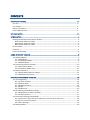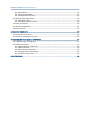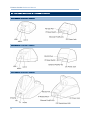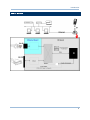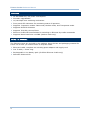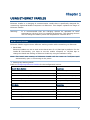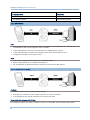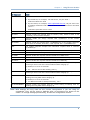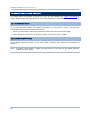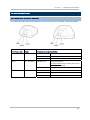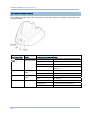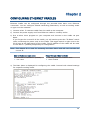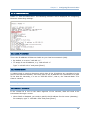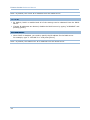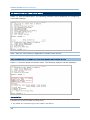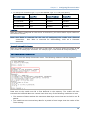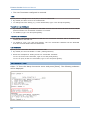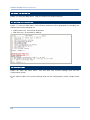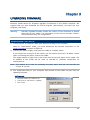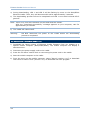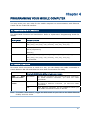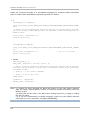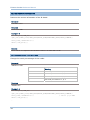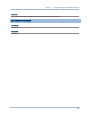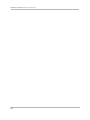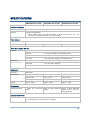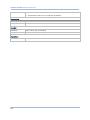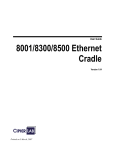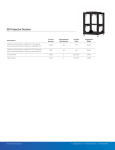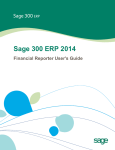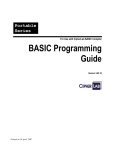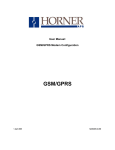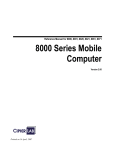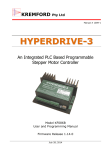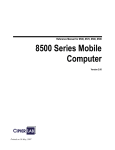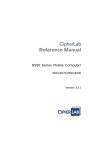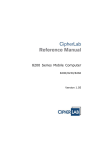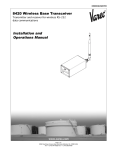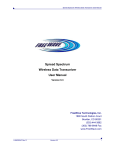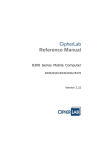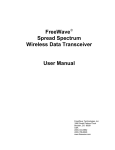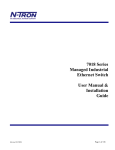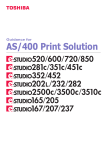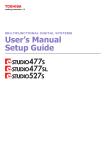Download Ethernet Cradles
Transcript
Ethernet Cradles For 8000, 8300 & 8500 Series Mobile Computers Version 1.08 Copyright © 2007~ 2008 CIPHERLAB CO., LTD. All rights reserved The software contains proprietary information of CIPHERLAB CO., LTD.; it is provided under a license agreement containing restrictions on use and disclosure and is also protected by copyright law. Reverse engineering of the software is prohibited. Due to continued product development this information may change without notice. The information and intellectual property contained herein is confidential between CIPHERLAB and the client and remains the exclusive property of CIPHERLAB CO., LTD. If you find any problems in the documentation, please report them to us in writing. CIPHERLAB does not warrant that this document is error-free. No part of this publication may be reproduced, stored in a retrieval system, or transmitted in any form or by any means, electronic, mechanical, photocopying, recording or otherwise without the prior written permission of CIPHERLAB CO., LTD. For product consultancy and technical support, please contact your local sales representative. Also, you may visit our web site for more information. The CipherLab logo is a registered trademark of CIPHERLAB CO., LTD. CIPHERLAB CO., LTD. Website: http://www.cipherlab.com IMPORTANT NOTICES FOR USA This equipment has been tested and found to comply with the limits for a Class B digital device, pursuant to Part 15 of the FCC Rules. These limits are designed to provide reasonable protection against harmful interference in a residential installation. This equipment generates, uses and can radiate radio frequency energy and, if not installed and used in accordance with the instructions, may cause harmful interference to radio communications. However, there is no guarantee that interference will not occur in a particular installation. If this equipment does cause harmful interference to radio or television reception, which can be determined by turning the equipment off and on, the user is encouraged to try to correct the interference by one or more of the following measures: Reorient or relocate the receiving antenna. Increase the separation between the equipment and receiver. Connect the equipment into an outlet on a circuit different from that to which the receiver is connected. Consult the dealer or an experienced radio/TV technician for help. This device complies with Part 15 of the FCC Rules. Operation is subject to the following two conditions: (1) This device may not cause harmful interference, and (2) this device must accept any interference received, including interference that may cause undesired operation. FOR CANADA This digital apparatus does not exceed the Class B limits for radio noise emissions from digital apparatus as set out in the interference-causing equipment standard entitled "Digital Apparatus," ICES-003 of Industry Canada. This device complies with Part 15 of the FCC Rules. Operation is subject to the following two conditions: (1) This device may not cause harmful interference, and (2) this device must accept any interference received, including interference that may cause undesired operation. Cet appareil numerique respecte les limites de bruits radioelectriques applicables aux appareils numeriques de Classe B prescrites dans la norme sur le material brouilleur: "Appareils Numeriques," NMB-003 edictee par l'Industrie. SAFETY PRECAUTIONS RISK OF EXPLOSION IF BATTERY IS REPLACED BY AN INCORRECT TYPE. DISPOSE OF USED BATTERIES ACCORDING TO THE INSTRUCTIONS. The use of any batteries or charging devices, which are not originally sold or manufactured by CipherLab, will void your warranty and may cause damage to human body or the product itself. DO NOT disassemble, incinerate or short circuit the battery. DO NOT expose the scanner or the battery to any flammable sources. For green-environment issue, it's important that batteries should be recycled in a proper way. Under no circumstances, internal components are self-serviceable. The charging and communication cradle uses an AC power adaptor. A socket outlet shall be installed near the equipment and shall be easily accessible. Make sure there is stable power supply for the mobile computer or its peripherals to operate properly. CARE & MAINTENANCE This cradle is intended for indoor use only. It may do damage to the cradle when being exposed to extreme temperatures or soaked wet. When the body of the cradle gets dirty, use a clean and wet cloth to wipe off the dust. DO NOT use/mix any bleach or cleaner. Always keep the cradle dry. If you shall find the cradle malfunctioning, write down the specific scenario and consult your local sales representative. RELEASE NOTES Version Date Notes 1.08 July 15, 2008 1.07 July 10, 2008 1.06 Mar. 18, 2008 Apply new template and structure Modified: Specifications – Power Consumption Modified: section 1.1.3 Modem Mode — no space between ATDT and IP address or host name 1.05 Apr. 13, 2007 1.04 Mar. 03, 2007 1.03 Nov. 27, 2006 1.02 Nov. 06, 2006 1.01 Oct. 09, 2006 1.00 Sep. 18, 2006 Initial release New: section 4.2 Cradle Commands — #fOrMaT:x Modified: all “8001” descriptions changed to “8000” Modified: section 3 Cradle Commands Modified: section 1.7.1 8001/8300 Ethernet Cradle — LED 3 New: section 1.5.3 Escape Sequence <+++> Timeout – 10 seconds New: section 1.5.3 “AT+IDLETIMEOUT=”, “AT+IDLETIMEOUT?” Modified: section 1.3 Cradles’ drawing – “AC” to “DC” (Power Jack) CONTENTS IMPORTANT NOTICES ...................................................................................................................... - 3 For USA .......................................................................................................................................... - 3 For Canada .................................................................................................................................... - 3 Safety Precautions ........................................................................................................................ - 4 Care & Maintenance ..................................................................................................................... - 4 RELEASE NOTES .............................................................................................................................. - 5 INTRODUCTION .................................................................................................................................... 1 Getting Familiarized with Ethernet Cradles ..................................................................................... 2 8000 Series Ethernet Cradle ...................................................................................................... 2 8300 Series Ethernet Cradle ...................................................................................................... 2 8500 Series Ethernet Cradle ...................................................................................................... 2 How It Works...................................................................................................................................... 3 Features............................................................................................................................................. 4 Inside the Package............................................................................................................................ 4 USING ETHERNET CRADLES ............................................................................................................... 5 1.1 Working Modes ........................................................................................................................... 5 1.1.1 Data Mode .......................................................................................................................... 6 1.1.2 Transparent Mode.............................................................................................................. 6 1.1.3 Modem Mode ..................................................................................................................... 7 1.2 Connecting Ethernet Cradles ...................................................................................................10 1.2.1 Auto-Detect Mode ............................................................................................................10 1.2.2 LAN Mode (8500 only)..................................................................................................... 10 1.3 Status Indicators....................................................................................................................... 11 1.3.1 8000/8300 Ethernet Cradles .........................................................................................11 1.3.2 8500 Ethernet Cradle ......................................................................................................12 CONFIGURING ETHERNET CRADLES................................................................................................. 13 2.1 IP Configuration ........................................................................................................................ 15 2.1.1 Local IP Address ...............................................................................................................15 2.1.2 Subnet Mask ....................................................................................................................15 2.1.3 Default Router IP..............................................................................................................15 2.1.4 DHCP................................................................................................................................. 16 2.1.5 DNS Server .......................................................................................................................16 2.2 LED Setting (Data/Modem Mode) ...........................................................................................17 2.2.1 Network Rx/Tx Status (default) .......................................................................................17 2.2.2 IR Rx/Tx Status.................................................................................................................17 2.3 Connection Settings (Data Mode) ...........................................................................................18 2.3.1 Connection Type, Remote IP Address, Local Port & Remote Port................................. 18 2.3.2 Timer & Line Terminator .................................................................................................. 19 2.3.3 Echo Settings....................................................................................................................20 2.4 Working Mode........................................................................................................................... 22 Ethernet Cradles Reference Manual 2.4.1 Data Mode ........................................................................................................................22 2.4.2 Transparent Mode............................................................................................................22 2.4.3 Modem Mode (default) ....................................................................................................22 2.5 Working Type (Data Mode).......................................................................................................23 2.5.1 Set Work Online................................................................................................................23 2.5.2 Set Work Offline (default) ................................................................................................23 2.6 Reset to Defaults ...................................................................................................................... 24 2.7 Modem Configuration...............................................................................................................24 2.8 Save and Exit ............................................................................................................................ 24 UPGRADING FIRMWARE.................................................................................................................... 25 3.1 Download via Ethernet .............................................................................................................25 3.2 Download via Mobile Computer............................................................................................... 26 PROGRAMMING YOUR MOBILE COMPUTER..................................................................................... 27 4.1 Programming in C Language....................................................................................................27 4.2 Cradle Commands ....................................................................................................................27 4.2.1 Select Modem (=Ethernet) ..............................................................................................29 4.2.2 Select RS-232 ..................................................................................................................29 4.2.3 Get Version Information...................................................................................................30 4.2.4 Change Serial Port Settings.............................................................................................30 4.2.5 Unknown Command.........................................................................................................31 SPECIFICATIONS ................................................................................................................................ 33 INTRODUCTION Seeing the need to connect CipherLab Mobile Computers to your existing Ethernet networks, CipherLab is now providing an easy solution by introducing Ethernet Cradles for 8000/8300/8500 Series Mobile Computers. This manual serves to guide you through how to install, configure, and operate Ethernet Cradle. We recommend you to keep one copy of the manual at hand for quick reference or maintenance purposes. To avoid any improper disposal or operation, please read the manual thoroughly before use. Thank you for choosing CipherLab products! 1 Ethernet Cradles Reference Manual GETTING FAMILIARIZED WITH ETHERNET CRADLES 8000 SERIES ETHERNET CRADLE 8300 SERIES ETHERNET CRADLE 8500 SERIES ETHERNET CRADLE 2 Introduction HOW IT WORKS 3 Ethernet Cradles Reference Manual FEATURES 16-bit CMOS CPU, low power consumption Firmware upgradeable 10/100 Mbps auto-switching mechanism Front panel LED indicators for monitoring status of operation Supports 3 operation modes: Data mode, Modem mode, and Transparent mode Supports DHCP IP Allocation Supports TCP/UDP, Server/Client Reserves Cradle-IR functionalities for switching to Ethernet by cradle commands Supports Name Resolution via DNS (Modem mode only) INSIDE THE PACKAGE The following items are included in the package. Save the box and packaging material for future use in case you need to store or ship the cradle. 4 Ethernet Cradle, complete set including power adaptor and supply cord Cat. 5 cable, 1 meter long Rechargeable Li-ion battery pack (for 8500 Ethernet Cradle only) Software & Manual CD Chapter 1 USING ETHERNET CRADLES Ethernet Cradle is a charging & communication cradle that is specifically designed for networking CipherLab Mobile Computers via Ethernet. This chapter explains the usage of Ethernet Cradles. Warning: It is recommended that the charging devices be operated at room temperature (18°C to 25°C) for optimal performance. The charging devices will not charge the battery when the temperature exceeds 40°C. 1.1 WORKING MODES Ethernet Cradles support three different working modes while networking via Ethernet. Baud Rate Ethernet Cradles are set to work at the baud rate of 115,200 bps by default. For the Cradle-IR functionality, you have to set the mobile computer to 115,200 bps or change the baud rate setting of Ethernet Cradle by using the software utility. Note: The baud rate setting of Ethernet Cradle will be reset to “115,200 bps” automatically upon re-connecting to the power. Settings by Working Mode Refer to Configuring Ethernet Cradles for the configuration menus. Modem Mode (Default) Description 1. Set Local IP, Subnet Mask & Default Router IP View IP settings 2. Set LED Indicator Setting (8000/8300 Ethernet Cradle only) Select status for Network or IR 3. Set Connection Settings > 2. Timer & Line Terminator Configure Timer setting only! 4. Set Working mode Select working mode 7. Set Modem Configuration Configure dialing/idle time-out Data Mode Description 1. Set Local IP, Subnet Mask & Default Router IP View IP settings 2. Set LED Indicator Setting (8000/8300 Ethernet Cradle only) Select status for Network or IR 3. Set Connection Settings Configure connection settings 4. Set Working mode Select working mode 5. Set Working type Select Work Online/Offline 5 Ethernet Cradles Reference Manual Transparent Mode Description 1. Set Local IP, Subnet Mask & Default Router IP View IP settings 4. Set Working mode Select working mode 1.1.1 DATA MODE Pros This working mode is exactly the same as supported on CipherLab 350 Ethernet Box. No modification to the current program code is needed. It can automatically connect to any specific IP via assigned port number. It will automatically reconnect to the target device when disconnection occurs. It supports TCP/UDP, server/client mode. Cons The mobile computer cannot detect the connection status. Noise is also packed into a complete data packet. No configuration is allowed because everything is treated as a data packet. 1.1.2 TRANSPARENT MODE Features Ethernet Cradle acts as a physical layer bridge. Everything is controlled by the mobile computer or remote computer. It is possible for the mobile computer to work as a FTP client. Virtual MAC ID & software MAC ID filter In transparent mode, the mobile computer will use a virtual MAC ID to transmit/receive data. 6 Chapter 1 Using Ethernet Cradles This virtual MAC ID is a number, which is based on and add one to the MAC ID of Ethernet Cradle. For example, if the MAC ID of Ethernet Cradle is 0x00d017c00100, its virtual MAC ID will be 0x00d017c00101. In order to reduce the traffic of communications on the IR side, a software filter is implemented so that packets destined to any MAC ID other than that of the mobile computer will be discarded. Only DHCP broadcasting packets or packets for the specified MAC ID (the virtual one) will be forwarded to the mobile computer. Ethernet Cradle will automatically detect the transaction from the mobile computer. Note: For the 8000/8300 Ethernet Cradle, once the transaction is confirmed, LED 1 will flash, indicating that (1) the mobile computer is connected to Ethernet through the cradle, and (2) the filter is active. However, for infrared safety concerns, the cradle will stop forwarding packets when there is no packet received from the mobile computer for more than 3 minutes. LED 1 will become solid red indicating the status is “waiting to connect”. 1.1.3 MODEM MODE Features It works almost the same as a modem device. It supports TCP server/client mode. It can connect to any specific IP via an assigned port number, using syntax as in the following examples — “ATDT162.168.1.1:5000” (IP address: port number) “ATDTwww.cipherlab.com:1024” (Host name: port number) It supports AT commands to configure the cradle. It supports “+++” to escape to command mode. AT Commands Ethernet Cradle can be controlled via the use of a DTE (Data Terminal Equipment) platform. Issue the AT commands via IR interface in Modem Mode. The attention: “AT” prefix is required prior to entering any command. All command responses are encapsulated by a carriage return and line feed or <CR><LF>. The ASCII display of these characters is suppressed with only the modem response being presented. Ethernet Cradle does not support multiple command such as “ATE0=1&W”. All commands require a carriage return or <CR> following the entry of the desired command, and are not case-sensitive. 7 Ethernet Cradles Reference Manual Normally, the cradle is in TCP server mode and waiting for the connection request call from a remote device. When “\r\nRING\r\n” is received, the mobile computer has to accept it by issuing “ATA”. However, when the mobile computer issues “ATDTxxx.xxx.xxx.xxx:kkkk” to create a connection with a remote device, the cradle will be in TCP client mode. Note: The “RING” message will be sent to the mobile computer up to ten times at an interval of 7.5 seconds. The mobile computer has to respond before the counter times out. Escape Sequence <+++> The escape sequence consists of three characters (+++). Once a connection has been established, type the escape sequence to return to command state. When entering the next command after an escape sequence, always wait to receive “\r\nOK\r\n”. An escape attempt in the interval may fail because the modem is not in on-line data state. There are equal guard time periods before (leading) and after (trailing). Note: The escape sequence will break the connection. The “+++” timing for this escape sequence as illustrated below. If the escape sequence is not followed by another command within 50 milliseconds (trailing guard time), the cradle will hang up after another 10 seconds. Normally, the mobile computer will receive “\r\nOK\r\n” during the 10-second interval unless the line is abnormally busy. Note: The Guard Time is 50 milliseconds and cannot be changed. 8 Chapter 1 Using Ethernet Cradles AT Commands Tasks ATDT Ethernet Cradle will create a connection with a remote PC: By IP address, for example, 192.168.6.123, via port 5000 — ATDT192.168.6.123:5000 By host name, for example, www.cipherlab.com.tw, via port 1024. The IP address associated with the host name will be obtained from the DNS server — ATDTwww.cipherlab.com.tw:1024 AT+MACID? Ethernet Cradle will respond with its MAC ID to the mobile computer. AT+GCI? Ethernet Cradle will respond with its country code, which is fixed to FE (=Taiwan), to the mobile computer. ATXX… Ethernet Cradle will simply respond with “\r\nOK\r\n” to the mobile computer. AT+DHCP? Ethernet Cradle will respond with “\r\nENABLE\r\n” to the mobile computer when DHCP is enabled; otherwise, it will respond with “\r\nDISABLE\r\n”. ATA The mobile computer accepts the connection request when it receives “\r\nRING\r\n”. AT+IP? Ethernet Cradle will respond with its IP address to the mobile computer. AT+DNS= Ethernet Cradle will be assigned with the IP address of DNS server. AT+DNS? Ethernet Cradle will respond with the IP address of DNS server. AT+GWY= Ethernet Cradle will be assigned with the IP address of Gateway. AT+GWY? Ethernet Cradle will respond with the IP address of Gateway. ATS7= Ethernet Cradle will wait for the specified period of time (5~50 sec.) for receiving a carrier from the remote modem before hanging up. By default, it is set to 10 seconds. S7 – wait for carrier after dialing (ATDT…) ATS7? Ethernet Cradle will respond with the current setting of waiting time for receiving a carrier from the remote modem before hanging up. AT+IDLETIMEOUT = Ethernet Cradle will wait for the specified period of time (10~180 sec.) for sending/receiving data before hanging up. By default, it is set to 30 seconds. AT+IDLETIMEOUT ? For Ethernet Cradle to wait permanently, set 0. Ethernet Cradle will respond with the current setting of waiting time for sending/receiving data before hanging up. Note: New settings are only valid for the current configuration if you are using AT commands. They will be reset to defaults after re-connecting the power to the cradle. To change settings permanently, access the configuration menus. 9 Ethernet Cradles Reference Manual 1.2 CONNECTING ETHERNET CRADLES No matter which connection or mode is in use, you can always use cradle commands to switch between RS-232 and Ethernet when both cables are connected. 1.2.1 AUTO-DETECT MODE If you connect both cables, the default connection is via RS-232. That is, the RS-232 connection will override Ethernet connection. When a connection via RS-232 is desired, simply connect the RS-232 cable. When Ethernet connection is desired, simply connect the Cat. 5 cable. 1.2.2 LAN MODE (8500 ONLY) If the 8500 Ethernet Cradle is set with “LAN” enabled, only Ethernet connection is allowed. Note: To enable “Auto-detect”, toggle the DIP switch to your left on the 8500 Ethernet Cradle; and vice versa. 10 Chapter 1 Using Ethernet Cradles 1.3 STATUS INDICATORS 1.3.1 8000/8300 ETHERNET CRADLES The cradle provides three LED indicators on the front panel to indicate connection status. Front Panel LEDs Tasks Indication of Connection Status LED 1 Line status Solid red Waiting to connect Flashing Connected Off Hardware initializing Flashing red Data transmission LED 2 Tx / Rx status *Configurable when working mode set to Data or Modem Mode LED 3 LAN status Off No activity Flashing green A 10 Mbps connection is available Flashing red A 100 Mbps connection is available Off No activity 11 Ethernet Cradles Reference Manual 1.3.2 8500 ETHERNET CRADLE The cradle provides four LED indicators on the front panel to indicate connection and charging status. Front Panel LEDs RX TX POWER 12 Tasks Indication of Connection Status Spare battery charging status Solid red Charging Solid green Charging done Flashing red/green Error occurs Off Battery not ready (No redundant battery) Receiving status Solid red Receiving data from Ethernet or host Off No activity Transmitting status Solid red Transmitting data to Ethernet or host Off No activity Line status Solid red Ethernet connection via RJ-45 Solid green Direct connection via RS-232 Off Power off Chapter 2 CONFIGURING ETHERNET CRADLES Ethernet Cradle can be configured through the provided Main Menu over Ethernet connection. You can configure related networking parameters, as well as working mode or type over the networks. 1) Connect a Cat. 5 crossover cable from the cradle to the computer. 2) Connect the power supply cord from Ethernet cradle to a nearby outlet. 3) Run a telnet client program on your computer and connect to the cradle via port 8000. If you forgot the current IP of the cradle, you will need to press the “IP Reset” switch while connecting the power cord to the cradle. This toggle switch is right next to the RJ-45 port at the back panel of the cradle. The IP address of the cradle will be reset to 192.168.1.1 (default) temporarily for configuration. Note: This default IP is used for accessing the Main Menu and will not override the current IP. Ethernet Cradle as a telnet server Default Settings of Ethernet Cradle Current IP or 192.168.1.1 (default) Port: 8000 Working mode set to Modem Mode DHCP enabled 4) The Main Menu is displayed for configuring the cradle. Proceed with related settings for a specific working mode. 13 Ethernet Cradles Reference Manual 5) If you are satisfied with the new settings, select “7” from the Main Menu. The cradle will reboot and re-initialize with the new settings. Main Menu Options Applicable to Working Mode Default Settings 1. Set Local IP, Subnet Mask & Default Router IP Any Check local IP if you don’t remember 2. Set LED Indicator Setting Data mode or Modem mode Default to Network Rx/Tx Status Data mode Default to TCP Server… (8000/8300 Ethernet Cradle only) 3. Set Connection Settings Modem mode: Timer only 4. Set Working mode Select working mode Default to Modem mode 5. Set Working type Data mode Default to Work Offline 6. Reset Configuration to Default Any 7. Set Modem Configuration Modem mode 8. Save and Exit Any 0. Exit without Saving Any Default to 10 seconds for dialing time-out and 30 seconds for idle time-out Note: In the sample screenshots, the default settings are highlighted in red box. 14 Chapter 2 Configuring Ethernet Cradles 2.1 IP CONFIGURATION Select “1” from the Main Menu. The following submenu will be displayed for configuring Ethernet networking settings. 2.1.1 LOCAL IP ADDRESS This is the IP address of Ethernet Cradle on your local area network (LAN). By default, it is set to “192.168.1.1”. To assign a new IP address, e.g. “168.95.192.1”: Type “1 168.95.192.1” and press [Enter]. 2.1.2 SUBNET MASK A subnet mask is used to determine which bits of the IP address are considered to be part of the Network Number, and which bits of the IP address are considered to be part of the Host ID. Normally, it is set to “255.255.255.0”; that is, the “Natural Mask” of a Class C network. Note: By default, the subnet mask IP is obtained from the DHCP server. 2.1.3 DEFAULT ROUTER IP If the remote IP is not on the same segment of the network, data will need to be transmitted through a router. When DHCP is disabled, you need to specify the IP address for the router (Gateway). For example, type “3 192.168.1.254” and press [Enter]. 15 Ethernet Cradles Reference Manual Note: By default, the router IP is obtained from the DHCP server. 2.1.4 DHCP By default, DHCP is enabled and all of the settings can be obtained from the DHCP server. If static IP addresses are desired, disable the DHCP server by typing “4 DISABLE” and pressing [Enter]. 2.1.5 DNS SERVER When DHCP is disabled, you need to specify the IP address for the DNS server. For example, type “5 192.168.70.1” and press [Enter]. Note: By default, the DNS server IP is obtained from the DHCP server. 16 Chapter 2 Configuring Ethernet Cradles 2.2 LED SETTING (DATA/MODEM MODE) Select “2” from the Main Menu. The following submenu will be displayed for configuring LED indicators setting. Note: This setting applicable to Data Mode or Modem Mode on the 8000/8300 Ethernet Cradle only. For the 8000/8300 Ethernet Cradle, the 2nd LED indicator (middle) will flash when data transmission activity occurs, regardless of which working mode you select. However, it can be further configured here, when in Data Mode or Modem Mode, to indicate data transmission over Ethernet or IR. 2.2.1 NETWORK RX/TX STATUS (DEFAULT) By default, the 2nd LED flashes to indicate data transmission occurs over Ethernet port. 2.2.2 IR RX/TX STATUS You may change the setting so that the LED flashes to indicate data transmission occurs over IR port. 17 Ethernet Cradles Reference Manual 2.3 CONNECTION SETTINGS (DATA MODE) Select “3” from the Main Menu. The following submenu will be displayed for configuring connection settings. Note: Only the Timer setting is applicable to Modem mode as well. 2.3.1 CONNECTION TYPE, REMOTE IP ADDRESS, LOCAL PORT & REMOTE PORT Select “1” from the Setup Connection menu. The following submenu will be displayed. Connection Type The cradle can be configured as a server or client, and you can choose to use TCP or UDP as the transport layer protocol of data communications. 18 By default, the connection type of the cradle is TCP Server. Chapter 2 Configuring Ethernet Cradles To change the connection type, e.g. to UDP SERVER, type “1 2” and press [Enter]. Connection Type: Local Port Remote IP Address Remote Port 0= TCP Server Available N/A N/A 1= TCP Client N/A Available Available 2= UDP Server Available N/A N/A 3= UDP Client N/A Available Available Local Port When the cradle is configured as a TCP server or UDP server, you have to define a port number for the clients to connect. Note: Port 8000 is reserved for the use of configuring the cradle over Ethernet connection. Port 3000 is reserved for downloading, such as a firmware download. Remote IP Address & Port Number When the cradle is configured as a TCP client or UDP client, you have to define the remote IP and port number for setting up a connection. For example, type “3 192.168.6.36” and press [Enter]. 2.3.2 TIMER & LINE TERMINATOR Select “2” from the Setup Connection menu. The following submenu will be displayed. Data sent to the cradle over IR is first buffered in the memory. The cradle will then transmit the buffered data to a remote host when any of the following conditions is met: The amount of data reaches the maximum data byte count that can be held in an IP packet. The cradle has not received any data for a period of time longer than the value of the Timer setting. 19 Ethernet Cradles Reference Manual The Line Terminator configured is received. Timer Specify a timer setting from 1 to 10,000, in units of millisecond. By default, the timer is set to 10 milliseconds. To change the timer setting, e.g. to 20 milliseconds, type “1 20” and press [Enter]. Transmit on Line Terminator By default, this setting is enabled so that data received over IR will not be sent out as a TCP/IP packet until the Line Terminator character is received. To disable it, type “2 0” and press [Enter]. Transmit Line Terminator By default, this setting is enabled so that the Line Terminator character will be included in the TCP/IP packet and sent out. To disable it, type “3 0” and press [Enter]. The Line Terminator character will be discarded from the received buffer before transmission. Line Terminator Specify a Line Terminator character from 00h to FFh. By default, the Line Terminator is “0Dh” (Carriage Return). Below are examples for setting a new Line Terminator character. To set “$” as the Line Terminator, type “4 24” and press [Enter]. To set “A” (41h) as the Line Terminator, type “4 41” and press [Enter]. 2.3.3 ECHO SETTINGS Select “3” from the Setup Connection menu and press [Enter]. The following submenu will be displayed. 20 Chapter 2 Configuring Ethernet Cradles Note: The cradle must be configured as a TCP server or UDP server. Client Echo By default, this setting is disabled. To enable Echo, type “1 1” and press [Enter]. Echo String When Echo is enabled, the cradle will send a predefined string to a remote device (client) as soon as the connection is established. The client will then start to communicate with the cradle after it receives the Echo String. By default, the Echo String is “Connection OK!” You can specify a new string, which allows 31 characters at most. Type “2 NewString” and press [Enter]. 21 Ethernet Cradles Reference Manual 2.4 WORKING MODE Select “4” from the Main Menu. The following submenu will be displayed for selecting a working mode. The cradle supports three working modes. Note: By default, the cradle is set to Modem Mode. 2.4.1 DATA MODE If you select Data Mode, proceed to configure the following items in the Main Menu: LED Indicator Setting (for 8000/8300 Ethernet Cradle only) Connection Settings Working Type 2.4.2 TRANSPARENT MODE If you select Transparent Mode, you only need to configure general settings in the Main Menu, such as Local IP, Subnet Mask, Router IP, etc. Either the mobile computer or the remote computer will control and handle data. 2.4.3 MODEM MODE (DEFAULT) This is the default mode. Proceed to configure the following items in the Main Menu: LED Indicator Setting (for 8000/8300 Ethernet Cradle only) Working Type 22 Chapter 2 Configuring Ethernet Cradles 2.5 WORKING TYPE (DATA MODE) Select “5” from the Main Menu. The following submenu will be displayed for selecting a working type. 2.5.1 SET WORK ONLINE This refers to real-time transmission. However, data loss may occur because the buffer will be cleared in the following conditions: Timer times out. The cradle is unexpectedly disconnected with a remote host. 2.5.2 SET WORK OFFLINE (DEFAULT) This means data will not be sent out immediately. When the cradle is unexpectedly disconnected with a remote host, data received over IR will be temporarily saved in the buffer, and then sent out when the connection is re-established. Note: Ethernet Cradle can buffer up to 128 Kbytes of data. 23 Ethernet Cradles Reference Manual 2.6 RESET TO DEFAULTS Select “6” from the Main Menu. This will restore the default settings. 2.7 MODEM CONFIGURATION Select “7” from the Main Menu. The following submenu will be displayed for changing the elapsed time before hanging up. Dialing time-out: 10 seconds by default. Idle time-out: 30 seconds by default. 2.8 SAVE AND EXIT Select “8” from the Main Menu. This will save the current settings and exit the configuration mode. If you want to abort the current settings and exit the configuration mode, simple select “0”. 24 Chapter 3 UPGRADING FIRMWARE Ethernet Cradle allows for firmware upgrade via Ethernet or the mobile computer. We suggest that you first download the kernel program (Kernel.SHX), and then the user program (User.SHX). Warning: DO NOT upgrade firmware unless the version of new firmware is greater than that of your cradle. For information of the current firmware version, check the Main Menu for configuration. 3.1 DOWNLOAD VIA ETHERNET 1) Connect a Cat. 5 crossover cable from Ethernet Cradle to the computer. When in “Auto-detect” mode, you must disconnect the RS-232 connection or use cradle command to switch to Ethernet. 2) Connect the power supply cord from the cradle to a nearby outlet. If you forgot the current IP of the cradle, you will need to press the “IP Reset” switch when connecting the power cord to the cradle. This toggle switch is right next to the RJ-45 port at the back panel of the cradle. The IP address of the cradle will be reset to 192.168.1.1 (default) temporarily for configurations. Note: This default IP is used for accessing the Main Menu and will not override the current IP you set. 3) Run CipherLab utility on your computer and connect to the cradle via port 3000 for updating firmware. UDP_Load.exe Ethernet Cradle as a UDP server Current IP or 192.168.1.1 (default) Port: 3000 25 Ethernet Cradles Reference Manual 4) During downloading, LED 1 and LED 2 will be flashing by turns on the 8000/8300 Ethernet Cradle. Then, they will become solid red for approximately 3 seconds. 5) The downloading process will not be completed until LED 1 turns solid red and LED 2 goes off. Note: There is no such LED indication on the 8500 Ethernet Cradle. After the “Download Successfully” message appears on your computer, wait for approximately 5 seconds. 6) The cradle will reboot itself. Warning: DO NOT disconnect the power to the cradle before the downloading process is completed. 3.2 DOWNLOAD VIA MOBILE COMPUTER 1) Download the latest version of Ethernet Cradle firmware from our website to a specific mobile computer (8000/8300/8500). The mobile computer will display a selection menu. 2) Disconnect the power supply cord to the cradle. 3) Press the “IP Reset” switch while re-connecting the power cord to the cradle. 4) Seat the mobile computer in the cradle. 5) From the menu on the mobile computer, select “Kernel (version x.xx)” to download new kernel or select “User (version x.xx)” to download new user program. 26 Chapter 4 PROGRAMMING YOUR MOBILE COMPUTER You may write your own code for the mobile computer to communication with Ethernet Cradle via the Cradle-IR interface. 4.1 PROGRAMMING IN C LANGUAGE The associated functions are listed below. Refer to CipherLab C Programming Guide for details. Working Mode Available Functions Data Mode open_com(), read_com(), nwrite_com(), write_com(), close_com(), clear_com(), com_eot(), com_overrun(), com_cts(), com_rts() Transparent Mode NetInit(6L) Socket programming NetClose() Modem Mode open_com(), read_com(), nwrite_com(), write_com(), close_com(), clear_com(), com_eot(), com_overrun(), com_cts(), com_rts(), AT Commands 4.2 CRADLE COMMANDS No matter which connection or mode is in use, you can always use cradle commands to switch between RS-232 and Ethernet when both connections are ready. When both RS-232 cable & Ethernet cable are present… 8000 / 8300 Ethernet Cradle Auto-detect: The RS-232 connection will override Ethernet connection. To enable Ethernet connection, you must use cradle commands. 8500 Cradle Auto-detect: The RS-232 connection will override Ethernet connection. To switch to Ethernet connection, you must use cradle commands. LAN: Only Ethernet connection can be established unless you use cradle commands to switch to RS-232. Ethernet Note: To enable “Auto-detect”, toggle the DIP switch to your left on the 8500 Ethernet Cradle; and vice versa. 27 Ethernet Cradles Reference Manual Below are functions provided in C and BASIC languages for enabling cradle commands. Refer to CipherLab C and BASIC Programming Guide for details. C SetCommType(1, COMM_IR); open_com(1,Baud_115200|DATA_BIT8|PARITY_NONE|HANDSHAKE_NONE|CRADLE_COMMA ND); // Unless you have changed the baud rate setting via the DIP switch onboard, pass the factory setting BAUD_115200 for Ethernet Cradle and BAUD_57600 for Modem Cradle. write_com(1, “#vErSiOn?\r”); while(!com_eot(1)); … SetCommType(1,COMM_IR); open_com(1,BAUD_57600|DATA_BIT8|PARITY_NONE|HANDSHAKE_NONE|CRADLE_COMMAN D); write_com(1,“#fOrMaT:2\r”); // set to 7,O,2 mode while (!com_eot(1)); BASIC SET_COM_TYPE(1, 3) SET_COM(1, Baudrate%, Parity%, Data%, 1); // Unless you have changed the baud rate setting via the DIP switch onboard, pass the factory setting 1 (115200 bps) for Ethernet Cradle and 3 (57600 bps) for Modem Cradle. // Parity% = 4 for cradle commands // Data% = 2 for 8 data bits OPEN_COM(1) Sendbase$ = ”#vErSiOn?” WRITE_COM(1, Sendbase$) … Note: (1) Unless you have changed the baud rate setting via the DIP switch onboard, pass the factory setting BAUD_115200 for Ethernet Cradle and BAUD_57600 for Modem Cradle. (2) Baud rate will be reset to the DIP switch setting whenever you plug or unplug the RS-232 cable. (3) If you are programming in BASIC language, make sure the default delimiter 0x0d (CR) is in use; otherwise, call COM_DELIMITER(). 28 Chapter 4 Programming Your Mobile Computer 4.2.1 SELECT MODEM (=ETHERNET) Set the working mode of cradle to Ethernet mode. After issuing the command, the baud rate of the cradle will be reset to the DIP switch setting — Command #mOdEm<CR> Response #DONE<CR> Example in C SetCommType(1,COMM_IR); open_com(1,BAUD_57600|DATA_BIT8|PARITY_NONE|HANDSHAKE_NONE|CRADLE_COMMAND); write_com(1,“#mOdEm\r”); // set to MODEM mode while (!com_eot(1)); … Remarks “Select Modem” here actually means “Select Ethernet” because the Modem board has been replaced by the Ethernet board. 4.2.2 SELECT RS-232 Reset the serial port settings of the cradle to defaults — N, 8, 1; however, the baud rate depends on the current DIP switch setting (57600 bps by default). After issuing the command, the baud rate of the cradle will be reset to the DIP switch setting — Command #SeRiAl<CR> Response #DONE<CR> OK #CABLE!<CR> No RS-232 cable detected! Example in C SetCommType(1,COMM_IR); open_com(1,BAUD_57600|DATA_BIT8|PARITY_NONE|HANDSHAKE_NONE|CRADLE_COMMAND); write_com(1,“#SeRiAl\r”); // set to default while (!com_eot(1)); … Remarks This cradle command is supported by firmware version 3.30 and later. Baud rate will be reset to the DIP switch setting whenever you plug or unplug the RS-232 cable. 29 Ethernet Cradles Reference Manual 4.2.3 GET VERSION INFORMATION Retrieve the version information of the IR board. Command #vErSiOn?<CR> Response #Ver02.20<CR> Example in C SetCommType(1,COMM_IR); open_com(1,BAUD_57600|DATA_BIT8|PARITY_NONE|HANDSHAKE_NONE|CRADLE_COMMAND); write_com(1,“#vErSiOn?\r”); while (!com_eot(1)); … Remarks There will be no response if the IR board version is no later than v3.00! 4.2.4 CHANGE SERIAL PORT SETTINGS Change the serial port settings of the cradle. Command #fOrMaT:x<CR> x Meaning 0 Set serial port mode to 8, N, 1 1 Set serial port mode to 7, N, 2 2 Set serial port mode to 7, O, 2 3 Set serial port mode to 7, E, 2 Response #DONE<CR> Example in C SetCommType(1,COMM_IR); open_com(1,BAUD_57600|DATA_BIT8|PARITY_NONE|HANDSHAKE_NONE|CRADLE_COMMAND); write_com(1,“#fOrMaT:2\r”); while (!com_eot(1)); … 30 // set to 7,O,2 mode Chapter 4 Programming Your Mobile Computer Remarks This cradle command is supported by firmware version 3.50 and later. 4.2.5 UNKNOWN COMMAND Command (Unknown) Response #NAK<CR> 31 Ethernet Cradles Reference Manual 32 SPECIFICATIONS 8000 Ethernet Cradle 8300 Ethernet Cradle 8500 Ethernet Cradle Processor & Memory CPU 16-bit CMOS, low power consumption Memory Firmware upgradeable Up to 128K bytes of buffer provided in Data mode when only one connection is established and set to work offline Power Adapter Input 100~240 V, 50/60 Hz Output 5V DC 5V DC 6V DC Power Consumption (5V DC) Standby 275 mW : 55 mA for cradle only 455 mW : 91 mA when battery is charged to full 3025 mW : 605 mA while charging 3375 mW : 675 mA while charging with backlight on Operating 1015 mW : 210 mA when battery is charged to full (dial-out & transmission) 3550 mW : 710 mA while charging 3650 mW : 730 mA while charging with backlight on Enclosures Materials ABS plastic Dimensions 110 mm (L) 110 mm (L) 190 mm (L) 100 mm (W) 100 mm (W) 125 mm (W) 60 mm (H) 78 mm (H) 124 mm (H) Approx. 220g Approx. 230g Approx. 730g Weight Notifications Status Indicators 3 LEDs for connection Same as 8000 Ethernet Same as 8000 Ethernet status Cradle Cradle, plus 1 LED for charging status Communication Ports Ethernet TCP/UDP, Server/Client IP address set to 192.168.1.1 by default 33 Ethernet Cradles Reference Manual RS-232 Peer-to-peer Transmission rate set to 115,200 bps by default Temperature Operating 0 °C to 60 °C Storage -20 °C to 70 °C Humidity Operating 10% to 90%, non-condensing Storage 5% to 95%, non-condensing Regulations EMC Regulations 34 FCC, CE, C-Tick