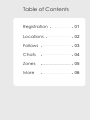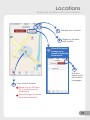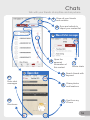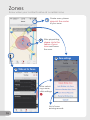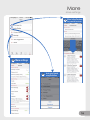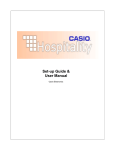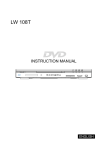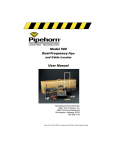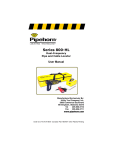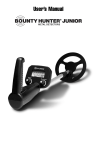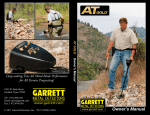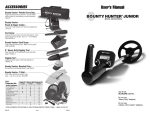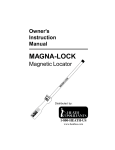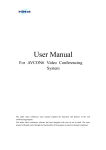Download User Manual - BirdieView
Transcript
User Manual Table of Contents Registration 01 Locations 02 Follows 03 Chats 04 Zones 05 More 06 Registration Create your BirdieView account and connect with others. 1 After proceeding next to the terms and conditions, enter your phone number. It will automatically capture and intercept the verification code upon arrival and proceed to the next page. If not, please enter the verification code manually. 2 Please skip and continue if email registration has not been done. If it's been done in the settings, you could retrieve all the account information by entering your email and password here. Entering the page for account retrieval. Registration completed. Locations Share your locations with your contacts. 1 2 3 Refresh your location Share my location with friends. List out all the location messages you've received, including Zone arrival records. 5 Edit and delete multiple location messages. 4 Your current location Please turn on GPS and Wi-Fi to allow previse positioning. Use two fingers to rotate the map moderately. Follows Show all your followings. 1 3 4 Invite friends to track each other. Both need to download and install BirdieView. Search the list with their names and keyword. 2 Display your friends' locations in Map view. 5 After inviting, your contacts will be in here pending for their approval. 6 Tracking history in the past. Show all your following friends. Please sync your contact list in order to find them in the inviting list. Their screen Inviting 1 friends After selecting friends to invite, click and make sure they are now iin the "Pending List". My screen After their approval, they will show in my "following list". Chats Talk with your friends at anytime and anywhere 1 Show all your friends and contacts 2 TrenDigi CEO 3 Show all chat messages 4 6 Open chat 11 Enter chat messages 10 Emoticons Sync and refresh to import your contact list Open the personal information of this contact 7 Delete chats 5 Search friends with keyword 8 Share photos and locations 9 Sent from my iPhone Zones Know when your contacts arrive at a certain zone 1 2 Create zone, please pinpoint the center of your zone. After pinpointing, please circle the radius of your zone and name the zone. 4 3 Zone settings Slide out for Zones. After selecting a zone, click settings List of zone arriving records More More settings 1 3 More settings 2 Invite your friends using BirdieView Offers In App Purchase for premium services