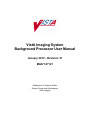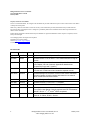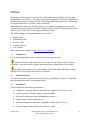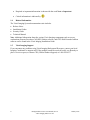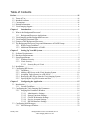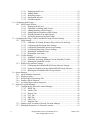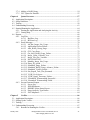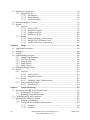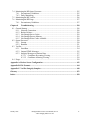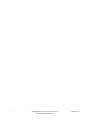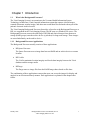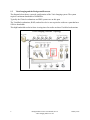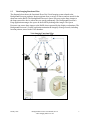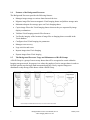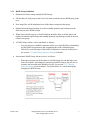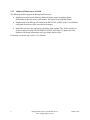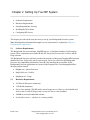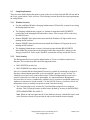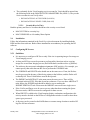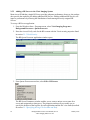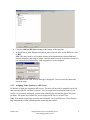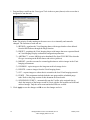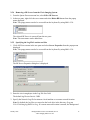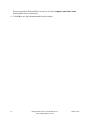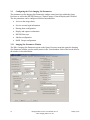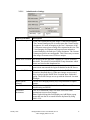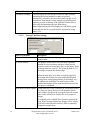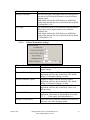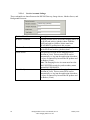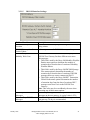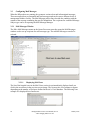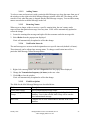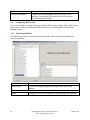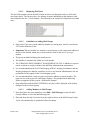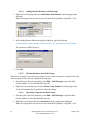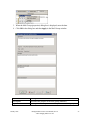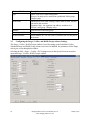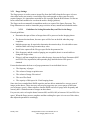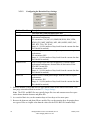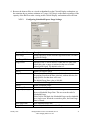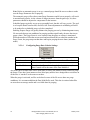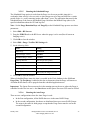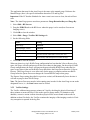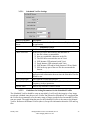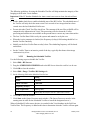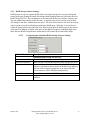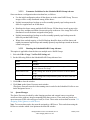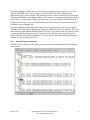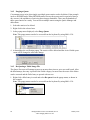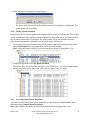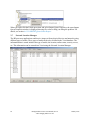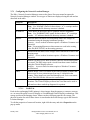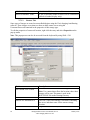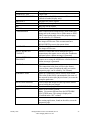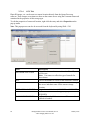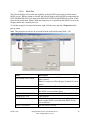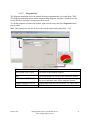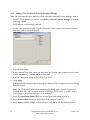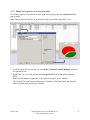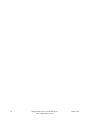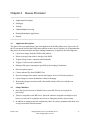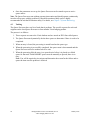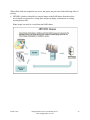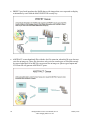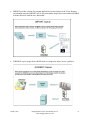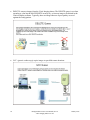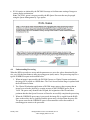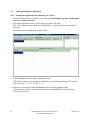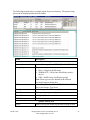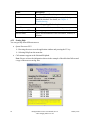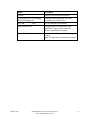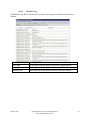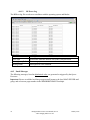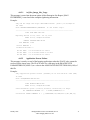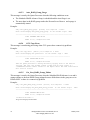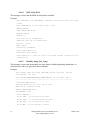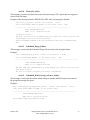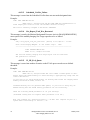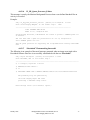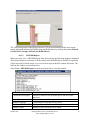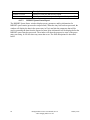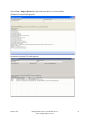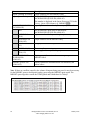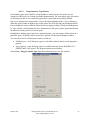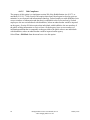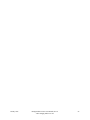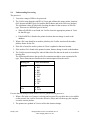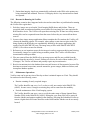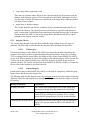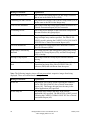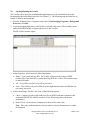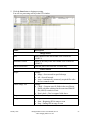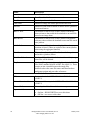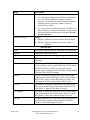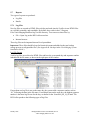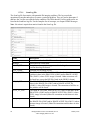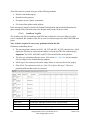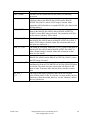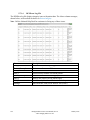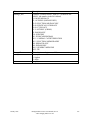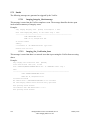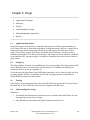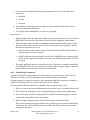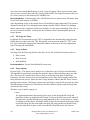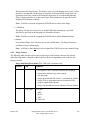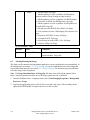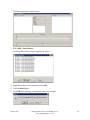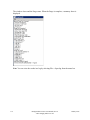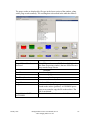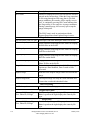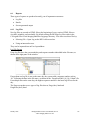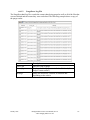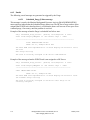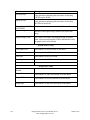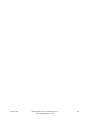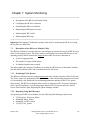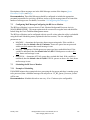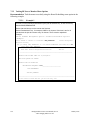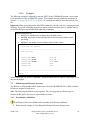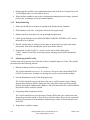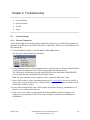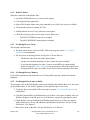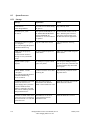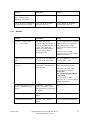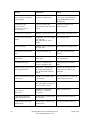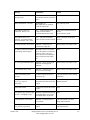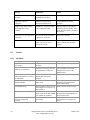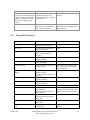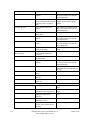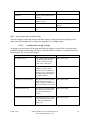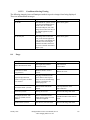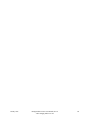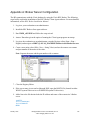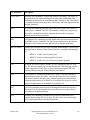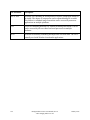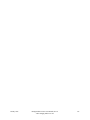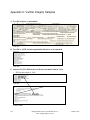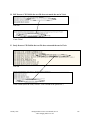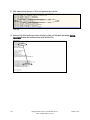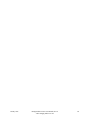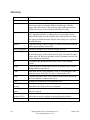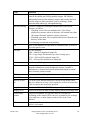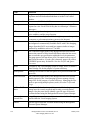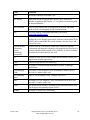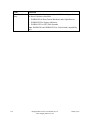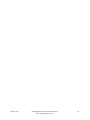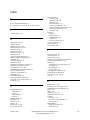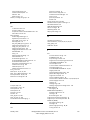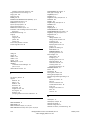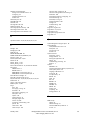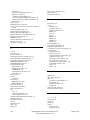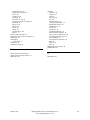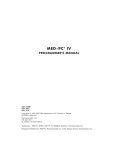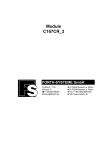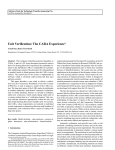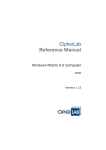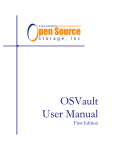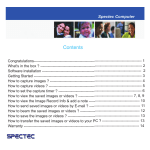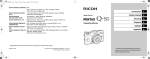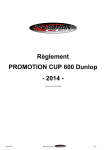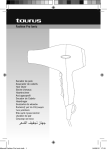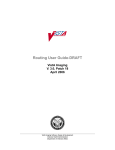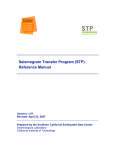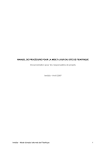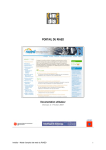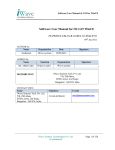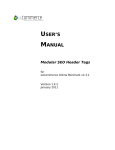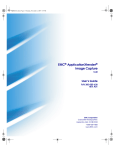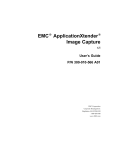Download VistA Imaging System Background Processor User Manual
Transcript
VistA Imaging System Background Processor User Manual January 2012 – Revision 10 MAG*3.0*121 Department of Veterans Affairs System Design and Development VistA Imaging Background Processor User Manual VistA Imaging MAG*3.0*121 January 2012 Property of the US Government This is a controlled document. No changes to this document may be made without the express written consent of the VistA Office of Enterprise Development. While every effort has been made to assure the accuracy of the information provided, this document may include technical inaccuracies and/or typographical errors. Changes are periodically made to the information herein and incorporated into new editions of this document. Product names mentioned in this document may be trademarks or registered trademarks of their respective companies, and are hereby acknowledged. VistA Imaging Office of Enterprise Development Department of Veterans Affairs Internet: http://www.va.gov/imaging VA intranet: http://www.va.gov/vdl Revision Table Date Patch Rev Description May 2002 Patch 7 1 Updated section 3.1.6.4 “Operational Procedures.” Apr 2004 Patch 3 2 Updated section 3.1.8.10 and 5.5.7.6 to reflect transition to long file names. May 2004 Patch 13 3 Expanded and updated Verifier content. Moved Verifier content from Chapter 4 to end of manual. Appendix B absorbed into Chapters 4 (Purge) and 7 (Verifier) June 2005 Patch 13 4 Expanded and updated Verifier content. Moved Verifier content from the end of initial manual and created a separate manual. June 2005 Patch 20 5 Updated Background Processor content in this manual. Extracted the entire Chapter 4 Verifier content and created a new manual which contains the extracted content. Dec 2005 Patch 20 6 Updated Background Processor content in this manual. Feb 2006 Patch 20 7 Updated sections 5.5.3 thru 5.5.5.1 “VistARad” May 2006 Patch 20 8 Replaced all “VMC” with “VistA Imaging Shares”. Mar 2011 Patch 39 9 Revamped content, added new Patch 39 features, merged content from Verifier User Manual. Globally replaced term BP “Workstation” st nd rd with BP “Server”. 1 , 2 , and 3 WPRs completed. Jan 2012 Patch 121 10 Updated sections 4.1, 4.3, 8.2.2. Added sections 4.6.2.17 and 4.6.2.18. C. Gilbert, H.Suri, L.Scorza ii Background Processor User Manual, Rev 10 VistA Imaging MAG*3.0*121 January 2012 Preface The purpose of this manual is to provide users with instructions on using the VistA Imaging Background Processor (BP) V. 3.0 software and system components. It includes explanations of the options and controls available from the VistA Imaging Background Processor. Instructions are provided about how to perform various system tasks. Note: Additional information about the various VistA Imaging components such as servers, workstations, Remote Procedure Call (RPC) Broker software, and OTG-Disk Extender jukebox software can be found in the VistA Imaging Installation Guide. The VistA Imaging System documentation suite includes… • • • • • Release Notes Installation Guides Security Guide Technical Manual User Manuals This manual is also available at: http://vaww.va.gov/imaging 1.1 Terms of Use Use of the Background Processor is subject to the following provisions: Caution: Federal law restricts this device to use by or on the order of either a licensed practitioner or persons lawfully engaged in the manufacture or distribution of the product. No modifications may be made to the software workstation without the express written consent of the VistA Imaging National Project Manager. 1.2 Intended Audience This software should be maintained by trained Imaging Coordinators who have IT experience and a thorough knowledge of the Imaging product. 1.3 Conventions This document uses the following conventions: • Change bars in margins indicate content added or updated since the last revision. • Controls, options, and button names are shown in bold. • Keyboard key names are shown in bold and in brackets < >. • Sample output is shown in monospace. • When this document is used online, hyperlinks are indicated by blue text. • Useful or supplementary information is shown in a Tip. January 2012 Background Processor User Manual, Rev 10 VistA Imaging MAG*3.0*121 iii 1.4 • Required or important information is shown with the word Note or Important. • Critical information is indicated by . Related Information The VistA Imaging System documentation suite includes: • • • • Release Notes Installation Guides Security Guide Technical Manual Note: Additional information about the various VistA Imaging components such as servers, workstations, Remote Procedure Call (RPC) Broker software, and OTG-Disk Extender Jukebox software can be found in the VistA Imaging Installation Guide. 1.5 VistA Imaging Support If you encounter any problems using VistA Imaging Background Processor, contact your local Imaging Coordinator or support staff. If the problem cannot be resolved locally, use Remedy to place a service request, or contact CPS (Clinical Product Support) at 1-888-596-4357. iv Background Processor User Manual, Rev 10 VistA Imaging MAG*3.0*121 January 2012 Table of Contents Preface ........................................................................................................................................... iii 1.1 1.2 1.3 1.4 1.5 Terms of Use ...................................................................................................................... iii Intended Audience ............................................................................................................. iii Conventions ....................................................................................................................... iii Related Information ........................................................................................................... iv VistA Imaging Support ...................................................................................................... iv Chapter 1 Introduction ............................................................................................................1 1.1 What is the Background Processor? ....................................................................................1 1.1.1 Background Processor Applications ........................................................................1 1.2 VistA Imaging and the Background Processor ....................................................................2 1.3 VistA Imaging Functional Flow ..........................................................................................3 1.4 Features of the Background Processor .................................................................................4 1.5 The Background Processor Usage and Maintenance of RAID Groups ...............................4 1.5.1 RAID Group Guidelines ..........................................................................................5 1.5.2 Additional Maintenance of RAID ............................................................................6 Chapter 2 Setting Up Your BP System ..................................................................................7 2.1 Software Requirements ........................................................................................................7 2.2 Hardware Requirements.......................................................................................................7 2.3 Setup Requirements .............................................................................................................8 2.3.1 Windows Security ....................................................................................................8 2.3.2 VistA Security..........................................................................................................8 2.3.2.1 Security Keys in VistA .............................................................................9 2.4 Installation............................................................................................................................9 2.5 Configuring BP Servers .......................................................................................................9 2.5.1 Guidelines ................................................................................................................9 2.5.2 Adding a BP Server to the VistA Imaging System ................................................10 2.5.3 Assigning Tasks (Queues) to a BP Server .............................................................11 2.5.4 Removing a BP Server from the VistA Imaging System ......................................13 2.5.5 Specifying the Log File Location and Size ............................................................13 Chapter 3 Configuring the Application ...............................................................................15 3.1 Introduction ........................................................................................................................15 3.1.1 Overall Guidelines .................................................................................................15 3.2 Configuring the VistA Imaging Site Parameters ...............................................................16 3.2.1 Imaging Site Parameters Window .........................................................................16 3.2.1.1 Administrative Settings ...........................................................................17 3.2.1.2 Storage Functions Settings ......................................................................18 3.2.1.3 Clinical Workstation Settings .................................................................19 3.2.1.4 Service Accounts Settings.......................................................................20 3.2.1.5 DICOM Interface Settings ......................................................................21 3.3 Configuring Mail Messages ...............................................................................................22 3.3.1 Mail Messages Window.........................................................................................22 January 2012 Background Processor User Manual, Rev 10 VistA Imaging MAG*3.0*121 v 3.4 3.5 3.6 3.7 vi 3.3.1.1 Displaying Mail Users ............................................................................22 3.3.1.2 Adding Names ........................................................................................23 3.3.1.3 Removing Names ....................................................................................23 3.3.1.4 Notification Intervals ..............................................................................23 3.3.1.5 Field Descriptions ...................................................................................23 Configuring Mail Groups ...................................................................................................24 3.4.1 Mail Groups Window ............................................................................................24 3.4.1.1 Displaying Mail Users ............................................................................25 3.4.1.2 Guidelines on Adding Mail Groups ........................................................25 3.4.1.3 Adding Members to Mail Groups ...........................................................25 3.4.1.4 Adding Remote Members to Mail Groups..............................................26 3.4.1.5 Deleting Members from Mail Groups.....................................................26 3.4.1.6 Specifying Properties for Mail Groups ...................................................26 Configuring the Purge, Verifier, and RAID Group Advance Settings ..............................28 3.5.1 Purge Settings ........................................................................................................29 3.5.1.1 Guidelines for Setting Retention Days on Files for the Purge ................29 3.5.1.2 Configuring the Retention Days Settings ...............................................30 3.5.1.3 Configuring Scheduled/Express Purge Settings .....................................31 3.5.1.4 Configuring Purge Date Criteria Settings ...............................................32 3.5.1.5 Running the Scheduled Purge .................................................................33 3.5.1.6 Running the Auto Purge..........................................................................33 3.5.2 Verifier Settings .....................................................................................................34 3.5.2.1 Scheduled Verifier Settings ....................................................................35 3.5.2.2 Guidelines for Setting Parameters for the Scheduled Verifier................35 3.5.2.3 Running the Scheduled Verifier..............................................................36 3.5.3 RAID Group Advance Settings .............................................................................37 3.5.3.1 Configuring the Scheduled RAID Group Advance Settings ..................37 3.5.3.2 Parameter Guidelines for the Scheduled RAID Group Advance............38 3.5.3.3 Running the Scheduled RAID Group Advance ......................................38 Queue Manager ..................................................................................................................38 3.6.1 Queue Manager Operations ...................................................................................39 3.6.2 Purging a Queue .....................................................................................................40 3.6.3 Re-Queuing a Failed Image File ............................................................................40 3.6.4 Setting a Queue Partition .......................................................................................41 3.6.5 Accessing Import Queue Properties.......................................................................41 Network Location Manager ...............................................................................................42 3.7.1 Configuring the Network Location Manager .........................................................43 3.7.1.1 RAID Tab................................................................................................43 3.7.1.2 Jukebox Tab ............................................................................................45 3.7.1.3 Routers Tab .............................................................................................46 3.7.1.4 GCC Tab .................................................................................................48 3.7.1.5 EKG Tab .................................................................................................49 3.7.1.6 URLs Tab ................................................................................................50 3.7.1.7 Diagrams Tab ..........................................................................................51 3.7.2 Adding a New Location to Network Location Manager .......................................52 3.7.3 Editing the Properties of a Network Location .......................................................53 Background Processor User Manual, Rev 10 VistA Imaging MAG*3.0*121 January 2012 3.7.4 3.7.5 Chapter 4 Adding a RAID Group ..........................................................................................54 GCC Queue for PhotoID ........................................................................................55 Queue Processor ...................................................................................................57 4.1 4.2 4.3 4.4 4.5 Application Description .....................................................................................................57 Setup Guidelines ................................................................................................................57 Tasking...............................................................................................................................58 Understanding Processing..................................................................................................63 Starting/Running the Application ......................................................................................64 4.5.1 Starting the Application and Analyzing the Activity.............................................64 4.5.2 Getting Help ...........................................................................................................66 4.6 Reports ...............................................................................................................................68 4.6.1 Log Files ................................................................................................................68 4.6.1.1 BackProc Log..........................................................................................69 4.6.1.2 BP Error Log ...........................................................................................70 4.6.2 Email Messages .....................................................................................................70 4.6.2.1 Ad_Hoc_Image_Site_Usage ...................................................................71 4.6.2.2 Application Process Failure ....................................................................71 4.6.2.3 Auto_RAID_Group_Purge .....................................................................72 4.6.2.4 GCC Copy Error .....................................................................................72 4.6.2.5 Get_Next_RAID_Group_Failure ............................................................72 4.6.2.6 Image_Cache_Critically_Low ................................................................73 4.6.2.7 Image_File_Size_Variance .....................................................................73 4.6.2.8 INSTALLATION ...................................................................................74 4.6.2.9 Monthly_Image_Site_Usage...................................................................74 4.6.2.10 Photo_ID_Action ....................................................................................75 4.6.2.11 Scheduled_Purge_Failure .......................................................................75 4.6.2.12 Scheduled_RAID_Group_Advance_Failure ..........................................75 4.6.2.13 Scheduled_Verifier_Failure ....................................................................76 4.6.2.14 Site_Report_Task_Was_Restarted .........................................................76 4.6.2.15 VI_BP_Eval_Queue ................................................................................76 4.6.2.16 VI_BP_Queue_Processor_Failure ..........................................................77 4.6.2.17 “Rescinded” Watermarking Successful ..................................................77 4.6.2.18 “Rescinded” Watermarking Failed .........................................................78 4.6.3 Screen-Generated Output .......................................................................................78 4.6.3.1 Server Size ..............................................................................................78 4.6.3.2 JBTOHD Report .....................................................................................79 4.6.3.3 IMPORT Queue Status Report ...............................................................80 4.6.3.4 Purge Queue by Type Entries .................................................................83 4.6.3.5 508 Compliance ......................................................................................84 Chapter 5 5.1 5.2 5.3 5.4 Verifier ..................................................................................................................86 Application Description .....................................................................................................86 Setting Up the Verifier .......................................................................................................86 Tasking...............................................................................................................................86 Understanding Processing..................................................................................................87 5.4.1 Reasons for Running the Verifier ..........................................................................88 January 2012 Background Processor User Manual, Rev 10 VistA Imaging MAG*3.0*121 vii 5.5 Maintenance Operations ....................................................................................................88 5.5.1 Integrity Checks .....................................................................................................89 5.5.1.1 File Integrity............................................................................................89 5.5.1.2 Patient Integrity.......................................................................................89 5.5.1.3 Text File Integrity ...................................................................................91 5.6 Starting/Running the Verifier ............................................................................................92 5.7 Reports ...............................................................................................................................97 5.7.1 Log Files ................................................................................................................97 5.7.1.1 Scan Log File ..........................................................................................98 5.7.1.2 NoArchive Log File ................................................................................99 5.7.1.3 ScanError Log File ................................................................................100 5.7.1.4 DFNError Log File ...............................................................................102 5.7.2 Emails ..................................................................................................................104 5.7.2.1 Imaging_Integrity_Check message .......................................................104 5.7.2.2 Imaging_Site_Verification_Issue .........................................................104 5.7.2.3 Verifier_Scan_Error_Log message .......................................................105 Chapter 6 Purge ...................................................................................................................106 6.1 6.2 6.3 6.4 Application Description ...................................................................................................106 Setting Up ........................................................................................................................106 Tasking.............................................................................................................................106 Understanding Processing................................................................................................106 6.4.1 Setting Purge Parameters .....................................................................................107 6.4.2 File Types for Purge.............................................................................................108 6.4.3 Purge by Dates .....................................................................................................108 6.4.4 Purge Options.......................................................................................................108 6.4.5 Purge Criteria .......................................................................................................109 6.5 Starting/Running the Purge ..............................................................................................110 6.6 Reports .............................................................................................................................115 6.6.1 Log Files ..............................................................................................................115 6.6.1.1 Purge Log File.......................................................................................116 6.6.1.2 PurgeError Log File ..............................................................................117 6.6.2 Emails ..................................................................................................................118 6.6.2.1 Scheduled_Purge_Failure message .......................................................118 6.6.3 Screen-Generated Output .....................................................................................119 6.6.3.1 Purge Results ........................................................................................119 Chapter 7 System Monitoring .............................................................................................122 7.1 Description of the BP Server Monitor Utility ..................................................................122 7.1.1 Evaluating EVAL Queues....................................................................................122 7.1.2 Reporting Using Mail Messages ..........................................................................122 7.2 Configuring the BP Server Monitor.................................................................................123 7.3 Scheduling the BP Server Monitor ..................................................................................123 7.3.1 Example of Scheduling ........................................................................................123 7.3.2 Tasking BP Server Monitor Menu Options .........................................................124 7.3.2.1 Example 1 .............................................................................................124 7.3.2.2 Example 2 .............................................................................................125 viii Background Processor User Manual, Rev 10 VistA Imaging MAG*3.0*121 January 2012 7.4 Monitoring the BP Queue Processor................................................................................125 7.4.1 Precautionary Guidelines .....................................................................................125 7.4.2 Daily Monitoring .................................................................................................126 7.5 Monitoring the BP Verifier ..............................................................................................126 7.6 Monitoring the BP Purge .................................................................................................127 7.6.1 Precautionary Guidelines .....................................................................................127 Chapter 8 Troubleshooting .................................................................................................128 8.1 General Startup ................................................................................................................128 8.1.1 Network Connection ............................................................................................128 8.1.2 Broker Failures.....................................................................................................129 8.1.3 Not Enough Server Cache....................................................................................129 8.1.4 Not Enough Process Memory ..............................................................................129 8.1.5 Not Enough Write Cache Available ....................................................................129 8.2 Queue Processor...............................................................................................................130 8.2.1 Startup ..................................................................................................................130 8.2.2 Runtime ................................................................................................................131 8.3 Verifier .............................................................................................................................134 8.3.1 Start/Run ..............................................................................................................134 8.3.2 Output HTML Messages......................................................................................135 8.3.3 Integrity Messages on Patient Data......................................................................137 8.3.3.1 Conditions Preventing Viewing ............................................................137 8.3.3.2 Conditions Allowing Viewing ..............................................................139 8.4 Purge ................................................................................................................................139 Appendix A: Broker Server Configuration .............................................................................142 Appendix B: File Formats .........................................................................................................144 Appendix C: Verifier Integrity Samples ..................................................................................148 Glossary ......................................................................................................................................152 Index ............................................................................................................................................158 January 2012 Background Processor User Manual, Rev 10 VistA Imaging MAG*3.0*121 ix x Background Processor User Manual, Rev 10 VistA Imaging MAG*3.0*121 January 2012 Chapter 1 Introduction 1.1 What is the Background Processor? The VistA Imaging System is an extension to the Veterans Health Information System Technology Architecture (VistA) hospital information system that captures clinical images, scanned documents, motion images, and other non-textual data files and makes them part of the patient's electronic medical record. The VistA Imaging Background Processor (hereafter, referred to as the Background Processor or BP) is a component in the VistA Imaging System. The BP runs on a Windows file server. The Background Processor ensures the archiving of DICOM and clinical images from short-term storage (RAID groups) onto the archive device (a jukebox) for long-term storage. These images are stored indefinitely on the archive device. 1.1.1 Background Processor Applications The Background Processor actually consists of three applications: • BP Queue Processor The Queue Processor moves image data between RAID and an archive device or remote location. • BP Verifier The Verifier maintains location integrity and checks data integrity between the VistA database and the storage media. • BP Purge The Purge removes image files from the RAID Image shares based on file dates. The combination of these applications ensures that users can access the images for display and analysis in an efficient and timely manner. Each application is explained in the chapters that follow. January 2012 Background Processor User Manual, Rev 10 VistA Imaging MAG*3.0*121 1 1.2 VistA Imaging and the Background Processor The diagram below shows a network configuration of the VistA Imaging system. The system requires a minimum bandwidth of 100MB/sec. Typically the Clinical workstations and EKG systems are on this span. The VistARad workstations, RAID, and archive device are required to reside on a span that has a 1GB/sec bandwidth. This high bandwidth results in faster viewing times for studies on those VistARad workstations. 2 Background Processor User Manual, Rev 10 VistA Imaging MAG*3.0*121 January 2012 1.3 VistA Imaging Functional Flow The diagram below shows the functional flow of the VistA Imaging system related to the Background Processor products. Images originate from a variety of sources and are stored for the short term on the RAID. The Background Processor's Queue Processor copies these images to the long term archive device where they are stored permanently. The Background Processor's Purge application manages free space on the RAID by deleting older images. The Queue Processor can restore these images to the RAID when requested by the display workstations. The Background Processor's Verifier application maintains the integrity of image records, including location pointers, stored in the VistA database. Vista Imaging Functional Flow January 2012 Background Processor User Manual, Rev 10 VistA Imaging MAG*3.0*121 3 1.4 Features of the Background Processor The Background Processor provides the following features: 1.5 • Manages image storage on various shared network devices • Migrates image files between magnetic VistA Imaging shares and jukebox storage units • Maintains adequate free storage space on VistA Imaging shares • Copies image files to the VistA Imaging shares whenever they are requested by image display workstations • Validates VistA Imaging network file references • Verifies the integrity of the location of image files on Imaging shares recorded in the VistA database • Configures local VistA Imaging site parameters • Manages error recovery • Logs activities and errors • Imports images into VistA Imaging • Exports images from VistA Imaging The Background Processor Usage and Maintenance of RAID Groups A RAID Group is a group of one-to-many shares that will be recognized as a unit within the Imaging storage network. Its purpose is to reduce the number of active storage shares in order to facilitate quicker tape backups (both incremental and full). Newly acquired images are distributed evenly among all the shares within a RAID Group. 4 Background Processor User Manual, Rev 10 VistA Imaging MAG*3.0*121 January 2012 1.5.1 RAID Group Guidelines • Distribute the shares among multiple RAID Groups. • Fill the shares in each group to the Server Size then switch the current RAID group to the next. • New image files will be distributed over all the shares assigned to that group. • Nightly incremental tape backups as well as monthly/quarterly tape backups must be done only on active RAID Groups. • When it has reached capacity, a final full backup should be done on all the shares and nightly incremental tape backups and monthly/quarterly tape backups started on the next current write group. • A RAID Group Advance can be scheduled, as follows: o You may choose to establish a pattern to utilize your entire RAID by scheduling a weekly RAID Group advance and coordinating this with a scheduled purge followed by weekly backup of the RAID Group that was most previously active. See section 3.5.3 RAID Group Advance Settings for details. • An automatic RAID Group Advance occurs, as follows: o When the used space on all the shares in a RAID Group exceeds the high water mark, the software will change the current write RAID Group to the next one in sequence and recorded in the BackProc.log file. See section 3.2.1.2 Storage Functions Settings for more details. The picture below is a visual showing the changing of a RAID Group. January 2012 Background Processor User Manual, Rev 10 VistA Imaging MAG*3.0*121 5 1.5.2 Additional Maintenance of RAID The following utilities support the Background Processor: • MagDexter used to create summary and detail platter reports containing platter information such as the name, serial number, and status of each jukebox platter • MagKat used to backfill specific fields in the IMAGE file (#2005) in the VistA database using data from the text files associated with images • MagUtility used to report and resolve problems with “orphan” files, delete obsolete or incorrect entries from the NETWORK LOCATION file (#2005.2), update the VistA database with image information, and copy images and text files For details, see the Storage Utilities User Manual. 6 Background Processor User Manual, Rev 10 VistA Imaging MAG*3.0*121 January 2012 Chapter 2 Setting Up Your BP System ===================================================================== • Software Requirements • Hardware Requirements • Setup Requirements -Security • Installing the BP software • Configuring BP Servers ==================================================================== This chapter provides all the steps necessary to set up your Background Processor system. Note: Configuration information that applies to site requirements is explained in Chapter 3 Configuring the Application. 2.1 Software Requirements The Background Processor software, MagBPSetup.exe, is distributed with the VistA Imaging system. Three components are included in this file: the Queue Processor, the Verifier, and the Purge software. The Background Processor software presumes the presence of the proper Imaging KIDS package installed on VistA. Refer to the most recent Imaging Patch Description for the Background Processor for compatibility information. Once they are installed, the executables for the Background Processor applications are located in the Program Files\Vista\Imaging\BackProc directory and are named: • Magbtm.exe - Queue Processor • MagVerifier.exe -Verifier • MagPurge.exe - Purge 2.2 Hardware Requirements • 20 GB local disk space (minimum) • 1 GB RAM (minimum) • Server class machine (The BP can be run on Image servers. However, the Schedule and Auto events (Verifier & Purge) only execute on a Server class machine.) • 100MB/sec network bandwidth or better • Local archive device – jukebox, etc (when possible) January 2012 Background Processor User Manual, Rev 10 VistA Imaging MAG*3.0*121 7 2.3 Setup Requirements There are some initial checks that must be done on the server/client where the BP will run and on the VistA system where Caché will exist. The following sections describe the setup requirements on each platform. 2.3.1 Windows Security • Use the established Windows Imaging Administrator (VHAxxxIA) account for accessing the Background Processor. • The Imaging Administrator account is a domain account that has READ/WRITE permissions to the Imaging RAID and archive shares. This account will be used to log into the BP Server. • Remote IMPORT share permissions must match the Windows OS login on the server running the BP software. • Remote EXPORT share permissions must match the Windows OS login on the server running the BP software. • The Imaging Administrator account is a domain account that has READ/WRITE share/folder/file permissions on the Imaging RAID shares and archive shares (see the Imaging Installation Guide) to the Windows account that will log into the BP Server. 2.3.2 VistA Security The Background Processor requires authentication to VistA via a Broker connection to function. This account must have the following permissions: • MAG SYSTEM security key • MAG WINDOWS secondary menu option Since it is essential that the Background Processor be capable of continuing to perform its function, without human interaction, a site can establish a special “service account” for which the access and verify codes will not expire. When a Background Processor loses a network connection as a result of an interruption, it is important that the Background Processor have access to a continuously available service account to reestablish connectivity without user interaction. See the section 5.3 in the DICOM Gateway Installation Guide for information on how to initially set up this account if not done already. • The VistA Imaging service account for VistA should be assigned one account per division. This is required because each division is defined by an entry in the IMAGING SITE PARAMETERS file (#2006.1). Note: When an end-user signs into the VistA database, the user’s default division is used or the Division selected at log-on when an end-user has multi-divisions assigned. 8 Background Processor User Manual, Rev 10 VistA Imaging MAG*3.0*121 January 2012 • The credentials for the VistA Imaging service account for VistA should be entered into the following fields in the IMAGING SITE PARAMETERS file (#2006.1). They are the Service account Access/Verify codes. o DICOM GATEWAY ACCESS CODE (field #124) o DICOM GATEWAY VERIFY CODE (field #125) 2.3.2.1 Security Keys in VistA Both the primary and Service accounts should have the security access listed. • MAG SYSTEM as a security key • MAG WINDOWS as a Secondary Menu Option 2.4 Installation Follow the information contained in the Patch Description document for installing both the KIDS and the client software. Both of these installations are mandatory for operating the BP software. 2.5 Configuring BP Servers 2.5.1 Guidelines • It is necessary to configure a BP Server only if the site is capturing images for storage on VistA Imaging servers. • At least one BP Server must be present to perform utility functions such as copying image files to and from Imaging servers (the RAID shares) and the archive (a jukebox). • The software does not permit redundant assignments of BP activities. For example, you cannot specify that more than one BP Server perform the JUKEBOX task. • The JUKEBOX and DELETE tasks should run on the same server. If not, the Deletes may be processed in advance of their being written to the Jukebox, and the Delete will eventually fail. These Failed Deletes must be Re-Queued. • The IMPORT and ABSTRACT tasks must run on the same server. There will be occasional archived FULL files that do not have abstracts. If you see these ABSTRACT tasks failing, the JBTOHD task should be added to server running the IMPORT/ABSTRACT task. Please note the IMPORT can execute on a single server. • If the Verifier and Purge are to be run on servers other than those running the Queue Processor tasks, a BP Server must be configured for those servers. • When PREFET is added to the VistA Imaging display workstation configuration, this activity must be checked on the BP Server configuration window in order to have these queue types processed. • A directory can be created on the RAID shares or remote storage location to archive BP log files for later reference. January 2012 Background Processor User Manual, Rev 10 VistA Imaging MAG*3.0*121 9 2.5.2 Adding a BP Server to the VistA Imaging System Most sites will find that a single BP Server provides adequate performance; however, the product does provide the capability for adding additional BP Servers. Adding additional BP Servers will improve performance by allowing the distribution of tasks among the newly assigned BP Servers. To set up a BP Server application: 1. From the Windows Start > Programs menu, select VistA Imaging Programs > Background Processor > Queue Processor. 2. Enter the Access/Verify code for the BP account with the VistA security properties listed in section 2.3.2 VistA Security. The BP Queue Processor application window opens. 3. From Queue Processor menu bar, select Edit > BP Servers. The BP Server Parameters window enables you to create a unique server name for a server and assign tasks to that server. The properties on these servers enable you to specify the location of the log files for each application and the file’s size limit (described in section 2.5.5 Specifying the Log File Location and Size). 10 Background Processor User Manual, Rev 10 VistA Imaging MAG*3.0*121 January 2012 4. Click the Add New BP Server button at the bottom of the tree pane. 5. In the BP Server Add dialog box displayed, enter a logical name for the BP Server such as BP1. Note: The name must be at least three characters in length and can contain alpha and numeric characters and must be unique. Once the name is saved, it cannot be renamed. It can only be deleted when all the tasks assigned to it are de-assigned. If the name is not valid, an error message is displayed. You can correct the name and repeat the steps. 2.5.3 Assigning Tasks (Queues) to a BP Server By default, no tasks are assigned to BP Servers. The tasks will need to be assigned in order for that function of the BP software to operate. You can assign tasks based on the needs of your facility. As previously mentioned, a queue name identifies the task that the Queue Processor performs. All queues are available for you to assign to a BP Server, except EVAL. Note: You should assign Purge as well as the Scheduled Verify to BP Servers. These features help maintain the system without operator monitoring and control. January 2012 Background Processor User Manual, Rev 10 VistA Imaging MAG*3.0*121 11 1. Drag and drop a task from the Unassigned Tasks in the tree pane (shown) to the server that is designated to run that task. Note: The priority of tasks running on the same server is set internally and cannot be changed. The functions of each task are: 1) JBTOHD - populates the VistA Imaging shares with images that have been deleted from the RAID shares through the Purge function. 2) PREFET - populates the VistA Imaging shares with images that were requested based on VistA Imaging Display workstation configuration parameters. 3) ABSTRACT - creates ABS derivative thumbnail files from FULL/BIG files when the file type is missing on the RAID shares and archive (jukebox) 4) IMPORT - provides a means for external applications to archive images in the VistA Imaging environment. 5) JUKEBOX - copies images to the long-term archival storage device 6) DELETE - removes images from the VistA Imaging shares. 7) GCC - exports images to a share that is external to the local VistA Imaging network. 8) PURGE – This assignment includes both the auto purge and the scheduled purge tasks. Refer to the purge section of this document for more details. 9) SCHEDULED VERIFY – automatically runs the Verifier at the assigned time to check the integrity of the Image records in VistA with the file locations on RAID and archived storage. Only the most recent unchecked IENs are verified. 2. Click Apply to save the changes or OK to save the changes and exit. 12 Background Processor User Manual, Rev 10 VistA Imaging MAG*3.0*121 January 2012 2.5.4 Removing a BP Server from the VistA Imaging System 1. From the Queue Processor menu bar, select Edit > BP Servers. 2. In the tree pane, right-click the server name and select Delete BP Server from the popup menu displayed. Note: This popup menu can also be accessed from the keyboard by using Shift + F10. The selected BP Server is removed from the tree pane. Note: This same name can be added later. 2.5.5 Specifying the Log File Location and Size 1. Click a BP Server name in the tree pane and select Server Properties from the popup menu displayed. Note: This popup menu can also be accessed from the keyboard by using Shift + F10. The BP Server Properties dialog box is displayed. 2. Enter the size in megabytes in the Log File Size field. The default log file size limit is 2 MB. 3. Specify the Network Log file location on a local machine or a remote network location. Note: By default, the log files are created on the local drive in the directory Program Files\VistA\Imaging\BackProc\Log. If a remote network location is entered, the Background January 2012 Background Processor User Manual, Rev 10 VistA Imaging MAG*3.0*121 13 Processor must have Read and Write access to it. Use the \\computer name\share name format and do not use a letter drive. 4. Click OK to save the information and close the window. 14 Background Processor User Manual, Rev 10 VistA Imaging MAG*3.0*121 January 2012 Chapter 3 Configuring the Application ==================================================================== • Configuring the Imaging Site Parameters • Configuring Mail Messages • Configuring Mail Groups • Configuring the Purge, Verifier, and RAID Group Advance Settings • Configuring the Queue Manager • Configuring the Network Location Manager ==================================================================== 3.1 Introduction All the parameters for running the BP applications (Queue Processor/Verifier/Purge) are managed through the Queue Processor GUI. There are multiple parameter windows that you can use to change settings for each BP application. The parameter windows are accessed through the Edit menu on the BP Queue Processor application menu bar. 3.1.1 Overall Guidelines • The three BP applications (Queue Processor, Verifier, and Purge) are installed with a default configuration. However, you will need to configure settings for each one depending on how/when/where you want these applications to run. When the BP is first installed, review the parameters to insure the products are set up according to your site’s needs. • A BP Server will need to be defined for each Windows server that will be running a task and/or the Purge and/or Verifier. • A specific task (JUKEBOX, JBTOHD, IMPORT, etc) on the Queue Processor can be run only on one server. • A task must be assigned to a BP Server before that task will run when the Queue Processor starts. • Some parameter windows have Apply buttons. Be sure to click the Apply button to commit changes to the database. (Cancel resets any changed parameters.) The windows that do not have Apply buttons are committed when the change is made. The OK button also commits the changes and closes the main parameter window. January 2012 Background Processor User Manual, Rev 10 VistA Imaging MAG*3.0*121 15 3.2 Configuring the VistA Imaging Site Parameters The parameters on the Imaging Site Parameters window control activities within the Queue Processor as well as the DICOM Gateways, Clinical Capture, Clinical Display and VistARad. The site parameters can be configured for these functionalities: • Access to the image shares • Service account login information • Routing share configuration • Display and capture workstations • DICOM Gateways • Jukebox configuration • RAID Groups configuration 3.2.1 Imaging Site Parameters Window The Edit > Imaging Site Parameters menu on the Queue Processor menu bar opens the Imaging Site Parameters window used to modify entries in the VistA database. Each of the boxed areas in the window is described below. 16 Background Processor User Manual, Rev 10 VistA Imaging MAG*3.0*121 January 2012 3.2.1.1 Administrative Settings Field or Checkbox Current Namespace Description RAID Write Location All images from the gateways, Capture, etc. will be written to this share. The selected Current RAID Group determines which shares are listed on this dropdown list. Remote share where files will be exported. The share permissions must match the login credentials for the BP Server. The current active RAID Group includes the RAID Write Location (described above). When new images are processed, they are stored on the RAID Write Location share within this group. The RAID Groups are set up with the Network Location Manager. Checks users Imaging security keys for permission to capture images Three-letter acronym for the site location. This is used for AutoRouting and MUSE. This set of institution values will allow users from other institutions to access local images. Note: Right-clicking this field displays an Add/Delete popup menu that can also be accessed from the keyboard by using Shift + F10. Generic Carbon Copy Current RAID Group Import Queue Security Site Code Associated Institutions January 2012 Each VHA facility has its own unique 3-character designator. The Current Namespace file is used to store this 3 letter facility designator. It is used in Imaging as the first 3 characters of the 14-character name given to image files captured at this site. The VistA Imaging development and support teams maintain a central database with each sites 3 letter designator. The Current Namespace field is not configurable. This is necessary to ensure that image file names across VHA are unique. Background Processor User Manual, Rev 10 VistA Imaging MAG*3.0*121 17 Field or Checkbox VistARad Grouping 3.2.1.2 Description The radiologist can lock/interpret exams for other divisions (including the Parent Institution or other Associated Institutions), when those divisions are included in this set of institutions. Note that this setting controls exam locking and updating, as well as filtering of the UNREAD Exams lists to show only the Institutions that are defined here. Note: Right-clicking this field displays an Add/Delete popup menu that can also be accessed from the keyboard by using Shift + F10. Storage Functions Settings Field or Checkbox Jukebox Write Location % Server Reserve Description Jukebox share where newly acquired images are currently being written. The purpose of the reserve is to provide a significant amount of reserved primary storage to allow time for corrective action to create more space on the shares. Enter an integer between 2 and 50. The system defaults to 5 if the integer is outside the normal range. When the used space on a share exceeds the specified percentage, then actions are taken within the BP (mail message sent, auto purging initiates (if scheduled), etc.). In addition, the AutoWrite Location Update will be disabled and images will be written to that share until the free space is exhausted. Auto Write Location Update At the interval of every 20 minutes or 100 images written to a share, the Queue Processor will determine which share within a group has the most space and will use that share as the current write location for newly acquired images. To manually select a RAID Write Location, uncheck the Auto Write Location Update box. Images will be written to the selected RAID share until it is filled or manually changed to another share. 18 Background Processor User Manual, Rev 10 VistA Imaging MAG*3.0*121 January 2012 Field or Checkbox Multiple Namespace Description List of all the legacy namespaces that have been used at a site and are reflected in the filenames on the RAID and jukebox shares. Note: Right-clicking this field displays an Add/Delete popup menu that can also be accessed from the keyboard by using Shift + F10. File extensions outside of the standard extensions that the BP products will recognize and treat as a standard extension file. Note: Right-clicking this field displays an Add/Delete popup menu that can also be accessed from the keyboard by using Shift + F10. File Types 3.2.1.3 Clinical Workstation Settings Field or Checkbox Use Capture Keys Timeout Windows Display Timeout Windows Capture Timeout VistARad Default MUSE Site # Default User Preference January 2012 Description Check users’ Imaging security keys for permission to capture images. Number of minutes until the Imaging Display application will close due to inactivity. The default setting is 120 minutes (Range 6 to 600). Number of minutes until the Imaging Capture application will close due to inactivity. The default setting is 120 minutes (Range 6 to 600). Number of minutes until the Imaging VistARad application will close due to inactivity. There is no default setting. MUSE site number that the Imaging Display application will connect to. Site numbers are usually 1, 2, 3, …. If left empty, the field defaults to 1. A specified user’s parameter settings will be used for first-time users of the Imaging system. Background Processor User Manual, Rev 10 VistA Imaging MAG*3.0*121 19 3.2.1.4 Service Accounts Settings These credentials are shared between the DICOM Gateway, Image cluster, Jukebox Server, and Background Processor. Field or Checkbox Windows Username Windows Password VistA Access VistA Verify 20 Description Domain account used to access the Imaging shares on the RAID and archive (jukebox) share. Both the RAID and archive (jukebox) shares must have READ/WRITE permission to this account. Domain password used to access the Imaging shares on the RAID and archive (jukebox) share. Encrypted access code for the Imaging Service Account in VistA. This account will be used to automatically re- log into the application when there is a loss of connectivity between the BP product and the Broker (VistA). Note: The Imaging Service Account must have the MAG SYSTEM security key and secondary menu option MAG WINDOWS. Encrypted verify code for the Imaging Service Account in VistA. This account will be used to automatically re- log into the application when there is a loss of connectivity between the BP product and the Broker (VistA). Background Processor User Manual, Rev 10 VistA Imaging MAG*3.0*121 January 2012 3.2.1.5 DICOM Interface Settings Field or Checkbox DICOM Gateway Write Location DICOM Gateway Interface Switch Update Retention Days HL7 – Modality Work Lists % Free Space DICOM Messages Retention Days DICOM Messages January 2012 Description RAID share where newly acquired images are currently being written. Indicates presence of a DICOM Gateway on the system. This field is used as the default value, in days, by the DICOM Text Gateway for three different user menu driven purges: • This field is used by the Purge Old Modality Worklist Entries menu option to determine the number of retention days from the date of creation of Modality Worklist Entries. • This field is used by the Purge Old DICOM Message Files menu option to determine the number of retention days from the date of creation of DICOM messages that were sent to commercial PACS. • This field is used by the Purge Old HL7 Transaction Global Nodes menu option to determine the number of retention days from the date of creation of HL7 messages sent from VistA to the DICOM Text Gateway. Note: This value may be overridden by the user when executing any of these menu options. Minimum percentage of free disk space for DICOM HL7 messages on the text gateway. A typical value is 25%. Number of days to retain DICOM HL7 messages on the text gateway, 30 days is recommended. Background Processor User Manual, Rev 10 VistA Imaging MAG*3.0*121 21 3.3 Configuring Mail Messages When the BP products are running, they generate various alerts and informational messages. These messages/alerts are formatted into mail messages and can be sent to different levels of management within a facility. The Mail Message subject lines describe the condition with the content of the message containing the specific information. The recipients for each Mail Message Subject type can be set up using the Mail Message Manager. 3.3.1 Mail Messages Window The Edit >Mail Messages menu on the Queue Processor menu bar opens the Mail Messages window used to set up recipients for each message type. The tab Mail Messages can also be selected. 3.3.1.1 Displaying Mail Users The list of the hospital users in the Mail Users section is not immediately displayed until you click in the area shown in the previous screen image. The list may take a few minutes to appear depending on the number of end-users defined in the site’s VistA database. The following is an example of a displayed list of mail users. 22 Background Processor User Manual, Rev 10 VistA Imaging MAG*3.0*121 January 2012 3.3.1.2 Adding Names To select a name and associate it with a particular Mail Message type, drag the name from one of the windows on the right to the Mail Message Manager window on the left. The change will be stored in VistA when the name is dropped into the Mail Message category. You can add as many names as needed to each Mail Message on the left. 3.3.1.3 Removing Names When a user no longer wishes to receive a specific warning/alert, the user’s name can be removed from that particular message list at any time. VistA will be automatically updated to reflect the change. 1. Locate the warning/alert message and right-click the username under the message title. 2. Select Delete from the popup menu displayed. VistA will automatically be updated to reflect the change. 3.3.1.4 Notification Intervals The mail messages are sent out to the designated users at specific intervals (default is 6 hours). These intervals can be adjusted per message name. To change a notification interval for a particular Mail Message, follow the steps below. 1. Right-click a message name and select Properties from the popup menu displayed 2. Change the Transmission frequency (in hours) to the new value. 3. Click OK to close the window. VistA will automatically be updated to reflect the change. 3.3.1.5 Field Descriptions The fields for the Mail Message Manager are described below. Field Kernel Mail Groups VistA Imaging Mail Groups Mail Users January 2012 Description Alert/ informational message names Complete list of the Imaging mail groups defined in the VistA database. Users in the selected Mail Group will be sent the alert/informational message. Complete list of users with mailboxes defined in the VistA database. Background Processor User Manual, Rev 10 VistA Imaging MAG*3.0*121 23 Field Security Key Holders 3.4 Description Complete list of the Imaging security keys in the VistA database. Users that have the selected key will be sent the alert/informational message. Configuring Mail Groups Users can be added to existing mail groups using the Mail Groups window. These Mail Groups can be used to send alerts and informational messages to users through the Mail Message Manager window. 3.4.1 Mail Groups Window The Mail Groups window can be opened using the Edit >Mail Groups menu on the Queue Processor menu bar. Field or Checkbox Mail Groups Name 24 Description List of the existing Imaging Mail Groups defined in the VistA database. Users box Complete list of users with mailboxes defined in the VistA database. Background Processor User Manual, Rev 10 VistA Imaging MAG*3.0*121 January 2012 3.4.1.1 Displaying Mail Users The list of the hospital users in the Mail Groups section is not displayed until you click in the area shown above. The list may take a few minutes to appear depending on the number of endusers defined in the site’s VistA database. The following is an example of a displayed list of mail users. 3.4.1.2 Guidelines on Adding Mail Groups • Only active VistA users can be added as members to mail groups. An active user has an “IN” basket defined in VistA. • Important: When you add a new member to a mail group, use the same email address as the one in the domain, which may or may not be the same as the user’s *@va.gov address. • This group is initialized during the install process. • The installer is automatically added as a local member. • The G.IMAGING DEVELOPMENT [email protected] is added as a required remote recipient to comply with the Food and Drug Administration requirements. • It is recommended that the local VistA Imaging ADPAC, Imaging Coordinator, and any Imaging managers be added as a member as well as any network administrators who are responsible for the support of the VistA Imaging system. • It is recommended that a local text pager recipient be added as a remote member. The pager service needs to provide email pager response. The standard email addressing format is supported by this system: “name@mail_domain”. • Only individuals with the MAG SYSTEM security key will be displayed in the lookup dialogue for the local mail group. 3.4.1.3 Adding Members to Mail Groups 1. From the Queue Processor menu bar, select Edit > Mail Messages to open the Mail Groups window or select the Mail Messages tab. 2. Drag and drop selected VistA users from the right list boxes to the Mail Groups list box. VistA will automatically be updated to reflect the change. January 2012 Background Processor User Manual, Rev 10 VistA Imaging MAG*3.0*121 25 3.4.1.4 Adding Remote Members to Mail Groups 1. Right-click a mail group and select Add Remote Mail Member from the popup menu displayed. Note: This popup menu can also be accessed from the keyboard by using Shift + F10. 2. In the Adding Remote Member dialog box displayed, type the following: email username or phone number, followed by the “@” sign, followed by the domain The system uses SMTP Protocol. 3. Click OK. 3.4.1.5 Deleting Members from Mail Groups When a user or group of users no longer wishes to receive mail messages for a specific alert, that user/user group can be removed using the following steps: 1. From the Queue Processor menu bar, select Edit > Mail Messages to open the Mail Groups window or select the Mail Messages tab. 2. Right-click a user/mail group and select Delete Group Member from the popup menu. VistA will automatically be updated to reflect the change. 3.4.1.6 Specifying Properties for Mail Groups 1. From the Queue Processor menu bar, select Edit > Mail Messages to open the Mail Groups window or select the Mail Messages tab. 2. Right-click a mail group and select Properties from the popup menu displayed. Note: This popup menu can also be accessed from the keyboard by using Shift + F10. 26 Background Processor User Manual, Rev 10 VistA Imaging MAG*3.0*121 January 2012 3. When the Mail Group (properties) dialog box is displayed, enter the data. 4. Click OK in the dialog box and then Apply in the Mail Groups window. Field or Checkbox Description Organizer January 2012 Description Describes the purpose of the mail group (Editable). The organizer is the person who set up/created the mail group. Background Processor User Manual, Rev 10 VistA Imaging MAG*3.0*121 27 Field or Checkbox Type Restrictions Member Member group Name Remote Member 3.5 Description Public: Can receive mail from anyone. Private: Can only receive mail from a predefined Public group. (Display only) Unrestricted: Used when creating a Public mail account. Anyone can mail to this account. Organizer Only: An organizer can add new members to a "Private" mail group. (Display only) Lists the users in the mail group. The parent group name for this mail group. E-mail address of a VA user who is external to the site but part of the domain. Configuring the Purge, Verifier, and RAID Group Advance Settings The Purge / Verifier / RAID Groups window is used for setting up the Scheduled Verifier, Scheduled Purge and RAID Group Advance activities. In addition, the parameters for the Purge activity are set up through this window. Selecting the Edit > Purge > Verifier > RG Settings menu on the Queue Processor menu bar opens the Purge / Verifier / RAID Groups window. 28 Background Processor User Manual, Rev 10 VistA Imaging MAG*3.0*121 January 2012 3.5.1 Purge Settings The Purge process is used to remove image files from the RAID when the free space is low or when older and/or not recently viewed image files can be purged to allow room for newly acquired images. It is important to note that no file is purged from the RAID shares if it has not been verified and confirmed as saved on the archive storage (jukebox). The Purge can be run manually in standalone mode or as a part of the Queue Processor. The Purge Parameters are used to control the purge activities in auto, manual and scheduled modes. 3.5.1.1 Guidelines for Setting Retention Days on Files for the Purge General guidelines: • Determine the span of dates of images that will be preserved on the Imaging shares. • The shorter the timeframe, the more space will be free on the disk when the purge completes. • Multiple purges may be required to determine the retention days. It is advisable to start with one share with a large retention days value. • Not all sites capture all the file types specified in the parameter list. • If the frequency and the results of purging are acceptable, then it is not advisable to change the Purge values. • If there is still not enough free space after the purge, decrease the Purge Parameters (BIG and FULL files, in particular) and repeat the purge until the desired free space is obtained. Factors that determine the best set of purge parameters for an individual site are: • The frequency of purges • The volume of image acquisition rate • The volume of image file retrieval • The use of Pre-Fetch • The capacity of disk space for VistA Imaging shares Some sites have extended their RAID capacities and are able to maintain five or more years of images on the shares. These sites may only need to purge once per year to purge off the latest year of images (year 6). Others who have smaller RAID sets have to purge more frequently and can only have a limited amount of images on their shares. For your site, strive to keep the shares between 80% and 90% full (or between 10% and 20% free space). When the Purge process completes and the resulting free space is in excess of this values, then adjust the parameters accordingly. January 2012 Background Processor User Manual, Rev 10 VistA Imaging MAG*3.0*121 29 3.5.1.2 Configuring the Retention Days Settings Field or Checkbox Full Files Big Files Abstract Files Photo IDs Description Retention Days and Retention Dates box Source: Images from the DICOM Gateways, Clinical Capture workstations and Imports. File extensions: 756,ASC,AVI, BMP,BW,DCM, DOC, HTM, HTML, JPG, MHT, MHTML, MP3, MP4, MPEG, MPG, PAC, PDF, RTF, TGA, TIF, WAV Range: 0 - 99,999 (number of days back from the current date that files should be retained) Source: Images from the DICOM gateway and Clinical Capture workstations. File extensions: BIG Range: 0 - 99,999 (number of days back from the current date that files should be retained) Source: Images from the DICOM gateways, Clinical Capture workstations and Imports. Abstract files are derivatives of the TGA/BIG format files. File extensions: ABS Range: 0 - 99,999 (number of days back from the current date that files should be retained) Source: Source: Patient photo images from the Clinical Capture workstations. File extension: JPG Range: 0 - 99,999 (number of days back from the current date that files should be retained) 1. Enter the number of days that each file type should remain on the shares based on the 3 file date purge criteria described in section 3.5.1 Purge Settings. Note: The FULL and BIG files are typically larger file sizes and consume more free space on the shares than the abstracts and photo IDs. 2. As a result of their size, set the retention days to fewer days to free more space. 3. Because the abstracts and photo IDs are smaller files, set the retention days for purging these two types of files to a higher value than the values for the FULL/BIG file retention days. 30 Background Processor User Manual, Rev 10 VistA Imaging MAG*3.0*121 January 2012 4. Because the abstract files are viewed as thumbnails on the Clinical Display workstation, set the retention days to retain a minimum of 5 years (1,825 days) on the shares regardless of the capacity of the RAID to make viewing on the Clinical Display workstations more efficient. 3.5.1.3 Configuring Scheduled/Express Purge Settings Field or Checkbox Auto Purge Last Purge BP Server Purge Factor Active Purge Rate Active Last Purge Date: Frequency (in days) Next Purge Date Purge Time January 2012 Description Enables the Purge to run when the high water mark is reached on a RAID Group. BP Server on which the last purge was run Multiple of the % Server Reserve. When the free space falls below this value, a purge is initiated on the next available online RAID Group. The default value is 2. Express Purge Section Enables an Express Purge When the number of image entries that have been evaluated for purging (based on the date criterion), without deletion, the purge process for that share will cease. The default Purge Rate value is 100,000. Scheduled Purge Section Enable scheduled purges Date when the last purge was run The number of days added to the Last Purge Date to determine the next Scheduled Purge Date. This occurs at the end of a Scheduled Purge. If this field is left blank, the Scheduled Purge can be scheduled for a single event. When the event takes place, the Next Purge Date is cleared. Next scheduled Purge date Time of day for the next scheduled Purge Background Processor User Manual, Rev 10 VistA Imaging MAG*3.0*121 31 Note: Before an automatic purge is set up, a manual purge should be run on a share to make sure the Purge Parameters are set properly. The automatic purge will use these same Purge Parameters and if not set properly, will result in unsatisfactory results. As the volume of images increases from the gateways, etc, these parameters should be adjusted to compensate for the increase. Scheduled purges typically are set up on a monthly basis, but this will vary per site. The goal is to keep the shares between 80% and 90% full. Some adjustments in scheduling will need to be made after a scheduled purge cycle has completed. Enabling Express Purge will greatly enhance the purging process by eliminating unnecessary file traversals that are not candidates for purging and thus significantly decrease the time to purge a share. The Purge Factor is set to control when the purge on a share is terminated. When the number of files that are traversed and not deleted has exceeded the number in the Purge Factor, the purge stops on that share and begins purging the next share (automatic mode). 3.5.1.4 Date Accessed Date Created Date Modified Configuring Purge Date Criteria Settings Purge Criteria Date when the file (image) was last viewed on a VI workstation Date when the file was copied to the current disk share Date when the file was last changed. On the initial save, the Date Created will be the same as the Date Modified. Any of the three file date/times can be used (date accessed, date modified, date created) to purge the shares. There have been instances where third party utilities have changed the access dates on all the files it “touched” to the same recent date. When the purge is activated, no files are deleted as none of the file access dates are purge candidates. It is recommended that the Date Modified be used. This date is retained when files are moved across storage media and is a reliable date for purging. 32 Background Processor User Manual, Rev 10 VistA Imaging MAG*3.0*121 January 2012 3.5.1.5 Running the Scheduled Purge The Scheduled Purge option is used when the Purge is to be run at periodic intervals i.e. weekends (when activity is low at a site) or when images are to be kept on RAID for a certain period of time i.e. yearly removing images older than 5 years. The application that runs for the Scheduled Purge is the same as the Manual Purge. Reference the Manual Purge (above) for specific information about the GUI and log files. Note: Set the Purge Retention Days and Purge By as the Scheduled Purge process uses those parameters. 1. Select Edit > BP Servers. 2. Drag the PURGE task to the BP Server where the purge is to be run (Best if run on an Imaging server). 3. Click OK to close the window. 4. Select Edit > Purge / Verifier /RG Settings tab. 5. Set the following fields: Field Setting Auto Purge Unchecked Express Purge | Active Checked Scheduled Purge | Active Checked %Server Reserve (not used for this option) Purge Factor (not used for this option) Frequency (in days) (select interval in days) Next Purge Date (starting date) Purge Time (time of day the Purge will run) 6. Click OK to close the window. When a Scheduled Purge starts, the time is recorded in the VistA database in the field Last Purge Date. The Frequency is added to this date to determine when the Purge will start next. All online RAID shares will be purged when this scheduled application runs. Important: The Queue Processor must be in the running state on the server where the Purge is scheduled in order for it to run i.e. the Start button on the Queue Processor GUI must be clicked. 3.5.1.6 Running the Auto Purge There are two configurations where the Auto Purge is used: • In the first configuration, all the RAID shares are in the same RAID Group. • In the second configuration, the shares are distributed into two or more RAID Groups. The setup is the same for both groups except that the Purge Factor must be set for the second configuration. January 2012 Background Processor User Manual, Rev 10 VistA Imaging MAG*3.0*121 33 The application that runs for the Auto Purge is the same as the manual purge. Reference the Manual Purge (above) for specific information about the GUI and log files. Important: If the PC that has Scheduled or Auto events is not a server class, the task will not start. Note: The Auto Purge process uses these parameters: Purge Retention Days and Purge By. 1. Select Edit > BP Servers. 2. Drag the PURGE task to the BP Server where the purge is to be run (best if run on an Imaging server). 3. Click OK to close the window. 4. Select Edit > Purge / Verifier /RG Settings tab. 5. Set the following fields: Field Setting Auto Purge Checked Express Purge | Active Checked Scheduled Purge | Active Unchecked %Server Reserve (use the current value that is set on your site) Purge Factor 2 (used only with multiple active RAID Groups) 6. Click OK to close the window. When any share in a single RAID Group configuration has less than the %Server Reserve free space, the Purge will start and process all the active shares in that group. On the multiple RAID Group configurations, the Purge will start on the next selectable RAID Group when the free space on any share in the current RAID Group falls below the Purge Factor times the % Server Reserve. This Purge Factor is set to allow time for the purge to complete on that next RAID Group before the Queue Processor changes the Current RAID Group to that group. The Express Purge setting (described in a previous section) will dramatically lower the time it will take to purge a share/ RAID Group. Note: The Queue Processor must be in the running state in order for the Auto Purge to run on the designated server; i.e., the Start button must be clicked. 3.5.2 Verifier Settings The Verifier validates image storage pointers in VistA by checking the physical locations of those pointers to ensure the file(s) exist on the specific storage media. To maintain a valid database, corrective action is taken when these physical files are not found on the media. In addition to these file checks; the Verifier examines the integrity of the imaging records in VistA. Any corruption is reported in the log files. 34 Background Processor User Manual, Rev 10 VistA Imaging MAG*3.0*121 January 2012 3.5.2.1 Scheduled Verifier Settings Field or Checkbox Last Verify BP Server Active Check Text Files Frequency (in days) Last Verifier Date Next Verifier Date Verifier Time 3.5.2.2 Description BP Server on which the Verifier was last run (Display only, set by application) Scheduled Verifier Enables scheduling the Verifier Read text files on the RAID shares and determine if: 1) the file is binary or unreadable 2) there are unprintable characters in the file 3) The SSN does not match the one in VistA 4) SOP Instance UID mismatch with VistA 5) Study Instance UID mismatch with VistA 6) SOP Instance UID and/or Study Instance UID are blank 7) SSN in the top part of the text file does not match the bottom. Number of days added to the date of the last time the Verifier application ran to determine the next time the Scheduled Verifier should be run. Date when the Verifier was last run Date of the next scheduled Verifier will run based on the Frequency (in days) parameter Time of day when the Verifier will run Guidelines for Setting Parameters for the Scheduled Verifier The Scheduled Verifier should be setup to run nightly. It will verify the integrity of any image records not validated since the previous Verifier run (Manual or Scheduled). It is suggested that the Verifier be run manually over the entire range of image records before incremental Verifier runs are started. The application that runs for the Scheduled Verifier is the same as the Manual Verifier. Reference the Manual Verifier (above) for specific information about the GUI and log files. January 2012 Background Processor User Manual, Rev 10 VistA Imaging MAG*3.0*121 35 The following guidelines for using the Scheduled Verifier will help maintain the integrity of the Imaging records in the VistA database. Important: If the PC that has Scheduled or Auto events is not a server class, the task will not start. • Set the Active check box to enable scheduled runs of the BP Verifier. The scheduled runs of the Verifier will only check the most recent VistA records of new images that have been created since the last Scheduled Verifier run. • Do not select the Check Text Files check box. The contents of the text files on RAID will be compared to the information in VistA. This processing will slow down the Verifier processing and utilities are not available at the present time to correct any issues that surface. • The Last Verifier Date field is set by the system and cannot be set by the user. • When the Active parameter is checked, the Frequency (in days) field setting should be 1 so that the Verifier runs daily. • Initially set the Next Verifier Date to today’s date. The scheduling frequency will be based on this date. • Set the Verifier Time to an inactive period of the day –typically after hours when image creation activity is low. 3.5.2.3 Running the Scheduled Verifier Use the following steps to schedule the Verifier: 1. Select Edit > BP Servers. 2. Drag the SCHEDULED VERIFIER task to the BP Server where the verifier is to be run. 3. Click OK to close the window 4. Select Edit > Purge / Verifier /RG Settings tab 5. Set the following fields in the Scheduled Verifier box: Field Setting Active Checked Check Text Files Unchecked Frequency (in days) 1 Next Verifier Date (starting date) Verifier Time (time of day the Verifier will run – after hours is best) 6. Click OK to close the window. 7. Click Start on the Queue Processor main window. (The Queue Processor must be in the running state in order for the Scheduled Verifier to run on the designated server.) When a Scheduled Verifier starts, the time is recorded in the VistA database in the field Last Verifier Date. The Frequency is added to this date to determine when the Verifier will run again. 36 Background Processor User Manual, Rev 10 VistA Imaging MAG*3.0*121 January 2012 3.5.3 RAID Group Advance Settings RAID groups are used to organize RAID shares into logical groups for easy tape backup and restore processing. During the install all existing online Imaging shares are placed into the first RAID Group RG-GO1. This configuration is the same that has been in existence for past years. The auto update functionality is also the same. At regular intervals, the current write location will change to the share with the most free space. The Auto-Write function will reset the current write location to provide load balancing within the RAID group. When the % Server Reserve within the group has been breached the Auto-Write will set the next RAID group as the current write group. In addition, when the used space in that RAID Group has reached the high water mark, the next RAID Group that has online shares will become the current RAID Group. 3.5.3.1 Configuring the Scheduled RAID Group Advance Settings Field or Checkbox Active Last RAID Advance Frequency (in days) Next Advance Date Advance Time January 2012 Description Scheduled RAID Group Advance box Enable RAID Group Advance scheduling Date when the last scheduled RAID Group Advance occurred Number of days added to the date of the last RAID Group Advance to determine the next time the RAID Group Advance will run. If the Frequency parameter is set, the next RAID Group Advance will be scheduled automatically. Date of the next scheduled RAID Group Advance Required. Time of day of the next scheduled RAID Group Advance Background Processor User Manual, Rev 10 VistA Imaging MAG*3.0*121 37 3.5.3.2 Parameter Guidelines for the Scheduled RAID Group Advance Sites can choose a configuration that suits them best, as follows: • Use the initial configuration where all the shares are in the same RAID Group. The new images will be evenly distributed among all the shares. • Nightly incremental tape backups as well as monthly/quarterly tape backups must be done on a regular basis on all the shares. • Distribute the shares among multiple RAID Groups. Fill the shares in each group to the Server Size, and then switch the current write group to the next. New image files will be distributed over all the shares assigned to that group. • Nightly incremental tape backups as well as monthly/quarterly tape backups must be done only on that RAID Group. • When it has reached capacity, a final full backup should be done on all the shares and nightly incremental tape backups and monthly/quarterly tape backups started on the next current write group. 3.5.3.3 Running the Scheduled RAID Group Advance This option is applicable when the there are multiple active RAID Groups. 1. Select the Edit > Purge / Verifier /RG Settings tab. 2. Set the following fields in the Scheduled RAID Group Advance box: Field Setting Active Checked Frequency (in days) Set by determining how long a span of time images will be written to a set of shares in a Group. Set the starting date when the system will move to the next RAID Group. Next Advance Date Advance Time Set the starting time of day when the system will move to the next RAID Group. 3. Click OK to close the window. 4. Click Start on the Queue Processor main window. (The Queue Processor must be in the running state in order for the Scheduled Verifier to run on the designated server.) 3.6 Queue Manager The Queue Processor is tasked by other Imaging products and external sources to perform various activities with new images emanating from those sources. These tasks are placed on a queue structure (FIFO with each type of task) in VistA. These tasks are described in section 2.5.3 Assigning Tasks (Queues) to a BP Server. Note: To execute these tasks, they must be assigned to a BP Server. This can be done using the BP Servers window which is an option on the main BP window. 38 Background Processor User Manual, Rev 10 VistA Imaging MAG*3.0*121 January 2012 The Queue Manager window shows each of the queues that have been assigned to a server. It displays Failed and Active status categories under each task. The Active branches show unprocessed entries for new images. The Queue Processor executes each task in a priority order starting with JBTOHD as the highest. When a queue entry for a particular task does not complete successfully, it is placed on the Failed list for that task. The error condition is listed below the Failed entry in the tree. There can be different reasons for the failure for each task. Each one is listed in the Queue Manager tree. The Queue Manager displays the status counts (Active/Failed) for each task as well as details about the entry. In the Queue Manager the queues are subdivided into a tree structure. The lowest node of the tree represents an individual queue file entry. You can move the active queue pointer to entries anywhere in the queue list for a particular task. The Queue Processor will process entries from this new location. In addition, you can re-queue Failed tasks and delete tasks from both the Active and Failed queue lists. 3.6.1 Queue Manager Operations The Edit > Queue Manager menu on the Queue Processor menu bar opens the Queue Manager main window. January 2012 Background Processor User Manual, Rev 10 VistA Imaging MAG*3.0*121 39 3.6.2 Purging a Queue Circumstances may arise when single or multiple queue entries need to be deleted. One example involves JBTOHD tasks. When JBTOHD entries have not been processed in a period of time (a day or more), the usefulness of retrieving these images diminishes. There may be hundreds of these queue entries for a study. You can select multiple entries using the Queue Manager and delete them. 1. Select the entries to be deleted 2. Right click in the selected area. 3. In the popup menu displayed, select Purge Queue. Note: This popup menu can also be accessed from the keyboard by using Shift + F10. 4. Acknowledge the verification popup. The entries will be deleted and the Active/Failed queue count will be changed to reflect the change. 3.6.3 Re-Queuing a Failed Image File The Queue Processor will attempt to process an entry three times to get a successful result. After the third attempt, the entry is placed in the Failed category. In most cases the cause of the failure can be corrected and the Failed entry re-queued with success. 1. Right-click a failed entry in a task and select Re-queue from the popup menu, as shown in the example. Note: This popup menu can also be accessed from the keyboard by using Shift + F10. 40 Background Processor User Manual, Rev 10 VistA Imaging MAG*3.0*121 January 2012 2. Click Yes in the confirmation message shown. The queue entry will move from the Failed queue to the Active queue for that task. The queue counts will be updated. 3.6.4 Setting a Queue Partition Each task has an active queue pointer that designates the next entry to be processed. This pointer can be manually moved to begin processing at another location in the queue. A typical situation may be when a queue entry is corrupted. The queue pointer can be moved to the next entry where processing continues with the rest of the queue entries for that task. 1. To move the active queue pointer (Set Queue Partition), right-click a failed entry in a task and select Re-queue from the popup menu, as shown in the example. Note: This popup menu can also be accessed from the keyboard by using Shift + F10. 2. From the popup menu, select Set Queue Partition. The entries above the selected one will move to the Failed queue. The selected entry will be the top entry in the Active queue and will be the next queue entry processed. 3.6.5 Accessing Import Queue Properties You can access the failed Import Queue properties by right-clicking a failed IMPORT queue node and selecting Import Queue Properties. Note: This popup menu can also be accessed from the keyboard by using Shift + F10. January 2012 Background Processor User Manual, Rev 10 VistA Imaging MAG*3.0*121 41 When you right-click the Failed queue item and select Import Queue Properties, the same Import Queue Properties window is displayed showing file values to help you debug the problem. For details, see section 4.6.3.3 IMPORT Queue Status Report. 3.7 Network Location Manager The BP processor applications send/receive images to/from physical devices and networks using different types of media. These types of media need to be recorded in the VistA database. The information that is stored includes the type of media, the location, online status, security access, etc. This information can be entered into VistA using the Network Location Manager. 42 Background Processor User Manual, Rev 10 VistA Imaging MAG*3.0*121 January 2012 3.7.1 Configuring the Network Location Manager The Edit > Network Location Manager menu on the Queue Processor menu bar opens the Network Location Manager window. Seven types of entries are displayed using the tabs and are described in the table. Function RAID JUKEBOX Routers GCC EKG URLs Diagrams 3.7.1.1 Description RAID shares on the Imaging server cluster. Note: Use “MAGnH” names for these shares. “n” is a unique number . “H” indicates the file directory structure is hashed. Cache shares on the archive device (jukebox/Archive Appliance) Note: Use “WORMOTGnH” names for these shares. “n” is a unique number . “H” indicates that the file directory structure is hashed. Network shares on remote servers/desktops where new images are transmitted using the Imaging AutoRouter product. Security: Access to these locations requires a Windows Username and Password. Note: Use meaningful names as these names are used in the routing rules file (ROUTE.DIC) on the routing gateways. External network shares where images can be transferred for non VistA Imaging usage. Security: Access to these locations requires a Windows Username and Password. Remote GE Muse server share locations where the Electrocardiograms are stored. The EKG strips can be viewed from these remote locations using the Clinical Display software. Security: Access to these locations requires a Windows Username and Password. Remote Image Views is a feature of the Clinical Display software that allows users to view patient images from any VA hospital in the country. These images are processed through a web service on remote server. The URL for this web service is stored here. Annotation diagrams (templates and mark-ups) are stored at these share locations. The Clinical Display software has a tool that can be used to edit and save these marked-up diagrams for a patient. RAID Tab Each site has an Imaging RAID (primary) where images from the gateways, scanners, cameras, etc. are stored for quick access for display on VistARad and Clinical Display workstations. This storage resides on the Imaging cluster. Shares can have different capacities for storage. The physical location for each of these shares is stored under the RAID storage type in the Network Location Manager. To edit the properties of a network location, right-click the entry and select Properties on the pop-up menu. January 2012 Background Processor User Manual, Rev 10 VistA Imaging MAG*3.0*121 43 Note: This popup menu can also be accessed from the keyboard by using Shift + F10. Field NETWORK LOCATION IEN PHYSICAL REFERENCE TOTAL SPACE FREE SPACE OPERATIONAL STATUS READ ONLY STORAGE TYPE HASH SUBDIRECTORY 44 Description Name of a RAID share on the Imaging cluster. Note: Use “MAGnH” names for these shares. “n” is a unique number . “H” indicates the file directory structure is hashed. The record number in VistA for this Network Location. The UNC (Universal Naming Convention) containing the server and share name for the RAID storage. Storage capacity for the share. Free space remaining on the share. Logical state of the share (“ONLINE" or “OFFLINE”). If set, data can be read but not written to this share. In addition, Purge and Auto Write will not consider this share as a candidate for purge or new image storage. “MAGNETIC” for magnetic media. A hierarchal folder structure will be created/used (default is hashed, display only). Background Processor User Manual, Rev 10 VistA Imaging MAG*3.0*121 January 2012 3.7.1.2 Jukebox Tab Most sites have local archive storage (jukebox). Some sites have a remote archive where multiple sites share the same storage. The images that are initially copied to the RAID are copied from the RAID to the archive device. The archive devices have one or more shares where the images are copied for long term storage. For remote consolidated archive storage each site has its own share to keep the images segregated. To edit the properties of a network location, right-click the entry and select Properties on the pop-up menu. Note: This popup menu can also be accessed from the keyboard by using Shift + F10. Field NETWORK LOCATION IEN PHYSICAL REFERENCE TOTAL SPACE FREE SPACE OPERATIONAL STATUS January 2012 Description Name of a share on the server containing the archive device. Note: Use “WORMOTGnH” names for these shares. “n” is a unique number . “H” indicates the file directory structure is hashed. The record number in VistA for this Network Location. The UNC (Universal Naming Convention) containing the server and share name for the archive storage. Storage capacity for the share. Free space remaining on the share. Logical state of the share (“ONLINE" or “OFFLINE”) Background Processor User Manual, Rev 10 VistA Imaging MAG*3.0*121 45 STORAGE TYPE HASH SUBDIRECTORY 3.7.1.3 “WORM-OTG” for archive media. A flat or hierarchal folder structure will be created/used (default is hashed, display only). Routers Tab Some types of images are routed to remote Radiologists using the VistA Imaging AutoRouting software. These images are written to a share on their remote server using the Username/Password contained in the properties of this storage type. To edit the properties of a network location, right-click the entry and select Properties on the pop-up menu. Note: This popup menu can also be accessed from the keyboard by using Shift + F10. Field NETWORK LOCATION IEN PHYSICAL REFERENCE OPERATIONAL STATUS 46 Description Name of a share on the remote Radiologist’s server Note: Use a name that reflects the location where these images will be sent. This name is used in the ROUTE.DIC file on the Routing Gateway. The record number in VistA for this Network Location. The UNC (Universal Naming Convention) containing the server and share name for the remote storage location. Logical state of the share (“ONLINE" or “OFFLINE”). Background Processor User Manual, Rev 10 VistA Imaging MAG*3.0*121 January 2012 Field STORAGE TYPE HASH SUBDIRECTORY ABSTRACT FULL BIG DICOM COMPRESSION USERNAME PASSWORD MAX # RETRY ON CONNECT MAX # RETRY ON TRANSMIT SYNTAX SUBDIRECTORY RETENTION PERIOD LAST PURGE DATE SITE TIME OFFLINE January 2012 Description “ROUTER” A flat or hierarchal folder structure will be created/used (default is hashed, display only). Abstract files can be copied. Full files can be copied. BIG files can be copied. DCM files can be copied. Data compression/decompression is used on the files being sent to the remote server. (Either none or JPEG2000, found on the table, not on the properties page, can be edited by VA Fileman) Windows login Username for the remote server where the images will be sent. This account must have READ/WRITE access to the remote share. Windows login Password for the remote server where the images will be sent. Number of times that will be attempted to get a connection to the remote server using the AutoRouter software before a failure message is generated. Number of times that a copy will be attempted to the remote server using the AutoRouter software before a failure message is generated. “UNC”. The connection to the share will be in the format \\server\share_name.(Found on the table, not on the properties page, can be edited by VA Fileman) Name of a subdirectory where files are to be stored. The value of this field is concatenated to the name of the network location (the 'physical name') to create the complete path-name. Time in days that image files are kept on the remote server before they are purged. Date/time of last purge on the remote server. Name of the remote location. Note: Use a name different from the NETWORK LOCATION name. This string is displayed in VistARad in the “RC” column. Date and time that this server was inaccessible. Set by the routing application, found on the table, not on the properties page. Background Processor User Manual, Rev 10 VistA Imaging MAG*3.0*121 47 3.7.1.4 GCC Tab Photo ID images, etc. can be sent to a remote location directly from the Queue Processor software. These images are written to a share on the remote server using the Username/Password contained in the properties of this storage type. To edit the properties of a network location, right-click the entry and select Properties on the pop-up menu. Note: This popup menu can also be accessed from the keyboard by using Shift + F10. Field NETWORK LOCATION IEN PHYSICAL REFERENCE OPERATIONAL STATUS STORAGE TYPE HASH SUBDIRECTORY 48 Description Name of a share on the server where the Photo ID, etc. will be sent. Note: Use names to reflect the type of transfer for these shares. The record number in VistA for this Network Location The UNC (Universal Naming Convention) containing the server and share name for the remote storage location. Logical state of the share (“ONLINE" or “OFFLINE”) “GCC” for Global Carbon Copy (Displays as: EXPORT)) A flat or hierarchal folder structure will be created/used (default is hashed). Background Processor User Manual, Rev 10 VistA Imaging MAG*3.0*121 January 2012 3.7.1.5 EKG Tab The Clinical Display software has the capability to display EKG strips from local and remote MUSE servers. When a patient is selected, the software maps to these MUSE locations using the NET USERNAME field (#50) login in the IMAGING SITE PARAMETERS file (#2006.1) and looks for the patient data. When it finds the image data, it is copied from the MUSE server to the Display station and viewed by the user. To edit the properties of a network location, right-click the entry and select Properties on the pop-up menu. Note: This popup menu can also be accessed from the keyboard by using Shift + F10. Field NETWORK LOCATION IEN PHYSICAL REFERENCE OPERATIONAL STATUS STORAGE TYPE MUSE SITE # MUSE VERSION # January 2012 Description Name of a share on the MUSE server where the EKG data is stored. Note: Use names to reflect the type of transfer for these shares. The record number in VistA for this Network Location The UNC (Universal Naming Convention) containing the MUSE server and share name. Logical state of the share (“ONLINE" or “OFFLINE”) “MUSE-EKG” MUSE EKG network location number. Typically, a site with a single MUSE server that holds EKGs for one site would use 1. MUSE software version Background Processor User Manual, Rev 10 VistA Imaging MAG*3.0*121 49 3.7.1.6 URLs Tab The Remote Image Views functionality in the Clinical Display application uses a Network Location entry that points to the VistA Site Service to determine the server and port of remote VistA databases. This Network Location entry is a WEB service running on a centralized accessible server on the network. To edit the properties of a network location, right-click the entry and select Properties on the pop-up menu. Note: This popup menu can also be accessed from the keyboard by using Shift + F10. Field NETWORK LOCATION IEN PHYSICAL REFERENCE OPERATIONAL STATUS STORAGE TYPE 50 Description The name of this WEB service. Note: suggested name- VISTASITESERVICE The record number in VistA for this Network Location URL name of the location of the WEB service. Logical state of the service (“ONLINE" or “OFFLINE”) “URL” Background Processor User Manual, Rev 10 VistA Imaging MAG*3.0*121 January 2012 3.7.1.7 Diagrams Tab The Diagram Annotation tool is an optional Imaging component that is accessed from CPRS. The Diagram Annotation tool is used to annotate online diagram ‘templates’ and then save the results directly to a patient’s electronic medical record. To edit the properties of a network location, right-click the entry and select Properties on the pop-up menu. Note: This popup menu can also be accessed from the keyboard by using Shift + F10. Field NETWORK LOCATION IEN PHYSICAL REFERENCE OPERATIONAL STATUS STORAGE TYPE January 2012 Description The name of this template location The record number in VistA for this Network Location The UNC (Universal Naming Convention) containing the server and share name for the template location. Logical state of the service (“ONLINE" or “OFFLINE”) DIAGRAM Background Processor User Manual, Rev 10 VistA Imaging MAG*3.0*121 51 3.7.2 Adding a New Location to Network Location Manager Note: The following procedure applies to all the tabs in the Network Location Manager window. 1. From the Queue Processor menu bar, select Edit > Network Location Manager to open the following window. The RAID tab is automatically selected. 2. To add a new network location, click the New button at the bottom. The Network Location Properties window will be displayed. 3. Type the Share Name. 4. At the Network Share field, either type the path to the location where images are to be stored, or click the browse (…) button and specify the path. 5. Select the appropriate option at the Storage Type field. 6. Click Apply. Additional fields relevant to the storage type are displayed. The example below is for Storage Type RAID only. Note: The STORAGE TYPE field is preselected depending on the Network Location tab selected. If the EKG tab is selected, then the STORAGE TYPE will be set to EKG, and so forth. However, the preselected value can be modified. 7. Leave the Operational Status check box selected by default setting, or clear it. 8. Leave the Read Only check box cleared by default setting or select it. 9. Click Apply to add the changes to the database or click OK to add the changes and exit. 52 Background Processor User Manual, Rev 10 VistA Imaging MAG*3.0*121 January 2012 3.7.3 Editing the Properties of a Network Location To edit the properties of a network location, right-click the entry and select Properties on the pop-up menu. Note: This popup menu can also be accessed from the keyboard by using Shift + F10. 1. From the Queue Processor menu bar, select Edit > Network Location Manager and select the appropriate tab. 2. Right-click a row in a table grid and select Properties from the popup menu displayed above. Note: only the properties applicable to the selected Storage Type are editable. The Network Location Properties dialog box is displayed. The Share Name and Network Share are displayed based on your selection. January 2012 Background Processor User Manual, Rev 10 VistA Imaging MAG*3.0*121 53 3. Modify any of the enabled settings. 4. Click Apply and OK to add the changes to the database and exit or click OK to add the changes and exit. 3.7.4 Adding a RAID Group 1. From the Queue Processor menu bar, select Edit > Network Location Manager to open the following window. The RAID tab is automatically selected. 2. Click the Add Group button at the bottom. A new RAID group is added to the tree. For this example, the name would be RG-ATG5. 54 Background Processor User Manual, Rev 10 VistA Imaging MAG*3.0*121 January 2012 3.7.5 GCC Queue for PhotoID The GCC has a method for exporting photo IDs to a designated share as a post-capture process. Its implementation requires an entry in the IMAGE ACTIONS file (#2005.86). Its purpose is to export the files to a site specified print server or share either within the local area network or external to the local area network. This protocol was requested by Indian Health Service (IHS) and called for the exported file to have the patient’s DFN included in the file name so that the operator could correctly assign a patient photo IDs. In order to activate this functionality, create one or more GCC locations to receive the exported photo IDs using Network Location Manager. Edit the protocol in the IMAGE ACTIONS file (#2005.86) using FileMan. Example: VA FileMan 2<.0 Select OPTION: ENTER OR EDIT FILE ENTRIES INPUT TO WHAT FILE: 2005.86 IMAGE ACTIONS (2 entries) EDIT WHICH FIELD: ALL// ACTIVE THEN EDIT FIELD: TAG THEN EDIT FIELD: ROUTINE THEN EDIT FIELD: TYPE (multiple) EDIT WHICH TYPE SUB-FIELD: ALL//<enter> THEN EDIT FIELD: EXPORT LOCATION THEN EDIT FIELD: <enter> STORE THESE FIELDS IN TEMPLATE: <enter> Select IMAGE ACTIONS NAME: PHOTO-ID COPY ACTIVE: NO// Y YES TAG: PID//<enter> ** ROUTINE: MAGQBGCC//<enter>** Select TYPE: PHOTO ID//< enter> EXPORT LOCATION: GCC21 <<<this field points to the NETWORK LOCATION (#2005.2) file, select the network location to receive the exported image file. **the TAG and ROUTINE fields are predefined by VistA Imaging patch MAG*3.0*39 with the routine to be used by the HIS. The files created at the exported location will be named using the patient DFN. If a site wishes to change this, they can use a locally defined routine. January 2012 Background Processor User Manual, Rev 10 VistA Imaging MAG*3.0*121 55 56 Background Processor User Manual, Rev 10 VistA Imaging MAG*3.0*121 January 2012 Chapter 4 Queue Processor ===================================================================== • Application Description • Setting up • Tasking • Understanding Processing • Starting/Running the application • Reports ==================================================================== 4.1 Application Description The Queue Processor application is the main application in the BP product suite. It processes all the I/O operations between the RAID shares and the archive device (jukebox). It is important that this process be monitored daily and kept running continuously. It performs the following tasks: • Copies new images from the RAID to the jukebox. • Retrieves images from archive storage to the RAID. • Triggers Purge events ( automatic and scheduled). • Triggers Verifier events (scheduled). • Manages disk space consumption specified by the Imaging Coordinator. • Processes queue entries. • Creates abstract files from Full/BIG files. • Processes images from remote cameras and capture device in Clinical procedures. • Copies images to remote destinations outside of Imaging. • Watermarks images associated with a Rescinded Advance Directive with the text “Rescinded”. 4.2 Setup Guidelines • Once the Queue Processor is installed, one or more BP Servers are required for processing. • Tasks are assigned to each BP Server. One task cannot be assigned to multiple servers; however a task can be assigned to any server to change the priority of processing. • In addition to setting up the task assignments, there are various parameters that need to be set up as described in this document. January 2012 Background Processor User Manual, Rev 10 VistA Imaging MAG*3.0*121 57 • Once the parameters are set up, the Queue Processor can be started to process active queue entries. Note: The Queue Processor runs without operator intervention and should operate continuously in order to keep pace with the workload. It should be monitored daily and it is highly recommended to task the BP Monitor utility. For details, see Chapter 7 System Monitoring. 4.3 Tasking The Queue Processor has a set list of tasks that it performs. The specific requests for each task originate on the local Queue Processor or from another VistA Imaging product. The process is as follows: 1. These requests are sent to the VistA database and are stored on FIFO lists called queues. 2. The Queue Processor dynamically checks these queues to determine if there is work to be completed. 3. When an entry is found, the processing is started based on the queue type. 4. When the processing is successfully completed, the queue count is decremented and the Queue Processor waits for another task to be sent. 5. When the processing fails the entry is re-queued twice before it is placed on a failed queue for that task. Failed IMPORT queues must be manually re-queued; there is no retry. Note: You will be required to investigate and determine the reason for the failure and requeue the item once the problem is resolved. 58 Background Processor User Manual, Rev 10 VistA Imaging MAG*3.0*121 January 2012 When all the tasks are assigned to one server, the queues are processed in the following order of priority: • JBTOHD (jukebox to hard drive) restores images to the RAID shares from the archive device based on requests for viewing these images on display workstations or creating missing abstract files. Note: images can only be viewed from the RAID shares. January 2012 Background Processor User Manual, Rev 10 VistA Imaging MAG*3.0*121 59 • PREFET (pre-fetch) populates the RAID shares with images that were requested on display workstations by users with the MAG PREFETCH security key. • ABSTRACT creates thumbnail files with the .abs file extension, when this file type does not exist for an image set. These file derivatives only exist for certain types of files and can only be created when the Full or BIG files are present for an image set. Queue types Import and VIC Photo ID will generate ABSTRACT queue. 60 Background Processor User Manual, Rev 10 VistA Imaging MAG*3.0*121 January 2012 • IMPORT provides a means for external applications to store images in the VistA Imaging environment using the IMPORT API. It also watermarks images associated with a Rescinded Advance Directive with the text “Rescinded”. • JUKEBOX copies images from a RAID share to a long-term archive device (jukebox). January 2012 Background Processor User Manual, Rev 10 VistA Imaging MAG*3.0*121 61 • DELETE removes images from the VistA Imaging shares. The DELETE queue is set when an end-user, who has the MAG DELETE security key, selects an image to be deleted in the Clinical Display software. Typically, these are images that are of poor quality or saved against the wrong patient. • GCC (generic carbon copy) copies images to specified remote locations. 62 Background Processor User Manual, Rev 10 VistA Imaging MAG*3.0*121 January 2012 • 4.4 EVAL entries are initiated by the DICOM Gateways to facilitate auto routing of images to remote display workstations. Note: The EVAL queue is not processed by the BP Queue Processor but may be purged using the Queue Management by Type option. Understanding Processing When the BP Server tasks are set up and the parameters are set to the values determined by the site, you click the Start button to start processing queue (task) entries. The processing steps for a typical JUKEBOX request are described below: 1. When an image is processed by the DICOM Gateway or Clinical Capture workstation, the image file is copied to a RAID share. The VistA record for that image is updated with the RAID share location. 2. The Clinical Workstation application or DICOM image gateway then requests that an image be saved to the jukebox by creating an entry in the JUKEBOX queue file on VistA. The queue entry identifies the file path, the origination of the file and other pertinent data that the Queue Processor will need to successfully complete the processing. 3. When the JUKEBOX queue entry is processed, the image file is copied from the RAID share to the archive device (jukebox) and the queue entry is deleted from the queue file. The queue count for the JUKEBOX queue is decremented to reflect the number of remaining queue entries to be processed. January 2012 Background Processor User Manual, Rev 10 VistA Imaging MAG*3.0*121 63 4.5 Starting/Running the Application 4.5.1 Starting the Application and Analyzing the Activity 1. From the Windows Start > Programs menu, select VistA Imaging Programs > Background Processor > Queue Processor. 2. Log into the application using a valid VistA access and verify code. Note: The secondary menu option MAG WINDOWS is required for access to the Queue Processor. The Queue Processor application window opens. 3. Click the Start button in the upper right-hand corner. If the Queue Processor is not properly configured, you will get alert messages. Review the steps in section 2.5 Configuring BP Servers. 4. After one or two minutes, click the Stop button and view the populated fields. If no queues have entries, only the storage statistics are displayed in the VistA Storage section of the window. 64 Background Processor User Manual, Rev 10 VistA Imaging MAG*3.0*121 January 2012 The following example shows a sample output of processed activity. The queues being processed are displayed under the Start button. Name Description VistA Storage Network Location Name Name of the entry in the NETWORK LOCATION file Storage Type Types of storage: • MAG = Magnetic (RAID share) • WORM-OTG = Write Once Read Many (archive device) • GRP = RAID Group (RAID share group) Note: These types are also defined in the Network Location Properties dialog box. IEN Internal Entry Number in the NETWORK LOCATION file for the Storage Type device Free Space Disk free space available in megabytes Disk Size Disk space capacity in megabytes Share Path UNC path of the share RAID Group RAID share group name (Queue Activity box) Queue January 2012 Name of the queue identifying the task being processed Background Processor User Manual, Rev 10 VistA Imaging MAG*3.0*121 65 Name Description Active Number of active files to be processed Failed Number of files that failed in processing. Failed queues should be checked. For details, see Chapter 8 Troubleshooting. BP Event Log - {log file location} 4.5.2 Event Time Date and time of the last run of the log Process: Queue IEN Queue type, queue number, and status check info Process Status Source and destination of each file transfer, creation, or deletion Getting Help You can get help from different sources: • Queue Processor GUI Hovering the cursor over the application window and pressing the F1 key Selecting Help from the menu bar • Call customer support at the National Helpdesk. Note: Be sure to have the information shown in the example of the table that follows and a copy of the most recent log files. 66 Background Processor User Manual, Rev 10 VistA Imaging MAG*3.0*121 January 2012 Name Description Version Software version and build number C:\Program Files\VistA\Imaging\ BackProc\Magbtm.exe Location of the Background Processor executable on your hard drive 2067 KB File size and date of executable {date} Mag_MakeAbs.exe Executable and version number of the ABSTRACT queue used to create the abstracts (thumbnails) of images System Installations Version and installation date of Imaging patches Note: The latest patch is listed at the bottom. January 2012 Background Processor User Manual, Rev 10 VistA Imaging MAG*3.0*121 67 4.6 Reports Three types of output are produced to notify users of important occurrences: • Log files • Emails • Screen-generated output 4.6.1 Log Files New log files are created as HTML files at the beginning of every session. HTML files are viewable, printable, and searchable. By default, the BP Queue Processor log files reside in the C:\Program Files\VistA\Imaging\BackProc\log\BackProc directory. You can access these files by: • Selecting File > Open Log on the BP Queue Processor menu bar • Using an internet browser Note: The log files can be imported into an Excel spreadsheet. Important: These files should be kept for historical/troubleshooting reasons and added to the tape backup process to safeguard the files. (See Appendix B: Backups in the VistA Imaging System Installation Guide.) Log File Format BP Queue Processor log files are archived as HTML files and have the year-month-day and sequence number imbedded in the file name, as shown in the right pane of the window. If more than one log file is run on the same day, the system adds a sequence number such as “01” following the date in the file name. For multiple runs on the same day, the highest sequence number is the latest log file run for the day. The Queue Processor produces multiple log files for a processing run. Each file contains different information. 68 Background Processor User Manual, Rev 10 VistA Imaging MAG*3.0*121 January 2012 4.6.1.1 BackProc Log The BackProc.log file records all activity in the Event Log section in the Queue Processor window. Name Date/Time Event_Queue_Ref Message/Path January 2012 Description Actual time when the IMAGE file (#2005) was processed Queue name and entry number and status check info Description of action taken (or statistics for status checks) Background Processor User Manual, Rev 10 VistA Imaging MAG*3.0*121 69 4.6.1.2 BP Error Log The BPError.log file records error conditions with the operating system and Broker. Name Date/Time Event_Queue_Ref Message/Path 4.6.2 Description Actual time when the IMAGE file (#2005) was processed Error category Description of error condition Email Messages The following messages, listed in alphabetical order, are generated or triggered by the Queue Processor. Important: Be sure to add the local Image support staff person to the local MAG SERVER mail group, and at least one pager number in the MEMBERS REMOTE multiple. 70 Background Processor User Manual, Rev 10 VistA Imaging MAG*3.0*121 January 2012 4.6.2.1 Ad_Hoc_Image_Site_Usage This message is sent when the menu option Ad hoc Enterprise Site Report [MAG ENTERPRISE] is used and it has completed gathering information. Example: Subj: Ad Hoc Image Site Usage: SALT LAKE CITY^660 [#31177] 10/14/09@15:20 168 lines From: IMAGPROVIDERONETWOSIX,ONETWOSIX In 'IN' basket. Page 1 -----------------------------------------------------------------------SITE: SALT LAKE CITY^660 Reporting Period: Jul 06, 2009 - Oct 14, 2009 DATE: OCT 14, 2009@15:20:48 EST DOMAIN: IMGxxxxx.MED.VA.GOV 2005 ENTRIES: 17805 2006.81 ENTRIES: 5 Production Account: 0 WS DIS VERS: 3.0.59.31^Win XP.5.1.2600^1 WS DIS VERS: 3.0.72.30^Win Server.5.2.3790^1 WS CAP VERS: 3.0.72.30^Win XP.5.1.2600^1 4.6.2.2 Application Process Failure This message is sent by several of the Imaging applications when the PLACE value cannot be resolved for the image entry. The PLACE value is a valid entry in the IMAGING SITE PARAMETERS file (#2006.1) or a value in the ASSOCIATED INSTITUTION field (#.04) of this file. Example: Subj: Application process failure [#846445] 23 Oct 2009 09:45:30 -0400 (EDT) 18 lines From: <[email protected]> -------------------------------------------------------------------SITE: DETROIT.MED.VA.GOV DATE: OCT 23, 2009@09:45:30 EDT Cannot determine 'place' (location, division, institution) for image. At: GETPLACE+5^MAGBAPI +3 = Called From: PLACE+1^MAGBAPI +1 = January 2012 I 'PLACE,$$MAXREP(10) D Q $$GETPLACE(+$O(^MAG(2006.1,"B",IEN,"")) Background Processor User Manual, Rev 10 VistA Imaging MAG*3.0*121 71 4.6.2.3 Auto_RAID_Group_Purge This message is sent by the Queue Processor when the following conditions occur: • The Scheduled RAID Advance Group is scheduled and the Auto Purge is set. • The next share in the RAID group reaches the Percent Server Reserve and a purge is automatically started. Example: Subj: Auto_RAID_group_purge [#31180] 10/27/09@15:04 From: VistA Imaging Auto_RAID_group_purge 2 lines In 'IN' basket. Page 1 *New* ----------------------------------------------------------------------SITE: IMGDEM01.MED.VA.GOV DATE: Oct 27, 2009@15:04:37 EST 4.6.2.4 GCC Copy Error This message is sent during processing when GCC queues have connectivity problems. Example: Subj: GCC Copy Error [#31157] 10/07/09@20:36 From: VistA Imaging GCC Queue Error 6 lines In 'IN' basket. Page 1 *New* -------------------------------------------------------------------SITE: IMGxxx.MED.VA.GOV DATE: Oct 07, 2009@20:36:22 EST "The GCC queue processor is having difficulty copying files to the network location. The last copy attempt failed 3 times with an error status of : \\VHAxxxx400\GCC24$: Cannot connect to the Export Share. The next notification will occur in 6 hours. 4.6.2.5 Get_Next_RAID_Group_Failure This message is sent by the Queue Processor when the Scheduled RAID Advance is set and it cannot advance to the next RAID Group perhaps because all the shares in the group are set to READ ONLY or there is a connectivity problem. Example: Subj: Get_Next_RAID_Group_failure [#31173] 10/27/09@13:51 From: VistA Imaging Get_Next_RAID_Group_failure 4 lines In 'IN' basket. Page 1 *New* ----------------------------------------------------------------------SITE: IMGxxxx.MED.VA.GOV DATE: Oct 27, 2009@13:51:46 EST Production Account: 0 The get next raid group function failed! 72 Background Processor User Manual, Rev 10 VistA Imaging MAG*3.0*121 January 2012 4.6.2.6 Image_Cache_Critically_Low This message is sent by the Queue Processor when it determines that the cache is below the Percent Server Reserve factor and the Auto Purge has not been set. Example: Subj: Image Cache Critically Low at From: BACKGROUND,USER I [#31158] 10/07/09@21:40 22 lines In 'IN' basket. Page 1 ---------------------------------------------------------------------SITE: IMGDEM01.MED.VA.GOV DATE: Oct 07, 2009@21:40:01 EST SENDER: SALT LAKE CITY Imaging Background Processor Total Cache Free: VistA Imaging RAID storage is Critically Low gigabytes Total Cache Available: 2131 gigabytes The Automatic Purge process is NOT configured. The 4 Imaging cache servers will require operator intervention to ensure continued availability. The following MAG SERVER members are being notified: IMAGPROVIDERONETWOSIX,ONETWOSIX IMAGPROVIDERONETHREETHREE,ONETHREETHREE The next notifications will occur in: 0 hours. 4.6.2.7 Image_File_Size_Variance This message is sent during a purge when a file on the RAID has met the criterion for deletion but the copy of this file on the jukebox is a different size. Example: Subj: Image File Size Variance: [#852162] 2 Dec 2009 16:28:45 -0500 (EST) 6 lines From: Image_File_Size_Variance In 'IN' basket. Page 1 *New* ------------------------------------------------------------------------------SITE: IMGxxxx.MED.VA.GOV DATE: DEC 02, 2009@16:28:45 EST DOMAIN: IMGxxxx.MED.VA.GOV Filename: False Positive CopySBY00012248164.TIF VistA Cache Size: 14650 Jukebox Size: 919190 January 2012 Background Processor User Manual, Rev 10 VistA Imaging MAG*3.0*121 73 4.6.2.8 INSTALLATION This message is sent when the KIDS for this patch is installed. Example: Subj: KIDS-MAG*3.0*39 INSTALLATION [#853149] 10 Dec 2009 08:34:54 -0500 (EST) 3 lines From: INSTALLATION In 'IN' basket. Page 1 *New* PACKAGE INSTALL SITE: IMGxxxx.MED.VA.GOV PACKAGE: IMAGING VERSION: 3.0 Start time: Dec 10, 2009@08:34:51 Completion time: Dec 10, 2009@08:34:54 Run time: 0:00:03 DATE: 3091210 Installed by: INSTALLER Install Name: MAG*3.0*39 Distribution Date: 3091005 VistA Imaging V3.0 - Patch 39 - Test 22 10/05/2009 11:16AM ;Created on Oct 05, 2009@11:16:02 4.6.2.9 Monthly_Image_Site_Usage This message is sent when the monthly site usage report is finished gathering information. At completion, the task is re-queued for the next month. Example: Subj: Monthly Image Site Usage: SALT LAKE CITY^660 (Sep 2009) 10/01/09@04:01 [#31135] 143 lines From: IMAGPROVIDERONETWOONEFOUR,ONETWOONEFOUR In 'IN' basket. Page 1 ------------------------------------------ ---------------------------SITE: SALT LAKE CITY^660 Reporting Period: Sep 01, 2009 - Sep 30, 2009 DATE: OCT 01, 2009@04:01:03 EST DOMAIN: IMGxxxx.MED.VA.GOV 2005 ENTRIES: 17798 2006.81 ENTRIES: 5 WS DIS VERS: 3.0.59.31^Win XP.5.1.2600^1 WS DIS VERS: 3.0.72.30^Win Server.5.2.3790^1 WS CAP VERS: 3.0.72.30^Win XP.5.1.2600^1 WS VR VERS: 74 3.0.41.17^Win XP.5.1.2600^2 Background Processor User Manual, Rev 10 VistA Imaging MAG*3.0*121 January 2012 4.6.2.10 Photo_ID_Action This message is sent by the Queue Processor when processing a GCC queue that was triggered from a Photo ID image. Example of the message when the PHOTO-ID COPY entry is not properly defined: Subj: Photo_I_D_Action [#31190] 10/27/09@08:57 From: VistA Imaging PHOTO ID ACTION 7 lines In 'IN' basket. Page 1 *New* -------------------------------------------------------------------SITE: IMGxxxx.MED.VA.GOV DATE: Oct 27, 2009@08:57:21 EST Production Account: 0 The Photo ID protocol in the IMAGE ACTION file (#2005.86) could not resolve the target export location as currently defined. Update the EXPORT LOCATION field for the PHOTO-ID COPY entry in IMAGE ACTION file. 4.6.2.11 Scheduled_Purge_Failure This message is sent when the Scheduled Purge does not start at the designated time. Example: Subj: Scheduled_Purge_failure From: VistA Imaging MAGQCBP [#31195] 10/27/09@12:40 In 'IN' basket. Page 1 4 lines *New* ------------------------------------------------------------------------------SITE: IMGxxxxx.MED.VA.GOV DATE: Oct 27, 2009@12:40:01 EST The SALT LAKE CITY implementation of VistA Imaging has failed to start the sche dule Purge activity! The task is currently assigned to BP Server: ISW-xxxxx-LT 4.6.2.12 Scheduled_RAID_Group_Advance_Failure This message is sent when the system cannot change to another RAID Group because none of the groups has enough free space. Example: Subj: Scheduled_RAID_Group_Advance_failure! From: VistA Imaging MAGQ FS CHNGE [#31783] 04/02/10@03:20 3 lines In 'IN' basket. Page 1 ------------------------------------------------------------------------------SITE: IMGDEM01.MED.VA.GOV DATE: Apr 02, 2010@03:20:06 EST The scheduled RAID Group Advance failed! January 2012 Background Processor User Manual, Rev 10 VistA Imaging MAG*3.0*121 75 4.6.2.13 Scheduled_Verifier_Failure This message is sent when the Scheduled Verifier does not start at the designated time. Example: SITE: SALT LAKE.MED.VA.GOV DATE: Feb 11, 2010@00:30:04 PST The SALT LAKE HCS implementation of VistA Imaging has failed to start the schedule Verifier activity! The task is currently assigned to BP Server: VHASLCBP1 4.6.2.14 Site_Report_Task_Was_Restarted This message is sent by the Monitor Background Processor Activity [MAGQ BPMONITOR] menu option if the monthly Imaging Site Usage report has to be re-tasked. Example: Subj: Site_report_task_was_restarted From: VistA Imaging MAGQCBP [#31231] 10/27/09@07:13 In 'IN' basket. Page 1 4 lines *New* ---------------------------------------------------------------------SITE: IMGxxxx.MED.VA.GOV DATE: Oct 27, 2009@07:13:01 EST The inactive monthly Imaging Site Usage report task was restarted The problem was: Inactive 4.6.2.15 VI_BP_Eval_Queue This message is sent when number of entries on the EVAL queue exceeds a user defined threshold. Example: SITE: SALT LAKE.MED.VA.GOV DATE: Mar 30, 2010@13:25 EDT The total number of EVAL queues is 9451. Please review the DICOM Gateways to ensure Routing is appropriately setup with the correct destination. If your site is not using DICOM Gateway for Routing then review the Imaging DICOM Gateway Installation Guide, Section 4.3. On-Demand Routing will not generate EVAL queues, if your site is doing only OnDemand Routing then the DICOM Gateway parameters are set incorrectly. Check the following DICOM parameters on all your Gateways: (On-Demand routing does not require these parameters to be set.) Will this computer be a Routing Processor? // NO Will this computer be part of a system where 'autorouting' is active? // NO 76 Background Processor User Manual, Rev 10 VistA Imaging MAG*3.0*121 January 2012 4.6.2.16 VI_BP_Queue_Processor_Failure This message is sent by the Monitor Background Process when a user defined threshold for an activity is exceeded. Example: Subj: VI_BP_Queue_Processor_failure From: VistA Imaging MAGQCBP [#31186] 10/27/09@06:45 In 'IN' basket. Page 1 6 lines *New* --------------------------------------------------------------------SITE: IMGDEM01.MED.VA.GOV DATE: Oct 27, 2009@06:45 EST VistA Imaging BP Server, ISW-xxxxx-LT has failed to process a JUKEBOX queue for 25 minutes. The last date/time a queue was processed was on: Oct 26, 2009@11:38:27 Total JUKEBOX queues are: 100. This BP Queue processor was supporting the VI implementation serving: SALT LAKE CITY 4.6.2.17 “Rescinded” Watermarking Successful The following is an example of the email message generated when an image associated with a Rescinded Advance Directive is successfully watermarked with the text “Rescinded”. Subj: Import API Report From: PROVIDER, ONE [#31292] 06/22/11@08:14 8 lines In 'IN' basket. Page 1 ------------------------------------------------------------------------------0) 1^1 Image(s) Copied OK. 0 Errors. 1) MAGRSND;3110622.081451.3 2) 31 3) RESCINDED IMAGE FILE^\\SERVER1\IMAGE1$\SLA0\00\00\02\05\SLA00000020542.TIF The preceding array was generated by the VistA Imaging Import API while processing a 'RESCIND' Image action. Enter message action (in IN basket): Ignore// January 2012 Background Processor User Manual, Rev 10 VistA Imaging MAG*3.0*121 77 4.6.2.18 “Rescinded” Watermarking Failed The following is an example of the email message generated when an image associated with a Rescinded Advance Directive cannot be watermarked with the text “Rescinded”. Subj: Import API Report From: PROVIDER, ONE [#31341] 06/23/11@09:52 9 lines In 'IN' basket. Page 1 ------------------------------------------------------------------------------0) 0^Image is already Rescinded. 1) Image(1) 0^<error message for Rescind Failure>. 2) Image(1) RESCIND Action is Canceled. 3) Image(1) IEN: 20924 4) TIU Note: 697 The preceding array was generated by the VistA Imaging Import API while processing a 'RESCIND' Image action. Enter message action (in IN basket): Ignore// 4.6.3 Screen-Generated Output 4.6.3.1 Server Size This window shows the amount of total space, free space and % Server Reserve space for RAID and jukebox shares as well as RAID Groups. Select View > Server Size from the menu bar to view this window. Note: This option can be accessed at any time the Queue Processor is running. 78 Background Processor User Manual, Rev 10 VistA Imaging MAG*3.0*121 January 2012 The VistA Storage area on the Queue Processor GUI can be refreshed with the most current storage utilization statistics for RAID Groups and RAID shares by clicking the buttons Refresh Current Write Group or Refresh All (RAID Shares). 4.6.3.2 JBTOHD Report When you select View > JBTOHD Report from the menu bar, the following graphic is displayed. This window displays a summary of all the entries in the JBTOHD queue and the file types that will be retrieved for all the entries. You can save this report to the disk with the File menu. The fields in this window are described below. Select View > JBTOHD Report from the main menu bar to view this window. Name Current JBTOHD queue Image Queuer Number of Queues Number of ABSTRACT Number of BIG January 2012 Description Number of entries in the JBTOHD queue and the request date/time. User who requested the images and title Total number of files that will be copied Number of abstract files that will be copied Number of BIG files that will be copied Background Processor User Manual, Rev 10 VistA Imaging MAG*3.0*121 79 Name Number of FULL Patient: 4.6.3.3 Description Number of Full files that will be copied List of patients for the requested images and their patient ID IMPORT Queue Status Report The IMPORT Queue Status window displays queue, parameter, and log information for IMPORT queue entries (processed or unprocessed). When the entry has not been processed, the window will display the data in the queue entry in VistA and also the parameters that will be used in extracting the data from the remote location. More information will be displayed after the IMPORT queue entry has processed. The window will show the progressive steps of the queue entry processing. It will also show any errors that occur. The field descriptions are described below. 80 Background Processor User Manual, Rev 10 VistA Imaging MAG*3.0*121 January 2012 Select View > Import Queue from the main menu bar to view this window. (Windows Session Tab displayed) (Acquisition Session File tab displayed) January 2012 Background Processor User Manual, Rev 10 VistA Imaging MAG*3.0*121 81 Name Import Tracking ID Lookup Import Queue Lookup ACQUISITION SESSION file (#2006.041) IEN QUEUE field (#.01) TRACKING ID field (#.02) ACTIVITY field (#1) TIME field (#2) QUEUE STATUS field (*#3) IMAGING WINDOW SESSIONS file (#2006.82) IMPORT QUEUE file (#2006.034) Description Unique identifier for each IMPORT entry IEN for IMPORT queue entry in the IMAGE BACKGROUND QUEUE file (#2006.03). This number is displayed in the Queue Processor GUI in the Process: Queue IEN column (e.g., IMPORT:1234 ) Logs all pertinent data when a queue entry is processed IEN for IMPORT queue entry in the IMAGE BACKGROUND QUEUE file (#2006.03). Sequence # of events for processing the queue entry Unique identifier for the IMPORT entry Category of the session output Time stamp for processing step Status logged for each processing step Displays error information when an attempt to queue an IMPORT failed. Displays parameter information that was initiated by the remote source. Note: If there are conflicts caused by the volume of imports being processed, it may be necessary for the IMPORT queue to hold (pause) and try processing the IMPORT queue again. The IMPORT queue logs this event in the XTMP global and is held there for 30 days. 82 Background Processor User Manual, Rev 10 VistA Imaging MAG*3.0*121 January 2012 4.6.3.4 Purge Queue by Type Entries Occasionally, some queues build to a large number of entries because the queues are not assigned to a BP Server or a setting was made unintentionally. For some queue types, the entries are no longer needed or were erroneously placed on a queue and can be entirely deleted. One way to display these queue entries is to use the Queue Manager (Edit > Queue Manager). When the queue counts are high for any of the queues, the GUI may take an extended period of time to display the entries while the Queue Processor appears to hang. The Queue Management by Type window, which displays the same information on the queue counts, opens immediately no matter how many entries are in each queue. In addition to deleting queue entries for a particular queue, you can re-queue all the entries in a particular queue. If specific entries need to be re-queued, use the Queue Manager window. You can select Active or Failed queue entries, as follows: • Failed Queues = all of the queue types are selectable and their entries can be purged/requeued. • Active Queues = only the Purge option is available and only for the JBTOHD, GCC, PREFET and EVAL queues. The Requeue option is not available. Select View > Purge by Queue Type from the main menu bar to view this window. January 2012 Background Processor User Manual, Rev 10 VistA Imaging MAG*3.0*121 83 4.6.3.5 508 Compliance The purpose of this option is to implement section 508 of the Rehabilitation Act of 1973, as amended (29 U.S.C. 794d). Section 508 requires that when Federal agencies develop, procure, maintain, or use electronic and information technology, Federal employees with disabilities have access to and use of information and data that is comparable to the access and use by Federal employees who are not individuals with disabilities, unless an undue burden would be imposed on the agency. Section 508 also requires that individuals with disabilities who are members of the public seeking information or services from a Federal agency have access to and use of information and data that is comparable to that provided to the public who are not individuals with disabilities, unless an undue burden would be imposed on the agency. Select View > 508 Mode from the menu bar to view this option. 84 Background Processor User Manual, Rev 10 VistA Imaging MAG*3.0*121 January 2012 January 2012 Background Processor User Manual, Rev 10 VistA Imaging MAG*3.0*121 85 Chapter 5 Verifier ===================================================================== • Application Description • Setting up • Tasking • Understanding Processing • Starting/Running the application • Reports ===================================================================== 5.1 Application Description The Verifier validates the VistA Imaging network file references and consolidates jukebox image files. It is used to identify, and in some cases, correct inconsistencies within the VistA database, as well as identify incorrect image file locations in VistA. Specifically, the Verifier: 5.2 • Performs multiple patient integrity checks • Sets or clears invalid file location pointers in the database • Checks for mismatches between image file contents and the database • Checks for mismatches between specific fields in the text files and the database • Re-creates missing file types, when possible Setting Up the Verifier The Verifier software needs to be installed on a Server class machine. The Verifier requires a BP Server defined for the server on which it will run (section 2.5.2 Adding a BP Server to the VistA Imaging System). In addition, the Broker port connection needs to be configured. See Appendix A for configuration information. Check the network connections to the RAID shares and archive device shares to make sure they are online and the Windows account that will be used for logging into the workstation has READ/WRITE permission to those shares. 5.3 Tasking If the Verifier is to be run on a daily/weekly/monthly schedule, the SCHEDULED VERIFIER task will need to be assigned to the BP Server. January 2012 Background Processor User Manual, Rev 10 VistA Imaging MAG*3.0*121 86 5.4 Understanding Processing The process is: 1. You select a range of IENs to be processed. 2. The Verifier steps through each IEN in VistA and validates the image pointer locations (Full, abstract and BIG types) for both the RAID shares and archive devices (jukebox). The validation is done by physically checking the share for the existence of each file type. There are two different types of checks: • When a RAID file is not found, the Verifier clears the appropriate pointer in VistA for that file type. • If the RAID file is found at the pointer location, then no change is made to the database. 3. When a file is not found for an archive (jukebox), the Verifier searches all the online jukebox shares for the file. 4. If the file is found, the archive pointer in VistA is updated to that new location. 5. If the archive file is found at the pointer location, then no change is made to the database. 6. The Verifier creates missing files when it finds other files that can be used to create these missing files. The following table shows the specific file extensions needed to create a particular file type. Those extensions not listed must be resent/recaptured from the source. Missing file Abstract TGA Create from master • • • • • • • • • 756 BIG BM BW DCM JPG PAC TGA TIF • BIG • DCM For sites that use multiple online archive devices (jukeboxes) the process is: 1. When a file in the set of images is missing and a master file (see table above) is available on the network, the verifier creates the derivative file(s) and will then copy the complete set on the current jukebox. 2. The pointers are updated in VistA to reflect this location change. January 2012 Background Processor User Manual, Rev 10 VistA Imaging MAG*3.0*121 87 3. Patient data integrity checks are automatically performed on the IENs as the pointers are being examined and validated. There are 14 integrity checks. Any inconsistencies found are reported. 5.4.1 Reasons for Running the Verifier The following scenarios have happened at the sites and are stated here as justification for running the Verifier on a regular basis. 1. Each day, images are saved on the VistA Imaging RAID shares and jukebox. There are occasions when an undetected problem occurs and a file in an image set is not copied to the RAID/archive device. The Verifier will report these missing files. If done in a timely manner, missing files can be recaptured/resent from the source before they are removed from those sources. 2. In cases where image storage application did not complete the file creation, the Verifier will clean up the database pointers. For example, when capture events time out prior to the file being copied to the RAID they are automatically deleted by the capture application; this results in an NO ARCHIEVE event. The image entry will be in the IMAGE ARCHIVE (#2005.1) file with no reason for deletion. 3. References are set in patient reports for the images in order to support archiving and viewing. Occasionally, images on a report belong to another patient. The Verifier will detect these inconsistencies and report them. 4. Files are removed from the RAID to free up storage space and files are recalled from the jukebox when they need to be viewed. Pointers are reset/set for each of these studies (100’s of images). The Verifier will detect and possibly repair any inconsistencies. 5. Resolve inconsistencies in the database that can result because of discrepancies between files that interact, manual corrections, network anomalies, power outages, hardware failures, and incomplete database updates. 5.5 Maintenance Operations Verifier scans can be run any time of the day as there is minimal impact on VistA. They should be run based on the following events: • Routine scanning of newly acquired images The Verifier should be run every 1 or 2 weeks to verify new entries in the IMAGE file (#2005). In some cases, if images are missing they can be resent from the modality. • Periodic maintenance of the VistA Imaging system The Verifier should be run once a year to verify the entire range of Image Internal Entry Number (IENs) in the IMAGE file (#2005). During the year, many files will be retrieved from the jukebox and pointers updated in the database. Allowing the Scheduled Verifier to run on a regular basis will insure that files on the RAID and the Jukebox can be accurately located. 88 Background Processor User Manual, Rev 10 VistA Imaging MAG*3.0*121 January 2012 • Large Image Share population events There may be occasions where files were not copied and incorrect file pointers set in the database with this large volume of files being moved to the RAID. Running the Verifier over the range of Image IENs that were copied back to the Image shares from the jukebox will insure correct pointers. • Image share or Jukebox outages The Verifier should be run after the resolution of any event that interrupted the flow of images to the Jukebox. The Queue Processor will attempt to copy files to the jukebox 3 times. At that point it will indicate failure and begin processing the next entry in the queue. Note that these files ONLY reside on the Image shares and therefore MUST be copied promptly to the jukebox using the Verifier. 5.5.1 Integrity Checks The Verifier steps through each of the IENs within the range looking for specific types of problems. The following sections describe the integrity checks performed on these files. 5.5.1.1 File Integrity File location references in the IMAGE file (#2005) are physically checked to determine the existence of the file(s) on their assigned Imaging share(s) and jukebox. If any file (excluding TXT) is missing from the Image shares, the pointer will be cleared in the IMAGE file (#2005) record. If all files are missing on any on-line jukeboxes, the jukebox pointer will be cleared. The Verifier will set the jukebox pointer if any of the files in the set are found on the current or alternate jukebox. The Verifier will also look at the IMAGE AUDIT file (#2005.1) to ensure the file set exists at the location(s) specified in this file. 5.5.1.2 Patient Integrity Patient-related values in the IMAGE file (#2005) are checked for consistency within the group Image entries and the associated report files. The following table lists the integrity issues that will prevent their respective images from being displayed. The following integrity error messages will be generated when the image is retrieved for viewing. Message Generated Explanation No Image Ptr in AP The Clinical Association Report (AP) for this image does not contain an image entry that points back to this image. GP has no images The image series does not contain any images. Group Parents (GP) are containers for an Image series. A group parent with NO group objects (GO) is an invalid condition. Conflicting AP & Image DFNs The patient file reference (DFN) in the Clinical Association Report (AP) does not match the DFN in the IMAGE file (#2005). January 2012 Background Processor User Manual, Rev 10 VistA Imaging MAG*3.0*121 89 Message Generated Explanation Invalid Image Ptr to AP The Clinical Association Report (AP has image references that are not in the IMAGE file (#2005). Conflicting GP and GO DFN The patient file reference (DFN) in the Group Parent (GP) is not the same as the DFN in the Image entry. GP & GO AP Mismatch The Group Parent and Group Object pointer references to a Clinical Association Report (AP) do not match. GP Missing GO Ptr The Group Object multiple of the referenced Group Parent does not reference this group object. No AP Mult Ptr This Image entry does not have the clinical application (AP) image multiple entry number specified. The IMAGE file (#2005) record is missing the PARENT DATA FILE IMAGE POINTER for a Clinical Association Report (AP). GO DFN mismatches Some image file Group Objects have different PATIENT file (#2) references (DFN). Image entry is structurally abnormal The normal structure that distinguishes Image entry Group Parents (GP), Group Objects (GO), and Non-Group image (NG) is corrupt. Missing Group Objects The Group Parent has Group Object references that are missing. DFN Mismatches in AP Image Mult The Clinical Association Report (AP) references a Group Parent that has image files with a PATIENT file (#2) reference (DFN) that is different from the report. Note: The following integrity issues will not prevent their respective images from being displayed. These are informational messages. Message Generated Explanation No AP Ptr The IMAGE file (#2005) record is missing the PARENT DATA FILE file (#2005.03) for a Clinical Association Report (AP). This Image does not have the entry in the clinical application (AP) specified. No AP entry Ptr This Image does not have the entry in the clinical application (AP) specified. The IMAGE file (#2005) record is missing the PARENT GLOBAL ROOT IEN for a Clinical Association Report (AP). 90 Background Processor User Manual, Rev 10 VistA Imaging MAG*3.0*121 January 2012 5.5.1.3 Text File Integrity When the Check option is selected in the Check Image Text window, the Verifier compares specific fields in the text file with those in the associated IMAGE file (#2005) record in VistA. The following is a list of problems that the Verifier detects. Included in the list is a suggested way of correcting these problems. • Text file is binary or unreadable. Correction- Copy the version from the jukebox or get a copy from the backup tapes • Text file is ASCII but has unprintable characters or truncated. Correction- Copy the version from the jukebox or get a copy from the backup tapes • Patients ID (SSN) field in the text file does not match that in VistA. Correction- Contact the National Help Desk. The following fields are in the DICOM DATA block (lower section of the text file). These fields are generated by the modality and should not be altered. • SOP Instance UID field (DICOM- 0008,0018) in the text file does not match the one in VistA. (“PACS” node – PACS UID field (#60) in the IMAGE file (#2005) ) Correction- Most likely the text file has the correct UID. Make the correction in VistA (PACS UID field #60 in the IMAGE file (#2005) to match the DICOM field (0008,0018). • Study Instance UID field (DICOM- 0020,000D) in the text file does not match the one in VistA. (“PACS” node – PACS UID field (#60) on the PARENT IEN.) Correction- Most likely the text file has the correct UID. Make the correction in VistA (PACS UID field (#60) in the IMAGE file (#2005) ) to match the DICOM field (0020,000D). • SOP (DICOM- 0008,0018) and/or Study Instance UID (DICOM- 0020,000D) are/is blank in the text file. Correction- If these fields are blank and the image is stored in VistA in TGA format, then this crucial information is lost and it will be impossible to reconstitute the DICOM image. Call the National Help Desk. • Patient ID (SSN) in the top section (DATA1) of the text file does not match the DICOM field (0010,0020) in the bottom section (DICOM DATA). Correction- This file has already been corrected and needs no further correction if the Patients ID field (SSN) in the top section (DATA1) matches VistA. January 2012 Background Processor User Manual, Rev 10 VistA Imaging MAG*3.0*121 91 5.6 Starting/Running the Verifier The Verifier can be started as an independent application or can be scheduled to run in the background at prescribed time intervals (See Section 3.5). The following steps describe how to run the Verifier in the foreground: 1. From the Windows Start > Programs menu, select VistA Imaging Programs > Background Processor > Verifier. 2. Log into the application using a valid VistA access and verify code. (The secondary menu option MAG WINDOWS is required for access to the Verifier). The BP Verifier window opens. 3. In the Scope box, select one of the following options: • Range - Type a start and stop IEN. The Verifier will process this range of IENS (inclusively). If the Start IEN is greater than Stop IEN, the Verifier will scan the image records backwards. • All – Every IEN record in VistA will be processed • Auto – The Verifier will process IENs from the highest backwards to an IEN that was previously processed. 4. In the Check Image Text box, select one of the following options: • Check - Compare specific fields in the text files on RAID with data contained in the associated IMAGE file (#2005) records in VistA. (Processing time will increase moderately.) • Don’t Check – Do not do any comparison of the text files with VistA. Note: This is the preferred option as the procedure to correct inconsistencies is under development. 92 Background Processor User Manual, Rev 10 VistA Imaging MAG*3.0*121 January 2012 5. Click the Start button to begin processing. You will see processing activity in the GUI window. Name Description Image Shares IEN Entry number in the NETWORK LOCATION file (#2005.2) Network Location Name of the entry in the NETWORK LOCATION file (#2005.2) Physical Reference Network path of this Network Location entry Scan Controls Scope Check Image Text Progress Range January 2012 Setting: • Range = Scan records in specified range • All = Scan all records • Auto = Automatically scan newly acquired files after the last scanned record Setting: • Check = Compare specific fields in the text files on RAID with data contained in the associated IMAGE file (#2005) records in VistA. • Don’t check = Don’t compare fields above. Number of records processed Setting: • Start = Beginning IEN in range to scan • Stop = Ending IEN in range to scan Background Processor User Manual, Rev 10 VistA Imaging MAG*3.0*121 93 Name Description Summary Start Time Date/Time this Verifier scan was started Run Time Total elapsed time the Verifier ran Total IENs Number of image file entries processed in this scan No Refs Number records with no RAID or archive device (jukebox) location references Bad VC Refs The number of IMAGE file (#2005) entries with Image share references that could not be matched to an actual file stored on an image share. Bad JB Refs The number of IMAGE file (#2005) entries with jukebox references that could not be matched to an actual file stored on a jukebox. Alt JB Refs The number of files found on multiple jukebox share locations is listed. (These are copied to the current jukebox share using the aggregate function). Size Zeros The number of zero length files found on the Image shares and archive (jukebox) shares. Size Zero Deleted Number of files deleted that had a size of zero. Only image share files will be deleted. Duplicates Number of Image entries that are duplicated in the IMAGE file (#2005) and the IMAGE AUDIT file (#2005.1). These images are not viewable because the image files themselves have the same file names and therefore have ambiguous patient and procedure references. Jukebox Shares box 94 IEN Entry number in the NETWORK LOCATION file (#2005.2) Network Location Name The name of the entry in the NETWORK LOCATION file (#2005.2) Physical Reference Network path of this Network Location entry Operational Status Status: • On-line = READ/WRITE access to this share • Off-line = no access to this share Background Processor User Manual, Rev 10 VistA Imaging MAG*3.0*121 January 2012 Name Description Hash Subdirectory Setting: • Yes = Directory hashing is used. Files are maintained in a 5-level deep subdirectory structure where no directory will contain more than 100 unique filenames with their various extensions. (Both 8.3 and 14.3 format files are valid) • No = Image files are stored in the top level folder in a flat file structure, which means that files are placed and retrieved from the root directory of the share. Do not use this structure. Setting: • On-line = Software can access shares on the network. • Off-line = Software cannot access shares on the network. Share Availability Activities box Time Actual time when the IMAGE file (#2005) was processed Activity Description of the action taken IEN IMAGE record number currently being processed File Filename in the current IMAGE file (#2005) record being processed JB Full The DISK & VOLUME, WORM (#2.2) value for the archive (jukebox) share in the IMAGE file (#2005) and\or IMAGE AUDIT file (#2005.1) where Full image is located. Other extensions will be listed here except the BIG file (listed in the JB BIG column). JB Big The BIG JUKEBOX PATH (#103) value for the archive (jukebox) share in the IMAGE file (#2005) and\or IMAGE AUDIT file (#2005.1) where BIG image is located. The extensions of all files on the jukebox will be listed VC Full The DISK & VOLUME, MAGNETIC (#2) value for the share in the IMAGE file (#2005) and\or IMAGE AUDIT file (#2005.1) where FULL image is located VC Abstract The DISK & VOLUME, ABSTRACT (#2.1) value for the share in the IMAGE file (#2005) and\or IMAGE AUDIT file (#2005.1) share where abstract image is located VC Big The BIG MAGNETIC PATH (#102) value for the share in the IMAGE file (#2005) and\or IMAGE AUDIT file (#2005.1) where BIG image is located January 2012 Background Processor User Manual, Rev 10 VistA Imaging MAG*3.0*121 95 Name Description CWL Image share that is the current write location. This will change automatically if the AUTO WRITE LOCATION UPDATE option is selected. The check for space is done after 100 Writes to the share or after 20 minutes since the last check, whichever comes first. JB Path 1 The IEN for the entry in NETWORK LOCATION (#2005.2) file of first alternate jukebox JB Path 2 The IEN for the entry in NETWORK LOCATION (#2005.2) file of second alternate jukebox (status bar at bottom) Parameters for this run are listed. Note: When the IEN range includes files that have been saved in a flat file structure, there will be a noticeable increase in the time it takes to complete the scan. The Verifier stops when it has processed all the IENs in the range specified. 6. Click Stop to terminate processing at any time. When the Verifier run is complete, you can enter a new set of Start/Stop IENs in the SCOPE and start a new run. 96 Background Processor User Manual, Rev 10 VistA Imaging MAG*3.0*121 January 2012 5.7 Reports Two types of reports are produced: • Log files • Emails 5.7.1 Log Files New log files are created as HTML files each day and each time the Verifier is run. HTML files are viewable, printable, and searchable. By default, they reside in the C:\Program Files\VistA\Imaging\BackProc\log\Verifier directory. You can access these files by: • File > Open Log on the BP Verifier menu bar • Internet browser These log files can be imported into an Excel spreadsheet. Important: These files should be kept for historical reasons and added to the tape backup storage process to safeguard the files. (See Appendix B: Backups in the VistA Imaging System Installation Guide.) Log File Format Verifier log files are archived as HTML files and have the year-month-day and sequence number imbedded in the file name, as shown in the right pane of the window. If more than one log file is run on the same day, the system adds a sequence number such as “01” following the date in the file name. For multiple runs on the same day, the highest sequence number is the latest log file run for the day, as shown for the “Scan2009_08_18_03.html” file. BP Verifier produces the following types of log files. January 2012 Background Processor User Manual, Rev 10 VistA Imaging MAG*3.0*121 97 5.7.1.1 Scan Log File The Scan log file lists entries with potential file integrity problems. The log records the operational events that take place to correct a particular problem. They are used to determine if and how the Verifier corrected the faulty condition. The IENs that the Verifier could not fix are listed in the ScanError log file. For the complete list of messages, see Output HTML Messages. Note: No action is required on entries found in the Scan.Log file. Name Date/Time Message IMAGE_PTR FILE_NAME FULL_JB_PTR BIG_JB_PTR FULL_VC_PTR ABS_VC_PTR 98 Description Actual time when the IMAGE record was processed. Description of action taken. Image record currently being processed including the version/dates/log file names. Filename for the Image record. The DISK & VOLUME, WORM (#2.2) value for the archive (jukebox) share in the IMAGE file (#2005) and\or IMAGE AUDIT file (#2005.1) where FULL image is located. Other extensions will be listed here except the BIG file (listed in the JB BIG column). The BIG JUKEBOX PATH (#103) value for the archive (jukebox) share in the IMAGE file (#2005) and\or IMAGE AUDIT file (#2005.1) where BIG image is located. The extensions of all files on the jukebox will be listed. The DISK & VOLUME, MAGNETIC (#2) value for the share in the IMAGE file (#2005) and\or in IMAGE AUDIT file (#2005.1) where FULL image is located. (Other file extensions on this share are also listed.) The DISK & VOLUME, ABSTRACT (#2.1) value for the share in the IMAGE file (#2005) and\or IMAGE AUDIT file (#2005.1) where abstract image is located. (Other file extensions on this share are also listed.) Background Processor User Manual, Rev 10 VistA Imaging MAG*3.0*121 January 2012 Name BIG_VC_PTR Current_Write_PTR JB_ALT_1 (2, 3, …) 5.7.1.2 Description The BIG MAGNETIC PATH (#102) value for the share in the IMAGE file (#2005) and\or IMAGE AUDIT file (#2005.1) where the BIG image is located. Image share that is the current write location. This will change automatically if the AUTO WRITE LOCATION UPDATE option is selected. The check for space is done after 100 Writes to the share or after 20 minutes since the last check, whichever comes first. Network Location of archive (jukebox). If a site has 2 or more jukeboxes, then the second, third, etc. are the “alternate” jukeboxes. NoArchive Log File The NoArchive log file contains image file names that are missing on the jukebox and could not be created from existing files and/or could not be found on the RAID. The Verifier examines both the IMAGE file (#2005) and the IMAGE AUDIT file (#2005.1) for missing files. The 2005.1 column shown below indicates those missing files that have been deleted and the IMAGE file (#2005) record has been moved to the IMAGE AUDIT file (#2005.1). Name Filename 2005.1 Description Name of the missing file. If the column contains “2005.1”, then the Image has been deleted and the image information is in the IMAGE AUDIT file (#2005.1). If the column is blank, the file is missing from the RAID and archive storage and must be restored using one of the methods listed above. Note: When the 2005.1 column is blank, the file is missing and must be recovered from the backup tapes or other means. January 2012 Background Processor User Manual, Rev 10 VistA Imaging MAG*3.0*121 99 These files must be restored using one of the following methods: • Restore from backup tape(s). • Resend from the gateway. • Re-capture on the Capture workstation. • File restore from platter on the jukebox. If the missing file cannot be located, the Patient ID information and provided information for these missing field(s) should be sent to the hospital staff persons for their records. 5.7.1.3 ScanError Log File The ScanError log file lists problems with IENs that could not be corrected. When a Verifier scan is completed, the contents of this file are sent as a mail message to the MAG SERVER mail group. Note: Action is required to correct any problems listed in this file. Guidelines on Handling Errors: • The most important columns are FULL_JB_PTR and BIG_JB_PTR, shown below, which display the files that are on the jukebox (there is not always a BIG file with an image). Important: The FULL, ABS, BIG, and TXT files should reside on the jukebox. • The Message column describes the errors. (See section 8.3.1 Start/Run for the complete list of messages in the Troubleshooting chapter.) • All file types in a set may not be on the image shares as some may have been purged. • If the Check Text option was used, see “Check Text Option Messages”. These are potential problems that need to be corrected. Name Date/Time Message IMAGE_PTR 100 Description Actual time when the IMAGE record was processed. Description of problem IMAGE record currently being processed Background Processor User Manual, Rev 10 VistA Imaging MAG*3.0*121 January 2012 Name FILE_NAME Description Filename for the current IMAGE file (#2005) record being processed FULL_JB_PTR The DISK & VOLUME, WORM (#2.2) value for the archive (jukebox) share in the IMAGE file (#2005) and\or IMAGE AUDIT file (#2005.1) where FULL image is located. Other extensions will be listed here except the BIG file. (It is listed in the JB Big column.) BIG_JB_PTR The BIG JUKEBOX PATH (#103) value for the archive (jukebox) share in the IMAGE file (#2005) and\or IMAGE AUDIT file (#2005.1) where BIG image is located. The extensions of all files on the archive (jukebox) will be listed. FULL_VC_PTR The DISK & VOLUME, MAGNETIC (#2) value for the share in the IMAGE file (#2005) and\or in IMAGE AUDIT file (#2005.1) where FULL image is located. (Other file extensions that are on this share are listed, also.) ABS_VC_PTR The DISK & VOLUME, ABSTRACT (#2.1) value for the share in the IMAGE file (#2005) and\or IMAGE AUDIT file (#2005.1) where abstract image is located. (Other file extensions on this share are also listed.) BIG_VC_PTR The BIG MAGNETIC PATH (#102) value for the share in the IMAGE file (#2005) and\or IMAGE AUDIT file (#2005.1) where the BIG image is located. Current_Write_PTR Image share that is the current write location. This will change automatically if the AUTO WRITE LOCATION UPDATE option is selected. The check for space is done after 100 Writes to the share or after 20 minutes since the last check, whichever comes first. JB_ALT_1 The IEN for the archive (jukebox) share in the NETWORK LOCATION (#2005.2) file. If a site has 2 or more archive devices (2, 3, …) (jukeboxes), then the second, third, etc. are the “alternate” archive devices (jukeboxes). January 2012 Background Processor User Manual, Rev 10 VistA Imaging MAG*3.0*121 101 5.7.1.4 DFNError Log File The DFNError log file displays integrity issues with patient data. The Memo column messages, shown below, are described in checks on Patient Integrity. Note: Call the National Help Desk for assistance in fixing any of these issues. Name Image_IEN Patient_Name_1 DFN_1 SSN_1 Patient_Name_2 DFN_2 SSN_2 Package 102 Description IMAGE record currently being processed Patient name for current IEN Patient file IEN for current record Social Security Number for current patient Patient name in linked Radiology report/TIU Note IMAGE file (#2005) IEN in linked report Social Security Number of Patient in linked report PROCEDURE, field (#6) in IMAGE file (#2005) Background Processor User Manual, Rev 10 VistA Imaging MAG*3.0*121 January 2012 Name Package_IEN Image_Class Error_Level Memo January 2012 Description PARENT GLOBAL ROOT, field (#17) in IMAGE file (#2005), (the number in the left column) 3.9: MAIL MESSAGE 63: AUTOPSY (MICROSCOPIC) 63.02: ELECTRON MICROSCOPY 63.08: SURGICAL PATHOLOGY 63.09: CYTOLOGY 63.2: AUTOPSY (GROSS) 74: RADIOLOGY 130: SURGERY 691: ECHOCARDIOGRAM 691.1: CARDIAC CATHETERIZATION 691.5: ELECTROCARDIOGRAPHY 694: HEMATOLOGY 699: ENDOSCOPY 699.5: GENERIC MEDICINE 8925: TIU Hierarchy in a study (parent, child) Severity level: 1= highest 2 = high Integrity issues to resolve Background Processor User Manual, Rev 10 VistA Imaging MAG*3.0*121 103 5.7.2 Emails The following messages are generated or triggered by the Verifier. 5.7.2.1 Imaging_Integrity_Check message This message is sent when the Verifier completes a scan. The message identifies the time span involved and a summary of integrity errors. Example: Subj: Imaging Integrity Check [#31164] 10/26/09@22:32 From: VistA Imaging DFN_Summary In 'IN' basket. Page 1 6 lines *New* ------------------------------------------------------------------------------SITE: IMGxxxx.MED.VA.GOV DATE: Oct 26, 2009@22:32:51 EST 51 entries scanned. Summary: 2 occurrences of : NO IMAGE PTR IN AP~1 type errors. Database scan took 0:0:5 5.7.2.2 Imaging_Site_Verification_Issue This message is sent when there is a network issue that is preventing the Verifier from accessing shares. Example: Subj: Imaging Site Verification Issue 14 Dec 2009 08:50:04 -0600 (CST) [#853534] 8 lines From: <[email protected]> In 'VERIFIER' basket. Page 1 *New* ------------------------------------------------------------------------------SITE: CENTRAL-ALABAMA.MED.VA.GOV DATE: DEC 14, 2009@08:50:04 CST 12/14/2009 8:50:04 AM The Jukebox share: \\VHACAVIMMJB1\IMAGEJB1$ is not available! All VistA Imaging Jukebox servers should be fully operational when operating the BP Verifier! 31271^CB031271.TGA^7.ABS.TXT.BIG.TGA^7^^^^27^^^ when operating the BP Verifier! 104 Background Processor User Manual, Rev 10 VistA Imaging MAG*3.0*121 January 2012 5.7.2.3 Verifier_Scan_Error_Log message This message is sent by the BP Verifier at completion of the scan. The report identifies the image entries in question. Example: Subj: Verifier Scan Error log [#31165] 10/26/09@22:32 From: VistA Imaging Scan_Errors In 'IN' basket. Page 1 165 lines *New* --------------------------------------------------------------------SITE: IMGxxx.MED.VA.GOV DATE: Oct 26, 2009@22:32:51 EST 10/26/2009 10:32:43 PM^No Full VC Files^21158^QRT00000019369.ASC^^^2^^^74^^^ 10/26/2009 10:32:43 PM^No Jukebox Full Files^21158^QRT00000019369.ASC^^^^^^74^^ ^ 10/26/2009 10:32:43 PM^Not Certed^21158^QRT00000019369.ASC^^^^^^74^^^ 10/26/2009 10:32:43 PM^No Full VC Files^21157^QRT00000019368.BMP^^^2^2^^74^^^ 10/26/2009 10:32:43 PM^No ABS file VC Ptr Cleared^21157^QRT00000019368.BMP^^^^^ ^74^^^ January 2012 Background Processor User Manual, Rev 10 VistA Imaging MAG*3.0*121 105 Chapter 6 Purge ===================================================================== • Application Description • Setting up • Tasking • Understanding Processing • Starting/Running the application • Reports ===================================================================== 6.1 Application Description Image files are part of the patient’s record and must be preserved for the required number of years. Image files may be kept online indefinitely in long-term storage. However, image files in temporary storage must be purged periodically to provide ongoing free disk space for new images. The primary purpose of the Purge is to delete files in temporary storage in order to maintain a percentage of free disk space at all times. The Purge can be run manually, scheduled or run automatically. An express purge is available to dramatically decrease the time it takes to purge a share. 6.2 Setting Up The Purge software will need to be installed on a Server class machine. The Purge requires a BP Server defined for the server on which it will run (Section 3). In addition, the Broker port connection needs to be set up (Appendix A) Check the network connections to the RAID shares and archive device shares to make sure they are online and the Windows account that will be used for logging into the workstation has READ/WRITE permission to those shares. 6.3 Tasking If the Purge is to be run automatically when a share/RAID Group exceeds the % Server Reserve threshold, the AUTO PURGE task will need to be assigned to the BP Server. 6.4 Understanding Processing Guidelines: 1. You should first determine how much free space is needed on the RAID shares for noninterrupted processing of new images. 2. Once that has been determined, the Purge Parameters need to be set. January 2012 Background Processor User Manual, Rev 10 VistA Imaging MAG*3.0*121 106 3. You can specify which file date the Purge parameters will use. The Windows date options are: • Modified • Created • Accessed 4. You should select the Express Purge option as this will minimize the time it takes to delete files from the RAID shares. 5. You can also select which shares (or all) are to be purged. Purge Process: 1. When the purge starts, the application begins at the top of the directory tree on a selected RAID share and traverses to the bottom of the tree before starting on another share. 2. When the purge finds a file that is a candidate for deletion based on the file date option selected, it first checks to make sure the file is on the archive device (jukebox) and has the same file properties (size, etc): • If the file exists on the archive, then the file is deleted from the RAID share and its location pointer in VistA is cleared. • If the file does not exist on the archive device, the JUKEBOX entry is queued where the file will be copied to the jukebox. The file is not deleted and no pointer in VistA is cleared. 3. The purge application then moves onto the next file. This process continues until all the selected RAID shares have been processed at which point, the purge displays a summary page indicating its processing is complete for this session. 6.4.1 Setting Purge Parameters Typically the Abstract file parameter is set an equivalent of 5 years (in days). These files are small in size and are viewed as thumbnails on the Clinical Display workstations. Locating images for a patient is much less time consuming when these images are available on RAID versus having to wait for retrievals from the archive (jukebox). The keep days for the Full and BIG files should be kept reasonably large to start. 1. Start a test run on one share and determine how much free space is available after the run. 2. If the free space is adequate, use the current parameters to purge the remaining shares. 3. If more free space is needed, change the FULL and BIG retention/keep days to a lower number and start another test run on one share. 4. When the right settings have been found, start the purge on the other shares. These values can be kept in place until the rate of images per day increases substantially. At that time, the FULL and BIG parameters will have to be decreased to remove more images from the shares. January 2012 Background Processor User Manual, Rev 10 VistA Imaging MAG*3.0*121 107 Some sites have enough RAID storage to keep 5 years of images. These sites need only purge once per year to remove the sixth year's images off the RAID. The Purge Parameters can be set to 5 years (in days) for the Abstract, Full, and BIG files. Recommendation: VistA Imaging Cache or RAID share devices operate more efficiently when 10 percent of disk capacity is available. Some degradation occurs as the storage devices fill and files become fragmented. The system is designed to notify the VistA Imaging system manager and the ADPAC when VistA Imaging shares resources have reached a critical level (default is 5% free space remaining). This value is too low for normal workflow. At this point, the Automatic Write Location update option no longer operates. 6.4.2 File Types for Purge By default, the file extensions (except TXT) in Appendix B are automatically purged from the RAID shares. In order to have the TXT files purged, an entry must be made for “TXT” in the File Types field on the Imaging Site Parameters window on the Queue Processor application (this is set up by the installation). 6.4.3 Purge by Dates The Purge uses the following Windows file dates. Every file in Windows has these dates set. • Date Created • Date Accessed • Date Modified Recommendation: Use the Date Modified for most cases. 6.4.4 Purge Options Express Purge – This option can be used for any of the three types of Purges described below. The algorithm is based on the principle that most files that are deleted during a purge are older files. The newer files remain on the share as they are within the keep dates for the Purge Parameters. The time it takes to traverse through these newer files can be lengthy with no files being deleted in the process. Some sites have a large number of shares and this “dead’ time for purging can be extreme. The Express option causes the Purge to stop the file traversal on a share when the number of consecutive files that have not been deleted is greater than the Purge Rate (measured in file count). The three ways to initiate a purge are: • Auto The application monitors the amount of free space on the current RAID Group and determines if there are multiple RAID Groups. If only one RAID Group exists, when all the shares have reached the high water mark indicated by the % Server Reserve, a purge is initiated on all the shares. If multiple RAID Groups are present and all the shares in the next RAID Group are above the high water mark, the purge on that next RAID Group will start when the free space on the current RAID Group falls below the %Server 108 Background Processor User Manual, Rev 10 VistA Imaging MAG*3.0*121 January 2012 Reserve times the Purge Factor. The Purge Factor is a whole number and is set to a value that allows enough time for the Purge to complete on the next RAID Group before the application moves the current write location to that group. It is recommended that the Express Purge option be set on the Auto Purge. These parameters are specified on the Imaging Site Parameters window. Note: A BP Server must be assigned the PURGE task to run the Auto Purge. • Scheduled The Purge will run at set intervals over all the RAID shares starting at a specified date/time as specified on the Imaging Site Parameters window. Note: A BP Server must be assigned the PURGE task to run the Scheduled Purge. • Manual User-initiated Purge. You can select one or more RAID shares. The Purge Parameters and Express Purge options apply. Note: A BP Server does not have to be assigned the PURGE task to run a manual Purge. 6.4.5 Purge Criteria The following table lists the result codes for the Purge. Each file that is traversed is listed in either the Purge.html or PurgeError.html log file with its corresponding result code (See the Reports section) Purge.html/PurgeError.html (TGA, ABS, BIG extensions only) Position 1 Field Comments Action -3 = Foreign file. Not a valid file extension, do not purge -2 = Queued for jukebox copy, do not purge -1 = Do not purge 1 = Purge given normal date criteria + confirmed on jukebox 3 = Purge if file is at alternate network location site else purge & update RAID pointer 5 = Purge if at alternate site, queue jukebox if not on jukebox 2 January 2012 File Type 0 = no file 1 = ABS 2 = FULL 3 = BIG 4 = Photo ID Background Processor User Manual, Rev 10 VistA Imaging MAG*3.0*121 109 3 Status 1 = No 2005 entry. No Purge. 6 = Jukebox pointer set. File on jukebox. RAID pointer incorrect location. Purge if image at other location 7 = Jukebox pointer set. File on jukebox. No RAID pointer set. Found file on RAID. Set RAID pointer. No purge. 8 = Jukebox pointer set. File on jukebox. RAID pointer set. File on RAID. Purge file. 9 = Record not in the IMAGE file (#2005). No Purge. 10 = File extension is not a valid Imaging file extension. No Purge. 14 = Duplicate 2005/2005.1 entry. No Purge 15 = Foreign PLACE. No Purge 16 = Record only in Audit (2005.1) file. No Purge 17 = Jukebox offline. No Purge. (TXT extension – only) Position 1 6.5 Field Comments "AltLastFile" Last file on the share. No Full, ABS or BIG file present on share. Purge file. Starting/Running the Purge The Purge can be started as an independent application, can be configured to run automatically in the background (see section 3.5.1 Purge Settings), or can be scheduled to run in the background at prescribed time intervals (see section 3.5.1 Purge Settings). The following steps describe how to run the Purge in the foreground: Note: The Purge Retention Days and Purge By file dates are used by all the options listed below. Set these parameters before any of the Purge options are run / scheduled. 1. From the Windows Start > Programs menu, select VistA Imaging Programs > Background Processor > Purge. 2. Log into the application using a valid VistA access and verify code. (The secondary menu option MAG WINDOWS is required for access to the Verifier). 110 Background Processor User Manual, Rev 10 VistA Imaging MAG*3.0*121 January 2012 The Purge application window opens. 3. Select Edit > Select Shares. The Purge Share Select window displays the shares. 4. Highlight the shares to be purged and click OK. 5. Click the Start button. 6. Click OK in the message to confirm the shares to be purged. January 2012 Background Processor User Manual, Rev 10 VistA Imaging MAG*3.0*121 111 The window closes and the Purge starts. When the Purge is complete, a summary sheet is displayed. Note: You can view the results in a log by selecting File > Open log from the menu bar. 112 Background Processor User Manual, Rev 10 VistA Imaging MAG*3.0*121 January 2012 The purge results are displayed by file type in the lower section of the window, along with a purge results summary. The resulting data is described in the table that follows. Name Purged Files – Date Last Accessed Start Date Start Time Run Time (hrs: mins: secs:) Total Files Purge Count JB Queues Purge Criteria: DATE ACCESSED January 2012 Description List of files on the current RAID share (highlighted in the Share Processing window) that are deleted because they met the Purge criteria. Activities Start date of purge Start time of purge Time to complete the purge Number of files checked Number of files purged Number of files that were purge candidates, but not found on the archive (jukebox). A JUKEBOX queue entry was created to copy the file to the archive. The file is not deleted. Date criterion used to determine which files to delete. Background Processor User Manual, Rev 10 VistA Imaging MAG*3.0*121 113 Name IEN Count Description Number of unpurged IENs traversed since the last IEN purged on the current share. When the Purge operation is traversing through an IEN range that is rich with purge candidates, this number will be rapidly reset to zero. A continually growing IEN Count indicates that the Purge utility is in a range low in purge candidates. During a manual purge, the user may opt to stop the purge at that point. Site File Prefix: DM, IE, QRT Abstract keep days Purge parameter indicating the time frame for keeping abstract files on the RAID. Full keep days Purge parameter indicating the time frame for keeping Full files on the RAID. Big keep days Purge parameter indicating the time frame for keeping BIG files on the RAID. Photo ID keep days Purge parameter indicating the time frame for keeping Photo ID files on the RAID. Date criterion used to determine which files to purge. Options are Date Modified, Date Created or Date Accessed. Purge Criteria Express Purge Indicates if the Express Purge feature was used in this purge. Express Purge Rate The Express Purge will stop on a share when the IEN Count value reaches this threshold value. Share Processing Location of shares being processed RAID share paths Abstract, Full Image, Big, Text, Photo ID, Foreign Abstract, Full Image, Big, Text, Photo ID, Foreign 114 The IEN Count is used in conjunction with the Express Purge Rate when Express Purge is active. Purge Parameters Namespace and multi-namespace names for the site. Original File Counts Breakdown by file type of original files processed Note: Legend on the right displays the count by file type. Purged Files Breakdown by file type of files purged Note: Legend on the right displays the count by file type. Background Processor User Manual, Rev 10 VistA Imaging MAG*3.0*121 January 2012 6.6 Reports Three types of reports are produced to notify you of important occurrences: • Log files • Emails • Screen-generated output 6.6.1 Log Files New log files are created as HTML files at the beginning of every session. HTML files are viewable, printable, and searchable. By default setting, the BP Purge log files reside in the C:\Program Files\VistA\Imaging\BackProc\log\purge directory. You can access these files by: • Selecting File > Open Log on the BP Verifier menu bar • Using an internet browser They can be imported into an Excel spreadsheet. Log File Format Purge log files have the year-month-day and sequence number imbedded in the file name, as shown in the right pane of the window. If more than one log file is run on the same day, the system adds a sequence number such as “01” following the date in the file name, as shown for the “PurgeError2009_08_18_01.html” file. For multiple runs on the same day, the highest sequence number is the latest log file run for the day. The Purge run produces two types of log files shown, Purge{date}.html and PurgeError{date}.html. January 2012 Background Processor User Manual, Rev 10 VistA Imaging MAG*3.0*121 115 6.6.1.1 Purge Log File The Purge.html log file records the current share being purged as well as all of the successful deletions and the reason they were deleted. The following example shows a copy of the purge results. Name Date/Time Event_Type Message 116 Description Date and Time of purge Displays the final purge criteria for the file listed. (See Purge Criteria section.) Image file and access, creation, or modified date depending on the criteria Background Processor User Manual, Rev 10 VistA Imaging MAG*3.0*121 January 2012 6.6.1.2 PurgeError Log File The PurgeError.html log file records the current share being purged as well as all of the files that were not deleted and the reason they were not deleted. The following example shows a copy of the purge results. Name Date/Time Event_Type Message January 2012 Description Date and Time of purge Displays the final purge criteria for the file listed. (See Purge Criteria section.) Image file and access, creation, or modified date depending on the criteria Background Processor User Manual, Rev 10 VistA Imaging MAG*3.0*121 117 6.6.2 Emails The following e-mail messages are generated or triggered by the Purge. 6.6.2.1 Scheduled_Purge_Failure message This message is sent by the Monitor Background Processor Activity [MAGQ BPMONITOR] menu option to indicate that the Scheduled Purge did not run. The BP Server may not have been assigned the PURGE task, therefore there is a risk that the shares will run out of free space. Run a manual purge, if necessary, until the problem is resolved. Example of the message when the Purge is scheduled but fails to start: Subj: Scheduled_Purge_failure From: VistA Imaging MAGQCBP [#31195] 10/27/09@12:40 In 'IN' basket. Page 1 4 lines *New* -----------------------------------------------------------------SITE: IMGxxxxx.MED.VA.GOV DATE: Oct 27, 2009@12:40:01 EST The SALT LAKE CITY implementation of VistA Imaging has failed to start the sche dule Purge activity! The task is currently assigned to BP Server: ISW-xxxxx-LT Example of the message when the PURGE task is not assigned to a BP Server: Subj: Scheduled_Purge_failure From: VistA Imaging MAGQCBP [#31199] 10/27/09@12:55 In 'IN' basket. Page 1 4 lines *New* -------------------------------------------------------------SITE: IMGxxx.MED.VA.GOV DATE: Oct 27, 2009@12:55 EST The SALT LAKE CITY implementation of VistA Imaging has failed to start the schedule Purge activity! The task is currently assigned to BP Server: Auto Purge is not currently assigned 118 Background Processor User Manual, Rev 10 VistA Imaging MAG*3.0*121 January 2012 6.6.3 Screen-Generated Output When the Purge completes or you click the Stop button, the results are displayed in a summary window. You can print to file to save this data. 6.6.3.1 Purge Results Name Start Date Start Time Run Time Total Files JB Queues Site File Prefix: DM, IE, QRT Abstract keep days January 2012 Description [Purge Run Summary] Start date of purge Start time of purge Time to complete the purge (hrs: mins: secs:) Number of files checked Number of files that were purge candidates, but not found on the archive (jukebox). A JUKEBOX queue entry was created to copy the file to the archive. The file is not deleted. [Purge Site Parameters] Namespace and multi-namespace names for the site. Purge parameter indicating the time frame for keeping abstract files on the RAID. Background Processor User Manual, Rev 10 VistA Imaging MAG*3.0*121 119 Name Full keep days Description Big keep days Purge parameter indicating the time frame for keeping BIG files on the RAID. Purge Criteria: DATE ACCESSED Express Purge Date criterion used to determine which files to delete. Express Purge Term This value is file count. The purge will stop on a share when it processes this number of files and none have met the purge criteria to be deleted. Purge parameter indicating the time frame for keeping Full files on the RAID. Indicates if the Express Purge feature was used in this purge. [RAID Share Count] Total Share Files Total number of files traversed on the shares Total Abstracts Total number of .ABS files found Total Full Total number of Full files found Total Big Total number of .BIG files found Total Text Total number of .TXT files found Total Share Files Deleted Purged Abstracts 120 [Purge File Count] Total number of files deleted on all the shares processed Total number of .ABS files deleted on all the shares Purged Full Total number of Full files deleted on all the shares Purged Big Total number of .BIG files deleted on all the shares Background Processor User Manual, Rev 10 VistA Imaging MAG*3.0*121 January 2012 January 2012 Background Processor User Manual, Rev 10 VistA Imaging MAG*3.0*121 121 Chapter 7 System Monitoring ===================================================================== • Description of the BP Server Monitor Utility • Configuring the BP Server Monitor • Scheduling the BP Server Monitor • Monitoring the BP Queue Processor • Monitoring the BP Verifier • Monitoring the BP Purge ===================================================================== Important: The Imaging Coordinator's primary tasks involve monitoring the BP by reviewing the log files on a daily basis. 7.1 Description of the BP Server Monitor Utility The BP Server Monitor is a utility that sites can configure to monitor the activity of BP Server(s) in the VistA Imaging system. The utility sends an e-mail when one or more BP Servers are not operating properly and it monitors the assigned tasks of BP Server(s) to determine if: • A task is lagging behind. • The task has too many failed queues. • A scheduled task has not executed. The utility enables the Imaging Coordinator to evaluate the BP Server(s) to determine whether a network traffic problem exists, and to maintain the tasks effectively. 7.1.1 Evaluating EVAL Queues The BP Server Monitor does not evaluate unassigned tasks with the exception of the EVAL task. The EVAL queues are generated by DICOM Gateways where the Routing parameters have been set. Occasionally, sites mistakenly set the Routing parameters and thus create EVAL queues inadvertently. The BP Server Monitor utility reports on unprocessed EVAL queues when they reach a specified quantity. A site having a large number of EVAL queues may slow the BP Server client software when displaying the Queue Manager window. 7.1.2 Reporting Using Mail Messages All reporting by the BP Server Monitor uses the following Mail Messages subject texts: • • • • VI_BP_Queue_Processor_failure Scheduled_Purge_failure Scheduled_Verifier_failure VI_BP_EVAL_Queue January 2012 Background Processor User Manual, Rev 10 VistA Imaging MAG*3.0*121 122 Descriptions of these messages are in the Mail Messages section of the chapters Queue Processor, Verifier, and Purge. Recommendation: These Mail Messages should be configured to include the appropriate personnel responsible for resolving a problem, and to set up the message interval to control the number of messages sent. For details, see section 3.3 Configuring Mail Messages. 7.2 Configuring Mail MessagesConfiguring the BP Server Monitor The BP Server Monitor is a menu item in VistA, Monitor Background Processor Activity [MAGQ BPMONITOR] . This menu option must be executed on a regular basis and should be tasked using the VistA TaskMan Management menus. The BP Server Monitor can be configured with site specific values when the utility is scheduled using the Kernel Scheduling menu (explained in the next section). The site configurable parameters are: • MAGMIN – determines the lapse time between processing tasks. If the variable is undefined, then the default value is 15 minutes. If an active queue has not processed within specified minutes then a mail message is sent. • MAGFQ – determines if failed queues per queue type have reached this limit. If the variable is undefined, then the default value is 1,000. If failed queues are above this limit, then a mail message is sent. • MAGEVAL – determines if EVAL queues have reached this limit. If the variable is undefined, then the default value is 10,000. If EVAL queues are above this limit, then a mail message is sent. 7.3 Scheduling the BP Server Monitor 7.3.1 Example of Scheduling If MAGMIN minutes have transpired since processing the last queue and there is another queue to be processed, then a MailMan message with subject text “VI_BP_Queue_Processor_failure” will be sent. Recommendation: Schedule this task to run every 10 to 15 minutes (site configurable). January 2012 Background Processor User Manual, Rev 10 VistA Imaging MAG*3.0*121 123 7.3.2 Tasking BP Server Monitor Menu Options Recommendation: Task the menu to run daily using the Kernel Scheduling menu option in the following example. 7.3.2.1 Example 1 On VistA, use the Schedule/Unschedule option [XUTM SCHEDULE] to task the activity: Add the MAGQ BPMONITOR. Set the date and time to run the monitor the first time. Set the Rescheduled Freq., for example, 600S for 10 minutes. If the time is set for 10 minutes then the job will execute every 10 minutes. The S must be capitalized. Example: Select Taskman Management Option: Schedule/Unschedule Options Example: Select OPTION to schedule or reschedule: MAGQ BPMONITOR Processor Activity Monitor Background Are you adding 'MAGQ BPMONITOR' as a new OPTION SCHEDULING (the 39TH)? No// Yes Option Name: MAGQ BPMONITOR Menu Text: Monitor Background Processor Act TASK ID: __________________________________________________________________________ QUEUED TO RUN AT WHAT TIME: OCT 20,2009@24:00 DEVICE FOR QUEUED JOB OUTPUT: QUEUED TO RUN ON VOLUME SET: RESCHEDULING FREQUENCY: 600S__________________________ TASK PARAMETERS: SPECIAL QUEUEING: _______________________________________________________________________________ If this field is blank then the job will run only once. 124 Background Processor User Manual, Rev 10 VistA Imaging MAG*3.0*121 January 2012 7.3.2.2 Example 2 The following example is obtained by entering NEXT at the COMMAND prompt. Arrow down to the bottom to see the COMMAND: prompt. This example uses the parameters mentioned in section 7.2 Configuring the BP Server Monitor to configure the utility to meet the needs at your site. Important: When you configure the MAGMIN parameter, consider your site’s Imaging network topology. If your site’s Imaging network has remote network locations, then 15 minutes may be too low for the lapse time and should be adjusted accordingly. Optional parameters are: • MAGFQ, the variable for the sensitivity value for failed queues. • MAGMIN, the variable for the sensitivity value for the time lapse between queue processing. • MAGEVAL, the variable for the sensitivity value for EVAL queues. Edit Option Schedule Option Name: MAGQ BPMONITOR _____________________________________________________________________ USER TO RUN TASK: VARIABLE NAME: MAGFQ VALUE: 50 VARIABLE NAME: MAGMIN VALUE: 25 VARIABLE NAME: MAGEVAL VALUE: 50000 VARIABLE NAME: VALUE: VARIABLE NAME: VALUE: _______________________________________________________________________________ COMMAND: Arrow down until you see the “Command:” and then enter E for Exit, answer YES to Save if you have made changes. 7.4 Monitoring the BP Queue Processor The BP Server Utility handles all the entries that exist in the BP SERVER file (#2006.8) and the BP queues assigned to each server. Note: The following procedures are not required. They are suggested as efficient ways to monitor the BP Queue Processor as a preventative measure. 7.4.1 Precautionary Guidelines The BP Queue Processor should not be run under the following conditions: • When network outages or VistA Hospital Information System outages occur January 2012 Background Processor User Manual, Rev 10 VistA Imaging MAG*3.0*121 125 • During upgrades and file server malfunctions that result in the loss of connectivity to all VistA Imaging shares or to all jukebox devices • When jukebox maladies occur such as configuration management tool outages, jammed picker arms, or shortages of newly formatted platters 7.4.2 Daily Monitoring 1. Make sure the BP Server Monitor is running in the background in TaskMan. 2. If BP Monitor is not used, verify queue entries are being processed. 3. Monitor email for alerts that were set up through the application. 4. Check Queue Manager for any failed JUKEBOX, IMPORT, JBTOHD or GCC entries that need to be re-queued. 5. Run the Verifier daily or weekly over the range of images that were processed in that time period. This can be scheduled to run for your chosen interval. 6. Examine the Verifier log file No_Archive.log for entries with a blank in the “2005.1”column. These files are missing on your Imaging system (RAID and archive storage). 7.5 Monitoring the BP Verifier Verifier scans can be run any time of the day as there is minimal impact on VistA. They should be run based on the following reasons: • Routine Scanning Of Newly Acquired Images The Verifier should be run every 1 or 2 weeks to verify new entries in the IMAGE file (#2005). In some cases, if images are missing, they can be resent from the modality. • Periodic Maintenance of the VistA Imaging System The Verifier should be run several times each year to verify the entire range of Image Internal Entry Numbers (IENs). During the year, many files will be retrieved from the jukebox and pointers updated in the database. This will ensure that files on the RAID and the jukebox can be accurately located. • Large Image Share Population Events The Verifier should be run over the range of Image (IENs) that were copied back to the Image shares from the jukebox. There may be occasions where files were not copied and incorrect file pointers set in the database with this large volume of files being moved to the RAID. • 126 Image share or jukebox outages Background Processor User Manual, Rev 10 VistA Imaging MAG*3.0*121 January 2012 The Verifier should be run after the resolution of any event that interrupted the flow of images to the jukebox. The Queue Processor will attempt to copy files to the jukebox 3 times. At that point it will indicate failure and begin processing the next entry in the queue. Note: These files reside ONLY on the Image shares and therefore MUST be copied promptly to the jukebox using the Verifier. • Offline Platters When the jukebox is physically full and space is needed to add additional platters, the OFFLINE IMAGE utility MUST be used (See Chapter 9 Jukebox Archive in the VistA Imaging System Technical Manual) prior to physically removing the platters. This utility will mark the IENs as being archived and the Verifier will skip these while processing. 7.6 Monitoring the BP Purge 7.6.1 Precautionary Guidelines The BP Purge should not be run under the following conditions: • When the jukebox or VistA Imaging shares access is compromised • When excessive jukebox copies will automatically be queued by the BP Purge because copies cannot be verified on the jukebox • When the BP Purge does not have access to the VistA Imaging shares it is intended to purge • When the VistA hospital system is not available • When the RPC Broker Listener is not active • When the network is down January 2012 Background Processor User Manual, Rev 10 VistA Imaging MAG*3.0*121 127 Chapter 8 Troubleshooting ===================================================================== • General Startup • Queue Processor • Verifier • Purge ===================================================================== 8.1 General Startup 8.1.1 Network Connection Check all the online VistA Imaging shares and jukebox shares by one of the following means to determine if the BP has access to the folders/files on the shares. There are several methods to test the connectivity: 1. From the Main BP window, select the View > Server Size option. The free space should display for each share. 2. Using Windows Explorer on the destination device (Image cluster or Windows-based Jukebox server), show the properties of the VistA Imaging shares and jukebox shares. The VHAxxxIA account that is used to log into the BP Server should have READ/WRITE access to both the shares and folders/files on those shares. Note: For sites using the Archive Appliance (AA), contact the HP Expert Center. 3. Open a DOS window. At the command prompt type dir \\server\share (the server could be a cluster server or the jukebox server). Traverse down a couple folders under the main level the folders/files should be visible 4. If any of these methods fail, open a DOS window and use the DOS ping command to see if the server is accessible on the network. 5. If the server is accessible, try mapping the share thru Windows Explorer. Explorer will display any error messages. If the server is not accessible, contact the network admin to troubleshoot. January 2012 Background Processor User Manual, Rev 10 VistA Imaging MAG*3.0*121 128 8.1.2 Broker Failures When the connection to the Broker fails: • Verify the PORT and Server are correct in the registry • Close and restart the application. • Open a DOS window and use the ping command to see if the VistA server is available • Verify that the listener is running in VistA • Validate that the Access/Verify codes have not expired. • Check the security on the Access/Verify account. Make sure: - The MAG SYSTEM security key is assigned - The MAG WINDOWS menu option is assigned 8.1.3 Not Enough Server Cache This message indicates that: • The share on the server is not accessible. Follow the steps in section 8.1.1 Network Connection to troubleshoot. • The free space on the Image shares is below the % Server Reserve. - Disable the Auto Write Location Update option. - Set the write location manually to a share with cache space available. - If no share has adequate free space, create a second BP Server and manually launch a Purge (in Chapter 6 Purge) to run on all shares. When the Purge has run and generated free space on a share, set the Write location manually to that share. 8.1.4 Not Enough Process Memory Close all the applications and reboot the server. If the problem persists, contact the National Helpdesk. 8.1.5 Not Enough Write Cache Available This message refers to the DiskXtender cache on the jukebox and indicates there is no free space on the jukebox share, or for Archive Appliance sites a possible space issue exists. • Verify the share is accessible. Follow the steps in section 8.1.1 Network Connection to troubleshoot. • Click the Extended Drive in DiskXtender to see if there is free space available. Also, use Windows Explorer on the JB server to see if Windows is properly reporting free space. • Check the Move Group within the DiskXtender application to see if there are platters with available space. If not, add additional optical platters to the Move Group. See the DiskXtender User Manual. • Run a Drive Scan on the share. See the DiskXtender User Manual. January 2012 Background Processor User Manual, Rev 10 VistA Imaging MAG*3.0*121 129 8.2 Queue Processor 8.2.1 Startup 130 Message Explanation Action Create Process failed'+ProgramName A system error occurred staring the process Log a Remedy ticket Increment queue_name Ptr^Failed The QUEUE POINTER (#1) in the IMAGE BACKGROUND QUEUE POINTER file (#2006.031) in VistA could not be updated On the main BP window, use the Edit > Refresh Queue Counts to correct the current counts. Close the BP and restart the application. Initialization Failure^Log Files at: C:\Program Files\Vista\Imaging\BackprocLo g\BackProc\BPError.log Log file could not be created Check permissions on the log folder RAID groups not properly configured Use the Network Location Manager to reset your RAID groups An active RAID Group has no online shares Make sure online RAID Group has online shares Requeue Failure trying to Requeue: An attempt to re-queue a failed queue entry failed Use the Queue Manager and step past the queue entry. Determine the problem with the entry that would not re-queue. SetTime Handle – Destin: C:\Program Files\Vista\Imaging\BackprocLo g\BackProc\BPError.log Access is Denied Could not write the Access Date on the log file Check the file permissions on the log folder listed. The Background Processor client software is version n.n.n.n. VistA Imaging Host system has version m installed. Please update to compatible client and host software. Shutting down the Background Processor... The client software that is installed does not match the KIDS version installed on VistA. Install the correction version of the KIDS and client software. The Patch 39 KIDS install on the VistA host system is required for this Version of the: site name BP Queue Processor The KIDS file for this most recent patch has not been installed in VistA. Install the KIDS file on VistA. Background Processor User Manual, Rev 10 VistA Imaging MAG*3.0*121 January 2012 8.2.2 Message Explanation Action The Site parameter context could not be determined. The application will terminate. The PLACE global is corrupt Log a Remedy ticket This server is not yet configured for BP queue task processing! There is no BP Server name assigned to this server Create a BP Server through the GUI and assign tasks to it. Message Explanation Action 0^Accusoft Control creation error : < error message > The Import API uses the AccuSoft Image Gear Toolkit to create the watermarked image. If an error occurs during the creation of AccuSoft controls, the error message displays describing the error. The AccuSoft controls are installed during MAG*3.0*121 installation. If this error message occurs, contact the VistA Imaging system manager. 0^Image is missing from input data. The image to be watermarked is not in the Import Queue Data. Check the IMAGE file (#2005) to see if the data is corrupt. 0^Watermark failure : <error message> The process of burning the “Rescinded” watermark onto the image file failed. The AccuSoft ToolKit could not create the watermarked image. Runtime You may need to reinstall MAG*3.0*121 to correct AccuSoft ImageGear problems. Check if the rescinded bitmap exists in the image directory C:\Program Files\vista\Imaging\Bmp\MagRe scinded.bmp. You may need to reinstall MAG*3.0*121 to correct AccuSoft ImageGear problems. An Abstract for this file is on the Jukebox, a JBTOHD is being queued ABSTRACT - The abstract pointer on the RAID is empty. The abstract will be copied from the jukebox None Could not complete DELETE - file could not be deleted Check permissions on RAID share Could not complete/Requeued DELETE - file could not be deleted Check permissions on RAID share January 2012 Background Processor User Manual, Rev 10 VistA Imaging MAG*3.0*121 131 132 Message Explanation Action Current RAID Shares^Exception: No RAID group Assigned The RAID share must be assigned to a RAID Group On the BP main window, use Edit > Network Location Manager to assign the RAID share(s) to a RAID Group. False Positive Copy filename(Source), filenames ource filesize, filesize(jukebox) File sizes on source and destination don’t match. File not copied. Determine if images are for different patients File copied was of size zero IMPORT - The file size is zero Resend image from import source File of size zero created then deleted MAKEABS - file of zero length was created by Mag_MakeAbs.exe. It was deleted. Log a Remedy ticket File was not found IMPORT - file does not exist on the image share Resend image from import source filename Source file does not exist. Could not find source file Run Verifier to correct VistA pointers fileshare: Cannot connect to the Export Share. EXPORT - Cannot map to the remote share Check for network connectivity. Check permissions.. ForceDirectories failed: DELETE - could not create directory on jukebox share Check permissions on jukebox share Image File type: filename.ext is an Unsupported Format ABSTRACT - The Full file is not a supported Imaging file type. So the abstract cannot be created. Examine the "foreign" file and determine if the extension was misnamed. Jukebox is not available: filepath Volume label JUKEBOX - the jukebox share is not available Ping the jukebox server. Check the jukebox share permissions. Jukebox sourcefile unavailable JBTOHD - There is no abstract file on the jukebox. The abstract pointer in VistA is not set. None JUKEBOX: queue _pointer ^file_extension Not copied JUKEBOX - Alternate file extension (i.e. .TXT) was not copied Check file permissions Login Message^Pausing 3 minutes and will then retry AUTOLOGIN - could not relog into the Broker Check for network connectivity. Login Message^Silent Login attempt failed! AUTOLOGIN - could not relog into the Broker Check for network connectivity. Background Processor User Manual, Rev 10 VistA Imaging MAG*3.0*121 January 2012 Message Explanation Action Make AbstractError / abs is already present ABSTRACT- file already exists at the RAID location specified in VistA None Make AbstractError / filename MAKEABS- the Mag_MakeAbs.exe could not create the abstract file Log a Remedy ticket NetConError Using User credentials WIN32_Error GCC - Could not logon to the remote location with the Username/Password in VistA Correct the Username/Password for the GCC location in VistA NetConError,'There is no password associated with this Network Location: share_name GCC - The password field is empty for this Network Location Enter a password for this GCC location No Image file entry was created! IMPORT - an IEN was not created in the image file Resend image from import source No Jukebox sourcefile available / Attempting Abstract Queue JBTOHD - There is no abstract file on the jukebox. The abstract pointer in VistA is set. The Queue Processor will attempt to make on from the Full or BIG file. None No Tracking ID IMPORT failed IMPORT - unique Tracking ID parameter is missing from IMPORT Resend image from import source No valid RAID share found IMPORT - no RAID pointer is set in VistA for the image Resend image from import source Problem renaming log file: filename Could not rename log file to a versioned copy Check permissions on the existing folder/files queue_pointer '^Size Mismatch queue_type copy not overwritten. File sizes on source and destination don’t match. File not copied. Determine if images are for different patients SetFileTime Failed Could not set Access date on the log file. None The jukebox copy: filename does not exist -- attempting a copy... DELETE -Could not find the file on jukebox shares. Try to copy from RAID shares to jukebox None The RAID share is not on-line IMPORT - The Image share is not available Check the permissions on the image share indicated The src_filename to dest_filename copy failed. EXPORT - file could not be copied Check for network connectivity. Check permissions. January 2012 Background Processor User Manual, Rev 10 VistA Imaging MAG*3.0*121 133 Message Explanation Action The VistA cache file: filename not found DELETE -Could not find the file on RAID shares to delete None This Server is not yet configured! A BP Server has not been associated with this server. Create a BP Server for this processor Unable to copy to the Jukebox: Not enough write cache available JUKEBOX - The jukebox share is not available or is full Add new platters to the jukebox. Determine why the jukebox share is full. Possibly add new platters to the jukebox. Zero size queue_type copy NOT overwritten Zero size file on the destination could not be overwritten Remove zero size file No Connection to VISTA The VistA Access and Verify codes of the user or service account are invalid. Update the Access and Verify codes on the BP Site parameter window. Message About to exit without processing: 0 Broker Connection to server could not be established! Explanation There are no IEN records within the range. VistA RPC Broker is not currently in a listening state OR the application has timed out. Action Choose another IEN range CC:createcontext ("MAG WINDOWS") could not be established! lbCacheShare.items.Count < 1: MAGQ SHARES The user does not have the MAG WINDOWS menu option assigned. There are no online, non-router VMC shares. Invalid Input Range The From and To values entered in the Range are not correct (e.g. Start: 0 End: 0). The jukebox share(s) are offline or don’t exist in the NETWORK LOCATION file (#2005.2). There is no BP Server set up for this machine. 8.3 Verifier 8.3.1 Start/Run jukebox shares are not setup This workstation is not currently setup as a Background Processor. 134 Close the application and restart. Check with the VistA system manager for the status of the Broker listener. Assign the user this menu option. Use the Queue Processor’s Network Location Manager to check/add the shares. Enter a valid From and To range. Create/Edit the jukebox shares in the Network Location Manager on the Queue Processor. Use the option BP Servers on the Queue Processor to register this server. Background Processor User Manual, Rev 10 VistA Imaging MAG*3.0*121 January 2012 Message Verifier client software is version nnn. VistA Imaging Host software is version mmm. Please update to compatible client and host software. Shutting down Verifier... VistA shares are not setup 8.3.2 Explanation The version of the KIDS file installed on VistA does not match the executable version on the workstation. Action Install the latest KIDS and client software. The image share(s) are offline or don’t exist in the NETWORK LOCATION file (#2005.2). Create/Edit the shares in the Network Location Manager on the Queue Processor. Message Explanation Action Aggregate JB Copy Error: Could not copy from alternate jukebox to current jukebox Abstract has been created and copied to the jukebox Software is enabled to copy files from secondary jukebox, if necessary Could not copy BIG file from secondary jukebox Could not create process on VistA for Verifier "FBIG" node has no pointers set in 2005 record. Check permissions Output HTML Messages Abs to JB: Aggregate Function - Enabled BIG Aggregate Failed Create Process failed Empty FBIG node File of size zero created then deleted FULL Aggregate Failed FULL Aggregate Failed Images JB share is OFF-LINE: Make AbstractError New Abs to CWL No ABS file VC Ptr Cleared No ABS file VC Share OFFLine January 2012 Abstract file created of size zero. Then it is deleted. (Likely corruption of BIG and/or TGA file) Could not copy FULL file from secondary jukebox Could not copy FULL file from secondary jukebox jukebox is offline Abstract file could not be created from TGA/BIG (BIG/TGA not found or image file corruption). An abstract file has been created and copied to the current write image share Abstract file not found on the Image share Image share is offline at location of abstract file None None Check file existence/permissions Check Error Trap Check shares for existence of BIG file. If not found, restore BIG file from backup tapes. None Check file existence/permissions Check file existence/permissions Set jukebox back ONLINE Check shares for existence of BIG/TGA file. If not found, restore BIG/TGA file from backup tapes. None None Set share back online and re-run Verifier Background Processor User Manual, Rev 10 VistA Imaging MAG*3.0*121 135 Message Explanation Action No ABS JB Files No abstract file found on the jukebox No Acquisition Site in Image file The ACQUISITION SITE field #100 in the IMAGE file (#2005) is missing. This is a required field. FULL file not found on the jukebox Check shares for existence of ABS file. If not found, restore ABS file from backup tapes Contact IRM Update the field with the proper site ID. No FULL JB Files No FULL VC Files FULL file not found on the Image share BIG file not found on the jukebox No jukebox BIG Files No jukebox FULL Files FULL file not found on the jukebox No Network References No IMAGE file (#2005) record exists for this image Image has been archived, resides in the IMAGE AUDIT file (#2005.1) Could not find the BIG file on the image share Could not find/create file type on jukebox No Network References: Archived Image No VC BIG Files Not Certed Check shares for existence of BIG file. If not found, restore BIG file from backup tapes. Check shares for existence of Full file. If not found, restore Full file from backup tapes. Re-import image thru the Capture client None None Check shares for existence of BIG file. If not found, restore BIG file from backup tapes. Set WRITE permissions set on share/folder/file for Windows login account. Contact IRM Problem rename log file: Permission problem with log file Text file Patient ID not in VistA Could not locate patient ID in VistA Copy TXT file to same share as None BIG file Copy TXT file to same share as None FULL file "Check Text" Option Messages Text file is binary or unreadable Restore file from jukebox/backup tapes Foreign text file was not likely Restore file from jukebox/backup generated on the image gateway tapes Text file is ASCII but has Restore file from jukebox/backup unprintable characters or tapes truncated Patient ID in text file does not Future utility patch match that in VistA The Series Instance UID in the Future utility patch text file does not match the one in VistA TXT to BIG VC TXT to FULL VC Text File Corruption Error Type 1: Cannot determine Text file type: Text File Corruption Error Type 2: Text/Image DFN Mismatch: Text/Image SOP/UID Mismatch 136 Check shares for existence of Full file. If not found, restore Full file from backup tapes None Background Processor User Manual, Rev 10 VistA Imaging MAG*3.0*121 January 2012 Message Explanation Action Text/Image Study/UID Mismatch The Study Instance UID in the text file does not match the one in VistA SOP and/or Study UID are/is blank in text file Text file has been edited Future utility patch Text/Image UID Mismatch Updated Text file No SSN Found 8.3.3 Patient ID field missing in text file Future utility patch Validate file has been copied to the jukebox Future utility patch Integrity Messages on Patient Data There are integrity issues that will prevent their respective images from being displayed and others that will not impact the viewing. See Appendix C for sample output. 8.3.3.1 Conditions Preventing Viewing An integrity error message will be generated when the image is retrieved for viewing on these conditions and the patient image will not be viewable until the condition is corrected or the user has the proper key to view these images. Message Explanation No Image Ptr in AP The Clinical Association Report (AP) for this image does not contain an image entry that points back to this image. Action Future utility patch GP has no images Image series that does not contain any images. Group Parents (GP) are containers for an Image series. A group parent with NO group objects (GO) is an invalid condition. Future utility patch Conflicting AP & Image DFNs The patient file reference (DFN) in the Clinical Association Report (AP) does not match the DFN in the IMAGE file (#2005). Future utility patch Invalid Image Ptr to AP The Clinical Association Report (AP) has image references that are not in the IMAGE file (#2005). Future utility patch Conflicting GP and GO DFN The patient file reference (DFN) in the Group Parent (GP) is not the same as the DFN in the Image entry. Future utility patch January 2012 Background Processor User Manual, Rev 10 VistA Imaging MAG*3.0*121 137 138 Message Explanation Action GP & GO AP Mismatch The Group Parent and Group Object pointer references to a Clinical Association Report (AP) do not match. Future utility patch GP Missing GO Ptr The Group Object multiple of the referenced Group Parent does not reference this group object. Future utility patch No AP Mult Ptr This Image entry does not have the clinical application (AP) image multiple entry number specified. The IMAGE file (#2005).record is missing the PARENT DATA FILE IMAGE POINTER (#17) for a Clinical Association Report (AP). Future utility patch GO DFN mismatches Some image file Group Objects have different PATIENT references (DFN). Future utility patch Image entry is structurally abnormal The normal structure that distinguishes Image entry Group Parents (GP), Group Objects (GO), and Non-Group image (NG) is corrupt. Future utility patch Missing Group Objects The Group Parent has Group Object references that are missing. Future utility patch DFN Mismatches in AP Image Mult The Clinical Association Report (AP) references a Group Parent that has image files with a different PATIENT reference (DFN) than the report. Future utility patch Background Processor User Manual, Rev 10 VistA Imaging MAG*3.0*121 January 2012 8.3.3.2 Conditions Allowing Viewing The following integrity issues will not prevent their respective images from being displayed. These are informational messages. 8.4 Message Explanation Action No AP Ptr The IMAGE file (#2005) record is missing the PARENT DATA FILE# (#16) for a Clinical Association Report (AP). This Image does not have the entry in the clinical application (AP) specified. Future utility patch No AP entry Ptr This Image does not have the entry in the clinical application (AP) specified. The IMAGE file (#2005) record is missing the PARENT GLOBAL ROOT DO (#17) for a Clinical Association Report (AP). Future utility patch Message Explanation Action Broker Reconnection failed Auto login after a Broker disconnect failed Check network. Create Process failed ProgramName, Windows failed to create a process. Reboot the server. Express Purge Rate limit reached: PurgeRate on share: CurrentShare The purge terminated on the given share because Express Purge was active and the Purge process exceeded the user defined purge rate. None File Delete failure: filename The file listed could not be deleted. Check permissions on the share/folder/file File in use: filename The log file is in use Exit from the Purge and restart File purged: filename. 'The Image file (#2005) was not updated' The file was deleted on the RAID, but the pointer in VistA could not be updated. Validate the IEN record exists in VistA. Findfirst failed filename The directory traversal failed Exit from the Purge and restart Purge January 2012 Contact IRM Background Processor User Manual, Rev 10 VistA Imaging MAG*3.0*121 139 140 Message Explanation Action Log File Archival reset to: FilePath2 instead of: FilePath1 The logs files are now being stored at another location. None Login Message^Broker Reconnection Successful After a Broker disconnect, the application was able to reconnect to VistA. None Login Message^Pausing 3 minutes and will then retry After a Broker disconnect, the application tries 3 times to reconnect to VistA None Login Message^Silent Login attempt failed! After a Broker disconnect, the application was not able to reconnect to VistA. Check network connections. NewCreationDate^SetFileTime Failed filename Could not set the date of last Accesses on filename None Non-Connection related Broker error Broker disconnected Check VistA for error trap NOT Purged criteria: EvalCriteria NOT PURGEDJUKEBOX QUEUED filename date File was not deleted. See Section 6.4 Purge Criteria. None Problem renaming log file filename1 -> filename2 Could not rename log file to versioned log file name Check permissions. Purge Criteria: EvalCriteria filename filedate See Section 6.4 Purge Criteria None Purge Criteria: EvalCriteria NOT PURGED filename filedate File was deleted. See Section 6.4 Purge Criteria None Silent Login attempt Broker was disconnected. Auto login is initiated. None Start Date failure Problem with Date of Last Purge on Scheduled Purge Contact IRM to clear the record in the Imaging Site Parameter file. Background Processor User Manual, Rev 10 VistA Imaging MAG*3.0*121 January 2012 January 2012 Background Processor User Manual, Rev 10 VistA Imaging MAG*3.0*121 141 Appendix A: Broker Server Configuration The BP communicates with the VistA database by using the VistA RPC Broker. The following steps briefly explain the installation of the RPC Broker Client Agent software. For more detailed information, see the RPC Broker Installation Manual. 1. Log in to your workstation as an administrator. 2. Install the RPC Broker client agent software. 3. Run XWB1_xWS.EXE and follow the setup wizard. 4. Answer Yes when given the option of running the Client Agent program on startup. 5. Log in to the workstation as an administrator, start the Registry editor (Start > Run > Regedit) and navigate to HKEY_LOCAL_MACHINE\Software\vista\Broker\Servers. 6. Create a new string value (Edit > New > String Value) and use the remote server name and port number as the name of the value. Note: Separate the name and the port number with a comma. 7. Close the Registry Editor. 8. If the server name is not resolved through DNS, open the HOSTS file (located in either WINNT\system32\drivers\etc or WINDOWS\system32\drivers\etc). 9. Add a line to the file that includes the IP address and name of the remote site’s Broker server. #HOSTS 10.2.1.1 Washington 10.2.1.2 Baltimore #END January 2012 Background Processor User Manual, Rev 10 VistA Imaging MAG*3.0*121 142 10. Save and close the HOSTS file. 11. If you set up servers to connect to a server that can be resolved automatically through domain name server (DNS) (e.g. alpha3.yourva.gov), no entries are needed in the server’s HOSTS file. 12. Reboot the server and run the Kernel Broker test program. RPCTest.exe is a test program distributed and installed on your PC in the C:\Program Files\VISTA\BROKER folder when the Kernel Broker Client Agent software is installed. When executed, it can be used to test the connection to the VistA System. This is valuable in troubleshooting problems with the VistA Imaging System. Please review the Kernel Broker documentation for more information and examples on the test application. January 2012 Background Processor User Manual, Rev 10 VistA Imaging MAG*3.0*121 143 Appendix B: File Formats The BP Processor can process the following file formats typically used in the VistA system. File Extension Description ABS A graphics file used to contain abstract data. The file can normally be accessed through the VistA Imaging Clinical Display application. ASC A text file containing text in ASCII code. The file can normally be accessed by most text editors on multiple platforms. AVI A video file containing compressed data and normally accessed by Windows-based applications. BIG An image file containing full diagnostic resolution data normally accessed through the VistA Imaging Clinical Display application. BMP An image file containing an uncompressed bitmap of the image. The file is normally accessed through Windows-based applications. BW An image file containing an uncompressed or compressed bitmap of the image. The images can be either monochrome or color and are generated by Silicon Graphics Inc equipment. The file can normally be accessed through the VistA Imaging Clinical Display application. DCM An image file created using the Digital Imaging and Communications in Medicine (DICOM) format. These files will normally contain both image data and metadata about the patient and the image. The file can be accessed on multiple platforms but can require the use of specialized readers to separate and properly display the image and the metadata. DOC A text file containing data, formatting instructions and possibly some image data created by Microsoft Word, WordPerfect or WordStar applications. The file can be accessed by various word processor or text editor applications on multiple platforms. HTM or HTML A text file containing both data and Hyper Text Markup Language (HTML) which describes the structure of the data. HTML is usually a set of tags which describe structural information, such as text, paragraph or document formatting information. The file can be accessed through either numerous text editors or browser applications on multiple platforms. When displayed through a browser, the tag information will be used to format the data in the file. 144 Background Processor User Manual, Rev 10 VistA Imaging MAG*3.0*121 January 2012 File Extension Description JPG or JPEG An image file containing a compressed bitmap of the image. The degree of compression can be adjusted during file creation and is performed using algorithms developed by the Joint Photographic Experts Group. This format is a standard image format that can be accessed by numerous applications on multiple platforms. MP3 An audio file containing encoded digital audio data based on the MPEG-1 Audio Layer 3 standard. The files will normally contain lossy compressed data and is a standard sound format that can be accessed by numerous applications on multiple platforms. MP4 A multimedia file containing encoded digital audio and video data based on the MPEG-4, part 14 standard. The files can be streamed over the internet and can be accessed by numerous applications on multiple platforms. MPG or MPEG A media file based on one of several encoding methodologies created by the Moving Pictures Experts Group. Some of the more common methodologies are: • MPEG-1, or MP3, used for audio data • MPEG-2 used for broadcast quality television • MPEG-4, or MP4, used for video and computer graphics PAC An image file used in earlier versions of VistA imaging similar to a TGA file. The file can normally be accessed through the VistA Imaging Clinical Display application. PACS files are files imported through the DICOM Gateway and shown by the Clinical Display workstation. PDF A document file containing document text, images, fonts and formatting information developed by Adobe.. Once the document has been created it will retain its format and style across multiple applications and platforms. Numerous applications are available for viewing the file; however a lesser number of applications are available for creating the file. RTF A text file containing text and some formatting information developed by Microsoft. The file can normally be accessed by most word processors or text editors on multiple platforms. TGA An image file containing uncompressed or lossless compressed raster graphics data developed by Truevision. The file can be accessed through several paint applications on multiple platforms. January 2012 Background Processor User Manual, Rev 10 VistA Imaging MAG*3.0*121 145 File Extension Description TIF or TIFF An image file containing an uncompressed or lossless compressed bitmap of the image. The degree of compression can be adjusted during file creation. This format is a standard image format that can be accessed by numerous applications on multiple platforms. TXT A text file containing data and very limited formatting instructions. The file can be accessed by all text editors and word processors on multiple platforms. WAV An audio file normally containing uncompressed waveform data. The file is normally used with Windows based audio applications. 146 Background Processor User Manual, Rev 10 VistA Imaging MAG*3.0*121 January 2012 January 2012 Background Processor User Manual, Rev 10 VistA Imaging MAG*3.0*121 147 Appendix C: Verifier Integrity Samples A. Text file is binary or unreadable Text file B. Text file is ASCII, but has unprintable characters or is truncated. Text file C. Patients ID (SSN) field in the text file does not match that in VistA. o IEN for this sample is 1800 Text file VistA Global 148 Background Processor User Manual, Rev 10 VistA Imaging MAG*3.0*121 January 2012 D. SOP Instance UID field in the text file does not match the one in VistA. Text File VistA Global E. Study Instance UID field in the text file does not match the one in VistA. Text file VistA Global (Note the Study Instance UID is found in the parent file.) January 2012 Background Processor User Manual, Rev 10 VistA Imaging MAG*3.0*121 149 F. SOP and/or Study Instance UID are/is blank in the text file.. Text file G. Patients ID (SSN) in the top section (DATA1) of the text file does not match DICOM0010,0020 field in the bottom section (DICOM DATA). Text file 150 Background Processor User Manual, Rev 10 VistA Imaging MAG*3.0*121 January 2012 January 2012 Background Processor User Manual, Rev 10 VistA Imaging MAG*3.0*121 151 Glossary 152 Term Definition AA Acronym for Archive Appliance Abstract A “thumbnail” version of an image, which requires less computer processing resources to display than the actual image. Abstract images typically have an *.abs extension. One of the queues of the BP queue processor is also called the ABSTRACT queue. Aggregate To gather together as into a single referenced location. The parent term “aggregate function” is triggered by any action that causes a portion of an image set to be copied to the current jukebox location. The aggregate function ensures that the entire image set is copied to the same location. Archive Long-term storage of data or images. A jukebox is the most common archive type presently used at sites. Archive Appliance A brand of enterprise-level archival storage software Auto Write update Process that checks each Image share and designates the share with the most free space as the current write location. The check for space is done after 100 Writes to the share or after 20 minutes since the last check, whichever comes first. BP Acronym for the Background Processor in the VistA Imaging System BPWS Former term for a Background Processor Workstation, now called a Background Processor Server Cache Short name for the VistA Magnetic Cache or VistA Imaging Cache, alternative terms for RAID. See Raid. Contrast with Caché. Caché Commercial product name of the software used to install and set up the VistA database. Contrast with Cache. CBOC Acronym for community based outpatient clinic Critical low message Email to alert key personnel that free space on an Image share has fallen below the %Server Reserve watermark Current Queue pointer Queue type specific database reference to the next file copy, create, or destroy request Current Write location (CWL) Reference to the network share where images and associated files are stored that are newly acquired or retrieved from the jukebox DFN Internal entry number ((IEN)) of a PATIENT file (#2) entry Background Processor User Manual, Rev 10 VistA Imaging MAG*3.0*121 January 2012 Term Definition DICOM Acronym for Digital Imaging and Communications in Medicine, a protocol for sharing and viewing medical images. DICOM has traditionally been used for radiology images, and recently has been used for images in other specialties such as cardiology, dental, gastrointestinal endoscopy, and ophthalmology. Directory hashing Process of storing files in multiple subdirectories based on the filename, as follows: • If hashing is used, files are maintained in a 5-level deep subdirectory structure where no directory will contain more than 100 unique filenames with their various extensions. • If hashing is not used, files are placed and retrieved from the root directory of the share. VistA Imaging recommends using hashing. File In the VistA database, the equivalent of a database table, as well as a file in the generic sense. File types In VistA Imaging: ABS = Abstract or thumbnail image file BIG = Large image file that takes up a lot of storage space FULL = Full size/full resolution image file TXT = Site-specific installation or setting file Hash See Directory Hashing. HIS Acronym for hospital information system, which is a comprehensive, integrated information system designed to manage a hospital’s administrative, financial and clinical information related to patient data (electronic patient records) IEN Acronym for Internal Entry Number IMAGE file File in the VistA database that contains entries of images IMAGE AUDIT file File in the VistA database that keeps a record of any image entries that were deleted or missing. Also, used by the Verifier to ensure that a file set exists at the location(s) specified. Image Set Includes the FULL/ABS/TXT files and possibly the BIG file Imaging server Server used to store the most recently acquired and accessed image files Internal Entry Number Unique record number for a specific entry in a FileMan file. Depending on the context, IENs can serve as identifiers for an image set, a single site, or other unique records in files in the VistA database. IRM Acronym for Information Resources Management, the Imaging support staff at a VA hospital January 2012 Background Processor User Manual, Rev 10 VistA Imaging MAG*3.0*121 153 154 Term Definition Jukebox Long-term storage device in VistA that holds multiple optical discs or platters and can load and unload them as needed. Also called Archive. Magnetic cache Same term as RAID. See RAID. Namespace First three characters of the 14-character name given to image files captured at a site. Each VHA facility has its own unique 3-character namespace. Offline VistA Imaging shares designation used to isolate shares from autowrite candidacy and the purge function. Online Connected to, served by, or available through a system and especially a computer or telecommunications system (as the Internet). PACS Acronym for Picture Archiving and Communication System. If a site has integrated a commercially available PACS with VistA Imaging, images from that PACS are treated in a manner similar to images produced by modalities such as a CT or MR. Purge One of the three applications in the Background Processor used to process the removal of files from RAID shares when the last access date exceeds the age specification within the local site parameters. The purge process will not delete a file if it cannot locate a copy of that file on the archive. If such a file is detected, purge will create a JUKEBOX queue entry for that file. See also Verifier and Queue Processor. Queue A request by the VistA Imaging System to create, move, or delete a clinical image file for the purpose of system efficiency Queue pointer Database file reference to the next queue to be processed within the queue file Queue Processor One of the three applications in the Background Processor used to handle requests by the VistA Imaging System to manage clinical image files for the purpose of system efficiency. Managing the files involves processing multiple queues (tasks). See also Verifier and Purge. RAID or RAID shares Acronym for Redundant Array of Inexpensive Disks, the primary storage area for recently acquired and recently accessed clinical images. Also the term used to identify a specific type of Network Location defined using the Background Processor Queue Manager. Referenced network files Image file pointers to the network locations of each of the file types stored within the VistA Imaging System. Routers Specific type of Network Location defined using the Background Processor Queue Manager. Background Processor User Manual, Rev 10 VistA Imaging MAG*3.0*121 January 2012 Term Definition RPCs Acronym for Remote Procedure Calls RPC Broker Short name for the VA Kernel RPC Broker, the Client-Server interface component. RPC Broker 1.1 is required for interfacing with the hospital database. Site Parameters A set of specifications that is configurable to meet the individual needs of each VistA Imaging System implementation. UNC Universal Naming Convention indicated by the format \\SERVER\SHARENAME Verifier One of the three applications in the Background Processor used to validate the VistA Imaging network file references in the IMAGE file (#2005) and to consolidate files on the jukebox. See also Purge and Queue Processor. Veterans Health Information System Technology Architecture VistA is built on a client-server architecture, which ties together workstations and personal computers with graphical user interfaces at Veterans Health Administration (VHA) facilities, as well as software developed by local medical facility staff. VIC Veteran ID card, one of several images that the IMPORT queue can import from external applications VISN Veterans Integrated Service Network(s) VistA Acronym for Veterans Health Information System Technology Architecture VistA Imaging Cache Also called VistA Magnetic Cache, an alternative term for RAID. See RAID. Contrast with Caché. VistA Imaging shares Same as VistA Imaging Cache. Contrast with Caché. VMC Acronym for VistA Magnetic Cache, an alternative term for RAID. See RAID. Contrast with Caché. Win32 The set Microsoft Windows operating systems internal function calls which support all operating system activity. WORM Acronym for Write Once Read Many. January 2012 Background Processor User Manual, Rev 10 VistA Imaging MAG*3.0*121 155 156 Term Definition Write Once Read Many Once written to the disc, data is only available for reading and cannot be altered. Jukeboxes should be: • WORM-DG for Data General Jukeboxes under OpenNetware • WORM-PDT for Pegasus Jukeboxes • WORM-OTG for OTG Disk Extender Note: WORM-DG and WORM-PDT are for backward compatibility only. Background Processor User Manual, Rev 10 VistA Imaging MAG*3.0*121 January 2012 January 2012 Background Processor User Manual, Rev 10 VistA Imaging MAG*3.0*121 157 Index % % Free Space DICOM Messages · 21 % Server Reserve · 5, 18, 31, 34, 72, 78, 105, 107, 128 … …508 Compliance · 83 A ABS_VC_PTR · 97, 100 Abstract Files · 30 ABSTRACT queue · 12, 60 Access/Verify codes · 9, 128 Active parameter · 31 Active queue list · 39 Active queue pointer · 39 Active queues · 82 Ad Hoc Enterprise Site Report · 71 Ad Hoc Image Site Usage message · 71 Alt JB Refs · 93 Annotation diagrams · 43 Annotation tool · 51 Application Process Failure message · 71 Applications of the BP Processor · 1 Archive Appliance · 127, 128 ASSOCIATED INSTITUTION field (#.04) · 71 Associated Institutions · 17 Auto option in BP Verifier · 91 Auto Purge · 31, 72 AUTO PURGE queue · 12 Auto Write Location Update · 18 Auto_RAID_Group_Purge message · 72 AutoRouter · 43 B Background Processor applications of · 1 features · 4 VistA Imaging, in · 2 What is? · 1 BackProc log file · 69 Bad JB Refs · 93 Bad VC Refs · 93 Big Files · 30 BIG_JB_PTR · 97, 100 BIG_VC_PTR · 98, 100 January 2012 BP Server Monitor configuring · 122 daily monitoring · 125 description · 121 email message sent · 76 monitoring the BP Purge · 126 monitoring the BP Queue Processor · 124 monitoring the BP Verifier · 125 scheduling · 122 BP Servers adding · 10 assigning tasks · 11 assigning tasks to · 38 configuring · 9 required for processing · 57 server properties · 13 BPError log file · 70 Broker failure · 128 C Capture Keys, use · 19 Check Image Text · 91 Check text files · 35, 36 Clinical Association Report (AP) · 88, 89, 136 Compression/decompression · 47 Configuring BP applications, overall guidelines · 15 mail groups · 24 mail messages · 22 site parameters · 16 Conflicting AP & Image DFNs · 88 Conflicting GP and GO DFN · 89 Current_Write_PTR · 98, 100 CWL · 95 D DELETE queue · 12, 62 Deleting queues · See Purging queues DFN Mismatches in AP Image Mult · 89 DFN_1 · 101 DFN_2 · 101 DFNError log file · 101 Diagram Annotation tool · 51 Diagrams annotation · 43 in Network Location Manager · 43 storage type · 51 DICOM Gateway BP Server processing · 63 EVAL queue · 63 Background Processor User Manual, Rev 10 VistA Imaging MAG*3.0*121 158 full and abstract files · 30 Interface Switch Update · 21 PAC files · 144 Write Location · 21 Domain, in adding mail groups · 25 E EKG in network location · 43 strips for viewing · 43 strips from local and remote MUSE servers · 49 where data is stored · 49 Email messages Ad Hoc Image Site Usage · 71 Application process failure · 71 Auto_RAID_group_purge · 72 GCC Copy Error · 72 Get_Next_RAID_Group_failure · 72 Image Cache Critically Low · 73 Image_File_Size_Variance · 73 Imaging Integrity Check · 103 Imaging Site Verification Issue · 103 INSTALLATION · 74 listing · 70 Monthly Image Site Usage · 74 Photo ID Action · 75 Scheduled Purge Failure · 75 Scheduled RAID Group Advance Failure · 75 Scheduled Verifier Failure · 76 Site Report Task Was Restarted · 76 Verifier Scan Error log · 104 VI BP Eval Queue · 76 VI BP Queue Processor Failure · 77 Error_Level · 102 EVAL queue · 11, 63, 76, 121 EVAL, task in BP Server Monitor · 121 Excel spreadsheet · 68, 96, 114 Extensions on missing files · 86 F F1 key for Help · 66 Failed image or entry · 40 Failed queue list · 39 Failed queues · 82 File types · 19, 143 Full files · 30 FULL_JB_PTR · 97, 100 FULL_VC_PTR · 97, 100 Functional flow of VistA Imaging · 3 G GCC January 2012 Copy Error message · 72 Generic Carbon Copy field · 17 in Network Location Manager · 43 queue · 12, 62 queue for photo IDs · 55 window · 48 Generic carbon copy · See GCC Get Next Raid Group Failure message · 72 GO DFN mismatches · 89 GP & GO AP Mismatch · 89 GP has no images · 88 GP Missing GO Ptr · 89 GRP, type of storage · 65 H Hardware requirements · 7 Hash subdirectory · 43, 44, 45, 46, 47, 48, 94 Help, getting · 66 HTML files · 68, 96 I IEN count tranversed in Purge · 113 for IMPORT queue · 81 for processing in Verifier · 86 image record currently being processed · 94 in NETWORK LOCATION file · 65 in Process Queue · 66 in record number in Network Location · 51 in Scheduled Verify · 12 in the NETWORK LOCATION file · 92, 93 integrity checks · 88 marked by Offline Image utility · 126 patient data integrity check · 87 range to set in Verifier · 91 record in Network Location · 44 record number in Network Location · 45, 46, 48, 49, 50 text file integrity check · 90 verifying · 87 verifying range · 125 verifying range copied to Image shares · 125 IMAGE AUDIT file file integrity · 88 IMAGE AUDIT file (#2005.1) duplicate image entries · 93 Full image · 94 No Archive log file · 98 Image Cache Critically Low message · 73 Image entry is structurally abnormal · 89 IMAGE file (#2005) file integrity checking · 88 Full image · 94 patient integrity checking · 88, 89 running Verifier · 87 Background Processor User Manual, Rev 10 VistA Imaging MAG*3.0*121 159 validating network file references · 154 Image File Size Variance message · 73 Image_Class · 102 Image_IEN · 101 IMAGE_PTR · 99 IMAGING SITE PARAMETERS file (#2006.1) · 9, 71 Imaging Site Usage report · 76 IMPORT queue · 12, 61, 79 Import queue properties · 41 Import Queue Security · 17 IMPORT Queue Status report · 79 Installation · See the Background Processor Patch Description INSTALLATION message · 74 Integrity checks · 85 image file · 88 patient · 88 text file · 90 Internal Entry Number · See IEN Invalid Image Ptr to AP · 89 J JB Big · 94 JB Full · 94 JB Path 1 · 95 JB Path 2 · 95 JB_ALT_1 · 98 JBTOHD queue · 12, 59 JUKEBOX in Network Location Manager · 43 queue · 12, 61 Jukebox Write Location · 18 L log directory, default · 13 Log files BackProc · 69 BPError · 70 DFNError · 101 NoArchive · 98 Purge.html · 115 PurgeError.html · 116 Scan Log File · 97 ScanError · 99 specifying location and size on a BP Server · 13 MAG WINDOWS security key · 9 MAG, type of storage · 65 MagBPSetup.exe · 7 Magbtm.exe · 7 MagDexter utility, description of · 6 MAGEVAL · 122 MAGFQ · 122 MagKat utility, description of · 6 MAGMIN · 122 MAGnH · 43 MagPurge.exe · 7 MAGQ BPMONITOR · 76, 122 MAGQ BPMONITOR menu option · 76 MagUtility utility, description of · 6 MagVerifier.exe · 7 Mail groups adding members · 25 adding remote members · 26 configuring · 24 deleting members · 26 displaying lists of users · 25 domain · 25 guidelines for adding · 25 MAG SERVER · 70 MEMBERS REMOTE · 70 specifying properties · 26 Mail messages · 22 adding names · 23 configuring · 22 displaying lists of users · 22 fields descriptions · 23 notification intervals · 23 removing names · 23 transmission frequency · 23 MEMBERS REMOTE · 70 Memo · 102 Mismatches · 85 Missing files in Verifier · 86 Missing Group Objects · 89 Monthly Image Site Usage message · 74 MUSE default site number · 19 EKG · 49 locations on EKG tab · 49 remote GE Muse server · 43 server · 49 setting for site location · 17 site # · 49 version # · 49 N M MAG ENTERPRISE · 71 MAG SERVER · 70 MAG SYSTEM security key · 8, 9, 20, 25 MAG WINDOWS secondary menu option · 8, 20, 64 160 Namespace · 17 NameSpace, multiple · 19 Network bandwidth · 7 Network configuration · 2 Network connection, troubleshooting · 127 Background Processor User Manual, Rev 10 VistA Imaging MAG*3.0*121 January 2012 Network Location Manager adding a new network location · 52 configuring · 43 modifying properties · 53 window · 42 No AP entry Ptr · 89 No AP Mult Ptr · 89 No AP Ptr · 89 No Image Ptr in AP · 88 NoArchive log file · 98 Not enough process memory · 128 Not enough server cache · 128 Not enough write cache available · 128 retention days, configuring · 30 retention times, guidelines for setting · 29 Scheduled · 108 scheduled and express, configuring · 32 scheduled settings · 31 scheduled, running · 33 setting parameters · 106 settings · 29 troubleshooting · 138 What is? · 1 Purge Error log file · 116 Purge Factor · 31, 32, 34 Purge log file · 115 Purge queue by type entries · 82 Purge Rate · 31 O operational status · 44, 45, 46, 48, 49, 50, 51, 93 P Package · 101 Package_IEN · 102 PACS UID · 90 PACS UID field #60 · 90 PARENT DATA FILE file (#2005.03) · 89 Partition, queue · 41 Password, Windows · 20, 47 Patient ID · 90 Patient_Name_1 · 101 Patient_Name_2 · 101 Percent Server Reserve · 73, See % Server Reserve Permissions EXPORT share · 8 IMPORT share · 8 READ/WRITE on the domain acct · 8 READ/WRITE on the share/folder/file · 8 Photo ID Action message · 75 Photo IDs · 30, 48, 55, 60, 75, 113 Physical reference · 44, 45, 46, 48, 49, 50, 51, 92, 93 PLACE value · 71 pointer · See Queue partition PREFET queue · 12, 60 Purge Auto · 107 auto purge, running · 33 automatic · 32 date criteria, configuring · 32 description · 105 express · 107 express settings · 31 file types purged · 107 manual · 32, 108 processing, understanding · 105 queues · 40 result codes · 108 results output · 118 January 2012 Q Queue Management by Type option · 63 Queue Manager active/failed status counts · 39 description · 39 priority order · 39 window · 39 Queue Processor description · 38, 57 setup guidelines · 57 starting the application · 64 tasking · 58 understanding processing · 63 What is? · 1 Queues ABSTRACT · 60 accessing failed Import Queue properties · 41 active queue pointer · 39 assigning to BP Servers · 11 concept of · 58 corrupted entry · 41 DELETE · 62 EVAL · 63 GCC · 62 IMPORT · 61 JBTOHD · 59 JUKEBOX · 61 PREFET · 60 purging · 40 re-queuing · 40 setting partition · 41 R RAID Groups adding · 54 advance settings · 37 automatic RAID Group advance · 5 current · 17 Background Processor User Manual, Rev 10 VistA Imaging MAG*3.0*121 161 description · 4 guidelines for setting parameters · 38 guidelines on shares · 4 in Network Location Manager · 43 running the Scheduled RAID Group Advance · 38 setting parameters for RAID Group Advance · 38 Write Location · 17 Range · 91, 92 Rehabilitation Act of 1973 · 83 Reports · See Log File, Emails, and Screen-Generated Output Re-queuing a failed image · 40 Re-queuing entries to be kept · 82 Retention Days DICOM Messages · 21 Retention Days HL7 – Modality Work Lists · 21 Retention days, configuring · 30 ROUTE.DIC · 43, 46 Router in Network Location Manager · 43 Routing rules file · 43 RPC Broker, configuring · 141 S Scan · 91 Scan log file · 97 ScanError log file · 99 Scheduled Purge Failure message · 75, 117 Scheduled RAID Group Advance Failure · 75 Scheduled Verifier Failure message · 76 SCHEDULED VERIFIER task · 85 SCHEDULED VERIFY queue · 12 Screen-generated output 508 Compliance · 83 IMPORT Queue Status · 79 JBTOHD Report · 79 Purge Queue by Type entries · 82 Server Size · 78 Section 508 · 83 Security Windows · 8 Security keys MAG SYSTEM · 8, 9, 20 MAG WINDOWS · 9 Server Size, output · 78 Setting up your BP system · 7 Setup requirements · 8 Site code · 17 configuring parameters · 16 name of remote location · 47 Site Report Task Was Restarted message · 76 Site usage report · 74 Software requirements · 7 SOP · 90 SOP Instance · 90 SSN_1 · 101 SSN_2 · 101 162 Status counts, active/failed · 39 Storage Type · 65 Study Instance UID · 90 T Tape backup · 68 Tasks ABSTRACT · 60 assigned as queues · 12 assigned to BP Servers · 57 DELETE · 62 EVAL · 63 GCC · 62 IMPORT · 61 JBTOHD · 59 JUKEBOX · 61 PREFET · 60 Timeout VistARad · 19 Timeout Windows Capture · 19 Timeout Windows Display · 19 Transmission frequency, mail messages · 23 Troubleshooting broker failure · 128 general startup · 127 integrity messages on patient data · 136 network connection · 127 not enough process memory · 128 not enough server cache · 128 not enough write cache available · 128 output HTML messages · 134 Purge · 138 Verifier · 133 U UID field · 90 UNC · 46, 48, 49, 51, 65 URLs · 43 in Network Location Manager · 43 storage type · 50 WEB service location · 50 window · 50 User Preference, default · 19 Username, Windows · 20, 47 V Variance · 73 VC Abstract · 94 VC Big · 94 VC Full · 94 Verifier description · 85 integrity checks · 88 Background Processor User Manual, Rev 10 VistA Imaging MAG*3.0*121 January 2012 integrity samples · 147 maintenance operations · 87 manual · 35 missing files · 86 processing · 86 reasons for running · 87 scheduled, guidelines for setting · 35 scheduling · 36 setting up · 85 settings · 34 starting · 91 tasking · 85 troubleshooting · 133 What is? · 1 VI BP Eval Queue message · 76 VI BP Queue Processor Failure message · 77 VistA Access · 20 VistA Imaging functional flow · 3 VistA Verify · 20 VistARad Grouping · 18 W Watermarking Failed message · 78 Watermarking Successful messsage · 77 WEB service · 50 January 2012 Windows BP Verifier · 91 Diagrams · 51 EKG · 49 Event Log · 69 GCC · 48 GO VistA Storage · 78 Imaging Site Parameters · 16 IMPORT Queue Status · 79 JBTOHD Report · 79 Jukebox · 45 Mail Groups · 24 Mail Message Manager · 22 Network Location Manager · 42 Purge / Verifier / RAID Groups · 28 Queue Management by Type · 82 Queue Manager · 39 Queue Processor application · 64 RAID · 43 Routers · 46 URLs · 50 WORM-OTG, type of storage · 65 WORMOTGnH · 43 X XTMP global · 81 Background Processor User Manual, Rev 10 VistA Imaging MAG*3.0*121 163