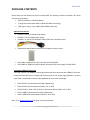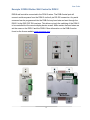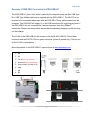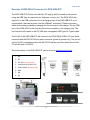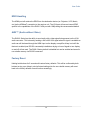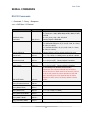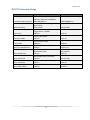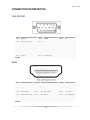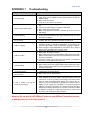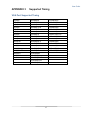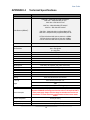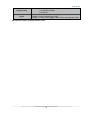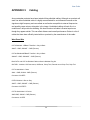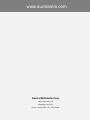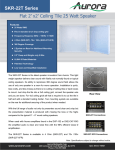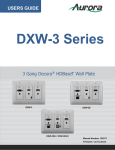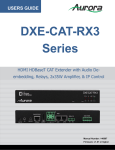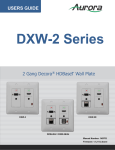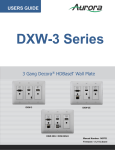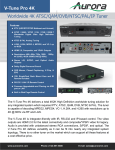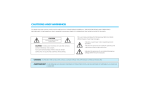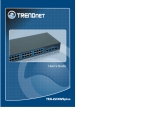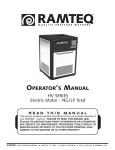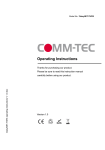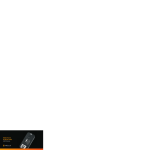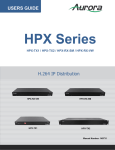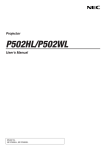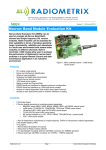Download DXW-2 Series Users Guide - AV-iQ
Transcript
USERS GUIDE DXW-2 Series 2 Gang Decora® HDBaseT Wall Plate Transmitter DXW-2 DXW-2E DXW-2EU / DXW-2EUH i Manual Number: 131120 Firmware: v1.13 & above User Guide SAFETY INSTRUCTIONS Please review the following safety precautions. If this is the first time using this model, then read this manual before installing or using the product. If the product is not functioning properly, please contact your local dealer or Aurora for further instructions. The lightning symbol in the triangle is used to alert you to the presence of dangerous voltage inside the product that may be sufficient to constitute a risk of electric shock to anyone opening the case. It is also used to indicate improper installation or handling of the product that could damage the electrical system in the product or in other equipment attached to the product. The exclamation point in the triangle is used to alert you to important operating and maintenance instructions. Failure to follow these instructions could result in injury to you or damage to the product. Be careful with electricity: Power outlet: To prevent electric shock, be sure the electrical plug used on the product power cord matches the electrical outlet used to supply power to the Aurora product. Use only the power adapter and power connection cables designed for this unit. Power cord: Be sure the power cord is routed so that it will not be stepped on or pinched by heavy items. Lightning: For protection from lightning or when the product is left unattended for a long period, disconnect it from the power source. . Also follow these precautions: Ventilation: Do not block the ventilation slots if applicable on the product or place any heavy object on top of it. Blocking the air flow could cause damage. Arrange components so that air can flow freely. Ensure that there is adequate ventilation if the product is placed in a stand or cabinet. Put the product in a properly ventilated area, away from direct sunlight or any source of heat. Overheating: Avoid stacking the Aurora product on top of a hot component such as a power amplifier. Risk of Fire: Do not place unit on top of any easily combustible material, such as carpet or fabric. Proper Connections: Be sure all cables and equipment are connected to the unit as described in this manual. Object Entry: To avoid electric shock, never stick anything in the slots on the case or remove the cover. Water Exposure: To reduce the risk of fire or electric shock, do not expose to rain or moisture. Cleaning: Do not use liquid or aerosol cleaners to clean this unit. Always unplug the power to the device before cleaning. ESD: Handle this unit with proper ESD care. Failure to do so can result in failure. FCC This device complies with Part 15 of the FCC Rules. Operation is subject to the following two conditions: (1) This device may not cause harmful interference. (2) This device must accept any interference received, including interference that may cause undesired operation. Trademarks All trademarks in this document are the properties of their respective owners. i User Guide TABLE OF CONTENTS PACKAGE CONTENTS .............................................................................................................1 INTRODUCTION ........................................................................................................................2 About ..................................................................................................................................................... 2 Features ................................................................................................................................................ 2 Front DXW-2, DXW-2E, DXW-2EU, DXW-2EUH ................................................................................. 3 Rear Panel DXW-2, DXW-2E, DXW-2EU, DXW-2EUH ....................................................................... 4 APPLICATIONS .........................................................................................................................5 Example 1 Typical DXW-2 Transmitter to RX Receiver ........................................................................ 5 Example 2 DXB-8 Button Wall Control to DXW-2................................................................................. 6 Example 3 DXW-2EU Connected to DXE-USB-H1 .............................................................................. 7 Example 4 DXW-2EUH Connected to DXE-USB-D1P ......................................................................... 8 OPERATION ..............................................................................................................................9 Source Selection ................................................................................................................................... 9 Auto-Sense ........................................................................................................................................... 9 EDID Handling .................................................................................................................................... 10 AWV™ (Audio without Video) ............................................................................................................. 10 Factory Reset...................................................................................................................................... 10 SERIAL COMMANDS .............................................................................................................. 11 RS-232 Commands .............................................................................................................................11 RS-232 Command Usage ................................................................................................................... 12 CONNECTOR PIN DEFINITION ..............................................................................................13 VGA DB15HD ..................................................................................................................................... 13 HDMI ................................................................................................................................................... 13 CAT5e/6/6A ......................................................................................................................................... 14 APPENDIX 1 Troubleshooting ...........................................................................................15 APPENDIX 2 Firmware Update ..........................................................................................16 DXW-2 Update Utility .......................................................................................................................... 16 .................................................................................................................................................16 APPENDIX 3 Supported Timing ........................................................................................17 VGA Port Supported Timing ................................................................................................................ 17 APPENDIX 4 Technical Specifications..............................................................................18 APPENDIX 5 Cabling .........................................................................................................20 APPENDIX 6 Warranty .......................................................................................................21 ii User Guide PACKAGE CONTENTS Please make sure the following items are included within your package. Contact your dealer if any items are missing or damaged. DXW-2-W (White) or DXW-2-B (Black) 2 Gang Decora® Paintable White or Black Wall Plate Accordingly. USB Type A male to Type A Male (DXW-2EUH model only) Optional Accessories PS0053-1 24v DC 15.5 Watt power Supply PS0062-1 24v DC 24 Watt power Supply CA0054-1 8” VGA to 4 RCA Adaptor cable (YPbPr and Composite Video) DXB-8 Button Backlit Wall Controller Panel available in black or white. DXE-USB-H1 USB Host side (PC) extender unit for DXW-2EU. DXE-USB-D1P USB Device side extender unit with 24v DC power supply for DXW-2EUH Compatible HDBaseT Receivers The DXW-2 Series is an HDBaseT technology product and should work with other HDBaseT receivers. Please note if product does not supply POE remotely local 24v DC power supply (PS0053-1) must be used. DXW-2 models will be limited to the capabilities of the receiver accordingly. DXE-CAT-RX1 (Recommended for DXW-2 Model Only) DXE-CAT-RX2 (Recommended for DXW-2, 2E, or 2EU) DXE-CAT-RX3 / RX3L / RX3-A / RX3L-A (Recommended for DXW-2, 2E, or 2EU) DXCI-4-HDBT1 (Recommend for DXW-2 Model Only) DXCI-4-HDBT2E (Recommended for DXW-2, 2E, & 2EU) Note: Go to www.auroramm.com for latest manual and firmware 1 User Guide INTRODUCTION About The DXW-2 Series available in white or black are 2 gang multi-input Decora® style wall plates with HDBaseT CAT transmitter. Its ability to convert VGA (YPbPr, S-Video, Video) with audio to HDMI locally and transmit the signal up to 600ft sets this unit apart from the competition. The sources are remotely selectable via RS-232 commands sent through the matching receiver device (DXE-CAT-RX, DXM Matrixes, etc). In addition, there is a LAN port (DXW-2E, DXW-2EU) for connection to the network without requiring a separate wall plate. THE DXW-2EU has two USB ports for powering USB devices and transmitting 480Mbps up to 220ft independently to a different location. The DXW-2 Series can be remotely powered by the receiver device and also has the ability to transmit IR signals via the sensor window on the front of the unit for remote control of IR controllable devices. Overall, the DXW-2 saves money and simplifies an installation by combining the functionality of a switcher, converter, and extender into one neat package. Features 1 HDMI Input with Audio for DVI 1 VGA with Audio Converted to HDMI VGA can Accept YPbPr, S-Video, & Video 1 LAN Connector (DXW-2E, DXW-2EU) HDBaseT 600ft (183m) Extension 2 USB 2.0 Ports (DXW-2EU) USB Extends Independently 220ft 1 IR Receiver (40ft Range) Auto Sense, Buttons, RS-232 for Source Select Buttons Backlight (Red, Green, Blue) HDCP Compliant Remote or Local Power Fits in Standard 2 Gang Outlet Box Low Depth for Floor & Table Boxes Warning: Do not plug RJ-45 HDBaseT output to non-HDBaseT compliant devices or damage may occur to either product. 2 User Guide Front DXW-2, DXW-2E, DXW-2EU, DXW-2EUH DXW-2 DXW-2E DXW-2EU / DXW-2EUH Front Left Side Button – The backlit button (red, green, or blue) will select the left side source. DB15 VGA Connector – VGA up to 1080p can be input. Through the use of a breakout cable YPbPr, Video, and S-Video can also be input. The DXW-2 will check for VGA signal, if no signal, YPbPr, then Composite Video, and finally S-Video. When switching back and forth the DXW-2 will remember the last source selected for faster switching. All analog sources will be converted to HDMI and sent HDBaseT to the receiver unit. Note: See appendix for pin out information. 3.5mm TRS Connector – Audio for the VGA connector sources to be embedded in HDMI RJ-45 LAN Connector (DXW-2E & DXW-2EU) – 10/100 LAN via HDBaseT receiver unit. Must use DXE-CAT-RX2 or RX3 for LAN function. Note only yellow LED is active and will light solid when link and blink with activity. Front Right Side Button – The backlit button (red, green, or blue) will select the right side source. HDMI Connector – Use with HDMI or DVI sources like Blu-ray players, laptops, etc. 3.5mm TRS Connector – Audio for DVI source to embed and turn into HDMI. Dual USB Connector (DXW-2EU / 2EUH) – USB 2.0 480Mbps and supplies up to 1A of power between both ports. Note the power comes from the HDBaseT extender or local supply not the USB extender. Great for charging port of USB devices like phones and certain tablets. If used for extender it must be used with DXE-USB-H1 (2EU) or DXE-USB-D1 (2EUH) and can go up to 220ft separate of the HDBaseT CAT cable. Please note iPhone® & iPad® devices require use of DXE-USB-H1 (2EU model only) connected to PC in order to charge or maintain power (iPad®). IR Remote Window – Can receive IR remotes at 38kHz and transmit to other end. Receives signals up to 40ft away. 3 User Guide Rear Panel DXW-2, DXW-2E, DXW-2EU, DXW-2EUH . Rear Connections 24V DC – Power connector for 24VDC power supply. If remote device can supply power over HDBaseT then the local power is not required. Currently all receiver types from Aurora supply power over the HDBaseT. HDBaseT – CAT 5e/6/6A cables can be used. For longest distance over 600ft use CAT 6A shielded. This connector is right angle for low depth applications. RS-232 – Connect RS-232 device up to 115k baud. Note there is a 5v line as it is designed to power the DXB-8 8 button wall plate. Note: The DXW-2EUH model will use RS-232 RX as a detect line for USB extender but the TX will still work for RS-232. USB Extender – The black 4 pin 3.5mm Euro style connector is a separate extender to work with the DXE-USB-H1 for 2EU model or DXE-USB-D1P for 2EUH model. It will work up to 220 feet with CAT 6 cable allowing the PC to be located elsewhere from the video. Note: Some 2 gang electrical boxes or mud rings have curved or beveled corners that may prevent the DXW-2 from properly fitting. Make certain to use a brand that fits the full dimensions listed in the specification section. 4 User Guide APPLICATIONS Example 1 Typical DXW-2 Transmitter to RX Receiver 5 User Guide Example 2 DXB-8 Button Wall Control to DXW-2 DXB-8 wall controller connected to the DXW-2 series. The DXB-8 serial port will connect and draw power from the DXW-2 via the 4 pin RS-232 connection. Any serial command can be programmed into the DXB-8 at any baud rate and sent through the DXW-2 to the DXE-CAT-RX receivers. This allows not only the switching of the DXW-2 to be controlled but the remote display device as well. Make certain the baud rates are set the same on the DXW-2 and the DXB-8. More information on the DXB-8 can be found on the Aurora website www.auroramm.com 6 User Guide Example 3 DXW-2EU Connected to DXE-USB-H1 The DXE-USB-H1 (Host Unit) will be located by the computer using the Mini USB Type B to USB Type A Male cable that is supplied with the DXE-USB-H1. The 24v DC is not required to be connected when used with the DXW-2EU. Power will be drawn from the computer. The DXW-2EU will supply 5v to the USB connectors for local charging even if the DXE-USB-H1 is not connected as it derives its power from the HDBaseT connection. Please note many tablet devices have proprietary charging circuits and may not fast charge. The RJ-45 of the DXE-USB-H1 will connect to the DXW-2EU USB 2.0 3.5mm black connector and the RS-232 3.81mm green connector (power & ground only). The pin-out for the RJ-45 is noted below. More information on the DXE-USB-H1 can be found at www.auroramm.com 1- DM 2- DP 3- 24V DC (Do not connect) 4- Host Detect (Do not connect) 5- Device Detect (Connect to 5V) 6- GND 7- QM 8- QP 7 User Guide Example 4 DXW-2EUH Connected to DXE-USB-D1P The DXE-USB-D1P (Device Unit with 24v DC supply) will be located by the product using the USB Type A connectors (ex. Keyboard, mouse, etc). The DXW-2EUH will supply 5v to the USB connectors for local charging even if the DXE-USB-D1P is not connected as it derives its power from the HDBaseT connection. Please note many tablet devices have proprietary charging circuits and may not fast charge. The top USB port of the DXW-2EUH is the Host and the bottom connector is for charging only. The top Host port will connect to the PC USB port via supplied USB Type A to Type A cable. The RJ-45 of the DXE-USB-D1P will connect to the DXW-2EUH USB 2.0 3.5mm black connector and the RS-232 3.81mm green connector (power & ground only). The pin-out for the RJ-45 is noted below. Note the RS-232 RX will be used as a detect line but the TX will still work for RS-232. More information on the DXE-USB-D1P can be found at www.auroramm.com 1- DM 2- DP 3- 24V DC (Do not connect) 4- Host Detect (Connect to 5V) 5- Device Detect (Connect to RX) 6- GND 7- QM 8- QP 8 User Guide OPERATION Source Selection The DXW-2 Series has the ability to change between the VGA port and the HDMI via front buttons, RS-232, and Auto-Sense. Once a source is selected the display will lock within a few seconds. The time to lock depends on the display but typical time can be from 3-5 seconds. Keep in mind the DXW-2 series does not scale so what comes in is what will go back out for both the VGA and the HDMI. Most modern displays have scalers and the DXW-2 Series can handle resolutions up to 1080p. DVI Input For DVI use a DVI to HDMI cable. If the source is DVI the HDMI input will try to auto detect. If detected the analog audio below the HDMI connector will become active. Holding the HDMI button for two seconds will force analog audio and will be confirmed with the button LED illuminating cyan. To revert back press either button accordingly and the LED will light to its defined prior color. YPbPr Input For YPbPr use a VGA to YPbPr cable (CA0054-1). When VGA side is selected the DXW-2 will automatically see there is no VGA sync signals and try to lock to YPbPr. If present it will then lock and display image. Note when using YPbPr auto sense will not work even if enabled. Auto sense will only work with VGA and HDMI signals. Auto-Sense The DXW-2 Series has Auto-Sense capability. Auto-Sense will automatically switch to the last HDMI or VGA input connected provided a hot-plug is provided from the source device. The DXW2 factory default is enabled but can be disabled and saved in non-volatile memory via RS-232 command. In addition, the front button selection or RS-232 control will allow the DXW-2 to switch away until another new input is detected. For example, if a user has a laptop plugged into the VGA port and then connects a Blu-ray® player to the HDMI, the DXW-2 will automatically switch to the HDMI input. If after that the laptop is disconnected or signal is removed with function keys and reconnected the DXW-2 will switch back to the laptop. If an RS-232 command is received to switch to the opposite input the unit will do so as well. Whenever a source is changed the LED on the button will follow and the RS-232 ports will send a response string to let a remote device know that a change has occurred. 9 User Guide EDID Handling The HDMI port will retrieve the EDID from the destination device (ex. Projector, LCD, Matrix, etc) via the HDBaseT connection to the receiver unit. The VGA port will use an internal EDID specific to the capabilities of the DXW-2 VGA port with 1080p being the recommended default. AWV™ (Audio without Video) The DXW-2 Series has the ability to send audio with a video signal being present on the VGA audio connector. This is done by sending a 640 x 480 VGA signal when no signal is available so audio can still be heard through the HDMI input on the display or amplifier. Keep in mind if this feature is enabled (see RS-232 commands) installations relying on loss of signal to turn display on and off will not work. The DXW-2 factory default is disabled but can be enabled and saved in non-volatile memory via RS-232 command. Factory Reset Holding both buttons for 5 seconds will restore factory defaults. This will be confirmed by both buttons turning cyan. Keep in mind all stored settings into the non-volatile memory will revert back to the factory defaults of each function accordingly. 10 User Guide SERIAL COMMANDS RS-232 Commands ! - Command, ? - Query, ~ Response <cr> = 0x0D Hex / 13 Decimal Command String Format Baud Rate Setup Command !BRy,a,b<cr> Button LED Setup !BLy,z1,z2 <cr> Information y = port number = 1 or 2 (1 is HDBaseT, 2 is Rear Port) a = baud rate = 2400, 4800, 9600, 19200, 38400, 57600, 115200 b = bits, parity, stop = 8N1, 8E1, 8O1 Factory Default is 9600 8N1 y = 1-2 (1 is VGA, 2 is HDMI) z1 = Released LED State = R, G, B, N (R = Red, G = Green, B = Blue, N = None) z1 = Pushed LED State = R, G, B, N (R = Red, G = Green, B = Blue, N = None) Factory Default is off for release and blue for push. Button Push !BPx<cr> x = 1-2 (1 is VGA, 2 is HDMI) power up default is HDMI Auto Sense mode !ASx<cr> X = 1 (on) or 0 (off) AWV™ Mode !AWx<cr> USB HOST Mode !UHx<cr> X = 1 (on) or 0 (off) Factory Default is disabled. x=1 (enabled) or 0 (disabled, device mode) Important! This command should only be used to ensure the 2EU or 2EUH model is set correctly. Failure to do so will prevent in proper operation of the USB port. Normally this is only required after firmware update for HOST version as factory default is device mode. Query Firmware Revision ?FM<cr> Query Button State ?BP<cr> Query Button LED ?BLy<cr> Query Auto Sense Mode ?AS<cr> Query AWV™ Mode ?AW<cr> Query USB HOST Mode ?UH<cr> Factory Default is enabled. y = 1-2 (1 is VGA, 2 is HDMI) RS-232 commands can be sent to the local RS-232 port or the remote RS-232 port at the receiver. 11 User Guide RS-232 Command Usage Example Example String Example Response Button LED Setup Set Port 1 Baud Rate to 96008N1. !BR1,9600,8N1<cr> Set button 1 to Release to green & Push to blue. !BL1,G,B<CR> Button Push Trigger button 2 (HDMI) !BP2<cr> ~BP2<cr> Auto Sense Mode Turn on Auto Sense !AS1<cr> ~AS1<cr> AWV™ Mode Turn off AWV™ Mode !AW0<cr> ~AW0<cr> Query Firmware Revision Query the firmware revision ?FM<cr> Baud Rate Setup Command Query Button State Query Button LED Query Auto Sense Query AWV™ Mode Check button state. ?BP<cr> Check button press 1 LED state. ?BL1<cr> Check Auto Sense State ?AS<cr> Check AWV™ Mode State ?AW<cr> 12 ~BR1,9600,8N1<cr> ~BL1,G,B<CR> ~FM-2.1<cr> Button 2 (HDMI) is selected in this example. ~BP2<cr> ~BL1,G,R<CR> ~AS0<cr> ~AW0<cr> User Guide CONNECTOR PIN DEFINITION VGA DB15HD Pin 1 Red (Pr) Pin 8 Ground Pin 2 Green (Y, S-Video C) Pin 9 5v Pin 3 Blue (Pb) Pin 10 SYNC Ground Pin 4 Composite (S-Video Y) Pin 11 NC Pin 5 Ground Pin 12 SDA Pin 6 Ground Pin 13 Horizontal Sync Pin 7 Ground Pin 14 Horizontal Sync Pin 15 SCL HDMI Pin 1 TMDS Data2+ Pin 8 TMDS Data0 Shield Pin 15 SCL Pin 2 TMDS Data2 Shield Pin 9 TMDS Data0– Pin 16 SDA Pin 3 TMDS Data2– Pin 10 TMDS Clock+ Pin 17 DDC/CEC Ground Pin 4 TMDS Data1+ Pin 11 TMDS Clock Shield Pin 18 +5 V Power Pin 5 TMDS Data1 Shield Pin 12 TMDS Clock– Pin 19 Hot Plug Detect Pin 6 TMDS Data1– Pin 13 CEC Pin 7 TMDS Data0+ Pin 14 Reserved (N.C. on device) 13 User Guide CAT5e/6/6A 1. All transmission distances are measured using Belden 1583A CAT5e 125MHz Solid UTP cable. The transmission distance is defined as the distance between the video source and the display. 2. To reduce the interference among the unshielded twisted pairs of wires in UTP cable, you can use shielded STP cables to improve EMI problems, which is worsen in long transmission. 14 User Guide APPENDIX 1 Troubleshooting Problem 1. No Video Signal. 2. LED is not lit on either button 3. LAN Not Working 4. IR not working 5. USB not charging 6. USB not working 7. Unit not working 8. Display will not turn on / off when no signal is present 9. Certain functions listed in manual do not function 10. 720p or 1080p is too big for screen (Over scanned) Solution a. Check that the power plug is properly inserted into a functioning power outlet. Keep in mind the DXW-2 can be powered locally or remotely via HDBaseT POE. b. Make certain source is on. c. Verify pin-out of connector at each end. a. Check 24v power supply is plugged in locally or at the far end receiver unit. b. Check to see if Wall supply is plugged into wall outlet. c. Make certain wall outlet has power. d. Make certain RS-232 command for LED state is not set to none for both buttons. a. Verify receiver unit is capable of LAN. b. If using with DXM G2 Series card cage LAN will not work as it does not have that capability. a. Verify using proper emitter at receiver unit. Note the DXW-2 IR receiver is 38KHz. Use Aurora branded accessories for best results. a. Total power between the 2 ports is 5 watts. If exceeded the fuse protection will kick in until within specification. Try connecting one device at a time to make certain it works before plugging in 2 devices. b. iPad® & iPhone® require DXE-USB-H1 connected to PC in order to charge. iPad® will maintain power but not charge. a. Make certain DXE-USB-H1 is connected to PC b. Make certain the cabling is correct. c. Make certain proper power supply wattage is being used to power both DXW-2 and the receiver. Refer to technical specifications for more info on power consumption. d. If firmware update was recently done and device is DXW-2EUH the !UH1<cr> command will need to be sent. a. Check if remote receiver is supplying power. b. Make certain proper power supply wattage is being used to power both DXW-2 and the receiver. Refer to technical specifications for more info on power consumption. a. Turn off AWV™ feature using RS-232 command as it will put out a 640 x 480 signal if no signal is present. a. Make certain unit has latest firmware a. The DXW-2 does not scale. Check the display’s settings for over-scan mode. Displays cannot tell the difference between a video source and a PC source. In turn they usually have a setting in the menus to deal with this. Check under Aspect Ratio settings, PC / Video mode, etc. Note if you plug the VGA directly into display and compare to input of DXW-2 it is not a proper test. The DXW-2 is connected through the HDMI input not VGA of the display. The display will handle the signal different as the display will know not to over scan a VGA signal. HDMI by definition is treated as a video source first and as a PC source secondary when dealing with video resolutions. Warning: Do not plug RJ-45 HDBaseT output to non-HDBaseT compliant devices or damage may occur to either product. 15 User Guide APPENDIX 2 Firmware Update DXW-2 Update Utility DXW-2 Update Software requires a serial cable connected in a null (RX to TX, TX to RX, GND to GND) configuration to a PC. The firmware can be updated directly at the DXW-2 rear serial port or it can be updated via HDBaseT receiver RS-232 port. To force update mode press and hold both front buttons while applying power. Then use utility to transfer file which can be found at www.auroramm.com PC DB-9 RS-232 Serial Port 16 User Guide APPENDIX 3 Supported Timing VGA Port Supported Timing 525p@60 640x480@60 1152x864@75 625p@50 640x350@70 1280x768@60 720p@60 640x350@85 1280x800@60 720p@50 [email protected] 1280x960@60 720p@24 640x480@75 1280x960@85 720p@25 640x480@85 [email protected] 720p@30 720x400@70 [email protected] 1080i@60 720x400@85 [email protected] 1080i@50 [email protected] 1360*768@60 1080i@100 [email protected] 1440x900@60 1080p@60 [email protected] 1400x1050@60 1080p@50 800x600@75 1600x1200@60 1080p@30 [email protected] 1680x1050@60 [email protected] 848x480@60 1920x1200@60 1080p@24 1024x768@43 1080p@25 1024x768@60 [email protected] [email protected] 1024x768@85 17 User Guide APPENDIX 4 Model Name Technical Technical Specifications DXW-2 DXW-2 Series 328ft 100m – 1080p 60Hz 24 & 36bit CAT 5e/6/6a/7 328ft 100m – 1080p 60Hz 48bit CAT 6a/7 328ft 100m – 4k2k 30Hz CAT 6a/7 230ft 70m – 1080p 60Hz 48bit CAT 5e/6/6a/7 230ft 70m – 4k2k 30Hz CAT 5e/6/6a/7 Video Distance (HDBaseT) 500ft 152m - 1080p 60Hz 24bit (Long Reach Mode) CAT 6 600ft 183m - 1080p 60Hz 24bit (Long Reach Mode) CAT 6A CAT 5e/6 will achieve 328ft 100m for pixel clock <=225MHz CAT 5e/6 will achieve 230ft 70m for pixel clock >225MHz CAT 6a/7 will achieve 328ft 100m for pixel clock >225MHz USB 2.0 Distance 220ft CAT 6 1080p 60Hz 1920 x 1200 @ 60Hz 4k x 2k @ 30Hz Max Resolution Color Depth RS-232 IR Window LAN HDMI Front Selections LAN Connectors HDBaseT Connector RS-232 Connector HDMI Connector Power Connector Mechanical Housing Dimensions [L x W x D] Weight Mounting Power supply Power consumption 24bit 5e/6/6a/7, 36bit 5e/6, 48bit 5e/6/6a/7 300 - 115kbps 38kHz 40ft range 10/100 3D, HDCP Compliant 2 Backlit Buttons (Red, Green, Blue) 8P8C with 2 LED indicators (Only yellow LED is active) RJ-45 WE/SS 8P8C Right Angle 4 pin 3.81mm Euro Type A 19 pin 2 pin 3.81mm Euro DXW-2 Series Plastic front with aluminum rear enclosure 3.728”x4.331”x1.404” Note: Wall box portion depth 1.04” .38lbs Wall-mounting Decora® 2 Gang 24 .65A DC (Only 1 required on either TX or RX) DXW-2 & DXW-2E 6 Watts [max], DXW-2EU / 2EUH 11Watts (5 Watts for USB Ports) Important: If DXW-2EU is drawing power from the receiver it will require 20 watt or better power supply. Always check the ratings for transmitter and receiver and add together. The result determines required wattage and Aurora power supply needed. Operation temperature 0~40C [32~104F] Storage temperature Relative humidity -20~60C [-4~140F] 20~90% RH [no condensation] 18 User Guide Package Contents Options 1x DXW-2 or DXW-2E or DXW-2EU / 2EUH accordingly 1x Paintable White Wall Plate 1x User Manual PS0053-1 24v DC 15.5 Watt power Supply PS0062-1 24v DC 24 Watt power Supply CA0054-1 8” VGA to 4 RCA Adaptor cable (YPbPr and Composite Video) Specifications subject to change without notice. 19 User Guide APPENDIX 5 Cabling Aurora extender products have been tested utilizing shielded cabling. Although our products will work fine without shielded cable it is highly recommended for environmental reasons as the signals are high frequency and can radiate as well as be susceptible to external frequencies and possibly cause noise or disruption in the image. Unshielded cabling will work fine in a conduits as it will provide the shielding. We have found not all cable is created equal even though they appear similar. This can affect distance and overall performance. Below is a list of cables that have been officially tested with our products by the manufacturer of the cable. West Penn Wire CAT 6 Shielded - HDBaseT Certified - Only in Black 4246F – CMR, 254246F – CMP (Plenum) CAT 6a Shielded HDBaseT Certified - Only in Black 4246AF – CMR, 254246AF – CMP (Plenum) Both CAT 6 and CAT 6a Shielded Cables utilized a Modular Plug Kit: 90170-BI - Includes: 100 Connectors, 100 Boots, Crimp Tool, External round Crimp Tool, Strip Tool CAT 6 Unshielded - Colors 4246 – CMR, 254246 - CMP (Plenum) Connector: 32-6EZP CAT5e Shielded - Blue or Gray 4245F – CMR, 254245F - CMP (Plenum) Connector: 32-EZSTP CAT 5e Unshielded- 12 Colors 4245-CMR, 254245 - CMP (Plenum) Connectors: 32-EZP 20 User Guide APPENDIX 6 Warranty Limited 3 Year Warranty Aurora Multimedia Corp. (“Manufacturer”) warrants that this product is free of defects in both materials and workmanship for a period of 3 years as defined herein for parts and labor from date of purchase. This Limited Warranty covers products purchased in the year of 2009 and after. Motorized mechanical parts (Hard Drives, DVD, etc), mechanical parts (buttons, doors, etc), remotes and cables are covered for a period of 1 year. Touch screen displays are covered for 1 year; touch screen overlay components are covered for 90 days. Supplied batteries are not covered by this warranty. During the warranty period, and upon proof of purchase, the product will be repaired or replaced (with same or similar model) at our option without charge for parts or labor for the specified product lifetime warranty period. This warranty shall not apply if any of the following: A. The product has been damaged by negligence, accident, lightning, water, act-of-God or mishandling; or, B. The product has not been operated in accordance with procedures specified in operating instructions: or, C. The product has been repaired and or altered by other than manufacturer or authorized service center; or, D. The product's original serial number has been modified or removed: or, E. External equipment other than supplied by manufacturer, in determination of manufacturer, shall have affected the performance, safety or reliability of the product. F. Part(s) are no longer available for product. In the event that the product needs repair or replacement during the specified warranty period, product should be shipped back to Manufacturer at Purchaser's expense. Repaired or replaced product shall be returned to Purchaser by standard shipping methods at Manufacturer's discretion. Express shipping will be at the expense of the Purchaser. If Purchaser resides outside the contiguous US, return shipping shall be at Purchaser's expense. No other warranty, express or implied other than Manufacturer's shall apply. Manufacturer does not assume any responsibility for consequential damages, expenses or loss of revenue or property, inconvenience or interruption in operation experienced by the customer due to a malfunction of the purchased equipment. No warranty service performed on any product shall extend the applicable warranty period. This warranty does not cover damage to the equipment during shipping and Manufacturer assumes no responsibility for such damage. 21 www.auroramm.com User Guide This product warranty extends to the original purchaser only and will be null and void upon any assignment or Aurora Multimedia Corp. 205 Commercial Court Morganville, NJ 07751 Phone: 732-591-580022 Fax: 732-591-6801