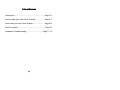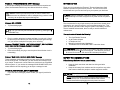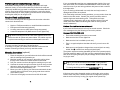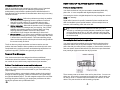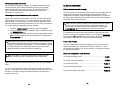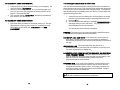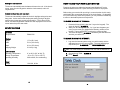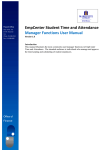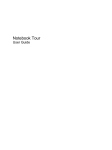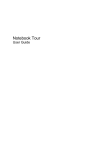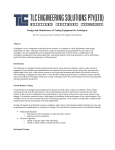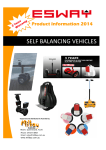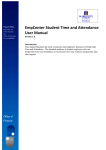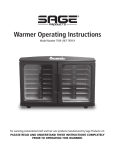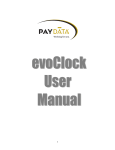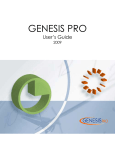Download User Manual
Transcript
Online Timekeeping Terminal Installation Guide and Users Handbook Table of Contents Introduction ............................................................ Page 2-3 How to setup your new Clock Terminal .................. Page 4-7 How to use your new Clock System ....................... Page 8-9 Clock Functions ...................................................... Page 10 Hardware Troubleshooting................................. Page 11-13 -1- Problem: “PROGRAMMING ERR” Message If you see this message, this means that the terminal has experienced power line fluctuations which may have altered its built-in memory. INTRODUCTION Thank you for purchasing the Electronic Time and Attendance Card Reader Terminal from your service provider. The service and clock terminal will save you time and money as you operate your business. Caution: Contact your service provider in order to resolve this Note: Read the installation instructions before you begin using the issue as soon as possible! In order to safeguard any punches in the memory, do not press any keys on the keypad. Message: NO ANSWER • Try transmitting again. Tip: You can manually transmit data at any time by pressing the 9 TRANSMIT key. • unit or attempt to connect the system to its power source and phone line. The clock terminal is very simple to setup and should have already been activated by your payroll provider or your payroll/accounting firm. This guide will show you how to start using the system immediately. Once the clock is installed and activated, there is rarely a need for additional maintenance. Your system should include the following: • • • • • Plug in a regular telephone handset and listen in on the call. Check to see if the phone call that your clock terminal places goes through, or if you receive a telephone company error recording. Message: TRANSMIT ENDED, LOST COMM W/HOST, NO ENQ FROM HOST, BAD RX/TX COMMUN, CANNOT CONNECT • Try transmitting again. • Ensure that nobody is trying to use the phone line while the clock is transmitting. The Card Reader Terminal An AC Power Adapter A Telephone Cord Mounting Instructions and Hardware This Manual and a “READ ME FIRST” instruction sheet Time Saver: Once your clock is connected to the power supply and phone line, press the 9 key on the keypad. This will force your clock to connect to the server and receive its initial setup information. . Problem: “BAD CARD / INVALID MGR CARD” Message These messages are displayed when the card reader cannot recognize the card being used. For example, you will receive this message if you try to “swipe” a credit card or some other time card that is not compatible with the system. If you receive the message INVALID MGR CARD, this means that the clock is expecting you to swipe a manager’s card. OTHER CLOCK TERMINAL ERROR MESSAGES If you see other messages, please contact your payroll provider for support. -13- SAFETY RECOMMENDATIONS Follow these guidelines to ensure general safety: • • Keep the clock area clear and dust-free during and after installation. Keep the unit away from moisture and do not perform any action that creates a hazard to people or makes equipment unsafe. Warning To avoid electric shock, ensure that an adequate surge suppressor is used as part of the units’ installation to the power source and that telephone cables are disconnected when removing power from the unit. The telecommunications lines must be disconnected before unplugging the main power connector. -2- Preventing Electrostatic Discharge Damage Electrostatic discharge (ESD) can damage equipment and impair electrical circuitry. It occurs when electronic printed circuit cards are improperly handled and can result in complete or intermittent failures. To properly guard against ESD damage and shocks, a grounding device such as a water pipe or other properly grounded device can be used by touching the metal prior to using the unit. Required Tools and Equipment You need the following tools and equipment to mount the unit and/or connect it for functional use: • • • • Number 1 Phillips screwdriver or small flat-blade screwdriver ESD-preventive wrist strap (optional) A nearby power source (with optional surge suppressor) A standard telephone line (Make sure it is not a digital line!) Tip: When mounting the unit to a wall, don’t forget to leave room above the clock for phone and power cables. The cables may also require some mounting to ensure an uninterrupted connection. You were provided 2 screws and 2 drywall anchors. If mounting on drywall, you’ll want to use both the anchors and the screws. If mounting on wood, you’ll only need the screws. Mounting Instructions (optional) 1. Place the template on your wall where the clock will be mounted with the markings facing towards you. 2. Mark the location of your screws on the wall by poking holes through each of the three crosses located on this sheet. 3. Drill your screws or anchors through the markings on your wall. 4. Unscrew the screws enough so that the clock can hang on them without its rubber feet getting in the way. The screws should stick out of the wall approximately 1/4”. 5. Mount your clock by placing it so the two screws match the two mounting holes on the back, then gently press down until the clock clicks in place. 6. Pull on the clock lightly to ensure it won’t fall off the wall. If you are continually receiving error messages when “swiping” the card such as PLEASE TRY AGAIN and UNREADABLE CARD, the first step would be to see if you are having problems with just one card or with all the badge cards. If you are having problems with one card, that card may be worn or damaged and need to be replaced. If all of the badge cards are causing problems, you may need to clean the heads on the card reader. Contact your service provider to order a special single-use head-cleaning card. This special card is premoistened and is designed to pick up any stubborn debris in the card reader mechanism without scratching the heads or leaving behind harmful substances. Problem: The clock terminal cannot transmit If your clock cannot transmit, there may be several reasons. Check the error message and try the following to correct the problem: Message: WAITING FOR LINE • Ensure that a working phone line is connected. • Make sure the line is not a digital line. • Make sure the line is available (not in use). • Plug in a regular telephone handset and see if you can hear a dial tone. • Make sure no configuration changes have occurred (such as newly added “dial 9” or switch from analog to digital signal). The system requires an analog (standard) phone line to operate properly. The best method for testing your line is to plug a standard phone into the back of the unit (using the spare port) and simply dial the number the unit is trying to reach. Tip: If you need to see what phone number is being dialed to transmit your data, press the FUNC/ENTER key 2 and then 3. To change the dialing prefix, enter FUNC/ENTER key 1. If this does not produce favorable results, try taking the unit to another location which may have a different phone line configuration (example: take the unit home and try it using your regular home phone line). -12- -3- HOW TO SETUP YOUR NEW CLOCK TERMINAL TROUBLESHOOTING How do you determine why something isn't working, even if it worked before? Some basic steps you can take during the process of troubleshooting require that the problem first be identified before it is fixed. But how can the problem be identified when there may be so many variables involved? 1. Problem definition - Define the problem as precisely as possible. What specifically is happening when the problem occurs and what is the overall problem? Is it a problem with the clock, computer system or browser software? Is it Internet related? 2. Gather information - When did the problem occur? Did anything change? What error messages are you receiving, if any? What software and operating system is involved? Were you doing anything when the problem occurred? Is the problem reproducible? Does it happen intermittently or all the time? 3. Narrow it down - Try to remove some variables in the equation by the process of "dividing and conquering", a technique often used in electronics to resolve problems. This means breaking things down into bite-size pieces until the piece is small enough that the fix can more easily be found. The fix is often very simple and takes a minute to resolve once the problem has been identified. Other problems can obviously be far more complicated but by applying the basic troubleshooting steps above in a systematic approach, problems can generally be resolved. Finding an analog phone line Your clock terminal can only be connected to a standard (ANALOG) phone line. It is not compatible with digital telephone systems. Connecting the clock to a digital telephone line may damage the unit and VOID your warranty. Digital office lines are for specific “networked” phone models and can often be identified by their special features, such as multiple lines, an intercom, call forwarding, hold, and voice mail. Tip: To tell if a phone line is suitable for use with your clock terminal, try connecting an analog telephone handset (not a digital multi-line phone) to the line. If you hear a dial tone and can place an outbound call, then you have found a line that is compatible with the clock terminal Connecting the clock terminal to a phone line Your clock terminal has multiple ports on the back for telephone lines, expansion cables, and an AC power adapter. The clock can share a phone line with your office phones, computer, or fax machine, because it does not answer inbound calls and will only dial-out at a pre-determined time (usually at night) to transmit the day’s punches. Terminal Error Messages Your clock terminal has been designed such that no additional maintenance should be needed. However, sometimes events beyond our control do occur and this may require some of your attention. Problem: The clock terminal cannot read the badge card If your card reader is having trouble reading the badge cards, you may either have a card that is worn or the heads on your card reader may require cleaning. To correct the problem, ensure that the badge cards are being swiped through the machine properly. Notice, the machine has a guide along the right side labeled “Stripe”. The dark magnetic stripe on the card must be facing this guide. Observing your employees procedures can often identify this process as the problematic issue. -11- There are two ports on the back of the unit for phone lines. You can use either one. One must be connected to the phone line, and the other can be used to “chain” in another telephone handset, fax machine, or other device. This port can also be used for testing purposes. -4- Obtaining Technical Assistance For all customers, partners, resellers, and distributors who hold valid service contracts, the Technical Assistance Center (TAC) provides award-winning technical support services, both online and over the phone. Contact the person who provided you this unit for more information on where to call. Accessing an outside line when a prefix is required Some phone systems require callers to dial a “9” (or some other prefix) before placing an outbound call. The same situation may apply to your clock terminal. You can cause your clock terminal to dial extra “prefix” digits by entering the following commands once your clock is connected to a power supply and displaying the time and date: 1. Press the FUNC/ENTER key, then press 1 on the keypad. 2. When prompted to enter the password, enter: 123662 then press the FUNC/ENTER key. 3. When prompted to enter the new prefix enter the digit(s) (such as 9) that must be dialed to access an outside line, then press the FUNC/ENTER key. Note: When programming a dial prefix, you can insert a two-second pause between the dial prefix and the number to be dialed by adding a hyphen (-) character to the dial prefix. To add this character, press the 0 key followed by the ALPHA key after you have entered the digit(s) that must be dialed to access an outside line. CLOCK FUNCTIONS Making the clock transmit manually The clock stores in its memory all of the punches during a single day, and sends them to the server by automatically placing a phone call at a predefined time (usually around midnight). Because of this, you will not be able to view employee activity online until the server has received the information from the clock terminal. Note: You will not loose punches if the clock was unable to transmit the prior day’s events or if the power is temporally disabled. All punches will accumulate until they are transmitted. Pressing the FUNC/ENTER 2 key will display the clock’s current memory. It is possible to force the clock to dial the server and transmit punches that are currently in the terminal’s memory. You can do this at any time by pressing the 9 TRANSMIT key on the keypad. Once the terminal has successfully transmitted, the punches can be viewed online. Using clock prompts You may activate custom prompts to appear on your clock terminal to request information from employees at clock-in or clock-out. These prompts must be setup by your service provider. Prompts can be used for collecting information. Quick reference guide to clock functions Tip: If you wish to remove the dialing prefix, simply press the FUNC / ENTER key when prompted to enter the new prefix. To change the dialing prefix ........................................................ FUNC 1 To view the terminal’s memory ................................................... FUNC 2 “Will connecting the clock terminal cause me to incur any long distance fees?” No. Your clock terminal connects to the server by means of a toll-free number. You should not incur any toll charges from the use of your clock terminal. The costs for using the toll-free number are included in the monthly service fee. -5- To view the site name ............................................................... FUNC 21 To view the dialing schedule ..................................................... FUNC 22 To view the number being dialed .............................................. FUNC 23 -10- TO CLOCK OUT USING THE TERMINAL: 1. Press the OUT key (which is also the 2 key on the keypad). The clock will display: “CLOCK OUT”. 2. Slide your card through the slot. Or, if you have forgotten your card, you can enter your 9-digit Social Security number on the keypad. Then press ENTER. 3. The clock will display: “CLOCK OUT” followed by the date and time at which you clocked out. TO CLOCK OUT USING THE INTERNET: 1. Follow the same procedure as used when clocking in. Use the address given to you by your provider for accessing the page. Remember, you will need your “ID NUMBER” and “WEB PASSWORD”. Transmitting your clock terminal for the first time You must force the clock terminal to transmit to the server at least once before actual use of the unit. This gives the clock terminal the opportunity to receive your account information and dialing schedule. The time and date will also be set automatically when you connect. To accomplish this use the following procedure: 1. Verify that you have connected your clock terminal to an analog phone line and the power supply is delivering power to the unit. 2. Press the 9 key. 3. The clock terminal will display the message TRANSMIT BATCH and begin placing a call to the server. The progress of the call will be displayed on the clock terminal. You will see one of the following messages: FINISHED. This means your clock has successfully reached the server and received the appropriate setup information. NOT SETUP, CALL CUST SERV. This means your account has not been setup. Please contact your service provider for assistance. Have the serial number of your terminal ready (located on the back of the unit). WAITING FOR LINE. This means that either the phone line is disconnected, or the phone line that is connected is currently in use. The clock will wait for an available line. NO ANSWER, LOST COMM W/HOST, NO CONNECT, NO ENQ FROM HOST, TRANSMIT ENDED. Check to make sure the terminal can place an outbound call on the phone line that it is connected to, and make sure that any necessary dialing prefixes have been programmed into the clock terminal. UNKNOWN SITE. If you receive this message, it means that there are punches saved in the terminal’s memory, but the server does not recognize the terminal’s serial number. As a safety precaution, the clock will not setup, and the punches will not be deleted. Contact your payroll provider for assistance. Tip: You can monitor the status of a call by listening in on the other port with a telephone connected to the extension. -9- -6- Setting the date and time HOW TO USE YOUR NEW CLOCK SYSTEM The server automatically sets the date and time on the unit. If the time is wrong, press 9 on the keypad to make the clock transmit, and it will resynchronize. Punching in and out on either the internet based WebClock™ or the hardware based terminal is a quick and easy process for employees. Daylight savings time and leap years The server automatically adjusts the clock for daylight savings time and leap years. It also ensures that employees working during a daylight savings time-change are properly accounted for. This is done by the server, and works regardless of what time was displayed on the clock’s screen when the punch was made. SPECIFICATIONS Hardware Microprocessor Physical Height Width Depth Shipping Weight Z80® CPU Before using your terminal for punching in, ensure that the clock is ready and displays the correct date and time on the clock display. If it is waiting for input or other keys have been pressed, you can press the CLEAR key to return to the default (date and time) screen. TO CLOCK IN USING THE TERMINAL: 1. Press the IN key (which is also the 1 key on the keypad). The clock will display: “CLOCK IN”. 2. Slide your card through the slot. Or, if you have forgotten your card, you can enter your 9-digit Social Security number on the keypad. Then press ENTER. (needs to be configured first) 3. The clock will display: “CLOCK IN” followed by the date and time at which you clocked in. TO CLOCK IN USING THE INTERNET: 1.5 in (38.1 mm) 5.6 in (142.2 mm) 6.0 in (152.4 mm) 2.2 lbs (1.0 kg) 1. Log onto the internet system using your web browser and the address given to you by your provider. The page will display a request for your “ID NUMBER” and “WEB PASSWORD”. Note: You must already be established for use with the WebClock™ Environmental Operating Temperature Storage Temperature Operating Humidity 0° to 40° C (32° to 104° F) -18° to 70° C (0° to 158° F) 20% to 90%, non-condensing Power Voltage 120 VAC, 60 Hz . 2. Choose the ACTION: “CLOCK IN” 3. Click “Submit”. -7-8-