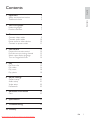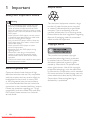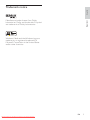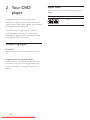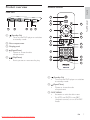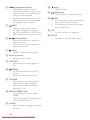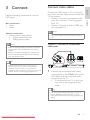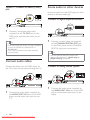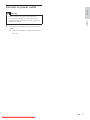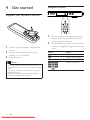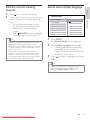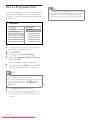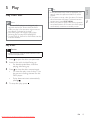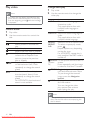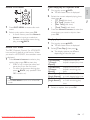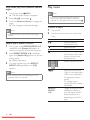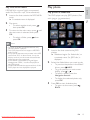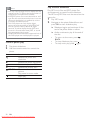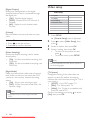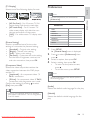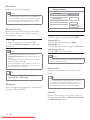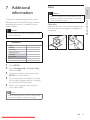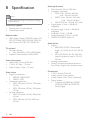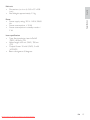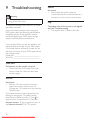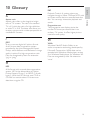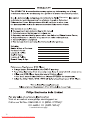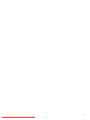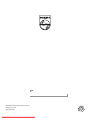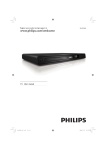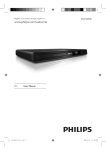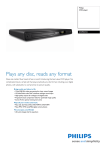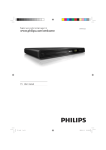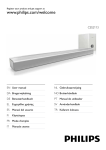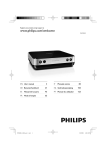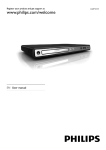Download Philips DVP3310 User Guide Manual
Transcript
Register your product and get support at www.philips.com/welcome DVP3310 EN User manual Downloaded From DvDPlayer-Manual.com Philips Manuals Downloaded From DvDPlayer-Manual.com Philips Manuals Eng lish Contents Safety and important notice Trademark notice 2 Your DVD player Feature highlights Product overview 3 Connect Connect video cables Connect audio cables Route audio to other devices Connect to power outlet 4 Get started Prepare the remote control Find the correct viewing channel Select menu display language Turn on Progressive Scan 5 Play Play from disc Play video Play music Play photo 6 Adjust settings General setup Audio setup Video setup Preferences 7 Additional information Care 4 4 5 Contents 1 Important 6 6 7 9 9 10 10 11 12 12 13 13 14 15 15 16 18 19 21 21 21 22 23 25 25 8 Specication 26 9 Troubleshooting 28 10 Glossary 29 EN Downloaded From DvDPlayer-Manual.com Philips Manuals 3 1 Important Recycle notice Safety and important notice Warning • Risk of overheating! Never install the DVD • • • • • • player in a conned space. Always leave a space of at least 4 inches around the DVD player for ventilation. Ensure curtains or other objects never cover the ventilation slots on the DVD player. Never place the DVD player, remote control or batteries near naked ames or other heat sources, including direct sunlight. Only use this DVD player indoors. Keep this DVD player away from water, moisture and liquid-lled objects. Never place this DVD player on other electrical equipment. Keep away from this DVD player during lightning storms. Where the mains plug or an appliance coupler is used as the disconnect device, the disconnect device shall remain readily operable. Visible and invisible laser radiation when open. Avoid exposure to beam. About Progressive Scan Consumers should note that not all high denition television sets are fully compatible with this product and may cause artifacts to be displayed in the picture. In case of 525 or 625 progressive scan picture problems, it is recommended that the user switch the connection to the ‘standard denition’ output. If there are questions regarding our TV set compatibility with this model 525p and 625p DVD player, please contact our customer service center. 4 EN Downloaded From DvDPlayer-Manual.com Philips Manuals This electronic equipment contains a large number of materials that can be recycled or reused if disassembled by a specialized company. If you are disposing of an old machine, please take it to a recycling center. Please observe the local regulations regarding disposal of packaging materials, exhausted batteries and old equipment. Copyright notice This product incorporates copyright protection technology that is protected by method claims of certain U.S. patents and other intellectual property rights owned by Macrovision Corporation and other rights owners. Use of this copyright protection technology must be authorised by Macrovision Corporation, and is intended for home and other limited viewing uses only unless otherwise authorised by Macrovision Corporation. Reverse engineering or disassembly is prohibited. Eng lish Trademark notice Important Manufactured under license from Dolby Laboratories. Dolby and the double-D symbol are trademarks of Dolby Laboratories. Windows Media and the Windows logo are trademarks, or registered trademarks of Microsoft Corporation in the United States and/or other countries. EN Downloaded From DvDPlayer-Manual.com Philips Manuals 5 2 Your DVD player Region codes You can play discs with the following region codes. DVD region code Congratulations on your purchase, and welcome to Philips! To fully benet from the support that Philips offers, register your product at www.philips.com/welcome. This DVD player brings audio and video to life. Just plays practically any disc format, including the digital photos with absolutely no compromise to picture quality. Feature highlights Screen Fit View the movie in full screen display on any TV. Progressive scan component video Pushes the limits of standard resolution and provides a more lm-like image display that is more pleasing for viewing DVDs on a TV display. 6 EN Downloaded From DvDPlayer-Manual.com Philips Manuals Countries India Remote control Eng lish Product overview Main unit 1 You DVD playerl 2 18 3 4 17 a (Standby-On) • Turns on the DVD player or switches to standby mode. 16 5 6 b Disc compartment 15 7 c Display panel d 14 (Open/Close) • Opens or closes the disc compartment. e • (Play/Pause) Starts, pauses or resumes disc play. 8 9 13 10 12 11 a (Standby-On) • Turns on the DVD player or switches to standby mode. b (Open/Close) • Opens or closes the disc compartment. c DISC MENU • Accesses or exits the disc menu. • For VCD and SVCD, turns PBC (playback control) on or off in PBC mode. EN Downloaded From DvDPlayer-Manual.com Philips Manuals 7 d (Navigation buttons) Navigates through the menus. Searches fast-forward (right) or fastbackward (left). Press repeatedly to change the search speed. Searches slow-forward (up) or slowbackward (down). Press repeatedly to change the search speed. • • • e BACK • Returns to the previous menu. • For DVD, navigates to title menu. • For VCD version 2.0 or SVCD with PBC turned on, returns to the menu. f / • • g • (Previous/Next) Skips to the previous or next title, chapter, or track. Press and hold for fast-backward or fast-forward search. (Mute) Mutes or restores audio output. h Numeric buttons • Selects an item to play. i SUBTITLE • Selects the subtitle language on a disc. j ZOOM • Fits the picture format to the TV screen. • Zooms in or out of the picture. k VOLUME • Displays the current volume level and use left or right navigation buttons to set the volume level between 0 ~ 20. l REPEAT/ REPEAT A-B • Toggles between various repeat modes. • Marks the section for repeat play, or turns off repeat mode. m AUDIO • Selects an audio language or channel on a disc. 8 EN Downloaded From DvDPlayer-Manual.com Philips Manuals n • o • p (Stop) Stops disc play. (Play/Pause) Starts, pauses or resumes disc play. INFO • For discs, displays information about the current status or the disc. • For slideshows, displays a thumbnail view of photo les. q OK • Conrms an entry or selection. r SETUP • Accesses or exits the setup menu. Make the following connections to use your DVD player. Basic connections: • Video • Audio Optional connections: • Route audio to other devices: • Digital amplier/receiver • Analog stereo system Note • Refer to the type plate at the back or bottom Connect this DVD player to TV to view disc play. Select the best video connection that the TV can support. • Option 1: Connect to component video jacks (for a standard TV or Progressive Scan TV). • Option 2: Connect to video (CVBS) jack (for a standard TV). Note • You must connect this DVD player directly to a TV. Option 1: Connect to component video jacks of the product for identication and supply ratings. • Before you make or change any connections, ensure that all the devices are disconnected from the power outlet. Pb Pr Tip Y Pr Pb Y COMPONENT VIDEO IN COMPONENT VIDEO OUT • Different types of connectors may be used to connect this product to your TV, depending on availability and your needs. A comprehensive interactive guide to help you connect your product is available at www.connectivityguide.philips.com. 1 Connect the component video cables (not supplied) to the Y Pb Pr jacks on this DVD player and the component video input jacks on the TV. • If a progressive scan TV is used, you may turn on the progressive scan mode. Tip • The component video input jacks on the TV may be labeled as Y Pb/Cb Pr/Cr or YUV. • This type of connection provides good picture quality. EN Downloaded From DvDPlayer-Manual.com Philips Manuals 9 Eng lish Connect video cables Connect 3 Connect Option 2 : Connect to video (CVBS) jack Route audio to other devices Route the audio from this DVD player to other devices to enhance audio play. VIDEO IN Connect to digital amplier/receiver DIGITAL IN 1 DIGITAL OUT Connect a composite video cable (supplied) to the TV OUT jack on this DVD player and the video input jack on the TV. COAXIAL 1 Tip • The video input jack on the TV may be labeled as A/V IN, VIDEO IN, COMPOSITE or BASEBAND. • This type of connection provides standard picture quality. Connect a coaxial cable (not supplied) to the COAXIAL/DIGITAL OUT jack on this DVD player and the COAXIAL/ DIGITAL input jack on the device. Tip • You can optimize the audio output (see chapter ‘Adjust settings’ - [Audio Setup] > [Digital Output]) for details. Connect audio cables Connect the audio from this DVD player to the TV to allow sound output through the TV. Connect to analog stereo system AUDIO IN AUDIO IN 1 1 Connect the audio cables (supplied) to the AUDIO OUT L/R jacks on this DVD player and the audio input jacks on the TV. 10 EN Downloaded From DvDPlayer-Manual.com Philips Manuals Connect the audio cables (supplied) to the AUDIO OUT L/R jacks on this DVD player and the audio input jacks on the device. Eng lish Connect to power outlet Warning • Risk of product damage! Ensure that the 1 Connect power supply voltage corresponds to the voltage printed on the back or the underside of the DVD player. Connect the power cord to the power outlet. » The DVD player is ready to be set up for use. EN Downloaded From DvDPlayer-Manual.com Philips Manuals 11 4 Get started Navigate the menu Prepare the remote control 1 Push to open the battery compartment cover. 2 Insert 2 AAA batteries with correct polarity (+/-) as indicated. 3 Close the cover. Caution • Remove batteries if they are exhausted or if the remote control is not to be used for a long time. • Do not mix batteries (old and new or carbon and alkaline, etc.). • Batteries contain chemical substances, they should be disposed off properly. 12 EN Downloaded From DvDPlayer-Manual.com Philips Manuals 1 Point the remote control directly at the remote sensor on this DVD player and select the desired function. 2 Use the following buttons on the remote control to navigate through the on-screen menus. Button OK Action Moves up or down. Moves left or right. Conrms a selection. Enters numbers Press to turn on the DVD player. General Setup Turn on the TV and switch to the correct video-in channel in one of the following ways: • Go to the lowest channel on your TV, then press the Channel Down button until you see the Philips screen. • Press SOURCE button repeatedly on the remote control of your TV. Tip OSD Language Auto Standby 1 Press SETUP. » [General Setup] menu is displayed. 2 Select [OSD Language], then press . • The language options are different depending on your country or region. It may not correspond to the illustration shown here. 3 Press OK . • The video-in channel is between the lowest and highest channels and may be called FRONT, A/V IN, VIDEO, HDMI etc.. See the TV user manual on how to select the correct input on your TV. • If the audio output of this DVD player is routed to other audio device (such as audio system or receiver), turn on the audio device to the appropriate audio input channel. Refer to the device user manual for details. English Get started 1 2 Select menu display language Eng lish Find the correct viewing channel to select a language, then press Tip • You can set the default language for DVD audio and disc menu, see chapter ‘Adjust settings’ - [Preferences] for details. EN Downloaded From DvDPlayer-Manual.com Philips Manuals 13 Turn on Progressive Scan Connect a progressive scan TV with component video jacks (see chapter ‘Connect video cables - Option 1: Connect to component video jacks’ for details). Video Setup TV System Interlaced TV Display Picture Setting P-Scan Component Video 1 Turn on the TV to the correct viewing channel for this DVD player. 2 3 4 Press SETUP. 5 Press to select [Video Setup]. Select [Component Video] > [P-Scan], then press OK . » A warning message is displayed. To proceed, select [Yes] and press OK . » The progressive setup is complete. Note • If a blank/distorted screen is displayed, wait for 15 seconds for the auto recover. • If no picture displayed, turn off the progressive scan mode as follows: 1) Press to open the disc compartment. 2) Press the Numeric button ‘1’. 6 7 14 Press SETUP to exit the menu. You can now turn on the progressive scan mode on the TV (see the TV user manual). EN Downloaded From DvDPlayer-Manual.com Philips Manuals Note • During play, when progressive scan mode is on for both this DVD player and the TV, distorted picture may display. Turn off the progressive scan feature on both this DVD player and the TV. 5 Play Play from disc Note • DVDs and DVD players are designed with have to enter the password before it can be played. • If you pause or stop a disc for about 5 minutes, the screen saver activates. To deactivate the screen saver, press DISC MENU. • After you pause or stop a disc and no buttons are pressed within 15 minutes, this DVD player automatically switches to standby mode. regional restrictions. Ensure that the DVD video you play is for the same region zone as your player (indicated on its back). • The DVD player can support play of the following le formats: MP3/WMA/JPEG. • To play DVD-R, DVD+R or DVD-RW, the disc must be nalized. Play a disc Caution • Never place any objects other than discs into the disc compartment. 1 2 Press to open the disc compartment. Insert a disc with its label facing up. • For double-sided discs, load the playing side facing up. 3 Press to close the disc compartment. • To view disc play, turn on the TV to the correct viewing channel for this DVD player. • If play does not start automatically, press . 4 To stop disc play, press . EN Downloaded From DvDPlayer-Manual.com Philips Manuals 15 Play • If the password entry menu is displayed, you Eng lish Tip Play video 1 2 Note • For video disc, play always resumes from the point where it was last stopped. To start play from the beginning, press while the message is displayed. Control a title 1 2 Play a title. Use the remote control to control the title. Button Action Starts, pauses or resumes disc play. Stops disc play. Skips to the next title or chapter. Skips to the beginning of the current title or chapter. Press twice to jump to the previous title or chapter. Searches fast-forward (right) or fast-backward (left). Press repeatedly to change the search speed. Searches slow-forward (up) or slow-backward (down). Press repeatedly to change the search speed. For VCD/SVCD, slow-backward search is not available. , , Change video play Play a title. Use the remote control to change the video play. Button Action AUDIO Selects an audio language or channel on a disc. Only applicable to discs with multiple audio language or channel. SUBTITLE Selects the subtitle language on a disc. Only applicable to discs with multiple subtitle language. REPEAT/ Selects or turns off repeat mode. REPEAT To select a repeat play mode, A-B press . Repeat options vary depending on the disc type. For VCD/SVCD, repeat play is only possible if the PBC mode is turned off. ZOOM Fits the picture format to the TV (Screen screen. Fit) Press repeatedly until the image is scaled to t to the TV screen. ZOOM Toggles between screen aspect ratio and different zoom factor. To pan through the zoomed image, press the Navigation buttons. INFO Displays the current status or disc information. You can change the video play options here without interrupting disc play. Note • Some operations may not work with some discs. See the information accompanying the disc for details. 16 EN Downloaded From DvDPlayer-Manual.com Philips Manuals 1 2 Press DISC MENU to access disc main menu. Select a play option, then press OK . • In some menus, press the Numeric buttons to input your selection. • To return to the title menu during play, press BACK . Access VCD menu The PBC (Playback Control) for VCD/SVCD is turned on by default in the factory. When you load in a VCD/SVCD, the contents menu is displayed. 1 Press Numeric buttons to select a play option, then press OK to start play. • If PBC is off, it skips the menu and starts play from the rst track. • To return to the menu during play, press BACK (only possible if the PBC mode is on). Tip • Press DISC MENU to turn on or off the PBC mode. Quick skip play to a specic time During play, press INFO. » The disc status menu is displayed. 2 Select the current elapsed playing time, then press . • [TT Time] (title time) • [Ch Time] (chapter time) • [Disc Time] (disc time) • [Track Time] (track time) 3 Press the Numeric buttons to enter the time where you want to skip to, then press OK Display play time 1 During play, press INFO. » The disc status menu is displayed. 2 Select [Time Disp.], then press . » The display options are different depending on the disc type. Option Action [Title Elapsed] / [Chapter Elapsed] [Title Remain] / [Chapter Remain] [Total Elapsed] / [Single Elapsed] [Total Remain] / [Single Remain] Displays DVD title or chapter elasped play time. 3 Displays DVD title or chapter remaining play time. Displays VCD/SVCD disc or track elasped play time. Displays VCD/SVCD disc or track remaining play time. Select an option, then press OK . EN Downloaded From DvDPlayer-Manual.com Philips Manuals Eng lish 1 Play Access DVD menu 17 View video play from different camera angles 1 During play, press INFO. » The disc status menu is displayed. 2 3 Select [Angle], then press . Press the Numeric buttons to change the angle. » Play changes to the selected angle. Note • Applicable only to discs contain multi-angle Play music Note • For some commercial audio disc, play may resume from the point where it was last stopped. To start play from rst track, press . Control a track 1 2 Play a track. Use the remote control to control the track. scenes. Button Starts, pauses or resumes disc play. Stops disc play. Skips to the next track. Skips to the beginning of the current track. Press twice to jump to the previous track. Selects an item to play. Repeat play a specic section 1 During play, press REPEAT/REPEAT A-B repeatedly until [Repeat A] appears at where you want to set the starting point. 2 Press REPEAT/REPEAT A-B repeatedly again until [Repeat AB] appears to set the ending point. » Repeat play starts. 3 To cancel repeat play, press REPEAT/ REPEAT A-B repeatedly until [Off] appears. , Note • The marked section for repeat play is only possible within a track/title. REPEAT/ REPEAT A-B 18 EN Downloaded From DvDPlayer-Manual.com Philips Manuals Action Searches fast-forward (right) or fast-backward (left). Press repeatedly to change the search speed. To change search speed, press this button repeatedly. Toggle through various repeat play mode; or turn off repeat mode. Repeat options vary depending on the disc type. Play photo MP3/WMA is a type of highly compressed audio le (les with .mp3, .wma extensions). Play photo as slideshow Insert a disc that contains the MP3/WMA music. » A contents menu is displayed. 2 Play starts. • To select another track, press then press OK . 3 This DVD player can play JPEG photos (les with .jpeg or .jpg extensions). Play 1 Eng lish Play MP3/WMA music , To return to the main menu, press until the root menu is selected, then press OK . • To select a folder, press , then press OK . Note • For CDs recorded in multiple sessions, only the rst session is played. • This DVD player does not support MP3PRO audio format. • If any special characters are present in the MP3 track name (ID3) or album name, it may not display correctly on the screen because these characters are not supported. • Some WMA is protected by Digital Rights Management (DRM), it cannot be played on this DVD player. • Folders/les exceed the supported limit of this DVD player are not displayed or played. 1 Insert a disc that contains the JPEG photos. » Slideshow begins (for Kodak disc) or a contents menu (for JPEG disc) is displayed. 2 Select the folder/album you want to play. • To preview the photos in the folder/ album, press INFO. • To go to previous or next screen display, press / . • To select a photo, press the Navigation buttons. • To display the selected photo only, press OK . 3 Press OK to start slideshow play. • To return to the menu, press BACK . EN Downloaded From DvDPlayer-Manual.com Philips Manuals 19 Play musical slideshow Note • You may require longer time to display the disc content on the TV due to the large number of songs/photos compiled onto one disc. • If the JPEG photo is not recorded with an ‘exif ’ type le, the actual thumbnail picture is not be shown on the display. It is replaced by a ‘blue mountain’ thumbnail picture. • This DVD player can only display digital camera pictures according to the JPEG-EXIF format, typically used by almost all digital cameras. It cannot display Motion JPEG and pictures in formats other than JPEG, or sound clips associated with pictures. • Folders/les that exceed the supported limit of this DVD player are not displayed or played. Play MP3 music les and JPEG photo les simultaneously to create musical slideshow. The MP3 and JPEG les must be stored on the same disc. 1 2 Play MP3 music. Navigate to the photo folder/album and press OK to start slideshow play. » Slideshow begins and continues till the end of the photo folder or album. » Audio continues to play till the end of the disc. • Control photo play 1 2 Play photo slideshow. Use the remote control to control the photo. Button ZOOM 20 Action Rotates the photo anticlockwise. Rotates the photo clockwise. Rotates the picture 180°. Rotates the picture 180°. Zooms in or out of the picture. Play pause in zoom mode. Stops play. EN Downloaded From DvDPlayer-Manual.com Philips Manuals • • To return to the menu, press BACK . To stop slideshow play, press . To stop music play, press again. This section describes the various setting options of this DVD player. Symbol Option Select a setting, then press OK . • To return to the previous menu, press . • To exit the menu, press SETUP. Eng lish 4 [OSD Language] Selects the default on-screen menu language. [General Setup] [Audio Setup] [Video Setup] [Preferences] [Auto Standby] Turns off or on automatic standby switching mode. It is an energy saving feature. • [On] – Switches to standby after 15 minutes of inactivity (for example, in pause or stop mode). • [Off] – Disables auto standby mode. Audio setup Audio Setup Note Digital Output Volume • If the setup option is grayed out, it means the Down Sampling setting cannot be changed at the current state. Night Mode General setup General Setup 1 Press SETUP. » [General Setup] menu is displayed. 2 Press to select [Audio Setup], then press . 3 4 Select an option, then press OK . OSD Language Auto Standby 1 2 3 Press SETUP. » [General Setup] menu is displayed. Press . Select an option, then press OK . Select a setting, then press OK . • To return to the previous menu, press . • To exit the menu, press SETUP. Note • See the explanations of the above options in the following pages. EN Downloaded From DvDPlayer-Manual.com Philips Manuals 21 Adjust settings 6 Adjust settings [Digital Output] Selects the setting based on the digital amplier/receiver that is connected through the digital jack. • [Off] - Disables digital output. • [PCM] - Downmixs to PCM format (2 channel). • [All] - Supports multi-channel audio formats. [Volume] Sets the default volume level when you play a disc. 1. Press OK . 2. Press to set the volume. 3. Press OK to conrm and exit. [Down Sampling] Selects the output sampling rate for better sound quality. • [On] - for discs recorded at sampling rate of 48 kHz. • [Off] - for discs recorded at sampling rate of 96 kHz. [Night Mode] Makes loud sound level softer and soft sound level louder so that you can watch the DVD movies at a low volume, without disturbing others. • [On] – Enjoys quiet viewing at night. • [Off] – Enjoys surround sound with a full dynamic range. Note • Applicable only to Dolby Digital encoded DVD. 22 EN Downloaded From DvDPlayer-Manual.com Philips Manuals Video setup Video Setup TV System TV Display Picture Setting Component Video 1 Press SETUP. » [General Setup] menu is displayed. 2 Press to select [Video Setup], then press . 3 4 Select an option, then press OK . Select a setting, then press OK . • To return to the previous menu, press . • To exit the menu, press SETUP. Note • See the explanations of the above options in the following pages. [TV System] Change this setting if the video does not appear correctly. By default, this setting matches the most common setting for TVs in your country. • [NTSC] – For NTSC-system TV. • [PAL] – For PAL-system TV. • [Multi] – For TV that is compatible with both PAL and NTSC. Conrm the setting by pressing to select [Yes], then press OK . Preferences Eng lish [TV Display] Selects one of the following display formats: Note • Stop disc play before you can access to • • • [4:3 Pan Scan] – For 4:3 screen TV: fullheight display with the trimmed sides. [4:3 Letter Box] – For 4:3 screen TV: wide-screen display with black bars on the top and bottom of the screen. [16:9] – For wide-screen TV: display ratio 16:9. Adjust settings [Preferences]. Preferences Audio Subtitle Disc Menu Parental Control Password Version Info [Picture Setting] Selects a predened set of picture color settings or customize the personal setting. • [Standard] – Original color setting. • [Bright] – Vibrant color setting. • [Soft] – Warm color setting. • [Personal] – Customizes the color setting. Set the level of brightness, contrast, tint and color saturation, then press OK . [Component Video] Selects the video output that matches the video connection between this DVD player and the TV. • [Interlaced] – for component video ( Y Pb Pr) connection. • [P-Scan] - for component video ( Y Pb Pr) connection with progressive scan mode. Conrm the setting by pressing to select [Yes], then press OK . Tip • There is more detailed description available. See chapter ‘Get started - Turn on Progressive Scan’ for details. Default 1 Press SETUP. » [General Setup] menu is displayed. 2 Press to select [Preferences], then press . 3 4 Select an option, then press OK . Select a setting, then press OK . • To return to the previous menu, press . • To exit the menu, press SETUP. Note • See the explanations of the above options in the following pages. [Audio] Selects the default audio language for disc play. [Subtitle] Selects the default subtitle language for disc play. EN Downloaded From DvDPlayer-Manual.com Philips Manuals 23 [Disc Menu] Selects the disc menu language. Note • If the language you have set is not available on the disc, the disc uses its own default language. • For some DVDs, the subtitle/audio language can only change from the disc menu. Preferences Change password Old Password New Password Confirm new password OK [Parental Control] Restricts access to discs that are unsuitable for children. These types of discs must be recorded with ratings. 1. Press . 2. Select a rating level, then press OK 3. Press the Numeric buttons to enter the password. Note • Rated DVDs above the level you set in [Parental Control] require a password to be played. • The ratings are country-dependent. To allow all discs to play, select ‘ 8 ’. • Some discs have ratings printed on them but are not recorded with ratings. This function has no effect on such discs. Tip • You can set or change the password, go to [Preferences] > [Password]. 1) Press the Numeric buttons to enter ‘0000’ or the last set password at [Old Password] eld. 2) Enter the new password at [New Password] eld. 3) Enter the new password again at [Conrm new password] eld. 4) Press OK to exit the menu. Note • If you forget the password, enter ‘0000’ before you set a new password. [Version Info] Displays the software version of this DVD player. Tip • This information is required when you want [Password] Sets or changes the password for locked discs and play restricted DVDs. to nd out if a newest software version is available at the Philips website that you may download and install on this DVD player. [Default] Resets all the settings of this DVD player to factory default, except for [Parental Control] and [Password] settings. 24 EN Downloaded From DvDPlayer-Manual.com Philips Manuals Care Eng lish 7 Additional information Caution To check for updates, compare the current software version of this DVD player with the latest software version (if available) at the Philips website. Caution cleaners available commercially, or anti-static sprays intended for discs. Clean discs Wipe the disc with a micro bre cleaning cloth from the center to the edge in a straight line movement. • Power supply must not be interrupted during software upgrade. Preferences Audio Subtitle Disc Menu Parental Control Password Version Info Default 1 2 Press SETUP. 3 Write down the le name, then press SETUP to exit the menu. 4 Visit www.philips.com/support to check for the latest software version, using the le name for this DVD player. 5 Refer to the upgrade instructions for more information. Select [Preferences] > [Version Info], then press OK . Note • Disconnect the power cord for a few seconds and connect again to reboot the system. EN Downloaded From DvDPlayer-Manual.com Philips Manuals 25 Additional information • Never use solvents such as benzene, thinner, 8 Specification Note • Specication and design are subject to change without notice. Accessories supplied • Remote control and batteries • Audio/video cables Playback media • DVD-Video, Video CD/SVCD, Audio CD, CD-R/CD-RW, DVD+R/+RW, DVD-R/RW, Picture CD, MP3-CD, WMA-CD TV standard • Number of lines: • 625 (PAL/50Hz); 525 (NTSC/60Hz) • Playback: Multi-standard (PAL/NTSC) Video performance • Video DAC: 14 bits, 108 MHz • Y Pb Pr: 0.7 Vpp ~ 75 ohm • Video output: 1 Vpp ~ 75 ohm Video format • Digital compression: • MPEG 2: DVD/SVCD • MPEG 1: VCD • Horizontal resolution: • DVD: 720 pixels (50 Hz); 720 pixels (60 Hz) • VCD: 352 pixels (50 Hz); 352 pixels (60 Hz) • Vertical resolution: • DVD: 576 pixels (50 Hz); 480 pixels (60 Hz) • VCD: 288 lines (50 Hz); 240 lines (60 Hz) 26 EN Downloaded From DvDPlayer-Manual.com Philips Manuals Audio performance • DA converter: 24 bits, 192 kHz • Frequency response: • DVD: 4 Hz - 22 kHz (48 kHz); 4 Hz - 44 kHz (96 kHz) • SVCD: 4 Hz - 20 kHz (44.1 kHz); -4 Hz - 22 kHz (48 kHz) • CD/VCD: 4 Hz - 20 kHz (44.1 kHz) • Signal-Noise (1 kHz): > 90 dB (Aweighted) • Dynamic range (1 kHz): > 80 dB (Aweighted) • Crosstalk (1 kHz): > 90 dB • Distortion/noise (1 kHz): > 65 dB • MPEG MP3: MPEG Audio L3 Audio format • Digital: • MPEG/AC-3/PCM: Compressed digital (16, 20, 24 bits fs, 44.1, 48, 96 kHz) • MP3 (ISO 9660): 96, 112, 128, 256 kbps & variable bit rate fs, 32, 44.1, 48 kHz • Analog sound stereo • Dolby surround compatible downmix from Dolby Digital multi-channel sound Connections • Y Pb Pr output: Cinch 3x • Video output: Cinch (yellow) • Audio output (L+R): Cinch (white/red) • Digital output: • 1 coaxial: IEC60958 for CDDA/ LPCM; IEC61937 for MPEG 1/2, Dolby Digital Eng lish Main unit • Dimensions (w x h x d): 360 x 37 x 209 (mm) • Net Weight: approximately 1.3 kg Specication Power • Power supply rating: 110 V - 240 V; 50/60 Hz • Power consumption: < 10 W • Power consumption in standby mode: < 1W Laser specication • Type: Semiconductor laser InGaAIP (DVD), AIGaAs (CD) • Wave length: 655 nm (DVD), 790 nm (CD) • Output Power: 10 mW (DVD), 5 mW (VCD/CD) • Beam divergence: 60 degrees EN Downloaded From DvDPlayer-Manual.com Philips Manuals 27 9 Troubleshooting Warning Sound No sound. • Ensure that the audio cables are connected and the connected device is turned on to the correct input source. • Risk of electric shock. Never remove the casing of the DVD player. To keep the warranty valid, never try to repair the system yourself. If you encounter problems when using the DVD player, check the following points before requesting service. If the problem remains unsolved, register your DVD player and get support at www.philips.com/welcome. If you contact Philips, you will be asked for the model and serial number of your DVD player. The model number and serial number are on the back or bottom of your DVD player. Write the numbers here: Model No. __________________________ Serial No. ___________________________ Main unit The buttons on this unit do not work. • Disconnect this DVD player from the power outlet for a few minutes, then connect again. Picture No picture. • See the TVs user manual on how to select the correct input on the TV. Change the TV channel until you see the Philips screen. If you have turned on the progressive scan setting or change the TV system setting, switch back to default mode: 1) Press to open the disc compartment. 2) Press the Numeric button ‘1’ (for progressive scan) or the Numeric button’3’ (for TV system). 28 Downloaded From DvDPlayer-Manual.com Philips Manuals Play The aspect ratio of the screen is not aligned with the TV display setting. • The aspect ratio is xed on the disc. A PBC Playback Control. A system where you navigate through a Video CD/Super VCD with on-screen menus that are recorded onto the disc. You can enjoy interactive playback and search. Aspect ratio Aspect ratio refers to the length to height ratio of TV screens. The ratio of a standard TV is 4:3, while the ratio of a high-denition or wide TV is 16:9. The letter box allows you to enjoy a picture with a wider perspective on a standard 4:3 screen. J JPEG A very common digital still picture format. A still-picture data compression system proposed by the Joint Photographic Expert Group, which features small decrease in image quality in spite of its high compression ratio. Files are recognized by their le extension ‘.jpg’ or ‘.jpeg.’ Progressive scan The progressive scan displays twice the number of frames per second than in an ordinary TV system. It offers higher picture resolution and quality. W WMA Windows Media™ Audio. Refers to an audio compression technology developed by Microsoft Corporation. WMA data can be encoded with Windows Media player version 9 or Windows Media player for Windows XP. Files are recognized by their le extension ‘.wma.’ M MP3 A le format with a sound data compression system. MP3 is the abbreviation of Motion Picture Experts Group 1 (or MPEG-1) Audio Layer 3. With the MP3 format, one CD-R or CD-RW can contain about 10 times more data than a regular CD. 29 Downloaded From DvDPlayer-Manual.com Philips Manuals Eng lish P Glossary 10 Glossary Electronics Visit us on web at www.philips.com/support or Call us on Tel. No.: 1860-180-1111 (BSNL / MTNL)* 011-6600-1111 (GSM / WLL)* * “standard call rates apply” 30 Downloaded From DvDPlayer-Manual.com Philips Manuals 31 Downloaded From DvDPlayer-Manual.com Philips Manuals © 2009 Koninklijke Philips Electronics N.V. All rights reserved. sgptt_0915/94_1 Downloaded From DvDPlayer-Manual.com Philips Manuals