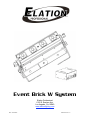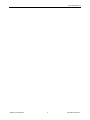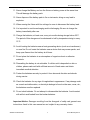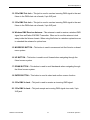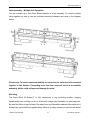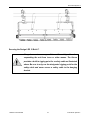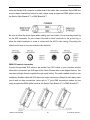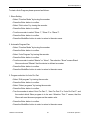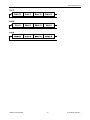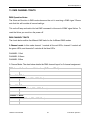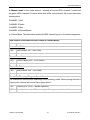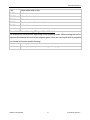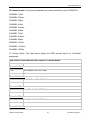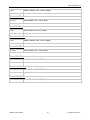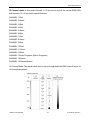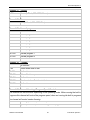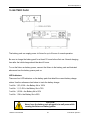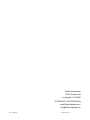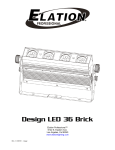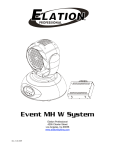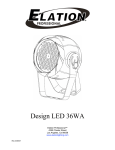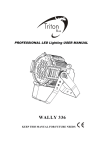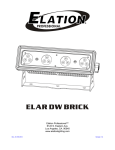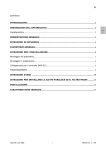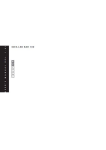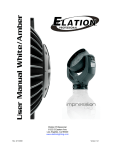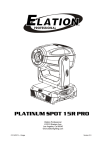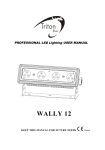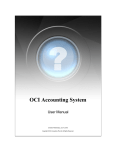Download EVENT BRICK SYSTEM User Manual
Transcript
Event Brick W System Elation Professional 6122 S. Eastern Ave. Los Angeles, Ca. 90040 www.elationlighting.com Rev. 5/01/2009 Software Ver 1.0 Event Brick System™ ©Elation Professional® 2 Event Brick System™ Event Brick System™ CONTENTS 1. General Information……………………………………………………………………… 4 a. Introduction………………………………………………………………………. 4 b. Unpacking………………………………………………………..………..…..… 4 c. Customer Support…………………………………………….………………… 4 d. Warranty Registration……………………………………………….……..…… 5 2. Safety Instructions………………………………………………………........…………. 6 3. Features…………………………………………………………………………………… 8 4. General Guidelines………………………………………………………………………. 9 5. Fixture Overview…………………………………………………………….…………… 10 6. Mounting and Installation………………………………………………………….……. 14 a. Yoke Assembly….……………………………………………..………………… 14 b. Mounting Points…………………………………………………………………. 16 c. 7. Securing………………………………………………………………………….. 18 Understanding DMX……………………………………………………………………... 19 a. DMX X Cable Requirements...…………………………………………………. 19 b. DMX Terminator…………………………………………………………………. 21 c. 8. 3-Pin to 5-Pin Conversion………………………………………………………. 21 Fixture Menu……………………………………………………………………………… 23 a. Menu functions………………………………………………………………….. 23 9. DMX Addressing……...………………………………………………………………….. 26 10. Operation…………………………………………………………………………………. 28 11. Built-In Wireless Receiver……………………………………………………………… 30 12. Working with Built-In Programs……………………………………….……………….. 32 13. DMX Channel Traits…………………………………………………………………….. 38 14. Lens Replacement……………………………………………………………………….. 47 15. Cleaning and Maintenance……………………………………………………………… 48 16. Photometric Data………………………………………………………………………… 49 17. Dimensional Drawings………………………………………………….……………….. 50 18. Circuit Schematic………...………………………………………………………………. 51 19. Battery Pack………………………………………………………………………………. 52 20. Warranty…………………………………………………………………………………... 53 21. Technical Specifications…………………………………………...………….………… 55 ©Elation Professional® 3 Event Brick System™ Event Brick System™ 1. GENERAL INFORMATION INTRODUCTION: Congratulations, you have just purchased one of the most innovative and reliable lighting fixtures on the market today! The Event Brick System™ has been designed to perform reliably for years when the guidelines in this booklet are followed. Please read and understand the instructions in this manual carefully and thoroughly before attempting to operate this unit. These instructions contain important information regarding safety during use and maintenance. UNPACKING: Thank you for purchasing the Event Brick System™ by Elation Professional®. Every unit has been thoroughly tested and has been shipped in perfect operating condition. Carefully check the shipping carton for damage that may have occurred during shipping. If the carton appears to be damaged, carefully inspect your unit for damage and be sure all accessories necessary to operate the unit have arrived intact. In the event damage has been found or parts are missing, please contact our customer support team for further instructions. Package contents included; 1 Event Brick, 1 battery pack, 1 battery Omega-clamp, 1 3-Pin DMX cable, 1 safety cable, warranty card, and this user manual. CUSTOMER SUPPORT: Elation Professional® provides a customer support line, to provide set up help and to answer any question should you encounter problems during your set up or initial operation. You may also visit us on the web at www.elationlighting.com for any comments or suggestions. For service related issue please contact Elation Professional®. Service Hours are Monday through Friday 9:00 a.m. to 5:00 p.m. Pacific Standard Time. Please do not return this unit to your dealer without first contacting customer support at the number listed below. Voice: (323) 582-3322 Fax: (323) 832-9142 E-mail: [email protected] Forum: www.ElationLighting.com/forum Warning! To prevent or reduce the risk of electrical shock or fire, do not expose this unit to rain or moisture. ©Elation Professional® 4 Event Brick System™ Event Brick System™ Caution! There are no user serviceable parts inside this unit. Do not attempt any repairs yourself, doing so will void your manufactures warranty. Elation Encourages Recycling: Please do not discard the shipping carton in the trash. Please recycle whenever possible. WARRANTY REGISTRATION: The Event MH™ carries a two year (730 days) limited warranty. Please fill out the enclosed warranty card to validate your purchase. All returned service items whether under warranty or not, must be freight pre-paid and accompany a return authorization (R.A.) number. The R.A. number must be clearly written on the outside of the return package. A brief description of the problem as well as the R.A. number must also be written down on a piece of paper and included in the shipping container. If the unit is under warranty, you must provide a copy of your proof of purchase invoice. Items returned without a R.A. number clearly marked on the outside of the package will be refused and returned at customer’s expense. You may obtain a R.A. number by contacting customer support at (323) 582-3322. Never open this fixture while in use! This device falls under protection-class 1. Therefore it is essential that the device be grounded properly. Be sure the available voltage matches the voltage requirements of the unit. Be sure the power cord is never crimped or damaged. If the power cord is damaged, replace it immediately with a new one of similar power rating. Always disconnect from main power before performing any type of service or any cleaning procedure. Only handle the power cord by the plug. Never pull out the plug by tugging the wire portion of the cord. Please be aware that damages caused by manual modifications to the device are not subject to warranty. ©Elation Professional® 5 Event Brick System™ Event Brick System™ 2. SAFETY INSTRUCTIONS The Event MH™ is an extremely sophisticated piece of electronic equipment. To guarantee a smooth operation, it is important to follow the guidelines in this manual. The manufacturer of this device will not accept responsibility for damages resulting from the misuse of this fixture due to the disregard of the information printed in this manual. 1. In the event the main power cord to this fixture becomes damaged, it should only be repaired or replaced by Elation Professional, an authorized Elation service center, or a similar qualified technician to prevent electrical hazard. 2. Always be sure that the fan and the air inlets remain clean and are never blocked. Allow about 6” (15cm) between this fixture and other devices or a wall to allow for proper cooling. 3. Never touch the fixture during normal operation. This can cause severe personal injuries and/or damage to the fixture. 4. Be sure to unplug the EVENT BRICK™ from the power outlet before performing any service related issues. 5. Never look directly into the light source. You risk injury to your retina, which may induce blindness. 6. For safe operation, follow the Installation guide described in chapter two of this manual. Operating the EVENT BRICK™ without suited safety aids such as safety cables or clamps can increase the risk of damage and/or personal injury. 7. Installation should only be performed by qualified and certified personnel. 8. When mounting this fixture, use only the original rigging parts included with this fixture. Any structural modification will void the original manufactures warranty and may increase the risk of damage and/or personal injury. 9. To reduce the risk of fire or shock, do not expose this fixture to rain or moisture. 10. Do not attempt to operate this fixture if the power cord has become damaged or frayed. ©Elation Professional® 6 Event Brick System™ Event Brick System™ 11. Never charge the Battery and run the fixture on battery power at the same time. This will damage the battery pack. 12. Never dispose of the battery pack in fire or incinerate, doing so may lead to explosion. 13. When running the fixture with line voltage, be sure to disconnect the battery lead. 14. It is important to avoid overcharging and/or discharging. Be sure to charge the battery immediately after use. 15. Charge the batteries, at least once, every six months during storage below 25˚C. The period of this charge must be shortened to half by temperature rising in every 10˚C. 16. Avoid locating the batteries near a heat-generating device (such as a transformer) or near fire. Do not locate the batteries near a device that may cause sparks, and keep open flames from the battery at all times. 17. Do not place the batteries in an atmosphere of organic solvent or adhesive materials. 18. Dismantling the battery is not advisable. If sulfuric acid is deposited on skin or clothes, please wash well with sufficient amount of fresh water and obtain immediate medical attention. 19. Fasten the batteries securely to protect it from abnormal vibration and shocks during service. 20. Check the batteries for any sign of irregularities in appearance. If any damage such as a crack and deformation, or electrolyte leakage is found on the case, cover, etc., the batteries must be replaced. 21. Do not short batteries. Do not attempt to disassemble the batteries. Avoid contact with sulfuric acid leaked from the broken batteries. Important Notice: Damages resulting from the disregard of safety and general user instructions found in this user manual are not subject to any warranty claims. ©Elation Professional® 7 Event Brick System™ Event Brick System™ 3. FEATURES • Low power consumption • Runs on Battery or Wall Voltage • Wireless DMX Receiver Built-in • Minimal heat emission • Equipped with 12 one-watt LEDs: (4 red, 4 blue, 4 green) • High quality Luxeon LEDs manufactured by Lumileds, USA • 100,000 hours RATED LEDs • Smooth RGB additive color mixing, 16.7 million colors (24bit) • Preprogrammed colored macros • Strobe-effect with a maximum flash rate of 18fps (white or color) • 3, 4, 6, 12, or 15 DMX-channel operation • Flicker-free operation for television and film • Brilliant light output • 3 operation mode: DMX controlled, stand alone or sound activated (via internal microphone) • Dimmer intensity from 0%~100% • Control board with 4-digit display and foil-keyboard • Digital display can be turned 180° to fit different installation position • RDMX (Remote DMX addressing from any DMX console) • USITT DMX-512 Complaint • Value of each DMX-channel can be displayed • 8 User Assignable Program Presets - Internal Program: Edit and save programs to the incorporated EEPROM through the front control panel or external controller; you can save a maximum of 48 scenes, and run the saved programs by using the “run” menu on the front control panel ©Elation Professional® 8 Event Brick System™ Event Brick System™ 4. GENERAL GUIDELINES This fixture is a professional lighting effect designed for use on stage, in nightclubs, in theatres, etc. Do not attempt operation or installation without a proper knowledge on how to so. This fixture was designed for indoor use only, use of this product outdoors will void all warranties written or implied. Although this fixture has not duty cycle, consistent operational breaks will ensure that the fixture will function properly for many years to come. Do not shake the fixture around. Avoid brute force when installing or operating the device. When choosing an installation location, please be sure the fixture will not be exposed to extreme heat, moisture, or dust. The minimum distance between the fixture and a wall or flat surface should be at least .5 meter (about 1.5ft). Always install the fixture with an appropriate safety cable. When installing the fixture in a suspended environment always be to use mounting hardware no less than M10 x 25 mm, also be sure the hardware is insert in the pre-arranged mounting holes in the bracket (see page 17). Do not attempt to operate this fixture until you have familiarized yourself with its functions. Do not permit operation by persons not qualified for operating this type of theatrical fixture; most damages are the result of operations by persons unfamiliar with this type of product. ©Elation Professional® 9 Event Brick System™ Event Brick System™ 5. FIXTURE OVERVIEW 1. Hanging Bracket – The unit uses a unique sectional bracket that allows the unit to be hung, mounted, or stood straight up. 2. LED Assembly/Diffusion Lens – One-watt Lumileds LED’s by Luxeon rated at 100,000 hours (4 red, 4 green, 4 blue). This lens is used to both protect the LEDs as ©Elation Professional® 10 Event Brick System™ Event Brick System™ well as diffuse the light output. 3. Lens Cover – This cover the LED assembly and hold the frost filters in place. To remove the frost filters, turn the lock screws in counter-clockwise direction ¼ turn. 4. Bracket Knob – This knob is used to secure the bracket in place. 5. Bracket Locking Knob – This knob is used to secure the bracket in place after angle adjustments have been made. 6. Battery Power Input - This jack is used to supply the fixture with power from the external battery pack. NEVER attempt to run the fixture on battery power when the battery pack is plugged into wall power. 7. On/Off Power Switch – Controls main power to the unit. 8. Power Output Jack – Use this jack to jump power to another Design LED 12 Brick™ in an array system. 9. Power Input/Fuse Holder Assembly – This assembly holds the safety fuse as well as provides a female IEC connector for a power cord. A 2A/250v GMA fuse is designed to protect the electronics in the event of severer power fluctuations. Never defeat this fuse. In the event of fuse failure, always be sure to replace with an exact match fuse unless other wise specified by an authorized Elation Professional technician. Using a fuse other than that specified could seriously damage the unit and will void your manufactures warranty. 10. Eye-Bolt – SAFETY CABLE RIGGING POINT –The fixture provides a built-in rigging point for a safety cable. Be sure to use this point and never secure a safety cable to a hanging bracket. 11. LED Menu Display – Four segment LED menu display, details all menu functions. ©Elation Professional® 11 Event Brick System™ Event Brick System™ 12. 5-Pin DMX Out Jack – This jack is used to send an incoming DMX signal to the next fixture in the DMX chain via a female, 5-pin XLR jack. 13. 3-Pin DMX Out Jack – This jack is used to send an incoming DMX signal to the next fixture in the DMX chain via a female, 3-pin XLR jack. 14. Wireless DMX Receiver Antenna – This antenna is used to receive a wireless DMX signal form an Elation EW DMX Transmitter. When not in use this antenna is tuck away inside the fixtures chassis. When using this fixture in a wireless system be sure to extended the antenna for optimal use. 15. MODE/ESC BUTTON – This button is used to access and exit the fixture’s on-board menu system. 16. UP BUTTON – This button is used to scroll forward when navigating through the fixture’s menu system. 17. DOWN BUTTON – This button is used to scroll backwards when navigating through the fixture’s menu system. 18. ENTER BUTTON – This button is used to select and confirm a menu function. 19. 5-Pin DMX In Jack – This jack is used to receive an incoming DMX signal. 20. 3-Pin DMX In Jack – This jack accepts an incoming DMX signal via a male, 3-pin XLR jack. ©Elation Professional® 12 Event Brick System™ Event Brick System™ 1) Omega Bracket – Used to clamp mount the battery to truss. 2) Battery Housing 3) LED Indicators – Battery charge indicators. 4) Power Output – Used to supply battery power to the Event MH. 5) Power Switch – This switch controls output power flow. 6) Power Input – Input power connection used to charge the battery. Be sure to only use the charging transformer that was included with your system. ©Elation Professional® 13 Event Brick System™ Event Brick System™ 6. MOUNTING AND INSTALLATION Caution: For added protection mount the fixtures in areas outside of walking paths, seating areas, or areas were the fixture might be reached by unauthorized personal. Before mounting the fixture to any surface, make sure that the installation area can hold a minimum point load of 10 times the device’s weight. Fixture installation must always be secured with a secondary safety attachment, such as an appropriate safety cable. To avoid injury, never stand directly below the device when mounting, removing, or servicing the fixture. Refer to regulations BGV C1 (formerly VBG 70) and DIN VDE 0711-217 for proper installation in Europe To ensure proper installation, only qualified staff should attempt installation. Yoke Assembly – Single Unit Operation The device can be placed directly on the stage floor or rigged in any orientation on a truss without altering its operation characteristics. When connecting the hanging yoke to the fixture, refer to the illustration below. ©Elation Professional® 14 Event Brick System™ Event Brick System™ Yoke Assembly – Multiple Unit Operation You can connect up to four Event Bricks together in a bar assembly. To connect multiple units together be sure to use the included mounting hardware and refer to the diagram below. Please note: To ensure maximum stability, no more than for units should be mounted together in this fashion. Connecting more than four units will result in an unstable assembly, which could collapse and damage the units. Mounting The Event Brick W System™ is fully operational in any mounting position, hanging upside-down from a ceiling, or set on a flat level surface (see illustration on next page) etc. Be sure this fixture is kept at least 0.5m away from any flammable materials (decoration etc.). Always use and install the supplied safety cable as a safety measure to prevent accidental ©Elation Professional® 15 Event Brick System™ Event Brick System™ damage and/or injury in the event the clamp fails. Be sure to complete all rigging and installation procedures before connecting the main power cord to the appropriate wall outlet. Mounting points Overhead mounting requires extensive experience, including amongst others calculating working load limits, a fine knowledge of the installation material being used, and periodic safety inspection of all installation material and the fixture. If you lack these qualifications, do not attempt the installation yourself. Improper installation can result in bodily injury. CAUTION! Be sure a qualified electrician performs all electrical connections. ©Elation Professional® 16 Event Brick System™ Event Brick System™ Clamp Mounting The Event Brick™ provides a unique mounting bracket assembly that allows the unit to stand on flat surface, hang on truss via a clamp, or be used in cluster allow multiple units to rigged together (see the illustration below). Regardless of the mounting option you choose please refer to the safety guidelines in this manual to avoid damage to the unit and/or injury to persons. When mounting this fixture to truss be sure to secure an appropriately rated clamp to the hanging yoke using a M10 screw fitted through the center hole of the hanging yoke. As an added safety measure be sure to attach at least one properly rated safety cable to the fixture. See illustration below. ©Elation Professional® 17 Event Brick System™ Event Brick System™ Securing the Design LED 12 Brick™ Always be sure to secure your fixture with a safety cable when suspending the unit from truss or other means. The fixture provides a built-in rigging point for a safety cable as illustrated above. Be sure to only use the designated rigging point for the safety cable and never secure a safety cable to the hanging bracket. ©Elation Professional® 18 Event Brick System™ Event Brick System™ 7. UNDERSTADING DMX DMX-512: DMX is short for Digital Multiplex. This is a universal protocol used by lighting and controller manufactures as a form of communication between intelligent fixtures and controllers. DMX allows all makes and models of different manufactures to be linked together and operate from a single controller. This is possible as long as all the fixtures and the controller are DMX compliant. A DMX controller sends the DMX data instructions to a fixture allowing the user to control the different aspects of an intelligent light. DMX data is sent out as serial data that travels from fixture to fixture via data “IN” and “OUT” XLR terminals located on the fixtures (most controllers will only have output jacks). DMX Linking: To ensure proper DMX data transmission, always use proper DMX cables and a terminator, never use microphone cables. When using several DMX fixtures try to use the shortest cable path possible. Never split a DMX line with a “Y” style connector. The order in which the fixtures are connected in a DMX line does not influence the DMX addressing. For example; a fixture assigned a DMX address of 1 may be placed anywhere in the DMX chain, at the beginning, at the end, or anywhere in the middle. The DMX controller knows to send data assigned to address 1 to that fixture no matter where it is located in the DMX chain. The Event Brick™ can be controlled via DMX-512 protocol. The Event Brick™ is a fixture that can operate in five different DMX modes; 3, 5, 6, 12, or 15 channels (see page 22 for the different DMX operations). The DMX address is set electronically using the controls on the LED menu. Note: Although microphone and DMX cables may look similar, they are not constructed of the same material and should never be used in place of each other. Data Cable (DMX Cable) Requirements (For DMX and Master/Slave Operation): Your fixture and your DMX controller require a standard 3-pin or 5-pin XLR connector for data input and data output (the illustration on the next page is of a 3-Pin XLR connector). If you are making your own cables, be sure to use two conductor shielded digital DMX cable rated at 120 ohms, this cable is designed for DMX transmission and may be purchased from your Elation dealer or at most professional lighting retailers. Your cables should be made with a ©Elation Professional® 19 Event Brick System™ Event Brick System™ male and female XLR connector on either end of the cable. Also, remember that a DMX line must be daisy chained and cannot be split, unless using an approved DMX splitter such as the Elation Opto Branch 4™ or DMX Branch/4™. Be sure to follow the above figure when making your own cables. Do not use the ground lug on the XLR connector. Do not connect the cable’s shield conductor to the ground lug or allow the shield conductor to come in contact with the XLR’s outer casing. Grounding the shield could cause a short circuit and erratic behavior. DMX-512 control connection Connect the provided XLR cable to the female 3-pin XLR output of your controller and the other side to the male 3-pin XLR input of the fixture (Please refer to the diagram below.). You can chain multiple fixtures together through serial linking. The cable needed should be two conductor, shielded cable with XLR input and output connectors. Always be sure daisy chain your in and out data connections, never split or “Y” your DMX connections unless you are using an approved DMX splitter such as the Elation Opto Branch 4™ or DMX Branch/4™. ©Elation Professional® 20 Event Brick System™ Event Brick System™ DMX-512 connection with DMX terminator A DMX terminator should be used in all DMX lines especially in longer runs. The use of a terminator may avoid erratic behavior in your DMX line. A terminator is a 120 ohm 1/4 watt resistor that is connected between pins 2 and 3 of a male XLR connector (DATA + and DATA -). This fixture is inserted in the female XLR connector of the last fixture in your daisy chain to terminate the line. Using a line terminator (Elation part: DMX T PACK) will decrease the possibilities of erratic behavior. 5-Pin XLR DMX Connectors. Some manufactures use just 3-pin XLR connectors for DATA transmission. 5-pin XLR fixtures may be implemented in a 3-pin XLR DMX line. When inserting standard 5-pin XLR connectors in to a 3-pin line a cable adaptor must be used, these adaptors are readily available at most electric stores. The following chart details a proper cable conversion. Fixture DMX addressing; All fixtures should be given a DMX starting address when using a DMX controller, so the correct fixture responds to the correct control signal. This digital starting address is the ©Elation Professional® 21 Event Brick System™ Event Brick System™ channel number from which the fixture starts to “listen” to the digital control information sent out from the DMX controller. The allocation of this starting DMX address is achieved by setting the correct DMX address on the digital display located on the back of the fixture. You can set the same starting address for all fixtures or a group of fixtures, or set different address for each individual fixture. Be advised that setting all you fixtures to the same DMX address will subsequently control all fixtures in the same fashion, in other words, changing the settings of one channel will affect all the fixtures simultaneously. If you set each fixture to a different DMX address, each unit will start to “listen” to the channel number you have set, based on the quantity of control channels (DMX channels) of each fixture. That means changing the settings of one channel will only affect the selected fixture. In the case of the Event Brick™, which is up to a 15 channel fixture, you should set the starting DMX address of the first unit to 1, the second unit to 16 (15 + 1), the third unit to 31 (15 + 16), and so on. Note: During start-up the Event Brick™ will automatically detect whether a DMX data signal is being received or not. If a DMX data signal is being received, the display will show "A.XXX" (XXX representing the actual DMX address). If the fixture is not receiving a DMX signal the display will flash "A.XXX" (XXX representing the actual DMX address). If your fixture is connected to a DMX controller and the display is flashing (not receiving a DMX signal), please check the following: - The 3-pin or 5-pin XLR plug (cable with DMX signal from controller) may not be connected or is not inserted completely into the DMX input jack. - The DMX controller is switched off or defective. - The DMX cable or connector is defective. - A DMX terminator has been inserted into the last fixture in your DMX chain. ©Elation Professional® 22 Event Brick System™ Event Brick System™ 8. FIXTURE MENU On-Board System Menu: The Event Brick™ comes with an easy to navigate system menu. This next section will detail the functions of each command in the system menu. LED Control Panel: The control panel located on the top, front of the fixture allows you to access the main menu and make all necessary adjustments to the Event Brick™. During normal operation, tapping the “MODE/ESC” key once will access the fixture’s main menu. Once in the main menu you can navigate through the different functions and access the sub-menus with the Up and Down buttons. Once you reach a field that requires adjusting, tap the ENTER button to activate that field and use the UP and Down button to adjust the field. Tapping the Enter button once more will confirm your setting. Once a setting is saved the LED will briefly readout PASS to confirm a new setting has been made and locked into memory. You may exit the main menu at any time without making any adjustments by tapping the MODE/ESC button. MODE/ESC Button - To access the main menu locate the MODE/ESC button on the front of the unit. Press this button to activate the system menu. Tap the UP button until you reach the function you wish to change. When you reach the function you wish to change tap the ENTER button once to select that menu function. When a function is selected the menu will begin to flash, use the UP or DOWN button to change the function. Once your changes are made tap the ENTER button yet again to lock the change in the system menu. To exit without making any changes tap the MODE/ESC button. Default settings shaded. ADDR MODE DISP FLIP CHAN ©Elation Professional® AXXX (1-512) ON/OFF ON/OFF 3 CH 4 CH 6 CH 12CH Set DMX address Display “Blackout” function. When activated the display will automatically blackout when not in use When “ON” this function rotate the display 180° Set 3 channel mode Set 4 channel mode Set 6 channel mode Set 12 channel mode 23 Event Brick System™ Event Brick System™ SLAV CNTL 15CH ON/OFF MAST ALON Set 15 channel mode Run as slave. Run as master Set to stand alone BLACKOUT RED R000-G255 Set value of red LED GREN G000-G255 Set value of green LED BLUE B000-B255 Set value of blue LED STRB 000-255 Set value of strobe SPED 001-255 Set speed of scene FADE 001-255 Set speed of fade STRB 000-255 Set value of strobe SPED 001-255 Set speed of scene FADE 001-255 Set speed of fade STRB 000-255 Set value of strobe SPED 001-255 Set speed of scene FADE 001-255 Set speed of fade STRB 000-255 Set value of strobe SPED 001-255 Set speed of scene FADE 001-255 Set speed of fade STRB 000-255 Set value of strobe SPED 001-255 Set speed of scene FADE 001-255 Set speed of fade STRB 000-255 Set value of strobe SPED 001-255 Set speed of scene FADE 001-255 Set speed of fade STRB 000-255 Set value of strobe MANU BLAC COLR CHS1 CHS2 CHAS CHS3 CHS4 CHS5 CHS6 ©Elation Professional® 24 Event Brick System™ Event Brick System™ SPED FADE STRB SPED FADE STRB MAST 001-255 Set speed of scene 001-255 Set speed of fade 000-255 Set value of strobe 001-255 Set speed of scene 001-255 Set speed of fade 000-255 Set value of strobe Sound-controlled run as Master ALON Sound-controlled run in Stand Alone MIC M-XX DIMR MOD1 Microphone sensitivity Standard - Fixture will function with a stepping dimmer rate MOD2 Linear - Fixture will function with a dimming rate of 0~100% CHS7 CHS8 OTHR SOND CTRL ON Wireless mode OFF No wireless mode RESET WDMX Send Edit Program LOAD yes Reset wireless info. This function will allow the DMX signal to travel through the wired DMX “Output” connections Reset to Fixture to the Factory Default Settings VER Select Programs V 1.0 “X.X’ will represent the fixture’s current firmware version Auto Pro Part 1 Program 1 ~ 10 Program 1 Select programs to be Auto Pro Part 2 Program 1 ~ 10 Program 2 run Auto Pro Part 3 Program 1 ~ 10 Program 3 Edit Program Program 1 : Program 10 Edit Scene 001 ~ Edit Scene 250 Edit Scenes Rec. Controller Program Test Step 01=SCxxx Step 64=SCxxx Pan,Tilt,…… --Secne Time-Input By Outside XX~XX (“STEP XX”) Pan=xxx… … TIME=xx.x s Testing program Program in loop Save and exit Save and automatically return Manual scenes edit Automat. scenes rec Remarks: 1) If the fixture does not receive a DMX signal the menu display will flash repeatedly. 2) SPED: Adjust the hold time for each scene in built-in chase programs. 3) FADE: Adjust the fade time between each scene in the built-in programs. ©Elation Professional® 25 Event Brick System™ Event Brick System™ 9. DMX ADDRESSING Setting the DMX address - After the fixture is turned “ON” it will immediately complete a reset process that test all the fixture’s functions. When the reset process concludes the LCD will display the fixture’s current DMX address. If the fixture is not receiving a DMX signal, the display will flash continuously. To set or adjust a DMX address, please follow the procedure below: 1. Toggle through the menu by pressing the Up and Down buttons until the display reads “Set DMX Address.” Tap the enter button to make changes to the address. 2. While the current three-digit address is flashing use the “UP” and “DOWN” buttons to select a new address. Once the new address has been selected, lock the new address into the fixture’s memory by pressing the “ENTER” button. The DMX address is non-volatile and will remain in the fixture’s memory even when the power to the unit is switched off. Memory is backed-up and retain by an internal power source that should last about five years Remote DMX addressing (RDMX) / Address Via DMX- This function allows the DMX address to be changed remotely from a DMX console. This setting requires special settings for both the controller and the fixture. RDMX is on by default. Follow the procedure listed below to access the RDMX functions: Fixture Settings: 1. Access the main menu and use the UP or DOWN to get to the “Personality” menu, then press ENTER. 2. Once in the “Personalities” menu, tap the UP or Down to get to the “Status Settings “ menu, press ENTER. 3. Once in the “Status Settings” tap the UP or Down to get to the “Address via DMX” function and press ENTER. “Address via DMX” is the function that turns the RDMX function on and off. 4. Press the UP button to display “ON” to activate this function, or “OFF” to deactivate this function. 5. Press ENTER to confirm. ©Elation Professional® 26 Event Brick System™ Event Brick System™ 6. Press MODE/ESC to return to the main menu. Controller Settings: 1. Set the DMX value of channel 1 to a value of 7. 2. Set the DMX value of channel 2 to a value of 7 or 8. When channel 2 is set to "7" you can adjust the starting address between 1 and 255. When set to "8" you can adjust the starting address between 256 and 511. 3. Use channel 3 to set your desired DMX starting address. For example: If you want to set the starting address to 57, set channel 1 to a value of “7,” set channel 2 to a value of “7” and use channel 3 to set your address to 57 by selecting a channel value of 57. Example 2: If you want to set the starting address to 420, set channel 1 to a value of “7,” channel 2 to "8" and channel 3 to "164" (256+164=420). 4. Wait for approximately 20 seconds for the unit to complete the address reset function. ©Elation Professional® 27 Event Brick System™ Event Brick System™ 10. OPERATION Operating Modes: The Event Brick™ can operate in several different modes. This next section will detail the differences in the operating modes. • Auto Program Mode (Master) - The fixture will chase through the built-in programs, sending a DMX control signal to all other fixtures connect via DMX cables instruction for a synchronized light show. • Auto Program Mode (Stand-alone) - The fixture will chase through the built-in program. This feature is great for store front with custom logos, where as the logos need to be displayed but the use of a controller is unwanted. • Music Control Mode (Stand-alone) - The fixture will react to sound, chasing through the built-in programs. Great for small clubs or DJs that do not want to bother with programming. • Music Control Mode (Master/Slave) - You can daisy chain up to 16 fixtures together to get a synchronized light show without the need of an external controller. The fixtures will react to sound, chasing to a synchronized light show. • Set To Slave – This function will set the fixture to slave mode for use in either the auto program or music control program modes. • DMX control mode - This function will allow you to control each individual fixtures traits with a standard DMX-512 controller such as the Elation® Show Designer 2 or Show Designer 3. 10.1 Stand-Alone Operation (Auto Program or Music Control): This mode allows a single fixture to run to the built-in programs with or without sound. Only use this mode when running a single fixture, or when running several fixtures as individuals. • Mount your fixture in a secure and stable manner. • For functionality without sound control: Access the “Function” menu and select the “Auto Program” function, this will give you access to the “Auto Program” submenu. See page 23 for the menu breakdown. Once in the “Auto Program” submenu select “Alone” ©Elation Professional® 28 Event Brick System™ Event Brick System™ • For functionality that chases to sound: Access the “Function” menu and select the “Music Control” function, this will give you access to the “Music Control” submenu. See page 23 for the menu breakdown. Once in the “Music Control” submenu select “Alone” 10.2 Master-Slave Operation (Auto Program or Music Control): This function allows up to 16 fixtures to be linked together to provide a synchronized light show without the use of a controller. Only use this when linking several Event MH together for use without a controller. Any fixture can act as a “Master or a “Slave.” • Using DMX cables, daisy chain your fixtures together. See “Understanding DMX Section 7/Page 19. • For the unit functioning as the “Master” unit follow the same procedures listed in the previous section “Stand-Alone section. • For the “Slave” units, access the “Set To Slave” settings in the “Function Mode” menu and assign each slave fixture a designation (Slave 1, Slave 2, Slave 3…etc). 10.3 Universal DMX Control: This function allows you to use a universal DMX-512 controller such as the Elation® Show Designer 2™ or Elation® Show Designer 3™ to control head movement, the color wheel, the shutter (strobe), and all other DMX traits. A DMX controller allows you to create unique programs tailored to your individual needs. The Event Brick™ uses up to 15 DMX channels. See page 38 for detailed description of the DMX traits. To control your fixture in DMX mode, follow the set-up procedures beginning on page 19 as well as the set-up specifications that are included with your DMX controller. Use the controller’s faders to control the various DMX fixture traits. This will allow you to create your own programs. • Follow the instruction on page 26 to set the DMX address. • Be sure to use a terminator on the last fixture, especially for longer cable runs (more than a 100 feet). • For help operating in DMX, consult the user manual that came with your DMX controller. ©Elation Professional® 29 Event Brick System™ Event Brick System™ 11. USING THE BUILT-IN WIRELESS DMX SYSTEM The Event MH comes equipped with an Elation Wireless DMX Receiver built-in. This receiver is fully compatible with your existing Elation Wireless DMX System. 11.1 Working with the Wireless DMX (WDMX) System: • To turn the system “On” or “Off,” access the main menu and toggle to Personality Wireless DMX. The next menu selection will allow the user to Activate the system, Deactivate the system, or Reset the system. Activate turns the system on, Deactivate turn the system off, and Reset clears the link between the fixture and a transmitter. • PLEASE NOTE: When the WDMX system is activate the link between the built-in DMX “IN” XLR jacks is electronically turned off, but the “OUTPUT” DMX XLR jacks will function normally as long as the “SEND” function is activated in the “WDMX” menu settings. See page 23 for menu functions. • If a fixture is powered on when the built-in WDMX system is activated, the fixture will automatically scan for a wireless DMX signal from an Elation wireless transmitter. If no wireless signal is received the fixture will electronically switch to wired mode. WARNING! Never connect a fixture to a controller via a DMX cable when the WDMX system is in use. This could cause serious damage to the controller. 11.2 Setting up the WDMX system: 1) Follow the instructions that come with your wireless transmitter and connect the transmitter to your DMX controller. 2) To sync your fixture with your wireless transmitter follow the steps below: a) Initially, the WDMX indicator on the fixture should be solid red b) Press and hold the configuration button on your WDMX transmitter for about 3 seconds. The red/green LED indicators on the transmitter and the fixture should then begin to flash rapidly for about 5~ 10 seconds while the two system pair ©Elation Professional® 30 Event Brick System™ Event Brick System™ c) Once the fixture is paired with the transmitter (T1), the WDMX status indicators on the both the fixture and the transmitter will stop flashing and glow solid green. If the paring is unsuccessful repeat the process until the paring is secured. d) The fixture will store the pairing information inside a nondestructive memory bank once a link is created between the fixture and a transmitter. The fixture will remember the paired transmitter even if the fixture is turned off for extended periods of time. 11.3 Clearing Transmitter Link: 1) Access the fixture’s main menu and toggle to Personality - Wireless DMX – Reset. Select “Reset” to clear any existing link between the fixture and a transmitter. The WDMX indictor on the fixture will turn solid red when the link is severed. 2) You may also clear the link from the transmitter. First, be sure the fixture(s) is powered on, and then hold down the configuration button on the transmitter for as least 5 seconds. This will automatically clear the link between the transmitter and any fixture that is powered on. All WDMX indictors will glow solid red if the procedure was successful. 11.4 WDMX Indicators: 1) Rapid flashing Red/Green: Syncing in to a transmitter. 2) Slow flashing Red/Green: Paired with a transmitter. Transmitter is not receiving a DMX signal from a controller. 3) Solid Green: Paired with a transmitter and receiving DMX data. 4) Solid Red: Not paired with a transmitter (free) ©Elation Professional® 31 Event Brick System™ Event Brick System™ 12. WORKING WITH BUILT-IN PROGRAMS The fixture comes equipped with a built-in DMX recorder that allows custom programs to be installed and recalled directly from the fixture’s control board. Programs can be created and stored using the fixture’s control board or by using an external DMX controller. The following instructions will detail the procedures for using the on-board system menu as well as using a DMX compliant controller. Memory Statistics: Total Number of Programs: 8 Maximum Number of Steps (Scenes) per a Program: 48 Total Number of Scenes (Steps): 250 Step 1 – Building Scenes. The control will store a maximum of 250 scenes. These scenes are then used to create the programs. A program can store one or a maximum of 64 scenes. Keep in mind that a scene can only be access when it is stored in a “Program.” If you wish to build a static scene (a scene consisting of no movement) for a logo or gobo projection, the scene must be stored inside a program. To build scenes follow the instructions below: • Access the main menu and toggle to “Edit Programs” which is menu function 8. • Then tap the “ENTER” button and toggle to “Edit Scenes,” menu function 8-3. • When you get to the “Edit Scenes” function tap the “ENTER” button. The screen will then change to Edit Scene 001, this will be menu function 8-3-1. You can then press the “ENTER” button to begin to edit scene 1 or use the “UP” and “DOWN” buttons to toggle to access scenes 2-250. • Once in the scene edit screen you have access to the functions listed below. Tapping the “ENTER” button will instantly allow you to change the values of the selected function in real time. The values can be adjusted from 0~250. Once you achieved your desired value tap the “ENTER” button once again to automatically lock the value into the scenes memory. You can repeat the procedure for all functions listed below: - “Auto Program” – Allows access to all 12 of the channel’s DMX traits. - “Color Macro” – select a built-in color mixing macro ©Elation Professional® 32 Event Brick System™ Event Brick System™ - “RED” – adjust the cyan flag value - “GREEN” – adjust the magenta flag value - “BLUE” – adjust the yellow flag value - “Strobe” – adjust the strobe - “Dimmer” – adjust the dimmer intensity - “Scene Time” – set the hold time for the scene - “Input By Out” – this function will store a scene from an external DMX console. See the next section for scene editing via an external DMX controller. Step 1B – Building Scenes from an External DMX Controller. The fixture includes a simple built-in DMX recorder. This recorded allow you to build a scene using your own DMX console and then send that scene to the fixture to be stored inside one of the fixture scene storage banks. Many people may find this procedure easier and quicker than using the on board menu functions as in “Step 1.” To store a scene from an external DMX controller follow the procedures below: - Using your DMX controller build and store scenes as you normally would. - Once you have built all your required scenes, enter the fixtures main menu and toggle to “Edit Programs” – “Edit Scenes” - Using the UP and DOWN buttons to select a scene bank to store your scene. You may choose a bank from 1 ~ 250. - Once you reach your desired bank press the ENTER button and use the UP and DOWN button to reach “Input by Outside” - Next, select a scene on your DMX console and press the ENTER button on the fixture. The scene should then be stored to the fixtures internal memory EPROM. - Follow the next section to build a program with your scenes. Step 2 – Editing Programs. The control will store a maximum of 10 programs. A program can store one or a maximum of 64 scenes. Keep in mind that a scene can only be access when it is stored inside one of the 10 available programs. Follow the procedure below to build an internal program: • Access the main menu and toggle to “Edit Programs” which is menu function 8. ©Elation Professional® 33 Event Brick System™ Event Brick System™ • Then tap the “ENTER” button and toggle to “Program 1” menu function 8-2-1. • When you get to the “Program 1” function tap the “ENTER” button. The screen will then change to Edit Steps 01, this will be menu function 8-2-1-1. Use the “UP” and “DOWN” buttons to toggle through the scenes created in “Step 1.” Press the “ENTER” button to add a scene to the program. Tapping the “Enter” button will automatically lock the selected scene into the programs’ memory. Repeat the process until all the desired scenes have been added to the program. Each program can store a maximum of 64 scenes. • To test the program access “Program Test” in the “Program Edit” menu function. Step 3 – Playing a Program To initiate a program follow the procedure below: • Access the main menu and use the “Up” and “Down” to toggle to “Function Mode” and tap the “Enter” button. • In the next screen select “Auto Program” and tap the “Enter” button. • There are now two selections, “Master” and “Alone.” Select “Master” when running multiple fixtures in a master/slave configuration. See section 12.2 “Master/ Slave Operation” on page 41 for proper set-up instructions. Select “Alone” when running a single fixture or when multiple fixtures in stand-alone mode. See section 12.1 “Stand-Alone Operation” on page 41 for proper set-up instructions. A Master unit can send up to 3 different data groups to the Slave units, i.e. a Master unit can start 3 different Slave units, which run 3 different programs. The Master unit sends the 3 program parts in a continuous loop. The Slave unit receives data from the Master unit according to the group which the Slave unit was assigned to. If e.g. a Slave unit is set to “Slave 1” in the menu “Set to Slave”, the Master unit sends “Auto Program Part 1” to the Slave unit. If set to “Slave 2”, the Slave unit receives “Auto Program Part 2”. ©Elation Professional® 34 Event Brick System™ Event Brick System™ To start a Auto Program please proceed as follows: 1. Slave-Setting • Select “Function Mode” by turning the encoder. • Press the Enter button to confirm. • Select “Set to slave” by turning the encoder. • Press the Enter button to confirm. • Turn the encoder to select “Slave 1”, “Slave 2” or “Slave 3”. • Press the Enter button to confirm. • Press the Mode/Esc button in order to return to the main menu. 2. Automatic Program Run • Select “Function Mode” by turning the encoder. • Press the Enter button to confirm. • Select “Auto Program” by turning the encoder. • Press the Enter button to confirm. • Turn the encoder to select “Master” or “Alone”. The selection "Alone" means Stand Alone-mode and "Master" that the device is defined as master. • Press the Enter button to confirm. • Press the Mode/Esc button in order to return to the main menu. 3. Program selection for Auto Pro Part • Select “Edit program” by turning the encoder. • Press the Enter button to confirm. • Select “Select programs” by turning the encoder. • Press the Enter button to confirm. • Turn the encoder to select “Auto Pro Part 1”, “Auto Pro Part 2” or “Auto Pro Part 3”, and thus select which Slave program is to be sent. Selection “Part 1” means, that the Slave unit runs the same program as the master units. • Press the Enter button to confirm. • Press the Mode/Esc button in order to return to the main menu. ©Elation Professional® 35 Event Brick System™ Event Brick System™ 4. Program selection for Edit Program • Select “Edit program” by turning the encoder. • Press the Enter button to confirm. • Select “Edit program” by turning the encoder. • Press the Enter button to confirm. • Turn the encoder to select the desired program. With this function you can edit specific scenes into a specific program. • Press the Enter button to confirm. • Press the Mode/Esc button in order to return to the main menu. 5. Automatic Scene Recording • Select “Edit program” by turning the encoder. • Press the Enter button to confirm. • Select “Edit scenes” by turning the encoder. • Turn the encoder to select the desired scene numbers. You can program a maximum number of 250 • Turn the encoder to select the desired scene numbers. You can program a maximum number of 250 scenes. • Press the Enter button to confirm. • Press the Mode/Esc button in order to return to the main menu. Example: Program 2 includes scenes: 10, 11, 12, 13 Program 4 includes scenes: 8, 9, 10 Program 6 includes scenes: 12, 13, 14, 15, 16 Auto Pro Part 1 is Program 2; Auto Pro Part 2 is Program 3; Auto Pro Part 3 is Program 6 The 3 Slave groups run the Auto Program in certain time segments, as shown in the following picture: ©Elation Professional® 36 Event Brick System™ Event Brick System™ ©Elation Professional® 37 Event Brick System™ Event Brick System™ 13. DMX CHANNEL TRAITS DMX Operation Notes: The fixture will function in DMX mode whenever the unit is receiving a DMX signal. Please note that this will override all manual settings. This unit will keep and retain the last DMX command in the event of DMX signal failure. To reset the fixture you must turn the power off. DMX CHANNEL TRAITS The charts below outline the different DMX traits for the 4 different DMX modes. 3-Channel mode: In this mode channel 1 controls all the red LEDs, channel 2 controls all the green LEDs, and channels 3 controls all the blue LEDs. CHANNEL 1:Red CHANNEL 2:Green CHANNEL 3:Blue 3 Channel Mode: The chart below details the DMX channel layout for 3-channel assignment. DMX channel’s functions and their values (3 Channel Mode): Channel 1 - Red: 0-255 Red (0-Black, 255 - 100% Red) Channel 2 - Green: 0-255 Green (0-Black, 255 - 100% Green) Channel 3 - Blue: 0-255 Blue (0-Black, 255 - 100% Blue) ©Elation Professional® 38 Event Brick System™ Event Brick System™ 4-Channel mode: In this mode channel 1 controls all the red LEDs, channel 2 controls all the green LEDs, channels 3 controls all the blue LEDs, and channel 4 will control the master dimming level. CHANNEL 1:Red CHANNEL 2:Green CHANNEL 3:Blue CHANNEL 4:Dimmer/Speed 4 Channel Mode: The chart below details the DMX channel layout for 4-channel assignment. DMX channel’s functions and their values (4 Channel Mode): Channel 1 0-255 Red (0-Black, 255 - 100% Red) Channel 2 0-255 - Red: - Green: Green (0-Black, 255 - 100% Green) Channel 3 - Blue: 0-255 Blue (0-Black, 255 - 100% Blue) Channel 4 - Dimming / Program Speed Control This channel has two functions depending on the operating mode. When running the built-in programs this channel will control the program speed. 0-255 Dimming (0%-100%) ~ Normal Operation 0-255 Speed (min to max) ~ When running built-in programs on channel 4 ©Elation Professional® 39 Event Brick System™ Event Brick System™ 6 Channel Mode: This chart details a simple layout of the DMX channel assignment in CHANNEL 1: Red CHANNEL 2: Green CHANNEL 3: Blue CHANNEL 4: Auto Programs (Built-in Programs) CHANNEL 5: Strobe CHANNEL 6: Dimmer/Speed DMX channel’s functions and their values (6 Channel Mode): Channel 1 - Red: 0-255 Red (0-Black, 255-100% Red) Channel 2 - Green: 0-255 Green (0-Black, 255- 100% Green) Channel 3 - Blue: 221-255 Blue (0-Black, 255- 100% Blue) Channel 4 - Internal programs: 0-10 No function 11-40 Internal program 1 41-70 Internal program 2 71-100 Internal program 3 101-130 Internal program 4 131-160 Internal program 5 161-190 Internal program 6 191-220 Internal program 7 221-255 Internal program 8 Channel 5 - Strobe: 0 No function ©Elation Professional® 40 Event Brick System™ Event Brick System™ 1~95 Strobe effect slow to fast 96-127 No function 128-159 Pulse effect in sequences 160-191 No function 192-223 Random strobe effect slow to fast 224-255 No function Channel 6 - General dimming / Program Speed Control This channel has two functions depending on the operating mode. When running the built-in programs this channel will control the program speed, when not running the built-in programs this channel will control master dimming. 0-255 Dimming (0%-100%) ~ Normal Operation 0-255 Speed (min to max) ~ When running built-in programs on channel 4 ©Elation Professional® 41 Event Brick System™ Event Brick System™ 12-Channel mode: In this mode all channels are used to control the various RGB LEDs. CHANNEL 1:Red CHANNEL 2:Green CHANNEL 3:Blue CHANNEL 4:Red CHANNEL 5:Green CHANNEL 6:Blue CHANNEL 7:Red CHANNEL 8:Green CHANNEL 9:Blue CHANNEL 10:Red CHANNEL 11:Green CHANNEL 12:Blue 12 Channel Mode: The chart below details the DMX channel layout for 12-channel assignment. DMX channel’s functions and their values (12 Channel Mode): Channel 1 - Red: 0-255 Red (0-Black, 255-100% Red) Channel 2 - Green: 0-255 Green (0-Black, 255- 100% Green) Channel 3 - Blue: 221-255 Blue (0-Black, 255- 100% Blue) Channel 4 - Red: 0-255 Red (0-Black, 255-100% Red) Channel 5 - Green: ©Elation Professional® 42 Event Brick System™ Event Brick System™ 0-255 Green (0-Black, 255- 100% Green) Channel 6 - Blue: 221-255 Blue (0-Black, 255- 100% Blue) Channel 7 - Red: 0-255 Red (0-Black, 255-100% Red) Channel 8 - Green: 0-255 Green (0-Black, 255- 100% Green) Channel 9 - Blue: 221-255 Blue (0-Black, 255- 100% Blue) Channel 10 - Red: 0-255 Red (0-Black, 255-100% Red) Channel 11 - Green: 0-255 Green (0-Black, 255- 100% Green) Channel 12 - Blue: 221-255 ©Elation Professional® Blue (0-Black, 255- 100% Blue) 43 Event Brick System™ Event Brick System™ 15-Channel mode: In this mode channels 1~12 are used to control the various RGB LEDs and channels 13~15 will control special features. CHANNEL 1:Red CHANNEL 2:Green CHANNEL 3:Blue CHANNEL 4:Red CHANNEL 5:Green CHANNEL 6:Blue CHANNEL 7:Red CHANNEL 8:Green CHANNEL 9:Blue CHANNEL 10:Red CHANNEL 11:Green CHANNEL 12:Blue CHANNEL 13:Auto Programs (Built-in Programs) CHANNEL 14:Strobe CHANNEL 15:Dimmer/Speed 15 Channel Mode: The charts below and on the next page detail the DMX channel layout for 15-channel assignment. ©Elation Professional® 44 Event Brick System™ Event Brick System™ DMX channel’s functions and their values (15 Channel Mode): Channel 1 0-255 Channel 2 0-255 - Red: Red (0-Black, 255-100% Red) - Green: Green (0-Black, 255- 100% Green) Channel 3 - Blue: 0-255 Channel 4 0-255 Channel 5 0-255 Blue (0-Black, 255- 100% Blue) - Red: Red (0-Black, 255-100% Red) - Green: Green (0-Black, 255- 100% Green) Channel 6 - Blue: 0-255 Channel 7 0-255 Channel 8 0-255 Blue (0-Black, 255- 100% Blue) - Red: Red (0-Black, 255-100% Red) - Green: Green (0-Black, 255- 100% Green) Channel 9 - Blue: 0-255 Blue (0-Black, 255- 100% Blue) Channel 10 - Red: 0-255 Red (0-Black, 255-100% Red) ©Elation Professional® 45 Event Brick System™ Event Brick System™ Channel 11 - Green: 0-255 Green (0-Black, 255- 100% Green) Channel 12 - Blue: 0-255 Blue (0-Black, 255- 100% Blue) Channel 13 - Internal programs: 0-10 No function 11-40 Internal program 1 41-70 Internal program 2 71-100 Internal program 3 101-130 Internal program 4 131-160 Internal program 5 161-190 Internal program 6 191-220 Internal program 7 221-255 Internal program 8 Channel 14 - Strobe: 0 No function 1~95 Strobe effect slow to fast 96-127 No function 128-159 Pulse effect in sequences 160-191 No function 192-223 Random strobe effect slow to fast 224-255 No function Channel 15 - General dimming / Program Speed Control This channel has two functions depending on the operating mode. When running the built-in programs this channel will control the program speed, when not running the built-in programs this channel will control master dimming. 0-255 Dimming (0%-100%) ~ Normal Operation 0-255 Speed (min to max) ~ When running built-in programs on channel 4 ©Elation Professional® 46 Event Brick System™ Event Brick System™ 14. LENS REPLACEMENT The Event Brick™ comes with a removable front cover that allows lens assembly to be changed out to achieve different beam angles. The lens cover is held in place by two ¼ turn locking fasteners. To remove the cover; 1) Turn the locking fasteners in a counter-clockwise direction. 2) Once the fasteners are loose lift the cover straight up to access the four individual lenses (see first illustration below). 3) Locate the 8 securing screws on the inner cover and remove them. 4) Remove the inner cover to access the lenses (see second illustration below). Once the lenses are changed reassemble in reverse order. ©Elation Professional® 47 Event Brick System™ Event Brick System™ 15. CLEANING AND MAINTENANCE Consider the following points during normal service and inspection: 1. Be sure all screws and fasteners are securely tightened at all times. Lose screws may fall out during normal operation resulting in damage or injury as larger parts could fall. 2. Electric power supply cables must not show any damage, material fatigue or sediments. Never remove the ground prong from the power cable. Further instructions depending on the installation spot and usage have to be adhered by a skilled installer and any safety problems have to be removed. Disconnect from mains before starting maintenance operation. We recommend frequent cleaning of the device; this will ensure operational longevity and crisp light output. When cleaning, please use a moist, lint-free cloth. Never use alcohol or solvents. There are no user serviceable parts inside this. Please refer all other service related issues to an authorized Elation service technician. Should you decide to service the fixture yourself please order genuine Elation parts directly from Elation. ©Elation Professional® 48 Event Brick System™ Event Brick System™ 16. PHOTOMETRIC DATA: ©Elation Professional® 49 Event Brick System™ Event Brick System™ 17. DIMENSIONAL DRAWINGS: (All measurements are in millimeters) ©Elation Professional® 50 Event Brick System™ Event Brick System™ 18. CIRCUIT SCHEMATIC: ©Elation Professional® 51 Event Brick System™ Event Brick System™ 19. BATTERY PACK The battery pack can supply power to fixture for up to 8 hours of normal operation. Be sure to charge the battery pack for at least 12 hours before first use. Normal charging time after the initial charge should be about 6 hours. To run the fixture on battery power, connect the fixture to the battery pack as illustrated above and turn the battery power pack on. LED Indicators: There are four LED indicators on the battery pack that detail the current battery charge status. Use the reference chart below to track the battery charge: *Led No. 1,2,3,4 ON = the Battery life is 100% *Led No. 1 ,2 ,3 ON = the Battery life is 75% *Led No. 1,2 ON = the Battery life is 50% *Led No. 1 ON = the Battery life is 25% CAUTION! Never have the battery pack plugged in to wall power while running the fixture on battery power. ©Elation Professional® 52 Event Brick System™ Event Brick System™ 20. 2-YEAR LIMITED WARRANTY A. Elation Professional® hereby warrants, to the original purchaser, Elation Professional® products to be free of manufacturing defects in material and workmanship for a period of two years, (730 days) from the date of purchase. This warranty shall be valid only if the product is purchased within the United States of America, including possessions and territories. It is the owner’s responsibility to establish the date and place of purchase by acceptable evidence, at the time service is sought. B. For warranty service, send the product only to the Elation Professional® factory. All shipping charges must be pre-paid. If the requested repairs or service (including parts replacement) are within the terms of this warranty, Elation Professional® will pay return shipping charges only to a designated point within the United States. If the entire instrument is sent, it must be shipped in its original package. No accessories should be shipped with the product. If any accessories are shipped with the product, Elation Professional® shall have no liability what so ever for loss of or damage to any such accessories, nor for the safe return thereof. C. This warranty is void if the serial number has been altered or removed; if the product is modified in any manner which Elation Professional® concludes, after inspection, affects the reliability of the product; if the product has been repaired or serviced by anyone other than the Elation Professional® factory unless prior written authorization was issued to purchaser by Elation Professional®; if the product is damaged because not properly maintained as set forth in the instruction manual. D. This is not a service contract, and this warranty does not include maintenance, cleaning or periodic check-up. During the period specified above, Elation Professional® will replace defective parts at its expense, and will absorb all expenses for warranty service and repair labor by reason of defects in material or workmanship. The sole responsibility of Elation Professional® under this warranty shall be limited to the repair of the product, or replacement thereof, including parts, at the sole discretion of Elation Professional®. All products covered by this warranty were manufactured after January 1, 1990, and bare ©Elation Professional® 53 Event Brick System™ Event Brick System™ identifying marks to that effect. E. Elation Professional® reserves the right to make changes in design and/or improvements upon its products without any obligation to include these changes in any products theretofore manufactured. F. No warranty, whether expressed or implied, is given or made with respect to any accessory supplied with products described above. Except to the extent prohibited by applicable law, all implied warranties made by Elation Professional® in connection with this product, including warranties of merchantability or fitness, are limited in duration to the warranty period set forth above. And no warranties, whether expressed or implied, including warranties of merchantability or fitness, shall apply to this product after said period has expired. The consumer’s and or Dealer’s sole remedy shall be such repair or replacement as is expressly provided above; and under no circumstances shall Elation Professional® be liable for any loss or damage, direct or consequential, arising out of the use of, or inability to use, this product. G. This warranty is the only written warranty applicable to Elation Professional® Products and supersedes all prior warranties and written descriptions of warranty terms and conditions heretofore published. ©Elation Professional® 54 Event Brick System™ Event Brick System™ 21. TECHNICAL SPECIFICATIONS Power supply Power Requirements 120v, 50/60Hz Power Consumption Fuse protection 30w (maximum power draw) 2A/250V, GMA (5x20mm fine-wire fuse) Light Source Type 12 x 1w Lumileds LEDs Life time 100,000 Hrs Rated Color 4 x Red LEDs ~ 4 Green LEDs ~ 4 Blue LEDs Strobe / Dimmer Strobe-effect with variable speed 1 - 18 flashes per second Continuously mechanical dimmer 0 - 100% DMX Channels 15, 12, 6, 4, or 3 (user selectable) Drive Standard DMX-512, 3 pole XLR; [+] = Pin 3, [-] = Pin 2, [Ground] = Pin 1 Standard DMX-512, 5 pole XLR; n/a = Pin 5, n/a = Pin 4, [+] = Pin 3, [-] = Pin 2, [Ground] = Pin 1 Starting DMX [001]. Weights and measures Dimensions 80mm (h) x 414.5mm (W) x 219mm (d) ~ bracket vertical Weight (net) 7.9 Kgs / 35 Lbs (including battery) Please Note: Specifications and improvements in the design of this unit and this manual are subject to change without any prior written notice. ©Elation Professional® 55 Event Brick System™ Elation Professional 6122 S Eastern Ave Los Angeles, CA. 90040 323-582-3322 / 323-832-9142 fax www.ElationLighting.com / [email protected] Rev. 5/01/2009 Software Ver 1.0