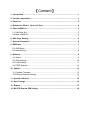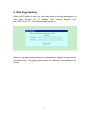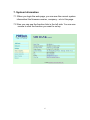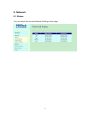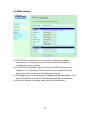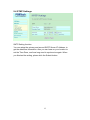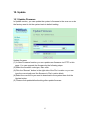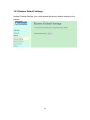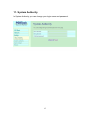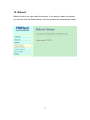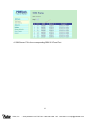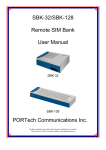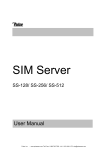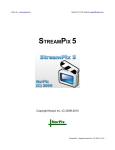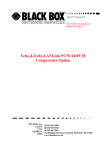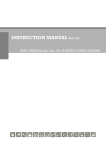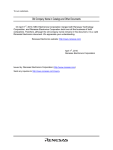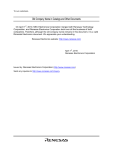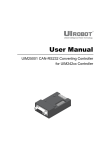Download SBK-32 Remote SIM Bank User Manual
Transcript
SBK-32 Remote SIM Bank User Manual SBK-32 Pulse, Inc. - www.pulsewan.com Toll Free: 1-888-785-7393 - Int'l: 1-951-694-1173 [email protected] 【Content】 1. Introduction ........................................................................................................... 1 2. Function description ............................................................................................ 1 3. Parts list................................................................................................................. 2 4. Dimension: 20cm x 14cm x 16.5cm ..................................................................... 2 5. Chart of SBK-32 .................................................................................................... 3 5.1 SIM Card Slot .................................................................................................... 3 5.2 Back of SBK-32 ................................................................................................. 4 6. Web Page Setting.................................................................................................. 5 7. System Information .............................................................................................. 6 8. SIM Bank................................................................................................................ 7 8.1 SIM Status......................................................................................................... 7 8.2 Bank Setting ...................................................................................................... 8 9. Network.................................................................................................................. 9 9.1 Status ................................................................................................................ 9 9.2 WAN settings................................................................................................... 10 9.3 LAN Settings ................................................................................................... 11 9.4 STNP Settings................................................................................................. 12 10. Update................................................................................................................ 13 10.1 Update Firmware........................................................................................... 13 10.2 Restore Default Settings ............................................................................... 14 11. System Authority .............................................................................................. 15 12. Save Change ..................................................................................................... 16 13. Reboot ............................................................................................................... 17 14. MV-37X Remote SIM Setting ............................................................................ 18 1. Introduction SBK-32 is a Remote SIM Bank with 32 SIMs that can connect with serial MV-37X via internet. With SBK-32, SIM cards no longer need to be installed in MV-37X anymore; you can deploy your GSM gateways in different locations and countries. New concept of using SBK-32 solution, you can centralize and supervise all SIMs in one place. With SBK-32, you can place physical SIMs in office or change SIM corresponding port directly on web any second. MV-37X through internet connects with SBK-32 to read the SIM information and register it on the GSM network. 2. Function description 2.1 Wan port*1, Lan port*1,All settings set on web 2.2 Handle 32 SIM cards per SBK-32 2.3 Central management and secure storage of all SIM card 2.4 Control and Supervision of your SIMs from your office 2.5 Allow you to choose the best GSM operators price plan 2.6 Immediate control of all your SIM cards from your office 2.7 Easy and powerful web based management, Easy to configure convenience any time! 2.8 Switch SIM cards between connected gateways, configuration via remote client 2.9 Save huge costs on technicians and traveling to the installation sites 1 3. Parts list Please check the parts for any missing parts. If do, please contact our agents: 3.1 「SBK-32」main body 3.2 Power adaptor AC-DC (110V AC – 12V DC) or (220V AC – 12V DC) 3.3 Network cable 3.4 User Manual Power adaptor (3.2) SBK-32 (3.1) Network Cable (3.3) 4. Dimension: 20cm x 14cm x 16.5cm 2 5. Chart of SBK-32 5.1 SIM Card Slot There are 32 SIM slots as follows diagram, please install the SIM card and make sure the chip is in left side. When you install the SIM in right position, the Green LED will flicker for 2 seconds then still lighting. If not, please reinstall the SIM card. 3 5.2 Back of SBK-32 (7) (6) (5) (4) (3) (2) (1) (1) DC 12V: Power input (2) Lan: standard RJ-45 socket, can be used bridge (3) Wan: standard RJ-45 socket please input the internet cable with HUB connected. LED will light on when network is connected (4) Power LED: Red light on when power is connected. (5) Reset Button: press the button, it will reset the system (6) F1: For return to default IP. Press about 7~8 seconds then the WAN and LAN will light with orange. The system will return to default IP 192.168.0.100 (7) F2: it’s for future expansion. 4 6. Web Page Setting When the IP setting is done, the User may setup all the rest parameters via web page. Browse the IP address from Internet Explorer (e.g. http://192.168.0.100)。The following page shows up: Enter the username and password for authentication. (default username=voip, password=1234). The page follows when the username and password are correct. 5 7. System Information 7.1 When you login the web page, you can see the current system information like firmware version, company…etc in this page. 7.2 Also you can see the function lists in the left side. You can use mouse to click the function you want to set up 6 8. SIM Bank 8.1 SIM Status (1) No: SIM Card Slot number (2) C/S: Card/Slot (3) SIM ID: 8 digits for HEX code. You can define the code as Identity ID (4) Mobile ID: 8 digits for HEX code. You can define the code as Identity Mobile ID at the corresponding MV-37X (5) Remote IP: it’s the IP of corresponding MV-37X 7 8.2 Bank Setting (1) Bank ID: 8 digits for HEX code(0~f), it’s the auto number for SIM card ID The default is b0000000, it can’t change to 0000 or ffff in fist four code. Please make the Submit and Save Change after the setting. Ex. If you make the setting code like ba000000, the follow SIM card ID will add automatically, like ba000001, ba000002, and etc. Please see follow diagram as example (2) Bank Port: it’s SIM bank Port used for the Data transfer, the default is 1200 and can able to change. If SIM Bank is virtual IP or IP behind firewall, please mapping port to the fixed IP from Router or firewall setting. After you make the Submit, please clink Save Change for whole process. 8 9. Network 9.1 Status You can check the current Network Setting in this page 9 9.2 WAN settings (1) The TCP/IP Configuration item is to setup the WAN port’s network environment. You may refer to your current network environment to configure the system properly. (2) The PPPoE Configuration item is to setup the PPPoE Username and Password. If you have the PPPoE account from your Service Provider, please input the Username and the Password correctly. (3) The Bridge Item is to setup the system Bridge mode Enable/Disable. If you set the Bridge On, then the two Fast Ethernet ports will be transparent. (4) When you finished the setting, please click the Submit button. 10 9.3 LAN Settings (1) The TCP/IP Configuration item is to setup the WAN port’s network environment. You may refer to your current network environment to configure the system properly. (2)DHCP Server: You may refer to your current network environment to configure the system properly 11 9.4 STNP Settings SNTP Setting function: You can setup the primary and second SNTP Server IP Address, to get the date/time information. Also you can base on your location to set the Time Zone, and how long need to synchronize again. When you finished the setting, please click the Submit button. 12 10. Update 10.1 Update Firmware In Update section, you can update the system’s firmware to the new one or do the factory reset to let the system back to default setting. Update firmware (1) In New Firmware function you can update new firmware via HTTP in this page. You can upgrade the firmware by the following steps: (2)Select the firmware code type, Risc code. (3)Click the “Browse” button in the right side of the File Location or you can type the correct path and the filename in File Location blank. (4)Select the correct file you want to download to the system then click the Update button. (5) Please click update/default setting after update firmware 13 10.2 Restore Default Settings Update/ Default Settings, you could restore the factory default settings to the system. 14 11. System Authority In System Authority you can change your login name and password. 15 12. Save Change In Save Change you can save the changes you have done. If you want to use new setting in the SIM Bank system, you have to click the Save button. After you click the Save button, the system will automatically restart and the new setting will effect. 16 13. Reboot Reboot function you can restart the system. If you want to restart the system, you can just click the Reboot button, then the system will automatically restart. 17 14. MV-37X Remote SIM Setting Please go to MV-37X web setting, and check the Mobile SIM Setting. 1. Mode a. Local: Install the SIM card in MV-37X b. Remote: Install the SIM card in SBK-32, Remote SIM Bank. Please note: if you choose Remote section, it won’t able to put SIM card in MV-37X. Otherwise, the error will occur due to transfer mistake message. 2. Mobile ID: 8 digits for HEX code(0~f), it’s the auto number for Remote Transfer Identity and can able to change the parameter. The default is a0000000, it can’t change to 0000 or ffff in fist four code. Please make the Submit and Save Change after the setting. 3. Card ID: Please enter the SIM card ID corresponding to SIM bank, you can check SIM Card ID from SBK-32 web setting as below. 18 4. SIM Server: Fill in the corresponding SBK-32 IP and Port 19 Pulse, Inc. - www.pulsewan.com Toll Free: 1-888-785-7393 - Int'l: 1-951-694-1173 [email protected]