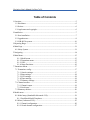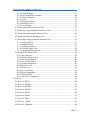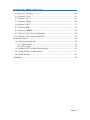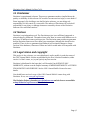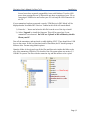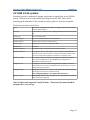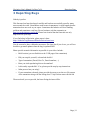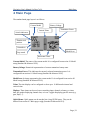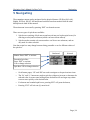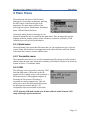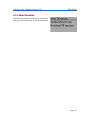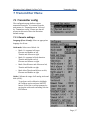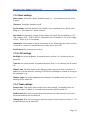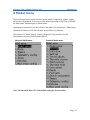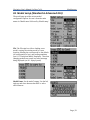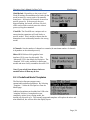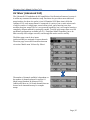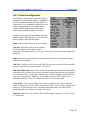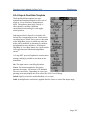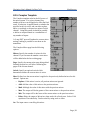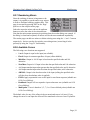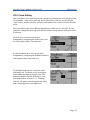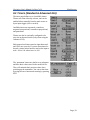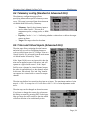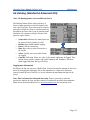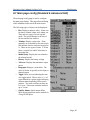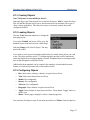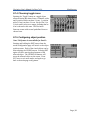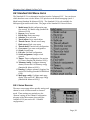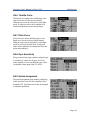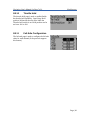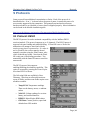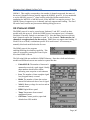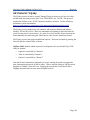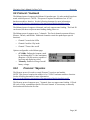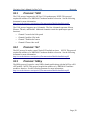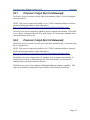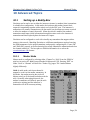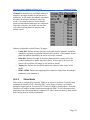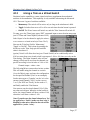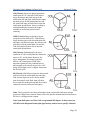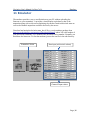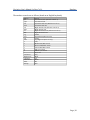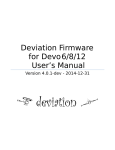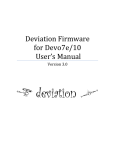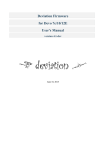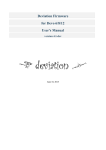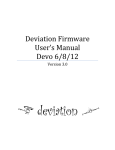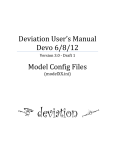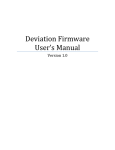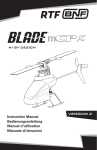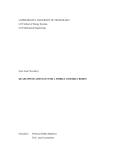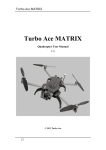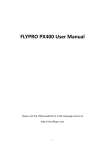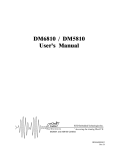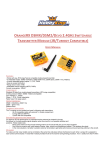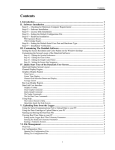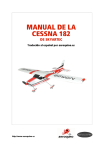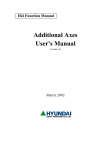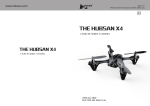Download Deviation User`s Manual for Devo7e/10
Transcript
Deviation Firmware
for Devo 7e/ 10
User’s Manual
Version 4.0.1-dev - 2014-12-31
Deviation User’s Manual for Devo7e/10
Table of Contents
1 Overview...........................................................................................................................5
1.1 Disclaimer.................................................................................................................6
1.2 Notices.......................................................................................................................6
1.3 Legal status and copyright.........................................................................................6
2 Installation.........................................................................................................................7
2.1 New installation.........................................................................................................7
2.2 Upgrade notes............................................................................................................9
2.3 USB & File-system.................................................................................................10
3 Reporting Bugs................................................................................................................11
4 Main Page.......................................................................................................................12
4.1 Safety System..........................................................................................................13
5 Navigating.......................................................................................................................14
6 Main Menu......................................................................................................................15
6.1.1 Model menu.....................................................................................................15
6.1.2 Transmitter menu.............................................................................................15
6.1.3 USB.................................................................................................................15
6.1.4 About Deviation...............................................................................................16
7 Transmitter Menu............................................................................................................17
7.1 Transmitter config...................................................................................................17
7.1.1 Generic settings...............................................................................................17
7.1.2 Buzz settings....................................................................................................18
7.1.3 LCD settings....................................................................................................18
7.1.4 Timer settings..................................................................................................18
7.1.5 Telemetry settings............................................................................................19
7.2 Channel monitor......................................................................................................19
7.2.1 Channel output.................................................................................................19
7.2.2 Stick input........................................................................................................19
7.3 Telemetry monitor...................................................................................................20
8 Model menu....................................................................................................................21
8.1 Model setup (Standard & Advanced GUI)..............................................................22
8.1.1 Predefined Model Templates...........................................................................24
8.2 Mixer (Advanced GUI)...........................................................................................25
8.2.1 Channel configuration.....................................................................................26
8.2.2 Virtual channel configuration..........................................................................27
Deviation User’s Manual for Devo7e/10
8.2.3 Simple Template..............................................................................................27
8.2.4 Expo & Dual-Rate Template............................................................................28
8.2.5 Complex Template...........................................................................................29
8.2.6 Cyclic...............................................................................................................30
8.2.7 Reordering Mixers...........................................................................................31
8.2.8 Available Curves..............................................................................................31
8.2.9 Curve Editing...................................................................................................32
8.3 Timers (Standard & Advanced GUI).......................................................................33
8.4 Telemetry config (Standard & Advanced GUI).......................................................34
8.5 Trims and Virtual Inputs (Advanced GUI)..............................................................34
8.6 Datalog (Standard & Advanced GUI).....................................................................35
8.7 Main page config (Standard & Advanced GUI)......................................................36
8.7.1 Creating Objects..............................................................................................37
8.7.2 Loading Objects...............................................................................................37
8.7.3 Configuring Objects........................................................................................37
8.7.4 Choosing toggle icons.....................................................................................38
8.7.5 Configuring object position.............................................................................38
8.8 Standard GUI Menu items.......................................................................................39
8.8.1 Servo Reverse..................................................................................................39
8.8.2 Dual-Rate/Expo setting....................................................................................40
8.8.3 Sub-trim Adjustment........................................................................................40
8.8.4 Servo Travel Adjust.........................................................................................40
8.8.5 Swash Configuration.......................................................................................41
8.8.6 Throttle Curve..................................................................................................42
8.8.7 Pitch Curve......................................................................................................42
8.8.8 Gyro Sensitivity...............................................................................................42
8.8.9 Switch Assignment..........................................................................................42
8.8.10 Throttle Hold.................................................................................................43
8.8.11 Fail-Safe Configuration.................................................................................43
9 Protocols..........................................................................................................................44
9.1 Protocol: DEVO......................................................................................................44
9.2 Protocol: WK2801...................................................................................................45
9.3 Protocol: WK2601...................................................................................................45
9.4 Protocol: WK2401...................................................................................................45
9.5 Protocol: DSM2.......................................................................................................46
9.6 Protocol: DSMX......................................................................................................47
9.7 Protocol: J6Pro........................................................................................................47
9.8 Protocol: *Flysky....................................................................................................48
9.9 Protocol: *Hubsan4.................................................................................................49
Page | 3
Deviation User’s Manual for Devo7e/10
9.10 Protocol: *Skyartec...............................................................................................49
9.11 Protocol: *V202.....................................................................................................50
9.12 Protocol: *SLT.......................................................................................................50
9.13 Protocol: *HiSky...................................................................................................50
9.14 Protocol: YD717....................................................................................................51
9.15 Protocol: PPM.......................................................................................................52
9.16 Protocol: USBHID................................................................................................52
9.17 Protocol: Frsky1 (Not Yet Released).....................................................................53
9.18 Protocol: Frsky2 (Not Yet Released).....................................................................53
10 Advanced Topics...........................................................................................................54
10.1 Setting up a Buddy-Box........................................................................................54
10.1.1 Master Mode..................................................................................................54
10.1.2 Slave Mode....................................................................................................55
10.2 Setting Up FPV or Other External Inputs.............................................................56
10.3 Using a Trim as a Virtual Switch...........................................................................57
10.4 Swash Mixing........................................................................................................58
11 Emulator........................................................................................................................60
Page | 4
Deviation User’s Manual for Devo7e/10
Overview
1 Overview
Deviation is a replacement firmware for the Walkera Devention™ series (Devo)
transmitters. The primary goal is to add support for multiple protocols, opening the full
potential of this platform. The core of the deviation firmware is the mixer system, which
is modeled after the system used in the Er9X firmware for the Turnigy/Flysky9x™
transmitters.
Deviation also brings USB file-system support, making it easy to manage the transmitter
from any PC without the need for specialized upload/download tools.
Deviation has been designed for ultimate configurability. All model and transmitter
configuration is controlled through text files which the firmware (or user) can read and
write. The main screen is very customizable; any mix of inputs, switches, channel data, or
timers can be displayed, and configured per-model.
Deviation supports multiple protocols without any modifications to the transmitter:
• Walkera Devo 6/7/8/10/12
• Walkera WK2401 / WK2601 / WK2801
• DSM2 / DSMX
• Nine Eagles J6 Pro (requires telemetry module)
Deviation can support other protocols with very easy transmitter modifications
(appropriate transceiver module needed):
• Flysky (also for WLToys V911, V9x9, and Xieda 9938)
• Hubsan-X4
• Skyartec
• V202
• SLT
• HiSky
Deviation supports (flight) simulators connected via DSC cable (PPM) or USB cable
(USBHID). Deviation also allows Buddy-Box and FPV setups.
Deviation can store up to 255 different models, and uses a portable syntax that allows
sharing models between any transmitter supported by Deviation.
Deviation has been internationalized and comes with translations for English, Afrikaans,
Traditional Chinese, Dutch, Spanish, French, German, Hungarian, Italian, Romanian,
Russian and Chinese. New languages can be added by installing the proper translation
file.
NOTE: Deviation on the Devo7e is limited to English language due to memory
restrictions and the main screen may only use templates or to be manually configured.
Page | 5
Deviation User’s Manual for Devo7e/10
Overview
1.1 Disclaimer
Deviation is experimental software. There are no guarantees made or implied about the
quality or reliability of this software. RC models can cause serious injury or even death if
flown improperly. By deciding to use the Deviation software, you are taking sole
responsibility for the control of your models. The authors of Deviation will not be held
responsible for any injury or damage whatsoever caused by the use of the Deviation
firmware. Be careful and cautious.
1.2 Notices
Deviation is an independent work. The Deviation project is not affiliated, supported or
acknowledged by Walkera®. The authors have never been in contact with Walkera nor do
they know of Walkera’s stance on this project. The Deviation team provides no guarantee
that the Deviation firmware will not harm your transmitter (although this should not be
possible). There is also no guarantee that Walkera® will not make changes to future
versions of the hardware, firmware of Dfuse tool which would make it incompatible with
Deviation.
1.3 Legal status and copyright
This project is free software: you can redistribute it and/or modify it under the terms of
the GNU General Public License as published by the Free Software Foundation, either
version 3 of the License, or (at your option) any later version.
Deviation is distributed in the hope that it will be useful, but WITHOUT ANY
WARRANTY; without even the implied warranty of MERCHANTABILITY or FITNESS
FOR A PARTICULAR PURPOSE. See the GNU General Public License for more
details.
You should have received a copy of the GNU General Public License along with
Deviation. If not, see www.gnu.org/licenses.
The Deviation Project is hosted at www.deviationtx.com and the Source are available
at http://bitbucket.org/PhracturedBlue/deviation
Page | 6
Deviation User’s Manual for Devo7e/10
Installation
2 Installation
2.1 New installation
Installation of Deviation is done in exactly the same manner as upgrading the Walkera
Devention firmware. Note that Deviation will NOT overwrite Walkera models stored on
the transmitter. While they cannot be accessed by Deviation, they will be safely preserved
should the Walkera firmware ever need to be reinstalled
NOTE: As a result of memory limitations with the Devo7e firmware, the original
models will be lost when switching to Deviation.
First download and unzip the deviation-devoXX-x.y.z.zip firmware from
http://www.deviationtx.com/repository/Deviation-Releases/ where XX is the number of
your Walkera Devo™ transmitter. x.y.z identifies the deviation version number. Normally
you should use the latest one.
Upgrading is done using the Walkera ‘DfuSe USB Upgrade’ tool for Windows. You can
download this tool directly from Walkera:
http://www.walkera.com/en/upload/upgrade/DevoDfuSe%20V2.0.zip.
NOTE: Do NOT attempt to use the DfuSe tool from STMicroelectronics!
Unzip the upgrade tool and install locally. It is recommended that you test the DFU tool
by first upgrading your TX to a different version of Walkera firmware.
Plug the transmitter into the PC via USB, and turn on the transmitter while holding
‘EXT’ to enter programming mode.
Page | 7
Deviation User’s Manual for Devo7e/10
Installation
Several users have reported compatibility issues with Windows™ and/or USB
ports when running this tool. If Dfuse does not show recognition of your TX, try
removing all USB devices and restart your PC with only the USB connection to
the TX.
If your transmitter has been connected correctly 'STM Device in DFU Mode' will be
displayed under 'Available DFU Devices'. Otherwise this field will remain blank.
1) Press the ‘...’ button and select the dfu file from the root of the zip to install.
2) Select ‘Upgrade’ to install the firmware. This will be grayed-out if your
transmitter is not detected. Do NOT use ‘Upload’ as this will destroy the dfu
file on your PC.
Turn off the transmitter, and turn back on while holding ‘ENT’. There should be a USB
logo on the screen. If this is a first-time install of Deviation, the PC should prompt to
format a drive. Format using default options.
Open the folder of the zip and copy all the files and directories inside this folder to the
root of the transmitter USB drive. For details of the file-system please see section 2.3
USB & File-system. The files with the extension zip, and dfu need not to be copied.
Page | 8
Deviation User’s Manual for Devo7e/10
Installation
2.2 Upgrade notes
If you are upgrading from a previous Deviation release, it is strongly recommended that
you back-up the ‘models’ directory from the transmitter as well as the tx.ini file to ensure
you don’t lose any model or transmitter configuration. Copy all directories except for the
‘models’ directory and the tx.ini file to the transmitter. Optionally, copy the ‘models’
directory to the transmitter except for the currently configured model files. This last step
will ensure that the defaults for newly created models have the latest options set. If the
tx.ini file is overwritten, the stick calibration must be repeated and any settings reset.
Note for Devo7e owners only: For Devo7e users, there is an additional step that needs to
be completed every-time after installing the firmware. The firmware also includes a set
of ‘.mod’ files in the protocol directory. The entire protocol directory must be copied to
the transmitter. This must be done each time the firmware is upgraded, otherwise the
firmware will not work properly and an error message will appear when switching the
transmitter on.
Page | 9
Deviation User’s Manual for Devo7e/10
Installation
2.3 USB & File-system
Deviation stores all configuration, bitmaps, and models as regular files on the USB filesystem. USB can be most easily enabled by holding down the ‘ENT’ button while
powering up the transmitter. Files can then be easily copied to or from the transmitter.
The directory structure is as follows:
\tx.ini
Transmitter configuration. Includes trim settings, calibration data, and the
last-used model number
\errors.txt
If the firmware crashes or reboots, debug information will be stored in this
file
\datalog.bin
File for telemetry data
\media\config.ini
The color scheme and fonts for the transmitter
\media\sound.ini
Contains notes to play for various alarms
\media\*.bmp
Images used for the current transmitter theme
\media\*.fon
Font files
\models\default.ini
The default model, loaded whenever a model is cleared
\models\model*.ini
Configuration files for each model. Due to a limitation in the firmware,
deviation cannot create new files. It is therefore necessary to have a modelxx.ini for each model regardless of whether it is currently in use.
\modelico\*.bmp
All available model icons (must be 52x36 pixels). Model icons must be
saved as 16-bit BMP files in either RGB565 (non-transparent) or
ARGB1555 (transparent) format.
\templates\*.ini
Configuration files used when loading predefined templates. These are
nearly identical to the model configuration files, however they do not necessarily define all parameters
\language\lang*.*
Language translation files. These are UTF-8 text files containing the English string and the respective translated string.
Note: Changing language is not supported on the Devo7e
\protocol\*.mod
Devo7e only – These contain the protocol files. They must be re-installed
with each firmware upgrade.
Note: Deviation only supports 8.3 style file names. That means file names should be
no larger than 'xxxxxxxx.yyy'
Page | 10
Deviation User’s Manual for Devo7e/10
Reporting Bugs
3 Reporting Bugs
Nobody is perfect.
This firmware has been developed carefully and has been successfully tested by many
users around the world. Nevertheless under some circumstances it could happen that the
transmitter does not work as you expect. Sometimes this behavior will be a handling
problem and sometimes a real bug. Do not hesitate to ask the community at
http://www.deviationtx.com/forum. Please bear in mind that the firmware can only
improved with your help.
If you find a bug in Deviation, please report it here:
https://bitbucket.org/PhracturedBlue/deviation/issues/new
You do not need to have a bitbucket account to file a bug, but if you do not, you will not
be able to get email updates when the bug is updated/fixed.
Please provide as much information as possible in your ticket. Include:
•
Build version (you can find this on the 'USB' page of the transmitter)
•
Did you compile yourself, or download the dfu?
•
Type of transmitter (Devo8, Devo7e, Devo8-emulator, ...)
•
Have you tried reproducing this on the emulator?
•
Is this easily reproducible? If so, please provide step-by-step instructions
•
What protocol are you using?
•
If your transmitter rebooted, please provide the errors.txt on the root file-system
of the transmitter along with the 'debug-devo???.zip file that came with the dfu
The more detail you can provide, the faster fixing the issue will be.
Page | 11
Deviation User’s Manual for Devo7e/10
Main Page
4 Main Page
The standard main page layout is as follows:
Current Model
Vertical Trims
Battery Voltage
Transmitter Power
Switch Indicators
Throttle stick
position
Countdown
Model Icon
Stop watch
Horizontal Trims
Current Model: The name of the current model. It is configured from section 8.1 Model
setup (Standard & Advanced GUI).
Battery Voltage: Numerical representation of current transmitter battery state.
Transmitter Power: This indicates the currently selected transmitter power. It is
configured from section 8.1 Model setup (Standard & Advanced GUI).
Model Icon: An image representing the current model. It is configured from section 8.1
Model setup (Standard & Advanced GUI).
Trims: The trim display can be configured to show up to 10 different horizontal and
vertical trims.
Displays: These items can be text-boxes containing input, channel, telemetry, or timer
data; bar graphs displaying channel data; or icons / toggles displaying specific states (e.g.
gear, flaps,…).
Quick Menus: Quick menus can be reached via a long UP/DN press. They can be
defined from section 8.7 Main page config (Standard & Advanced GUI).
Page | 12
Deviation User’s Manual for Devo7e/10
Main Page
4.1 Safety System
Deviation has a safety system to prevent starting up
in a dangerous state (for instance spinning up the
main rotor of a helicopter accidentally). The safety
system works by verifying that specific conditions
are met before starting to transmit to the model. By
default the output channel associated with the throttle stick must be minimum. The Deviation firmware does not include a mechanism to define new safety conditions, however, they can be added by manually modifying the model.ini file.
While the safety message is displayed, the transmitter will not communicate with the
model. This message may appear either when initially turning on the transmitter, or
when switching to a different model. The message will disappear automatically once all
safety conditions have been met or when 'ENT' is pressed. In either case, Deviation will
start communication with the model once the dialog is dismissed.
Page | 13
Deviation User’s Manual for Devo7e/10
Navigating
5 Navigating
The transmitter menus can be navigated via the physical buttons UP, D(ow)N, L(eft),
R(ight), ENT(er), EX(i)T. All buttons and switches have been marked with the same
descriptions as used in this manual.
The main menu is accessed by pressing ‘ENT’ on the main screen.
There are two types of spin-boxes available:
1. Spin-boxes consisting of both arrows and an oval may act both as spin-boxes (for
selecting a value) and as a button (which can have various effects).
2. Spin-boxes that contain only arrows and no oval do not act as buttons, and are
only used for value selection.
Note that a spin-box may change between being pressable or not for different values of
the spin-box.
Unselected
Selected
Button: Press ‘ENT’ to activate
Pressable Spin-Box:
Press ‘ENT’ to activate
L/R to change selection
Spin Box: L/R to change selection
•
On all menu pages, ‘UP’ and ‘DN’ are used to navigate to the previous/next item.
•
The ‘R+’ and ‘L-’ buttons are used on spin-box widgets to increase or decrease the
selected value. In some cases holding down the button will use larger step values
to move more quickly to the desired value.
•
For buttons and rounded-spin-boxes, pressing ENT’ will press the button,
•
Pressing ‘EXT’ will exit one (1) menu level.
Page | 14
Deviation User’s Manual for Devo7e/10
Main Menu
6 Main Menu
The main menu selections of the Deviation
firmware are accessed by momentarily pressing
the ENT button on the bottom right of the
transmitter. The main menu consists of the
following four options: Model menu, Transmitter
menu, USB and About Deviation.
All settings which pertain to the usage of your
Devention transmitter are accessed from the main menu. They include model options,
language selection, display options, buzzer, vibration, stick mode, calibration, USB
connectivity as well as version information.
6.1.1 Model menu
The model menu is the area within Deviation that you can configure the type of aircraft
you are flying. All model data is managed and saved within this menu selection. Details
of the menu are located in section 8 Model menu.
6.1.2 Transmitter menu
The transmitter menu allows you to select transmitter-specific options as well as monitor
channel output & stick input, and monitor telemetry (if available). Details of the menu are
located in section 7 Transmitter Menu.
6.1.3 USB
The USB page can be accessed by selecting ‘USB’
from the main menu. USB mode can then be
toggled on/off to enable access to the transmitter’s
file-system from a USB equipped computer. In
this mode the file system of Deviation is
accessible as a mass storage device. This will
allow you to move files back and forth between
the Deviation file-system and a PC. All
configuration files are accessible in this mode.
NOTE: Entering USB mode should never be done while the model is bound, USB
usage will disrupt signal transmission!
Page | 15
Deviation User’s Manual for Devo7e/10
Main Menu
6.1.4 About Deviation
The Deviation release version can be accessed by
selecting ‘About Deviation’ from the main menu.
Page | 16
Deviation User’s Manual for Devo7e/10
Transmitter Menu
7 Transmitter Menu
7.1 Transmitter config
The configuration page defines various
transmitter functions. It is entered from the
main menu via ‘Transmitter menu’ followed
by ‘Transmitter config’. Please note that all
screens in this section show the Deviation
default settings.
7.1.1 Generic settings
Language (Devo 10 only): Select an appropriate
language for all text.
Stick mode: Select one of Mode 1-4.
•
Mode 1 is common in Europe.
Elevator and Rudder on left,
Throttle and Aileron on right.
•
Mode 2 is common in North America.
Throttle and Rudder on left,
Elevator and Aileron on right.
•
Mode 3 has Elevator and Aileron on left,
Throttle and Rudder on right
•
Mode 4 has Throttle and Aileron on left,
Elevator and Rudder on right
Sticks: Calibrate the range of all analog sticks and
dials (AUX).
To perform a stick calibration, highlight
the Calibrate option and press the ENT
button. Follow the on screen prompts for
moving the sticks and confirming with the
ENT button.
Page | 17
Deviation User’s Manual for Devo7e/10
Transmitter Menu
7.1.2 Buzz settings
Buzz volume: Set buzzer volume. Available range is 1 – 10; the buzzer may also be set
to None.
Vibration: Turn haptic feedback on/off
PwrOn alarm: Select the interval to be notified if your transmitter is on without action.
Range is 0 – 60 minutes in 1 minute intervals.
Batt alarm: Set the battery voltage at which alarm will sound. Devo10 defaults to 8.0V
with a range is 5.50 – 12.00V in 0.01V increments. Devo7e defaults to 4.1V with a range
of 3.30 – 9.00V in 0.01V increments.
Alarm intvl: Set frequency of alarm when battery is low. Alarm intervals can be set from
5 seconds to 1 minute in 5 second intervals. It may also be set to Off.
PwrDn alert: Play sound at power-down.
7.1.3 LCD settings
Backlight: Set screen brightness. Acceptable entries are from 1 to 10 and may also be
turned off.
Contrast: Set screen contrast. Acceptable entries are from 1 to 10 and may also be turned
off.
Dimmer time: Set delay before screen dimming. Times may be set from 5 seconds to 2
minutes in 5 second intervals. A setting of Off will force backlight to remain on as long as
the transmitter is on.
Dimmer target: Set screen brightness when dimmed. Acceptable entries are from 1 to 10
and may also be turned off.
7.1.4 Timer settings
Prealert time: Time before timer reaches zero to start beeping. Acceptable entries are
from 5 seconds to 1 minute in 5 second intervals and may also be turned off.
Prealert intvl: How often to beep before timer reaches zero. Interval may be set from 1 –
60 seconds and may also be turned off.
Timeup intvl: How often to beep once timer has expired. Interval may be set from 1 – 60
seconds and may also be turned off.
Page | 18
Deviation User’s Manual for Devo7e/10
Transmitter Menu
7.1.5 Telemetry settings
Temperature: Set units to display temperature for telemetry. Available options are
Celsius and Fahrenheit.
Length: Set units to display length for telemetry. Selection choices are Meters and Feet.
7.2 Channel monitor
This function provides visual verification that each channel is working as designed. It is
comprised of two screens; Channel output and Stick input.
7.2.1 Channel output
The channel output screen allows the user to see
the values of each channel as output by the
transmitter. Channel output displayed is the value
based on minimum / maximum values as well as
scaling.
Example: A channel scaled from -60 to +60 will
only display the range of values from -60 to +60
depending on the stick position.
7.2.2 Stick input
The stick input screen shows the values associated
with the current position of the control points. The
values shown are a percentage of the total range of
the controls based on a -100% to +100% scale.
NOTE: Devo7e is limited to AIL, ELE, THR,
RUD, HOLD0, HOLD1, FMOD0 and FMOD1.
Page | 19
Deviation User’s Manual for Devo7e/10
Transmitter Menu
7.3 Telemetry monitor
Certain protocols have the ability to transmit
telemetry data back to the transmitter during use.
Telemetry data may include, but is not restricted
to, temperature readings, various voltage readings,
motor or engine rpm, as well as GPS related
information.
Telemetry data is turned off by default for all
supported protocols except DEVO. See the
corresponding 9 Protocols section to learn which
protocols support telemetry, and identify which
fields will be available.
Since each protocol differs in the type of data it
can return please see the original equipment
manufacturers documentation concerning what
additional hardware may be needed to collect this
data.
Until valid data is transmitted the screens are
inverted:
Devo telemetry:
DSM(X) telemetry:
Page | 20
Deviation User’s Manual for Devo7e/10
Model menu
8 Model menu
The model menu allows model selection, editing model configuration, alarms, logging
and screen configurations. You can access the menu by pressing the ENT key to activate
the 'Main menu' and then again on 'Model menu'.
Depending on the selection you have done for the Mixer GUI in section 8.1 Model setup
(Standard & Advanced GUI) the selectable items will be very different.
The Advanced '2. Mixer' page (8.2 Mixer (Advanced GUI)) provides all of the
functionality (and more) of the Standard Model.
Advanced Model menu
Standard Model menu
Note: The Advanced Mixer GUI is the default setting for all new models.
Page | 21
Deviation User’s Manual for Devo7e/10
Model menu
8.1 Model setup (Standard & Advanced GUI)
The model page provides various model
configuration options. Access it from the main
menu via 'Model menu' followed by 'Model setup'.
File: The File spin-box allows loading a new
model, copying the existing model to a new
location, resetting the current model to the default
(all configuration is lost), and loading templates
(see 8.1.1 Predefined Model Templates). Note that
changing models may result in a safety message
being displayed (see 4.1 Safety System).
Model Name: Set the model’s name. Use the left,
right, up and down buttons then ENT to select
each character.
Page | 22
Deviation User’s Manual for Devo7e/10
Model menu
Icon: Choose the model’s icon. Additional model
icons can be installed (see 2.3USB & File-system).
Model Type: Set the model-type available options
are Heli and Plane. Helicopter models have an
additional configuration page that can be accessed
by clicking the Model type. These options are
detailed in section 8.8.5 Swash Configuration.
If you switch to model type Plane this will change
the Mixer GUI to Advanced automatically because
the Standard GUI only supports helicopters.
Transmitter Power: Specify the radio output power (when applicable). Available options
are 100µW, 300µW, 1mW, 3mW, 10mW, 30mW, 100mW, 150mW.
Note: Devo7e is transmitting with 7mW. Due to software configuration 150mW will
always be displayed.
PPM In: Allows input from the DSC port primarily to control external hardware such as
camera motors from a ' head tracker'. Secondarily it may be used to enable the transmitter
to act as a Master in a buddy-box setup. Available options are Channel, Stick and Extend.
The Stick and Channel modes are used for buddy-box setup and documentation can be
found in chapter 10.1 Setting up a Buddy-Box. The Extend mode is used for FPV or
external input setup and documentation can be found in chapter 10.2 Setting Up FPV or
Other External Inputs.
Protocol: Set the type of receiver being used. Note that some protocols have additional
options that can be accessed by pressing the Protocol spin-box when it is active. See
section 9 Protocols for more on specific protocols. Note that a protocol change will
disable any currently active protocol and will affect any active model. To enable the
newly chosen protocol, use the Bind/Re-Init button described below.
Page | 23
Deviation User’s Manual for Devo7e/10
Model menu
Bind/Re-Init: Depending on the protocol and
Fixed-ID setting, the transmitter may bind with the
model on start-up, or may need to be manually
bound once. See section 9 Protocols for more on
specific protocols. If the protocol does not
support binding, the button will show ‘Re-Init’,
which can be used to switch protocols without
power-cycling the transmitter.
Fixed ID: The Fixed ID sets a unique code to
ensure that the transmitter will only bind to a
specific model. This is useful to ensure that the
transmitter is not accidentally bound to the wrong
model.
# Channels: Sets the number of channels to transmit (the maximum number of channels
is dependent on the selected protocol).
Mixer GUI: Defines which graphical user
interface (GUI) to use for this model. The
‘Advanced’ GUI is the default for Deviation. The
‘Standard’ GUI is only available for Helicopter
models and more closely resembles the stock GUI.
Note: If you switch from advanced mixer to
standard mixer all data may be lost.
8.1.1 Predefined Model Templates
The Deviation firmware supports usercustomizable predefined templates. By Selecting
‘Template...’ within the File spin-box from the
Model page.
Additional templates can be added via USB to the
‘\template’ directory. A template does not
completely replace your existing model, but
instead only a portion of it. The currently supported templates will replace the mixer and
trim definitions, but will not affect the display layout.
Page | 24
Deviation User’s Manual for Devo7e/10
Model menu
8.2 Mixer (Advanced GUI)
The 'Advanced' GUI unleashes the full capabilities of the Deviation firmware, however it
is unlike any commercial transmitter setup. Deviation also provides a more traditional
setup interface for those who prefer it (see 8.8 Standard GUI Menu items). With the
Advanced GUI, each output channel is composed of a series of one or more mixers each
of which consists of a single input, an activation switch, and a function/curve that
modifies the mixer output. This is a very powerful capability, but it will require learning a
completely different method for setting up a model. To aid in quick setup, there are a few
predefined configurations available (see 8.1.1 Predefined Model Templates), but to be
able to modify and configure a model, read through this entire section carefully.
The Mixer page controls how inputs
(sticks/switches) are assigned to output channels.
The mixer page is accessed from the main menu
via section 'Model menu' followed by 'Mixer'.
The number of channels available is dependent on
the number of channels selected in section 8.1
Model setup (Standard & Advanced GUI).
Additionally there are 10 Virtual channels that can
be used as an intermediate step for complex
setups.
Page | 25
Deviation User’s Manual for Devo7e/10
Model menu
8.2.1 Channel configuration
The Channel configuration provides the ability to
configure the final channel outputs. Capabilities
such as channel reverse and fail-safe values are
applied here. Also available are controls for endpoints, scaling, sub-trim, and a safety switch
(which could be used to ensure that a motor
cannot spin-up while working on a model)
Changes to this page will immediately effect the
channel output. Pressing 'Revert' will restore the
shown values to their last saved state.
Reverse: Reverse the direction of servo rotation
Fail-safe: Specifies a value that the receiver
should use when it loses signal from the
transmitter. The range is between -125 and +125 or None. Not all receivers support this
capability.
Safety: Specifies a switch that will override all mixers and force the channel output to
‘Safe Val’ when flipped.
Safe Val: If a safety switch is chosen the Safe Val can also be specified. The acceptable
range of Safe Val is any value between -150 and 150.
Min Limit/Max Limit: These values define the minimum and maximum values that the
transmitter will ever send to the receiver (after all scaling, trims and mixer are applied).
If a calculated value is outside the min/max range, it will be clipped to either the min or
max value as appropriate. Default is -150 for Min Limit and +150 for Max Limit.
Maximum setting is -250 to 0 for Min Limit and 0 to 250 for Max Limit.
Scale-/Scale+: These values define a final scalar to adjust the servo throw. Allowed
entries are between 1 and 250. When you alternate Scale+ Scale- will be changed in the
same way. If Scale- has been set to a different value than Scale+ both data will act
separately until you set them to the same value again.
Subtrim: Adjust servo zero position. The available range is between -50.0 and +50.0 in
0.1 increments.
Page | 26
Deviation User’s Manual for Devo7e/10
Model menu
Speed: Adjust maximum servo speed. Zero is disabled (fastest), Range is between 1
(slowest) and 250 (fastest). Servo speed is defined as number of degrees per 100msec
(assuming a min/max throw of 120degrees).
Example: A value of 60 will give a speed of 60degrees per 100msec which is
equivalent to center-to max in 100msec. Most servos are rated at
~60degrees/0.1sec, so a speed > 60 will have no affect on most servos. A value of
30 should be approximately twice as slow as a typical servo.
8.2.2 Virtual channel configuration
If you press ENT on a virtual channel a keyboard
screen is shown where you may edit the default
name. Use the left, right, up and down buttons
then press ENT to select each character.
8.2.3 Simple Template
The Simple template is the simplest manner of
defining a channel. It allows defining a
primary-input (stick, switch, or other channel),
and applying a curve or function to that input.
The result can also be scaled or have an
alternate zero-offset. You cannot use a toggle or
switch to activate or deactivate this setup.
A ‘Long-ENT’ press will update the current mixer
settings, making it possible to test them on the
transmitter.
Src: The input source controlling this mixer.
Curve: The function applied to the input to generate the output. See section 8.2.8
Available Curves for more info. Depending on curve-type, pressing curve may display
the curve editor (see 8.2.9 Curve Editing).
Scale: A multiplicative scalar that is applied after the Curve to control the output range.
Offset: An additive offset that is applied after the scaling.
Page | 27
Deviation User’s Manual for Devo7e/10
Model menu
8.2.4 Expo & Dual-Rate Template
The Expo/Dual-Rate template is a more
sophisticated template designed to allow use of
toggle or 3-way switches to manipulate an
input. The primary-input (stick, switch, or
other channel), can have a different
curve/function and scaling for each toggleswitch position.
Selecting a value for Switch1 or Switch2 will
activate the corresponding section. Each section
can either have a 'linked' curve (curve is the same
as the 'High-Rate' curve) in which case only the
scalar can be modified, or alternatively can have
an independent curve definition. Pressing the
'Mid-Rate' or 'Low-Rate' button for a given switch
will toggle between linked and independent
curves.
A ‘Long-ENT’ press will update the current mixer
settings, making it possible to test them on the
transmitter.
Src: The input source controlling this mixer.
Curve: The function applied to the input to
generate the output. See section 8.2.8 Available
Curves for more info. Depending on curve-type,
pressing curve may display the curve editor (see 8.2.9 Curve Editing).
Switch: Specify a switch to enable Medium or Low rates.
Scale: A multiplicative scalar that is applied after the Curve to control the output range.
Page | 28
Deviation User’s Manual for Devo7e/10
Model menu
8.2.5 Complex Template
The Complex template unlocks the full power of
the mixer system. For a given channel, any
number of mixers can be applied to affect the final
result. Each mixer is applied based on whether the
specified switch is active, and can either replace,
add to, or multiply to the previous mixers for this
channel. Using this system it should be possible
to define an output channel as a combination of
any number of inputs.
A ‘Long-ENT’ press will update the current mixer
settings, making it possible to test them on the
transmitter.
The Complex Mixer page has the following
options:
Mixers: Specify the number of mixers for this
channel. If you increase the number a new mixer
will be added after the last existing page.
Page: Specify the current mixer page being edited.
Pressing the spin-box will allow reordering the
pages of the current channel.
Switch: Specify an optional switch which
determines whether the current mixer is active.
Mux: Defines how the current mixer is applied to the previously defined mixers for this
channel. Options are:
•
Replace: If this mixer is active, all previous mixers are ignored.
•
Add: Add the value of this mixer to the previous mixers.
•
Mult: Multiply the value of this mixer with the previous mixers.
•
Max: The output will be the greater of the current mixer vs the previous mixers.
•
Min: The output will be the lesser of the current mixer vs the previous mixers.
•
Delay: Delay the output of this mixer when used with a fixed curve. Scale of 100
represents 5 seconds delay. Can be varied by using scale or offset.
Src: The input source controlling this mixer.
Page | 29
Deviation User’s Manual for Devo7e/10
Model menu
Curve: The function applied to the input to generate the output. See section 8.2.8
Available Curves for more info. Depending on curve-type, pressing curve may display
the curve editor (see 8.2.9 Curve Editing).
Scale: A multiplicative scalar that is applied after the Curve to control the output range.
Note that while the scale value is limited to 100%, the mixer may provide a value larger
than 100% if an offset is set or if the trim value is non-zero.
Offset: an additive offset that is applied after the scaling.
Trim: Selects whether or not any trims for the selected source are applied to this mixer.
A given mixer can be considered to have the general form:
M(x) = if(Switch) { Src * Curve * Scale + Offset} else {0} + Trim
The combination of mixers for a given output channel is defined by the Mux type:
For a ‘Replace’ mux:
Cx = if(Switchn) {Mn} else if (Switchn-1) {Mn-1} … else if (Switch0) {M0}
For a ‘Multiply’ mux:
Cx = if(Switchn) {Mn} else {1} * if (Switchn-1) {Mn-1} else {1} * … *
if (Switch0) { M0} else {1}
For an ‘Add’ mux:
Cx = if(Switchn) {Mn} else {0} + if (Switchn-1) {Mn-1} else {0} + … +
if (Switch0) { M0} else {0}
For a ‘Max’ mux:
Cx = MAX(if(Switchn) {Mn} else {0}, if (Switchn-1) {Mn-1} else {0}, …,
if (Switch0) { M0} else {0})
For a ‘Min’ mux:
Cx = MIN(if(Switchn) {Mn} else {0}, if (Switchn-1) {Mn-1} else {0}, …,
if (Switch0) { M0} else {0})
8.2.6 Cyclic
Cyclic1, Cyclic2, Cyclic3: The 3 outputs of the
helicopter swash-plate mix. These will represent
the 3 servos connected to the helicopter swashplate (see 8.8.5 Swash Configuration).
Page | 30
Deviation User’s Manual for Devo7e/10
Model menu
8.2.7 Reordering Mixers
Since the ordering of mixers is important to the
output, it is possible to reorder and/or copy mixers
in order to facilitate building complex rules. This
page is accessed by pressing ENT on the ‘Page’
spin-box on the complex mixer page.
Select the respective mixer and use the up/down
buttons to move the order of the selected mixer.
Note that the mixer name represents its position when the reorder dialog was opened. If
the dialog is closed and reopened, all mixers will be shown as numbered sequentially.
The reorder page can add new mixers or delete existing ones using the ‘+’ and ‘-’ buttons
respectively. A mixer can also be copied to an existing mixer (overwriting it in the
process) by using the ‘Copy To’ functionality.
8.2.8 Available Curves
The following curve functions are supported:
•
1-to-1: Output is equal to the input (not editable).
•
Fixed: Output is constant regardless of input (offset editable).
•
Min/Max: Output is -100 if input is less than the specified value and 100
otherwise.
•
Zero/Max: Output is 0 if input is less than the specified value and 100 otherwise.
•
>0: Output matches input when greater than the specified value, and 0 otherwise.
•
<0: Output matches input when less than the specified value, and 0 otherwise.
•
ABSVAL: Output is the absolute-value of the input (editing the specified value
will alter how the absolute-value is applied)
•
EXPO: Apply exponential curve to the input for non-linear response (editable see
8.2.9 Curve Editing).
•
Deadband: Output will not respond to input values near zero (editable see 8.2.9
Curve Editing).
•
Multi-point : Curve is based on 3, 5, 7, 9 or 13 user-defined points (editable see
8.2.9 Curve Editing).
The default value for any of the offsets in above mentioned curves is 0 (zero). If you
change the curve for one input the offset will be transferred to the new curve if possible.
Page | 31
Deviation User’s Manual for Devo7e/10
Model menu
8.2.9 Curve Editing
The Curve Editor is accessed by pressing a graph or by pressing the curve spin-box when
it is selectable. Some curve types may not be edited (any of the curves preceding the
‘Expo’ curve), and the curve-box will not be selectable if one of these curves is currently
active.
The Curve editor page will be different depending on which curve is selected. It is not
possible to change the curve type from the curve editor (except when a multi-point curve
is selected).
For the Expo curve, the controls allow
independently configuring the shape of the curve
for values greater-than or less-than zero.
For the Deadband curve, the controls allow
independently configuring the deadband width for
values greater-than or less-than zero.
For the Multi-point curves, each point can be
individually set. Points are set by choosing the
point number and then choosing a value. The
minimum number of points allowable is 3 the
maximum number of points is 13. Enabling
'Smooth' will apply a smoothing function rather
than connecting points via straight lines.
Page | 32
Deviation User’s Manual for Devo7e/10
Model menu
8.3 Timers (Standard & Advanced GUI)
The timer page defines up to 4 available timers.
Timers can count either up or down, and can be
enabled either manually from the main screen or
by an input trigger (stick or switch).
Available timers are stopwatch, countdown,
stopwatch-proportional, countdown-proportional,
and permanent.
Timers can also be optionally configured to be
reset via an alternate switch (only when using the
Advanced GUI).
Both proportional timers need an input between 0
and 100 to act correctly. If you use these timer for
throttle a virtual mixer must be used as the input to
scale -100 to 100 values into 0 to 100
The ‘permanent’ timers are similar to an odometer
and have their values saved in the model.ini file.
They will maintain their previous value when
powering up the transmitter. You can set the timer
by using the set to button and resetting by pressing
ENT.
Page | 33
Deviation User’s Manual for Devo7e/10
Model menu
8.4 Telemetry config (Standard & Advanced GUI)
The telemetry configuration page allows
specifying alarms when specific telemetry events
occur. This page is accessed from the main menu
via Model menu followed by Telemetry.
•
•
•
Telemetry: Specify the telemetry input to
use for alarm control. This can be a
temperature probe, voltage probe, or RPM
probe.
Equality: Can be '>=' or '<=' indicating whether a value above or below the target
causes an alarm.
Target: The target value for the alarm.
8.5 Trims and Virtual Inputs (Advanced GUI)
The trim page allows assigning the trim buttons
and trim step, as well as configuring buttons to
work as virtual inputs (see 10.3 Using a Trim as a
Virtual Switch). It is accessed from the main menu
via 'Model menu' followed by 'Trims'.
If the ‘Input’ field is set to an input stick, then the
trim can be applied as part of the mixer, and will
operate as a typical trim control. If the ‘Input’
field is set as a channel or virtual-channel output,
the value is applied directly to the channel output.
In this case, the selected ‘Pos’ and ‘Neg’ buttons
can operate as a virtual stick to control an output
channel.
The trim-step defines how sensitive the trims are to input. The maximum number of trim
steps is +/-100. So a step size of 0.1 will allow a full +/- 10% of trim adjustment on the
servo.
The trim-step can be changed on the main screen.
If you have to change the source also; please use
the dialog accessed by pressing ENT on the input.
Here you may also add a switch to the trim which
will allow the trim to be conditionally active.
Page | 34
Deviation User’s Manual for Devo7e/10
Model menu
8.6 Datalog (Standard & Advanced GUI)
Note: The Datalog feature is not available on Devo7e.
The Datalog feature allows storing a history of
input or output positions as well as telemetry info
over a period of time. This can be used to examine
and replay a flight as well as to visualize telemetry
information at a later time. Logs are persistent and
Deviation will continue writing to the end of the
previous log by default.
•
•
•
•
•
•
# bytes left: Indicates how many bytes can
be written to the log before it is full.
Enable: Input which enables logging.
Reset: Clear the current log.
Rate: How often to write current info to
the log file.
Select: Quickly set or reset which items
are logged.
Controls: Following 'Select' are a list of all controls which may be logged. They
include timers, inputs, outputs, and virtual channels, and Telemetry. The more
items logged the faster the log will fill up.
Logging more information
By default, the log can only store 16kB of data. You can increase the amount of data to be
stored by changing the datalog.bin file on the transmitter to a larger size. Deviation
cannot increase the size of this file, so its size indicates the maximum data that can be
stored.
Note: This is a feature for advanced users only. There is currently no software
provided to analyze the logs, and they cannot be visualized from within the transmitter.
Please check the downloads section on www.deviationtx.com for conversion tools.
Page | 35
Deviation User’s Manual for Devo7e/10
Model menu
8.7 Main page config (Standard & Advanced GUI)
The main page config page is used to configure
the main-page display. This page allows defining
which elements are shown on the main screen.
The following types of objects can be displayed:
•
•
•
•
•
•
•
•
Box: Display a numeric value. Values can
be timers, channel values, stick inputs, etc.
There are two types of boxes: big and
small. The only difference is the size of
the box and the text within it.
Trimbar: Display a trim value. These
generally are controlled by the trim switch
and indicate what the current trim position
is. There are two types of trims. V-Trims
show a vertical bar, and H-Trims show a
horizontal bar.
Model (Icon): Display the icon related to
the selected model.
Battery: Display the battery voltage.
TxPower: Displays the transmitter output
power.
Bargraph: Displays a vertical bar. The
value of the bar is typically a stick input or
channel output.
Toggle: Show an icon indicating the state
of a toggle switch. There can be 1, 2, or 3
icons defined for a given toggle indicating
different states depending on the switch
position. Two-state switches can have up
to 2 icons. Three-state switches can have
up to 3 icons.
(Quick) Menus: Quick menus define
quick-access pages that can be reached via
a long UP/DN press.
Page | 36
Deviation User’s Manual for Devo7e/10
Model menu
8.7.1 Creating Objects
Note: This feature is not available for Devo7e.
Select the object type from the spin-box on the left, then press ‘Add’ to create the object.
This will add the relevant object type to the relevant section in the menu with a type of
‘None’ (where applicable). Then move the cursor to the newly created object and
configure as desired.
8.7.2 Loading Objects
You may 'Load' alternate templates, to change the
main page layout.
If you select 'Default' the layout will be set to the
standard layout as shown in section 4 Main Page.
Selecting 'Empty' will clear all objects. You may
start from scratch.
If you want to use a layout from another model select the model whose layout you wish
to use. The object positions (see 8.7.5 Configuring object position) will be transferred
when selecting from an existing template or model. Templates based on existing models
have an (M) designation within the file list.
Additionally these templates can be created in the emulator or downloaded from the
forums or even done by manual edit of the modelxx.ini file.
8.7.3 Configuring Objects
•
•
•
•
•
•
•
•
Box: Select timer, telemetry, channel, or input from scroll-box
Trim: Select trim channel from scroll-box
Model: Not configurable
Battery: Not configurable
TxPower: Not configurable
Bargraph: Select channel or input from scroll box
Toggle: Select channel or input from scroll-box. Press related ‘Toggle’ button to
choose icon
Menu: Choose page to display for each of 4 quick-page slots
You can delete all objects except for the menu by selection of 'Delete' from the spin-box.
Page | 37
Deviation User’s Manual for Devo7e/10
Model menu
8.7.4 Choosing toggle icons
Pressing the ‘Toggle’ button on a toggle object
allows selecting the related icons. Channels, sticks,
and 2-position sticks can have 2 icons. 3 position
sticks (if any) can have 3 icons. Each of the 2 (or
3) icon states can be set to empty, defining that no
icon is shown for this state. The Deviation
firmware comes with several predefined icons to
choose from.
8.7.5 Configuring object position
Note: This feature is not available for Devo7e.
Pressing and holding the ENT button from the
model configuration page will switch to the object
position screen. Each of the visual objects can be
selected using the UP/DN buttons. Pressing ENT
again will allow moving the placement of the
selected object. The UP/DN/L/R buttons will
move the selected object on the screen. Press
EXT once to exit move mode, and again to go
back to the main page config menu.
Page | 38
Deviation User’s Manual for Devo7e/10
Model menu
8.8 Standard GUI Menu items
The 'Standard GUI' is an alternative interface from the 'Advanced GUI’. You can choose
which interface to use via the ‘Mixer GUI’ spin-box on the Model setup page (see 8.1
Model setup (Standard & Advanced GUI)). The Standard GUI is only available for
Helicopter-type models at this time. The pages of the Standard GUI are as follows:
1. Model setup: Model configuration page
(See section 8.1 Model setup (Standard &
Advanced GUI))
2. Reverse: Servo reverse
3. D/R & Exp: Dual-rates setup
4. Subtrim: Servo sub-trim
5. Travel adjust: Servo travel-adjust
6. Throttle curves: Throttle curve setup
7. Pitch curves: Pitch curve setup
8. Throttle hold: Throttle-hold configuration
9. Gyro sense: Gyro-sense configuration
10. Swash: Swash Setup
11. Fail safe: Fail-Safe configuration
12. Switch assignment: Assign switch
controls
13. Timers: Timer configuration (See section
8.3 Timers (Standard & Advanced GUI))
14. Telemetry config: Configure telemetry
alarms (See section 8.4 Telemetry config
(Standard & Advanced GUI))
15. Datalog: Configure telemetry logging (See
section 8.6 Datalog (Standard & Advanced
GUI))
16. Main page config: Configure main page
display (See section 8.7 Main page config
(Standard & Advanced GUI))
8.8.1 Servo Reverse
The servo reverse page allows quickly setting each
channel to work in either normal or reversed
mode. These settings are equivalent to the
‘Reverse’ setting on the Channel Configuration
sub-page of the Mixer menu when using the
Advanced GUI (see section 8.2.1 Channel
configuration)
Page | 39
Deviation User’s Manual for Devo7e/10
Model menu
8.8.2 Dual-Rate/Expo setting
The dual-rate and expo page allows configuration
of curves for the Aileron, Rudder, and Elevator
channels. Up-to 3 rates can be configured for each
channel, and either a scaled-linear or exponential
curve can be selected for each. The number of
settings depends on the switch assigned to the
dual-rates function on the Switch Assignment page
(see 8.8.9 Switch Assignment)
8.8.3 Sub-trim Adjustment
The sub-trim adjust page allows setting the zeropoint of the servos for each channel. This is
equivalent to the ‘Subtrim’ setting on the Channel
Configuration sub-page of the Mixer menu when
using the Advanced GUI (see 8.2.1 Channel
configuration). Acceptable values range from -50
to +50 in 0.1 increments.
8.8.4 Servo Travel Adjust
The servo-travel adjust page configures the
maximum positive/negative travel of each servo.
This is equivalent to the ‘Scale+’ and ‘Scale-’
settings on the Channel Configuration sub-page of
the Mixer menu when using the Advanced GUI
(see 8.2.1 Channel configuration). Acceptable
values for Down are from -175 to -1 and Up
values range from +1 to +175. The default values
are -100 and +100 respectively.
Page | 40
Deviation User’s Manual for Devo7e/10
8.8.5 Swash Configuration
The Swash configuration page configures the
swash type. More information about swash-types
can be found in section Error: Reference source
not found Error: Reference source not found.
The settings on this page are equivalent to those
on the model configuration page (see 8.1 Model
setup (Standard & Advanced GUI)), and
configuration for both pages is provided below.
Model menu
Helicopter configuration
from 'Model Config' page
The available SwashType values are:
•
None/1Servo:
Used For FBL. Mixing occurs in receiver
•
120/3Servo 120:
120-degree swash
•
120x/3Servo 120x:
120 degrees swash (alternate config)
•
140/3Servo 140:
140 degree swash
•
90/3Servo 90:
90 degrees swash
Swash configuration
from Standard GUI
The ELE Mix, AIL Mix, and PIT Mix are scaling factors applied to the input sticks before
mixing is done. These can be used to adjust for different linkage lengths or different
servo throws. The allowed range is -100 to 100 with a default of 60.
Note that setting these values too large can result in too much servo throw and make the
model unresponsive to stick control.
Page | 41
Deviation User’s Manual for Devo7e/10
Model menu
8.8.6 Throttle Curve
The throttle curve page allows defining a piecewise linear curve for the throttle channel.
Different curves can be selected for each flightmode. Each point value can be enabled to be
interpolated from the points surrounding it.
8.8.7 Pitch Curve
The pitch curve allows defining a piece-wise
linear curve for the collective/pitch channel.
Different curves can be selected for each flightmode as well as for throttle-hold. Each point
value can be enabled to be interpolated from the
points surrounding it.
8.8.8 Gyro Sensitivity
The gyro-sensitivity page enables configuring upto 3 sensitivity values for the gyro as well as
which channel to use for sending the gyro value.
Acceptable values range from 0 to 100%.
8.8.9 Switch Assignment
The switch assignment page enables configuring
which switches to use for each capability in the
standard-GUI. The same switch may be assigned
to multiple capabilities.
Page | 42
Deviation User’s Manual for Devo7e/10
8.8.10
Model menu
Throttle Hold
The throttle-hold page is used to enable/disable
the throttle-hold capability. Specifying ‘Hold
position’ defines the throttle value when the
Throttle-hold switch is set. Hold position can be
set from -200 to 200.
8.8.11
Fail-Safe Configuration
The fail-safe page is used to configure the fail-safe
value for each channel (if the protocol supports
this feature)
Page | 43
Deviation User’s Manual for Devo7e/10
Protocols
9 Protocols
Some protocols have additional customization or limits. Each of the protocols is
described below. If an ‘*’ is shown before the protocol name, it means this protocol is
not currently supported by the transmitter. This generally means that the necessary
hardware module is not installed or has not been configured properly. More information
can be found in the Module installation guide:
http://www.deviationtx.com/repository/Documentation/ModuleInstallation.pdf/
9.1 Protocol: DEVO
The DEVO protocol is used to maintain compatibility with the Walkera DEVO
receivers/models. This protocol supports up to 12 channels. The DEVO protocol
supports both auto-binding and manual-binding. If Fixed ID is set to ‘None’ the
transmitter will attempt to auto-bind with the
receiver every time it is powered on. If a value is
set for Fixed ID, the receiver must be bound
manually one-time using the ‘Bind’ button, after
which it should stay bound. Note that the Fixed
ID is only part of the binding procedure. Two
transmitters with the Same ID cannot control the
same model.
The DEVO protocol also supports
enabling/disabling the telemetry capability. This
option is accessed by pressing the Protocol spinbox when DEVO is shown.
The following fields are available in Devo
Telemetry. Note that not all models/receivers
report all fields, and that some fields require extra
modules to enable.
•
•
•
•
Temp1/2/3/4: Temperature readings.
These can be battery, motor, or ambient
values
Volt1/2/3: Voltage readings for receiver
battery, and external batteries
RPM1/2: Motor/Engine RPM values
GPS Data: Current position, speed and
altitude from GPS module
Page | 44
Deviation User’s Manual for Devo7e/10
Protocols
9.2 Protocol: WK2801
The WK2801 protocol is used to control older Walkera models. The previous Walkera
models were segmented into 3 similar but not identical protocols: WK2801, WK2601,
WK2401. This roughly corresponds to the number of channels supported, but many of
the newer 6-channel receivers actually support the WK2801 protocol. It is recommended
to try the WK2801 protocol 1st when working with older Walkera models before
attempting the WK2601 or WK2401 mode, as the WK2801 is a superior protocol. The
WK2801 protocol supports up to 8 channels, and both auto-binding and manual-binding.
If Fixed ID is set to ‘None’ the transmitter will attempt to auto-bind with the receiver
every time it is powered on. If a value is set for Fixed ID, the receiver must be bound
manually one-time using the ‘Bind’ button, after which it should stay bound.
9.3 Protocol: WK2601
The WK2601 protocol is used to control older Walkera models. The previous Walkera
models were segmented into 3 similar but not identical protocols: WK2801, WK2601,
WK2401. This roughly corresponds to the number of channels supported, but many of
the newer 6-channel receivers actually support the WK2801 protocol. It is recommended
to try the WK2801 protocol 1st when working with older Walkera models before
attempting the WK2601 or WK2401 mode, as the WK2801 is a superior protocol. The
WK2601 protocol supports up to 7 channels, and only supports auto-binding. The fixed
ID can be used, but does not prevent auto-binding during power-on.
The WK2601 protocol also supports additional
options. These are accessed by pressing the
Protocol spin-box when Wk2601 is shown:
Chan mode: Sets how channels are processed:
• 5+1: AIL, ELE, THR, RUD, GYRO (ch 7)
are proportional. Gear (ch 5) is binary. Ch
6 is disabled
• Heli: AIL, ELE, THR, RUD, GYRO are proportional. Gear (ch 5) is binary. COL
(ch 6) is linked to Thr. If Ch6 >= 0, the receiver will apply a 3D curve to the Thr.
If Ch6 < 0, the receiver will apply normal curves to the Thr. The value of Ch6
defines the ratio of COL to THR.
• 6+1: AIL, ELE, THR, RUD, COL (ch 6), GYRO (ch 7) are proportional. Gear
(ch 5) is binary. This mode is highly experimental.
COL Inv: Invert COL servo
COL Limit: Set maximum range of COL servo
9.4 Protocol: WK2401
The WK2401 protocol is used to control older Walkera models. The previous Walkera
models were segmented into 3 similar but not identical protocols: WK2801, WK2601,
Page | 45
Deviation User’s Manual for Devo7e/10
Protocols
WK2401. This roughly corresponds to the number of channels supported, but many of
the newer 6-channel receivers actually support the WK2801 protocol. It is recommended
to try the WK2801 protocol 1st when working with older Walkera models before
attempting the WK2601 or WK2401 mode, as the WK2801 is a superior protocol. The
WK2401 protocol supports up to 4 channels, and only supports auto-binding. The fixed
ID can be used, but does not prevent auto-binding during power-on.
9.5 Protocol: DSM2
The DSM2 protocol is used to control many Spektrum™ and JR™, as well as other
models using this protocol. While the DSM2 protocol can support up to 14 channels,
Deviation is currently limited to a maximum of 12. Note that many receivers with less
than 8 channels require the Transmitter to send 7 or less channels. Make sure the # of
channels is set appropriately for the receiver. DSM2 does not support auto-binding. If
Fixed ID is set to None, a transmitter-specific ID is used instead. It is necessary to
manually bind each model before the first use.
The DSM2 protocol also supports
enabling/disabling the telemetry capability. This
option is accessed by pressing the Protocol spinbox when DSM2 is shown.
The following fields are available in DSM2 Telemetry. Note that a dedicated telemetry
module and additional sensors are needed to capture this data
•
FadesA/B/L/R: The number of times each
antenna has received a weak signal. Ideally
these numbers should all be similar,
indicating even reception to each antenna
•
Loss: The number of times complete signal
loss (dropped frame) occurred
•
Holds: The number of times the receiver
entered fail-safe mode due to loss of signal
•
Volt1/2: Battery voltage for receiver and an
external source
•
RPM: Engine/Motor speed
•
Temp: Temperature from external
temperature sensor
•
GPS Data: Current position, speed and
altitude from GPS module
Page | 46
Deviation User’s Manual for Devo7e/10
Protocols
9.6 Protocol: DSMX
The DSMX protocol is used to control many Spektrum™ and JR™, as well as other
models using this protocol. While the DSMX protocol can support up to 14 channels,
Deviation is currently limited to a maximum of 12. Note that many receivers with less
than 8 channels require the Transmitter to send 7 or less channels. Make sure the # of
channels is set appropriately for the receiver. DSMX does not support auto-binding.
If Fixed ID is set to None, a transmitter-specific ID is used instead. It is necessary to
manually bind each model before the first use.
Note that unlike Spektrum™ or JR™ transmitters, Deviation will not automatically select
between DSM2 and DSMX. The user must select which protocol to use.
The DSMX protocol also supports
enabling/disabling the telemetry capability. This
option is accessed by pressing the Protocol spinbox when DSMX is shown.
The list of DSMX telemetry fields is identical to those in the DSM2 Protocol, and are
documented in section Error: Reference source not found Error: Reference source not
found.
9.7 Protocol: J6Pro
The J6Pro protocol is used to support Nine Eagles™ models. Only models compatible
with the J6Pro transmitter can be used. Many older 4-channel Nine Eagles models used a
different protocol that is unsupported. The J6Pro protocol supports up to 12 channels,
although only models with 6 channels have been tested. J6Pro does not support autobinding. If Fixed ID is set to None, a transmitter-specific ID is used instead. It is
necessary to manually bind each model before the first use.
Page | 47
Deviation User’s Manual for Devo7e/10
Protocols
9.8 Protocol: *Flysky
The Flysky protocol is used to control Turnigy/Flysky receivers as well as a few other
models using the same protocol (WL V911, Xieda 9958, etc). NOTE: This protocol
requires the addition of an ‘A7105’ hardware module to function. See the following
document for more information:
http://www.deviationtx.com/repository/Documentation/ModuleInstallation.pdf/
The Flysky protocol supports up to 8 channels, and both auto-binding and manualbinding. If Fixed ID is set to ‘None’ the transmitter will attempt to auto-bind with the
receiver every time it is powered on. If a value is set for Fixed ID, the receiver must be
bound manually one-time using the ‘Bind’ button, after which it should stay bound.
The Flysky protocol also supports additional options. These are accessed by pressing the
Protocol spin-box when Flysky is shown:
WLToys V9x9: Enables enhanced protocol configuration for use with WLToys V959,
v969, etc models:
•
Lights are controlled by Channel 5
•
Video is controlled by Channel 6
•
Camera is controlled by Channel 7
Note that if these channels are assigned to a switch, turning the switch on toggles the
state, and turning the switch off has no effect. Thus to turn the lights on, flip the switch
assigned to Channel 5 from off to on. Flipping the switch back to off has no effect.
Flipping the switch back on now turns the lights back off.
Page | 48
Deviation User’s Manual for Devo7e/10
Protocols
9.9 Protocol: *Hubsan4
The Hubsan4 protocol supports the Hubsan-X4 quadracopter. No other models have been
tested with this protocol. NOTE: This protocol requires the addition of an ‘A7105’
hardware module to function. See the following document for more information:
http://www.deviationtx.com/repository/Documentation/ModuleInstallation.pdf/
The Hubsan4 protocol supports 4 channels, and only supports auto-binding. The fixed ID
can be used, but does not prevent auto-binding during power-on.
The Hubsan protocol supports up to 7 channels. The first 4 channels represent Aileron,
Elevator, Throttle, and Rudder. Additional channels control the quadracopter special
functions:
•
•
•
Channel 5 controls the LEDs
Channel 6 enables ‘flip’ mode
Channel 7 Turns video on/off
Options configurable on the Hubsan page:
•
•
9.10
vTX MHz: Defines the frequency used
by the Hubsan H107C video transmitter
(Requires a 5.8GHz receiver capable of
receiving and displaying video).
Telemetry: Enable receiving of model
battery voltage.
Protocol: *Skyartec
The Skyartec protocol is used to control Skyartec™ receivers and models.
NOTE: This protocol requires the addition of a ‘CC2500’ hardware module to function.
See the following document for more information:
http://www.deviationtx.com/repository/Documentation/ModuleInstallation.pdf/
The Skyartec protocol supports up to 7 channels, does not support auto-binding. If Fixed
ID is set to None, a transmitter-specific ID is used instead. It is necessary to manually
bind each model before the first use.
Page | 49
Deviation User’s Manual for Devo7e/10
9.11
Protocols
Protocol: *V202
The V202 protocol supports the WLToys V202 quadracopter. NOTE: This protocol
requires the addition of a ‘NRF24L01’ hardware module to function. See the following
document for more information:
http://www.deviationtx.com/repository/Documentation/ModuleInstallation.pdf/
The V202 protocol supports up to 8 channels. The first 4 channels represent Aileron,
Elevator, Throttle, and Rudder. Additional channels control the quadracopter special
functions:
•
•
•
•
9.12
Channel 5 controls the blink speed
Channel 6 enables ‘flip’ mode
Channel 7 Enables the camera
Channel 8 Turns video on/off
Protocol: *SLT
The SLT protocol is used to control TacticSLT/Anylink receivers. NOTE: This protocol
requires the addition of a ‘NRF24L01’ hardware module to function. See the following
document for more information:
http://www.deviationtx.com/repository/Documentation/ModuleInstallation.pdf/
9.13
Protocol: *HiSky
The HiSky protocol is used to control HiSky brand models along with the WLToys v922
v955 models. NOTE: This protocol requires the addition of a ‘NRF24L01’ hardware
module to function. See the following document for more information:
http://www.deviationtx.com/repository/Documentation/ModuleInstallation.pdf/
Page | 50
Deviation User’s Manual for Devo7e/10
9.14
Protocols
Protocol: YD717
The YD717 protocol supports the YD717 and Skybotz UFO Mini quadcopters. No other
models have been tested with this protocol, but it is likely to work with other re-branded
YD717 models.
NOTE: This protocol requires the addition of a ‘NRF24L01’ hardware module to
function. See the following document for more information:
http://www.deviationtx.com/repository/Documentation/ModuleInstallation.pdf/
The YD717 protocol supports 5 channels and only supports auto-binding. The fixed ID
can be used, but does not prevent auto-binding during power-on. The protocol stays in
bind mode until successful.
The first four channels represent Aileron, Elevator, Throttle, and Rudder. The fifth channel enables the auto-flip function when greater than 0. Additionally to enable auto-flips
left and right the aileron channel scale must be 87 or greater. Likewise for the elevator
channel and front/back flips. When auto-flip is enabled, moving the cyclic all the way in
any direction initiates a flip in that direction. The YD717 requires at least four seconds
between each auto-flip.
Frame loss telemetry is supported.
The YD717 only calibrates its accelerometer on power-up. An excessive wobble indicates
the quad was not level and motionless when powered on. It is difficult to initialize it
properly with the canopy installed. Best to power-up, then install the canopy.
Page | 51
Deviation User’s Manual for Devo7e/10
9.15
Protocols
Protocol: PPM
The PPM protocol is used to output PPM on the
trainer port. It will disable all radio transmission.
The PPM protocol is useful for connecting to
simulators, or other radio-modules that plug into
the trainer port. The Fixed ID has no effect, and
there is no binding associated with this protocol.
Options configurable on the PPM page:
•
•
•
•
Center PW: Defines the time (in µsec) of the pulse that the transmitter transmits
to represent to represent centered servo position. If this number doesn’t match the
master transmitter, the servos will not be centered.
Delta PW: Defines the width of the pulse (measured from center) sent by the
transmitter to define max servo throw. If this value is incorrect, the servos will
not achieve full range (or will travel too much)
Notch PW: Defines the delay between the channels.
Frame Size: Defines the total time for all channels to be transferred.
Deviation does not auto-detect when a trainer cord is plugged into the transmitter. To use
Deviation with a simulator (such as Phoenix), create a new model, name it appropriately,
and select PPM as the protocol. Use the Re-Init button or power-cycle to enable PPM
mode.
9.16
Protocol: USBHID
The USBHID protocol will convert he transmitter into a USB joystick. Connecting the
transmitter to a PC via the USB cable will enable the transmitter to be detected as a
joystick by the computer. This may be used to enable the transmitter to control any
simulators that support joystick input. Some initial calibration may be necessary and is
accomplished via the control panel applet of your operating system.
Page | 52
Deviation User’s Manual for Devo7e/10
9.17
Protocols
Protocol: Frsky1 (Not Yet Released)
The Frsky1 protocol is used to control older (non-telemetry) Frsky™ receivers using the
one-way protocol.
NOTE: This protocol requires the addition of a ‘CC2500’ hardware module to function.
See the following document for more information:
http://www.deviationtx.com/repository/Documentation/ModuleInstallation.pdf/
The Frsky1way protocol supports 4 channels, does not support auto-binding. If Fixed ID
is set to None, a transmitter-specific ID is used instead. It is necessary to manually bind
each model before the first use.
9.18
Protocol: Frsky2 (Not Yet Released)
The Frsky2 protocol is used to control newer (telemetry enabled) Frsky™ receivers using
the two-way protocol.
NOTE: This protocol requires the addition of a ‘CC2500’ hardware module to function.
See the following document for more information:
http://www.deviationtx.com/repository/Documentation/ModuleInstallation.pdf/
The Frsky2way protocol supports up to 8 channels, does not support auto-binding. If
Fixed ID is set to None, a transmitter-specific ID is used instead. It is necessary to
manually bind each model before the first use.
The Frsky2way protocol also supports enabling/disabling the telemetry capability. This
option is accessed by pressing the Protocol spin-box when Frsky2way is shown.
Page | 53
Deviation User’s Manual for Devo7e/10
Advanced Topics
10 Advanced Topics
10.1
Setting up a Buddy-Box
Deviation can be used to act as either the instructor (master) or student (slave) transmitter
in a buddy-box configuration. In this mode, the instructor and student connect their
respective transmitters together with a trainer cord via the DSC port. The instructor’s
transmitter will actually communicate with the model, but the instructor can use a switch
to allow the student to control the model. When the switch is enabled, the student’s
transmitter sends input (stick) information through the trainer cord to the instructor’s
transmitter and these inputs replace the instructor’s inputs.
Deviation can be configured to work with virtually any transmitter that supports either
master or slave mode. Matching Deviation to a different manufacturer requires knowing
the PPM parameters for the paired transmitter, and properly configuring the ‘Center PW’
and ‘Delta PW’ properly as well as knowing how many channels are transmitted and what
the channel ordering is. The best place to find this information is to ask on the
www.deviationtx.com forums.
10.1.1
Master Mode
Master mode is configured by selecting either ‘Channel’ or ‘Stick’ from the ‘PPM In’
spin-box in section 8.1 Model setup (Standard & Advanced GUI). Pressing ‘ENT’ on
either ‘Stick’ or ‘Channel’ will show the ‘Trainer Cfg’ pages. The 2 modes behave
slightly differently:
Stick: In stick mode, each input channel is
mapped to a stick on the master transmitter. In
this mode, the student moving the stick will
behave exactly as if the instructor had moved the
stick. Generally when using this mode, the
student’s transmitter will directly pass the stick
position (no mixing) and the instructor’s
transmitter will do all necessary mixing.
Page | 54
Deviation User’s Manual for Devo7e/10
Advanced Topics
Channel: In channel mode, each input channel is
mapped to an output channel on the instructor’s
transmitter. In this mode, the student’s transmitter
should do all necessary mixing to control the
model. Care must be taken to ensure that the
instructor and student transmitters are configured
identically, otherwise, the model may not react
well when switching between instructor and
student control.
Options configurable on both Trainer Cfg pages:
•
Center PW: Defines the time (in µsec) of the pulse that the student’s transmitter
transmits to represent to represent centered servo position. If this number doesn’t
match the students transmitter, the servos will not be centered
•
Delta PW: Defines the width of the pulse (measured from center) sent by the
student’s transmitter to define max servo throw. If this value is incorrect, the
servos will not achieve full range (or will travel too much)
•
Trainer Sw: Defines the switch that enables the student to take control of the
model
•
PPM1...PPM8: Defines the mapping (either channel or input) from the student’s
transmitter to the instructor’s
10.1.2
Slave Mode
Slave mode is configured by choosing ‘PPM’ as the protocol in section 8.1 Model setup
(Standard & Advanced GUI). Pressing ‘ENT’ on the Protocol spin-box will enable
setting the output options. See section 9.15 Protocol: PPM for configuration. Note that
Deviation will send the channel output data through the PPM. To use a Deviation slave
transmitter with a Deviation Master configured for ‘Stick’ mode (see above), there should
be no mixing done in the slave transmitter.
Page | 55
Deviation User’s Manual for Devo7e/10
10.2
Advanced Topics
Setting Up FPV or Other External Inputs
Deviation has the ability to use PPM input signals
from an external source (such as an FPV setup).
To configure this mode, set the PPM In mode to
‘Extend’ in section 8.1 Model setup (Standard &
Advanced GUI).
Once enabled, press ‘ENT’ on the PPM In spin-box to configure the additional inputs.
Configuration options:
•
Center PW: Defines the pulse-width for a centered input (in µsec).
•
Delta PW: Defines the difference in pulse-width (from the center value) to reach
min/max servo throw
Num Channels: Defines the number of channels to input (generally no more than
8 can be supported)
•
Page | 56
Deviation User’s Manual for Devo7e/10
10.3
Advanced Topics
Using a Trim as a Virtual Switch
Deviation has the capability to create virtual switches to supplement the mechanical
switches of the transmitter. This capability is only available when using the Advanced
GUI. There are 3 types of switches available:
•
Momentary: The switch will be active only as long as the trim button is held.
•
Toggle: Switches from on-to-off or off-to-on each time the trim button is pressed.
•
On/Off: The Trim+ button will switch on, and the 'Trim-' button will switch off.
To setup, go to the 'Trims' page, press ‘ENT’ on unused input to enter the trim-setup page
(see 8.5 Trims and Virtual Inputs (Advanced GUI)
Select 'Input' to be the channel to apply the trim to;
or to convert to a virtual switch (we'll use 'Virt1').
Next set the 'Trim Step' field to 'Momentary',
'Toggle' or 'On/Off'. This is done by pressing the
left-arrow on the 'Trim Step' spin-box until the
value is less-than 0.1
(option) 'Switch' will allow the trim (your 'Virtual Switch') to be conditionally active.
If all you want from your virtual switch is an output of -100 or 100, then you only set the
Trim setting. The 'Input' channels value will not
change (will always be zero) but the channels output will according to its trim value of -100 or 100.
Channel output = value + trim.
The following Mixer converts the trim into a value.
This will enable using the channel as a switch.
Go to the 'Mixer' page, and enter the configuration
for the specified channel (Virt1 in our example).
Set the mixer-type to 'Complex', set the 'src' to the
current virtual channel ('Virt1'), set the curve to
'1-to-1' (Do NOT use 'Fixed'), set the scale to '0',
and finally enable the 'Trim' button.
You can now use the virtual channel ('Virt1') like
any other switch input. When the virtual switch is
active, the virtual channel will have a value of 100,
otherwise it will have a value of -100.
Note: If you then use the virtual channel as a 'Src'
(as opposed to a 'Switch') make sure that 'trim' is
disabled for that mixer, otherwise the trim will be
applied twice ( value + trim ).
Page | 57
Deviation User’s Manual for Devo7e/10
10.4
Advanced Topics
Swash Mixing
A swash-plate is used to control flight on an RC helicopter. The swash-plate controls the
plane of rotation of the main-rotor as well as the blade pitch. A swash plate is normally
connected to 3 servos known as Elevator, Aileron, and Collective, but due to its design,
there is not a 1-to-1 correspondence between stick-movement and the servo movement.
Instead some mixing is necessary between the throttle, elevator and aileron sticks and the
swash-plate servos. This mixing is known as cyclic Collective Pitch Mixing (CCMP).
Traditionally, RC helicopters have used a flybar above or below the main rotor attached
to a series of linkages to maintain stability. In these setups, the transmitter will normally
do all of the mixing, and directly drive each of the 3 swash-plate servos. This
configuration is known as manual-CCPM (mCCPM). Alternatively, an electronic mixer
can be included on the helicopter either as part of the receiver, or between the receiver
and servos, that can implement the proper mixing. This configuration is known as
electronic CCPM (eCCPM) and in this case, the transmitter directly supplies aileron,
elevator, and collective inputs, and the electronic mixer will convert the signals into
appropriate swash-plate servo motion.
Recently, flybarless (FBL) helicopters have become more common, especially in the
micro size range. These helicopters use an eCCPM system along with an electronic
gyroscope to continuously adjust the swash-plate to maintain stability without the need
for a physical flybar. This setup tends to be less expensive to manufacture, and also
provides better stability and more precise control.
Deviation provides control for several swash-plate layouts, these include: 120°, 120°
Alternate, 140°, 90°, and None. Each of these options are illustrated below:
Page | 58
Deviation User’s Manual for Devo7e/10
Advanced Topics
120 (3 Servo): Servos are placed around the
swash-plate at 120° intervals. With Aileron
input, the aileron and pitch servos tilt the
swash-plate left and right; with Elevator input,
the three servos tilt the swash-plate fore and
aft; with Pitch input, all three servos raise the
swash-plate up and down. Servos working in
unison dramatically increases the torque
available as well as the precision and
centering.
120X (3 Servo): Same as the above layout
except servos are shifted 150°. With Aileron
input, the three servos tilt the swash-plate left
and right; with Elevator input, the elevator and
pitch servos tilt the swash-plate fore and aft;
with Pitch input, all three servos raise the
swash-plate up and down.
140 (3 Servo): Fundamentally, the servo
operations of 140° swash-plates are almost the
same as 120° swash-plates. However, the
servo arrangement for elevator operation
differs. 140° swash-plate CCPM offers
smoother operation of the combined servos
and an equal cyclic rate all around. On a 120°
setup, the left/right cyclic is slightly faster than
the fore/aft cyclic.
90 (3 Servo): With Aileron input, the aileron and
pitch servos tilt the swash-plate left and right;
with elevator input, the servos tilt the swashplate fore and aft; with Pitch input, all three
servos raise the swash-plate up and down. Most
commonly used for electronic helicopters.
None: This is a special case where all mixing is done on-board the helicopter using a
gyroscopic flight control system. Please refer to the specific manufacturers instructions to
see how to configure mixer outputs.
Note: Some helicopters are 120 or 140, except rotated 180 degrees. In these cases you
will still use the designated swash-plate type but may need to reverse specific channels.
Page | 59
Deviation User’s Manual for Devo7e/10
Emulator
11 Emulator
The emulator provides a way to test Deviation on your PC without uploading the
firmware to your transmitter. It provides a visual display equivalent to that of the
transmitter along with a side-screen displaying the current virtual-stick/switch states as
well as the Channel output that would be received by the servos.
Download and unzip the deviation-emu_devoXX-vx.y.z.zip emulator package from
http://www.deviationtx.com/repository/Deviation-Releases/ where XX is the number of
your Devention transmitter. x.y.z identifies the deviation version number. Normally you
should use the latest one. To start the emulator just run the exe file in the sub-directory.
Transmitter Screen
Raw input (stick/switch values)
Channel Output values
Page | 60
Deviation User’s Manual for Devo7e/10
Emulator
The emulator controls are as follows (based an an English keyboard):
Button
q/a
Q/A
w/s
W/S
e/d
E/D
r/f
R/F
t/g
T/G
y/h
Y/H
z
x
c
v
b
n
\
Left-arrow
Right-arrow
Up-arrow
Down-arrow
Enter
Escape
Action
Left-Vertical stick (Throttle in mode 2)
Left-Vertical trim
Left-Horizontal stick (Rudder in mode 2)
Left-Horizontal trim
Right-Vertical stick (Elevator in mode 2)
Right-Vertical trim
Right-Horizontal stick (Aileron in mode 2)
Right-Horizontal trim
AUX4
Top-Left trim (Devo10 only)
AUX5
Top-Right trim (Devo10 only)
Gear
Rudder Dual-Rate switch
Elevator Dual-Rate switch
Aileron Dual-Rate switch
Mix 0/1/2 switch
FMode 0/1/2 switch
Power off
Left
Right
Up
Down
Ent
Exit
Page | 61