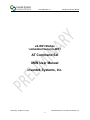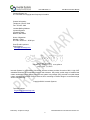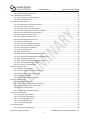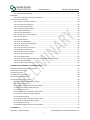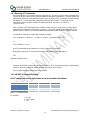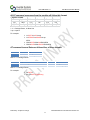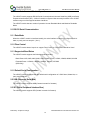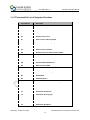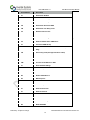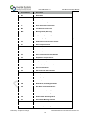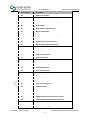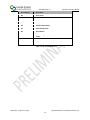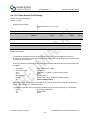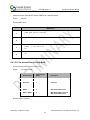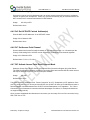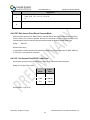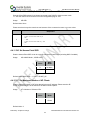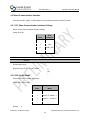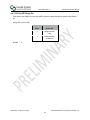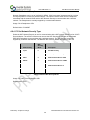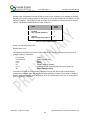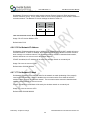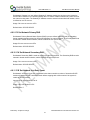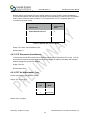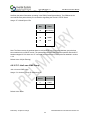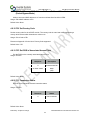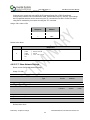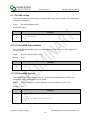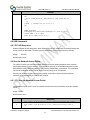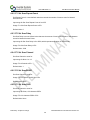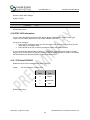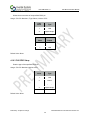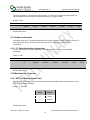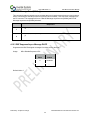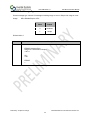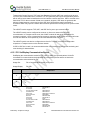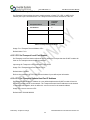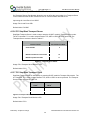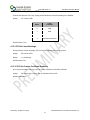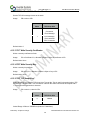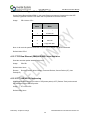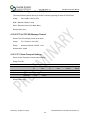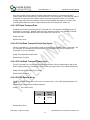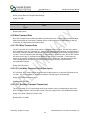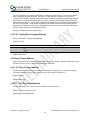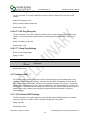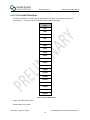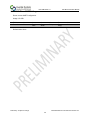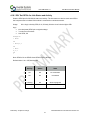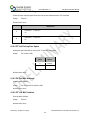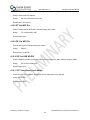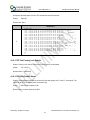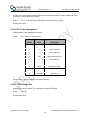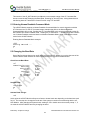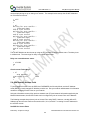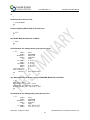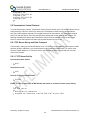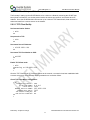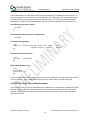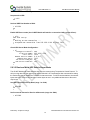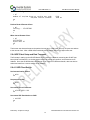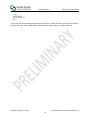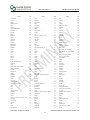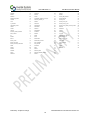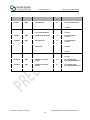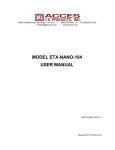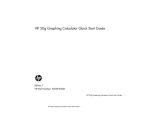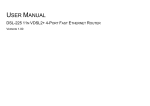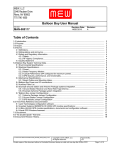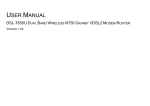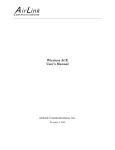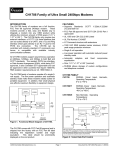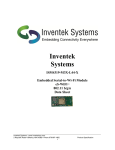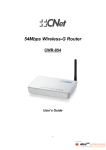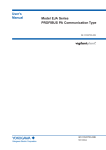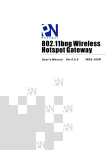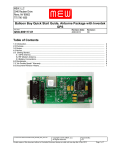Download AT Command Set User`s Manual
Transcript
eS-WiFi Module AT Command Set “IWIN” User Manual Inventek Systems 2 Republic Road • Billerica • MA 01862 • Phone 978-667-1962• www.Inventeksys.com eS-WiFi Module User Manual DOC-UM-20035-4.1 User Manual eS-WiFi Module eS-WiFi Module ‘embedded Serial-to-WiFi’ AT Command Set IWIN User Manual Inventek Systems, Inc. Preliminary - Subject to change eS-WiFi Module AT Command Set Version v4.1 2 DOC-UM-20035-4.1 User Manual eS-WiFi Module Inventek System, Inc. AT Command Set Copyright and Company Information Contact Information: Telephone: 978-667-1962 Fax: 978-667-1949 Location/Mailing Address: Inventek Systems 2 Republic Road, Billerica, MA 01862 Hours of Operation Monday - Friday U.S. EST 08:00 a.m. - 05:00 p.m. Send E-mail inquiries to: Sales Support: [email protected] ____ __ __ _ _____ _ ___ / ___| \ \ / /(_)| ___|(_) / _ \\___ \ _____\ \ /\ / / | || |_ | | | __/ ___) ||_____|\ V V / | || _| | | \___||____/ \_/\_/ |_||_| |_| Inventek Systems Embedding Connectivity Everywhere Copyright (c)2011 Inventek Systems is a USA-based, full-service wireless solutions provider focused on 802.11 b/g/n WiFi embedded solutions, GPS embedded modules and antennas. We provide a wide range of standard and custom embedded options ranging from low cost system-in-a-package (SiP) products to modular based custom solutions. We provide complete services from consulting to custom design to cost effective high volume manufacturing. Copyright ©2011 Inventek Systems Technical support: [email protected] Preliminary - Subject to change eS-WiFi Module AT Command Set Version v4.1 3 DOC-UM-20035-4.1 User Manual eS-WiFi Module AT Command Set User Manual Table of Contents 1. INTRODUCTION.................................................................................................................................................. 9 1.1 SCOPE 9 1.2 AT COMMAND USAGE IN THE USER MANUAL IS SHOWN AS 9 1.3 SUPPORTED PRODUCT VERSIONS 9 1.4. AT COMMAND SET 9 1.4.1 Entering AT Commands..............................................................................................................................10 1.4.2 eS-WiFi Command Formats .......................................................................................................................10 All AT commands sent to the module must be formatted as follows: ...............................................................10 All AT command responses from the module will follow this format: ...............................................................11 2 HARDWARE INTERFACE AND MODULE OPERATION .......................................................................................... 12 2.1 RS-232 SERIAL COMMUNICATION 12 2.1.1 Data Mode .................................................................................................................................................12 2.1.2 Flow Control ...............................................................................................................................................12 2.1.3 Supported Baud Rates ...............................................................................................................................12 2.1.2 Default Serial Configuration .......................................................................................................................12 2.2 USB (UNIVERSAL SERIAL BUS) 12 2.3 SPI (SERIAL PERIPHERAL INTERFACE BUS) 12 2.4 MODULE OPERATION MODES 13 2.4.1 Human Readable Mode .............................................................................................................................13 2.4.2 Machine Readable Mode ...........................................................................................................................13 3. AT COMMAND SET VERSION 2.0 ...................................................................................................................... 14 3.1 AT COMMAND SET LIST OF SUPPORTED FUNCTIONS 14 4. AT COMMAND DETAIL DESCRIPTION ............................................................................................................... 19 4.1 ‘?’ PRINT HELP MESSAGE 19 4.2 ‘$$$’ ENTER COMMAND MODE 19 4.3 ‘---’ EXIT COMMAND MODE 19 4.4 ACCESS POINT 19 4.4.1 'A?' Show Access Point Settings .................................................................................................................20 4.4.2 'A0' Activate Access Point ..........................................................................................................................21 4.4.3 'A1' Set Access Point Security Mode ..........................................................................................................21 4.4.4 'A2' Set Security Key ...................................................................................................................................22 4.4.5 'AA' Get AP DHCP Cached Address(es) ......................................................................................................22 4.4.6 'AC' Set Access Point Channel ....................................................................................................................22 4.4.7 'AD' Activate Access Point Direct Connect Mode ......................................................................................22 4.4.8 'AE' Exit Access Point Direct Connect Mode ..............................................................................................23 4.4.9 'AL' Set Access Point DHCP Lease Time ......................................................................................................23 4.4.10 'AR' Get Client RSSI (SoftAP Only, Direct Connect Mode) ........................................................................24 4.4.11 'AS' Set Access Point SSID ........................................................................................................................24 4.4.12 'AT' Set Maximum Number of AP Clients .................................................................................................24 4.5 SELECT COMMUNICATION INTERFACE 25 Preliminary - Subject to change eS-WiFi Module AT Command Set Version v4.1 4 DOC-UM-20035-4.1 User Manual eS-WiFi Module 4.5.1 ‘B?’ Show Communication Interface Settings ............................................................................................25 4.5.2 ‘B2’ Set SPI Mode .......................................................................................................................................25 4.5.3 ‘B3’ Set SPI Ready Pin .................................................................................................................................26 4.6 CONFIGURE NETWORK SETTINGS 27 4.6.1 ‘C0’ Join a Network ....................................................................................................................................27 4.6.2 ‘C1’ Set Network SSID ................................................................................................................................27 4.6.4 ‘C3’ Set Network Security Type ..................................................................................................................28 4.6.4 ‘C4’ Set Network DHCP ..............................................................................................................................29 4.6.5 ‘C5’ Set Network IP Version .......................................................................................................................30 4.6.6 ‘C6’ Set Network IP Address.......................................................................................................................30 4.6.7 ‘C7’ Set Network IP Mask ...........................................................................................................................30 4.6.8 ‘C8’ Set Network Gateway .........................................................................................................................31 4.6.9 ‘C9’ Set Network Primary DNS ...................................................................................................................31 4.6.10 ‘CA’ Set Network Secondary DNS.............................................................................................................31 4.6.11 ‘CB’ Set Network Join Retry Count ...........................................................................................................31 4.6.12 ‘CC’ Network Auto Connect .....................................................................................................................32 4.6.13 ‘CD’ Disconnect from Network ................................................................................................................32 4.6.14 'CE' Set Authorization Type ......................................................................................................................32 4.6.15 'CF' Set/Clear Packet Filter (Packet Bypass Mode) ..................................................................................33 4.6.16 'CJ' Join/Leave IGMP Group .....................................................................................................................33 4.6.17 'CM' Add/Remove MAC Address To/From Multicast Allow List (Packet Bypass Mode) .....................34 4.6.18 'CN' Set Country Code ..............................................................................................................................34 4.6.19 'CR' Get RSSI of Associated Access Point .................................................................................................34 4.6.20 'CS' Connection Status .............................................................................................................................34 4.6.21 'CW' Connect using WPS Pin or PBC ........................................................................................................35 4.6.22 ‘C?’ Show Network Settings .....................................................................................................................35 4.7 DNS COMMANDS 36 4.7.1 'D0' DNS Lookup .........................................................................................................................................36 4.7.2 ‘D1’ Set mDNS State and Name .................................................................................................................36 4.8 USB COMMANDS 37 4.8.1 'E2' HID Keep-alive .....................................................................................................................................37 4.9 SCAN FOR NETWORK ACCESS POINTS 37 4.9.1 ‘F0’ Scan for Network Access Points ..........................................................................................................37 4.9.2 ‘F1’ Set Scan Repeat Count ........................................................................................................................38 4.9.3 ‘F2’ Set Scan Delay .....................................................................................................................................38 4.9.4 ‘F3’ Set Scan Channel .................................................................................................................................38 4.9.5 ‘F4’ Set Scan BSSID .....................................................................................................................................38 4.9.6 ‘F5’ Set Scan SSID .......................................................................................................................................38 4.9.7 ‘F?’ Show Scan Settings ..............................................................................................................................39 4.10 GPIO / ADC INFORMATION 39 4.10.1 'G2' Read GPIO/ADC.................................................................................................................................39 4.10.2 'G3' Write GPIO ........................................................................................................................................40 4.10.3 'G4' GPIO Setup ........................................................................................................................................40 4.10.4 'G?' Show GPIO Settings...........................................................................................................................41 4.11 SOFTWARE INFORMATION 41 4.11.1 ‘I?’ Show Applications Information ..........................................................................................................41 Preliminary - Subject to change eS-WiFi Module AT Command Set Version v4.1 5 DOC-UM-20035-4.1 User Manual eS-WiFi Module 4.12 MISCELLANEOUS COMMAND 41 4.12.1 'MF' Test External Serial Flash..................................................................................................................41 4.12.2 'MR' MESSAGE READ (SPI ONLY) 42 4.12.3 'MS' Suppress Async Message DHCP .......................................................................................................42 4.12.4 'MT' Set Message Type ............................................................................................................................43 4.13 TRANSPORT COMMUNICATION 44 4.13.1 ‘P0’ Set/Display Communication Socket ..................................................................................................44 4.13.2 ‘P1’ Set Transport Protocol ......................................................................................................................45 4.13.3 ‘P2’ Set Transport Local Port Number......................................................................................................45 4.13.4 ‘P3’ Set Transport Remote Host Port IP Address .....................................................................................45 4.13.5 ‘P4’ Set Transport Remote Port Number .................................................................................................46 4.13.6 ‘P5’ Stop/Start Transport Server ..............................................................................................................46 4.13.7 ‘P6’ Stop/Start Transport Client ...............................................................................................................46 4.13.8 'P7' Start/Stop Request TCP Loop ............................................................................................................47 4.13.9 'P8' Set Listen Backlogs ............................................................................................................................47 4.13.10 'PA' Set Custom Certificate Authority ....................................................................................................47 4.13.12 'PB' Set Root CA Verification Results .....................................................................................................48 4.13.13 'PC' Write Security Certificates ..............................................................................................................48 4.13.14 'PD' Write Security Key ..........................................................................................................................48 4.13.15 'PK' TCP Keep-Alive ................................................................................................................................48 4.13.16 'PR' Packet Bypass Mode (PBM) Read Mode .........................................................................................49 4.13.17 'PS' Raw Ethernet (PBM)/USB HID Packet Statistics ..............................................................................49 4.13.18 'PT' USB HID RX Sequencing ...................................................................................................................49 4.13.19 'PW' Packet Bypass Mode (PBM) Write Packet .....................................................................................50 4.13.20 'PY' Set TCP API Message Timeout .........................................................................................................50 4.13.21 ‘P?’ Show Transport Settings .................................................................................................................50 4.14 RECEIVE TRANSPORT DATA 51 4.14.1 ‘R0’ Read Transport Data .........................................................................................................................51 4.14.2 ‘R1’ Set Read Transport Packet Size (bytes) .............................................................................................51 4.14.3 ‘R2’ Set Read Transport Timeout (ms) .....................................................................................................51 4.14.4 'R3' Set Receive Mode ..............................................................................................................................51 4.14.5 ‘R?’ Show Read Transport Settings ..........................................................................................................52 4.15 WRITE TRANSPORT DATA 52 4.15.1 ‘S0’ Write Transport Data ........................................................................................................................52 4.15.2 ‘S1’ Set Write Transport Packet Size (bytes) ............................................................................................52 4.15.3 ‘S2’ Set Write Transport Timeout (ms) ...................................................................................................52 4.15.4 ‘S3’ Write Transport Data ........................................................................................................................53 4.15.5 ‘S?” Show Write Transport Settings .........................................................................................................53 4.16 PING IP TARGET ADDRESS 53 4.16.1 ‘T0’ Ping IP Target Address ......................................................................................................................53 4.16.2 ‘T1’ Set Ping Target Address ....................................................................................................................53 4.16.3 ‘T2’ Set Ping Repeat Count.......................................................................................................................54 4.16.4 ‘T3’ Set Ping Delay (ms) ............................................................................................................................54 4.16.5 ‘T?’ Show Ping Settings ............................................................................................................................54 4.17 CONFIGURE UART 54 4.17.1 ‘U0’ Activate UART Settings .....................................................................................................................54 Preliminary - Subject to change eS-WiFi Module AT Command Set Version v4.1 6 DOC-UM-20035-4.1 User Manual eS-WiFi Module 4.17.2 ‘U2’ Set UART Baud Rate..........................................................................................................................55 4.17.3 ‘U?’ Show UART Setting ...........................................................................................................................56 4.18 WLAN 57 4.18.1 'WL' Set GPIOs for Link Status and Activity ..............................................................................................57 4.19 SYSTEM INFORMATION FLASH 58 4.19.1 'Z0' Reset To Factory Defaults ..................................................................................................................58 4.19.2 'Z1' Save Current Settings ........................................................................................................................58 4.19.3 'Z2' Clear Saved Settings ..........................................................................................................................59 4.19.4 'Z3' Set Factory/User Space .....................................................................................................................59 4.19.5 'Z4' Set MAC Address ...............................................................................................................................59 4.19.6 'Z5' Get MAC Address ..............................................................................................................................59 4.19.7 'Z6' Set Access Point IP Address ...............................................................................................................60 4.19.8 'Z7' Set WPS Pin .......................................................................................................................................60 4.19.9 'Z8' Get WPS Pin .......................................................................................................................................60 4.19.10 'Z9' Set USB VID/PID ...............................................................................................................................60 4.19.11 'ZC' Clear Factory Lock Switch ................................................................................................................60 4.19.12 'ZD' Flash Dump .....................................................................................................................................61 4.19.13 'ZF' Set Factory Lock Switch ...................................................................................................................61 4.19.14 'ZN' Set Product Name ...........................................................................................................................61 4.19.15 'ZO' OTA Firmware Update ....................................................................................................................62 4.19.16 'ZP' Power Management ........................................................................................................................62 4.19.17 'ZR' Reset Module ..................................................................................................................................62 4.19.18 'ZU' Firmware Upgrade (M3G Only, uses STM32F205 boot loader) .....................................................63 4.19.19 'ZV' Set OTA Method ..............................................................................................................................63 4.19.20 'Z?' Show System Settings .....................................................................................................................63 5 EXAMPLE ES-WIFI MODULE AT COMMAND USAGE ........................................................................................... 64 5.1 ENTERING HUMAN READABLE COMMAND MODE 64 5.2 CHANGING THE BAUD RATE 64 5.3 FIND ACCESS POINTS: 65 5.4 JOIN NETWORK ACCESS POINT 66 5.5 PING A SYSTEM ON A NETWORK 68 5.6 TRANSMISSION CONTROL PROTOCOL 69 5.6.1 TCP Server Set up and Data Transport .......................................................................................................69 5.6.1.1 TCP Server Set Up ...................................................................................................................................69 5.6.1.2 Read and Write TCP Data in Server Mode ..............................................................................................70 5.6.2 TCP Client Setup and Data Transport .........................................................................................................71 5.6.2.1 TCP Client Set Up ....................................................................................................................................71 5.6.2.2 Read and Write TCP Data in Client Mode ...............................................................................................72 5.6.3 UDP Server Set Up and Data Transport .....................................................................................................72 5.6.3.1 UDP Server Set Up ..................................................................................................................................73 5.6.3.2 Read and Write UDP Data in Server Mode .............................................................................................73 5.6.4 UDP Client Setup and Data Transport ........................................................................................................74 5.6.4.1 UDP Client Set Up ...................................................................................................................................74 5.6.4.2 Read and Write UDP Data in Client Mode ..............................................................................................75 6. APPENDIX A ..................................................................................................................................................... 77 Preliminary - Subject to change eS-WiFi Module AT Command Set Version v4.1 7 DOC-UM-20035-4.1 User Manual eS-WiFi Module 7. DOCUMENT REVISION HISTORY ....................................................................................................................... 79 Preliminary - Subject to change eS-WiFi Module AT Command Set Version v4.1 8 DOC-UM-20035-4.1 User Manual eS-WiFi Module 1. Introduction 1.1 Scope The scope of this document is to introduce users to Inventek System’s AT Command Set called IWIN for the eS-WiFi Module product, and to explain how to take advantage of the AT Command Set for Wi-Fi Communications. When you purchase the Inventek module we have programmed our latest firmware for either UART,SPI or USB onto the module. When you order your production parts, you need to specify your firmware build that you have qualified, details are found in the product specifications. The AT Command set is very simple to use and the default firmware is set for UART, 115K baud and you can download a free demo software program from the Inventek web site to exercise the module. 1.2 AT Command Usage in the User Manual is shown as Usage: < AT Command > < optional ‘=’ > < data if ‘=’ is used > < Carriage Return (CR) > or < AT Command > < CR > And default values are show as Default: <AT Command>=<Value> 1.3 Supported Product Versions This document covers the following currently available eS-WiFi modules: ISM4319-M3-L44-C ISM4319-M3-L44-E ISM4319-M3-L44-U (Ceramic Antenna) (Printed Micro-strip Antenna) (U.FL Connector to external antenna) ISM4319-M3G-L44-E (Printed Micro-strip Antenna) ISM43362-M3G-L44-E (Printed Micro-strip Antenna) ISM43362-M3G-L44-U (U.FL Connector to external antenna) 1.4. AT Command Set In the early 1980’s, Hayes Microcomputer Products, Inc. was one of the first modem manufactures to use an ‘AT’ type Command Set to control operations of their modem products for communication over the Plain Old Telephone Service (POTS). Since then a number of products have been developed for communications that use the ‘AT Command Set’ for device control. ‘AT’ is short for ‘AT’tention, and is used to get the attention of a device for set up and control of it’s functions. Normally, following the ‘AT’ command would be other letters and numbers that would control the functions associated with the command. For example, ‘ATDT1234567‘ means ATtention modem Dial with Tone the number following the command, which in this case is 1234567. Common practice today is to shorten the ‘AT’ command to just the function command, which using the example above, the shorten command to dial using tone for a number would be DT1234567. Preliminary - Subject to change eS-WiFi Module AT Command Set Version v4.1 9 DOC-UM-20035-4.1 User Manual eS-WiFi Module 1.4.1 Entering AT Commands As mentioned above, it is common practice to drop the ‘AT’ in front of a device control command and just use the device control function command letters and number combinations. Inventek System has adopted this method for controlling the functions of the eS-WiFi module. In addition, Inventek System has added an ‘=’ to the command to delimit the command from its data. For example, the AT Command to set the eS-WiFi module’s IP Address would be ‘C6=127.0.0.1’ instead of ‘ATC6=127.0.0.1. Also, a number of AT Commands for the eS-WiFi module only use a single letter or a single letter plus number to execute the command. For instance, ‘?’ will return available help information on the eS-WiFi module. While a ‘C0’ command would command the eS-WiFi module to joined a network. The format for entering AT Commands is shown as follows: < AT Command > < optional ‘=’ > < data if ‘=’ is used > < Carriage Return (CR) > or < AT Command > < CR > All AT Commands must be followed by a <CR> to activate the command. Empty string values for AT Commands are shown with ‘NONE’ in the User Manual. The Supported character sets: Currently, the eS-WiFi module only supports 8 bit ASCII. All AT Commands must be in capital letters; however, data can contain both upper and letter case letters, and numbers. Future support for binary data transfers to be added. 1.4.2 eS-WiFi Command Formats All AT commands sent to the module must be formatted as follows: Command 2 Character Command Delimiter = 2 Character Command 2 Character Command Note 1: \r = Carriage Return = 1 \r payload Req Data F1,F2,F3 2 Delimiter 1 \r \r 1 For example: P1=0\r PK=1,3000\r I?\r Preliminary - Subject to change eS-WiFi Module AT Command Set Version v4.1 10 DOC-UM-20035-4.1 User Manual eS-WiFi Module All AT command responses from the module will follow this format: Response Formats Delimeter Payload \r\n 1 \r\n1 Delimeter Return 1 Data \r\n Error Type \r\n1 Delimeter Prompt OK \r\n 1 >sp3 Usage \r\n1 >sp3 Notes: 1: \r = Carriage Return, \n=New Line 3: sp =>space For example: \r\nDATA\r\nOK\r\n>sp \r\nERROR\r\nUSAGE\r\n>sp ASCII ODOADATA0D0AOKODOA3E20 ODOADATA0D0AUSAGEODOA3E20 AT command to send Data can follow either of these formats: Command S0 Delimiter 1 \r payload Binary data 1-1460 bytes Note 1: \r = Carriage Return Command S3 Payload Size Number of Bytes to be sent Delimiter 1 \r Payload Binary data (1-1460 bytes ) Note 1: \r = Carriage Return For example: S0DATA\r S3=77\rDATA77byteslong Preliminary - Subject to change eS-WiFi Module AT Command Set Version v4.1 11 DOC-UM-20035-4.1 User Manual eS-WiFi Module 2 Hardware Interface and Module Operation The eS-WiFi module supports RS-232 Serial Communications Universal Serial Bus (USB), and Serial Peripheral Interface Bus (SPI). A Micro-Controller or System Host can easily interface to the eS-WiFi module using one of the support hardware interfaces. The eS-WiFi module has two modes of operation: Human Readable Mode and Machine Readable Mode. 2.1 RS-232 Serial Communication 2.1.1 Data Mode When the eS-WiFi module is interfaced serially, the serial interface needs to be configured for 8 bit data, no parity, and one stop bit -- (8-n-1). 2.1.2 Flow Control The eS-WiFi module doesn’t require or support Flow Control, so Flow Control should be ‘None’ 2.1.3 Supported Baud Rates The eS-WiFi module supports the following serial baud rates: Basic Rates:1200, 2400, 4800, 9600, 19200, 38400, 57600, 115200, 230400, 460800, 921600 Extended Rates: 1152000, 1382400, 1612800, 1834200, 2073600 (M3G Only) 2.1.2 Default Serial Configuration The eS-WiFi module is shipped with the default serial configuration of 115200 baud, 8 data bits, no party, and 1 stop bits. 2.2 USB (Universal Serial Bus) The eS-WiFi module supports USB (Contact Inventek for firmware) 2.3 SPI (Serial Peripheral Interface Bus) The eS-WiFi module supports SPI (Contact Inventek for firmware) Preliminary - Subject to change eS-WiFi Module AT Command Set Version v4.1 12 DOC-UM-20035-4.1 User Manual eS-WiFi Module 2.4 Module Operation Modes The eS-WiFi module has two modes of operation, Human Readable Mode (verbose) and Machine Readable Mode, that can be used to control the operation of the module. At power up, the eS-WiFi module defaults to Machine Readable Mode. An AT command is used to put the eS-WiFi module into Human Readable Mode or Machine Readable Mode. 2.4.1 Human Readable Mode In Human Readable Mode, a user can interact with the module via the module’s built-in console and a serial terminal program. All AT commands will return detail information related to the operation of the command. 2.4.2 Machine Readable Mode Machine Readable Mode is intended for direct control of the eS-WiFi module operation via a MicroController or System Host. All AT commands will return short, limited information about operation of the command. Preliminary - Subject to change eS-WiFi Module AT Command Set Version v4.1 13 DOC-UM-20035-4.1 User Manual eS-WiFi Module 3. AT Command Set Version 2.0 3.1 AT Command Set List of Supported Functions AT Command Description ? Print Help Message $$$ Enter Command Mode --- Exit Command mode A0 Activate Access Point A1 Set Access Point Security Mode A2 Set Access Point Security Key AA Get AP DHCP Cache Address(es) AC Set Access Point Channel AD Activate Access Point Direct Connect Mode AE Exit Access Point Direct Connect Mode AL Set Access Point Lease Time AR Get Client RSSI (SoftAP Only) AS Set Access Point SSID AT Set Maximum Number of AP Clients A? Show Access Point Settings B2 Set SPI Mode B3 Set SPI Ready Pin B? Show Communication Interface Settings C0 Join a Network C1 Set Network SSID C2 Set Network Passphrase C3 Set Network Security Type C4 Set Network DHCP Mode C5 Set Network IP Version C6 Set Network IP Address Preliminary - Subject to change eS-WiFi Module AT Command Set Version v4.1 14 DOC-UM-20035-4.1 User Manual eS-WiFi Module AT Command Description C7 Set Network IP Mask C8 Set Network Gateway C9 Set Network Primary DNS CA Set Network Secondary DNS CB Set Network Join Retry Count CC Network Auto Connect CD Disconnect from Network CE Set Authorization Type CF Set/Clear Packet Filters (PBM Only) CJ Join/Leave IGMP Group CM Add/Remove MAC To/From MCAST Allow List (PBM Only) CN Set Country Code (See Appendix A for Codes) CR Get RSSS of Associated Network Access Point CS Get Connection Status CW Connect using WPS Pin or PBC C? Show Network Settings D0 DNS Lookup D1 Enable mDNS D2 Enable mDNS Service E2 HID Keep-alive F0 Scan for Network Access Points F1 Set Scan Repeat Count F2 Set Scan Delay (ms) F3 Set Scan Channel F4 Set Scan BBSID F5 Set Scan SSID F? Show Scan Settings G2 Read GPIO/ADC Preliminary - Subject to change eS-WiFi Module AT Command Set Version v4.1 15 DOC-UM-20035-4.1 User Manual eS-WiFi Module AT Command Description G3 Write GPIO G4 GPIO Setup G? Show GPIO Settings I? Show Application Information MF Test External Serial Flash MR Message Read (SPI Only) MS Suppress Async Message DHCP MT Set Message Type P0 Set/Display Communication Socket P1 Set Transport Protocol P2 Set Transport Local Port Number P3 Set Transport Remote Host IP Address P4 Set Transport Remote Port Number P5 Stop/Start Transport Server P6 Stop/Start Transport Client P7 Start/Stop Request TCP Loop P8 Set Listen Backlogs P9 SSL Certificate Authentication PC Security Certificates PD Security Keys PK TCP Keep-Alive PR Read Mode, Packet Bypass Mode PS Raw Ethernet Packet Statistics PT USB HID RX Sequencing PW Write Packet, Packet Bypass Mode PX Enable UART Streaming Mode PY Set TCP API Message Timeout PZ Test Root CA Verification P? Show Transport Settings Preliminary - Subject to change eS-WiFi Module AT Command Set Version v4.1 16 DOC-UM-20035-4.1 User Manual eS-WiFi Module AT Command Description R0 Read Transport Data R1 Set Read Transport Packet Size (bytes) R2 Set Read Transport Timeout (ms) R3 Receive Mode R? Show Read Transport Settings S0 Write Transport Data S1 Set Write Transport Packet Size (bytes) S2 Set Write Transport Timeout (ms) S3 Set Write Transport Timeout (ms) S? Write Transport Data w/Packet Size T0 Ping Target Address T1 Set Ping Target Address T2 Set Ping Repeat Count T3 Set Ping Delay (ms) T? Show Ping Settings U0 Active UART Settings U2 Set UART BAUD Rate U? Show UART Settings Z0 Reset to Factory Defaults Z1 Save Current Settings Z2 Clear Current Settings Z3 Set Factory/User Space Z4 Set MAC Address Z5 Get MAC Address Z6 Set Access Point IP Address Z7 Set WPS (WiFi Protected Setup) Pin Number Z8 Get WPS (WiFi Protected Setup) Pin Number Z9 Set USB VID/PID ZC Clear Factor Lock Switch Preliminary - Subject to change eS-WiFi Module AT Command Set Version v4.1 17 DOC-UM-20035-4.1 User Manual eS-WiFi Module AT Command Description ZD Flash Dump ZF Set Factory Lock Switch ZN Set Product Name ZO OTA Firmware Update ZP Power Management ZR Reset Module ZU Firmware Upgrade (M3G Only, use STM32F205 boot loader) ZV Set OTA Method Z? Show System Settings Table 3.1: AT Command Set List Preliminary - Subject to change eS-WiFi Module AT Command Set Version v4.1 18 DOC-UM-20035-4.1 User Manual eS-WiFi Module 4. AT Command Detail Description 4.1 ‘?’ Print Help Message Print Help menu to console. Usage: ?<CR> Default Value: None 4.2 ‘$$$’ Enter Command Mode Command (Human Readable) Mode is entered via ‘$$$’. While in Command mode, all AT Commands return detail text formatted information to the user when the command is executed. Command Mode is helpful when debugging network interfaces or interaction with the eS-WiFi module. Usage: $$$<CR> Default Value: None Response from eS-WiFi: > Entering CMD Mode OK > 4.3 ‘---’ Exit Command Mode Command Mode is exited via ‘---’, which places the eS-WiFi module in Machine Readable mode where AT Commands generate short, limited coma delimited information on the execution of a command. Machine mode is intended for Micro-Controller or Host System control of the eS-WiFi module. This document is focused on users connecting the eS-WiFi to a microcontroller so the responses document will not be in Command Mode. Usage: ---<CR> Default Value: --Response from eS-WiFi: > Exiting CMD Mode OK > 4.4 Access Point Used to setup the internal Access Point (Network Access). The eS-WiFi runs a Soft Access Point that allows a user to setup a connection to a local network as a STA (Client) on that network or serve up a HTML page to a user. Preliminary - Subject to change eS-WiFi Module AT Command Set Version v4.1 19 DOC-UM-20035-4.1 User Manual eS-WiFi Module 4.4.1 'A?' Show Access Point Settings Returns Access Point Settings Usage: A? <CR> Response from eS-WiFi: Field Function 1 SSID Field Function 8 Status > Es-WiFi,192.168.10.1,1,0,,1,24,0 OK > 2 3 4 IP Channel Security Address Type 5 Security Key 6 AP DHCP 7 Lease Time Default Value: None The following commands are used to setup the Access Point. A typical application will send a sequence of commands to setup the Access point and then have your settings saved in flash memory by using the “Z1” command: Here is an example of setting up the Access Point information that needs to be saved into Flash upon completion: AS=0,ABC Z6=192.168.10.1 AC=1 A1=2 A2=Password AL=24 Z1 (Mac address OFF, SSID) (IP Address) (Channel 1-13 (Japan 14- select country code)) (WPA) (Security Key) (Lease Time – Note: AP DHCP is default to ON) (Saves setting to flash) If you reset the eS-WiFi module you can type A? You will see that all the settings above have been saved: ABC,192.168.10.1,2,Password,1,24,0 If you want to reset the device to the factory defaults you can issue the following 3 AT commands Z3=0 Set Factory User Space Z2 Erases Flash ZR Reset Preliminary - Subject to change eS-WiFi Module AT Command Set Version v4.1 20 DOC-UM-20035-4.1 User Manual eS-WiFi Module 4.4.2 'A0' Activate Access Point Starts the Access Point, DHCP Server, DNS Server, and Web Server. Usage: A0<CR> Default Value: None Responses 1 2 3 4 [AP ] SSID: eS-WiFi_AP_0022F40BBC0F [WEB SVR] Server started > IP: 192.168.10.1 [AP DHCP] Assigned AC:72:89:55:CE:36 has 192.168.10.100 > [JOIN [DHCP OK > [AP OK > ] SSID ] 192.168.2.18 ] Shutdown 4.4.3 'A1' Set Access Point Security Mode Set the security mode for the Access Point Usage: A1=<Mode><CR> WiFi Security WiFi Security Mode Description Open 0 No WiFi Security Reserved 1 Not Valid WPA 2 WiFi Protected Access WPA2 3 WiFi Protected Access 2 WPA + WPA2 4 WiFi Protected Access and WiFi Protected Access 2 Default Value = 0 (Open) Preliminary - Subject to change eS-WiFi Module AT Command Set Version v4.1 21 DOC-UM-20035-4.1 User Manual eS-WiFi Module 4.4.4 'A2' Set Security Key Security Key can be up to 32 characters and is an unique security keyword for access to a wireless network. A system (PC, Smartphone, Tablet, etc) must use the Security Key to associate with the eSWiFi Access Point to communicate with the eS-WiFi Module. Usage: A2=<Key><CR> Default Value: None 4.4.5 'AA' Get AP DHCP Cached Address(es) Gets the MAC and IP addresses in the AP DHCP cache Usage: AA=<Channel><CR> Default Value: None 4.4.6 'AC' Set Access Point Channel Set the channel the Access Point will broadcast on. The channels are from 1 to 13 based upon the Country Code setting for the eS-WiFi module. A setting of 0 selects the auto-channel algorithm. Usage: AC=<Channel><CR> Default Value: C1.3.x=1, C2.4.0=0 4.4.7 'AD' Activate Access Point Direct Connect Mode Starts the Access Point, DHCP Server, and minimal CSO (Connection Support Only) Web Server. The CSO Web Server handles the support for connecting Apple devices with iOS6 and other devices that require addition support to connect to a captive network. Usage: AD<CR> Default Value: None This mode is used to establish a IPV4 “Direct Connection” to a PC, Smartphone or IOT appliance. Once your PC, smart phone or IOT device joins the eS-WiFi, the eS-WiFi will issue an IP Address and create a wireless network connection between the eS-Wi-Fi and the Smartphone or IOT appliance. The “ Direct Connection” is an Infrastructure connection that has advantages over Adhoc, for example Android does not support Adhoc natively Once you have established this infrastructure connection you can setup a Peer to Peer connection using UDP, UDP Lite or TCP. Preliminary - Subject to change eS-WiFi Module AT Command Set Version v4.1 22 DOC-UM-20035-4.1 User Manual eS-WiFi Module Responses 1 2 [AP ] SSID: eS-WiFi_AP_0022F40BBC0F IP: 192.168.10.1 [WEB SVR] CSO Server started OK > [AP DHCP] Assigned AC:72:89:55:CE:36 has 192.168.10.100 > 4.4.8 'AE' Exit Access Point Direct Connect Mode Shuts down the Access Point, DHCP Server, and Web Server when the connected using the Direct Connect mode. This is used for both the 'A0' and 'AD' commands. For the 'A0' command this is only needed when a Direct Connection has been made through the Network Access Web Page. Usage: AE<CR> Default Value: None It is important to create and tear down networks properly. You should shut down the UDP, UDP Lite or TCP prior to issuing the AE command. 4.4.9 'AL' Set Access Point DHCP Lease Time Set the lease time given by the DHCP Server when an IP address has been assigned. Usage: AL=<Lease Time><CR> Value Lease Time 0 30 mins. 1-254 1-254 hrs. 255 ~136 hrs Default Value: 0 (30 mins.) Preliminary - Subject to change eS-WiFi Module AT Command Set Version v4.1 23 DOC-UM-20035-4.1 User Manual eS-WiFi Module 4.4.10 'AR' Get Client RSSI (SoftAP Only, Direct Connect Mode) Gets the Client RSSI values for all clients connected to the SoftAP in direct connect mode. i.e. "A0" then select "Direct Connect" from the Configuration page or "AD" Usage: AR<CR> Default Value: None Please note that it may take more than one issuance of the command to return a non-zero value. Responses > AR 0,AC:72:89:55:CE:36,0 OK > AR 0,AC:72:89:55:CE:36,-40 OK > 1 4.4.11 'AS' Set Access Point SSID Sets the Access Point SSID. It can be up to 32 characters in total length (including MAC if enabled). Usage: AS=<MAC Mode>, <SSID><CR> Value MAC Mode 0 No MAC. 1 Use MAC. Default Value: MAC Mode = 1, SSID = eS-WiFi_AP 4.4.12 'AT' Set Maximum Number of AP Clients Sets the maximum number of AP client that will given an IP address. Please note the AP it's self is considered one of the clients so the total of client equals 5. Usage: AT=<Number of Clients><CR> MAC Mode Value 1-4 Number of Clients Default Value: 4 Preliminary - Subject to change eS-WiFi Module AT Command Set Version v4.1 24 DOC-UM-20035-4.1 User Manual eS-WiFi Module 4.5 Select Communication Interface Used to select SPI, UART, or USB interface for communication with the eS-WiFi module. 4.5.1 ‘B?’ Show Communication Interface Settings Return current Communication Interface settings. Usage: B?<CR> Field Function 1 Host Interface Value Host Interface 0 UART. 1 SPI 2 USB – HID 3 USB -VCP 2 N/A 3 N/A 4 N/A 5 N/A 6 N/A 7 N/A Default Value: None Response from eS-WiFi in UART Mode: > 0 OK > 4.5.2 ‘B2’ Set SPI Mode Set the SPI mode for phase and polarity Usage: B2=<value><CR> Default: Value Mode 0 CPOL = 0, CPHA = 0 1 CPOL = 0, CPHA = 1 2 CPOL = 1, CPHA =0 3 CPOL = 1, CPHA = 1 0 Preliminary - Subject to change eS-WiFi Module AT Command Set Version v4.1 25 DOC-UM-20035-4.1 User Manual eS-WiFi Module 4.5.3 ‘B3’ Set SPI Ready Pin Sets whether the WKUP pin is has the SDRDY signal for design that didn't implement the SDRDY pin. Usage: B3=<value><CR> Default: Value Ready Pin 0 SDRDY(ADC0) Only 1 SDRDY(ADC0) and WKUP 0 Preliminary - Subject to change eS-WiFi Module AT Command Set Version v4.1 26 DOC-UM-20035-4.1 User Manual eS-WiFi Module 4.6 Configure Network Settings Used to set up the network parameters needed to access a Wi-Fi network. The eS-WiFi can connect to a network using three techniques depending upon your application: 1. Your microcontroller can issue a series of AT commands starting with “C1” as outlined in this section 2. You can setup a “Direct Connection” a private network as detailed in section above. 3. You can start the Access Point and a web server running on eS-WiFi and the user will be able to connect to the Web Site and enter the password and 4.6.1 ‘C0’ Join a Network Using the user defined parameters of SSID, Passphrase, Security Type, etc. attempt to join a WiFi network for access. A successful Join, returns SSID and IP Address; otherwise, an error message is return. A network cannot be re-joined once the eS-WiFi module has joined a network without first closing the current network connection. Usage: C0<CR> Default Value: None Responses C1.3.x [JOIN [DHCP OK > ] SSID ] 192.168.2.18 Responses 2.4.0 [JOIN OK > ] SSID,192.168.2.18,0,0 4.6.2 ‘C1’ Set Network SSID Network Service Set Identifier (SSID) can be up to 32 characters and is an unique identifier (network name) for a wireless network. The eS-WiFi module must use the SSID, Passphrase and WiFi Security to communicate with a wireless network. The SSID is normally supplied by a network administrator. Usage: C1=<SSID><CR> Default Value C1=NONE Preliminary - Subject to change eS-WiFi Module AT Command Set Version v4.1 27 DOC-UM-20035-4.1 User Manual eS-WiFi Module 4.6.3 ‘C2’ Set Network Passphrase Network Passphrase can be up to 32(63/64 for WPA2, C2.4.0 or greater) characters and is a unique security keyword for access to a wireless network. The eS-WiFi module must use the Passphrase associated with the network SSID and the WiFi Network Security to communicate with a wireless network. The Passphrase is normally supplied by a network administrator. Usage: C2=<Passphrase><CR> Default Value: C2=NONE 4.6.4 ‘C3’ Set Network Security Type Select the WiFi Network Security to use for communication with a WiFi network. Below is a list of WiFi Security Modes. The eS-WiFi module must use one the WiFi Security modes with the associated SSID and Passphrase to communicate with a wireless network. The WiFi Security is normally supplied by a network administrator. The Network WiFi Security Modes are listed in Table 4.2. WiFi Security WiFi Security Mode Description Open 0 No WiFi Security WEP 1 Wired Equivalent Privacy WPA 2 WiFi Protected Access TKIP WPA2 3 WiFi Protected Access 2 AES WPA + WPA2 4 WiFi Protected Access and WiFi Protected Access 2 WPA2 TKIP 5 WiFi Protected Access 2 TKIP Table 4.2: Network WiFi Security Modes Usage: C3=<WiFi Security Modes><CR> Default Value: C3=0 Preliminary - Subject to change eS-WiFi Module AT Command Set Version v4.1 28 DOC-UM-20035-4.1 User Manual eS-WiFi Module 4.6.4 ‘C4’ Set Network DHCP Dynamic Host Configuration Protocol (DHCP) is used to query a network for an available IP Address that would be used for communications on the network. The eS-WiFi module can use DHCP or a user defined IP Address. The eS-WiFi module must have an IP Address to communicate with a wireless network. The Network DHCP Modes are listed in Table 4.3. DHCP DHCP Mode Disabled User supplied IP Address 0 Enabled Network supplied IP Address 1 Table 4.3: Network DHCP Modes Usage: C4=<DHCP Modes><CR> Default Value: C4=1 The following commands are used to configure the eS-WiFi to join a wireless network. Here is an example of the AT commands: C1=Inventek C2=Password C3=2 C4=1 C0 CC=1 Z1 (SSID) (Router Passphrase) (WPA) (DHCP) (eS-WiFi joins the network) (Auto Connect On (Automatically connects on power up) (Saves setting to flash) In the above scenario as soon as power is applied to the eS-WiFi the module will automatically connect to the Inventek router with the password and settings you entered. If you want to change to another network you simple make the changes to the AT command and save your new settings into flash using the “Z1” command. Preliminary - Subject to change eS-WiFi Module AT Command Set Version v4.1 29 DOC-UM-20035-4.1 User Manual eS-WiFi Module 4.6.5 ‘C5’ Set Network IP Version Set Network IP Version is used to select between Internet Protocol Version 4 (IPV4) and Internet Protocol Version 6 (IPV6). The IP Version must be set for correct operation of the eS-WiFi module on a wireless network. The Network IP Version settings are listed in Table 4.4. IP Version IP Version Mode IPV4 0 IPV6 1 Table 4.4: Network IP Version Modes Usage: C5=<IP Version Modes><CR> Default Value C5=0 4.6.6 ‘C6’ Set Network IP Address Set Network IP Address allows the user to define the IP Address that the eS-WiFi module will use on a wireless network. If DHCP is disabled, the IP Address must be set to allow the eS-WiFi module to work correctly on a wireless network. The IP Address must be entered in dotted-decimal notation, which is defined as xxx.xxx.xxx.xxx for the network address. If DHCP is enabled, the IP Address will be set by the wireless network on a network join. Usage: C6=<xxx.xxx.xxx.xxx.><CR> Default Value: 000.000.000.000 4.6.7 ‘C7’ Set Network IP Mask Set Network IP Mask is a user defined value for the network net mask (subnetting of the network) used on the WiFi Network. If DHCP is disabled, the net mask must be set to allow the eS-WiFi module to work correctly on a wireless network. The net mask must be entered in dotted-decimal notation, which is defined as xxx.xxx.xxx.xxx. If DHCP is enabled, the Net Mask will be set by the wireless network on a network join. Usage: C7=<xxx.xxx.xxx.xxx><CR> Default Value: 000.000.000.000 Preliminary - Subject to change eS-WiFi Module AT Command Set Version v4.1 30 DOC-UM-20035-4.1 User Manual eS-WiFi Module 4.6.8 ‘C8’ Set Network Gateway Set Network Gateway is a user defined Gateway IP Address used by the devices on the network to access other networks or as a default gateway when no other IP Address matches any other routes in the network routing table. The Gateway IP Address must be entered in dotted-decimal notation, which is defined as xxx.xxx.xxx.xxx. Usage: C8=<xxx.xxx.xxx.xxx><CR> Default Value: 255.255.255.255 4.6.9 ‘C9’ Set Network Primary DNS Set Network Primary Domain Name System (DNS) is a user defined address used for translating human readable domain names into numerical identifiers for network devices. The Primary DNS must be entered in dotted-decimal notation, which is defined as xxx.xxx.xxx.xxx. Usage C9=<xxx.xxx.xxx.xxx><CR> Default Value: 255.255.255.255 4.6.10 ‘CA’ Set Network Secondary DNS Set Network Secondary DNS is used as a back up to the Primary DNS. The Secondary DNS must be entered in dotted-decimal notation, which is defined as xxx.xxx.xxx.xxx. Usage: CA=<xxx.xxx.xxx.xxx><CR> Default Value: 255.255.255.255 4.6.11 ‘CB’ Set Network Join Retry Count Set Network Join Retry Count is a user defined value that controls the number of times the eS-WiFi module will attempt to join a wireless network before stopping with a failure notice if the system is unable to join the network. Input range for Join Retries is 0 to 10. Usage: CB=<Join Retries><CR> Default Value: 5 Preliminary - Subject to change eS-WiFi Module AT Command Set Version v4.1 31 DOC-UM-20035-4.1 User Manual eS-WiFi Module 4.6.12 ‘CC’ Network Auto Connect Network Auto Connect allows the user to define weather or not the eS-WiFi module will attempt a Join a wireless network after the system is powered up and operational, or after a reset. The Network Auto Connect modes are listed in Table 4.5. You must save the “CC” AT command with the Z1 command to save the setting. Auto Connect Auto Connect Mode Disable Network Auto-Join 0 Enable Network Auto-Join 1 Table 4.5: Network Auto Connect Modes Usage: CC=<Auto Connect Modes><CR> Default Value: 0 4.6.13 ‘CD’ Disconnect from Network To disconnect the eS-WiFi module from a wireless network, the AT Command ‘CD’ is used. ‘CD’ will shut down the network communications and clear the network IP Address, Net Mask, and Gateway Address assigned to the eS-WiFi Module. Usage: CD<CR> Default Value: None 4.6.14 'CE' Set Authorization Type Set the authorization type for WEP security. Usage: CE=<Type><CR> Type IP Version Mode 0 Open 1 Shared Key Default Value: 0 (Open) Preliminary - Subject to change eS-WiFi Module AT Command Set Version v4.1 32 DOC-UM-20035-4.1 User Manual eS-WiFi Module 4.6.15 'CF' Set/Clear Packet Filter (Packet Bypass Mode) Set/Clear the packet filters when operating in the PBM (Packet Bypass Mode). The PBM sends the received Ethernet packet directly to host interface bypassing the module’s TCP/IP Stack. Usage: CF=<Mode Byte><CR> Bits Filter 00 No Filtering 01 ARP 02 SNMP 40 IPv4 80 Multicast Note: The filters remove the packets that are not directed to or are not part a Multicast group that has been enabled to the eS-WiFi module. The packets sent are RAW 802.3 Ethernet packets with the Wi-Fi headers stripped off. We insert our AT command format at the end of each packet as detailed in section 1.4.2. Default Value: 00 (No Filtering) 4.6.16 'CJ' Join/Leave IGMP Group Join or leave a IGMP group. Usage: CJ=<Action>,<Group IP Address><CR> Action Join/Leave 0 Leave 1 Join Default Value: None Preliminary - Subject to change eS-WiFi Module AT Command Set Version v4.1 33 DOC-UM-20035-4.1 User Manual eS-WiFi Module 4.6.17 'CM' Add/Remove MAC Address To/From Multicast Allow List (Packet Bypass Mode) Adds or removes a MAC address to or from the multicast allow list while in PBM. Usage: CM=<MAC Address><CR> Default Value: None 4.6.18 'CN' Set Country Code Set the country code for the eS-WiFi module. The country code is a two letter code representing a country which selects which channels are valid to use. Usage: CN=<Code><CR> Please see Appendix A for the list of Country Code supported. Default Value: 'US' 4.6.19 'CR' Get RSSI of Associated Access Point Get the RSSI on the currently associated Access Point. Usage: CR<CR> Response Description 0 No Associated AP All other values RSSI (dB) Default Value: None 4.6.20 'CS' Connection Status Gets the current wireless network connection status. Usage: CS<CR> Response Status 0 Not Connected 1 Connected Default Value: None Preliminary - Subject to change eS-WiFi Module AT Command Set Version v4.1 34 DOC-UM-20035-4.1 User Manual eS-WiFi Module 4.6.21 'CW' Connect using WPS Pin or PBC Connects to an access point using WPS (WiFi Protected Setup) Pin or PBC (Push Button Configuration) methods. Once connected the SSID, Password/Security Key, Security Type settings will be populated and then can be saved using the "Z1" command for use later. Please note when using the Pin method the pin must be set using the "Z7" command. Usage: CW=<value><CR> Response Method 0 Pin 1 PBC Default Value: None Responses [WPS [WPS [WPS [DHCP OK > 1 ] ] ] ] Searching... Associated SSID 192.168.2.18 4.6.22 ‘C?’ Show Network Settings Return current Configured Network Settings. Usage: C?<CR> Field Function 1 SSID Field Function 8 Gateway Field Function 15 Status 2 Password 9 DNS1 3 Security Type 10 DNS2 4 DHCP 11 Retries 5 IP Version 12 AutoConnect 6 IP Address 13 Authent -ication 7 Mask 14 Country Code Default Value: None Preliminary - Subject to change eS-WiFi Module AT Command Set Version v4.1 35 DOC-UM-20035-4.1 User Manual eS-WiFi Module 4.7 DNS Commands 4.7.1 'D0' DNS Lookup This command performs a DNS lookup of a Domain Name to get its IPv4 address. The Domain Name is limited to 64 characters. Usage: D0=<Domain Name><CR> Default Value: None Example 1 > D0=www.yahoo.com 98.139.183.24 OK > 4.7.2 ‘D1’ Set mDNS State and Name This command Enables/Disables the use of mDNS and sets the Device name. This is supported in C2.4.0 or greater. Usage: D1=<0/1>,<Device Name><CR> Default: None Example 1 > D1=1,es-WiFi43362 OK > 4.7.3 ‘D2’ Set mDNS Services This command sets up the 2 available services. The status will be displayed as part of the Join message (2). This is supported in C2.4.0 or greater. Usage: D2=<Service # 0/1>,<Instance(32chars)>,<Service(32Chars)>,<Port>,<TTL> Default: None Example 1 > D2=0,0 OK > C0 [JOIN ] SSID,192.168.2.18,0,0 OK > Preliminary - Subject to change eS-WiFi Module AT Command Set Version v4.1 36 DOC-UM-20035-4.1 User Manual eS-WiFi Module Example > D1=1,test-1234 OK > D2=0,1,web_service,_web_service._tcp.local,80,60 OK > C0 [JOIN ] istest.001,10.0.0.3,1,0 OK > 2 mDNS Listener: Listening for multicast messages on '224.0.0.251'... Press CTRL + C to quit Port 80 is open on 10.0.0.3 4.8 USB Commands 4.8.1 'E2' HID Keep-alive Enables/ Disable the HID Keep-alive. When Enabled the eS-WiFi module will send a data packet with a zero number of valid bytes. The allow systems that have a blocking read function to release. Usage: E2<CR> Default Value: None 4.9 Scan for Network Access Points The eS-WiFi module can scan for available networks and return detail information about networks found without having to join a network. The information returned on the available networks includes SSID, BSSID, RSSI, Data Rate, Network Type, Security, Radio Band, and Channel. The information returned about Network Access Points can be used in joining one of the networks. Scanning for Network Access Points is a very handy command for determining what wireless networks are in listening range of the eS-WiFi module. 4.9.1 ‘F0’ Scan for Network Access Points Find Networks can be used to scan for available networks and return information about the networks found. Usage: F0<CR> Default Value: None Responses 1 #001,"SSID1",08:86:3B:2B:7E:2E,-51,54.0,Infrastructure,WPA2 AES,2.4GHz,1 #002,"SSID2",C0:C1:C0:88:9F:6A,-53,54.0,Infrastructure,WPA2 AES,2.4GHz,6 #003,"SSID3",00:24:B2:B1:E9:FD,-61,54.0,Infrastructure,Open,2.4GHz,11 OK > Preliminary - Subject to change eS-WiFi Module AT Command Set Version v4.1 37 DOC-UM-20035-4.1 User Manual eS-WiFi Module 4.9.2 ‘F1’ Set Scan Repeat Count Set Repeat Count is a user defined value that controls the number of times to scan for Network Access Points. Input range for Set Scan Repeat Count is 0 to 255. Usage: F1=<Set Scan Repeat Count><CR> Default Value: 0 4.9.3 ‘F2’ Set Scan Delay Set Scan Delay is a user defined value that sets the amount of time in milliseconds to wait between scans for Network Access Points. Input range for Set Scan Delay is 0 to 5000, which represents the delay in milliseconds. Usage: F2=<Set Scan Delay><CR> Default Value: 1000 4.9.4 ‘F3’ Set Scan Channel Set Scan Channel to scan for. Input range 0=None 1 to 14 Usage: F3=<Channel><CR> Default Value: 1 4.9.5 ‘F4’ Set Scan BSSID Set Scan Channel to scan for. Usage: F4=<XX.XX.XX.XX.XX.XX><CR> Default Value: None 4.9.6 ‘F5’ Set Scan SSID Set Scan Channel to scan for. Input range #=Clear, <32 character SSID> Usage: F5=<32 character SSID><CR> Default Value: None Preliminary - Subject to change eS-WiFi Module AT Command Set Version v4.1 38 DOC-UM-20035-4.1 User Manual eS-WiFi Module 4.9.7 ‘F?’ Show Scan Settings Returns current Scan Settings. Usage: F?<CR> Field Function 1 Repeat (1+Repeat) 2 Delay (ms) 3 4 5 6 7 Default Value: None 4.10 GPIO / ADC Information You can setup the GPIO to Control an LED, Read a Button, Digital Input or Digital Output. The output is a 3.3V CMOS. GPIO2 is the only output available as an ADC. An couple of examples: 1. Issue and AT command to see if you are connected to the network. Once you know you are connected you can light an LED. 2. Setup GPIO2 as an A/D, connect a temperature sensor and reads the value A user can setup and read the state of GPIO’s 1-7 with the AT command. Some Firmware revision may use some of the GPIO’s for special functions so please contact Inventek for details. For example the SPI firmware uses the GPIO2 (ADC) for the SPI ready function. 4.10.1 'G2' Read GPIO/ADC Reads the current value of the specified GPIO or ACD pin Usage: G2=<Pin Number>,<Value><CR> Value Type 2 Button 3 Digital Input 5 ADC Default Value: None Preliminary - Subject to change eS-WiFi Module AT Command Set Version v4.1 39 DOC-UM-20035-4.1 User Manual eS-WiFi Module 4.10.2 'G3' Write GPIO Writes the current value of the specified GPIO pin. Usage: G3=<Pin Number>,<Type Value>,<Value><CR> Type Value Type 1 LED 4 Digital Output Value Output 0 Low 1 High Default Value: None 4.10.3 'G4' GPIO Setup Sets the type of the specified GPIO pin. Usage: G2=<Pin Number>,<Value><CR> Value Type 1 LED 2 Button 3 Digital Input 4 Digital Output 5 ADC Default Value: None Preliminary - Subject to change eS-WiFi Module AT Command Set Version v4.1 40 DOC-UM-20035-4.1 User Manual eS-WiFi Module 4.10.4 'G?' Show GPIO Settings The AT Command ‘G?’ will return the GPIO pin type. To confirm your settings and the sequence of returned states from this request will be grouped by type, not by pin number. Usage: I?<CR> Field Function 1 GPIO0 2 GPIO1 3 GPIO2 4 GPIO3 5 GPIO4 6 CFG0 7 CFG1 Default Value: None 4.11 Software Information TM Information about the AT Command application that includes Firmware Version, WICED Version, IP Stack Name and Version, RTOS Name and Version can be access using the following AT Commands. 4.11.1 ‘I?’ Show Applications Information The AT Command ‘I?’ will return Application, Firmware, Platform, IP Stack, and FreeRTOS information. Usage: I?<CR> Field Function 1 Product ID 2 FW Revision 3 API Revision 4 Stack Revision 5 RTOS Revision 6 CPU Clock Default Value: None 4.12 Miscellaneous Command 4.12.1 'MF' Test External Serial Flash Does an erase, write, read, and verify test on the external serial flash used for Factory Reset or OverThe-Air (OTA) firmware updates. Usage: MF<CR> Value Output 0 Failed 1 Passed Default Value: None Preliminary - Subject to change eS-WiFi Module AT Command Set Version v4.1 41 7 Product Name DOC-UM-20035-4.1 User Manual eS-WiFi Module 4.12.2 'MR' Message Read (SPI Only) This command reads any asynchronous message that occur based on asynchronous event such as a device connecting the Soft AP(Access Point) A0 and AD commands, TCP connection message from the P5 command. The message will have a Start Of Message Asynchronous [SOMA] and End Of Message Asynchronous [EOMA] delimiters. Responses 1 [SOMA][AP DHCP] Assigned AC:72:89:55:CE:36 has 192.168.10.100[EOMA] OK > 2 [SOMA][TCP SVR] Accepted 192.168.2.2:5024[EOMA] OK > 4.12.3 'MS' Suppress Async Message DHCP Suppresses the DHCP assigned messages from being sent to the host. Usage: MS=<Disable/Supress><CR> Value Output 0 Disabled 1 Suppress Default Value: 0 Preliminary - Subject to change eS-WiFi Module AT Command Set Version v4.1 42 DOC-UM-20035-4.1 User Manual eS-WiFi Module 4.12.4 'MT' Set Message Type Set the message type. Normal: full messages including usage on error or Simple: No usage on error. Usage: MS=<Disable/Simple><CR> Value Output 0 Disabled 1 Simple Default Value: 0 Example 1 > MT ERROR: Unknown Error Usage: MT <0=Normal/1=Simple> > MT=1 OK > MT ERROR > Preliminary - Subject to change eS-WiFi Module AT Command Set Version v4.1 43 DOC-UM-20035-4.1 User Manual eS-WiFi Module 4.13 Transport Communication Transmission Control Protocol (TCP) and User Datagram Protocol (UDP) are used for point to point or port to port communications on a network. TCP is a guarantee port to port communication protocol that is used to insure data is transferred error free between a server and client. UDP is consider to be faster than TCP for the movement of data over a network; however, UDP does not guarantee the delivery of data between a server and a client. UDP lite is UDP with the partial removable of checksums which may improve network data movement performance but may be more prone to data errors. The eS-WiFi module supports TCP, UDP, and UDP lite for port to port communication. The eS-WiFi module can be configured as a server or client on a network for TCP/UDP communication. In Transport server mode, the eS-WiFi module will wait in the background for connection requests. Once a network device request a connection to the server, the server will enter a mode were data can be requested by a client and data delivered to a client. The eS-WiFi module can also be configured as a client for TCP/UDP communications to make requests to a Transport server on the wireless network. If UDP or UDP lite is used, it is recommended that the user develop their own packet numbering and error checking for data transfers. 4.13.1 ‘P0’ Set/Display Communication Socket Set/Display the communication socket for TCP, UDP, or UDP Lite communications. All the Px commands for communications are duplicated for each socket. The Rx and Sx are tied to the communication socket selected by 'P0'. Usage Set: P0=<Communication Socket 0 to 3><CR> Usage Display: P0<CR> Responses > P0=1 1 2 Example: OK > > P0 1 OK > P0=1<CR> P1=0<CR> P3=192.168.2.2<CR> P4=8002<CR> P6=1<CR> S3=4<CR>1234 R0<CR> P0=2<CR> P1=0<CR> P3=192.168.2.3<CR> P4=8002<CR> P6=1<CR> S3=4<CR>4321 R0<CR> P0=1<CR> //Set Socket 1 //TCP //Remote Host //Remote Port //Start Client connection //Send Data //Receive Data //Set Socket 2 //TCP //Remote Host //Remote Port //Start Client connection //Send Data //Receive Data //Set Socket 1 Preliminary - Subject to change eS-WiFi Module AT Command Set Version v4.1 44 DOC-UM-20035-4.1 User Manual eS-WiFi Module 4.13.2 ‘P1’ Set Transport Protocol Set Transport Protocol allows the user to enable selection of ether TCP, UDP, or UDP Lite for network port to port communications. The Transport Protocols modes are listed in Table 4.6. Transport Protocol Transport Protocol Mode TCP Enabled 0 UDP Enabled 1 UDP Lite Enabled 2 TCP-SSL 3 Table 4.6: Transport Protocol Modes Usage: P1=<Transport Protocol Modes><CR> Default Value: P1=0 4.13.3 ‘P2’ Set Transport Local Port Number Set Transport Local Port Number allows the user to define the local port that the eS-WiFi module will listen on for Transport communication connections. Input range for Transport Local Port Number is 0 to 65535. Usage: P2=<Transport Local Port Number><CR> Default Value: P2=5024 Refer to documentation on TCP/UDP communications for pre-defined port information. 4.13.4 ‘P3’ Set Transport Remote Host Port IP Address Set Transport Remote Host IP Address is a user defined address that eS-WiFi module will used to contact a Transport server on the network. The Transport Remote Host IP Address must be entered in dotted-decimal notation, which is defined as xxx.xxx.xxx.xxx for the network address. Usage: P3=<xxx.xxx.xxx.xxx><CR> Default Value: 000.000.000.000 Preliminary - Subject to change eS-WiFi Module AT Command Set Version v4.1 45 DOC-UM-20035-4.1 User Manual eS-WiFi Module 4.13.5 ‘P4’ Set Transport Remote Port Number Set Transport Remote Port Number allows the user to define the port number for a Transport Server on the network that the eS-WiFi module will use for communications with that server. Input range for Local Port is 0 to 65535. Usage: P4=<Local Port><CR> Default Value: P4=5025 4.13.6 ‘P5’ Stop/Start Transport Server Stop/Start Transport Server is used to stop or start the eS-WiFi module’s Transport Server mode. The AT Command ‘P1’ is used to select between TCP, UDP or UDP Lite server protocols. The Transport Server modes are listed in Table 4.7. Transport Server Transport Server Mode Server Disable 0 Server Enable 1 Multi-Accept Server Close Socket 10 Multi-Accept Server Enable 11 Figure 4.7: Transport Server Modes Usage: P5=<Transport Server Modes><CR> Default Value: P5=0 4.13.7 ‘P6’ Stop/Start Transport Client Stop/Start Transport Client is used to stop or start the eS-WiFi module’s Transport Client mode. The AT Command ‘P1’ is used to select between TCP, UDP or UDP Lite server protocols. The Transport Server modes are listed in Table 4.8. Transport Client Transport Client Mode Client Disable 0 Client Enable 1 Figure 4.8: Transport Server Mode Usage: P6=<Transport Client Modes><CR> Default Value: P5=0 Preliminary - Subject to change eS-WiFi Module AT Command Set Version v4.1 46 DOC-UM-20035-4.1 User Manual eS-WiFi Module 4.13.8 'P7' Start/Stop Request TCP Loop Controls the Request TCP Loop. Closing socket allows the next listen backlog to be handled. Usage: P7=<Value><CR> Value Loop Function 0 Stop 1 Start 2 Close Socket 3 Get Next Connection Default Value: P7=0 4.13.9 'P8' Set Listen Backlogs Set the number of listen backlogs (TCP connection requests) that can be queued. Usage: P8=<value><CR> Range: 1 to 6 backlogs Default Value: P8=1 4.13.10 'PA' Set Custom Certificate Authority Set a custom certificate authority name for simple verification of the SSL certificate Usage: PA=<index 0/1><Custom CA, 63 characters max><CR> Default Value: None Preliminary - Subject to change eS-WiFi Module AT Command Set Version v4.1 47 DOC-UM-20035-4.1 User Manual eS-WiFi Module 4.13.12 'PB' Set Root CA Verification Results Set the TCP API message timeout to the stack. Usage: PB=<value><CR> Value TCP Keep-Alive 0 Terminate SSL Connection, Error Message 1 Error Message, Don't terminate SSL Connection Default Value: 0 4.13.13 'PC' Write Security Certificates Writes a security certificates to flash. Usage: PC=<Certificate 0/1>,<Number of Bytes>\r<Byte of certificate><CR> Default Value: None 4.13.14 'PD' Write Security Key Writes a security keys to flash. Usage: PD=<Key 0/1>,<Number of Bytes>\r<Byte of key><CR> Default Value: None 4.13.15 'PK' TCP Keep-Alive Enables/Disables and sets the TCP Keep-Alive Time-to-Idle. This is useful in detecting broken TCP connections. If enabled and a TCP connection is broken the S0/S3 commands will respond with a -1 once the broken connection is detected. Usage: PK=<value1>,<value2><CR> Value1 TCP Keep-Alive 0 Disable 1 Enable Value2 Range: 250ms to 7200000ms (default is 7200000ms) Preliminary - Subject to change eS-WiFi Module AT Command Set Version v4.1 48 DOC-UM-20035-4.1 User Manual eS-WiFi Module 4.13.16 'PR' Packet Bypass Mode (PBM) Read Mode Set the Packet Bypass Mode (PBM). In this mode Ethernet packets are forwarded from the WiFi interface, bypass the internal TCI/IP stack and are presented to the host interface. Usage: PR=<Value><CR> Value Bypass Mode 0 Normal (No Bypass) 1 Forward All 2 Forward Non-ARP 3 Copy All 4 Copy Non-ARP Note: In all mode the packets forwarded or copied can be filtered with the PF command. Default Value: PR=0 4.13.17 'PS' Raw Ethernet (PBM)/USB HID Packet Statistics Send the raw ether packet statistics to the host.. Usage: PS<CR> Default Value: None Returns: Receive Packets, Write Packets, Command Packets, Current Packet (CP), Last Packet(LP) 4.13.18 'PT' USB HID RX Sequencing When enabled add a sequence number of CP(current packet) of PT (Packets Total) as the second and third bytes of the USB HID packet.. Usage: PT=<0/1><CR> Default Value: None Preliminary - Subject to change eS-WiFi Module AT Command Set Version v4.1 49 DOC-UM-20035-4.1 User Manual eS-WiFi Module 4.13.19 'PW' Packet Bypass Mode (PBM) Write Packet This writes Ethernet packets directly to the WiFi interface bypassing the internal TCP/IP stack. Usage: PW=<NOB>,<DATA><CR> NOB = Number of Bytes to send. Data = Ethernet Packet (1516 Bytes Max.) Default Value: None 4.13.20 'PY' Set TCP API Message Timeout Set the TCP API message timeout to the stack. Usage: PY=<Timeout in ms><CR> Range: #=Restore Default, 0-65535, ?-Info Default Value: 10000 4.13.21 ‘P?’ Show Transport Settings Return current Transport Communication Settings. Usage: P?<CR> Field Function 1 Protocol Field Function 8 TCP Backlogs 2 Client IP 9 Accept Loop 3 Local Port 4 Host IP 5 Remote Port 6 TCP Server 7 UDP Server 10 Read Mode Default Value: None Preliminary - Subject to change eS-WiFi Module AT Command Set Version v4.1 50 DOC-UM-20035-4.1 User Manual eS-WiFi Module 4.14 Receive Transport Data Once the Transport Protocol has been defined and either the server or client mode has been enabled, data can be received from a connected server or client using the AT Command ‘R0’ with AT Command ‘R1‘ setting the size of data to read from the transport protocol stack. For TCP data, multiple reads may have been needed to return all of the available data; however, for UDP, data received greater than the number of bytes defined by the AT Command ‘R1’ will be lost. 4.14.1 ‘R0’ Read Transport Data Available receive data is read using the AT Command ‘R0’. ‘R0’ reads the transport buffer for AT Command ‘R1’ size bytes. Multiple reads may been needed to read all of the available TCP data. UDP data received greater than the bytes size defined by R1 will be lost. Usage: R0<CR> Default Value: None 4.14.2 ‘R1’ Set Read Transport Packet Size (bytes) The AT Command ‘R1’ is a user defined value for the packet size of data to return a data read. The AT Command ‘R1’ should be set before performing AT Command ‘R0’. The input range for AT Command ‘R1’ is 0 to 1200 bytes. Usage: R1=<Data Packet Size><CR> Default Value: R1=1200 4.14.3 ‘R2’ Set Read Transport Timeout (ms) The AT Command ‘R2’ is a user defined value for the amount of time in milliseconds to wait on the Read Transport Data AT Command ‘R2’ to finish. The input range for R2 is 0 to 30000 milliseconds. Usage: R2=<Read Transport Timeout><CR> Default Value: R1=5000 4.14.4 'R3' Set Receive Mode The AT Command R3 sets the receive mode. In receive mode = 1 the CRLF(Carriage Return/ Line Feed) delineation are removed from the Read response. Usage: R3=<Value><CR> Value Receive Mode 0 Normal 1 No Delineation Default Value: None Preliminary - Subject to change eS-WiFi Module AT Command Set Version v4.1 51 DOC-UM-20035-4.1 User Manual eS-WiFi Module 4.14.5 ‘R?’ Show Read Transport Settings Return current Receive Transport Data Settings. Usage: R?<CR> Field Function 1 Number of Bytes 2 Timeout 3 Receive Mode Default Value: None 4.15 Write Transport Data Once the Transport Protocol has been define and either the server or client mode has been enabled, data can be written to a connected Transport Server or Client using the AT Command ‘S0’ with AT Command ‘S1‘ defining the size of data to write. 4.15.1 ‘S0’ Write Transport Data The AT Command ‘S0’ is used to write data to a Transport Server or Client. The size of the data to write is defined via the AT Command ‘S1’. After the AT Command ‘S0’ is entered, any data writing to the eS-WiFi module’s selected communicating interface will be sent to a connected Transport Server or Client. Once the number bytes defined by AT Command ‘S1’ have been sent, the eS-WiFi module will return back to the AT Command mode waiting for the next ‘AT Command’. If more bytes are written to the eS-WiFi module than are defined by the AT Command ‘S1’, the data will be lost and error message will be returned on the excess data written to the eS-WiFi module selected communication interface. Usage: S0<CR><Data> 4.15.2 ‘S1’ Set Write Transport Packet Size (bytes) AT Command ‘S1’ is used to define the packet size of data to write to a connected Transport Server or Client. The AT Command ‘S1’ should be set before a performing AT Command ‘S0’. Usage: S1=<Data Packet Size><CR> Default Value: S1=1200 4.15.3 ‘S2’ Set Write Transport Timeout (ms) The AT Command ‘S2’ is a user defined value for the amount of time in milliseconds to wait on the Write Transport Data AT Command ‘R2’ to finish. The input range for S2 is 0 to 30000 milliseconds. Usage: S2=<Write Transport Timeout><CR> Default Value: S1=5000 Preliminary - Subject to change eS-WiFi Module AT Command Set Version v4.1 52 DOC-UM-20035-4.1 User Manual eS-WiFi Module 4.15.4 ‘S3’ Write Transport Data The AT Command ‘S3’ is used to write data to a Transport Server or Client. The size of the data to write is defined by the first parameter. After the AT Command ‘S3’ is entered (i.e. the <CR> is received by the eS-WiFi, any data writing to the eS-WiFi module’s selected communicating interface will be sent to a connected Transport Server or Client. Once the number bytes defined by the first parameter have been sent, the eS-WiFi module will return back to the AT Command mode waiting for the next ‘AT Command’. If more bytes are written to the eS-WiFi module than are defined by first parameter, the data will be lost and error message will be returned on the excess data written to the eS-WiFi module selected communication interface. Usage: S3=<Data Packet Size<CR><Data> 4.15.5 ‘S?” Show Write Transport Settings Return current Write Transport Data Settings. Usage: S?<CR> Field Function 1 Number of Bytes 2 Timeout Default Value: None 4.16 Ping IP Target Address Ping is a network utility for testing the reachability of hosts on a network. Ping will measure the roundtrip time to a host or return a timeout if the host is not reachable. 4.16.1 ‘T0’ Ping IP Target Address The AT Command ‘T0’ will Ping a remote host returning the round-trip time or a timeout message. The host IP Address used by Ping must be set up by using the AT Command ‘T1’. Usage: T0<CR> Default Value: None 4.16.2 ‘T1’ Set Ping Target Address The AT Command ‘T1’ is used to set the IP Address of the host to Ping. Usage T1=<xxx.xxx.xxx.xxx><CR> Default Value: 000.000.000.000 Preliminary - Subject to change eS-WiFi Module AT Command Set Version v4.1 53 DOC-UM-20035-4.1 User Manual eS-WiFi Module 4.16.3 ‘T2’ Set Ping Repeat Count The AT Command ‘T2’ is used to define the number of times to repeat a Ping of a host on the network. Usage T2=<Repeats><CR> Range: 0-65534, 65535=Continuous Default Value: T2=0 4.16.4 ‘T3’ Set Ping Delay (ms) The AT Command ‘T3’ is used to define the amount of time to wait between Pinging a host on the network. The amount of time to wait is defined in milliseconds and is limited to the range of 0 to 5000. Usage T3=<delay in ms><CR> Default Value: T3=0 4.16.5 ‘T?’ Show Ping Settings Return current Ping Settings. Usage: T?<CR> Field Function 1 Target IP Address 2 Repeats (1+Repeats) 3 Delay Default Value: None 4.17 Configure UART The eS-WiFi module can be configured to use its serial interface for communications with a host computer or terminal console programs. Currently, the only UART Configuration mode for the eSWiFi module is the serial interface, which is set to 8 data bits, no parity, one stop bits. The eS-WiFi modules can support baud rates from 1200 to 2073600 baud. The AT Command ‘U2’ is used to set the baud rate. The eS-WiFi module interface can also be set up in ASCII or Binary mode for data. In addition, the eS-WiFi module can be configured to generate timeout messages on the serial communications. 4.17.1 ‘U0’ Activate UART Settings The AT Command ‘U0’ is used to store the current eS-WiFi module UART settings in non-volatile memory for power on or after a reset for automatic configuration of the UART. Usage: U0<CR> Default Value: None Preliminary - Subject to change eS-WiFi Module AT Command Set Version v4.1 54 DOC-UM-20035-4.1 User Manual eS-WiFi Module 4.17.2 ‘U2’ Set UART Baud Rate The AT Command ‘U2’ is used to set the baud rate for the Comm Port selected using the AT Command ‘U1’. Table 4.10 list the available eS-WiFi module baud rates. Basic Baud Rates 1200 2400 4800 9600 19200 38400 57600 115200 230400 460800 921600 1152000 1382400 1612800 1843200 2073600 2304000 2764800 3686400 3916800 Table 4.10: Basic Baud Rates Usage: U2=<Baud Rate><CR> Default Value: U2=115200 Preliminary - Subject to change eS-WiFi Module AT Command Set Version v4.1 55 DOC-UM-20035-4.1 User Manual eS-WiFi Module 4.17.3 ‘U?’ Show UART Setting Return current UART Configuration. Usage: U?<CR> Field Function 1 Port 2 Baud Rate 3 Data Width 4 Parity 5 Stop Bit(s) 6 Mode Default Value: None Preliminary - Subject to change eS-WiFi Module AT Command Set Version v4.1 56 DOC-UM-20035-4.1 User Manual eS-WiFi Module 4.18 WLAN 4.18.1 'WL' Set GPIOs for Link Status and Activity Sets the GPIO pins for WLAN link status and activity. The link status can also be used as an IRQ to the host processor to indicate if the module is connected to a wireless network. Usage: Arg1: WL=<Arg1><Activity GPIO, 0-9>,<Polarity 0=Active Low/1=Active High><CR> # to clear(reset) GPIO pin to original settings ? to show current values Link GPIO, 0-9 Examples: > WL=# OK > WL=4,3,1 OK > WL=? 4,3,1 OK > Note: GPIOs 0-4 are GPIO0-4 and GPIOs 5-9 are ADC0-4. Default Value: Link = 255,Activity=255 Link Activity Link Status State Off Off No connection Off On Connected On Off Connection lost Flashing Off WPS In-progress Flashing On Connected with link activity Preliminary - Subject to change eS-WiFi Module AT Command Set Version v4.1 57 DOC-UM-20035-4.1 User Manual eS-WiFi Module 4.19 System Information Flash The AT commands can be saved into flash to initialize the systems, such as customer Mac address, out the auto connect to join a network once the SSID and password have been saved into “User Space”. We architected the flash memory to have two banks of flash, partitioned as : 1. Factory Default Space 2. Customer “User Space We recommend that customers save there default settings in “User Space” and if you have trouble with flash in the field or a flash error, you can switch to “Factory space” and do a reset , this will erase the flash in the “User Space” , this starting the module in a known state. 4.19.1 'Z0' Reset To Factory Defaults Reset the current user space settings to factory default. The setting are not saved until a 'Z1' command is issued. You cannot be connected to a Network when trying to reset eS-WiFi to defaults. Usage: Z0<CR> Default Value: None 4.19.2 'Z1' Save Current Settings Saves the current user setting to the space selected with the 'Z3' command. Usage: Z1<CR> Default Value: None Preliminary - Subject to change eS-WiFi Module AT Command Set Version v4.1 58 DOC-UM-20035-4.1 User Manual eS-WiFi Module 4.19.3 'Z2' Clear Saved Settings Clears the save settings space based upon the space selected with the 'Z3' command. Usage: Z2<CR> Default Value: None Responses 1 2 [EEPROM [EEPROM OK > [EEPROM [EEPROM OK > ] Erasing ] Complete ] Erasing user sections ] Complete 4.19.4 'Z3' Set Factory/User Space Selects the space that will be used by the 'Z1' and 'Z2' commands. Usage: Z3=<Value><CR> Value Space 0 Factory 1 User Default Value: None 4.19.5 'Z4' Set MAC Address Sets the MAC address. Usage: Z4=<XX:XX:XX:XX:XX:XX><CR> Default Value: None 4.19.6 'Z5' Get MAC Address Gets the MAC address. Usage: Z5<CR> Default Value: None Preliminary - Subject to change eS-WiFi Module AT Command Set Version v4.1 59 DOC-UM-20035-4.1 User Manual eS-WiFi Module 4.19.7 'Z6' Set Access Point IP Address Sets the Access Point IP address. Usage: Z6=<XXX.XXX.XXX.XXX><CR> Default value: 192.168.10.1 4.19.8 'Z7' Set WPS Pin Sets the 8 digit numeric WPS (WiFi Protected Setup) pin number. Usage: Z7=<XXXXXXXX><CR> Default Value: None 4.19.9 'Z8' Get WPS Pin Gets the WPS (WiFi Protected Setup) pin number. Usage: Z8<CR> Default Value: 12345678 4.19.10 'Z9' Set USB VID/PID Sets the USB VID (Vendor ID) and the PID (Product ID) (Valid only when firmware supports USB). Usage: Z9=<XXXX,XXXX><CR> Default Value: None 4.19.11 'ZC' Clear Factory Lock Switch Clears the Factory Lock switch, allowing the factory flash space to be changed. Usage: ZC=0<CR> Default Value: None Preliminary - Subject to change eS-WiFi Module AT Command Set Version v4.1 60 DOC-UM-20035-4.1 User Manual eS-WiFi Module 4.19.12 'ZD' Flash Dump Dumps the selected space from the 'Z3' command to the host interface. Usage: ZD<CR> Default Vale: None Responses 1 FLASH Dump: 0000 | 7F 00 0010 | FF FF 0020 | FF FF 0030 | FF FF 0040 | FF FF 0050 | FF FF 0060 | FF 00 0070 | 13 88 0080 | 00 00 0090 | 6E 74 00A0 | 57 69 00B0 | 2D 57 00C0 | FF FF 00D0 | 55 53 00E0 | FF FF 00F0 | FF FF OK > 00 FF FF FF FF FF 00 01 00 65 46 69 FF 18 FF FF 04 FF FF FF FF FF 00 05 00 6B 69 46 FF 00 FF FF 73 FF 08 FF FF FF 00 B4 00 20 FF 69 FF 00 FF FF 73 FF 70 FF FF FF 00 05 FF 53 FF 5F FF FF FF FF 69 FF 61 FF 00 FF 00 B4 FF 79 FF 41 FF FF FF FF 64 FF 73 FF 05 FF 00 C0 FF 73 FF 50 FF FF FF FF FF FF 73 FF 00 FF 00 A8 FF 74 FF FF FF FF FF FF FF FF 77 FF 00 FF 00 0A FF 65 FF FF FF FF FF FF FF FF 6F FF 01 FF 00 01 FF 6D FF FF FF FF FF FF FF FF 72 FF C2 FF 00 00 18 73 FF FF FF FF FF FF FF FF 64 FF 00 FF 00 01 49 20 FF FF FF FF FF F9 FF FF FF FF FF FF 00 00 6E 65 0A FF FF FF FF AB FF FF FF FF FF FF 13 00 76 53 65 FF 01 FF FF 0F FF FF FF FF FF FF 88 00 65 2D 53 FF 01 FF FF 00 | | | | | | | | | | | | | | | | •...ssid........ ................ .....password... ................ ...........┬.... ................ ...............ê .ê..┤.┤└¿....... ............Inve ntek.Systems.eSWiFi..........eS -WiFi_AP........ ................ US.............. ................ ............∙½.. 4.19.13 'ZF' Set Factory Lock Switch Sets the Factory Lock switch, making the Factory space not changable. Usage: ZF=1<CR> Default Value: 0 (Unlocked) 4.19.14 'ZN' Set Product Name Sets the Product Name reported by the Access Point web pages, the 'I?' and 'Z?' commands. The name can be up to 32 alphanumeric characters long. Usage: ZN=<Product Name><CR> Default Value: Inventek Systems eS-WiFi Preliminary - Subject to change eS-WiFi Module AT Command Set Version v4.1 61 DOC-UM-20035-4.1 User Manual eS-WiFi Module 4.19.15 'ZO' OTA Firmware Update Get the URL for the update firmware, downloads to external serial flash and then updates the microprocessors on board flash and re-boots. Usage: Z0=<1 - 128><CR><URL Bytes(http://domain:port/bin_file_path)> Default Value: None 4.19.16 'ZP' Power Management Enable/Disable Power Management features. Usage: ZP=<Feature>, <Value><CR> Feature Value Description 0 None Wi-Fi On, All Power Save Off 1 0 Power Save Off 1 1 Power Save On 2 1-60 Beacon Interval (sec) 3 0 WiFi Radio Off 3 1 WiFi Radio On 4 None Reset WiFi Radio 5 None Stop Mode 6 0-3600000 Sleep in ms Default Value: Feature 0 (WiFi On, All Power Save Off) 4.19.17 'ZR' Reset Module Software reset of the module. The equivalent of using the RTSN pin. Usage: ZR<CR> Default Value: None Preliminary - Subject to change eS-WiFi Module AT Command Set Version v4.1 62 DOC-UM-20035-4.1 User Manual eS-WiFi Module 4.19.18 'ZU' Firmware Upgrade (M3G Only, uses STM32F205 boot loader) Starts the STM32F205 built in boot loader to upgrade the firmware. Usage: ZU<CR> Default Value: None . 4.19.19 'ZV' Set OTA Method Selects the method for the OTA download. Usage: ZV=<Value><CR> Value Space 0 Internet Server 1 Reserved Default Value: None 4.19.20 'Z?' Show System Settings Returns current system settings. Usage: Z?<CR> Field Function 1 Configration 2 WPS Pin Field Function 8 Current Beacon 9 Previous Beacon 3 VID/PID 4 MAC 5 AP IP Address 6 PS Mode 7 Radio Mode 10 Product Name Default Value: None Preliminary - Subject to change eS-WiFi Module AT Command Set Version v4.1 63 DOC-UM-20035-4.1 User Manual eS-WiFi Module 5 Example eS-WiFi Module AT Command Usage This section of the eS_WiFi Module User Manual covers example usage of the AT Command Set. Areas covered include Changing the Baud Rate, Scanning for Access Points, Joining Networks and transferring data via Transmission Control Protocol using TCP and UDP. 5.1 Entering Human Readable Command Mode The eS-WiFi Module supports a Human Readable Command Mode for console interaction with the AT-Command set. For the AT Command usage examples that follow, the Human Readable Command Mode will be used. Sending the AT Command ‘$$$’ at the console prompt will put the eSWiFi Module into human readable mode. Sending the AT Command ‘---‘ will take the eS-WiFi Module out of Human Readable mode and back into Machine Readable Mode, which is the default console mode for the eS-WiFI Module. Entering Human Readable Mode example: >$$$ Entering CMD mode --OK > 5.2 Changing the Baud Rate One of the first things that may be useful when using the eS-WiFi Module is to up the data rate of the eS-WiFi Module serial interface for faster interaction with the console and data transfer. Check Current Baud Rate: >U? Communication Port: Baud Rate: Data Width: Parity: Stop Bits: Mode: RX Timeout: TX Timeout: OK > UART 115200 8 bit NONE 1 ASCII 0 ms 0 ms Set New Baud: >U2=921600 OK > Activate Baud Change: >U0 At this point the eS-WiFi Module will expect a faster or slower baud rate depending on the baud rate used for U2. The next step is to change the baud rate of the system to continue communicating with the eSWiFI Module. After changing the System baud, sending a <CR> should return the console prompt ‘>’, If not reset the eS-WiFi Module and retry changing the baud. Preliminary - Subject to change eS-WiFi Module AT Command Set Version v4.1 64 DOC-UM-20035-4.1 User Manual eS-WiFi Module Check Baud Rate After Change: >U? Communication Port: Baud Rate: Data Width: Parity: Stop Bits: Mode: RX Timeout: TX Timeout: OK > UART 921600 8 bit NONE 1 ASCII 0 ms 0 ms Finding Access Points The first steps in joining a network is to determining available Access Points in the listening range of the eS-WiFi Module. The eS-WiFi Module AT Command Set supports functions for finding Access Points. The AT Command for finding Access Points can be used without joining a network. 5.3 Find Access Points: > F0 Waiting for scan results... #001 SSID : mars BSSID : CC:33:CC:99:39:00 RSSI : -39dBm Max Data Rate : 54.0 Mbits/s Network Type : Infrastructure Security : WPA2 AES Radio Band : 2.4GHz Channel : 2 #002 SSID : jupiter BSSID : EE:99:FF:AA:DD:00 RSSI : -90dBm Max Data Rate : 54.0 Mbits/s Network Type : Infrastructure Security : WPA2 AES Radio Band : 2.4GHz Channel : 1 #003 SSID : saturn BSSID : FF:11:00:55:CC:EE RSSI : -90dBm Max Data Rate : 54.0 Mbits/s Network Type : Infrastructure Security : WEP Radio Band : 2.4GHz Channel : 6 #004 SSID : uranus BSSID : 33:44:99:44:11:CC RSSI : -94dBm Max Data Rate : 54.0 Mbits/s Network Type : Infrastructure Security : WPA2 AES Radio Band : 2.4GHz Channel : 11 End of scan results OK > Preliminary - Subject to change eS-WiFi Module AT Command Set Version v4.1 65 DOC-UM-20035-4.1 User Manual eS-WiFi Module If needed, the eS-WiFi Module can be set up to scan a number of times for Access Points. This mode can be helpful during set up or debug on a network. The example below sets up the eS-WiFi Module to run 5 Access Point scans. > F1=5 OK > > F0 Waiting for scan results... ... (returned data) End of scan results Waiting for scan results... ... (returned data) End of scan results Waiting for scan results... ... (returned data) End of scan results Waiting for scan results... ... (returned data) End of scan results Waiting for scan results... ... (returned data) End of scan results OK > The eS-WiFi Module can also be set up using an AT Command to delay between scans. The delay is set in milliseconds. The time range for delay is 0 to 5000 milliseconds. Delay one second between scans: > F2=1000 OK > Check current Find settings: > F? Scan Repeats: Scan Delay in ms: OK > 10 1000 5.4 Join Network Access Point To join a Network Access Point, the SSID, the PASSWORD, the Security Mode, and the IP Address mode (DHCP or locally assigned IP Address) must be set. See your network administrator for information needed to accessing Access Points on your network. Using the information returned from previous network scan (F0) and network information supplied by the Network Administrator, the eS-WiFi module can be configured to join an Access Point on the Network. The following example shows how to join an Access Point using DHCP; however, a locally defined IP Address can also be used. Refer to the sections 4.6.4, 4.6.6, and 4.6.7 on setting a local IP Address for the eS-WiFi module. Set SSID for Access Point: Preliminary - Subject to change eS-WiFi Module AT Command Set Version v4.1 66 DOC-UM-20035-4.1 User Manual eS-WiFi Module > C1=mars Ok > Set Password for Access Point: > C2=PASSWORD OK > Set Security Mode (WPA2 AES) for Access Point: > C3=3 OK > Set eS-WiFi Module IP Address via DHCP: > C4=1 OK > Check Network Join settings before joining Access Point: > C? SSID: PSWD: SECURITY: DHCP: IP: IP ADDR: MASK: GW ADDR: DNS1: DNS2: Join Retries: Auto Connect: Status: OK > mars PASSWORD WPA2 AES Enabled IPV4 0.0.0.0 0.0.0.0 0.0.0.0 0.0.0.0 0.0.0.0 5 0 Not Connected Join Network Access Point mars, using PASSWORD, WPA2 AES, and DHCP: > C0 Joining : mars Successfully joined : mars Obtaining IP address via DHCP Network ready IP: 192.168.1.117 OK > Check Network Join Settings after joining Access Point: > C? SSID: PSWD: SECURITY: DHCP: IP: IP ADDR: MASK: mars PASSWORD WPA2 AES Enabled IPV4 192.168.1.117 255.255.255.0 Preliminary - Subject to change eS-WiFi Module AT Command Set Version v4.1 67 DOC-UM-20035-4.1 GW ADDR: DNS1: DNS2: Join Retries: Auto Connect: Status: OK > Turn on auto connect User Manual eS-WiFi Module 192.168.1.1 0.0.0.0 0.0.0.0 5 0 Connected “CC” Save settings in Flash above: “Z1” 5.5 Ping a System on a Network From time to time there is a need to Ping a system on a network or Ping a system while debugging a connection on the network. The eS-WiFi module can be configured to Ping systems on a network. To Ping a system on a network from the eS-WiFi Module, the IP Address of the system must be set up. In addition to setting up IP Address for the system to ping, the number of times to perform the Ping and the delay between Pings can be set. Assuming that eS-Wifi Module has already joined to a network, the following steps will ping a system on the network. Set Ping IP Address to 192.168.1.90 for a system on the Network: > T1=192.168.1.90 OK > Set Ping Repeats to 5: > T2=5 OK > Set Ping Delay to 500 milliseconds: > T3=500 OK > Check Ping Settings: > T? Ping Target Address: Ping Repeats: Ping Delay: OK > 192.168.1.90 5 500 ms Ping 192.168.1.90 on the network for five times with a 500 millisecond delay between pings: > T0 Pinging: 192.168.1.90 Ping Reply 32ms Pinging: 192.168.1.90 Ping Reply 5ms Preliminary - Subject to change eS-WiFi Module AT Command Set Version v4.1 68 DOC-UM-20035-4.1 User Manual eS-WiFi Module Pinging: 192.168.1.90 Ping Reply 3ms Pinging: 192.168.1.90 Ping Reply 4ms Pinging: 192.168.1.90 Ping Reply 6ms OK > 5.6 Transmission Control Protocol To move data across a network, Transmission Control Protocol is often used. The eS-WiFi Module can be configured to be a Server or Client on a network for Transmission Control Protocol communications. Also, the eS-WiFi Module supports TCP and UDP protocols for data transfer. The examples that follow show TCP and UDP Server, and TCP and UDP Client operational modes of the eS-WiFi module. The following examples also assume that Transmission Control Protocol software is used on the remote Server or remote Client system and that a port number has been set up for use. 5.6.1 TCP Server Set up and Data Transport The first step in setting up the eS-WiFi Module to be a TCP server on the Network, assuming the eS-WiFi has been joined to a Network, is to set the protocol mode, followed by enabling the TCP server mode. Once the eS-Wifi Module is in TCP server mode, data can then be written to and read from a remote client on the network. 5.6.1.1 TCP Server Set Up Set Communication Socket: > P0=0 OK Set protocol to TCP: > P1=0 OK Set local TCP Port Number to 5024: > P2=5024 OK > Enable TCP Server mode (the eS-WiFi Module will wait for a connection from a remote Client): > P5=1 TCP Task set up OK > Waiting on TCP connection ... > Accepted TCP connection from 192.168.1.107 on port 5024 > Preliminary - Subject to change eS-WiFi Module AT Command Set Version v4.1 69 DOC-UM-20035-4.1 User Manual eS-WiFi Module Check TCP Server Mode Configuration: > P? Transport Protocol: Client IP ADDR: Local Port: Remote Host IP ADDR: Remote Host Port: TCP Server Enabled: UDP Server Enabled: OK > TCP 192.168.1.107 5024 0.0.0.0 5025 Yes No 5.6.1.2 Read and Write TCP Data in Server Mode The eS-WiFi Module can read and write data over the network using Transmission Control Protocol. To aid in moving data over the network, the eS-WiFi Module’s AT Command Set has commands for setting the Packet Size and for setting the Timeouts for data movement. For TCP communications, multiple reads may be needed to read all available data received. If no data is available, the read will timeout. Set 1200 byte packet size for Read (range 1 to 1200): > R1=1200 OK > Set five second timeout for Read in milliseconds (range 0 to 5000): > R2=5000 Check Read Configuration: > R? Number of TCP/UPD bytes to receive per read: TCP/UPD receive timeout: OK > 1200 5000 ms Perform Read of Remote Client: > R0 testing... 1234567890 OK > Write data to Remote Client: > S0 0123456789 bytes sent 10 OK > The timeout was detected because the packet size was set to 1200 bytes, but only 10 bytes were written to the remote client. After a 5000 millisecond delay and no further data, the 10 bytes were sent. Preliminary - Subject to change eS-WiFi Module AT Command Set Version v4.1 70 DOC-UM-20035-4.1 User Manual eS-WiFi Module 5.6.2 TCP Client Setup and Data Transport The first step in setting up the eS-WiFi Module to be a client on a Network, assuming the eS-WiFi has been joined to a Network, is to set the protocol mode, the remote port number, and remote server IP Address. Once the eS-Wifi Module has been set up as a client for TCP data transfer, data can then be written and read from a remote server on the network. 5.6.2.1 TCP Client Set Up Set Communication Socket: > P0=0 OK Set protocol to TCP: > P1=0 OK Set remote Server IP Address: > P3=192.168.1.110 OK Set remote TCP Port Number to 5025: > P4=5025 OK > Enable TCP Client mode: > P6=1 Connecting to 192.168.1.110 OK > Once the TCP Client mode AT Command returns to the console, a connection has been established with a remote server or an error message will be generated on a connection failure. Check TCP Client Mode Configuration: > P? Transport Protocol: Client IP ADDR: Local Port: Remote Host IP ADDR: Remote Host Port: TCP Server Enabled: UDP Server Enabled: OK > UDP 0.0.0.0 5024 192.168.1.110 5025 NO No Preliminary - Subject to change eS-WiFi Module AT Command Set Version v4.1 71 DOC-UM-20035-4.1 User Manual eS-WiFi Module 5.6.2.2 Read and Write TCP Data in Client Mode The eS-WiFi Module can read and write data over the network using Transmission Control Protocol. To aid in moving data over the network, the eS-WiFi Module’s AT Command Set has commands for setting the Packet Size and for setting the Timeouts for data movement. For TCP communications, multiple reads may be needed to read all available data received. If no data is available, the read will timeout. Set 1200 byte packet size for Read: > R1=1200 OK > Set five second timeout for Read in milliseconds: > R2=5000 Check Read Configuration: > R? Number of TCP/UPD bytes to receive per read: TCP/UPD receive timeout: OK > 1200 5000 ms Perform Read of Remote Client: > R0 testing... 1234567890 OK > Write data to Remote Client: > S0 0123456789 bytes sent 10 OK > The timeout was detected because the packet size was set to 1200 bytes, but only 10 bytes were written to the remote client. After a 5000 millisecond delay and no further data, the 10 bytes were sent. 5.6.3 UDP Server Set Up and Data Transport The first step in setting up the eS-WiFi Module to be a UDP server on the Network, assuming the eS-WiFi has been joined to a Network, is to set the protocol mode, followed by enabling the UDP server mode. Once the eS-Wifi Module is in UDP server mode, data can then be written to and read from a remote client on the network. Preliminary - Subject to change eS-WiFi Module AT Command Set Version v4.1 72 DOC-UM-20035-4.1 User Manual eS-WiFi Module 5.6.3.1 UDP Server Set Up Set protocol to UDP: > P1=1 OK Set local UDP Port Number to 5024: > P2=5024 OK > Enable UDP Server mode (the eS-WiFi Module will wait for a connection from a remote Client): > P5=1 UDP Task set up OK > Waiting on UDP connection ... > Accepted UDP connection from 192.168.1.110 on port 5024 > Check UDP Server Mode Configuration: > P? Transport Protocol: Client IP ADDR: Local Port: Remote Host IP ADDR: Remote Host Port: TCP Server Enabled: UDP Server Enabled: OK > UDP 192.168.1.110 5024 0.0.0.0 5025 No Yes 5.6.3.2 Read and Write UDP Data in Server Mode The eS-WiFi Module can read and write data over the network using Transmission Control Protocol. To aid in moving data over the network, the eS-WiFi Module’s AT Command Set has commands for setting the Packet Size and for setting the Timeouts for data movement. For UDP communications, the number bytes sent to the server must match the number bytes to read -- any additional data sent to the server may be lost. Set 1200 byte packet size for Read (range 1 to 1200): > R1=1200 OK > Set five second timeout for Read in milliseconds (range 0 to 5000): > R2=5000 Preliminary - Subject to change eS-WiFi Module AT Command Set Version v4.1 73 DOC-UM-20035-4.1 User Manual eS-WiFi Module Check Read Configuration: > R? Number of TCP/UPD bytes to receive per read: TCP/UPD receive timeout: OK > 1200 5000 ms Perform Read of Remote Client: > R0 testing... 1234567890 OK > Write data to Remote Client: > S0 0123456789 bytes sent 10 OK > The timeout was detected because the packet size was set to 1200 bytes, but only 10 bytes were written to the remote client. After a 5000 millisecond delay and no further data, the 10 bytes were sent. 5.6.4 UDP Client Setup and Data Transport The first step in setting up the eS-WiFi Module to be a client on a Network, assuming the eS-WiFi has been joined to a Network, is to set the protocol mode, the remote port number, and remote server IP Address. Once the eS-Wifi Module has been set up as a client for UDP data transfer, data can then be written and read from a remote server on the network. 5.6.4.1 UDP Client Set Up Set Communication Socket: > P0=0 OK Set protocol to UDP: > P1=0 OK Set remote Server IP Address: > P3=192.168.1.110 OK Set remote UDP Port Number to 5025: > P4=5025 OK > Preliminary - Subject to change eS-WiFi Module AT Command Set Version v4.1 74 DOC-UM-20035-4.1 User Manual eS-WiFi Module Enable UDP Client mode: > P6=1 Connecting to 192.168.1.110 OK > Once the UDP Client mode AT Command returns to the console, a connection has been established with a remote server or an error message will be generated on a connection failure. Check UDP Client Mode Configuration: > P? Transport Protocol: Client IP ADDR: Local Port: Remote Host IP ADDR: Remote Host Port: TCP Server Enabled: UDP Server Enabled: OK > UDP 0.0.0.0 5024 192.168.1.110 5025 NO No 5.6.4.2 Read and Write UDP Data in Client Mode The eS-WiFi Module can read and write data over the network using Transmission Control Protocol. To aid in moving data over the network, the eS-WiFi Module’s AT Command Set has commands for setting the Packet Size and for setting the Timeouts for data movement. For UDP communications, the number bytes sent to the server must match the number bytes to read -- any additional data sent to the server may be lost. Set 1200 byte packet size for Read: > R1=1200 OK > Set five second timeout for Read in milliseconds: > R2=5000 Check Read Configuration: > R? Number of TCP/UPD bytes to receive per read: TCP/UPD receive timeout: OK > 1200 5000 ms Perform Read of Remote Client: > R0 testing... 1234567890 OK > Preliminary - Subject to change eS-WiFi Module AT Command Set Version v4.1 75 DOC-UM-20035-4.1 User Manual eS-WiFi Module Write data to Remote Client: > S0 0123456789 bytes sent 10 OK > The timeout was detected because the packet size was set to 1200 bytes, but only 10 bytes were written to the remote client. After a 5000 millisecond delay and no further data, the 10 bytes were sent. Preliminary - Subject to change eS-WiFi Module AT Command Set Version v4.1 76 DOC-UM-20035-4.1 User Manual eS-WiFi Module 6. Appendix A Country Code Country Code Country Code AFGHANISTAN AF GREECE GR OMAN ALBANIA AL GRENADA GD PAKISTAN PK ALGERIA DZ GUADELOUPE GP PALAU PW AMERICAN_SAMOA AS GUAM GU PANAMA PA ANGOLA AO GUATEMALA GT PAPUA_NEW_GUINEA PG ANGUILLA AI GUERNSEY GG PARAGUAY PY ANTIGUA_AND_BARBUDA AG GUINEA GN PERU PE ARGENTINA AR GUINEA_BISSAU GW PHILIPPINES PH ARMENIA AM GUYANA GY POLAND PL ARUBA AW HAITI HT PORTUGAL PT AUSTRALIA AU HOLY_SEE_VATICAN_CITY_STATE VA PUETO_RICO PR AUSTRIA AT HONDURAS HN QATAR QA AZERBAIJAN AZ HONG_KONG HK REUNION RE BAHAMAS BS HUNGARY HU ROMANIA RO BAHRAIN BH ICELAND IS RUSSIAN_FEDERATION RU BAKER_ISLAND 0B INDIA IN RWANDA RW BANGLADESH BD INDONESIA ID SAINT_KITTS_AND_NEVIS KN BARBADOS BB IRAN_ISLAMIC_REPUBLIC_OF IR SAINT_LUCIA LC BELARUS BY IRAQ IQ SAINT_PIERRE_AND_MIQUELON PM BELGIUM BE IRELAND IE SAINT_VINCENT_AND_THE_GRENADINES VC BELIZE BZ ISRAEL IL SAMOA WS BENIN BJ ITALY IT SANIT_MARTIN_SINT_MARTEEN MF BERMUDA BM JAMAICA JM SAO_TOME_AND_PRINCIPE ST BHUTAN BT JAPAN JP SAUDI_ARABIA SA BOLIVIA BO JERSEY JE SENEGAL SN BOSNIA_AND_HERZEGOVINA BA JORDAN JO SERBIA RS BOTSWANA BW KAZAKHSTAN KZ SEYCHELLES SC BRAZIL BR KENYA KE SIERRA_LEONE SL BRITISH_INDIAN_OCEAN_TERRITORY IO KIRIBATI KI SINGAPORE SG BRUNEI_DARUSSALAM BN KOREA_REPUBLIC_OF KR SLOVAKIA SK BULGARIA BG KOSOVO 0A SLOVENIA SI BURKINA_FASO BF KUWAIT KW SOLOMON_ISLANDS SB BURUNDI BI KYRGYZSTAN KG SOMALIA SO CAMBODIA KH LAO_PEOPLES_DEMOCRATIC_REPUBIC LA SOUTH_AFRICA ZA CAMEROON CM LATVIA LV SPAIN ES CANADA CA LEBANON LB SRI_LANKA LK CAPE_VERDE CV LESOTHO LS SURINAME SR CAYMAN_ISLANDS KY LIBERIA LR SWAZILAND SZ CENTRAL_AFRICAN_REPUBLIC CF LIBYAN_ARAB_JAMAHIRIYA LY SWEDEN SE CHAD TD LIECHTENSTEIN LI SWITZERLAND CH CHILE CL LITHUANIA LT SYRIAN_ARAB_REPUBLIC SY CHINA CN LUXEMBOURG LU TAIWAN_PROVINCE_OF_CHINA TW CHRISTMAS_ISLAND CX MACAO MO TAJIKISTAN TJ COLOMBIA CO MACEDONIA_FORMER_YUGOSLAV_REPUBLIC_OF MK TANZANIA_UNITED_REPUBLIC_OF TZ COMOROS KM MADAGASCAR MG THAILAND TH CONGO CG MALAWI MW TOGO TG CONGO_THE_DEMOCRATIC_REPUBLIC_OF_THE CD MALAYSIA MY TONGA TO COSTA_RICA CR MALDIVES MV TRINIDAD_AND_TOBAGO TT COTE_DIVOIRE CI MALI ML TUNISIA TN CROATIA HR MALTA MT TURKEY TR CUBA CU MAN_ISLE_OF IM TURKMENISTAN TM CYPRUS CY MARTINIQUE MQ TURKS_AND_CAICOS_ISLANDS TC CZECH_REPUBLIC CZ MAURITANIA MR TUVALU TV Preliminary - Subject to change OM eS-WiFi Module AT Command Set Version v4.1 77 DOC-UM-20035-4.1 Country Code Country User Manual eS-WiFi Module Code Country Code DENMARK DK MAURITIUS MU UGANDA UG DJIBOUTI DJ MAYOTTE YT UKRAINE UA DOMINICA DM MEXICO MX UNITED_ARAB_EMIRATES AE DOMINICAN_REPUBLIC DO MICRONESIA_FEDERATED_STATES_OF FM UNITED_KINGDOM GB ECUADOR EC MOLDOVA_REPUBLIC_OF MD UNITED_STATES US EGYPT EG MONACO MC UNITED_STATES_REV4 US EL_SALVADOR SV MONGOLIA MN UNITED_STATES_NO_DFS Q2 EQUATORIAL_GUINEA GQ MONTENEGRO ME UNITED_STATES_MINOR_OUTLYING_ISLANDS UM ERITREA ER MONTSERRAT MS URUGUAY UY ESTONIA EE MOROCCO MA UZBEKISTAN UZ ETHIOPIA ET MOZAMBIQUE MZ VANUATU VU FALKLAND_ISLANDS_MALVINAS FK MYANMAR MM VENEZUELA VE FAROE_ISLANDS FO NAMIBIA NA VIET_NAM VN FIJI FJ NAURU NR VIRGIN_ISLANDS_BRITISH VG FINLAND FI NEPAL NP VIRGIN_ISLANDS_US VI FRANCE FR NETHERLANDS NL WALLIS_AND_FUTUNA WF FRENCH_GUINA GF NETHERLANDS_ANTILLES AN WEST_BANK 0C FRENCH_POLYNESIA PF NEW_CALEDONIA NC WESTERN_SAHARA EH FRENCH_SOUTHERN_TERRITORIES TF NEW_ZEALAND NZ YEMEN YE GABON GA NICARAGUA NI ZAMBIA ZM GAMBIA GM NIGER NE ZIMBABWE ZW GEORGIA GE NIGERIA NG GERMANY DE NORFOLK_ISLAND NF GHANA GH NORTHERN_MARIANA_ISLANDS MP GIBRALTAR GI NORWAY NO Preliminary - Subject to change eS-WiFi Module AT Command Set Version v4.1 78 DOC-UM-20035-4.1 User Manual eS-WiFi Module 7. Document Revision History Date Name Description Revisi on File Name 12/08/11 RES Initial Creation 0.1 AT Command Set.docx 12/15/11 RES Initial Release 1.0 AT Command Set r1.0.docx 12/15/11 SEP Minor corrections/formatting 1.1 AT Command Set r1.1.docx 1/2/2012 RES Added Usage Examples 1.2 AT Command Set r1.2.docx 3/12/2012 MFT Changed Logo 1.3 AT Command Set r1.3.docx 11/21/2012 SEP Update with new commands 1.4 AT Command Set r1.4.docx 2/5/2013 MFT Update AT Command List 2.0 AT Command Set 2.0.docx 5/9/2013 SEP Update AT Command List 2.1 AT Command Set 2.1.docx 6/16/2014 SEP Updated for C2.4.0.X release 2.2 AT_Command_Set_ DOC_UM_20035-2.2.docx 3/10/2015 SEP Updated for C2.5.0.X release 4.1 AT_Command_Set_ DOC_UM_20035-4.1.docx Preliminary - Subject to change eS-WiFi Module AT Command Set Version v4.1 79 DOC-UM-20035-4.1 User Manual eS-WiFi Module Inventek Systems 2 Republic Road Billerica, MA 01862 www.inventeksys.com Preliminary - Subject to change eS-WiFi Module AT Command Set Version v4.1 80