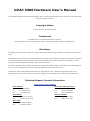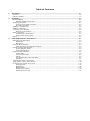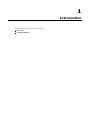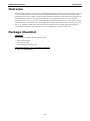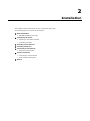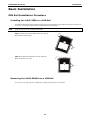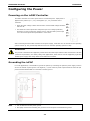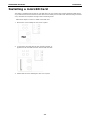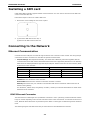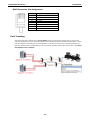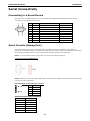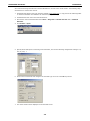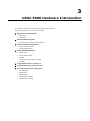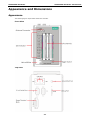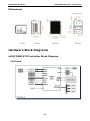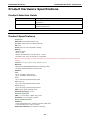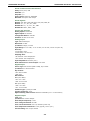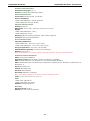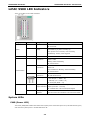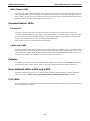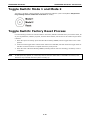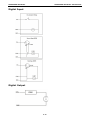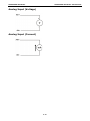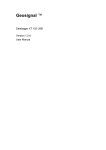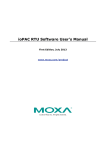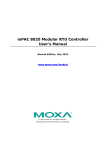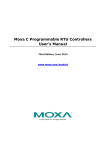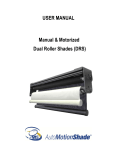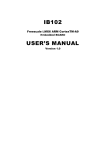Download ioPAC 5500 Hardware User`s Manual
Transcript
ioPAC 5500 Hardware User’s Manual First Edition, November 2013 www.moxa.com/product © 2013 Moxa Inc. All rights reserved. ioPAC 5500 Hardware User’s Manual The software described in this manual is furnished under a license agreement and may be used only in accordance with the terms of that agreement. Copyright Notice © 2013 Moxa Inc. All rights reserved. Trademarks The MOXA logo is a registered trademark of Moxa Inc. All other trademarks or registered marks in this manual belong to their respective manufacturers. Disclaimer Information in this document is subject to change without notice and does not represent a commitment on the part of Moxa. Moxa provides this document as is, without warranty of any kind, either expressed or implied, including, but not limited to, its particular purpose. Moxa reserves the right to make improvements and/or changes to this manual, or to the products and/or the programs described in this manual, at any time. Information provided in this manual is intended to be accurate and reliable. However, Moxa assumes no responsibility for its use, or for any infringements on the rights of third parties that may result from its use. This product might include unintentional technical or typographical errors. Changes are periodically made to the information herein to correct such errors, and these changes are incorporated into new editions of the publication. Technical Support Contact Information www.moxa.com/support Moxa Americas Moxa China (Shanghai office) Toll-free: 1-888-669-2872 Toll-free: 800-820-5036 Tel: +1-714-528-6777 Tel: +86-21-5258-9955 Fax: +1-714-528-6778 Fax: +86-21-5258-5505 Moxa Europe Moxa Asia-Pacific Tel: +49-89-3 70 03 99-0 Tel: +886-2-8919-1230 Fax: +49-89-3 70 03 99-99 Fax: +886-2-8919-1231 Moxa India Tel: +91-80-4172-9088 Fax: +91-80-4132-1045 Table of Contents 1. Introduction ...................................................................................................................................... 1-1 Overview ........................................................................................................................................... 1-2 Package Checklist ............................................................................................................................... 1-2 2. Installation ....................................................................................................................................... 2-1 Basic Installation ................................................................................................................................ 2-2 DIN Rail Installation Procedure...................................................................................................... 2-2 Configuring the Power ......................................................................................................................... 2-3 Powering on the ioPAC Controller .................................................................................................. 2-3 Grounding the ioPAC .................................................................................................................... 2-3 Installing a microSD Card .................................................................................................................... 2-4 Installing a SIM card ........................................................................................................................... 2-5 Connecting to the Network................................................................................................................... 2-5 Ethernet Communication .............................................................................................................. 2-5 Serial Connectivity .............................................................................................................................. 2-7 Connecting to a Serial Device ....................................................................................................... 2-7 Serial Console (Debug Port) .......................................................................................................... 2-7 Battery .............................................................................................................................................. 2-9 3. ioPAC 5500 Hardware Introduction ................................................................................................... 3-1 Appearance and Dimensions ................................................................................................................ 3-2 Appearance ................................................................................................................................ 3-2 Dimensions................................................................................................................................. 3-3 Hardware Block Diagrams .................................................................................................................... 3-3 ioPAC 5500 RTU Controller Block Diagram ...................................................................................... 3-3 Product Hardware Specifications ........................................................................................................... 3-5 Product Selection Guide ............................................................................................................... 3-5 Product Specifications .................................................................................................................. 3-5 ioPAC 5500 LED Indicators ................................................................................................................... 3-8 System LEDs .............................................................................................................................. 3-8 Communication LEDs ................................................................................................................... 3-9 Cellular ...................................................................................................................................... 3-9 User-Defined LEDs: LED1 and LED2 ............................................................................................... 3-9 I/O LEDs .................................................................................................................................... 3-9 Toggle Switch: Mode 1 and Mode 2 ..................................................................................................... 3-10 Toggle Switch: Factory Reset Process .................................................................................................. 3-10 Pin assignment and I/O wiring guide ................................................................................................... 3-11 Pin Assignment ......................................................................................................................... 3-11 Digital Input ............................................................................................................................. 3-12 Digital Output ........................................................................................................................... 3-12 Analog Input (Voltage) ............................................................................................................... 3-13 Analog Input (Current)............................................................................................................... 3-13 1 1. The following topics are covered in this chapter: Overview Package Checklist Introduction ioPAC 5500 Hardware Introduction Overview The ioPAC 5500 standalone controllers use an ARM9 based industrial-grade CPU for the main system, with ARM Cortex™ M4 based CPUs for the I/O channels. The USB bus between the controller CPU and module CPUs transmits data at up to 200 Mbps, and the dual CPU architecture supports a 2 kHz analog input sampling rate and millisecond timestamps. The ioPAC 5500 supports C/C++ programming, rail-level surge and ESD protection, a -40 to 75°C (-30 to 75°C for HSPA models) operating temperature range, UL/cUL Class 1 Division 2 and ATEX Zone 2 certifications, two 10/100 Mbps Ethernet ports with two MACs (Port Trunking ready), and two 3-in-1 serial ports. With Moxa's Active OPC Server and DA-Center, the ioPAC 5500 series provides a comprehensive solution for data acquisition and control applications in harsh environments. Package Checklist ioPAC 5500 The ioPAC 5500 is shipped with the following items: • ioPAC 5500 controller • Serial console cable • Documentation and software CD Optional Accessories (can be purchased separately) • WK-51-01: Wallmount kit 1-2 2 2. This chapter includes instructions on how to install the ioPAC 5500. The following topics are covered in this chapter: Basic Installation DIN Rail Installation Procedure Configuring the Power Powering on the ioPAC Controller Grounding the ioPAC Installing a microSD Card Installing a SIM card Connecting to the Network Ethernet Communication Serial Connectivity Connecting to a Serial Device Serial Console (Debug Port) Battery Installation ioPAC 5500 Hardware Installation Basic Installation DIN Rail Installation Procedure Installing the ioPAC 5500 on a DIN Rail The DIN rail attachment plate should already be fixed to the back panel of the ioPAC 5500 when you take it out of the box. To install the ioPAC 5500 on a DIN Rail, follow below steps. NOTE A wall mount kit can be purchased separately. STEP 1: Insert the top of the DIN rail into the slot just below the stiff metal spring. STEP 2: The DIN-rail attachment unit will snap into place as shown to the right. Removing the ioPAC 5500 from a DIN Rail To remove the ioLogik unit from the DIN-rail, simply reverse Steps 1 and 2 above. 2-2 ioPAC 5500 Hardware Installation Configuring the Power Powering on the ioPAC Controller The ioPAC controller can receive power from a 9 to 48 VDC power. Input power is applied to the positive (V1+, V2+) and negative (V1-, V2-) terminals on the connector. • When the input voltage is below the minimum recommended voltage the ioPAC will turn off. • The ioPAC has reverse protection and power input over-voltage protection, allowing it to resist a maximum voltage of 60 V, and the ioPAC’s power input over-current fuse protection specification is 5 A at 25°C. After connecting the Moxa ioPAC controller to the power supply, it will take 30 to 60 seconds for the operating system to boot up. The green Ready LED will not turn on until the operating system is ready. ATTENTION This product is intended to be supplied by a Listed Power Unit with output marked “LPS” and rated for 9-48 VDC (minimum requirements). For railway rolling stock applications, these devices must be supplied by a galvanic isolated power supply with design based on the EN 50155 standard. Grounding the ioPAC For most applications, it is desirable to ground the system by connecting the system’s power supply common wire to the chassis or panel ground. The negative (–V) side of the DC power input terminal as well as all I/O point terminals labeled GND are connected to chassis ground. NOTE 1. Use 18 AWG wire for the power ground. 2. We highly recommend connecting the ground screw to the power terminal block’s ground. 2-3 ioPAC 5500 Hardware Installation Installing a microSD Card The ioPAC is equipped with one slot for microSD cards. The card reader slot is located inside the ioPAC device, so you will need to unscrew and remove the card cover to install your microSD cards. When inserting a microSD card, remember to keep the front edge of the card facing down. Follow these steps to remove or install a microSD card: 1. Remove the screw holding the card cover in place. 2. (a) Insert the microSD card into the microSD card slot, or (b) Remove the microSD card from the microSD card slot. 3. Fasten back the screw holding the card cover in place. 2-4 ioPAC 5500 Hardware Installation Installing a SIM card ioPAC 5542-HSPA controller supports cellular network function. user can unscrew and remove the SIM card cover to insert the SIM card. Follow these steps to remove or install a SIM card: 1. Remove the screw holding the card cover in place. 2. (a) Insert the SIM card into the slot, or (b) Remove the SIM card from the slot. Connecting to the Network Ethernet Communication Connections to the LAN port are made through an RJ45 or M12 connector on the module. The wiring and pin connections for these connectors are described in separate sections below. • TCP/IP Settings: Dual Speed Functionality: The ioPAC 5500’s Ethernet ports auto negotiate with the connected devices and then use the fastest data transmission rate supported by both devices. The following table shows the TCP/IP parameters supported by the LAN port. Default values are set when a Factory Reset is performed on the controller. Lan Port 1 Lan Port 2 Parameter Supported Values Parameter Supported Values IP Address Default: 192.168.127.254 IP Address Default: 192.168.126.254 Subnet Mask Default: 255.255.255.0 Subnet Mask Default: 255.255.255.0 Gateway Default: 0.0.0.0 Gateway Default: 0.0.0.0 IP Address is the IP address of the controller. Subnet Mask determines the subnet on which the controller is located. Gateway determines how your controller communicates with devices outside its subnet. Enter the IP address of the gateway. The IP address, subnet mask, and gateway are static; contact your network administrator to obtain these addresses for the controller. RJ45 Ethernet Connector The ideal maximum cable length of a 10/100BaseT connection is 100 m (350 feet), but the actual limit could be longer or shorter depending on the amount of electrical noise in the environment. To minimize the amount of noise, Ethernet cables should not run parallel to power cables or other types of cables that generate electrical noise. The following diagram and table shows the pin connections for the RJ45 Ethernet connector. 2-5 ioPAC 5500 Hardware Installation RJ45 Connector Pin Assignment Contact Media Direct Interface Signal 1 Tx + (transmit) 2 Tx - (transmit) 3 Rx + (receive) 4 Not used 5 Not used 6 Rx - (receive) 7 Not used 8 Not used Port Trunking The ioPAC 5500 RTU controller has a Port Trunking function (active backup mode) that can convert two LAN-port IP addresses into one virtual IP address for easy SCADA integration and Ethernet redundancy. In the following diagram, both LAN ports on each ioPAC RTU controller are connected to a managed switch on an Ethernet network running SCADA software. For more details regarding configuration setup, refer to the ioPAC RTU Software User’s Manual. 2-6 ioPAC 5500 Hardware Installation Serial Connectivity Connecting to a Serial Device The ioPAC RTU is equipped with two 3-in-1 serial ports that support RS-232/422/485, making it more convenient to connect field serial devices. Pin RS-232 RS-422 and 4-wire RS-485 2-wire RS-485 1 DCD TxD-(A) – 2 RXD TxD+(B) – 3 TXD RxD+(B) Data+(B) 4 DTR RxD-(A) Data-(A) 5 GND GND GND 6 DSR – – 7 RTS – – 8 CTS – – 9 RI – – Serial Console (Debug Port) The serial console gives users a convenient way of connecting to the RTU controllers. This method is particularly useful when using the computer for the first time. The serial console is also effective for connecting the Moxa RTU controllers when you do not know target network settings and IP addresses. Step 1: To use the serial console, remove the cover from the front/top panel first. Console Port for the ioPAC Series Step 2: Attach the 4-pin serial console cable to the console port. The following diagram shows the 4-pin serial connector and pin connections. Pin Assignment for the Serial Console Port Pin Definition 1 TxD 2 RxD 3 NC 4 GND Serial Console Default Settings Parameter Value Baudrate 115200 bps Parity None Data bits 8 Stop bits 1 Flow Control None Terminal VT100 2-7 ioPAC 5500 Hardware Installation We recommend using Moxa PComm Terminal Emulator to connect to the serial console. The following steps describe how to connect the console. 1. Download Moxa PComm Lite from the Moxa website (www.moxa.com) or copy it from the following folder on the Documentation and Software CD: Software\utility\PComm\. 2. Install Moxa PComm Lite to the host Windows PC. 3. Run PComm Lite Terminal Emulator from Start Programs PComm Lite Ver 1.x Terminal Emulator. 4. Click Profile Open. 5. Specify which COM port is connecting to the Moxa RTU, and use the following configuration settings: 115, 200, 8, none, 1. 6. Click on the Terminal tab and configure the Terminal Type to VT100. Click OK to proceed. 7. The serial console will be displayed on the terminal screen. 2-8 ioPAC 5500 Hardware Installation Battery The ioPAC RTU controller is equipped with one built-in, rechargeable VL2020 3V battery for the SRAM and one BR2032 3V non-rechargeable battery for the Real Time Clock (RTC). • • Rechargeable battery (VL2020) for SRAM Sustains at least 1 week without power supply Capacity: 20 mAh Typical consumption (@ 25°C): 4 μA 5-year warranty Non-rechargeable battery (BR2032) for RTC Sustains at least 5 years without power supply Capacity: 195 mAh Typical consumption (@ 25°C): 2 μA 5-year warranty Caution Do NOT attempt to replace the battery. Contact your local dealer for replacement assistance. 2-9 3 3. ioPAC 5500 Hardware Introduction This chapter introduces the ioPAC 5500’s hardware specifications. The following topics are covered in this chapter: Appearance and Dimensions Appearance Dimensions Hardware Block Diagrams ioPAC 5500 RTU Controller Block Diagram Product Hardware Specifications Product Selection Guide Product Specifications ioPAC 5500 LED Indicators System LEDs Communication LEDs Cellular User-Defined LEDs: LED1 and LED2 I/O LEDs Toggle Switch: Mode 1 and Mode 2 Toggle Switch: Factory Reset Process Pin assignment and I/O wiring guide Pin Assignment Digital Input Digital Output Analog Input (Voltage) Analog Input (Current) ioPAC 5500 Hardware ioPAC 5500 Hardware Introduction Appearance and Dimensions Appearance The following figures depict ioPAC 5500 RTU controller. Front View Top View 3-2 ioPAC 5500 Hardware ioPAC 5500 Hardware Introduction Dimensions Unit: mm (inch) Hardware Block Diagrams ioPAC 5500 RTU Controller Block Diagram CPU Board 3-3 ioPAC 5500 Hardware ioPAC 5500 Hardware Introduction I/O Board 3G Board 3-4 ioPAC 5500 Hardware ioPAC 5500 Hardware Introduction Product Hardware Specifications Product Selection Guide Model Name Description ioPAC 5542-C-T RTU controller, 8AIs, 8 DIs, 8DIOs, C/C++, -40 to 75°C operating temperature ioPAC 5542-HSPA-C-T RTU controller with HSPA module, 8AIs, 8 DIs, 8DIOs, C/C++, -30 to 75°C operating temperature NOTE Conformal coating available on request. Product Specifications Computer Main CPU: 32-bit ARM9 192 MHz CPU I/O CPU: 32-bit ARM Cortex M4 80 MHz CPU OS: Linux Clock: Real-time clock with battery backup Memory: • SDRAM: 64 MB • Flash: 32 MB • SRAM: 256 KB (battery backup lasts for 1 week) • microSD™ Slot: Up to 32 GB (SD 2.0 compatible) Note: For units operating in extreme temperatures, industrial grade, wide-temperature microSD cards are required. Cellular (for the ioPAC 5542-HSPA Series) Network: • Quad-band GSM/GPRS/EDGE 850/900/1800/1900 MHz • Tri-band UMTS/HSPA 850/1900/2100 MHz Internet: HSPA: • Up to 5.76 Mbps upload speed • Up to 14.4 Mbps download speed UMTS: • Up to 384 kbps upload/download speed EDGE Class 12: • Up to 237 kbps upload/download speed GPPRS Class 12: • Up to 85.6 kbps upload/download speed SMS: Point-to-Point Text/PDU mode SIM Control Voltage: 3/1.8 V Ethernet Interface LAN: 2 x 10/100 Mbps, 2 MACs (IPs), RJ45 Protection: 1.5 kV magnetic isolation Serial Communication Interface: • 2 RS-232/422/485 ports, software selectable (DB9 male) • 1 RS-232 debug port (4-pin connector) Serial Line Protection: 15 kV ESD for all signals 3-5 ioPAC 5500 Hardware ioPAC 5500 Hardware Introduction Serial Communication Parameters Parity: None, Even, Odd Data Bits: 7, 8 Stop Bits: 1, 2 Flow Control: RTS/CTS, XON/XOFF Baudrate: 300 bps to 921.6 Kbps Serial Signals RS-232: TxD, RxD, DTR, DSR, RTS, CTS, DCD, GND, RI RS-422: Tx+, Tx-, Rx+, Rx-, GND RS-485-4w: Tx+, Tx-, Rx+, Rx-, GND RS-485-2w: Data+, Data-, GND Inputs and Outputs Analog Inputs: 8 channels Digital Inputs: 8 channels Configurable DIOs: 8 channels Isolation: 3K VDC or 2K Vrms Analog Input Type: Differential Input Resolution: 16 bits I/O Mode: Voltage / Current Input Range: 0 to 10 VDC, -10 to 10 VDC, 0 to 20 mA, 4 to 20 mA (wire off) Accuracy: ±0.1% FSR @ 25°C ±0.3% FSR @ -40 and 75°C Sampling Rate: • All channels: 2000 samples/sec • Per channel: 250 samples/sec Input Impedance: 2M ohms (min.) Built-in Resistor for Current Input: 120 ohms Digital Input Sensor Type: Wet Contact (NPN or PNP), Dry Contact I/O Mode: DI or Event Counter Dry Contact: • On: short to GND • Off: open Wet Contact: NPN (DI to GND): • On: 0 to 3 VDC • Off: 10 to 30 VDC PNP (DI to GND): • Off: 0 to 3 VDC • On: 10 to 30 VDC Common Type: 4 points per COM Counter Frequency: 1 kHz Digital Filtering Time Interval: Software selectable (in 0.1 ms increments) Digital Output Type: Sink I/O Mode: DO or Pulse Output Pulse Output Frequency: 1 kHz Over-voltage Protection: 45 VDC Over-current Protection: 2.6 A (4 channels @ 650 mA) Over-temperature Shutdown: 175°C (typical), 150°C (min.) Current Rating: 200 mA per channel 3-6 ioPAC 5500 Hardware ioPAC 5500 Hardware Introduction Software Characteristics Automation Languages: C/C++ Protocols: Modbus/TCP, Modbus/RTU Master Power Requirements Power Input: 24 VDC nominal, 9 to 48 VDC Power Consumption: • ioPAC 5542-HSPA Series: 9.65 W @ 24 VDC • ioPAC 5542 Series: 8.3 W @ 24 VDC Physical Characteristics Housing: Aluminum Dimensions: 90.05 x 135 x 105.4 mm (3.55 x 5.32 x 4.15 in) Weight: • ioPAC 5542-HSPA Series: 1100 g • ioPAC 5542 Series: 1000 g Mounting: DIN-rail mounting (standard), wall mounting (optional) Connector: Spring-type terminal block Environmental Limits Operating Temperature: • ioPAC 5542 Series: -40 to 75°C (-40 to 176°F) • ioPAC 5542-HSPA Series: -30 to 75°C (-22 to 176°F) Storage Temperature: -40 to 85°C (-40 to 185°F) Ambient Relative Humidity: 5 to 95% (non-condensing) Altitude: Up to 2000 m Note: Contact Moxa if you require products guaranteed to function properly at higher altitudes. Standards and Certifications Safety: UL 508, NCC (Pending) Hazardous Location: UL/cUL Class 1 Division 2; ATEX Zone 2 (Pending) EMI: EN 55022, EN 61000-3-2, EN 61000-3-3, FCC Part 15 Subpart B Class A EMS: EN 55024, EN 61000-4-2, EN 61000-4-3, EN 61000-4-4, EN 61000-4-5, EN 61000-4-6, EN 61000-4-8, EN 61000-4-11 Shock: IEC 60068-2-27 Freefall: IEC 60068-2-32 Vibration: IEC 60068-2-6 Rail Traffic: EN 50121-4 (Pending) Note: Check Moxa’s website for the most up-to-date certification status. MTBF (mean time between failure) Time: • ioPAC 5542: 348,096 hrs • ioPAC 5542-HSPA: 337,702 hrs Database: Telcordia (Bellcore) Warranty Warranty Period: 5 years Details: See www.moxa.com/warranty 3-7 ioPAC 5500 Hardware ioPAC 5500 Hardware Introduction ioPAC 5500 LED Indicators There are 9 LEDs on the ioPAC controller. Category Label Usage PWR System Power On: Power On Off: Power Off System RDY System (Kernel) Green: System Ready Ready Green Blinking: System is booting up Red: System error or factory reset executing Red Blinking: Factory reset triggered User-Defined LED1, LED2 User-Defined User-Defined LAN1, LAN2 Ethernet Green: 100Mb Connection Amber: 10Mb Blinking: data transmitting Off: disconnected P1, P2 Serial Green: Tx Connection Amber: Rx Non-simultaneous Blinking: data transmitting Communication Off: disconnected Link Cellular Green: ISP/IP retrieved Connection Off: ISP disconnected Cellular Signal 1 & 2 & 3: ON (RSSI >= 24) 1 & 2: ON (18 <= RSSI < 24) 1: ON Only (12 <= RSSI < 18) Off: No Signal (RSSI < 12) I/O DIn, DIOn Digital Input / Green: Channel ON or counter signal in/pulse signal Output Indicator output (scan rate: 1 second) Off: Channel OFF or No Counter/Pulse Signal AIn Analog Input Green: Channel Enabled Indicator Red: Burn out & wire off when 4-20 mA current mode System LEDs PWR (Power LED) The Power (PWR) LED indicates the status of the system power. When the system is on, this LED will turn green, and when the system power is off this LED will be off. 3-8 ioPAC 5500 Hardware ioPAC 5500 Hardware Introduction RDY (Ready LED) The Ready (RDY) LED indicates the status of the system’s kernel. When the LED is green the system kernel is ready. When the LED is green and blinking, the system’s kernel is booting-up. When the Ready (RDY) LED is red, there is either a system error or the system is being reset to factory defaults. When the Ready LED is red and blinking, the device’s factory default mode has been triggered. Communication LEDs P1 and P2 The ioPAC controller comes with two serial connections. P1 and P2 represent the status of each serial connection. When the LED is green, the ioPAC is transmitting data (Tx). When the the LED is amber, the ioPAC is receiving data (Rx). When the LED is blinking randomly, data is either being transmitted or received. For example, if P1 is blinking and is green, the ioPAC is transmitting data. When the LED is off, the serial connection is disconnected. LAN1 and LAN2 The ioPAC controller comes with two Ethernet ports, with the LAN1 and LAN2 LEDs used to represent the status of the two connections. When the LED is green, data is transmitting at 100 Mbps. When the LED is amber, data is transmitting at 10 Mbps. When the LED is blinking, data is being transmitted. When the LED is off, there is no Ethernet connection, or the Ethernet connection has been disconnected. Cellular The ioPAC 5542-HSPA RTU controller supports a cellular (HSPA) communications. The Link LED can detect the communication status and the cellular signal can detect the signal strength of the cellular connection. User-Defined LEDs: LED1 and LED2 The ioPAC controller allows the user to custom configure these two LEDs (through the software interface). Refer to the C/C++ Sample Code Programming Guide for ioPAC RTU Controllers for details. I/O LEDs The ioPAC 5542 RTU controller has I/O LED indicators that directly display the status of I/Os on the front panel of the ioPAC 5542 RTU controller. 3-9 ioPAC 5500 Hardware ioPAC 5500 Hardware Introduction Toggle Switch: Mode 1 and Mode 2 The Mode 1 and Mode 2 toggle switches are user-defined by software (refer to the C/C++ Sample Code Programming Guide for ioPAC RTU Controllers for details). Toggle Switch: Factory Reset Process Use the following procedure to reset the ioPAC to the factory defaults. Note that when you reset the ioPAC, all of your tag definitions, software programs, and files will be deleted, and the service and runtime engine will be restarted. 1. When the system is booting up and the RDY LED is blinking GREEN, hold the toggle switch in the “reset” position. 2. Continue to hold toggle switch until the “RDY” LED turns a solid RED, and then release the toggle switch. It will take around 90 seconds to complete the factory reset process. 3. When the “RDY” LED starts blinking GREEN (indicating that the kernel is rebooting), the factory mode is completed. NOTE Do NOT power off, operate, or connect any devices when the “RDY” LED is a solid RED. The factory reset function is only activated when the system is booting up. 3-10 ioPAC 5500 Hardware ioPAC 5500 Hardware Introduction Pin assignment and I/O wiring guide The following is the ioPAC 5542 RTU controller’s pin assignment and I/O wiring guide. Pin Assignment Pin Name Description Pin Name Description 1 COM0 COM of DI0, DI2, DI4, and DI6 2 COM1 COM of DI1, DI3, DI5, and DI7 3 DI0 Digital Input Channel 0 4 DI1 Digital Input Channel 1 5 DI2 Digital Input Channel 2 6 DI3 Digital Input Channel 3 7 DI4 Digital Input Channel 4 8 DI5 Digital Input Channel 5 9 DI6 Digital Input Channel 6 10 DI7 Digital Input Channel 7 11 GND Ground 12 GND Ground 13 COM2 COM of DIO0, DIO2, DIO4, and 14 COM3 COM of DIO1, DIO3, DIO5, and DIO6 DIO7 15 DIO0 Digital Input/Output Channel 0 16 DIO1 Digital Input/Output Channel 1 17 DIO2 Digital Input/Output Channel 2 18 DIO3 Digital Input/Output Channel 3 19 DIO4 Digital Input/Output Channel 4 20 DIO5 Digital Input/Output Channel 5 21 DIO6 Digital Input/Output Channel 6 22 DIO7 Digital Input/Output Channel 7 23 GND Ground 24 GND Ground 25 AI0+ Analog Input Channel 0 + 26 AI1+ Analog Input Channel 1 + 27 AI0- Analog Input Channel 0 - 28 AI1- Analog Input Channel 1 - 29 AI2+ Analog Input Channel 2 + 30 AI3+ Analog Input Channel 3 + 31 AI2- Analog Input Channel 2 - 32 AI3- Analog Input Channel 3 - 33 AI4+ Analog Input Channel 4 + 34 AI5+ Analog Input Channel 5 + 35 AI4- Analog Input Channel 4 - 36 AI5- Analog Input Channel 5 - 37 AI6+ Analog Input Channel 6 + 38 AI7+ Analog Input Channel 7 + 39 AI6- Analog Input Channel 6 - 40 AI7- Analog Input Channel 7 - 3-11 ioPAC 5500 Hardware ioPAC 5500 Hardware Introduction Digital Input Digital Output 3-12 ioPAC 5500 Hardware ioPAC 5500 Hardware Introduction Analog Input (Voltage) Analog Input (Current) 3-13