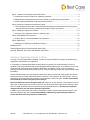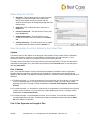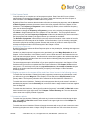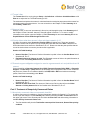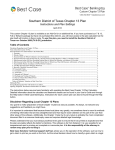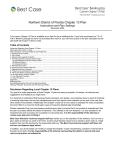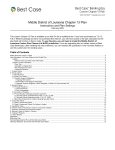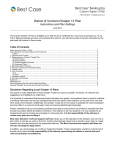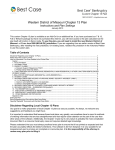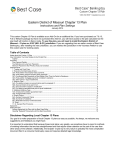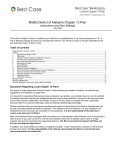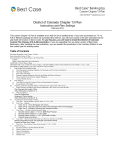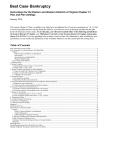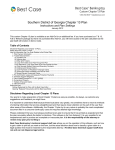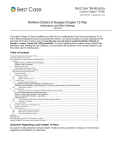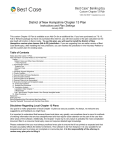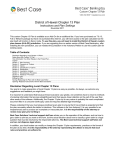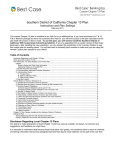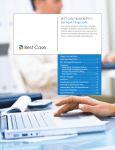Download Northern District of Ohio Chapter 13 Plan Akron Division
Transcript
Northern District of Ohio 13 Plan Treatment Secured Classification Name Assumed Contract Lease - Debtor Assumed Contract Lease - Trustee Class Filter AELD AELT Plan section where data appears Section 6.1 Section 6.1 Attorney Fees ATTY Domestic Support Government 507(a)(1)(b) DSG With Claim Amount different from Priority Amount Does not appear on printed plan Domestic Support Obligation 507(a)(1)(a) DSO With Claim Amount different from Priority Amount Secured, avoid lien Secured, fixed payment, 506 N/A Secured Paid by Debtor §506 N/A SAL SF5 SF5D Section 3.4 Section 3.3 Section 3.3 Enables checkbox in 1.2 Secured, fixed payment Secured long term, outside plan Secured long term, inside plan Secured, paid prorata, 506 N/A SFP SLTO SLTP SP5 Section 3.2 Section 3.1 Section 3.1 Section 3.3 Enables checkbox in 1.1 Secured, paid prorata Secured, surrender property SPR SSR Section 3.2 Section 3.5 Enables checkbox in 1.1 Arrearage Classification Name Class Notes Arrearage, paid prorata ARPR Arrearage, fixed payment ARR Plan section where data appears Determined by classification of secured portion Determined by classification of secured portion Updated 04/2018 Notes Section 4.5 Section 4.5 ©2018 Best Case, LLC. All Rights Reserved | 800.492.8037 | BestCase.com 1 Unsecured Classification Name Unsecured, special class, paid 100% Class U100 Plan section where data appears Section 5.3 Unsecured general non-priority Unsecured, Long Term, Outside Plan Unsecured, Long Term, in Plan Unsecured priority UGEN ULTO ULTP UPR Does not appear on printed plan Section 5.2 Section 5.2 Does not appear on printed plan Updated 04/2018 ©2018 Best Case, LLC. All Rights Reserved | 800.492.8037 | BestCase.com Notes 2 National Chapter 13 Plan Instructions and Plan Settings December 2017 To use this plan, you will need to install one of the following jurisdictions: Illinois – Northern District, Indiana – Northern District, Iowa – Northern District, Iowa – Southern District, Kentucky – Western District, New York – Western District, Ohio – Northern District, District of Utah, District of Vermont, Virginia – Western District or the District of Wyoming. If you are upgrading from an earlier version of Best Case Bankruptcy, after installing the new jurisdiction, you can reselect the jurisdiction in the Voluntary Petition to use this custom plan for existing cases. Table of Contents National Chapter 13 Plan Table of Contents .......................................................................................................................................... 1 Disclaimer Regarding Chapter 13 Plans ....................................................................................................... 2 Notes about this 13 Plan ............................................................................................................................... 3 How Information You Enter Relates to the Printed Plan ............................................................................... 3 Caption ...................................................................................................................................................... 3 Part 1: Notices ........................................................................................................................................... 3 Part 2: Plan Payments and Length of Plan ............................................................................................... 3 2.1 Plan Payment Details ...................................................................................................................... 4 2.2 Regular payments to the trustee will be made from future income in the following manner ........... 4 2.3 Income tax refunds .......................................................................................................................... 4 2.4 Additional payments ........................................................................................................................ 5 2.5 The total amount of estimated payments to the trustee provided for in §§ 2.1 and 2.4 .................. 5 Part 3: Treatment of Secured Claims ........................................................................................................ 5 3.1 Maintenance of payments and cure of default, if any ...................................................................... 5 3.2 Request for valuation of security, payment of fully secured claims, and modification of undersecured claims ........................................................................................................................ 5 3.3 Secured claims excluded from 11 U.S.C. § 506 .............................................................................. 6 3.4 Lien avoidance ................................................................................................................................. 7 3.5 Surrender of collateral ..................................................................................................................... 7 Part 4: Treatment of Fees and Priority Claims .......................................................................................... 7 4.1 General ............................................................................................................................................ 7 4.2 Trustee’s fees .................................................................................................................................. 8 4.3 Attorney’s fees ................................................................................................................................. 8 4.4 Priority claims other than attorney’s fees and those treated in § 4.5............................................... 8 4.5 Domestic support obligations assigned or owed to a governmental unit and paid less than full amount ............................................................................................................................................. 8 04/2018 ©2018 Best Case, LLC, All Rights Reserved | 800.492.8037 | BestCase.com 1 Part 5: Treatment of Nonpriority Unsecured Claims ................................................................................. 8 5.1 Nonpriority unsecured claims not separately classified ................................................................... 8 5.2 Maintenance of payments and cure of any default on nonpriority unsecured claims...................... 9 5.3 Other separately classified nonpriority unsecured claims ............................................................... 9 Part 6: Executory Contracts and Unexpired Leases ................................................................................. 9 6.1 The executory contracts and unexpired leases listed below are assumed and will be treated as specified. All other executory contracts and unexpired leases are rejected .................................... 9 Part 7: Vesting of Property of the Estate ................................................................................................. 10 7.1 Property of the estate will vest in the debtor(s) upon .................................................................... 10 Part 8: Nonstandard Plan Provisions ...................................................................................................... 10 8.1 Check “None” or List Nonstandard Plan Provisions ...................................................................... 10 Part 9: Signature(s) ................................................................................................................................. 10 9.1 Signatures of debtor(s) and Debtor(s) Attorney............................................................................. 10 Editing the Plan ........................................................................................................................................... 10 Saving (Replacing) the Plan with the Best Case Editor .............................................................................. 11 Opening “Replaced” Documents with the Best Case Editor ....................................................................... 11 Disclaimer Regarding Chapter 13 Plans Our goal is to make preparation of Chapter 13 plans as easy as possible. As always, we welcome any suggestions and feedback you might have. It is important to understand that because these plans vary greatly, we sometimes have to resort to methods of entering information that are less straightforward and that require closer attention on the part of the user than other areas of the software. Additionally, the Chapter 13 plan by its very nature is probably the most complicated document filed in a consumer bankruptcy case and requires detailed legal knowledge. Please understand that you must always proofread every plan to ensure that it has printed as expected and that the plan accurately reflects the debtor’s intentions. This software is far from foolproof. It is very possible for an inexperienced user to produce an incomplete or inaccurate plan. It is the responsibility of the attorney to review every plan prior to filing it. Best Case Solutions’ technical support staff can advise you on the operation of the software, such as how to get a claim to print as you want on the form, but the actual decision about how to classify a given claim is a legal question that must be resolved by the responsible attorney. The Best Case technical support staff does not and cannot dispense legal advice. In addition, your local trustee can modify or change the Chapter 13 plan requirements, practices or the format of the plan at any time. It is the responsibility of the attorney representing the debtor to ensure that local rules and practices are adhered to. 04/2018 ©2018 Best Case, LLC, All Rights Reserved | 800.492.8037 | BestCase.com 2 Notes about this 13 Plan ♦ Amended – This will allow the user to enter comments relating to amended items within the modified plan. NOTE: the checkbox will not be selected with text entered, this will need to be designated through the Print Options menu. ♦ Payments – This will allow the user to enter text in Section 2.2. ♦ Income Tax Refunds – This will allow the user to enter text in Section 2.3. ♦ Additional Payments – This will allow the user to enable the checkbox and enter custom text in Section 2.4. ♦ Vesting of Property – This will allow the user to enable the checkboxes and custom text field in Section 7.1. How Information You Enter Relates to the Printed Plan Caption The division name for the caption on the first page of the Chapter 13 Plan is taken from the jurisdiction name in the jurisdiction section of your Setup Menu. Note that if there is a tilde character ~ in your jurisdiction name, it will not print on the plan nor will any text following the tilde. The debtor names are drawn from the data entered in the Voluntary Petition. The case number and the confirmation hearing date, time, and location are entered from the Overview button on the toolbar then selecting Case Status. Part 1: Notices Part 1 of the standard chapter 13 plan includes three checkboxes to indicate if claims or applicable language have been applied to your debtors plan. By default, in a blank plan, these checkboxes will appear as “Not Included”, to change this checkbox selection to “Included” use the following information for reference: 1.1 To enable checkbox 1.1, “A limit on the amount of a secured claim, set out in Section 3.2, which may result in a partial payment or no payment at all to the secured creditor” you must have a creditor appearing in section 3.2 (using a creditor classification of Secured Fixed Payment / Secured Paid Prorata). 1.2 To enable checkbox 1.2, “Avoidance of a judicial lien or nonpossessory, nonpurchase-money security interest, set out in Section 3.4” you must have a creditor appearing in section 3.4 (using a creditor classification of Secured Avoid Lien). 1.3 To enable checkbox 1.3 “Nonstandard provisions, set out in Part 8” you must have nonstandard provisions appearing in the plan. The attorney can add non-standard provisions through the Other tab of the chapter 13 calculator. Part 2: Plan Payments and Length of Plan 04/2018 ©2018 Best Case, LLC, All Rights Reserved | 800.492.8037 | BestCase.com 3 2.1 Plan Payment Details Your plan asks you to complete one of two payment options. Best Case will fill in one of these options based on the payment information you enter in either the Summary tab of the Chapter 13 Plan Calculator or the Chapter 13 Plan custom entry screen. By default, Best Case assumes that the debtor will make consistent plan payments, and the Amount of Each Payment represents the amount entered in the first payment field in the Chapter 13 Plan Calculator. The Frequency of Payments is set to monthly by default, to have a different frequency print, see the below paragraph. If you want to change the Frequency of Payments, you can so by selecting a new payroll interval for the debtor in Wage Deduction tab of the Chapter 13 Plan Calculator. The new payment Interval prints on the plan, and the Frequency of Payments will then be calculated by the amount entered in the first payment field divided by the payroll interval you selected for the debtor. The Duration of payments is determined by the user entered information in the number of month’s field located on the Summary tab of the Chapter 13 Plan Calculator. If you are creating a step plan, this section will print the monthly payment amounts and number of months for each step from the subsequent Payment fields in the Summary tab of the Chapter 13 Plan. Specifying Payroll Deductions By default, Best Case selects the Direct Payment option on the printed plan, indicating that wages are not to be garnisheed. If debtor’s or debtor’s spouse’s wages are to be garnisheed, go to the Wage Deduction tab in the Chapter 13 Plan Calculator. In the Debtor’s section, enter a dollar amount in the Deduction Amount field, and select the payroll interval. A dollar amount entered here signals to the calculator that there is a Wage Assignment, and Best Case then checks the box indicating that plan payments will be made via Payroll Deductions. The second payment option will be filled in if you have specified a step plan in the Chapter 13 Plan Calculator and you have not completed the Plan Payment Section of the Chapter 13 Plan custom entry screen. For each step in the plan, the payment amount and the number of months will print based on the payment amounts and durations you specify in the Chapter 13 Plan Calculator Summary screen. 2.2 Regular payments to the trustee will be made from future income in the following manner To enable the first checkbox, “Debtor(s) will make payments pursuant to a payroll deduction order” you will need to go to the Wage tab of the Chapter 13 Plan and select a Payroll Interval for the primary debtor. The frequency selection will be reflected in the first checkbox of Section 2.2. To enable the second checkbox, “Debtor(s) will make payments directly to the trustee” calculate a standard plan payment from the Summary tab, and ensure that no wage deduction has been applied from the wage tab. To enable the third checkbox, “Other (specify method of payment):” select NAT 13 Plan Info custom button located in the upper right corner of the Chapter 13 Plan Summary tab. This also allows the user to enter text to specify method of payment. 2.3 Income tax refunds To enable the first checkbox “Debtor(s) will retain any income tax refunds received during the plan term” select NAT 13 Plan Info custom button located in the upper right corner of the Chapter 13 Plan Summary tab. To enable the second checkbox “Debtor will supply the trustee with a copy of each income tax return filed during the plan term within 14 days of filing the return and will turn over to the three all income 04/2018 ©2018 Best Case, LLC, All Rights Reserved | 800.492.8037 | BestCase.com 4 tax refunds received during the plan term” select NAT 13 Plan Info custom button located in the upper right corner of the Chapter 13 Plan Summary tab. To enable the third checkbox “Debtor(s) will treat income refunds as follows:” select NAT 13 Plan Info custom button located in the upper right corner of the Chapter 13 Plan Summary tab. This also allows the user to enter text to specify method of payment. 2.4 Additional payments By default, Best Case will select the “None” checkbox to indicate that no additional non-standard plan payments will be made by the debtor. Please note that the plan specifies that the rest of the section does not need to print when this is applicable. If you wish to add additional non-standard plan payments include a Lumpsum from the Chapter 13 Plan Summary tab. This plan can accommodate for up to 12 Lumpsum payments by selecting the More Payments >> button located at the bottom of the Summary tab. 2.5 The total amount of estimated payments to the trustee provided for in §§ 2.1 and 2.4 This section will print the Total Plan Payments from the Chapter 13 Plan Summary tab or the sum of all money paid by the debtor over the life of the plan. Part 3: Treatment of Secured Claims 3.1 Maintenance of payments and cure of default, if any This section of the plan lists any claim(s) classified as Secured, long term, inside plan (SLTP) or Secured, long term, outside plan (SLTO) on the 13 Plan Treatment tab of Schedule D. By default, Best Case will select the “None” checkbox if no SLTP or SLTO claims have been entered on Schedule D. Please note that the plan specifies that the rest of the section does not need to print when this is applicable. Section 3.1 Table Headings: • • • • • • • Name of Creditor: The Name of Creditor information is pulled in from the Creditor Name field of Schedule D. Collateral: The Collateral description information is pulled in from the Desc. Of Property field of Schedule D. Current installment payment (including escrow): The Current Installment Payment information is pulled in from the Payment field on the 13 Plan Treatment tab of Schedule D. o The Trustee checkbox will be selected for SLTP claims, while the Debtor(s) checkbox will be selected for all SLTO claims. Amount of arrearage, if any: The Amount of Arrearage, if any information is pulled in from the Arrearage Amt field on the 13 Plan Treatment tab of Schedule D. Interest rate on arrearage (if applicable): The Interest rate on arrearage information is pulled in from the Arr Interest Rate field on the 13 Plan Treatment tab of Schedule D. Monthly payment on arrearage, if any: The Monthly payment on arrearage, if any information is pulled in from a combination of Arrearage Amt combined with the Arr Interest Rate fields from the 13 Plan Treatment tab of Schedule D. Estimated total payments by the trustee: The Estimated total payments by the trustee is total paid to the trustee for the claim over the duration of the plan. 3.2 Request for valuation of security, payment of fully secured claims, and modification of undersecured claims This section of the plan lists any claim(s) classified as Secured, fixed payment (SFP) or Secured, paid prorata (SPR) on the 13 Plan Treatment tab of Schedule D. By default, Best Case will select the 04/2018 ©2018 Best Case, LLC, All Rights Reserved | 800.492.8037 | BestCase.com 5 “None” checkbox if no SFP or SPR claims have been entered on Schedule D. Please note that the plan specifies that the rest of the section does not need to print when this is applicable. Section 3.2 Table Headings: • • Name of Creditor: The Name of Creditor information is pulled in from the Creditor Name field of Schedule D. Estimated Amount of Creditor’s Total Claim: The Estimated Amount of Creditor’s Total Claim is pulled in from the Claim Amount field of the Creditor tab of Schedule D. • Collateral: The Collateral description information is pulled in from the Desc. Of Property field of Schedule D. • Value of Collateral: The Value of Collateral information is pulled in the Market Value field located on the Creditor tab on Schedule D. • Amount of Claims Senior to Creditor’s Claim: The Amount of Claims Senior to Creditor’s Claim will display the Senior Lien Total. • Amount of Secured Claim: The Value of Securing Claim information is pulled in from the Secured Amt field on the 13 Plan Treatment tab of Schedule D. Interest Rate: The Interest Rate information is pulled in from the Interest Rate field on the 13 Plan Treatment tab of Schedule D. Monthly Payment to Creditor: The Monthly Payment information is pulled in from the Payment Avg field on the 13 Plan Treatment Tab of Schedule D. • • • Estimated total payments: The Estimated total payments by the trustee is total paid to the trustee for the claim over the duration of the plan. 3.3 Secured claims excluded from 11 U.S.C. § 506 This section of the plan lists claims classified as Secured, fixed payment, §506 N/A (SF5), Secured Paid by Debtor §506 N/A, or Secured, paid prorata, §506N/A (SP5) on the 13 Plan Treatment tab of Schedule D. By default, Best Case will select the “None” checkbox if no SP5 or SF5 claims have been entered on Schedules D. Please note that the plan specifies that the rest of the section does not need to print when this is applicable. Section 3.3 Table Headings • • • • • • 04/2018 Name of Creditor: The Name of Creditor information is pulled in from the Creditor Name field of Schedule D. Collateral: The Collateral description information is pulled in from the Desc. Of Property field of Schedule D. Amount of Claim: The Amount of Claim is pulled in from the Claim Amount field of the Creditor tab of Schedules D, E or F. Interest Rate: The Interest Rate information is pulled in from the Interest Rate field on the 13 Plan Treatment tab of Schedules D, E or F. Monthly Plan Payment: The Monthly Payment information is pulled in from the Payment Avg field on the 13 Plan Treatment Tab of Schedules D, E or F. o The Trustee checkbox will be selected for SF6 and SP5 claims, while the Debtor(s) checkbox will be selected for all Secured Paid by Debtor §506N/A claims. Estimated total payments by the trustee: The Estimated total payments by the trustee is total paid to the trustee for the claim over the duration of the plan. ©2018 Best Case, LLC, All Rights Reserved | 800.492.8037 | BestCase.com 6 3.4 Lien avoidance This section of the plan lists claims classified as Secured, avoid lien (SAL) on the 13 Plan Treatment tab of Schedule D. By default, Best Case will select the “None” checkbox if no SAL claims have been entered on Schedule D. Please note that the plan specifies that the rest of the section does not need to print when this is applicable. Section 3.4 Table Headings • Name of Creditor: The Name of Creditor information is pulled in from the Creditor Name field of Schedule D. • Collateral: The Collateral description information is pulled in from the Desc. Of Property field of Schedule D. • Lien Identification: The Lien Identification is pulled in from the Date Incurred, and Nature of Lien field of Schedule D. • Calculation of Lien Avoidance a) Amount of Lien: The Amount of Lien is pulled in from the Claim Amount field of the Creditor tab of Schedule D. b) Amount of all other liens: The Amount of Other Liens field is pulled in from the Liens field of the Liens tab of Schedules A/B. c) Value of claimed exemptions: The Value of claimed exemptions is pulled in from the Exemption Amt field of Schedule C exemption linked to a piece of property. d) Total of adding lines a, b, and c: This is a total of lines a, b, and c. e) Value of debtor's interest in property: The Value of debtor’s interest in property is pulled in from the Current Value field on schedule A/B’s Property tab. f) Subtract line e from line d: This field will subtract line e from line d and print the total. • Treatment of remaining secured claim: This will display line a (amount of lien) minus line f (line e subtracted from line d) • Interest rate: To apply an Interest rate to section 3.4, the user will be required to apply a manual edit to the Chapter 13 plan. • Monthly plan payment of secured claim: This will display the average monthly payment of the SAL claim over the life of the plan. • Estimated total payments on secured claim: This will display the total payed to the secured portion of the claim over the life of the plan. 3.5 Surrender of collateral This section of the plan lists claims classified as Secured, Surrender Property (SSR) on the 13 Plan Treatment tab of Schedule D. By default, Best Case will select the “None” checkbox if no SSR claims have been entered on Schedule D. Please note that the plan specifies that the rest of the section does not need to print when this is applicable. Section 3.5 Table Headings • • Name of Creditor: The Name of Creditor information is pulled in from the Creditor Name field of Schedule D. Collateral: The Collateral description information is pulled in from the Desc. Of Property field of Schedule D. Part 4: Treatment of Fees and Priority Claims 4.1 General No information specific to a client prints in this section. 04/2018 ©2018 Best Case, LLC, All Rights Reserved | 800.492.8037 | BestCase.com 7 4.2 Trustee’s fees The Trustee fee will be set by going to Setup -> Jurisdictions -> Click on Jurisdiction Name -> 13 Plan tab to adjust the fee. The default setting is 10%. The estimated total paid to the trustee is calculated based on total plan payments and the trustee fee percentage setting mentioned above. You can review this on the Chapter 13 Plan Summary tab in the Summary Totals table. 4.3 Attorney’s fees Attorney’s Fees: A user can input attorney’s fees to be paid through the plan in the Summary tab of the Chapter 13 Plan Calculator. Attorney’s fees will appear in Section 4.1. To enter or modify information in this section open the Chapter 13 Plan’s Summary tab and enter Attorney Fee in the Unpaid Balance of Fees Paid through the Plan table. 4.4 Priority claims other than attorney’s fees and those treated in § 4.5 All claims of treatment class Unsecured, Priority (UPR) will appear here. These are generally Schedule E claims and are paid in full. By default, Best Case will select the “None” checkbox if no UPR claims have been entered on Schedules D, E or F. Please note that the plan specifies that the rest of the section does not need to print when this is applicable. Section 4.3 Table Headings • • Name of Creditor: The Name of Creditor information is pulled in from the Creditor Name field of Schedules D, E or F. Estimated amount of claim to be paid: The Estimated amount of claim to be paid information is pulled in from the Priority Amount field of Schedule E. 4.5 Domestic support obligations assigned or owed to a governmental unit and paid less than full amount Claims classified as Domestic Support Govt (DSG), Domestic Support Oblig (DSO), or Domestic Support – Trustee Pays – (DST) that have an arrearage amount specified in the 13 Plan Treatment tab print here. If there are no creditors classified as DSG, DSO or DST that include an arrearage portion, Best Case automatically prints “None”. Section 4.2 Table Headings • • Name of Creditor: The Name of Creditor information is pulled in from the Creditor Name field of Schedules D, E or F. Amount of Claim to be Paid: The Amount of Claim to be Paid is pulled in from the Claim Amount or Priority Amount field of the Creditor tab of Schedules D, E or F. Part 5: Treatment of Nonpriority Unsecured Claims 5.1 Nonpriority unsecured claims not separately classified A custom entry screen is available to mark the appropriate checkbox for Section 5.1. To access this screen, open the Chapter 13 Plan Summary tab, and then selecting the NAT 13 Plan Info button in the upper right corner of the Summary tab and select the Plan Cont. tab and entering information in the Non-Priority Unsecured Claims table. • 04/2018 The first checkbox will print the Total dollar amount paid to Unsecured, General Non-priority creditors. ©2018 Best Case, LLC, All Rights Reserved | 800.492.8037 | BestCase.com 8 • • The second checkbox will print the Percentage of all Unsecured, General Non-priority debt paid to all Unsecured, General Non-priority creditors. The third checkbox does not print any debtor specific information, but can be enabled from this screen. 5.2 Maintenance of payments and cure of any default on nonpriority unsecured claims This section of the plan lists claims classified as Unsecured, Long Term, Outside plan (ULTO) or Unsecured, Long Term, in Plan (ULTP) on the 13 Plan Treatment tab of Schedules D, E or F. By default, Best Case will select the “None” checkbox if no ULTO or ULTP claims have been entered on Schedules D, E or F. Please note that the plan specifies that the rest of the section does not need to print when this is applicable. Section 5.2 Table Headings • • • • Name of Creditor: The Name of Creditor information is pulled in from the Creditor Name field of Schedules D, E or F. Current installment payment: The Current installment payment field is pulled in from the Payment field on the 13 Plan Treatment tab for the creditor. Amount of arrearage to be paid: The Amount of arrearage to be paid field is pulled in from the Arrearage Amt. field on the 13 Plan Treatment tab for the creditor. Estimated total payments by the trustee: The Estimated total payments by the trustee is total paid to the trustee for the claim over the duration of the plan. 5.3 Other separately classified nonpriority unsecured claims This section of the plan lists claims classified as Unsecured, Special Class, Paid 100% will print in this section on the 13 Plan Treatment tab of Schedules D, E and F. By default, Best Case will select the “None” checkbox if no UP100 claims have been entered on Schedules D, E or F. Please note that the plan specifies that the rest of the section does not need to print when this is applicable. Section 5.4 Table Headings • • • • • Name of Creditor: The Name of Creditor information is pulled in from the Creditor Name field of Schedules D, E or F. Basis for Separate classification and treatment: The Basis for separate classification and treatment is pulled in from a custom entry screen that is available to populate this field. To access this screen, open the applicable Schedule D, E or F creditor, click on the 13 Plan Treatment tab, and then click the 13 Plan Treatment button in the lower left corner. Amount to be paid on the claim: The Amount of claim to be paid on the claim is pulled in from the Claim Amount field of the Creditor tab of Schedules D, E or F. Interest rate (if applicable): The Interest Rate information is pulled in from the Interest Rate field on the 13 Plan Treatment tab of Schedules D, E or F. Estimated total amount of payments: This will display the total payed to the secured portion of the claim over the life of the plan. Part 6: Executory Contracts and Unexpired Leases 6.1 The executory contracts and unexpired leases listed below are assumed and will be treated as specified. All other executory contracts and unexpired leases are rejected This section of the plan lists claims classified as Assumed Lease Paid by Debtor or Assumed Lease Paid by Trustee will print in this section on the 13 Plan Treatment tab of Schedules D, E and F. By default, Best Case will select the “None” checkbox if no AELT or AELD claims have been 04/2018 ©2018 Best Case, LLC, All Rights Reserved | 800.492.8037 | BestCase.com 9 entered on Schedules D, E or F. Please note that the plan specifies that the rest of the section does not need to print when this is applicable. Section 6.1 Table Headings • Name of Creditor: The Name of Creditor information is pulled in from the Creditor Name field of Schedules D, E or F. Description of leased property or executory contract: The description of leased property or executory contract is pulled in from the Desc. Of Property field on the Creditor Information tab of Schedule D or the Consideration field of Schedules E/F. Current installment payment: The Current installment payment is pulled in from the Payment field on the 13 Plan Treatment tab of Schedules D, E or F. o The Distributed by Debtor checkbox will be selected if the creditor has an Assumed Lease Paid by Debtor classification applied. o The Distributed by Trustee checkbox will be selected if the creditor has an Assumed Lease Paid by Trustee classification applied. Amount of arrearage to be paid: The Amount of arrearage to be paid information is pulled in from the Arrearage Portion field on the 13 Plan Treatment tab of Schedules D, E or F. • • • Part 7: Vesting of Property of the Estate 7.1 Property of the estate will vest in the debtor(s) upon To enable the first checkbox select NAT 13 Plan Info custom button located in the upper right corner of the Chapter 13 Plan Summary tab. To enable the second checkbox select NAT 13 Plan Info custom button located in the upper right corner of the Chapter 13 Plan Summary tab. To enable the third checkbox and enter text select NAT 13 Plan Info custom button located in the upper right corner of the Chapter 13 Plan Summary tab. Part 8: Nonstandard Plan Provisions 8.1 Check “None” or List Nonstandard Plan Provisions Comments that you type in the Other tab in the Chapter 13 Plan Calculator will appear in this section. Be sure you have included any comments about creditors that will be treated differently than the directions in the plan indicate. Part 9: Signature(s) 9.1 Signatures of debtor(s) and Debtor(s) Attorney The Date will print as entered in the Print Date on Signature Line field in the options window that appears whenever the form is printed or opened for editing. The attorney name selected in the Filing Information tab of the Voluntary Petition prints for the Attorney Name. The law firm information entered in the Setup Menu prints for the attorney’s address and telephone number. The Debtor and Co-Debtor Spouse (if applicable) will print as entered in the voluntary petition. Editing the Plan 1. Chapter 13 plans are provided as RTF (rich text format) files so that they can easily be edited and saved as needed. Mark just the 13 Plan to print in the Forms and Schedules Menu. 2. Click the Print button in the toolbar at the top of your screen. The Print Documents dialog box appears. Mark your printing choices, and then click the Edit Form button on the right side of the dialog box. 04/2018 ©2018 Best Case, LLC, All Rights Reserved | 800.492.8037 | BestCase.com 10 3. The 13 Plan appears on your screen in the Best Case Editor. You can add or remove text as needed. All editing options are described in the Best Case Editor Options help topic. Saving (Replacing) the Plan with the Best Case Editor When you edit a document in the Best Case Editor, you are not actually editing the data record for the debtor, as you are when you enter information through Best Case entry screens like the Voluntary Petition window. Instead, you are editing a text document that has information about the debtor filled in for you. So that these forms will not take up a large amount of room on your hard drive, your changes to these documents are not automatically saved. 1. To save changes to the plan with the Best Case Editor, choose File/Save. 2. The “Save Document in Case” window appears. By default, the name of the form is filled in for you and Replaces Form is marked as the print selection. Click the Save to Case button to save the edited form. Note that changes that you make to the plan apply to this case only, not to all cases. 3. Close the Best Case Editor. The edited plan will then appear on the Forms and Schedules menu as the Replaced version of the original document. 4. To print the plan, mark the Replaced plan to print on the Forms and Schedules menu, and select your printing options. For all printing options, see Printing Forms in your User’s Guide or Help menu in Best Case Bankruptcy. Opening “Replaced” Documents with the Best Case Editor To open a “Replaced” plan that was previously saved with the Best Case Editor: 1. Double-click on the Chapter 13 Plan in the Forms and Schedules menu. 2. On the next window, click the Edit button if you want to edit the plan with the Best Case Editor. The plan will then open in the Best Case Editor, and you can make additional revisions to the plan as needed. 3. If, instead, you want to return to the Chapter 13 Plan Calculator after saving the form with the Best Case Editor, double-click on the Chapter 13 Plan in the Forms and Schedules menu, and then click the Options button on the next window. On the next screen, type “DRAFT” in front of the form name, and click the “Do Not Print” button. Click OK on the next two screens, and then click the Close button. Double-click on the Chapter 13 Plan on the Forms and Schedules menu to open the calculator. If you want to return to your previous “DRAFT” of the 13 Plan, highlight the plan on the Forms and Schedules menu and click the Attach button. Click the Edit button to open the plan with the Best Case Editor. 04/2018 ©2018 Best Case, LLC, All Rights Reserved | 800.492.8037 | BestCase.com 11