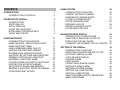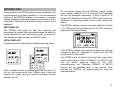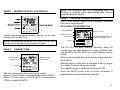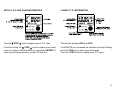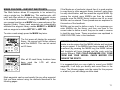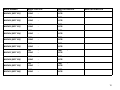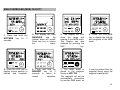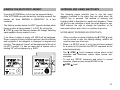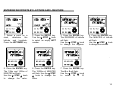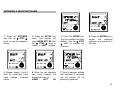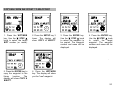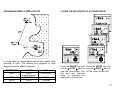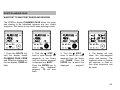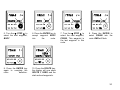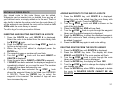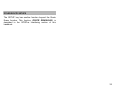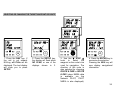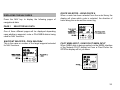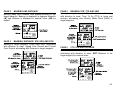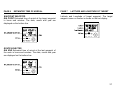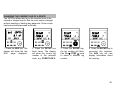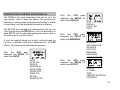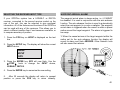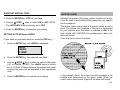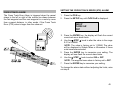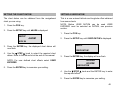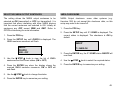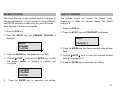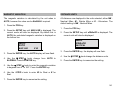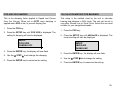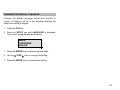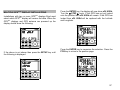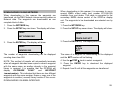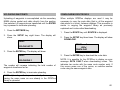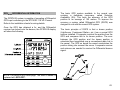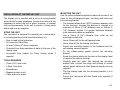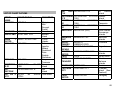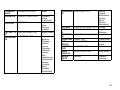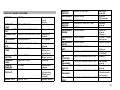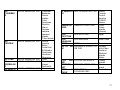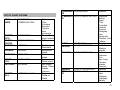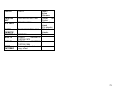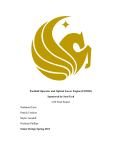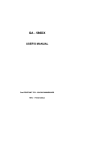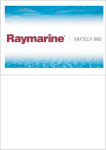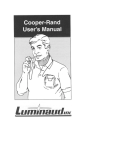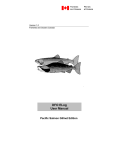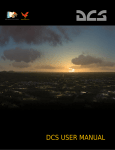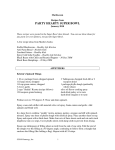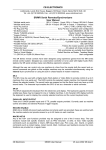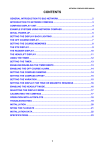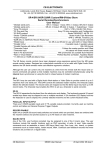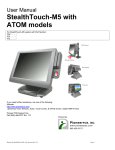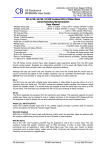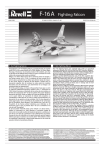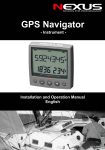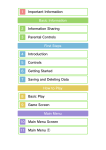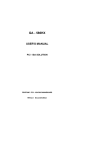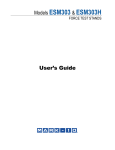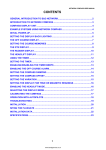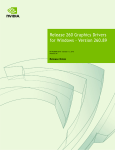Download Network GPSplus User Manual
Transcript
CONTENTS INTRODUCTION INTRODUCTION TO GPSPlus 1 3 OPERATION OF GPSPlus INTRODUCTION SWITCHING ON INITIAL DISPLAYS USING THE LIGHTS KEY NOTES ABOUT ENTERING DATA USING THE POS KEY 5 6 6 6 7 7 8 USING WAYPOINTS INTRODUCTION TO WAYPOINTS MARK FEATURE - INSTANT WAYPOINTS MARK WAYPOINT TABLE MAN OVERBOARD (MOB) FACILITY VIEWING THE WAYPOINT LIBRARY ENTERING AND USING WAYPOINTS WAYPOINT BY LATITUDE AND LONGITUDE PRESENT POSITION AS A WAYPOINT ENTERING A WAYPOINT NAME COPYING FROM WAYPOINT TO WAYPOINT SORTING THE WAYPOINT LIBRARY WAYPOINT BY RANGE AND BEARING ERASING A WAYPOINT FROM THE LIBRARY OTHER WAYPOINT SETUPS 11 11 12 13 15 16 16 17 19 20 21 22 23 24 25 USING ROUTES INTRODUCTION TO ROUTES VIEWING THE ROUTE LIBRARY DIAGRAM OF A SIMPLE ROUTE LISTING A STORED ROUTE ROUTE PLANNING PAGE DEFINING A ROUTE EDITING A STORED ROUTE OTHER ROUTE SETUPS 26 26 26 27 27 28 29 31 32 NAVIGATION WITH GPSPlus INTRODUCTION TO NAVIGATION SELECTING A WAYPOINT OR ROUTE DISPLAYING THE NAV PAGES CHANGING THE CURRENT LEG OF A ROUTE 33 33 34 35 38 SETTING UP THE GPSPlus INTRODUCTION TO SETUPS SELECTING THE RECEIVER INPUT TYPE WAYPOINT ARRIVAL ALARM AUTO ADVANCE RADIUS ANCHOR ALARM HDOP ALARM CROSS TRACK ERROR ALARM WAYPOINT ZONE ALARM NETWORK SYSTEM ALARMS SETTING THE CHART DATUM SETTING A USER DATUM SELECTING NMEA OUTPUT SENTENCES NMEA CHECKSUMS 39 39 40 40 41 42 43 45 46 47 48 48 49 49 CONTENTS SETTING DISPLAY TYPE (NORMAL/DEMO) MANUALLY SETTING PRESENT POSITION SETTING DISPLAY CONTRAST SELECTING TIME/DATE DISPLAY SETTING LOCAL TIME SETTING THE DATE SELECTING MAGNETIC OR TRUE BEARINGS MAGNETIC VARIATION (AUTO/MANUAL) SELECTING THE DISTANCE UNITS COG AND SOG DAMPING BEARINGS (RHUMB LINE/GREAT CIRCLE) CHANGING THE DISPLAY LANGUAGE MULTIPLE GPSplus DISPLAY INSTALLATIONS GPSPlus INTERFACING TRANSFERRING WAYPOINT DATA DOWNLOADING VIA B&G NETWORK DOWNLOADING VIA NMEA INTERFACE UPLOADING WAYPOINTS DOWNLOADING ROUTE DATA NMEA INTERFACING WITH GPSPlus NMEA CABLE CONNECTIONS NMEA OUTPUT NMEA OUTPUT SENTENCE LIST GPS Plus DIFFERENTIAL INFORMATION 50 51 51 52 52 53 53 54 54 55 55 56 57 58 58 59 59 60 60 61 61 62 62 63 GPSPlus INSTALLATION INSTALLATION OF THE DISPLAY UNIT INSTALLATION OF THE ANTENNA UNIT ROUTING THE GPS ANTENNA CABLE 64 64 65 67 APPENDIX CHART DATUM LIST 68 68 INTRODUCTION TO GPSPLUS The GPSPlus display unit processes the information from its accurate 12 channel GPS antenna/receiver unit or from an additional LORAN-C or DECCA receiver. The unit can select between either of the two input devices to display accurate positional information, along with waypoints, routes and information concerning GPS satellites, LORAN-C T.D.'s or DECCA L.O.P.'s. POS key - Positional Data • Position as Latitude and Longitude to three decimal places. • Course and Speed over the ground, (COG & SOG). • Universal Time Co-ordinate (UTC), local time and date. • Local sea current information, direction and speed. • Satellite information, LORAN-C T.D's, DECCA L.O.P's. • Use with the SETUP key for setting and adjusting parameters. GPSPLUS DISPLAY UNIT WPT/MOB/MARK key - Waypoint, Man Overboard & Mark • Waypoint library for up to 250 waypoints. • One-touch Man Overboard (MOB) alarm with range and bearing to MOB event. • 20 One-touch instant entry "Mark" waypoints. • Entry of waypoint latitude and longitude. • Entry of present position as a waypoint. • Name waypoints using up to 8 characters. • Copying from one library waypoint to another. • List and sort by waypoint name or number. • Entry by range and bearing from present position. • Erase waypoints from the library. • "Download" waypoints via NMEA interface. • "Uploading" waypoints from another NMEA position fixer. • "Net download" waypoints to another GPSPlus display unit. • Use with the SETUP key for setting and editing waypoints. The GPSPlus display unit's six keys and control knob have the following operating functions and features: 3 NAV key - Navigational Data The NAV key only gives navigational data when a waypoint or route (sailplan) has been entered and selected. • • • • • • • • Bearing and distance to waypoint; Magnetic or True bearings, Nautical or Statute miles, Rhumb-line or Great Circle calculations. Course to steer (CTS). Cross track error (XTE) with off track and direction to steer indicator. Time to go (TTG) to waypoint. Velocity made good (VMG) to waypoint. Estimated time of arrival (ETA) at waypoint. Forward or reverse route selection. Use with the SETUP key for selecting target waypoint or route to be used for navigation. ROUTE key - Route defining and editing LIGHTS/ENTER key - Adjusts the illumination level, and when used with the SETUP key memorises any setting and adjustments that have been made. ▼ STEP ▲ knob - Selects and lists functions, waypoints, routes and is used to adjust values and data. When a number or name is flashing the ▼ STEP ▲ knob can be turned to alter the flashing display. Press the ENTER key to confirm your selection. GPSPlus ALARMS The GPSPlus display has alarms that can be set and adjusted to suit your requirements. When an alarm condition is met the internal alarm buzzer will sound and the display will indicate which alarm has been triggered. When the GPSPlus is part of a fully integrated Network Instrument system the alarm conditions will be displayed and sounded by all Network display units. Route library for up to 10 routes, with up to 40 waypoints per route. Route planning page gives range and bearing data between any two library waypoints. Edit existing routes; insert and delete waypoints from any selected route. "Download" route data via NMEA. Use with the SETUP key for defining and editing routes. The following alarms can be set and adjusted: • Waypoint arrival alarm with automatic waypoint advance. • Anchor watch alarm. • HDOP alarm (GPS use only). • Cross track error alarm. • Waypoint zone alarm. SETUP key - Used with other keys for setting and adjusting data. Refer to the SETUP section of the handbook for a full list of setups. Refer to the SETTING UP THE GPSPlus for details on setting and adjusting the alarms. • • • • • The GPSPlus display will also repeat alarms from Network instruments when part of an integrated Network System. 4 INTRODUCTION After installation the GPSPlus can be used immediately with minimal setting up for basic operation. To use the advanced features of the GPSPlus display it is necessary to program various parameters and enter waypoints and routes into the units library. These will be discussed in later sections of this handbook. SWITCHING ON The GPSPlus will power up and start receiving and processing the signals from the satellites when the switch or contact breaker for your instruments supply is turned on. The display unit does not have an ON/OFF switch. On subsequent power-ups the GPSPlus should quickly obtain enough satellites for a fix, and the WAIT message will only be displayed momentarily. If after a period of 15 minutes the display still shows NO DATA then check your installation. If everything seems to be in order consult your dealer. The GPSPlus system requires only three satellites to obtain a `fix'. When the unit has obtained a fix (in GPS mode) the display will show the following: INITIAL DISPLAYS On power-up the unit will show its satellite receiving status: If the GPSPlus display has not been programmed with any navigational data (i.e. waypoints or routes) only the POS key gives useful information. When a brand new unit is powered up for the first time, or if the unit has moved more than 1500km since it was last powered up, it may take up to an hour to acquire enough satellites for a fix. Your GPSPlus has the ability to be used with a secondary position fixing device, either a LORAN-C or a DECCA. The unit will initially power-up using its own GPS antenna/receiver unit. Selecting LORAN-C or DECCA receiver will be explained later in this manual. Once selected the GPSPlus will always power-up using the selected receiver. 5 USING THE LIGHTS KEY NOTES ABOUT ENTERING DATA The GPSPlus display unit has 3 levels of illumination and off, controlled by the LIGHTS key. It also changes the illumination level of the key legends. The LIGHTS key is always illuminated so even in complete darkness the key can be located. • When a number or name is flashing the ▼ STEP ▲ knob can be turned to alter the flashing display, without the need to press any other keys. To select the value that is currently flashing, press the ENTER key. • When in a SETUP mode, if a key has not been pressed for a period of 30 seconds the SETUP sequence will be exited automatically. • The ▼ STEP ▲ knob increases values when turned clockwise and decreases values when turned anticlockwise. • To end any SETUP sequence and return to normal operation, press any key except ENTER or the ▼ STEP ▲ knob. • • • • LIGHTS 0 LIGHTS 3 LIGHTS 2 LIGHTS 1 OFF High Medium Low 6 USING THE POS KEY Press the POS key to display the following pages: PAGE 1 PAGE 2 PRESENT POSITION Course Over Ground COG, SOG and UTC Magnetic Legend KTS Speed Over Ground Latitude Knots Legend FIX Longitude UTC or one of the options described below. POS POS key HDOP or one of the options described below. POS POS key The text line at the bottom of the display shows different information depending upon which type of position fixer is being used for positional data. Text display variations are as follows: HDOP A figure of merit where the lower the number the better the accuracy of the fix (GPS only). This is the normal display when using the GPSPlus system. GPS Some GPS receivers do not output HDOP data. GPS DIF Differential GPS. LORAN-C Present position from Loran-C chain. DECCA Present position from Decca chain. II Integrated Instruments. GPS DR The unit has not received valid data and is now using dead reckoning. A speed and heading input are required from the Network System. Course Over Ground, Speed Over Ground & Universal Time Co-ordinate (UTC has taken over from GMT as the World Standard Time). The data is displayed (by default) in the following units: COG in degrees Magnetic (M). User selectable to True (T). SOG in Knots (KTS). User selectable to Miles per Hour (MPH) or Kilometres per Hour (KH). The text line can be configured to display different time and date information as follows: LT DATE UTC/DATE LT/DATE Local Time, this can be set as required. This can be set as required. Alternating display of UTC and Date. Alternating display of Local Time and Date. For details about changed the default displays please refer to the Setup section of this manual. 7 PAGE 3 PRESENT POSITION, COG AND SOG NOTE: This information can only be displayed when the GPSPlus is receiving speed and heading data from an integrated Network System. PAGE 5 RECEIVER INFORMATION PAGES One of three different pages will be displayed depending upon the receiver selected. GPS SATELLITE INFORMATION: Satellite elevation Latitude and Longitude of present position on the main display and SOG and COG. FIX Satellite azimuth Signal to noise ratio The selected satellite and total number of satellites in view Satellite PRN POS NOTE: The displayed values for SOG and COG will be in the same units as selected for the previous page PAGE 4 The fifth POS key page displays information about the receiver that has been selected to supply positional data (see SETUPS ON THE GPSPlus to select different receiver inputs). CURRENT FLOW Direction of Current Magnetic Legend KTS Speed of Current POS key Knots Legend POS POS key Data can be displayed about each satellite being tracked by the GPSPlus. Satellite signal to noise ratio is displayed in dB: the higher the number the better the signal strength. The satellite number is the satellite transmitted PRN. The local influences of sea current on the vessel. Direction of sea current, in degrees Magnetic(M) or True(T). Speed of sea current, in knots (KTS), kilometres/hour (KPH), or miles/hour (MPH). When the SETUP control knob is turned, information is displayed about each satellite being tracked. 8 DECCA L.O.P. AND CHAIN INFORMATION: LORAN-C T.D. INFORMATION: Turn the ▼ STEP ▲ knob to display more L.O.P. data. The text line displays SOG and COG. Continue turning the ▼ STEP ▲ knob to display the current chain or a value in Nautical Miles of uncertainty UNCERT (if output by the Decca receiver) on the LCD text line. If the ENTER key is pressed the identifiers will stop flashing, press the POS key to make them flash again. Turn the t STEP s knob to display more T.D. pairs. 9 INTRODUCTION TO WAYPOINTS NAMING WAYPOINTS A "waypoint" is simply a point you wish to go to. It can be an anchorage, a point off a landmark, buoys, harbour entrances or any position at sea. Whatever the waypoint, it is necessary to know its position in latitude and longitude or determine its range and bearing from your present position. This can be taken directly from your chart. It is possible to give any waypoint a name. This could be the charted name of buoys, navigational markers, or any unique name you wish to use. The name must not exceed eight characters in length and can be any combination of letters, numbers, spaces and the symbols <, >, /. All spaces count as characters. For example: The GPSPlus display can store 250 waypoints in its memory, this is commonly called a waypoint library. The waypoints are given unique numbers, and can also be named, so they can be recalled when required. After a time your waypoint library will contain all your most commonly used navigational points. The waypoints in the library can be edited if required, i.e. copied, named and deleted. This will be necessary if you have used all of the 250 waypoint library locations. Until at least one waypoint has been entered into the GPSPlus library defining a route the advanced navigational features obtained by pressing the NAV key are not available. ENTERING WAYPOINT DATA Waypoints can be entered into the waypoint library of the GPSPlus unit in many ways. The following is a list of these methods: 1. Mark facility, one-touch waypoint entry. 2. Entry of waypoint latitude and longitude. 3. Entry of present position as a waypoint. 4. Copying from a library waypoint to another. 5. Entry by range and bearing from another waypoint. 6. Copying or "uploading" from another position fixer. BUOY, <BUOY>, 123/BUOY, B U O Y The following words are reserved for use by the GPSPlus unit and can not be used as waypoint names: INSERT DELETE START END All waypoints can be named before or after their position has been entered. This allows you to generate a list of library names and then at a later date enter the latitude and longitude. The waypoint library can be sorted and listed either numerically (default) from WPT 1 to WPT 250 or alphabetically by name. Setting this feature is explained later. TRANSFER OF WAYPOINT DATA It is possible to copy the waypoint library from the GPSPlus display to another or any NMEA device. This is called "downloading". There are two methods which will be explained later. The reverse process, when waypoints are copied from another GPSPlus display is called "uploading". 10 MARK FEATURE - INSTANT WAYPOINTS The Mark feature allows 20 waypoints to be entered by using a single key, the MARK key. This enables pots, drift nets, and other points of interest along your present course to be instantly memorised. Pressing the MARK key enters your present position as a MARK into a reserved area of the waypoint library. These mark waypoints are automatically allocated the waypoint library names MARK01 to MARK20 and are waypoint numbers WPT 231 to WPT 250. To enter a mark simply press the MARK key twice. The first press will display the waypoint library, the second and further presses enter the MARKS. This can be carried out 20 times. After all 20 mark library locations have been used the LCD will show MARKFULL. If the Marks are of particular interest then it is good practice to copy them to other waypoint library locations, name them for easy identification, and then erase the original MARK. By erasing the original more MARKs can then be entered, because once the MARK library locations are full no more MARKs can be entered. These procedures are explained in this section of the handbook. MARKs can be used to define a route. If on a passage you enter MARKs into the library, and then use them in the correct order to define a route, they can be used in reverse to lead the way home. These procedures are explained in USING ROUTES, later in this handbook. IMPORTANT NOTE: If MARK waypoints have been used to create a route ensure that the MARK latitude and longitude is as you expect. If the MARKs have been erased and then re-entered (by pressing the MARK key) the MARK latitude and longitude will have changed and the route could be entirely different. THIS COULD ENDANGER YOU, YOUR CREW AND YOUR VESSEL. CHECK BEFORE YOU ENGAGE THE ROUTE. It is suggested that you use a table to record your MARK waypoints, it will help you identify and record them in the future. The following pages could be copied for this purpose or a table of your own design could be used. Mark waypoints can be used exactly like any other waypoint that you have entered using the methods described in the following pages. 11 MARK NUMBER MARK01 [WPT 231] MARK POSITION LAT : LONG : MARK REFERENCE TIME : DATE : LAT LONG : : TIME DATE : : MARK02 [WPT 232] LAT LONG : : TIME DATE : : MARK03 [WPT 233] : : TIME DATE : : MARK04 [WPT 234] LAT LONG LAT LONG : : TIME DATE : : MARK05 [WPT 235] LAT LONG : : TIME DATE : : MARK06 [WPT 236] : : TIME DATE : : MARK07 [WPT 237] LAT LONG : : TIME DATE : : MARK08 [WPT 238] LAT LONG LAT LONG : : TIME DATE : : MARK09 [WPT 239] : : TIME DATE : : MARK10 [WPT 240] LAT LONG MARK INFORMATION 12 MARK NUMBER MARK11 [WPT 241] MARK POSITION LAT : LONG : MARK REFERENCE TIME : DATE : LAT LONG : : TIME DATE : : MARK12 [WPT 242] LAT LONG : : TIME DATE : : MARK13 [WPT 243] : : TIME DATE : : MARK14 [WPT 244] LAT LONG LAT LONG : : TIME DATE : : MARK15 [WPT 245] LAT LONG : : TIME DATE : : MARK16 [WPT 246] : : TIME DATE : : MARK17 [WPT 247] LAT LONG : : TIME DATE : : MARK18 [WPT 248] LAT LONG LAT LONG : : TIME DATE : : MARK19 [WPT 249] : : TIME DATE : : MARK20 [WPT 250] LAT LONG MARK INFORMATION 13 MAN OVERBOARD (MOB) FACILITY NAV WPT/MOB 1. Press and Hold the WPT/MOB key for 3 seconds. 2. The display will flash MANOVER and the internal alarm will sound. Press any key to silence the alarm. 3. The display will now show the range and bearing to the MOB event. This display can also obtained by pressing the NAV key. 4. Press the WPT/MOB key to display the latitude and longitude of the MOB event. WPT POS WPT/MOB 5. Press the POS key to display current position in latitude and longitude. 6. Press and hold the MOB/WPT key for 3 seconds to return to normal operation. 7. The MOB event is stored in the waypoint library as WPT 230. This waypoint will not be automatically overwritten by another MOB event, so it must be erased from the waypoint library using the waypoint erase facility. 14 VIEWING THE WAYPOINT LIBRARY ENTERING AND USING WAYPOINTS Press the WPT/MOB key to the view the waypoint library. If the WPT/MOB key was the last key that was pressed, the display will show MARK## or MARKFULL for a few moments. The following pages describe how to use the many waypoint functions in the order they are listed when the SETUP key is pressed. The method of entering and changing data is described in words and diagrams. These will give you an indication of what you might expect to see. B&G reserves the right to change the operation of the instrument without prior notice, so variation may occur. The flashing number below the WPT legend indicates which library location is being viewed (1 to 250). By turning the ▼ STEP ▲ knob the flashing number will change selecting each waypoint library location in turn. If the library location is empty nOt USEd will be displayed. When a waypoint library location has been used the latitude and longitude of the waypoint in displayed in degrees and minutes. The waypoint "name" will be displayed to the left of the WPT number. If it has no name then a number with a leading "W" will be displayed e.g. W001. NOTES ABOUT ENTERING WAYPOINT DATA • • • • When a number or name is flashing the ▼ STEP ▲ knob can be turned to alter the flashing display, without the need to press any other keys. When in a SETUP mode, if a key has not been pressed for a period of 30 seconds the SETUP sequence will be exited automatically. The ▼ STEP ▲ knob increases values when turned clockwise and decreases values when turned anticlockwise. To end any SETUP sequence and return to normal operation, press any key except ENTER or the ▼ STEP ▲ knob. 15 ENTERING WAYPOINTS BY LATITUDE AND LONGITUDE 1. Select a point on a chart, determine the latitude and longitude. Press the WPT/MOB key. 2. Press the SETUP key. Turn the ▼ STEP ▲ knob to select an empty WPT number. 3. Press the ENTER key. The DEGREES of latitude will flash. Use the ▼ STEP ▲ knob to change the degrees. 5. Press the ENTER key. The 10ths and 100ths of MINUTES will flash. Use the ▼ STEP ▲ knob to change the value. 6. Press the ENTER key. The 1000ths of MINUTES will flash. Use the ▼ STEP ▲ knob to change the value. 7. Press the ENTER key. The N or S will flash. Use the ▼ STEP ▲ knob to select N or S. 4. Press the ENTER key. The MINUTES of latitude will flash. Use the ▼ STEP ▲ knob to change the minutes. 16 8. Press the ENTER key. The DEGREES of longitude will flash. Use the ▼ STEP ▲ knob to change the degrees. 9. Press the ENTER key. The MINUTES of longitude will flash. Use the ▼ STEP ▲ knob to change the minutes. 10. Press the ENTER key. The 10ths and 100ths of MINUTES will flash. Use the ▼ STEP ▲ knob to change the value. 12. Press the ENTER key. The W or E will flash. Use the ▼ STEP ▲ knob to select W or E. 13. Press the ENTER key. The waypoint setting will be stored in the library. 14. Press the WPT/MOB key to view the waypoint library. 11. Press the ENTER key. The 1000ths of MINUTES will flash. Use the ▼ STEP ▲ knob to change the value. 17 PRESENT POSITION AS A WAYPOINT 1. Press the WPT/MOB key. 2. Press the SETUP key. Use the ▲ STEP ▼ knob to select a WPT number. 3. Press the ENTER key. The DEGREES of latitude will flash. 4. Press the POS key, the present position is now entered into the selected library location. 18 ENTERING A WAYPOINT NAME 1. Press the WPT/MOB key. Use the ▼ STEP ▲ knob to view the waypoint library. 2. Press the SETUP key twice. The display will show NAME WPT ##. Use the ▼ STEP ▲ knob to select a WPT number. 3. Press the ENTER key. The first character will start flashing. Use the ▼ STEP ▲ knob to change the character. 5. Repeat stages 3 and 4 until all characters have been entered, including blanks. 6. When the last character has been entered the display will return to NAME WPT ##. 7. Entry of waypoint latitude and longitude (if required) can be carried out as previously explained. 4. Press the ENTER key to accept the displayed character and advance to the next. 19 COPYING FROM WAYPOINT TO WAYPOINT 1. Press the WPT/MOB key. Use the ▼ STEP ▲ knob to select the target WPT number (or name). 2. Press the SETUP key 3 times. The display will show COPY A WAYPT. 5. Press the ENTER key to copy the waypoint to the library location. The display will show COPY A WAYPT. 6. Press the WPT/MOB key. The display will show you the "new" waypoint. 3. Press the ENTER key. Use the ▼ STEP ▲ knob to select the waypoint to be copied. The waypoint number and name will be displayed. 4. Press the ENTER key. Use the ▼ STEP ▲ knob to select the target waypoint. The waypoint number and name will be displayed. 20 SORTING THE WAYPOINT LIBRARY 1. Press the WPT/MOB key. 2. Press the SETUP key 4 times. The display will show WP BY NUMBER. 3. Press the ENTER key. The display will flash NUMBER. 4. Press the ENTER key to memorise the selection. Use the ▼ STEP ▲ knob to select the sorting method. 21 ENTERING WAYPOINT BY RANGE AND BEARING FROM PRESENT POSITION 1. Press the WPT/MOB key. Use the ▼ STEP ▲ knob to view the waypoint library. 2. Press the SETUP key 5 times. The display will show WPT### BY RB. Use the ▼ STEP ▲ knob to select a number. WPT 3. Press the ENTER key. The range in nautical miles will flash. Use the ▼STEP▲ knob to enter the range from 0.01 to 9.99nM. 5. Use the ▼ STEP ▲ knob to select a waypoint (from the library) to calculate the range and bearing from. For example BUOY WPT 1 is used. 6. Use the ▼ STEP ▲ knob to select a waypoint library location for the new waypoint. Press the ENTER key to memorise the new range and bearing. 7. Press the WPT/MOB key twice to display the latitude and longitude of the waypoint. The waypoint can be named if required. 4. Press the ENTER key. The bearing in degrees will flash. Use the ▼ STEP ▲ knob to enter the bearing from 000° to 359°. 22 ERASING A WAYPOINT FROM THE LIBRARY 1. Press the WPT/MOB key. 2. Press the SETUP key six times, the display shows ERASE. Use the ▼ STEP ▲ knob to select the waypoint. If the waypoints have names these will be displayed. 3. Press the ENTER key. YES will flash. Use the ▼ STEP ▲ knob to select YES to erase or NO to select another waypoint. 4. Press the ENTER key to erase the selected waypoint (when YES is displayed). If the knob is turned another waypoint can be selected for erasure, or press the WPT/MOB key to return to the library. 23 OTHER WAYPOINT SETUPS The SETUP button has other waypoint facilities beyond the Waypoint Erase function. Three more waypoint functions are available as follows: 1. DOWNLOAD WPT 2. UPLOAD WPTS 3. NET DOWNLOAD These functions are used when transferring waypoint data between other GPSPlus units and NMEA devices. They are described in the GPSPlus Interfacing section of this handbook. 24 INTRODUCTION TO ROUTES VIEWING THE ROUTE LIBRARY A "route" (sometimes called a sailplan) is simply a list of waypoints in the order that you intend to travel along them. It is made up of "legs", where a leg is the passage from one waypoint to another. You can have up to 10 routes stored in the GPSPlus and up to 40 waypoints in each route. A route is defined leg by leg by recalling waypoints from the waypoint library and storing them in the route. It is important to remember that a leg is a straight line drawn between two waypoints, it does not recognise any obstruction in the way such as land, shallow water, wrecks, or other vessels. When planning your route take careful note of any navigational obstructions, including high and low water marks. It is possible to select the direction of travel along your route, either forward or reverse and then miss out a complete leg if required. This will be explained later in the Navigation With GPSPlus section of this handbook. Press the ROUTE key. Turn the ▼ STEP ▲ knob. When the ▼ STEP ▲ knob is turned the ten routes will be listed by number from 1 to 10 as USED or nOt USEd depending upon the current state. If the text line of the LCD shows NULL WPT ###, (where ### is a number from 1 to 250), it indicates that waypoint ### has been erased from the waypoint library and therefore the route is now invalid. To overcome this either redefine the route without the waypoint, or re-enter the erased waypoint. Below is a diagram of a simple route that will be used in this section to demonstrate the use of the GPSPlus route facilities. 26 LISTING THE WAYPOINTS OF A STORED ROUTE DIAGRAM SHOWING A SIMPLE ROUTE A simple table as shown below can be very helpful when planning a route. The latitude and longitude of each waypoint could be added if required. ROUTE LEG LEG 0 LEG 1 LEG 2 FROM PPOS, present position MOORING BUOY TO MOORING BUOY FISHING Press the ROUTE key and turn the ▼ STEP ▲ knob to view the route library. The first and last waypoint name or numbers are displayed on the text line. Press the SETUP key and turn the ▼ STEP ▲ knob to list the route LEG by LEG. 27 ROUTE PLANNING PAGE WAYPOINT TO WAYPOINT RANGE AND BEARING The GPSPlus display PLANNING PAGE allows the range and bearing to be calculated between any two, library waypoints. This facility is very useful when planning a route. 1. Press the ROUTE key until the display shows PLANNING PAGE, FROM and TO will be showing on the text display. FROM will flash. 2. Turn the ▼ STEP ▲ knob to cycle through the waypoints in the library until the desired waypoint is displayed e.g. BUOY. Press the ENTER key to select the displayed waypoint. TO will now flash. 3. Turn the ▼ STEP ▲ knob to select the other waypoint from the library e.g. FISHIN. Press the ENTER key to select the displayed waypoint. 4. The display will now show the inter-waypoint range and bearing. The waypoint name or number will continue to flash so that other selections can be made. 28 DEFINING A ROUTE The route in the diagram on the previous page is used in the following example. When the waypoint library has been set to sort by name, the display will only show the first six characters of any named waypoint. If the waypoints in your library have not been named then the waypoint number will be shown e.g. W001. When sort by number is selected then the WP number is displayed. 1. Press the ROUTE key. Select a route to define using the ▼ STEP ▲ knob. 2. Press the SETUP key to begin route entry. END will flash. When the right side of the text display is flashing, waypoints can be selected from the library. The start of a route is always from your present position PPOS. 3. Turn the ▼ STEP ▲ knob to cycle through the waypoints in the library until the desired waypoint is displayed e.g. MOORIN. 4. Press the ENTER key to select the displayed waypoint. The selected waypoint will now appear on the left of the display. 29 5. Turn the ▼ STEP ▲ to select the next waypoint, BUOY. 6. Press the ENTER key to accept waypoint BUOY into the route. 9. Press the ENTER key again to complete the route definition. 10. Press the ROUTE key, the display will now show ROUTE 1, USED, and the start and end waypoints. 7. Turn the ▼ STEP ▲ to select the next waypoint, FISHIN. This waypoint is the last waypoint in this route. 8. Press the ENTER to select FISHIN into the route. END will flash. 30 EDITING A STORED ROUTE Any stored route in the route library can be edited. Waypoints can be inserted into or deleted from any leg of your defined route, or simply added on to the end. There is also facility to delete the entire route from the route library. If all the waypoints are deleted the route will be listed as nOt USEd when the route library is viewed. To edit a leg of a route proceed as follows: INSERTING AND DELETING WAYPOINTS IN A ROUTE 1. Press the ROUTE key until ROUTE # is displayed. Select the route to be edited from the route library with the ▼ STEP ▲ knob. 2. Press the SETUP key and turn the▼ STEP ▲ knob to list the route leg by leg. 3. When the leg to be edited is displayed press the ENTER key. 4. The waypoint name or number will now flash. 5. Turn the ▼ STEP ▲ knob until the word INSERT or DELETE is displayed. 6. Press the enter key to INSERT or DELETE a waypoint. 7. If DELETE has been selected the displayed waypoint is immediately deleted, so you must be sure! The number of legs will now have decreased by one. 8. If INSERT has been selected the ▼ STEP ▲ knob allows the waypoint library to be listed (see DEFINING A ROUTE). Press the ENTER key to select the waypoint to be inserted. The number of legs will now have increased by one. ADDING WAYPOINTS TO THE END OF A ROUTE 1. Press the ROUTE key until ROUTE # is displayed. Select the route to be edited from the route library with the ▼ STEP ▲ knob. Press the SETUP key. 2. Turn the ▼ STEP ▲ knob until END is shown on the right of the text display. 3. Press the ENTER key, END will now flash. 4. Turn the ▼ STEP ▲ knob to cycle through the waypoint library until the desired waypoint is displayed. 5. Press the ENTER key to select the displayed waypoint. END will continue to flash, allowing more waypoints to be added if required. 6. Press the ENTER key again to end route editing. DELETING ROUTES FROM THE ROUTE LIBRARY 1. Press the ROUTE key until ROUTE # is displayed. 2. Press the SETUP key twice. The display will show ERASE, and ROUTE #. The route number will flash. 3. Turn the ▼ STEP ▲ knob to cycle through the route library until the desired route is displayed. 4. Press the ENTER key, the display will flash YES. 5. Turn the ▼ STEP ▲ knob to change the display to NO if you change your mind. 6. Press the ENTER key when YES is displayed to delete the route. A DELETED ROUTE CANNOT BE UNDELETED. 31 OTHER ROUTE SETUPS The SETUP key has another function beyond the Route Erase function. This function, ROUTE DOWNLOAD, is described in the GPSPlus Interfacing section of this handbook. 32 NAVIGATION WITH GPSPLUS The NAV key is used to give navigational information from your present position to a specific waypoint, the "target" waypoint. The target waypoint could be any waypoint in the waypoint library or a waypoint that makes up one the legs of a pre-defined route. It is necessary to select a waypoint or a route before the GPSPlus unit can calculate the data. The target waypoint can be changed at any time so NAV information is available about any waypoint in the library. The following navigational information is available when a target waypoint has been selected: • • • Location of waypoint Waypoint identity (ID) Bearing and distance from present position to waypoint • Course to steer (CTS) Cross track error (XTE) • • Course over ground (COG) Speed over ground (SOG) • • Time to go (TTG) • Velocity made good (VMG) Estimated time of arrival (ETA) • Bearings can be displayed in degrees with reference to True or Magnetic North and distances can be displayed in Nautical Miles, Statute Miles or Kilometres. The calculated values can be Rhumb Line or Great Circle. The NAV key is also used to select the direction of the route, either forwards or reverse. This is the order in which the waypoints are used. NOTES: If when a route is selected or when following a route the display shows the message NAV FAULT, it means that the target waypoints of the route have been deleted from the GPSPlus waypoint library. To overcome this problem either redefine the route or re-enter the deleted waypoint(s). When following a route the GPSPlus will continue to display navigational data after the vessel has passed the final waypoint. The information will be based on the last waypoint until another waypoint or route is selected. The displayed value for cross track error (XTE) is based on an extended line of the previous track. When the GPSPlus is used in combination with a Network PILOT that has NMEA data being supplied to the PILOT Display via its NMEA interface, the NAV key allows the GPSPlus to select the PILOT NMEA data for calculation of the displayed navigational data. IMPORTANT NOTE: If MARK waypoints have been used to create a route ensure that the MARK latitude and longitude is as you expect. If the MARKs have been erased and then re-entered (by pressing the MARK key) the MARK latitude and longitude will have changed and the route could be entirely different. THIS COULD ENDANGER YOU, YOUR CREW AND YOUR VESSEL. CHECK BEFORE YOU ENGAGE THE ROUTE. 33 SELECTING OR CHANGING THE TARGET WAYPOINT OR ROUTE 1. Press the NAV key. If the unit is not already NAVing, nO PLAn will be displayed. The text display will invite you to press SETUP. 2. Press the SETUP key, the display will flash either NO PLAN, or one of the displays shown in 3. 3. Use the ▼ STEP ▲ knob to select the waypoint or the route to be used for navigation. The direction of the route is also selected by choosing ROUTE # FWD or ROUTE # REV (when NMEA data is available via the Network PILOT, PILOT NMEA is also displayed). 4. Press the ENTER key to memorise the selection. Pressing the NAV key will now display navigational information. 34 DISPLAYING THE NAV PAGES Press the NAV key to display the following pages of navigational data: PAGE 1 ROUTE SELECTED - USING ROUTE # When a route has been selected from the route library the display will show which route is selected, the direction of travel along the route and the current leg. SELECTED NAV DATA One of three different pages will be displayed depending upon whether a waypoint, route or Pilot NMEA data is being used for NAV functions. WAYPOINT SELECTED - POINt SELECtEd This is the name or number of the target waypoint selected for NAV functions. PILOT NMEA INPUT - USING PILOT NMEA INPUT When NMEA data is being supplied via the NMEA interface of the Network PILOT display unit from a Chart Plotter the GPSPlus display will let you know. 35 PAGE 2 BEARING AND DISTANCE Bearing (brG) and Distance from present position to the target waypoint. Bearing is displayed in degrees Magnetic (M) and distance is displayed in nautical miles (nM) by default. PAGE 3 BEARING, DISTANCE, XTE, SOG AND COG Bearing to target waypoint. Cross track error, alternating with direction to steer. Speed Over Ground and Course Over Ground, alternating with Distance to target waypoint. PAGE 4 BEARING, XTE, TTG AND VMG Bearing to target waypoint. Cross track error, alternating with direction to steer. Time To Go (TTG) in hours and minutes, alternating with Velocity Made Good (VMG) to target waypoint. PAGE 5 CTS, XTE AND DISTANCE CTS Course to steer to target waypoint. Cross track error, alternating with direction to steer. DIST Distance to the target waypoint in nautical miles. 36 PAGE 6 ESTIMATED TIME OF ARRIVAL WAYPOINT SELECTED EtA POINT Estimated time of arrival at the target waypoint in hours and minutes. The date, month and year are displayed on the bottom line. PAGE 7 LATITUDE AND LONGITUDE OF TARGET Latitude and Longitude of target waypoint. The target waypoint name or number is shown on the text display. ROUTE SELECTED EtA END Estimated time of arrival at the last waypoint of the route in hours and minutes. The date, month and year are displayed on the bottom line. 37 CHANGING THE CURRENT LEG OF A ROUTE The GPSPlus allows any leg of the selected route to be missed or skipped over so that the route can be changed without inserting or deleting any waypoints. Once a route has been selected proceed as follows: 1. Press the NAV key. The display will show the last NAV page displayed. 2. Press the SETUP key three times. The display will show the current leg number of the selected route, e.g. CURNT LEG 0. 3. Press the ENTER key, the leg number will flash. Use the ▼ STEP ▲ knob to select a different leg number. 4. Press the ENTER key to memorise the selection. The NAV key will now display information about the new leg 38 INTRODUCTION TO SETUPS ON THE GPSPLUS The GPSPlus has many parameters that can be set if the user wishes, some of these are alarms. The sequence for adjusting or setting these parameters and alarms is similar in every case, only the displayed information is different. The SETUPs are arranged in a continuous list that you can cycle through using the SETUP key. For a full description of each SETUP with its selectable parameters please refer to the table at the end of this section. A short cut method allows you to start cycling through the list from a different entry point determined by the POS display. The following list illustrates this principle. With this POS page displayed the SETUP list starts from DISPLAY DISPLAY LOCAL TIM DATE With this POS page displayed the SETUP list starts from BEARINGS BEARINGS AUTO MAG VAR DISTANCE COG SOG BEARINGS LANGUAGE With this POS page displayed the SETUP list starts from INPUT INPUT AUTO ADV RADIUS ANCHOR AL HDOP ALRM CROSS TRK ZONE # AL DATUM USER DATUM With this POS page displayed the SETUP list starts from OUTPUT OUTPUT C / SUMS TYPE PRESENT POSITION CONTRAST 39 SELECTING THE RECEIVER INPUT TYPE WAYPOINT ARRIVAL ALARM If your GPSPlus system has a LORAN-C or DECCA receiver, connected to the second receiver socket on the rear of the unit, this can be selected to give positional information. All of the features and functions of the GPSPlus can be used with any of the receivers. This allows you to select a different position fixer if one becomes unreliable, or to compare accuracy of position. The waypoint arrival alarm is always active, i.e. it CANNOT be disabled. It is used in conjunction with the auto advance function. The auto advance function is used to automatically select the next waypoint in a route or sailplan. The waypoint arrival alarm is triggered when the vessel is within a preset radius around the target waypoint. The alarm is triggered in two ways. 1. Press the POS key so HDOP is displayed on the text line. 1. When the vessel arrives at the target waypoint within the radius set for the auto advance function the display will sound its alarm and flash ARRIVED. Other Network units will also sound their alarms. 2. Press the SETUP key. The display will show the current INPUT device. SEtUP InPUt GPS 3. Press the ENTER key GPS will now flash. Use the ▼ STEP ▲ knob to change the INPUT device, LORAN-C, DECCA. 4. Press the ENTER key to memorise the new setting. 5. After 30 seconds the display will return to present position or press the POS key to return instantly. 40 WAYPOINT ARRIVAL CONT... 2. When the vessel DOES NOT arrive at the target waypoint within the set radius for auto advance, BUT crosses an imaginary line drawn through the waypoint perpendicular to the rhumb-line between waypoints, the display will sound its alarm and flash CROSSING. Other Network units will also sound their alarms. The action taken when the alarm is activated depends on the AUTO ADVance status: If AUTO ADVance is ON, the next waypoint in the route is used when the vessel arrives or crosses the waypoint as described above. When this occurs the alarm will sound and the display flashes for five seconds, then the next waypoint in the route will be automatically selected. If AUTO ADVance is OFF, the next waypoint in the route is used only when a key is pressed to silence the waypoint arrival or crossing alarm. The alarm will sound and the display flash until a key is pressed, then the next waypoint in the route will be selected. NOTE: When steering the boat with a Network PILOT, the autopilot will not steer to the next waypoint until instructed to do so by the helmsman. This is a safety feature. Refer to the Steering to NMEA section of the PILOT owners manual. SETTING AUTO ADVance FEATURE 1. Press the POS key. 2. Press the SETUP key until AUTO ADV is displayed. SEtUP AUtO ADV OFF 41 WAYPOINT ARRIVAL CONT... ANCHOR ALARM 3. Press the ENTER key, OFF will now flash. Although the name of this alarm implies use when at anchor it can be used to alert when drifting away from any specific point or waypoint. 4. Use the ▼ STEP ▲ knob to select ON or OFF. NOTE: The AUTO ADV feature is factory set to OFF. SETTING AUTO ADVance rADIUS The anchor alarm sets a circle of a specific radius around a point. The latitude and longitude of the point is determined by your position when the alarm is selected to ON. If the boat should drift OUTSIDE the predetermined radius the alarm will sound. (If you have not previously done so, press the POS key.) Press any key to silence the alarm. 5. Press the ENTER key to memorise your setting. 1. Press the SETUP key until rADIUS is displayed. SEtUP rADIUS 0.10NM 2. Press the ENTER key, the value will now flash. 3. Use the ▼ STEP ▲ knob to alter the value in the range 0.01 to 9.99NM. NOTES: The rAdIUS value is factory set to 0.10NM. If Statute Miles or Kilometres have been selected the value will be displayed in the appropriate units. 4. Press the ENTER key to memorise your setting. In the example above, the vessel can drift anywhere in the shaded area determined by the alarm radius. When the vessel moves from point A to point B the alarm will sound. 42 SETTING THE ANCHOR ALARM HDOP ALARM 1. Press the POS key. As in all radio navigation systems, the accuracy is affected by the geometry of the situation. Probably the most familiar examples of this today is the practice of avoiding "small crossing angles" in Loran-C or Decca lines of position (LOP). These hyperbolic systems operate with fixed site transmitters so the angles are constant at any particular location. GPS uses moving transmitters (satellites) and therefore the geometry or crossing angles are constantly changing. In 2-dimensional GPS navigation, the lines of position are moving circles on the Earth’s surface that are, at all points, equidistant from a satellite. The effects of geometry on accuracy can be summarized in a single number, called the Horizontal Dilution of Precision (HDOP). 2. Press the SETUP key until AnCHOr AL is displayed. SEtUP AnCHOr AL OFF 3. Press the ENTER key, the display will flash the current anchor alarm radius. 4. Use the ▼ STEP ▲ knob to alter the value in the range 0.01 to 9.99NM. NOTE: The value is factory set to 1.00NM. Due to external factors this alarm may not be reliable below 0.05NM. The value will be displayed in Statute Miles or Kilometres if those units have been selected. 5. Press the ENTER key to memorise your setting. The display will now flash the current alarm state. The accuracy obtainable from a particular set of satellites is equal to the pseudo-range measurements multiplied by the HDOP. In order to avoid extra-ordinary errors due to short periods of very poor geometry the GPSPlus software will not use satellite constellations with an HDOP higher than twelve. The HDOP alarm allows you to be alerted when the HDOP value becomes larger than a preset value (up to 12). 6. Use the ▼ STEP ▲ knob to select ON or OFF. NOTE: The anchor alarm is factory set to OFF. 7. Press the ENTER key to memorise your setting. To change the alarm state without adjusting the radius, miss out step 4. 43 GOOD SATELLITE GEOMETRY - LOW HDOP (<12) SETTING THE HDOP ALARM 1. Press the POS key. 2. Press the SETUP key until HDOP ALrM is displayed. 3. Press the ENTER key, the display will flash the current HDOP alarm limit. 4. Use the ▼ STEP ▲ knob to alter the limit in the range 0.1 to 12.0. NOTE: The value is factory set to 4.0. 5. Press the ENTER key to memorise your setting. The display will now flash the current alarm state. BAD SATELLITE GEOMETRY - HIGH HDOP (>12) 6. Use the ▼ STEP ▲ knob to select ON or OFF. NOTE: The HDOP alarm is factory set to OFF. 7. Press the ENTER key to memorise your setting. To change the alarm state without adjusting the limit, miss out step 4. 44 CROSS TRACK ALARM The Cross Track Error Alarm is triggered when the vessel strays to the left or right of the course line drawn between the last waypoint and the next waypoint in a route by more than a preset distance, in other words, if the Cross Track Error (XTE) value is larger than the value set. SETTING THE CROSS TRACK ERROR (XTE) ALARM 1. Press the POS key. 2. Press the SETUP key until CrOSS trK is displayed. SEtUP CrOSS trK OFF 3. Press the ENTER key, the display will flash the current cross track error alarm limits. 4. Use the ▼ STEP ▲ knob to alter the value in the range 0.01 to 9.99NM. NOTE: The value is factory set to 1.00NM. The value will be displayed in Statute Miles or Kilometres if those units have been selected. 5. Press the ENTER key to memorise your setting. The display will now flash the current alarm state. 6. Use the ▼ STEP ▲ knob to select ON or OFF. NOTE: The waypoint zone alarm is factory set to OFF. 7. Press the ENTER key to memorise your setting. To change the alarm state without adjusting the limits, miss out step 4. 45 WAYPOINT ZONE ALARM The zone alarm sets a circle of a specific radius around any waypoint. If the boat should drift INTO the predetermined radius the alarm will sound. This is very useful when attempting to remain near to a specific waypoint but without getting too close, for example, a wreck particularly good for fish. The GPSPlus display allows ten zone alarms to be set. These could be used to create a barrier or exclusion zone as shown in the example below. Press any key to silence the alarm. SETTING THE ZONE ALARM 1. Press the POS key. 2. Press the SETUP key until ZONE 0 AL is displayed. Use the ▼ STEP ▲ knob to select the ZONE to be set up. SEtUP ZONE 0 AL OFF 3. Press the ENTER key, the display will flash the WPT number. Select any waypoint from the waypoint library with the ▼ STEP ▲ knob. Marks can be used. 4. Press the ENTER key, the display will flash the zone alarm radius. Use the ▼ STEP ▲ knob to alter the value in the range 0.01 to 9.99NM. NOTE: The value is factory set to 1.00NM. The value will be displayed in Statute Miles or Kilometres if those units have been selected. 5. Press the ENTER key to memorise your setting. The display will now flash the current alarm state. 6. Use the ▼ STEP ▲ knob to select ON or OFF. NOTE: The zone alarm is factory set to OFF. 7. Press the ENTER key to memorise your setting. Repeat the above stages for each waypoint zone. 46 NETWORK SYSTEM ALARMS NETWORK PILOT ALARM DISPLAYS The GPSPlus display has an internal buzzer that will sound when an alarm condition is met on a Network unit that has alarm functions: Network DEPTH and Network QUAD for depth alarms and Network PILOT for Watch Alarm and Off Course alarms. The unit will also display which alarm is activated. WATCH ALARM To silence the internal alarm and return the display to normal operation press any of the keys. The Watch Alarm is a count-down timer with is activated at the end of the preset count-down period. The display alternates between the messages above. DEPTH ALARM DISPLAY Depth alarms can be set for the following depth conditions: • Shallow water • Deep water • Anchor Watch OFF COURSE ALARM The Off Course alarm is activated when the boat deviates off course by a preset amount. The display alternates between the messages above. Check your Network DEPTH or QUAD unit to see which alarm is activated. 47 SETTING THE CHART DATUM SETTING A USER DATUM The chart datum can be obtained from the navigational chart you are using. This is a user entered latitude and longitude offset obtained from some charts. 1. Press the POS key. NOTE: Before USER DATUM can be used USER ENTERED must be selected as DATUM, see previous section. 2. Press the SETUP key until dAtUM is displayed. 1. Press the POS key. SEtUP dAtUM 2. Press the SETUP key until USER DATUM is displayed. WGS 84 3. Press the ENTER key, the displayed chart datum will now flash. SEtUP USER DATUM 4. Use the ▼ STEP ▲ knob to select the required chart datum. Refer to the datum list at the end of this manual. NOTE: For user defined chart offsets select USER ENTERED. 5. Press the ENTER key to memorise your setting. 3. Press the ENTER key, the display will now flash. 00.000N 00.000E USER DATUM 4. Use the ▼ STEP ▲ knob and the ENTER key to enter the required offset. 5. Press the ENTER key to memorise your setting. 48 SELECTING NMEA OUTPUT SENTENCES NMEA CHECKSUMS The setting allows the NMEA output sentences to be selected as ON (transmitted) or OFF (not transmitted). It is important that when interfacing with other NMEA devices that the correct sentences are selected to ON. Initially all sentences are OFF except RMB and RMC. Refer to GPSPlus Interfacing for more information. NMEA Output checksum: some older systems (e.g. Hercules 390) do not accept this checksum data, so this setup may need to be turned off. 1. Press the POS key. 2. Press the SETUP key until OUtPUt is displayed. The NMEA sentence mnemonic will flash. SEtUP OUtPUt APB - OFF 3. Use the ▼ STEP ▲ knob to view the list of NMEA sentences and the current status (ON or OFF). 4. Press the ENTER key when the display shows the required NMEA sentence mnemonic, ON or OFF will now flash. 1. Press the POS key. 2. Press the SETUP key until C / SUMS is displayed. The current status is displayed. The checksum is ON by default. SEtUP C / SUMS ON 3. Press the ENTER key, the C / SUMS status ON/OFF will now flash. 4. Use the ▼ STEP ▲ knob to select the required status. 5. Press the ENTER key to memorise your setting. 5. Use the ▼ STEP ▲ knob to change the status. 6. Press the ENTER key to memorise your setting. 49 DISPLAY TYPE The unit can be set to run an internal demonstration program, useful for learning to operate the instrument. 1. Press the POS key. 2. Press the SETUP key until tYPE is displayed. SEtUP tYPE NORMAL 3. Press the ENTER key, the display will now flash. 4. Use the ▼ STEP ▲ knob to select NORMAL or DEMO. 5. Press the ENTER key to memorise your setting. 50 PRESENT POSITION DISPLAY CONTRAST This allows the user to input present position in degrees of latitude and longitude. It is only required for some LORAN-C and DECCA receivers or when using the unit in DR mode. The contrast control can improve the display clarity. Experiment to obtain the clearest display. The default setting is 2. Enter degrees of latitude and longitude 1. Press the POS key. 2. Press the SETUP key until PRESENT POSITION is displayed. SEtUP PRESEnt POSITION 3. Press the ENTER key, the display will now flash. 4. Use the ▼ STEP ▲ knob and the ENTER key to enter the present position in degrees of Latitude and Longitude. 1. Press the POS key. 2. Press the SETUP key until CONTRAST is displayed. SEtUP CONTRAST 2 3. Press the ENTER key, the display contrast value will now flash. 4. Use the ▼ STEP ▲ knob to select the required contrast level in the range 0 to 3. 5. Press the ENTER key to memorise your setting. 0°00.000N 0°00.000E POSITION 5. Press the ENTER key to memorise your setting. 51 TIME/DATE INFORMATION SETTING LOCAL TIME The text line of the LCD can display different combinations of time and date information: The local time display can be corrected for the current time zone. - Universal time coordinate - Local time, user set - Day, date, month and year - Alternating display - Alternating display UTC LT DATE UTC/DATE LT/DATE 1. Press the POS key. 1. Press the POS key. 2. Press the SETUP key until LOCAL tIM is displayed. SEtUP LOCAL tIM 08-00 2. Press the SETUP key until dISPLAY is displayed. 3. Press the ENTER key, the time in hours will now flash. SEtUP dISPLAY UTC 4. Use the ▼ STEP ▲ knob to adjust the hours. 5. Press the ENTER key. The time in minutes will now flash. 6. Use the ▼ STEP ▲ knob to adjust the minutes. 3. Press the ENTER key, the display time and date line will now flash. 7. Press the ENTER key to memorise your setting. 4. Use the ▼ STEP ▲ knob to select the required time and date format. 5. Press the ENTER key to memorise your setting. 52 SETTING THE DATE SETTING MAGNETIC OR TRUE BEARINGS This setting allows the correct Day, Date, Month and Year to be entered into the memory. All bearings are displayed in degrees selected, Magnetic (M) or True (T). 1. Press the POS key. 1. Press the POS key. 2. Press the SETUP key until dAte is displayed. 2. Press the SETUP key until bEArInGS is displayed. 3. SEtUP dAtE SEtUP bEArInGS TUE 18 APR 95 MAGNETIC Press the ENTER key. The displayed date will now flash. 4. Use the ▼ STEP ▲ knob to select the required date. 5. Press the ENTER key. The month will now flash. 6. Use the ▼ STEP ▲ knob to select the required month. 7. Press the ENTER key. The year will now flash. 8. Use the ▼ STEP ▲ knob to select the required year. 9. Press the ENTER key to memorise the settings. 3. Press the ENTER key, magnetic or true will now flash. 4. Use the ▼ STEP ▲ knob to adjust the setting. 5. Press the ENTER key to memorise your setting. NOTE: The GPSPlus will work out the day automatically. 53 MAGNETIC VARIATION DISTANCE UNITS The magnetic variation is calculated by the unit when in AUTO, however the value can be EntErEd if required. All distances are displayed in the units selected, either NM Nautical Miles, M - Statute Miles or K - Kilometres. The default setting is NM - Nautical Miles. 1. Press the POS key. 1. Press the POS key. 2. Press the SETUP key until MAG VAR is displayed. The current mode will also be displayed. By default this is AUTO, the calculated magnetic variation is displayed on the bottom line SEtUP dIStAnCE SEtUP AUTO MAG VAR 2. Press the SETUP key until dIStAnCE is displayed. The current units will also be displayed. NAUTICAL 0°W 3. Press the ENTER key, the display will now flash. 3. Press the ENTER key, the AUTO display will now flash. 4. Use the ▼ STEP ▲ knob change the distance units. 4. Use the ▼ STEP ▲ knob change from AUTO to EnTEREd. Press the ENTER key. 5. Press the ENTER key to memorise the setting. 5. Use the ▼ STEP ▲ knob to enter the magnetic variation in degrees from 0° to 180°. Press the ENTER key. 6. Use the t STEP s knob to enter W for West or E for East. 7. Press the ENTER key to memorise the setting. 54 COG AND SOG DAMPING CALCULATION METHOD FOR BEARINGS This is the damping factor applied to Speed and Course Over the Ground. When set to AUTO more damping is applied when SOG is low, to prevent display jitter. This setup is the method used by the unit to calculate bearing and distance in NAV mode. The unit can be set to use either Rhumb Line or Great Circle. Select the one most suitable for your navigational needs. 1. Press the POS key. 1. Press the POS key. 2. Press the SETUP key until COG SOG is displayed. The setting for damping will also be displayed. SEtUP COG SOG DAMPING OFF 2. Press the SETUP key until bEArInGS is displayed. The current setting will also be displayed. SEtUP bEArInGS RHUMB LINE 3. Press the ENTER key, the display will now flash. 3. Press the ENTER key, the display will now flash. 4. Use the ▼ STEP ▲ knob change the damping. 4. Use the ▲ STEP ▼ knob change the setting. 5. Press the ENTER key to memorise the setting. 5. Press the ENTER key to memorise the setting. 55 CHANGING THE DISPLAY LANGUAGE Changes the display language format from English to French. All displays will be in the language selected. By default the setting is English. 1. Press the POS key. 2. Press the SETUP key until LANGUAGE is displayed. The current setting will also be displayed. SEtUP LANGUAGE ENGLISH 3. Press the ENTER key, the display will now flash. 4. Use the ▼ STEP ▲ knob to change the setting. 5. Press the ENTER key to memorise the setting. 56 MULTIPLE GPSPLUS DISPLAY INSTALLATIONS Installations with two or more GPSplus displays fitted must select which GPSplus display will receive the data. When the GPSplus displays and GPS antenna are powered up the display should show the following: If the above is not shown then press the SETUP key until the following is displayed: Press the ENTER key, the display will now show nOt USEd. Turn the ▼ STEP ▲ knob. If the GPS has not yet locked onto the position then nOt USEd will remain. If the GPS has locked then nOt USEd will be replaced with the Latitude and Longitude. Press the ENTER key to memorise the selection. Press the POS key to return to the position page. 57 TRANSFERRING WAYPOINT DATA Up to four GPSPlus displays can be connected into a Network System. This allows multiple NMEA receivers to be used (remember that a single GPSPlus display allows two NMEA receivers to be connected). To enable GPSPlus displays to co-exist on the same network most of the setups are common and the waypoint and route libraries must be identical. 2. Downloading Via NMEA Interface Waypoint data can also be transferred to other NMEA devices. This is accomplished via the GPSPlus display NMEA interface cable. The waypoints to be downloaded are selected one by one, and then transferred as a complete block of data in an NMEA sentence $IIWPL. When another GPSPlus display is added the data is usually transferred automatically via the system network cables. Occasionally automatic data transfer is unsuccessful and it is necessary to manually initiate the transfer of waypoint and route library data from one unit to the other. Data transferred to other NMEA devices (not GPSPlus displays) is always initiated manually. UPLOADING The copying of data, whether between GPSPlus displays or other NMEA devices, is called Uploading or Downloading depending on the direction of the data transfer. The following procedures accomplish data transfer. Uploading of waypoints is accomplished via the secondary NMEA device socket (on the rear case of the GPSPlus display) and cable directly from the position fixer selected. All waypoints are transferred until the ENTER key is pressed to terminate uploading. DOWNLOADING There are two methods of Downloading: 1. Downloading Via B&G Network This is when data is copied between GPSPlus displays via the B&G Network. 58 When downloading in this manner the waypoints are transferred via the B&G Network interconnecting cables as Network data. The waypoints are downloaded as one complete block of data. When downloading in this manner it is necessary to use a special NMEA output cable (part number 610-OA-038) available from your dealer. This cable is connected to the secondary NMEA device socket of the GPSPlus display unit. The waypoints to be downloaded are selected one by one. 1. Press the WPT/MOB key. 1. Press the WPT/MOB key. 2. Press the SETUP key nine times. The display will show: 2. Press the SETUP key seven times. The display will show: DOWNLOADING VIA B&G NETWORK SEtUP NET DOWNLOAD 3. Press the ENTER key. The display will show: SEtUP SENDING 250 The number of waypoints downloading will be displayed counting down from 250. NOTE: This method of transfer will automatically terminate when all waypoint data has been copied or when a waypoint with the same name as another already in the waypoint library is received. It is possible that the GPSPlus will display and DATABASE FAULT WAYPOINT <name/number>. This indicates that there are two different waypoints with the same number. Erase or copy one of the waypoints to another (unused) library location if this occurs. DOWNLOADING VIA NMEA INTERFACE SEtUP DOWNLOAD WPT 3. Press the ENTER key. The display will show: SEtUP dLOAd WPT The name of a waypoint for downloading will be displayed and the WPT number will be flashing. 4. Use the ▼ STEP ▲ knob to select a waypoint. 5. Press the ENTER key to download the displayed waypoint. 6. Repeat 4 and 5 until all the waypoints are transferred. 59 UPLOADING WAYPOINTS DOWNLOADING ROUTE DATA Uploading of waypoints is accomplished via the secondary NMEA device socket and cable directly from the position fixer selected. All waypoints are transferred until the ENTER key is pressed to terminate uploading. When multiple GPSPlus displays are used it may be necessary to copy the route data (that is, all the waypoint data stored in a route), between displays. This procedure is similar to copying the waypoint library as previously explained and is also called downloading. 1. Press the WPT/MOB key. 1. Press the ROUTE key until ROUTE # is displayed. 2. Press the SETUP key eight times. The display will show: SEtUP UPLOAD WPTS 3. Press the ENTER key. The display will show: 2. Press the SETUP key three times. The display will show DOWNLOAD. ROUtE 1 USEd DOWNLOAD SEtUP 3. Press the ENTER key to download the route data. UPLOADING 1 NOTE: It is possible for the GPSPlus to display an error message DATA FAULT when downloading routes. This indicates two routes with the same route number exist. If this occurs erase one of the routes, or redefine another route using the same waypoint data. The number will increase indicating the total number of waypoints transferred so far. 4. Press the ENTER key to terminate uploading. NOTE: Uploading will stop automatically if a waypoint having the same name as one already in the GPSPlus library is uploaded. 60 NMEA INTERFACING WITH GPSPLUS The two sockets on the rear case of the GPSPlus display are NMEA input/output connectors for position fixing instruments, radar sets, autopilots and other devices requiring NMEA interfacing. The connectors allow bidirectional data communication using the NMEA 0183 v1.5 protocol. This allows input of positional data (latitude and longitude) and other position fixer information (e.g. satellite data) into the GPSPlus display unit for displaying, and output of control sentences (including waypoint data) to a position fixer. In a standard GPSPlus system the GPSPlus antenna/receiver unit uses the top connector, leaving the other for connection to a secondary NMEA device (e.g. a GPS, Loran-C or Decca receiver). GPSPlus RECEIVER SOCKETS NMEA input/output to the position fixer receiver has hardware connections for version 1.5 NMEA. The receiver connection cables supplied have the following colour coded connections: GPS ANTENNA CONNECTION USING CABLE 610-OA-058 WIRE COLOUR GREY BLACK SCREEN FUNCTION NMEA IN + NMEA IN CABLE SHIELD PIN 3 4 6 SECONDARY NMEA 0183 DEVICE CONNECTION USING CABLE 610-OA-038 WIRE COLOUR BLACK WHITE GREEN YELLOW SCREEN FUNCTION NMEA OUT + NMEA OUT NMEA IN + NMEA IN CABLE SHIELD PIN 1 5 3 4 6 61 NMEA OUTPUT NMEA OUTPUT SENTENCE LIST The GPSPlus display software provides NMEA output from both of the receiver connection sockets. The following is a list of all the NMEA output sentences available from the GPSPlus display unit including the initial setting. The SETUP key allows selection of each sentence as ON or OFF, allowing custom interfacing as required by the end user. It is necessary to select the required NMEA output sentences as ON (transmitted) or OFF (not transmitted). To determine which sentences are required refer to the NMEA device handbook. To turn a sentence from OFF to ON or vice versa: 1. Press the POS key to display the CURRENT FLOW page. 2. Press the SETUP key once, the display will show OUTPUT. 3. Turn the ▼ STEP ▲ knob to list all the GPSPlus output sentence mnemonics. By default all are OFF except RMB and RMC. 4. Press the ENTER key when the desired sentence is displayed, ON (or OFF) will flash. 5. Use the ▼ STEP ▲ knob to change the flashing display. 6. Press the ENTER key to memorise the setting. 7. Repeat until all the required sentences are set. APB BOD BWC BWR DBT DTM GL2 GL1 RMA RMB RMC VDR VHW VLW VTG VWR VWT WCV XTE ZDA ZTG WPL Autopilot sentence 'B' Bearing, Origin to destination Bearing and distance to waypoint (great circle) Bearing and distance to waypoint (rhumb line) Depth Below Transducer Chart datum Geographic Latitude and Longitude (NMEA V2.0) Geographic Latitude and Longitude (NMEA V1.5) Recommended minimum specific - Loran C Recommended minimum navigation information Recommended minimum navigation - GPS Tidal Set and Drift Heading and water speed Distance Travelled through the Water Actual track and ground speed Wind bearing (relative) and speed True Wind speed and Angle Waypoint closure velocity Cross track error UTC time and date Time of arrival at waypoint Waypoint location OFF OFF OFF OFF OFF OFF OFF OFF OFF ON ON OFF OFF OFF OFF OFF OFF OFF OFF OFF OFF OFF 62 GPSPLUS DIFFERENTIAL INFORMATION The GPSPLUS system is capable of accepting a Differential GPS input conforming to the RTCM SC 104 V2.0 format. Refer to the installation sheets for wiring details. Once the GPS has obtained a fix, and the Differential receiver has locked onto the beacon, the GPSPLUS display will show the following: The basic GPS system available to the normal user contains a deliberate inaccuracy, called Selective Availability (SA). This limits the accuracy of the GPS position to an average of 100 metres. To improve the accuracy a system called Differential GPS (DGPS) was designed to run with the normal GPS system. The basic principle of DGPS is that a known position (Lighthouse, Coastguard Station, etc.) has a normal GPS receiver installed. A computer monitors the position from the GPS and compares this to its known position. The error between the GPS position and the known position is calculated then transmitted over a conventional radio link to the vessel. The GPS on board the vessel recalculates the position taking into account the errors. A separate receiver and antenna are needed to receive the Differential beacon signal. NOTE: The above is not a new page. The value of HDOP is replaced with GPS DIFF . 63 INSTALLATION OF THE DISPLAY UNIT The display unit is supplied with a clip-in mounting bracket which allows for easy installation. Access from behind is not necessary to secure the unit in place. However, to prevent theft and permanently fix the unit in position, locking studs and thumb nuts are supplied. SITING THE UNIT The instrument is designed for mounting on or below deck. A mounting position should be selected where it is: • Easy to read by the helmsman • On a smooth, flat surface • At least 100mm (4") from a compass • Protected from direct splashes of water to the rear of the display case • Accessible from behind for fitting locking studs if required. TOOLS REQUIRED • 70mm (2¾") hole cutter • 2.9mm, 5mm drills • Screwdrivers • Measuring tape or rule • Cable clips or ty-wraps. MOUNTING THE UNIT Use the cutting template supplied to mark the centres of the holes for the self-tapping screws, the fixing stud holes and the mounting bracket. • The template allows 4mm (5/32") between adjacent units for the suncover. Increase this distance if required to a maximum of 60mm (2 3/8") between units or 180mm (3 1/8") between centres. For greater distances between units extension cables are available. • Use a 70mm (2 3/4") diameter hole cutter for the mounting bracket hole. • Use a 2.9mm drill for the self-tapping holes. • Use a 5mm drill for the locking stud holes. • Secure the mounting bracket to the bulkhead with the self-tapping screws supplied. • Fit the rubber-sealing gasket around the mounting bracket. • Screw the locking studs into the back of the display head (if required for security locking). • Carefully pass the cable tails through the mounting bracket hole, connect the plugs and sockets to sensor cables, power cable and other Network display units as required. • Clip the display head into the mounting bracket (it is a snug fit). • Secure the instrument with the thumb nuts supplied (if required). 64 INSTALLATION DATA 65 INSTALLATION OF ANTENNA UNIT CHOOSING A LOCATION MOUNTING THE ANTENNA UNIT Select a suitable site for the antenna unit with reasonable consideration of the following points: • As close as possible to the vessel's deck, which has a relatively unobstructed view of the horizon • Avoid areas where the unit could become damaged, e.g. where ropes or wires could become entangled • Avoid installing unit at the mast top: this location accentuates the boat’s motion • Avoid areas of high vibration, e.g. engine housings and radar installations • Not within 60cm (2ft) of other antennas, e.g. VHF, SSB • Above or below a radar's cone of transmission • Below and at least 3m (10ft) away from satellite communications equipment The GPS antenna unit may be pole mounted. The threaded socket at the base of the unit will accept a 1¼" straight thread. The GPS antenna unit only requires hand tightening on to the pole mount. Over tightening with a tool could damage the threaded socket at the base of the unit. Dense wood or metal structures will shield the unit from satellite signals. However, stays, masts and relatively dry sails will not interfere with reception. The unit can receive signals through glass, canvas and thin fibreglass (for example, a wheelhouse or saloon area), however it would be advisable to try such a location before permanent fixture. The pole mounting arrangement of the GPS antenna unit makes it easy for you to remove and store it in a safe and secure place when not in use. For permanent installation it is advisable to drill and pin the GPS antenna unit. This will discourage theft and prevent accidental loosening. Alternatively the GPS antenna can be split into two parts by removing the four screws in the underside. The lower part can be discarded, leaving the GPS antenna with a flat base, which can be mounted on a cabin top or “A” frame. If you choose this mounting option secure the GPS antenna from underneath using 4 x M3 machine screws. Care should be taken to trim overlong screws so no more than 7 turns of the thread are inside the GPS antenna. 66 ROUTING THE GPS ANTENNA CABLE The GPS antenna unit is supplied with a 9 metre (30ft), shielded multicore cable. The cable should be routed to the GPSPlus Display unit junction box and then cut to length. For connection details refer to the installation sheet supplied with your system. When routing the antenna cable consideration should be given to the following guidelines: AVOID: • Sharp bends or kinks in the cable • Hot surfaces e.g. exhaust manifolds or stacks • Rotating or reciprocating equipment • Sharp or abrasive surfaces • Door, hatch and window jambs • Corrosive fluids or gases 67 LIST OF CHART DATUMS GPSPlus NAME ADINDAN CHART DATUM ADINDAN COUNTRIES Ethiopia Mali Senegal Sudan AFGOOYE Somalia AFGOOYE Bahrain AIN EL ABD AIN EL ABD 1970 Island Cocos ANNA 1 ANNA 1 ASTRO 1965 Islands ASTRO ARC 1950 Botswana ARC 1950 Lesotho Malawi Swaziland Zaire Zambia Zimbabwe ARC 1960 Kenya ARC 1960 Tanzania ISLAND Ascension ASCENSIO ASCENSION 1958 Island N 58 ASTRO BEACON "E" Iwo Jima AST Island BECON E B4 SOROL Tern Island AST B4 S ASTRO ATOLL ATO AST DOS 71/4 ASTRONOM IC S AUSTRALIA 66 AUSTRALIA 84 BELLEVUE BERMUDA 1957 BOGOT OBSERV CAMPO INCHAU CANTON ASTRO CAPE CAPE CANAVER ASTRO DOS 71/4 St. Helena Island ASTRONOMIC STATION Marcus 1952 Island AUSTRALIA GEODETIC Australia 1966 Tasmania AUSTRALIA GEODETIC As above 1984 BELLEVUE (IGN) Efate Islands Erromango Islands BERMUDA 1957 Bermuda Islands BOGOTA Colombia OBSERVATORY CAMPO INCHAUSPE Argentina CANTON ASTRO 1966 CAPE CAPE CANAVERAL CARTHAGE CARTHAGE CHATHAM 1971 CHATHAM 1971 CHAU ASTRO CHAU ASTRO Phoenix Islands South Africa Florida Bahama Islands Tunisia Chatham Island (New Zealand) Paraguay 68 CORREGO ALEG DJAKARTA CORREGO ALEGRE Brazil DJAKARTA (BATAVIA) DOS 1968 DOS 1968 Sumatra Island (Indonesia) Gizo Island (New Georgia Islands) Easter Island EASTER IS EASTER ISLAND 1967 67 EUROPEAN EUROPEAN 1950 50 Austria Belgium Denmark Finland France Germany Gibraltar Greece Italy Luxembourg Netherlands Norway Portugal Spain Sweden Switzerland EUROPEAN EUROPEAN 1979 79 FINLAND GANDAJIK A GEODETIC 49 GUAM 1963 GUX 1 ASTRO HJORSEY 1955 HONG KONG 63 INDIAN VIETN Austria Finland Netherlands Norway Spain Sweden Switzerland FINLAND HAYFORD 1910 Finland GANDAJIKA BASE Republic of Maldives GEODETIC DATUM 1949 New Zealand GUAM 1963 GUX 1 ASTRO HJORSEY 1955 Guam Island Guadalcanal Island Iceland HONG KONG 1963 Hong Kong INDIAN Thailand Vietnam 69 LIST OF CHART DATUMS INDIAN INDIAN IRELAND 1965 ISTS 073 AST JOHNSTON IS KANDAWA LA KERGUELE N IS KERTAU 1948 LC ASTRO LIBERIA 1964 LUZON MINDAN LUZON PHILLIP IRELAND 1965 Bangladesh India Nepal Ireland ISTS 073 ASTRO 1969 Diego Garcia JOHNSTON ISLAND 1961 Johnston Island KANDAWALA Sri Lanka KERGUELEN ISLAND KERTAU 1948 5 L.C.5 ASTRO MAHE 1971 LIBERIA 1964 LUZON LUZON MAHE 1971 Kerguelen Island West Malaysia Singapore Cayman Brac Island Liberia Mindanao Island Phillippines (excluding Mindanao Island) Mahe Island MARCO ASTRO MASSAWA MARCO ASTRO MERCHICH MIDWAY ASTRO MINNA NAHRWAN OMAN MERCHICH MIDWAY ASTRO 1961 NAHRWAN UAE NAHRWAN SAUD NAPARIMA BWI NA CONUS NAHRWAN NA ALASKA NA BAHAMA NA SAN SALVA NA CANADA NORTH AMERICAN 1927 MASSAWA MINNA NAHRWAN NAHRWAN NAPARIMA, BWI NORTH AMERICAN 1927 NORTH AMERICAN 1927 NORTH AMERICAN 1927 NORTH AMERICAN 1927 NA CANAL NORTH AMERICAN 1927 ZON Salvage Islands Eritrea (Ethiopea) Morocco Midway Island Nigeria Masirah Island (Oman) United Arab Emirates Saudi Arabia Trinidad and Tobago Mean value (CONUS) Alaska Bahamas Island San Salvador Island Canada (Newfoundla nd Island) Canal Zone 70 NA CARIBBEA N NA CENTRAL NORTH AMERICAN 1927 NORTH AMERICAN 1927 NORTH AMERICAN 1927 NA CUBA NORTH AMERICAN 1927 NA GREENLAN D NA MEXICO NORTH AMERICAN 1927 Caribbean Barbados Caicos Islands Cuba Dominican Republic, Grand Cayman, Jamaica Leeward Islands Turks Islands Central America Belize Costa Rica El Salvador Guatemala Honduras Nicaragua Cuba Greenland (Hayes Peninsula) Mexico N AMERICA NORTH AMERICAN 1983 83 OBSERVAT ORIO OBSERVATORIO 1966 OLD EGYPTIAN OLD HAWAIIAN OMAN OS OF GB 36 OLD EGYPTIAN Alaska Canada Central America CONUS Mexico Corvo Flores Islands (Azores) Egypt OLD HAWAIIAN Mean Value OMAN Oman ORDNANCE SURVEY OF England GB 1936 Isle of Man Scotland Shetland Islands Wales Canary PICO LAS PICO DE LAS NIEVES Islands NIE PITCAIRN ASTRO 1967 Pitcairn PITCAIRN Island AST South Chile PROV S PROVISIONAL S.CHILEAN 1963 CHILE 71 LIST OF CHART DATUMS PROV AMER S PROVISIONAL S.AMERICAN 1956 PUERTO RICO QATAR NATION QORNOQ PUERTO RICO REUNION REUNION QATAR NATIONAL QORNOQ ROME 1940 ROME 1940 SANTO DOS SAO BRAZ SANTO (DOS) SAPPER HILL SAO BRAZ SAPPER HILL 1943 Bolivia Chile Colombia Equador Guyana Peru Venezuela Puerto Rico Virgin Islands Qatar South Greenland Mascarene Island Sardinia Island Espirito Santo Island Sao Miguel Santa Maria Islands (Azores) East Falkland Island SCHWARZE SCHWARZECK CK S AMERICA SOUTH AMERICAN 1969 69 S ASIA SE BASE SOUTH ASIA SOUTHEAST BASE SW BASE SOUTHWEST BASE SWEDEN TIMBALAI 48 RT90 (RT38) SWEDEN TIMBALAI 1948 Namibia Argentina Bolivia Brazil Chile Colombia Ecuador Guyana Paraguay Peru Venezuela Trinidad and Tobago Singapore Porto Santo Madeira Islands Faial Graciosa Pico Sao Jorge Terceira Islands (Azores) Sweden Brunei East Malaysia (Sarawak, Sabah) 72 TOKYO TOKYO TRISTAN AST VITI LEVU TRISTAN ASTRO 1968 WAKEENIWETK ZANDERIJ WGS 72 WAKE ENIWETOK 1960 WGS 84 USER ENTERED VITI LEVU 1916 ZANDERIJ WORLD GEODETIC SYSTEM 1972 WORLD GEODETIC SYSTEM 1984 User entered Lat. and Long. offset Japan Korea Okinawa Tristan da Cunha Viti Levu Island (Fiji Islands) Marshall Islands Surinam 73