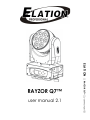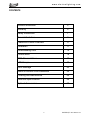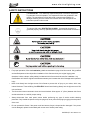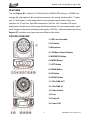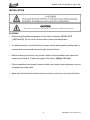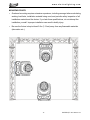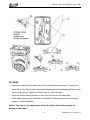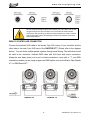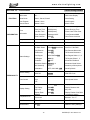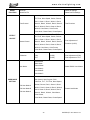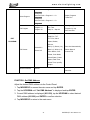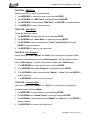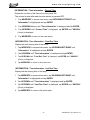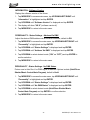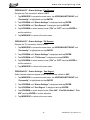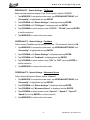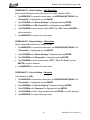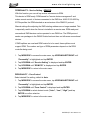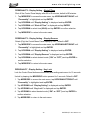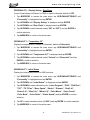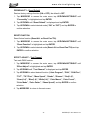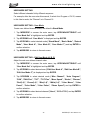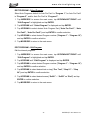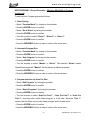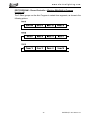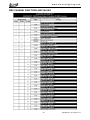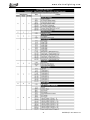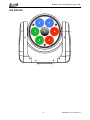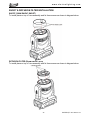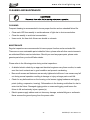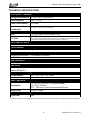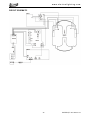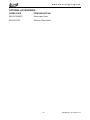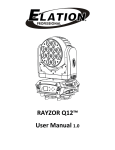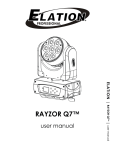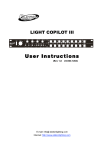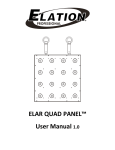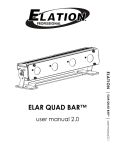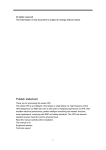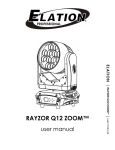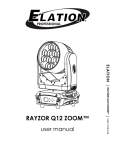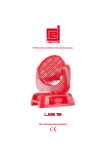Download elation rayzor q7 - user manual 2.1
Transcript
E L A TI ON | RAYZOR Q7™ | user manual 2.1 RAYZOR Q7™ user manual 2.1 w w w . e l a t i o n l i g h t i n g . c o m ©2013 ELATION PROFESSIONAL all rights reserved. Information, specifications, diagrams, images, and instructions herein are subject to change without notice. ELATION PROFESSIONAL logo and identifying product names and numbers herein are trademarks of ELATION PROFESSIONAL. Copyright protection claimed includes all forms and matters of copyrightable materials and information now allowed by statutory or judicial law or hereinafter granted. Product names used in this document may be trademarks or registered trademarks of their respective companies and are hereby acknowledged. All non-‐ELATION brands and product names are trademarks or registered trademarks of their respective companies. ELATION PROFESSIONAL and all affiliated companies hereby disclaim any and all liabilities for property, equipment, building, and electrical damages, injuries to any persons, and direct or indirect economic loss associated with the use or reliance of any information contained within this document, and/or as a result of the improper, unsafe, insufficient and negligent assembly, installation, rigging, and operation of this product. Elation Professional USA | 6122 S. Eastern Ave. | Los Angeles, CA. 90040 323-582-3322 | 323-832-9142 fax | www.elationlighting.com | [email protected] Elation Professional B.V. | Junostraat 2 | 6468 EW Kerkrade, Netherlands +31 45 546 85 66 | +31 45 546 85 96 fax | www.elationlighting.eu | [email protected] 2 RAYZOR Q7™ User Manual 2.1 w w w . e l a t i o n l i g h t i n g . c o m CONTENTS General Information 4 Warranty 6 Safety Instructions 7 General Guidelines 8 Features & Fixture Overview 9 Installation 11 Understanding DMX 14 Fixture Menu 18 DMX Channel Values 40 LED Groups 42 Error Message 43 Snoot & Diffusion Filter Installation 44 Cleaning and Maintenance 45 Technical Specifications 46 Optional Accessories 50 3 RAYZOR Q7™ User Manual 2.1 w w w . e l a t i o n l i g h t i n g . c o m GENERAL INFORMATION INTRODUCTION Congratulations, you have just purchased one of the most innovative and reliable lighting fixtures on the market today! The RAYZOR Q7™ has been designed to perform reliably for years when the guidelines in this booklet are followed. Please read and understand the instructions in this manual carefully and thoroughly before attempting to operate this unit. These instructions contain important information regarding safety during use and maintenance. UNPACKING Thank you for purchasing the RAYZOR Q7™ by Elation Professional®. Every RAYZOR Q7™ has been thoroughly tested and has been shipped in perfect operating condition. Carefully check the shipping carton for damage that may have occurred during shipping. If the carton appears to be damaged, carefully inspect your unit for damage and be sure all accessories necessary to operate the unit have arrived intact. In the event damage has been found or parts are missing, please contact our customer support team for further instructions. Please do not return this unit to your dealer without first contacting customer support at the number listed below. Please do not discard the shipping carton in the trash. Please recycle whenever possible. BOX CONTENTS • (1) powerCON Power Cable • (1) 5-Pin XLR Cable • (1) Omega Bracket (Holder) • (1) Safety Cable • Manual & Warranty Card M A N U A L U P D A T E S Please check www.elationlighting.com for the latest revision/update of this manual. 4 RAYZOR Q7™ User Manual 2.1 w w w . e l a t i o n l i g h t i n g . c o m CUSTOMER SUPPORT Elation Professional® provides a customer support line, to provide set up help and to answer any question should you encounter problems during your set up or initial operation. You may also visit us on the web at www.elationlighting.com for any comments or suggestions. For service related issues please contact Elation Professional®. Service Hours are Monday through Friday 8:00 a.m. to 5:00 p.m. Pacific Standard Time. Voice: 323-582-3322 Fax: 323-832-9142 E-mail: [email protected] Forum: www.ElationLighting.com/forum WARRANTY REGISTRATION The RAYZOR Q7™ carries a two year (730 days) limited warranty. Please fill out the enclosed warranty card to validate your purchase. All returned service items whether under warranty or not, must be freight pre-paid and accompany a return authorization (R.A.) number. The R.A. number must be clearly written on the outside of the return package. A brief description of the problem as well as the R.A. number must also be written down on a piece of paper and included in the shipping container. If the unit is under warranty, you must provide a copy of your proof of purchase invoice. Items returned without a R.A. number clearly marked on the outside of the package will be refused and returned at customer’s expense. You may obtain a R.A. number by contacting customer support at 323-582-3322. IMPORTANT NOTICE! There are no user serviceable parts inside this unit. Do not attempt any repairs yourself; doing so will void your manufactures warranty. Damages resulting from modifications to this fixture and/or the disregard of safety and general user instructions found in this user manual void the manufactures warranty and are not subject to any warranty claims and/or repairs. 5 RAYZOR Q7™ User Manual 2.1 w w w . e l a t i o n l i g h t i n g . c o m 2-YEAR LIMITED WARRANTY A. Elation Professional® hereby warrants, to the original purchaser, Elation Professional® products to be free of manufacturing defects in material and workmanship for a period of two years, (730 days) from the date of purchase. This warranty shall be valid only if the product is purchased within the United States of America, including possessions and territories. It is the owner’s responsibility to establish the date and place of purchase by acceptable evidence, at the time service is sought. B. For warranty service, send the product only to the Elation Professional® factory. All shipping charges must be pre-paid. If the requested repairs or service (including parts replacement) are within the terms of this warranty, Elation Professional® will pay return shipping charges only to a designated point within the United States. If the entire instrument is sent, it must be shipped in its original package. No accessories should be shipped with the product. If any accessories are shipped with the product, Elation Professional® shall have no liability what so ever for loss of or damage to any such accessories, nor for the safe return thereof. C. This warranty is void if the serial number has been altered or removed; if the product is modified in any manner which Elation Professional® concludes, after inspection, affects the reliability of the product; if the product has been repaired or serviced by anyone other than the Elation Professional® factory unless prior written authorization was issued to purchaser by Elation Professional®; if the product is damaged because not properly maintained as set forth in the instruction manual. D. This is not a service contract, and this warranty does not include maintenance, cleaning or periodic check-up. During the period specified above, Elation Professional® will replace defective parts at its expense, and will absorb all expenses for warranty service and repair labor by reason of defects in material or workmanship. The sole responsibility of Elation Professional® under this warranty shall be limited to the repair of the product, or replacement thereof, including parts, at the sole discretion of Elation Professional®. All products covered by this warranty were manufactured after January 1, 1990, and bare identifying marks to that effect. E. Elation Professional® reserves the right to make changes in design and/or improvements upon its products without any obligation to include these changes in any products theretofore manufactured. F. No warranty, whether expressed or implied, is given or made with respect to any accessory supplied with products described above. Except to the extent prohibited by applicable law, all implied warranties made by Elation Professional® in connection with this product, including warranties of merchantability or fitness, are limited in duration to the warranty period set forth above. And no warranties, whether expressed or implied, including warranties of merchantability or fitness, shall apply to this product after said period has expired. The consumer’s and or Dealer’s sole remedy shall be such repair or replacement as is expressly provided above; and under no circumstances shall Elation Professional® be liable for any loss or damage, direct or consequential, arising out of the use of, or inability to use, this product. G. This warranty is the only written warranty applicable to Elation Professional® Products and supersedes all prior warranties and written descriptions of warranty terms and conditions heretofore published. 6 RAYZOR Q7™ User Manual 2.1 w w w . e l a t i o n l i g h t i n g . c o m SAFETY INSTRUCTIONS ™ The RAYZOR Q7 is an extremely sophisticated piece of electronic equipment. To guarantee a smooth operation, it is important to follow the guidelines in this manual. The manufacturer of this device will not accept responsibility for damages resulting from the misuse of this fixture due to the disregard of the information printed in this manual. This device falls under PROTECTION CLASS 1. It’s essential this device is grounded properly, and only qualified personnel perform all electrical connections. • For proper operation, follow the Installation guidelines described on page 11 of this manual. Only qualified and certified personnel should perform installation of this fixture and only the original rigging parts (brackets, holders, clamps, safety cables) included with this fixture should be used for installation. Any modifications will void the original manufactures warranty and increase the risk of damage and/or personal injury. • Never look directly into the light source of this fixture to prevent risk of injury to your retina, which may induce blindness. Those suffering from EPILEPSY should avoid looking directly into the light source of this unit at all times. • The fan and air inlets must remain clean and never blocked. Allow approx. 6” (15cm) between this fixture and other devices or a wall for proper cooling. • Always disconnect from main power source before performing any type of service and/or cleaning procedure. Only handle the power cord by the plug end, never pull out the plug by tugging the wire portion of the cord. • Do not operate this fixture if the power cord has become frayed, crimped and/or damaged. If the power cord is damaged, replace it immediately with a new one of similar power rating. 7 RAYZOR Q7™ User Manual 2.1 w w w . e l a t i o n l i g h t i n g . c o m GENERAL GUIDELINES • NEVER OPEN THIS FIXTURE WHILE IN USE! • During the initial operation of this fixture, a light smoke or smell may emit from the interior of the fixture. This is a normal process and is caused by excess paint in the interior of the casing burning off from the heat associated with the lamp and will decrease gradually over time. • This fixture is a professional lighting effect designed for use on stage, in nightclubs, theatres, etc. Do not attempt installation and/or operation without proper knowledge of how to do so. • Do not permit operation by persons who are not qualified for operating this type of theatrical fixture. Most damages are the result of operations by nonprofessionals. • If this fixture is exposed to extreme temperatures due to environmental changes, do not power the fixture on until it has reached room temperature. Condensation could damage the fixture. • Consistent operational breaks may ensure the fixture will function properly for many years to come. • Do not shake fixture, avoid brute force when installing and/or operating the device. • When choosing an installation location, please be sure this fixture will not be exposed to extreme heat, moisture, and/or dust. The minimum distance between this fixture and other devices or wall and/or flat surface should be at least 0.5 meter (1.5 ft). • When using quick release “OMEGA” Cam-Lock system, be sure the four quick lock fasteners are locked in the quick lock holes correctly. • Always install the fixture with an appropriate safety cable. When installing the fixture in a suspended environment, always use mounting hardware that is no less than M10 x 25 mm, also be sure the hardware is insert in the pre-arranged screw holes in the base of the fixture. • Please use the original packaging and materials to transport the fixture in for service. 8 RAYZOR Q7™ User Manual 2.1 w w w . e l a t i o n l i g h t i n g . c o m FEATURES The new Rayzor Q7™ features (7) 15W Quad Color RGBW LEDs with up to 100,000 hour average life, high speed 16-bit resolution movement, color mixing, rainbow effect, 7° beam and 13° field angles, 4 zone chase effects, 8 auto program chase effects, flicker free operation for TV and Film, 5pin DMX connections, full color 180° reversible LCD menu display with 6 button touch control panel with battery backup for menu display power, and a multi-voltage universal auto switching power supply (100-240v). Optional accessories for the Rayzor Q7™ include a snoot lens cover and diffusion filter holder. FIXTURE OVERVIEW 1: LED Lens Assembly 2: DC Switch 3: Microphone 4: LCD Menu Control Display 5: MODE/ESC Button 6: ENTER Button 7: LEFT Button 8: DOWN Button 9: UP Button 10: RIGHT Button 11: 5-Pin DMX OUT 12: 5-Pin DMX IN 13: Power Switch 14: Fuse 15: Power IN 16: Power OUT 9 RAYZOR Q7™ User Manual 2.1 w w w . e l a t i o n l i g h t i n g . c o m 1. LED Assembly – RGBW Quad LEDs comprise the LED assembly. 2. DC Switch – Controls menu and display power when disconnected from main power. 3. Microphone – Captures external low frequency sounds to trigger the unit in Sound Active mode. Designed to capture low frequency sounds only, tapping on the microphone and/or high-pitched sounds may not trigger unit. 4. LCD Menu Control Display – Full color LCD animated menu display. 5. MODE/ESC Button – Used to access the menu functions and exit the current command. 6. ENTER Button – Used to enter into or lock a certain menu function. 7. LEFT Button – Used to toggle through the menu display. 8. DOWN Button – Used to toggle down or back through the menu functions and settings. 9. UP Button – Used to toggle forward through the menu functions and settings. 10. RIGHT Button – Used to toggle through the menu display. 11. 5-Pin DMX IN – Accepts incoming DMX signal via a male 5-pin XLR jack. 12. 5-Pin DMX OUT – Sends incoming DMX signal to the next fixture in the DMX chain via a female 5-pin XLR jack. 13. Power Switch – Used to power the unit ON or OFF. 14. Fuse Holder Assembly – Houses 250v T3.13A GMA safety fuse. Always replace with an exact match unless otherwise specified by an authorized Elation Service Technician. Using a fuse other than that specified could seriously damage the unit and may void the manufactures warranty. 15. Power IN – Power connection (powerCon) to power source 16. Power OUT – Power connection (powerCon) to daisy chain to another unit. 10 RAYZOR Q7™ User Manual 2.1 w w w . e l a t i o n l i g h t i n g . c o m INSTALLATION T he el ec tri c c onnec ti on m ust onl y b e c arri ed out b y a qu al if i ed el ec tri c i an. CAUTIONS • Recommended ambient temperature for this fixture is between 14°F to 113°F (-10°C to 45°C). Do not use the fixture under or above this temperature. • For added protection, mount the fixture in areas outside walking paths, seating areas, or in areas were unauthorized personnel might reach the fixture. • Before mounting the fixture to any surface, make sure the installation area can hold a minimum point load of 10 times the weight of the fixture. (46Kgs / 102 Lbs) • Fixture installation must always be secured with a secondary safety attachment, such as an appropriate safety cable. • Never stand directly below the device when mounting, removing or servicing the fixture. 11 RAYZOR Q7™ User Manual 2.1 w w w . e l a t i o n l i g h t i n g . c o m MOUNTING POINTS • Overhead mounting requires extensive experience, including amongst others calculating working load limits, installation material being used, and periodic safety inspection of all installation material and the device. If you lack these qualifications, do not attempt the installation yourself. Improper installation can result in bodily injury. • Be sure the fixture is kept at least 0.5m (1.5 feet) away from any flammable materials (decoration etc.). 12 RAYZOR Q7™ User Manual 2.1 w w w . e l a t i o n l i g h t i n g . c o m SECURING • Secure the clamp to the bracket using a M12 screw fitted through the Ф13 center hole. • Insert the ¼ Turn Twist Locks of the first Omega bracket into the respective holes on the bottom of the device. Tighten the Twist Locks a ¼ turn clockwise. • Install the second Omega bracket on the top of the device in the same way. • Pull a safety cable through the holes on the bottom of the base and over the trussing system or a safe installation. Notice: This step is very important to ensure the fixture will not drop out by the damage of the clamp. 13 RAYZOR Q7™ User Manual 2.1 w w w . e l a t i o n l i g h t i n g . c o m UNDERSTANDING DMX DMX-512 DMX is short for Digital Multiplex. This is a universal protocol used by most lighting and controller manufactures as a form of communication between intelligent fixtures and controllers. DMX allows all makes and models of different manufactures to be linked together and operate from a single controller. This is possible as long as all the fixtures and the controller are DMX compliant. A DMX controller sends the DMX data instructions to the fixture allowing the user to control the different aspects of an intelligent light. DMX data is sent out as serial data that travels from fixture to fixture via data “IN” and data “OUT” XLR terminals located on the fixtures (most controllers will only have output jacks). DMX LINKING To ensure proper DMX data transmission, always use proper DMX cables and a terminator. When using several DMX fixtures try to use the shortest cable path possible. Never split a DMX line with a “Y” style connector. The order in which the fixtures are connected in a DMX line does not influence the DMX addressing. For example; a fixture assigned a starting DMX address of 1 may be placed anywhere in the DMX chain, at the beginning, at the end, or anywhere in the middle. The DMX controller knows to send data assigned to address 1 to that fixture no matter where it is located in the DMX chain. The RAYZOR Q7™ can be controlled via DMX-512 protocol. The RAYZOR Q7™ is a 64-channel DMX fixture. The DMX address is set electronically using the controls on the LCD menu. DATA CABLE (DMX Cable) REQUIREMENTS (For DMX and Master/Slave Operation) Your fixture and your DMX controller require a standard 3-pin or 5-pin XLR connector for data input and data output (see figure below). If you are making your own cables, be sure to use two conductor, shielded digital DMX cable rated at 120 ohms; this cable is designed for DMX transmission and may be purchased from your Elation dealer or at most professional lighting retailers. Your cables should be made with a male and female XLR connector on either end of the cable. Also, remember that a DMX line must be daisy chained and cannot be split, unless using an approved DMX splitter such as the Elation Opto Branch 4™ or DMX Branch/4™. 14 RAYZOR Q7™ User Manual 2.1 w w w . e l a t i o n l i g h t i n g . c o m Be sure to follow the above figure when making your own cables. Do not use the ground lug on the XLR connector. Do not connect the cable’s shield conductor to the ground lug or allow the shield conductor to come in contact with the XLR outer casing. Grounding the shield could cause a short circuit and erratic behavior. DMX-512 CONTROLLER CONNECTION Connect the provided XLR cable to the female 3-pin XLR output of your controller and the other side to the male 3-pin XLR input of the RAYZOR Q7™ (Please refer to the diagram below.). You can chain multiple panels together through serial linking. The cable that should be used is two conductor, shielded DMX cable with XLR input and output connectors. Always be sure daisy chain your in and out data connections, never split or “Y” your DMX connections unless you are using an approved DMX splitter such as the Elation Opto Branch 4™ or DMX Branch/4™. Address 35 Address 18 Address 1 15 RAYZOR Q7™ User Manual 2.1 w w w . e l a t i o n l i g h t i n g . c o m DMX-512 CONNECTION WITH DMX TERMINATOR A DMX terminator should be used in all DMX lines especially in longer runs. The use of a terminator may avoid erratic behavior in your DMX line. A terminator is a 120 ohm 1/4 watt resistor that is connected between pins 2 and 3 of a male XLR connector (DATA + and DATA -). This fixture is inserted in the female XLR connector of the last fixture in your daisy chain to terminate the line. Using a line terminator (Elation part: DMX T PACK) will decrease the possibilities of erratic behavior. 5-Pin XLR DMX CONNECTORS Some manufactures use 5-pin XLR connectors for DATA transmission in place of 3-pin. 5-pin XLR fixtures may be implemented in a 3-pin XLR DMX line. When inserting standard 5-pin XLR connectors in to a 3-pin line a cable adaptor must be used, these adaptors are readily available at most electric stores. The following chart details a proper cable conversion. 16 RAYZOR Q7™ User Manual 2.1 w w w . e l a t i o n l i g h t i n g . c o m DMX ADDRESSING All fixtures should be given a DMX starting address when using a DMX controller, so the correct fixture responds to the correct control signal. This digital starting address is the channel number from which the fixture starts to “listen” to the digital control information sent out from the DMX controller. The allocation of this starting DMX address is achieved by setting the correct DMX address on the digital display located on the back of the fixture. You can set the same starting address for all fixtures or a group of fixtures, or set different address for each individual fixture. Be advised that setting all fixtures to the same DMX address will subsequently control all fixtures in the same fashion, in other words, changing the settings of one channel will affect all the fixtures simultaneously. If you set each fixture to a different DMX address, each unit will start to “listen” to the channel number you have set, based on the quantity of control channels (DMX channels) of each fixture. That means changing the settings of one channel will only affect the selected fixture. In the case of the RAYZOR Q7™, when in Extended 29 Channel mode (default can also be set to Basic 15 Channel and Standard 17 Channel modes), you should set the starting DMX address of the first unit to 1, the second unit to 30 (29 + 1), the third unit to 59 (29 + 30), the fourth unit to 88 (29 + 59) and so on. Note: During start-up the RAYZOR Q7™ will automatically detect whether a DMX data signal is being received or not. If DMX data signal is being received, the display will show "Addr=XXX" (XXX representing the actual DMX address). If the fixture is not receiving a DMX signal the display will flash. If your fixture is connected to a DMX controller and the display is flashing (not receiving a DMX signal), please check the following: - The 3-PIN or 5-PIN XLR input plug (cable with DMX signal from controller) is not connected or is not inserted completely into the DMX input jack of the fixture. - The DMX controller is switched off or defective. - The DMX cable or connector is defective. - A DMX terminator has been inserted into the last fixture in your DMX chain. 17 RAYZOR Q7™ User Manual 2.1 w w w . e l a t i o n l i g h t i n g . c o m FIXTURE MENU ON-BOARD SYSTEM MENU The RAYZOR Q7™ comes with an easy to navigate system menu. The next section will detail the functions of each command in the system menu. LCD MENU CONTROL PANEL The control panel (see image below) located on back of the fixture allows you to access the main menu and make all necessary adjustments to the RAYZOR Q7™. During normal operation, tapping the MODE/ESC button once will access the fixture’s main menu. Once in the main menu you can navigate through the different functions and access the sub-menus with the UP, DOWN, RIGHT, and LEFT buttons. Once you reach a field that requires adjusting, tap the ENTER button to activate that field and use the UP and Down buttons to adjust the field. Tapping the ENTER button once more will confirm your setting. You may exit the main menu at any time without making any adjustments by tapping the MODE/ESC button. NOTE: To access the LCD Menu Control Display via the internal battery, press and hold the DC SWITCH button for 2 seconds. The LCD Menu Control Display will shut OFF automatically about 1 minute from the last button press. To shut OFF the LCD Menu Control Display immediately, set "Reset Default" menu option to “ON” in the “Personality” menu and tap ENTER button to confirm your selection. 18 RAYZOR Q7™ User Manual 2.1 w w w . e l a t i o n l i g h t i n g . c o m RAYZOR Q7™ SYSTEM MENU *Default Settings Shaded FUNCTION Set DMX Address A001~AXXX DMX Address Setting DMX Value ALL…… DMX Value Display Slave Mode Slave1, Slave2, Slave3 Slave Setting Auto Program Master / Alone Auto Program Sound Control Master / Alone Music Control Time INFORMATION Information Current Time XXXX(Hours) Power On Running Time Total Run Time XXXX(Hours) Fixture Running Time Last Run Time XXXX(Hours) Fixture Last Times Clear Timer Password Password=XXX Timer Password 038 Clear Last Run ON/OFF Clear Fixture Last time Temperature Info Head Temperature Temperature In The Head Software Version V1.0…… Software Version Status Settings Service Setting PERSONALITY Address via DMX ON/OFF Address Via DMX No DMX Status Close/Hold/Auto/Music Auto Run If No DMX Pan Reverse ON/OFF Pan Reverse Movement Tilt Reverse ON/OFF Tilt Reverse Movement Pan Degree 630/540offset/540 Pan Degree Select 1, 2, 3 Tilt Degree 270/240 Tilt Degree Select 1, 2 Feedback ON/OFF Movement Feedback Movement Speed Speed 1 ~ 4 Movement Mode Select Mic Sensitivity 0-99% Sensitivity of Microphone Hibernation OFF, 01M~99M, 15M Stand By Mode Password Password=XXX Service Password = 050 RDM PID xxxxxx RDM PID Code Auto Fans Control High Fans Speed Select Low Display Setting Shutoff Time 02~60m 05m Display Shut Off Time Flip Display ON/OFF Display Reverse 180º Key Lock ON/OFF Key Lock Display Flash ON/OFF Display Flashes If No DMX Celsius Temperature Switch Fahrenheit Between °C or °F Initial Status PAN =XXX Initial Effect Position Reset Default ON/OFF Restore Factory Settings Temperature C/F 19 RAYZOR Q7™ User Manual 2.1 w w w . e l a t i o n l i g h t i n g . c o m RESET FUNCTION Reset All Reset All Settings Reset Pan/Tilt Reset Pan/Tilt Settings Auto Program, PAN, PAN-Fine, TILT, TILT-Fine, Move Speed, Strobe, Dimmer, Red-1, Green-1, Blue-1, White-1, Red-2, Test Channel Green-2, Blue-2, White-2, Red-3, Green-3, Test Functions Blue-3, White-3, Red-4, Green-4, Blue-4, White-4, Color Macro, Color Preset, Color Mode, Chase Patter, Chase Speed Auto Program, PAN, PAN-Fine, TILT, EFFECT TILT-Fine, Move Speed, Strobe, Dimmer, ADJUST Red-1, Green-1, Blue-1, White-1, Red-2, Manual Control Green-2, Blue-2, White-2, Red-3, Green-3, Blue-3, White-3, Red-4, Green-4, Blue-4, Fine Adjustment of Functions (0-255) White-4, Color Macro, Color Preset, Color Mode, Chase Patter, Chase Speed Calibration -Password- Password=XXX Password = 050 PAN (0-255) Fine Adjustment of PAN TILT (0-255) Fine Adjustment of TILT Stand Mode Basic Mode User Mode Extend Mode User Mode A Select DMX & User Modes User Mode B User Mode C USER MODE Max Chanel, Auto Program, PAN, SETTING PAN-Fine, TILT, TILT-Fine, Move Speed, Edit User Mode A Edit User Mode B Edit User Mode C Strobe, Dimmer, Red-1, Green-1, Blue-1, White-1, Red-2, Green-2, Blue-2, White-2, Red-3, Green-3, Blue-3, White-3, Red-4, Preset User Modes Green-4, Blue-4, White-4, Color Macro, Color Preset, Color Mode, Chase Patter, Chase Speed 20 RAYZOR Q7™ User Manual 2.1 w w w . e l a t i o n l i g h t i n g . c o m Auto Pro Part1 = Program 1 ~ 10 Program 1 Select Program Auto Pro Part2 = Program 1 ~ 10 Select Programs Program 2 To Be Run Auto Pro Part3 = Program 1 ~ 10 Program 3 Edit Program Program 1 ~ Pro. Test, Program 10 Step 01 – Step 64 Testing Program Program In Loop Save And Exit Auto Program, PAN, PAN-Fine, TILT, EDIT TILT-Fine, Move PROGRAM Speed, Strobe, Dimmer, Edit Scenes Scene 001 ~ Scene 125 Red (1-4), Green (1-4), Save And Automatically Blue 1-4), White (1-4), Return Manual Color Macro, Color Scenes Edit Preset, Color Mode, Chase Patter, Chase Speed, Fade Time, Scene Time, Input By Output Record Controller Automatic Scenes XX~XX Recorder FUNCTION - Set DMX Address Adjust the desired DMX address via the Control Panel. 1. Tap MODE/ESC to access the main menu and tap ENTER. 2. Tap the UP/DOWN until “Set DMX Address” is displayed and tap ENTER. 3. Current DMX address is displayed (001-509), tap the UP/DOWN to select desired DMX address (001-509) and ENTER to confirm selection. 4. Tap MODE/ESC to return to the main menu. 21 RAYZOR Q7™ User Manual 2.1 w w w . e l a t i o n l i g h t i n g . c o m FUNCTION - DMX Value Display the DMX 512 value of each channel. 1. Tap MODE/ESC to access the main menu and tap ENTER. 2. Tap UP/DOWN until “DMX Value” is displayed and tap ENTER. 3. Tap UP/DOWN to select desired “DMX Value” and ENTER to confirm selection. 4. Tap MODE/ESC to return the main menu. FUNCTION - Slave Mode Define the fixture as a slave. 1. Tap MODE/ESC to access the main menu and tap ENTER. 2. Tap UP/DOWN until “Slave Mode” is displayed and tap ENTER. 3. Tap UP/DOWN to select desired mode (“Slave1, Slave2, Slave3”) and tap ENTER to confirm selection. 4. Tap MODE/ESC to return to the main menu. FUNCTION - Auto Program Define the fixture mode (“Master” or “Alone”) for running Auto Programs. Select the desired internal programs under “Select Program”, set the number of steps under “Edit Program”, and edit the individual scenes under “Edit Scenes”. 1. Tap MODE/ESC to access the main menu and tap ENTER. 2. Tap UP/DOWN until “Auto Program” is displayed and tap ENTER. 3. Tap UP/DOWN to select desired mode (“Master”,” Alone”) and tap ENTER to confirm selection. 4. Tap MODE/ESC to return to the main menu. FUNCTION – Sound Control Define the fixture mode (“Master” or “Alone”) for running Auto Programs via sound activation, default is Master. 1. Tap MODE/ESC to access the main menu and tap ENTER. 2. Tap UP/DOWN until “Sound Control” is displayed and tap ENTER. 3. Tap UP/DOWN to select desired mode (“Master” or “Alone”) and tap ENTER to confirm selection. 4. Tap MODE/ESC to return to the main menu 22 RAYZOR Q7™ User Manual 2.1 w w w . e l a t i o n l i g h t i n g . c o m INFORMATION - Time Information - Current Time Display the run time of the fixture from last power ON. The counter is reset after each time the device is powered OFF. 1. Tap MODE/ESC to access main menu, tap UP/DOWN/LEFT/RIGHT until “Information” is highlighted and tap ENTER. 2. Tap UP/DOWN buttons until “Time Information” is displayed and tap ENTER. 3. Tap UP/DOWN until “Current Time” is displayed, tap ENTER and ”XXXXXh” (Hours) is displayed. 4. Tap MODE/ESC to return to the main menu. INFORMATION - Time Information - Total Run Time Display the total running time of the fixture. 1. Tap MODE/ESC to access main menu, tap UP/DOWN/LEFT/RIGHT until “Information” is highlighted and tap ENTER. 2. Tap UP/DOWN until “Time Information” is displayed and tap ENTER. 3. Tap UP/DOWN until “Total Run Time” is displayed, tap ENTER and “XXXXXh” (Hours) is displayed. 4. Tap MODE/ESC to return to the main menu. INFORMATION - Time Information - Last Run Time Display last the running time of the lamp. 1. Tap MODE/ESC to access main menu, tap UP/DOWN/LEFT/RIGHT until “Information” is highlighted and tap ENTER. 2. Tap UP/DOWN until “Time Information” is displayed and tap ENTER. 3. Tap UP/DOWN until “Last Run Time” is displayed, tap ENTER and “XXXXXh” (Hours) is displayed. 4. Tap MODE/ESC to return to the main menu. 23 RAYZOR Q7™ User Manual 2.1 w w w . e l a t i o n l i g h t i n g . c o m INFORMATION - Time Information - LastRun Password Display the timer password. (038) 1. Tap MODE/ESC to access main menu, tap UP/DOWN/LEFT/RIGHT until “Information” is highlighted and tap ENTER. 2. Tap UP/DOWN until “Time Information” is displayed and tap ENTER. 3. Tap UP/DOWN until “LastRun Password” is displayed and tap ENTER. 4. Tap UP/DOWN to select 3-digit password and tap ENTER to confirm selection. 5. Tap MODE/ESC to return to the main menu. INFORMATION - Time Information - Clear Last Run Clear the last run time of the fixture, default is OFF. 1. Tap MODE/ESC to access main menu, tap UP/DOWN/LEFT/RIGHT until “Information” is highlighted and tap ENTER. 2. Tap UP/DOWN until “Time Information” is displayed and tap ENTER. 3. Tap UP/DOWN until “Clear Last Run” is displayed and tap ENTER. 4. Tap UP/DOWN to select desired mode (“ON” or “OFF”) and tap ENTER to confirm selection. NOTE: A correct password must be entered in the “LastRun Password” menu in order to clear last run time. 5. Tap MODE/ESC to return to the main menu. INFORMATION - Temperature Information - Head Temperature Display the temperature of the fixture, default is Fahrenheit. 1. Tap MODE/ESC to access main menu, tap UP/DOWN/LEFT/RIGHT until “Information” is highlighted and tap ENTER. 2. Tap UP/DOWN buttons until “Temperature Info” is displayed and tap ENTER. 3. Tap UP/DOWN buttons until “Head Temp” is displayed and tap ENTER. 4. Tap ENTER and “XXX” (degrees) °C/ °F is displayed. 5. Tap MODE/ESC to return to the main menu. 24 RAYZOR Q7™ User Manual 2.1 w w w . e l a t i o n l i g h t i n g . c o m INFORMATION - Software Version Display the software version of the fixture. 1. Tap MODE/ESC to access main menu, tap UP/DOWN/LEFT/RIGHT until “Information” is highlighted and tap ENTER. 2. Tap UP/DOWN until “Software Version” is displayed and tap ENTER. 3. The display will show “VX.X” (software version #) 4. Tap MODE/ESC to return to the main menu. PERSONALITY - Status Settings - Address Via DMX Adjust the desired DMX address via an external controller, default is ON. 1. Tap MODE/ESC to access the main menu, tap UP/DOWN/LEFT/RIGHT until “Personality” is highlighted and tap ENTER. 2. Tap UP/DOWN until “Status Settings” is displayed and tap ENTER. 3. Tap UP/DOWN until “Address Via DMX” is displayed and tap ENTER. 6. Tap UP/DOWN to select desired mode (“ON” or “OFF”) and tap ENTER to confirm selection. 4. Tap MODE/ESC to return to the main menu. PERSONALITY - Status Settings - No DMX Status Fixture runs in Auto Run if no DMX signal is detected. Options include (Hold/Close Shutter/Music Control/Auto Program), default is Hold. 1. Tap MODE/ESC to access the main menu, tap UP/DOWN/LEFT/RIGHT until “Personality” is highlighted and tap ENTER. 2. Tap UP/DOWN until “Status Settings” is displayed and tap ENTER. 3. Tap UP/DOWN until “No DMX Status” is displayed and tap ENTER. 4. Tap UP/DOWN to select desired mode (Hold/Close Shutter/Music Control/Auto Program) and tap ENTER to confirm selection. 5. Tap MODE/ESC to return to the main menu. 25 RAYZOR Q7™ User Manual 2.1 w w w . e l a t i o n l i g h t i n g . c o m PERSONALITY - Status Settings - Pan Reverse Reverse the Pan movement, default is OFF. 1. Tap MODE/ESC to access the main menu, tap UP/DOWN/LEFT/RIGHT until “Personality” is highlighted and tap ENTER. 2. Tap UP/DOWN until “Status Settings” is displayed and tap ENTER. 3. Tap UP/DOWN until “Pan Reverse” is displayed and tap ENTER. 4. Tap UP/DOWN to select desired mode (“ON” or “OFF”) and tap ENTER to confirm selection. 5. Tap MODE/ESC to return to the main menu. PERSONALITY - Status Settings - Tilt Reverse Reverse the Tilt movement, default is OFF. 1. Tap MODE/ESC to access the main menu, tap UP/DOWN/LEFT/RIGHT until “Personality” is highlighted and tap ENTER. 2. Tap UP/DOWN until “Status Settings” is displayed and tap ENTER. 3. Tap UP/DOWN until “Tilt Reverse” is displayed and tap ENTER. 4. Tap UP/DOWN to select desired mode (“ON” or “OFF”) and tap ENTER to confirm selection. 5. Tap MODE/ESC to return to the main menu. PERSONALITY - Status Settings – Pan Degree Select desired maximum degree of the Pan movement, default is 540°. 1. Tap MODE/ESC to access the main menu, tap UP/DOWN/LEFT/RIGHT until “Personality” is highlighted and tap ENTER. 2. Tap UP/DOWN until “Status Settings” is displayed and tap ENTER. 3. Tap UP/DOWN until “Pan Degree” is displayed and tap ENTER. 4. Tap UP/DOWN to select desired mode (“Pan 540”, “Pan 540-90offset”, “Pan 630”) and tap ENTER to confirm selection. 5. Tap MODE/ESC to return to the main menu. 26 RAYZOR Q7™ User Manual 2.1 w w w . e l a t i o n l i g h t i n g . c o m PERSONALITY - Status Settings – Tilt Degree Select desired maximum degree of the Tilt movement, default is Tilt 270°. 1. Tap MODE/ESC to access the main menu, tap UP/DOWN/LEFT/RIGHT until “Personality” is highlighted and tap ENTER. 2. Tap UP/DOWN until “Status Settings” is displayed and tap ENTER. 3. Tap UP/DOWN until “Tilt Degree” is displayed and tap ENTER. 4. Tap UP/DOWN to select desired mode (“Tilt 270”, “Tilt 240”) and tap ENTER to confirm selection. 5. Tap MODE/ESC to return to the main menu. PERSONALITY - Status Settings - Feedback Select desired Feedback switch setting of the Pan / Tilt movement, default is ON. 1. Tap MODE/ESC to access the main menu, tap UP/DOWN/LEFT/RIGHT until “Personality” is highlighted and tap ENTER. 2. Tap UP/DOWN until “Status Settings” is displayed and tap ENTER. 3. Tap UP/DOWN until “Feedback” is displayed and tap ENTER. 4. Tap UP/DOWN to select desired mode (“ON” or “OFF”) and tap ENTER to confirm selection. 5. Tap MODE/ESC to return to the main menu. PERSONALITY - Status Settings – Movement Speed Select desired Movement Speed, default is Speed 1. 1. Tap MODE/ESC to access the main menu, tap UP/DOWN/LEFT/RIGHT until “Personality” is highlighted and tap ENTER. 2. Tap UP/DOWN until “Status Settings” is displayed and tap ENTER. 3. Tap UP/DOWN until “Movement Speed” is displayed and tap ENTER. 4. Tap UP/DOWN to select desired mode (“Speed 1”, “Speed 2”, “Speed 3”, “Speed 4”) and tap ENTER to confirm selection. 5. Tap MODE/ESC to return to the main menu. 27 RAYZOR Q7™ User Manual 2.1 w w w . e l a t i o n l i g h t i n g . c o m PERSONALITY - Status Settings – Mic Sensitivity Select desired Microphone Sensitivity from 0% to 99%, default is 70%. 1. Tap MODE/ESC to access the main menu, tap UP/DOWN/LEFT/RIGHT until “Personality” is highlighted and tap ENTER. 2. Tap UP/DOWN until “Status Settings” is displayed and tap ENTER. 3. Tap UP/DOWN until “Mic Sensitivity” is displayed and tap ENTER. 4. Tap UP/DOWN to select desired value (“00%”, to “99%”) and tap ENTER to confirm selection. 5. Tap MODE/ESC to return to the main menu. PERSONALITY - Status Settings – Hibernation Select desired Hibernation time, default is 15m. 1. Tap MODE/ESC to access the main menu, tap UP/DOWN/LEFT/RIGHT until “Personality” is highlighted and tap ENTER. 2. Tap UP/DOWN until “Status Settings” is displayed and tap ENTER. 3. Tap UP/DOWN until “Hibernation” is displayed and tap ENTER. 4. Tap UP/DOWN to select desired value (“OFF”, “01m” to “99m”) and tap ENTER to confirm selection. 5. Tap MODE/ESC to return to the main menu. PERSONALITY - Service Setting - Password The Password is (050). 1. Tap MODE/ESC to access the main menu, tap UP/DOWN/LEFT/RIGHT until “Personality” is highlighted and tap ENTER. 2. Tap UP/DOWN until “Service Setting” is displayed and tap ENTER. 3. Tap UP/DOWN until “Password” is displayed and tap ENTER. 4. Tap UP/DOWN to select 3-digit password and tap ENTER to confirm selection. 5. Tap MODE/ESC to return to the main menu. 28 RAYZOR Q7™ User Manual 2.1 w w w . e l a t i o n l i g h t i n g . c o m PERSONALITY - Service Setting - RDM PID With this function you can call up various submenus via RDM. This device is RDM ready. RDM stands for "remote device management" and makes remote control of devices connected to the DMX-bus. ANSI E1.20-2006 by ESTA specifies the RDM standard as an extension of the DMX512 protocol. Manual settings like adjusting the DMX starting address are no longer needed. This is especially useful when the fixture is installed in a remote area. RDM ready and conventional DMX devices can be operated in one DMX line. The RDM protocol sends own packages in the DMX512 data feed and does not influence conventional devices. If DMX splitters are used and RDM control is to be used, these splitters must support RDM. The number and type of RDM parameters depend on the RDM controller being used. 1. Tap MODE/ESC to access the main menu, tap UP/DOWN/LEFT/RIGHT until “Personality” is highlighted and tap ENTER. 2. Tap UP/DOWN until “Service Setting” is displayed and tap ENTER. 3. Tap UP/DOWN until “RDM PID” is displayed and tap ENTER. 4. Tap MODE/ESC to return to the main menu. PERSONALITY – Fans Control Select desired Fan setting, default is Auto. 1. Tap MODE/ESC to access the main menu, tap UP/DOWN/LEFT/RIGHT until “Personality” is highlighted and tap ENTER. 2. Tap UP/DOWN until “Fans Control” is displayed and tap ENTER. 3. Tap UP/DOWN to select desired mode (“Auto”, “Low”, “High”) and tap ENTER to confirm selection. 4. Tap MODE/ESC to return to the main menu. 29 RAYZOR Q7™ User Manual 2.1 w w w . e l a t i o n l i g h t i n g . c o m PERSONALITY - Display Setting – Shutoff Time Shut off the Control Panel display after 02 to 60 minutes, default is 05 minutes. 1. Tap MODE/ESC to access the main menu, tap UP/DOWN/LEFT/RIGHT until “Personality” is highlighted and tap ENTER. 2. Tap UP/DOWN until “Display Setting” is displayed and tap ENTER. 3. Tap UP/DOWN until “Shut off Time” is displayed and tap ENTER. 4. Tap UP/DOWN to select time (02-60) and tap ENTER to confirm selection. 5. Tap MODE/ESC to return to the main menu. PERSONALITY - Display Setting – Display Reverse Rotate (Flip) the Control Menu Panel display by 180°, default is OFF. 1. Tap MODE/ESC to access the main menu, tap UP/DOWN/LEFT/RIGHT until “Personality” is highlighted and tap ENTER. 2. Tap UP/DOWN until “Display Setting” is displayed and tap ENTER. 3. Tap UP/DOWN until “Display Reverse” is displayed and tap ENTER. 4. Tap UP/DOWN to select desired mode (“ON” or “OFF”) and tap ENTER to confirm selection. 5. Tap MODE/ESC to return to the main menu. PERSONALITY - Display Setting – Key Lock Lock the Control Panel buttons automatically after exiting main menu for 15 seconds. Unlock by keeping the MODE/ESC button pressed for 3 seconds. Default is OFF. 1. Tap MODE/ESC to access the main menu, tap UP/DOWN/LEFT/RIGHT until “Personality” is highlighted and tap ENTER. 2. Tap UP/DOWN until “Display Setting” is displayed and tap ENTER. 3. Tap UP/DOWN until “Key Lock” is displayed and tap ENTER. 4. Tap UP/DOWN to select desired mode (“ON” or “OFF”) and tap ENTER to confirm selection. 5. Tap MODE/ESC to return to the main menu. 30 RAYZOR Q7™ User Manual 2.1 w w w . e l a t i o n l i g h t i n g . c o m PERSONALITY – Display Setting - Disp Flash Control Panel display will flash if no DMX is signal is detected, default is OFF. 1. Tap MODE/ESC to access the main menu, tap UP/DOWN/LEFT/RIGHT until “Personality” is highlighted and tap ENTER. 2. Tap UP/DOWN until “Display Setting” is displayed and tap ENTER. 3. Tap UP/DOWN until “Disp Flash” is displayed and tap ENTER. 4. Tap UP/DOWN to select desired mode (“ON” or “OFF”) and tap ENTER to confirm selection. 5. Tap MODE/ESC to return to the main menu. PERSONALITY – Temperature C/F Display the temperature in Celsius or Fahrenheit, default is Fahrenheit. 1. Tap MODE/ESC to access the main menu, tap UP/DOWN/LEFT/RIGHT until “Personality” is highlighted and tap ENTER. 2. Tap UP/DOWN until “Temperature C/F” is displayed and tap ENTER. 3. Tap UP/DOWN to select desired mode (“Celsius” or “Fahrenheit”) and tap ENTER to confirm selection. 4. Tap MODE/ESC to return to the main menu. PERSONALITY – Initial Status Display the initial effect position for DMX functions. 1. Tap MODE/ESC to access the main menu, tap UP/DOWN/LEFT/RIGHT until “Personality” is highlighted and tap ENTER. 2. Tap UP/DOWN until “Initial Status” is displayed and tap ENTER. 3. Tap UP/DOWN to select desired function (“Auto Program”, “PAN”, “PAN-Fine”, “TILT”, “TILT-Fine”, “Move Speed”, “Strobe”, “Dimmer”, “Red(1-4)”, “Green(1-4)”, “Blue(1-4)”, “White(1-4)”, “Color Macro”, “Color Preset”, “Color Mode”, “Color Patter”, “Chase Speed”) and tap ENTER to confirm selection 4. Tap UP to select desired position (“0-255”) and tap ENTER to confirm selection. 5. Tap MODE/ESC to return to the main menu. 31 RAYZOR Q7™ User Manual 2.1 w w w . e l a t i o n l i g h t i n g . c o m PERSONALITY – Reset Default Restore factory settings function (ON or OFF), the default is OFF. 1. Tap MODE/ESC to access the main menu, tap UP/DOWN/LEFT/RIGHT until “Personality” is highlighted and tap ENTER. 2. Tap UP/DOWN until “Reset Default” is displayed and tap ENTER. 3. Tap UP/DOWN to select desired mode (“ON” or “OFF”) and tap ENTER to confirm selection. RESET FUNCTION Reset fixture function (Reset ALL or Reset Pan^Tilt). 1. Tap MODE/ESC to access the main menu, tap UP/DOWN/LEFT/RIGHT until “Reset Function” is highlighted and tap ENTER. 2. Tap UP/DOWN to select desired mode (Reset ALL or Reset Pan^Tilt) and tap ENTER to confirm selection. EFFECT ADJUST – Test Channel Test each DMX function. 1. Tap MODE/ESC to access the main menu, tap UP/DOWN/LEFT/RIGHT until “Effect Adjust” is highlighted and tap ENTER. 2. Tap UP/DOWN until “Test Channel” is displayed and tap ENTER. 3. Tap UP/DOWN to select desired function (“Auto Program”, “PAN”, “PAN-Fine”, “TILT”, “TILT-Fine”, “Move Speed”, “Strobe”, “Dimmer”, “Red(1-4)”, “Green(1-4)”, “Blue(1-4)”, “White(1-4)”, “Color Macro”, “Color Preset”, “Color Mode”, “Color Patter”, “Chase Speed”) and tap ENTER to confirm selection. 4. Tap MODE/ESC to return to the main menu. 32 RAYZOR Q7™ User Manual 2.1 w w w . e l a t i o n l i g h t i n g . c o m EFFECT ADJUST – Manual Control Fine adjustment. All effects will be canceled, the shutter opens and the dimmer intensity will be set to 100 %. With the individual functions, you can focus the light on a flat surface (wall) and perform the fine lamp adjustment. 1. Tap MODE/ESC to access the main menu, tap UP/DOWN/LEFT/RIGHT until “Effect Adjust” is highlighted and tap ENTER. 2. Tap UP/DOWN until “Manual Control” is displayed and tap ENTER. 3. Tap UP/DOWN to select desired function (“Auto Program”, “PAN”, “PAN-Fine”, “TILT”, “TILT-Fine”, “Move Speed”, “Strobe”, “Dimmer”, “Red(1-4)”, “Green(1-4)”, “Blue(1-4)”, “White(1-4)”, “Color Macro”, “Color Preset”, “Color Mode”, “Color Patter”, “Chase Speed”) and tap ENTER to confirm selection. 4. Tap UP to select desired value (“0-255”) and tap ENTER to confirm selection. 5. Tap MODE/ESC to return to the main menu. EFFECT ADJUST – Calibration Adjust PAN and TILT to desired positions, password is 050. NOTE: A correct password must be entered in the “-Password-” menu in order to access PAN and TILT adjustment menu items. 1. Tap MODE/ESC to access the main menu, tap UP/DOWN/LEFT/RIGHT until “Effect Adjust” is highlighted and tap ENTER. 2. Tap UP/DOWN until “Calibration” is displayed and tap ENTER. 3. Tap UP/DOWN to select desired function (“PAN” or “TILT”) and tap ENTER to confirm selection. 4. Tap UP to select desired value (“0-255”) and tap ENTER to confirm selection. 5. Tap MODE/ESC to return to the main menu 33 RAYZOR Q7™ User Manual 2.1 w w w . e l a t i o n l i g h t i n g . c o m USER MODE SETTING Select different channels list by different sequence. For example, after the user enter this manual, if select Auto Program = CH 22, means in this User’s mode, the “Dimmer” is in Channel 16. USER MODE SETTING – User Mode Create user defined channel orders, the default is Stand Mode. 1. Tap MODE/ESC to access the main menu, tap UP/DOWN/LEFT/RIGHT until “User Mode Set” is highlighted and tap ENTER. 2. Tap UP/DOWN until “User Mode” is displayed and tap ENTER. 3. Tap UP/DOWN to select desired mode (“Stand Mode”, “Basic Mode”, “Extend Mode”, “User Mode A”, “User Mode B”, “User Mode C”) and tap ENTER to confirm selection. 4. Tap MODE/ESC to return to the main menu. USER MODE SETTING – Edit User Mode (A, B, C) Adjust the rest user defined channel order. 1. Tap MODE/ESC to access the main menu, tap UP/DOWN/LEFT/RIGHT until “User Mode Set” is highlighted and tap ENTER. 2. Tap UP/DOWN to select desired user (“Edit User Mode A”, “Edit User Mode B”, “Edit User Mode C”) is displayed and tap ENTER. 3. Tap UP/DOWN to select desired mode (“Max Channel”, “Auto Program”, “PAN”, “PAN-Fine”, “TILT”, “TILT-Fine”, “Move Speed”, “Strobe”, “Dimmer”, “Red(1-4)”, “Green(1-4)”, “Blue(1-4)”, “White(1-4)”, “Color Macro”, “Color Preset”, “Color Mode”, “Color Patter”, “Chase Speed”) and tap ENTER to confirm selection. 4. Tap UP/DOWN to select desired channel (“None”, “01Ch-17Ch”) and tap ENTER to confirm selection. 5. Tap MODE/ESC to return to the main menu. 34 RAYZOR Q7™ User Manual 2.1 w w w . e l a t i o n l i g h t i n g . c o m EDIT PROGRAM – Select Program Select Auto Programs, default for Auto Pro Part1 is “Program 1”, for Auto Pro Part2 is “Program 2”, and for Auto Pro Part3 is “Program 3”. 1. Tap MODE/ESC to access the main menu, tap UP/DOWN/LEFT/RIGHT until “Edit Program” is highlighted and tap ENTER. 2. Tap UP/DOWN until “Select Program” is displayed and tap ENTER. 3. Tap UP/DOWN to select desired Auto Program Part (“Auto Pro Part1”, “Auto Pro Part2”, “Auto Pro Part3”) and tap ENTER to confirm selection. 4. Tap UP/DOWN to select desired Program number (“Program 1” - “Program 10”) and tap ENTER to confirm selection. 5. Tap MODE/ESC to return to the main menu. EDIT PROGRAM – Edit Program Edit the internal programs. 1. Tap MODE/ESC to access the main menu, tap UP/DOWN/LEFT/RIGHT until “Edit Program” is highlighted and tap ENTER. 2. Tap UP/DOWN until “Edit Program” is displayed and tap ENTER. 3. Tap UP/DOWN to select desired Program number (“Program 1” - “Program 10”) and tap ENTER to confirm selection. 4. Tap UP/DOWN to select desired test or step (“Pro. Test”, “Step 01” – “Step 64”) and tap ENTER to confirm selection. 5. Tap UP/DOWN to select desired scene (“Sc001” – “Sc250” or “End”) and tap ENTER to confirm selection. 6. Tap MODE/ESC to return to the main menu. 35 RAYZOR Q7™ User Manual 2.1 w w w . e l a t i o n l i g h t i n g . c o m EDIT PROGRAM – Edit Scenes Edit the scenes of the internal programs. 1. Tap MODE/ESC to access the main menu, tap UP/DOWN/LEFT/RIGHT until “Edit Program” is highlighted and tap ENTER. 2. Tap UP/DOWN until “Edit Scenes” is displayed and tap ENTER. 3. Tap UP/DOWN to select desired Scene number (“Scene 001” - “Scene 250”) and tap ENTER to confirm selection. 4. Tap UP/DOWN to select desired function (“Auto Program”, “PAN”, “PAN-Fine”, “TILT”, “TILT-Fine”, “Move Speed”, “Strobe”, “Dimmer”, “Red(1-4)”, “Green(1-4)”, “Blue(1-4)”, “White(1-4)”, “Color Macro”, “Color Preset”, “Color Mode”, “Color Patter”, “Chase Speed”, “Fade Time”, “Secne Time”, “Input By Out”) and tap ENTER to confirm selection. 5. Tap UP/DOWN to select desired position (“0-255”) and tap ENTER to confirm selection. 6. Tap MODE/ESC to return to the main menu. EDIT PROGRAM – Record Controller The fixture features an integrated DMX-recorder by which you can transmit the programmed scenes from your DMX-controller to the moving head. Adjust the desired scene numbers via the encoder (from – to). When you call up the scenes at your controller, they will automatically be transmitted to the moving head. EDIT PROGRAM – Record Controller – Working With Built In Program A Master unit can send up to 3 different data groups to the Slave units, i.e. a Master unit can start 3 different Slave units, which run 3 different programs. The Master unit sends the 3 program parts in a continuous loop. The Slave unit receives data from the Master unit according to the group which the Slave unit was assigned to. If e.g. a Slave unit is set to “Slave 1” in the menu “Set to Slave”, the Master unit sends “Auto Program Part 1” to the Slave unit. If set to “Slave 2”, the Slave unit receives “Auto Program Part 2”. 36 RAYZOR Q7™ User Manual 2.1 w w w . e l a t i o n l i g h t i n g . c o m EDIT PROGRAM – Record Controller – Working With Built-In Program [continued] To start an Auto Program proceed as follows: 1. Slave Setting • Select “Function Mode” by turning on the encoder. • Press the ENTER button to confirm. • Select “Set to Slave” by turning the encoder. • Press the ENTER button to confirm. • Turn the encoder to select “Slave 1”, “Slave 2” or “Slave 3”. • Press the ENTER button to confirm. • Press the MODE/ESC button in order to return to the main menu. 2. Automatic Program Run • Select “Function Mode” by turning on the encoder. • Press the ENTER button to confirm. • Select “Auto Program” by turning on the encoder. • Press the ENTER button to confirm. • Turn the encoder to select “Master” or “Alone”. The selection "Alone" means Stand Alone-mode and "Master" that the device is defined as master. • Press the ENTER button to confirm. • Press the MODE/ESC button in order to return to the main menu. 3. Program selection for Auto Pro Part • Select “Edit Program” by turning the encoder. • Press the ENTER button to confirm. • Select “Select Programs” by turning the encoder. • Press the ENTER button to confirm. • Turn the encoder to select “Auto Pro Part 1”, “Auto Pro Part 2” or “Auto Pro Part 3”, and thus select which Slave program is to be sent. Selection “Part 1” means, that the Slave unit runs the same program as the master units. • Press the ENTER button to confirm. • Press the MODE/ESC button in order to return to the main menu. 37 RAYZOR Q7™ User Manual 2.1 w w w . e l a t i o n l i g h t i n g . c o m EDIT PROGRAM – Record Controller – Working With Built-In Program [continued] 4. Program Selection for Edit Program • Select “Edit Program” by turning the encoder. • Press the ENTER button to confirm. • Select “Edit Program” by turning the encoder. • Press the ENTER button to confirm. • Turn the encoder to select the desired program. With this function you can edit specific scenes into a specific program. • Press the ENTER button to confirm. • Press the MODE/ESC button in order to return to the main menu. 5. Automatic Scene Recording • Select “Edit Program” by turning the encoder. • Press the ENTER button to confirm. • Select “Edit Scenes” by turning the encoder. • Turn the encoder to select the desired scene numbers. You can program a maximum number of 250 scenes. • Press the ENTER button to confirm. • Press the MODE/ESC button in order to return to the main menu. Example: Program 2 includes scenes: 10, 11, 12, & 13 Program 4 includes scenes: 8, 9, & 10 Program 6 includes scenes: 12, 13, 14, & 15 Auto Pro Part 1 is Program 2 Auto Pro Part 2 is Program 3 Auto Pro Part 3 is Program 6 38 RAYZOR Q7™ User Manual 2.1 w w w . e l a t i o n l i g h t i n g . c o m EDIT PROGRAM – Record Controller – Working With Built-In Program [continued] The 3 Slave groups run the Auto Program in certain time segments, as shown in the following picture: 39 RAYZOR Q7™ User Manual 2.1 w w w . e l a t i o n l i g h t i n g . c o m DMX CHANNEL FUNCTIONS AND VALUES 40 RAYZOR Q7™ User Manual 2.1 w w w . e l a t i o n l i g h t i n g . c o m 41 RAYZOR Q7™ User Manual 2.1 w w w . e l a t i o n l i g h t i n g . c o m LED GROUPS 42 RAYZOR Q7™ User Manual 2.1 w w w . e l a t i o n l i g h t i n g . c o m ERROR MESSAGE When the fixture is powered ON, it goes through a motor reset program first before it is ready. The display may show “Err channel is XX” if there are problems with one or more channels. “XX” stands for channel 1, 2, 3, 4, 5, and 6, which has the testing sensor for positioning. For example, when the display shows “Err channel is Pan movement”, it means there is some error in channel 1. If there are errors on channel 1, channel 3, channel 6 at the same time, you may see the error messages, “Err channel is Pan movement”, “Err channel is Tilt movement”, “Err channel is red led”, flash 2 times, and then the fixture will go through a second motor reset program. If the error messages remain after performing 2 motor resets, only the channels that have errors will not work properly, all other channels will work normally. Please contact Elation Professional® Customer Support for service. Service Hours are Monday through Friday 8:00 a.m. to 5:00 p.m. Pacific Standard Time. Voice: 323-582-3322 Fax: 323-832-9142 E-mail: [email protected] Forum: www.ElationLighting.com/forum PAN - Movement Er (PAN-yoke movement error) This message will appear after completing the motor reset if the PAN movement is not located in the default position after the reset. This error can happen if the yoke’s magnetic-indexing circuit malfunctions (sensor failed or magnet missing) or the stepper-motor or its driving IC on the main PCB is defective or fails. TILT- movement Er (TILT-head movement error) This message will appear after completing the motor reset if the TILT movement is not located in the default position after the reset. This error can happen if the head’s magnetic-indexing circuit malfunctions (sensor failed or magnet missing) or the stepping-motor or its driving IC on the main PCB is defective or fails. 43 RAYZOR Q7™ User Manual 2.1 w w w . e l a t i o n l i g h t i n g . c o m SNOOT & DIFFUSION FILTER INSTALLATION SNOOT (SKU# RAY047-SNOOT) To install place on top of Lens assembly and fix three screws as shown in diagram below. DIFFUSION FILTER (SKU# RAY047-GFH) To install place on top of Lens assembly and fix three screws as shown in diagram below. 44 RAYZOR Q7™ User Manual 2.1 w w w . e l a t i o n l i g h t i n g . c o m CLEANING AND MAINTENANCE CLEANING Frequent cleaning is recommended to insure proper function and an extended fixture life. • Clean each LED lens weekly to avoid weakness of light due to dust accumulation. • Clean fan weekly to avoid dust accumulation. • Use a moist, lint-free cloth. Never use alcohol or solvents. MAINTENANCE Regular inspections are recommended to insure proper function and an extended life. There are no user serviceable parts inside this fixture, please refer all other service issues to an authorized Elation service technician. Should you need any spare parts, please order genuine parts from your local Elation dealer. Please refer to the following points during routine inspections: • A detailed electric check by an approved electrical engineer every three months, to make sure the circuit contacts are in good condition and prevent overheating. • Be sure all screws and fasteners are securely tightened at all times. Lose screws may fall out during normal operation resulting in damage or injury as larger parts could fall. • Check for any deformations on the housing, color lenses, rigging hardware and rigging points (ceiling, suspension, trussing). Deformations in the housing could allow for dust to enter into the fixture. Damaged rigging points or unsecured rigging could cause the fixture to fall and seriously injure a person(s). • Electric power supply cables must not show any damage, material fatigue or sediments. Never remove the ground prong from the power cable. 45 RAYZOR Q7™ User Manual 2.1 w w w . e l a t i o n l i g h t i n g . c o m TECHNICAL SPECIFICATIONS ELECTRICAL / THERMAL Voltage Requirements AC 100 ~240V / 50Hz~60Hz Fuse Protection 250V / T3.15A Power Consumption 140 Watts Ambient Operating Temperature LIGHT SOURCE Type Life Time 14°F to 113°F (-10°C to 45°C) 7 x 15W QUAD COLOR RGBW LEDs 100,000 Rated Hours *May vary depending on several factors including but not limited to: Environmental Conditions, Power/Voltage, Usage Patterns (On-Off Cycling), Control, and Dimming. PHOTOMETRIC DATA 7˚ Beam ~ 13˚ Field Angles COLOR MIXING RGBW Additive Color Mixing, 16.7 Million Color Possibilities STROBE / DIMMER Variable Speed Strobe 1 - 18 Flashes Per Second 0-100% Dimmer DMX CHANNELS 15 (Basic), 17 (Standard), 29 (Extended) DMX DRIVE USITT DMX-512, 5-pin XLR; [+] = Pin 3, [-] = Pin 2, [Ground] = Pin 1. Starting DMX [001]. PAN / TILT Pan Movement 540° / 630° / 540° - 90° Offset Tilt Movement 265° SIZES / WEIGHTS 9.3” (L) x 5.6” (W) x 12.5” (H- Head Vertical) Dimensions 235 x 141 x 318 mm 12.9” - 326.5mm (H-Head Horizontal with Snoot) Weight (net) 10.6 lbs / 4.8kgs RATINGS IP RATING IP20 Please Note: Specifications and improvements in the design of this unit and this manual are subject to change without any prior written notice. 46 RAYZOR Q7™ User Manual 2.1 w w w . e l a t i o n l i g h t i n g . c o m PHOTOMETRIC DATA 47 RAYZOR Q7™ User Manual 2.1 w w w . e l a t i o n l i g h t i n g . c o m DIMENSIONAL DRAWINGS (millimeters) Please Note: Specifications and improvements in the design of this unit and this manual are subject to change without any prior written notice. 48 RAYZOR Q7™ User Manual 2.1 w w w . e l a t i o n l i g h t i n g . c o m CIRCUIT SCHEMATIC 49 RAYZOR Q7™ User Manual 2.1 w w w . e l a t i o n l i g h t i n g . c o m OPTIONAL ACCESSORIES ORDER CODE ITEM DESCRIPTION RAY047-SNOOT Snoot Lens Cover RAY047-GFH Diffusion Filter Holder 50 RAYZOR Q7™ User Manual 2.1