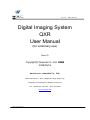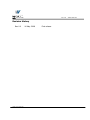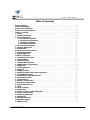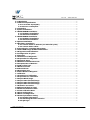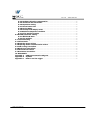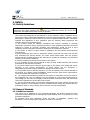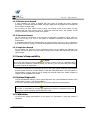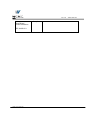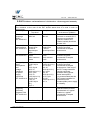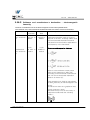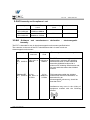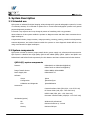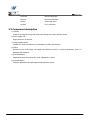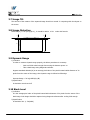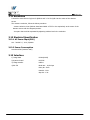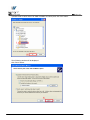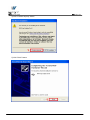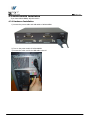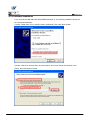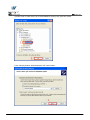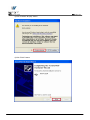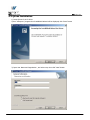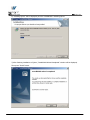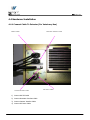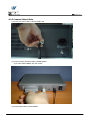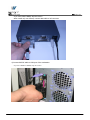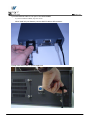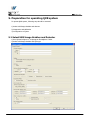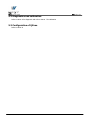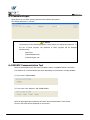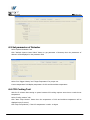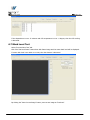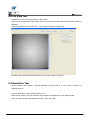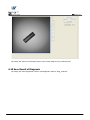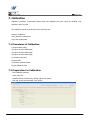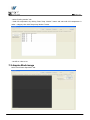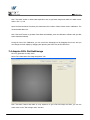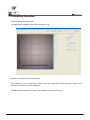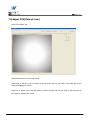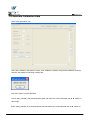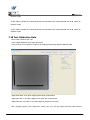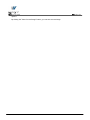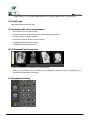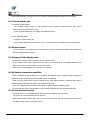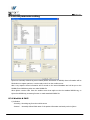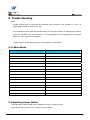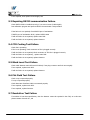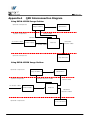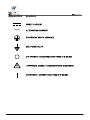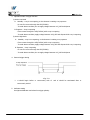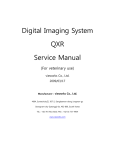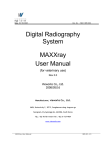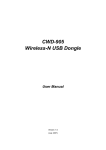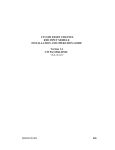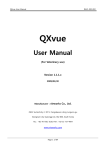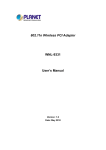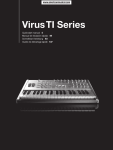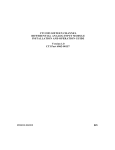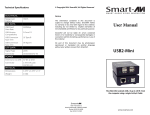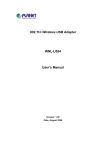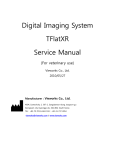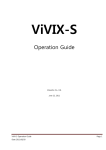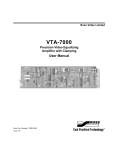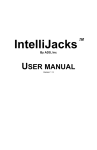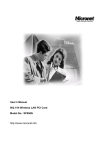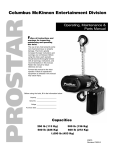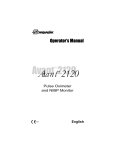Download Digital Imaging System QXR User Manual
Transcript
Page 1 of 72 Date 05/16/2008 Doc No : RA21-085-001 Digital Imaging System QXR User Manual (for veterinary use) Rev 0.0 Copyright© Vieworks Co., Ltd. 2008 2008/05/16 Manufacturer; vieworks Co., Ltd. #604, SuntechcityⅡ, 307-2, Sangdaewon-dong Jungwon-gu Seongnam-city Gyeonggi-do, 462-806, South Korea TEL : +82-70-7011-6161 FAX : +82-31-737-4954 www.vieworks.com QXR User Manual Page 2 of 72 Date 05/16/2008 Doc No : RA21-085-001 Revision History Rev 0.0 QXR User Manual 16 May. 2008 First release Page 3 of 72 Date 05/16/2008 Doc No : RA21-085-001 Accident Reporting The FDA Medical Device Reporting regulation, 21, CFR 803 and the CE Council Directive 93/42/EEC concerning Medial Devices require that “the manufacturer of medical devices submit a report to the FDA or Local competent authorities whenever he becomes aware of information that reasonably suggests that one of his installed devices: ● may have caused or contributed to a death or serious injury, or ● has malfunctioned and, if the malfunction recurs, is likely to cause or contribute to a death or serious injury. In order for Vieworks to comply with these requirements, all users of this equipment, operators and service technicians, are required to provide the Quality Assurance Manager at Vieworks with the following information regarding all reportable events as soon as possible: 1) Identification of the model and serial number. 2) Description of the event. Including whether any serious injury or death has been occurred. 3) Identification of the person who is submitting the information including phone number and fax number if available. Reference to standards EN60601-1 Medical electrical equipment EN60601-2-32 Medical electrical equipment EN60601-1-2 Medical electrical equipment Part 1: general requirements for safety Part 2: Particular requirement for the safety of associated equipment of X-ray equipment Part 2: electromagnetic compatibility–requirements and tests Authorized representatives If you have any accident, please contact the authorized representatives QXR User Manual Page 4 of 72 Date 05/16/2008 Doc No : RA21-085-001 Table of Contents Revision History ................................................................................................................................... 2 Accident Reporting.............................................................................................................................. 3 Reference to standards ..................................................................................................................... 3 Authorized representatives.............................................................................................................. 3 Table of Contents................................................................................................................................. 4 1. Safety .................................................................................................................................................. 5 1.1 Safety Guidelines.......................................................................................................................... 5 1.2 General Hazards............................................................................................................................ 5 1.2.1 Radiation hazards............................................................................................................. 5 1.2.2 Electric shock hazard ...................................................................................................... 5 1.2.3 Explosion Hazard .............................................................................................................. 5 1.2.4 Implosion Hazard ............................................................................................................. 5 1.3 Owner’s Responsibility............................................................................................................... 5 1.4 System Diagnostic........................................................................................................................ 5 1.5 Calibration ...................................................................................................................................... 5 1.6 Distances measurements .......................................................................................................... 5 1.7 Left/Right Marker ........................................................................................................................ 5 1.8 Images Back-up............................................................................................................................ 5 1.9 User Limitations............................................................................................................................ 5 1.10 Cleaning the system ................................................................................................................. 5 1.11 Overheating ................................................................................................................................. 5 1.12 Electrical fire................................................................................................................................ 5 1.13 EMI/EMC Precaution ................................................................................................................ 5 1.15 Maintenance precautions........................................................................................................ 5 1.16 Disposal ......................................................................................................................................... 5 1.17 Changing Fuse............................................................................................................................. 5 1.18 Others ............................................................................................................................................ 5 1.19 Appropriation .............................................................................................................................. 5 1.20 Using together with other equipment................................................................................ 5 1.21 Classification (UL) ..................................................................................................................... 5 1.22 Installation and Maintenance ............................................................................................... 5 2. System Description ........................................................................................................................ 5 2.1 Intended use .................................................................................................................................. 5 2.2 System components .................................................................................................................... 5 2.3 Component description .............................................................................................................. 5 3. System Specification ..................................................................................................................... 5 3.1 CCD .................................................................................................................................................... 5 3.2 Area of Image ................................................................................................................................ 5 3.3 Scintillator....................................................................................................................................... 5 3.4 Time of capture and transmission.......................................................................................... 5 3.5 CCD Cooling System .................................................................................................................... 5 3.6 Image Specification..................................................................................................................... 5 3.7 Image Tilt........................................................................................................................................ 5 3.8 Image Distortion .......................................................................................................................... 5 3.9 Dynamic Range ............................................................................................................................. 5 3.10 Black Level ................................................................................................................................... 5 QXR User Manual Page 5 of 72 Date 05/16/2008 Doc No : RA21-085-001 3.11 Resolution..................................................................................................................................... 5 3.12 Electrical Specification............................................................................................................. 5 3.12.1 AC Power Input(PSU) ................................................................................................... 5 3.12.2 Power Consumption ...................................................................................................... 5 3.13 Interface ....................................................................................................................................... 5 4. System Installation ........................................................................................................................ 5 4.1 RXDN-USB2N Installation ......................................................................................................... 5 4.1.1 Hardware Installation..................................................................................................... 5 4.1.2 Software Installation ...................................................................................................... 5 4.2 RXDN-USB2M Installation ........................................................................................................ 5 4.2.1 Hardware Installation..................................................................................................... 5 4.2.2 Software Installation ...................................................................................................... 5 4.3 QXvue Installation ....................................................................................................................... 5 4.4 Hardware Installation ................................................................................................................ 5 4.4.1 Connect Cable To Detector (For Veterinary Use).................................................. 5 4.4.2 Connect Other Cables...................................................................................................... 5 5. Preparation for operating QXR system ................................................................................... 5 5.1 Select USB Image Grabber and Detector ............................................................................ 5 5.2 Diagnostics and calibration ...................................................................................................... 5 5.3 Configuration of QXvue.............................................................................................................. 5 6. Diagnostic.......................................................................................................................................... 5 6.1 Procedures of Diagnostic........................................................................................................... 5 6.2 Preparation for Diagnostic........................................................................................................ 5 6.3 Password Input............................................................................................................................. 5 6.4 RS232C Communication Test................................................................................................... 5 6.5 Set parameter of Detector ........................................................................................................ 5 6.6 CCD Cooling Test .......................................................................................................................... 5 6.7 Black Level Test ............................................................................................................................ 5 6.8 Flat Field Test ................................................................................................................................ 5 6.9 Resolution Test ............................................................................................................................. 5 6.10 Save Result of Diagnosis......................................................................................................... 5 7. Calibration ......................................................................................................................................... 5 7.1 Procedures of Calibration.......................................................................................................... 5 7.2 Preparation for Calibration ....................................................................................................... 5 7.3 Acquire Black image .................................................................................................................... 5 7.4 Acquire 20% flat field image ................................................................................................... 5 7.5 Acquire 40% flat field image ................................................................................................... 5 7.6 Acquire 60% flat field image ................................................................................................... 5 7.7 Distortion Correction .................................................................................................................. 5 7.8 Adjust FOV(Field of view) ......................................................................................................... 5 7.9 Generate Calibration Data ........................................................................................................ 5 7.10 Test Calibration Data................................................................................................................ 5 8. QXvue Configuration ..................................................................................................................... 5 8.1 What is Configuration................................................................................................................. 5 8.2 General parameter setting........................................................................................................ 5 8.2.1 Hospital information........................................................................................................ 5 8.2.2 USB Image Grabber Selection...................................................................................... 5 8.2.3 QXR type .............................................................................................................................. 5 QXR User Manual Page 6 of 72 Date 05/16/2008 Doc No : RA21-085-001 8.2.4 Hardware direction compensation ............................................................................. 5 8.2.5 Thumbnail tab information ........................................................................................... 5 8.2.6 Expansion setting ............................................................................................................. 5 8.2.7 Dicom header info ............................................................................................................ 5 8.2.8 Device Name....................................................................................................................... 5 8.2.9 Dummy fields display name.......................................................................................... 5 8.2.10 Patient comparison condition.................................................................................... 5 8.2.11 File-worklist location .................................................................................................... 5 8.3 DICOM parameter setting ......................................................................................................... 5 8.3.1 Worklist & PACS ................................................................................................................ 5 8.3.2 File-worklist........................................................................................................................ 5 9. Trouble Shooting............................................................................................................................. 5 9.1 Failure Mode................................................................................................................................... 5 9.2 Repairing Power Failure ............................................................................................................ 5 9.3 Repairing RS232 communication Failure ............................................................................ 5 9.4 CCD Cooling Test Failure ........................................................................................................... 5 9.5 Black Level Test Failure ............................................................................................................. 5 9.6 Flat Field Test Failure.................................................................................................................. 5 9.7 Resolution Test Failure............................................................................................................... 5 10. WARRANTY ..................................................................................................................................... 5 Appendix A QXR Interconnection Diagram ........................................................................... 5 Appendix B Symbols....................................................................................................................... 5 Appendix C How to use line trigger.......................................................................................... 5 QXR User Manual Page 7 of 72 Date 05/16/2008 Doc No : RA21-085-001 1. Safety 1.1 Safety Guidelines Caution Always be alert when operating this equipment. If a malfunction occurs, do not use this equipment until qualified personnel correct the problem. This Product was designed and manufactured to ensure maximum safety of operation and to meet all the safety requirements applicable to electronic medical equipment. However, anyone attempting to operate the system must be fully aware of potential safety hazards. It should be operated and maintained in strict compliance with the following safety precautions and operating instruments contained herein: 1) The product should be installed, maintained and serviced according to Vieworks maintenance procedures and by Vieworks personnel or other qualified maintenance personnel approved in writing by Vieworks. Operation and maintenance should be done in strict compliance with the operation instructions contained in the maintenance manuals. 2) The system, in whole or in part, cannot be modified in any way without written approval from Vieworks. 3) Before authorizing any person to operate the system, verify that the person has read and fully understand the Service Manual. The owner should make certain that only properly trained and fully qualified personnel are authorized to operate the equipment. An authorized operators list should be maintained. 4) Prevent unauthorized personnel from access to the system. 5) It is important that this Service Manual be kept at hand, studied carefully and reviewed periodically by the authorized operators. 6) The owner should ensure continuous power supply to the system, with voltage and current according to the product specifications. If power failures are not infrequent, a UPS(Uninterrupted Power Supply) should be installed to avoid loss of data. 7) If the product does not operate properly or if it fails to respond to the controls described in this manual, the operator should immediately contact Vieworks field service representative, report the incident and await further instructions. 8) The images and calculations provided by this system are intended to be used as tools for the competent user. They are explicitly not to be regarded as a sole incontrovertible basis for clinical diagnosis. Users are encouraged to study the literature and reach their own professional conclusions regarding the clinical utility of the system. 9). The user should be aware of the product specifications and of the system’s accuracy and stability limitations. These limitations must be considered before making any decision based on quantitative values, in case of doubt, please consult a Vieworks representative. 1.2 General Hazards 1.2.1 Radiation hazards This system can be interfaced to x-ray generating equipment. Be certain to follow the safety instructions and specifications for wearing proper lead shielding when in the presence of x-ray generating equipment. All personnel must wear dosimeters during all phases of installation, operation and maintenance of the system and the equipment to which it is interfaced. QXR User Manual Page 8 of 72 Date 05/16/2008 Doc No : RA21-085-001 1.2.2 Electric shock hazard A three conductor AC power is supplied with this system to provide the proper electrical grounding. To minimize the shock hazard, the power cable must be plugged into a UL-approved three-contact electrical outlet. Do not remove or open system covers or plugs. The internal circuits of the system use high voltages that can cause serious injury or death from electrical shock. The operator should never be allowed to open the panels of the system. 1.2.3 Explosion Hazard Do not operate the equipment in the presence of flammable or explosive liquids, vapors or gases. Do not plug in or turn on the system in hazardous substances are detected in the environment. If flammable substances are detected after the system as been turned on, do not attempt to turn off the system or unplug it. Evacuate and ventilate the area before turning the system off. 1.2.4 Implosion Hazard Do not subject the system to serious mechanical shocks, as the cathode ray tube(CRT) can explode if struck or jarred. This may result in flying pieces of glass and coating that can cause serious injury. 1.3 Owner’s Responsibility Caution Do not use the system if unsafe conditions are known to exist. In case of a hardware failure that could cause hazardous conditions(smoke, fire and etc), turn the power OFF and unplug the power cords of all subsystems. The owner is responsible for ensuring that any one using the system reads and understand the Service Manual and other relevant literature, and fully understands them. Vieworks makes no representation, however, that the act of reading this manual renders the reader qualified to operate, test and calibrate the system. 1.4 System Diagnostic The QXvueCalibration software runs a system diagnostic. Run QXvueCalibration software when install system or every 1 year after installation. If an error is detected, report detailed error to Vieworks field service representative. Caution The owner is responsible for ensuring that diagnostic of system is performed every year. Do not try to use the system if system diagnostic is fail. 1.5 Calibration To ensure the optimal performances of the system it is important to verify that system is calibrated. QXR User Manual Page 9 of 72 Date 05/16/2008 Doc No : RA21-085-001 Caution The owner is responsible for ensuring that the system calibration is performed at installation time or if the system is repaired. Do not try to use the system if system calibration is not performed. 1.6 Distances measurements Distances measurements in millimeters are possible only after distance calibration has been performed using a reference object (see operation manual). Caution The operator is responsible for performing distance calibration with a reference object and verifying the results of the distance calibration before taking any distance measurements on an image. 1.7 Left/Right Marker The operator is responsible for the correct and clear marking on the left or right side of the image to eliminate possible errors. The software includes an option to mark the image with L (left) or R (right) indicator from acquisition phase through printing and archiving. If the operator chose, for any reason, not to use L/R markers, he must use an alternative way to eliminate any possible mistake. 1.8 Images Back-up To avoid the possibility of loosing images, which might result in patient being exposed to additional doses of radiation, it is important to back-up the images by filming or by using the CD or DVD option. This should be done as a routine operation for every patient. If the hard disk of workstation is about to full, the operator should back-up images and delete the images to make room on hard disk for new patient. Caution The operator is responsible for backing-up images of each patient. Do not accumulate images in the system without having a back-up. 1.9 User Limitations The QXvue software has the technician mode, this mode could only be operated with the inputting PASSWORD. The technician mode should be operated by the personnel who is qualified by Vieworks. 1.10 Cleaning the system Use only isopropyl alcohol to clean surfaces of the system. Do not use detergents or organic solvents to clean the system. Strong detergent, and organic cleaners may damage the finish and cause structural weakening. Do not clean the system with turning the power on. 1.11 Overheating Do not block the ventilation ports of the detector to prevent overheating of the detector. QXR User Manual Page 10 of 72 Date 05/16/2008 Doc No : RA21-085-001 Overheating can cause system malfunction and damages. 1.12 Electrical fire ● This equipment is not suitable for use in the presence of a flammable an aesthetic mixture with air or with oxygen or nitrous oxide. ● Conductive fluids that drain into the active circuit components of the system may cause short circuits that can result in electrical fire. Therefore, do not place fluids or food on any part of the system. ● To avoid electric shocks and burns caused by use of the wrong type of fire extinguisher, make sure that the fire extinguisher at the site has been approved for use on electrical fires. 1.13 EMI/EMC Precaution During installation of the system, care must be taken to prevent the potential risk of electromagnetic interference between this equipment and other devices. The device has been tested for EMI/EMC compliance, but interference can still occur in an electromagnetically noisy environment. Attempt to maintain a suitable distance between electrical devices to prevent crossinterference. 1.14 EMC Information 1.14.1 Guidance and manufacturer’s declaration - electromagnetic emissions The EUT is intended for use in the electromagnetic environment specified below. The customer or the user of the EUT should assure that it is used in such an environment. Immunity test RF Emissions CISPR 11 Compliance Group 1 RF Emissions CISPR 11 Class B Harmonic emissions IEC 61000-3-2 Class A QXR User Manual Electromagnetic environment -guidance The EUT uses RF energy only for its internal function. Therefore, its RF emissions are very low and are not likely to cause any interference in nearby electronic equipment The EUT is suitable for use in ail establishments, including domestic establishments and those directly connected to the public low-voltage power supply network that supplies buildings used for domestic purposes Page 11 of 72 Date 05/16/2008 Voltage fluctuations/ Flicker emissions IEC 61000-3-3 QXR User Manual Doc No : RA21-085-001 Complies Page 12 of 72 Date 05/16/2008 Doc No : RA21-085-001 1.14.2 Guidance and manufacturer’s declaration - electromagnetic immunity The EUT is intended for use in the electromagnetic environment specified below. The customer or the user of the EUT should assure that it is used in such an environment. Immunity test IEC 60601 Compliance level Electromagnetic Test level environment -guidance Electrostatic ±6kV Contact ±6kV Contact Floors should be wood, discharge ±8kV air ±8kV air concrete or ceramic tile. If (ESD) floors are covered with IEC 61000-4-2 synthetic material, the relative humidity should be at least 30%. ±2kV for power Mains power quality should Electrical fast ±2kV for power supply lines be that of a typical transient/burst supply lines ± 1kV for commercial or hospital IEC 61000-4-4 ± 1kV for input/output lines environment. input/output lines Mains power quality should Surge ±1kV differential ±1kV differential be that of a typical mode IEC 61000-4-5 mode commercial or hospital ±2kV common ±2kV common environment. mode mode Voltage dips, short interruptions and voltage variations on power supply input lines IEC 61000-4-11 Power frequency (50/60Hz) magnetic field IEC 61000-4-8 <5% Uт (>95% dip in Uт) for 0.5cycle 40% Uт (60% dip in Uт ) for 5 cycle 70% Uт (30% dip in Uт) for 25 cycle <5% Uт (<95% dip in Uт ) for 5 s 3 A/m <5% Uт (>95% dip in Uт) for 0.5cycle 40% Uт (60% dip in Uт ) for 5 cycle 70% Uт (30% dip in Uт) for 25 cycle <5% Uт (<95% dip in Uт ) for 5 s Mains power quality should be that of a typical commercial or hospital environment. If the user of the EUT image intensifier requires continued operation during power mains interruptions, it is recommended that the EUT image intensifier be powered from an uninterruptible power supply or a battery. 3 A/m Power frequency magnetic fields should be at levels characteristic of a typical location in a typical commercial or hospital environment. NOTE Uт is the a.c. mains voltage prior to application of the test level. QXR User Manual Page 13 of 72 Date 05/16/2008 Doc No : RA21-085-001 1.14.3 Guidance and manufacturer’s declaration - electromagnetic immunity The EUT is intended for use in the electromagnetic environment specified below. The customer or the user of the EUT should assure that it is used in such an environment. Immunity test IEC 60601 Compliance Electromagnetic environment - guidance test level level Conducted RF IEC 61000-46 Radiated RF IEC 61000-43 3 Vrms 150 kHz to 80MHz 3 Vrms 150 kHz to 80MHz Portable and mobile RF communications equipment should be used no closer to any part of the EUT, including cables, than the recommended separation distance calculated from the equation applicable to the frequency of the transmitter. 3 V/m 80 MHz to 2.5GHz 3 V/m 80MHz to 2.5GHz Recommended separation distance where P is the maximum output power rating of the transmitter in watts (W) according to the transmitter manufacturer and d is the recommended separation distance in meters (m). Field strengths from fixed RF transmitters, as deter-mined by an electromagnetic site a survey, should be less than the compliance level b in each frequency range. Interference may occur in the vicinity of equipment marked with the following symbol : QXR User Manual Page 14 of 72 Date 05/16/2008 Doc No : RA21-085-001 NOTE 1) At 80MHz and 800MHz, the higher frequency range applies. NOTE 2) These guidelines may not apply in all situations. Electromagnetic propagation is affected by absorption and reflection from structures, objects and people. a Field strengths from fixed transmitters, such as base stations for radio (cellular/cordless) telephones and land mobile radios, amateur radio, AM and FM radio broadcast and TV broadcast cannot be predicted theoretically with accuracy. To assess the electromagnetic environment due to fixed RF transmitters, an electromagnetic site survey should be considered. If the measured field strength in the location in which the EUT is used exceeds the applicable RF compliance level above, the EUT should be observed to verify normal operation. If abnormal performance is observed, additional measures may be necessary, such as re-orienting or relocating the EUT. b Over the frequency range 150kHz to 80MHz, field strengths should be less than [V1] V/m. QXR User Manual Page 15 of 72 Date 05/16/2008 Doc No : RA21-085-001 1.14.4 Recommended separation distances between portable and mobile RF communications equipment and the EUT The is intended for use in an electromagnetic environment in which radiated RF disturbances are controlled. The customer or the user of the EUT can help Prevent electromagnetic interference by maintaining a minimum distance between portable and mobile RF communications equipment (transmitters) and the EUT as recommended below, according to the maximum output power of the communications equipment. Separation distance according to frequency of transmitter Rated maximum [m] output power 800MHz to 150kHz to 80MHz to of transmitter 2.5GHz 80MHz 800MHz [W] V1=3Vrms E1=3V/m E1=3V/m 0.2333 0.7378 2.3333 7.3785 23.333 0.01 0.116 0.1166 0.1 0.368 0.3687 1 1.166 1.1660 10 3.687 3.6872 100 11.660 11.6600 For transmitters rated at a maximum output power not listed above, the recommended separation distance d in metres (m) can be estimated using the equation applicable to the frequency of the transmitter, where p is the maximum output power rating of the transmitter in watts (W) according to the transmitter manufacturer. NOTE 1) At 80MHz and 800MHz, the separation distance for the higher frequency range applies. NOTE 2) These guidelines may not apply in all situations. Electromagnetic propagation is affected by absorption and reflection from structures, objects and people. QXR User Manual Page 16 of 72 Date 05/16/2008 Doc No : RA21-085-001 1.14.5 Immunity and Compliance Level Immunity test IEC 60601 Test Level Actual Immunity Level Compliance Level Conducted RF IEC 61000-4-6 3Vrms 150kHz to 80MHz 3Vrms 3Vrms Radiated RF IEC 61000-4-3 3Vrms 80MHz to 2.5GHz 3V/m 3V/m 1.14.6 Guidance and manufacturer’s declaration - electromagnetic immunity The EUT is intended for use in the electromagnetic environment specified below. The customer or the user of the EUT should assure that it is used in such an electromagnetic environment. Immunity test IEC 60601 test level Compliance level Electromagnetic environment - guidance 3 Vrms Conducted 150 kHz to RF IEC 61000-4- 80MHz 6 3 Vrms 150 kHz to 80MHz The EUT must be used only in a shielded location with a minimum RF shielding effectiveness and, for each cable that enters the shielded location with a minimum RF shielding effectiveness and, for each cable that enters the shielded location 3 V/m Radiated RF IEC 61000-4- 80 MHz to 2.5GHz 3 3 V/m 80MHz to 2.5GHz Field strengths outside the shielded location from fixed RF transmitters, as determined by an electromagnetic site survey, should be a less than 3V/m. Interference may occur in the vicinity of equipment marked with the following symbol: QXR User Manual Page 17 of 72 Date 05/16/2008 RA21-085-001 NOTE 1) These guidelines may not apply in all situations. Electromagnetic propagation is affected by absorption and reflection from structures, objects and people. NOTE 2) It is essential that the actual shielding effectiveness and filter attenuation of the shielded location be verified to assure that they meet the minimum specification. a Field strengths from fixed transmitters, such as base stations for radio (cellular/cordless) telephones and land mobile radios, amateur radio, AM and FM radio broadcast and TV broadcast cannot be predicted theoretically with accuracy. To assess the electromagnetic environment due to fixed RF transmitters, an electromagnetic site survey should be considered. If the measured field strength outside the shielded location in which the EUT is used exceeds 3V/m, the EUT should be observed to verify normal operation. If abnormal performance is observed, additional measures may be necessary, such as relocating the EUT or using a shielded location with a higher RF shielding effectiveness and filter attenuation. 1.15 Maintenance precautions Do not open enclosures, disconnect or connect any cables or accessories. Only qualified personnel by Vieworks can do the maintenance. 1.16 Disposal This product contains harmful materials such as lead. Improper disposal of this product may result in environmental contamination. When disposing of this equipment, contact Vieworks representative. Do not dispose of any part of this equipment without consulting a Vieworks representative first. Vieworks does not assume any responsibility for damage resulting from disposal of this equipment without consulting Vieworks. 1.17 Changing Fuse Caution For Continued Protection Against Risk of Fire, Replace Only with Same Type and rating of Fuse. Disconnect Power Before Changing Fuse. QXR User Manual RQP-501-1r0 Page 18 of 72 Date 05/16/2008 RA21-085-001 Use only fuse to meet the specification of the system when you replace fuse with another one. 1.18 Others Caution No User- Serviceable Parts Inside. 1.19 Appropriation Caution Don’t make operation except for the intended purpose The system, in whole or in part, cannot be modified in any way without written approval from Vieworks. 1.20 Using together with other equipment Warning: When the unit is used together with other equipment in the patient area, the equipment shall be connected according to Standard UL 60601-1 and IEC 60601-1. 1.21 Classification (UL) 1) CLASS I EQUIPMENT 2) NO APPLIED 3) NO protection against ingress of water 4) NOT suitable for use in the presence of a flammable an aesthetic mixture with air or with Qxide 5) Continuous operation 1.22 Installation and Maintenance Caution Only qualified service personnel, who have received training from Vieworks should perform this installation and troubling shooting. Only qualified service personnel, who have received training from Vieworks should perform this installation and trouble shooting. Calibration procedures should be performed at the system installation time or if the x-ray generator is changed otherwise the system quality is decreased. QXR User Manual RQP-501-1r0 Page 19 of 72 Date 05/16/2008 RA21-085-001 2. System Description 2.1 Intended use QXR system is indicated for digital imaging solution designed for general radiographic system for human or veterinary anatomy. It is intended to replace film or screen based radiographic systems in all general purpose diagnostic procedures. It controls x-ray exposure and x-ray dosage by means of interfacing with x-ray generator. Various features of this system enable the operator to diagnose easier and faster than conventional nondigital techniques. Computerized window, image inversion, image processing, zooming, panning, window level adjustment, contrast adjustment, and various features enable the operator to view diagnostic details difficult to see using conventional non-digital techniques. 2.2 System components QXR system consists of detector, image transfer device, power supply unit, software and its accessories. QXR system is classified into high-quality QXR-16 and middle-quality QXR-9. QXR-16 and QXR-9 use RXDN-8000D and RXDN-7000D respectively for their detector and share software and all other devices. QXR-16(9) system components Detector RXDN-8000D or RXDN-8100D(QXR-16) RXDN-7000D or RXDN-7100D(QXR-9) Image Transfer Device RXDN-USB2N, RXDN-USB2M Power Supply Unit RXDN-6000P-15 Software Viewer QXvue Configuration QXvueConfigure Calibration and Diagnostic QXvueCalibration Accessories Camera Interface Cable (25M, P/N : 1110-3517-01A) DC Power Cable (10M, P/N : 1200-3407-01A) RS232 Cable (25M, P/N : 1170-3414-01A) Generator Interface Cable (15M,P/N : 1170-3417-01A) Workstation(option) QXR User Manual OS Windows XP professional CPU Minimum Pentinum 4, 3.0 GHz Memory Minimum 2G Byte RQP-501-1r0 Page 20 of 72 Date 05/16/2008 RA21-085-001 Hard Disk Minimum 80G Byte Ethernet Minimum 100 Mbit/s Monitor 1600x1200, Color CD Rom CD or DVD R/W 2.3 Component description 1) Detector Create X-ray image by using CCD camera and output the result in RS-644 format. 2) Power supply unit Supply DC-power to detector. 3) Image transfer device Transfer the result from detector to workstation in USB2.0 specification. 4) QXvue Software to view X-ray image. Get image from detector, process it to ease the diagnostic, save it in database and manage it. 5) QXvueCalibration Diagnostic detector and report the result. Calibrate the system. 6) QXvueConfigure Configure parameters for QXR Digital Imaging System system QXR User Manual RQP-501-1r0 Page 21 of 72 Date 05/16/2008 RA21-085-001 3. System Specification 3.1 CCD CCD FFT(Full Frame Transfer) CCD Effective Pixel Number 4096 × 4096 (QXR-16) 3072 × 3072 (QXR-9) Cell pitch 9 ㎛ ×9 ㎛(QXR-16) 12 ㎛ ×12 ㎛(QXR-9) Fill factor 97% ~ 100% 3.2 Area of Image 17" X 17" 3.3 Scintillator Gadolinum (545nm peak) or CsI 3.4 Time of capture and transmission Shorter than 3.5 second 3.5 CCD Cooling System CCD cooling system cools CCD to reduce thermal noise of the image. 1) Cooling Element Thermoelectric Cooler(TEC) 2) Operation Temperature(CCD) Maintain -5±1℃ at 25℃ of surrounding temperature. 3) Cooling Speed(CCD) To be kept -5±1℃within 15 minutes after power on at 25℃ of surrounding temperature. 3.6 Image Specification 1) Image Format 4096(W) X 4096(H) (QXR-16) 3072(W) X 3072(H) (QXr-9) 2) Field of View Captured image should be reflected 100±2% of scintillator size (17”X17”) QXR User Manual RQP-501-1r0 Page 22 of 72 Date 05/16/2008 RA21-085-001 3.7 Image Tilt The amount of the rotation of the captured image should not exceed 2° comparing with the subject on the screen. 3.8 Image Distortion c B A A' Distortion(%) = 100*(A+A’)/(B+C) , It should be within 4.5% under this formula 3.9 Dynamic Range 1) Definition In order to measure dynamic range properly, the below procedures is necessary. - Wait until CCD cooled enough after turning the detector power on. - Take a dark image using Diagnostic software. Suppose standard deviation(A) as an average pixel value of the pixels located within diameter of 10 pixels from the center of the image, then dynamic range is defined as followings Dynamic Range = 20 log(16383/A) (dB) 2) Specification It should be more than 60㏈ 3.10 Black Level 1) Definition It is the average pixel value of the pixels located within diameter of 20 pixels from the center of the dark image. Dark image should be captured using Diagnostic software after cooling CCD enough. 2) Specification It should be 500 +/- 500(ADU) QXR User Manual RQP-501-1r0 Page 23 of 72 Date 05/16/2008 RA21-085-001 3.11 Resolution It should be more than 4.6 lp/mm for QXR-16 and 3.5 LP for QXR-9 at the center of the detector screen. The measure resolution, follow the below procedure. - Locate resolution chart (Nuclear Associates Model :07-523 or the equivalent) at the center of the detector screen with the diagonal position. - Line pairs that could be separated by adjusting window level is the resolution. 3.12 Electrical Specification 3.12.1 AC Power Input(PSU) 100 - 240VAC +/- 10%, 50/60Hz 3.12.2 Power Consumption Less than 95W (Detector itself) 3.13 Interface 1) Image data RS-644(LVDS) 2) System Control RS-232C 3) Image transfer USB2.0 4) RS-232 Baud rate : 19,200 bps Parity bit : Even Data bit : 8 bit Stop bit : 1 bit QXR User Manual RQP-501-1r0 Page 24 of 72 Date 05/16/2008 RA21-085-001 4. System Installation 4.1 RXDN-USB2N Installation ※ If you have RXDN-USB2M, skip this section 4.1.1 Hardware Installation 1) Connect the power-cable and USB-cable to RXDN-USB2N Grabber 2) Turn the RXDN-USB2N power on 3) Connect the USB-cable to the PC QXR User Manual RQP-501-1r0 Page 25 of 72 Date 05/16/2008 RA21-085-001 4.1.2 Software Installation If USB cable is connected with the RXDN-USB2N powered on, the following installation wizard will be executed automatically. 1) Select “Install from a list or specific location (Advanced)” then click “Next” button 2) Select “Search for the best driver in these location” and check “Include this location in the search” and click “Browse” button. QXR User Manual RQP-501-1r0 Page 26 of 72 Date 05/16/2008 RA21-085-001 3) Select folder in which driver file USB2.0 Grabber is located, then click “OK” button. Then following window will be displayed. Click “Next” Button. QXR User Manual RQP-501-1r0 Page 27 of 72 Date 05/16/2008 RA21-085-001 4) Click “Continue Anyway” button 5) Click “Finish” button QXR User Manual RQP-501-1r0 Page 28 of 72 Date 05/16/2008 RA21-085-001 4.2 RXDN-USB2M Installation ※ If you have RXDN-USB2N, skip this section 4.2.1 Hardware Installation 1) Connect the power-cable and USB-cable to RXDN-USB2M 2) Turn on the power switch of RXDN-USB2M 3) Connect the other end of the USB-cable to the PC QXR User Manual RQP-501-1r0 Page 29 of 72 Date 05/16/2008 RA21-085-001 4.2.2 Software Installation If you connect the USB cable with RXDN-USB2M powered on, the following installation wizard will be executed automatically. 1) Select “Install from a list or specific location (Advanced)” then click “Next” button. 2) Select “Search for the best driver in these location” and check “Include this location in the search” and click “Browse” button. QXR User Manual RQP-501-1r0 Page 30 of 72 Date 05/16/2008 RA21-085-001 3) Select folder in which driver file of RXDN-USB2M is located, then click “OK” button. If the following window will be displayed, click “Next” Button. QXR User Manual RQP-501-1r0 Page 31 of 72 Date 05/16/2008 RA21-085-001 4) Click “Continue Anyway” button 4) Click “Finish” button QXR User Manual RQP-501-1r0 Page 32 of 72 Date 05/16/2008 RA21-085-001 4.3 QXvue Installation 1) Insert QXvue CD in CD Drive 2) Run “Setup.exe” program then InstallShield Wizard will be displayed, click “Next” button 3) Input User Name and Organization , and select user, then click “Next” button QXR User Manual RQP-501-1r0 Page 33 of 72 Date 05/16/2008 RA21-085-001 4) Select setup type as Complete then click “Next” button 5) “Ready to Install the Program” window will be displayed, press “Install” Button QXR User Manual RQP-501-1r0 Page 34 of 72 Date 05/16/2008 RA21-085-001 6) “Installing QXvue” will be displayed, Now the InstallShield is installing QXvue. 7) After finishing installation of QXvue, “InstallShield Wizard Completed” window will be displayed, Then press “Finish” button. QXR User Manual RQP-501-1r0 Page 35 of 72 Date 05/16/2008 RA21-085-001 8) The following message box will be displayed, press “Yes” button to restart computer. Now the QXvue software is successfully installed to the following directory. Software c:\program files\QXvue Data d:\QXvueData Executable File List QXvue.exe Viewer program QXvueCalibration.exe Diagnostics and Calibration program QXvueConfigure Configure program QXR User Manual RQP-501-1r0 Page 36 of 72 Date 05/16/2008 RA21-085-001 4.4 Hardware Installation 4.4.1 Connect Cable To Detector (For Veterinary Use) RS232 Cable Camera Interface Cable Generator Interface Cable DC Power Cable 1) Connect RS-232 Cable 2) Connect Generator Interface Cable 3) Connect Camera Interface Cable 4) Connect DC Power Cable QXR User Manual RQP-501-1r0 Page 37 of 72 Date 05/16/2008 RA21-085-001 4.4.2 Connect Other Cables 1) Connect DC Power cable to Power Supply Unit 2) Connect Camera Interface Cable to RXDN-USB2N ※ If you have RXDN-USB2M, skip this section 3) Connect Data cable to RXDN-USB2M QXR User Manual RQP-501-1r0 Page 38 of 72 Date 05/16/2008 RA21-085-001 ※ If you have RXDN-USB2N, skip this section ※ When install only one detector, connect data cable to left connector 4) Connect RS232C cable to COM port of the workstation ※ If you have RXDN-USB2M, skip this section QXR User Manual RQP-501-1r0 Page 39 of 72 Date 05/16/2008 RA21-085-001 5) Connect RS232C cable to Com port of the RXDN-USB2M ※ If you have RXDN-USB2N, skip this section ※ When install only one detector, connect RS-232 cable to left connector 6) Plug in AC Power cable to power supply unit QXR User Manual RQP-501-1r0 Page 40 of 72 Date 05/16/2008 RA21-085-001 5. Preparation for operating QXR system To operate QXR system, following step should be executed 1) Select USB Image Grabber and detector 2) Diagnostics and calibration 3) Configuration of QXvue 5.1 Select USB Image Grabber and Detector 1) Run QXvueConfigure in “C:\program files\QXvue” folder 2) Select USB Image Grabber and QXR type QXR User Manual RQP-501-1r0 Page 41 of 72 Date 05/16/2008 RA21-085-001 5.2 Diagnostics and calibration Refer to clause 6 for diagnostic and refer to clause 7 for calibration 5.3 Configuration of QXvue Refer to clause 8 QXR User Manual RQP-501-1r0 Page 42 of 72 Date 05/16/2008 RA21-085-001 6. Diagnostic After the installation of the Detector, check if the detector is operating normally. This diagnostic procedure will check operating state of detector and will generate diagnostic file for reporting about installed detector. Diagnostic will be performed in following sequence with the diagnostic software. 6.1 Procedures of Diagnostic 1) RS232 Communication Test 2) Set Parameter of Detector 3) CCD Cooling Test 4) Black Level Test 5) Flat Field Test 6) Resolution Test 6.2 Preparation for Diagnostic 1) Pull out protect cover of Power Supply Unit QXR User Manual RQP-501-1r0 Page 43 of 72 Date 05/16/2008 RA21-085-001 2) Turn on the power of power supply unit 3) Close protect cover of Power Supply Unit 4) Run QXvueCalibration Software QXR User Manual RQP-501-1r0 Page 44 of 72 Date 05/16/2008 RA21-085-001 6.3 Password Input Input Password, only after inputting password this software will operate. The default password is “vieworks”. Caution The password of the following program is same and if you change the password in the one of those program, the password of those program will be changed simultaneously QXvue.exe QXvueCalibration.exe QXvueConfigure..exe 6.4 RS232C Communication Test Select a communication port and click “Port Open” button to establish RS232C connection. The selection of a communication port varies depending on the selection of Image Grabber. 1) If you chose “RXDN-USB2M” 2) If you chose “One Detector” and “RXDN-USB2N” Select an appropriate port and device and click “Serial Communication Test” button. Then the test result will be displayed on the text box QXR User Manual RQP-501-1r0 Page 45 of 72 Date 05/16/2008 RA21-085-001 6.5 Set parameter of Detector Select “System Parameter” tab. Click “Refresh System Control Value” button to get parameter of detector, then the parameters of detector will be displayed on the parameter field Select “Line Trigger Polarity” and “Target Temperature” for proper one. Current temperature field display temperature of CCD and the ambient temperature 6.6 CCD Cooling Test Wait for 15 minutes after turning on power because CCD cooling requires some time to reach the set temperature. Select “Cooling monitor” tab. Click “Start Temp Monitor” button then the temperature of CCD and ambient temperature will be displayed every 5 second. Click “Stop Temp Monitor”, if the CCD temperature is under –4 degree QXR User Manual RQP-501-1r0 Page 46 of 72 Date 05/16/2008 RA21-085-001 If the elapsed time is over 15 minutes and CCD temperature is over –4 degree, then the CCD cooling is abnormal. 6.7 Black Level Test Select “Pre-resolution Test” tab. Click “Get Test Dark Frame” button then dark frame image and the center dark level will be displayed. If center dark level is not within 0 to 1000, then the detector is abnormal By clicking the “Save Current Image” button, save current image as “Dark.raw”. QXR User Manual RQP-501-1r0 Page 47 of 72 Date 05/16/2008 RA21-085-001 6.8 Flat Field Test Set SID is 1m, then set x-ray generator to 60KV 5mas Make an x-ray expose without any target, then the flat field frame image and the center flat level will be displayed. If the center flat level is not within 500 - 16000, then the detector is abnormal. By clicking the “Save Current Image” button, save current image as “Flat.raw”. 6.9 Resolution Test Attach resolution chart (Maker : Nuclear Associate, model 07-523-2) on the center of detector in diagonal direction Set x-ray generator to 60KV 10mas and SID to 1m Make an x-ray expose, then the resolution chart image will be displayed on the image window Check the best resolution with adjusting “Zoom”, “W/L” and “PAN”. QXR User Manual RQP-501-1r0 Page 48 of 72 Date 05/16/2008 RA21-085-001 By clicking the “Save Current Image” button, save current image as “Pre_resolution.raw”. 6.10 Save Result of Diagnosis By clicking the “Save Diag Result” button, save diagnostic result as “Diag_result.txt”. QXR User Manual RQP-501-1r0 Page 49 of 72 Date 05/16/2008 RA21-085-001 7. Calibration Calibration procedure compensates defect pixels and calibrates pixel gain using the installed x-ray generator and x-ray tube. The calibration should be performed on the following case Detector installation X-ray generator replacement X-ray tube replacement 7.1 Procedures of Calibration 1) Acquire Black image 2) Acquire 20% flat filed image 3) Acquire 40% flat filed image 4) Acquire 60% flat filed image 5) Distortion correction 6) Adjust FOV 7) Generate calibration data 8) Test calibration data 7.2 Preparation for Calibration - Run Calibration software - Input password - Establish RS232 connection by clicking “Open Port” button - Click the “Serial Communication Test” button QXR User Manual RQP-501-1r0 Page 50 of 72 Date 05/16/2008 RA21-085-001 - Select “Cooling monitor” tab - Read CCD temperature by clicking “Start Temp. Monitor” button and wait until CCD temperature is under –4 degree, then click “Stop temp. Monitor” button. - Set SID to 1.8m or 1m. 7.3 Acquire Black image Select “Dark Frame Acquisition” tab. QXR User Manual RQP-501-1r0 Page 51 of 72 Date 05/16/2008 RA21-085-001 Click “Test Shot” button in Dark Data Acquisition area to get black image and make sure black center value is 500 +/- 500 Input Dark Accumulation Time data, the data means the number of dark frames used in calibration. The recommended data is 20. Click “Get Dark” button to get dark frame data automatically, then the calibration software will get dark frame data automatically. During the test of the Calibration, you can control the Window/Level by dragging the mouse. And you can change the level rapidly by dragging and pressing the SHIFT key at the same time. 7.4 Acquire 20% flat field image Set x-ray generator to 60KV, 5mas Select “20% Saturation Flat Image Acquisition” tab. Click “Test Shot” button and make an x-ray exposure to get a flat field image and then, you can see center value in the “flat Average value” text box QXR User Manual RQP-501-1r0 Page 52 of 72 Date 05/16/2008 RA21-085-001 Make sure the value in “flat Average value” text box should exist within the difference of 10% of the value in “Flat Average Target value” text box, if not, adjust the x-ray dose and repeat getting a flat field image until you get the flat level of the flat field image within the recommended level. Input Flat Accumulation Time data, the data means the number of flat field images used in calibration. The recommended data is 20. Wait until Ready of Nth expose message box appear, then make an x-ray exposure to get another flat field image. Repeat getting the number of flat field image you selected 7.5 Acquire 40% flat field image Select “40% Saturation Flat Image Acquisition” tab. Adjust x-ray generator dose Click “Test Shot” button and make an x-ray exposure to get a flat field image and then, you can see center value in the “flat Average value” text box QXR User Manual RQP-501-1r0 Page 53 of 72 Date 05/16/2008 RA21-085-001 Make sure the value in “flat Average value” text box should exist within the difference of 10% of the value in “Flat Average Target value” text box, if not, adjust the x-ray dose and repeat getting a flat field image until you get the flat level of the flat field image within the recommended level. Input Flat Accumulation Time data, the data means the number of flat field images used in calibration. The recommended data is 20. Click “Get 40% Flat” button to get flat field images then Ready of Nth expose message box will appear and then make an x-ray exposure, then calibration software will get a flat field image and will display Nth expose made. Wait until Ready of Nth expose message box appear, then make an x-ray exposure to get another flat field image. Repeat getting the number of flat field image you selected 7.6 Acquire 60% flat field image Select “60% Saturation Flat Image Acquisition” menu. Adjust x-ray generator dose Click “Test Shot” button and make an x-ray exposure to get a flat field image and then, you can see QXR User Manual RQP-501-1r0 Page 54 of 72 Date 05/16/2008 RA21-085-001 center value in the “flat Average value” text box Make sure the value in “flat Average value” text box should exist within the difference of 10% of the value in “Flat Average Target value” text box, if not, adjust the x-ray dose and repeat getting the flat field image until you get the flat level of the flat field image within the recommended level. Input Flat Accumulation Time data, the data means the number of flat field images used in calibration. The recommended data is 20. Click “Get 40% Flat” button to get flat field images then Ready of Nth expose message box will appear and then make an x-ray exposure, then calibration software will get a flat field image and will display Nth expose made. Wait until Ready of Nth expose message box appear, then make an x-ray exposure to get another flat field image. Repeat getting the number of flat field image you selected QXR User Manual RQP-501-1r0 Page 55 of 72 Date 05/16/2008 RA21-085-001 7.7 Distortion Correction Select “Distotion correction” tab Put object that is straight on the sides, and expose x-ray Distortion corrected image will be displayed If the distortion is not corrected then change “Lens Type” and click “Correct Distortion” button, then distortion corrected image will be displayed. If disable “Enable Distortion Correction”, then distortion will not be corrected. QXR User Manual RQP-501-1r0 Page 56 of 72 Date 05/16/2008 RA21-085-001 7.8 Adjust FOV(Field of view) Select “FOV Adjust” tab Adjust Window/Level to see image clearly. Adjust right or left line of the red square to locate vertical red line just inside of the white part of the image by dragging the mouse. Adjust top or bottom line of the red square to locate horizontal red line just inside of the white part of the image by dragging the mouse. QXR User Manual RQP-501-1r0 Page 57 of 72 Date 05/16/2008 RA21-085-001 7.9 Generate Calibration Data Select “Gain generation” tab Click “Save calibration information” button, then calibration software will generate calibration data file, and then will display the following message box Click “OK” button to finish calibration. If click “Dark_Labeled”, then detected defect pixel and defect line will be indicated with ▶◀ marker in dark image. If click “flat20_Labeled”, then detected defect pixel and defect line will be indicated with ▶◀ marker in QXR User Manual RQP-501-1r0 Page 58 of 72 Date 05/16/2008 RA21-085-001 Flat20% image If click “flat40_Labeled”, then detected defect pixel and defect line will be indicated with ▶◀ marker in Flat40% image If click “flat60_Labeled”, then detected defect pixel and defect line will be indicated with ▶◀ marker in Flat60% image 7.10 Test Calibration Data Select “Post-resolution test” tab. Check “Apply dead data” and “Apply gain data”. If you make an x-ray exposure, image will be displayed after being applied calibration data. “Apply dead data” is an option applying dead pixel compensation. “Apply gain data” is an option applying CCD pixel gain compensation. “Apply Distortion correction” is an option applying distortion correction. After changing options, click “Reprocess” button then you will get image processed with selected QXR User Manual RQP-501-1r0 Page 59 of 72 Date 05/16/2008 RA21-085-001 options. By clicking the “Save Current Image” button, you can save current image. QXR User Manual RQP-501-1r0 Page 60 of 72 Date 05/16/2008 RA21-085-001 8. QXvue Configuration 8.1 What is Configuration Using configuration software we can set the various parameters that is used in the QXvue, so the proper setting of parameter is important. Configuration of QXvue is needed when the QXR is installed, and this job should be performed before using QXvue. Configuration of QXvue is consist of two parts General parameter setting : Basic information used by QXvue Dicom parameter setting : Worklist related DICOM header setting The configuration software is located at “C:\program files\QXvue” folder QXR User Manual RQP-501-1r0 Page 61 of 72 Date 05/16/2008 RA21-085-001 8.2 General parameter setting 8.2.1 Hospital information - They are the name, address and telephone number of the hospital in which the QXR system is installed. - The values of the name field and address field is put into the ‘institution name’ tag and ‘institution address’ tag respectively when creating DCM files. 8.2.2 USB Image Grabber Selection - RXDN-USB2N : If you installed RXDN-USB2N for the image grabber device, choose this one. QXR User Manual RQP-501-1r0 Page 62 of 72 Date 05/16/2008 RA21-085-001 - RXDN-USB2M : If you installed RXDN-USB2M for the image grabber device, choose this one. 8.2.3 QXR type Select an appropriate detector type 8.2.4 Hardware direction compensation - This is used to set the image direction - The image direction can be checked using “QXvueCalibration” program - CW means rotate 90 degree clockwise - CCW means rotate 90 degree counter clockwise - H_MIRROR means horizontal mirroring - V_MIRROR means vertical mirroring 8.2.5 Thumbnail tab information - Select the item(s) to be displayed in the thumbnail tab. - Patient ID and Patient name is default and the additional information can be displayed in the thumbnail tab according to the setting 8.2.6 Expansion setting QXR User Manual RQP-501-1r0 Page 63 of 72 Date 05/16/2008 RA21-085-001 If the Minimize Button check box is set, you will have the Minimize button above the ‘Exit’ button. 8.2.7 Dicom header info 1) Detector Unique Number - The 12-digit number unique for each detector which constitutes ‘Study Instance UID’, ‘Series Instance UID’ and ‘SOP Instance UID’ - If you run QXvueCalibration, the field is automatically filled in. 2) TAG_STATION_NAME - A string for ‘station name’ tag - This is used to distinguish the detectors if two or more detectors are installed in the same hospital 8.2.8 Device Name - If “Two detector” were selected, you can enter the names for each detector that will be displayed in detector select buttons in QXvue. 8.2.9 Dummy fields display name - Dummy field is used for the connection with the worklist server - If the worklist server send some information that is not mentioned in the DICOM standard, then QXvue can receive that information using dummy fields - Dummy field will be displayed as set name in the order list 8.2.10 Patient comparison condition - QXvue distinguishes among patients by comparing the selected fields of patients when inserting the patients from the worklist server into the local patient list database - When we query study order from the worklist server, if all selected patient comparison field data is equal to already registered order, QXvue ignore that study order - If none of comparison field is select, then Patient ID will be used as comparison field - If any comparison field is selected than only the selected field will be used as comparison field 8.2.11 File-worklist location - If worklist server is not available and the PACS system is providing order using text file QXvue can receive patients list from that file - QXvue check assigned folder and if there is new order file QXvue will load study order from that file and after loading, QXvue will delete that file QXR User Manual RQP-501-1r0 Page 64 of 72 Date 05/16/2008 RA21-085-001 8.3 DICOM parameter setting QXvue use internally defined tag name related patient information for DICOM, these information will be filled when we register patient or receive study order from the worklist server. After x-ray exposure these information will be stored to the internal database and will be put to the DICOM file as DICOM tag when we make DICOM file. When QXvue receive order from the worklist server that might not be the standard DICOM tag, so QXvue has DICOM tag converting function to make standard DICOM file. 8.3.1 Worklist & PACS 1) Definition - Incoming : Receiving tag from the worklist server - Internal : Internally defined field name of the patient information and study order in QXvue QXR User Manual RQP-501-1r0 Page 65 of 72 Date 05/16/2008 RA21-085-001 - Outgoing : DICOM tag that will be stored to DICOM file 2) Worklist Matching - Select internal field name then currently matched tag will be displayed in the items table. - Select incoming tag from the list and register it by clicking “<<” button - Select outgoing tag from the list and register it by clicking “>>” button 8.3.2 File-worklist - The format of file worklist should be text file and the field should be separated by delimiter - The delimiter is user-defined and should be registered in the “delimiter” table - Internally defined fields for patient information and study order is listed in the “internal field” table - Set the matching internal field name according to the text order in the worklist file - Internal field will be translated to the DICOM tag set at 3.1.2 - The delimiter could be one or more characters. - The date and time format used in worklist file can be selected, and all characters located in the place of where star-closure(*) exists is ignored. <Date format> YYYY : Year represented by full four digits MM : Month as digits with leading zero for single-digit months DD : Day of month as digits with leading zero for single-digit days <Time Format> HH : Hours with leading zero for single-digit hours; 24-hour clock MM : Minutes with leading zero for single-digit minutes SS : Seconds with leading zero for single-digit seconds QXR User Manual RQP-501-1r0 Page 66 of 72 Date 05/16/2008 RA21-085-001 9. Trouble Shooting Note : Trouble shooting must be performed by technician who is trained by the Vieworks Co., Ltd or an organization certified by Vieworks Co., Ltd.. If an unqualified person performs troubleshooting on the system resulting in damaging the detector, software or hardware, then the Vieworks Co. or its representative is not responsible for the detector repair even if the warranty is not expired. * Please refer to the warranty section 10 of this manual for more details. 9.1 Failure Mode Failure Mode Repairing Procedure Power LED is not lit Refer to 9.2 RS232 Communication Test Failure Refer to 9.3 CCD Cooling Test Failure Refer to 9.4 Black Level Test Failure Refer to 9.5 Flat Field Test Failure Refer to 9,6 Resolution Test Failure Refer to 9.7 9.2 Repairing Power Failure Check AC cable of Power Supply Unit is plugged securely, if not plug securely Check power switch in turned on, if not turn on power switch QXR User Manual RQP-501-1r0 Page 67 of 72 Date 05/16/2008 RA21-085-001 If not repaired, then replace Power Supply Unit 9.3 Repairing RS232 communication Failure Check RS232 Cable is installed securely, if not secure screw of cable tightly Run calibration program and perform RS232 Communication Test procedure If the failure is not repaired, Check RS232 port of workstation. If RS232 port of workstation id OK, replace RS232 Cable If still the failure is not repaired, replace main PCB. If still the failure is not repaired, replace Detector. 9.4 CCD Cooling Test Failure Check fan is operating. if fan is not operating, check connector of fan is plugged correctly. If still the failure is not repaired, Check connector of TEC fan is plugged correctly. If still the failure is not repaired, , replace main PCB. If still the failure is not repaired, replace Detector. 9.5 Black Level Test Failure Check cable between main PCB and CCD Block, if not plug connector and lock screw tightly If not repaired, replace main PCB. If still the failure is not repaired, replace Detector. 9.6 Flat Field Test Failure Check x-ray is exposed properly If x-ray is exposed properly Check Generator Interface Cable is connected properly If not repaired, replace main PCB. If not repaired, replace Detector. 9.7 Resolution Test Failure If resolution is less than specification, then the detector cannot be repaired in the field, so in this case please contact Vieworks Co., Ltd QXR User Manual RQP-501-1r0 Page 68 of 72 Date 05/16/2008 RA21-085-001 10. WARRANTY Vieworks Co. warrants that this product will be free from defects in materials and workmanship for a period of twelve (12) months from the date of delivery. If any such product proves defective during this warranty period, Vieworks Co., at it’s option, either will repair the defective product without charge for parts and labor, or will provide a replacement in exchange for the defective product. In order to obtain service under this warranty, Customer must notify Vieworks Co. of the defect before the expiration of the warranty period and make suitable arrangements for the performance of service. Customer shall be responsible for packaging and shipping the defective product to the service center designated by Vieworks Co. with shipping charges prepaid. Vieworks Co. shall pay for the return of the product to Customer if the shipment is to a location within the country in which the Vieworks Co. designated service center is located. Customer shall be responsible for paying all shipping charges, duties, taxes, and any other charges for products returned to any other locations. This warranty shall not apply to any defect, failure, or damage caused by improper or inadequate maintenance and care. Vieworks shall not be obligated to furnish service under this warranty to repair damage resulting from attempts by personnel other than Vieworks Co.; or its representatives to install, repair, or service this product, to repair damage resulting from improper use or connection to incompatible equipment or power source; or to service a product that has been modified or integrated with other products when the effect of such modification or integration increases the time or difficulty of servicing the product. THIS WARRANTY IS GIVEN BY VIEWORKS CO. WITH RESPECT TO THIS PRODUCT IN LIEU OF ANY OTHER WARRANTIES, EXPRESS OR IMPLIED. VIEWORKS CO. AND ITS VENDOR DISCLAIM ANY IMPLIED WARRANTIES OF MERCHANTABLILITY OR FITNESS FOR A PARTICULAR PURPOSE. VIEWORKS CO. RESPONSIBILITY TO REPAIR OR REPLACE DEFECTIVE PRODUCTS IS THE SOLE REMEDY PROVIDED TO THE CUSTOMER FOR BREACH OF THIS WARRANTY. VIEWORKS AND ITS VENDORS WILL NOT BE LIABLE FOR ANY INDIRECT, SPECIAL, INCIDENTAL, OR CONSEQUENTIAL DAMAGES IRRESPECTIVE OF WHETHER VIEWORKS CO. OR THE VENDOR HAS ADVANCE NOTICE OF THE POSSIBILITY OF SUCH DAMAGES. There are no warranties which extend beyond the description mentioned in this document. QXR User Manual RQP-501-1r0 Page 69 of 72 Date 05/16/2008 RA21-085-001 Appendix A QXR Interconnection Diagram Using RXDN-USB2M Image Grabber Optional Component Image Grabber Workstation RS232 Cable System Component Camera Interface Cable AC Power Cable Power Supply Detector DC Power Cable Generator Interface Cable Optional Component X-ray Generator Using RXDN-USB2N Image Grabber Optional Component Image Grabber System Component Workstation Camera Interface Cable RS232 Cable AC Power Cable Power Supply Detector DC Power Cable Generator Interface Cable Optional Component X-ray Generator QXR User Manual RQP-501-1r0 Page 70 of 72 Date 05/16/2008 Appendix B RA21-085-001 Symbols DIRECT CURRENT ~ ALTERNATING CURRENT PROTECTIVE EARTH (GROUND) EQUIPOTENTIALITY OFF (POWER : DISCONNECTION FROM THE MAINS) ATTENTION, CONSULT ACCOMPANYING DOCUMENS ON (POWER : CONNECTION FROM THE MAINS) QXR User Manual RQP-501-1r0 Page 71 of 72 Date 05/16/2008 RA21-085-001 Appendix C 1. How to use line trigger Scope This document explain how to operate QXR using external trigger. To take a picture of patient the x-ray will be exposed to the patient and at the same time the CCD in the QXR should be operated to receive the light from the screen. For the CCD to receive light and generate an image of patient, QXR should know the starting time, and the ending time of the x-ray exposure. The external trigger function is used for the QXR to know the starting time, and the ending time of the x-ray exposure. 2. Interface Circuit 3.3V 2.2K Ohm Inside of Detector Generator Interface Cable EXT-VCC 2.2K Ohm Internal Trigger TLP281 EXPOSE Note : To activate trigger function, the current through LED of TLP281 should be in the range of 5.5mA to 16mA, so the voltage between VCC-EXT and Expose pin should be in the range of 12V to 36V . QXR User Manual RQP-501-1r0 Page 72 of 72 Date 05/16/2008 RA21-085-001 3. Operation mode of trigger function 1) Active Low Mode A. Standby : x-ray is not exposing, so the detector is waiting x-ray exposure - Do not flow current through the LED(TLP281). - To make above condition, do not apply voltage between VCC_EXT and Expose B. Exposure : X-ray is exposing - Flow current through the LED(TLP281) while x-ray is exposing - To make above condition, apply voltage between VCC_EXT and Expose while x-ray is exposing 2) Active High Mode A. Standby : x-ray is not exposing, so the detector is waiting x-ray exposure - Flow current through the LED(TLP281) while x-ray is exposing - To make above condition, apply voltage between VCC_EXT and Expose while x-ray is exposing B. Exposure : X-ray is exposing - Do not flow current through the LED(TLP281). - To make above condition, do not apply voltage between VCC_EXT and Expose 4. External trigger timing <Fig. 5-1> A. A should begin before or concurrently with B and A’ should be terminated after or concurrently with B’ 5. Software setting Run QXvueCalibration and select line trigger polarity. QXR User Manual RQP-501-1r0