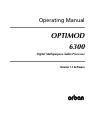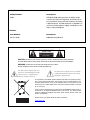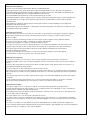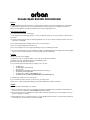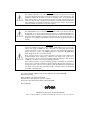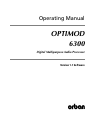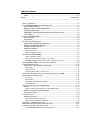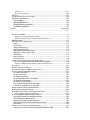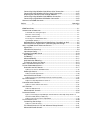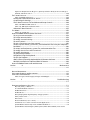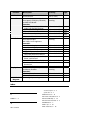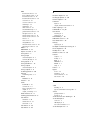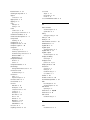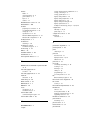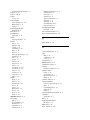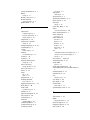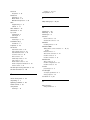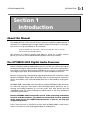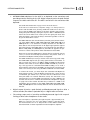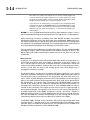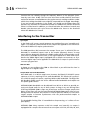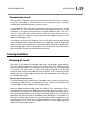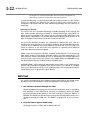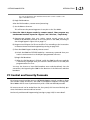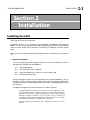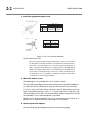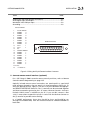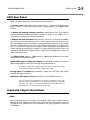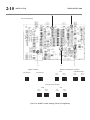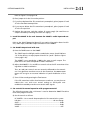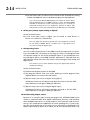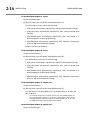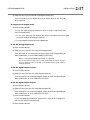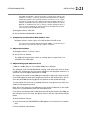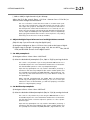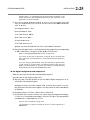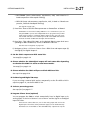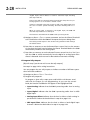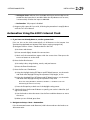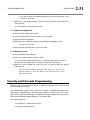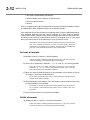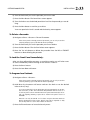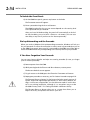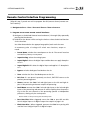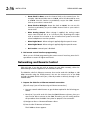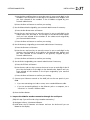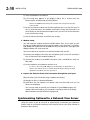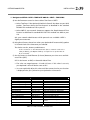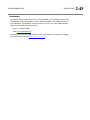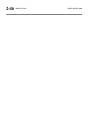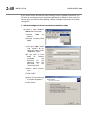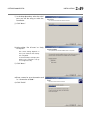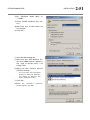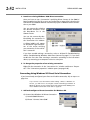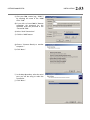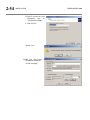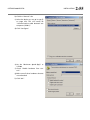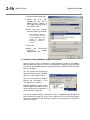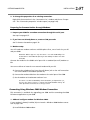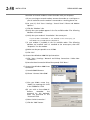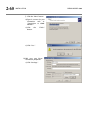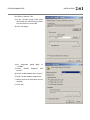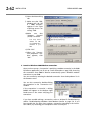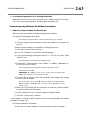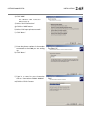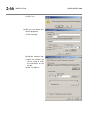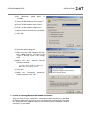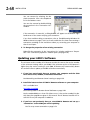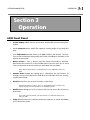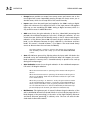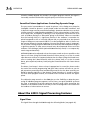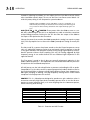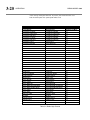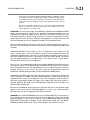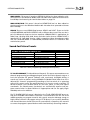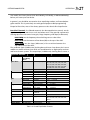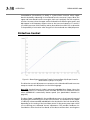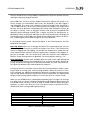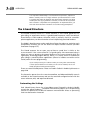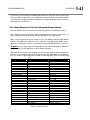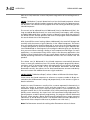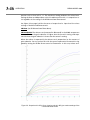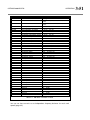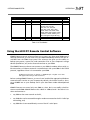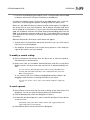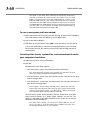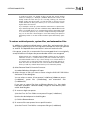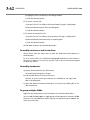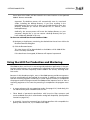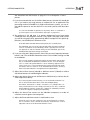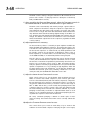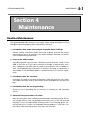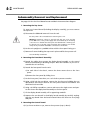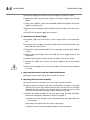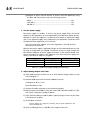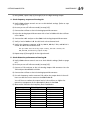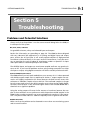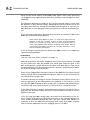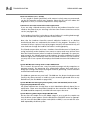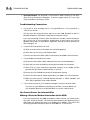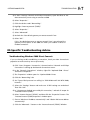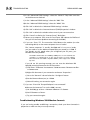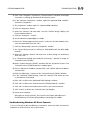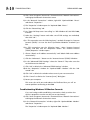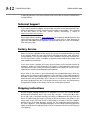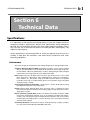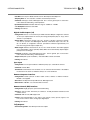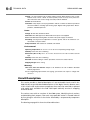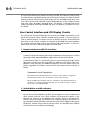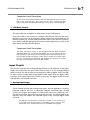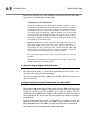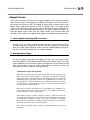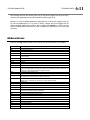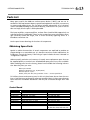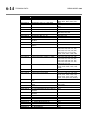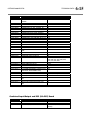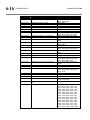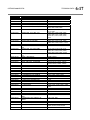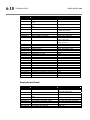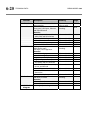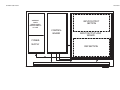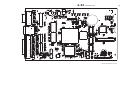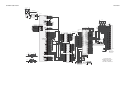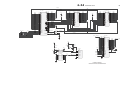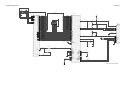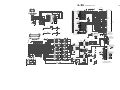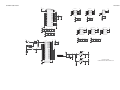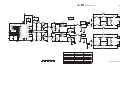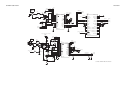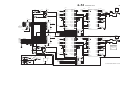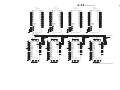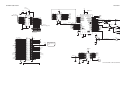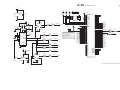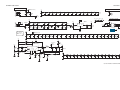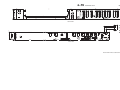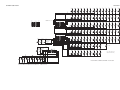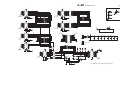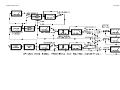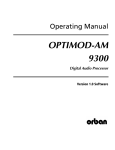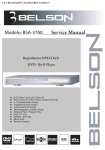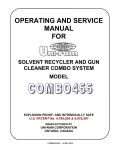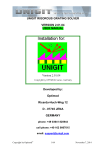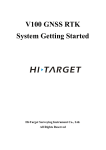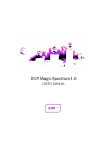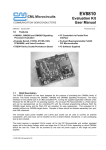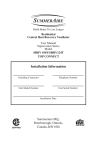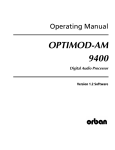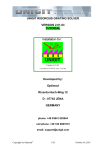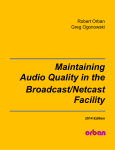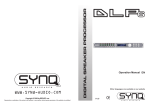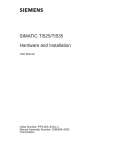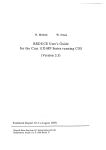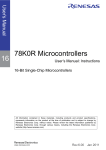Download User Manual
Transcript
Operating Manual OPTIMOD 6300 Digital Multipurpose Audio Processor Version 1.1 Software IMPORTANT NOTE: Refer to the unit’s rear panel for your Model Number. Model Number: Description: 6300 OPTIMOD 6300 audio processor for digital audio transmission channels. Digital I/O, Protection Structure, 2-band Structure with CBS Loudness Controller, 5-band Structure. 85-250V operation at 50-60 Hz via universal switching power supply. Switchable to flat, 50µs or 75µs preemphasis. MANUAL: Part Number: Description: 96119.110.03 6300 Operating Manual CAUTION: TO REDUCE THE RISK OF ELECTRICAL SHOCK, DO NOT REMOVE COVER (OR BACK). NO USER SERVICEABLE PARTS INSIDE. REFER SERVICING TO QUALIFIED SERVICE PERSONNEL. WARNING: TO REDUCE THE RISK OF FIRE OR ELECTRICAL SHOCK, DO NOT EXPOSE THIS APPLIANCE TO RAIN OR MOISTURE. This symbol, wherever it appears, alerts you to the presence of uninsulated dangerous voltage inside the enclosure voltage that may be sufficient to constitute a risk of shock. This symbol, wherever it appears, alerts you to important operating and maintenance instructions in the accompanying literature. Read the manual. In accordance to the WEEE (waste electrical and electronic equipment) directive of the European Parliament, this product must not be discarded into the municipal waste stream in any of the Member States. This product may be sent back to your Orban dealer at end of life where it will be reused or recycled at no cost to you. If this product is discarded into an approved municipal WEEE collection site or turned over to an approved WEEE recycler at end of life, your Orban dealer must be notified and supplied with model, serial number and the name and location of site/facility. Please contact your Orban dealer for further assistance. www.orban.com IMPORTANT SAFETY INSTRUCTIONS All the safety and operating instructions should be read before the appliance is operated. Retain Instructions: The safety and operation instructions should be retained for future reference. Heed Warnings: All warnings on the appliance and in the operating instructions should be adhered to. Follow Instructions: All operation and user instructions should be followed. Water and Moisture: The appliance should not be used near water (e.g., near a bathtub, washbowl, kitchen sink, laundry tub, in a wet basement, or near a swimming pool, etc.). Ventilation: The appliance should be situated so that its location or position does not interfere with its proper ventilation. For example, the appliance should not be situated on a bed, sofa, rug, or similar surface that may block the ventilation openings; or, placed in a built-in installation, such as a bookcase or cabinet that may impede the flow of air through the ventilation openings. Heat: The appliance should be situated away from heat sources such as radiators, heat registers, stoves, or other appliances (including amplifiers) that produce heat. Power Sources: The appliance should be connected to a power supply only of the type described in the operating instructions or as marked on the appliance. Grounding or Polarization: Precautions should be taken so that the grounding or polarization means of an appliance is not defeated. Power-Cord Protection: Power-supply cords should be routed so that they are not likely to be walked on or pinched by items placed upon or against them, paying particular attention to cords at plugs, convenience receptacles, and the point where they exit from the appliance. Cleaning: The appliance should be cleaned only as recommended by the manufacturer. Non-Use Periods: The power cord of the appliance should be unplugged from the outlet when left unused for a long period of time. Object and Liquid Entry: Care should be taken so that objects do not fall and liquids are not spilled into the enclosure through openings. Damage Requiring Service: The appliance should be serviced by qualified service personnel when: The power supply cord or the plug has been damaged; or Objects have fallen, or liquid has been spilled into the appliance; or The appliance has been exposed to rain; or The appliance does not appear to operate normally or exhibits a marked change in performance; or The appliance has been dropped, or the enclosure damaged. Servicing: The user should not attempt to service the appliance beyond that described in the operating instructions. All other servicing should be referred to qualified service personnel. The Appliance should be used only with a cart or stand that is recommended by the manufacturer. Safety Instructions (European) Notice For U.K. Customers If Your Unit Is Equipped With A Power Cord. WARNING: THIS APPLIANCE MUST BE EARTHED. The cores in the mains lead are coloured in accordance with the following code: GREEN and YELLOW - Earth BLUE - Neutral BROWN - Live As colours of the cores in the mains lead of this appliance may not correspond with the coloured markings identifying the terminals in your plug, proceed as follows: The core which is coloured green and yellow must be connected to the terminal in the plug marked with the letter E, or with the earth symbol, or coloured green, or green and yellow. The core which is coloured blue must be connected to the terminal marked N or coloured black. The core which is coloured brown must be connected to the terminal marked L or coloured red. The power cord is terminated in a CEE7 / 7 plug (Continental Europe). The green / yellow wire is connected directly to the unit's chassis. If you need to change the plug and if you are qualified to do so, refer to the table below. WARNING: If the ground is defeated, certain fault conditions in the unit or in the system to which it is connected can result in full line voltage between chassis and earth ground. Severe injury or death can then result if the chassis and earth ground are touched simultaneously. Conductor L LIVE WIRE COLOR Normal Alt BROWN BLACK N NEUTRAL BLUE WHITE E EARTH GND GREEN-YELLOW GREEN AC Power Cord Color Coding Safety Instructions (German) Gerät nur an der am Leistungsschild vermerkten Spannung und Stromart betreiben. Sicherungen nur durch solche, gleicher Stromstärke und gleichen Abschaltverhaltens ersetzen. Sicherungen nie überbrücken. Jedwede Beschädigung des Netzkabels vermeiden. Netzkabel nicht knicken oder quetschen. Beim Abziehen des Netzkabels den Stecker und nicht das Kabel enfassen. Beschädigte Netzkabel sofort auswechseln. Gerät und Netzkabel keinen übertriebenen mechanischen Beaspruchungen aussetzen. Um Berührung gefährlicher elektrischer Spannungen zu vermeiden, darf das Gerät nicht geöffnet werden. Im Fall von Betriebsstörungen darf das Gerät nur Von befugten Servicestellen instandgesetzt werden. Im Gerät befinden sich keine, durch den Benutzer reparierbare Teile. Zur Vermeidung von elektrischen Schlägen und Feuer ist das Gerät vor Nässe zu schützen. Eindringen von Feuchtigkeit und Flüssigkeiten in das Gerät vermeiden. Bei Betriebsstörungen bzw. nach Eindringen von Flüssigkeiten oder anderen Gegenständen, das Gerät sofort vom Netz trennen und eine qualifizierte Servicestelle kontaktieren. Safety Instructions (French) On s'assurera toujours que la tension et la nature du courant utilisé correspondent bien à ceux indiqués sur la plaque de l'appareil. N'utiliser que des fusibles de même intensité et du même principe de mise hors circuit que les fusibles d'origine. Ne jamais shunter les fusibles. Eviter tout ce qui risque d'endommager le câble seceur. On ne devra ni le plier, ni l'aplatir. Lorsqu'on débranche l'appareil, tirer la fiche et non le câble. Si un câble est endommagé, le remplacer immédiatement. Ne jamais exposer l'appareil ou le câble ä une contrainte mécanique excessive. Pour éviter tout contact averc une tension électrique dangereuse, on n'oouvrira jamais l'appareil. En cas de dysfonctionnement, l'appareil ne peut être réparé que dans un atelier autorisé. Aucun élément de cet appareil ne peut être réparé par l'utilisateur. Pour éviter les risques de décharge électrique et d'incendie, protéger l'appareil de l'humidité. Eviter toute pénétration d'humidité ou fr liquide dans l'appareil. En cas de dysfonctionnement ou si un liquide ou tout autre objet a pénétré dans l'appareil couper aussitôt l'appareil de son alimentation et s'adresser à un point de service aprésvente autorisé. Safety Instructions (Spanish) Hacer funcionar el aparato sólo con la tensión y clase de corriente señaladas en la placa indicadora de características. Reemplazar los fusibles sólo por otros de la misma intensidad de corriente y sistema de desconexión. No poner nunca los fusibles en puente. Proteger el cable de alimentación contra toda clase de daños. No doblar o apretar el cable. Al desenchufar, asir el enchufe y no el cable. Sustituir inmediatamente cables dañados. No someter el aparato y el cable de alimentación a esfuerzo mecánico excesivo. Para evitar el contacto con tensiones eléctricas peligrosas, el aparato no debe abrirse. En caso de producirse fallos de funcionamiento, debe ser reparado sólo por talleres de servicio autorizados. En el aparato no se encuentra ninguna pieza que pudiera ser reparada por el usuario. Para evitar descargas eléctricas e incendios, el aparato debe protegerse contra la humedad, impidiendo que penetren ésta o líquidos en el mismo. En caso de producirse fallas de funcionamiento como consecuencia de la penetración de líquidos u otros objetos en el aparato, hay que desconectarlo inmediatamente de la red y ponerse en contacto con un taller de servicio autorizado. Safety Instructions (Italian) Far funzionare l'apparecchio solo con la tensione e il tipo di corrente indicati sulla targa riportante i dati sulle prestazioni. Sostituire i dispositivi di protezione (valvole, fusibili ecc.) solo con dispositivi aventi lo stesso amperaggio e lo stesso comportamento di interruzione. Non cavallottare mai i dispositivi di protezione. Evitare qualsiasi danno al cavo di collegamento alla rete. Non piegare o schiacciare il cavo. Per staccare il cavo, tirare la presa e mai il cavo. Sostituire subito i cavi danneggiati. Non esporre l'apparecchio e il cavo ad esagerate sollecitazioni meccaniche. Per evitare il contatto con le tensioni elettriche pericolose, l'apparecchio non deve venir aperto. In caso di anomalie di funzionamento l'apparecchio deve venir riparato solo da centri di servizio autorizzati. Nell'apparecchio non si trovano parti che possano essere riparate dall'utente. Per evitare scosse elettriche o incendi, l'apparecchio va protetto dall'umidità. Evitare che umidità o liquidi entrino nell'apparecchio. In caso di anomalie di funzionamento rispettivamente dopo la penetrazione di liquidi o oggetti nell'apparecchio, staccare immediatamente l'apparecchio dalla rete e contattare un centro di servizio qualificato. PLEASE READ BEFORE PROCEEDING! Manual The Operating Manual contains instructions to verify the proper operation of this unit and initialization of certain options. You will find these operations are most conveniently performed on the bench before you install the unit in the rack. Please review the Manual, especially the installation section, before unpacking the unit. Trial Period Precautions If your unit has been provided on a trial basis: You should observe the following precautions to avoid reconditioning charges in case you later wish to return the unit to your dealer. (1) Note the packing technique and save all packing materials. It is not wise to ship in other than the factory carton. (Replacements cost $35.00). (2) Avoid scratching the paint or plating. Set the unit on soft, clean surfaces. (3) Do not cut the grounding pin from the line cord. (4) Use care and proper tools in removing and tightening screws to avoid burring the heads. (5) Use the nylon-washered rack screws supplied, if possible, to avoid damaging the panel. Support the unit when tightening the screws so that the threads do not scrape the paint inside the slotted holes. Packing When you pack the unit for shipping: (1) Tighten all screws on any barrier strip(s) so the screws do not fall out from vibration. (2) Wrap the unit in its original plastic bag to avoid abrading the paint. (3) Seal the inner and outer cartons with tape. If you are returning the unit permanently (for credit), be sure to enclose: The Manual(s) The Registration / Warranty Card The Line Cord All Miscellaneous Hardware (including the Rack Screws and Keys) The Extender Card (if applicable) The Monitor Rolloff Filter(s) (OPTIMOD-AM only) The COAX Connecting Cable (OPTIMOD 6300 and OPTIMOD 6300 only) Your dealer may charge you for any missing items. If you are returning a unit for repair, do not enclose any of the above items. Further advice on proper packing and shipping is included in the Manual (see Table of Contents). Trouble If you have problems with installation or operation: (1) Check everything you have done so far against the instructions in the Manual. The information contained therein is based on our years of experience with OPTIMOD and broadcast stations. (2) Check the other sections of the Manual (consult the Table of Contents and Index) to see if there might be some suggestions regarding your problem. (3) After reading the section on Factory Assistance, you may call Orban Customer Service for advice during normal California business hours. The number is (1) 510 / 351-3500. WARNING This equipment generates, uses, and can radiate radio-frequency energy. If it is not installed and used as directed by this manual, it may cause interference to radio communication. This equipment complies with the limits for a Class A computing device, as specified by FCC Rules, Part 15, subject J, which are designed to provide reasonable protection against such interference when this type of equipment is operated in a commercial environment. Operation of this equipment in a residential area is likely to cause interference. If it does, the user will be required to eliminate the interference at the user’s expense. WARNING This digital apparatus does not exceed the Class A limits for radio noise emissions from digital apparatus set out in the radio Interference Regulations of the Canadian Department of Communications. (Le present appareil numerique n’emet pas de bruits radioelectriques depassant les limites applicables aux appareils numeriques [de las class A] prescrites dans le Reglement sur le brouillage radioelectrique edicte par le ministere des Communications du Canada.) IMPORTANT Perform the installation under static control conditions. Simply walking across a rug can generate a static charge of 20,000 volts. This is the spark or shock you may have felt when touching a doorknob or some other conductive surface. A much smaller static discharge is likely to destroy one or more of the CMOS semiconductors employed in OPTIMOD 6300. Static damage will not be covered under warranty. There are many common sources of static. Most involve some type of friction between two dissimilar materials. Some examples are combing your hair, sliding across a seat cover or rolling a cart across the floor. Since the threshold of human perception for a static discharge is 3000 volts, you will not even notice many damaging discharges. Basic damage prevention consists of minimizing generation, discharging any accumulated static charge on your body or workstation, and preventing that discharge from being sent to or through an electronic component. You should use a static grounding strap (grounded through a protective resistor) and a static safe workbench with a conductive surface. This will prevent any buildup or damaging static. U.S. patents 4,208,548; 4,460,871; and U.K. patent 2,001,495. protect OPTIMOD 6300. Other patents pending. Orban and Optimod are registered trademarks. All trademarks are property of their respective companies. This manual is part number 96119.110.03. Published April 2009. © Copyright Orban 8350 East Evans Suite C4, Scottsdale, AZ 85260 USA Phone: +1 480 403-8300; Fax: +1 480 403-8301; E-Mail: [email protected]; Site: www.orban.com Operating Manual OPTIMOD 6300 Digital Multipurpose Audio Processor Version 1.1 Software Table of Contents Index.........................................................................................................................0-7 Section 1 Introduction .........................................................................................................................................1-1 ABOUT THIS MANUAL.......................................................................................................1-1 THE OPTIMOD 6300 DIGITAL AUDIO PROCESSOR ..............................................................1-1 User-Friendly Interface............................................................................................1-2 Absolute Control of Peak Modulation...................................................................1-2 Flexible Configuration ............................................................................................1-2 Adaptability through Multiple Audio Processing Structures ...............................1-3 Controllable .............................................................................................................1-4 PRESETS IN OPTIMOD 6300 ............................................................................................1-5 Factory Presets .........................................................................................................1-5 User Presets ..............................................................................................................1-6 INPUT/OUTPUT CONFIGURATION ........................................................................................1-6 Digital AES3 Left/Right Input/Outputs...................................................................1-6 Analog Left/Right Input/Output.............................................................................1-7 Remote Control Interface .......................................................................................1-8 Computer Interface .................................................................................................1-8 RS-232 Serial Port ............................................................................................................. 1-8 RJ45 Ethernet Connector ................................................................................................. 1-8 LOCATION OF OPTIMOD 6300 ........................................................................................1-9 At the transmitter is best ................................................................................................. 1-9 Where access to the transmitter is not possible ............................................................. 1-9 OPTIMOD 6300 at the transmitter: gain control before the STL ................................. 1-10 USING OPTIMOD 6300 AS A STUDIO LEVEL CONTROLLER .................................................1-10 STUDIO-TRANSMITTER LINK .............................................................................................1-12 Transmission from Studio to Transmitter.............................................................1-12 Digital links..................................................................................................................... 1-13 Microwave STLs .............................................................................................................. 1-14 Analog landline (PTT/post office line)........................................................................... 1-15 USING LOSSY DATA REDUCTION IN THE AUDIO CHAIN BEFORE THE 6300..............................1-15 INTERFACING TO THE TRANSMITTER ..................................................................................1-16 Sync Input ....................................................................................................................... 1-16 AES User Bits................................................................................................................... 1-16 Sample Rate and Audio Bandwidth .............................................................................. 1-16 Subframe Delay .............................................................................................................. 1-17 ABOUT TRANSMISSION LEVELS AND METERING ..................................................................1-17 Meters ....................................................................................................................1-17 Figure 1-1: Absolute Peak Level, VU and PPM Reading ............................................... 1-18 Studio Line-up Levels and Headroom ..................................................................1-18 Transmission Levels................................................................................................1-19 LINE-UP FACILITIES .........................................................................................................1-19 Metering of Levels.................................................................................................1-19 Built-in Calibrated Line-up Tones.................................................................................. 1-19 Built-in Calibrated Bypass Test Mode............................................................................ 1-20 SETTING OUTPUT/MODULATION LEVELS ............................................................................1-20 MONITORING ON LOUDSPEAKERS AND HEADPHONES..........................................................1-21 STREAMING AND NETCASTING APPLICATIONS .....................................................................1-21 Using OPTIMOD 6300 in Streaming Applications......................................................... 1-21 Loudness.......................................................................................................................... 1-21 Choosing your Encoder .................................................................................................. 1-22 EAS TEST ......................................................................................................................1-22 PC CONTROL AND SECURITY PASSCODE.............................................................................1-23 WARRANTY, USER FEEDBACK...........................................................................................1-24 User Feedback........................................................................................................1-24 LIMITED WARRANTY .............................................................................................1-24 INTERNATIONAL WARRANTY ...............................................................................1-24 EXTENDED WARRANTY ........................................................................................1-25 Section 2 Installation .........................................................................................................................................2-1 INSTALLING THE 6300.......................................................................................................2-1 Figure 2-1: AC Line Cord Wire Standard)......................................................................... 2-2 Figure 2-2: Wiring the 25-pin Remote Interface Connector ........................................... 2-3 6300 REAR PANEL ...........................................................................................................2-5 INPUT AND OUTPUT CONNECTIONS .....................................................................................2-5 Cable.........................................................................................................................2-5 Connectors ...............................................................................................................2-6 Analog Audio Input.................................................................................................2-6 Analog Audio Output .............................................................................................2-6 AES3 Digital Input and Output...............................................................................2-7 Wordclock / AES11id Sync Input .............................................................................2-8 Grounding................................................................................................................2-8 Power Ground..........................................................................................................2-8 Circuit Ground .........................................................................................................2-9 STUDIO LEVEL CONTROLLER INSTALLATION (OPTIONAL) .........................................................2-9 If you are using Orban 8200ST Studio Level Controller........................................2-9 Figure 2-3: 8200ST Jumper Settings (*Factory Configuration) ..................................... 2-10 QUICK SETUP .................................................................................................................2-12 ANALOG AND DIGITAL I/O SETUP .....................................................................................2-20 AUTOMATION USING THE 6300’S INTERNAL CLOCK ............................................................2-29 SECURITY AND PASSCODE PROGRAMMING .........................................................................2-31 To Create a Passcode: ............................................................................................2-32 To Edit a Passcode:.................................................................................................2-32 To Delete a Passcode: ............................................................................................2-33 To Lock the Front Panel Immediately:..................................................................2-33 To Program local lockout: .....................................................................................2-33 To Unlock the Front Panel: ...................................................................................2-34 Dial-up Networking and the Passcode.................................................................2-34 If You Have Forgotten Your Passcode..................................................................2-34 REMOTE CONTROL INTERFACE PROGRAMMING ..................................................................2-35 NETWORKING AND REMOTE CONTROL ..............................................................................2-36 SYNCHRONIZING OPTIMOD TO A NETWORK TIME SERVER....................................................2-38 Table 2-1: NIST-referenced timeservers ......................................................................... 2-39 INSTALLING 6300 PC REMOTE CONTROL SOFTWARE ..........................................................2-42 Installing the Necessary Windows Services..........................................................2-42 Check Hardware Requirements ............................................................................2-43 Running the Orban Installer Program..................................................................2-43 Setting Up Ethernet, LAN, and VPN Connections ...............................................2-44 Conclusion..............................................................................................................2-45 APPENDIX: SETTING UP SERIAL COMMUNICATIONS .............................................................2-47 Preparing for Communication through Null Modem Cable ..............................2-47 Connecting Using Windows 2000 Direct Serial Connection:..............................2-47 Connecting Using Windows XP Direct Serial Connection ..................................2-52 Preparing for Communication through Modems ...............................................2-57 Connecting Using Windows 2000 Modem Connection ......................................2-57 Connecting using Windows XP Modem Connection ..........................................2-63 UPDATING YOUR 6300’S SOFTWARE.................................................................................2-68 Section 3 Operation .........................................................................................................................................3-1 6300 FRONT PANEL .........................................................................................................3-1 INTRODUCTION TO PROCESSING..........................................................................................3-3 Some Audio Processing Concepts.................................................................................... 3-3 Distortion in Processing ................................................................................................... 3-3 Loudness and Distortion .................................................................................................. 3-3 Processing for Low Bit Rate Codecs................................................................................. 3-4 Speech/Music Detector..................................................................................................... 3-5 Optimod 6300 in Radio-Oriented Applications: From Bach to Rock ...................3-5 Sound-for-Picture Applications: Controlling Dynamic Range ..............................3-6 ABOUT THE 6300’S SIGNAL PROCESSING FEATURES ..............................................................3-6 Signal Flow...............................................................................................................3-6 2-band Purist Processing .........................................................................................3-9 Input/output Delay................................................................................................3-10 CUSTOMIZING THE 6300’S SOUND ...................................................................................3-10 Basic Modify...........................................................................................................3-10 Full Modify .............................................................................................................3-11 Advanced Modify ..................................................................................................3-12 Gain Reduction Metering .....................................................................................3-12 To Create or Save a User Preset ............................................................................3-13 ABOUT THE PROCESSING STRUCTURES ...............................................................................3-14 FACTORY PROGRAMMING PRESETS ...................................................................................3-16 Protection and AGC Presets ..................................................................................3-17 Table 3-1: Protection and AGC Presets.......................................................................... 3-18 Radio-Style Presets ................................................................................................3-19 Table 3-2: Radio-Style Presets ........................................................................................ 3-20 Sound-for-Picture Presets......................................................................................3-25 Table 3-3: Factory Programming Presets (Sound-for-picture) ...................................... 3-25 EQUALIZER CONTROLS ....................................................................................................3-26 Table 3-4: 5-band Equalization Controls....................................................................... 3-27 STEREO ENHANCER CONTROLS .........................................................................................3-31 Table 3-5: Stereo Enhancer Controls ............................................................................. 3-32 AGC CONTROLS ............................................................................................................3-32 Table 3-6: AGC Controls ................................................................................................. 3-33 Advanced AGC Controls........................................................................................3-36 DISTORTION CONTROL ....................................................................................................3-38 Figure 3-1: Bass Clipper Input/Output Transfer Curves as Bass Clip Shape Control is Varied from 0.0 (Hard) to 10.0 (Soft) ............................................................................ 3-38 Table 3-7: Distortion Control Adjustments ................................................................... 3-39 THE 2-BAND STRUCTURE .................................................................................................3-40 Customizing the Settings ......................................................................................3-40 Table 3-8: 2-band Controls............................................................................................. 3-41 The 2-band Structure’s Full and Advanced Setup Controls ................................3-41 Advanced 2-band Controls ...................................................................................3-45 Figure 3-2: Output level in dB (y) for a given input level in dB (x) at various settings of the KNEE and RATIO control ............................................................................................ 3-46 THE 5-BAND STRUCTURE .................................................................................................3-47 Table 3-9: Multiband Controls ....................................................................................... 3-48 Putting the 5-band Structure on the Air .............................................................3-48 Customizing the Settings ......................................................................................3-48 The 5-band Structure’s Full and Advanced Setup Controls ................................3-49 Table 3-10: MB Band Mix Controls................................................................................. 3-49 Table 3-11: MB Attack / Release Controls ...................................................................... 3-51 Advanced 5-band Controls ...................................................................................3-55 TEST MODES .................................................................................................................3-56 Table 3-12: Test Modes ................................................................................................... 3-57 USING THE 6300 PC REMOTE CONTROL SOFTWARE ...........................................................3-57 To set up a new connection: .................................................................................3-58 To initiate communication: ...................................................................................3-58 To modify a control setting:..................................................................................3-59 To recall a preset:...................................................................................................3-59 To save a user preset you have created: ..............................................................3-60 To back up User Presets, system files, and automation files onto your computer’s hard drive:..............................................................................................................3-60 To restore archived presets, system files, and automation files:........................3-61 To modify INPUT/OUTPUT and SYSTEM SETUP:............................................................3-62 To modify AUTOMATION: .........................................................................................3-62 To group multiple 6300s: ......................................................................................3-62 Navigation Using the Keyboard ...........................................................................3-63 To Quit the Program..............................................................................................3-63 About Aliases created by Optimod 6300 PC Remote Software .........................3-63 Multiple Installations of Optimod 6300 PC Remote ...........................................3-63 USING THE 6300 FOR PRODUCTION AND MASTERING .........................................................3-65 Section 4 Maintenance .........................................................................................................................................4-1 ROUTINE MAINTENANCE ...................................................................................................4-1 SUBASSEMBLY REMOVAL AND REPLACEMENT .......................................................................4-2 FIELD AUDIT OF PERFORMANCE..........................................................................................4-6 Table 4-1: Typical Power Supply Voltages and AC Ripple .............................................. 4-8 Section 5 Troubleshooting .........................................................................................................................................5-1 PROBLEMS AND POTENTIAL SOLUTIONS ...............................................................................5-1 RFI, Hum, Clicks, or Buzzes ............................................................................................... 5-1 Poor Peak Modulation Control ........................................................................................ 5-1 Audible Distortion ............................................................................................................ 5-1 Audible Noise.................................................................................................................... 5-2 Gain pumping when high frequency energy is present ................................................. 5-3 Shrill, Harsh Sound............................................................................................................ 5-3 Dull Sound......................................................................................................................... 5-3 Excessive Sibilance (“ess” sounds).................................................................................... 5-4 Commercials Too Loud in Sound for Picture Applications ............................................. 5-4 System Will Not Pass Line-Up Tones at 100% Modulation ............................................. 5-4 System Will Not Pass Emergency Alert System (“EAS” USA Standard) Tones at the Legally Required Modulation Level ................................................................................ 5-4 System Receiving 6300’s Digital Output Will Not Lock .................................................. 5-4 AES Channel Status Bits Will Not Set the 6300 to Stereo or Dual-Mono Mode............ 5-5 Equipment Receiving the 6300’s AES Output Changes Operation Mode Unexpectedly 55 General Dissatisfaction with Subjective Sound Quality.................................................. 5-5 Security Passcode Lost (When Unit is Locked Out) ......................................................... 5-5 Connection Issues between the 6300 and a PC, Modem, or Network ................5-5 Troubleshooting Connections.................................................................................5-6 You Cannot Access the Internet After Making a Direct or Modem Connection to the 6300: ..................................................................................................................5-6 OS-SPECIFIC TROUBLESHOOTING ADVICE ............................................................................5-7 Troubleshooting Windows 2000 Direct Connect:..................................................5-7 Troubleshooting Windows 2000 Modem Connect:...............................................5-8 Troubleshooting Windows XP Direct Connect: .....................................................5-9 Troubleshooting Windows XP Modem Connect: ................................................5-10 TROUBLESHOOTING IC OPAMPS .......................................................................................5-11 TECHNICAL SUPPORT.......................................................................................................5-12 FACTORY SERVICE...........................................................................................................5-12 SHIPPING INSTRUCTIONS ..................................................................................................5-12 Section 6 Technical Data .........................................................................................................................................6-1 SPECIFICATIONS ................................................................................................................6-1 Performance.............................................................................................................6-1 Installation ...............................................................................................................6-2 CIRCUIT DESCRIPTION .......................................................................................................6-4 Overview ..................................................................................................................6-5 Control Circuits ........................................................................................................6-5 User Control Interface and LCD Display Circuits ...................................................6-6 Input Circuits............................................................................................................6-7 Output Circuits.........................................................................................................6-9 DSP Circuit..............................................................................................................6-10 Power Supply .........................................................................................................6-10 ABBREVIATIONS .............................................................................................................6-11 PARTS LIST ....................................................................................................................6-13 Obtaining Spare Parts ...........................................................................................6-13 Control Board ........................................................................................................6-13 Combined Input/Output and DSP (I/O+DSP) Board ............................................6-15 Display Board (Front) ............................................................................................6-18 Display Board (Back)..............................................................................................6-19 SCHEMATICS AND PARTS LOCATOR DRAWINGS ...................................................................6-19 Function Chassis Control board I/O+DSP Board Display Board DSP Block Diagram Description Drawing Page Circuit Board Locator and Basic Interconnections Control microprocessor. Services front panel, serial port, Ethernet, and DSP+I/O board. Contains: General Purpose bus, address decoder, DSP, and I/O interface Memory and clock generation Ethernet Miscellaneous input/output Power and Ground Analog Input/output AES3 Input/output DSP Chips; Local regulators. Contains: L and R Analog Inputs L and R Analog Outputs Digital Input and Sync Input Digital Outputs DSP Extended Serial Audio Interface (ESAI) and Host Interface DSP Serial Peripheral Interface, Power, and Ground General Purpose bus 8-bit I/O Serial Audio Interface and Clock Generation Power Distribution Front-Panel LCD, LEDs, Buttons, and Rotary Encoder Contains: Front of board Rear of board Shows signal processing Top view (not to scale) Parts Locator Drawing 6-21 Schematic 1 of 5 6-23 Schematic 2 of 5 Schematic 3 of 5 Schematic 4 of 5 Schematic 5 of 5 Parts Locator Drawing 6-24 6-25 6-26 6-27 6-28 Schematic 1 of 9 Schematic 2 of 9 Schematic 3 of 9 Schematic 4 of 9 Schematic 5 of 9 6-29 6-30 6-31 6-32 6-33 Schematic 6 of 9 6-34 Schematic 7 of 9 Schematic 8 of 9 6-35 6-36 Schematic 9 of 9 Parts Locator Drawing 6-37 6-38 Schematic 1 of 2 6-39 6-40 6-41 Index circuit description 5- · 8 8 8200ST 2- · 9 A A/D converter 6-22 specification 6- · 2 Abbreviations 6- · 11 AC Line Cord Standard 2- · 2 Advanced Modify 3- · 12 AES channel status bits 5- · 5 AES/EBU I/O 2- · 7 AES11 sync 2- · 25 AES3 status bits 2- · 18 AGC bass attack control 3- · 37 bass coupling control 3- · 35 bass release control 3- · 37 bass threshold control 3- · 36 control list 3- · 32 crossover control 3- · 37 B B5 down expand 3- · 53 backing up presets 3- · 60 balance adjust 2- · 22 balanced inputs 2- · 6 defeating 3- · 33 output, simulates transformer 2- · 6 defeating 3- · 21 drive control 3- · 33 external AGC setup 2- · 9 gate threshold control 3- · 34 band coupling 3- · 53 bandwidth 2- · 13, 20 base board removing 4- · 2 idle gain control 3- · 36 replacing 4- · 4 master attack control 3- · 37 master release control 3- · 34 meter 3- · 2 ratio control 3- · 36 using 6300 as 3- · 17 Basic Modify 3- · 10 BASS CLIP control 3- · 38 bass threshold 3- · 36 battery window release control 3- · 36 window size control 3- · 36 AGC 3- · 7 AGC Matrix 3- · 37 allpass crossover 3- · 37 analog I/O 1- · 7 analog input replacing 6- · 6 bit depth of internal processing 6- · 1 block diagram 6- · 41 breakpoint 3- · 46 Brilliance control 3- · 30 buttons escape 3- · 2 circuit description 6- · 7 modify 3- · 1 ref level, I/O setup 2- · 21 NEXT 3- · 1 analog input 2- · 6 analog landline 1- · 15 analog output circuit description 6- · 9 analog output 2- · 6 archiving presets 3- · 60 artifacts PREVIOUS 3- · 1 RECALL 3- · 1 setup 3- · 1 buzz 5- · 1 bypass local 1- · 22 PC remote 1- · 23 remote interface 1- · 23 minimizing codec 3- · 4 test mode 1- · 20 Attack Multiband 3- · 55 attack 3- · 37 audio bandwidth 1- · 16 connections 2- · 5 input, connecting 2- · 6 output 2- · 7 output, connecting 2- · 6 Audio Precision 4- · 6 auditing performance 4- · 6 automation add event 2- · 30 C cable shielding 2- · 8 type recommended for analog I/O 2- · 5 chassis getting inside 4 · 2 ground 2- · 8 circuit board locator drawing 6- · 21 circuit description delete event 2- · 31 control 6- · 5 edit event 2- · 31 LCD display 6- · 6 automation 2- · 29 automation 3- · 62 user control interface 6- · 6 circuit description 6- · 4 Classical music 3- · 21 cleaning front panel 4- · 1 clipper crossover allpass 3- · 37 linear phase 3- · 38 modes 3- · 37 control list 3- · 38 clipper, bass 3- · 8 clipping 3- · 3 clock battery 6- · 6 setting 2- · 29 codec crossover Ethernet cable 5- · 6 D D/A converter circuit description 6- · 9 overshoots in 3- · 70 processing for low bit rate 3- · 4 commercial loudness 5- · 4 common-mode rejection 2- · 8 components obtaining 6- · 13 compression 3- · 3 compression ratio 3- · 45 compressor gate 3- · 34 computer connecting to 2- · 4 interface, specifications 6- · 3 troubleshooting connections 5- · 6 specification 6- · 2 delay setting processing 2- · 20 delay 3- · 10 Delay 6- · 2 delta release control 3- · 55 DHCP server 5- · 6 digital I/O 1- · 6 digital input circuit description 6- · 8 digital links 1- · 13 digital output circuit description 6- · 10 Windows 2000 5- · 7 Windows XP 5- · 9 display assembly removing 4 · 2 computer interface RS-232 2- · 5 display board parts list 6- · 18, 19 serial 2- · 5 computer interface 1- · 8 connecting Display mode 2- · 20 distortion excessive 5- · 5 through Win XP direct serial 2- · 52 testing 4- · 9 connection to PC troubleshooting 5- · 1 troubleshooting 5- · 5 connectors audio 2- · 5 input and output 2- · 6 contrast control 3- · 1 control knob 3- · 1 controls vs. loudness 3- · 3 dither 2- · 26 DJ Bass control 3- · 30 downward expander 3- · 52 DSP block diagram 6- · 41 circuit description 6- · 10 BASS CLIP 3- · 38 breakpoint 3- · 46 DSP board replacing 4- · 4 compression ratio 3- · 45 contrast 3- · 1 description 3- · 1 Final Limit 3- · 39 dual-mono 2- · 18, 35 dual-mono 6- · 2 dull sound knee 3- · 46 troubleshooting 5- · 3 LO PASS 3- · 31 MAX LPF 2- · 13, 20 soft buttons 3- · 1 E SYNC DELAY 2- · 20 corrosion 4- · 1 coupling controls 3- · 53 EAS modulation low 5- · 4 test tones 1- · 22 easy setup 2- · 12 equalizer bass shelf 3- · 27 control list 3- · 26, 65 parametric 3- · 28 equalizer 3- · 8 escape button 3- · 2 Ethernet 2- · 36, 44, 58 external AGC mode 2- · 13 external sync setting source 2- · 25 gate 3- · 34 gate LED 3- · 2 Gateway 2- · 44, 58 gateway address 2- · 37 getting inside the unit 4 · 2 GPI specifications 6- · 3 GPI interface testing 4- · 11 ground chassis 2- · 9 grounding circuit 2- · 9 loss of 4- · 1 F power 2- · 8 factory presets radio 3- · 19 grounding 2- · 8 grouping 6300s 3- · 62 selecting 2- · 18 tv 3- · 25 factory presets 1- · 5 factory service 5- · 12 Final Limit control 3- · 39 Firewall 2- · 44, 58 Firmware updating 8500 2- · 68 H Hard Clip Shape 3- · 39 headphones low-delay monitoring 2- · 14, 24, 26 headphones 1- · 21 headroom five-band in codecs 1- · 13, 20 attack time controls 3- · 55 band coupling controls 3- · 53 delta release control 3- · 55 downward expander thresold control 3- · 52 full modify control list 3- · 49 limiter attack control 3- · 55 multiband drive control 3- · 49 multiband gate threshold control 3- · 52 mutiband release control 3- · 50 relationship to EQ 1- · 20 HF enhancer 3- · 8 High Frequency Enhancer 3- · 31 high frequency limiter 3- · 54 high-pass filter 30 Hz 3- · 7 Highpass Filter 3- · 31 hum 5- · 1 output mix controls 3- · 54 five-band 3- · 47 frequency response specification 6- · 1 testing 4- · 9 front panel 3- · 1 Full Modify 3- · 11 fuse 6- · 10 I I/O AES/EBU 2- · 7 connections 2- · 2 I/O board replacing 4- · 4 IC opamps troubleshooting 5- · 11 G gain reduction meters 3- · 2 gate threshold control 3- · 52 idle gain 3- · 36 input analog, connecting 2- · 6 analog, specifications 6- · 2 digital, specifications 6- · 2 input level line-up 1- · 18 input meters 1- · 19 input meters 3- · 2 input selector I/O setup 2- · 21 input/output board removing 4- · 3 inspection of package contents 2- · 1 installation procedure 2- · 1 Instrumental format 3- · 22 Internet cannot access 5- · 6 IP address 2- · 36 IP port 2- · 37 line-up tones system will not pass at 100% modulation 5- · 4 line-up tones 1- · 19 Lo Pass control 3- · 31 location 1- · 9 lock driven equipment cannot lock to 6300 output 5- · 4 lockout immediate 2- · 33 programming local 2- · 33 unlocking front panel 2- · 34 look-ahead limiter XE "presets:AGC 3-" XE "presets:protection 3-" using 6300 as 3- · 17 J look-ahead limiter 3- · 9 look-ahead limiting 3- · 3 lossy data reduction J.17 and 6300 digital I/O 1- · 7 deemphasis applied to digital audio input 6·3 defined 1- · 7 preemphasis applied to digital audio output 6- · 3 Jazz format 3- · 23 in studio 1- · 15 loudness insufficient 5- · 5 insufficient due to poor peak control 5- · 1 vs. distortion 3- · 3 Loudness increase expected 1- · 21 Loudness Controller and 5-Band · 48 K threshold control 3- · 43 knee control 3- · 46 L latency 3- · 10 LEDs gate 3- · 2 Less-More index 3- · 45 Less-More 3- · 33 level metering 1- · 19 setup 2- · 14 transmission 1- · 19 limiter attack 3- · 55 limiting look-ahead 3- · 3, 9 limiting 3- · 3 line voltage 2- · 2 linear-phase crossover 3- · 38 Loudness Controller 1- · 4 Loudness Controller 3- · 8, 16 loudness controller 5- · 4 Loudness Controller 5- · 48 M main board reattaching 4 · 4 mastering setting output level 3- · 70 mastering applications 3- · 65 mastering presets 3- · 66 Matrix AGC 3- · 37 Max Delta GR AGC 3- · 37 measuring performance 4- · 6 meter circuit description 6- · 6 gain reduction 3- · 12 analog output level trim adjustment 4- · 8 meters AGC 3- · 2 analog, connecting 2- · 6 circuit description 6- · 6 analog, specifications 6- · 2 gain reduction 3- · 2 digital, setting dither 2- · 26 input 3- · 2 digital, setting sample rate 2- · 26 studio 1- · 17 digital, setting sync 2- · 26 Mod Reduction control 2- · 35 Mode>Out 2- · 19 modem preparing for connection 2- · 57 digital, setting word length · 26 digital, specifications 6- · 3 headphone monitoring, setup 2- · 14, 24, 26 output level I/O setup 2- · 24, 25 recommended baud rate 2- · 58 setting up 2- · 37 specification for 2- · 43 Windows 2000 configuration 2- · 57 quick setup 2- · 17 output mix controls 3- · 54 overshoot excessive 5- · 1 Windows XP configuration 2- · 63 modify button 3- · 1 modulation switching 1- · 20 modulation control troubleshooting poor 5- · 1 monitoring 1- · 21 MP3 1- · 22 multiband drive 3- · 49 multimeters 2- · 2 music/speech detector 3- · 5 P parametric equalizer 3- · 8 parent preset 3- · 45 parts obtaining 6- · 13 parts list base board 6- · 13 display board 6- · 18, 19 I/O board 6- · 15 parts list 6- · 13 passcode N NAB Broadcast and Audio System Test CD 4- · 6 netcasting applications encoder 1- · 22 netcasting applications 1- · 21 network and dial-up networking 2- · 34 creating 2- · 32 deleting 2- · 33 editing 2- · 32 programming 2- · 31 recovering from lost 2- · 34 PC timeserver 2- · 38 Orban installer program 2- · 43 networking 2- · 36 News format 3- · 23 NEXT button 3- · 1 NICAM 1- · 14 noise PC board locator diagram 6- · 21 PC control security 1- · 23 PC hardware requirements 2- · 43 PC Remote specification 6- · 1 aliases 3- · 63 troubleshooting 5- · 2 moving alias folders 3- · 64 null modem cable communicating through 2- · 47 null modem cable 2- · 43 O OPTIMOD-6300 1- · 1 output multiple coexisting versions 3- · 63 upgrading versions 3- · 63 PC Remote Software 3- · 57 performance measuring 4- · 6 phase rotator 3- · 7 Phase Rotator 3- · 31 phase-linear two-band purist processing 3- · 9 multiband compression 3- · 8 port, IP 2- · 37 Ports 2- · 44, 58 power music/speech 3- · 5 radio-style 3 · 5 signal flow 3- · 6 Stereo enhancement 3- · 7 cord 2- · 2, 5 structures 1- · 3 power supply structures 3- · 14 circuit description 6- · 10 two-band purist 30 · 9 Orban part # 6- · 11 testing 4- · 8 power supply board reattaching 4 · 4 Precode 3- · 4 pre-emphasis video oriented 3- · 6 processing structures two-band 3- · 25 Proof of Performance 1- · 5 Proof of Performance 3- · 56 quick setup 2- · 23 preset restoring archived 3- · 61 presets AGC 3- · 17 Q quick setup 2- · 12 backup 3- · 60 country 3- · 21 customizing 3- · 10 dance 3- · 22 factory 1- · 5 factory programming 3- · 16 five-band 3- · 14 folk 3- · 22 gold 3- · 22 oldies 3- · 22 protection 3- · 17 radio 3- · 19 saving user 3- · 6, 13 smooth jazz 3- · 24 techno 3- · 22 R rack-mounting unit 2- · 2 ratio AGC 3- · 36 compression 3- · 45 control 3- · 8 rear panel 2- · 5 RECALL button 3- · 1 registration card 2- · 1 remote PC Remote software 3- · 57 remote control two-band 3- · 15 bypass 1- · 23 user presets 1- · 6 connecting 2- · 3 video 3- · 25 GPI, specifications 6- · 3 Presets Gregg 3- · 22 Impact 3- · 22 wiring 2- · 3 remote control 2- · 5 remote interface Instrumental 3- · 22 functions controllable by 2- · 35 Jazz 3- · 23 GPI 1- · 8 Loud 3- · 23 programming GPI 2- · 35 News-Talk 3- · 23 testing 4- · 11 Rock 3- · 24 Sports 3- · 23 Urban 3- · 25 PREVIOUS button 3- · 1 processing AGC 3- · 7 block diagram 6- · 41 distortion in 3- · 3 equalization 3- · 8 introduction to 3- · 3 wiring 2- · 3 remote interface connector 2- · 5 resolution specification 6- · 1 RFI 5- · 1 right channel balance I/O setup 2- · 22 RJ45 jack 2- · 37 Rock format 3- · 24 routine maintenance 4- · 1 RS232 processing 3- · 6 spare parts obtaining 6- · 13 testing 4- · 11 Rumble Filter 3- · 31 specifications 6- · 1 speech/music detector 3- · 5 Sports format 3- · 23 station ID S Status bits, AES3 2- · 18 stereo RS-232 connector 2- · 5 RS-232 interface circuit description 6- · 6 setting 2- · 18 control by status bits 2- · 18 sample rate at digital output 6- · 3 stereo enhancement 3- · 7 Stereo enhancer internal, specification 6- · 1 Controls 3- · 31 setting output 2- · 16 Stereo Enhancer sample rate 1- · 16 sample rate converter Amount 3- · 32 Depth 3- · 32 testing 4- · 10 Diffusion 3- · 32 saving user presets 3- · 6, 13 screen display 3- · 1 screens System Setup 2- · 12 In/Out 3- · 32 Ratio Limit 3- · 32 Style 3- · 32 STL Security compatibility with 32 kHz sample rate 2- · 7 overshoot in uncomressed digital 2- · 7 lock immediately 2- · 33 security 1- · 23 security 2- · 31 Serial Communications setting up 2- · 47 systems 1- · 12 STL systems 1- · 10, 12, 14 streaming media 1- · 21 studio AGC preset 3- · 17 serial connection setting up direct 2- · 38 serial connector 2- · 5 service 5- · 12 setup I/O 2- · 20 quick 2- · 12 setup button 3- · 1 shelving equalizer bass, slope of 3- · 8 shipping instructions 5- · 12 Show date 2- · 20 shrill sound studio-transmitter link 1- · 12 subassembly removal and replacement 4- · 2 subframe delay 1- · 17 subnet mask 2- · 37 sync setting source 2- · 25 sync delay 2- · 20 Sync input 1- · 16 system setup quick setup 2- · 12 System Setup screen 2- · 12 troubleshooting 5- · 3 Sibilance 5- · 4 signal flow diagram 6- · 41 smooth jazz 3- · 24 soft buttons 3- · 1 Software updating 8500 2- · 68 software updates 1- · 5 Sound Technology 4- · 6 sound-for-picture T Talk format 3- · 23 TCP/IP setting parameters 2- · 36 technical support 5- · 12 telephone support 5- · 12 test modes 3- · 56 creating 3- · 6, 11, 13 test tone frequencies 2- · 26 user presets 1- · 6 Threshold Bass Delta 3- · 37 Master Delta 3- · 37 Multiband Compression 3- · 50 time V VPN, setting up 2- · 44, 58 daylight saving 2- · 13 summer 2- · 13 time & date 2- · 12 timeserver 2- · 38 top cover reattaching 4 · 5 removing 4 · 2 Transmitter W warranty 1- · 24 Warranty 1- · 24 warranty 6- · 4 window release control 3- · 36 interfacing to 1- · 16 troubleshooting installation 5- · 1 tv presets 3- · 25 two-band window size control 3- · 36 Windows installing services 2- · 42 Windows 2000 adding direct serial connection 2- · 48, 52, bass attack control 3- · 45 58, 64 bass coupling control 3- · 43 Direct Connect 5- · 7 bass threshold control 3- · 45 direct serial connection 2- · 47 crossover control 3- · 47 modem connect 5- · 8 drive control 3- · 41 full modify controls 3- · 41 gate control 3- · 43 modem connection 2- · 57 Windows XP direct connect 5- · 9 master attack control 3- · 45 modem configuration 2- · 63 master compression threshold 3- · 45 release control 3- · 42 two-band processing structure 3- · 25 two-band structure 3- · 40 modem connect 5- · 10 women processing for 3- · 4 word length at output, specification 6- · 3 setting output 2- · 26 U wordclock 2- · 8, 25 unlock front panel 2- · 34 unpacking 2- · 1 Updating software 2- · 68 Urban format 3- · 25 user presets archiving 3- · 14 X XLR connector wiring standard 2- · 7 OPTIMOD 6300 DIGITAL INTRODUCTION Section 1 Introduction About this Manual The Adobe pdf form of this manual contains numerous hyperlinks and bookmarks. A reference to a numbered step or a page number (except in the Index) is a live hyperlink; click on it to go immediately to that reference. If the bookmarks are not visible, click the “Bookmarks” tab on the left side of the Acrobat Reader window. This manual has a table of contents and index. To search for a specific word or phrase, you can also use the Adobe Acrobat Reader’s text search function. The OPTIMOD 6300 Digital Audio Processor Orban’s all-digital Optimod 6300 Audio Processor can help you achieve the highest possible quality digital audio broadcast, digital television, and netcast audio processing. Thanks to versatile signal routing, the 6300 can also serve as a studio AGC with an all-digital signal path, and simultaneously as a talent headphone processor. Because all processing is performed by high-speed mathematical calculations within Motorola DSP56367 Digital Signal Processing chips, the processing has cleanliness, quality, and stability over time and temperature that is unmatched by analog processors. OPTIMOD 6300 is descended from the industry-standard OPTIMOD audio processors for radio and television. Thousands of these broadcast-specific processors are attracting and holding audiences all over the world. They have proven that the “OPTIMOD sound” can attract and keep an audience even in the most competitive commercial environment. Because OPTIMOD 6300 incorporates several audio processing innovations exclusive to Orban products, you should not assume that it can be operated in the same way as less sophisticated processors. If you do, you may get disappointing results. Take a little time now to familiarize yourself with OPTIMOD 6300. A small investment of your time now will yield large dividends in audio quality. 1-1 1-2 INTRODUCTION ORBAN MODEL 6300 The rest of Chapter 1 explains how OPTIMOD 6300 fits into the DAB and DTV broadcast plants and how to use it for netcasting. Chapter 2 explains how to install it. Chapter 3 explains how to operate OPTIMOD 6300. Chapters 4 through 6 provide reference information. OPTIMOD 6300 was designed to deliver a high quality sound while simultaneously increasing the average modulation of the channel substantially beyond that achievable by “recording studio”-style compressors and limiters. Because such processing can exaggerate flaws in the source material, it is very important that the source audio be as clean as possible. For best results, feed OPTIMOD 6300 unprocessed audio. No other audio processing is necessary or desirable. If you wish to place level protection prior to your studio/transmitter link (STL), use OPTIMOD-PC 1100V2 or another 6300. Either of these can substitute for the broadband AGC circuitry in OPTIMOD 6300, which is then defeated. User-Friendly Interface An LCD and full-time LED meters make setup, adjustment and programming of OPTIMOD 6300 easy—you can always see the metering while you are adjusting the processor. Navigation is by dedicated buttons, soft buttons (whose function is context-sensitive), and a large rotary knob. The LEDs show all metering functions of the processing structure (2-band or 5-band) in use. Push one of the dedicated buttons to “Recall” a preset, to “Modify” processing, or to access the system’s Setup controls. Absolute Control of Peak Modulation The 6300 precisely controls peak levels to prevent overmodulation. The maximum level of the digital samples is controlled to better than 2%. While primarily oriented toward “flat” media, the 6300 can also provide preemphasis limiting for the two standard preemphasis curves of 50s and 75s. This allows it to protect pre-emphasized microwave links, satellite uplinks and similar channels where protection limiting or light processing is required. Because its processing is configured to be most effective with “flat media,” the 6300 cannot provide extreme loudness for pre-emphasized radio channels. Use one of Orban’s Optimod-FM processors for this application. For analog television with FM aural carrier(s), use Optimod-TV 8382. Flexible Configuration The 6300 includes analog and dual AES3 digital inputs and outputs. The digital input and digital outputs have sample-rate converters and can operate at 32 OPTIMOD 6300 DIGITAL INTRODUCTION kHz, 44.1 kHz, 48, 88.2, and 96 kHz sample rates. The preemphasis status and output levels are separately adjustable for the analog and digital outputs. Note that the 6300 cannot provide simultaneous, independent audio processing for flat and preemphasized channels. Even though one output may be pre-emphasized while other is flat, the only difference between the outputs is that the “flat” output has de-emphasis applied to it after the processing while the preemphasized output does not. OPTIMOD 6300’s outputs can be independently configured to emit the output of the AGC or the output of the multiband compressor/limiter, all configurable to use or bypass look-ahead limiting. So a 6300 can be configured to drive an STL with a peak-limited output from the AGC while also providing a fully processed digital radio/netcast feed and a low delay, multiband compressed talent headphone feed. OPTIMOD 6300 controls the audio bandwidth as necessary to accommodate the transmitted sample frequency. OPTIMOD 6300’s high frequency bandwidth can be switched instantly (typically in 1 kHz increments) between 10 kHz and 20 kHz. 20 kHz is used for highest-quality systems. 15 kHz meets the requirements of any system that uses 32 kHz sample frequency, while 10 kHz is appropriate for 24 kHz sample frequency. The 6300’s dual-mono mode allows entirely separate mono programs to be processed, facilitating dual-language operation. In this mode, both processing channels operate using the same processing parameters (like release time); you cannot adjust the two channels to provide different processing textures. The analog inputs are transformerless, balanced 10k instrumentationamplifier circuits and the analog outputs are transformerless, balanced, and floating (with 50 impedance) to ensure highest transparency and accurate pulse response. All input, output, and power connections are rigorously RFI-suppressed to Orban’s traditional exacting standards, ensuring trouble-free installation. The 6300 is designed and certified to meet all applicable international safety and emissions standards. Adaptability through Multiple Audio Processing Structures A processing structure is a program that operates as a complete audio processing system. Only one processing structure can be active at a time. OPTIMOD 6300 realizes its processing structures as a series of high-speed mathematical computations made by Digital Signal Processing (DSP) chips. 1-3 1-4 INTRODUCTION ORBAN MODEL 6300 The 6300 features two processing structures: 5-band for a spectrally consistent sound with good loudness control, and 2-band for a transparent sound that preserves the frequency balance of the original program material while also effectively controlling subjective loudness. Orban’s PreCode™ technology manipulates several aspects of the audio to minimize artifacts caused by low bitrate codecs, ensuring consistent loudness and texture from one source to the next. PreCode includes special audio band detection algorithms that are energy and spectrum aware. This can improve codec performance on some codecs by reducing audio processing induced codec artifacts, even with program material that has been preprocessed or mastered by other processing than Optimod. There are several factory presets tuned specifically for low bitrate codecs. These presets have “LBR” in their names. A special 2-band preset creates a no-compromise “Protect” function that is functionally similar to the “Protect” structures in earlier Orban digital processors. The 5-band and the 2-band structures can be switched via a mute-free crossfade. OPTIMOD 6300’s 2-band structure includes a CBS Loudness Controller™ for DTV applications. This system measures subjective loudness (as perceived by an average listener) and then closes a feedback loop to limit loudness to a preset level. It effectively controls loud commercials, which are the primary irritant in sound-for-picture applications. The CBS Loudness Controller is not needed with the 5-band processing because the 5-band processing’s spectral consistency creates consistent loudness as a desirable byproduct. The 6300’s AGC rides gain over an adjustable range of up to 25dB, compressing dynamic range and compensating for both operator gain-riding errors and gain inconsistencies in automated systems. The AGC output is available to drive STLs, so the 6300 can be used as a studio AGC. The 6300’s processing structures are all phase-linear to maximize audible transparency. The 6300’s equalizers and crossovers use 48-bit arithmetic to ensure masteringquality noise and distortion performance. Controllable The 6300 can be remote-controlled by 5-12V pulses applied to eight programmable, optically isolated “general-purpose interface” (GPI) ports. 6300 PC Remote software is a graphical application that runs under Windows 2000 and XP. It communicates with a given 6300 via TCP/IP over modem, direct serial, and Ethernet connections. You can configure PC Remote to switch between many 6300s via a convenient organizer that supports giving any 6300 an OPTIMOD 6300 DIGITAL INTRODUCTION alias and supports grouping multiple 6300s into folders. Clicking a 6300’s icon causes PC Remote to connect to that 6300 through an Ethernet network or initiates a Windows Dial-Up or Direct Cable Connection if appropriate. The PC Remote software allows the user to access all 6300 features (including advanced controls not available from the 6300’s front panel) and allows the user to archive and restore presets, automation lists, and system setups (containing I/O levels, digital word lengths, GPI functional assignments, etc.). The 6300 contains a versatile real-time clock, which allows automation of various events (including recalling presets) at pre-programmed times. To ensure accuracy, the clock can be synchronized to an Internet timeserver. Silence alarm and digital audio fault tally outputs are available. A Bypass Test Mode can be invoked locally, by remote control (from either the 6300’s GPI port or the 6300 PC Remote application), or by automation to permit broadcast system test and alignment or “proof of performance” tests. The 6300 contains a built-in line-up tone generator, facilitating quick and accurate level setting in any system. The 6300’s software can be upgraded by running Orban-supplied downloadable upgrade software on a PC. The upgrade can occur remotely through the 6300’s Ethernet port or serial port (connected to an external modem), or locally (by connecting a Windows® computer to the 6300’s serial port through the supplied null modem cable). Presets in OPTIMOD 6300 There are two distinct kinds of presets in OPTIMOD 6300: factory presets and user presets. Factory Presets The Factory Presets are our “factory recommended settings” for various program formats or types. There are multiple Factory Presets for both radio-oriented and video oriented programming. Each Factory Preset on the Preset list is really a library of more than 20 separate presets, selected by navigating to MODIFY PROCESSING > LESS-MORE and using the LESS-MORE control to adjust OPTIMOD 6300 for less or more processing. The factory presets are listed and described starting on page 3-15. The description indicates the processing structure and the type of processing. Factory Presets are stored in OPTIMOD 6300’s non-volatile memory and cannot be erased. You can change the settings of a Factory Preset, but you must then store those settings as a User Preset, which you are free to name as you wish. The Factory Preset remains unchanged. 1-5 1-6 INTRODUCTION ORBAN MODEL 6300 User Presets User Presets permit you to change a Factory Preset to suit your requirements and then store those changes. You can store more than 100 User Presets, limited only by available memory in your 6300 (which will vary depending on the version of your 6300’s software). You can give your preset a name up to 18 characters long. User Presets cannot be created from scratch. You must always start by recalling a Factory Preset. Make the changes, and then store your modified preset as a User Preset. You can also recall a previously created user preset, modify it, and save it again, either overwriting the old version or saving under a new name. In all cases, the original Factory Preset remains for you to return to if you wish. User Presets inherit the structure of their parent Factory Presets (5-band or 2-band). The only way you can choose the structure of a factory preset is to edit it from a Factory preset having that structure (or to edit it from an older User Preset having the desired structure). You cannot change the structure that an existing User Preset uses. User Presets are stored in non-volatile memory that does not require battery backup. To Create or Save a User Preset on page 3-13 has more about User Presets. Input/Output Configuration OPTIMOD 6300 simultaneously accommodates: Digital AES3 left/right inputs and dual outputs. Analog left/right inputs and outputs. OPTIMOD 6300 can be operated in either stereo or dual-mono mode. In dual-mono mode, processing parameters that determine the “sound” of the processor are the same on both channels. Dual-mono or stereo mode is a global system parameter. You can change modes manually, via the 6300’s GPI inputs, via 6300 PC Remote software, or via the 6300’s built-in time-of-day automation. Further, the 6300 can be programmed to recognize the “stereo” and “dual-mono” flags in the AES input bitstream and to switch modes accordingly. It will also set these flags appropriately in its output AES bitstream. Digital AES3 Left/Right Input/Outputs The digital input and outputs conform to the professional AES3 standard. They all have sample rate converters to allow operation at 32, 44.1, 48, 88.2, and 96 kHz sample frequency. OPTIMOD 6300 DIGITAL INTRODUCTION To ensure best control of peak modulation, operate the output at 48 kHz or higher. The left/right digital input is on one XLR-type female connector on the rear panel; the left/right digital outputs are on two XLR-type male connector on the rear panel. You select whether OPTIMOD 6300 uses the digital or analog input either locally or by remote interface. If OPTIMOD 6300 is set to accept a digital input and the feed fails, OPTIMOD 6300 will automatically switch back to the analog input. In dual-mono mode, the two programs must be combined into one AES3 stream to be accepted by the 6300. However, you can configure the 6300 so that one digital output is dedicated to channel 1 and one output to channel 2 in dual-mono mode. You can also configure the outputs so that one or both outputs carry both channels. Level control of the AES3 input is accomplished via software control through System Setup (see step 6 on page 2-23) or through PC Remote. Both analog and digital outputs are active continuously. The 6300’s output sample rate can be locked to the 6300’s internal crystal clock, the sample rate present at its AES3 input, the sample rate present at its AES11 sync input, or wordclock. The 6300 can apply J.17 deemphasis to signals applied to its digital input and J.17 preemphasis to the processed signal emitted from its digital output. J.17 is a 6 dB/octave shelving preemphasis/deemphasis standard with break points at 400 Hz and 4 kHz. It is used mainly in older studio / transmitter links that use NICAM technology. The 6300’s provisions for J.17 make it fully compatible with systems using this standard. Analog Left/Right Input/Output The left and right analog inputs are on XLR-type female connectors on the rear panel. Input impedance is greater than 10k; balanced and floating. Inputs can accommodate up to +27dBu (0dBu = 0.775Vrms). The left and right analog outputs are on XLR-type male connectors on the rear panel. Output impedance is 50; balanced and floating. The outputs can drive 600 or higher impedances, balanced or unbalanced. The peak output level is adjustable from –6dBu to +24dBu. Level control of the analog inputs and outputs is accomplished via software control through System Setup (see step 4 on page 2-21 and step 7 on page 2-23) or through PC Remote. 1-7 1-8 INTRODUCTION ORBAN MODEL 6300 Remote Control Interface The Remote Control Interface is a set of eight optically isolated GPI inputs on a DB25 connector, which can be activated by 5-12V DC. They can control various functions of the 6300: Recall any Factory Preset, User Preset, Test Mode state (Bypass or Tone), or exit from a Test Mode to the previous processing preset. Switch the 6300 to use either the analog input or the digital input. Switch the 6300 between stereo and dual mono modes. Reset the 6300’s internal clock to the nearest hour or to midnight. You can reconfigure the functions of the GPI inputs via System Setup. For example, if you are not switching between stereo and mono, the inputs ordinarily dedicated to controlling the stereo/mono status can instead be re-configured to call additional presets. See page 2-35 for information on programming the remote control interface. Computer Interface On the rear panel of the 6300 are an RS-232 serial port and an Ethernet port for interfacing to IBM-compatible PCs either locally or through a TCP/IP network. These computer interfaces support remote control and metering, and allow downloading software upgrades. Each 6300 package ships with 6300 PC Remote software, an application for any IBMcompatible PC running Microsoft Windows 2000 (Service Pack 3 or higher) or XP. 6300 PC Remote permits you to adjust any 6300 preset by remote control or to do virtually anything else that you can do from the 6300’s front panel controls. The program displays all of the 6300’s LCD meters on the computer screen to aid remote adjustment. RS-232 Serial Port 6300 PC Remote can communicate at up to 115 kbps via modem or direct connection between the computer and the 6300 through their RS-232 serial ports. RJ45 Ethernet Connector The 6300 can be connected to any Ethernet network that supports the TCP/IP protocol. See Networking and Remote Control on page 2-36 for more information. OPTIMOD 6300 DIGITAL INTRODUCTION Location of OPTIMOD 6300 This section assumes that OPTIMOD 6300 will be used as a transmission processor. See the Using OPTIMOD 6300 as a Studio Level Controller on page 1-10 if OPTIMOD 6300 is to be used as a studio AGC. At the transmitter is best The best location for OPTIMOD 6300 is as close as possible to the transmitter or encoder so that OPTIMOD 6300’s AES3 output can be connected to the transmitter or encoder through a circuit path that introduces no change in OPTIMOD 6300’s output bitstream. A high-quality AES3 cable is ideal. Where access to the transmitter is not possible Sometimes it is not possible to locate OPTIMOD 6300 at the transmitter. Instead, it must be located on the studio side of the link connecting the audio plant to the transmitter. If the transmitter plant is not accessible, all audio processing must be done at the studio and you must tolerate any damage that occurs later. If an uncompressed digital link is available, this is an ideal situation because such a link will pass OPTIMOD 6300’s output with little or no degradation. However, such a link is not always available. If only a 32 kHz sample rate link is available, the sample rate conversion necessary to downsample the audio will cause overshoots when OPTIMOD 6300 is operated at 20 kHz bandwidth because the sample rate converter removes spectral energy. In this case, you can minimize overshoot by operating OPTIMOD 6300 at 15 kHz bandwidth because the bandwidth limiting occurs before OPTIMOD 6300’s peak limiter, which then accurately controls the peak level of the 15 kHz band-limited signal. Unless the path is a digital path using no lossy compression, this situation will yield lower performance than if OPTIMOD 6300 is connected directly to the transmitter because artifacts that cannot be controlled by OPTIMOD 6300 will be introduced by the link to the transmitter. These artifacts can decrease average modulation by 24dB and can also add noise and audible non-linear distortion. With lossy digital compression, this deterioration will be directly related to the bit rate. For an analog path, the deterioration will depend on the amount of linear and non-linear distortion in the path. In addition, there will be an unavoidable amount of overshoot caused by asynchronous re-sampling (see page 1-13). One strategy is to apply to OPTIMOD 6300’s output signal the same lossy compression that the DAB transmitter would apply. If a digital link is available with sufficient bit rate to pass this compressed signal, it can then be passed directly to the DAB transmitter without further processing if synchronization issues can be resolved. Consult with the manufacturer of your DAB transmitter to see if this can be done. Where only an analog or lossy digital link is available, feed the audio output of OPTIMOD 6300 directly into the link. If present, the transmitter’s protection limiter should be adjusted so that audio is normally just below the threshold of limiting. The transmitter protection limiter should respond only to signals caused by faults or by spurious peaks introduced by imperfections in the link. 1-9 1-10 INTRODUCTION ORBAN MODEL 6300 Where maximum quality is desired, it is wise to request that all equipment in the signal path after the studio be carefully measured, aligned, and qualified to meet the appropriate standards for bandwidth, distortion group delay and gain stability. Such equipment should be measured at reasonable intervals. OPTIMOD 6300 at the transmitter: gain control before the STL The audio received at OPTIMOD 6300’s input should have the highest possible quality. To achieve the full audible benefit of OPTIMOD 6300 processing, use a studiotransmitter link (STL) that is as flat as the bandwidth of OPTIMOD 6300 as used in your plant (usually 20 kHz). Ideally, you should use a 20-bit (or better) uncompressed digital link with at least 44.1 kHz sample frequency. Because the audio processor controls peaks, it is not important that the audio link feeding OPTIMOD 6300’s input terminals be phase-linear. However, the link should have low noise, the flattest possible frequency response from 20-20,000Hz, and low non-linear distortion. If the audio link between the studio and the transmitter is noisy (or is limited to 16 bits or less, if digital), performing the AGC function at the studio site can minimize the audibility of this noise. AGC applied before the audio link improves the signalto-noise ratio because the average level on the link will be greater. Further, many STLs require level control to prevent the STL from being overloaded. To apply such level control and compression, we recommend an Orban AGC/Limiter/HF Limiter/Clipper before the STL transmitter. This performs the function of OPTIMOD 6300’s internal broadband automatic gain control (AGC) while simultaneously protecting the STL. When using a studio AGC, defeat OPTIMOD 6300’s broadband AGC. Using OPTIMOD 6300 as a Studio Level Controller See page 6-41 for a block diagram of the 6300’s signal processing and routing. Because of its versatile signal routing, OPTIMOD 6300 can be used as a combined studio AGC, digital radio/netcast processor, and low-delay talent headphone processor. Any output can emit any of the following signals: Stereo enhancement, equalization, and AGC without look-ahead peak limiting Stereo enhancement, equalization, and AGC with peak limiting Stereo enhancement, equalization, and multiband processing (2-band or 5-band, including AGC) without peak limiting Stereo enhancement, equalization, and multiband processing (2-band or 5-band, including AGC) with peak limiting In a typical application: OPTIMOD 6300 DIGITAL INTRODUCTION OPTIMOD 6300 substitutes for the AGC in an Optimod at the transmitter and provides protection limiting for the STL. Digital output #1 emits the peak-limited output of the AGC to drive the STL. The AGC is turned off in the transmitter-side Optimod. See Studio-Transmitter Link on page 1-12 for more about STLs. If the STL has at least 16 bits of dynamic range, it is often practical to drive it with the AGC alone, allowing additional headroom for the overshoots that the 6300’s peak limiter would have otherwise removed. Defeating the peak limiter (by setting the output to AGC or Multiband) will remove about 16 milliseconds of delay from the signal path. Note that when the limiter is bypassed, the delay is minimum regardless of the setting of the PROC DELAY controls. The 6300’s AGC uses the same dual-band, window-gated, matrix technology as the AGCs in Orban’s 2300, 5300, 8300, 8382, 8400, 8500, 9300, and 9400 Optimods. It can therefore accurately substitute for the AGCs in these devices and can help maintain an all-digital signal path throughout the facility. Because the 6300’s AGC is more advanced than the AGCs in Orban’s 2200, 8200, and 9200 Optimods, the 6300 can upgrade the performance of these older products when substituted for their AGCs. Moreover, because the 6300 supports presets that be recalled by remote control, it can be automatically synchronized to the presets active at a transmitter-side Optimod when presets are dayparted. The 6300’s multiband processing is based on the technology used in Optimod-FM 8500’s digital radio processing path and will sound similar. To help you match the sound of an 8400 or 8500, the 6300 provides presets with the same names as those in Optimod-8400 and 8500. If you are using a factory preset at a transmitter-side 8400 or 8500, you can recall a preset with the same name in the 6300 to ensure that the sound stays the same as it would if you were using an 8400 or 8500 with its internal AGC. To achieve this match, you must adjust the transmitter-side Optimod’s input reference level so that the Optimod performs the correct amount of multiband gain reduction (i.e., the same amount of GR that it would have performed if its internal AGC were active). This match will occur automatically if you use the 6300’s tone generator to emit a 400 Hz tone and then use the tone to calibrate the transmitter-side Optimod. Step (E) on page 2-22 of this manual describes this procedure for a 6300 at the transmitter; the procedures for the 2300, 5300, 8300, 8382, 8400, 8500, 9300, and 9400 Optimods are virtually identical and are described in their manuals. Digital output #2 emits a peak-limited, multiband-processed signal to drive a netcast encoder (like Orban’s Opticodec-PC) or a digital radio transmitter. The analog output emits a low-delay multiband-processed signal with no peak limiting to drive talent headphones at the studio. The total input-to-output delay through this path is approximately 5 ms. While you could also use one of the digital outputs to emit this signal, this would add about 1 ms of delay because of the additional delay of the external D/A converter required before the headphone amplifier. 1-11 1-12 INTRODUCTION ORBAN MODEL 6300 The peak limiters can be switched to operate either “flat” or on a 50s or 75s preemphasis curve to protect a pre-emphasized path like a typical analog microwave STL. When operated in pre-emphasized mode, the peak limiters should only be used for light protection limiting with a low duty cycle. Otherwise, you may hear pumping on material with a lot of high frequency energy like sibilance. Because the look-ahead peak limiting technology used in the 6300 performs optimally with “flat” transmission channels (like almost all digital channels), the 6300 cannot provide loudness processing for preemphasized radio channels. Use one of Orban’s Optimod-FM processors for this application. For analog television with FM aural carrier(s), use Optimod-TV 8382. Studio-Transmitter Link The following information is mainly relevant to digital radio and TV broadcasters who have their transmitters and studios at different locations. Most netcasters will not find the information in this section relevant because if netcasters need to ship audio beyond their LAN, they ordinarily ship it from one location to another in the form of encoded audio through low-capacity Telco-supplied digital links like ISDN or E-1/T-1. Transmission from Studio to Transmitter There are five types of studio-transmitter links (STLs) in common use in broadcast service: uncompressed digital, digital with lossy compression (like MPEG, Dolby®, or APT-x®), microwave, analog landline (telephone/post line), and audio subcarrier on a video microwave STL. At this writing, we believe that the Internet is insufficiently reliable to serve as a carrier for a real-time STL because of the risk that network interruptions might randomly disturb the audio feed. STLs are used in two fundamentally different ways. Either they can pass unprocessed audio for application to OPTIMOD 6300’s input or they can pass OPTIMOD 6300’s peak-controlled output. The two applications have fundamentally different performance requirements. A link that passes unprocessed audio should have very low noise and low nonlinear distortion, but its transient response is not important. A link that passes processed audio does not need as low a noise floor as a link passing unprocessed audio. However, its transient response is critical. In DAB applications, such a link must be uncompressed digital and must use digital inputs and outputs to achieve best results. We will elaborate below. OPTIMOD 6300 DIGITAL INTRODUCTION Digital links Digital links may pass audio as straightforward PCM encoding or they may apply lossy data reduction processing to the signal to reduce the number of bits per second required for transmission through the digital link. Such lossy processing will almost invariably distort peak levels and such links must therefore be carefully qualified before you use them to carry the peak-controlled output of OPTIMOD 6300 to the transmitter. For example, the MPEG Layer 2 algorithm can increase peak levels up to 4dB at 160kb/sec by adding large amounts of quantization noise to the signal. While the desired program material may psychoacoustically mask this noise, it is nevertheless large enough to affect peak levels severely. For any lossy compression system the higher the data rate, the less the peak levels will be corrupted by added noise, so use the highest data rate practical in your system. It is practical (though not ideal) to use lossy data reduction to pass unprocessed audio to OPTIMOD 6300’s input. The data rate should be at least of “contribution quality”—the higher, the better. If any part of the studio chain is analog, we recommend using at least 20-bit A/D conversion before encoding. Because OPTIMOD 6300 uses multiband limiting, it can dynamically change the frequency response of the channel. This can violate the psychoacoustic masking assumptions made in designing the lossy data reduction algorithm. Therefore, you need to leave “headroom” in the algorithm so that OPTIMOD 6300’s multiband processing will not unmask quantization noise. This is also true of any lossy data reduction applied in the studio (such as hard disk digital delivery systems). For MPEG Layer 2 encoding, we recommend 384kb/second or higher. Some links may use straightforward PCM (pulse-code modulation) without lossy data reduction. If you connect to these through an AES3 digital interface, these can be very transparent if they do not truncate the digital words produced by the devices driving their inputs and they do not require downward sample rate conversion. Downward sample rate conversion can cause overshoot due to spectral truncation and asynchronous re-sampling of the 48 kHz peak-controlled samples. If the link does not have an AES3 input, you must drive its analog input from OPTIMOD 6300’s analog output. This is not recommended because OPTIMOD 6300’s monitor output will overshoot in the analog domain because of the physics of the system. The use of external digital-to-analog converters should also be avoided for many of the same reasons. Peak control in OPTIMOD 6300 occurs at a 48 kHz sample frequency. This is sufficient to prevent any samples from exceeding the threshold of limiting. However, after reconstruction, the analog output may overshoot the nominal 100% level because these overshoots “fall between the samples,” so the processing cannot be aware of them. If you use this output to feed the analog input of a digital STL, the new samples in the STL will not be synchronous with the samples inside OPTIMOD 6300. Therefore, they may well fall on the overshoots, causing loss of peak modulation control. It is thus very important to use a link with an AES3 input to ensure correct peak control. 1-13 1-14 INTRODUCTION ORBAN MODEL 6300 The same sort of thing can happen if you use the output sample rate converter because the output samples are no longer synchronous with the peak-controlled samples in the processing. Always use 48 kHz output sample rate with internal sync to achieve best peak control. If you must use an analog input, you may bypass any anti-aliasing filters in digital links driven by OPTIMOD 6300 because OPTIMOD 6300’s output spectrum is tightly controlled. This ensures the most accurate possible transient response, given the limitations of asynchronous sampling described above. NICAM is a sort of hybrid between PCM and lossy data reduction systems. It uses a block-companded floating-point representation of the signal with J.17 preemphasis. Older technology converters (including some older NICAM encoders) may exhibit quantization distortion unless they have been correctly dithered. Additionally, they can exhibit rapid changes in group delay around cut-off because their analog filters are ordinarily not group-delay equalized. The installing engineer should be aware of all of these potential problems when designing a transmission system. You can minimize any problems by always driving a digital STL with OPTIMOD 6300’s AES3 digital output, which will provide the most accurate interface to the STL. The digital input and output accommodate sample rates of 32 kHz, 44.1 kHz, 48, 88.2, and 96 kHz. Microwave STLs In general, an analog microwave STL provides high audio quality as long as there is a line-of-sight transmission path from studio to transmitter of less than 10 miles (16 km). If not, RF signal-to-noise ratio, multipath distortion, and diffraction effects can cause serious quality problems. However, the noise and non-linear distortion characteristics of such links are likely to be notably poorer than 16-bit digital even if propagation conditions are ideal. As discussed above, asynchronous resampling will cause overshoots if any analog path (even a perfectly transparent one) passes OPTIMOD 6300’s processed output to the transmitter. Lack of transparency in the analog path will cause even more overshoot. Unless carefully designed, microwave STLs can introduce non-constant group delay in the audio spectrum, distorting peak levels when used to pass processed audio. Nevertheless, in a system using a microwave STL OPTIMOD 6300 is sometimes located at the studio and any overshoots induced by the link are tolerated or removed by the transmitter’s protection limiter (if any). OPTIMOD 6300 can only be located at the transmitter if the signal-to-noise ratio of the STL is good enough to pass unprocessed audio. The signal-to-noise ratio of the STL can be used optimally if an Orban Optimod-PC 1101, 8200ST Compressor / Limiter / HF Limiter / Clipper, an 4000 Transmission Limiter, or another 6300 protects the link from overload. Of these, the 1101 and 6300 are currently manufactured as of this writing and are the preferred choices because their AGCs are identical to the AGC in the 6300. If OPTIMOD 6300 is located at the transmitter and receives unprocessed audio from a microwave STL, it may be useful to use a companding-type noise reduction system (like dbx Type 2 or Dolby SR) around the link. This will minimize any audible noise buildup caused by compression within OPTIMOD 6300. OPTIMOD 6300 DIGITAL INTRODUCTION Some microwave links may be modified such that the deviation from linear phase is less than +10 20-20 kHz, and frequency response is less than 3dB down at 0.15Hz and less than 0.1dB down at 20 kHz. This specification results in less than 1% overshoot with processed audio. Many such links have been designed to be easily configured at the factory for composite operation, where an entire FM stereo baseband is passed. The requirements for maintaining stereo separation in composite operation are similar to the requirements for high waveform fidelity with low overshoot. Therefore, most links have the potential for excellent waveform fidelity if they are configured for composite operation (even if a composite FM stereo signal is not actually being applied to the link). Further, it is common for a microwave STL to bounce because of a large infrasonic peak in its frequency response caused by an under-damped automatic frequency control (AFC) phase-locked loop. This bounce can increase the STL’s peak carrier deviation by as much as 2dB, reducing average modulation. Many commercial STLs have this problem. Analog landline (PTT/post office line) Analog landline quality is extremely variable, ranging from excellent to poor. (Fortunately, they are largely obsolete, having been replaced by digital links.) Whether landlines should be used or not depends upon the quality of the lines locally available, and upon the availability of other alternatives. Due to line equalizer characteristics and phase shifts, even the best landlines tend to veil audio quality slightly. They will certainly be the weakest link in a DAB broadcast chain. Slight frequency response irregularities and non-constant group delay characteristics will alter the peak-to-average ratio, and will thus reduce the effectiveness of any peak limiting performed prior to their inputs. Using Lossy Data Reduction in the Audio Chain Before the 6300 Many broadcasters are now using lossy data reduction algorithms like MPEG-1 Layer 2, Layer 3, or Dolby AC2 to increase the storage time of digital playback media. In addition, source material is often supplied through a lossy data reduction algorithm, whether from satellite or over landlines. Sometimes, several encode/decode cycles will be cascaded before the material is finally presented to OPTIMOD 6300’s input. All such algorithms operate by increasing the quantization noise in discrete frequency bands. If not psychoacoustically masked by the program material, this noise may be perceived as distortion, “gurgling,” swishing, or other interference. Psychoacoustic calculations are used to ensure that the added noise is masked by the desired program material and not heard. Cascading several stages of such processing can raise the added quantization noise above the threshold of masking, making it audible. In addition, at least one other mechanism can cause the noise to become audible at the radio. OPTIMOD 6300’s multiband limiter performs an “automatic equalization” 1-15 1-16 INTRODUCTION ORBAN MODEL 6300 function that can radically change the frequency balance of the program (sometimes by more than 10 dB). This can cause noise that would otherwise have been masked to become unmasked because the psychoacoustic masking conditions under which the masking thresholds were originally computed have changed. Accordingly, if you use lossy data reduction in the studio, you should use the highest data rate possible. This maximizes the headroom between the added noise and the threshold where it will be heard. In addition, you should minimize the number of encode and decode cycles because each cycle moves the added noise closer to the threshold where the added noise is heard. Interfacing to the Transmitter Sync Input In the Eureka-147 system, several programs are combined into one “ensemble multiplex.” This requires synchronization of the sample rates applied to the transmitter. DTV and HD Radio also require synchronization. The 6300 provides a BNC connector that accepts “house sync” in AES11id (75 unbalanced) or wordclock (square wave at the sample frequency) format. A setup menu selection determines whether the 6300’s output will be synchronized to wordclock, AES11, the 6300’s internal clock, or the signal applied to its AES3 audio input. Because the 6300’s digital input is equipped with a sample rate converter, an asynchronous digital input can be applied to the 6300 while its output is synchronized to a master sync generator. AES User Bits In Setup, you can configure the 6300 to either block or pass AES User Bits from its digital input to its digital output. Sample Rate and Audio Bandwidth Most DAB audio is at 48 kHz sample rate. However, the iBiquity™ HD-AM™ system operates at 32 kHz, requiring 15 kHz audio bandwidth. The Eureka-147 system offers a 24 kHz sample rate option, requiring 10 kHz audio bandwidth. The Digital Radio Mondiale (DRM) system also allows reduced audio bandwidths and sample rate for speech-grade services. OPTIMOD 6300’s bandwidth can be adjusted from 10 kHz to 20 kHz to provide correctly anti-aliased audio for any of these systems. As long as any anti-aliasing filters following OPTIMOD 6300’s output are phase-linear and have integer sample time delays, these filters will pass the band-limited OPTIMOD 6300 output without introducing overshoot because they remove no further spectrum and do not cause their output samples to become asynchronous with the peak-controlled samples at OPTIMOD 6300’s output. The bandwidth-limiting filter is located before the processing, so it affects all outputs equally. OPTIMOD 6300 always operates at 48 kHz sample rate internally. Its output is equipped with a sample rate converter that can output at 32 kHz, 44.1 kHz, 48, 88.2, OPTIMOD 6300 DIGITAL INTRODUCTION or 96 kHz. These rates can be synchronized to the 6300’s internal clock, its AES3 digital input, its AES11id input, or its wordclock input. We expect that transmitters that transmit sample rates below 32 kHz will provide internal sample rate conversion, and that most will probably accept audio at 48 kHz sample rate regardless of the final sample rate of the transmission. Any sample rate conversion may cause the transmitted sample to become asynchronous to the peakcontrolled samples emerging from OPTIMOD 6300 and may therefore introduce overshoot. Fortunately, as the audio bandwidth becomes lower, this becomes less of the problem because the 48 kHz sample rate within OPTIMOD 6300 oversamples the audio. It is therefore less likely that peaks will “slip between the samples.” Subframe Delay OPTIMOD 6300 provides an adjustable time delay of up to 96 milliseconds. This allows the installer to force the total delay through the processing to equal one frame (in sound-for-picture applications). The definition of “frame” depends on the system in which OPTIMOD 6300 is installed. The selections are MINIMUM (approximately 24 ms delay), 30 fps (NTSC monochrome video), 29.97 fps (NTSC color video), 25 fps (most PAL video), and 24 fps (film). You can also adjust the delay in one-millisecond increments from 15 to 96 ms. About Transmission Levels and Metering Meters Studio engineers and transmission engineers consider audio levels and their measurements differently, so they typically use different methods of metering to monitor these levels. The VU meter is an average-responding meter (measuring the approximate RMS level) with a 300ms rise time and decay time; the VU indication usually under-indicates the true peak level by 8 to 14dB. The Peak Program Meter (PPM) indicates a level between RMS and the actual peak. The PPM has an attack time of 10ms, slow enough to cause the meter to ignore narrow peaks and under-indicate the true peak level by 5 dB or more. The absolute peak-sensing meter or LED indicator shows the true peak level. It has an instantaneous attack time, and a release time slow enough to allow the engineer to read the peak level easily. Figure 1-1 shows the relative difference between the absolute peak level, and the indications of a VU meter and a PPM for a few seconds of music program. 1-17 1-18 INTRODUCTION ORBAN MODEL 6300 ABSOLUTE PEAK PPM VU Figure 1-1: Absolute Peak Level, VU and PPM Reading Studio Line-up Levels and Headroom The studio engineer is primarily concerned with calibrating the equipment to provide the required input level for proper operation of each device, and so that all devices operate with the same input and output levels. This facilitates patching devices in and out without recalibration. For line-up, the studio engineer uses a calibration tone at a studio standard level, commonly called line-up level, reference level, or operating level. Metering at the studio is by a VU meter or PPM (Peak Program Meter). As discussed above, the VU or PPM indication under-indicates the true peak level. Most modern studio audio devices have a clipping level of no less than +21dBu, and often +24dBu or more. So the studio standardizes on a maximum program indication on the meter that is lower than the clipping level, so those peaks that the meter does not indicate will not be clipped. Line-up level is usually at this same maximum meter indication. In facilities that use VU meters, this level is usually at 0VU, which corresponds to the studio standard level, typically +4 or +8dBu. For facilities using +4dBu standard level, instantaneous peaks can reach +18dBu or higher (particularly if the operator overdrives the console or desk). Older facilities with +8dBu standard level and equipment that clips at +18 or +21dBu will experience noticeable clipping on some program material. In facilities that use the BBC-standard PPM, maximum program level is usually PPM4 for music, PPM6 for speech. Line-up level is usually PPM4, which corresponds to +4dBu. Instantaneous peaks will reach +17dBu or more on voice. In facilities that use PPMs that indicate level directly in dBu, maximum program and line-up level is often +6dBu. Instantaneous peaks will reach +11dBu or more. OPTIMOD 6300 DIGITAL INTRODUCTION Transmission Levels The transmission engineer is primarily concerned with the peak level of a program to prevent overloading or over-modulation of the transmission system. This peak overload level is defined differently, system to system. In FM modulation (FM / VHF radio and television broadcast, microwave or analog satellite links), it is the maximum-permitted RF carrier frequency deviation. In AM modulation, it is negative carrier pinch-off. In analog telephone / post / PTT transmission, it is the level above which serious crosstalk into other channels occurs, or the level at which the amplifiers in the channel overload. In digital channels, it is the largest possible digital word. For metering, the transmission engineer uses an oscilloscope, absolute peak-sensing meter, calibrated peak-sensing LED indicator, or a modulation meter. A modulation meter usually has two components—a semi-peak reading meter (like a PPM), and a peak-indicating light, which is calibrated to turn on whenever the instantaneous peak modulation exceeds the overmodulation threshold. Line-Up Facilities Metering of Levels The meters on the 6300 show left/right input levels and left/right output modulation. Left and right input level is shown on a VU-type scale 0 to –40dB), while the metering indicates absolute instantaneous peak (much faster than a standard PPM or VU meter). The input meter is scaled so that 0 dB corresponds to the absolute maximum peak level that the 6300 can accept (+26 dBu). If you are using the AES3 digital input, the maximum digital word at the input corresponds to the 0 dB point on the 6300’s input meter. Built-in Calibrated Line-up Tones To facilitate matching the output level of the 6300 to the transmission system that it is driving, the 6300 contains an adjustable test tone oscillator that produces sine waves at 6300’s (analog or digital) left and right outputs. When the 6300’s left/right analog output is switched to FLAT, a deemphasis filter is inserted between output of the 6300’s audio processing and its line output. Thus, as the frequency of the test tone is changed, the level at the 6300’s line output will follow the selected deemphasis curve. In most cases the preemphasis filter in the driven equipment will undo the effect of the 6300’s internal deemphasis, so the 6300’s output level should be adjusted such that the tone produces 100% modulation of the transmission link as measured after the link’s preemphasis filter. At 100Hz, switching the deemphasis out or in will have negligible effect on the level appearing at the 6300’s left and right audio outputs. 1-19 1-20 INTRODUCTION ORBAN MODEL 6300 You can adjust the frequency and modulation level of the built-in line-up tone via the front panel or PC Remote software. You can use the front panel, the PC Remote software, or the opto-isolated remote control interface ports to activate the Test Tone. Built-in Calibrated Bypass Test Mode A BYPASS Test Mode is available to transparently pass line-up tones generated earlier in the system. It will also pass program material, with no gain reduction or protection against overmodulation. It can transparently pass any line-up tone applied to its input up to about 130% output modulation, at which point clipping may occur. Setting Output/Modulation Levels In a perfect world, one could set the peak level at OPTIMOD 6300’s output to 0 dBfs. However, there are at several potential problems that may make it desirable to set the modulation level slightly lower. First is asynchronous re-sampling, which we have discussed at length earlier in this chapter. (See page 1-13, for example.) If any digital processing that causes its output samples to be asynchronous to its input samples is used after OPTIMOD 6300’s output, this can cause the peak levels of individual samples to increase above the nominal threshold of limiting. This increase is typically less than 0.5dB. Second is additional processing, such as equalization. Equalization that applies boosts at certain frequencies is very likely to add peak level and thus cause clipping. However, equalization that attenuates certain frequencies can also cause overshoots because of added phase shifts. So be wary of any equalization and allow headroom to accommodate it. Third is headroom in lossy data compression systems. A well-designed perceptual encoder will accept samples up to 0dBfs and will have enough internal headroom to avoid clipping. However, there is no guarantee that receiver manufacturers or decoder providers will implement perceptual decoders with sufficient headroom to avoid clipping overshoots. Such overshoots are the inevitable side effect of increasing the quantization noise in the channel, and can be as large as 3-4dB. Most perceptual encoder algorithms are designed to have unity gain from input to output. So if peak levels at the input frequently come up to 0dBfs, peak levels at the output will frequently exceed 0dBfs (and will be clipped) unless the decoder algorithm is adjusted to have less than unity gain. Canny engineers familiarize themselves with the performance of real-world receivers and reduce the peak modulation of the transmissions if it turns out that most receivers are clipping due to perceptual encoding overshoots. Our experience to date suggests that allowing 3dB headroom will prevent audible overshoot-induced clipping in low bite-rate systems (e.g., 32 kbps streams), while 2dB is adequate for 128kbps and above. While some clipping may still occur, it will have a very low duty cycle and will almost certainly be inaudible. OPTIMOD 6300 DIGITAL INTRODUCTION Monitoring on Loudspeakers and Headphones In live operations, highly processed audio often causes a problem with the DJ or presenter’s headphones. The delay through OPTIMOD 6300 can be as much as 25ms (or more, if the installer purposely adds frame-makeup delay). This delay, although not usually audible as a distinct echo, can cause bone conduction comb filtering of the DJ/presenter’s voice in his/her ears. This is almost always very uncomfortable to them. OPTIMOD 6300’s processing can emit the output of either the multiband compressor or AGC before their associated look-ahead peak limiters, which is where the majority of the delay occurs. The AGC and multiband pre-limiter signals can be routed to any output. The input/output delay of the pre-limiter signal is approximately 3 ms for the AGC or 5 ms at the multiband compressor. This delay can still be uncomfortable to some, but most DJ/presenters find it acceptable and almost anyone can get used to it. See page 6-41 for a diagram of the signal routing. Streaming and Netcasting Applications This section was written in mid 2006. As the state of the art in netcasting is changing with ferocious rapidity, we expect it to become outdated quickly. Please check Orban’s web site, www.orban.com, for newer information. Using OPTIMOD 6300 in Streaming Applications You need an audio source connection (either analog, AES3 digital, or SPDIF digital). The digital input can accept any sample rate from 20 to 96 kHz. You can also use any stream available within the computer’s internal WAVE audio system, such as a digital playout system. If you use the computer’s WAVE audio system, you will need a sound card with full duplex capability and digital inputs and outputs. Connect the digital output of the sound card to the 6300’s digital input and connect the 6300’s digital output to the input of the sound card. You will ordinarily connect the signal that the sound card receives to the input of an encoder application, like Orban’s Opticodec-PC, Microsoft Windows Media Encoder, Apple QuickTime® Broadcaster, or RealNetworks’ Real/Helix Producer. You then apply the encoded output of the encoder to a netcast server application, which may operate on the same machine as the encoder, or on a different machine on your network. In the latter case, you will route the encoded audio to the netcast server application through your network. See Processing for Low Bit Rate Codecs on page 3-4. Loudness You can expect a significant increase in loudness from OPTIMOD 6300 processing by comparison to most unprocessed audio. 1-21 1-22 INTRODUCTION ORBAN MODEL 6300 An exception is recently mastered CDs, which may have already been aggressively processed for loudness when they were mastered. In radio broadcasting, it is generally believed that loudness relative to other stations attracts an audience that perceives the station as being more powerful than its competition. We expect that the same subliminal psychology will also hold true in netcasting. Choosing your Encoder The state of the art in encoder technology is rapidly changing. At this writing, the best audio encoder technology available is Coding Technologies AAC/aacPlus v2. Orban is the first provider of this technology for streaming audio applications with Opticodec-PC. Opticodec-PC can provide entertainment-quality stereo streams at 32 kbps. At 48 kbps, many listeners prefer the sound to that of FM. Be aware that different encoders are optimized for different bit rates, and you should match your encoder to your potential audience. An encoder appropriate for a dial-up rate of 20kb/sec may not be optimum for ISDN, DSL, or E-1/T-1 rates. This makes it necessary to use more than one algorithm to optimally serve audiences with these disparate connection speeds. MPEG-1 Layer 3 has become a de-facto standard for distribution of non-streaming, high fidelity audio on the Internet, although aacPlus, as used in Opticodec-PC, is far more efficient. Orban’s OPTICODEC-PC FE is an AAC/aacPlus file encoder application that can create such efficient files. Thanks to the Apple iPod®, AAC/MP4/M4A is rapidly becoming the defacto standard for downloadable music. OPTIMOD 6300 is well matched to AAC/aacPlus and to MP3. It can effectively preprocess audio intended for playback from either format. If you decide to use MP3, choose your MP3 encoder wisely, as not all MP3 encoders are created equal and provide different levels of quality for a given bitrate. EAS Test For stations participating in the Emergency Alert System (EAS) in the United States, broadcast of EAS tones and data can be accomplished in three different ways: 1. Run EAS tones and data through the 6300. Note that 6300 processing may not allow the full modulation level as required by EAS standards. It may therefore be necessary to temporarily defeat the 6300’s processing during the broadcast of EAS tones and data. Placing the 6300 in its BYPASS Test Mode can defeat the processing. The BYPASS GAIN control sets a fixed gain through the 6300. See “Test Modes” on page 3-56 for more information. 2. Place the 6300 in Bypass mode locally. A) Navigate to SETUP > MODE and set MODE to BYPASS. OPTIMOD 6300 DIGITAL INTRODUCTION You can set the bypass gain with the BYPASS GAIN control located to the right of the MODE control. B) Begin EAS broadcast. After the EAS broadcast, resume normal processing: C) Set the MODE to OPERATE. This will restore the processing preset in use prior to the Test Mode. 3. Place the 6300 in Bypass mode by remote control. Then program any two Remote Interface inputs for “Bypass” and “Exit Test,” respectively. A) Connect two outputs from your station remote control system to the REMOTE INTERFACE connector on the rear panel of the 6300, according to the wiring diagram in Figure 2-2 on page 2-3. B) Program two GPI ports for BYPASS and EXIT TEST according to the instructions in Remote Control Interface Programming starting on page 2-35. C) Place the 6300 in bypass mode by remote control. a) Switch the 6300 into BYPASS mode by a momentary command from your station’s remote control to the GPI port programmed as BYPASS. b) Begin EAS broadcast. c) When the EAS broadcast is finished, switch the 6300 from BYPASS mode by a momentary command from your station’s remote control to the GPI port programmed as EXIT TEST. You may also choose to insert EAS broadcast tones and data directly into the transmitter, thus bypassing the 6300 for the duration of the EAS tones and data broadcast. PC Control and Security Passcode PC software control provides access to OPTIMOD 6300 via network, modem or direct (null modem cable) connection, with IBM PC-compatible computers running Windows 2000 or XP. PC access is permitted only with a valid user-defined passcode. PC remote control can be ended from the front panel; this feature effectively prevents simultaneous remote and local control. See Security and Passcode Programming (starting on page 2-32) for more detail. 1-23 1-24 INTRODUCTION ORBAN MODEL 6300 Warranty, User Feedback User Feedback We are very interested in your comments about this product. We will carefully review your suggestions for improvements to either the product or the manual. Please email us at [email protected]. LIMITED WARRANTY [Valid only for products purchased and used in the United States] Orban warrants Orban products against defects in material or workmanship for a period of two years from the date of original purchase for use, and agrees to repair or, at our option, replace any defective item without charge for either parts or labor. IMPORTANT: This warranty does not cover damage resulting from accident, misuse or abuse, lack of reasonable care, the affixing of any attachment not provided with the product, loss of parts, or connecting the product to any but the specified receptacles. This warranty is void unless service or repairs are performed by an authorized service center. No responsibility is assumed for any special, incidental, or consequential damages. However, the limitation of any right or remedy shall not be effective where such is prohibited or restricted by law. Simply take or ship your Orban products prepaid to our service department. Be sure to include a copy of your sales slip as proof of purchase date. We will not repair transit damage under the no-charge terms of this warranty. Orban will pay return shipping. (See Technical Support on page 5-12.) No other warranty, written or oral, is authorized for Orban Products. This warranty gives you specific legal rights and you may have other rights that vary from state to state. Some states do not allow the exclusion of limitations of incidental or consequential damages or limitations on how long an implied warranty lasts, so the above exclusions and limitations may not apply to you. INTERNATIONAL WARRANTY Orban warrants Orban products against evident defects in material and workmanship for a period of two years from the date of original purchase for use. This warranty does not cover damage resulting from misuse or abuse, or lack of reasonable care, or inadequate repairs performed by unauthorized service centers. Performance of repairs or replacements under this warranty is subject to submission of this Warranty/Registration Card, completed and signed by the dealer on the day of purchase, and the sales slip. Shipment of the defective item is for repair under this warranty will be at the customer’s own risk and expense. This warranty is valid for the original purchaser only. OPTIMOD 6300 DIGITAL INTRODUCTION EXTENDED WARRANTY Any time during the initial two-year Warranty period (but not thereafter), you may purchase a three-year extension to the Warranty (yielding a total Warranty period of five years) by remitting to Orban ten percent of the gross purchase price of your Orban product. This offer applies only to new Orban products purchased from an authorized Orban Dealer. To accept the extended five-year warranty, please sign and date below, and fax this copy along with a copy of your original invoice (showing date of purchase) to Gareth Paredes at (510) 351-0500. I ACCEPT THE EXTENDED FIVE-YEAR WARRANTY __________________________________________________________________________ DATE______________________________________________________________________ MODEL NUMBER: 6300 SERIAL NUMBER____________________________________________________________ 1-25 OPTIMOD 6300 DIGITAL INSTALLATION Section 2 Installation Installing the 6300 Allow about 2 hours for installation. Installation consists of: (1) unpacking and inspecting the 6300, (2) mounting the 6300 in a rack, (3) connecting inputs, outputs and power, (4) optional connecting of remote control leads and (5) optional connecting of computer interface control leads. When you have finished installing the 6300, proceed to “Quick Setup,” on page 212. 1. Unpack and inspect. If you note obvious physical damage, contact the carrier immediately to make a damage claim. Packed with the 6300 are: 1ea. 2ea. 4ea. 1ea. Operating Manual Line Cords (domestic, European) Rack-mounting screws, 10-32 x ½—with washers, #10 PC Remote Software CD Save all packing materials! If you should ever have to ship the 6300 (e.g., for servicing), it is best to ship it in the original carton with its packing materials because both the carton and packing material have been carefully designed to protect the unit. Complete the Registration Card and return it to Orban. (please) The Registration Card enables us to inform you of new applications, performance improvements, software updates, and service aids that may be developed, and it helps us respond promptly to claims under warranty without our having to request a copy of your bill of sale or other proof of purchase. Please fill in the Registration Card and send it to us today. (The Registration Card is located after the cover page). Customer names and information are confidential and are not sold to anyone. 2-1 2-2 INSTALLATION ORBAN MODEL 6300 2. Install the appropriate power cord. TYPE 18/3 SVT COR, TYP (3 x .82 mm 2 ) WIRE COLOR CONDUCTOR NORMAL ALT BLACK L LINE BROWN N NEUTRAL BLUE WHITE E EARTH GND GREEN-YELLOW GREEN PLUG FOR 115 VAC (USA) TYPE H05VV - F - 0.75 CONDUCTOR WIRE COLOR L LINE BROWN N NEUTRAL BLUE E EARTH GND GREEN-YELLOW PLUG FOR 230 VAC (EUROPEAN) Figure 2-1: AC Line Cord Wire Standard) A) Check the power cord. AC power passes through an IEC-standard mains connector and an RF filter designed to meet the standards of all international safety authorities. The power cord is terminated in a “U-ground” plug (USA standard), or CEE7 / 7 plug (Continental Europe), as appropriate to your 6300’s Model Number. The green / yellow wire is connected directly to the 6300 chassis. If you need to change the plug to meet your country’s standard and you are qualified to do so, see Figure 2-1. Otherwise, purchase a new mains cord with the correct line plug attached. 3. Mount the 6300 in a rack. The 6300 requires one standard rack unit (1 ¾ inches / 6.4 cm). There should be a good ground connection between the rack and the 6300 chassis—check this with an ohmmeter to verify that the resistance is less than 0.5. It is wise to allow ventilation above and below the unit. Mounting the unit over large heat-producing devices (such as a vacuum-tube power amplifier) may shorten component life and is not recommended. Ambient temperature should not exceed 45C (113F) when equipment is powered. Equipment life will be extended if the unit is mounted away from sources of vibration, such as large blowers and is operated as cool as possible. 4. Connect inputs and outputs. See the hookup and grounding information on the following pages. OPTIMOD 6300 DIGITAL INSTALLATION TOPIC PAGE Audio Input and Audio Output Connections.............................................2-5 AES3 Digital Input and Output ...................................................................2-7 Wordclock / AES11id Sync Input .................................................................2-8 Grounding ....................................................................................................2-8 PIN ASSIGNMENT 1. 2. 3. 4. 5. 6. 7. 8. 9. 10. 11. 12. 13. 14. 15. 16. 17. 18. 19. 20. 21. 22-24. 25. DIGITAL GOUND REMOTE 1+ REMOTE 2+ REMOTE 3+ REMOTE 4+ REMOTE 5+ REMOTE 6+ REMOTE 7+ REMOTE 8+ TALLY 1 TALLY 2 N/C ANALOG GROUND REMOTE 1REMOTE 2REMOTE 3REMOTE 4REMOTE 5REMOTE 6REMOTE 7REMOTE 8N/C +12 VOLTS DC REMOTE INTERFACE Figure 2-2: Wiring the 25-pin Remote Interface Connector 5. Connect remote control interface. (optional) For a full listing of 6300’s extensive remote control provisions, refer to Remote Control Interface Programming on page 2-35. Optically isolated remote control connections are terminated in a type DB-25 male connector located on the rear panel. It is wired according to Figure 2-2. To select the desired function, apply a 5-12V AC or DC pulse between the appropriate REMOTE INTERFACE terminals. The () terminals can be connected together and then connected to ground at pin 1 to create a Remote Common. A currentlimited +12VDC source is available on pin 25. If you use 48V, connect a 2k 10%, 2-watt carbon composition resistor in series with the Remote Common or the (+) terminal to provide current limiting. In a high-RF environment, these wires should be short and should be run through foil-shielded cable, with the shield connected to CHASSIS GROUND at both ends. 2-3 2-4 INSTALLATION ORBAN MODEL 6300 6. Connect tally outputs (optional) See the schematic on page 6-26. The 6300 supports two hardware tally outputs, which are NPN open-collector and operate with respect to pin 1 (common). Therefore, the voltage applied to the load (such as a relay or opto-isolator) must be positive. You can use the 12 VDC source on pin 25 to drive the high side of the load, taking into account the fact that the voltage on pin 25 is current limited by a 310 resistor. The tally outputs are protected against reverse polarity. To avoid damaging the 6300, limit the current into a tally output to 30 mA. DO NOT connect a tally output directly to a low-impedance voltage source! The tally outputs are not protected against this abuse and the output transistors are likely to burn out. When driving a relay or other inductive load, connect a diode in reverse polarity across the relay coil to protect the driver transistors from reverse voltage caused by inductive kickback. Note that the tally outputs have no special RFI protection. Therefore, it is wise to use shielded cable to make connections to them. See step 17 on page 2-28 for instructions on programming the tally outputs. 7. Connect to a computer You can connect to a computer via the 6300’s serial connector or via an Ethernet network. (See Networking on page 2-36.) Because procedures and instructions for connecting to a PC are subject to development and change, we have placed these instructions in a file called 6300_Vxxx_installation.pdf (where xxx represents the version number of the software). You can access this file from the Orban / Optimod 6300 folder in your computer’s Start Menu after you have run Orban’s PC Remote installer software. You must have the 6300 PC Remote application installed on your computer before you upgrade your 6300’s firmware because 6300 PC Remote manages the upgrade. You can use Adobe’s .pdf reader application to open and read this file. If you do not have the .pdf reader, it is available for free download from www.adobe.com. See Installing 6300 PC Remote Control Software on page 2-42 for more detail. This file is also available from the / 6300 / Documentation / Vxxx folder at Orban’s ftp site, ftp.orban.com. OPTIMOD 6300 DIGITAL INSTALLATION 6300 Rear Panel [Note: The 6300’s front panel is described starting on page 3-1.] The Power Cord is detachable and is terminated in a “U-ground” plug (USA standard), or CEE7 / 7 plug (Continental Europe), as appropriate to your 6300’s Model Number. An RS-232 (PC Remote) Computer Interface, labeled SERIAL PORT, is provided to connect the 6300 to IBM PC-compatible computers, directly or via modem, for remote control, metering and software downloads. A Remote Interface Connector (GPI connector) allows you to connect the 6300 to your existing transmitter remote control or other simple contact-closure control devices. The 6300 remote control supports user-programmable selection of up to eight optically isolated inputs for any one of the following parameters: recalling any factory- or user presets, selecting tone or bypass modes, selecting stereo or dual-mono mode, selecting analog, digital, or digital+J.17 input, and clock synchronization. (See Remote Control Interface Programming on page 2-35.) The 6300 remote control accepts a DB-25 connector. The Ethernet Port accepts a 10Mb/second or 100Mb/second Ethernet connection terminated with an RJ45 connector. Digital AES3 Input and AES3 dual Outputs are provided to support two-channel AES3-standard digital audio signals through XLR-type connectors. In dual-mono applications, digital outputs #1 and #2 can be dedicated to audio channel 1 (left) and channel 2 (right) respectively. Analog Inputs and Outputs are provided to support left and right audio signals through XLR-type connectors. Wordclock / AES11id Sync Input is provided on a female BNC connector. The “id” refers to the fact that the connection is unbalanced and is designed to be interfaced with 75 coaxial cable terminated in a male BNC connector. This input is not internally terminated and requires external 75 termination if it is the last device on the cable. Input and Output Connections Cable We recommend using two-conductor foil-shielded cable (such as Belden 8451 or equivalent) for the audio input and output connections because signal current flows through the two conductors only. The shield does not carry signal and is used only for shielding. 2-5 2-6 INSTALLATION ORBAN MODEL 6300 Connectors Input and output connectors are XLR-type connectors. In the XLR-type connectors, pin 1 is CHASSIS GROUND, while pin 2 and pin 3 are a balanced, floating pair. This wiring scheme is compatible with any studio-wiring standard: If pin 2 or 3 is considered LOW, the other pin is automatically HIGH. Analog Audio Input Nominal input level between –14dBu and +8dBu will result in normal operation of the 6300. (0dBu = 0.775Vrms. For this application, the dBm @600 scale on voltmeters can be read as if it were calibrated in dBu.) The peak input level that causes overload is +27.0dBu. The electronically balanced input uses an ultra low noise and distortion differential amplifier for best common mode rejection and is compatible with most professional and semi-professional audio equipment, balanced or unbalanced, having a source impedance of 600 or less. The input is EMI suppressed. Input connections are the same whether the driving source is balanced or unbalanced. Connect the red (or white) wire to the pin on the XLR-type connector (#2 or #3) that is considered HIGH by the standards of your organization. Connect the black wire to the pin on the XLR-type connector (#3 or #2) that is considered LOW by the standards of your organization. In low RF fields (like a studio site not co-located with an RF transmitter), connect the cable shield at 6300 input only—it should not be connected at the source end. In high RF fields (like a transmitter site), also connect the shield to pin 1 of the male XLR-type connector at the 6300 input. If the output of the driving unit is unbalanced and does not have separate CHASSIS GROUND and (–) (or LOW) output terminals, connect both the shield and the black wire to the common (–) or ground terminal of the driving unit. Analog Audio Output Electronically balanced and floating outputs simulate a true transformer output. The source impedance is 50. The output is capable of driving loads of 600 or higher; the 100% modulation level is adjustable with the AO 100% control over a –6dBu to +24dBu range. The outputs are EMI suppressed. OPTIMOD 6300 DIGITAL INSTALLATION If an unbalanced output is required (to drive unbalanced inputs of other equipment), it should be taken between pin 2 and pin 3 of the XLR-type connector. Connect the LOW pin of the XLR-type connector (#3 or #2, depending on your organization’s standards) to ground; take the HIGH output from the remaining pin. No special precautions are required even though one side of the output is grounded. Use two-conductor foil-shielded cable (Belden 8451, or equivalent). At the 6300’s output (and at the output of other equipment in the system), do not connect the cable’s shield to the CHASSIS GROUND terminal (pin 1) on the XLR-type connector. Instead, connect the shield to the chassis ground at the input destination. Connect the red (or white) wire to the pin on the XLR-type connector (#2 or #3) that is considered HIGH by the standards of your organization. Connect the black wire to the pin on the XLR-type connector (#3 or #2) that is considered LOW by the standards of your organization. AES3 Digital Input and Output There is one AES3 and two AES3 outputs. The program input and outputs are all equipped with sample rate converters and can operate at 32, 44.1, 48, 88.2, and 96 kHz. You can force the output sample rate to be genlocked to signal appearing at either the wordclock / AES11id input or the audio input. The output can also synchronize to the 6300’s internal clock. Per the AES3 standard, each digital input or output line carries both the left and right stereo channels. The connection is 110 balanced. The AES3 standard specifies a maximum cable length of 100 meters. While almost any balanced, shielded cable will work for relatively short runs (5 meters or less), longer runs require used of 110 balanced cable like Belden 1800B, 1801B (plenum rated), multi-pair 180xF, 185xF, or 78xxA. Single-pair category 5, 5e, and 6 Ethernet cable will also work well if you do not require shielding. (In most cases, the tight balance of Category 5/5e/6 cable makes shielding unnecessary.) The AES3id standard is best for very long cable runs (up to 1000 meters). This specifies 75 unbalanced coaxial cable, terminated in male BNC connectors. A 110/75 balun transformer is required to interface an AES3id connection to your Optimod’s digital program input or output. Conversely, the wordclock / AES11id sync input is designed for 75 operation. The digital input clip level is fixed at 0 dB relative to the maximum digital word. The maximum digital input will make the 6300 input meters display 0dB. The reference level is adjustable using the DI REF control. The 6300’s internal sample rate is 48 kHz. Because of “asynchronous resampling,” any output sample rate other than 48 kHz / internal sync can introduce overshoots. If you need to use an STL with 32 kHz sample rate (because that is all that is available), you will achieve lowest overshoot by setting the 6300’s internal bandwidth to 15 kHz. That way, the 6300’s peak limiter operates 2-7 2-8 INSTALLATION ORBAN MODEL 6300 on a signal with 15 kHz bandwidth and subsequent sample rate conversion will not add overshoot caused by spectral truncation. Wordclock / AES11id Sync Input The sync input accepts a standard 5V p-p squarewave wordclock signal or an AES11id (75Ω) signal, selected in software. A menu item allows you to synchronize the output sample frequency to the frequency present at the sync. The connector is a female BNC with the shell grounded to chassis. To permit daisy-chaining sync signals, the input impedance is greater than 1 K. If the 6300 is the last device driven by the sync coaxial cable, you should terminate it by using a BNC Tee connector and a 75 BNC terminator. This will prevent performance-degrading reflections in the cable. This is required for both wordclock and AES11id operation. Grounding Very often, grounding is approached in a “hit or miss” manner. However, with care it is possible to wire an audio studio so that it provides maximum protection from power faults and is free from ground loops (which induce hum and can cause oscillation). In an ideal system: All units in the system should have balanced inputs. In a modern system with low output impedances and high input impedances, a balanced input will provide common-mode rejection and prevent ground loops—regardless of whether it is driven from a balanced or unbalanced source. The 6300 has balanced inputs. All equipment circuit grounds must be connected to each other; all equipment chassis grounds must be connected together. In a low RF field, cable shields should be connected at one end only—preferably the destination (input) end. In a high RF field, audio cable shields should be connected to a solid earth ground at both ends to achieve best shielding against RFI. Power Ground Ground the 6300 chassis through the third wire in the power cord. Proper grounding techniques never leave equipment chassis unconnected to power / earth ground. A proper power ground is essential for safe operation. Lifting a chassis from power ground creates a potential safety hazard. OPTIMOD 6300 DIGITAL INSTALLATION Circuit Ground To maintain the same potential in all equipment, the circuit (audio) grounds must be connected together. The 6300’s circuit and chassis ground are internally connected; there is no “ground lift” switch. This should never cause a problem with noise or ground loop hum if the 6300’s is connected to other equipment via balanced connections. In high RF fields, the system is usually grounded through the equipment rack in which the 6300 is mounted. The rack should be connected to a solid earth ground by a wide copper strap—wire is completely ineffective at VHF because of the wire’s self-inductance. Studio Level Controller Installation (optional) [Skip this section if you are not using a studio level controller ahead of the 6300. Continue with “Quick Setup” on page 2-12. Note that this section has nothing to do with using the 6300 itself as a studio level controller. If you are doing this, see Using OPTIMOD 6300 as a Studio Level Controller on page 1-10.] As of this writing, the currently manufactured Orban products that can be used as external AGCs are Optimod-PC 1101 and Optimod 6300. Their manuals contain instructions on how to use them in this application. They are the preferred choices because their AGCs are identical to the AGC in the 6300. Discontinued Orban products usable as external AGCs include the 8200ST, 464A “Co-Operator,” 8100AST, and 1100 OPTIMOD-PC. In this manual, we do not provide step-by-step instructions for setting up all of these older products, although it should be easy to extrapolate from the instructions we do provide. If you are using Orban 8200ST Studio Level Controller If the STL uses preemphasis, its input preemphasis network will probably introduce overshoots that will increase peak modulation without any increase in average modulation. We therefore strongly recommend that the STL transmitter’s preemphasis be defeated (freeing the STL from such potential overshoot), and that the 8200ST be used to provide the necessary preemphasis. If the STL transmitter’s preemphasis cannot be defeated, then configure the 8200ST for flat output. In this case, average modulation levels of the STL may have to be reduced to accommodate the overshoots. These issues are extensively discussed starting on page 1-9. 1. Configure the 8200ST’s internal jumpers. A) Remove all screws holding the 8200ST’s cover in place; then lift it off. 2-9 2-10 INSTALLATION ORBAN MODEL 6300 JE JF TOP OF MAIN BOARD JB JA Clipper Jumpers *CLIPPER ON Output Pre-Emphasis Jumpers *FLAT PRE-EMPHASIZED CLIPPER OFF LEFT OUTPUT JA JC JA RIGHT OUTPUT JE JF Line-up Level Jumpers *PEAK LEFT OUTPUT JB AVG RIGHT OUTPUT JC LEFT OUTPUT JB RIGHT OUTPUT JC Figure 2-3: 8200ST Jumper Settings (*Factory Configuration) LEFT OUTPUT JE RIGHT OUTPUT JF OPTIMOD 6300 DIGITAL INSTALLATION Refer to Figure 2-3 on page 2-10. B) Place jumper JA in the CLIPPER ON position. C) If you have defeated the STL transmitter’s preemphasis, place jumpers JE and JF in the PRE-EMPHASIZED position. D) If you cannot defeat the STL transmitter’s preemphasis, place jumpers JE and JF in the FLAT position. E) Replace the top cover, and then replace all screws snugly. (Be careful not to strip the threads by fastening the screws too tightly.) 2. Install the 8200ST in the rack. Connect the 8200ST’s audio input and output. Refer to the 8200ST Operating Manual if you require information about installation, audio input, and audio output connections to the 8200ST. 3. Set 8200ST Output Level with tone. A) Press the TONE button on the 8200ST. The TONE lamp should light and the modulation meters should indicate “0.” If they do not, re-strap jumpers JB and JC to “peak.” (Refer to Figure 2-3 on page 2-10.) The 8200ST is now producing a 400Hz sine wave at each output. The peak level of this tone corresponds to 100% modulation. B) Adjust the 8200ST’s L OUT and R OUT controls so that the STL transmitter is being driven to 100% modulation. The L OUT and R OUT controls are now correctly calibrated to the transmitter. If no significant overshoot occurs in the transmitter, the MODULATION meter will now give an accurate indication of peak modulation of the STL. C) Turn off the tone by pressing the TONE button. If the STL transmitter suffers from bounce or overshoot, you may have to reduce the L OUT and R OUT control settings to avoid peak overmodulation caused by overshoots on certain audio signals. 4. Set controls for normal operation with program material. The following assumes that a VU meter is used to determine 8200ST line drive levels with program material. A) Set the controls as follows: HF LIMITER.... Set to match the preemphasis of the transmission system L&R Out ............................................................................... do not change GATE .................................................................................................... 12:00 RELEASE ............................................................................................... 12:00 VOICE ......................................................................................................OFF 2-11 2-12 INSTALLATION ORBAN MODEL 6300 AGC ..........................................................................................................ON COUPLE ....................................................................................................ON B) Feed the 8200ST either with tone at your system reference level (0VU), or with typical program material at normal levels. C) Adjust the GAIN REDUCTION control for the desired amount of gain reduction. If the STL uses preemphasis, its input preemphasis network will probably introduce overshoots that will increase peak modulation without any increase in average modulation. We therefore strongly recommend that the STL transmitter’s preemphasis be defeated (freeing the STL from such potential overshoot), and that the 464A be used to provide the necessary preemphasis. We recommend 8-15 dB gain reduction for most formats. If the STL transmitter’s preemphasis cannot be defeated, configure the 8200ST for flat output. In this case, average modulation levels of the STL may have to be reduced to accommodate the overshoots. Quick Setup Quick Setup guides you through 6300 setup. It is appropriate for users without special or esoteric requirements. Following this section, you can find more detailed information regarding setup beyond the Quick Setup screens. In most cases, you will not need this extra information. Quick Setup assumes that your 6300 will be driving flat channels because this is the most common scenario. If you need it, you can turn on pre-emphasis after you complete Quick Setup. For the following adjustments, use the appropriately labeled soft button to choose the parameter you wish to adjust. To change a parameter (like an output level), it is usually necessary to hold down the soft button while turning the knob. However, if there is only one parameter on a screen, you can change this with the knob alone. (You do not have to hold down a button.) Let the text on the screen guide you through the process. 1. Press the front-panel Setup button. 2. Press the Quick Setup soft button when its label appears on the display. Quick Setup presents a guided sequence of screens into which you must insert information about your particular requirements. In general, the screens are selfexplanatory. Use the NEXT and PREV buttons to navigate between screens. These buttons will flash to indicate that they are active. 3. Set the time. A) Press the NEXT button. OPTIMOD 6300 DIGITAL INSTALLATION The set time screen appears. B) Hold down the appropriate soft button while turning the knob to enter the hour, minute, and seconds. Enter seconds slightly ahead of the correct time. C) Wait until the entered time agrees with the correct time. Then press the ENTER TIME button to set the clock. 4. Set the date. Hold down the appropriate soft button while turning the knob to enter the day, month, and year. 5. Set up Daylight Saving Time (Summer Time). A) Turn the knob to specify the date at which Daylight Saving Time begins in your area. B) Press the NEXT button. C) Turn the knob to specify the date at which Daylight Saving Time ends in your area. 6. Set the MAX LPF frequency as appropriate to your application. [10.0 kHz] to [20.0 kHz] The 6300’s audio bandwidth can be set in three places: (1) in Setup, (2) in the EQ page of the Modify screen, and (3) by remote control. The 6300’s bandwidth is always the lowest of these three settings. The frequency in Setup is a technical parameter that determines the highest bandwidth available. The installing engineer should set it to be congruent with the sample rate of the digital system being driven by the 6300. For example, if the 6300 is driving a system with a 32kHz sample rate, set the MAX LPF to 15.0 KHZ. That way, a setting of 20 kHz elsewhere will not cause excessive bandwidth and aliasing because the 6300 will automatically override it with the MAX LPF setting. 7. Set external AGC mode. Most of the processing structures in the 6300 control level with a preliminary AGC (Automatic Gain Control). If you are using a suitable Automatic Gain Control at the studio (such as an Orban 8200ST OPTIMOD-Studio or 464A CoOperator), the AGC in the 6300 should be defeated. This is so that the two AGCs do not “fight” each other, and so they do not simultaneously increase gain, resulting in increased noise. A) Press the NEXT button. B) Set external AGC mode by turning the knob. a) Set the field to YES if you have an external AGC (such as an Orban 1100, 1101, 6300, 8200ST OPTIMOD-Studio, Orban 464A Co-Operator, or similar AGC) installed at your studio feeding the studio-to-transmitter link. This setting appropriately defeats the 6300’s AGC for all presets. 2-13 2-14 INSTALLATION ORBAN MODEL 6300 b) Set the field to NO If you do not have a external AGC installed; this setting enables the 6300 AGC status to be determined by the selected preset. If you are using an Orban 4000 Transmission Limiter, set field to NO (so that the AGC function in the 6300 continues to work). The Orban 4000 is intended for transmission system overload protection; it is normally operated below threshold. It is not designed to perform an AGC or gainriding function and it cannot substitute for the AGC function in the 6300. 8. Select your primary input (analog or digital). A) Press the NEXT button. B) If your main input source is digital, turn the knob to select DIGITAL or DIGITAL+J17. Otherwise, select ANALOG. The only digital encoding that typically uses J.17 preemphasis (of which we are aware) is NICAM. DIGITAL, not DIGITAL+J17, is appropriate for almost anyone using the digital input. 9. Set operating levels. You will set the operating levels of the 6300 to match the input levels it is receiving so the 6300’s AGC can operate in the range for which it was designed. There are separate settings for the analog and digital inputs. If you provide both analog and digital inputs to the 6300, optimum adjustment is achieved when the gain reduction meters show the same amount of processing for both analog and digital inputs. This will allow you to switch between analog and digital inputs without sudden level changes. A) Press the NEXT button. B) Feed normal program material to the 6300. C) Play program material from your studio, peaking at normal program levels (typically 0VU if your console uses VU meters). D) [Skip this step if you are not using the analog input.] Hold down the ANALOG soft button and adjust the knob so that the AGC meter indicates an average of 10 dB gain reduction. E) [Skip this step if you are not using the digital input.] Hold down the DIGITAL soft button and adjust the knob so that the AGC meter indicates an average of 10 dB gain reduction. 10. Set the analog output source. Because of its versatile signal routing (see page 6-41), OPTIMOD 6300 can be used as a combined studio AGC, digital radio/netcast processor, and low-delay talent headphone processor. Its analog output is most commonly used for monitoring. If this output drives headphones for talent speaking live, it is best to bypass the look-ahead limiter for the chain you are using (AGC or Multiband). This reduces signal delay by about 16 ms. When you do this, input/output delay is ap- OPTIMOD 6300 DIGITAL INSTALLATION proximately 3 ms if you choose the AGC output and 5 ms if you choose the multiband compression output. Even though normal 6300 presets have a delay of about 20 ms (which most talent can learn to use without discomfort, although they may need some time to become accustomed to it), bypassing the lookahead limiter will reduce bone conduction comb filtering. A) Press the NEXT button. B) [Skip this step if you will not be using the analog output.] Turn the knob to choose one of the following processing chains for the analog output: AGC (stereo enhancement, equalization, and AGC without peak limiting) AGC+LIM (stereo enhancement, equalization, AGC, and look-ahead peak limiting) MULTIBAND (stereo enhancement, equalization, AGC, and 2-Band or 5Band compression without peak limiting) MB+LIM (stereo enhancement, equalization, AGC, 2-Band or 5-Band compression, and look-ahead peak limiting) If you set EXT AGC to YES in System Setup, this defeats the AGC. In this case, choosing: AGC causes the input signal to be passed to the analog output with no dynamics processing (just stereo enhancement and equalization). AGC+LIM results in stereo enhancement, equalization, and look-ahead limiting. MULTIBAND results in stereo enhancement, equalization, and 2-Band or 5-Band compression without AGC. MB+LIM results in stereo enhancement, equalization, and 2-Band or 5Band compression with look-ahead limiting but without AGC. CAUTION: If the outputs are configured for no peak limiting, they are usually unsuited for driving a transmitter. An exception is an STL having 16 bits of dynamic range or more. In this case, it is often practical to drive it with the AGC alone, allowing additional headroom for the overshoots that the 6300’s peak limiter would have otherwise removed. If you use the low-delay output to drive your studio monitor speakers as well as talent headphones (which may be necessary if your facility has only one monitor input for both), then we recommend connecting a lossof-carrier alarm to one of the 6300’s GPI inputs. Program this input to mute the monitor output in the event that carrier is lost. This simulates normal “off air” monitor functionality and immediately alerts the staff if the transmitter goes off the air unexpectedly. You can program any GPI input for Monitor Mute functionality. See Remote Control Interface Programming on page 2-35 for instructions on how to program a GPI input. 2-15 2-16 INSTALLATION ORBAN MODEL 6300 11. Set the digital output #1 source. A) Press the NEXT button. B) [Skip this step if you will not be using digital output #1.] Turn the knob to choose one of the following: AGC (stereo enhancement, equalization, and AGC without peak limiting) AGC+LIM (stereo enhancement, equalization, AGC, and look-ahead peak limiting) MULTIBAND (stereo enhancement, equalization, AGC, and 2-Band or 5Band compression without peak limiting) MB+LIM (stereo enhancement, equalization, AGC, 2-Band or 5-Band compression, and look-ahead peak limiting) See the notes for step 10 above. 12. Set the digital output #2 source. A) Press the NEXT button. B) [Skip this step if you will not be using digital output #2.] Turn the knob to choose one of the following: AGC (stereo enhancement, equalization, and AGC without peak limiting) AGC+LIM (stereo enhancement, equalization, AGC, and look-ahead peak limiting) MULTIBAND (stereo enhancement, equalization, AGC, and 2-Band or 5Band compression without peak limiting) MB+LIM (stereo enhancement, equalization, AGC, 2-Band or 5-Band compression, and look-ahead peak limiting) 13. Set the digital output #1 sample rate. A) Press the NEXT button. B) [Skip this step if you will not be using digital output #1.] Turn the knob to set the Digital OUTPUT #1 SAMPLE RATE to 32, 44.1, 48, 88.2, or 96 kHz. The internal sample rate converter sets the rate at the 6300’s digital output. This adjustment allows you to set the output sample rate to ensure compatibility with equipment requiring a fixed sample rate. In all cases, the 6300’s internal processing sample rate is 48 kHz. 14. Set the digital output #2 sample rate. A) Press the NEXT button. OPTIMOD 6300 DIGITAL INSTALLATION B) [Skip this step if you will not be using digital output #2.] Turn the knob to set the Digital OUTPUT #2 SAMPLE RATE to 32, 44.1, 48, 88.2, or 96 kHz. 15. Prepare to set output levels. A) Press the NEXT button. You can use either program material or tone to set the output level (and thus, the modulation). To use tone, press the YES button. Be careful—the 6300 will emit a loud tone that could be disturbing to listeners. To use program material, press the NO button. 16. Set the analog output level. A) Press the NEXT button. B) [Skip this step if you are not using the analog output.] Turn the knob to set the desired analog output level corresponding to 100% modulation, in units of dBu (0 dBu = 0.776 Vrms). Refer to Setting Output/Modulation Levels on page 1-20. If you have set the output source to AGC or MULTIBAND in step 10 on page 2-14, the peak level will not be well controlled because no peak limiting has been applied. 17. Set the digital output #1 level. A) Press the NEXT button. B) [Skip this step if you are not using digital output #1.] Turn the knob to set the desired digital output #1 level corresponding to 100% modulation, in units of dB below full-scale. 18. Set the digital output #2 level. A) Press the NEXT button. B) [Skip this step if you are not using digital output #2.] Turn the knob to set the desired digital output level #2 corresponding to 100% modulation, in units of dB below full-scale. C) Press the NEXT button. If you activated the modulation setup tone in step (15.A) on page 2-17, the tone will turn off automatically. D) Press the NEXT button. 2-17 2-18 INSTALLATION ORBAN MODEL 6300 19. Choose a processing preset. A) Turn the knob until your desired preset is visible in the lower line of the display. B) Press the RECALL NEXT button to make your desired preset active. This step selects the processing to complement various program formats. There are presets for radio-style and video style applications. After this step, you can always select a different processing preset, program the 6300 to automatically change presets on a time / date schedule, use a GPI input to trigger preset changes, modify presets to customize your sound, and store these presets as User Presets. Preset names are just suggestions. Feel free to audition different presets and to choose those whose sound you prefer. You can easily modify a preset later with the 6300’s one-knob LESS-MORE feature. Refer to Section 3. Congratulations! You are now on the air with your initial sound. Feel free to read the material in Section 3 of this manual, which describes the various presets and how you can customize them to achieve your desired signature sound. 20. Complete Station ID (optional). The Station ID is an optional setting that you can provide to name a given 6300. The name can be up to eight characters long. It is used to identify your 6300 to Orban’s 6300 PC Remote application and appears on the Main Screen when PC Remote is controlling the 6300. A) Navigate to SETUP > NEXT > TIME DATE AND ID > STATION ID. B) Use the knob to set the each character in the ID. Use the NEXT and PREV buttons to control the cursor position. C) When finished entering your name, press the SAVE button. If you escape to the main screen from Setup, you can now see the station name toggle on the main screen. 21. Set up response to AES3 status bits (optional). The default behavior of the 6300 is to ignore AES status bits because many pieces of external equipment handle these incorrectly. However, the 6300 allows the AES3 “channel mode” determine its operating mode (stereo or dual-mono). The AES3 channel mode specification provides for “two-channel mode” (corresponding to 6300 dual-mono mode) with bits 1-4 in byte 1 in the pattern “0001,” and “stereophonic mode” (corresponding to 6300 stereo mode) with these bits in the pattern “0100.” The 6300 can also emit these status bits at its digital output to control downstream equipment. A) Navigate to SETUP > IO CALIB > DIG OUT CALIB and set the DIGITAL FORMAT to AES. OPTIMOD 6300 DIGITAL INSTALLATION SPDIF cannot be used to handle status bit because the specification does not allow it. B) To enable the 6300 to change its operating mode in response to AES status bits received at its AES input: Navigate to SETUP > NETWORK&REMOTE > AES STAT BITS. Set IN>MODE to ON. Unless you are sure that upstream equipment will correctly format these bits, set IN>MODE to OFF. Make sure that the equipment driving the 6300 is formatting its output as AES3. SPDIF will not work. C) To send “two-channel mode” and “stereophonic mode” bits indicating the 6300's current operating mode, set MODE>OUT to ON. If this parameter is set to OFF, then the 6300 will output “0000” (“mode not indicated’). This is probably the safest available mode if you are uncertain whether downstream equipment can respond appropriately to these bits. 22. Set up response to AES3 user bits (optional). The 6300 can pass AES user bits from its input to digital output #1. The default behavior is to block these bits because they may cause downstream equipment to respond in unexpected ways. Because the vast majority of audio applications make no use of User Bits, we recommend keeping the 6300's USER BITS control set to BLOCK (default setting), which configures the User Bit channels of both Digital Out 1 and Digital Out 2 to contain all zeros. Setting the 6300's USER BITS control to PASS DO1 will cause the User Bit channel of Digital Out 1 to be filled with the bits received from the User Bit channel of the signal feeding the 6300's Digital In. We recommend such setting only if your facility requires it and all three of the following conditions are met: The sample rate of your digital source (feeding 6300's Digital In) is no higher than 48kHz 6300 DO1 SYNC setting = INPUT 6300 IN>MODE setting = OFF Unless all of the above conditions are met, the user bit passthrough may lose data. To enable the 6300 to pass user bits from its digital input to its digital output, navigate to SETUP > NETWORK&REMOTE > AES STAT BITS > AES USER BITS and set the field to PASS or BLOCK as desired. Unless you are sure that downstream equipment will correctly format these bits, set AES USER BITS to BLOCK. User bits can only be passed if the 6300’s digital output is set to AES, not SPDIF. 2-19 2-20 INSTALLATION ORBAN MODEL 6300 23. Set the Processing Delay for a given signal path (optional). [minimum], [30 fps], [29.97 fps], [25 fps], [24 fps], [33-50 ms in 1 ms increments] You can set the delay through the AGC+LIMIT and MB+LIMIT signal paths independently. This feature is usually used in sound-for-picture applications to add time delay so that the input/output delay through a given processing path is exactly one frame, using a variety of different standards. The selections are MINIMUM (depends on processing structure in use; typically between 20 and 23 ms), 30 fps, 29.97 fps (NTSC color video), 25 fps (most PAL video), and 24 fps (film). You can also set the delay in 1 millisecond increments. Navigate to SETUP > I/O CALIB > PROC DELAY and set the delay as required using the AGC+LIMIT and MB+LIMIT buttons. Note that this control does not affect the delay to a given output if that output is in AGC or MULTIBAND mode. 24. Set the main display mode (optional). You can choose how the main display indicates active operating parameters by navigating to SETUP > SHOW DATE. Choose YES to make the display toggle automatically once every two seconds, displaying the largest range of information. Choose NO to make the display static, showing the time, the active preset, the active input, and whether the stereo or dual-mono mode is active. The following material provides detailed instructions on how to set up the 6300. If QUICK SETUP does not fully address your setup needs or if you wish to customize your system beyond those provided with QUICK SETUP, then you may need the additional information in the sections below. However, for most users, this material is only for reference because QUICK SETUP has enabled them to set up the 6300 correctly. Analog and Digital I/O Setup For the following adjustments, use the appropriately labeled soft button to choose the parameter to be adjusted. To change a parameter (like an output level), it is usually necessary to hold down the soft button while turning the knob. 1. Set the MAX LPF frequency as appropriate to your application. [10.0 kHz] to [20.0 kHz]; 1 kHz steps The 6300’s lowpass filter is located before any dynamics processing and affects all outputs equally. It is a phase-linear FIR filter. The 6300’s audio bandwidth can be set in three places: (1) in Setup, (2) by remote control, and (3) in the EQ page of the Modify screen. (The latter allows the active preset to determine the bandwidth so you can change the bandwidth by recalling a User Preset.) OPTIMOD 6300 DIGITAL INSTALLATION The 6300’s bandwidth is always the lowest of these three settings. The frequency in Setup is a technical parameter that determines the highest bandwidth available. The installing engineer should set it to be congruent with the sample rate of the digital system that the 6300 is driving. For example, if the 6300 is driving a system with a 32 kHz sample rate, set the MAX LPF to 15.0 KHZ. That way, a setting of 20 kHz elsewhere will not cause excessive bandwidth and aliasing because the 6300 will automatically override it with the MAX LPF setting. A) Navigate to SETUP > MAX LPF B) Set the maximum bandwidth as desired. 2. Temporarily set the external AGC mode to “No.” Navigate to SETUP > NEXT > NEXT > EXT AGC and set EXT AGC to NO. If you are using a external AGC like the Orban 8200ST, you should restore this setting to YES after the setup procedure is complete. 3. Adjust Input selector. A) Navigate to SETUP > IO CALIB > INPUT. B) Set the INPUT to ANALOG. The 6300 will automatically switch to analog input if signal lock is unavailable at the AES3 input. 4. Adjust Analog Input Reference Level. [9dBu to +13dBu (VU), or –2 to +20dBu (PPM)] in 0.5 dB steps The reference level VU and PPM (Peak) settings track each other with an offset of 8dB. This compensates for the typical indications with program material of a VU meter versus the higher indications on a PPM. This step sets the center of the 6300’s gain reduction range to the level to which your studio operators peak their program material on the studio meters. This assures that the 6300’s processing presets will operate in their preferred range. You may adjust this level with a standard reference / line-up level tone from your studio or with program material. Note that in this step, you are calibrating to the normal indication of the studio meters; this is quite different from the actual peak level. If you know the reference VU or PPM level that will be presented to the 6300, set the reference level to this level, but please verify it with the steps shown directly below. A) Press the RECALL button. B) Turn the knob until 5B GENERAL PURP appears in the lower line of the display. C) Press the RECALL NEXT button. 2-21 2-22 INSTALLATION ORBAN MODEL 6300 D) Navigate to SETUP > ANALOG CALIB > AI REF (VU or PPM, depending on which metering system you use). E) Calibrate using tone. [Skip to step (F) if you are using Program material to calibrate the 6300 to your standard studio level.] a) Verify EXT AGC is set to NO. Refer to step 2 on page 2-21. b) Feed a tone at your reference level to the 6300 If you are not using a studio level controller, feed a tone through your console at normal program levels (typically 0VU if your console uses VU meters). If you are using a studio level controller that performs an AGC function, such as an Orban 8200ST OPTIMOD-Studio, adjust it for normal operation. c) Adjust the AI REF (VU or PPM) control to make the 6300’s AGC meter indicate 10 dB gain reduction. d) Skip to step (G). F) Calibrate using program. [Skip this step if you are using Tone to calibrate the 6300 to your standard studio level—see step (E) above.] a) Verify EXT AGC is set to NO. Refer to step 2 on page 2-21. b) Feed normal program material to the 6300 Play program material from your studio, peaking at the level to which you normally peak program material (typically 0VU if your console uses VU meters). c) Adjust the AI REF (VU or PPM) control to make the 6300’s AGC meters indicate an average of 10 dB gain reduction when the console’s VU meter or PPM is peaking at its normal level. If the AGC gain reduction meter averages less than 10 dB gain reduction (higher on the meter), re-adjust the AI REF (VU or PPM) to a lower level. If the AGC gain reduction meter averages more gain reduction (lower on the meter), re-adjust the AI REF (VU or PPM) to a higher level. G) When finished, reset EXT AGC to YES, if required (e.g., if that was its setting prior to setting AI REF (VU or PPM) level). Refer to step 2 on page 2-21. 5. Adjust Right Channel Balance. [Skip this step if the channels are already satisfactorily balanced.] OPTIMOD 6300 DIGITAL INSTALLATION [3 dB to +3dB] on right channel only, 0.1 dB steps Adjust the R CH BAL control (SETUP > IO CALIB > ANALOG CALIB > R CH BAL) to achieve correct left/right channel balance. This is not a balance control like those found in consumer audio products. This control changes gain of the right channel only. Use this control if the right analog input to the 6300 is not at exactly the same level as the left input. Be certain that the imbalance is not caused by one program source, but instead is introduced through distribution between the console output and 6300 input. This adjustment is best accomplished by playing program material that is known to be monophonic or by setting the mixing console into mono mode (if available). 6. Adjust the Digital Input Reference Level and Right Balance controls. [Skip this step if you will not be using the digital input.] A) Navigate to Navigate to SETUP > IO CALIB > INPUT and set the input to Digital. B) Repeat steps 2 through 5 (starting on page 2-21), but use the DI REF (VU OR PPM) and R CH BAL controls for the digital section. 7. Set AGC preemphasis. A) Navigate to SETUP > NEXT > NEXT > AGC PRE-E B) Select the desired AGC preemphasis (FLAT, 50S or 75S) by turning the knob. This control is only relevant if you are using the AGC+LIM feed at one or more 6300 outputs. The control determines whether the look-ahead limiter after the AGC operates on a flat or preemphasized signal. 50S and 75S preemphasis are only useful if the 6300 is protecting a transmission link that uses preemphasis (like certain satellite uplinks). Use FLAT preemphasis for Eureka 147, DRM, HD Radio, digital television, netcasts, and any other channel that uses a lossy codec. When in doubt, use FLAT preemphasis. When operated pre-emphasized, the 6300’s AGC look-ahead limiter should only provide light protection limiting. If you use too much gain reduction in the look-ahead limiter, you will hear pumping on material with a lot of high frequency energy. 8. Set Multiband preemphasis. A) Navigate to SETUP > NEXT > NEXT > MB PRE-E B) Select the desired multiband preemphasis (50S or 75S) by turning the knob. This control is only relevant if you are using the MB+LIM feed at one or more 6300 outputs. The control determines whether the look-ahead limiter after the 2-band or 5-band compressor operates on a flat or preemphasized signal. 50S and 75S preemphasis are only useful if the 6300 is protecting a transmission link that uses preemphasis (like certain satellite uplinks). Use FLAT preemphasis for Eureka 147, DRM, HD Radio, digital television, net- 2-23 2-24 INSTALLATION ORBAN MODEL 6300 casts, and any other channel that uses a lossy codec. When in doubt, use FLAT preemphasis. When operated pre-emphasized, the 6300’s MB look-ahead limiter should only for light protection limiting. If you use too much gain reduction in the look-ahead limiter, you will hear pumping on material with a lot of high frequency energy. The 6300 cannot process for high loudness on pre-emphasized radio channels. Use an Orban Optimod-FM for such applications. 9. Set analog output and configuration level. A) Navigate to SETUP > IO CALIB > ANALOG CALIB > ANLG OUT > AO SOURCE and set the analog output source to: AGC (stereo enhancement, equalization, and AGC without peak limiting) AGC+LIM (stereo enhancement, equalization, AGC, and look-ahead peak limiting) MULTIBAND (stereo enhancement, equalization, AGC, and 2-Band or 5Band compression without peak limiting) MB+LIM (stereo enhancement, equalization, AGC, 2-Band or 5-Band compression, and look-ahead peak limiting) See step 10 on page 2-14. B) Navigate to SETUP > IO CALIB > ANALOG CALIB > ANLG OUT > AO PRE-E. Set the analog output preemphasis to PRE-E (for preemphasis) or FLAT. When in doubt, choose FLAT. This is correct for a great majority of 6300 applications. If you are sending the analog output of the 6300 through a digital link that uses a lossy codec like MPEG, APT-X, or Dolby, set the output FLAT. Lossy codecs cannot handle pre-emphasized signals. If you intend to use the analog output for headphones, set the output FLAT. If you choose PRE-E in this step, you must configure the analog output to emit either the AGC+LIM signal or the MB+LIM signal monitoring [see step (A) above]. If you emit the AGC+LIM signal, peak levels will only be controlled if you set the AGC preemphasis to 50S or 75S in step 7 on page 2-23. This is the only way to make the look-ahead limiter aware of the preemphasis. If you emit the MB+LIM signal, peak levels will only be controlled if you set the multiband preemphasis to 50S or 75S in step 8 on page 2-23. If you are driving a pre-emphasized channel and can bypass the channel’s internal preemphasis filter, use PRE. However, if you cannot defeat the channel’s preemphasis filter or if you will use the analog output for monitoring, set the output FLAT. NOTE: If the 6300 is set to emit either the AGC or MULTIBAND signals, choosing PRE-E in the current step will cause very poor peak level control OPTIMOD 6300 DIGITAL INSTALLATION because there is no preemphasis-aware peak limiting anywhere in the system and because the preemphasis filter before the output will cause peak level to increase markedly. C) You can use either program material or tone to set your output level (and thus, your modulation). If you want to use tone, turn on the 400Hz calibration tone. To do this: a) Navigate to SETUP > TEST. b) Set the MODE to TONE. c) Set TONE FREQ to 400 HZ. d) Set TONE LVL to 100%. e) Press the NEXT key. f) Set TONE CHAN to L+R. g) When you have finished with the tone, set the MODE to OPERATE. D) Using the AO 100% button, set the desired analog output level corresponding to 100% modulation, using units of dBu (0 dBu = 0.776 V rms). Refer to Setting Output/Modulation Levels on page 1-20. If you have chosen AGC or MULTIBAND in step (A) above, the peak level will not be well controlled because no peak limiting has been applied to this signal. If you are using program material, make sure that the program material is loud enough to produce peaks of frequent recurrence that cause the 6300’s look-ahead limiters to produce gain reduction, thereby defining the maximum peak level that the 6300 will produce. 10. Set digital configuration and output level. [Skip this step if you will not be using the digital outputs.] [See the notes in step (9.D) on page 2-25.] A) Skip this step if you do not plan to sync the 6300’s digital output(s) to an external AES11 or wordclock signal. Navigate to Setup > IO Calib > Digital Calib. If the Ext Sync control is not visible, press Next until the control appears. Set the control for AES or Wordclock, as required. B) Navigate to SETUP > IO CALIB > DIGITAL CALIB > DO1 CALIB. C) Set the DO1 PRE-E control to PRE-E (for a 50 or 75µs pre-emphasized output), J.17 (for a J.17 pre-emphasized output), PRE+J17 (for 50 or 75µs preemphasis cascaded with J.17 preemphasis), or FLAT. See the notes in step (9.B) on page 2-24. J.17 preemphasis is rarely used anymore. Its most common application is NICAM links. 2-25 2-26 INSTALLATION ORBAN MODEL 6300 D) Set the DO1 RATE to 32, 44.1, 48, 88.2, or 96 kHz. If you are using INTERNAL sync [step (E) below], 48 kHz or 96 kHz are preferred because their samples are synchronous with the peak-controlled samples in the processing. If you are using external sync, this special relationship no longer holds. Selecting a 32 kHz output sample rate will automatically set the highest available audio bandwidth to 15 kHz. DO RATE will also affect the available range of test tone frequencies. When DO RATE is set to 32 kHz, the highest tone frequency setting is 15kHz. When DO RATE is set to 44.1 or above, the tone frequency range extends to 20 kHz. E) Set the DO1 SYNC. Choose: INTERNAL (the output sample rate is synchronized to the 6300’s internal crystal-controlled clock), INPUT (the output sample rate is synchronized to the sample rate appearing at the 6300’s AES3 input), or EXTERNAL (the output sample rate is synchronized to the sample rate appearing at the 6300’s BNC sync input when an AES11 signal or a wordclock drives it). (See step (A) above.) F) Press NEXT. Then set the desired output DO1 WORD (word length). [14], [16], [18], [20], or [24], in bits The largest valid word length in the 6300 is 24 bits The 6300 can also truncate its output word length to 20, 18, 16 or 14 bits. The 6300 can add dither (see the next step). G) Adjust DO1 DITH (dither) to IN or OUT, as desired. [In] or [Out] When set to In, the 6300 adds “high-pass” dither before any truncation of the output word. The amount of dither automatically tracks the setting of the WORD LEN control. This first-order noise shaped dither considerably reduces added noise in the midrange by comparison to white PDF dither. However, unlike extreme noise shaping, it adds a maximum of 3 dB of excess total noise power when compared to white PDF dither. Thus, it is a good compromise between white PDF dither and extreme noise shaping. To ensure maximum system linearity, it is wise to set this control to IN. H) Set DO1 FRMT to AES or SPDIF I) Using the DO1 SOURCE button, set the digital 1 output source to: AGC (stereo enhancement, equalization, and AGC without peak limiting) AGC+LIM (stereo enhancement, equalization, AGC, and look-ahead peak limiting) OPTIMOD 6300 DIGITAL INSTALLATION MULTIBAND (stereo enhancement, equalization, AGC, and 2-Band or 5Band compression without peak limiting) MB+LIM (stereo enhancement, equalization, AGC, 2-Band or 5-Band compression, and look-ahead peak limiting) See step 10 on page 2-14. J) Press NEXT. Then set the DO1 EMITS parameter to STEREO/DUAL or MONO L. STEREO/DUAL is the normal setting. MONO L is for convenience if you are using the 6300 to process two independent mono programs and you wish assign each program to a separate digital output. In this case, both channels of DO1 emit the mono material processed in the 6300’s left channel and both channels of DO2 emit the right channel material. K) Press NEXT. Then adjust DO1 100% set the desired digital output level corresponding to 100% modulation, in units of dB below full-scale. See the notes in step (9.D) on page 2-25. L) Navigate to SETUP > IO CALIB > DIGITAL CALIB > DO2 CALIB and repeat steps (A) through (K) for Digital Output 2. 11. Set the 6300’s response to AES3 status bits. See step (B) on page 2-19. 12. Choose whether the 6300 digital output will emit status bits depending on whether the 6300 is in stereo or dual mono modes. See step (C) on page 2-19. 13. Choose whether the 6300’s will pass or block AES3 user bits. See step 22 on page 2-19. 14. End Analog and Digital I/O setup. If you are using a external AGC and you temporarily set the EXT AGC to NO in step 2 on page 2-21, set the EXT AGC to YES. 15. Select a processing preset. See step (18.C) on page 2-17. 16. Program Silence Sense (optional) You can program the 6300 to switch automatically from its digital input to its analog inputs if the INPUT SOURCE is set to DIGITAL and the signal at the digital input falls silent. There are two silence detectors, one for the analog input and one for the digital input. The silence sense parameters apply to both simultaneously. Both detectors are available to drive the 6300's tally outputs but only the 2-27 2-28 INSTALLATION ORBAN MODEL 6300 “digital input” silence detector is used for automatic input switching. (See step 17 below.) Silence sense will be activated if either channel falls silent, thus also protecting against “loss-of-one-stereo-channel” faults. If silence is detected at the analog input as well as the digital input (as in the case of a studio operational fault), automatic switching will not occur. When an active signal is restored to the digital input, the 6300 will automatically switch back to that input. This feature is unavailable in the 6300's audio processing mode. A) Navigate to SETUP > TALLY > SILENCE THRESHOLD and set the Silence Threshold to the level below which the 6300 will interpret the input as being silent. This setting is with respect to the current analog reference level and digital reference level. B) Press NEXT as necessary to see the SILENCE DELAY control. Set it to the amount of time that the input must be below the Silence Threshold before the 6300 automatically switches to the analog input. C) Press NEXT as necessary to see the ANALOG FALLBACK control. Set it to YES if you wish the 6300 to switch automatically from the digital to analog input when silence is detected. Set the control to NO to defeat automatic switching. 17. Program Tally Outputs. [Skip this step if you do not wish to use the tally outputs.] See step 6 on page 2-4 for wiring instructions. You can program the two tally outputs to indicate a number of different operational and fault conditions. A) Navigate to SETUP > TALLY > TALLY OUT1. B) Program tally output #1. To program a given tally output, press and hold the soft button associated with the output you are programming. As you turn the control knob, the functions listed below will appear in the highlighted field. Input: Analog: Indicates that the 6300 is processing audio from its analog input. Input: Digital: Indicates that the 6300 is processing audio from its AES3 digital input. Analog Input Silent: Indicates that the level at either or both analog input channels is below the threshold set in step 16 on page 2-28. AES Input Silent: Indicates that the level at either or both digital input channels is below the threshold set in step 16 on page 2-28. OPTIMOD 6300 DIGITAL INSTALLATION AES Input Error: Indicates that the 6300's AES input receiver chip has detected that the input data is unusable. When the chip detects such an error, it automatically switches the in-put to ANALOG. No Function: Tally output is disabled. C) Program tally output #2 if you wish, following the procedure in step (B) above with the TALLY OUT2 button. Automation Using the 6300’s Internal Clock 1. If you have not already done so, set the system clock. [You can also set the clock automatically via PC Remote or the Internet. See Synchronizing Optimod to a Network Time Server starting on page 2-38.] A) Navigate to SETUP > NEXT > TIME DATE AND ID > SET TIME. a) Set hours and minutes. b) Enter seconds slightly ahead of the correct time. c) Wait until the entered time agrees with the correct time. Then press the ENTER TIME button to set the clock. B) Press the SET DATE button. a) Set today’s date, using the days, month, and year buttons. b) Press the ENTER DATE button. C) Press the DAYLIGHT TIME button. a) Using the Daylight Saving (DT MONTH and DT WEEK) buttons, set the month and week when Daylight Saving Time (Summer Time) begins, or OFF. b) Using the Standard Time (ST MONTH and ST WEEK) buttons, set the month and week when Daylight Saving Time (Summer Time) ends. Note that setting DT MONTH, DT WEEK, ST MONTH, or ST WEEK to OFF will defeat Daylight Time functionality. c) Press the Escape key to back out of the daylight saving screen. D) (Optional) Press the STATION ID button to specify your station’s identifier (call sign or call letters). a) Use the knob to select characters. Use the PREV and NEXT buttons to move the cursor. b) When you are finished, press SAVE. 2. Navigate to Setup > Next > Automation. If the AUTOMATION button reads DISABLED, hold it down and turn the knob to enable automation. 2-29 2-30 INSTALLATION ORBAN MODEL 6300 This button allows you to easily enable or disable all automation events without having to edit individual automation events. 3. To add an automation event: A) Push the ADD EVENT button. B) Choose whether you wish to program an event that occurs only once or an event that follows a daily or weekly schedule. C) For events that occur only once: a) Use the PREV and NEXT buttons to move the cursor over the word “DAILY:” and turn the knob so that is reads “DATE:” instead. b) Use the PREV and NEXT buttons to move the cursor to the day, month, and year when the automation event will occur. Set the desired values with the knob. c) Use the PREV and NEXT buttons to move the cursor set the hour, minute, and second (in 24-hour format) when the automation event is to occur. Set the desired values with the knob. D) For events that occur on a daily or weekly schedule: a) Use the PREV and NEXT buttons to move the cursor the each day of the week in turn, and use the rotary encoder to turn the day on or off. You can program the event to occur on as many days of the week as you wish. b) Use the PREV and NEXT buttons to move the cursor set the hour, minute, and second (in 24-hour format—e.g., 18:00:00 for 6:00 PM) when the automation event is to occur. Set the desired values with the knob. Automation events have a “start” time but no “stop” time. The 6300 will indefinitely remain in the state specified by an existing automation event until its state is changed by another automation event or by another action (such as a user’s interacting with the front panel or PC Remote software). E) For all events: a) Press the SELECT EVENT button. b) Turn the knob to set the desired event. The available events are: Recall factory preset Recall user preset stereo mode dual-mono (DUALMONO) mode This mode processes the two input channels independently. bypass mode OPTIMOD 6300 DIGITAL INSTALLATION exit test (restores the operating preset that was active before a test mode was invoked) F) When you have programmed an event to your satisfaction, press the SAVE EVENT button. You will return to the automation menu. 4. To edit an existing event: A) Press the VIEW > EDIT EVENT button. B) Turn the knob until you see the event you wish to edit. C) Press the EDIT EVENT button. D) Edit the event as desired. Use the same technique as adding an event. See step 3 on page 2-30. E) Press the SAVE EVENT button to store your edits. 5. To delete an event: A) Press the DELETE EVENT button. B) Choose the event to delete with the knob. You can search by date or by event (i.e., recalling a given preset). Use the NEXT button to navigate from one type of search to the other type. C) When you have located the event you want to remove, press the DELETE EVENT button. This action will immediately delete the event. There is no “are you sure” warning message. To abort the deletion, press the ESC button, not the DELETE EVENT button. Security and Passcode Programming [Skip this step if you do not plan to use PC Remote software or do not plan to lock out the front panel locally.] Your Optimod has several levels of security to prevent unauthorized people from changing its programming or operating state. Security controls access to the front panel and to anyone connecting to the Optimod through a direct serial connection, dial-up networking (through modems), or its Ethernet port. The security levels are: 1. All Screens (i.e., administrator level) 2. All Screens except Security 2-31 2-32 INSTALLATION ORBAN MODEL 6300 3. All screens except Modify and Security 4. Presets, Modify, Save, Memory, and Automation 5. Presets and Automation 6. Presets There is no default passcode. The Optimod’s front panel cannot be locked out unless the Optimod has been assigned at least one All Access passcode. Your Optimod secures User Presets by encrypting them (using the Advanced Encryption Standard algorithm with the session passcode as its key) when PC Remote fetches them. Hence, a packet sniffer cannot intercept User Presets in plaintext form. PC Remote then writes the fetched User Presets in encrypted form on your hard drive, where they remain for the duration of your PC Remote session. If PC Remote exits normally, it will erase these temporary User Preset files from your computer’s hard disk. If it does not exit normally, these files will remain in encrypted form. However, the next time that PC Remote starts up, it will automatically clean up any orphaned files. To Create a Passcode: A) Navigate to SETUP > SECURITY > ADD PASSCODES. If the front panel is already password protected, you can only access this screen by entering a passcode with All Access privileges. B) Use the four soft buttons, labeled“1,” “2,” “3,” and “4,” to create a passcode. Passcodes can be up to eight characters long but can only contain the characters “1,” “2,” “3,” and “4.” This limitation makes it easy to enter a passcode using the four available soft buttons. C) When you have finished entering your new passcode, write it down so you do not forget it. Then press the NEXT button. If you wish to discard the passcode you just entered, press the ESC button instead. Then return to step (B). D) The PERMISSIONS screen appears. Turn the knob to choose the permission level for the passcode you just created. If you wish to discard the passcode you just entered, press the PREV button to return to the Enter Passcode screen or ESC to return to the Security screen. E) Press the NEXT button to save your new passcode. To Edit a Passcode: A) Navigate to SETUP > SECURITY > VIEW-EDIT PASSCODES. If the front panel is already password protected, you can only access this screen by entering a passcode with ALL ACCESS privileges. OPTIMOD 6300 DIGITAL INSTALLATION B) Turn the knob until you see the passcode you want to edit. C) Press the NEXT button. The Permissions screen appears. D) Turn the knob to set the desired permission level for the passcode you are editing. E) Press the NEXT button to confirm your choice. Your new permission level is stored and the Security menu appears. To Delete a Passcode: A) Navigate to SETUP > SECURITY > DELETE PASSCODES. If the front panel is already password protected, you can only access this screen by entering a passcode with All Access privileges. B) Turn the knob until you see the passcode you want to delete. C) Press the NEXT button. The Confirm Delete screen appears. D) Press the YES soft button to delete the passcode. Press the NO or ESCAPE buttons to abort deleting the passcode. To Lock the Front Panel Immediately: After you have adjusted the processor, to maximize security you will often want to lock it immediately without waiting for the timeout. To do so: A) Press the SETUP button. B) Press the LOCK NOW soft button. To Program local lockout: A) Navigate to SETUP > SECURITY. If the front panel is already password protected, you can only access this screen by entering a passcode with ALL ACCESS privileges. B) Hold down the AUTOLOCK soft button and turn the knob to set the desired lockout time (if any). You can program the lockout delay time (in hours:minutes) from 15 minutes to 8 hours, or OFF. This is the time delay between the last access to a local front panel control and when the front panel automatically locks itself out, requiring entering a passcode to obtain front panel control of the 6300. Autolock can only be turned on if at least one passcode exists with ALL ACCESS privileges because an ALL ACCESS passcode is required to fully unlock the panel or to turn off the Autolock function. C) Press the ESCAPE button to leave the Security menu. 2-33 2-34 INSTALLATION ORBAN MODEL 6300 To Unlock the Front Panel: A) On the 6300 front panel, operate any button or the knob. The PASSCODE screen will appear. B) Enter a passcode using the four soft buttons. The 6300 functionality that you can access depends on the security level of the passcode that you entered. After you have finished working, the panel will automatically re-lock after the time delay you set in SETUP > SECURITY > AUTOLOCK. (You can set a new delay at any time if you have an ALL ACCESS passcode.) Dial-up Networking and the Passcode When you make a Windows Dial-up Networking connection, Windows will ask you for your passcode. To allow the connection to occur, enter any passcode that you set at the 6300’s front panel. Once your PC is connected to the 6300, you will be able to access the 6300 functionality corresponding to the security level of your passcode. If You Have Forgotten Your Passcode You can reset factory defaults and wipe out security passcodes (in case you forgot your ALL ACCESS passcode). A) Remove power from the 6300. B) While pressing both the ESCAPE and SETUP buttons, restore power. The Restore Defaults screen appears. C) To gain access to the 6300, press the ERASE ALL PASSCODES soft button. D) Reprogram passcodes as necessary; see To Create a Passcode on page 2-32. The RESTORE DEFAULTS button (in the Restore Defaults screen) restores all System Setup and Input/output parameters to their factory default settings. It also erases all passcodes. You should never need to use this button in an existing installation, although it is a convenient way to make the 6300 “factory fresh” if it is being installed in a different facility. The RESTORE DEFAULTS button takes you to a screen that allows you to keep or erase any user presets that exist in your unit. OPTIMOD 6300 DIGITAL INSTALLATION Remote Control Interface Programming [Skip this step if you do not wish to program the GPI (contact closure) remote control interface.] 1. Navigate to SETUP > NEXT > NETWORK & REMOTE > REMOTE INTERFACE. 2. Program one or more remote control interfaces. A) Navigate to the desired Remote Interface button (1 through 4) by repeatedly pressing the NEXT button. B) Hold down the button while turning the knob to select the desired function for the interface. Use either button below the appropriate graphics; both work the same. A momentary pulse of voltage will switch most functions, except as noted. Preset Name: switches the named preset on the air. The control interface can recall any factory or user preset. Input: Analog: selects the analog inputs. Input: Digital: selects the digital input and but does not apply deemphasis to it. Input: Digital+J.17: selects the digital input and applies J.17 deemphasis to it. Bypass: switches the Bypass Test Mode on the air. Tone: switches the Tone Test Mode preset on the air. Exit Test: If a test preset is presently on the air, EXIT TEST reverts to the previous processing preset. Stereo: connects the 6300’s left and right inputs to the left and right inputs of the processing and stereo-couples the processing. Dual Mono: connects the 6300’s left and right inputs to the left and right inputs of the processing and removes all stereo coupling from the processing so that the two channels of the processing operate as independent processors, sharing only the active preset. Both channels of the processing use the same preset. Pass User Bits: When triggered, causes the 6300 to pass AES user bits from its digital input to its digital output. See step 22 on page 2-19. Block User Bits: When triggered, prevents the 6300 from passing AES user bits from its digital input to its digital output. 2-35 2-36 INSTALLATION ORBAN MODEL 6300 Reset Clock To Hour: resets the internal clock to the nearest hour. For example, 3:03:10 would be reset to 3:00:00, while 3:53:40 would be reset to 4:00:00. Use this function to periodically re-sync the 6300’s internal clock to your station’s master clock. Reset Clock to Midnight: Resets the clock to 0:00:00. You can use this function to periodically re-sync the 6300’s internal clock to your station’s master clock. Mute Analog Output: When voltage is applied, the analog output mutes. One could use this as an “off-the-air alert” by driving this output with an external loss-of-carrier or loss-of-audio alarm system to mute the talent headphones or monitor speakers. Mute Digital Out 1: When voltage is applied, digital output #1 mutes. Mute Digital Out 2: When voltage is applied, digital output #2 mutes. No Function: remote input is disabled. 3. End remote control interface programming. When you are finished programming the remote control interface, press the Escape button to return to higher menu levels. Networking and Remote Control [Skip this step if you do not wish to connect to your 6300 remotely, either for downloading software upgrades or for PC Remote Control.] The 6300 has a built-in Ethernet connector that can be used with 10 Mbps or 100 Mbps networks using the TCP/IP protocol. You can also connect a PC to the 6300 through the 6300’s RS-232 serial port, either by modem or directly through a null modem cable. 1. Prepare the 6300 for an Ethernet network connection: [Skip this step if you will not be using an Ethernet connection.] See your network administrator to get the data required in the following procedure. Note that if you wish to do this from the 6300 PC Remote software, then you must first be able to connect to the 6300. Therefore, you will usually perform this procedure from the 6300’s front panel to prepare it for connection. A) Navigate to SETUP > NETWORK & REMOTE > NEXT. B) Press the SET IP ADDRESS soft button. The IP Address Screen appears. OPTIMOD 6300 DIGITAL INSTALLATION a) Use the NEXT and PREV keys to move the cursor in turn to each digit in the IP address. Use the knob to set the digit to the desired value. Repeat until you have selected all the numbers in the IP address assigned by your network administrator b) Press the SAVE soft button to confirm your setting. C) Set the Subnet Mask assigned by your network administrator if necessary: a) Press the SET SUBNET MASK soft button. b) Use the NEXT and PREV keys to move the cursor in turn to each digit in the subnet mask. Use the knob to set the digit to the desired value. Repeat until you have selected all the numbers in the subnet mask assigned by your network administrator c) Press the SAVE soft button to confirm your setting. D) Set the Gateway assigned by your network administrator if necessary: a) Press the GATEWAY soft button. b) Use the NEXT and PREV keys to move the cursor in turn to each digit in the gateway. Use the knob to set the digit to the desired value. Repeat until you have selected all the numbers in the gateway assigned by your network administrator c) Press the SAVE soft button to confirm your setting. E) Set the IP Port assigned by your network administrator if necessary: a) Press the IP PORT soft button. b) Use the NEXT and PREV keys to move the cursor in turn to each digit in the IP port. Use the knob to set the digit to the desired value. Repeat until you have selected all the numbers in the IP port assigned by your network administrator c) Press the SAVE soft button to confirm your setting. F) Connect your Ethernet network to the RJ45 jack on the rear panel of your 6300. If you are connecting to a hub or router, use a standard Ethernet cable. If you are connecting directly to the Ethernet jack on a computer, use a “crossover” or “reverse” Ethernet cable. G) Press the NEXT button. 2. Prepare the 6300 for modem connection through the serial port: [Skip this step if you will not be using a modem connection.] A) Navigate to SETUP > NETWORK & REMOTE. B) Hold down the PC CONNECT soft button and turn the knob until you see MODEM on the display. 2-37 2-38 INSTALLATION ORBAN MODEL 6300 C) Press the MODEM INIT soft button. D) If the string that appears in the display is S0=4, this is correct. Press the ESCAPE button and skip steps (E) and (F) below. S0=4 is the 6300 default setting. This activates auto-answer functionality in the modem. E) Set the InIT STRING to S0=4. Use the NEXT and PREV KEYs to move the cursor in turn to each character in the modem initialization string. Use the knob to set the character to the desired value. Repeat until you have set all the characters in the initialization string. F) Press the SAVE soft button to confirm your setting. 3. Modem setup: You will need two modems and two available phone lines, one of each for your PC and your 6300. Orban Customer Service supports only the 3Com / U.S. Robotics® 56kbps fax modem EXT on the 6300 side of your connection, although other 56kbps modems will often work OK. You can use either an internal or an external modem with your PC. A) Connect the telephone line from the wall phone jack to the wall connection icon on the back of the modem (modem in). B) Connect the modem to the 6300’s serial port with a standard (not null) modem cable. C) Set the modem to AUTO ANSWER and turn it on. For 3Com / U.S. Robotics® 56kbps fax modem EXT, set dipswitches 3, 5, and 8 in the down position to activate the AUTO ANSWER setting. All other dipswitches should be set to the up position. 4. Prepare the 6300 for direct serial connection through the serial port: [Skip this step if you will not be using a modem connection.] A) Navigate to SETUP > NETWORK & REMOTE. B) Hold down the PC CONNECT soft button and turn the knob until you see DIRECT on the display. You are now ready to connect your computer to your 6300 through a null modem cable connected to your computer’s serial port. Refer to Installing 6300 PC Remote Control Software on page 2-42. Synchronizing Optimod to a Network Time Server [Skip this section if you do not wish to automatically synchronize your Optimod’s internal clock to a network timeserver, which may be part of your local network or located on the Internet.] OPTIMOD 6300 DIGITAL INSTALLATION 1. Navigate to SETUP > NEXT > TIME DATE AND ID > NEXT > TIME SYNC. A) Use the PROTOCOL control to choose either TIME PROT or SNTP. Select TIME PROT if the Optimod is behind a firewall that does not pass UDP packets. TIME PROT selects the Time Protocol as described in the standard RFC868. This method uses TCP on port 37. Select SNTP if your network timeserver supports the Simple Network Time Protocol as described in standard RFC1769. This method uses UDP on port 123. Ask your network administrator which protocols are available. SNTP is slightly more accurate. B) Using SYNC PERIOD, choose how often your Optimod will automatically update its internal clock to the timeserver you selected. The choices are OFF, 8 HOURS, and 24 HOURS. If the connection to the timeserver fails (due to network overload or other problems), your Optimod will try once per hour to synchronize until it is successful. C) Set the OFFSET to the difference (in hours) between your time zone and Universal Time (UTC). UTC is also known as GMT, or Greenwich Mean Time. The value can range between –12 and +12 hours. If this value is set to 0, your Optimod’s time will be the same as UTC. You can empirically adjust this value until the correct time for your location is displayed after you synchronize your Optimod to a timeserver. Name time-a.nist.gov time-b.nist.gov time-a.timefreq.bldrdoc.gov time-b.timefreq.bldrdoc.gov time-c.timefreq.bldrdoc.gov utcnist.colorado.edu time.nist.gov time-nw.nist.gov nist1.symmetricom.com nist1-dc.glassey.com nist1-ny.glassey.com nist1-sj.glassey.com nist1.aol-ca.truetime.com IP Address 129.6.15.28 129.6.15.29 132.163.4.101 132.163.4.102 132.163.4.103 128.138.140.44 192.43.244.18 131.107.1.10 69.25.96.13 216.200.93.8 208.184.49.9 207.126.98.204 207.200.81.113 nist1.aol-va.truetime.com nist1.columbiacountyga.gov 205.188.185.33 68.216.79.113 Location NIST, Gaithersburg, Maryland NIST, Gaithersburg, Maryland NIST, Boulder, Colorado NIST, Boulder, Colorado NIST, Boulder, Colorado University of Colorado, Boulder NCAR, Boulder, Colorado Microsoft, Redmond, Washington Symmetricom, San Jose, California Abovenet, Virginia Abovenet, New York City Abovenet, San Jose, California TrueTime, AOL facility, Sunnyvale, California TrueTime, AOL facility, Virginia Columbia County, Georgia Table 2-1: NIST-referenced timeservers 2-39 2-40 INSTALLATION ORBAN MODEL 6300 2. Choose a timeserver. http://www.boulder.nist.gov/timefreq/service/time-servers.html provides a current list of timeservers available on the Internet. You network may also have a local timeserver; ask your network administrator. As of April 2006, NIST’s list was as shown in Table 2-1. 3. Press the NEXT button to set up timeserver parameters. The TIME SERVER button is located on the second page of the TIME SYNC functions. (You can access this function from anywhere in the Optimod menu tree by navigating to SETUP > NEXT > TIME DATE AND ID > NEXT > TIME SYNC > NEXT.) You can specify the timeserver either from your Optimod’s front panel or from its PC Remote software. From the front panel, you can only enter the timeserver’s IP address (for example, 192.43.244.18). If you specify the timeserver from PC Remote, you can specify either its named address (for example, time.nist.gov) or its IP address. 4. Specify the time sync parameters from your Optimod’s front panel: [Skip this step if you wish to specify the timeserver and time sync parameters from your Windows XP computer.] A) Press the TIME SERVER button. The timeserver IP Address Screen appears. a) Use the NEXT and PREV keys to move the cursor in turn to each digit in the IP address. Use the knob to set the digit to the desired value. Repeat until you have selected all the numbers in the desired IP address. b) Press the SAVE soft button to confirm your setting. B) Press the SYNC NOW soft button to test your settings. Your Optimod’s display should indicate that it is connecting to the IP address that you specified. When the connection is successful, the Optimod’s clock will automatically synchronize to the timeserver. If the connection is not successful within five seconds, the display will indicate that the connection failed. This means either that the timeserver is too busy or that your setup cannot connect to the timeserver. Double-check the IP address. If you are behind a firewall, make sure that port 123 is open. If your connection failed, the gateway might not be set correctly on your Optimod. The gateway for the timeserver connection is the same gateway that you set in step (1.D) on page 2-37. If you do not know the correct gateway, you can often discover it by connecting a Windows computer to the same Ethernet cable that is ordinarily plugged into your Optimod. Ascertain that the computer can connect to the Internet. At the command prompt, type ipconfig. The computer will return the “Default Gateway.” OPTIMOD 6300 DIGITAL INSTALLATION 5. Specify the time sync from the Optimod PC Remote software: [Skip this step if you wish to specify the timeserver and time sync parameters from your Optimod’s front panel.] Optimod PC Remote software can automatically set your Optimod’s local time, OFFSET, and TIME SERVER to reflect the Windows settings in the machine running PC Remote software. If you are running Windows 2000, you cannot specify the timeserver from your computer. However, you can still set your Optimod’s clock and offset. A) In Windows, navigate to the CONTROL PANEL > DATE AND TIME > TIME ZONE tab. B) Set time zone to correspond to your local time zone. C) In Windows, navigate to the CONTROL PANEL > DATE tab. AND TIME > INTERNET TIME D) If you are running Windows XP: a) Check “Automatically synchronize with an Internet time server” to set your Optimod’s SYNC PERIOD to “24.” b) Set “Server” to the desired timeserver. c) Click the “Update Now” button to synchronize your computer’s clock to the selected timeserver. If this is successful, this means that you can connect to the selected timeserver over your network. The INTERNET TIME tab is not available in Windows 2000. If you are running Optimod PC Remote on Windows 2000, you must enter the timeserver from your Optimod’s front panel as an IP address (step 4 on page 2-40). If the timeserver you selected in Windows is a named address instead of an IP address, your Optimod will resolve it correctly but the IP address that appears in your Optimod’s display will be 0.0.0.0. To use PC Remote to turn off your Optimod’s automatic synchronization, uncheck “Automatically synchronize with an Internet time server” on your PC. Then click the “Update Now” button on PC Remote. E) Navigate to Optimod PC Remote’s SETUP/ UTILITY tab and click the SET 6300 CLOCK button. If you are running Windows XP, PC Remote will download your computer’s currently specified timeserver into your Optimod. PC Remote will adjust your Optimod’s OFFSET setting to correspond to your computer’s time zone setting. PC Remote will synchronize your Optimod’s clock with your computer’s clock. 2-41 2-42 INSTALLATION ORBAN MODEL 6300 F) It is wise to disconnect from PC Remote and then to press the SYNC NOW button on your Optimod [step (B) on page 2-40]. This is to test the ability of your Optimod to synchronize to the selected timeserver and to ensure that your Optimod’s clock is set accurately. NOTE: Manually setting your Optimod’s clock via Set Time, Set Date, Daylight Time, and the remote contact closure Reset to Hour and Reset to Midnight will not work when the automatic synchronization function is active. To inactivate this function (thereby permitting manual setting to work), set the SYNC PERIOD to OFF. Installing 6300 PC Remote Control Software This section briefly summarizes the procedure for installing 6300 PC Remote software on existing 6300s. If required, you will find more detailed instructions in the .pdf file automatically installed on your computer by Orban’s installer program, Setup6300_x.x.x.x.exe, where “x.x.x.x” represents the software version you are installing. (For example, for version 1.0 software, this would be 1.0.0.0.) The PC Remote software is supplied on a CD shipped with your 6300. You can also download it from ftp.orban.com/6300. Instructions for using the PC Remote software are found starting on page 3-57. Installing the Necessary Windows Services The 6300 PC Remote application uses Windows’ built-in communications and networking services to deal with the low-level details necessary to communicate with the 6300’s serial port. (These services are also used to upgrade your 6300’s firmware when updates are available from Orban.) The exact process will vary, depending on how you wish to set up the communications. That is: If you want to communicate through a local PC, you have two choices: Establish a connection between a serial (COM) port of the PC and the COM port of your 9300 through a null modem cable and use Windows Direct Serial Connect to make the basic connection. Use a crossover Ethernet cable to communicate to your PC through its Ethernet port. If you want to communicate through a pair of modems, you will use the Windows Dial-Up networking service to make the connection. You must install the appropriate communications services in Windows (if they are not already installed) before you can run 6300 Remote software. You may therefore need to have access to the Windows install disk(s)—or have their image copied onto your computer’s hard drive—before you attempt to use the 6300 PC Remote application. OPTIMOD 6300 DIGITAL INSTALLATION In all cases, regardless of whether your PC communicates to the 6300 through its serial port or Ethernet connector, it uses the ppp and the TCP/IP protocols to communicate with the 6300. Check Hardware Requirements To connect your PC to your 6300, regardless of the method you choose, you will need the following: Orban 6300 OPTIMOD 6300. If connecting by serial cable: a null modem cable (also called a “reverse” cable). This cable has DB9 female connectors at both ends for connecting the 6300 to the serial port on your computer. If your computer has a DB25 connector, you must obtain an adapter. If connecting by modem: a 3Com / U.S. Robotics® 56kbps fax modem EXT and normal (not null) modem cable for the 6300 side of the connection. Note that Orban Customer Service does not support any other type of modem for connecting to the 6300. If connecting by network: a standard Ethernet cable (with RJ45 connectors) to connect to a network hub or router, or a crossover Ethernet cable to connect directly to your PC’s Ethernet jack. PC running Windows 2000 (SP3 or higher) or XP. 6300 PC Remote will not run on older Windows versions. Recommended Components Computer.................................................................... Pentium II or higher Available Disk Space .......................................................................... 25MB RAM .................................................................................................. 256MB Display.................................................................................SVGA or higher Microsoft Windows ................. 2000 SP3 (or higher) or XP (Home or Pro) COM Port ...................................................... 16550 (or compatible) UART WARNING! When connecting your 6300, use shielded cable to protect the pins in the RS-232 connector from electrostatic discharge. The following subsections provide steps for connecting to your Optimod 6300 software using the Windows 2000 / XP Direct Cable Connect or via modem connection. Running the Orban Installer Program Insert the installer CD into your computer’s CD drive. 2-43 2-44 INSTALLATION ORBAN MODEL 6300 The installer should start up and ask you if you wish to install the PC Remote application on your computer. If it fails to do so, navigate to Start \ Run on your computer, and type X:setup (where “X” is the drive letter of your CD drive). Follow the prompts on your screen to install the PC Remote software automatically on your computer. You might have obtained the automatic installer application from some other source than Orban’s CD, like Orban’s ftp site or another computer on your network. If so, just run the application and follow the on-screen instructions. This program installs the necessary files and adds an Orban / Optimod 6300 folder to your computer’s Start Menu. This folder contains shortcuts to the PC Remote application and to the documentation. If you accepted the option during installation, there is also a shortcut to the PC Remote application on your desktop. You have now installed all files necessary to use the PC Remote software. If you are using a direct serial or a modem connection, the next step is to install and configure the Windows communications services that allow your computer to communicate with your 6300. Setting Up Serial Communications on page 2-47 provides details. Setting Up Ethernet, LAN, and VPN Connections If you are using an Ethernet connection and your computer can successfully connect to the Internet through its Ethernet port, it already has the correct (TCP/IP) networking set up to communicate with the 6300. In most cases, all you need is your 6300’s IP address, Port, and Gateway number, as set in step 1 on page 2-36. You will enter these when you create a “connection” to your 6300 from the 6300 PC Remote application—see step (E) on page 3-58. If your computer does not have a working Ethernet port, you must add one and then following the instructions provided by Microsoft to set it up to enable TCP/IP networking. If you are using a crossover Ethernet cable to connect your Optimod directly to your computer, you must set your Windows networking to provide a static IP address for your computer because your Optimod does not contain a DHCP server. If you wish to connect to your 6300 through your LAN or VPN (through a WAN or the Internet), consult your network administrator. Note that to cross subnets, you must specify a gateway. If the PC and 6300 are on the same subnet, then it is unnecessary to specify a gateway (although you will still need to specify one if you want your Optimod to synchronize to an Internet timeserver — see Synchronizing Optimod to a Network Time Server on page 2-38). If you are behind a firewall, you must open the port you specified in step (1.E) on page 2-37. If the gateway and firewall (if used) are configured correctly, it is possible to connect 6300 PC Remote to a 6300 via a VPN. OPTIMOD 6300 DIGITAL INSTALLATION Conclusion By carefully following the instructions in the Appendix, you should have successfully installed the necessary Windows services and connected to your 6300. However, if you experience any problems with this process, or have any other 6300 questions, please contact Orban Customer Service: phone: +1 510 351-3500 email: [email protected] For details on your new 6300 software, from new features to operational suggestions, refer to our FTP site (ftp.orban.com/6300). 2-45 2-46 INSTALLATION ORBAN MODEL 6300 OPTIMOD 6300 DIGITAL INSTALLATION Appendix: Setting Up Serial Communications This appendix provides instructions for setting up both direct serial and modem connections from your 6300 to your PC. You must do this when you define a new connection from the 6300 PC Remote application. The appendix provides procedures for both the Windows 2000 and Windows XP operating systems. (Note that the screen shots were prepared for Orban’s Optimod-FM 8300 and refer to that product. They are directly applicable to the 6300 as well.) Preparing for Communication through Null Modem Cable 1. Configure your 6300. A) On your 6300’s front panel, navigate to SETUP > NETWORK & REMOTE. B) Hold down the PC CONNECT soft button and turn the knob until you see DIRECT on the display. 2. Connect the cable. A) Connect one end of a null modem cable to the DB9 serial connector on the 6300’s rear panel. Be sure to use a null modem cable. A normal serial cable will not work. B) Connect the other end of the cable to your computer’s COM port. Connecting Using Windows 2000 Direct Serial Connection: Ordinarily, a direct serial connection through a null modem cable is used only when you are controlling one 6300 per available COM port on your computer. If you wish to control multiple local 6300s, it is better to use an Ethernet network connection. However, in principle you could control multiple 6300s serially from one COM port, using a hardware serial switch to select the 6300 you wish to control. In this case, you should set up a separate 6300 “connection” for each 6300 to be controlled, following the instructions below. All connections should reference the same COM port. This connection is used both for upgrading your 6300 and for connecting the 6300 PC Remote application to your 6300. Important: The Direct Serial Connection must have exclusive access to the PC COM port that connects to your 6300. Make sure than any software that monitors this COM port (such as HotSync manager, etc) is disabled before running Direct Serial Connection. If you have already configured your direct serial cable connection, skip to step 2 on page 2-52. 2-47 2-48 INSTALLATION ORBAN MODEL 6300 If you cannot access the Internet after making a Direct or Modem connection, you will have to reconfigure certain networking parameters in Windows. Please see You Cannot Access the Internet After Making a Direct or Modem Connection of the 6300 on page 5-6. 1. Add and configure a Direct Connection for Windows 2000: A) Create a New Windows 2000 Direct Connection: a) Launch Remote. 6300 PC b) Choose “Connect / New 6300” c) Give your 6300 a name (e.g., “KABC”) by entering this name in the “6300 Alias” field. d) If you wish to have 6300 PC Remote remember the password for this Optimod, enter the pass-word in the “Password“ field. e) Select “Serial Connection.” f) Click “Add.” g) Select “Connect Directly to another computer.” h) Click “Next.” OPTIMOD 6300 DIGITAL i) In the drop-down box, select the serial port you will be using to make the connection. j) Click “Next.” k) Select either “For all users” or “Only for myself.” The correct setting depends on how your network and security are configured. Your wizard may not display this field if your computer is set up for a single user only. l) Click “Next.” m)Enter a name for your Connection such as: “Connection to 6300.” n) Click “Finish.” INSTALLATION 2-49 2-50 INSTALLATION ORBAN MODEL 6300 o) Click “Yes.” B) Edit your new Direct Connection properties: a) Click “Settings.” b) Click the “General” tab. c) Select the device you set up in step (i) on page 2-49. This will usually be “Communications cable between two computers (COM1).” d) Click “Configure.” OPTIMOD 6300 DIGITAL e) Set “Maximum “115200.” INSTALLATION speed (bps)” to f) Check “Enable hardware flow control.” g) Make sure that all other boxes are not checked. h) Click “OK.” i) Select the Networking tab. j) Make sure that “PPP: Windows 95 / 98 / NT 4 / 2000, Internet” appears in the “Type of dial-up server I am calling” field. k) Make sure that “Internet Protocol (TCP/IP) is checked. You may leave “File and Printer Sharing for Microsoft Networks” and “Client for Microsoft Networks” checked if you like. l) Click “OK.” m)When the “Connection properties” window appears, click “OK.” 2-51 2-52 INSTALLATION ORBAN MODEL 6300 2. Launch an existing Windows 2000 Direct connection. Once you have set up a “connection” specifying Direct Connect in the 6300 PC Remote application (see To set up a new connection on page 3-58), choosing this connection from 6300 PC Remote automatically opens a Windows Direct Connection to your 6300. You can connect by selecting the desired connection from the drop-down list in the CONNECT menu. You can also connect by double-clicking the connection in the “Connection List” window. A dialog bubble will appear on the bottom right hand corner of the screen verifying your connection if the connection is successful. If you have trouble making a connection, refer to OS Specific Troubleshooting Advice: Troubleshooting Windows 2000 Direct Connect on page 5-7. If you have trouble the first time after creating a connection according to the instructions above, try restarting your computer to clear its serial port. 3. To change the properties of an existing connection: Right-click the connection in the “connection List” window and choose “Properties.” The “Connection properties” window opens (see page 2-48). Connecting Using Windows XP Direct Serial Connection If you have already configured your direct serial cable connection, skip to step 2 on page 2-56. If you cannot access the Internet after making a Direct or Modem connection, you will have to reconfigure certain networking parameters in Windows. Please see You Cannot Access the Internet After Making a Direct or Modem Connection of the 6300 on page 5-6. 1. Add and configure a Direct Connection for Windows XP: A) Create a New Windows XP Direct Connection: a) Launch 6300 PC Remote. b) Choose “Connect / New 6300” OPTIMOD 6300 DIGITAL c) Give your 6300 a name (e.g., “KABC”) by entering this name in the “6300 Alias” field. d) If you wish to have 6300 PC Remote remember the password for this Optimod, enter the password in the “Password“ field. e) Select “Serial Connection.” f) Click the “Add” button. g) Choose “Connect directly to another computer.” h) Click “Next.” i) In the drop-down box, select the serial port you will be using to make the connection. j) Click “Next.” INSTALLATION 2-53 2-54 INSTALLATION k) Type in a name for your Connection such as: “Connection to 6300.” l) Click “Finish.” m)Click “Yes.” B) Edit your new Direct Connection properties: a) Click “Settings.” ORBAN MODEL 6300 OPTIMOD 6300 DIGITAL b) Click the “General” tab. c) Select the device you set up in step (i) on page 2-53. This will usually be “Communications cable between two computers (COM1).” d) Click “Configure.” e) Set the “Maximum Speed (bps)” to 115200. f) Check “Enable hardware flow control.” g) Make sure all other hardware features are unchecked. h) Click “OK.” INSTALLATION 2-55 2-56 INSTALLATION ORBAN MODEL 6300 i) Select the Networking tab. j) Make sure that “PPP: Windows 95 / 98 / NT 4 / 2000, Internet” appears in the “Type of dial-up server I am calling” field. k) Make sure that “Internet Protocol (TCP/IP) is checked. You may leave “File and Printer Sharing for Microsoft Networks” and “Client for Microsoft Networks” checked if you like l) Click “OK.” m)When the “Connection properties” window appears, click “OK.” 2. Launch an existing Windows XP Direct connection. Once you have set up a “connection” specifying Direct Connect in the 6300 PC Remote application (see To set up a new connection on page 3-58), choosing this connection from 6300 PC Remote automatically opens a Windows Direct Connection to your 6300. You can connect by selecting the desired connection from the dropdown list in the CONNECT menu. You can also connect by doubleclicking the connection in the “Connection List” window. A dialog bubble will appear on the bottom right hand corner of the screen verifying your connection if the connection is successful. If you have trouble making a connection, refer to Troubleshooting Windows XP Direct Connect on page 5-9. If you have trouble the first time after creating a connection according to the instructions above, try restarting your computer to clear its serial port. OPTIMOD 6300 DIGITAL INSTALLATION 3. To change the properties of an existing connection: Right-click the connection in the “connection List” window and choose “Properties.” The “Connection properties” window opens (see page 2-48). Preparing for Communication through Modems 1. Prepare your 6300 for a modem connection through the serial port. See step 2 on page 2-37. 2. If you have not already done so, create a 6300 passcode. See To Create a Passcode on page 2-32. 3. Modem setup: You will need two modems and two available phone lines, one of each for your PC and your 6300. Reminder: Orban supports only the 3Com / U.S. Robotics® 56kbps fax modem EXT on the 6300 side (although other 56kbps modems will often work OK). Connect the modem to the 6300’s serial port with a standard (not null) modem cable. You can use either an internal or an external modem with your PC. A) Connect the telephone line from the wall phone jack to the wall connection icon on the back of the modem (modem in). B) Connect the modem cable from the modem to the serial port of the 6300. C) Set the modem to AUTO ANSWER and turn it on. For 3Com / U.S. Robotics® 56kbps fax modem EXT, set dipswitches 3, 5, and 8 in the down position to activate the AUTO ANSWER setting. All other dipswitches should be set to the up position. Connecting Using Windows 2000 Modem Connection This connection is used both for upgrading your 6300 and for connecting the 6300 PC Remote application to your 6300. 1. Add and configure modem for Windows 2000: If your modem is already installed, skip to Launch a Windows 2000 Modem connection on page 2-62. A) Install Windows 2000 modem: 2-57 2-58 INSTALLATION ORBAN MODEL 6300 Use either an internal modem or external modem with your computer. a) If you are using an external modem, connect the modem to a serial port on your PC and make sure the modem is connected to a working phone line. b) On your PC, click “Start / Settings / Control Panel / Phone and Modem Options.” c) Click the “Modems” tab. d) Verify that your modem appears in the list available under “The following Modems are installed.” e) Verify that your modem is “Attached to” the correct port. If your modem is unavailable or not attached to the correct port, you must Add it. See your Windows documentation. f) If your modem is available in the list available under “The following Modems are installed” and it is attached to the correct port, then click “Properties” for that modem. g) Make sure the port speed is set at 115200. h) Click “OK.” B) Create a New Windows 2000 Dial-Up Connection: a) Click “Start / Settings / Network and Dial-up Connections / Make New Connection.” b) Once the New Connection Wizard has opened, Click “Next.” C) Create a New Windows 2000 Direct Connection: a) Launch 6300 PC Remote. b) Choose “Connect / New 6300” c) Give your 6300 a name (e.g., “KABC”) by entering this name in the “6300 Alias” field. d) If you wish to have 6300 PC Remote remember the password for this Optimod, enter the password in the “Password“ field. e) Select “Serial Connection.” f) Click the “Add” button. OPTIMOD 6300 DIGITAL g) Select “Dial-up to private network.” h) Click “Next.” i) Enter the phone number of the modem connected to the 6300 that you are setting up. j) Click the “Next” button. k) Select either “For all users” or “Only for myself.” The correct setting depends on how your network and security are configured. This screen may not appear in computers set up for single users. INSTALLATION 2-59 2-60 INSTALLATION ORBAN MODEL 6300 l) Click the “Next” button. m)Type in a name for your Connection such as: “Connection to 6300– Modem.” n) Click the button. “Finish” o) Click “Yes.” D) Edit your new Direct Connection properties: a) Click “Settings.” OPTIMOD 6300 DIGITAL INSTALLATION b) Click the “General” tab. c) In the “Connect using” field, select the modem you will be using to make the connection on the PC side. d) Click “Configure.” e) Set “Maximum “115200.” f) Check “Enable control.” speed (bps)” hardware to flow g) Check “Enable modem error control.” h) Check “Enable mcdem compression.” i) Make sure that all other boxes are not checked. j) Click “OK.” 2-61 2-62 INSTALLATION ORBAN MODEL 6300 k) Select the Networking tab. l) Make sure that “PPP: Windows 95 / 98 / NT 4 / 2000, Internet” appears in the “Type of dial-up server I am calling” field. m)Make sure that “Internet Protocol (TCP/IP) is checked. You may leave “Client for Microsoft Neworks” checked if you like. n) Click “OK.” o) When the “Connection properties” window appears, click “OK.” 2. Launch a Windows 2000 Modem connection. Once you have set up a “connection” specifying a modem connection in the 6300 PC Remote application (see To set up a new connection on page 3-58), choosing this connection from 6300 PC Remote automatically opens a Windows modem connection to your 6300. You can connect by selecting the desired connection from the drop-down list in the CONNECT menu. You can also connect by double-clicking the connection in the “Connection List” window. If the connection is successful, a dialog bubble will appear on the bottom right hand corner of the screen verifying your connection. If you have trouble making a connection, refer to OS Specific Troubleshooting Advice: Troubleshooting Windows 2000 Modem Connect on page 5-8. If you have trouble the first time after creating a connection according to the instructions above, try restarting your computer to clear its serial port. OPTIMOD 6300 DIGITAL INSTALLATION 3. To change the properties of an existing connection: Right-click the connection in the “connection List” window and choose “Properties.” The “Connection properties” window opens (see page 2-58). Connecting using Windows XP Modem Connection 1. Add and configure modem for Windows XP: Skip this step if your modem is already configured and working. A) Configure the Windows XP PC ports: Use either an internal modem or external modem with your computer. a) If you are using an external modem, connect the modem to a serial port on your PC. b) Make sure the modem is connected to a working phone line. c) Click “Start / Control Panel / Systems.” d) Go to the “Hardware” tab and click “Device Manager.” e) In the Device Manager dialog box click the “+” next to the “Ports (COM and LPT)” icon. A list will branch off, showing your available ports. f) Double-click “Communications Port (COM1) or (COM2),” depending on how you set up your system. The “Communications Port (Comx) Properties” dialog box opens. Not all PCs have a COM2. IMPORTANT: The COM port you choose at this point must match the COM port to which you connected your modem. g) From the tabs at the top, choose “Port Settings” and configure the settings to match your PC modem. If you are using a U.S. Robotics® external modem, the settings will be: Bits per second= 115200, Data bits = 8, Parity = None, Stop bits = 1, Flow Control = None. h) When you are finished, click the OK button to close the “Communications Port (Comx) Properties” dialog box. i) Click the OK button in the “Systems Properties” dialog window. j) Close the “Control Panel” window. If your modem is already installed, skip to Launch an existing Windows XP modem connection on page 2-67. B) Install the Windows XP modem: a) Use either an internal modem or external modem with your computer. 2-63 2-64 INSTALLATION ORBAN MODEL 6300 If you are using an external modem, connect the modem to a serial port on your PC and make sure the modem is connected to a working phone line. b) On your PC, click “Start / Settings / Control Panel / Phone and Modem Options.” c) Click the “Modems” tab. d) Verify that your modem appears in the list available under “The following Modems are installed.” e) Verify that your modem is “Attached to” the correct port. If your modem is unavailable or not attached to the correct port, you must Add it. See your Windows documentation. f) If your modem is available in the list available under “The following Modems are installed” and it is attached to the correct port, then click “Properties” for that modem. g) Make sure the port speed is set at 115200. h) Click “OK.” C) Create a new Windows XP modem connection: a) Launch 6300 PC Remote. b) Choose “Connect / New 6300.” The Connection Properties window opens. c) Give your 6300 a name (e.g., “KABC”) by entering this name in the “6300 Alias” field. d) If you wish to have 6300 PC Remote remember the password for this Optimod, enter the password in the “Password“ field. You must enter a valid password to connect. This means that at least one 6300 passcode must have been assigned via the 6300’s front panel. (See To Create a Passcode on page 2-32.) OPTIMOD 6300 DIGITAL e) Click “Add.” The Windows New Connection Wizard starts up. f) Select “Serial Connection.” g) Click the “Add” button. h) Select “Dial-up to private network.” i) Click “Next.” j) Enter the phone number of the modem connected to the 6300 you are setting up. k) Click “Next.” l) Type in a name for your Connection such as: “Connection to 6300 – Modem” m)Click the “Finish” button. INSTALLATION 2-65 2-66 INSTALLATION n) Click “Yes.” D) Edit your new Direct Connection properties: a) Click “Settings.” b) Click the “General” tab. c) Select the modem you will be using to make the connection on the PC side. d) Click “Configure.” ORBAN MODEL 6300 OPTIMOD 6300 DIGITAL e) Set “Maximum “115200.” INSTALLATION speed (bps)” to f) Check “Enable hardware flow control.” g) Check “Enable modem error control.” h) Check “Enable mcdem compression.” i) Make sure that no other box is checked. j) Click “OK.” k) Select the Networking tab. l) Make sure that “PPP: Windows 95 / 98 / NT4 / 2000, Internet” ap–pears in the “Type of dial-up server I am calling” field. m)Make sure that (TCP/IP) is checked. “Internet Protocol You may leave “Client for Microsoft Networks” checked if you like. n) Click “OK.” o) When the “Connection properties” window ap-pears, click “OK.” 2. Launch an existing Windows XP modem connection. Once you have set up a “connection” specifying a modem connection in the 6300 PC Remote application (see To set up a new connection on page 3-58), choosing this connection from 6300 PC Remote automatically opens a Windows modem connection to your 6300. 2-67 2-68 INSTALLATION ORBAN MODEL 6300 You can connect by selecting the desired connection from the drop-down list in the CONNECT menu. You can also connect by double-clicking the connection in the “Connection List” window. If the connection is successful, a dialog bubble will appear on the bottom right hand corner of the screen verifying your connection. If you have trouble making a connection, refer to Troubleshooting Windows XP Modem Connect on page 5-10. If you have trouble the first time after creating a connection according to the instructions above, try restarting your computer to clear its serial port. 3. To change the properties of an existing connection: Right-click the connection in the “connection List” window and choose “Properties.” The “Connection properties” window opens (see page 2-58). Updating your 6300’s Software The software version number of PC Remote must be the same as the version number of the software running within your 6300. If the software version of PC Remote is higher than the version running in your 6300, PC Remote will automatically detect this and will offer to update your 6300’s software automatically. 1. If you have not already done so, prepare your computer and the 6300 for a direct serial, modem, or Ethernet connection. See Networking and Remote Control starting on page 2-36. 2. Install the latest version of 6300 PC Remote software on your computer. This is available from ftp://orban.com/6300 See Installing 6300 PC Remote Control Software on page 2-42. See the readme6300_x.x.x.x.htm file (where x.x.x.x is the version number) for details about the upgrade not given in this manual. The PC Remote installer will install this file on your computer’s hard drive. 3. If you have not previously done so, start 6300 PC Remote and set up a “connection” to the 6300 you will be updating. See To set up a new connection on page 3-58. OPTIMOD 6300 DIGITAL INSTALLATION 4. Update your 6300. A) Attempt to initiate communication to your 6300 via your connection. See To initiate communication on page 3-58. 6300 PC Remote will automatically detect that the 6300 software version on your 6300 is not the same as the version of 6300 PC Remote. PC Remote will then offer to update your 6300 automatically. This procedure will only work for a connection using an “all-screens” (administrator) passcode. B) Choose YES and wait for the update to complete. Note that this will cause an interruption in the audio of approximately 3 seconds when your 6300 automatically reboots after the update is complete. If you cannot tolerate such an interruption, choose NO or CANCEL to abort the update. Please be patient; this will take several minutes. (The exact time will depend on whether the 6300 has to do any “housekeeping” to its flash memory as part of the update.) Completion will be indicated by the updater’s command-line window’s closing automatically and your 6300’s rebooting. Your 6300 will continue to pass audio normally while the update is occurring. However, the audio will be interrupted for approximately 3 seconds when your 6300 reboots. Do not interrupt power to your 6300 or your computer, close PC Remote or the update application’s command-line window, or reboot your computer during this time. While doing any of these things is unlikely to damage your 6300 (because of extensive backup and error-checking provisions in your 6300), they will certainly cause the update to fail. C) When the 6300 screen display returns after its automatic reboot, the 6300 will be running with the updated software. If the update fails for some reason, try repeating the procedure in steps (A) through (C) again. D) If the 6300 screen remains blank for more than one minute after the update has completed, manually reboot the 6300 by removing AC power from the 6300 for at least ten seconds and then powering the 6300 back up. E) The 6300 software update is now complete. You should now be able to connect to your 6300 via PC Remote. NOTE: If you cannot make a connection after a software upgrade, manually reboot the 6300 with a normal “power-off/power-on” sequence. 2-69 OPTIMOD 6300 DIGITAL OPERATION Section 3 Operation 6300 Front Panel Screen Display labels the four soft buttons and provides control-setting information. Screen Contrast button adjusts the optimum viewing angle of the screen display. Four Soft buttons provide access to all 6300 functions and controls. The functions of the soft buttons change with each screen, according to the labels at the bottom of each screen Next and Prev ( and ) buttons scroll the screen horizontally to accommodate menus that cannot fit in the available space. They also allow you to move from one character to the next when you enter data into your 6300. These buttons flash when a scrolling menu is in use. Otherwise, they are dark. Control Knob changes the setting that is selected by the soft buttons. To change a value, you usually have to hold down a soft button while you are turning the control knob. Recall button allows you to recall a Factory or User Preset. Selecting the RECALL button does not immediately recall a preset. See step C) on page 2-17 for instructions on recalling a preset. Modify button brings you to list of controls that you can use to edit a Factory or User Preset. If you edit a Factory Preset, you must save it as a new User Preset to retain your edit. Setup button accesses the technical parameters necessary to match the 6300 to your transmission system. 3-1 3-2 OPERATION ORBAN MODEL 6300 Escape button provides an escape from current screen and returns user to the next higher-level screen. Repeatedly pressing Escape will always return you to the Idle screen, which is at the top level of the screen hierarchy. Input meters show the peak input level applied to the 6300’s analog or digital inputs with reference to 0 = digital full-scale. If the input meter’s red segment lights up, you are overdriving the 6300’s analog to digital converter, which is a very common cause of audible distortion. AGC meter shows the gain reduction of the slow, 2-band AGC processing that precedes the multiband compressor. Full-scale is 25 dB gain reduction. You can switch the meter (within the Full Modify screen) so that it either reads the gain reduction of the Master (above-200 Hz) band, the gain reduction of the Bass band, or the difference between the gain reduction in the Master and Bass bands. This control is located in MODIFY > FULL MODIFY. The meter mode always reverts to MASTER when the user leaves Full Modify. The latter reading is useful for assessing the dynamic bass equalization that the AGC produces and it helps you set the AGC BASS COUPLING control. Gate LED indicates gate activity, lighting when the input audio falls below the threshold set by the multiband gate threshold. When this happens, the multiband compressor’s recovery time is slowed drastically to prevent noise rush-up during low-level passages. Gain Reduction meters show the gain reduction in the multiband compressor. Full-scale is 25 dB gain reduction. When the 5-band structure is operating, all five meters indicate gain reduction. When the 2-band structure is operating, the B1 meter indicates gain reduction in the Master band and the B2 meter indicates the gain reduction in the Bass band. When the processing is in dual-mono mode, the gain reduction meters can be toggled between channel 1 or channel 2 via SETUP/METER MODE or, when you are in the Main screen, by pressing the PREV button for channel 1 and the NEXT button for channel 2. Meanwhile, the PC Remote application displays both channels’ gain reductions simultaneously. Multimeters (The rightmost pair of meters) indicate the gain reduction of the AGC or Multiband channel look-ahead limiters in units of dB (see page 6-41 for a block diagram of the processing), or the action of the High Frequency Enhancer and Stereo Enhancer processing, in arbitrary units. The user can select the desired mode via SETUP/MULTIMETER. OPTIMOD 6300 DIGITAL OPERATION Introduction to Processing Some Audio Processing Concepts Reducing the peak-to-average ratio of the audio increases loudness. If peaks are reduced, the average level can be increased within the permitted modulation limits. The effectiveness with which this can be accomplished without introducing objectionable side effects (such as pumping or intermodulation distortion) is the single best measure of audio processing effectiveness. Compression reduces the difference in level between the soft and loud sounds to make more efficient use of permitted peak level limits, resulting in a subjective increase in the loudness of soft sounds. It cannot make loud sounds seem louder. Compression reduces dynamic range relatively slowly in a manner similar to riding the gain. Limiting and clipping, on the other hand, reduce the short-term peak-toaverage ratio of the audio. Limiting increases audio density. Increasing density can make loud sounds seem louder, but can also result in an unattractive busier, flatter, or denser sound. It is important to be aware of the many negative subjective side effects of excessive density when setting controls that affect the density of the processed sound. Clipping sharp peaks does not produce any audible side effects when done moderately. Excessive clipping will be perceived as audible distortion. Look-ahead limiting is limiting that prevents overshoots by examining a few milliseconds of the unprocessed sound before it is limited. This way the limiter can anticipate and control peaks that are coming up. Distortion in Processing In a competently designed processor, distortion occurs only when the processor is controlling peaks to prevent the audio from exceeding the peak modulation limits of the transmission channel. The less peak control that occurs, the less likely that the listener will hear distortion. However, to reduce the amount of peak control, you must decrease the drive level to the peak limiter, which causes the average level (and thus, the loudness) to decrease proportionally. Loudness and Distortion In processing, there is a direct trade-off between loudness and distortion. You can improve one only at the expense of one or both of the other two. Thanks to Orban’s psychoacoustically optimized designs, this is less true of Orban processors than of any others. Nevertheless, all intelligent processor designers must acknowledge and work within the laws of physics as they apply to this trade-off. In AM and FM processing, we have long said that there is a direct tradeoff between loudness, brightness, and distortion, However, because DAB and netcasting systems don’t use preemphasis, there is no problem getting the audio to sound bright and the trade-off is only between loudness and distortion. 3-3 3-4 OPERATION ORBAN MODEL 6300 Perhaps the most difficult part of adjusting a processor is determining the best trade-off for a given situation. We feel that it is usually wiser to give up ultimate loudness to achieve low distortion. A listener can compensate for loudness by simply adjusting the volume control. However, a listener cannot make an excessively compressed or peak-limited signal sound clean again. If processing for high quality is done carefully, the sound will also be excellent on small radios. Although such a signal might fall slightly short of ultimate loudness, it will tend to compensate with an openness, depth, and punch (even on small speakers) that cannot be obtained when the signal is excessively squashed. If women form a significant portion of the station’s audience, bear in mind that women are more sensitive to distortion and listening fatigue than men are. In any format requiring long-term listening to achieve market share, great care should be taken not to alienate women by excessive stridency, harshness, or distortion. Processing for Low Bit Rate Codecs 6300’s 5-band processing includes PreCode™ technology to minimize codec artifacts. To exploit PreCode technology fully ( minimizing “phasey” and “underwater” artifacts in low bit rate codecs), do not set up OPTIMOD 6300 for very bright sound (with large amounts of high frequency energy) because this is likely to exacerbate artifacts. Some appropriate presets include JAZZ, SMOOTH JAZZ, GOLD, ROCK SOFT, and the CLASSICAL presets. Avoid presets like CRISP and EDGE; these are very brightsounding presets and are more appropriate for uncompressed channels or compressed channels with relatively high bit rates (64 kbps or higher for the aacPlus V2 codec used in Opticodec-PC, for example). The 6300 has several controls whose settings determine brightness. To minimize brightness when using the 5-band structure: Use little or no high frequency boost in the equalization section. Set Band 4>5 coupling to 100%. Set the band 5 compression threshold to match the codec. Adjust the threshold until you find a good compromise between presence and high frequency codec artifacts. We find the range from –6.0 to +6.0 dB to be useful. Use a moderate Band 5 attack time. 25 ms works well. If necessary, lower the Band 4 compression threshold. Starting with one of our suggested presets will help keep you out of trouble when you edit them to create user presets. We have supplied several presets tuned for the Microsoft WMA (V9) at 32 kbps. This codec has severe artifacts at this bitrate and no preprocessing can mask them completely. The 6300’s WMA presets strictly limit the amount of high frequency energy applied to the codec. To prevent the processing from adding L–R energy, these presets operate with full stereo coupling and without stereo enhancement. OPTIMOD 6300 DIGITAL OPERATION The 6300’s ability to maintain source-to-source spectral consistency is also an important advantage. Once you have set up the processing to minimize codec artifacts caused by a given piece of program material, the 6300 will automatically minimize codec artifacts with any program material. Speech/Music Detector The Speech/Music Detector allows the 6300 to change its processing parameters depending on whether the input program material is speech or other material (usually music). The algorithm is straightforward: Speech is detected if (1) the input is mono, and (2) there are syllabic pauses at least once every 1.5 seconds. Speech with a stereo music background will usually be detected as “music,” or the detector may switch back and forth randomly if the stereo content is very close to the stereo / mono detector’s threshold. Mono music with a “speech-like” envelope may be incorrectly detected as “speech.” Music incorrectly detected as “speech” will exhibit a slight loss of loudness and punch, but misdetection will never cause objectionable distortion on music. Speech that is not located in the center of the stereo sound field will always be detected as “music” because the detector always identifies stereo material as “music.” Optimod 6300 in Radio-Oriented Applications: From Bach to Rock The 6300 can be adjusted so that the output sounds: as close as possible to the input at all times (using the 2-band Protection Limiter preset) open but more uniform in frequency balance (and often more dramatic) than the input (using the 2-band structure or running the 5-band Structure with slow release time) dense, quite squashed, and very loud (using the 5-band Structure with faster release times) The dense, loud setup will make the audio seem to jump out of car and table radios, but may be fatiguing and invite tune-outs on higher quality home receivers. The loudness/distortion trade-off explained above applies to any of these setups. In professional broadcasting environments, you will achieve best results if Engineering, Programming, and Management go out of their way to communicate and cooperate with each other. It is important that Engineering understand the sound that Programming desires, and that Management fully understands the trade-offs involved in optimizing one parameter (such as loudness) at the expense of others (such as distortion or excessive density). Never lose sight of the fact that, while the listener can easily control loudness, he or she cannot make a distorted signal clean again. If such excessive processing is per- 3-5 3-6 OPERATION ORBAN MODEL 6300 mitted to audibly degrade the sound of the original program material, the signal is irrevocably contaminated and the original quality can never be recovered. Sound-for-Picture Applications: Controlling Dynamic Range The most crucial commandment in sound for picture is this: dialog must always be intelligible. Sound for picture is usually heard under less-than-ideal conditions and its dynamic range must be controlled accordingly. Apartment-dwellers must set their volume controls to avoid disturbing neighbors or even other members of the family. At the quiet side, intelligibility of dialog is often impacted by environmental noise such as children playing or a dishwasher going in the kitchen. When one considers that the hearing acuity of a significant portion of the audience is somewhat impaired compared to that of a healthy 20-year-old, one concludes that the dynamic range of dialog must not exceed 15dB if it is to be intelligible to 99% of viewers under common domestic viewing conditions. Feature-film dynamic range is inappropriate for home viewing (except in dedicated home theaters) and the dynamic range of a significant portion of video source material must be compressed to best serve the audience. The challenge (which Optimod 6300 effectively meets) is to compress dynamic range unobtrusively. OPTIMOD 6300 can be adjusted so that the output sounds as close as possible to the input at all times (using the 2-band Protection Limiter preset), or so that it sounds open but more uniform in frequency balance than the input (using the 2-band structure or running the 5-band Structure with slow release time), or so that it sounds dense, quite squashed, and very loud (using the 5-band Structure with faster release times). The dense, loud setup is almost always inappropriate for sound for picture unless the station has unusual programming and goals. Most stations will want to use simple protection processing when broadcasting material that has been carefully produced by people cognizant of the dynamic range limitations of sound for picture. For most other program material, the 2-band or Slow 5-band structures are appropriate. The subjective setup controls on the 6300 give you the flexibility to adapt the processing to individual program segments. In most cases, your goal should be to choose the type of processing that best optimizes dynamic range while controlling the loudness of the loudest sounds so that they are not irritating and are consistent with the loudness of other stations or sources. About the 6300’s Signal Processing Features Signal Flow The signal flows through the 6300 through the following blocks (see page 6-41): OPTIMOD 6300 DIGITAL OPERATION Input Conditioning, including sample rate conversion, defeatable highpass filtering, and defeatable phase rotation Stereo Enhancement 2-band Gated AGC, with target-zone window gating and silence gating Equalization, including high-frequency enhancement Multiband Compression in either two or five bands, depending on the processing structure Look-Ahead Limiting A sample rate converter converts the sample rate at the digital input to the 6300’s internal 48 kHz rate. This 48 kHz rate accommodates a 20 kHz audio bandwidth with a comfortably wide 4 kHz transition band for the anti-aliasing filter. We are aware of no bias-controlled double-blind studies that have ever demonstrated that sample rates higher than 48 kHz are audibly superior to 48 kHz (or even that there is any audible difference at all). Moreover, the noise and distortion produced by a given digital filter at 48 kHz is about 6 dB lower than the N&D produced by a filter having the same frequency response but operating at 96 kHz. The 6300 uses many digital filters, both in its equalizer section and for the crossovers in the multiband compressor. Hence, we believe that 48 kHz is the ideal rate for the 6300’s audio processing. A sweepable 18 dB/octave highpass filter and a defeatable phase rotator complete the input-conditioning block. The highpass filter is useful for production applications where it is necessary to remove low frequency rumble from a recording. The phase rotator makes speech more symmetrical, reducing its peak-to-average ratio by as much as 6 dB without adding nonlinear distortion. Hence, phase rotation can be very useful for loudness processing of speech. Stereo Enhancement: The 6300 provides two different stereo enhancement algorithms. The first, called L–R DELAY, is based on Orban’s patented analog 222 Stereo Enhancer, which increases the energy in the stereo difference signal (L–R) whenever a transient is detected in the stereo sum signal (L+R). By operating only on transients, the 222 increases width, brightness, and punch without unnaturally increasing reverb (which is usually predominantly in the L–R channel). Gating circuitry detects “mono” material with slight channel or phase imbalances and suppresses enhancement so this built-in imbalance is not exaggerated. It also allows you to set a “width limit” to prevent over-enhancement of material with significant stereo content, and will always limit the ratio of L–R / L+R to unity or less. The second stereo enhancement algorithm is based on the well-known “Max” technique. This passes the L–R signal through a delay line and adds this decorrelated signal to the unenhanced L–R signal. Gating circuitry similar to that used in the “222style” algorithm prevents over-enhancement and undesired enhancement on slightly unbalanced mono material. 2-band Gated AGC: The AGC is a 2-band device, using Orban’s patented “master / bass” band coupling. It has an additional important feature: target-zone gating. If 3-7 3-8 OPERATION ORBAN MODEL 6300 the input program material’s level falls within a user-settable window (typically 3dB), then the release time slows to a user-determined level. It can be slow enough (0.5 dB/second) to effectively freeze the operation of the AGC. This prevents the AGC from applying additional, audible gain control to material that is already well controlled. It also lets you run the AGC with fast release times without adding excessive density to material that is already dense. The AGC contains a compression ratio control that allows you to vary to ratio between 2:1 and essentially :1. Lower ratios can make gain riding subtler on critical formats like classical and jazz. The AGC has its own silence-gating detector whose threshold can be set independently of the silence gating applied to the multiband compressor. Equalization: The 6300 has steep-slope bass shelving equalizer and three bands of fully parametric bell-shaped EQ. You can set the slope of the bass shelving EQ to 6, 12, or 18 dB/octave and adjust the shelving frequency. The 6300’s bass, midrange, and high frequency parametric equalizers have curves that were modeled on the curves of Orban’s classic analog parametrics (like the 622B), using a sophisticated, proprietary optimization program. The curves are matched to better than 0.15dB. This means that their sound is very close to the sound of an Orban analog parametric. They also use very high quality filter algorithms to ensure low noise and distortion. The 6300 HF Enhancer is a program-controlled HF shelving equalizer that intelligently and continuously analyzes the ratio between broadband and HF energy in the input program material. It can equalize excessively dull material without overenhancing bright material. It interacts synergistically with the 5-band compressor to produce sound that is bright and present without being excessively shrill. Multiband Compression: The multiband compressor can be operated in 5-band or 2-band mode. In 5-band mode, each band compressor has a KNEE and RATIO control. A soft knee and gentle ratio are particularly useful in production and mastering applications, allowing subtle compression that retains as much of the dynamics of the input program material as the operator desires. Several band-coupling controls allow the gain reduction of a given band’s compressor to be partially controlled by the gain reduction in its neighboring band’s compressor. These coupling controls allow anything from quasi-wideband compression to fully independent multiband compression. A clipper, embedded in the crossover, protects bands 1 and 2 from transient overshoot. This clipper has a shape control, allowing you to vary the “knee” of its input/output transfer curve from hard (0) to soft (10). Loudness Control: The 2-band structure contains a defeatable CBS Loudness Controller algorithm, which controls the loudness of most commercials well enough to eliminate viewer annoyance. It works by constantly monitoring the subjective loud- OPTIMOD 6300 DIGITAL OPERATION ness of the 6300's output. When subjective loudness would otherwise exceed a preset threshold, the Loudness Controller enhances the normal gain control produced by the processing with further gain reduction, preventing loudness from exceeding the threshold. The user can adjust this threshold from the Full modify screen of any 2-band preset. The edited preset can then be saved as a user preset. The Loudness Controller may reduce the dramatic effect of certain sounds in entertainment programming, like gunshots, explosions, or screeching tires. Operators may therefore want to turn the Loudness Controller on during commercial breaks and off during normal programming. Most Sound-for-picture 2-band presets have the Loudness Controller on. The easiest way to turn the Loudness Controller off is to recall the 2B GEN PUR NO LC preset. If you have created a custom preset, you can save two variations—one with the loudness controller on and one with it off—and recall these by remote control via the 6300’s GPI inputs. The 5-band structure does not have extra loudness control because its multiband processing will automatically re-equalize and condition program material to control loudness variations. Low-IM Look-Ahead Limiter: The 6300’s peak limiter prevents overshoots by examining a few milliseconds of the unprocessed sound before it is limited. This way the limiter can anticipate peaks that are coming up. It is important to minimize audible peak-limiter-induced distortion when one is driving a low bitrate codec because one does not want to waste precious bits encoding the distortion. Look-ahead limiting can achieve this goal; hard clipping cannot. One can model any peak limiter as a multiplier that multiplies its input signal by a gain control signal. This is a form of amplitude modulation. Amplitude modulation produces sidebands around the “carrier” signal. In a peak limiter, each Fourier component of the input signal is a separate “carrier” and the peak limiting process produces modulation sidebands around each Fourier component. Considered this way, a hard clipper has a wideband gain control signal and thus introduces sidebands that are far removed in frequency from their associated Fourier “carriers.” Hence, the “carriers” have little ability to mask the resulting sidebands psychoacoustically. Conversely, a lookahead limiter’s gain control signal has a much lower bandwidth and produces modulation sidebands that are less likely to be audible. Simple wideband look-ahead limiting can still produce audible intermodulation distortion between heavy bass and midrange material. The look-ahead limiter in your Optimod uses sophisticated techniques to reduce such IM distortion without compromising loudness capability. 2-band Purist Processing The 6300’s 2-band algorithm can be set to be phase-linear. We believe that this is the ideal processing for classical music and jazz programming because it does not dynamically re-equalize high frequencies; the subtle HF limiter only acts to reduce high frequency energy when it would otherwise cause overload because of the TV pre- 3-9 3-10 OPERATION ORBAN MODEL 6300 emphasis curve. The 6300’s 2-band phase-linear structure therefore keeps the musical spectrum coherent and natural. Input/output Delay The input/output time delay is typically 25 ms—about three-quarters of an NTSC frame. To make intelligent decisions about how to process, the 6300 needs to look ahead at the next part of the program waveform. As digital transmission processing advances further and further from its analog roots, this is the inevitable price of progress. To avoid lip sync problems in sound-for-picture applications, the 6300 allows you to pad the delay to one full frame of 24, 25, or 29.97 fps video, which makes matching audio and video delays convenient. See step 23 on page 2-20. If talent monitors off-air through headphones they are in the same location as the 6300, you can configure the 6300’s analog output to supply a special low-delay monitor signal to drive talent headphones only. (See step 10 on page 2-14.) Customizing the 6300’s Sound The subjective setup controls on the 6300 give you the flexibility to customize your station’s sound. Nevertheless, as with any audio processing system, proper adjustment of these controls consists of balancing the trade-offs between loudness, density, and audible distortion. The following pages provide the information you need to adjust the 6300 controls to suit your format, taste, and competitive situation. When you start with one of our Factory Presets, there are two levels of subjective adjustment available to you to let you customize the Factory Preset to your requirements: Basic Modify and Full Modify. A third level, Advanced Modify, is accessible only from the 6300’s PC Remote software. See page 6-41 for a block diagram of the processing. Basic Modify BASIC MODIFY allows you to control three important elements of 6300 processing: the stereo enhancer, the equalizer, and the dynamics section (multiband compression, limiting, and clipping). At this level, there is only one control for the dynamics section: LESS-MORE, which changes several different subjective setup control settings simultaneously according to a table that we have created in the 6300’s permanent ROM (Read-Only Memory). In this table are sets of subjective setup control settings that provide, in our opinion, the most favorable trade-off between loudness, density, and audible distortion for a given amount of processing. We believe that most 6300 users will never need to go beyond the LESS-MORE level of control because the combinations of subjective setup control settings produced by this control have been OPTIMOD 6300 DIGITAL OPERATION optimized by Orban’s audio processing experts on the basis of years of experience designing audio processing and upon hundred of hours of listening tests. The LESS-MORE control has a different effect in the “radio” presets than it does in the “sound-for-picture” presets. In the “radio” presets, the air sound will become louder as you go from less to more, but (as with any processor) processing artifacts will increase. In the “sound-for-picture” presets (except for those few based on “radio” presets), the LESS-MORE control sets the average amount of dynamic range control provided by the processing. As you go from less to more, the loudness of loud sounds will stay about the same but the loudness of quieter sounds will increase. Because of the 6300’s sophisticated gating circuits, very quiet material like background sounds, quiet underscoring, hiss, and hum will not be pumped up. Please note that, in the “radio” presets, the highest LESS-MORE setting is purposely designed to cause unpleasant distortion and processing artifacts! This helps assure you that you have chosen the optimum setting of the LESS-MORE control, because turning the control up to this point will cause the sound quality to become obviously unacceptable. You need not (in fact, cannot) create a sound entirely from scratch. All User Presets are created by modifying Factory Presets, or by further modifying Factory Presets that have been previously modified with a LESS-MORE adjustment. It is wise to set the LESS-MORE control to achieve a sound as close as possible to your desired sound before you make further modifications at the Advanced Modify level. This is because the LESS-MORE control gets you close to an optimum trade-off between loudness and artifacts, so any changes you make are likely to be smaller and to require resetting fewer controls. In the 6300, LESS-MORE affects only the dynamics processing (compression, limiting, and clipping). Unlike some of Orban’s older digital processors, the 6300’s equalization and stereo enhancement are decoupled from LESS-MORE. You can therefore change EQ or stereo enhancement and not lose the ability to use LESS-MORE. When you create a user preset, the 6300 will automatically save your EQ and stereo enhancement settings along with your LESS-MORE setting. When you recall the user preset, you will still be able to edit your LESS-MORE setting if you wish. Full Modify Full Modify is the most detailed control level available from the 6300’s front panel. It allows you to adjust the dynamics section at approximately the level of “full control” available in Orban’s 6200 processor. Because of improvements in the 6300’s signal processing by comparison to the 6200, these controls are not extremely dangerous (although you can still get into trouble if you try hard enough). Most people will never have any reason to go beyond Full Modify. Note: Full Modify does not provide LESS-MORE control. Furthermore, once you have edited a preset’s dynamics parameters in Full Modify, LESS-MORE control is no longer available in Basic Modify and will be grayed-out if you access its screen. As noted above, we recommend using the Basic Modify LESS-MORE control to achieve a sound as close as possi- 3-11 3-12 OPERATION ORBAN MODEL 6300 ble to your desired sound before you make further modifications at the Full Modify level. Advanced Modify If you want to create a signature sound for your broadcast that is far out of the ordinary, if your taste differs from the people who programmed the LESS-MORE tables, or if you are using the 6300 in mastering or production applications, you will find Advanced Modify useful. Advanced Modify is available to you from the 6300 PC Remote software only (not from the 6300’s front panel). At this level, you can customize or modify any subjective setup control setting to create a sound exactly to your taste. You can then save the settings in a User Preset and recall it whenever you wish. This sort of customization is usually unnecessary and inappropriate for sound for picture but can be very useful for radio and production applications. Compressor attack time, knee, ratio, and threshold controls are available. These controls can be dangerous in inexperienced hands, leading you to create presets that sound great on some program material but overdrive the look-ahead peak limiter on other material, causing objectionable pumping or distortion. We therefore recommend that you create custom presets at the Advanced Modify level only if you are experienced with transmission processor sound design and if you are willing to take the time to double-check your work on many different types of program material. In production and mastering applications, you will usually be working with one piece of program material at a time. Here, you can use all of Advanced Modify’s power to get the sound you want without being concerned about how your settings will sound with other material. The PC Remote software organizes its controls in tabbed screens. The first three tabs (EQUALIZATION, STEREO ENHANCER, and LESS-MORE) access the Basic Modify controls. The remaining tabs combine the Full Modify and Advanced Modify controls, logically organized by functionality. Important Note: Once you have edited a preset’s dynamics parameters in Full or Advanced Modify, LESS-MORE control is no longer available in Basic Modify. As noted above, we strongly recommend using the LESSMORE control to achieve a sound as close as possible to your desired sound before you make further modifications at the Full or Advanced Modify levels. Gain Reduction Metering Unlike the metering on some processors, when any OPTIMOD 6300 gain reduction meter indicates full-scale (at its bottom), it means that its associated compressor has run out of gain reduction range, that the circuitry is being overloaded, and that various nastinesses are likely to commence. OPTIMOD 6300 DIGITAL OPERATION Because the various compressors have 25 dB of gain reduction range, the meter should never come close to 25 dB gain reduction if OPTIMOD 6300 has been set up for a sane amount of gain reduction under ordinary program conditions. Further, be aware of the different peak factors on voice and music—if voice and music are peaked identically on a VU meter, voice may cause up to 10 dB more peak gain reduction than does music! (A PPM will indicate relative peak levels much more accurately.) The AGC meter can be switched (within the Full Control screens) so that it either reads the gain reduction of the Master (above-200 Hz) band, or the difference between the gain reduction in the Master and Bass bands. The latter reading is useful for assessing the dynamic bass equalization that the AGC produces and it helps you set the AGC BASS COUPLING control. To Create or Save a User Preset Once you have edited a preset, you can save it as a user preset. The 6300 can store more than 100 user presets, limited only by available memory. The 6300 will offer to save any edited, unsaved preset when the main screen is visible. To save a preset: A) Press the ESC button repeatedly until you see the main screen, which shows the current time and the preset presently active. If there is an unsaved preset active, the rightmost button will be labeled SAVE PRESET. B) Press the SAVE PRESET button. The Save Preset screen appears. C) Choose a name for your preset. Some non-alphanumeric characters (such as < and >) are reserved and cannot be used in preset names. D) Use the knob to set each character in the preset name. Use the NEXT and PREV buttons to control the cursor position. E) Press the SAVE CHANGES button. If the name that you have selected duplicates the name of a factory preset, the 6300 will suggest an alternate name. You cannot give a user preset the same name as a factory preset. If the name you have selected duplicates the name of an existing user preset, the 6300 warns you that you are about to overwrite that preset. Answer YES if you wish to overwrite the preset and NO otherwise. If you answer NO, the 6300 will give you an opportunity to choose a new name for the preset you are saving. 3-13 3-14 OPERATION ORBAN MODEL 6300 You can save user presets from the 6300 PC Remote application. (See Using the 6300 PC Remote Control Software on page 3-57.) Please note that when you save presets from the PC Remote application, you save them in the 6300’s memory (as if you had saved them from the 6300’s front panel). The PC Remote application also allows you to archive presets to your computer’s hard drive (or other storage device) and to restore them. However, archiving a preset is not the same as saving it. Archived presets reside on a storage medium supported by your computer, while saved presets reside in the 6300’s local non-volatile memory. You cannot archive a preset until you have saved it. (See To back up user presets, system files, and automation files onto your computer’s hard drive on page 3-60.) Note that if, for some reason, you wish to save an unmodified preset (either Factory or user) under a new name, you must temporarily make an arbitrary edit to that preset in order to make the SAVE PRESET button appear. After you have saved the preset, reverse the edit and save the preset again. About the Processing Structures If you want to create your own User Presets, the following detailed discussion of the processing structures is important to understand. If you only use Factory Presets or if you only modify them with LESS-MORE, you may still find the material interesting but you do not need to understand it to get excellent sound from the 6300. We have carefully designed the 6300’s factory presets and most users will not need to go beyond these. In the 6300, a processing structure is a program that operates as a complete audio processing system. Only one processing structure can be active at a time. Just as there are many possible ways of configuring a processing system using analog components (like equalizers, compressors, limiters, and clippers), the 6300’s DSP hardware could realize several possible processing structures that. Unlike an analog system, where creating a complete processing system involves physically wiring its various components together, the 6300 realizes its processing structures as a series of high-speed mathematical computations made by Digital Signal Processing (DSP) integrated circuit chips. There are two basic structures: 2-band and 5-band. To select a structure, choose a factory preset having the desired structure, and, if you wish, edit it to create a user preset. To put a given structure on the air, recall a factory or user preset associated with that structure. 5-band: The 5-band structure is very flexible, enabling you to fine-tune your sound. There are several basic Factory Presets for the 5-band structure. Each of these presets can be edited with the LESS-MORE control. This control affects the sound-for-picture-oriented presets differently than it does the music presets. When a sound-for-picture-oriented preset is on the air, the LESSMORE control adjusts the average amount of gain reduction by adjusting the drive level to the 5-band structure's input. This also adjusts the idle gain—the amount of OPTIMOD 6300 DIGITAL OPERATION gain reduction in the AGC section when the structure is gated. (It gates whenever the input level to the structure is below the user-adjustable threshold of gating.) When a music preset is on the air, the LESS-MORE control sets the amount of overall processing, making optimum tradeoffs between loudness, brightness, and distortion. In sound for picture, there are no loudness wars; for music presets, there is probably never a need to advance the LESS-MORE control beyond 5. The stereo enhancer, AGC, equalizer, and look-ahead limiter are common to both 2band and 5-band processing and therefore stay the same when the 6300 switches between 2-band and 5-band operation. However, different controls appear in the screens containing dynamics processing controls, as appropriate for 2-band or 5band multiband compression. The meters also change functionality to display the 2band or 5-band gain reduction. Both the 2-band and 5-band multiband compressors always operate in the background. Switching between 2-band and 5-band therefore occurs with a seamless cross-fade. Unlike some older Orban processors, no DSP code gets reloaded and no audio mute occurs, although switching can sound obtrusive if the loudness normally produced by the 2-band and 5-band presets are very different. It is usually possible to eliminate audibly obtrusive switching artifacts by tweaking one (or both) of the presets to make them sound closer to each other and saving the results as user presets. 2-band: The 2-band structure consists of a slow 2-band gated AGC (Automatic Gain Control) for gain riding, followed by a gated 2-band compressor and a look-ahead limiter. By choosing the crossover mode correctly, the 2-band Structure can be made phase-linear throughout to maximize sonic transparency. The 2-band structure has an open, easy-to-listen-to sound that is similar to the source material if the source material is of good quality. However, if the spectral balance between the bass and high frequency energy of the program material is incorrect, the 2-band structure (when its B2-B1 COUPLE control is operated toward 0%) can gently correct it without introducing obvious coloration. In radio-oriented applications, the 2-band structure is mainly useful for classical or “fine arts” programming that demands high fidelity to the original program source. The PROTECTION preset is a 2-band preset that provides the highest fidelity; other 2-band presets provide more processing. The 2-band structure preserves the frequency balance between midrange and high frequency elements in the programming while permitting gentle automatic reequalization of the balance between these elements (in the “master” band, which is above 200 Hz) and elements in the “bass” band (below 200 Hz). The AGC and 2-band crossovers can be configured to be either phase-linear (i.e., constant-delay) or “allpass.” “Allpass” provides minimum time delay along with a frequency response that is free from peaking or dipping when band gains are unequal. “Allpass” also helps make speech waveforms more symmetrical. The delayline derived phase-linear crossover has the same desirable smoothness in its fre- 3-15 3-16 OPERATION ORBAN MODEL 6300 quency response as “allpass,” while adding 4 ms of delay to the processing. Most 2band presets use the delay-line derived phase-linear crossover configuration. The 2-band structure contains a defeatable CBS Loudness Controller algorithm, which is mainly useful in sound-for-picture-oriented applications. The CBS Loudness Controller controls the loudness of most commercials well enough to eliminate viewer annoyance in sound-for-picture applications. It works by constantly monitoring the subjective loudness of the 6300's output. When subjective loudness would otherwise exceed a preset threshold, the Loudness Controller enhances the normal gain control produced by the processing with further gain reduction, preventing loudness from exceeding the threshold. The user can adjust this threshold from the FULL CONTROL screen of any 2-band preset. The edited preset can then be saved as a user preset. The Loudness Controller may reduce the dramatic effect of certain sounds in entertainment programming, like gunshots, explosions, or screeching tires. Operators may therefore want to turn the Loudness Controller on during commercial breaks and off during normal programming. All sound-for-picture-oriented 2-band presets have the Loudness Controller on except for preset 2B GEN PUR NO LC. The easiest way to turn the Loudness Controller off is to recall this preset. You may also create a User Preset with the Loudness Controller turned off. Radio-oriented 2-band presets all have the Loudness Controlled turned off. The 5-band structure does not have extra loudness control because its multiband processing tends to automatically re-equalize and condition program material to control loudness variations. This is true in both sound-for-picture and radio-oriented applications. Factory Programming Presets Factory Programming Presets are our “factory recommended settings” for various program formats or types. The Factory Programming Presets are starting points to help you get on the air quickly without having to understand anything about adjusting the 6300’s sound. You can easily edit any of these presets with the LESS-MORE control to optimize the trade-off between loudness and distortion according to the needs of your format, although this is often unnecessary. It is OK to use unmodified factory presets on the air. These represent the best efforts of some very experienced transmission processing sound designers. We are sometimes asked about unpublished “programming secrets” for Optimods. In fact, there are no “secrets” that we withhold from users. This manual reveals our “secrets” and the presets embody all of our craft as processing experts. The presets are editable because other sound designers may have different preferences from ours, not because the presets are somehow mediocre or improvable by those with special, arcane knowledge that we withhold from most of our customers. Start with one of these presets. Spend some time listening critically to your sound. Listen to a wide range of program material typical of your format and listen on sev- OPTIMOD 6300 DIGITAL OPERATION eral types of audio systems (not just on your studio monitors). Then, if you wish, customize your sound using the information in the Protection Limiter, 2-band and 5band sections that follow. Each factory preset has full LESS-MORE capability. The table shows the presets, including the source presets from which they were taken and the nominal LESS-MORE setting of each preset. Some of the 5-band presets appear several times under different names because we felt that these presets were appropriate for more than one format; these can be identified by a shared source preset name. Important! If you are dissatisfied with the sound available from the factory presets, please understand that each named preset is actually 19 presets that can be accessed via the LESS-MORE control. Try using this control to trade off the amount of dynamic range reduction against processing artifacts and side effects. Once you have used LESS-MORE, save your edited preset as a User Preset. Do not be afraid to choose a preset other than the one named for your programming if you believe this other preset has a more appropriate sound. Also, if you want to fine-tune the frequency balance of the programming, feel free to use Basic Modify and make small changes to the Bass, Mid EQ, and HF EQ controls. The 6300 lets you make changes in EQ (and stereo enhancement) without losing the ability to use Less-More settings. Of course, LESS-MORE is still available for the unedited preset if you want to go back to it. There is no way you can erase or otherwise damage the Factory Presets. So, feel free to experiment. If a preset has “2B” or “2BAND” in its name, it will activate the 2-band structure. (The Protection presets are 2-band as well.) Other presets use the 5-band structure. Protection and AGC Presets LOOK-AHEAD LIMITER: The LOOK-AHEAD LIMITER preset is a 2-band preset that turns off the stereo enhancer, AGC, equalizer, and 2-band compressor so that you can use the processing as a fast look-ahead protection limiter. This preset’s LESS-MORE control is set to 1.0. With this setting, the threshold of the look-ahead limiter is 18 dB above reference level. For most program material, LESSMORE = 1.0 will produce no look-ahead limiter gain reduction. This assumes that the 6300’s AI REF and DI REF controls have been adjusted to produce 10 dB of AGC Master Band gain reduction when the ROCK-GENERAL preset is active and the 6300’s inputs are driven by a 400 Hz tone at your facility’s reference level. To produce look-ahead limiter gain reduction, turn up the LESS-MORE control. Each step of the LESS-MORE control increases the drive level to the look-ahead limiter by 1 dB and increases the input/output gain by 1 dB for signals below the limiter threshold. At LESS-MORE = 10, the processor’s gain below threshold has increased to 9 dB. 3-17 3-18 OPERATION ORBAN MODEL 6300 Instead of adjusting LESS-MORE, you can adjust the FINAL LIMIT DRIVE control (which what LESS-MORE actually does). Do not set the FINAL LIMIT DRIVE control below “0” with this preset; doing so will compromise system headroom. Adjusting the LESS-MORE or FINAL LIMIT DRIVE controls is equivalent to simultaneously decreasing the threshold and increasing the make-up gain in a protection limiter having threshold and output make-up gain controls. AGC+[FLAT, 50 s, 75 s] LIMITER: These presets allow the 6300 to serve as a studio AGC, substituting for the AGC in an Optimod at a radio or television transmitter and providing protection limiting for the STL that links the output of the 6300 to the input of the Optimod at the transmitter. Choose the preset that matches the 6300’s preemphasis setting (see step 8 on page 2-23). This step explains how to choose the 6300’s preemphasis setting to match your STL. The 50 S and 75 S presets have been tuned so that the 5-band compressor serves only as a subtle high frequency limiter that uses bands 4 and 5 to perform a few dB of fast gain reduction with program material having strong high frequency content. Band 5 operates without stereo coupling. This way, HF limiting triggered by high frequency energy in one audio channel will not modulate high frequencies in the opposite channel. The FLAT preset is tuned so that it does not normally trigger gain reduction in the 6300’s 5-band compressor — the Optimod at the transmitter should be the processor that performs this multiband compression. All AGC presets use the look-ahead limiter to prevent overloading the STL on peaks. Compared to FLAT, the 50 S and 75 S presets progressively reduce the drive level to the look-ahead limiter to prevent strong high frequency energy from triggering audible gain pumping or ducking. The high frequency limiting action in the 5-band compressor also helps prevent this artifact. PROTECT: This is a 2-band preset designed to produce no gain reduction unless it encounters unusually high input levels caused by operator error. It uses the 2B compressor to control excessive levels, so it more forgiving than the LOOKAHEAD presets, which offer only peak limiting. FACTORY PROGRAMMING PRESETS (PROTECTION; AGC) Preset Names Source Preset AGC+50us LIMITER AGC+75us LIMITER AGC+FLAT LIMITER LOOK-AHEAD LIMITER PROTECT SOFT KNEE 2B AGC+50us LIMITER AGC+75us LIMITER AGC+FLAT LIMITER LOOK-AHEAD LIMITER PROTECT SOFT KNEE 2B Table 3-1: Protection and AGC Presets Normal Less-More 5.0 5.0 5.0 1.0 1.0 5.0 OPTIMOD 6300 DIGITAL OPERATION SOFT KNEE 5B; SOFT KNEE 2B: These presets are “zeroed-out” starting points for mastering applications, particularly where soft knee compression is desired. These presets are not designed to be used without being manually tweaked to complement the program material being processed. See Using the 6300 for Production and Mastering starting on page 3-65. We strongly recommend using 6300 PC Remote to adjust these presets. Many of the important controls (like the KNEE and RATIO controls) are accessible only from PC Remote and not from the 6300’s front panel. These presets are phase-linear. They set all equalization flat and turn off the AGC. The multiband compressor (2-band or 5-band) is set to supply a very soft-knee compression characteristic with approximately 5-10 dB of gain reduction. The ratio for a given compressor starts out at 1:1 and ends up at infinity:1 when the input level is 20 dB above threshold. Mastering engineers will certainly want to adjust the compression thresholds and band coupling to complement the program material. The ratio and knee controls are separately adjustable for each band’s compressor. For example, one might want to use a low ratio and soft knee in bands 1-4 while using a higher ratio and/or harder knee in band 5 (for de-essing). The 6300’s powerful equalization section is, of course, also available. Additionally, these presets set the look-ahead limiter drive control conservatively, which ensures highest quality. However, the 6300’s look-ahead limiter can be driven quite hard without objectionable side effects, so the 6300 can create competitively loud masters. Radio-Style Presets The presets (Table 3-2 on page 3-20) have been named similarly to their radio counterparts in Orban’s OPTIMOD-FM 8400 and 8500. The basic audio texture of corresponding 6300 and 8500 presets (heard through the 8500’s digital radio output) is similar, although the 6300 will tend to have 1-2 dB more bass. In addition, all 6300 presets have the stereo enhancer turned off to reduce potential codec stereo encoding artifacts. If you wish to reduce the bass, set the Band 1 and/or Band 2 compression thresholds lower to taste. Then save your work as a User Preset. The texture of the corresponding 6300 and Optimod-FM 8500 presets is quite similar, although the 6300 presets will usually have a less restricted high frequency sound because the 6300 performs no high frequency limiting other than that created by gain reduction in Band 5 in the 5-band presets. Unlike the presets in Orban’s FM processors, no 6300 preset uses phase rotation. Therefore, if you use the 6300 to process the main digital channel in HD Radio, some care must be applied in cross fading to avoid momentary audible comb filtering because of the different phase responses 3-19 3-20 OPERATION ORBAN MODEL 6300 of the analog and digital channels. In practice, this means that the crossfade should be quite fast—perhaps 50 milliseconds. RADIO-STYLE PRESETS Preset Names CLASSICAL-2 BAND CLASSICAL-2B SFTKN CLASSICAL-2B+AGC CLASSICAL-5 BAND CLASSICAL-5B+AGC COUNTRY-LIGHT COUNTRY-MEDIUM CRISP DANCE ENERGY EDGE FOLK-TRADITIONAL GOLD GREGG GREGG OPEN IMPACT INSTRUMENTAL JAZZ LOUD+SLAM LOUD-BIG LOUD-FAT Source Preset CLASSICAL-2 BAND CLASSICAL-2B SFTKN CLASSICAL-2B+AGC CLASSICAL-5 BAND CLASSICAL-5B+AGC ROCK-LIGHT ROCK-SMOOTH CRISP DANCE ENERGY EDGE ROCK-SOFT GOLD GREGG GREGG OPEN IMPACT JAZZ JAZZ LOUD+SLAM LOUD-BIG LOUD-FAT Normal Less-More 5.0 5.0 5.0 5.0 5.0 7.0 7.0 9.5 9.0 10.0 7.0 9.5 9.5 9.5 9.5 7.0 7.0 9.0 9.0 7.0 LOUD-HOT LOUD-HOT+BASS LOUD-PUNCHY NEWS-TALK ROCK-DENSE ROCK-LIGHT ROCK-MEDIUM ROCK-MEDIUM+LOW BASS ROCK-MEDIUM+MID-BASS ROCK-OPEN ROCK-SOFT SMOOTH JAZZ SPORTS URBAN-HEAVY URBAN-LIGHT WMA MUSIC WMA NEWS-TALK LOUD-HOT LOUD-HOT+BASS LOUD-PUNCHY NEWS-TALK ROCK-DENSE ROCK-LIGHT ROCK-MEDIUM ROCK-MEDIUM+LOW BASS ROCK-MEDIUM+MID-BASS ROCK-OPEN ROCK-SOFT SMOOTH JAZZ SPORTS URBAN-HEAVY URBAN-LIGHT WMA MUSIC WMA NEWS-TALK 8.5 9.5 9.0 7.0 7.0 7.0 7.0 7.0 7.0 7.0 8.5 9.0 7.0 7.0 7.0 9.5 7.0 Table 3-2: Radio-Style Presets OPTIMOD 6300 DIGITAL OPERATION Broadcasters using Orban’s Optimod-FM 8300, 8400, or 8500 will ordinarily use these processors’ HD FM digital outputs to feed the digital channel in an IBOC transmission. This eliminates any potential comb filtering because both analog and digital outputs have identical amounts of phase rotation. Of course, if the 6300 is used to process a secondary channel in HD Radio, there is no need to worry about smoothness of crossfades. This is an excellent application for this product. CLASSICAL: As their names imply, the CLASSICAL 5-BAND and CLASSICAL 2-BAND presets are optimized for classical music, gracefully handling recordings with very wide dynamic range and sudden shifts in dynamics. The 5-band version uses heavy inter-band coupling to prevent large amounts of automatic re-equalization, which could otherwise cause unnatural stridency and brightness in strings and horns and which could pump up very low frequency rumble in live recording venues. The 5-band preset defeats the AGC, using only the 5-band compressor for gain reduction. It also defeats phase rotation to ensure the most transparent 5-band sound available. CLASSICAL-5B+AGC uses the AGC set for 2:1 compression ratio. Because of the AGC, it affects more of the total dynamic range of the recording than does the CLASSICAL-5 BAND preset. However, the AGC provides extremely smooth and unobtrusive compression because of the gentle ratio and window gating. This preset uses the 5-band compressor very lightly with a fast release time as a peak limiter. The AGC does almost all of the compression. There is also a corresponding 2-band preset called CLASSICAL-2B+AGC. Even more transparent, “purist” classical processing is available from this preset, which is phaselinear and which preserves the spectral balance of the original material as much as possible. However, if you need a bit more automatic re-equalization than the CLASSICAL 2-BAND preset provides, use the CLASSICAL 5-BAND preset. CLASSICAL-2B SFTKN (Classical using 2-Band Soft-Knee Compression) defeats the AGC and exploits the 6300’s soft-knee 2-band compression. Quiet material is gently compressed with a very low compression ratio. The compression ratio increases as the source material gets louder (see Figure 3-2 on page 3-46). Very quiet material is typically amplified by 10 dB. This level-dependent compression ratio provides very smooth, subtle compression. Because the CLASSICAL presets preserve a significant amount of the dynamic range present in the source material (including speech), it is wise to use a separate microphone processor to ensure appropriate voice/music balance. COUNTRY: The COUNTRY-MEDIUM preset uses the ROCK-SMOOTH source preset. It has a gentle bass lift and a mellow, easy-to-listen-to high end, along with enough presence energy to help vocals to stand out. The COUNTRY-LIGHT preset uses the ROCK-LIGHT source preset. Modern country broadcasters might also find ROCKMEDIUM or ROCK-OPEN useful if they want a brighter, more up-front sound. 3-21 3-22 OPERATION ORBAN MODEL 6300 CRISP: CRISP provides a bright upper midrange sound by emphasizing frequencies around 6 kHz. It is a loud preset that is appropriate for mass-appeal music formats. It has the same bass texture as the IMPACT presets. DANCE ENERGY: This preset is designed to preserve the punch and slam in dance music percussion (such as the beater click in kick drums). It is loud and has a bright high frequency texture. As LESS-MORE is turned down, this preset get quieter, yet punchier. EDGE: This preset is designed for hit music broadcasters who prefer extremely punchy bass to fastidious distortion control. It is loud and has a bright high frequency texture. FOLK / TRADITIONAL: FOLK / TRADITIONAL is an alias for the ROCK-SOFT preset. It assumes that the recordings are of relatively recent vintage and require relatively subtle processing. If the recordings you play are inconsistent in texture and equalization, you may prefer the ROCK-SMOOTH or ROCK-LIGHT presets. GOLD: GOLD is loud and “hi-fi”-sounding while still respecting the limitations and basic flavor of the recordings from the era of the 1950s through 1970s. For example, we do not attempt to exaggerate high frequency energy in the GOLD preset. The highs in recordings of this era are often noisy, distorted, or have other technical problems that make them unpleasant sounding when the processor over-equalizes them in an attempt to emulate the high frequency balance of recently recorded material. GREGG: GREGG and GREGG OPEN all use a 200 Hz band1/band2 crossover frequency to achieve a bass sound similar to the classic 5-band Gregg Labs FM processors designed by Orban’s Vice President of New Product Development, Greg Ogonowski. Dynamically, these presets produce a slight increase in bass energy below 100 Hz and a decrease of bass energy centered at 160 Hz. This bass sound works particularly well with speakers having good bass response. In terms of loudness, midrange texture, and HF texture, these presets are similar to the LOUD-HOT+BASS presets. IMPACT: IMPACT is intended for CHR and similar formats where attracting a large audience (maximizing cume) is more important than ensuring long time-spentlistening. This is a loud, bright, “major-market” preset that has a great deal of presence energy to cut through on lower-quality speakers. Its sound changes substantially as the LESS-MORE control is turned down—fast peak limiting decreases while bass punch and transparency improve. Therefore, exploring various Less-More settings is worthwhile with IMPACT, because, for many circumstances, this preset will be “over the top” if it is not turned down with Less-More. INSTRUMENTAL: An alias for the JAZZ preset. OPTIMOD 6300 DIGITAL OPERATION JAZZ: JAZZ is specifically tailored toward broadcasters that play mostly instrumental music, particularly classic jazz (Coltrane, Mingus, Monk, etc.). It is a quiet preset with a very clean, mellow high end to prevent stridency on saxes and other horns. It preserves much of the qualities of the original recordings, doing light re-equalization. The preset produces very low listening fatigue, so it is a good choice for broadcasters that want listeners to stay all day. Note that broadcasters programming “smooth jazz” should investigate the SMOOTH JAZZ preset, which is much louder and more “commercial”-sounding. LOUD: There are several LOUD presets. LOUD-HOT is very bright and present, with up-front vocals. Release time is medium. LOUD-HOT+BASS is based on LOUD-HOT. It is tuned for the maximum amount of bass we could add without creating objectionable artifacts on some program material. For maximum punch, it uses the HARD bass clipper at higher LESS-MORE settings. This amount of bass may be excessive with certain consumer systems (particularly “boom-boxes”) that already have substantial bass boost. Use it with care. LOUD+SLAM is similar to LOUD-HOT+BASS, but uses HARD bass clipping mode with a SHAPE of 7.6, a BASS SLOPE of 18 dB/octave. It has modified tuning in the band-1 compressor (to control bass clipping distortion that could otherwise be introduced by Hard bass clipping). This preset provides slamming bass punch, which it trades off against bass cleanliness on certain program material. Because of the 18 dB/octave BASS SLOPE, its advantages will be appreciated most through radios with good low bass response. LOUD-PUNCHY is the quietest of the “loud” preset family. It is designed for a bright, sizzling top end and very punchy lows. It is a good choice for broadcasters that feel that the LOUD-HOT presets are too aggressive, but that think that the ROCK presets are insufficiently loud for their market position. LOUD-BIG compromises between LOUD-HOT and LOUD-HOT+BASS. It uses a 12 dB/octave bass equalizer slope to achieve punchy bass that still has enough mid-bass boost to help smaller radios. LOUD-FAT has dramatic punch on percussive material and a very fat-sounding low end. It avoids overt bass distortion despite the full bass sound. It is slightly quieter than the loudest of the “loud” preset family. NEWS-TALK: This preset is quite different from the others. It is based on the fast multiband release time setting so it can quickly perform automatic equalization of substandard program material, including telephone. It is useful for creating a uniform, intelligible sound from widely varying source material, particularly source material that is “hot from the field” with uncontrolled quality. SPORTS: Similar to NEWS-TALK except the AGC Release (AGC Release Time) is slower and the Gate Thresh (Gate Threshold) is higher. This recognizes that most sports programming has very low signal-to-noise ratio due to crowd noise and other 3-23 3-24 OPERATION ORBAN MODEL 6300 on-field sounds, so the preset does not pump this up as the NEWS-TALK preset would tend to do. ROCK: ROCK-DENSE, ROCK-MEDIUM, and ROCK-OPEN are appropriate for general rock and contemporary programming. They provide a bright high end and punchy low end (although not as exaggerated as the URBAN presets). A midrange boost provides enough presence energy to ensure that vocals stand out. A modest amount of high frequency coupling (determined by the Band 3>4 Coupling setting) allows reasonable amounts of automatic HF equalization (to correct dull program material), while still preventing exaggerated frequency balances and excessive HF density. Dense, medium, and open refer to the compression density, which is determined by the release time settings in the AGC and multiband compressor sections. ROCK-LIGHT has an open sound with little audible compression and less brightness than the first three presets. It is a compromise between ROCK-OPEN and ROCKSOFT. ROCK-SOFT has a mellow, easy-to-listen-to high frequency quality that is designed for female-skewing formats. It is also a candidate for “Quiet Storm” and “Love Songs” light rock or light urban formats. ROCK-SMOOTH has the same mellow, easy-to-listen-to high frequency quality as ROCK-SOFT, but with more density. Again, it is a good choice for female-skewing formats, but where you need more compression and density than you get with ROCK-SOFT. For Contemporary Hit Radio (CHR) we recommend the ROCK-DENSE or ROCKMEDIUM versions. In competitive situations, you may need to use LOUD-HOT (you can use LESS-MORE to get it even louder) or even LOUD-HOT+BASS or IMPACT. However, the “rock” presets are somewhat cleaner and are therefore more likely to encourage longer times spent listening than are the “loud” presets. For Album-Oriented Rock (AOR) we recommend the ROCK-MEDIUM or ROCK-OPEN versions, although you might prefer the more conservative ROCK-LIGHT or ROCKSMOOTH versions. ROCK-MEDIUM+LOWBASS is an open-sounding preset with a lot of bass punch. Its 5-band Release control is set to Slow2 so that the sound is relaxed and not at all busy. At the same time, the preset is competitively loud. It is an excellent choice for “adult contemporary” and “soft rock” formats where long time-spent-listening is desired. SMOOTH JAZZ: This preset is designed for commercial broadcasters playing smooth jazz (Kenny G., etc.). It is a loud preset that is designed to prevent stridency with saxes and other horns. This preset is based on a custom 8400 preset that has been used successfully by a major-market smooth jazz station with very good ratings. However, if the loudness/density tradeoff is not to your taste, use LESS-MORE to turn it down, producing lower loudness with less density. OPTIMOD 6300 DIGITAL OPERATION WMA MUSIC: This preset is based on GREGG SLOW but has been edited to minimize artifacts in the Windows Media Audio V9 codec when operated at bitrates below 64 kbps. See Processing for Low Bit Rate Codecs on page 3-4. WMA NEWS-TALK: This preset is based on NEWS-TALK but has been edited to minimize artifacts in the Windows Media Audio V9 codec when operated at bitrates below 64 kbps. URBAN: There are two URBAN (Rap) presets: HEAVY and LIGHT. These are similar to ROCK-MEDIUM and ROCK-OPEN but with a different bass sound. They use the 3pole (18 dB/octave) shape on the bass equalizer. URBAN-HEAVY is appropriate for Urban, Rap, Hip-Hop, Black, R&B, Dance and other similar formats. URBAN-LIGHT is appropriate for light R&B formats. Highly competitive Urban broadcasters might also use LOUD-HOT+BASS or LOUD+SLAM, modified versions of LOUD-HOT that maximize bass punch. Sound-for-Picture Presets FACTORY PROGRAMMING PRESETS (TV) Preset Names TV 2B-GEN PURP+LC TV 2B-GEN PURPOSE TV 5B-GEN PUR W NR TV 5B-GEN PURPOSE TV 5B-NEWS TV 5B-OPTICAL FILM TV 5B-SPORTS Source Preset TV 2B-GEN PURP+LC TV 2B-GEN PURPOSE TV 5B-GEN PURPOSE TV 5B-GEN PURPOSE TV 5B-NEWS TV 5B-OPTICAL FILM TV 5B-SPORTS Normal Less-More 5.0 5.0 5.0 5.0 5.0 5.0 5.0 Table 3-3: Factory Programming Presets (Sound-for-picture) TV 2B–GEN PURPOSE (TV 2-band General Purpose): This preset accommodates most dramatic programming, providing gentle gain control that limits dynamic range to a level that provides the general audience with consistently intelligible dialog. It sounds very similar to Orban’s analog OPTIMOD-TV (Model 8182A) when that unit is adjusted for “General” programming according to the instructions in its operating manual. This preset retains the spectral balance of its input as much as possible. TV 2B-GEN PURPOSE is not the best choice for live news, sports, or films with optical soundtracks. The 5-band presets (see below) can automatically equalize such program material when its spectral balance is inappropriate and can also apply singleended dynamic noise reduction. The TV 2B-GEN PURP+LC preset is identical to the TV 2B_GEN PURPOSE preset except that the 6300’s CBS Loudness Controller is activated. Note that this can cause audible pumping on program material with grossly excessive midrange energy or highly sibilant material. We suggest using a TV 5B preset if you routinely broadcast such material because the 5B structure can automatically re-equalize such material to correct the program’s spectral balance while simultaneously controlling loudness. 3-25 3-26 OPERATION ORBAN MODEL 6300 These presets defeat the AGC and do all gain riding with the 2-band compressor, which is set for reverse exponential release. This release characteristic does not significantly increase the density of material whose level is well controlled while still performing fast correction of levels that are too low. TV 5B-GEN PUR W/NR (TV 5-band General Purpose with Noise Reduction): provides effective dynamic range control and “automatic re-equalization” of most dramatic material. It applies single-ended noise reduction to the material, which will reduce unwanted noise like hiss, hum, or stage rumble. However, it will also reduce ambience. If the program material is carefully produced (as are most contemporary feature-film soundtracks), you may wish to use TV 5B-GEN PURPOSE (which does not apply noise reduction), or, if the material is so well produced that it would not benefit from “automatic re-equalization,” use TV 2B-GEN PURPOSE. TV 5B-GEN PURPOSE (TV 5-band General Purpose without Noise Reduction): is identical to TV 5B-GEN PUR W/NR except that the single-ended dynamic noise reduction system is off. TV 5B-NEWS (TV 5-band News): rides gain more quickly than the general-purpose presets. Its AGC release time is faster so it will bring up low level material more quickly. It is designed for live news programs where input levels may be quite unpredictable. It also automatically re-equalizes substandard audio (which is quite common in live news broadcasts). TV 5B-SPORTS (TV 5-band Sports): is similar to TV 5B-NEWS, except the AGC release time is slower to resist pumping up crowd noise. TV 5B-OPTICAL FILM (TV 5-band Optical Film): is designed to make the best of the low-quality audio provided with optical film sound tracks (particularly 16mm). The gate threshold is quite high to avoid pumping up hiss, thumps, and other optical artifacts. The threshold of the single-ended dynamic noise reduction system is also high so that this system can reduce artifacts as far as possible. Release times are slow, because we assumed that material encoded on optical film has already been carefully level-controlled to accommodate the very limited dynamic range of the medium, so little gain riding is therefore required from the 6300. Equalizer Controls The table summarizes the equalization controls available for the 5-band structure. (Note that “advanced” controls are accessible only from 6300 PC Remote software.) Except for BRILLIANCE and DJ BASS, these equalization controls are common to both the 2-band and 5-band structures. The equalizer is located between the AGC and multiband compressor sections of both structures. Any equalization that you set will be automatically stored in any User Preset that you create and save. For example, you can use a User Preset to combine an unmodified Factory Programming Preset with your custom equalization. Of course, you can OPTIMOD 6300 DIGITAL OPERATION also modify the Factory Preset (with Basic Modify, Full Modify, or Advanced Modify) before you create your User Preset. In general, you should be conservative when equalizing modern, well-recorded program material. This is particularly true with general-purpose video programming. Except for BASS GAIN, most of the factory presets use less than 3 dB of equalization. Bass Shelf Controls, the 5-band structure’s low bass equalization controls, are designed to add punch and slam to rock and urban music. They provide a parametric shelving equalizer with control over gain, hinge frequency, and slope (in dB/octave). BASS FREQ sets the frequency where shelving starts to take effect. BASS GAIN sets the amount of bass boost (dB) at the top of the shelf. BASS SLOPE sets the slope ( dB/octave) of the transition between the top and bottom of the shelf. The moderate-slope (12 dB/octave) shelving boost achieves a bass boost that is more audible on smaller receivers, but which can sound boomier on high-quality receivers and home theater systems. The steep-slope (18 dB/octave) shelving boost creates a Equalizer Controls Group Basic / Full Modify Name BASS FREQ Advanced Name Range Bass Frequency BASS GAIN BASS SLOPE LF FREQ LF GAIN LF WIDT MID FREQ MID GAIN Bass Gain Bass Slope Low Frequency Low Gain Low Width Mid Frequency Mid Gain 80, 85, 90, 95, 100, 105, 110, 115, 120, 125, 130, 135, 140, 145, 150, 160, 170, 180, 190, 200, 210, 220, 230, 240, 250, 270, 290, 310, 330, 350, 380, 410, 440, 470, 500Hz 0 … 12 dB 6,12,18 dB / Oct 20 ... 500 Hz –10.0 … +10.0 dB 0.8 ... 4 octaves 250 ... 6000 Hz –10.0 … +10.0 dB MID WIDTH HIGH FREQ HIGH GAIN Mid Width High Frequency High Gain 0.8 ... 4 octaves 1.0 … 15.0 kHz –10.0 … +10.0 dB Brilliance HF Enhancer HIGH WIDTH BRILLIANCE HF ENH 0.8 ... 4 octaves 0.0 … +6.0 dB 0 … 15 DJ Bass Highpass Filter DJ BASS HIGHPASS High Width BRILLIANCE High Frequency Enhancer DJ Bass Boost Highpass Filter Lowpass Filter Phase Rotate LOWPASS PH ROTATE Lowpass Filter Phase Rotator Bass Shelf Low Mid High Off, 1… +10 dB Off, 20, 30, 40, 50, 60, 70, 80, 90, 100, 110, 120, 130, 140, 150, 170, 200 Hz 10 … 20 kHz; 1 kHz steps In, Out Table 3-4: 5-band Equalization Controls 3-27 3-28 OPERATION ORBAN MODEL 6300 solid, punchy bass from the better consumer receivers and home theater systems with decent bass response. The 6 dB/octave shelving boost is like a conventional tone control and creates the most mid-bass boost, yielding a “warmer” sound. Because it affects the mid-bass frequency range, where the ear is more sensitive than it is to very low bass, the 6 dB/octave slope can create more apparent bass level at the cost of bass “punch.” There are no easy choices here; you must choose the characteristic you want by identifying your target audience and the receivers they are most likely to be using. Often, you will not want to use any boost at all for general-purpose sound-forpicture programming because this can exaggerate rumble and other low frequency noise. Additionally, large amounts of boost will increase the gain reduction in the lowest band of the multiband compressor, which may have the effect of reducing some frequencies below 100 or 200 Hz (depending on the setting of the B1/B2 XOVER control). So be aware the large fixed bass boosts may have a different effect than you expect because of the way that they interact with the multiband compressor. On the other hand, stations specializing in pop music programming will usually want to employ some bass boost to maintain the punch of this programming, particularly if urban or rap music is a significant part of the music mix. Low Frequency Parametric Equalizer is a specially designed equalizer whose boost and cut curves closely emulate those of a classic Orban analog parametric equalizer with conventional bell-shaped curves (within 0.15 dB worst-case). This provides warm, smooth, “analog-sounding” equalization. LF FREQ determines the center frequency of the equalization, in Hertz. Range is 20-500Hz. LF GAIN determines the amount of peak boost or cut (in dB) over a 10 dB range. LF WIDTH determines the bandwidth of the equalization, in octaves. The range is 0.8-4.0 octaves. If you are unfamiliar with using a parametric equalizer, 1.5 octaves is a good starting point. These curves are relatively broad because they are designed to provide overall tonal coloration, instead of notching out small areas of the spectrum. The LF parametric can be used in the mid-bass region (100-300Hz) to add “warmth” and “mellowness” to the sound when boosting. When cutting, it can remove a “woody” or “boxy” sound. The equalizer, like the classic Orban analog parametrics such as the 622B, has constant “Q” curves. This means that the cut curves are narrower than the boost curves. The width (in octaves) is calibrated with reference to 10 dB boost. As you decrease the amount of EQ gain (or start to cut), the width in octaves will decrease. However, the “Q” will stay constant. “Q” is a mathematical parameter that relates to how fast ringing damps out. (Technically, we are referring to the “Q” of the poles of the equalizer transfer function, which does not change as you adjust the amount of boost or cut.) OPTIMOD 6300 DIGITAL OPERATION The curves in the 6300’s equalizer were created by a so-called “minimax” (“minimize the maximum error” or “equal-ripple”) IIR digital approximation to the curves provided by the Orban 622B analog parametric equalizer. Therefore, unlike less sophisticated digital equalizers that use the “bilinear transformation” to generate EQ curves, the shapes of the 6300’s curves are not distorted at high frequencies. Midrange Parametric Equalizer is a parametric equalizer whose boost and cut curves closely emulate those of an analog parametric equalizer with conventional bell-shaped curves. MID FREQ determines the center frequency of the equalization, in Hertz. Range is 250-6000Hz. MID GAIN determines the amount of peak boost or cut (in dB) over a 10 dB range. MID WIDTH determines the bandwidth of the equalization, in octaves. The range is 0.8-4.0 octaves. If you are unfamiliar with using a parametric equalizer, 1 octave is a good starting point. With 5-band presets, the audible effect of the midrange equalizer is closely associated with the amount of gain reduction in the midrange bands. With small amounts of gain reduction, it boosts power in the presence region. This can increase the loudness of such material substantially. As you increase the gain reduction in the midrange bands (by turning the MULTIBAND DRIVE (Multiband Drive) control up), the MID GAIN control will have progressively less audible effect. The compressor for the midrange bands will tend to reduce the effect of the MID frequency boost (in an attempt to keep the gain constant) to prevent excessive stridency in program material that already has a great deal of presence power. Therefore, with large amounts of gain reduction, the density of presence region energy will be increased more than will the level of energy in that region. Because the 3.7 kHz band compressor is partially coupled to the gain reduction in the 6.2 kHz band in most presets, tuning MID FREQ to 2-4 kHz and turning up the MID GAIN control will decrease energy in the 6.2 kHz band—you will be increasing the gain reduction in both the 3.7 kHz and 6.2 kHz bands. You may wish to compensate for this effect by turning up the BRILLIANCE control. With 2-band presets, the midrange equalizer will behave much more as you might expect because the 2-band structure cannot automatically re-equalize midrange energy. Instead, increasing midrange energy will moderately increase the Master band’s gain reduction. Use the mid frequency equalizer with caution. Excessive presence boost tends to be audibly strident and fatiguing. Moreover, the sound quality, although loud, can be very irritating. We suggest a maximum of 3 dB boost, although 10 dB is achievable. In some of our factory music presets, we use a 3 dB boost at 2.6 kHz to bring vocals more up-front. High Frequency Parametric Equalizer is an equalizer whose boost and cut curves closely emulate those of an analog parametric equalizer with conventional bellshaped curves. 3-29 3-30 OPERATION ORBAN MODEL 6300 HIGH FREQ determines the center frequency of the equalization, in Hertz. The range is 1-15 kHz HIGH GAIN determines the amount of peak boost or cut over a 10 dB range. HIGH WIDTH determines the bandwidth of the equalization, in octaves. The range is 0.8-4.0 octaves. If you are unfamiliar with using a parametric equalizer, one octave is a good starting point. Excessive high frequency boost can exaggerate hiss and distortion in program material that is less than perfectly clean. We suggest no more than 4 dB boost as a practical maximum, unless source material is primarily from high-quality digital sources. In several of our presets, we use this equalizer to boost the upper presence band (4.4 kHz) slightly, leaving broadband HF boost to the BRILLIANCE and/or HF ENHANCE controls. Brilliance controls the drive to Band 5 in the 5-Band structure only. (This control is nonfunctional in the 2-Band structure.) The Band 5 compressor/limiter dynamically controls this boost, protecting the final limiter from excessive HF drive. We recommend a maximum of 4 dB of BRILLIANCE boost and most people will prefer substantially less. DJ Bass (“DJ Bass Boost“) control determines the amount of bass boost produced on some male voices. In its default OFF position, it causes the gain reduction of the lowest frequency band to move quickly to the same gain reduction as its nearest neighbor when gated. This fights any tendency of the lowest frequency band to develop significantly more gain than its neighbor when processing voice because voice will activate the gate frequently. Each time it does so, it will reset the gain of the lowest frequency band so that the gains of the two bottom bands are equal and the response in this frequency range is flat. The result is natural-sounding bass on male voice. This is particularly desirable for most sound-for-picture programming. If you like a larger-than-life, “chesty” sound on male voice, set this control away from OFF. When so set, gating causes the gain reduction of the lowest frequency band to move to the same gain reduction (minus a gain offset equal to the numerical setting of the control) as its nearest neighbor when gated. You can therefore set the maximum gain difference between the two low frequency bands, producing considerable dynamic bass boost on voice. This setting might be appropriate for news and sports. The difference will never exceed the difference that would have otherwise occurred if the lowest frequency band were gated independently. If you are familiar with older Orban processors like the 8282, this is the maximum amount of boost that would have occurred if you had set their DJ BASS BOOST controls to ON. The amount of bass boost will be highly dependent on the fundamental frequency of a given voice. If the fundamental frequency is far above 100Hz, there will be little voice energy in the bottom band and little or no audio bass boost can occur even if the gain of the bottom band is higher than the gain of its neighbor. As the fundamental frequency moves lower, more of this energy leaks into the bottom band, and you hear more bass. If the fundamental frequency is very low (a rarity), there OPTIMOD 6300 DIGITAL OPERATION will be enough energy in the bottom band to force significant gain reduction, and you will hear less bass than if the fundamental frequency were a bit higher. This control is only available in the 5-band structure. If the GATE THRESH (Gate Threshold) control is turned OFF, the DJ BASS boost setting is disabled. HF Enhance (“High Frequency Enhancer”) is a program-adaptive 6 dB/octave shelving equalizer with a 4 kHz turnover frequency. It constantly monitors the ratio between high frequency and broadband energy and adjusts the amount of equalization in an attempt to make this ratio constant as the program material changes. It can therefore create a bright, present sound without over-equalizing material that is already bright. Highpass Filter determines if a sweepable 18 dB/octave highpass filter will be placed in-circuit before other processing. This filter is useful for reducing low frequency noise, particularly when the 6300 is being used for production or mastering. Lowpass Filter control sets the bandwidth (and therefore the amount of high frequency signal the 6300 passes) from 10 kHz to 20 kHz. The lowpass filter can replace any anti-aliasing filters in downstream equipment. Set the filter to 20 kHz (full bandwidth) for downstream equipment with sample rates of 44.1 or 48 kHz. Set the filter to 15 kHz for 32 kHz sample rate. For other sample rates, set the filter so that it is as close as possible to 45% of the sample rate without exceeding 45%. This setting is unique to the preset in which it resides. Regardless of its setting, the 6300 will not permit the system bandwidth to exceed the bandwidth set by the MAX LOWPASS FILTER parameter located I/O Setup. Phase Rotator determines if the phase rotator will be in-circuit. The purpose of the phase rotator is to make voice waveforms more symmetrical. Because it can slightly reduce the clarity and definition of program material, we recommend leaving it OUT unless program material is mainly speech, where it may result in cleaner sound because it can substantially reduce the amount of gain reduction that the 6300’s lookahead limiter produces on speech waveforms. Stereo Enhancer Controls You can operate the stereo enhancer in one of two modes or “styles.” The first is called L–R EXPAND and emulates the Orban 222 analog stereo enhancer, while the second mode, called DELAY, emulates a popular enhancer from another manufacturer that adds a delayed version of the L–R signal to the original L–R to create stereo enhancement. (See Stereo Enhancement on page 3-7 for more information.) Both modes have gating that operates under two conditions. The two stereo channels are close to identical in magnitude and phase. 3-31 3-32 OPERATION ORBAN MODEL 6300 In this case, the enhancer assumes that the program material is actually mono and thus suppresses enhancement to prevent the enhancement from exaggerating the undesired channel imbalance. The ratio of L–R / L+R of the enhanced signal tries to exceed the threshold set by the L-R / L+R Ratio Limit control. In this case, the enhancer prevents further enhancement in order to prevent excess L–R energy, which can increase multipath distortion. Stereo Enhancer Controls Basic / Full Modify Name DEPTH DIFFUSION ENH AMT ENHANCER RATIO LMT STYLE Advanced Name Depth Diffusion Amount In / Out Ratio Lim Style Range 0 … 10 Off, 0.3 ... 10.0 0.0 ... 10.0 Out / In 70 … 100% L–R Expand / Delay Table 3-5: Stereo Enhancer Controls The stereo enhancer has the following controls: Amount sets the maximum spatial enhancement. Enhancer In / Out bypasses the stereo enhancer. OUT is equivalent to setting the AMOUNT to 0. L-R / L+R Ratio Limit sets the maximum amount of enhancement to prevent multipath distortion. However, if the original program material exceeds this limit with no enhancement, the enhancer will not reduce it. Diffusion applies only to the DELAY enhancer. This control determines the amount of delayed L–R added to the original signal. Style sets one of two stereo enhancer types: 222 or DELAY. Depth sets the delay in the delay line. It applies only to the DELAY enhancer. AGC Controls The AGC is common to the 2-band and 5-band structures. Five of the AGC controls are common to the Full Modify and Advanced Modify screens, with additional AGC controls available in the Advance Modify screen, as OPTIMOD 6300 DIGITAL OPERATION noted in the following table. (Note that “advanced” controls are accessible only from 6300 PC Remote software.) These controls are explained in detail below. Each Factory Preset has a LESS-MORE control that adjusts loudness by altering the amount of dynamics processing. LESS-MORE simultaneously adjusts several of the dynamics processing controls to optimize the trade-offs between unwanted side effects. If you wish, you may adjust the Advanced Modify parameters to your own taste. Always start with LESS-MORE to get as close to your desired sound as possible. Then edit the Advanced Modify parameters using the Advanced Modify screen, and save those edits to a User Preset. AGC (“AGC Off / On”)control activates or defeats the AGC. It is usually used to defeat the AGC when you want to create a preset with minimal processing (such as a CLASSICAL preset). The AGC is also ordinarily defeated if you are using a studio level controller (like Orban’s 8200ST). However, in this case it is better to defeat the AGC globally in System Setup. AGC DRIVE control adjusts signal level going into the slow dual-band AGC, therefore determining the amount of gain reduction in the AGC. This control also adjusts the “idle gain”—the amount of gain reduction in the AGC section when the structure is gated. (It gates whenever the input level to the structure is below the threshold of gating.) The total amount of gain reduction in the 5-band structure is the sum of the gain AGC Controls Full Modify Name AGC AGC B CPL AGC DRIVE AGC GATE AGC Matrix AGC METR AGC REL BassDeltaThr MaxDelta GR MstrDeltaThr ------------------- Advanced Name AGC Off / On AGC Bass Coupling AGC Drive AGC Gate Threshold AGC Matrix AGC Meter Display AGC Master Release Master Delta Threshold Maximum Delta GR AGC Crossover AGC Bass Attack AGC Bass Release AGC Bass Threshold AGC Idle Gain AGC Master Attack AGC Ratio AGC Window Release AGC Window Size Bass Delta Threshold Table 3-6: AGC Controls Range Off / On Off, –12…0 dB –10 ... 25 dB Off, –44 ... –15 dB L/R, sum/diff Master, Delta 0.5, 1.0, 1.5, 2 … 20 dB / S –6.0 … +6.0 dB 0.0 … 24.0, Off dB Allpass, LinearNoDelay, 1 … 10 1 … 10 dB/sec –12.0 … 2.5 dB –10 … +10 dB 0.2 … 6 :1, 4:1, 3:1, 2:1 0.5 … 20 dB –25 … 0 dB –6/0 … +6.0 dB 3-33 3-34 OPERATION ORBAN MODEL 6300 reduction in the AGC and the gain reduction in the multiband compressor. The total system gain reduction determines how much the loudness of quiet passages will be increased (and, therefore, how consistent overall loudness will be). It is determined by the setting of the AGC DRIVE control, by the level at which the console VU meter or PPM is peaked, and by the setting of the MULTIBAND DRIVE (compressor) control. AGC REL (“AGC Master Release”) control provides an adjustable range from 0.5 dB/second (slow) to 20 dB/second (fast). The increase in density caused by setting the AGC RELEASE control to fast settings sounds different from the increase in density caused by setting the Multiband’s MULTIBAND RELEASE control to FAST. You can trade the two off to produce different effects. Unless it is purposely speeded-up (with the AGC RELEASE control), the automatic gain control (AGC) that occurs in the AGC prior to the multiband compressor makes audio levels more consistent without significantly altering texture. Then the multiband compression and associated bass clipper audibly change the density of the sound and dynamically re-equalize it as necessary (booming bass is tightened; weak, thin bass is brought up; highs are always present and consistent in level). The various combinations of AGC and compression offer great flexibility: Light AGC + light compression yields a wide sense of dynamics, with a small amount of automatic re-equalization. Moderate AGC + light compression produces an open, natural quality with automatic re-equalization and increased consistency of frequency balance. Moderate AGC + moderate compression gives a more dense sound, particularly as the release time of the multiband compressor is sped up. Moderate AGC + heavy compression (particularly with a FAST multiband release time) results in a “wall of sound” effect, which may cause listener fatigue. Adjust the AGC (with the AGC DRIVE control) to produce the desired amount of AGC action, and then fine-tune the compression with the 5-band structure’s controls. AGC GATE (“AGC Gate Threshold”) control determines the lowest input level that will be recognized as program by OPTIMOD 6300; lower levels are considered to be noise or background sounds and cause the AGC or multiband compressor to gate, effectively freezing gain to prevent noise breathing. In sound for picture, the setting of the gate threshold controls are quite critical if you want the processing to be undetectable to the audience. If this control is set too low, then the 6300 will pump up quiet sounds such as ambience and underscoring to unnaturally high levels. There are two independent silence-gating circuits in the 6300. The first affects the AGC and the second affects the multiband compressor. Each has its own threshold control. OPTIMOD 6300 DIGITAL OPERATION AGC Idle Gain on page 3-36 explains how the AGC gate’s no-signal gain is determined. The multiband silence gate causes the gain reduction in bands 2 and 3 of the multiband compressor to move quickly to the average gain reduction occurring in those bands when the gate first turns on. This prevents obvious midrange coloration under gated conditions, because bands 2 and 3 have the same gain. The multiband gate also independently freezes the gain of the two highest frequency bands (forcing the gain of the highest frequency band to be identical to its lower neighbor), and independently sets the gain of the lowest frequency band according to the setting of the DJ BASS boost control (in the Equalization screen). Thus, without introducing obvious coloration, the gating smoothly preserves the average overall frequency response “tilt” of the multiband compressor, broadly maintaining the “automatic equalization” curve it generates for a given piece of program material. If the MB GATE THR (Gate Threshold) control is turned OFF, the DJ BASS control is disabled. AGC B CPL (“AGC Bass Coupling”) control clamps the amount of dynamic bass boost (in units of dB) that the AGC can provide. (In V1.0, the unit of measure was percent.) The AGC processes audio in a master band for all audio above approximately 200 Hz and a bass band for audio below approximately 200 Hz. Starting with V1.1 software, the AGC Master and Bass compressor sidechains operate without internal coupling. The gain reduction in the Bass audio path is either the output of the Bass compressor sidechain or the output of the Master band sidechain. The AGC BASS COUPLING control sets the switching threshold. For example, if the AGC BASS COUPLING control is set to 4 dB and the master gain reduction is 10 dB, the bass gain reduction cannot decrease below 6 dB even if the gain reduction signal from the Bass compressor sidechain is lower. However, the audio path bass gain reduction can be larger than the master gain reduction without limit. In the previous example, the bass gain reduction could be 25 dB The normal setting of the AGC BASS COUPLING control is 0 dB, which allows the AGC bass band to correct excessive bass as necessary but does not permit it to provide a dynamic bass boost. Note that the operation of this control was changed in 6300 V1.1 software to work as explained above. You may have to tweak this control to achieve the same bass balance that you had previously with V1.0 software. AGC METR (“AGC Meter Display”) determines what signal the front-panel AGC meter displays. MASTER displays the gain reduction of the Master (above-200 Hz) band. DELTA displays the difference between the gain reduction in the Master and Bass bands. Full-scale is 25 dB gain reduction. Although it is located in the Full Modify screen (to make it easy for a preset developer to switch meter modes), this control is not part of the active preset and its set- 3-35 3-36 OPERATION ORBAN MODEL 6300 ting is not saved in User Presets, unlike the other controls in the Full Modify screens. The meter mode always reverts to MASTER when the user leaves Full Modify. Advanced AGC Controls The following AGC controls are available only in the 6300 PC Remote software. AGC Window Size determines the size of the “target zone” window in the AGC. If the input level falls within this target zone, the AGC release time is set to the number specified by the AGC WINDOW RELEASE control. This is usually much slower than the normal AGC release; it essentially freezes the AGC gain. This prevents the AGC from building up density in material whose level is already well controlled. If the level goes outside the window, then the AGC switches to the release rate specified by AGC MASTER RELEASE so the AGC can still correct large gain variations quickly. The normal setting for the AGC WINDOW SIZE is 3dB. AGC Window Release (see AGC WINDOW SIZE above.) AGC Ratio determines the compression ratio of the AGC. The compression ratio is the ratio between the change in input level and the resulting change in output level, both measured in units of dB. The 6300 compressor can be operated at a compression ratio as low as 2:1. This can add a sense of dynamic range and is mostly useful for subtle fine arts formats like classical and jazz. AGC Bass Threshold determines the compression threshold of the bass band in the AGC. It can be used to set the target spectral balance of the AGC. As the AGC B CPL control is moved towards “100%,” the AGC BASS THRESHOLD control affects the sound less and less. The interaction between the AGC BASS THRESHOLD control and the AGC B CPL control is a bit complex, so we recommend leaving the AGC BASS THRESHOLD control at its factory setting unless you have a good reason for readjusting it. AGC Idle Gain. The “idle gain” is the target gain of the AGC when the silence gate is active. Whenever the silence gate turns on, the gain of the AGC slowly moves towards the idle gain. The idle gain is primarily determined by the AGC DRIVE setting—a setting of 10 dB will ordinarily produce an idle gain of –10 dB (i.e., 10 dB of gain reduction). However, sometimes you may not want the idle gain to be the same as the AGC DRIVE setting. The AGC IDLE GAIN control allows you to add or subtract gain from the idle gain setting determined by the AGC DRIVE setting. You might want to do this if you make a custom preset that otherwise causes the gain to increase or decrease unnaturally when the AGC is gated. For example, to make the idle gain track the setting of the AGC DRIVE control, set the AGC IDLE GAIN OPTIMOD 6300 DIGITAL OPERATION control to zero. To make the idle gain 2 dB lower than the setting of the AGC DRIVE control, set the AGC IDLE GAIN control to –2. AGC Bass Attack sets the attack time of the AGC bass compressor (below 200Hz). AGC Master Attack sets the attack time of the AGC master compressor (above 200Hz). AGC Bass Release sets the release time of the AGC bass compressor. AGC Matrix allows you to operate the AGC in left/right mode or in sum / difference mode. Usually you will operate in left/right mode. However, sum / difference mode can give a type of stereo enhancement that is different from the enhancement modes offered in the 6300’s built-in stereo enhancer. This will only work if you allow the two channels of the AGC to have different gains. To do this, set the AGC MAXDELTGR control greater than zero. AGC Max Delta GR determines the maximum gain difference permitted between the two channels of the AGC. Set it to “0” for perfect stereo coupling. This control works the same regardless of whether the AGC operates in left/right or sum / difference MATRIX modes, in both cases controlling the maximum gain difference between the “channels.” Depending on the Matrix mode setting, the “channels” will handle left and right signals or will handle sum and difference signals. When the AGC operates in sum / difference MATRIX mode, this control determines the maximum amount of width change in the stereo soundfield. Master Delta Threshold allows you to set the difference between the compression thresholds of the sum and difference channels. (This control is only useful when you set the AGC MATRIX to SUM/DIF.) By setting the threshold of the difference channel lower than the sum channel, you can have the AGC automatically produce more gain reduction in the difference channel. This will reduce the separation of material with an excessively wide stereo image (like old Beatles records). To make this work, you must set the MAX DELTA GR control away from zero. For example, to limit an excessively wide image while preventing more than 3 dB difference in gain between the sum and difference channels, set the MAX DELTA GR control to 3.0 and the MASTER DELTA THRESHOLD control to some positive number, depending on how much automatic width control you want the 6300 to perform Bass Delta Threshold works the same as MASTER DELTA THRESHOLD, but applies to the bass band. You will usually set it the same as MASTER DELTA THRESHOLD. AGC Crossover allows you to choose ALLPASS or LINEARNODELAY modes. ALLPASS is a phase-rotating crossover that introduces one pole of phase rotation at 200 Hz. The overall frequency response remains smooth as the two bands take different amounts of gain reduction—the response is a smooth shelf without extra peaks or dips around the crossover frequency. The two bands are down 3 dB at the crossover frequency. However, this mode adds group delay distortion and is therefore subtly less transparent-sounding than the LINEARNODELAY mode. 3-37 3-38 OPERATION ORBAN MODEL 6300 LINEARNODELAY (Linear-Phase; no delay) is a phase-linear crossover whose upper band is derived by subtracting its lower band from the crossover’s input. When the upper and lower bands have the same gain, their sum is perfectly flat with no phase rotation. However, when the upper and lower bands have different gains, peaks and dips appear in the frequency response close to the crossover frequency. It is useful if you need a crossover with low delay and no phase distortion when flat. Its downside is the possibility of coloration when the gains of the two bands are widely disparate. Distortion Control Figure 3-1: Bass Clipper Input/Output Transfer Curves as Bass Clip Shape Control is Varied from 0.0 (Hard) to 10.0 (Soft) The distortion control adjustments are common to the 2-band and 5-band structures except as noted in the descriptions on the following pages. Bass Clip threshold controls Orban’s patented embedded bass clipper. Note that The SPEECH BASS CLIP THRESHOLD control overrides the BASS CLIP THRESHOLD control when OPTIMOD-PC automatically detects speech (see Speech/Music Detector on page 3-5). The bass clipper is embedded in the multiband crossover so that harmonics created by clipping are rolled off by part of the crossover filters. The threshold of this clipper is ordinarily set between 4dB and 6dB below the threshold of the look-ahead limiter, depending on the setting of the LESS-MORE control in the parent preset upon which you are basing your Advanced Control adjustments. This provides headroom for contributions from the other four bands so that bass transients don’t smash against OPTIMOD 6300 DIGITAL OPERATION the look-ahead limiter, causing audible intermodulation distortion between the bass and higher frequency program material. Some 6300 users feel that the bass clipper unnecessarily reduces bass punch at its factory settings. To accommodate these users, the threshold of the bass clipper is user-adjustable. The range (with reference to the look-ahead limiter threshold) is –10 to +10dB (and OFF). As you raise the threshold of the clipper, you will get more bass but also more distortion and pumping. Be careful when setting this control; do not adjust it casually. Listen to program material with heavy bass combined with spectrally sparse midrange material (like a singer) and listen for IM distortion induced by the bass’ pushing the midrange into the look-ahead limiter. Although the low-IM technology in the 6300’s look-ahead limiter substantially reduces this distortion, overdriving the limiter hard enough can still cause problems. In the 5-band structure, band 1 drives the clipper. In the 2-band structure, the Bass band drives the clipper. Bass Clip Shape allows you to change the knee of the input/output gain curve of the bass clipper. It allows you to control the shape of the “knee”—the transition between no clipping and flat topping. “0” provides the hardest knee, where the transition between linear operation and flat topping occurs abruptly as the clipper’s input level is changed. “10” is the softest knee, where the transition starts 6 dB below BASSCLIPTHRESH setting and occurs gradually. The factory default setting is “7.6.” Final Limit Drive controls (AGC and MB) adjust the level of the audio driving the low-IM look-ahead limiters that OPTIMOD-PC uses to control fast peaks, thereby adjusting the peak-to-average ratio of the processed audio. The FINAL LIMIT DRIVE controls primarily determine the loudness/distortion trade-off. Turning up the FINAL LIMIT DRIVE control drives the look-ahead limiter harder, reducing the peak-to-average ratio, and increasing loudness. When the amount of limiting is increased, the audible intermodulation distortion caused by limiting increases, even though special algorithms minimize the increase compared to less sophisticated designs. Lower settings reduce loudness, of course, but result in a cleaner sound. When you use OPTIMOD-PC in a preemphasized mode (step 7 on page 2-23 and step 8 on page 2-23), this inserts a frequency-dependent high frequency boost before the look-ahead limiter. This boost can be as large as 20 dB at 20 kHz. When using preemphasis, you must turn down the FINAL LIMIT DRIVE control to prevent the lookahead limiter from causing audible gain pumping. Distortion Control Adjustments Name AGC Final Limit Drive Bass Clip Shape Bass Clip Threshold Multiband Final Limit Drive Speech Bass Clip Threshold Range –20.0 … +12.0 dB 0.0 … 10.0 –10.0 … +10.00 dB, OFF –20.0 … +12.0 dB –10.0 … +10.00 dB, OFF Table 3-7: Distortion Control Adjustments 3-39 3-40 OPERATION ORBAN MODEL 6300 You may find it illuminating to recall several Factory Presets, adjust LESSMORE to several points in its range, and then open the Full Control screen to examine the trade-offs between the release time and FINAL LIMIT drive made by the factory programmers. However, note that all Factory Presets were created to complement FLAT preemphasis. As explained above, you must turn down the FINAL LIMIT DRIVE control when using preemphasis. The 2-band Structure The 2-band structure consists of a stereo enhancer, a slow 2-band gated AGC for gain riding, an equalization section, a gated 2-band compressor, and a low-IM lookahead limiter. A CBS Loudness Controller, which is primarily useful for sound-forpicture applications, can be activated to control subjectively perceived loudness. The 6300’s 2-band Structure can be made phase-linear throughout to maximize sonic transparency. However, you can also choose an allpass crossover structure (see AGC CROSSOVER on page 3-37). The 2-band structure has an open, easy-to-listen-to sound that is similar to the source material if the source material is of good quality. We recommend using it when you want to preserve the spectral balance of the source material while not significantly increasing program density. Hence, it is mainly useful for unobtrusive gain riding in sound-for-picture applications (where its loudness controller can be useful) and in fine arts programming. If you need processing for loudness and/or processing that automatically corrects spectral balance inconsistency in the source material, we recommend using the 5-band structure instead. There are several 2-band presets. These are listed in Table 3-2: Radio-Style Presets on page 3-20. The Protection presets have the same Intermediate and Advanced Modify controls available as the 2-band structure and use the same DSP configuration but with the stereo enhancer, AGC, and equalizer defeated. Customizing the Settings Each 2-band Factory Preset has a LESS-MORE control (located in the Basic Modify screen) that adjusts loudness. LESS-MORE simultaneously adjusts all of the processing controls to optimize the trade-offs between unwanted side effects as processing levels are decreased or increased. OPTIMOD 6300 DIGITAL OPERATION If you wish, you may adjust the Modify parameters to your own taste. Always start with LESS-MORE to get as close to your desired sound as possible. Then edit the Modify parameters using the Basic, Intermediate or Advanced Modify screen, and save those edits to a User Preset. The 2-band Structure’s Full and Advanced Setup Controls The tables below show a summary of the 2-band controls in the dynamics section. AGC, Equalizer, Stereo Enhancer, and look-ahead limiter controls are common to both 2-band and 5-band structures and are described in the pages above. Some of the 2-band controls are common to the Full Modify and Advanced Modify screens, with additional 2-band controls available in the Advanced Modify screen. (Note that “advanced” controls are accessible only from 6300 PC Remote software.) 2B DRIVE control adjusts signal level going into the 2-band compressor, determining the amount of gain reduction in the 2-band compressor. Regardless of the release time setting, we feel that the optimal amount of gain reduction in the 2-band compressor for sound-for-picture applications is 10-15dB. For fine arts formats, operating with 0-10 dB of gain reduction (with the gain riding 2-band Controls Full Modify Name 2B BASS CLIP 2B BASS CPL 2B DRIVE 2B GATE 2B REL 2B REL SHAPE LOUD THR PARENT PRESET Less-More ------------------------- Advanced Name 2B Bass Clip Threshold 2B Bass Coupling 2B Drive 2B Gate Threshold 2B Release 2B Release Shape Loudness Controller Threshold Less-More Index 2B Master Knee 2B Bass Knee 2B Master Ratio 2B Bass Ratio 2B Master Break(point) 2B Bass Break(point) 2B Master Compression Threshold 2B Bass Compression Threshold 2B Master Attack 2B Bass Attack 2B Master Comp Ratio 2B Bass Comp Ratio Range -6.0 … 0.0 dB 0 … 100 % –10 … 25 dB Off, –44 … –15 dB 0.5 … 20 dB / S Linear, Exponential Off, 0.0 … -12.0 dB [read-only] [read-only]; 1.0 … 10.0 0 … 50 dB 0 … 50 dB 1:1 … infinity:1 1:1 … infinity:1 1 … 50 dB 1 … 50 dB –15 … 0, Off -10.0 … 5.0 dB, Off 4 … 50, Off 4 … 50, Off 1:1 … :1 1:1 … :1 ------- 2B Master Knee 2B Bass Knee 2B Crossover 0 … 30 dB 0 … 30 dB Allpass, Linear Table 3-8: 2-band Controls 3-41 3-42 OPERATION ORBAN MODEL 6300 AGC set to OFF) maintains a sense of dynamic range while still controlling levels effectively. 2B REL (“2B Release”) control determines how fast the 2-band compressor releases (and therefore how quickly loudness increases) when the level of the program material decreases. This release time only applies when the silence gate does not gate the 2-band Compressor. The control can be adjusted from 0.5 dB/second (slow) to 20 dB/second (fast). Settings toward 20 dB/second result in a more consistently loud output, while settings toward 0.5 dB/second allow a wider variation of dynamic range. Both the setting of the 2B REL control and the dynamics and level of the program material determine the actual release time of the compressor. With faster 2B REL control settings (above 8 dB/second), the sound will change substantially with the amount of gain reduction in the 2-band compressor. This means that you should activate the gain-riding AGC to ensure that the 2-band compressor is always being driven at the level that produces the amount of gain reduction desired. Decide based on listening tests how much gain reduction gives you the density that you want without creating a feeling of over-compression and fatigue. For most applications, we recommend using slower release rates because applications that could use faster 2-band release rates are usually better suited to 5-band processing. 5-band processing minimizes the undesirable artifacts that fast release rates can produce. The release rate (in dB/second) in the 2-band compressor automatically becomes faster as more gain reduction occurs. This makes the program progressively denser, creating a sense of increasing loudness although peaks are not actually increasing. At the gain reduction values set by the 2B MASTER BREAKPOINT and 2B BASS BREAKPOINT controls, the release rate for these bands becomes constant and density does not increase with additional amounts of gain reduction. 2B REL SHAPE (“2B Release Shape”) selects a LINear or EXPonential release shape. Linear causes the 2-band compressor to release at a constant number of dB per second above the 2B BREAKPOINT setting and proportionally to the amount of gain reduction otherwise. Despite its name, EXPONENTIAL actually offers a reverse-exponential characteristic: It causes the release to commence slowly and then speed up as it progresses. The EXPONENTIAL shape allows you to create the open sound of a slow release time with program material that is well controlled in level, while permitting the processing to quickly correct excessively low input levels. We recommend using Exponential for general-purpose sound-for-picture programming. For program material dominated by music, LINEAR may be a better choice because Exponential may create unnatural side effects. (If the 2B Release control is set between about 0.5 and 2 dB/second, an Exponential release shape should cause no problems even with music.) Note: The BREAKPOINT controls do nothing when EXPONENTIAL release is chosen. OPTIMOD 6300 DIGITAL OPERATION 2B GATE (“2B Gate Threshold”) threshold control determines the lowest input level that will be recognized as program material by OPTIMOD 6300; lower levels are considered to be noise or background sounds and will cause the AGC or 2-band compressor to gate, effectively freezing gain to prevent noise breathing. There are two independent gating circuits in the 6300 2-band structure. The first affects the AGC and the second affects the 2-band compressor. Each has its own threshold control. The 2-band gain reduction will eventually recover to 0 dB (when the RELEASE SHAPE is set to LINEAR) or to the setting of the 2B DRIVE control (when the RELEASE SHAPE is set to EXP). However, recovery is slow enough to be imperceptible. This avoids OPTIMOD 6300’s getting stuck with a large amount of gain reduction on a long, low-level musical passage immediately following a loud passage. In EXP release mode, the 2-band gate’s gated gain reduction is the same as the setting of the 2B DRIVE CONTROL, which is similar to the behavior of the AGC gate. This is because EXP release is mainly useful in sound-forpicture processing and is used in the TV 2B GEN PURPOSE and TV 2B GEN PURP+LC presets. In these presets, the AGC is defeated so that all gain riding can occur in the 2-band compressor. See AGC Idle Gain on page 336 for a more complete discussion. It is common to set the 2B GATE control between approximately –35 dB and –25 dB. Higher values are useful in sound-for-picture processing to prevent background sounds and underscoring from being pumped up, while lower settings are more common with musical programming. BASS CPL (“2B Bass Coupling”) is used to set the balance between bass and the rest of the frequency spectrum. The 2-band compressor processes audio in a master band for all audio above approximately 200Hz, and a bass band for audio below approximately 200Hz. The BASS CPL control determines how closely the balance of material below 200Hz matches that of the program material above 200Hz. Bass coupling is set to 100% on all of the 2-band presets because these presets are designed to do gentle gain riding without increasing program density or significantly modifying the spectral balance of the program. When bass coupling is set to 100%, the bass band will usually have the same amount of gain reduction as the master band. Only with material having unusually heavy bass will you see additional gain reduction in the bass band. Bass Clip (“Bass Clip Threshold”): See page 3-38. Loudness Threshold sets the maximum subjective loudness allowed by the processing with reference to the input of the 6300’s multiband look-ahead limiter (2-band or 5-band). It is most useful in 2-band mode because the 5-band compressor creates more uniform loudness than does the 2-band compressor/limiter. 3-43 3-44 OPERATION ORBAN MODEL 6300 The loudness controller is designed to follow 2-band or 5-band compression, which prevents it from being overdriven. It is only available in the MULTIBAND and MULTIBAND+LIMITING processing chains. The LOUDNESS THRESHOLD control sets the subjective loudness level at which the loudness controller will add further gain reduction to the gain reduction that the multiband compressor produces. To minimize spectral gain modulation artifacts, the loudness controller applies gain reduction to the Master band only in 2-band mode, and in bands 2-5 in 5-band mode. In 2-band mode, the 2B Master gain reduction meter shows the sum of the compressor-induced gain reduction and the loudness controller-induced gain reduction. In 5-band mode, the band 2-5 gain reduction meters indicate the sum of the gain reduction in the band in question and the loudness control gain reduction. The loudness controller’s attack and release times are tuned to match the loudness integration times of the ear, are program-adaptive, and are not user-adjustable. The loudness controller responds almost entirely to program material that has dominant energy between 1 and 7 kHz, which is the ear’s most sensitive range. If you find that the loudness controller is producing audible artifacts in 2-band mode because the program forces it to do more than approximately 6 dB of extra gain reduction, we suggest using 5-band mode instead. This will automatically re-equalize such program material and will de-ess extremely sibilant program material less obtrusively than the loudness controller will. The 5-band compressor will typically control loudness within a 2 dB window even with the loudness controller defeated. Although the loudness controller is available in 5-band mode, you may find that you prefer the more open sound of the 5-band compressor without additional loudness control. The loudness controller sidechain receives the output of the MB Limiter. Hence, the loudness controller responds accurately to all 6300 audio processing except lookahead limiting, which is a peak limiting process whose gain reduction does not significantly affect subject loudness. If you feel that the Loudness Controller is not controlling the loudness of commercials or other subjectively loud program material sufficiently well, you may wish to set the threshold lower, forcing the Loudness Controller to do more work. Conversely, if the loudness controller is doing more gain reduction that you would like, you can set the LOUDNESS THRESHOLD control higher. Note that the Loudness Controller operates with reference to an absolute subjective loudness threshold that does not adapt to program context. This means that if there is a transition between very quiet program material (like footfalls through rustling leaves) and a commercial, the commercial may still seem offensively loud even though the Loudness Controller is controlling its loudness correctly with reference to other sounds that reach full-scale loudness. Philosophically, this is inevitable; the Loudness Controller cannot reduce the level of the commercial to the level of rustling leaves without destroying the effectiveness of the commercial and angering the sponsor! FINAL LIMT (“Final Limit Drive”): See page 3-39. OPTIMOD 6300 DIGITAL OPERATION PARENT PRESET and Less-More INDEX are read-only fields. The 6300’s front-panel LCD display does not show all of the parameters in a given User Preset; only the PC Remote software can display the Advanced Controls that set all the parameters. PARENT PRESET shows the preset that was edited to produce the current User Preset. The LESS-MORE INDEX shows the Parent Preset’s Less-More setting when it was edited. This information is needed because two different User Presets can appear to be the same when you view only the parameters that the 6300’s front panel exposes. Please note that if a User Preset was created by in the PC Remote software by editing Advanced controls, an asterisk will appear in front of the displayed parent preset. This asterisk means that you cannot duplicate a given user preset by starting with its parent preset and then setting a target 6300’s front panel controls to correspond to the user preset you want to duplicate. The only way to duplicate such a user preset accurately is via the PC Remote software’s backup and restore features, or by opening the preset in the PC Remote software and manually duplicating each control setting you see. Advanced 2-band Controls The following 2-band controls are only accessible from the 6300 PC Remote software: 2B Master Compression Threshold sets the level where gain reduction starts to occur in the Master (above 200Hz) band of the 2-band Compressor. 2B Bass Threshold determines the compression threshold of the bass band (below 200 Hz) in the 2-band Compressor. It can be used to set the target spectral balance of the 2-band Compressor. As the 2-band Compressor BASS CPL control is moved towards “100%,” the 2B BASS THRESHOLD control affects the sound less and less. 2B Master Attack sets the attack time of the 2-band Compressor master compressor (above 200Hz). 2B Bass Attack sets the attack time of the 2-band Compressor bass compressor (below 200Hz). 2B Master Comp Ratio and 2B Master Comp Ratio set the compression ratio of the Master compressor and Bass compressor respectively at their thresholds of compression. Beyond threshold, the ratio increases with increased gain reduction until it becomes :1 at the amount of gain reduction (in dB) set by the 2B MASTER KNEE control. When you adjust these controls, the thresholds of the multiband compressors automatically change so that the total amount of gain reduction stays approximately the same. (This automatic adjustment is internal to the 6300’s DSP; the displayed settings of the MB THRESH controls do not show it.) To achieve a classic soft knee characteristic, set the 2B MASTER COMP RATIO control to 1:1 and set the KNEE control to the gain reduction in dB at which you wish the com- 3-45 3-46 OPERATION ORBAN MODEL 6300 pression ratio to level off to :1. The maximum setting produces the softest knee. Setting the KNEE to 0 dB produces a classic hard knee curve with :1 compression ratio regardless of the setting of the 2B MASTER COMP RATIO control. See Figure 3-2 on page 3-46 for the curves of output level vs. input level for various settings of the KNEE and RATIO controls. 2B Knee (see 2B MASTER COMP RATIO above). 2B Breakpoint The release rate (measured in dB/second) in the 6300’s compressors is constant when the gain reduction is higher than the control’s setting, and exponential when the gain reduction is lower than the control’s setting. When the release is exponential, the release rate is proportional to the amount of gain reduction. Do not confuse this with the reverse exponential characteristic triggered by setting the 2B REL SHAPE control to EXPONENTIAL. In this case, release com- Figure 3-2: Output level in dB (y) for a given input level in dB (x) at various settings of the KNEE and RATIO control OPTIMOD 6300 DIGITAL OPERATION mences slowly and then speeds up as it progresses. The 2B BREAKPOINT control is only active when the 2B RELEASE SHAPE control is set to LINEAR. Compression-induced audio density remains constant when the gain reduction is above the 2B BREAKPOINT setting. When the gain reduction is below the 2B BREAKPOINT setting, density decreases proportionally to the amount of gain reduction. For example, if the 2B BREAKPOINT is set to 10 DB, the release rate (in dB/second) will be constant when the gain reduction is above 10 dB. Between 10 dB and 0 dB gain reduction, the release rate will slow down more and more. The calibration of the BREAKPOINT controls is only accurate when KNEE = 0 dB and/or RATIO = infinity:1 — i.e., when the compression ratio is essentially infinite. When the ratio is less than infinite, the effective breakpoint of the compressor will be lower than 2B BREAKPOINT setting. The main use of the 2B BREAKPOINT control is to prevent the compressor from objectionably increasing audio density when using low compression ratios and a significant amount of gain reduction—for example, 10 dB. The 2B BREAKPOINT control is best adjusted by ear. If you find that density increases too much as gain reduction increases, lower the 2B BREAKPOINT control’s setting. If you would like to have more density at high amounts of gain reduction, increase the 2B BREAKPOINT control’s setting. 10 dB is a good starting point for setting this control. 2B Crossover sets the structure of the 2-band crossover to Allpass or Linear. See AGC CROSSOVER on page 3-37 for more detail about these modes. The 5-band Structure The 5-band structure consists of a stereo enhancer, a slow gain-riding 2-band AGC, an equalization section, a 5-band compressor, a dynamic single-ended noise reduction system, an output mixer (for the five bands), and a low-IM look-ahead limiter. Unlike the 2-band structure, whose 2-band compressor has a continuously variable release time, the release time of the 5-band compressor is switchable to seven increments between slow and fast. Each setting makes a significant difference in the overall flavor and quality of the sound. When the input is noisy, you can sometimes reduce the noise by activating the single-ended noise reduction system. Functionally, the single-ended noise reduction system combines a broadband downward expander with a program-dependent lowpass filter. This noise reduction can be valuable in reducing audible hiss, rumble, or ambient studio noise. We use it for the news and sports factory presets. 3-47 3-48 OPERATION ORBAN MODEL 6300 The 5-band structure does not have a separate Loudness Controller because its 5band compressor automatically re-equalizes the spectral balance of various pieces of program material in a way that tends to make their loudness more consistent. Putting the 5-band Structure on the Air The 5-band structure is very flexible, enabling you to fine-tune your sound for your target audience and desired market position. There are several basic Factory Presets for the 5-band structure. Each of these presets can be edited with the LESS-MORE control. This control affects the sound-for-picture-oriented presets differently than it does the music presets (presets with “music” in their names). When a sound-forpicture-oriented preset is on the air, the LESS-MORE control adjusts the average amount of gain reduction by adjusting the drive level to the 5-band structure's input. This also adjusts the idle gain—the amount of gain reduction in the AGC section when the structure is gated. (It gates whenever the input level to the structure is below the threshold of gating.) When a music preset is on the air, the LESS-MORE control sets the amount of overall processing, making optimum tradeoffs between loudness, brightness, and distortion. In sound for picture, there are no loudness wars; for music presets, there is no need to advance the LESS-MORE control beyond its setting in the Factory Presets. Customizing the Settings The controls in the 5-band structure give you the flexibility to customize your station sound. However, as with any audio processing system, proper adjustment of these controls requires proper balancing of the trade-offs explained above. The following provides the information you need to adjust the 5-band structure controls to suit your programming and taste. Multiband Controls Full Name DWNEXP CPL DWNEXP THR B5 DWNEXP THR MB DRIVE MB GATE LESS-MORE LOUD THR PARENT PRESET --------------- Advanced Name Downward Expander Stereo Couple Downward Expander B5 Down Exp Delta Thresh Multiband Drive Multiband Gate Threshold Less-More Index Loudness Controller Threshold Parent Preset Lookahead B1/B2 XOVER B1 MaxDeltGr B2 MaxDeltGr B3 MaxDeltGr B4 MaxDeltGr B5 MaxDeltGr Table 3-9: Multiband Controls Range On, Off Off, –18.0 … 12.0 dB –18.0 … +12.0 dB 0 ... 25 Off, –44 ... –15 dB [read-only]; 1.0 … 10.0 Off, 0.0 … -12.0 dB [read-only] In, Out, Auto 100 Hz, 200 Hz 0 … 24 dB, Off 0 … 24 dB, Off 0 … 24 dB, Off 0 … 24 dB, Off 0 … 24 dB, Off OPTIMOD 6300 DIGITAL OPERATION The 5-band Structure’s Full and Advanced Setup Controls The tables below summarize the Multiband and Band Mix controls in the dynamics section. The AGC, Equalizer, Stereo Enhancer, and look-ahead limiter controls are common to both the 2-band and 5-band structures and are discussed in their own sections in Section 3. (Note that “advanced” controls are accessible only from 6300 PC Remote software.) MB DRIVE (“Multiband Drive”) control adjusts the signal level going into the multiband compressor, and therefore determines the average amount of gain reduction in the multiband compressor. Range is 25dB. Adjust the MULTIBAND DRIVE control to your taste and programming requirements. Used lightly with a slow or medium release time, the 5-band compressor produces an open, re-equalized sound that is appropriate for most sound-for-picture programming. The 5-band compressor can increase audio density when operated at a fast or medium-fast release because it acts more and more like a fast limiter (not a compressor) as the release time is shortened. With fast and medium-fast release times, density also increases when you increase the drive level into the 5-band compressor because these faster release times produce more limiting action. Increasing density can make loud sounds seem louder, but can also result in an unattractive busier, flatter, or denser sound. It is very important to be aware of the many negative subjective side effects of excessive density when setting controls that affect the density of the processed sound. Because the 6300’s AGC algorithm uses sophisticated window gating, it is preferable to make the AGC do most of the gain riding (instead of the multiband compressor), because the AGC can ride gain quickly without adding excessive density to program material that is already well controlled. Use the multiband compressor lightly, so it can achieve automatic re-equalization of material that the AGC has already controlled without adding excessive density to the audio or re-equalizing to an unnatural extent. The MULTIBAND DRIVE interacts with the MULTIBAND RELEASE. With slower release time settings, increasing the MULTIBAND DRIVE control scarcely affects density. Instead, the Band Mix Full Name B2>B1 CPL B2>B3 CPL B3>B2 CPL B3>B4 CPL B4>B5 CPL B1 OUT B2 OUT B3 OUT B4 OUT B5 OUT Advanced Name B2>B1 Coupling B2>B3 Coupling B3>B2 Coupling B3>B4 Coupling B4>B5 Coupling B1 Output Mix B2 Output Mix B3 Output Mix B4 Output Mix B5 Output Mix Range 0 ... 100 % 0 ... 100 % 0 … 100 % 0 ... 100 % 0 ... 100 % –6.0 … +6.0 dB –6.0 … +6.0 dB –6.0 … +6.0 dB –6.0 … +6.0 dB –6.0 … +6.0 dB Table 3-10: MB Band Mix Controls 3-49 3-50 OPERATION ORBAN MODEL 6300 primary danger is that the excessive drive will cause noise to be increased excessively when the program material becomes quiet. You can minimize this effect by activating the single-ended noise reduction and/or by carefully setting the MULTIBAND GATE THRESHOLD control to freeze the gain when the input gets quiet. When the release time of the 5-band compressor is set towards fast, the setting of the MULTIBAND DRIVE control becomes much more critical to sound quality because density increases as the control is turned up. Listen carefully as you adjust it. With these fast release times, there is a point beyond which increasing the 5-band compressor drive will no longer yield more loudness, and will simply degrade the punch and definition of the sound. Instead, let the AGC do most of the work. Because excessive loudness is an irritant in sound for picture, there is almost never any reason to push processing to the point where it degrades the audio. We recommend no more than 10dB gain reduction as shown on the meters for Band 3. More than 10dB, particularly with the fast release time, will often create a wall of sound effect that many find fatiguing. To avoid excessive density with fast 5-band release time, we recommend using no more than 5dB gain reduction in band 3, compensating for any lost loudness by speeding up the AGC RELEASE instead. MB REL (“Multiband Release”) control can be switched to any of seven settings. To understand how to adjust this control for sound-for-picture programming, please see the discussion above under MB DRIVE. The SPEECH MB RELEASE control overrides the MB RELEASE control when OPTIMODPC automatically detects speech (page 3-5). You may wish to set the SPEECH MB RELEASE control faster for speech (to maximize smoothness and uniformity) and slower on music (to prevent excessive build-up of density). Compression Threshold; Speech Compression Threshold controls set the compression threshold for music and speech in each band (following OPTIMOD-PC’s automatic speech/music discriminator), in units of dB. We recommend making small changes around the factory settings to preserve the internal headroom built into the processing chain. These controls will affect the spectral balance of the processing above threshold, but are also risky because they can significantly affect the amount of distortion produced by the look-ahead limiter. OPTIMOD 6300 DIGITAL OPERATION MB Attack / Release / Threshold Full Name MB REL Advanced Name Multiband Release --- Speech Multiband Release B1 THR B2 THR B3 THR B4 THR B5 THR ------------------------------------------------------------------------- B1 Compression Threshold B2 Compression Threshold B3 Compression Threshold B4 Compression Threshold B5 Compression Threshold B1 Speech Compression Thresh B2 Speech Compression Thresh B3 Speech Compression Thresh B4 Speech Compression Thresh B5 Speech Compression Thresh B1 Attack B2 Attack B3 Attack B4 Attack B5 Attack B1 Speech Attack B2 Speech Attack B3 Speech Attack B4 Speech Attack B5 Speech Attack B1 Limiter Attack B2 Limiter Attack B3 Limiter Attack B4 Limiter Attack B5 Limiter Attack B1 Delta Release B2 Delta Release B3 Delta Release B4 Delta Release B5 Delta Release B1 Compression Ratio B2 Compression Ratio B3 Compression Ratio B4 Compression Ratio B5 Compression Ratio B1 Knee B2 Knee B3 Knee B4 Knee B5 Knee Transient Enhance Range Slow, Slow2, Med, Med2, MFast, MFast2, Fast Slow, Slow2, Med, Med2, MFast, MFast2, Fast –16.00 … 0.0, Off –16.00 … 0.0, Off –16.00 … 0.0, Off –16.00 … 0.0, Off –16.00 … 0.0, Off –16.00 … 0.0, Off –16.00 … 0.0, Off –16.00 … 0.0, Off –16.00 … 0.0, Off –16.00 … 0.0, Off 4.0 … 50.0 ms, Off 4.0 … 50.0 ms, Off 4.0 … 50.0 ms, Off 4.0 … 50.0 ms, Off 4.0 … 50.0 ms, Off 4.0 … 50.0 ms, Off 4.0 … 50.0 ms, Off 4.0 … 50.0 ms, Off 4.0 … 50.0 ms, Off 4.0 … 50.0 ms, Off 0 … 100% 0 … 100% 0 … 100% 0 … 100% 0 … 100% –6 … 6 –6 … 6 –6 … 6 –6 … 6 –6 … 6 1:1 … :1 1:1 … :1 1:1 … :1 1:1 … :1 1:1 … :1 0 … 50 dB 0 … 50 dB 0 … 50 dB 0 … 50 dB 0 … 50 dB 0 … 10 ms Table 3-11: MB Attack / Release Controls You can use these controls to set independent frequency balances for music and speech (page 3-5). 3-51 3-52 OPERATION ORBAN MODEL 6300 MB GATE (“Multiband Gate Threshold”) control determines the lowest input level that will be recognized as program by OPTIMOD 6300; lower levels are considered to be noise or background sounds and cause the AGC or multiband compressor to gate, effectively freezing gain to prevent noise breathing. The multiband gate only works appropriately when the KNEE and RATIO controls of all bands are set identically, which is typically the case in broadcast applications. We recommend turning off the multiband gate if the individual KNEE and RATIO settings are unequal. There are two independent gating circuits in the 6300. The first affects the AGC and the second affects the multiband compressor. Each has its own threshold control. The multiband silence gate causes the gain reduction in bands 2 and 3 of the multiband compressor to move quickly to the average gain reduction occurring in those bands when the gate first turns on. This prevents obvious midrange coloration under gated conditions, because bands 2 and 3 have the same gain. The gate also independently freezes the gain of the two highest frequency bands (forcing the gain of the highest frequency band to be identical to its lower neighbor), and independently sets the gain of the lowest frequency band according to the setting of the DJ BASS boost control (in the Equalization screen). Thus, without introducing obvious coloration, the gating smoothly preserves the average overall frequency response “tilt” of the multiband compressor, broadly maintaining the “automatic equalization” curve it generates for a given piece of program material. If the MB GATE control is turned OFF, the DJ BASS control (in the Equalization screen) is disabled. DwnExp Thr (“Downward Expander Threshold”) determines the level below which the single-ended noise reduction system’s downward expander begins to decrease system gain and below which the high frequencies begin to become low-pass filtered to reduce perceived noise. There are two controls: the MB DOWN EXPANDER control sets the expansion threshold in Bands 1-4, while the B5 DOWN EXPANDER DELTA THRESH control (first introduced as part of V1.1 software) allows you to fine-tune the Band 5 downward expander’s threshold by adding or subtracting an offset from the setting of the MB DOWN EXPAND control. Activate the single-ended dynamic noise reduction by setting these controls to a setting other than OFF. The single-ended noise reduction system combines a broadband downward expander with a program-dependent low-pass filter. These functions are achieved by causing extra gain reduction in the multiband compressor. You can see the effect of this extra gain reduction on the gain reduction meters. Ordinarily, the gating on the AGC and multiband limiter will prevent objectionable build-up of noise and you will want to use the single-ended noise reduction only on unusually noisy program material. Modern commercial recordings will almost never need it. We expect that its main use will be in talk-oriented programming, including sports. OPTIMOD 6300 DIGITAL OPERATION Please note that it is impossible to design such a system to handle all program material without audible side effects. You will get best results if you set the MB DOWN EXPANDER control of the noise reduction system to complement the program material you are processing. The MB DOWN EXPANDER should be set higher when the input is noisy and lower when the input is relatively quiet. The best way to adjust the MB DOWN EXPANDER control is to start with the control set very high. Reduce the control setting while watching the gain reduction meters. Eventually, you will see the gain increase in sync with the program. Go further until you begin to hear noise modulation—a puffing or breathing sound (the input noise) in sync with the input program material. Set the MB DOWN EXPANDER control higher until you can no longer hear the noise modulation. This is the best setting. Obviously, the correct setting will be different for a sporting event than for classical music. It may be wise to define several presets with different settings of the MB DOWN EXPANDER control and to recall the preset that complements the program material of the moment. Note also that it is virtually impossible to achieve undetectable dynamic noise reduction of program material that is extremely noisy to begin with, because the program never masks the noise. It is probably wiser to defeat the dynamic noise reduction with this sort of material (traffic reports from helicopters and the like) to avoid objectionable side effects. You must let your ears guide you. Band 5 is particularly critical for noise reduction because much of the Downward Expander’s utility lies in hiss reduction. Hiss has most of its energy in band 5, while program material typically has less energy in this band, so the B5 DOWN EXPANDER DELTA THRESHOLD control’s setting is critical to removing hiss while minimizing removal of desired program energy. Starting in V1.1, the Downward Expander’s dynamic frequency response is no longer constrained to being strictly lowpass—Band 5 is now uncoupled from the lower bands, so the band 5 downward expander can produce less gain reduction than other bands. This can help prevent loss of desired high frequency material in the program. B3>B4 CPL (“Band 3>4 Coupling”) control determines the extent to which the gains of bands 4 (centered at 3.7 kHz) and 5 (above 6.2 kHz) are determined by and follows the gain of band 3 (centered at 1 kHz). Set towards 100% (fully coupled) this control reduces the amount of dynamic upper midrange boost, preventing unnatural upper midrange boost. The gain of band 5 is further affected by the B4>B5 CPL control. The COUPLING controls use an “OR” algorithm: the final gain reduction in a given band is the higher of (1) the gain reduction that would have been produced in that band with no coupling, OR (2) the gain reduction in the adjacent coupled band multiplied by the setting of the COUPLING control. For example, assume that Band 4 would produce 10 dB of gain reduction with no B3>B4 coupling. If the B3>B4 CPL control is set to 50%, Band 3 will not affect Band 4’s gain reduction unless Band 4 is producing more than 20 dB of gain reduction. At 3-53 3-54 OPERATION ORBAN MODEL 6300 this point, every 2 dB increase in Band 4’s gain reduction will cause a 1 dB increase in Band 3’s gain reduction. B4>B5 CPL (“Band 4>5 Coupling”) controls the extent to which the gain of band 5 (6.2 kHz and above) is determined by and follows the gain of band 4. The sum of the high frequency limiter control signal and the output of the B4>B5 CPL CONTROL determines the gain reduction in band 5. The B4>B5 CPL control receives the independent left and right band 4 gain control signal. Range is 0 to 100% coupling. B3>B2 CPL and B2>B3 CPL controls determine the extent to which the gains of bands 2 and 3 track each other. When combined with the other coupling controls, these controls can adjust the multiband processing to be anything from fully independent operation to quasiwideband processing. B2>B1 CPL control determines the extent to which the gain of band 1 (below 100Hz or 200Hz, depending on crossover setting) is determined by and follows the gain of band 2 (centered at 400Hz). Set towards 100% (fully coupled), it reduces the amount of dynamic bass boost, preventing unnatural bass boost. Set towards 0% (independent), it permits frequencies below 100Hz (the “slam” region) to have maximum impact in modern rock, urban, dance, rap, and other music where bass punch is crucial. Accordingly, it can be useful in music video oriented formats. Bx Out (“Band x Output Mix”) controls determine the relative balance of the bands in the multiband compressor. Because these controls mix after the band compressors, they do not affect the compressors’ gain reductions and can be used as a graphic equalizer to fine-tune the spectral balance of the program material over a 3 dB range. Their range has been purposely limited because the only gain control element after these controls is the back-end look-ahead limiter, which can produce audible distortion if overdriven. The thresholds of the individual compressors have been tuned to prevent audible distortion with almost any program material. Large changes in the frequency balance of the compressor outputs will change this tuning, leaving the 6300 more vulnerable to unexpected audible distortion with certain program material. Therefore, you should make large changes in EQ with the bass and parametric equalizers and the HF enhancer, because these are located before the compressors. The compressors will thus protect the system from unusual overloads caused the chosen equalization. Use the multiband mix controls only for fine-tuning. You can also get a similar effect by adjusting the compression threshold of the individual bands. This is comparably risky with reference to look-ahead limiter overload, but unlike the MB BAND MIX controls, the threshold adjustments do not affect the frequency response when a given band is below threshold and is thus producing no gain reduction. OPTIMOD 6300 DIGITAL OPERATION Advanced 5-band Controls The following Advanced Multiband controls are available only from 6300 PC Remote software. B1-B5 Attack (Time); Speech B1-B5 Attack controls set the speed with which the gain reduction in each band responds to level changes at the input to a given band’s compressor for music and speech respectively, following the 6300’s automatic speech/music detector. These controls are risky and difficult to adjust appropriately. They affect the sound of the processor in many subtle ways. The main trade-off is “punch” (achieved with slower attack times) versus distortion and/or pumping produced in the look-ahead limiter (because slower attack times increase overshoots that the look-ahead limit must eliminate). The results are strongly programdependent and must be verified with listening tests to a wide variety of program material. Because there are separate controls for music and speech (page 3-5), you can set attack times faster for speech (to minimize look-ahead limiter artifacts) and slower for music (to maximize punch and transient definition). The ATTACK time controls are calibrated in arbitrary units that very approximately correspond to milliseconds. Higher numbers correspond to slower attacks. Limiter Attack controls allow you to set the limiter attack anywhere from 0 to 100% of normal in the 5-band compressor / limiters. Because the limiter and compressor characteristics interact, you will usually get best audible results when you set these controls in the range of 70% to 100%. Below 70%, you will usually hear pumping because the compressor function is trying to create some of the gain reduction that the faster limiting function would have otherwise achieved. If you hear pumping in a band and you still wish to adjust the limiter attack to a low setting, you can sometimes ameliorate or eliminate the pumping by slowing down the compressor attack time in that band. Delta Release controls are differential controls. They allow you to vary the release time in any band of the 5-band compressor/limiter by setting an offset between the MULTIBAND RELEASE setting and the actual release time you achieve in a given band. For example, if you set the MULTIBAND RELEASE control to medium-fast and the BAND 3 DELTA GR control to –2, then the band 3 release time will be the same as if you had set the MULTIBAND RELEASE control to medium and set the BAND 3 DELTA GR control to 0. Thus, your settings automatically track any changes you make in the MULTIBAND RELEASE control. In our example, the release time in band 3 will always be two “click stops” slower than the setting of the MULTIBAND RELEASE control. If your setting of a given DELTA RELEASE control would otherwise create a release slower than “slow” or faster than “fast” (the two end-stops of the MULTIBAND RELEASE control), the band in question will instead set its release time at the appropriate end-stop. Bx Compression Ratio: See page 3-45. 3-55 3-56 OPERATION ORBAN MODEL 6300 Note that the multiband gate only works appropriately when the KNEE and RATIO controls of all bands are set identically, which is typically the case in broadcast applications. We recommend turning off the multiband gate if the individual KNEE and RATIO settings are unequal. Bx Knee: See page 3-46. Bx Breakpoint: See page 3-46. B1/B2 Crossover (Band 1 to Band 2 Crossover Frequency) sets the crossover frequency between bands 1 and 2 to either 100 Hz or 200 Hz. It significantly affects the bass texture and the best way to understand the differences between the two crossover frequencies is to listen. Transient Enhance is mainly useful in mastering. This control allows you to insert an audio delay in the sidechain of the 5-band compressor. By delaying the gain control signal, this allows attack transients to pass through the multiband compressor, which can increase punch. There is a tradeoff between this control and the activity of the look-ahead limiter, which will have to eliminate attack transients exceeding the look-ahead limiter’s threshold. For any material, there will be an optimum setting for the TRANSIENT ENHANCE control that provides the most punch without triggering look-ahead limiter artifacts. Loudness Threshold See page 3-43. Test Modes The Test Modes screen allows you to switch between OPERATE, BYPASS, and TONE. When you switch to BYPASS or TONE, the 6300 saves the preset you had active and will restore it when you switch back to OPERATE. Even if you had been editing a preset and did not yet save these changes as a User preset, you will not lose the edits you made. Table 3-12: Test Modes shows the facilities available, which should be largely selfexplanatory. The test modes function identically in stereo and dual-mono modes. For example, in dual mono mode, setting TONE CHAN to LEFT applies signal to channel 1 but not to channel 2. OPTIMOD 6300 DIGITAL OPERATION Setup: Test Parameter Labels MODE BYPASS GAIN TONE FREQ Units --dB Hz Default Operate 0.0 400 TONE LVL TONE CHAN % --- 91 L+R Range (CCW to CW) Operate, Bypass, Tone 18 … +25 16, 20, 25, 31.5, 40, 50, 63, 80, 100, 125, 160, 200, 250, 315, 400, 500, 630, 800, 1000, 1250, 1600, 2000, 2500, 3150, 4000, 5000, 6300, 8000, 9500, 10000, 12500, 13586.76, 15000, 20000* [*44.1 kHz and higher output SR only] 0 … 121 L+R, LR, LEFT; RIGHT Step --1 LOG 1 --- Table 3-12: Test Modes Using the 6300 PC Remote Control Software 6300 PC Remote control software allows you to access any front-panel 6300 control remotely. Moreover, you can access all of the Advanced Modify controls that are unavailable from the 6300’s front panel. The software also gives you the ability to backup user presets, system files, and automation files to your computer’s storage devices (hard drives, etc.) and to restore them later to your 6300. The 6300 PC Remote software can connect to your 6300 via modem, direct serial cable connection, or Ethernet network. It communicates with your 6300 via the TCP/IP protocol, regardless of how it is connected to your 6300. PC Remote works best on displays of 1024x768 pel or higher. Scroll bars will appear when using lower resolutions. Before running 6300 PC Remote, you must have installed the appropriate Windows communications services on your computer. By default, the installer installs a shortcut to 6300PC.exe on your desktop and in your Start Menu under Orban\Optimod 6300. 6300 PC Remote can control only one 6300 at a time, but it can readily switch between several 6300s. 6300 PC Remote has a built-in “address book” that allows it to select and connect to: any 6300 on the same network as the PC, any 6300 that can be accessed through a modem connected to the PC via dial-up networking, and, any 6300 that is connected directly to one of the PC’s serial ports. 3-57 3-58 OPERATION ORBAN MODEL 6300 Before your PC can communicate with a given 6300, you must first set up a “connection,” which is information that allows PC Remote to locate and communicate with the 6300. To set up a new connection: A) Launch 6300PC.exe. B) Create a new 6300 connection by choosing NEW 6300 from the CONNECT file menu or by right clicking on the ALL CONNECTIONS icon in the Connections List and selecting NEW 6300. The Connection Properties dialog box opens. C) Enter an Alias name for your 6300 (like “KABC”). D) Leave the password field blank to prompt the user to enter a password when initiating a connection. Refer to Security and Passcode Programming on page 2-32. Otherwise, enter a password to allow PC Remote to connect to your 6300 without requiring a password when the connection is initiated. For successful connection, a password must have already been entered into your 6300 unit. E) If you are communicating with your 6300 through a network, select the Ethernet radio button and enter the appropriate IP address, subnet mask, port, and gateway data. These data must agree with the values you set in step 1 on page 2-36. See also Setting Up Ethernet, LAN, and VPN Connections on page 2-44. F) If you are communicating via a direct serial cable connection or a modem connection, follow the appropriate procedure described in Appendix: Setting up Serial Communications, starting on page 2-47. G) Click OK after entering all required information. To initiate communication: Initiate communication by double-clicking on the desired 6300 alias in the Connections List, or by selecting the desired 6300 alias from the CONNECT drop down menu. If the connection is successful, a dialog bubble will appear on the bottom right hand corner of the screen verifying your connection. If a warning message appears stating: “No password is set at the 6300…” go to your 6300 unit and create a passcode. OPTIMOD 6300 DIGITAL OPERATION If an Enter Passcode dialog box appears, enter a valid passcode and the 6300 PC Remote software will initiate a connection to the 6300 unit. A window will appear saying, “Connecting to the 6300, please wait.” A few moments later, a new message will appear: “Loading system files, please wait.” When run, the Orban PC Remote software installer makes copies of all 6300 factory preset files on your local hard drive. The PC Remote software reads these files to speed up its initialization. If any of these files have been deleted or damaged, the PC Remote software will refresh them by downloading them from the 6300. If the PC Remote software needs to do this, it can substantially increase the time required for the software to initialize, particularly through a slow modem connection. When this download is finished, the main meters will appear. A wheel mouse is the quickest and easiest interface to use—you will rarely (if ever) have to use the keyboard. The help box at the bottom of the screen always presents a short help message for the function you have selected. To modify a control setting: A) Choose PROCESSING PARAMETERS from the EDIT menu or click the second-tothe-left button on the button bar. B) Select menu tabs for LESS-MORE, STEREO ENHANCER, and EQ to access Basic Modify controls. All other menu tabs contain Full or Advanced Modify controls. You can reset any Basic Modify Control without losing LESS-MORE functionality; Full and Advanced modify control adjustments will cause LESSMORE to be grayed-out. To set a control, click it (it will become highlighted) and then adjust it by dragging it with the mouse or moving the wheel on the mouse. You can also use the + and – keys on the numeric keypad to adjust any control. To recall a preset: A) Choose RECALL PRESET from the FILE menu to bring up the OPEN PRESET FILE dialog box. You can also click the leftmost button on the button bar. B) Click the desired preset within the dialog box to select it. C) Double-click the desired preset or select it and click the RECALL PRESET button to make it active. Continually clicking the RECALL PRESET button will toggle between the current and previous active presets. D) Click DONE to dismiss the OPEN PRESET FILE dialog box. 3-59 3-60 OPERATION ORBAN MODEL 6300 The folder on your hard drive containing the preset files (both Factory and User) is automatically synchronized to the contents of its associated 6300’s non-volatile memory each time 6300 PC Remote connects to that 6300. The 6300’s memory is the “master.” This means that if you delete a user preset from the 6300’s memory (whether locally via its front panel or via 6300 PC Remote), 6300 PC Remote will automatically erase this preset from this folder on your computer. To archive a preset permanently, you must use the Backup function (see page 3- 60). To save a user preset you have created: A) Select SAVE PRESET AS from the FILE menu to bring up the SAVE AS Dialog Box. The current preset name will appear in the File Name field. B) Click in the field, and edit it. C) Click SAVE to save the preset to the 6300’s internal memory as a User Preset. If you have made edits to a previously existing user preset, you can select SAVE PRESET from the FILE menu to overwrite the pre-existing user preset automatically. To back up User Presets, system files, and automation files onto your computer’s hard drive: A) Select BACKUP TO PC from the FILE Menu. B) Click OK. PC Remote will offer three options: Save User Presets, system files, and automation in plain text. This allows the presets and files to be read with any text editor program and to be readily exchanged between Optimod users. Save User Presets, system files, and automation files using the session passcode to encrypt them. Save User Presets, system files, and automation files using the password of your choice to encrypt them. The encryption options prevent archived presets, system files, and automation files from being restored if the user does not have the password used for the encryption. There is no “back door”— Orban cannot help you to decrypt a preset whose password is unknown. All User Preset, system, and automation files are copied from your Optimod’s internal memory to a folder called “backup” on your PC. This folder is a subfolder of the folder named the same as the alias of the Optimod that you are backing up. This folder name (“backup”) and location are hard-coded into the software. If you wish to move the backup files somewhere else later, use a file manager (like Explorer) on your computer. OPTIMOD 6300 DIGITAL OPERATION To make more than one backup archive, rename the current backup folder (for example, to “Backup1”). 6300 PC Remote will create a new backup folder the next time you do a backup, leaving your renamed backup folder untouched. Later, you will be able to restore from any folder—the Restore dialog box allows you to choose the folder containing the files to be restored If you attempt to back up a preset with the same name as a preset existing in the Backup folder, but with a different date, 6300 PC Remote will warn you and will allow you to overwrite the preset in the Backup folder or to cancel the operation. If you wish to keep the existing archived preset, you can first use a file manager to move the existing user preset in the Backup folder to another folder and then repeat the backup operation. To restore archived presets, system files, and automation files: In addition to restoring archived presets, system files, and automation files to their original Optimod, you can also copy these archived files from one Optimod to another. The Optimod whose connection is active will receive the file. If the preset, system file, or automation file was encrypted when it was originally saved, PC Remote will request the password under which it was encrypted. All User Presets are compatible with all 6300 software versions. If Orban adds new controls to a software version, the new software will assign a reasonable default value to any control missing in an old User Preset. If you archive such a User Preset after restoring it, the newly written archive file will now include the new controls (with the default values, unless you edit any of these values before you re-archive the preset). A) Select RESTORE FROM PC from the FILE menu. A standard Windows dialog box will open. B) Select the type of files you want to restore using the FILES OF TYPE field at the bottom of the dialog box. You can select to restore all user presets (*.orb63user), 6300 user presets (*.orb63user), system files (*.orb63setup), and automation files (*.orb63autom). If you want to restore files from a different directory (i.e., that might have been created on a different 6300), navigate to that directory from within the dialog box. C) To restore a single user preset: a) Set the FILES OF TYPE field to a user preset file type (*.orb63user). b) Select the desired preset in the dialog box. c) Click the RESTORE button. D) To restore all the user presets from a specific location: a) Set the FILES OF TYPE field to a user preset file type (*.orb63user) 3-61 3-62 OPERATION ORBAN MODEL 6300 b) Highlight all the user presets in the dialog window c) Click the RESTORE button. E) To restore a system file: a) Set the FILES OF TYPE field to the System Setup file type (*.orb63setup). b) Select the desired system file in the dialog box. c) Click the RESTORE button. F) To restore an automation file: a) Set the FILES OF TYPE field to the Automation file type (*.orb63autom) b) Select the desired automation file in the dialog box c) Click the RESTORE button. G) Click DONE to dismiss the RESTORE dialog box. To modify INPUT/OUTPUT and SYSTEM SETUP: Choose SETUP from the TOOLS menu or click the third-from-the-left button on the button bar. To set a control, click it (it will become highlighted) and then use the wheel on the mouse to adjust it. You can also use the + and – keys on the numeric keypad to adjust any control. To modify AUTOMATION: A) Choose AUTOMATION from the TOOLS menu. An Automation Dialog box will open. B) Click the NEW EVENT to create a new event Controls to set the event type and time are available on the right hand side of the dialog box. C) Check the ENABLE AUTOMATION check box at the top of the dialog box to enable automation. To group multiple 6300s: Right-click ALL CONNECTIONS in the Connections List and select NEW GROUP. You can add multiple 6300 to a single group to help organize a network of 6300. However, only one 6300 from within a group can be connected to 6300 PC Remote at any one time. OPTIMOD 6300 DIGITAL OPERATION Navigation Using the Keyboard In general, PC Remote uses standard Windows conventions for navigation. Navigate around the screens using the TAB key. Use CTRL-TAB to move to the next tabbed screen in PC Remote. Use the + and – keys or the left and right arrow keys on the numeric keypad to adjust control settings. To Quit the Program Use standard Windows conventions: Press ALT-F4 on the keyboard, or click the X on the upper right corner with the mouse. About Aliases created by Optimod 6300 PC Remote Software When you ADD A NEW 6300 using Optimod 6300 PC Remote, your 6300 automatically receives a 6300 Alias name to differentiate it from other 6300s. You can change the name anytime in the 6300 Properties window inside 6300 PC Remote. When you add a new 6300 or change the name of an existing 6300 Alias, an Alias folder is created in the same location as the executable for Optimod 6300 PC Remote (usually \Program Files\Orban\Optimod 6300). The folder has the same name as the Alias name. Once you establish the initial connection to the 6300, all presets for that 6300 are automatically copied to the Alias folder; thus, the folder contains all the preset files for that 6300, both Factory and User. If you have backed up the 6300 using 6300 PC Remote, these will appear in a “backup” subfolder located within the Alias folder. Archived user preset files are text files and can be opened in a text editor (like Notepad) if you want to examine their contents. Of course, you will only see a meaningful display if the files were archived in plaintext (i.e., not encrypted). Alias folders and their associated backup subfolders are registered in your PC’s Registry. This prevents folders from being accidentally deleted or moved. If you move or delete Alias folders from the PC, the Alias folders recreate themselves in the previous location and restore their contents by copying it from their associated 6300s when 6300 PC Remote connects to such a 6300. Multiple Installations of Optimod 6300 PC Remote Rarely, you may want to have more than one installation of 6300 PC Remote on your computer. There are a few extra things to know if you have multiple installations. If you install a new version of the Optimod 6300 PC Remote software on your PC, any Alias folders and backup subfolders created in an earlier software version still remain in their original location on your PC (and in its registry). 3-63 3-64 OPERATION ORBAN MODEL 6300 The version of 6300 PC Remote must match the version of the software in the 6300 controlled by it. Therefore, you will only need multiple installations of PC Remote (having separate version numbers) if: you are controlling multiple 6300s, and not all of your 6300s are running the same version of 6300 software, and you do not want to upgrade at least one controlled 6300 to the latest version of 6300 PC Remote software. Each version of 6300 PC Remote has its own top-level folder, normally under \Program Files\Orban. (The default folder is \Program Files\Orban\Optimod 6300.) When you install a new version of 6300 PC Remote, the default behavior is to overwrite the old version, which is usually the desired behavior. To prevent the installer from overwriting the old version, you must specify a different installation folder when you install the new version (for example, \Program Files\Orban\Optimod 6300v2). Each version of 6300 PC Remote will display all 6300 Aliases, even those pointing to 6300s with incompatible version numbers. If you attempt to connect to an older version of 6300 from a newer version of 6300 PC Remote, 6300 PC Remote will offer to upgrade the software in the target 6300 so that it corresponds to the version of 6300 PC Remote that is active. If you attempt to connect to newer version of 6300 from an older version of 6300 PC Remote, it will refuse to connect and will emit an error message regarding incompatible versions. If you decide to install the new software to a different location on your PC, new Aliases created using the new software will not be located in the same place as the old Aliases. To Move Alias Folders: Even though each version of 6300 PC Remote can see all aliases, you may wish to move the corresponding folders so they are under the folder corresponding to the highest version of 6300 PC Remote that is currently installed on your computer (although this is not required). If your Alias folders reside in different locations, you can move all the Alias folders to the same location by using the PC Remote software. Do not use an external file manager (like Windows Explorer) to do this. The old Alias folders need to be re-created under the Optimod 6300 PC Remote software you wish to use (so that the registry entries can be correctly updated). You can do this two different ways. Rename the Alias (preferred): Start the Optimod 6300 PC Remote executable you wish to use and rename your old Aliases with a slightly different name. A new Alias folder with the new name will be created in the same location as the Optimod 6300 PC Remote executable. Delete and Recreate the Alias: Start the Optimod 6300 PC Remote executable you wish to use. Delete the old 6300 Aliases and create new ones to replace OPTIMOD 6300 DIGITAL OPERATION them. New Alias folders will be created in the same location as the Optimod 6300 PC Remote executable. Important: The deletion process will automatically erase its associated folder, including the Backup directory. If you have anything in the Backup directory that you wish to keep, you should therefore move that directory elsewhere (or transfer the desired files to another, active backup directory). Ordinarily, the erasure process will move the Backup directory to your computer’s Recycle Bin, so you can recover a Backup directory that you have accidentally deleted in this way. To share an archived User Preset between 6300s: A) Navigate to the directory containing the desired User Preset from within the RESTORE FROM PC dialog box B) Click the RESTORE button. This User Preset will be downloaded to the 6300 to which 6300 PC Remote is currently connected. If the User Preset is encrypted, PC Remote will request its password. Using the 6300 for Production and Mastering The 6300 can be a useful tool for mastering and production applications in the professional audio industry, such as preparation of equalized, level-controlled, peak limited CD masters. We have frequently used the 6300 in this context, achieving excellent results. Because of their broadcast origins, most of the 6300’s presets provide more processing than would ordinarily be required for mastering. In addition, we would expect that the mastering engineer would want to tweak a preset carefully to complement the program material being mastered. The 6300 provides important tools to allow a mastering engineer to fine-tune the processing to complement the program material: A stereo enhancer with two operating modes. (See page 3-31.) Used subtly, this can add transient punch and definition to a mix. Three bands of parametric equalization with low-noise filter structures and curves modeled after classic second-order analog bell-shaped EQ. (See Equalizer Controls on page 3-26.) A powerful, low-noise parametric bass shelving equalizer with sweepable frequency and a choice of 6, 12, or 18 dB/octave slopes. 3-65 3-66 OPERATION ORBAN MODEL 6300 A program-adaptive high-frequency enhancer. This is a program-adaptive 6dB/octave shelving equalizer with a 4 kHz turnover frequency. It constantly monitors the ratio between high frequency and broadband energy and adjusts the amount of equalization in an attempt to make this ratio constant as the program material changes. It can therefore create a bright, present sound without over-equalizing material that is already bright. 2-band and 5-band compressor/limiters with phase-linear crossovers and powerful controls, including attack time, release time, threshold, knee, and ratio for each band. These compressor/limiters also offer user-adjustable inter-band coupling, allowing the user to operate them anywhere from quasi-wideband to fully independent. A look-ahead peak limiter with advanced, proprietary distortion reduction algorithms. You cannot create a user preset “from scratch”; you must create it by modifying an existing preset, factory or user. Each preset has an “easy adjustment” facility called LESS-MORE, which is a one-knob provision for turning the amount of processing up or down. The following step-by-step procedure is a good method for creating mastering presets. It assumes that you have already set the processor mixer controls to achieve normal drive levels. A) Connect to the 6300 via 6300 PC Remote software. This gives you access to advanced controls that are not available from the 6300’s front panel. These controls are crucial to fine-tuning the 6300 for mastering. Note that by selecting groups of controls with your computer’s mouse, you can temporarily couple them so you can adjust several bands’ controls simultaneously. You can either CTRL-click the controls you wish to couple or create a selection box (sometimes called a marquee) around adjacent controls by clicking and dragging. To ungroup controls, click on any control outside the group. B) Decide whether you are going to use 2-band or 5-band processing. 2-band processing retains any fixed equalization originally applied to the program (except for a mild amount of dynamic adjustment to bass below 200 Hz); 5-band processing performs an “automatic re-equalization” function. Both flavors of processing can be extremely smooth and unobtrusive. Because the 5-band compressor/limiter offers user-adjustable interband coupling that determines the “discreteness” of the multiband compression, it is usually the best choice. If you are going to use 2-band processing, recall the 2B SOFT KNEE preset. If you are going to use 5-band processing, recall the 5B SOFT KNEE preset. If you want to do look-ahead peak limiting without any other dynamics processing, recall the LOOK-AHEAD LIMITER preset. OPTIMOD 6300 DIGITAL OPERATION See Protection and AGC Presets on page 3-17 for a description of these presets. C) If you have started with one of the SOFT KNEE presets, the AGC will already be OFF. If you need a very large amount of compression for an application like processing material intended for in-flight entertainment systems, you can either edit the preset to turn the AGC on or start with a preset other than SOFT KNEE. You can turn the AGC off globally for all presets, which is convenient if you don’t expect to use it in the future. (See step 2 on page 2-21.) D) The purpose of the MB gate is to prevent background noise from being sucked up when the program material is very quiet. (See page 3-50.) Unless you will be using more than approximately 6dB of compression for special applications, set the MB GATE THRESHOLD to OFF. In the SOFT KNEE and LOOK-AHEAD LIMITER presets, this is already done. The multiband gate only works appropriately when the KNEE and RATIO controls of all bands are set identically, which is typically true in broadcast applications. We recommend turning off the multiband gate if the individual KNEE and RATIO settings are unequal. E) If you are using the 5-band structure, choose the crossover frequency between bands 1 and 2 via the B1/B2 CROSSOVER control. The available settings are 100 Hz and 200 Hz. The crossover frequency significantly affects the bass texture and the best way to understand the differences between the two crossover frequencies is to listen. We prefer 100 Hz for most mastering applications because it puts most of low instrumental bass energy (typically kick drum and bass) in band 1 and most vocal fundamentals in band 2, allowing these crucial mix elements to be adjusted more independently. F) Adjust the 2B DRIVE control (2-band) or MB DRIVE control (5-band) to achieve the desired amount of multiband gain reduction. G) Adjust the release time control (2B RELEASE or MB RELEASE) to achieve the desired compression density. If you are using the 5-band structure, you can use the DELTA RELEASE controls to fine-tune the release time of each band independently. The release characteristic is always “automatic” (i.e., multiple time constant), and the RELEASE control simply scales this process. This, combined with multiband operation, makes the compression remarkably resistant to the usual compressor pumping and squashing. H) Adjust the ATTACK TIME controls on the individual compressors to trade off overshoot control against transient punch. I) Adjust the RATIO and KNEE controls in each band to taste. The RATIO control sets the compression ratio at the threshold of compression. To achieve a classic soft knee characteristic, set the RATIO to 1:1 and adjust the softness of the knee with the KNEE control. 3-67 3-68 OPERATION ORBAN MODEL 6300 The KNEE control’s setting is the gain reduction in dB at which the compression ratio reaches :1. (See page 3-45 for a description of the RATIO, KNEE, and BREAKPOINT controls.) J) After you adjust the RATIO and KNEE controls, adjust the THRESHOLD controls in the individual bands to achieve the desired amount of gain reduction. The KNEE control automatically and invisibly changes a given band’s internal compression threshold to keep the compressor’s output level constant whenever the drive level is high enough to move the gain reduction into the :1 range. This means that the internal threshold automatically decreases with softer knee settings (higher settings of the KNEE control). However, the indicated threshold the 6300’s user interface does not change. This behavior ensures that the THRESHOLD control alone determines the maximum output level of the compressor, regardless the KNEE control’s setting. K) Adjust equalization as necessary. As discussed above, there is a versatile program equalizer available between the AGC and multiband compressor. In 5-band mode, there is also a 5-band mix control (functioning as a phase-linear graphic equalizer) after the 5-band compressor. In 5-band mode, any fixed equalization will be partially “undone” by the dynamic re-equalization effect of the 5band compression, so 2-band mode is most useful when you are relying on the 6300’s fixed EQ or on external EQ earlier in the signal path. Note also that you can use the BASS COUPLING control, the HF COUPLING control, and the individual band compression threshold controls to affect the amount of automatic re-equalization performed by the 5-band compression. As you set these controls closer to 100%, they permit progressively less dynamic LF and HF program-adaptive boost. If you feel that the dynamic re-equalization is not producing enough brightness when the program material lacks high frequencies, you should turn the BAND 3>4 and BAND 4>5 COUPLING closer to 0%. Similarly, if weak bass is not sufficiently boosted, turn the BAND 2>1 COUPLING closer to 0%. L) Adjust the LIMITER ATTACK TIME controls to taste. These controls allow you to set the limiter attack anywhere from 0 to 100% of normal in the 5-band compressors, each of whose gain reduction has a fast-release (limiter) and slow-release (compressor) component. Because the limiter and compressor characteristics interact, you will usually get best audible results when you set these controls in the range of 50% to 100%. Below 50%, you will usually hear pumping because the compressor function is trying to create some of the gain reduction that the faster limiting function would have otherwise achieved. If you hear pumping in a band and you still wish to adjust the limiter attack to a low setting, you can sometimes ameliorate or eliminate the pumping by slowing down the compressor attack time in that band. Of course, sometimes pumping is desired for certain styles of music and/or recording. The LIMITER ATTACK TIME controls can help achieve this sound. M) Adjust the TRANSIENT ENHANCE control to taste. This control allows you to insert an audio delay of up to 10 ms in the sidechain of the five-band compressor. Delaying the gain control signal, OPTIMOD 6300 DIGITAL OPERATION allows attack transients to pass through the multiband compressor uncompressed, which can increase punch. There is a tradeoff between this control and the amount of gain reduction in the look-ahead limiter, which will have to eliminate attack transients exceeding the look-ahead limiter’s threshold. N) Set the amount of peak limiting with the FINAL LIMIT control. In general, the less peak limiting you use, the better sounding the result will be. However, if your client demands a “loud” result, the 6300’s lookahead peak limiter is a powerful tool for achieving this with minimum distortion or other side effects. Nevertheless, be aware that this function is not like some familiar “look-ahead” limiters. The release time is in the order of a few milliseconds and is not user adjustable. The purpose of the limiter is only to limit peaks that pass through the earlier compressors because of their finite attack times. Functionally it is used like a peak clipper, but thanks to a built-in psychoacoustic model, it has vastly reduced modulation distortion by comparison to a clipper, whether “soft knee” or “hard knee.” The main potential side effects of the look-ahead limiter are gain breathing and a “warbling” sound in the midrange when heavy bass is simultaneously present. Listen carefully for this intermodulation effect (particularly on vocals) when you are adjusting the FINAL LIMIT control. O) Adjust the BASS CLIP THRESHOLD and BASS CLIP SHAPE controls to complement the amount of final limiting. (See page 3-38.) For most mastering applications, you can set the BASS CLIP THRESHOLD to OFF. However, if you hear pumping or “warbling” distortion in the lookahead limiter caused by heavy bass transients, you can reduce this effect by setting the BASS CLIP to a lower level. (The BASS CLIP control is calibrated in “dB below the look-ahead limiter threshold.”) It is most effective when the B1/B2 CROSSOVER control is set to 100 Hz, as this setting prevents intermodulation between vocals and instrumental bass in the clipper. P) If you wish to compare your processed sound to the unprocessed original, recall the LOOK AHEAD LIMITER preset and toggle between it and your processing preset. If there is a gross loudness disparity, you may wish to edit the gain within the LOOK AHEAD LIMITER preset and save this as a user preset. However, be careful not to clip the output if you set the bypass for gain. You can determine whether you are clipping by observing the level meter in the OUTPUT page of the mixer. Q) Save your preset using File/Save Preset. Once you have created one “mastering” preset, you can edit it to create others and save them under different names. R) For a 44.1 or 88.2 kHz output sample rate, set the digital output level (step 10 on page 2-25) to approximately –0.5dBfs; this will prevent overshoots caused by sample rate conversion. For a 48 or 96 kHz output sample rate, set the digital output level to –0.1dBfs. 3-69 3-70 OPERATION ORBAN MODEL 6300 At 44.1 kHz, the output samples are not exactly the same ones that the look-ahead limiter controlled at the internal 48 kHz sample rate, so slight overshoot can occur. If your mastered audio is intended for transmission via a lossy codec like AAC, MP3 or WMA, be aware that the codec’s decoder may overshoot and cause audible clipping distortion. See Setting Output/Modulation Levels on page 1-20. If the 6300’s output is applied directly to a lossy codec, decrease the setting of the 6300’s output level control to allow the necessary headroom. If the 6300’s output is applied to a linear PCM storage medium (like a CD), it is better to use the entire dynamic range of the linear medium by setting the 6300’s output level close to 0 dBfs. Then compensate for codec overshoots by reducing gain when you transcode from the linear PCM recording to the codec. OPTIMOD 6300 DIGITAL MAINTENANCE Section 4 Maintenance Routine Maintenance The Optimod 6300 Audio Processor uses highly stable analog and digital circuitry throughout. Recommended routine maintenance is minimal. 1. Periodically check audio level and gain reduction meter readings. Become familiar with normal audio level meter readings, and with the normal performance of the G / R metering. If any meter reading is abnormal, see Section 5 for troubleshooting information. 2. Listen to the 6300's output. A good ear will pick up many faults. Familiarize yourself with the “sound” of the 6300 as you have set it up, and be sensitive to changes or deterioration. However, if problems arise, please do not jump to the conclusion that the 6300 is at fault. The troubleshooting information in Section 5 will help you determine if the problem is with OPTIMOD 6300 or is somewhere else in the station's equipment. 3. Periodically check for corrosion. Particularly in humid or salt-spray environments, check for corrosion at the input and output connectors and at those places where the 6300 chassis contacts the rack. 4. Periodically check for loss of grounding. Check for loss of grounding due to corrosion or loosening of rack mounting screws. 5. Clean the front panel when it is soiled. Wash the front panel with a mild household detergent and a damp cloth. Do not use stronger solvents; they may damage plastic parts, paint, or the silk-screened lettering. Do not use paper-based cleaning towels or use cleaning agents containing ammonia, or alcohol. An acceptable cleaning product is “Glass Plus.” For best results when cleaning the lens, use a clean, lint-free cloth. 4-1 4-2 MAINTENANCE ORBAN MODEL 6300 Subassembly Removal and Replacement See page 6-21 for the Circuit Board Locator and Basic Interconnections diagram. 1. Removing the Top Cover: To access any internal board (including the display assembly), you must remove the top cover. A) Disconnect the 6300 and remove it from the rack. Be sure power is disconnected before removing the cover. Warning: Hazardous voltage is exposed with the unit open and the power ON. Parts of the power supply that are shielded by an insulating cover are hot to the AC line. These parts are labeled with a warning symbol like the one to the left of this paragraph. The insulating cover should always be in place when the 6300 is connected to the AC line. B) Set the unit upright on a padded surface with the front panel facing you. C) Remove all screws holding the top cover in place and lift the top cover off. Use a #1 Phillips screwdriver. 2. Removing the Front Panel Assembly: A) Detach the cables that connect the display board assembly to the control board. Avoid bending or breaking the pins. Note the lead dress so you can reassemble the unit correctly. B) Detach the front panel from the unit. a) On each side of the chassis, remove the three screws close to the front panel. b) Remove the front panel by sliding it out. C) Set the front panel, face down, on a soft cloth to prevent scratches. D) Using a 3/16-inch hex nut driver, remove the four hex nuts holding the two side brackets and central shield to the front panel. Remove the brackets and shield and set them aside. E) Using a #1 Philips screwdriver, remove and reserve the eight screws and spacers that fasten the display board assembly to the front panel. F) Lift the display board assembly off its supporting standoffs. G) Separate the two boards in the display board assembly by carefully unplugging the top board from the bottom board. Note that there are four plugs and jacks. 3. Removing the Control board: A) If you have not done so yet, remove the top cover (step 1, above). OPTIMOD 6300 DIGITAL MAINTENANCE B) Using a 3/16-inch hex nut driver, remove the four hex nuts holding the DB-25 and DB-9 connectors to the rear panel of the chassis. C) If you have not done so yet, remove the cables that connect the display assembly to the control board (step 2 on page 4-2). D) Disconnect the ribbon cable connecting the control board to the I/O+DSP board. E) Using a #1 Philips screwdriver, remove the four corner screws holding the control board to the chassis standoffs. F) The control board is now free and can be removed from the chassis. 4. Removing the I/O+DSP (Input/Output+DSP) Board: A) If you have not done so yet, remove the top cover (step 1, above). B) Unlock all XLR connectors, using a jeweler's screwdriver: engage the locking mechanism (in the center of the triangle formed by the three contact pins) and turn counterclockwise until the XLR connector is no longer attached. C) Using a deep hex nut driver (preferred), a small crescent wrench, or a pair of slip-joint pliers (in an emergency), remove the nut and lockwasher fastening the BNC connector to the chassis. D) Remove the ribbon cable that connects the I/O+DSP board to the control board. E) Remove the short two-conductor cable that connects the I/O+DSP board to the control board. F) Disconnect the cable connecting the power supply to the control board. There are two connectors; unplug both. Note the lead dress so you can reassemble the unit correctly. G) Remove the twelve #1 Phillips screws (and their washers) that connect the I/O+DSP board to the chassis. H) Carefully pull the I/O+DSP board toward the front panel to clear the XLRs from their housings. Then lift the board out of the chassis. 5. Removing the Power Supply: IMPORTANT: The power supply has no user serviceable components because replacing components with other than exact replacements could cause the supply to become unsafe and/or to generate unacceptable EMI. If the power supply fails, please contact Orban Customer Service ([email protected]) to obtain an exact replacement. A) Verify that the 6300 is disconnected from the AC line. B) If you have not done so yet, remove the top cover (step 1, above). C) Remove the screw holding the power supply’s insulating cover and remove the cover. For safety, this cover must always be in place when the 6300 is connected to the AC line. 4-3 4-4 MAINTENANCE ORBAN MODEL 6300 D) Remove the plug that connects the power supply to the AC line socket. E) Unplug the cable connecting the output of the power supply to the I/O+DSP board. F) Using a hex nutdriver, remove the threaded standoff that supports the power supply’s insulating cover. G) Remove the three Phillips screws holding the power supply to the main chassis. H) Carefully lift the power supply up to remove it. 6. Reattaching the Power Supply: A) Set power supply into main chassis, so that it aligns with its associated standoffs. B) Thread, but do not tighten, the three Phillips screws that hold the power supply board to the main chassis. C) Thread the long threaded standoff in the remaining mounting hole. Tighten it firmly. D) Tighten the three Phillips screws that hold the power supply board to the main chassis. E) Reattach the plug that connects the power supply to the AC line socket. F) Reattach the cable that connects the power supply board to the I/O+DSP board. G) Secure the insulating cover to the long standoff. This cover must be replaced for safety. 7. Replacing the Control board and I/O Board+DSP board: Referring to steps 3 and 4, follow the instructions in reverse. 8. Replacing the Front Panel Assembly: A) Set the front panel, face down, on a soft cloth to prevent scratches. B) Lightly reattach the bottom and top circuit boards by mating the four plugs and jacks. Use care to align the pins with the jacks so that all pins are correctly aligned and no pins are bent. Do not push the pins all the way into the jacks yet; leave room between the upper and lower boards for spacers. C) Reattach the board assembly to the front panel using the eight #1 Philipshead screws and spacers removed in step (2.E) on page 4-2: a) Thread each screw through a spacer placed between the upper and lower circuit boards. b) Push down the top board until it rests on the spacers. c) Align the screws with the threaded standoffs on the front panel. OPTIMOD 6300 DIGITAL MAINTENANCE d) Evenly tighten all eight screws to reattach the board assembly to the panel. D) Place the two side brackets over the captive screws located on each side of the front panel. Be sure that the large side of each bracket is oriented toward the rack-screw cutouts in the panel. E) Place the metal shield over the captive screws on each side of the front panel. Align the shield so that its cutouts are aligned with the cables attached to the circuit board assembly. Using a 3/16” nut driver, screw four hex nuts onto the captive screws. F) Attach the front panel assembly to the unit: a) Verify that all cables are dressed through cutouts in the shield. b) Slide the front panel assembly into the front of the chassis so that the three threaded holes in the side brackets line up with the holes in the sides of the chassis. c) Attach the front panel assembly by screwing the six screws removed in step 2.B)a) on page 4-2 into the holes in the sides of the chassis. G) Reattach the four cables that connect the display board to the base board. Each cable has a different type or size of connector, so it is obvious which cable mates with which jack on the base board. Carefully align the cables and connectors to avoid bending the pins. 9. Replacing the Top Cover: Place the cover on the unit and reinstall the Phillips screws. (Be careful not to pinch any cables.) 4-5 4-6 MAINTENANCE ORBAN MODEL 6300 Field Audit of Performance Required Equipment: Ultra-low distortion sine-wave oscillator / THD analyzer / audio voltmeter With verified residual distortion below 0.01%. Audio Precision System One, or similar high-performance system. The NAB Broadcast and Audio System Test CD is an excellent source of test signals when used with a high-quality CD player. Digital voltmeter Accurate to ±0.1%. Oscilloscope DC-coupled, triggered sweep, with 5M Hz or greater vertical bandwidth. Two 620 ±5% resistors. Optional: Audio Precision System 1 (without digital option) or System 2 (for digital tests). It is assumed that the technician is thoroughly familiar with the operation of this equipment. This procedure is useful for detecting and diagnosing problems with the 6300's performance. It includes checks of frequency response, noise and distortion performance, and output level capability. This performance audit assesses the performance of the analog-to-digital and digital-to-analog converters and verifies that the digital signal processing section (DSP) is passing signal correctly. If it is doing so, there is a high probability that the DSP is performing the dynamic signal processing correctly. There is therefore no need to measure such things as attack and release times—these are defined by software and will automatically be correct if the DSP is otherwise operating normally. It is often more convenient to make measurements on the bench away from high RF fields which could affect results. For example, in a high RF field it is very difficult to accurately measure the very low THD produced by a properly operating 6300 at most frequencies. However, in an emergency it is usually possible to detect many of the more severe faults that could develop in the 6300 circuitry even in high-RF environments. See the assembly drawings in Section 6 for component locations. Be sure to turn the power off before removing or installing circuit boards. Follow these instructions in order without skipping steps. Note: To obtain an unbalanced output, connect pin 1 (ground) to pin 3, and measure between pin 1 (ground) and pin 2 (hot). OPTIMOD 6300 DIGITAL MAINTENANCE Note: All analog output measurements are taken with a 620 ±5% resistor tied between pin 2 and 3 of the XLR connector. 1. Prepare the unit. A) Use the front panel controls to set the 6300's software controls to their default settings, as follows. Be sure to write down the old settings so you can restore them later. a) Navigate to SETUP > IO CALIB > ANALOG CALIB. Set controls as follows: INPUT .........................................................................................ANALOG AI REF VU.................................................................................. +4.0 DBU R CH BAL........................................................................................ 0.0 DB b) Navigate to SETUP > IO CALIB > ANALOG CALIB > ANLG OUT. Set controls as follows: AO 100% ................................................................................ +10.0 DBU AO PRE-E ..........................................................................................FLAT AO FEEDS................................................................................. MB+LIMIT c) Navigate to SETUP > IO CALIB > DIGITAL CALIB. Set controls as follows: DI REF VU................................................................................–15.0 DBFS R CH BAL........................................................................................ 0.0 DB d) Navigate to SETUP > IO CALIB > DIGITAL CALIB > DO1 CALIB. Set controls as follows. Use the NEXT button as necessary to scroll the screen horizontally: DO1 100% ................................................................................ –2.8 dBFS DO1 PRE-E ........................................................................................FLAT DO1 RATE ......................................................................................48 kHz DO1 SYNC................................................................................ INTERNAL DO1 WORD........................................................................................... 20 DO1 DITH............................................................................................Out DO1 FRMT ..........................................................................................AES DO1 SOURCE ........................................................................... MB+LIMIT e) Repeat step (d) for Digital Output #2 (DO2). f) Navigate to SETUP > TEST. Set controls as follows, using the NEXT button to access controls as necessary: MODE ........................................................................................... Bypass NOTE: Bypass defeats all compression, limiting, and program equalization, but retains the selected preemphasis (either flat, 50s or 75s). BYPASS GAIN ....................................................................................0 dB TONE FREQ ....................................................................................400 Hz TONE LVL........................................................................................ 100% TONE CHAN........................................................................................L+R 4-7 4-8 MAINTENANCE ORBAN MODEL 6300 g) Navigate to SETUP and set controls as follows. Scroll the display by using the NEXT and PREV buttons access the following controls: PRE-E...................................................................................................Flat AGC PRE-E ..........................................................................................Flat MB PRE-E ............................................................................................Flat 2. Test the power supply The power supply is a module. In case of any power supply failure, the entire supply must be replaced by an exact replacement (available from Orban Service). Attempts to repair the supply on a component level and/or to replace the supply with a non-approved supply may compromise your Optimod’s compliance with the EMI and safety regulations in your country. The +3.3V and +2.5V supplies are locally regulated on the DSP and control boards (see Section 6). Measure the power supply’s regulated voltages at the DVM and observe the ripple with an oscilloscope, AC-coupled. Convenient sources of these voltages are the inductors adjacent to power supply connectors on the I/O+DSP board. Connect your probe to the sides of the inductors away from the power supply connectors. The results in Table 4-1 are typical. Power Supply Rail +15VDC –15VDC +5VDC DC Voltage (volts) +15 0.5 –15 0.5 +5 0.25 AC Ripple (mV p-p) <20 <20 <20 Table 4-1: Typical Power Supply Voltages and AC Ripple 3. Adjust Analog Output Level Trim. A) Verify 6300 software controls are set to their default settings. [Refer to step (1.A) on page 4-7.] B) Feed the 6300 output with the built-in 400 Hz test tone: a) Navigate to SETUP > TEST. b) Set the MODE to TONE. C) Connect the audio voltmeter to the Left Analog Output. D) Adjust output trim VR200 to make the meter read +10.0 dBu. (0 dBu = 0.775V rms.) Verify a frequency reading of 400 Hz. E) Verify THD+N reading of <0.05% (0.02% typical) using a 22 kHz low pass filter in the distortion analyzer. F) Set the MODE to BYPASS. BYPASS defeats all compression, limiting, and program equalization but retains preemphasis. G) Verify a reading (noise) of <–80 dBu at the output of the unit. OPTIMOD 6300 DIGITAL MAINTENANCE H) Using VR201, repeat steps (C) through (G) for the Right Analog Output. 4. Check frequency response of Analog I/O. A) Verify 6300 software controls are set to their default settings. [Refer to step (1.A) on page 4-7.] B) Be sure you are still in BYPASS mode [see step (3.F)]. C) Connect the oscillator to the Left Analog Input XLR connector. D) Inject the Analog Input XLR connector with a level of 0 dBu with the oscillator set to 100 Hz. E) Connect the audio analyzer to the 6300's Left Analog Output XLR connector. F) Verify a level of 0 dBu ±1 dB. Use this level as the reference level. G) Verify that frequency response at 50 Hz, 100 Hz, 400 Hz, 5 kHz, and 20 kHz is within ±0.1 dB of the reference level. This procedure tests the analog input circuitry, the A/D converter, the DSP, the DAC, and the analog output circuitry. H) Repeat steps (C) through (G) for the right channel. 5. Check distortion performance of Analog I/O. A) Verify 6300 software controls are set to their default settings. (Refer to page 4-7.) B) Be sure you are still in BYPASS mode [see step (3.F)]. C) Connect a THD analyzer to the Left Analog Output XLR connector. Set the THD analyzer's bandwidth to 22 kHz. D) Connect the oscillator to the Left Analog Input XLR connector. E) For each frequency used to measure THD, adjust the output level of the oscillator to make the OUTPUT meter on the 6300 read 0 DB. You will have to reduce the output level of the oscillator at higher frequencies to compensate for the preemphasis boost in the 6300. F) Measure the THD+N at the frequency levels listed below. Frequency 50 Hz 100 Hz 400 Hz 1 kHz 2.5 kHz 5 kHz 7.5 kHz 10 kHz 20 kHz THD+N Typical 0.015% 0.015% 0.015% 0.015% 0.015% 0.015% 0.015% 0.015% 0.015% THD+N Maximum 0.03% 0.03% 0.03% 0.03% 0.03% 0.03% 0.03% 0.03% 0.03% 4-9 4-10 MAINTENANCE ORBAN MODEL 6300 G) Repeat the above measurements for the right channel. Connect the oscillator to the right analog input and the distortion analyzer to the right analog output. H) Disconnect the oscillator and THD analyzer from the 6300. 6. Test Digital Sample Rate Converter (Receiver). A) Verify 6300 software controls are set to their default settings. (Refer to page 4-7.) B) Be sure you are still in BYPASS mode [see step (3.F)]. C) Navigate to SETUP > I/O CALIB and Set the INPUT to DIGITAL. D) Connect the digital source generator to the AES3 DIGITAL IN XLR connector of the 6300. E) Set the frequency of the digital source generator to 400 Hz and its output level to 6 dB below full scale. F) Set the word length of the digital source generator to 24-bit. In turn, set the generator to emit 32 kHz, 44.1 kHz, 48 kHz, 88.2 kHz, and 96 kHz sample rates. Listen to the analog outputs of the 6300 and verify that the output sounds clean and glitch-free regardless of the source sample rate. G) Leave the digital source generator connected to the 6300. 7. Test Digital Sample Rate Converter (Transmitter). A) Connect an AES3 analyzer (like the Audio Precision System 2) to the 6300’s AES3 DIGITAL OUT 1. B) Set the sample rate of the digital source generator to 48 kHz. C) On the 6300, navigate to SETUP > I/O CALIB > DIGITAL CALIB > DO1 OUT CALIB. D) Change the 6300’s DO1 RATE to 32 kHz, 44.1 kHz, 48 kHz, 88.2 kHz, and 96 kHz, and verify that the frequencies measured at the 6300’s AES3 output follow the values in the chart below within given tolerances: Sample Rate 32.0 kHz 44.1 kHz 48.0 kHz 88.2 kHz 96.0 kHz Tolerance (PPM) 100 PPM 100 PPM 100 PPM 100 PPM 100 PPM E) Disconnect the digital source generator from the 6300. Tolerance ( Hz) ±1.60 Hz ±4.41 Hz ±2.40 Hz ±8.82 Hz ±4.80 Hz OPTIMOD 6300 DIGITAL MAINTENANCE 8. Repeat step 7 for Digital Out #2. 9. Optional tests. A) You can test each GPI (Remote Interface) input for functionality in the obvious way, by programming a function for it and then verifying that the function executes when you activate the input. To program a GPI input, see Remote Control Interface Programming on page 2-35. B) You can test the RS-232 Port for functionality by verifying that you can connect to a PC through a null modem cable. See Networking and Remote Control starting on page 2-36 (in particular, step 4 on page 2-38). 10. Return OPTIMOD 6300 to service. A) Remove the 620 resistors connected across the outputs. B) Restore your normal operating parameters, using the notes you made in step (1.A) on page 4-7. C) Navigate to SETUP > TEST > MODE and choose OPERATE. D) Recall your normal operating preset. 4-11 OPTIMOD 6300 DIGITAL TROUBLESHOOTING Section 5 Troubleshooting Problems and Potential Solutions Always verify that the problem is not the source material being fed to the 6300, or in other parts of the system. RFI, Hum, Clicks, or Buzzes For good RFI resistance, always use balanced inputs and outputs. Review the information on grounding on page 2-8. The 6300 has been designed with very substantial RFI suppression on its analog and digital input and output ports, and on the AC line input. It will usually operate adjacent to high-powered transmitters without difficulty. In the most unusual circumstances, it may be necessary to reposition the unit to reduce RF interference, and/or to reposition its input and output cables to reduce RF pickup on their shields. The AES/EBU inputs and output are transformer-coupled and have very good resistance to RFI. If you have RFI problems and are using analog connections on either the input or output, using digital connections will almost certainly eliminate the RFI. Poor Peak Modulation Control The 6300 ordinarily controls peak modulation to an accuracy of ±1% when operated with 48 kHz output sample rate. As explained in Section 1, output sample rate conversion will slightly compromise this control because the peak control occurs with reference to individual sample values at 48 kHz. The converted samples no longer have the same peak values as the 48 kHz samples; some values can be slightly higher. However, the overshoot of the converted signal almost never exceeds 0.5dB and is therefore not a significant problem. Using the analog output will cause similar amounts of overshoot because the samples in the transmitter are not synchronous with the peak-controlled samples in the 6300. Further, analog connections can cause analog-domain overshoot if the connection is not phase linear and has a –3dB low-frequency cutoff of greater than 0.15Hz. Audible Distortion Make sure that the problem can be observed on more than one monitoring system and at several locations. 5-1 5-2 TROUBLESHOOTING ORBAN MODEL 6300 Verify that the source material at the 6300's audio inputs is clean. Heavy processing can exaggerate even slightly distorted material, pushing it over the edge into unacceptability. The subjective adjustments available to the user have enough range to cause audible distortion at their extreme settings. Advancing the FINAL LIMT control too far will invariably cause distortion. Setting the LESS-MORE control beyond “9” can cause audible distortion of some program material with all but the Classical and Protect presets. If you are using analog inputs, the peak input level must not exceed +27 dBu or the 6300's A/D converter will clip and distort. Unlike earlier digital Optimods, there is no input peak clipping level adjustment for the A/D converter. Instead, we have provided adequate headroom for virtually any facility. This is possible because the A/D converter in the 6300 has higher dynamic range than older designs. Without compromising the 6300’s noise level, we could thus eliminate a control that was frequently misadjusted. If you are using an external processor ahead of the 6300, be sure it is not clipping or otherwise causing problems. Audible Noise (See also “RFI, Hums, Clicks, or Buzzes” on page 5-1.) Excessive compression will always exaggerate noise in the source material. The 6300 has two systems that fight this problem. The silence gate freezes the gain of the AGC and compressor systems whenever the input noise drops below a level set by the threshold control for the processing section in question, preventing noise below this level from being further increased. There are two independent silence gate circuits in the 6300. The first affects the AGC and the second affects the Multiband Compressor. Each has its own threshold control. (See MB GATE on page 3-50.) In sound for picture, the setting of the GATE THRESHOLD control is quite critical if you want the processing to be undetectable to the audience. If this control is set too low, then the 6300 will pump up quiet sounds such as ambiance and underscoring to unnaturally high levels. Refer to Section 3 of this manual for a further discussion. In the 5-band Structure, dynamic single-ended noise reduction (see DWNEXP THR on page 3-52) can be used to reduce the level of the noise below the level at which it appears at the input. If you are using the 6300's analog input, the overall noise performance of the system is usually limited by the overload-to-noise ratio of the analog-to-digital converter used by the 6300 to digitize the input. (This ratio is better than 108 dB.) It is important to drive the 6300 with professional levels (more than 0 dBu reference level) to achieve adequately low noise. (Clipping occurs at +27 dBu.) OPTIMOD 6300 DIGITAL TROUBLESHOOTING The 6300's AES3 input is capable of receiving words of up to 24 bits. A 24-bit word has a dynamic range of approximately 144 dB. The 6300's digital input will thus never limit the unit's noise performance even with very high amounts of compression. If an analog studio-to-transmitter link (STL) is used to pass unprocessed audio to the 6300, the STL's noise level can severely limit the overall noise performance of the system because compression in the 6300 can exaggerate the STL noise. For example, the overload-to-noise ratio of a typical analog microwave STL may only be 70-75 dB. In this case, it is wise to use an Orban Studio AGC to perform the AGC function prior to the STL transmitter and to control the STL's peak modulation. This will optimize the signal-to-noise ratio of the entire transmission system. An uncompressed digital STL will perform much better than any analog STL. (See Studio-Transmitter Link, starting on page 1-12.) Gain pumping when high frequency energy is present This will occur with most OPTIMOD-PC factory presets when the 6300's preemphasis is set to 50 µs or 75µs. [See step (10.C) on page 2-25.] The gain pumping happens because the preemphasis creates a large high frequency boost before the look-ahead limiter, so the look-ahead limiter must produce large amounts of gain reduction to control peak levels. To correct this problem, turn down the FINAL LIMIT DRIVE control (page 3-39) until the pumping is no longer audible. It may also be helpful to adjust band 5 so that it produces some high frequency limiting. Then save your work as a User Preset. Shrill, Harsh Sound This problem can be caused by excessive HF boost in the HF Equalizer and HF Enhancer. It could also be caused by an excessively high setting of the band 4 or band 5 compression threshold control (if you are using the 5-band Structure), or by excessively high settings of the BAND 4 MIX and BAND 5 MIX controls (located in Full and Advanced Modify). In applications where you are protecting a pre-emphasized link, you must set the 6300’s output to FLAT in the SYSTEM SETUP > OUTPUT screen to prevent double preemphasis, which will cause very shrill sound (and very poor peak modulation control). Note, however, that it is always preferable to defeat the preemphasis filter in the link and to set the 6300’s output to PRE-EMPH. This will optimize peak control. Dull Sound If you are using the 2-band structure, dull-sounding source material will sound dull on the air. The 5-band Structure will automatically re-equalize such dull-sounding program material to make its spectral balance more consistent with other program material. In applications where you are protecting a pre-emphasized link, if the 6300’s output is set to FLAT in SYSTEM SETUP > OUTPUT, there will be no preemphasis unless it is supplied somewhere else in the system. This will cause very dull sound. 5-3 5-4 TROUBLESHOOTING ORBAN MODEL 6300 Excessive Sibilance (“ess” sounds) If “ess” sounds in speech (particularly with women’s voices) seem too pronounced, set the B5 THRESHOLD control more negative. (Note that this will also reduce the brightness of music, so a careful compromise is usually required.) Commercials Too Loud in Sound for Picture Applications If you are using a 2-band structure, make sure that the Loudness Controller is activated on the preset that you are using—the LOUD CNTR THRESH control must not be set OFF (see page 3-43). If the Loudness Controller is active but you do not believe it is working hard enough, set its threshold lower using the LOUD CNTR THRESH control. Note that the Loudness Controller controls subjective loudness to an absolute threshold and does not understand the context of the program. Therefore, if a commercial follows a piece of very quiet program material, the commercial may still seem loud even though the Loudness Controller is working properly. The 5-band structure does not have a Loudness Controller because its 5-band processing intrinsically makes loudness from source to source much more uniform than does the 2-band structure (when its Loudness Controller is defeated). For some program material, the 2-band structure with Loudness Controller enabled will control loudness slightly more effectively than will the 5-band structure. For such material, you may wish to use a preset that employs the 2-band structure with loudness control. System Will Not Pass Line-Up Tones at 100% Modulation This is normal. Sine waves have a very low peak-to-average ratio by comparison to program material. The processing thus automatically reduces their peak level to bring their average level closer to program material, promoting a more consistent and well-balanced sound quality. The 6300 can generate test tones itself. The 6300 can also be put into Bypass mode (locally or by remote control) to enable it to pass externally generated tones at any desired level. (See Test Modes on page 3-56.) System Will Not Pass Emergency Alert System (“EAS” USA Standard) Tones at the Legally Required Modulation Level See System Will Not Pass Line-Up Tones at 100% Modulation (directly above) for an explanation. These tones should be injected into the transmitter after the 6300, or the 6300 should be temporarily switched to BYPASS to pass the tones. System Receiving 6300’s Digital Output Will Not Lock Be sure that the sample rate at the 6300’s output is set to match the sample rate that the driven system expects. (Use the DO1 RATE or DO2 RATE control as appropriate.) Be sure that the 6300’s output mode (AES3 or SPDIF) is set to match the standard expected by the driven system. OPTIMOD 6300 DIGITAL TROUBLESHOOTING AES Channel Status Bits Will Not Set the 6300 to Stereo or Dual-Mono Mode Be sure that the equipment driving the 6300 is set in AES3 or AES/EBU mode. (SPDIF will not work.) Similarly, you must set the 6300’s digital output mode (via the DO1 FORMAT or DO2 FORMAT control) to AES in order to send AES channel status bits to downstream equipment. Equipment Receiving the 6300’s AES Output Changes Operation Mode Unexpectedly Some equipment will respond incorrectly to AES Channel Status and/or User Bits. Try turning both of these off in the 6300. (See step 21 on page 2-18 and step 22 on page 2-19.) General Dissatisfaction with Subjective Sound Quality The 6300 is a complex processor that can be adjusted for many different tastes. For most users, the factory presets, as augmented by the gamut offered by the LESSMORE control for each preset, are sufficient to find a satisfactory “sound.” However, some users will not be satisfied until they have accessed other Modify Processing controls and have adjusted the subjective setup controls in detail to their satisfaction. Such users must fully understand the material in Section 3 of this manual to achieve the best results from this exercise. Section 1 of this manual provides a thorough discussion of system engineering considerations, particularly with regard to minimizing overshoot and noise. Security Passcode Lost (When Unit is Locked Out) Please see If You Have Forgotten Your Passcode on page 2-34. Connection Issues between the 6300 and a PC, Modem, or Network Quick Setup: On the Station ID screen (Quick Setup 9): Use Escape in place of Cancel. The Cancel button will not work. Software Updates: Close any running Windows programs before attempting to update. Interrupted Software Updates: If you canceled an update before it completed, wait at least one minute before attempting your next update. Software Updates via Modem: If you are updating via the modem, do not change the “connection type” parameter on the 6300 while the modem is connected or attempting to connect. Security Passcode: An ALL SCREENS (administrator) security passcode is required for upgrading, regardless of whether you are using a Direct, Modem, or Ethernet connection. 5-5 5-6 TROUBLESHOOTING ORBAN MODEL 6300 Passcode Format: The passcode is case-sensitive. When entering it into Windows’ Dial-up Connection dialog box, it must be typed exactly as it was originally entered into the Security screen. Troubleshooting Connections If you get an error message such as “the specified port is not connected” or “There is no answer”… You may have the wrong interface type set on your 6300. Navigate to SETUP > NETWORK & REMOTE > PC CONNEC and check the interface setting. If you are connecting via Direct Serial Connection or modem, review the Properties you have set on that connection. Double-check to ensure that you have set Windows parameters as described in Appendix: Setting Up Serial Communications on page 2- 47. If your Direct Connect does not work: A) Check to make sure that the cables are connected properly. B) Check that you are using a null modem cable. C) Ensure that the null modem cable is connected to the 6300’s serial connector. If your Modem Connect does not work: A) Ensure that the modem cables and phone lines are connected properly. B) Check that you have entered the correct phone number for connection. C) Check that you have entered the passcode correctly on the 6300, and the passcode has also been entered correctly on your PC. D) Ensure that you enabled the correct PC modem port settings. E) Ensure that the external modem attached to your 6300 is set to AUTO ANSWER. F) Make sure that the only “Allowed Network Protocol” is TCP/IP. “NetBUI” and “IPX / SPX Compatible” must not be checked. If you cannot connect to your computer through a crossover Ethernet cable: You must set your Windows networking to provide a static IP address for your computer because your Optimod does not contain a DHCP server. You Cannot Access the Internet After Making a Direct or Modem Connection to the 6300: If you are connected to the 6300 via modem or direct connect, you cannot access any other TCP/IP connection. The PPP connection becomes the default protocol and the default gateway defaults to the 6300 unit’s IP address. This means that all existing network connections point to the 6300 unit. To correct this: OPTIMOD 6300 DIGITAL TROUBLESHOOTING A) In Start / Settings / Network and Dialup Connections, open the direct or modem connection you are using to connect to 6300. B) Select “Properties.” C) Click the tab that reads “Networking.” D) Highlight “Internet protocol (TCP/IP).” E) Select “Properties.” F) Select “Advanced.” G) Uncheck the “Use default gateway on remote network” box. H) Select “OK.” If this “Use default gateway on remote network” box is not selected, the gateway will not point to the 6300 unit when you establish a direct or modem connection. OS-Specific Troubleshooting Advice Troubleshooting Windows 2000 Direct Connect: If you are having trouble establishing a connection, check your New Connection’s properties to make sure they are set up correctly: A) Click “Start / Programs / Accessories / Communications / Network and Dialup Connections” to bring up the Network Connections screen. B) In the “Network Connections” window, right-click “Optimod 6300 - Direct” and choose “Properties.” C) The “Properties” window opens for “Optimod 6300 - Direct D) Click the “Networking” tab. E) Set “Type of dial-up server I am calling” to “PPP: Windows 95 / 98 / NT4 / 2000, Internet.” F) Select the “Settings” button and make sure all PPP settings are unchecked. Then click “OK.” G) In “Components checked are used by this connection,” uncheck all except for “Internet Protocol (TCP/IP).” H) Select “Internet Protocol (TCP/IP)” and then click the “Properties” button. The “Internet Protocol (TCP/IP) Properties” window opens. I) Choose “Obtain an IP address automatically” and “Obtain DNS server address automatically” J) Click the “Advanced…” button on the “Internet Protocol (TCP/IP)” Window. 5-7 5-8 TROUBLESHOOTING ORBAN MODEL 6300 K) In the “Advanced TCP/IP Settings” select the “General” Tab; make sure that no check boxes are checked. L) In the “Advanced TCP/IP Settings” select the “DNS” Tab. M) In the “Advanced TCP/IP Settings” select the “WINS” Tab. N) Click “OK” to dismiss the “Advanced TCP/IP Settings” window. O) Click “OK” to dismiss the “Internet Protocol (TCP/IP) Properties” window. P) Click “OK” to dismiss the window whose name is your new connection. Q) Click “Cancel” to dismiss the “Connect [nnnn]” dialog box R) Restart your computer. (This resets the serial port and reduces the likelihood that you will encounter problems connecting to the 6300.) S) If you see: “Error 777: The connection failed because the modem (or other connecting device) on the remote computer is out of order”: The “remote computer” is actually the 6300 and it is not out of order; you just need to set the Maximum Speed (Bits per second) to 115200. If you already set this speed when you configured your PC ports, you shouldn’t have this problem. The 6300 communicates at 115200 bps. COM ports on some older PCs are incapable of communications at this rate and may not work reliably. Most newer PCs use 16550-compatible UARTS, which support the 115200 bps rate. If you do see this warning message, you can reset the Maximum BPS Speed by accessing PROPERTIES for the connection: a) Click START / PROGRAMS / ACCESSORIES / COMMUNICATIONS / NETWORK AND DIALUP CONNECTIONS. b) Right click the name of your connection and access “Properties.” c) Go to the “Generals” tab and select the “Configure” button. d) Set the MAXIMUM SPEED (BPS) to 115200. e) Select OK and try your connection again. T) If you see: “Error 619: The specified port is not connected.” Make sure the INTERFACE TYPE on the 6300 is correct: a) On the 6300, go to SETUP > NETWORK & REMOTE > PC CONNEC. b) Set PC CONNECT to DIRECT. c) Try your connection again. Troubleshooting Windows 2000 Modem Connect: If you are having trouble establishing a connection, check your New Connection’s properties to make sure they are set up correctly: OPTIMOD 6300 DIGITAL TROUBLESHOOTING A) Click “Start / Programs / Accessories / Communications / Network and Dialup Connections” to bring up the Network Connections screen. B) In the “Network Connections” window, right-click “Optimod 6300 - Modem” and choose “Properties.” C) The “Properties” window opens for “Optimod 6300 – Modem.” D) Click the “Properties” button. E) Select the “General” tab and make sure that “Connect Using” displays the correct modem and port. F) Click the “Configure…” button. G) Set the “Maximum Speed (bps) to 115200. H) Check the “Enable hardware flow control,” make sure all other hardware features are unchecked. Then click “OK.” I) Click the “Networking” tab on the “Properties” window. J) Set “Type of dial-up server I am calling” to “PPP: Windows 95 / 98 / NT4 / 2000, Internet.” K) Select the “Settings” button and make sure all PPP settings are unchecked. Then click “OK.” L) In “Components checked are used by this connection,” uncheck all except for “Internet Protocol (TCP/IP).” M) Select “Internet Protocol (TCP/IP)” and then click the “Properties” button. The “Internet Protocol (TCP/IP) Properties” window opens. N) Choose “Obtain an IP address automatically” and “Obtain DNS server address automatically” O) Click the “Advanced…” button on the “Internet Protocol (TCP/IP)” Window. P) In the “Advanced TCP/IP Settings” select the “General” Tab; make sure that no check boxes are checked. Q) Click “OK” to dismiss the “Advanced TCP/IP Settings” window. R) Click “OK” to dismiss the “Internet Protocol (TCP/IP) Properties” window. S) Click “OK” to dismiss the window whose name is your new connection. T) Click “Cancel” to dismiss the “Connect [nnnn]” dialog box U) Restart your computer. Although not strictly necessary, this resets the serial port and reduces the likelihood that you will encounter problems connecting to the 6300. Troubleshooting Windows XP Direct Connect: If you are having trouble establishing a connection, check your New Connection’s properties to make sure they are set up correctly: 5-9 5-10 TROUBLESHOOTING ORBAN MODEL 6300 A) Click “Start / Programs / Accessories / Communications / Network Connections” to bring up the Network Connections screen. B) In the “Network Connections” window, right-click “Optimod 6300 - Direct” and choose “Properties.” C) The “Properties” window opens for “Optimod 6300 - Direct.” D) Click the “Networking” tab. E) Set “Type of dial-up server I am calling” to “PPP: Windows 95 / 98 / NT4 / 2000, Internet” F) Select the “Settings” button and make sure all PPP settings are unchecked, then click “OK.” G) In “This connection uses the following items,” uncheck all except for “Internet Protocol (TCP/IP).” You can also leave “QoS Packet Scheduler” checked if you like. H) In “This connection uses the following items,” select “Internet Protocol (TCP/IP)” and then click the “Properties” button. The “Internet Protocol (TCP/IP) Properties” window opens. I) Choose “Obtain an IP address automatically” and “Obtain DNS server address automatically” J) Click the “Advanced…” button on the “Internet Protocol (TCP/IP)” Window. K) In the “Advanced TCP/IP Settings” select the “General” Tab; make sure that no check boxes are checked. L) Click “OK” to dismiss the “Advanced TCP/IP Settings” window. M) On the “Properties” window for “Optimod 6300 – Modem” click the “Advanced” tab. N) Click “OK” to dismiss the window whose name is your new connection. O) Click “Cancel” to dismiss the “Connect [nnnn]” dialog box P) Restart your computer. This resets the serial port and reduces the likelihood that you will encounter problems connecting to the 6300. Troubleshooting Windows XP Modem Connect: If you are having trouble establishing a connection, check your New Connection’s properties to make sure they are set up correctly. A) Click “Start / Programs / Accessories / Communications / Network Connections” to bring up the Network Connections screen. B) In the “Network Connections” window, right-click “Optimod 6300 - Modem” and choose “Properties.” The “Properties” window opens for “Optimod 6300 - Modem.” OPTIMOD 6300 DIGITAL TROUBLESHOOTING C) Click the “Networking” tab. D) Set “Type of dial-up server I am calling” to “PPP: Windows 95 / 98 / NT4 / 2000, Internet” E) Select the “Settings” button. Make sure all PPP settings are unchecked, and then click “OK.” F) In “This connection uses the following items,” uncheck all except for “Internet Protocol (TCP/IP).” You can also leave “QoS Packet Scheduler” checked if you like. G) In “This connection uses the following items,” select “Internet Protocol (TCP/IP)” and then click the “Properties” button. The “Internet Protocol (TCP/IP) Properties” window opens. H) Choose “Obtain an IP address automatically” and “Obtain DNS server address automatically.” I) Click the “Advanced…” button on the “Internet Protocol (TCP/IP)” Window. J) In the “Advanced TCP/IP Settings,” select the “General” Tab; make sure that no check boxes are checked. K) Click “OK” to dismiss the “Advanced TCP/IP Settings” window. L) Click “OK” to dismiss the window whose name is your new connection. M) Restart your computer. (This resets the serial port and reduces the likelihood that you will encounter problems connecting to the 6300.) Troubleshooting IC Opamps IC opamps are operated such that the characteristics of their associated circuits are essentially independent of IC characteristics and dependent only on external feedback components. The feedback forces the voltage at the (–) input terminal to be extremely close to the voltage at the (+) input terminal. Therefore, if you measure more than a few millivolts difference between these two terminals, the IC is probably bad. Exceptions are opamps used without feedback (as comparators) and opamps with outputs that have been saturated due to excessive input voltage because of a defect in an earlier stage. However, if an opamp's (+) input is more positive than its (–) input, yet the output of the IC is sitting at –14 volts, the IC is almost certainly bad. The same holds true if the above polarities are reversed. Because the characteristics of the 6300's circuitry are essentially independent of IC opamp characteristics, an opamp can usually be replaced without recalibration. A defective opamp may appear to work, yet have extreme temperature sensitivity. If parameters appear to drift excessively, freeze-spray may aid in diagnosing the problem. Freeze-spray is also invaluable in tracking down intermittent problems. But use 5-11 5-12 TROUBLESHOOTING ORBAN MODEL 6300 it sparingly, because it can cause resistive short circuits due to moisture condensation on cold surfaces. Technical Support If you require technical support, contact Orban customer service. Be prepared to describe the problem accurately. Know the serial number of your 6300 this is printed on the rear panel of the unit. Current contact information is found at http://www.orban.com/contact/. Please check Orban’s website, www.orban.com, for Frequently Asked Questions and other technical tips about 6300 that we may post from time to time. Manuals (in .pdf form) and 6300 software upgrades will be posted there too—click “Downloads” from the home page. Factory Service Before you return a product to the factory for service, we recommend that you refer to this manual. Make sure you have correctly followed installation steps and operation procedures. If you are still unable to solve a problem, contact our Customer Service for consultation. Often, a problem is relatively simple and can be quickly fixed after telephone consultation. If you must return a product for factory service, please notify Customer Service by telephone, before you ship the product; this helps us to be prepared to service your unit upon arrival. Also, when you return a product to the factory for service, we recommend you include a letter describing the problem. Please refer to the terms of your Limited One-Year Standard Warranty, which extends to the first end user. After expiration of the warranty, a reasonable charge will be made for parts, labor, and packing if you choose to use the factory service facility. Returned units will be returned C.O.D. if the unit is not under warranty. Orban will pay return shipping if the unit is still under warranty. In all cases, the customer pays transportation charges to the factory (which are usually quite nominal). Shipping Instructions Use the original packing material if it is available. If it is not, use a sturdy, doublewalled carton no smaller than 7 (H) x 15.5 (D) x 22 (W) 18 cm (H) x 40 cm (D) x 56 cm (W), with a minimum bursting test rating of 200 pounds (91 kg). Place the chassis in a plastic bag (or wrap it in plastic) to protect the finish, then pack it in the carton with at least 1.5 inches (4 cm) of cushioning on all sides of the unit. “Bubble” packing sheets, thick fiber blankets, and the like are acceptable cushioning materials; foam “popcorn” and crumpled newspaper are not. Wrap cushioning materials tightly around the unit and tape them in place to prevent the unit from shifting out of its packing. OPTIMOD 6300 DIGITAL TROUBLESHOOTING Close the carton without sealing it and shake it vigorously. If you can hear or feel the unit move, use more packing. Seal the carton with 3-inch (8 cm) reinforced fiberglass or polyester sealing tape, top and bottom in an “H” pattern. Narrower or parcel-post type tapes will not withstand the stresses applied to commercial shipments. Mark the package with the name of the shipper, and with these words in red: DELICATE INSTRUMENT, FRAGILE! Insure the package properly. Ship prepaid, not collect. Do not ship parcel post. Your Return Authorization Number must be shown on the label, or the package will not be accepted. 5-13 OPTIMOD 6300 DIGITAL TECHNICAL DATA Section 6 Technical Data Specifications It is impossible to characterize the listening quality of even the simplest limiter or compressor based on specifications, because such specifications cannot adequately describe the crucial dynamic processes that occur under program conditions. Therefore, the only way to evaluate the sound of an audio processor meaningfully is by subjective listening tests. Certain specifications are presented here to assure the engineer that they are reasonable, to help plan the installation, and make certain comparisons with other processing equipment. Performance Specifications apply for measurements from analog left/right input to analog left/right output. Frequency Response (Bypass Mode): Depending on settings, is flat or follows standard 50µs or 75µs preemphasis curve ±0.10 dB, 20 Hz–20 kHz. (At 32 kHz input sample rate, the passband is reduced to approximately 14.7 kHz.) Analog left/right output and digital output can be user-configured for flat or pre-emphasized output. Noise: Output noise floor will depend upon how much gain the processor is set for (Limit Drive, AGC Drive, 2-band Drive, and/or Multiband Drive), gating level, equalization, noise reduction, etc. The dynamic range of the A/D Converter, which has a specified overload-to–noise ratio of 110 dB, primarily governs it. The dynamic range of the digital signal processing is 144 dB. Total System L/R Channel Separation: >70 dB, 20 Hz – 20 kHz; 90 dB typical (analog I/O). Digital I/O separation is essentially infinite. Polarity (Bypass Mode; Operate Mode when processing chain is configured for linear phase): Absolute polarity maintained. Positive-going signal on input will result in positivegoing signal on output. Internal Processing Sample Rate: 48 kHz. We believe this provides maximum audible transparency by minimizing numerical “noise” in the equalizers and filters while still preserving a pure, transparent sound. The double-precision equalizers and crossover filters used throughout the 6300 produce at least 6 dB lower noise and nonlinear distortion than they would at 96 kHz. Processing Resolution: Internal processing has 24 bit (fixed point) or higher resolution; uses Freescale (formerly Motorola) DSP56367 DSP chips. 6-1 6-2 TECHNICAL DATA ORBAN MODEL 6300 Delay: The minimum available input/output delay is approximately 20 ms with look-ahead limiting active and 6 ms with look-ahead limiting bypassed. This can be padded to exactly one frame of 24, 25, 29.97, or 30 frames / second video up to a maximum delay of 50 ms. Operating mode: Stereo or dual-mono. In dual-mono mode, both processing channels have the same subjective adjustments (as determined by the active preset) but are otherwise independent, making this mode appropriate for dual-language transmissions. Operating mode can be set via GPI, Ethernet and serial connections, internal clock-based automation, and AES3 Status Bits. Installation Analog Audio Input Configuration: Stereo / Dual-Mono. Impedance: >10k load impedance, electronically balanced 1. Nominal Input Level: Software adjustable from –4.0 to +13.0 dBu (VU). Maximum Input Level: +27 dBu. Connectors: Two XLR-type, female, EMI-suppressed. Pin 1 chassis ground, Pins 2 (+) and 3 electronically balanced, floating and symmetrical. A/D Conversion: 24 bit 128x oversampled delta sigma converter with linear-phase antialiasing filter. Filtering: RFI filtered, with high-pass filter at 0.15 Hz (–3 dB). Analog Audio Output Configuration: Stereo. Flat or pre-emphasized (at 50µs or 75µs), software-selectable. Source Impedance: 50, electronically balanced and floating. Load Impedance: 600 or greater, balanced or unbalanced. Termination not required or recommended. Output Level (100% peak modulation): Adjustable from –6 dBu to +24 dBu peak, into 600 or greater load, software-adjustable. Signal-to-Noise: ≥ 100 dB unweighted (Bypass mode, 20 Hz–20 kHz bandwidth, referenced to 100% modulation). Distortion: ≤ 0.01% THD (Bypass mode, de-emphasized) 20 Hz–20 kHz bandwidth. Connectors: Two XLR-type, male, EMI-suppressed. Pin 1 chassis ground, Pins 2 (+) and 3 electronically balanced, floating and symmetrical. D/A Conversion: 24 bit 128x oversampled. Filtering: RFI filtered. Digital Audio Input Configuration: Stereo or Two-Channel (dual-mono) per AES3 standard, 24 bit resolution, software selection of stereo or dual-mono. Unit can detect Stereo or Two-Channel status bits and switch modes appropriately. 1 No jumper selection available for 600. Through-hole pads are available on I/O circuit board for user-installed 600 termination. OPTIMOD 6300 DIGITAL TECHNICAL DATA User Bits: Unit can pass AES3 User Bits from its AES input to AES Output #1. Sampling Rate: 32, 44.1, 48, 88.2, or 96 kHz, automatically selected. Connector: XLR-type, female, EMI-suppressed. Pin 1 chassis ground, pins 2 and 3 transformer balanced and floating, 110 impedance. Input Reference Level: Variable within the range of –30 dBfs to –10 dBfs. J.17 Deemphasis: Software-selectable. Filtering: RFI filtered. Digital Audio Outputs (x2) Configuration: Stereo or Two-Channel per AES3 standard. Output configured in software as flat or pre-emphasized to the chosen processing preemphasis (50µs or 75µs), with or without J.17 preemphasis. Sample Rate: Internal free running at 32, 44.1, 48, 88.1 or 96 kHz, selected in software. Can also be synced to the AES3 digital, AES11id, or Wordclock input at 32, 44.1, 48, 88.1 or 96 kHz, as configured in software. (Passband is limited to approximately 14.7 kHz when using 32 kHz output sample rate.) Word Length: Software selected for 24, 20, 18, 16 or 14-bit resolution. First-order highpass noise-shaped dither can be optionally added, Dither level automatically adjusted appropriately for the word length. Connector: XLR-type, male, EMI-suppressed. Pin 1 chassis ground, pins 2 and 3 transformer balanced and floating, 110 impedance. Output Level (100% peak modulation): –20.0 to 0.0 dBfs software controlled. Filtering: RFI filtered. Sync Input Configuration: Can accept wordclock or AES11id (75) sync, selectable in software. Connector: Female BNC. Termination: Unterminated. For wordclock, use an external 75 terminator if the 6300 is the last item in the chain. For AES11id, always use a 75 terminator. Remote Computer Interface Configuration: TCP/IP protocol via direct cable connect, modem, or Ethernet interface. Modem is not supplied. Serial Port: 115 kbps RS–232 port DB–9 male, EMI-suppressed. Ethernet Port: 100 Mbit / sec on RJ45 female connector. Remote Control (GPI) Interface Configuration: Eight (8) inputs, opto-isolated and floating. Voltage: 6–15V AC or DC, momentary or continuous. 12 VDC provided to facilitate use with contact closure. Connector: DB–25 male, EMI-suppressed. Control: User-programmable for any eight of user presets, factory presets, bypass, test tone, stereo or mono modes, analog input, digital input. Filtering: RFI filtered. Tally Outputs Circuit Configuration: Two NPN open-collector outputs. 6-3 6-4 TECHNICAL DATA ORBAN MODEL 6300 Voltage: +15 volts maximum. Do not apply negative voltage. When driving a relay or other inductive load, connect a diode in reverse polarity across the relay coil to protect the driver transistors from reverse voltage caused by inductive kickback. Current: 30 mA maximum Indications: Tally outputs can be programmed to indicate a number of different operational and fault conditions, including Input: Analog, Input: Digital, Analog Input Silent, AES Input Silent, and AES Input Error. Power Voltage: 85–264 VAC, 50–60 Hz, 30 VA. Connector: IEC, EMI-suppressed. Detachable 3-wire power cord supplied. Fuse: 2.5A 20mm Quick Acting HBC, mounted on the power supply circuit board. Grounding: Circuit ground is independent of chassis ground, and can be isolated or connected with a rear panel switch. Safety Standards: ETL listed to UL standards, CE marked. Environmental Operating Temperature: 32 to 122 F / 0 to 50 C for all operating voltage ranges. Humidity: 0–95% RH, non-condensing. Dimensions (W x H x D): 19” x 1.75” x 14.25” / 48.3 cm x 4.5 cm x 36.2 cm. One rack unit high. Humidity: 0–95% RH, non-condensing. RFI / EMI: Tested according to Cenelec procedures. FCC Part 15 Class A device. Shipping Weight: 10 lbs / 4.6 kg Warranty Two Years, Parts and Service: Subject to the limitations set forth in Orban's Standard Warranty Agreement. Because engineering improvements are ongoing, specifications are subject to change without notice. Circuit Description This section provides a detailed description of user-serviceable circuits used in the 6300. We do not provide detailed descriptions of the digital circuitry because most of this is built with surface-mount components that cannot be removed or replaced with typical tools available in the field. Field repair ordinarily consists of swapping entire PC boards. The section starts with an overview of the 6300 system, identifying circuit sections and describing their purpose. Then each user-repairable section is treated in detail by first giving an overview of the circuits followed by a component-by-component description. The drawing on page 6-21 shows circuit board locations. OPTIMOD 6300 DIGITAL TECHNICAL DATA Overview The Control Circuits control the DSP, display, and input/output sections of the 6300 system. The Input Circuits include the connectors and RF filtering for the analog and digital audio inputs, the digital sync input, and the circuitry to interface these inputs to the digital processing. The Output Circuits include the connectors and RF filtering for the analog and digital audio outputs, and the circuitry to interface the digital processing to these outputs. The DSP Circuits implement the bypass, test tone, and audio processing using digital signal processing. A block diagram of the DSP signal processing appears on page 6-41. The Power Supply provides power for all 6300 circuit sections. It is a modular switching supply and is not user-serviceable. Control Circuits The control circuit is based on an AMD Elan SC520 microprocessor, which is a 586class processor running an Orban executable program over a third-party real-time operating system. A flash memory emulates a hard drive. The memory is non-volatile and does not rely on a battery to retain information when mains power is off. The flash memory holds the operating system, the Orban executable program, and all preset files, both factory and user. It also contains a write-protected “boot segment” that functions as a boot ROM. The control circuits process and execute user-initiated requests to the system. The source of these requests is the front panel buttons and rotary encoder, the rear panel RS-232 port, Ethernet port, and the remote contact closures. These changes affect hardware function and/or DSP processing. The control circuits also send information to the LCD display, the LED bar graphs, and the control status indicators. The control circuit communicates with the DSP and display circuitry through the SC520’s General Purpose bus. The SC520 periodically refreshes a watchdog timer. If the timer times out without being refreshed, it assumes that the control program has crashed and automatically reboots the SC520. The DSP chips will continue to process audio until the time comes to reload DSP program code into them. At this point, the audio will mute for about a second until the DSP code download has finished. If you hear a short audio mute, this may be because the 6300 has rebooted for some reason. (Of course, it could also be caused by the 6300’s audio feed’s being interrupted.) Be prepared to convey this fact to Orban customer service if you call for technical assistance. 6-5 6-6 TECHNICAL DATA ORBAN MODEL 6300 The control board contains interface circuitry, the CPU, the Ethernet interface chip, the flash memory, the DRAM, the RS-232 serial interface circuitry, the GPI/O interface circuitry, and the real-time clock, which keeps time for the 6300’s automation functions. The real-time clock is backed up by a DL2032 battery so that it keeps accurate time even when the 6300 is powered down. The battery is socketed and can be readily accessed by removing the 6300’s top cover; the battery is located on the control board. User Control Interface and LCD Display Circuits The user control interface enables the user to control the 6300’s functionality. A rear panel GPI connector allows optically isolated remote control of certain functions, such as recalling presets, via contact closure. An RS-232 serial port and an Ethernet port allow you to connect a modem or computer to the 6300. Front panel pushbutton switches select between various operational modes and functions. A rotary encoder allows the user to adjust parameters and enter data. 1. Remote Interface and RS-232 Interfaces Located on control board A remote interface connector and circuitry implements remote control of certain operating modes; Optimod 6300 has eight remote contact closure inputs. A valid remote signal is a momentary pulse of current flowing through remote signal pins. Current must flow consistently for 50msec for the signal to be interpreted as valid. Generally, the 6300 will respond to the most recent control operation, regardless of whether it came from the front panel, remote interface, or RS-232. Component-Level Description: After being current limited by resistors, the GPI control signals are applied to two quad optoisolators, U17, 19, and then to the control circuitry. U12 is the RS323 port interface chip. It is socketed for easy field replacement in the event of overload, lightning damage, etc. All other circuitry is surfacemount and is not field-repairable. 2. Switch Matrix and LED Indicators Located on display board Eleven front panel pushbutton switches are arranged in a matrix, configured as three columns and four rows. These switches are the primary element of the physical user interface to the 6300 control software. The host microprocessor controls the system setup and function of the DSP according to the switch / rotary encoder entered commands, the AES status bits from the digital input signal, the RS-232, and the remote control interface status. The microprocessor updates the LED control status indicators accordingly. OPTIMOD 6300 DIGITAL TECHNICAL DATA Component-Level Description: S1-S11 are the front panel pushbutton switches. CR11-CR15 are the front panel LED control status indicators. The control microprocessor communicates with these components through the General Purpose bus, which is buffered via IC3. 3. LED Meter Circuits Located on display board The meter LEDs are arranged in an 8x16 matrix, in rows and columns. Each row of LEDs in the matrix has a 1/8 duty cycle ON time. The rows are multiplexed at a fast rate so that the meters appear continuously illuminated. Via the General Purpose bus, the DSP sends meter data values to the control microprocessor, which sends the appropriate LED control words (eight bits at a time) to the data latches that drive the LEDs directly. Component-Level Description: The meter LED matrix consists of ten 10-segment LED bar graph assemblies (CR1-CR9, CR16) and one discrete LED (CR10). Row selector latches IC4, IC5, IC6, and IC9 are controlled by the host microprocessor and alternately sink current through the LEDs selected by column selector latches IC1 and IC2, which are also controlled by the SC520. IC1 and IC2 drive the selected row of LEDs through current limiting resistor packs RP1 and RP2. Input Circuits This circuitry interfaces the analog and digital inputs to the DSP. The analog input stages scale and buffer the input audio level to match it to the analog-to-digital (A/D) converter. The A/D converts the analog input audio to digital audio. The digital input receiver accepts AES3-format digital audio signals from the digital input connector and sample rate-converts them as necessary. The digital audio from the A/D and SRC is transmitted to the DSP. 1. Analog Input Stages Located on input/output/DSP board The RF-filtered left and right analog input signals are each applied to a floating, balanced amplifier that has an adjustable (digitally controlled) gain. Analog switches set the gain. The outputs of a latch set the state of the switches. By writing data to the latch, the control circuits preset the gain. This circuit feeds an RC low-pass filter that applies the balanced signal to the analog-to-digital (A/D) converter. The digitally controlled gain circuitry was included on the circuit board for possible use in future products. In the 6300, its gain is preset so that the A/D will clip at +27 dBu with respect to the 6300’s analog inputs. 6-7 6-8 TECHNICAL DATA ORBAN MODEL 6300 Note that the small RFI “tee” filter assemblies connected to the input and output connectors are socketed and user-replaceable. Component-Level Description: The left channel balanced audio input signal is applied to the filter / load network made up of L100-103 and associated resistors and capacitors. (There are solder pads available in the PC board to accept an optional 600 termination load [R106] on the input signal if the user wishes to install one.) A conventional three-opamp instrumentation amplifier (IC100 and associated circuitry) receives the input signal. R110-114 and quad analog switch IC101 make up the circuit that sets the gain of IC100. The switches in IC101 set the gain of the instrumentation amplifier by switching resistors in parallel with R104. (Smaller total resistances produce larger gains.) IC100 feeds IC104 and associated components. This stage balances, DC-biases, and scales the signal to the proper level for the analog-to-digital (A/D) converter IC107. IC105A and associated components comprise a servo amp to correctly DC-bias the signal feeding the A/D converter. R137-139, C109, C110 make an attenuator / RC filter necessary to filter high frequency energy that would otherwise cause aliasing distortion in the A/D converter. The corresponding right channel circuitry is functionally identical to that just described. IC100, 102 are socketed for easy field replacement. All other circuitry is surface-mounted and is not field-replaceable. 2. Stereo Analog-to-Digital (A/D) Converter Located on input/output/DSP board The A/D converter, IC107, is a stereo 24-bit sigma-delta converter. (This is a surface-mount part and is not field-replaceable,) The A/D oversamples the audio, applies noise shaping, and emits a bitstream at 48 kHz sample rate. 3. Digital Input Receiver and Sample Rate Converter (SRC) Located on input/output/DSP board The receiver IC300 accepts digital audio signals using the AES3 interface format (AES3-1992). It applies its output to sample rate converter IC302. This accepts and sample-rate converts any of the “standard” 32 kHz, 44.1 kHz, 48 kHz, 88.2 kHz, and 96 kHz rates in addition to any digital audio sample rate within the range of 32 kHz and 96 kHz. The SRC converts the input sample rate to 48 kHz for processing by the DSP. Receiver IC301 accepts sync signals in either AES11 or wordclock formats and generate a reference sample rate for the 6300’s output sample rate converters. Relay IC304 determines if the 6300’s sync input will accept AES11 or wordclock. These chips are surface-mounted and not field-replaceable. OPTIMOD 6300 DIGITAL TECHNICAL DATA Output Circuits This circuitry interfaces the DSP to the analog and digital audio outputs. The digital audio from the DSP is transmitted to the digital-to-analog converter (D/A) and output sample rate converter (SRC). The digital-to-analog (D/A) converter converts the digital audio words generated by the DSP to analog audio. The analog output stages scale and buffer the D/A output signal to drive the analog output XLR connectors with a low impedance balanced output. The digital output transmitter accepts the digital audio words from the output sample rate converter (SRC) and transmits them as AES3-format digital audio signals on the digital output connector. 1. Stereo Digital-to-Analog (D/A) Converter Located on input/output/DSP board The D/A, IC211, is a stereo, 24-bit delta-sigma converter. It receives the serial left and right audio data samples from the DSP at 48 kHz sample rate and converts them into audio signals requiring further, relatively undemanding analog filtering. IC211 is surface-mounted and is not field-replaceable. 2. Analog Output Stages Located on input/output/DSP board The left and right analog signals emerging from IC211 are each filtered, amplified, and applied to a floating-balanced integrated line driver, which has a 50 output impedance. The line driver outputs are applied to the RF-filtered left and right analog output connectors. These analog signals can represent either the transmitter or monitor output of audio processing. Component-Level Description: IC201 and associated components filter the left channel signal emerging from IC211. The purpose of these stages is to reduce the out-of-band noise energy resulting from the delta-sigma D/A’s noise-shaping filter and to translate the differential output of the D/A converter into single-ended form. These components apply a 3rd order low-pass filter to the differential signal from the D/A. This filter does not induce significant overshoot of the processed audio, which would otherwise waste modulation. IC212 and associated components form a low-frequency servo amplifier to remove residual DC from the signal. The 0.1Hz 3 dB frequency prevents tiltinduced overshoot in the processed audio. The buffered output of IC201 is applied to IC213, a balanced output line driver. This driver emulates a floating transformer; its differential output level is independent of whether one side of its output is floating or grounded. IC213 and its right channel counterpart IC214 are socketed for easy field replacement. All other circuitry is surface-mounted. The corresponding right channel circuitry is functionally identical to that just described. 6-9 6-10 TECHNICAL DATA ORBAN MODEL 6300 3. Digital Sample Rate Converter (SRC) and Output Transmitter Located on input/output/DSP board Output sample rate converter (SRC) chips IC400 and IC402 convert the 48 kHz 6300 system sample rate to any of the standard 32 kHz, 44.1 kHz, 48 kHz, 88.2 kHz, and 96 kHz rates for the 6300’s Digital Out 1 and Digital Out 2 respectively. The sample rate converters drive digital audio interface transmitters IC403, IC404, which encode digital audio signals using the AES3 interface format (AES3-1992). These chips are surface-mounted and are not field-replaceable. DSP Circuit The DSP circuit consists of four Motorola DSP56367 24-bit fixed-point DSP chips, which execute DSP software code to implement digital signal processing algorithms. The algorithms filter, compress, and limit the audio signal. The four DSP chips, each operating at approximately 150 million instructions per second (MIPS), for a total of 600 MIPS, provide the necessary signal processing. A sampling rate of 48 kHz is used. System initialization normally occurs when power is first applied to the 6300 and can occur abnormally if the 6300’s watchdog timer forces the SC520 to reboot. Upon initialization, the SC520 CPU downloads the DSP executable code stored in the flash memory. This typically takes about 7 seconds. Once a DSP chip begins executing its program, execution is continuous. The SC520 provides the DSP program with parameter data (representing information like the settings of various processing controls), and extracts the front panel metering data from the DSP chips. During system initialization, the SC520 queries the DSP hardware about its operational status and will display an error message on-screen if the DSP fails to initialize normally. Please note any such messages and be ready to report them to Orban Customer Service. The DSP chips are located on the I/O+DSP board—see the drawings starting on page 6-29. Power Supply Warning! Hazardous voltages are present in the power supply when it is connected to the AC line. Several parts, including the heat sink, are hot to the AC power line. Except for servicing, do not remove the insulating shield from the power supply. The power supply is a modular switching supply to minimize heat buildup and power consumption. It converts an AC line voltage input to +15, –15, and +5 volts. All other supply voltages are derived from these three voltages via local regulation. The supply accepts inputs from 95 to 264 VAC, 50 – 60 Hz. The only fuse in your Optimod is a 2.5A 20mm Quick Acting HBC fuse mounted on the power supply’s circuit board. Because the supply’s outputs are automatically cur- OPTIMOD 6300 DIGITAL TECHNICAL DATA rent-limited, the fuse will usually open only if the power supply fails. Be sure to disconnect your Optimod from AC power before replacing the fuse! Because of safety and EMI suppression requirements in the power supply, there are no user-serviceable parts in it. In case of failure, replace the entire supply with an Orban-supplied replacement (Orban part number 29270.000.01.1), which ensures that your Optimod will continue to meet all regulatory requirements for safety and emissions. Abbreviations Some of the abbreviations used in this manual may not be familiar to all readers: A/D (or A to D) AES AGC A-I A-O BAL BBC BNC CALIB CIT CMOS COFDM COM D/A (or D to A) dBm dBu DI DJ DO DOS DSP EBU EBS EMI ESC FCC FDNR FET FFT FIFO analog-to-digital converter Audio Engineering Society automatic gain control analog input analog output balanced (refers to an audio connection with two active conductors and one shield surrounding them). British Broadcasting Corporation a type of RF connector calibrate composite isolation transformer complementary metal-oxide semiconductor Coded Orthogonal Frequency Division Multiplex—a robust type of digital modulation using many narrow-bandwidth, low data rate, mutually non-interfering carriers to achieve an aggregate high data rate with excellent multipath rejection. serial data communications port digital-to-analog converter decibel power measurement. 0 dBm = 1mW applied to a specified load. In audio, the load is usually 600. In this case only, 0 dBm = 0.775V rms. decibel voltage measurement. 0 dBu = 0.775V RMS. For this application, the dBm-into600 scale on voltmeters can be read as if it were calibrated in dBu. digital input disk jockey, an announcer who plays records in a club or on the air digital output Microsoft disk operating system for IBM-compatible PC digital signal processor (or processing). May also refer to a special type of microprocessor optimized for efficiently executing arithmetic. European Broadcasting Union Emergency Broadcasting System (U.S.A.) electromagnetic interference escape Federal Communications Commission (USA regulatory agency) frequency-dependent negative resistoran element used in RC-active filters field effect transistor fast Fourier transform first-in, first-out 6-11 6-12 TECHNICAL DATA G/R HD Radio HF HP IBOC IC IM I/O ITU JFET LC LCD LED LF LP LVL MHF MLF MOD N&D N/C OSHOOT PC PCM PPM RAM RC RDS / RBDS REF RF RFI RMS ROM SC SCA S / PDIF TRS THD TX s VCA VU XLR XTAL ORBAN MODEL 6300 gain reduction See IBOC high-frequency high-pass “In-Band On-Channel”—a form of digital radio commercialized by iBiquity Corporation where the digital carriers use a form of COFDM modulation and share the frequency allocation of the analog carriers. Also known by its trademarked name of “HD Radio.” integrated circuit intermodulation (or “intermodulation distortion”) input/output International Telecommunications Union (formerly CCIR). ITU-R is the arm of the ITU dedicated to radio. junction field effect transistor inductor / capacitor liquid crystal display light-emitting diode low-frequency low-pass level midrange / high-frequency midrange / low-frequency modulation noise and distortion no connection overshoot IBM-compatible personal computer pulse code modulation peak program meter random-access memory resistor / capacitor Radio (Broadcasting) Data Service—a narrowband digital subcarrier centered at 57 kHz in the TV baseband that usually provides program or network-related data to the consumer in the form of text that is displayed on the radio. Occupied bandwidth is ±2500 Hz. reference radio frequency radio-frequency interference root-mean-square read-only memory subcarrier subsidiary communications authorization a non program-related subcarrier in the TV baseband above 23 kHz (monophonic) or 57 kHz (stereophonic) Sony / Philips digital interface tip-ring-sleeve (2-circuit phone jack) total harmonic distortion transmitter Microseconds. For TV preemphasis, the +3 dB frequency is 1 / (2 ), where is the preemphasis time constant, measured in seconds. voltage-controlled amplifier volume unit (meter) a common style of 3-conductor audio connector crystal OPTIMOD 6300 DIGITAL TECHNICAL DATA Parts List Many parts used in the 6300 are surface-mount devices (“SMT”) and are not intended for field replacement because specialized equipment and skills are necessary to remove and replace them. The list below includes substantially all of the parts used in the 6300 (including surface-mount devices), and inclusion of a part in this list does not imply that the part is field-replaceable. The input amplifiers, output amplifiers, and tee-filters (used for EMI suppression) are socketed and easily replaceable. These are the components most vulnerable to damage caused by severe EM surges, such as those caused by lightning strikes at a broadcast transmitter site. See the parts locator drawings for locations of components. Obtaining Spare Parts Special or subtle characteristics of certain components are exploited to produce an elegant design at a reasonable cost. It is therefore unwise to make substitutions for listed parts. Consult the factory if the listing of a part includes the note “selected” or “realignment required.” Orban normally maintains an inventory of tested, exact replacement parts that can be supplied quickly at nominal cost. Standardized spare parts kits are also available. When ordering parts from the factory, please have available the following information about the parts you want: Orban part number Reference designator (e.g., C3, R78, IC14) Brief description of part Model, serial, and “M” (if any) number of unit see rear-panel label To facilitate future maintenance, parts for this unit have been chosen from the catalogs of well-known manufacturers whenever possible. Most of these manufacturers have extensive worldwide distribution and may be contacted through their web sites. Control Board Control Board PART # 20128.000.01 20128.010.01 20128.022.01 20128.332.01 20128.499.01 20129.301.01 20130.100.01 20130.200.01 DESCRIPTION RESISTOR, 0 Ω, 0805 RESISTOR, 10 Ω, 0805 RESISTOR 22 Ω 1% 0805 RESISTOR, 33.2 Ω, 0805 RESISTOR 49.9 Ω 1% 0805 RESISTOR, 301Ω, 0805 RESISTOR, 1.00K 1% 0805 RESISTOR, 2.00K, 0805 COMPONENT IDENTIFIER R21, R46 R31, R34, R86, R89 R5, R6 R10, R11 R19, R20, R22, R23 R24, R25, R47, R66 R17, R35 R71, R79, R84, R88, R3, R4, R7, R8, R26, R27, R28, R29, R30, R32 6-13 6-14 TECHNICAL DATA ORBAN MODEL 6300 Control Board PART # 20130.475.01 DESCRIPTION RESISTOR, 4.75K, 0805 20130.562.01 20131.100.01 RESISTOR, 1/8W, 1%, 5.62K, 0805 RESISTOR, 10K, 0805 20131.113.01 20131.147.01 20132.100.01 RESISTOR, 1/8W, 1%, 11.3K, 0805 RESISTOR, 1/8W, 1%, 14.7K, 0805 RESISTOR, 100K, 0805 20135.002.01 20136.000.01 20233.472.01 21139.000.01 RESISTOR, 0805, 5%, 2Ω RESISTOR 300 Ω 5% 1/2W 2010 RESISTOR NETWORK 4.7K CTS745C 8R BUS RESISTOR NETWORK 8R, ISO, 5% CAPACITOR-SURFACE MOUNT 120610PF-5 CAPACITOR, X7R, 0.1UF, 10%, 0805 21141.000.01 21142.000.01 CAPACITOR, NPO, 1000PF, 1%, 0805 CAPACITOR, NPO, 100PF, 1%, 0805 21146.310.01 CAPACITOR, .01uf, 0805, 10% 21167.047.01 21170.018.01 21171.105.01 CAPACITOR 4.7pf 50V X7R 0805 CAPACITOR 18pf 1% 50V COG 0805 CAPACITOR 1uf X7R 0805 21322.547.01 CAPACITOR, 4.7uf, TANTALUM, 3528 10% CAPACITOR 10UF 10% TANTALUM 3528 DIODE, 1N4148WT/R DIODE, SHOT 1A, 60V, SMD IC VOLTAGE REGULATOR LT1963-2.5 SOT223 IC VOLTAGE REGULATOR LT1963-3.3 SOT223 IC OCT D-TYPE FLIPFLOP W/ IC SDRAM MT48LC16 TSOP54P IC, OCTAL BUS TRANS W/3 IC, PWRST MIC8115 IC, PWRST MCP120 SOT-23 IC, HEX INVERTER, SURFACE MOUNT IC, 74ALVC164245DGG IC, MAX208ECNG 20237.472.01 21136.010.01 21325.610.01 22101.001.01 22209.000.01 24331.025.01 24331.033.01 24417.000.01 24541.000.01 24638.000.01 24654.000.01 24656.475.01 24900.000.01 24965.000.01 24968.000.01 COMPONENT IDENTIFIER (R36, NO, STUFF), R205, R207, R209, R211, R213, R215, R217 R74 R1, R2, R9, R33, R37, R38, R39, R72 R87 R18, R73 R40, R41, R42, R43, R44, R45, R50, R54, R57, R59 R65, R70, R78, R83, R85 R63, R67, R75 R81 RN1, RN2, RN3, RN4 RN5 C5 C6, C7, C8, C9, C19, C20, C21, C23, C24, C25, C26, C27, C28, C29, C30, C31, C32, C33, C39, C43, C45, C177, C179, C182, C184, C186, C187, C188, C200 C11 C22, C34, C40, C46, C47, C48, C49, C50, C51, C52, C53, C54, C55, C56, C58, C59, C61, C62, C63, C64, C65, C66, C67, C68, C69, C70, C71, C72 C10, C126, C127, C133, C134, C156, C158, C160, C162, C180, C185 C1 C3, C4 C14, C17, C36, C37, C38, C125, C132, C151, C153, C155, C157, C159, C161, C175, C176, C178, C181, C183, (C201, NO, STUFF) C12 C13, C15, C16, C18, C35, C42, C44, C202 CR1, CR2, CR3, CR4, CR5 CR6, CR7, CR8, CR9 U14 U15 U20 U2, U3 U22 U5 U16 U23, U24 U7, U8, U9 U12 OPTIMOD 6300 DIGITAL TECHNICAL DATA Control Board PART # 24972.520.01 24979.000.01 24983.000.01 25008.000.01 27017.009.01 27017.025.01 27147.124.01 27306.000.01 27406.014.01 27421.004.01 27421.006.01 27421.010.01 27421.016.01 27451.005.01 27630.001.01 28031.000.01 28041.000.01 28089.000.01 28090.000.01 28091.000.01 44099.100.01 20129.604.01.1 20238.000.01.1 22210.000.01.1 23216.000.01.1 24646.000.01.1 24674.000.01.1 24761.000.01.1 27374.000.01.1 27375.000.01.1 27479.002.01.1 29535.000.01.1 29536.000.01.1 43050.014.01.1 DESCRIPTION IC MICROPROCESSOR ELANSC520 BGA388 IC, BAT54C-7 IC, 7064STC100-10 IC, PS2506-4 * CONNECTOR, RT AGL, PC MNT, 9P CONNECTOR, RT AGL, PC MNT, 25P IC, SCKT, DIP, 24 PIN, DUAL CONNECTOR RJ45 PCMT W/MAGS CONNECTOR, SOCKET, STRIP, 14 PIN CONNECTOR, HDR, DBL RW, 4P, 2 X 2 CONNECTOR, HDR, DBL RW, 6P, 2 X 3 CONNECTOR, HDR, DBL RW, 23", 2 X 5 CONNECTOR, HDR, STR, .23", 2 X 8 CONNECTOR, STR, DBL ROW, 26 PIN JUMPER, PC MNT, TEST POINT HOLDER, BATTERY, LITH CELL CELL, COIN, BATTERY, LITHIUM, 3V OSCILLATOR 33MHZ SG636PCE 4P SMD IC TCXO DS32KHZ 36P BGA XTAL 25MHZ RXD MP35L SMD FIRMWARE 8300 U4 28F128 R0805 604Ω 1% 1/8W RESISTOR NET 100K 8RESISTOR 2512 DIODE MBR530 SOD123 TRANSISTOR MMBT4400 SOT23 IC 74ACT244 OCTAL TSSOP IC 10/100BT ETHERNET CONTROLLER (NATIONAL SEMICONDUCTOR) IC LO POWER DC/DC CONVERT HEADER, 2MM 2 X 10 HEADER, 2MM 2 X 6 CONNECTOR HEADER .156 CENTER 2 PIN INDUCTOR 3.9uH CHIP 1008 INDUCTOR SURFACE MOUNT 10uH 10% SASY CBL IDC 60PIN 1.4" COMPONENT IDENTIFIER U1 CR11, CR12 U6 U17, U19 J5 J9 SU12 J1 JP1 J8, J10, J13 J14 J3 (J6, NO, STUFF) J11 TP100 BT1, HLDR BT1 X1 U13 Y1 U4 R48, R49, R51, R53, R55, R56, R58, R60, R62, R64, R68, R69, R76, R77, R80, R82 RN52, RN61 CR10 Q1, Q2, Q3 U18 U10 U21 (J4, NO, STUFF) J7 J12 L1, L2, L3 L4 J2 Combined Input/Output and DSP (I/O+DSP) Board I/O+DSP BOARD PART # 20040.604.01 20128.000.01 DESCRIPTION RESISTOR, MF, 1/8W, 1%, 604 Ω RESISTOR, 0Ω, 0805 COMONENT IDENTIFIER (R106, R119, NO, STUFF) (R600, R601, R602, R603, NO STUFF) 6-15 6-16 TECHNICAL DATA ORBAN MODEL 6300 I/O+DSP BOARD PART # 20128.022.01 DESCRIPTION RESISTOR 22 Ω 1% 0805 20128.075.01 20129.100.01 20129.110.01 20129.150.01 20129.249.01 20129.768.01 20130.150.01 RESISTOR, 75Ω, 1%, 0805 RESISTOR, 100 Ω, 0805 RESISTOR 110Ω 0805 1% RESISTOR, 1/8W, 1%, 150Ω, 0805 RESISTOR, 1/8W, 1%, 249Ω, 0805 RESISTOR, 1/8W, 1%, 768Ω, 0805 RESISTOR, MF 1/8W 1% 1.50K SMT 20130.162.01 20130.210.01 20130.348.01 RESISTOR, 1/8W, 1%, 1.62K, 0805 RESISTOR, 1/8W, 1%, 2.10K, 0805 RESISTOR, 1/8W, 1%, 3.48K, 0805 20130.499.01 RESISTOR 4.99K 1% 0805 20130.562.01 20130.845.01 RESISTOR, 1/8W, 1%, 5.62K, 0805 RESISTOR, 1/8W, 1%, 8.45K, 0805 20131.100.01 RESISTOR, 10K, 0805 20131.113.01 20131.147.01 20131.499.01 RESISTOR, 1/8W, 1%, 11.3K, 0805 RESISTOR, 1/8W, 1%, 14.7K, 0805 RESISTOR, 1/8W, 1%, 49.9K, 0805 20131.825.01 RESISTOR, 1/8W, 1%, 82.5K, 0805 20132.100.01 20135.100.01 20151.365.01 RESISTOR, 100K, 0805 RESISTOR MF 1/8W 1% 1.00M SMT RESISTOR, 0.1% 3.65K, 0805 20151.536.01 20221.101.01 20511.310.01 21137.447.01 RESISTOR, 0.1%, 5.36K, 0805 RESISTOR, NET, SIP, 2%, 100K, 10PIN TRMPTS, 10K, 20%, TOP ADJ CAPACITOR 0.47UF 25V 10% 1206 21138.247.01 CAPACITOR, SMD1206, 4700PF, 50V, 5% CAPACITOR, X7R, 0.1UF, 10%, 0805 21139.000.01 COMONENT IDENTIFIER R806, R807, R808, R809, R810, R811, R813, R820 R158, R303 R257, R258, R259, R260 R249, R250, R300, R400 R138, R151, R815 R137, R139, R149, R150, R155 R111, R126 R131, R134, R140, R141, R144, R146, R159, R160, R161, R162 R132, R153, R156, R157, R302 R112, R127, R902, R905 R204, R210, R217, R220, R245, R246 R103, R105, R118, R124, R725, R800, R903 R113, R128 R201, R202, R205, R207, R208, R211, R212, R214, R215, R218 R237, R251, R252, R406, R407, R703 R206, R219, R233, R234 R114, R129 R301, R304, R310, R311, R317, R318, R401, R402, R700, R706, R707, R900, R901, R904 R104, R123, R203, R209, R213, R216 R704, R705, R816, R817, R818 R142, R152, R247, R248 R101, R108, R116, R121, R130, R133, R135, R136, R143, R145, R147, R148 R102, R109, R117, R122 RN701 VR200, VR201 C113, C117, C234, C235, C502, C504, C506, C508 C109, C110, C115, C116, C306 C111, C118, C119, C120, C121, C123, C124, C125, C126, C127, C128, C202, C203, C233, C300, C301, C302, C309, C400, C700, C802, C803, C805, C809, C916, C932, C933, C934, C935, C936, C937, C938, C939, C940, C941, C942, C943, C944, C945, C947, C948, C949, C950, C951, C952, C953, C954, C955, C956, C957, C958, C959, C960, C961, C962, C963, C964, C965, C967, C968, C969, C970, C971, C972, C973, C974, C975, C976, C977, C978, C979, C988, C996, C1003, C1004, OPTIMOD 6300 DIGITAL TECHNICAL DATA I/O+DSP BOARD PART # DESCRIPTION 21140.000.01 21141.000.01 21142.000.01 21143.000.01 CAPACITOR, NPO, 470PF, 1%, 0805 CAPACITOR, NPO, 1000PF, 1%, 0805 CAPACITOR, NPO, 100PF, 1%, 0805 CAPACITOR, NPO, 1500PF, 1%, 0805 21144.000.01 CAPACITOR, 5%, 100V, 47PF, 1206 21146.310.01 CAPACITOR, .01uf, 0805, 10% 21154.433.01 21171.105.01 CAPACITOR, .33uf, 0805, 20% CAPACITOR 1uf X7R 0805 21175.000.01 21227.747.01 CAPACITOR 6800pF 10% X7R 0805 CAPACITOR RADIAL LEADS 470UF 16V HFS CAPACITOR, 10uf, TANT, SMT 21319.610.01 22083.068.01 22101.001.01 22102.001.01 22104.000.01 22106.000.01 DIODE, VOLTAGE SUPPRESSOR, 6.8 VLT DIODE, 1N4148WT/R DIODE, SIGNAL, 1N5711TR DIODE, RECTIFIER 1N5818 DIODE, SMCJ26C, TRANZORB 23214.000.01 24024.000.01 24307.901.01 24334.000.01 24417.000.01 24753.000.01 24757.000.01 24858.000.01 24945.000.01 24946.000.01 24951.000.01 24958.000.01 24960.000.01 TRANSISTOR NPN MMBT3904 IC, OPA2134PA IC, LINEAR, DC REG, 5V POS IC 1.5A SWITCH REG 1.8V IC OCT D-TYPE FLIPFLOP W/ IC AD1895 SRC 192KHZ IC, DSPB56367PV150 150MHZ IC, SO/14, SMT IC 74AHC541 OCTLBUF SOL20 IC-8 BIT-DUAL TRANSVR W/3 IC HC151 8CH MUX SOIC16 IC, DRV134PA-DIP IC, OPA2134UA 24963.000.01 24980.000.01 24994.000.01 24997.000.01 27053.003.01 27147.008.01 27174.044.01 27408.003.01 IC, 5383 VS IC, 74ACT32D IC, 74ACT04, SOIC 14P IC, DAC AK4393 SSOP28 CONNECTOR, MALE, INSERT, RT ANGL CONNECTOR, FEM, INSERT, RT ANGLE IC, SCKT, DIP, 8 PINS, DUAL IC, SCKT, 44 PIN, LOW PROFIL CONNECTOR, 3P SCKT STRIP 27421.002.01 CONNECTOR, HEADER, DBL RW, 2P, 2 27054.003.01 COMONENT IDENTIFIER C1012, C1013 C217, C218, C219, C220 C236, C237, C238, C239, C305 C989 C221, C222, C240, C241, C242, C243, C987, C990, C993 C101, C103, C105, C107, C108, C114, C136 C900, C901, C902, C903, C904, C905, C906, C907, C908, C909, C910, C911, C912, C913, C914, C915 C303 C200, C201, C232, C701, C985, C986, C991, C992, C1011, C1014 C501, C503, C505, C507 C994 C112, C122, C129, C130, C131, C804, C917, C918, C919, C920, C922, C923, C946, C995, C1010 CR902 CR900, CR901 CR700 CR903, CR904 CR100, CR103, CR104, CR105, CR202, CR203, CR204, CR205 Q900 IC100, IC102 IC902 IC901 IC108, IC406, IC700 IC302, IC400 IC501, IC502, IC503, IC504 IC804 IC701 IC702 IC407 IC213, IC214 IC104, IC105, IC106, IC201, IC202, IC212 IC107 IC410, IC704 IC409, IC807 IC211 J201, J202, J400 J100, J103, J300 SIC100, SIC102, SIC213, SIC214 SIC703 SL100, SL102, SL104, SL106, SL200, SL201, SL202, SL203 J700 6-17 6-18 TECHNICAL DATA ORBAN MODEL 6300 I/O+DSP BOARD PART # 27451.009.01 27630.001.01 DESCRIPTION X1 CONNECTOR, HEADER, DBL RW, 23", 2X5 CONNECTOR, HEADER, 3 PIN, SINGLE RW HEADER STR DBLRW 60P PCMT JUMPER, PC MNT, TEST POINT 28083.000.01 29015.000.01 29506.001.01 29508.210.01 OSC-XTAL CLOCK-27MHZ-3 VO XF-SMT- SCIENTI BEAD- FERRITE- ON WIRE FLTR-EMI SUPPRESSION-50V- 29522.000.01 INDUCTOR, 1200UH, 5%, 1-M-10-22 29527.000.01 44110.100.01 24672.000.011 20128.499.01.1 20129.301.01.1 20129.475.01.1 20129.604.01.1 20130.100.01.1 21170.282.01.1 21170.310.01.1 24676.000.01.1 24760.000.01.1 24762.000.01.1 24763.000.01.1 24766.000.01.1 27479.002.01.1 27479.004.01.1 27479.006.01.1 29537.102.01.1 32296.000.03.1 INDUCTOR, FIT44-4 FIRMWARE PIC16C IC703 IC DIG INTERFACE TRANSMIT R0805 49.9Ω 1% R0805 301Ω 1% 1/8W R0805 475Ω 1% 1/8W R0805 604Ω 1% 1/8W R0805 1K 1% CCC 0805 .0082U 50 5% COG CCC 0805 .01U 50 5% COG IC TRANS CS8427 28 PIN IC QUAD CMOS SPST SWITCH IC QUAD BUFFER 3-STATE OUTP IC EPM7064AETC100-10 IC, PLL1707DBQ CONNECTOR HEADER .156CTR 2 PIN CONNECTOR HEADER .156CTR 4 PIN CONNECTOR HEADER .156CTR 6 PIN INDUCTOR 0805 FERRITE 1000 Ω PCB I/O + DSP BOARD 27421.010.01 27426.003.01 COMONENT IDENTIFIER J800, J903 J801 J701 TP900, TP903, (TP901, TP902, TP904, NO, STUFF) IC805 T300, T400 L300, L301, L400, L401 L100, L102, L104, L106, L200, L201, L202, L203 L101, L103, L105, L107, L208, L209, L210, L211 L900 IC703 IC403 R253, R254, R255, R256 R100, R107, R115, R120 R261, R262, R263, R264 R306 R702 C132, C133, C134, C135 C100, C102, C104, C106 IC300 IC101, IC103 IC401 IC800 IC801 J901 J902 J900 L800, L801, L802 Display Board (Front) DISPLAY BOARD (FRONT) PART # 15057.010.01 DESCRIPTION SPACER, .100" HIGH 15061.005.01 25106.001.01 LED MNT, 1 POS'N, .240"HIGH LED, YELLOW, T-1, HIGH EFFICIENCY LMP LED, RED, T-1, HIGH EFFICIENCY LMP LED, ARRAY, 1 RED, 1 YEL, 8 GRN LED, ARRAY, 9 YELLOW, 1 RED CONNECTOR, 100 SCKT, 5X2 LOPRO CONNECTOR, 100 SCKT, 8X2, LOPRO LED ARRAY ALL YELLOW 25106.003.01 25167.000.01 25168.000.01 27368.000.01 27369.000.01 25172.000.01.1 COMPONENT IDENTIFIER CR1, CR2, CR3, CR4, CR5, CR6, CR7, CR8, CR9, CR16 MNTCR10 CR11, CR12, CR13, CR14, CR15 CR10 CR7, CR16 CR1, CR2, CR3, CR4, CR5, CR6 J1 J2, J3, J4 CR8, CR9 OPTIMOD 6300 DIGITAL TECHNICAL DATA Display Board (Back) PART # DESCRIPTION COMPONENT IDENTIFIER 42007.100 15065.355.01 20122.110.01 FLAT CABLE 26P 10" LED-MNT-1 POS-0.355 RESISTOR, TF, 1/8W, 1%, 110 ohm 20124.100.01 20125.100.01 20226.000.01 RESISTOR TF 1/8W 1% 1206 10K RESISTOR, TF, 1/8W, 1%, 100K RESISTOR, NETWORK, DIL, 2%, 100 OHM CAPACITOR, SURFACE MOUNT 1206, .1UF, 50V, 20% CAPACITOR, 5%, 100V, 47PF, 1206 JP203 FOR, CR1 USE 2 R17, R18, R19, R20, R21, R22, R23, R24 R29, R30 R25, R26, R27, R28 RP1, RP2 21131.410.01 21144.000.01 21313.568.01 24635.000.01 24636.000.01 24900.000.01 24905.000.01 24967.000.01 25112.001.01 26085.000.01 27366.000.01 27367.000.01 27404.000.01 27420.002.01 43008.501.01 43008.503.01 CAPACITOR, TANT, 6.8UF, 25V, 10% IC 74HCT374 IC 74ACT574 IC, HEX INVERTER, SURFACE MOUNT IC, CMOS OCTAL D REG. 3 ST IC, 74ACT245DW LED, RED/GREEN, BI-COLOR/POLAR SWITCH, ROT, VERTICAL MOUNT, 2 BIT CONNECTOR, 100 POSTS, 5X2 MLE CONNECTOR, 100 POSTS, 8X2 CONNECTOR, PLUG, POLAR, WHITE, NYL CONNECTOR 2 PIN RIGHT ANGLE ASSEMBLY-WIRE-BLK-12 ASSEMBLY-WIRE-RED-12 C2, C3, C4, C5, C6, C7, C8 C9, C10, C11, C12, C13, (C14, NO, STUFF) C1 IC3 IC1, IC2 IC7 IC4, IC5, IC6, IC9 IC8 CR1 S12 P1 P2, P3, P4 P5-6 J1 Schematics and Parts Locator Drawings These drawings reflect the actual construction of your unit as accurately as possible. Any differences between the drawings and your unit are probably due to product improvements or production changes since the publication of this manual. If you intend to replace parts, please read page 6-13. Please note that because surface-mount parts are used extensively in the 6300, few parts are field-replaceable. Servicing ordinarily occurs by swapping circuit board assemblies. However, the most vulnerable parts connected to the outside world are socketed and can be readily replaced in the field. These include the analog input amplifiers, the analog output amplifiers, and the tee-filters used for EMI suppression. 6-19 6-20 TECHNICAL DATA Function Chassis Control board I/O+DSP Board Display Board DSP Block Diagram ORBAN MODEL 6300 Description Drawing Page Circuit Board Locator and Basic Interconnections Control microprocessor. Services front panel, serial port, Ethernet, and DSP+I/O board. Contains: General Purpose bus, address decoder, DSP, and I/O interface Memory and clock generation Ethernet Miscellaneous input/output Power and Ground Analog Input/output AES3 Input/output DSP Chips; Local regulators. Contains: L and R Analog Inputs L and R Analog Outputs Digital Input and Sync Input Digital Outputs DSP Extended Serial Audio Interface (ESAI) and Host Interface DSP Serial Peripheral Interface, Power, and Ground General Purpose bus 8-bit I/O Serial Audio Interface and Clock Generation Power Distribution Front-Panel LCD, LEDs, Buttons, and Rotary Encoder Contains: Front of board Rear of board Shows signal processing Top view (not to scale) Parts Locator Drawing 6-21 6-22 Schematic 1 of 5 6-23 Schematic 2 of 5 Schematic 3 of 5 Schematic 4 of 5 Schematic 5 of 5 Parts Locator Drawing 6-24 6-25 6-26 6-27 6-28 Schematic 1 of 9 Schematic 2 of 9 Schematic 3 of 9 Schematic 4 of 9 Schematic 5 of 9 6-29 6-30 6-31 6-32 6-33 Schematic 6 of 9 6-34 Schematic 7 of 9 Schematic 8 of 9 6-35 6-36 Schematic 9 of 9 Parts Locator Drawing 6-37 6-38 Schematic 1 of 2 6-39 6-40 6-41 OPTIMOD 6300 DIGITAL TECHNICAL DATA WARNING: PARTS UNDER SHIELD ARE EXPOSED TO AC LINE INPUT/OUTPUT SECTION CONTROL BOARD INPUT/OUTPUT+DSP BOARD POWER SUPPLY DSP SECTION DISPLAY ASSEMBLY 6-21 6-22 TECHNICAL DATA ORBAN MODEL 6300 CONTROL BOARD PARTS LOCATOR OPTIMOD 6300 DIGITAL TECHNICAL DATA +3.3V + +5V C44 10UF C45 R1 10.0K 1 SYSTEM_RESET-N /RST U5 MIC8115TU 3 VSS VDD VCC GND RESET-n +3.3V U1B SC520 4 2 C20 PWRGOOD PIO14/GPIRQ9 PWRGOOD 3 1 MR-n (SHT 5) MCP120-475I/TT GPRESET PRGRESET AE8 PIO14/GPIRQ9 AC22 D20 GP_RESET PRGRESET TV1 R2 10.0K (SHT 5) +5V PIO26/GPMEMCS16 PIO25/GPIOCS16 PIO13/GPIRQ10 PIO23/GPIRQ0 PIO22/GPIRQ1 PIO21/GPIRQ2 PIO15/GPIRQ8 PIO12/GPDACK0 PIO8/GPDRQ0 RN2 DREQ1 10 9 8 7 6 GP_IOWR-N GP_IORD-N AD5 GPDBUFOE-N AD4 AC4 AD8 AE5 AF5 AF6 AF8 AC8 AF9 PIO26/GPMEMCS16-N PIO25/GPIOCS16-N PIO13/GPIRQ10 PIO23/GPIRQ0 PIO22/GPIRQ1 PIO21/GPIRQ2 PIO15/GPIRQ8 DACK0-N DREQ0 R215 R211 R205 U9A 74ALVC164245 +3.3V 47 46 44 43 41 40 38 37 36 35 33 32 30 29 27 26 1 24 1A1 1A2 1A3 1A4 1A5 1A6 1A7 1A8 2A1 2A2 2A3 2A4 2A5 2A6 2A7 2A8 1DIR 2DIR 1B1 1B2 1B3 1B4 1B5 1B6 1B7 1B8 2B1 2B2 2B3 2B4 2B5 2B6 2B7 2B8 1OE 2OE 2 3 5 6 8 9 11 12 13 14 16 17 19 20 22 23 ISA_A15 ISA_A14 ISA_A13 ISA_A12 ISA_A11 ISA_A10 ISA_A9 ISA_A8 ISA_A7 ISA_A6 ISA_A5 ISA_A4 ISA_A3 ISA_A2 ISA_A1 ISA_A0 62 73 15 TDO TMS TDI U8A 74ALVC164245 GPA23 GPA22 GPA21 GPA20 GPA25 GPA24 TV52 TV53 TV14 TV15 TV16 GPA19 GPA18 GP_RESET GP_AEN GPA17 GPA16 GP_MEMRD-N GP_MEMWR-N DREQ0 +3.3V 47 46 44 43 41 40 38 37 36 35 33 32 30 29 27 26 1 24 1A1 1A2 1A3 1A4 1A5 1A6 1A7 1A8 2A1 2A2 2A3 2A4 2A5 2A6 2A7 2A8 1B1 1B2 1B3 1B4 1B5 1B6 1B7 1B8 2B1 2B2 2B3 2B4 2B5 2B6 2B7 2B8 1DIR 2DIR 1OE 2OE 2 3 5 6 8 9 11 12 13 14 16 17 19 20 22 23 ISA_A23 ISA_A22 ISA_A21 ISA_A20 ISA_A25 ISA_A24 ISA_IOWR-N ISA_IORD-N ISA_A19 ISA_A18 ISA_RESET ISA_AEN ISA_A17 ISA_A16 ISA_MEMRD-N ISA_MEMWR-N (SHT 5) (SHT 5) 82 66 51 34 N.C. N.C. N.C. N.C. N.C. N.C. N.C. N.C. N.C. N.C. N.C. N.C. N.C. N.C. N.C. N.C. TCK 48 25 4 VCCIO VCCIO VCCIO VCCIO VCCIO 91 18 3 ISA_A0 ISA_A1 ISA_A2 ISA_A3 ISA_A4 ISA_A5 ISA_A6 ISA_A7 ISA_A8 ISA_A9 ISA_A10 ISA_A11 BUFFRD-N ISA_A12 ISA_A13 RESETDRV-N ISA_A14 DSPRST-N ISA_A15 SYSTEM_RESET-N ISA_A16 ISA_RESET ISA_A17 SMEMRD-N ISA_A18 ISA_MEMRD-N ISA_A19 ISA_MEMWR-N ISA_A20 PRGRESET ISA_A21 START ISA_A22 ISA_IORD-N ISA_A23 ISA_AEN ISA_A24 ISA_IOWR-N ISA_A25 C24 0.1UF C23 0.1UF 60 57 58 48 84 46 54 45 47 52 56 79 76 80 65 71 64 42 41 40 44 MISC_OUT-N DISPLAY LED-N ENCODER-N FP_COL_A-N FP_COL_B-N FP_ROW_A-N FP_ROW_B-N FP_ROW_C-N FP_ROW_D-N FP_BUSEN-N SMEMWR-N DSP_BUSEN-N DSPEN0-N DSPEN1-N DSPEN2-N DSPEN3-N SEL1 SEL0 REMOTE IN-N C25 0.1UF (SHT (SHT (SHT (SHT TV51 (SHT (SHT (SHT (SHT (SHT (SHT (SHT (SHT (SHT (SHT (SHT R217 R213 5) 5) 5) 5) 5) 5) 5) 5) ISA_A[0..9] 5) 5) 5) 5) 5) 5) 5) (SHT 5) +5V R39 10.0K (SHT5) R38 10.0K 61 BUFFRD-N (SHT 5) +3.3V (SHT 5) 63 RESETDRV-N (SHT3) 67 DSPRST-N 68 SYSTEM_RESET-N 1 2 69 ISA_RESET 3 4 75 SMEMRD-N 81 ISA_MEMRD-N J13 HDR 2X2 83 ISA_MEMWR-N ADDRESS DECODE CONFIGURATION 85 PRGRESET 97 START (NOT USED ON CURRENT CONFIGURATION) 98 ISA_IORD-N 99 ISA_AEN 100 ISA_IOWR-N 1 2 3 4 48 25 OE2 GND C16 G24 TV41 TV42 TV43 TV44 TV45 TV46 TV47 TV48 16 94 96 12 10 9 8 6 13 14 17 19 20 21 23 25 29 30 31 32 33 35 36 37 93 92 86 GP_MEMRD-N GP_MEMWR-N 90 ISA_A0 ISA_A1 ISA_A2 ISA_A3 ISA_A4 ISA_A5 ISA_A6 ISA_A7 ISA_A8 ISA_A9 ISA_A10 ISA_A11 ISA_A12 ISA_A13 ISA_A14 ISA_A15 ISA_A16 ISA_A17 ISA_A18 ISA_A19 ISA_A20 ISA_A21 ISA_A22 ISA_A23 ISA_A24 ISA_A25 FP_COL_A-N FP_COL_B-N FP_ROW_A-N FP_ROW_B-N FP_ROW_C-N FP_ROW_D-N FP_BUSEN-N SMEMWR-N DSP_BUSEN-N DSPEN0-N DSPEN1-N DSPEN2-N DSPEN3-N SEL1 SEL0 REMOTE_IN-N OE1 C19 0.1UF 1 2 5 7 22 24 27 28 49 50 53 55 70 72 77 78 +5V CABLE ASSY FLAT, 60 PIN ISA_D[0..7] TO I/O & DSP PCA GND GPA15 GPA14 GPA13 GPA12 GPA11 GPA10 GPA9 GPA8 GPA7 GPA6 GPA5 GPA4 GPA3 GPA2 GPA1 GPA0 88 GND F24 C18 (SHT 5) GND GPA15 GPA14 GPA13 GPA12 GPA11 GPA10 GPA9 GPA8 GPA7 GPA6 GPA5 GPA4 GPA3 GPA2 GPA1 GPA0 (SHT3) GPA[0..25] TV13 C24 R24 P24 N24 N23 M23 C2 M24 F23 C1 H24 L24 J23 K24 G4 J24 1OE 2OE ISA_D7 ISA_D6 ISA_D5 ISA_D4 ISA_D3 ISA_D2 ISA_D1 ISA_D0 ISA_D15 ISA_D14 ISA_D13 ISA_D12 ISA_D11 ISA_D10 ISA_D9 ISA_D8 (SHT3) GPA[0..25] AF12 PIO1/GPBHE-N 60 59 58 START 57 ROMCS2-N/GPCS2-N 56 ROMCS1-N/GPCS1-N 55 PITGATE2/GPCS3-N 54 PIO2/GPRDY 53 SIN2 52 SOUT2 51 RTS2-N 50 PIO28/CTS2-N 49 DSPEN3-N 48 DSPEN2-N 47 DSPEN1-N 46 DSPEN0-N 45 PIO27/GPCS0-N 44 PIO26/GPMEMCS16-N 43 PIO25/GPIOCS16-N 42 MHZ24 41 40 ISA_A0 39 ISA_A2 38 ISA_A1 37 36 ISA_A3 35 ISA_A5 34 ISA_A4 33 ISA_A7 32 31 ISA_A6 30 ISA_A8 29 SSI_DO 28 ISA_A9 27 26 DREQ1 25 DACK1-N 24 SSI_CLK 23 22 SSI_DI 21 20 ISA_IORD-N 19 ISA_IOWR-N 18 SMEMRD-N 17 16 SMEMWR-N 15 ISA_AEN 14 ISA_D0 13 ISA_D1 12 11 ISA_D2 10 ISA_D3 9 ISA_D5 8 ISA_D4 7 6 ISA_D6 5 ISA_D7 4 DSP_BUSEN-N 3 2 ISA_RESET 1 95 GPD[0..15] 1DIR 2DIR 2 3 5 6 8 9 11 12 13 14 16 17 19 20 22 23 VCCIO 39 R3 4.75K BUFFRD-N 1 24 DACK0-N RNET4.7K 1 2 3 4 5 R4 4.75K 1B1 1B2 1B3 1B4 1B5 1B6 1B7 1B8 2B1 2B2 2B3 2B4 2B5 2B6 2B7 2B8 GND PIO24/GPDBUFOE GPA24 GPA23 1A1 1A2 1A3 1A4 1A5 1A6 1A7 1A8 2A1 2A2 2A3 2A4 2A5 2A6 2A7 2A8 MISC_OUT-N DISPLAY LED-N ENCODER-N GCLRn 74 DACK1-N 10 9 8 7 6 (NO STUFF) +3.3V R36 4.75K 47 46 44 43 41 40 38 37 36 35 33 32 30 29 27 26 GCLK1 59 GPIOWR GPIORD +3.3V RN3 GPA25 GPA24 GPA23 GPA22 GPA21 GPA20 GPA19 GPA18 GPA17 GPA16 GPD7 GPD6 GPD5 GPD4 GPD3 GPD2 GPD1 GPD0 GPD15 GPD14 GPD13 GPD12 GPD11 GPD10 GPD9 GPD8 87 89 (SHT 5) 43 GPMEMRD GPMEMWR C3 D4 D3 F3 C19 C14 C21 B22 E24 D24 MHZ24 ISA_D[0..7] U7A 74ALVC164245 ISA_A[0..25] GPA15 GPA14 GPA13 GPA12 GPA11 GPA10 GPA9 GPA8 GPA7 GPA6 GPA5 GPA4 GPA3 GPA2 GPA1 GPA0 GPD15 GPD14 GPD13 GPD12 GPD11 GPD10 GPD9 GPD8 GPD7 GPD6 GPD5 GPD4 GPD3 GPD2 GPD1 GPD0 GND PIO1/GPBHE D17 C17 C15 D14 D13 C13 C12 C11 C10 D10 D9 C9 C8 C7 B5 C4 VCCINT U6 EPM7064STC100-10 VCCINT TMROUT1/GPCS6 TMROUT0/GPCS7 PIO5/GPDRQ3 PIO9/GPDACK3 GPA25/DEBUG_ENTER GPA24/INST_TRACE GPA23/AMDEBUG_DIS GPA22 GPA21 GPA20 GPA19 GPA18 GPA17 GPA16 1 2 3 4 5 PIO2/GPRDY GP_AEN PIO27/GPCS0-N J2 DSPRST-N +5V PIO2/GPRDY PIO3/GPAEN PIO27/GPCS0 GPD15 GPD14 GPD13 GPD12 GPD11 GPD10 GPD9 GPD8 GPD7 GPD6 GPD5 GPD4 GPD3 GPD2 GPD1 GPD0 +3.3V AF11 AE11 AE4 TV5 TV6 ROMCS1/GPCS1 ROMCS2/GPCS2 PITGATE2/GPCS3 TMRIN1/GPCS4 TMRIN0/GPCS5 PIO6/GPDRQ2 PIO10/GPDACK2 7x 4.75K +5V GND TMROUT1/GPCS6-N AC23 TMROUT0/GPCS7-N AD23 PIO5/GPDRQ3 AD10 AE9 PIO9/GPDACK3-N TV9 TV10 TV11 TV12 PIO4/GPTC PIO0/GPALE GND AE10 AD9 AD11 AE12 TV2 TV3 TV4 TV49 TV50 38 FLASHSTATUS PIO16/GPIRQ7 PIO17/GPIRQ6 PIO18/GPIRQ5 PIO19/GPIRQ4 PIO20/GPIRQ3 26 TV7 TV8 (SHT 3) PIO4/GPTC PIO0/GPALE AF7 AE7 AD7 AD6 AE6 11 ROMCS1-N/GPCS1-N B24 ROMCS2-N/GPCS2-N C23 PITGATE2/GPCS3-N AC21 AA24 TMRIN1/GPCS4-N AC20 TMRIN0/GPCS5-N DACK1-N DREQ1 R209 PIO16/GPIRQ7 PIO17/GPIRQ6 PIO18/GPIRQ5 PIO19/GPIRQ4 PIO20/GPIRQ3 AC9 AF10 R207 PIO11/GPDACK1 PIO7/GPDRQ1 R40 100K R41 100K R42 100K CONTROL BOARD: GENERAL PURPOSE BUS ADDRESS DECODER DSP AND I/O INTERFACE +5V 48 25 RNET4.7K 9 JTAG (CPLD) J3 1 2 3 4 5 6 7 8 9 10 U16 2 0.1UF HDR 5X2 10 1 2 6-23 6-24 TECHNICAL DATA ORBAN MODEL 6300 MD[0..31] MA[0..12] U2A MT48LC16 U3A MT48LC16 U1A SC520 MD31 MD30 MD29 MD28 MD27 MD26 MD25 MD24 MD23 MD22 MD21 MD20 MD19 MD18 MD17 MD16 MD15 MD14 MD13 MD12 MD11 MD10 MD9 MD8 MD7 MD6 MD5 MD4 MD3 MD2 MD1 MD0 +3.3V +3.3V RN1 1 2 3 4 5 10 9 8 7 6 MECC6 MECC5 MECC4 MECC3 MECC2 MECC1 MECC0 A24 A23 B21 A20 A19 B18 A17 B16 A15 B14 A13 B12 A11 B10 A9 B8 B23 A22 A21 B20 A18 B17 A16 B15 A14 B13 A12 B11 A10 B9 A8 B7 Y26 D25 C26 Y25 W26 D26 C25 MD31 MD30 MD29 MD28 MD27 MD26 MD25 MD24 MD23 MD22 MD21 MD20 MD19 MD18 MD17 MD16 MD15 MD14 MD13 MD12 MD11 MD10 MD9 MD8 MD7 MD6 MD5 MD4 MD3 MD2 MD1 MD0 MECC6 MECC5 MECC4 MECC3 MECC2 MECC1 MECC0 MA12 MA11 MA10 MA9 MA8 MA7 MA6 MA5 MA4 MA3 MA2 MA1 MA0 BA1 BA0 V26 U26 T26 R26 R25 P25 P26 N26 N25 M25 M26 L26 L25 MA12 MA11 MA10 MA9 MA8 MA7 MA6 MA5 MA4 MA3 MA2 MA1 MA0 U25 T25 BA1 BA0 MA12 MA11 MA10 MA9 MA8 MA7 MA6 MA5 MA4 MA3 MA2 MA1 MA0 +3.3V R7 4.75K 36 35 22 34 33 32 31 30 29 26 25 24 23 21 20 37 CKELOW SWEA SCASA SRASA SCS0 SDQM3 SDQM2 SDQM1 SDQM0 SRASB SCASB SWEB SCS1 SCS2 SCS3 CLKMEMOUT E26 F25 K25 V25 RAMWE-N RAMCAS-N RAMRAS-N RAMCS-N 16 17 18 19 H25 G26 H26 G25 SDQM3 SDQM2 SDQM1 SDQM0 38 A12 A11 A10/AP A9 A8 A7 A6 A5 A4 A3 A2 A1 A0 DQ15 DQ14 DQ13 DQ12 DQ11 DQ10 DQ9 DQ8 DQ7 DQ6 DQ5 DQ4 DQ3 DQ2 DQ1 DQ0 BA1 BA0 CKE UDQM LDQM 53 51 50 48 47 45 44 42 13 11 10 8 7 5 4 2 MD15 MD14 MD13 MD12 MD11 MD10 MD9 MD8 MD7 MD6 MD5 MD4 MD3 MD2 MD1 MD0 39 15 SDQM1 SDQM0 MA12 MA11 MA10 MA9 MA8 MA7 MA6 MA5 MA4 MA3 MA2 MA1 MA0 +3.3V R8 4.75K 36 35 22 34 33 32 31 30 29 26 25 24 23 21 20 37 CKEHIGH 16 17 18 19 WE-n CAS-n RAS-n CS-n 38 CLK A12 A11 A10/AP A9 A8 A7 A6 A5 A4 A3 A2 A1 A0 DQ15 DQ14 DQ13 DQ12 DQ11 DQ10 DQ9 DQ8 DQ7 DQ6 DQ5 DQ4 DQ3 DQ2 DQ1 DQ0 BA1 BA0 CKE UDQM LDQM 53 51 50 48 47 45 44 42 13 11 10 8 7 5 4 2 MD31 MD30 MD29 MD28 MD27 MD26 MD25 MD24 MD23 MD22 MD21 MD20 MD19 MD18 MD17 MD16 39 15 SDQM3 SDQM2 WE-n CAS-n RAS-n CS-n CLK K26 F26 E25 W25 J25 J26 B19 R5 CLKMEMOUT DRAMCLK 22 OHM R6 SDQM[0..3] 22 OHM CLKMEMIN A4 CLKMEMIN RNET4.7K C1 4.7PF (SHT2) GPA[0..24] +2.5V +3.3V L5 1000 ohm C11 1000PF C10 0.01UF LF_PLL R32 R31 10 OHM 4.75K +3.3V + C12 4.7UF U1E SC520 +3.3V X1 4 VCC_OSC 2 C9 0.1UF VDD OE GND OUT 1 AF24 AC26 AB26 U13 DS32KHZS 14 2 13 3 4 5 6 7 VBAT VCC GND N.C. N.C. N.C. N.C. N.C. 32KHZ N.C. N.C. N.C. N.C. N.C. N.C. N.C. LF_PLL1 1 16 15 12 11 10 9 8 R37 10.0K 33MXTAL2 (SHT5) (SHT5) 33MXTAL1 (SHT5) ROMRD-N FLASHWR-N 54 55 BOOTCS-N 14 2 29 RESETDRV-N 16 C22 RTC_CLOCK AE26 32KXTAL2 (SHT2) 100PF AF26 56 30 1 3 4 5 6 7 8 10 11 12 13 17 18 19 20 22 23 24 25 26 27 28 32 31 3 SG-636PCE-33MC2 VBAT U4A E28F128 GPA24 GPA23 GPA22 GPA21 GPA20 GPA19 GPA18 GPA17 GPA16 GPA15 GPA14 GPA13 GPA12 GPA11 GPA10 GPA9 GPA8 GPA7 GPA6 GPA5 GPA4 GPA3 GPA2 GPA1 GPA0 A24 A23 A22 A21 A20 A19 A18 A17 A16 A15 A14 A13 A12 A11 A10 A9 A8 A7 A6 A5 A4 A3 A2 A1 A0 GPD[0..15] D15 D14 D13 D12 D11 D10 D9 D8 D7 D6 D5 D4 D3 D2 D1 D0 VPEN RP-N 32KXTAL1 CONTROL BOARD: MEMORY AND CLOCK GENERATION +3.3V +3.3V 10.0K STS CE0-N CE1-N CE2-N 15 GPD15 GPD14 GPD13 GPD12 GPD11 GPD10 GPD9 GPD8 GPD7 GPD6 GPD5 GPD4 GPD3 GPD2 GPD1 GPD0 R9 BYTE-N OE-N WE-N 52 50 47 45 41 39 36 34 51 49 46 44 40 38 35 33 53 FLASHSTATUS (SHT2) (SHT2) OPTIMOD 6300 DIGITAL TECHNICAL DATA +3.3V RN4 1 2 3 4 5 10 9 8 7 6 PCI_AD[0..31] RNET4.7K +3.3V U1C SC520 U10A DP83816AVNG +3.3V H4 H3 J3 GNT4 GNT3 GNT2 GNT1 INTD INTC INTB AD31 AD30 AD29 AD28 AD27 AD26 AD25 AD24 AD23 AD22 AD21 AD20 AD19 AD18 AD17 AD16 AD15 AD14 AD13 AD12 AD11 AD10 AD9 AD8 AD7 AD6 AD5 AD4 AD3 AD2 AD1 AD0 CBE3 CBE2 CBE1 CBE0 RST DEVSEL STOP IRDY TRDY FRAME PERR SERR PAR REQ0 GNT0 INTA A2 A1 B1 B2 D2 D1 E1 E2 F1 G1 G2 H2 H1 J1 J2 K2 R2 T2 T1 U1 U2 V2 V1 W1 Y2 Y1 AA1 AA2 AB2 AB1 AC1 AC2 PCI_AD31 PCI_AD30 PCI_AD29 PCI_AD28 PCI_AD27 PCI_AD26 PCI_AD25 PCI_AD24 PCI_AD23 PCI_AD22 PCI_AD21 PCI_AD20 PCI_AD19 PCI_AD18 PCI_AD17 PCI_AD16 PCI_AD15 PCI_AD14 PCI_AD13 PCI_AD12 PCI_AD11 PCI_AD10 PCI_AD9 PCI_AD8 PCI_AD7 PCI_AD6 PCI_AD5 PCI_AD4 PCI_AD3 PCI_AD2 PCI_AD1 PCI_AD0 F2 K1 R1 W2 PCI_CBE3-N PCI_CBE2-N PCI_CBE1-N PCI_CBE0-N PCI_AD31 PCI_AD30 PCI_AD29 PCI_AD28 PCI_AD27 PCI_AD26 PCI_AD25 PCI_AD24 PCI_AD23 PCI_AD22 PCI_AD21 PCI_AD20 PCI_AD19 PCI_AD18 PCI_AD17 PCI_AD16 PCI_AD15 PCI_AD14 PCI_AD13 PCI_AD12 PCI_AD11 PCI_AD10 PCI_AD9 PCI_AD8 PCI_AD7 PCI_AD6 PCI_AD5 PCI_AD4 PCI_AD3 PCI_AD2 PCI_AD1 PCI_AD0 +3.3V 8 7 6 5 4 3 2 1 U4 T3 P3 N4 REQ4 REQ3 REQ2 REQ1 RN5 4.7K 9 10 11 12 13 14 15 16 U3 R3 P4 N3 66 67 68 70 71 72 73 74 78 79 81 82 83 86 87 88 101 102 104 105 106 108 109 110 112 113 115 116 118 119 120 121 75 89 100 111 A5 M1 N1 L2 M2 L1 N2 P2 P1 PCI_RESET-N PCI_DEVSEL-N PCI_STOP-N PCI_IRDY-N PCI_TRDY-N PCI_FRAME-N PCI_PERR-N PCI_SERR-N PCI_PARITY 62 95 96 92 93 91 97 98 99 L3 M3 K3 PCI_REQ0-N PCI_GNT0-N PCI_INTA-N 64 63 61 AD31 AD30 AD29 AD28 AD27 AD26 AD25 AD24 AD23 AD22 AD21 AD20 AD19 AD18 AD17 AD16 AD15 AD14 AD13 AD12 AD11 AD10 AD9 AD8 AD7 AD6 AD5 AD4 AD3 AD2 AD1 AD0 R21 0 OHM TPTDP 54 TXDATA+ R19 49.9 OHM ETHERNET C5 10PF 76 TPTDM 53 TXDATA- TXCT TPRDP 46 RXDATA+ 4 R22 49.9 OHM CBE3N CBE2N CBE1N CBE0N RSTN DEVSELN STOPN IRDYN TRDYN FRAMEN PERRN SERRN PAR 2 3 TX+ CT1 TXRX+ C8 RXCT R23 49.9 OHM TPRDM 45 C7 0.1UF 5 6 7 +3.3V REQN GNTN INTAN X1 IDSEL X2 17 R25 301 OHM 10 9 X1 12 11 R24 301 OHM 18 8 13 14 X2 25MHZ 3VAUX PWRGOOD PMEN/CLKRUNN CT2 0.1UF RXDATA- +3.3V 122 123 59 1 R20 49.9 OHM Y1 PCI_AD24 J1 C6 0.1UF RXNC YELLEDA YELLEDC GRNLEDA GRNLEDC GND GND GND RJ-45 MagJack SI-40138 C3 18PF C4 18PF R10 33.2 OHM PCI_CLKOUT PCI_CLK 60 CLKPCIOUT A6 28 29 6 15 14 12 11 10 7 31 R11 33.2 OHM CLKPCIIN G3 PCI_CLKRETURN CNFGDISN R17 1.00K 141 140 139 138 135 134 133 132 PCICLK COL/MA16 CRS RXCLK RXDV/MA11 RXER/MA10 RXD3/MA9 RXD2/MA8 RXD1/MA7 RXD0/MA6 TXCLK MD7 MD6 MD5 MD4/EEDO MD3 MD2 MD1/CFGDISN MD0 MDC MDIO RXOE TXEN TXD3/MA15 TXD2/MA14 TXD1/MA13 TXD0/MA12 MWRN MRDN MCSN EESEL MA5 MA4/EECLK MA3/EEDI MA2/LED100N MA1/LED10N MA0/LEDACTN 5 4 13 30 25 24 23 22 131 130 129 128 3 2 1 144 143 142 MDIO R18 14.7K LED100LINK LEDACTIVITY CONTROL BOARD: ETHERNET 6-25 6-26 TECHNICAL DATA +3.3V +3.3V R43 100K R26 U1D SC520 ORBAN MODEL 6300 R44 100K (SHT2) PWRGOOD R45 100K R46 0 OHM J4 AF25 AF23 AF1 AE25 AE24 AE1 AD26 AD25 AD2 AD1 AC25 AC3 AA26 AB4 AB3 E23 D23 C22 E3 C6 C5 B6 B4 B3 A3 +5V C26 C27 1 2 3 4 5 6 7 8 9 MT 10 12 0.1UF 1 2 3 4 5 6 7 8 9 C30 0.1UF SOUT1 RTS1-N DTR1-N 13 14 5 18 19 21 7 3 23 16 11 DB9_M C40 HSM160J CR7 C46 C51 C47 C49 C2+ C2- V+ V- T1IN T2IN T3IN T4IN T1OUT T2OUT T3OUT T4OUT R1IN R2IN R3IN R4IN R1OUT R2OUT R3OUT R4OUT C48 11 C29 15 0.1UF 2 1 24 20 6 4 22 17 SIN1 CTS1-N DSR1-N DCD1-N GND CR6 C1+ C1- 0.1UF C28 0.1UF 9 10 VCC MT MAX208ECAG C50 AE17 AD17 AC17 AC16 AD16 AE16 AF16 AF15 AE15 AD15 AD14 AE14 AF14 AF13 AE13 AD13 SU12 8 J5 U12 HSM160J 24 PIN DIP SOCKET L3 3.9uH 7x 100pF SPARES 14 +5V U24E TV26 JPV1 11 10 TV28 TV29 JPV2 U24F 12 13 AD18 AE18 AF18 74HC14A 7 74HC14A TV31 AC12 T24 T23 AF20 AE20 AD12 +5V 11 10 TV37 14 U23E TV35 JPV3 TV38 JPV4 13 7 74HC14A U23F 12 NC NC NC NC NC NC NC NC NC NC NC NC NC NC NC NC NC NC NC NC NC NC NC NC NC TRIG/TRACE BR/TC JTAG_TMS JTAG_TDI JTAG_TCK PIO31/RIN2 PIO30/DCD2 PIO29/DSR2 PIO28/CTS2 RIN1 DCD1 DSR1 CTS1 SSI_CLK CF_DRAM/CFG2 PITOUT2/CFG3 CLKTIMER/CLKTEST TRIG/TRACE BR/TC JTAG_TMS JTAG_TDI JTAG_TCK AD3 AE3 AF3 AF4 AA3 V4 Y3 V3 PIO31/RING2-N PIO30/DCD2-N PIO29/DSR2-N PIO28/CTS2-N RING1-N DCD1-N DSR1-N CTS1-N TV17 TV18 TV19 (SHT2) TV20 +3.3V AD19 SSI_CLK (SHT2) W24 CF_DRAM-N/CFG2 Y24 A7 TV21 PITOUT2/CFG3 CLKTIMER/CLKTEST STOP/TX CMDACK JTAG_TDO JTAG_TRST AF17 U24 AF22 AE22 KEY R28 4.75K TV22 TV23 HDR, 2mm,2x10 +3.3V J6 (NO-STUFF) 1 2 3 4 5 6 7 8 9 10 11 12 13 14 15 16 R29 4.75K R27 4.75K NC NC NC NC NC NC NC NC NC NC NC NC NC NC NC NC STOP/TX CMD ACK JTAG_TDO JTAG_TRST-N TV24 DTR2 RTS2 SIN2 SOUT2 DTR1 RTS1 SIN1 SOUT1 SSI_DI SSI_DO NC NC NC NC NC NC NC NC NC AC13 AD24 AE21 AF21 AD21 DATASTRB/CFG1 CF_ROM_GPCS/CFG0 AE23 AD22 V24 U23 W3 W4 AE2 AF2 RESERVED DTR2-N RTS2-N SIN2 SOUT2 DTR1-N RTS1-N SIN1 SOUT1 TV25 (SHT2) (SHT2) (SHT2) TV40 ORBAN USE ONLY HDR 8X2 J7 AE19 SSI_DI AF19 SSI_DO 1 2 3 4 5 6 7 8 9 10 11 12 (SHT2) (SHT2) AC24 DATASTRB/CFG1 AD20 CF_ROM_GPCS-N/CFG0 TV32 TV33 R30 4.75K ROMRD FLASHWR BOOTCS ROMBUFOE (NO-STUFF) 1 2 3 4 5 6 7 8 9 10 11 12 13 14 15 16 17 18 19 20 4.75K +3.3V (SHT3) (SHT3) (SHT3) TV34 AB23 ROMRD-N AB24 FLASHWR-N AB25 BOOTCS-N AA25 (SHT2) SYSTEM_RESET-N KEY J14 6 5 4 3 2 1 KEY 74HC14A KEY +5V 6 5 4 3 2 1 TO FRONT PANEL DISPLAY PCA (REVISIONS 01,02,03) KEY KEY +5V R47 301 OHM TRIMMED FOR KEY 2 6 hdr,2mm,2x6 J8 4 TO POWER-ON LED 3 2 1 HDR 2X2 C31 +5V 0.1UF 5 11 R57 7 U17D 10 9 1 U19A 16 C66 15 R76 C68 27 C70 C71 5 8x 100pF R81 300 OHM CR10 MBR0530 U24B 4 3 R70 U18 74ACT244 A1 A2 A3 A4 A5 A6 A7 A8 G G Y1 Y2 Y3 Y4 Y5 Y6 Y7 Y8 18 16 14 12 9 7 5 3 (SHT2) ISA_D0 ISA_D1 ISA_D2 ISA_D3 ISA_D4 ISA_D5 ISA_D6 ISA_D7 12 11 U19D U20 74HCT374 REMOTE IN-N 6 (SHT2) 100K 9 PS2506-4 +12V (SHT2) 100K R86 CR3 10 OHM 1N4148W ISA_D[0..15] 3 4 7 8 13 14 17 18 Q2 MMBT4400 74HC14A R83 9 604 OHM U24D 8 ISA_D0 ISA_D1 ISA_D2 ISA_D3 ISA_D4 ISA_D5 ISA_D6 ISA_D7 TALLY 2 CR2 1N4148W D0 D1 D2 D3 D4 D5 D6 D7 5 Vin FB 4 C38 1.0UF 1 R84 2.00K GND 2 R67 2.0 OHM VCC R66 301 OHM R73 14.7K 0.1UF Q0 Q1 Q2 Q3 Q4 Q5 Q6 Q7 2 5 6 9 12 15 16 19 R74 5.62K C34 100PF R87 11.3K C37 1.0UF C36 1.0UF R89 10 OHM CR4 Q3 MMBT4400 CR1 1N4148W (SHT2) R88 2.00K 1N4148W TALLY 1 R71 2.00K BKLITE_ON R79 2.00K C R85 100K 3 EN R63 2.0 OHM ISA_D7 ISA_D6 ISA_D5 ISA_D4 C33 U21 TPS61041 SW KEY J10 TO LCD BACKLIGHT 4 3 2 TRIMMED FOR KEY 1 4 HDR 2X2 1 J11 +5V 10 9 8 7 6 +5V R78 10 604 OHM R82 8 RN61 MISC_OUT-N TO LCD RNET 100K +5V RNET 100K 74HC14A 10 9 FP_D7 8 FP_D6 7 FP_D5 6 FP_D4 CONTRAST ISA_D0 1 ISA_D1 2 ISA_D2 3 ISA_D3 4 5 74HC14A 5 FP_D01 FP_D12 FP_D23 FP_D34 5 +5V +5V +5V 100K PS2506-4 7 1 19 U24C U19C 604 OHM R77 6 R80 U24A 2 100K PS2506-4 604 OHM L2 3.9uH L4 10uH C69 74HC14A 2 4 6 8 11 13 15 17 R65 14 13 604 OHM C67 R59 1 PS2506-4 U19B 604 OHM R69 4 C65 U23D 8 74HC14A 604 OHM 3 9 100K PS2506-4 604 OHM R64 2 C64 100K PS2506-4 604 OHM R68 20 C32 0.1UF 604 OHM R60 8 R62 +5V 6 74HC14A B0 B1 B2 B3 B4 B5 B6 B7 RN52 FP_D7 FP_D6 FP_D5 FP_D4 FP_D3 FP_D2 FP_D1 FP_D0 1 2 3 ISA_A0 4 ISA_IOWR-N 5 DISPLAY 6 FP_D0 7 FP_D1 8 FP_D2 9 FP_D3 10 FP_D4 11 FP_D5 12 FP_D6 13 FP_D7 14 Q1 MMBT4400 R75 2.0 OHM CR5 1N4148W MMBT4400 OUTLINE SOT-23 (SHT2) (SHT2) (SHT2) R72 10.0K (SHT2) (SHT2) (SHT2) (SHT2) (SHT2) FP_COL_B-N FP_ROW_C-N FP_ROW_B-N FP_ROW_A-N FP_COL_A-N (RESERVED) ENCODER-N FP_ROW_D-N LED-N FP_D7 FP_D6 FP_D5 FP_D4 FP_D3 FP_D2 FP_D1 FP_D0 TO FRONT PANEL DISPLAY PCA 1 2 9 10 19 20 25 26 HDR 13X2 E B +5V 26 25 24 23 22 21 20 19 18 17 16 15 14 13 12 11 10 9 8 7 6 5 4 3 2 1 +5V C35 + R58 12 +5V 18 17 16 15 14 13 12 11 GND 5 604 OHM C72 100PF +5V R55 604 OHM R56 6 1 2 3 4 5 6 7 8 9 10 11 12 13 14 15 16 17 18 19 20 21 22 23 24 25 MT CR8 U23C DIR A0 A1 A2 A3 A4 A5 A6 A7 E 10 26 100K PS2506-4 U17C ISA_IORD-N 1 ISA_D7 2 ISA_D6 3 ISA_D5 4 ISA_D4 5 ISA_D3 6 ISA_D2 7 ISA_D1 8 ISA_D0 9 FP_BUSEN-N19 20 MT (SHT2) 74HC14A VCC J9 R54 13 604 OHM CR9 3 FP_D[0..7] CLK C59 14 U22 74ACT245 OE C58 U17B 3 604 OHM R53 4 GND C63 2x HSM160J C56 (SHT2) (SHT2) (SHT2) +5V U23B 4 10 C62 R51 C55 74HC14A 100K 20 C61 DB25-M C54 R50 VCC C53 15 PS2506-4 GND 10x 100pF C52 2 1 604 OHM 1 11 604 OHM R49 2 16 10 L1 3.9uH 1 5 1 U23A U17A FRONT PANEL CONNECTIONS JP1 +5V R48 10UF C39 0.1UF CONTROL BOARD: MISCELLANEOUS I/O OPTIMOD 6300 DIGITAL TECHNICAL DATA +3.3V U10B DP83816AVNG +3.3V (NO-STUFF) 34 42 43 48 C201 1.0UF NC NC NC RESERVED RESERVED RESERVED 28 41 54 +3.3V 35 20 32 8 16 26 84 136 65 77 90 103 114 57 124 51 52 55 38 44 37 49 126 6 12 46 52 36 VSS VSS VSS AUXVDD AUXVDD VSS VSS VSS AUXVDD AUXVDD VSS AUXVDD VSS VSS VSS VSS VSS PCIVDD PCIVDD PCIVDD PCIVDD PCIVDD VSS AUXVDD VSS AUXVDD +3.3V U2B MT48LC16 127 50 41 21 33 VSS VSS VSS VDD VDD VDD VSSQ VSSQ VSSQ VSSQ +3.3V U3B MT48LC16 VDDQ VDDQ VDDQ VDDQ NC 1 14 27 28 41 54 3 9 43 49 40 6 12 46 52 9 19 27 85 137 VSS VSS VSS U4B E28F128 1 14 27 VDD VDD VDD VSSQ VSSQ VSSQ VSSQ VCC VCC 3 9 43 49 40 VDDQ VDDQ VDDQ VDDQ NC VCCQ 21 42 48 37 9 43 GND GND GND +3.3V +3.3V C200 0.1UF 69 80 94 107 117 + C202 10UF +3.3V C187 0.1UF C125 1.0UF 58 125 C126 0.01UF C132 1.0UF C127 0.01UF C133 0.01UF C188 0.1UF C134 0.01UF 56 VSS VSS +3.3V VSS VSS IAUXVDD IAUXVDD VSS VREF 39 47 40 R33 10.0K +3.3V +3.3V U7B 74ALVC164245 C175 1.0UF C176 1.0UF C178 1.0UF C181 1.0UF C183 1.0UF 4 10 15 21 C184 0.1UF 28 34 39 45 +3.3V C177 0.1UF C179 0.1UF C182 0.1UF GND GND GND GND VCC VCC GND GND GND GND VCC VCC +5V 28 34 39 45 18 7 +2.5V C161 1.0UF 2 BAT54C BBATSENSE 1.00K C21 0.1UF T16 T15 T14 T13 T12 T11 R16 R15 R14 R13 R12 R11 P16 P15 P14 P13 P12 P11 N16 N15 N14 N13 N12 N11 M16 M15 M14 M13 M12 M11 L16 L15 L14 L13 L12 L11 BBATSEN GND GND GND GND GND GND GND GND GND GND GND GND GND GND GND GND GND GND GND GND GND GND GND GND GND GND GND GND GND GND GND GND GND GND GND GND VCC_I/O VCC_I/O VCC_I/O VCC_I/O VCC_I/O VCC_I/O VCC_I/O VCC_I/O VCC_I/O VCC_I/O VCC_I/O VCC_I/O VCC_I/O VCC_I/O VCC_I/O VCC_I/O VCC_I/O VCC_I/O VCC_I/O VCC_I/O VCC_I/O VCC_I/O VCC_I/O VCC_I/O AC15 AC14 AC7 AC6 AC5 R23 P23 T4 R4 H23 G23 F4 E4 D19 D18 D12 D11 C186 0.1UF +5V 28 34 39 45 18 7 VCC VCC GND GND GND GND VCC VCC 42 31 +5V 18 7 C162 0.01UF C151 1.0UF C155 1.0UF C156 0.01UF C159 1.0UF C160 0.01UF C185 0.01UF +3.3V AC19 AC18 AC11 AC10 AA4 Y4 AA23 Y23 W23 V23 L23 K23 M4 L4 K4 J4 D22 D21 D16 D15 D8 D7 D6 D5 +2.5V +5V 1 J12 FROM I/O /DSP PCA 1 2 C43 0.1UF + C42 10UF + GND_ANLG VCC_ANLG IN C13 10UF OUT 3 C14 1.0UF + C15 10UF HDR 2 TP100 DGND +3.3V 1 +2.5V A25 U14 LT1963-2.5 4 3 B25 VCC_CORE VCC_CORE VCC_CORE VCC_CORE VCC_CORE VCC_CORE VCC_CORE VCC_CORE VCC_CORE VCC_CORE VCC_CORE VCC_CORE VCC_CORE VCC_CORE VCC_CORE VCC_CORE VCC_CORE TAB GND VCC_RTC 2 CR12 1 1 C158 0.01UF U15 LT1963-3.3 4 C20 0.1UF BAT54C 2 C157 1.0UF B26 IN TAB GND A26 3 2 BT1 BATTERY VCC VCC GND GND GND GND U1F SC520 1 10 OHM R35 GND GND GND GND +3.3V U9B 74ALVC164245 4 10 15 21 42 31 +2.5V 2 R34 VCC VCC +5V C153 1.0UF VBAT CR11 GND GND GND GND C180 0.01UF +3.3V +3.3V +3.3V U8B 74ALVC164245 4 10 15 21 42 31 + C16 10UF OUT 3 C17 1.0UF + C18 10UF CONTROL BOARD: POWER AND GROUND DISTRIBUTION 6-27 6-28 TECHNICAL DATA ORBAN MODEL 6300 I/O+DSP BOARD PARTS LOCATOR OPTIMOD 6300 DIGITAL TECHNICAL DATA INPUT C103 OPA2134PA C133 R160 INPUT C113 R140 1.50K 1% 1.00M 1% 4.99K 1% 5 C135 R122 5.36K 0.1% 13 Vdd 14.7K 1% 8 IN3 9 DD6 R153 6 1.62K 1% 5 DD7 R150 OPA2134UA 249OHM 1% R147 3.65K 0.1% R148 R151 150OHM 1% 3.65K 0.1% AGND2 IC106A 1 2 5 SMODE1 AINL+ R141 1.50K 1% 5 HPFE AINL- AINR+ SCLK AGND + C122 10µF 20V C115 4700PF 5%,50V C116 4700PF 5%,50V AGND C123 0.1µF 50V C124 0.1µF 50V FSYNC 26 C126 0.1µF 50V VCOMR LRCK 28 C125 0.1µF 50V AINR- VREFR SDATA 27 TEST GNDR 6 RSTAD-N 10 9 (SHT9) ?? 18 DFS 12 (SHT9) 11 19 17 AIN_MCLK 14 IN_BCLK (SHT9) (SHT9) C136 47PF 5%,100V 16 13 IN_FCLK 15 R158 20 75OHM 1% R155 249OHM 1% (SHT9) AIN_DATA (SHT9) E205 R149 3 7 6 DFS VCOML SMODE2 -15V IC105B OPA2134UA +15V 249OHM 1% AGND OPA2134UA C117 0.47µF 25V DD[4..7] 47PF 5%,100V IC106B 7 R145 3.65K 0.1% GNDL AGND 1.50K 1% AGND2 RST CAL 25 R146 1.62K 1% ZCAL R152 1.00M 1% AGND 47PF 5%,100V R162 AGND2 E204 +5V 4.99K, 1%, 0805 3.65K, 0.1%, 0805 R159, R160, R161, R162 NO-STUFF 1.50K, 1%, 0805 C100, C102, C104, C106 1000pF, 1%, 50V, 0805 0.01uF, 5%, 50V, 0805 C132, C133, C134, C135 NO-STUFF 8200pF, 5%, 50V, 0805 (SHT8) D[0..7] IC108 Q0 Q1 Q2 Q3 Q4 Q5 Q6 Q7 2 5 6 9 12 15 16 19 DD0 DD1 DD2 DD3 DD4 DD5 DD6 DD7 CLK R101, R108, R116, R121 OE 301OHM, 1%, 0805 VCC 20 1.00K, 1%, 0805 D0 D1 D2 D3 D4 D5 D6 D7 AGND4 AGND3 AGND2 AGND1 AGND DD[0..7] I/O+DSP BOARD: LEFT AND RIGHT ANALOG INPUTS 74HCT374PW 1 9300 VA LUE 3 4 7 8 13 14 17 18 GND D0 D1 D2 D3 D4 D5 D6 D7 10 6300 VA LUE 5.62K 1% R129 IN4 S4 IN2 1 OPA2134PA C107 + C112 10µF 20V C114 5 AGND2 REF. DESIGNA T OR 6 11 CR105 TRANSZORB 7 DD4 2 1000PF 1.50K 1% 2.10K 1% R128 11 S3 IN1 AGND2 14 S2 GND IC102B 1200µH 5% C106 R144 3.65K 0.1% R157 R126 768OHM 1% R127 3 S1 D1 D2 D3 D4 6 3 Vss NC 2 15 10 7 4.99K 1% R121 4 12 IC103 ADG442ABRZ R124 L107 2 VREFL 21 -15V+15V R118 (NO-STUFF) R120 C121 0.1µF 50V 1 + C130 10µF 20V IC107 AK5383-VS 7 13 -15V R123 82.5K 1% L106 FILTER 1 C120 0.1µF 50V C119 0.1µF 50V 24 AGND2 R119 604OHM-TH 1% AGND C118 0.1µF 50V 3 4 R117 5.36KAGND2 0.1% E103 16 R161 IC102A OPA2134PA 1 C128 0.1µF 50V MCLK R143 8 8 C105 2 47PF 5%,100V C134 + C131 10µF 20V +5VA R142 0.47µF 25V C127 0.1µF 50V 4 DD5 3 CR104 TRANSZORB R100, R107, R115, R120 +15V E102 3 1200µH 5% C104 1000PF COMPONENT OPA2134UA 249OHM 1% C111 0.1µF 50V R116 L105 2 ????? R115 3 + C129 10µF 20V R139 OPA2134UA AGND1 L104 FILTER 1 2 3 2 14.7K 1% C110 4700PF 5%,50V 47PF 5%,100V 4 1 4 IC104A 1 2 IC105A 3 1 -15V +15V J103 FEMALE AGND1 C109 4700PF 5%,50V VD 5.62K 1% R114 DD[0..3] R109 5.36K 0.1% AGND1 RIGHT ANALOG AGND1 +3.3V +5VA R138 150OHM 1% 3.65K 0.1% -15V DGND 2 1000PF 1.50K 1% R133 3.65K 0.1% +15V 5 1200µH 5% C102 CR103 TRANSZORB 1.62K 1% 249OHM 1% R135 3.65K 0.1% R136 R134 8 7 R108 R137 OPA2134UA R156 DD3 L103 DD0 R107 3 1 6 L102 FILTER 1 S4 IN4 AGND1 IC100B 6 8 IN1 4.99K 1% GND 5 2.10K 1% R113 11 S3 1.62K 1% 47PF 5%,100V IC104B 7 23 5 14 S2 IN2 R105 768OHM 1% R112 3 S1 D1 D2 D3 D4 16 (NO-STUFF) IC101 ADG442ABRZ R111 Vdd NC 2 15 10 7 DD1 R106 604OHM-TH 1% Vss R104 82.5K 1% AGND1 4 12 4.99K 1% 6 VA -15V+15V R103 AGND1 R132 AGND R102 5.36K 0.1% -15V IN3 CR100 TRANSZORB C108 BGND R159 9 C132 1.50K 1% E101 22 1 C101 2 47PF 5%,100V R131 3.65K 0.1% 4 3 1200µH 5% C100 1000PF 3 R101 R130 8 8 L101 2 ????? R100 3 DD2 2 4 1 4 IC100A OPA2134PA 8 +15V L100 FILTER 1 4 LEFT ANALOG J100 FEMALE INGAINCS-N (SHT8) 6-29 6-30 TECHNICAL DATA ORBAN MODEL 6300 LEFT ANALOG OUTPUT (6300) ANALOG OUTPUT 1 (9300) L204 2 8.45K 1% 82.5K 1% -15V 16 C218 470PF 1%,50V 2 R217 1 3 AK4393VF R214 R215 R216 8.45K 1% 8.45K 1% 82.5K 1% C220 470PF 1%,50V AGND4 R219 11.3K 1% CR203 8 2 1 2 5 L206 R250 110OHM R248 1% 1.00M 1% C235 3.48K 1% 0.47µF 25V -15V IC212A 1 AGND4 ANALOG OUTPUT 2 (9300) AGND3 AGND3 R220 AGND4 AGND AGND3 OPA2134UA 6 R218 RIGHT ANALOG OUTPUT (6300) 6 5 3.48K 1% 8.45K R246 1% 3.48K R234 1% 11.3K 1% +15V R251 10.0K 1% IC212B 7 AGND3 1500PF 1%,50V IC202A OPA2134UA L205 0.47µF 25V IC202B OPA2134UA 7 1000PF -15V VR200 3 1 ????? 10K C222 5 AGND3 RIGHT/2 OUTPUT TRIM 10K R252 10.0K 1% 3 C238 C242 C239 C243 R263 3 1000PF +15V AGND4 4 IC214 DRV134PA AGND4 AGND4 3 R264 L203 FILTER 5 2 1 +15V J202 MALE L210 2 OPA2134UA R259 R255 VR201 L202 FILTER 1 2 VREFL 4 E200 AGND3 R258 L209 1 4 R256 R260 L211 -15V 1 3 2 1 4 ????? 3 8.45K 1% AGND3 R254 TRANSZORB 82.5K 1% R213 L201 FILTER 2 TRANSZORB 8.45K 1% R212 C234 3.48K 1% R262 CR204 8.45K 1% R211 C219 470PF 1%,50V R206 11.3K 1% 1000PF CR205 R209 R205 C241 2 R208 R207 R210 3.48K 1% 8.45K R245 1% 3.48K R233 1% 11.3K 1% +15V 110OHM R247 1% 1.00M 1% 8 20 E203 21 R204 C237 R261 IC213 DRV134PA 3 R249 6 1 3 7 6 22 E202 23 IC201A OPA2134UA IC201B OPA2134UA 7 6 ?? E201 5 7 C217 470PF 1%,50V 25 2 1500PF 1%,50V CW 4 82.5K 1% -15V 4 LEFT/ 1 OUTPUT TRIM CW 8.45K 1% 8 24 VCOM 18 AVDD AOUTR+ 17 C221 R203 C240 +15V 4 C202 0.1µF 50V CKS0 CKS1 CKS2 R202 8 26 27 28 AOUTRDIF0 DIF1 DIF2 8.45K 1% AGND 8 C200 1.0µF CKS01 AOUTL+ DEM0 DEM1 BVSS (SHT9) AOUTL- 15 12 13 14 P/S AVSS DFS AGND IC211 VREFH 19 (SHT9) 10 11 DVSS 10.0K 1% MCLK PD BICK SDATA LRCK SMUTE DFS 1 (SHT9) (SHT9) (SHT9) (SHT9) (SHT9) R237 DVDD 2 R201 C236 CR202 Servo f-3dB = 0.10Hz C203 0.1µF 50V +3.3V 3 4 5 6 7 8 9 3 L208 C233 0.1µF 50V AOUT_MCLK RSTDA-N AOUT_BCLK AOUT_DATA AOUT_FCLK J201 MALE 3 R257 R253 C232 1.0µF L200 FILTER 1 TRANSZORB C201 1.0µF TRANSZORB +5VA 1000PF L207 AGND4 COMPONENT AGND4 AGND3 AGND2 AGND1 REF. DESIGNA T OR 6300 VA LUE 9300 VA LUE L204, L205, L206, L207 3.9uH, 1008 NO-STUFF L208, L209, L210, L211 NO-STUFF 1200uH, 5% R253, R254, R255, R256 NO-STUFF 49.9ohm, 1%, 0805 R257, R258, R259, R260 NO-STUFF 100ohm, 1%, 0805 R261, R262, R263, R264 NO-STUFF 475ohm, 1%, 0805 C236, C237, C238, C239 NO-STUFF 1000pF, 1%, 50V, 0805 C240, C241, C242, C243 NO-STUFF 1500pF, 1%, 50V, 0805 AGND I/O+DSP BOARD: ANALOG OUTPUTS OPTIMOD 6300 DIGITAL TECHNICAL DATA AESINCS-N (SHT8) J300 FEMALE E313 PICSDI (SHT8) AES/EBU DIGITAL INPUT R301 49.9K 1% L300 AESINLRCK AESINSCLK PICSCK C300 1 4 2 FERRITE 0.1µF IC300 R300 1% 110OHM 1 2 3 ????? T300 SC937-02 1 5 L301 3 4 C303 0.33µF 10% 8 U INT RERR 12 SDOUT ILRCK 13 R310 49.9K ?? OMCK RMCK OLRCK ISCLK 14 SRCRST-N AESINRMCK VL+ DGND RST 11 E302 (SHT8) (SHT5) H/S FILT 10 E300 E301 TXN AGND 9 R302 1.62K 1% TXR VA+ 7 C306 4700PF 5%,NPO AD1/CDIN RXN 6 C305 1000PF 1%,50v C301 0.1µF AD0/CS RXP 5 +5V FERRITE SCL/CCLK EMPH 4 2 8 SDA/CDOUT OSCLK SDIN TCBL 28 (SHT5) (SHT5) (SHT8) PICSDO IC302 (SHT8) 1 27 26 25 E303 (SHT9) E315 MCLK_A +5V 2 3 24 23 21 20 19 18 4 C302 0.1µF 22 (SHT9) MCLK_A 5 6 R304 E312 DIINT 49.9K 1% (SHT9) NC MMODE_2 MCLK_IN MMODE_1 MCLK_OUT MMODE_0 SDATA_I SCLK_O SCLK_I LRCLK_O LRCLK_I SDATA_O 28 27 26 25 IN_BCLK 24 IN_FCLK 23 75OHM 1% +5V 7 17 R303 8 VDD_IO VDD_CORE DGND DGND DIN_DATA (SHT9) (SHT9) (SHT9) +3.3V 22 21 C309 0.1µF 16 9 15 E316 R311 49.9K ?? CS8427-CSZ 10 11 12 (SHT8) SRCRST-N 13 14 Note: Jumper show n as shipped J302 HDR 3 BYPASS TDM_IN SMODE_IN_0 SMODE_OUT_0 SMODE_IN_1 SMODE_OUT_1 SMODE_IN_2 WLNGTH_OUT_0 RESET WLNGTH_OUT_1 MUTE_IN MUTE_OUT 20 19 18 17 16 15 3 2 1 AD1895AYRS (SHT8) SYNC INPUT R312 75OHM ?? L302 FERRITE J301 C317 PICSDI SYNCCS-N (SHT8) R305 E318 49.9K 1% PICSCK L303 FERRITE 1 BNC 364M795 IC304 6 7 8 9 N/C N/C 10 C316 4700PF (NO-STUFF) (SHT8) AES R313 10.0K 1% IC301 0.01µF ??? E319 2 1 2 C318 5 4 3 2 3 0.01µF ??? +5V +5V 1 C313 0.22UF Q300 MMBT3904 5 6 C312 1000PF 1%,50v C311 0.1µF TQ2SA-5V 4 7 8 9 C314 0.022UF NPO 10 11 R306 604OHM ?? 12 13 (SHT8) (SHT5) 14 SRCRST-N SYNCINRMCK R309 49.9K 1% +5V C319 R314 100.0K 1% SDA/CDOUT SCL/CCLK AD0/CS AD1/CDIN EMPH RXP RXN VA+ AGND FILT RST RMCK RERR TXR TXN H/S VL+ DGND OMCK U INT SDOUT ILRCK OLRCK ISCLK OSCLK SDIN CS8427-CSZ TCBL 28 (SHT8) PICSDO (SHT8) 27 26 25 E308 E309 +5V 24 23 C315 0.1µF 22 21 20 19 18 MCLK_B E310 SIINT (SHT9) R307 49.9K 1% (SHT9) E311 17 SYNCINLRCK 16 SYNCINSCLK 15 (SHT5) (SHT5) E317 R316 49.9K ?? R317 49.9K ?? R318 49.9K ?? E314 E305 0.01µF ??? R315 100.0K 1% E304 I/O+DSP: DIGITAL AND SYNC INPUTS 6-31 6-32 TECHNICAL DATA IC400 +5V (SHT9) 6 MCLK_C 5 7 74ACT32 (SHT9) DOUT1_DATA 4 DOUT1_BCLK 5 (SHT9) DOUT1_FCLK 6 74ACT32 +5V 16 7 4 3 2 1 15 14 13 12 11 D0 D1 D2 D3 D4 D5 D6 D7 10 Y 5 12 (SHT8) W 10.0K 1% (SHT4) (SHT4) (SHT4) (SHT4) SDATA_O 23 VDD_IO DGND VDD_CORE DGND 7 C400 0.1µF 21 IC408 BYPASS TDM_IN 20 SRCRST-N 9 SMODE_IN_0 SMODE_OUT_0 19 10 18 11 SMODE_IN_1 SMODE_OUT_1 SMODE_IN_2 WLNGTH_OUT_0 17 12 16 13 RESET WLNGTH_OUT_1 MUTE_IN MUTE_OUT 15 14 2 5 9 12 VCC 7 5 1 MCKOUT2 (SHT9) W MCLK_C 2 3 6 (SHT9) (SHT9) 74HC151 DOUT2_BCLK 5 DOUT2_FCLK 6 1OE 2OE 3OE 4OE GND 8 7 9 74ACT32 11 12 74ACT32 (SHT8) IC409C 5 6 NC MCLK_IN MCLK_OUT SDATA_I MMODE_2 MMODE_1 MMODE_0 SCLK_O 28 (SHT8) 27 (SHT8) 11 E412 1 PICSDI AESOUT2CS-N 2 3 26 H/S L401 24 SC937-02 VL FERRITE 23 TEST DGND TEST OMCK 22 21 MCKOUT1 RST U TEST INT TEST TEST ILRCK TEST ISCLK TEST SDIN TCBL R401 20 19 E401 49.9K 1% DO1INT 18 17 16 15 R402 SDA/CDOUT SCL/CCLK AD0/CS AD1/CDIN AD2 TXP 28 PICSCK 27 PICSDO (SHT8) 25 RXP TXN 25 SCLK_I LRCLK_O LRCLK_I SDATA_O 5 24 VDD_IO VDD_CORE DGND DGND BYPASS SMODE_IN_0 SMODE_IN_1 TDM_IN SMODE_OUT_0 SMODE_OUT_1 SRCRST-N 13 SMODE_IN_2 WLNGTH_OUT_0 RESET MUTE_IN WLNGTH_OUT_1 MUTE_OUT DGND 1 T401 5 4 8 +5V 6 7 22 C401 0.1µF 21 8 VD (SHT4) (SHT4) (SHT4) (SHT4) AESINLRCK AESINSCLK SYNCINLRCK SYNCINSCLK VL TEST DGND TEST OMCK SRCRST-N 9 RST U 10 TEST INT TEST TEST ILRCK TEST ISCLK TEST SDIN TCBL SC937-02 22 21 MCKOUT2 20 (SHT8) 19 1 4 ????? FERRITE 23 E403 20 2 FERRITE L403 24 +5V 23 19 R404 E404 49.9K 1% DO2INT Note: ALL THESE COMPONENTS ARE STUFFED ONLY ON THE 6300. THEYARE ALL NO-STUFFS ON 9300. (SHT8) 11 18 12 17 13 16 18 17 16 E405 14 15 15 R405 49.9K 1% CS8406-CZZ 1 4 10 13 IC409G 74ACT04D H/S J401 MALE L402 (SHT8) R403 26 AES/EBU DIGITAL OUTPUT 2 110OHM1% 4 +5V IC405 74ACT04D IC411D 12 VD +5V E414 TXN 1 4 ????? IC404 AD1895AYRS E413 DGND 2 FERRITE 3 6 8 11 1Y 2Y 3Y 4Y +3.3V 7 10 74ACT32 8 14 VCC 1A 2A 3A 4A +5V 14 13 5 4 2 DOUT2_DATA 4 10 SPARES RXP 25 +5V 8 E409 26 CS8406-CZZ IC402 IC411C 9 74ACT04D 11 8 5 10 TXP 1 T400 +5V 6 22 AESINLRCK AESINSCLK SYNCINLRCK SYNCINSCLK 6 74ACT32 8 11 74ACT32 LRCLK_I IC411B 4 2 IC409E 13 5 1 4 10 13 74ACT04D E411 LRCLK_O IC401 14 IC411A 1 9 E410 SCLK_O SCLK_I AD1895AYRS +5V IC409D E408 24 AD2 J400 MALE L400 (SHT8) R400 E402 (SHT9) IC410D 12 SDATA_I 74HC151 Y 8 E406 3 E407 4 74ACT125 S D0 D1 D2 D3 D4 D5 D6 D7 13 14 R406 R407 10.0K 1% (SHT8) 49.9K 1% 16 33.8688MHZ SYNCINRMCK 36.864MHZB A B C SRCRST-N 14 (SHT9) (SHT4) (SHT9) 4 3 2 1 15 14 13 12 7 (SHT9) (SHT9) (SHT4) (SHT9) 3 25 6 GND 7 PICSDO MCKOUT1 +5V 12.288MHZ 16.9344MHZ AESINRMCK 18.432MHZ 27 (SHT8) 11 S DOUTSRCS-N 11 10 9 AD1/CDIN (SHT8) VCC A B C IC407 8 (SHT8) 1 10 (SHT8) SCL/CCLK AD0/CS E400 9 GND 20 VCC 11 10 9 CLK OE GND IC406 74HCT374PW 2 5 6 9 12 15 16 19 SDA/CDOUT +3.3V 7 +5V D[0..7] AESOUT1CS-N 2 26 +5V 8 Q0 Q1 Q2 Q3 Q4 Q5 Q6 Q7 MMODE_0 (SHT8) +5V 10 4 74ACT04D D0 D1 D2 D3 D4 D5 D6 D7 MCLK_OUT 27 8 3 3 4 7 8 13 14 17 18 (SHT8) AES/EBU DIGITAL OUTPUT 1 2 (SHT9) D0 D1 D2 D3 D4 D5 D6 D7 MMODE_1 PICSCK 110OHM1% IC410C 9 IC409B 2 3 74ACT32 74ACT04D MMODE_2 MCLK_IN 28 IC410B 4 2 2 1 NC 1 PICSDI 3 3 IC403 28 3 14 IC410A 1 IC409A 1 ORBAN MODEL 6300 2 5 9 12 7 1OE 2OE 3OE 4OE VCC 1A 2A 3A 4A GND 74ACT125 1Y 2Y 3Y 4Y 14 3 6 8 11 I/O+DSP BOARD: DIGITAL OUTPUT OPTIMOD 6300 DIGITAL TECHNICAL DATA IC501A DSP56367-150 E36 E37 SD03 SD04 SD01 IN_FCLK IN_BCLK (SHT9) (SHT9) (SHT9) (SHT9) (SHT9) (SHT9) (SHT9) +1.8V SD02 EXTALA +3.3V C501 11 10 7 13 15 17 59 60 48 55 61 45 46 47 E28 SDO0 SDI0 SDO1 SDI1 SDO3/SDI2 SDO2/SD13 FST FSR SCKT SCKR HCKT HCKR FSR_1 FST_1 SCKR_1 SDO5_1/SDI0_1 SCKT_1 EXTAL SDO4_1/SDI1_1 MODA/IRQA PINIT/NMI MODB/IRQB VCCP MODC/IRQC PCAP MODD/IRQD GNDP 4 5 6 12 14 16 50 53 138 137 136 135 134 SD00 FSYNCA BCLKA 11 10 7 13 15 17 59 60 48 55 61 45 46 47 E30 SDO0 SDI0 SDO1 SDI1 SDO3/SDI2 SDO2/SD13 FST FSR SCKT SCKR HCKT HCKR FSR_1 FST_1 SCKR_1 SDO5_1/SDI0_1 SCKT_1 EXTAL SDO4_1/SDI1_1 MODA/IRQA PINIT/NMI MODB/IRQB VCCP MODC/IRQC PCAP MODD/IRQD GNDP 4 5 6 12 14 16 50 53 138 137 136 135 134 FSYNCA BCLKA SD11 IC503A DSP56367-150 E31 (SHT9) (SHT9) (SHT9) (SHT9) +1.8V +3.3V SD20 EXTALA +3.3V C505 6800PF C504 11 10 7 13 15 17 59 60 48 55 61 45 46 47 SDO0 SDI0 SDO1 SDI1 SDO3/SDI2 SDO2/SD13 FST FSR SCKT SCKR HCKT HCKR FSR_1 FST_1 SCKR_1 SDO5_1/SDI0_1 SCKT_1 EXTAL SDO4_1/SDI1_1 MODA/IRQA PINIT/NMI MODB/IRQB VCCP MODC/IRQC PCAP MODD/IRQD GNDP E32 4 5 6 12 14 16 FSYNCA BCLKA SD21 (SHT9) (SHT9) SD30 EXTALA (SHT9) +1.8V +3.3V +3.3V C507 11 10 7 13 15 17 59 60 48 55 61 45 46 47 6800PF C508 0.47µF E49 E34 E35 E38 IC504A DSP56367-150 E33 E39 50 53 138 137 136 135 134 6800PF C506 0.47µF 0.47µF (SHT8) (SHT9) (SHT9) (SHT9) SD10 (SHT9) (SHT9) EXTALA +1.8V +3.3V +3.3V C503 6800PF C502 (SHT8) IC502A DSP56367-150 E29 SDO0 SDI0 SDO1 SDI1 SDO3/SDI2 SDO2/SD13 FST FSR SCKT SCKR HCKT HCKR FSR_1 FST_1 SCKR_1 SDO5_1/SDI0_1 SCKT_1 EXTAL SDO4_1/SDI1_1 MODA/IRQA PINIT/NMI MODB/IRQB VCCP MODC/IRQC PCAP MODD/IRQD GNDP 6-33 4 5 6 12 14 16 SD32 SD33 SD34 FSYNCA BCLKA 50 53 138 137 136 135 134 OUT_FCLK OUT_BCLK SD31 (SHT9) (SHT9) (SHT9) (SHT9) (SHT9) (SHT9) (SHT9) (SHT9) +3.3V 0.47µF IRQB-N (SHT9) HA[0..2] HD[0..7] IC501B DSP56367-150 HD7 HD6 HD5 HD4 HD3 HD2 HD1 HD0 34 35 36 37 40 41 42 43 H7 H6 H5 H4 H3 H2 H1 H0 HA2 HA1 HA0 HRD HCS HOREQ HACK HWR RESET IC502B DSP56367-150 31 32 33 22 30 24 23 21 44 HA2 HA1 HA0 HRD-N (SHT8) DSPEN0-N (SHT8) HWR-N (SHT8) DSPRST-N (SHT8) HD7 HD6 HD5 HD4 HD3 HD2 HD1 HD0 34 35 36 37 40 41 42 43 H7 H6 H5 H4 H3 H2 H1 H0 HA2 HA1 HA0 HRD HCS HOREQ HACK HWR RESET IC503B DSP56367-150 31 32 33 22 30 24 23 21 44 HA2 HA1 HA0 HRD-N (SHT8) DSPEN1-N (SHT8) HWR-N (SHT8) DSPRST-N (SHT8) HD7 HD6 HD5 HD4 HD3 HD2 HD1 HD0 34 35 36 37 40 41 42 43 H7 H6 H5 H4 H3 H2 H1 H0 HA2 HA1 HA0 HRD HCS HOREQ HACK HWR RESET IC504B DSP56367-150 31 32 33 22 30 24 23 21 44 HA2 HA1 HA0 HRD-N (SHT8) DSPEN2-N (SHT8) HWR-N (SHT8) DSPRST-N (SHT8) HD7 HD6 HD5 HD4 HD3 HD2 HD1 HD0 34 35 36 37 40 41 42 43 H7 H6 H5 H4 H3 H2 H1 H0 HA2 HA1 HA0 HRD HCS HOREQ HACK HWR RESET 31 32 33 22 30 24 23 21 44 HA2 HA1 HA0 HRD-N (SHT8) DSPEN3-N (SHT8) HWR-N (SHT8) DSPRST-N (SHT8) I/O+DSP BOARD: DSP ESAI AND HOST INTERFACE 6-34 IC501C DSP56367-150 AA0/RAS0 AA1/RAS1 AA2/RAS2 CAS RD WR TA BR BG BB 70 69 51 52 68 67 62 63 71 64 D23 D22 D21 D20 D19 D18 D17 D16 D15 D14 D13 D12 D11 D10 D9 D8 D7 D6 D5 D4 D3 D2 D1 D0 A17 A16 A15 A14 A13 A12 A11 A10 A9 A8 A7 A6 A5 A4 A3 A2 A1 A0 AA0/RAS0 AA1/RAS1 AA2/RAS2 CAS RD WR TA BR BG BB IC504C DSP56367-150 133 132 131 128 125 124 123 122 121 118 117 116 115 114 113 110 109 108 107 106 105 102 101 100 99 98 97 94 93 92 89 88 85 84 83 82 79 78 77 76 73 72 AA0/RAS0 AA1/RAS1 AA2/RAS2 52 68 67 62 63 71 64 133 132 131 128 125 124 123 122 121 118 117 116 115 114 113 110 109 108 107 106 105 102 101 100 D23 D22 D21 D20 D19 D18 D17 D16 D15 D14 D13 D12 D11 D10 D9 D8 D7 D6 D5 D4 D3 D2 D1 D0 A17 A16 A15 A14 A13 A12 A11 A10 A9 A8 A7 A6 A5 A4 A3 A2 A1 A0 70 69 51 CAS RD WR TA BR BG BB 142 25 38 8 VCCS VCCC VCCH 65 57 VCCC TDI GNDQ GNDQ GNDQ GNDQ GNDA GNDA GNDA GNDA GNDD GNDD R603 0 OHM 1% TDO TMS 1 144 143 2 3 28 E603 27 29 141 140 139 142 GNDS 139 19 54 90 127 75 81 87 96 104 112 120 130 TCK GNDS 140 TIO0 (SHT8) (NO-STUFF) 26 141 GNDH 29 ADO 9 +1.8V SCK MISO MOSI SS HREQ ACI 39 27 VCCD VCCD VCCA VCCA VCCA VCCQH VCCQH VCCQH VCCQL VCCQL VCCQL VCCQL GNDC E602 129 119 111 103 86 80 74 95 49 20 126 91 56 18 GNDC TMS +3.3V 58 TDO +3.3V 1 144 143 2 3 28 IC504D DSP56367-150 66 R602 0 OHM 1% DSPEN3-N (SHT8) (NO-STUFF) 25 8 VCCS VCCH 38 65 VCCC 57 TDI GNDQ GNDQ GNDQ GNDQ GNDA GNDA GNDA GNDA GNDD GNDD GNDS 142 TCK 26 139 19 54 90 127 75 81 87 96 104 112 120 130 TIO0 GNDH 140 ADO GNDS 141 SCK MISO MOSI SS HREQ ACI 9 TMS 29 GNDC TDO +1.8V VCCC 25 8 VCCS VCCH 38 65 VCCC 57 TDI GNDQ GNDQ GNDQ GNDQ GNDA GNDA GNDA GNDA GNDD GNDD 27 VCCD VCCD VCCA VCCA VCCA VCCQH VCCQH VCCQH VCCQL VCCQL VCCQL VCCQL 39 142 TCK E601 129 119 111 103 86 80 74 95 49 20 126 91 56 18 66 139 19 54 90 127 75 81 87 96 104 112 120 130 TIO0 +3.3V 1 144 143 2 3 28 IC503D DSP56367-150 +3.3V GNDC 140 (NO-STUFF) R601 0 OHM 1% DSPEN2-N (SHT8) 58 141 GNDS 29 ADO GNDS +1.8V 26 GNDS GNDS 9 26 39 GNDH TMS 27 SCK MISO MOSI SS HREQ ACI GNDH TDO E600 VCCD VCCD VCCA VCCA VCCA VCCQH VCCQH VCCQH VCCQL VCCQL VCCQL VCCQL 9 TCK 28 129 119 111 103 86 80 74 95 49 20 126 91 56 18 GNDC TIO0 +3.3V R600 0 OHM 1% +3.3V 1 144 143 2 3 IC502D DSP56367-150 39 ADO TDI GNDC 99 98 97 94 93 92 89 88 85 84 83 82 79 78 77 76 73 72 DSPEN1-N VCCC SCK MISO MOSI SS HREQ ACI GNDQ GNDQ GNDQ GNDQ GNDA GNDA GNDA GNDA GNDD GNDD GNDC CAS RD WR TA BR BG BB 133 132 131 128 125 124 123 122 121 118 117 116 115 114 113 110 109 108 107 106 105 102 101 100 (SHT8) (NO-STUFF) 25 38 8 VCCS VCCC VCCH 57 65 VCCC VCCD VCCD VCCA VCCA VCCA VCCQH VCCQH VCCQH VCCQL VCCQL VCCQL VCCQL 58 19 54 90 127 75 81 87 96 104 112 120 130 AA0/RAS0 AA1/RAS1 AA2/RAS2 52 68 67 62 63 71 64 DSPEN0-N IC501D DSP56367-150 66 +1.8V 129 119 111 103 86 80 74 95 49 20 126 91 56 18 D23 D22 D21 D20 D19 D18 D17 D16 D15 D14 D13 D12 D11 D10 D9 D8 D7 D6 D5 D4 D3 D2 D1 D0 A17 A16 A15 A14 A13 A12 A11 A10 A9 A8 A7 A6 A5 A4 A3 A2 A1 A0 70 69 51 IC503C DSP56367-150 ORBAN MODEL 6300 SSI_DO SSI_DI SSI_CLK (SHT8) (SHT8) (SHT8) +3.3V 99 98 97 94 93 92 89 88 85 84 83 82 79 78 77 76 73 72 GNDC 52 68 67 62 63 71 64 133 132 131 128 125 124 123 122 121 118 117 116 115 114 113 110 109 108 107 106 105 102 101 100 58 70 69 51 +3.3V D23 D22 D21 D20 D19 D18 D17 D16 D15 D14 D13 D12 D11 D10 D9 D8 D7 D6 D5 D4 D3 D2 D1 D0 A17 A16 A15 A14 A13 A12 A11 A10 A9 A8 A7 A6 A5 A4 A3 A2 A1 A0 66 99 98 97 94 93 92 89 88 85 84 83 82 79 78 77 76 73 72 IC502C DSP56367-150 TECHNICAL DATA I/O+DSP BOARD: DSP, SPI, POWER, GROUND & NC OPTIMOD 6300 DIGITAL TECHNICAL DATA IC702 74LVX4245 +3.3V +5V +5V D[0..7] MISCCS-N HD[0..7] (SHT6) +3.3V (SHT2) E700 (SHT5) E701 E702 1 2 3 4 5 6 7 8 9 10 (SHT9) 3 4 5 DOUTSRCS-N 6 7 8 INGAINCS-N 12.288MHZ 14 15 R703 10.0K 1% RN701 100K-RESNET 35 16 18 19 20 25 26 27 29 9 10 11 36 37 38 39 41 42 43 44 E703 E704 E705 PICSCK PICSDI PICSDO SIN2 (SHT4,5) (SHT4,5) (SHT4,5) IC704A 1 R700 49.9K 1% SOUT2 3 2 PIO28/CTS2-N RTS2-N E706 AESOUT1CS-N (SHT5) AESOUT2CS-N (SHT5) AESINCS-N (SHT4) SYNCCS-N (SHT4) E707 E708 E709 74ACT32 +5V 14 (SHT2,5) VDD VDD 74HCT374PW RD0/PSP0 RC0/T1OSO/T1CKI RD1/PSP1 RC1/T1OSI/CCP2 RC2/CCP1 RD2/PSP2 RC3/SCK/SCL RD3/PSP3 RC4/SDI/SDA RD4/PSP4 RC5/SDO RD5/PSP5 RC6/TX/CK RD6/PSP6 RC7/RX/DT RD7/PSP7 RE0/RD RE1/WR RE2/CS RA0 RB0/INT RA1 RB1 RA2 RB2 RA3 RB3 RA4/T0CKI RB4 RA5/SS RB5 RB6 OSC1/CLKIN RB7 OSC2/CLKOUT MCLR/Vpp IC704B 4 IC704C 5 (SHT9) NC (SHT6,7) (SHT6,7) NC NC (SHT9) (SHT9) R725 4.99K 1% ISA_IOWR-N +3.3V 13 DO2INT (SHT5) (SHT5) IC409F 13 12 ISA_RESET 74ACT04D C701 ????? Note: +3.3V come from CONTROL COMBO PCA via J701. DACK1-N SSI_DO ISA_A6 ISA_A7 ISA_A5 (SHT7) NC NC NC IC701 74AHC541 +3.3V PIO25/GPIOCS16-N PIO27/GPCS0-N DSPEN1-N DSPEN3-N RTS2-N SIN2 PITGATE2/GPCS3-N ROMCS2-N/GPCS2-N +5V IDC HEADER 30X2 FROM CONTROL COMBO PCA 20 ISA_A2 ISA_IORD-N ISA_IOWR-N ISA_A0 ISA_A1 ISA_A2 NC NC (SHT6,7) (SHT6,7) DACK1-N NC NC ISA_IORD-N R704 100.0K 1% R705 100.0K 1% 2 3 4 5 6 7 8 9 1 19 D1 D2 D3 D4 D5 D6 D7 D8 E1 E2 VCC NC NC ISA_A4 ISA_A3 ISA_A1 ISA_A0 24.576MHZB PIO26/GPMEMCS16-N DSPEN0-N DSPEN2-N PIO28/CTS2-N SOUT2 PIO2/GPRDY ROMCS1-N/GPCS1-N START DSPRST-N 5082-2800 GND NC NC ISA_D7 NC DO1INT 49.9K 1% IO_RESET-N 10 (SHT7) (SHT7) ISA_D0 SMEMWR-N SMEMRD-N ISA_IORD-N SSI_DI SSI_CLK DREQ1 ISA_A9 ISA_A8 12 R707 74ACT32 1 17 28 40 34 13 NC NC (SHT4) 49.9K 1% IC704D R702 1.00K 1% CR700 ISA_D5 ISA_D2 ISA_D1 ISA_AEN (SHT4) R706 11 +5V 2 4 6 8 10 12 14 16 18 20 22 24 26 28 30 32 34 36 38 40 42 44 46 48 50 52 54 56 58 60 SIINT 74ACT32 2 J701 1 3 5 7 9 11 13 15 17 19 21 23 25 27 29 31 33 35 37 39 41 43 45 47 49 51 53 55 57 59 DIINT 10 74ACT32 +5V ISA_RESET DSP_BUSEN-N ISA_D6 ISA_D4 ISA_D3 9 8 6 7 ADRST-N DARST-N SRCRST-N 21 22 23 24 30 31 32 33 D0 D1 D2 D3 D4 D5 D6 D7 NC NC NC NC AES E712 E713 E714 (SHT4) E715 (SHT9) (SHT9) (SHT4,5) VSS 2 5 6 9 12 15 16 19 VSS Q0 Q1 Q2 Q3 Q4 Q5 Q6 Q7 12 IC700 CLK GND HD0 HD1 HD2 HD3 HD4 HD5 HD6 HD7 VCC 20 DSP_BUSEN-N 13 12 NC OE B0 B1 B2 B3 B4 B5 B6 B7 D0 D1 D2 D3 D4 D5 D6 D7 OE B to A A0 A1 A2 A3 A4 A5 A6 A7 GND 23 22 21 20 19 18 17 16 15 14 3 4 7 8 13 14 17 18 1 24 VccB D0 D1 D2 D3 D4 D5 D6 D7 10 2 3 4 5 6 7 8 9 10 11 GND IORD-N ISA_D0 ISA_D1 ISA_D2 ISA_D3 ISA_D4 ISA_D5 ISA_D6 ISA_D7 GND VccA ISA_D[0..7] 1 0.1µF 50V IC703 PIC16C67-20L +5V 11 C700 6-35 Q1 Q2 Q3 Q4 Q5 Q6 Q7 Q8 18 17 16 15 14 13 12 11 HRD-N HWR-N HA0 HA1 HA2 (SHT6) (SHT6) (SHT6) (SHT6) (SHT6) IORD-N J700 DREQ1 1 2 HDR 2X1 UNSHRD I/O+DSP BOARD: 8-BIT I/O CONTROL INTERFACE 6-36 TECHNICAL DATA ORBAN MODEL 6300 +5V +3.3V +3.3V 14 +3.3V R816 100.0K 1% IC807G 74ACT04D C809 0.1µF R817 100.0K 1% R818 100.0K 1% JTAG PORT IC800 +3.3V 7 4 IC804A PR + L800 D Q 5 10 11 10µF 20V 6 7 10 11 13 +5V 4 3 74ACT04D 6 5 DGND3 DGND2 R807 33.8688MHZ (SHT5) 22OHM 1% R811 36.864MHZB (SHT5) 22OHM 1% R806 1 +3.3V IC807A 2 22OHM 1% R809 74ACT04D 22OHM 1% R819 L802 HZ0805G102R-10 14 24.576MHZB (SHT8) 24.576MHZ 22OHM 1% +5V 10 36.864MHZ IC804B CMX-309FBC-27.000000M CLK C803 0.1µF +5V VCC GND 11 CLR 1 13 150OHM ?? OE D 7 4 GND +3 OSC 2 3 12 PR IC807D R815 R800 4.99K 1% Note: J801 is for diagnostic purposes - jumpering J801 pins and 3 together causes IC800 to re-route AOUT_DATA, DOUT1_DATA, and DOUT2_DATA so as to come directly from AIN_DATA, directly bypassing all DSP circuitry . 36.864MHZ (SHT8) (SHT8) (SHT6) (SHT6) (SHT6) (SHT6) (SHT6) (SHT6) (SHT6) (SHT6) (SHT6) (SHT6) (SHT6) (SHT6) (SHT6) (SHT6) (SHT2) (SHT4) 17 16 DGND1 4 AGND J801 HDR 3 IC807C 74ACT04D IC805 24.576MHZ +3.3V 1 2 3 E800 E801 XT2 9 (SHT5) 22OHM 1% IC807B 18 19 2 3 SCK00 SCK01 SCK02 SCK03 XT1 16.9344MHZ 74HC74 FS1 SR R808 20 Vdd2 14 15 MCK01 MCK02 FS2 74ACT04D 6 IC801 PLL1707 Vdd3 Vdd1 Vcc 5 N/C 1 8 0.1µF CSEL Q 1 C805 0.1µF 12 CLK 4 15 62 73 CLR HZ0805G102R-10 C802 +3.3V 3 3 18 34 51 66 82 IC807E C804 2 2 4 6 8 10 HDR 5X2 UNSHRD +5V +3.3V HZ0805G102R-10 39 91 J800 1 3 5 7 9 L801 +3.3V Q Q 9 8 9 8 74ACT04D R810 22OHM 1% 18.432MHZ DSPRST-N START SD00 SD01 SD02 SD03 SD04 SD10 SD11 SD20 SD21 SD30 SD31 SD32 SD33 SD34 AIN_DATA DIN_DATA 87 88 89 90 16 17 19 54 56 58 61 69 80 92 98 VCCINT VCCINT VCCIO VCCIO VCCIO VCCIO VCCIO VCCIO TDI TMS TCK TDO GCLK1 OE1 GCLRN OE2/GCLK2 6 8 9 67 35 36 37 33 32 31 30 29 12 10 99 100 25 13 14 1 2 5 7 22 24 27 28 49 50 53 55 70 72 77 78 NC NC NC NC NC NC NC NC NC NC NC NC NC NC NC NC GNDIO GNDIO GNDINT GNDIO GNDIO GNDIO GNDINT GNDIO 60 76 79 81 93 94 96 97 DFS AIN_MCLK CKS01 AOUT_MCLK DARST-N RSTDA-N ADRST-N RSTAD-N 52 75 68 40 41 42 64 63 48 47 85 IRQB-N 1.536MHZ MCLK_C EXTALA FSYNCA BCLKA OUT_BCLK OUT_FCLK 46 65 IN_BCLK IN_FCLK 23 57 71 AOUT_DATA AOUT_BCLK AOUT_FCLK 21 44 83 DOUT1_DATA DOUT1_BCLK DOUT1_FCLK 20 45 84 DOUT2_DATA DOUT2_BCLK DOUT2_FCLK (SHT2,3) (SHT2) (SHT3) (SHT3) (SHT8) (SHT3) (SHT8) (SHT2) (SHT6) (SHT10) MCLK_A IC807F 12 13 (SHT4) (SHT5) (SHT6) (SHT6) (SHT6) (SHT6) (SHT6) 74ACT04D R820 R813 12.288MHZ (SHT5,8) 22OHM 1% MCLK_B (SHT4) 22OHM 1% (SHT2,4,6) (SHT2,4,6) (SHT3) (SHT3) (SHT3) (SHT5) (SHT5) (SHT5) (SHT5) (SHT5) (SHT5) 11 26 38 43 59 74 86 95 (SHT5) EPM7064AETC100-10 74HC74 I/O+DSP BOARD: SAI AND CLOCK GENERATION OPTIMOD 6300 DIGITAL TECHNICAL DATA FROM POWER SUPPLY TP902 (NO-STUFF) TP-DUAL +5V J900 6-37 TO CONTROL COMBO PCA +5V +5V 1 2 3 4 5 6 +5V + C995 10µF 20V + C946 10µF 20V C996 0.1µF J901 C947 0.1µF C948 0.1µF C949 0.1µF C950 0.1µF C951 0.1µF C952 0.1µF C953 0.1µF C954 0.1µF C955 0.1µF C956 0.1µF C957 0.1µF C958 0.1µF C1003 0.1µF C959 0.1µF 1 2 C1004 0.1µF HDR 2 TP903 TP-DUAL HDR 6 M1 M2 M3 M4 M5 M6 TESTING ACCESS +15V AGND HDR 4 C932 0.1µF + C923 10µF 20V AGND C936 0.1µF C933 0.1µF C934 0.1µF AGND4 C937 0.1µF C938 0.1µF C935 0.1µF C939 0.1µF C940 0.1µF AGND3 C942 0.1µF AGND2 C941 0.1µF C943 0.1µF 4 C944 0.1µF C945 0.1µF 1 AGND1 C1012 0.1µF IN TAB GND -15V +15V 1 2 3 4 +15V + C922 10µF 20V OUT IC902 78MO5CT +1.8V +5VA J903 1 3 5 7 9 +15V 3 +5V +3.3V C1013 0.1µF 2 TP900 TP-DUAL J902 C1014 1.0µF 2 4 6 8 10 KEY -15V +5VA HDR 5X2 2 10 PIN 10 TRIMMED FOR KEY -15V Note: +3.3V come from CONTROL COMBO PCA via J701. AGND 1 +3.3V 9 TP901 (NO-STUFF) TP-DUAL + C1010 10µF ??? + C919 10µF 20V C1011 1.0µF + C920 10µF 20V CR902 C960 0.1µF C961 0.1µF C962 0.1µF C964 0.1µF C963 0.1µF C965 0.1µF C967 0.1µF C968 0.1µF C969 0.1µF C970 0.1µF C971 0.1µF C972 0.1µF C973 0.1µF C974 0.1µF C975 0.1µF C976 0.1µF C977 0.1µF C978 0.1µF C979 0.1µF C916 0.1µF DIODE_VOL 6.8 +5V CR900 C988 1N4148W CR901 0.1µF 1 1N4148W R901 49.9K 1% C987 1500PF 1% (SHT9) 9 Vc BODY Vsw FB TP904 TP-DUAL 3 5.22UH FIT44-4 CR903 1N5818 6 1.536MHZ Q900 MMBT3904 R902 2.10K 1% +1.8V L900 C991 1.0µF 16V C992 1.0µF 16V + C994 470µF/16V 7 SHDN GND 5 Vin 4 C986 1.0µF 16V 8 C985 1.0µF 16V SYNC 2 R900 49.9K 1% CR904 1N5818 (NO-STUFF) IC901 LT1767EMS8E-1.8 BOOST +3.3V +3.3V C989 100PF 1% C990 1500PF 1% R903 4.99K 1% R905 2.10K 1% R904 49.9K 1% C993 1500PF 1% +1.8V + C917 10µF 20V + C918 10µF 20V C900 0.01µF C901 0.01µF C902 0.01µF C903 0.01µF C904 0.01µF C905 0.01µF C906 0.01µF C907 0.01µF C908 0.01µF C909 0.01µF C910 0.01µF C911 0.01µF C912 0.01µF C913 0.01µF C914 0.01µF I/O+DSP BOARD: POWER DISTRIBUTION C915 0.01µF 6-38 TECHNICAL DATA ORBAN MODEL 6300 FRONT VIEW REAR VIEW FRONT PANEL PARTS LOCATOR DIAGRAM SOF T 4 SOF T 3 SOF T 1 PREVI OUS NEXT 4 15 R Y 15 13 R Y 14 7 R Y 15 16 14 5 R Y 14 FRONT PANEL SCHEMATIC DIAGRAM -- FRONT SIDE 8 CR7D GRN 19 R Y 15 6 17 R Y 14 S1 RS10 RS11 RS12 RS13 ESCAP E RECAL L MODI FY SYSTEM CONTRAST PRESET PROSETUP CESSI NG 3 R Y 15 1 R Y 14 2 18 CR8I YEL CR8J RED 20 20 11 R Y 13 12 3 R Y 13 4 15 R Y 13 16 NOT E : BAR GR APHS AR E NUMB E R E D LIK E AN IDC. 20 CR16J GRN 12 10 8 19 R Y 13 6 17 R Y 12 18 9 R Y 12 10 1 R Y 12 2 13 R Y 12 14 GAT E 2 CR10 RED 11 R Y 15 9 R Y 14 7 R Y 13 5 R Y 12 3 R Y 11 4 16 7 R Y 11 8 19 R Y 11 20 11 R Y 11 12 1 R Y 10 10 8 20 19 R Y 9 17 R Y 8 15 R Y 11 2 13 R Y 10 14 5 R Y 10 6 17 R Y 10 18 9 R Y 10 16 7 RY 9 5 RY 8 6 17 R Y 8 19 R Y 9 CR9J RED CR16I GRN 18 1 R Y 10 19 R Y 9 11 R Y 9 12 3 RY 9 4 15 R Y 9 2 13 R Y 8 14 12 3 RY 7 4 15 R Y 7 15 R Y 7 18 CR9I YEL CR16H GRN 16 20 18 9 RY 8 10 1 RY 8 19 R Y 7 20 11 R Y 7 18 9 RY 6 10 1 RY 6 2 13 R Y 6 13 R Y 6 14 16 CR9H GRN CR16G GRN 14 CR16F GRN 17 R Y 8 15 R Y 7 8 6 17 R Y 6 15 R Y 5 16 7 RY 5 8 19 R Y 5 20 11 R Y 5 12 10 CR16E GRN 7 RY 7 5 RY 6 14 12 3 RY 5 4 2 13 R Y 4 14 5 RY 4 6 17 R Y 4 18 9 RY 4 16 CR16D GRN 16 11 R Y 5 9 RY 4 10 1 RY 4 8 19 R Y 3 20 11 R Y 3 12 3 RY 3 4 15 R Y 3 20 11 R Y 1 2 7 RY 3 5 RY 2 6 18 CR16C GRN CR9G GRN 1 S2 1 CR16B YEL CR16A RED CR9F GRN 11 R Y 5 RS5 RS7 RS9 RS11 RS13 CR9E GRN 12 2 4 6 8 10 CR9D GRN CR5H YEL CR7C GRN CR8H YEL 2 2 2 S3 1 S4 1 S5 1 1 S6 2 2 2 2 S7 1 S8 1 S9 1 1 2 2 2 2 1 SOF T 2 S10 . . . . . R24 R25 R26 RS7 RS8 RS9 S11 . . . . . 5x2 SKT RS6 RS5 J1 CR9C GRN CR4B YEL CR5G YEL CR7B YEL CR8G YEL CR2F YEL CR4A YEL CR5F YEL CR7A RED CR8F YEL CR2E YEL CR3J RED CR5E YEL CR6J RED CR8E YEL CR2D YEL CR3I YEL CR5D YEL CR6I YEL CR8D YEL CR2C YEL CR3H YEL CR5C YEL CR6H GRN CR8C YEL CR2B YEL CR3G YEL CR5B YEL CR6G GRN CR8B YEL CR2A YEL CR3F YEL CR5A YEL CR6F GRN CR8A YEL CR1J RED CR3E YEL CR4J RED CR6E GRN CR7J GRN CR1I YEL CR3D YEL CR4I YEL CR6D GRN CR7I GRN 9 RY 4 CR15 YEL 1 3 5 7 9 3 RY 1 CR14 YEL RS6 RS8 RS10 RS12 4 NEXT 1 RY 0 PREVI OUS R21 R22 R23 2 +5V CR9B GRN 4 CR9A GRN CR7H GRN CR1H YEL CR3C YEL CR4H YEL CR6C GRN 10 RS3 CR7G GRN 7 RY 3 R17 R18 R19 R20 CR7F GRN 8 RS4 CR7E GRN CR1G YEL CR3B YEL CR4G YEL CR6B GRN 7 RY 3 8x2 SKT R16 R18 R20 R22 R24 R26 RS2 RS4 12 2 4 6 8 10 12 14 16 9 RY 0 . . . . . . . . CR6A GRN CR1F YEL CR3A YEL CR4F YEL 8 RS2 CR13 YEL . . . . . . . . CR1E YEL CR2J RED CR4E YEL CR5J RED 3 RY 1 CR12 YEL J3 10 SYSTEM SETUP 1 3 5 7 9 11 13 15 1 RY 0 CR11 YEL 2 RS1 MODI FY PROCESSI NG 1 RECAL L PRESET R15 R17 R19 R21 R23 R25 RS1 RS3 18 CR5I YEL R13 R14 R15 R16 9 RY 2 CR4D YEL 10 R9 R10 R11 R12 8x2 SKT 16 CR4C YEL 1 RY 2 GNDF R2 R4 R6 R8 R10 R12 R14 2 2 4 6 8 10 12 14 16 13 R Y 2 . . . . . . . . 14 . . . . . . . . 5 RY 2 J4 17 R Y 0 8x2 SKT 1 3 5 7 9 11 13 15 6 GNDF R1 R3 R5 R7 R9 R11 R13 CR1D YEL CR2I YEL 5 RY 2 GNDF T O GND PLA NE ON LY RY1 RY3 RY5 RY7 RY9 RY11 RY13 RY15 7 RY 1 2 4 6 8 10 12 14 16 8 . . . . . . . . CR2H YEL 19 R Y 1 . . . . . . . . 5 RY 0 J2 R5 R6 R7 R8 6 1 3 5 7 9 11 13 15 RY0 RY2 RY4 RY6 RY8 RY10 RY12 RY14 14 CR2G YEL CR1C YEL 17 R Y 2 4 15 R Y 1 13 R Y 0 R1 R2 R3 R4 CR1B YEL 6 1 RY 0 2 CR1A YEL 13 R Y 6 TECHNICAL DATA 3 RY 1 OPTIMOD 6300 DIGITAL 6-39 6-40 OC P2 1 3 5 7 9 11 13 15 FY0 FY2 FY4 FY6 FY8 FY10 FY12 FY14 . . . . . . . . 2 4 6 8 10 12 14 16 . . . . . . . . FY1 FY3 FY5 FY7 FY9 FY11 FY13 FY15 CK 11 RP 1 FY15 FY14 FY13 FY12 FY11 FY10 FY9 FY8 16 15 14 13 12 11 10 9 N/C N/C +5V FS2 +5V P5 D1 D3 D5 D7 FS4 R18 110.0 R19 110.0 1% 1% 1% FS6 FS8 FS10 FS12 1 3 5 7 9 P1 . . . . . . . . . . DI SROW D IN_SENSI T DI SROW A CL K V CC 2 5 6 9 12 15 16 19 C11 47PF L ED R20 FS6 FS7 110.0 1% R23 N/C N/C N/C 1 3 5 FS8 110.0 1% R24 FS9 110.0 1% C3 0.1UF 50V C4 0.1UF 50V C5 0.1UF 50V 14 C6 0.1UF 50V 2 4 6 (POLARIZING PIN) +5V +5V +5V R26 100K 1% R27 100K 1% +5V +5V R28 100K 1% +5V +5V R29 10.0K 1% R30 10.0K 1% IC7A 1 2 IC8 +5V FS10 FS11 FS12 FS13 4 C2 0.1UF 50V VIEW FROM CONTACT END R25 100K 1% S12 ROTARY ENCODER + C1 6.8UF 25V ALL VERSIONS DI SROW C FS5 110.0 1% R22 ???????????? +9VB HDR 4 5x2 POSTS 110.0 1% R21 1 2 3 4 4 FS5 FS7 FS9 FS11 FS13 2 4 6 8 10 2 +5V JP202 1 3 IN_SENSI T 1 2 3 4 5 6 7 8 9 DI R A0 A1 A2 A3 A4 A5 A6 A7 74HC14A IC7B 3 C14 E B0 B1 B2 B3 B4 B5 B6 B7 19 18 17 16 15 14 13 12 11 47PF ENCODER D7 D6 D5 D4 D3 D2 D1 D0 74HC245 D[0..7] 4 74HC14A 2 3 1 74HC374 Q0 Q1 Q2 Q3 Q4 Q5 Q6 Q7 11 D0 D1 D2 D3 D4 D5 D6 D7 G ND D[0..7] 3 4 7 8 13 14 17 18 OE D0 D1 D2 D3 D4 D5 D6 D7 2 4 6 8 10 12 14 16 18 20 22 24 26 20 IC3 DI SROW D FS3 R17 110.0 SPARES 20 1 3 5 7 9 11 13 15 17 19 21 23 25 CABL E_26P N/C N/C N/C N/C N/C N/C D[0..7] JP203 DI SROW B DI SCOL B F24 F25 F26 1 1 2 MAI N BOARD L ED ENCODER DI SCOL A F16 F18 F20 F22 F24 F26 FS2 FS4 10 ??? ?? ???????? D0 D2 D4 D6 2 4 6 8 10 12 14 16 N/C 74HC14A SOEARTH MNT HOL E FRONT PANEL REAR SIDE SCHEMATIC DIAGRAM C7 0.1UF 50V N/C 74HC14A IC7E RES_NET 100 OHM 74AC574 8x2 POSTS CK 19 18 17 16 15 14 13 12 . . . . . . . . 8 11 V CC FS3 . . . . . . . . 12 74HC14A G ND +5V P3 IC7F IC7D 9 10 DI SROW C 1 3 5 7 9 11 13 15 13 7 V CC 20 11 10 CK 1 2 3 4 5 6 7 8 19 18 17 16 15 14 13 12 1Q 2Q 3Q 4Q 5Q 6Q 7Q 8Q D[0..7] F15 F17 F19 F21 F23 F25 N/C 8x2 POSTS 47PF F17 F18 F19 F20 F21 F22 F23 6 74HC14A DI SCOL A 1 CK V CC V CC 5 C13 20 1Q 2Q 3Q 4Q 5Q 6Q 7Q 8Q IC7C FY7 FY6 FY5 FY4 FY3 FY2 FY1 FY0 DI SCOL B 20 V CC OC G ND 1D 2D 3D 4D 5D 6D 7D 8D 10 DI SROW B 47PF 11 74FCT574 OC D[0..7] 10 G ND 1D 2D 3D 4D 5D 6D 7D 8D 1 2 3 4 5 6 7 8 9 IC1 16 15 14 13 12 11 10 9 47PF +5V 2 3 4 5 6 7 8 9 RP 2 RES_NET 100 OHM 74AC574 C12 D0 D1 D2 D3 D4 D5 D6 D7 1 2 3 4 5 6 7 8 19 18 17 16 15 14 13 12 1Q 2Q 3Q 4Q 5Q 6Q 7Q 8Q 20 1Q 2Q 3Q 4Q 5Q 6Q 7Q 8Q +5V D0 D1 D2 D3 D4 D5 D6 D7 F2 F4 F6 F8 F10 F12 F14 8x2 POSTS F9 F10 F11 F12 F13 F14 F15 F16 19 18 17 16 15 14 13 12 N/C C10 IC9 D[0..7] 2 4 6 8 10 12 14 16 +5V 47PF 11 74FCT574 OC D[0..7] 10 G ND 1D 2D 3D 4D 5D 6D 7D 8D 1 IC6 2 3 4 5 6 7 8 9 . . . . . . . . D[0..7] C9 +5V D0 D1 D2 D3 D4 D5 D6 D7 . . . . . . . . CK V CC 20 19 18 17 16 15 14 13 12 1Q 2Q 3Q 4Q 5Q 6Q 7Q 8Q 11 74FCT574 OC D[0..7] 10 G ND 1D 2D 3D 4D 5D 6D 7D 8D 1 IC5 2 3 4 5 6 7 8 9 P4 1 F1 F3 F5 F7 F9 F11 F13 +5V D0 D1 D2 D3 D4 D5 D6 D7 1 3 5 7 9 11 13 15 1D 2D 3D 4D 5D 6D 7D 8D G ND CK DI SROW A 2 3 4 5 6 7 8 9 1 20 V CC OC D0 D1 D2 D3 D4 D5 D6 D7 F1 F2 F3 F4 F5 F6 F7 F8 19 18 17 16 15 14 13 12 1Q 2Q 3Q 4Q 5Q 6Q 7Q 8Q 10 74FCT574 10 D[0..7] IC2 11 1D 2D 3D 4D 5D 6D 7D 8D G ND 2 3 4 5 6 7 8 9 1 D0 D1 D2 D3 D4 D5 D6 D7 ORBAN MODEL 6300 +5V +5V IC4 TECHNICAL DATA C8 0.1UF 50V OPTIMOD 6300 DIGITAL TECHNICAL DATA 6-41