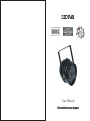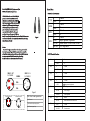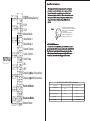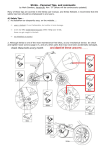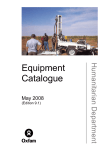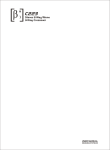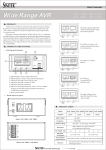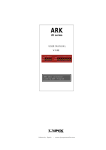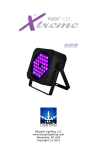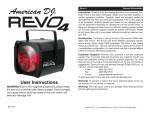Download RGBPAR64-02-3W final - SIRS-E
Transcript
LED PAR User Manual Professional Entertainment Equipment General Instructions: Please carefully read and understand the instructions in this manual thoroughly before attempting to operate this unit. These instructions contain important safety information regarding the use and mainte nance of this unit. Please keep this manual with the unit, for future reference. Main Features: *Brightness LED *Produces many Colors, using Green, Purple, Blue, Yellow, & Orange *DMX -512 Compatible *Master/Slave Operation *4/7 DMX Channels Safety Precautions: *To reduce the risk of electrical shock or fire, do not expose this unit rain or moisture *Do not spill water or other liquids into or on to your unit. *Be sure that the local power outlet match that of the required voltage for your unit. *Do not attempt to operate this unit if the power cord has been frayed or broken. *Do not attempt to remove or break off the ground prong from the electrical cord. This prong is used to reduce the risk of electrical shock and ire in case of an internal short. *Disconnect from main power before making any type of connection. *Do not remove the cover under any conditions. There are no user serviceable parts inside. *Never operate this unit when it¡s cover is removed. *Never plug this unit in to a dimmer pack *Always be sure to mount this unit in an area that will allow proper ventilation. Allow about 6¡ (15cm) between this device and a wall. *Do not attempt to operate this unit, if it becomes damaged. *This unit is intended for indoor use only, use of this product out doors voids all warranties. *During long periods of non-use, disconnect the unit¡s main power. *Always mount this unit in safe and stable matter. Technical Specifications: Model NO.: LED-PAR64-3W-RGB LEDs : 36*3W LED(R:12 G:12 B:12) Colors : RGB Voltage : 100-250v/50-60Hz 230 (H) x 230(W) x 310(L) mm Dimensions : Weight : 5.0Kg Power Consumption : 120 W Fuse : 2 Amp GMA Duty Cycle : None DMX : 4/7 Channels Working Position: Any safe,secure position Warranty: 1 year( 365 days) Cleaning Due to fog residue, smoke, and dust cleaning the internal and external optical lenses must be carried out periodically to optimize light output. 1.Use normal glass cleaner and a soft cloth to wipe down the outside casing. 2 .Clean the external optics with glass cleaner and a soft cloth every 20 days. 3 .Always be sure to dry all parts completely before plugging the unit back in. Cleaning frequency depends on the environment in which the fixture operates (i.e. smoke, fog residue, dust, dew). Trouble Shooting Listed below are a few common problems the user may encounter, with solutions. Unit not responding to DMX: Check that the DMX cables are connected properly and are wired correctly (pin 3 is hot; on some other DMX devices pin 2 may be 'hot'). Also, check that all cables are connected to the right connectors; it does matter which way the inputs and outputs are connected. Unit does not respond to sound: Quiet or high pitched sounds will not activate the unit. If problems are not resolved, contact your dealer for service. *Power-supply cords should be routed so that they are not likely to be walked on or pinched by items placed upon or against them, paying particular attention to cords at plugs, convenience receptacles, and the point where they exit from the appliance. *Cleaning -The fixture should be cleaned only as recommended by the manufacturer. See page 10 for cleaning details. *Heat -The appliance should be situated away from heat sources such as radiators, heat registers, stoves, or other appliances (including amplifiers) that produce heat. *The fixture should be serviced by qualified service personnel when: A. The power-supply cord or the plug has been damaged. B. Objects have fallen, or liquid has been spilled into the C. The appliance has been exposed to rain or water. D. The appliance does not appear to operate normally or exhibit marked change in performance. DMX-512: DMX is short for Digital Multiplex. This is a universal protocol used as a form of communication between intelligent fixtures and controllers. A DMX controller sends DMX data instructions from the controller to the fixture. DMX data is sent as serial data that trav els from fixture to fixture via the DATA ¡IN¡ and DATA ¡OUT¡ XLR terminals located on all DMX fixtures (most controllers only have a DATA ¡OUT¡ terminal). DMX Linking: DMX is a language allowing all makes and models of different manufactures to be linked together and operate from a single controller, as long as all fixtures and the controller are DMX compliant. To ensure proper DMX data transmission, when using several DMX fixtures try to use the shortest cable path possible. The order in which fixtures are connected in a DMX line does not influence the DMX addressing. For example; a fixture assigned a DMX address of 1 may be placed anywhere in a DMX line, at the beginning, at the end, or anywhere in the middle. When a fixture is assigned a DMX address of 1, the DMX controller knows to send DATA assigned to address 1 to that unit, no matter where it is located in the DMX chain. Data Cable (DMX Cable) Requirements (For DMX and Master/Slave Operation): System Menu DMX 4Channels & Functions The PAR CAN can be controlled via DMX-512 protocol. It is a 4/7 channel DMX unit. The DMX address is set below the dome of this PAR light.Your unit and your DMX controller require a standard 3-pin XLR connector for data input and data output (Figure 1). If you are making your own cables, be sure to use standard two conductor shielded cable (This cable may be purchased at almost all pro sound and lighting stores). Your cables should be made with a male and female XLR connector on either end of the cable. Also remember that DMX cable must be daisy chained and can not be split 0 1-255 0 2CH 1-255 0 3CH 1-255 0-7 8-200 4CH 201-247 248-255 1CH Figure1 . Notice: Be sure to follow figures two and three when making your own cables. Do not use the ground lug on the XLR connector. Do not connect the cable¡s shield conductor to the ground plug or allow the shield conductor to come in contact with the XLR¡s outer casing. Grounding the shield could cause a short circuit and erratic behavior. 1CH 1 3 4CH 1 DMX + 2 3CH DMX512 I N 3- PI N XLR COMMON 3 0 5CH Closed 1-255 R 0 Closed 1-255 G 0 Closed 1-255 B 0 Closed 1-255 2 DMX - Strobe effect is from slow to fast Full brightness DMX 7 Channels&Functions: 2CH DMX512 OUT 3- PI N XLR Closed R Closed G Closed B Closed Adjust general brightness AdDjust general brightness 0-9 Full brightness 10-248 Color change Figure2 XLR Male Socket 1Ground 2Cold XLR Male Socket 2Cold 1Ground XLR Pin Configuration pin1=Ground pin2=Data Compliment(negative) 3Hot 3Hot 6CH pin3=Data true(positive) 7CH 249-255 Full brightness 0-9 Closed 10-255 Strobe effect is from slow to fast 0-127 Closed 128-255 Sound control Special Note: Line Termination: DMX Addrss Setting 4 CH 7 CH Master Mode MENU Slave Mode 1 Slave Mode 2. Sound-Control Color-Control Color Fade ON OFF Displayingdisp, it is positive Displayingpsid, it is reverse When longer runs of cable are used, you may need to use a terminator on the last unit to avoid erratic behavior. A terminator is a 90-120 ohm 1/4 watt resistor which is connected between pins 2 and 3 of a male XLR connector (DATA + and DATA -). This unit is inserted in the female XLR connector of the last unit in your daisy chain to terminate the line. Using a cable terminator will decrease the possibilities of erratic behavior. Figure4 1 3 2 Terminationreducessignalerrors and avoids signaltransmission problemsand interference.lt is always advisadleto connect a DMX terminal,(Resistance120Ohm 1/4W)between PIN2(DMX-)and PIN3(DMX+)of the last fixture . 5-Pin XLR DMX Connectors: Some manufactures use 5-pin XLR connectors for DATA transmission in place of 3-pin. 5-pin XLR fixtures may be implemented in a 3-pin XLR DMX line. When inserting standard 5-pin XLR connectors in to a 3-pin line a cable adaptor must be used, these adaptors are readily available at most electric stores. The chart below details a proper cable conversion. 3-Pin XLR to 5-Pin XLR Conversion Perform Mode. Examine Mode Master Mode Conductor Ground/Shield 3-Pin XLR Female(Out ) 5-Pin XLR Male(ln) Pin 1 Pin 1 data COmpliment(-signal) Pin 2 Pin 2 Data True(+signal) Pin 3 Pin3 Not Used Do Not Use Not Used Do Not Use On-Board System Menu.: This par can comes with an easy to navigate system menu. This next section will detail the functions of each command in the system menu. Please read the next section thoroughly! To access the main menu press the MENU button. Tap the UP or DOWN buttons until you reach function you wish to change. When you reach the function you wish to change press the ENTER button When a function is selected use the UP or DOWN buttons to change the function settings. Once your changes are made press the ENTER button to confirm. If the unit remains static for more then eight seconds the fixture will automatically return to its last setting. To exit without making any changes press the MENU button. Addr-DMX Address Setting via control board 1. Tap the MENU button until¡Addr¡ is displayed, press ENTER. 2. ¡X¡ will now be displayed, ¡X¡ represents the displayed address. Press the UP or DOWN buttons to find your desired address. 3. Press ENTER to confirm, and then press and hold the MENU button for at least three seconds to assign. Shnd --Tap MENU button until SHND is displayed, press ENTER. SOUN, COLO,FADE will be available to choose. 1.Press ENTER for SOUN, this is for sound control mode. 2.Press ENTER for COLO, this is for manual color mode. There are 7 colors for your choose. 3.Press ENTER for FADE, this is for manual color-shade mode. There are 8 speeds for your choose. CHnd-Channel Changed 1. Tap the MENU button until ¡CHnd ¡ is displayed, press ENTER. Tap the UP or DOWN buttons until your desired setting is displayed, press ENTER to confirm. Shnd -This will let you set unit as a master or slave in a master/slave configuration. 1. Tap the MENU button until ¡SLnd¡ is displayed, press ENTER. Either ¡NASe¡¡SL 2¡¡SL 1¡ 2. Tap the UP or DOWN buttons until your desired setting is displayed, press ENTER to confirm. LED- This will turn the LED on or off 1. Tap the MENU button until ¡LED¡ is displayed, press ENTER. 2. Either ¡ON¡ or ¡OFF¡will now be displayed. Press the UP or DOWN buttons to select one or the other. 3. Press ENTER, and then press and hold the MENU button for at least three seconds to confirm. DISP - This will ¡lip¡ the LED display 1. Tap the MENU button until ¡DISP¡ is displayed, press ENTER. 2. Either ¡OFF¡ (no LED inversion) or ¡ON¡ (LED inversion) will now be displayed. Press the UP or DOWN buttons to select one or the other baLa--Tap MENU button until BALA is displayed, press ENTER. RED, GREE,BLUE are available to choose. 1.Press ENTER for RED this is for Red color mode.There is for color adjustment from 0 to 255. 2.Press ENTER for GREE , this is for Green color mode. There is for color adjustment from 0 to 255. 3.Press ENTER for BLUE this is for Blue color mode.There is for color adjustment from 0 to 255. 4.Tap MENU button until BALA is displayed, press ENTER. This is for white color control mode test-Tap MENU button until TEST is displayed ,press ENTER. This is for seven colors auto-operation. Caution! Tap MENU button for three seconds to enter your selective Menu mode after you have chosed MENU Mode press ENTER..