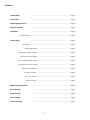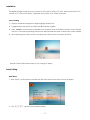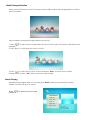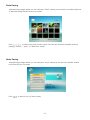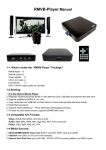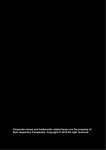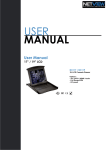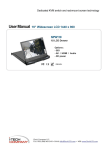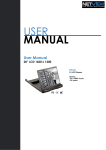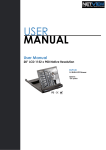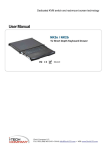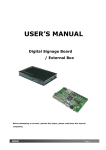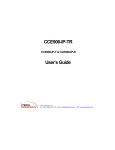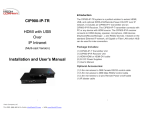Download User`s Manual - I
Transcript
Before attempting to connect, operate this player, please read this manual completely. -1i-Tech Company LLC TOLL FREE: (888) 483-2418 • EMAIL: [email protected] • WEB: www.iTechLCD.com Contents Specification ------------------------------------------------------------------------------ Page 3 Accessories ------------------------------------------------------------------------------ Page 3 ----------------------------------------------------------------------------------- Page 4 Remote Controller ------------------------------------------------------------------------------ Page 4 Installation ------------------------------------------------------------------------------ Page 5 Source Setting ------------------------------------------------------------------------------ Page 5 ------------------------------------------------------------------------------ Page 5 Main Menu ----------------------------------------------------------------------------- Page 6 Language setting --------------------------------------------------------------- Page 6 Digital Signage Device Setup Setting Slideshow duration setting --------------------------------------------------------------- Page 6 Slideshow mode setting --------------------------------------------------------------- Page 6 Music repeat mode setting -------------------------------------------------------------- Page 6 Movie repeat mode setting ------------------------------------------------------------- Page 6 Display mode setting --------------------------------------------------------------- Page 6 TV system Setting ----------------------------------------------------------------- Page 6 Auto run setting ---------------------------------------------------------------- Page 6 System Setting ----------------------------------------------------------------- Page 6 Media Storage Selection ---------------------------------------------------------------------------- Page 7 Movie Playing ---------------------------------------------------------------------- Page 7 Photo Playing ---------------------------------------------------------------------- Page 8 Music Playing ---------------------------------------------------------------------- Page 8 Trouble Shooting ---------------------------------------------------------------------- Page 9 -2- Specifications Resolution VGA at 1024 x 768YPbPr at 720P NTSC system at 720 x 480 pixels , PAL/SECAM systems at 720 x 576 pixels Video Function MPEG 1/2/4 at full screen D1 video playback RealVideo-8/9/10 Support file format as mpg, mpeg, dat, avi, rm, rmvb, DVD, DivX, Xvid, VOB… Photo Function JPEG / Motion JPEG / Progressive JPEG photo playback Support file format as JPG, BMP, PNG , GIF , TIFF M-JPEG engine supports up to full frame rate (29 fps) VGA quality movies Unlimited pixel resolution (currently test with 16M pixel pictures) Audio Function MP3 / WMA / AAC music playback Full MPEG 1/2/3 audio Layers Support file format as MIDI, MP3, WMA, WAV, AAC, APE… Audio bandwidth - MP3 minimum 32Kbps, Maximum 256Kbps Other Storage Media --- CF / SD / USB memory card Interface --- VGA / CVBS / YPbPr / Audio-R & Audio-L Convenient function --Play/ Pause, Stop, Page Up/Dn, Photo Zoom In/Out, Photo rotation Programmable photo slide timing, Auto repeat play Power --- External power adapter with 5VDC-in, Universal/ Auto-sensing, 90 ~ 260 VAC, 50/ 60 Hz Dimension --- 180 (L) x 112 (W) x 25 (H) mm Accessories The accessories should include following items. 1. Digital signage board or Box 2. Remote controller 3. 5VDC adapter 4. User’s Manual (CD) -3- Digital Signage Device Front View (0) Control Button – 6 buttons, Exit, Enter, (1) SD card slot – SD memory card (2) LED indicator/ Infrared receiver (3) CF card slot – Compact flash memory card (4) Type A USB port – support pen drive or other USB storage device (5) Type B USB port Rear View (6) YPbPr output - Green/ Blue/ Red jack for high definition signal output (7) AV output – Red/ White/ Yellow jack for audio and video signal output (8) VGA output – For PC output (9) DC 5V in Jack – power input jack (10) Power On/Off Switch – Toggle main power On or Off Remote Control Power Mute Photo Music Movie 16:9/4:3 Rotate Zoom OSD Menu Slide show Source Exit Enter Turn on/ off the digital signage board/ box Turn sound on/ off Show all photos on screen Show all MP3 file on screen Show all MP4 file on screen Set aspect ratio 4;3 to 16;9 Rotate photo Photo zoom in / out Show media play button on screen Into main menu Slide show for photo Select VGA, AV or H Exit Menu/ go back to previously setting Enter setting Select button, up, down, left. right Volume up/ down Forward, rewind, stop, pause Next track, Previous track VOL +/ - -4- Installation The digital signage board/ box can connect to PC monitor (VGA) or TV (AV). After connection to PC monitor or TV, source must be set. Otherwise, the monitor or TV will be no picture. Source Setting 1. Remove all media storages from digital signage board/ box. 2. Toggle main power switch and then the LED indicate in green. 3. Press “ Source” on the remote controller once and press once until find the correct source. Please wait for 1.5 second per pressing because the device needs few time to detect the correct display. 4. Upon selecting the correct source, the setup icon will be shown on screen as below. Remark: Please follow above steps if any change of display. Setup Setting Main Menu 1. Press “Enter” on the remote controller into the main menu and screen is shown as below 2. Use “ ” arrow button to select setting. -5- Language Setting 1. Press “ ” to Language item and press “ ” to select English/ Chinese. 2. Press “Exit” the main menu. Slideshow Duration Setting 1. Press “ ” to Slideshow duration item and press “ ” to select 5S/ 15S/ 1 Mins/ 15M/1 hour/ 3S. 2. Press “Exit” the main menu. Slideshow Mode Setting 1. Press “ ” to Slideshow mode item and press “ ” to select Right_To_Left/ Door_Close/ Hori_Cross/ Verti_Cross/ Random/ Fading_Off/ Bottom_To_Top/ Top_To_Bottom/ Left_To_Down. 2. Press “Exit” the main menu. Music Repeat Mode Setting 1. Press “ ” to Music repeat mode item and press “ ” to select Repeat one/ Repeat all. 2. Press “Exit” the main menu. Movie Repeat Mode Setting 1. Press “ ” to Movie repeat mode item and press “ ” to select Repeat one/ Repeat all. 2. Press “Exit” the main menu. Display Mode Setting 1. Press “ ” to Movie repeat mode item and press “ ” to select 4:3/ 16:9. 2. Press “Exit” the main menu. TV System Setting 1. Press “ ” to Movie repeat mode item and press “ ” to select NTSC Composite/ HD mode. 2. Press “Exit” the main menu. Auto Run Setting 1. Press “ ” to Movie repeat mode item and press “ ” to select On/ Off. 2. Press “Exit” the main menu. -6- Media Storage Selection When you insert SD memory card, CF memory card or USB pendrive, the Storage Media Icon will be shown on screen. Above screen is showing all storage medias in the device. ” to select which storage media which you want to play, CF memory card selected for 1. Press “ example. 2. Press “Enter” to activate Movie, Music or Photo. 3. Press “ ” to select movie, Music or Photo and press “Enter” to Movie, Music or Photo Playing mode. Or press “ Exit” back to previously menu setting. Movie Playing After selecting storage media, you can also press “Movie” directly on the remote controller. All MP4 or Avi files will show on screen. Press “ to play. ” to select movie you want -7- Photo Playing After selecting storage media, you can also press “Photo” directly on the remote controller. All photos of selected storage media will show on screen. Press “ ” to select photo and you like to play. You can also choose the display mode by pressing “ Rotate”, “ Zoom”, or “Slide show” mode. Music Playing After selecting storage media, you can also press “Music” directly on the remote controller. All MP3 music files will show on screen. Press “ ” to select music you want to play. -8- Trouble Shooting Before sending the digital signage board/ box to service center, please read through the following list and see if there is solution. Problem Solution No picture on screen Is the power adapter is firmly plugged? Check the output source connection and setting Check the input source connection and setting of the monitor or TV Picture only, no sound Check the connection of AUDIO cable Check the volume of the display Check the volume No power Check the power of the display is ON Is the POWER button pressed on the remote control? Is 5V DC power cable removed from plug? Is the main power switch of the digital signage board/ box ON? Remote control no Check the pole orientation of batteries function Please check if battery is still valid Do not operate remote controller under strong lightening or neon light Is there neo light near the remote control? Unable to read Check the memory card with other card reader or device memory card Turn off main power switch and re-plug the memory card -9-