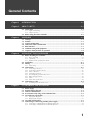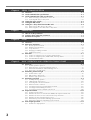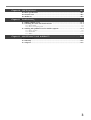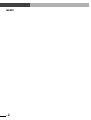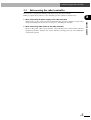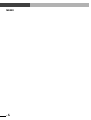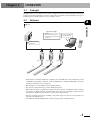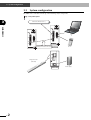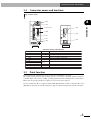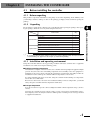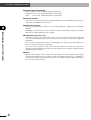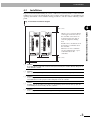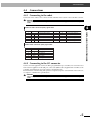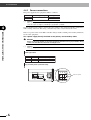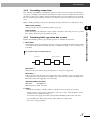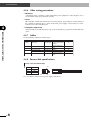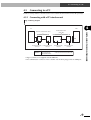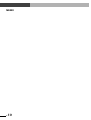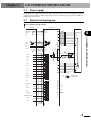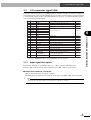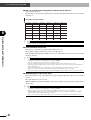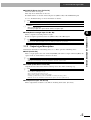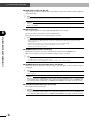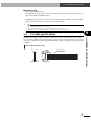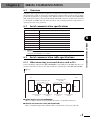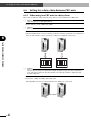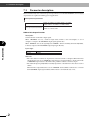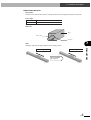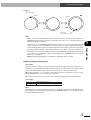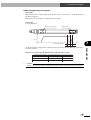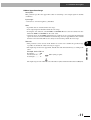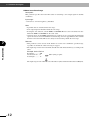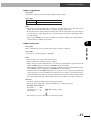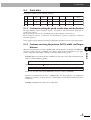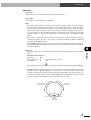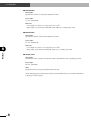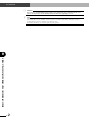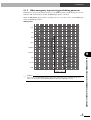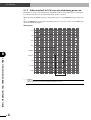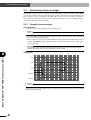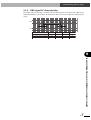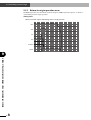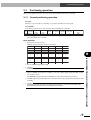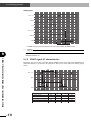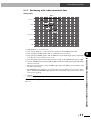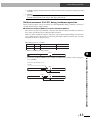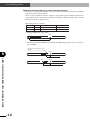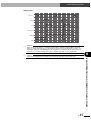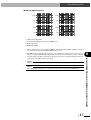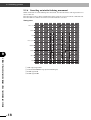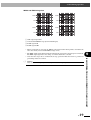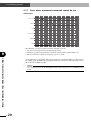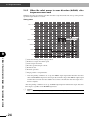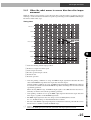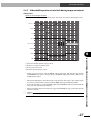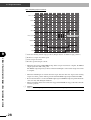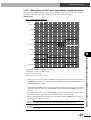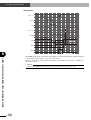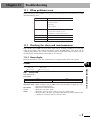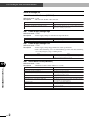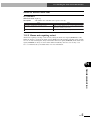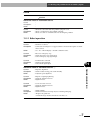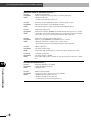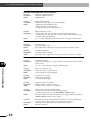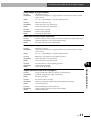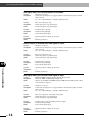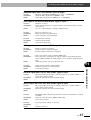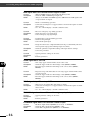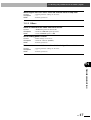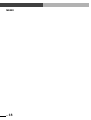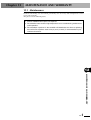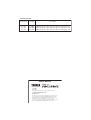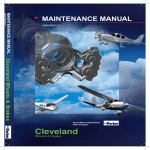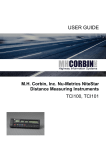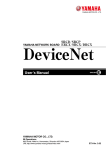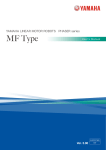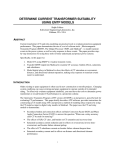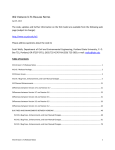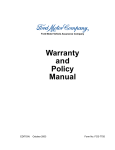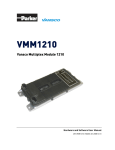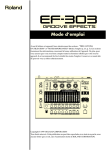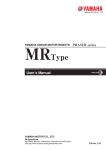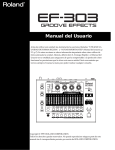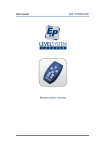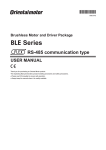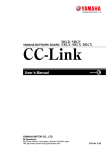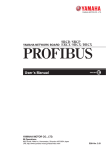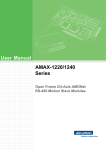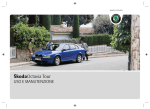Download PICO User`s Manual
Transcript
YAMAHA SINGLE-AXIS ROBOT CONTROLLER Pico type PRC User’s Manual ENGLISH E E82-Ver. 1.05 General Contents Chapter 1 INTRODUCTION ....................................................................................... 1-1 Chapter 2 ABOUT SAFETY .......................................................................................... 2-1 2.1 Safety items ................................................................................................................. 2-1 2.1.1 Signal word meaning .......................................................................................................................... 2-1 2.1.2 Safety instructions .............................................................................................................................. 2-1 2.2 Before using the robot controller ................................................................................. 2-5 Chapter 3 OVERVIEW ................................................................................................. 3-1 3.1 3.2 3.3 3.4 3.5 3.6 3.7 Chapter 4 Concept ....................................................................................................................... 3-1 Features ....................................................................................................................... 3-1 System configuration ................................................................................................... 3-2 Connector names and functions .................................................................................. 3-3 Point function .............................................................................................................. 3-3 Communicating with equipment ................................................................................. 3-4 Sequence from purchase to operation ......................................................................... 3-4 INSTALLING THE CONTROLLER ................................................................ 4-1 4.1 Before installing the controller .................................................................................... 4-1 4.1.1 Before unpacking ............................................................................................................................... 4-1 4.1.2 Unpacking .......................................................................................................................................... 4-1 4.1.3 Installation and operating environment ............................................................................................... 4-1 4.2 Installation ................................................................................................................... 4-3 4.3 Wiring ..........................................................................................................................4-4 4.3.1 Cable wiring ....................................................................................................................................... 4-4 4.4 Connections ................................................................................................................. 4-5 4.4.1 4.4.2 4.4.3 4.4.4 4.4.5 4.4.6 4.4.7 4.4.8 Connecting to the robot ...................................................................................................................... Connecting to the I/O connector ........................................................................................................ Power connections ............................................................................................................................. Grounding connections ...................................................................................................................... Preventing faulty operation due to noise ............................................................................................. Other wiring precautions .................................................................................................................... Cables ................................................................................................................................................ Power cable specifications ................................................................................................................. 4-5 4-5 4-6 4-7 4-7 4-8 4-8 4-8 4.5 Connecting to a PC ...................................................................................................... 4-9 4.5.1 Connecting with a PC interface unit ................................................................................................... 4-9 Chapter 5 I/O INTERFACE SPECIFICATIONS .............................................................. 5-1 5.1 5.2 5.3 5.4 5.5 Power supply ............................................................................................................... 5-1 External wiring diagram ............................................................................................... 5-1 CN1 DC characteristics ............................................................................................... 5-2 To customers only using serial communication ............................................................ 5-2 I/O connector signal table ........................................................................................... 5-3 5.5.1 Input signal description ...................................................................................................................... 5-3 5.5.2 Output signal description ................................................................................................................... 5-5 5.6 I/O cable specifications ............................................................................................... 5-7 5.7 Connecting to a PLC using 24V DC power supply ....................................................... 5-8 5.7.1 Connecting to a Mitsubishi PLC model AY50 output unit .................................................................... 5-8 5.7.2 Connecting to a Mitsubishi PLC model AX40 input unit ..................................................................... 5-8 1 Chapter 6 SERIAL COMMUNICATION ....................................................................... 6-1 6.1 Overview .....................................................................................................................6-1 6.2 Serial communication specifications............................................................................ 6-1 6.3 Serial communication cable specifications .................................................................. 6-1 6.3.1 When connecting to external devices such as PCs .............................................................................. 6-1 6.3.2 Connecting PRC units in a daisy chain ............................................................................................... 6-2 6.4 Setting the rotary switch .............................................................................................. 6-2 6.5 Setting the DIP switch ................................................................................................. 6-3 6.6 Setting for a daisy chain between PRC units ................................................................ 6-4 6.6.1 When using two PRC units in a daisy chain ........................................................................................ 6-4 6.6.2 When using three or more PRC units in a daisy chain ......................................................................... 6-5 Chapter 7 PARAMETERS .............................................................................................. 7-1 7.1 How to set the parameters ........................................................................................... 7-1 7.2 Cautions when setting the parameters ......................................................................... 7-1 7.3 Parameter description .................................................................................................. 7-2 Chapter 8 POINT ......................................................................................................... 8-1 8.1 Overview .....................................................................................................................8-1 8.2 Point trace movement .................................................................................................. 8-1 8.2.1 8.2.2 8.2.3 8.2.4 8.2.5 Absolute position movement .............................................................................................................. Relative position movement ............................................................................................................... Torque movement .............................................................................................................................. Changing speed during movement ..................................................................................................... Additional movement ......................................................................................................................... 8-1 8-1 8-2 8-2 8-2 8.3 Point data .................................................................................................................... 8-3 8.3.1 Cautions on setting the speed, acceleration and deceleration ............................................................. 8-3 8.3.2 Cautions on setting the position, INPOS width, and Torque distance .................................................. 8-3 8.3.3 Point data table information ............................................................................................................... 8-4 Chapter 9 BASIC OPERATION AND OPERATION TIMING CHART ........................... 9-1 9.1 Power-on ......................................................................................................................9-1 9.1.1 9.1.2 9.1.3 9.1.4 Normal operation at power-on ........................................................................................................... When emergency stop was triggered during power-on ....................................................................... When interlock (LOCK) was activated during power-on ...................................................................... Alarm status (cancelable alarm) .......................................................................................................... 9-1 9-3 9-4 9-5 9.2 Performing return-to-origin ......................................................................................... 9-6 9.2.1 Normal return-to-origin ...................................................................................................................... 9-6 9.2.2 ORG signal AC characteristics ............................................................................................................ 9-7 9.2.3 Return-to-origin operation error .......................................................................................................... 9-8 9.3 Positioning operation ...................................................................................................9-9 9.3.1 9.3.2 9.3.3 9.3.4 9.3.5 9.3.6 9.3.7 Normal positioning operation ............................................................................................................. 9-9 START signal AC characteristics ........................................................................................................ 9-10 Positioning with a short movement time ........................................................................................... 9-11 When movement is continuous ........................................................................................................ 9-12 Canceling an emergency stop/alarm during movement ..................................................................... 9-16 Canceling an interlock during movement ......................................................................................... 9-18 Cases where movement commands cannot be run ........................................................................... 9-20 9.4 Torque movement ...................................................................................................... 9-21 9.4.1 9.4.2 9.4.3 9.4.4 9.4.5 9.4.6 Normal torque movement ................................................................................................................ When the robot moves in same direction (dribble) after torque movement ends ............................... When the robot moves in reverse direction after torque movement .................................................. When the robot has pushed past target position ............................................................................... When held in position at interlock during torque movement ............................................................ When alarm or EMG were input during torque movement ............................................................... 9-21 9-24 9-25 9-26 9-27 9-29 9.5 Zone output operation ............................................................................................... 9-31 9.5.1 Normal zone output operation ......................................................................................................... 9-31 2 Chapter 10 SPECIFICATIONS ...................................................................................... 10-1 10.1 Basic specifications .................................................................................................... 10-1 10.2 External view ............................................................................................................. 10-2 10.3 Robot No. ..................................................................................................................10-2 Chapter 11 Troubleshooting ........................................................................................ 11-1 11.1 When problems occur ............................................................................................... 11-1 11.2 Checking the alarm and countermeasure .................................................................. 11-1 11.2.1 Alarm display ................................................................................................................................... 11-1 11.2.2 Alarms not requiring restart .............................................................................................................. 11-5 11.3 Dealing with problems based on trouble symptom .................................................... 11-6 11.3.1 Robot operation ................................................................................................................................ 11-7 11.3.2 Parallel I/O ..................................................................................................................................... 11-13 11.3.3 Others ............................................................................................................................................ 11-17 Chapter 12 MAINTENANCE AND WARRANTY .......................................................... 12-1 12.1 Maintenance .............................................................................................................. 12-1 12.2 Warranty ...................................................................................................................12-2 12.3 Disposal ..................................................................................................................... 12-2 3 MEMO 4 Chapter 1 INTRODUCTION At this time our sincere thanks for your purchase of the YAMAHA PRC series robot controller. This manual describes installation and operation methods for use with the YAMAHA PRC series robot controller. Read this manual and related equipment manuals carefully to make sure that operation is both correct and safe when using the YAMAHA PRC series robot controller. 1.Keep this manual near the machine for the required installation, operation and adjustments. 2.Make the required installation, operation and adjustments while viewing the CD-ROM version of the manual on a PC. 3.Make the required installation, operation and adjustments after extracting the necessary portions of the manual beforehand from the CD-ROM and making a printout. Refer to the individual instruction manual for information on the robot unit, support software and teaching box. The YAMAHA robot controllers and robots are manufactured as a standard piece of industrial equipment. The following points must therefore be kept in mind during use. The YAMAHA robot controllers and robots: • Cannot be used with devices such as medical treatment equipment that are critical to human life. • Cannot be used in or with equipment exerting major effects either socially or publicly. • Cannot be used in environments where it will be subject to vibrations such as on ships or in vehicles. • Cannot be modified or altered in any manner. Before using this robot controller (for example, before installing, making wiring connections, operating, servicing or inspecting), read this manual carefully to ensure safe and correct use. After gaining thorough understanding of the equipment, safety information and precautions, use this robot controller. Every effort was made to ensure that this manual is accurate and complete. However, please contact us if any errors, misprints or omissions are noticed. 1 1- INTRODUCTION After reading this manual store it carefully and make sure it is always available to the end user. Use any of the following approaches for installing, operating and adjusting this YAMAHA robot controller and keep it available for quick use when needed 1 MEMO 1- 2 Chapter 2 ABOUT SAFETY 2.1 Safety items 2.1.1 Signal word meaning To use the YAMAHA robot and controller safely and correctly, always comply with the safety rules and instructions described in this manual or shown on warning labels. This manual classifies safety caution items into the following alert levels, using the signal words “WARNING” and “CAUTION”. w c WARNING Indicates a potentially hazardous situation which, if not avoided, could result in death or serious injury. CAUTION Indicates a potentially hazardous situation which, if not avoided, may result in minor or moderate injury, or may damage the robot controller or peripheral equipment. Note that the items classified into “CAUTION” might result in serious injury depending on the situation or environmental conditions. Always comply with the CAUTION and WARNING instructions as these are essential for safety. 2.1.2 Safety instructions To use the YAMAHA robot safely and correctly, be sure to follow the safety rules and instructions described in this manual or shown on warning labels. Failure to follow the necessary safety instructions or incorrect handling could result in death or serious injury to the user (persons installing, operating, servicing or adjusting the robot), as well as malfunction and damage to the robot and/or robot controller. [General precautions] w WARNING Do not use in explosive atmosphere. Personal injury or fire may result. w WARNING Never touch this robot controller while power is being supplied to it. Electrical shock may result. w w c c c WARNING Do not perform work such as wiring, maintenance and inspection while power is being supplied to the robot controller. Always turn the power off and then wait for at least 1 minute before beginning the work to avoid electrical shock. WARNING When moving, installing, wiring, operating, servicing or inspecting the robot controller, only a person with required expertise may perform the work. Electrical shock, injury or fire may result. CAUTION Always use the controller and robot within the specifications listed in this manual to avoid electrical shock, injury or damage. CAUTION Do not use the controller and robot if they are damaged, as personal injury or fire may result. CAUTION Use the controller and robot in a specified combination. An incorrect combination may cause fire or operation failure. 1 2- 2 ABOUT SAFETY Before using this YAMAHA robot controller, be sure to read this manual and related equipment manuals carefully, and follow their instructions to ensure adequate safety and correct handling of the PRC controller and robot. Warning and caution items listed in this manual relate to this YAMAHA PRC series robot controller. When this robot controller is used in a robot controller system, please take appropriate safety measures needed by the user’s individual system. 2.1 Safety items c 2 CAUTION The robot controller and robot become hot during operation. Be careful to avoid burns. [Design precautions] ABOUT SAFETY w w c WARNING For details on the operating status of the robot controller, refer to this manual and related equipment manuals. Design and configure the system including the robot controller so that it will always work safely. WARNING The robot controller has an emergency stop terminal to trigger emergency stop. Using this terminal, prepare a physical interlock circuit so that the system including the robot controller will work safely. CAUTION Do not bundle control lines or communication cables together or in close contact with the robot controller main circuit or power lines. Noise in the main circuit or power lines may cause faulty operation or malfunction. [Installing precautions] w w c c c c c WARNING Securely install the connectors into the robot controller, and when wiring the connectors, make the crimp, press-contact or solder connections correctly, using the tool specified by the manufacturer. WARNING Always shut off the power supply externally before starting installation or wiring work. Failure to shut off the power could lead to electric shock or product damage. CAUTION Use the robot controller within the environment specifications listed in this manual. Using the controller in an environment outside the specification range could lead to electric shock, fire, malfunction, product damage or deteriorated performance. CAUTION Tighten the screws on the robot controller firmly to make secure connections. CAUTION Never directly touch the conductive sections or electronic parts other than the rotary switches and DIP switches on the outside panel of the robot controller. CAUTION Securely install each connection cable connector into the receptacles or sockets. Poor connections will cause faulty operation or malfunction. CAUTION Provide clearance between this controller and the inner surface of the control board or other equipment, according to the distance specified in this manual. Insufficient clearance may cause faulty operation or malfunction. [Wiring precautions] w w 2- 2 WARNING Always shut off the power supply externally before starting installation or wiring work. Failure to shut off the power could lead to electric shock or product damage. WARNING Always make a secure connection to the ground terminals on the controller and robot to prevent electrical shock. 2.1 Safety items w w c c c c c WARNING When making connections to the power cable, follow the wiring diagram or instruction listed in this manual to avoid electrical shock or fire. CAUTION Use caution not to allow foreign matter such as cutting chips and wire scraps to enter the robot controller. Electrical shock or fire may result. CAUTION Always store the cables connected to the robot controller in a conduit or clamp them securely in place. If the cables are not stored in a conduit or properly clamped, excessive play or movement, or mistakenly pulling on the cable may damage the connector or cables, and poor cable contact may lead to faulty operation or malfunction. CAUTION When disconnecting the cable, detach by holding the connector itself and not by tugging on the cable. Loosen the screws on the connector (if fastened with the screws), and then disconnect the cable. Detaching by pulling on the cable itself may damage the connector or cables, and poor cable contact may lead to faulty operation or malfunction. CAUTION Do not measure the insulation resistance, withstand voltage and noise immunity to avoid damage to the robot controller. CAUTION When making wiring connections, follow the electrical installation technical standards or instruction listed in this manual. Incorrect wiring may result in fire or damage by fire. CAUTION This robot controller does not have an over-current protective function. Make correct wiring securely so the power line is not shorted. Incorrect wiring may cause damage to the controller or motor. [Start-up and maintenance precautions] w w w w w WARNING When operating the robot, only personnel trained in safety and robot operation may operate it. WARNING Never allow anyone to enter the robot movement range when the robot controller is turned on. Serious accident including fatal injury or death could otherwise result. We recommend installing a safety enclosure or fence or a gate interlock using area sensors to keep any person from entering within the movement range of the robot. WARNING This robot controller is not designed for explosion-proof. Do not use it in locations exposed to inflammable gases, gasoline or solvent that could cause explosion or fire. WARNING Never disassemble or modify the robot controller. This may lead to breakdowns, malfunction, injury or fire. When parts used in the robot controller must be replaced or repaired, consult our sales office or representative for the correct procedure. WARNING When using ferrite cores for noise elimination, fit them to the power cable as close to the robot controller as possible, to prevent faulty operation or malfunction due to noise. 3 2- 2 ABOUT SAFETY c WARNING Use caution to prevent damage to the cables. Do not apply excessive stress to the cables, place a heavy object on them or allow them to be pinched. Electrical shock may result. 2.1 Safety items w 2 ABOUT SAFETY c WARNING When performing maintenance of the robot controller under instructions from YAMAHA, turn off the robot controller and wait for at least 1 minute. Some parts in the robot controller may be hot or applied at a high voltage shortly after operation, so burns or electrical shock may occur if those parts are touched. CAUTION Make sure that the power supply voltage is within the specification range. Using a voltage outside the specification range may cause breakdown or malfunction. [Disposal precautions] c 2- 4 CAUTION When disposing of this product, handle it as industrial waste. 2.2 Before using the robot controller 2.2 Before using the robot controller Please be sure to perform the following tasks before using the robot controller. Failing to perform these tasks may cause abnormal operation (vibration, unusual noise). 2 2. When connecting robot cables to the robot controller Be sure to keep robot cables separate from the robot controller power connection lines and other equipment power lines. Using in close contact with lines carrying power may cause malfunction or abnormal operation. 5 2- ABOUT SAFETY 1. When connecting the power supply to the robot controller Always make a secure connection to the ground terminal on the robot controller to ensure safety and prevent malfunction due to noise. See chapter 4, “Installing the controller”. MEMO 2- 6 Chapter 3 OVERVIEW 3.1 Concept This PRC series robot controller was created to combine the latest in control technology with design technology for high performance, precision compact motors with the goal of producing a new type of intelligent robot controller that is easy to use and low in cost. 3.2 Features 3 Fig. 3-1 OVERVIEW Application example • Cylinder • General industrial machine • Semiconductor manufacturing equipment Start command by parallel I/O or PRC T4P Position command by serial I/O (RS-485) PRC T5P PRC T5P • Position data stored beforehand in the controller via a serial I/O can be started and run by a Start command and specifying a point No. from a parallel I/O. An ordinary parallel I/O can control operation so hardware costs are kept low. • Has a thrust force control function and teaching function. • Speed can be changed from any position during movement. • Current flow in motor is regulated according to the motor load so a minimum of heat is emitted and operation is highly efficient. A special feature is that the motor yields large torque in the low speed range compared to other motors so system size is kept compact. • In-house technique gives motor a holding torque when stopped so there is no tiny vibration as found in conventional servos. • Controller has internal holding brake control and regenerative control functions. 1 3- 3.3 System configuration 3.3 System configuration The PRC series controller is made up of the following major components. Fig. 3-2 System layout External control (PLC, etc.) OVERVIEW 3 PWR ALM PWR ALM CN1 CN1 CN5 PC or COM CN6 CN5 COM CN6 Multi-drop (multiple units can be connected) Front view TP-2 CN2 CN3 Single-axis robot (T4P/T5P) CN4 Bottom view 3- 2 Power supply 3.4 Connector names and functions 3.4 Connector names and functions Fig. 3-3 Parts name 3 q PWR w ALM PWR ALM OVERVIEW e Rotary switch i CN2 CN2 r COM CN1 o CN3 t CN1 CN5 CN3 COM CN6 y CN5 u CN6 !0 CN4 CN4 Bottom view Front view Connector names and indicators Connector name or indicator Purpose Function q PWR Lights up when power is turned on. w ALM Lights up or flashes if an alarm is issued. e Rotary switch Use to make the controller address setting. r COM t CN1 Connector for RS-485 communication. I/O port Signal input/output connector. u CN6 Communication connector Use these connectors to control two or more robots from one PC. i CN2 Encoder Connector for motor feedback and sensor signals. o CN3 Motor Connector for driving the motor. !0 CN4 Power Connector for supplying power to the controller. y CN5 3.5 Point function Point positions and operating types can be assigned to a maximum of 32 points. The assigned point positions and operating types are stored in the nonvolatile memory inside the controller. These can be run by sending operating signals from CN1, making motion control with a PLC easier. No special controller is required so system costs can be kept low. Use the teaching box TP-2 or support software YPB-Win installed on a PC to edit point (TP-2 and YPB-Win are options). See the TP-2 manual or support software manual for the operation method. 3 3- 3.6 Communicating with equipment 3.6 Communicating with equipment In the Pico series, data can be sent over the RS-485 line. Here, one PC is connected to one PRC unit using support software instead of a teaching box to perform on-line operations such as editing of parameters and point data and robot control. Different addresses can be set for multiple PRC units and a daisy chain formed via the CN5 and CN6 connectors so that up to a maximum of 16 PRC units can be connected to one PC to allow editing parameters and point data and operating the robot with support software. 3 OVERVIEW 3.7 Sequence from purchase to operation The basic sequence from purchase to actual operation is shown below. Operation procedures are shown in detail in each section. See the support software manual or teaching box manual for information on how to operate (creating point data and loading data, etc.). What to do Setup Install the controller. Wiring Make connections to power supply, ground terminal and peripheral equipment. Power ON Data setting Operation 3- 4 Turn on power to the controller. Create point data and load the data into the controller. Operate the robot. Chapter 4 INSTALLING THE CONTROLLER 4.1 Before installing the controller 4.1.1 Before unpacking This product is a precision instrument so take plenty of care when unpacking. In the unlikely event you find large scratches, damage or dents on the package, promptly contact us without opening the package. 4.1.2 Unpacking Be careful not to apply shock or impact to the controller unit when opening the package. After opening the package, check the accessory items using the list below. Standard items Optional items c Qty PRC main unit 1 Power cable 1 Motor cable 1 Encoder cable 1 I/O flat cable 1 User's Manual (CD-ROM version) 1 RS485 conversion adapter (with cable) HA-2 1 RS232C communication cable 1 Link cable - Support software installation disk 1 CAUTION Be careful not to drop the package and/or its contents when opening it. Dropping it may cause injury as well as scratch and damage the equipment. So take adequate precautions during handling. 4.1.3 Installation and operating environment Using this controller under the wrong operating conditions will cause accidents due to equipment breakdowns. Use while observing the following points. ■ Ambient operating temperature If installed in a cramped or narrow location, the controller itself and peripheral equipment might generate heat, that raises the surrounding temperature and eventually causes the equipment to malfunction, run out of control or degrade the performance specifications. Carefully consider the installation location and keep the controller ambient temperature to below 55°C. To ensure reliability and a long service life, using the controller in surroundings at a temperature below 40°C is recommended. Even in cases where heat convection or heat radiation is likely to increase temperature, you should always keep the controller ambient temperature within 55°C. ■ Storage temperature Store in a location not exposed to direct sunlight and within a fixed temperature range (-20°C to +65°C). If storing the controller for long periods of time (3 years or more) then consult with us beforehand. Capacity of the electrolytic condensers will drop after extended periods of storage and lead to equipment breakdowns. 1 4- INSTALLING THE CONTROLLER Product name 4 4.1 Before installing the controller ■ Ambient operating humidity Operate within a specified humidity and temperature range. Controller : 0°C to 55°C, within 90% RH (no condensation) Robot : 0°C to 40°C, within 90% RH (no condensation) ■ Storage humidity Store in a location not exposed to direct sunlight and within a specified humidity and temperature range (within 90% RH (no condensation)). ■ Vibration and impact Do not apply strong shock or impact to the controller. Install in a stable location having little vibration. If installing at a location near a source of vibration, install a shock absorber at the base so that the vibration is not applied directly to the controller. INSTALLING THE CONTROLLER 4 ■ Atmosphere (gas, dust, etc.) Absolutely never use in locations having corrosive gas. Long term use in such environments will cause connection problems in electrical contacts (such as in connectors) and lead to equipment breakdowns. Do not use in locations having explosive or combustible gases. Using in such environments may lead to accidents involving fire or explosions. Do not use in locations with excessive dust or oil mist. The dust or oil mist may attach to the equipment causing insulation deterioration or electrical leakage from conductive components which might damage the controller. ■ Noise When located near large sources of noise, the noise might enter the line signal or power supply circuit through induction and cause faulty operation or malfunction. If there is a possibility of external noise penetration, then install a noise filter, have the line wiring checked and take measures to prevent noise generation. 4- 2 4.2 Installation 4.2 Installation Prepare a location beforehand taking the various conditions for system layout into account and where it will be easy to service the equipment. Be sure to read the cautions listed in “4.1.3 Installation and operating environment” and "4.4.6 Other wiring precautions", and also read the following caution points. Fig. 4-1 Controller installation diagram 4 50mm or more PWR ALM CN1 CN1 CN5 COM CN6 CN5 INSTALLING THE CONTROLLER PWR ALM Allow a space of at least 50 mm on the upper and lower sides of the controller so that there are no obstructions to the flow of air from equipment emitting heat. Install a fan to circulate the air if heat tends to accumulate above the controller. When two or more controllers are used, install at least a space of 10 mm between the controllers. COM CN6 10mm or more 50mm or more 30mm or more c c c c c CAUTION Do not apply impact or loads to the connectors on the front or bottom of the controller. This may damage the PC boards inside the controller. CAUTION Allow extra slack when routing the cables and do not place a load on the connector by pulling on the cables. CAUTION Avoid installing the controller in locations where oil or water might get on it. If installation in such locations is unavoidable then use a water-proof box (with cleaning unit) to house the controller. CAUTION Install the controller in a stable, level location. Do not install facing any direction other than specified. Also avoid installing in locations with large amounts of vibration. CAUTION Avoid installing in locations where ambient temperatures are high. 3 4- 4.3 Wiring 4.3 Wiring 4.3.1 Cable wiring Fig. 4.2 External wiring connection layout 4 INSTALLING THE CONTROLLER Connection to PLC I/O flat cable (1) Link cable (5) Connection to other PRC controller Link cable (5) Power supply Noise filter Power cable (4) Motor cable (3) Power input line Encoder cable (2) Robot Install the cables as shown above. 4- 4 4.4 Connections 4.4 Connections 4.4.1 Connecting to the robot Connect the robot cables to the connectors CN2 and CN3 on the bottom of the controller as shown. w WARNING Turn off the power before making these connections. Otherwise equipment breakdowns might result. 4 Robot encoder connector (CN2) signal table Signal name Pin No. Signal name 1 A Encoder A-phase output Description 7 5V Encoder power supply 5V Description 2 A Encoder A-phase inverted output 8 5G Encoder power supply 0V 3 B Encoder B-phase output 9 FG Frame ground 4 B Encoder B-phase inverted output 10 SDN Sensor power supply 24V 5 C Not used 11 SEN+ Sensor signal 6 C Not used 12 SEN- Sensor power supply 0V INSTALLING THE CONTROLLER Pin No. Robot motor connector (CN3) signal table Pin No. Signal name 1 A Motor A-phase Description 2 A Motor A-phase inverted 3 B Motor B-phase 4 B Motor B-phase inverted 5 BRK+ Brake signal + 6 BRK- Brake signal - 4.4.2 Connecting to the I/O connector Connect external equipment such as the PLC (programmable logic controller). To control the robot from external equipment via the I/O port, connect the I/O flat cable (supplied with controller) to the controller after making the necessary wiring to the I/O flat cable. For information on the meaning and operation of signals assigned to each terminal on the connector, see chapter 5, "I/O Interface specifications". w WARNING Turn off the power before making these connections. Otherwise equipment breakdowns might result. 5 4- 4.4 Connections 4.4.3 Power connections The power supplied to the equipment shall be as follows. Model No. Power supply voltage Power supply current PRC 1 DC24V ±10% 1.6Arms PRC 2 CAUTION This is power required by the controller itself. Power needed for I/O control must be supplied to the I/O connector section. See chapter 5, "I/O Interface specifications” for details. 4 Use the supplied power cable to connect the power supply to the connector CN4. Be careful not to make a wrong connection. The wrong connection may cause a major hazard such as fire. INSTALLING THE CONTROLLER c 2.7Arms There is no power switch on the PRC controller. Always install a suitable power breaker (insulation) for the entire equipment. Use a power supply heavily insulated on the primary and secondary sides. w c WARNING Always set the power breaker for the entire equipment to OFF before doing any installation wiring on the controller. Otherwise electrical shock might occur. CAUTION Always provide ground connections. CN4 signal table Pin No. Signal name A1 +24V Controller drive power supply 24V Description B1 24GND Controller drive power supply 0V B3 FG Frame ground Fig. 4-3 CN4 pinout (controller side) 1 2 3 4- 6 CN4 CN3 CN2 B A Connector pin No. 4.4 Connections 4.4.4 Grounding connections The controller uses PWM for controlling the transistors in the main circuit. If the ground wiring is not correct or inadequate then transistor switching noise will occur. The controller also has internal electronic circuits such as a CPU so wiring and other measures to prevent external noise are required. Be sure the wiring and grounding connections are sufficient to prevent trouble such as from circuit noise. Make a reliable grounding connection for Type III ground (ground resistance of 100 ohms or less). Motor frame grounds Always provide a robot and controller ground at one point. 4 4.4.5 Preventing faulty operation due to noise Evaluate the following points to prevent faulty operation or malfunctions from noise. 1. Noise filters If using with parts having an inductive load such as motors and solenoid valves then always install a noise filter in the power line. Faulty operation or malfunctions might occur if you fail to use a noise filter. Fig. 4-4 Noise filter installation diagram AC input line Noise filter q DC24V supply line 24V supply Noise filter w PRC Noise filter q Always install a noise filter in AC power input lines of 24V power supply units. Noise filter w If the power line from the 24V power supply unit to the controller is long or if using with a component that is a large inductive load and the noise environment is bad, then installing a noise filter in the 24V power supply line is recommended. <Recommended noise filter> NEC Tokin : GT2000 Series TDK Corporation: ZAG-11S Series 2. Others • Install the noise filters, controller and host controller in close proximity to each other. • Always install a surge protector when using coils such as relays, electromagnetic contacts, inductive motors or brake solenoids, etc. • Do not run power supply, motor lines and signal lines bundled together in the same duct. • Do not bundle noise filters in the primary cable, with the secondary cable. • Do not use a long ground line. 7 4- INSTALLING THE CONTROLLER Cable grounds If motor wiring is routed through a metal conduit or metal box, then always be sure to ground these metal portions. Provide a ground at one point. 4.4 Connections 4.4.6 Other wiring precautions q Miswiring A miswiring in the controller or robot might damage the equipment so take adequate care to ensure that the wiring was performed correctly. w Fuses The controller contains fuses. These fuses are for the purpose of preventing secondary damage if the controller is damaged due to a short circuit in the power supply or motor. They are not intended to protect the controller itself. 4 INSTALLING THE CONTROLLER e Emergency stop circuit Always install an external emergency stop circuit to instantly stop operation and shut down the power. 4.4.7 Cables Use the following cable sizes and wire types. Cable No. Name Type Cable 1 I/O flat cable Standard item Cable 2 Encoder cable Standard item Cable 3 Motor cable Power supply cable Ground cable Standard item Standard item Not supplied Link cable Optional items Cable 4 Cable5 Note Cable length 1.27mm pitch flat cable AWG28 2m Twisted-pairshielded cable AWG22 AWG20 AWG20 or thicker wire Twisted-pairshielded cable 4.4.8 Power cable specifications Power cable (KX1-M532A-000) B3 Pin No. Signal name A1 +24V B1 24GND B3 FG A1 B1 See "4.4.3 Power connections" for power supply connections. 4- 8 10m, 5m, 3.5m 10m, 5m, 3.5m 2m 20cm 4.5 Connecting to a PC 4.5 Connecting to a PC Parameter settings and the controller status can be loaded from a PC interface unit (sold separately). 4.5.1 Connecting with a PC interface unit Fig. 4-5 Wiring diagram PC 4 PRC RS485 adapter HA-2 (with cable) COM D-Sub 9-pin female connector Function D-Sub 9-pin female connector • Point data creation • Teaching function • I/O monitor function D-Sub 9-pin male connector D-Sub 9-pin male connector • Point/run function • Data save into file and load from file * Support software is not supplied with this PRC unit. * The communication connector on the controller side should be plugged into the COM port. 9 4- INSTALLING THE CONTROLLER RS232C communication cable MEMO 4- 10 Chapter 5 I/O INTERFACE SPECIFICATIONS 5.1 Power supply Beside the power supply required by the PRC controller itself, power must be supplied to the I/O connector for external I/O control. Supply power from the external power supply to +COM and COM on the I/O connector. 5.2 External wiring diagram Fig. 5-1 External wiring diagram User device Controller CN4 PRC 6 CN2 Pow Input supply voltage 24V 1 2 A Pow A N B B C CN5,6 CTXD 5V 1 2 RTXD CTXD Vcc 5G CRXD 4 FG 5 OPTICAL ENCORDER 2 3 4 I/O INTERFACE SPECIFICATIONS C 1 5 6 7 8 9 Vcc GND START2 3 5 GND CN2 6 SEN+ SEN+ 11 CN1 +COM START PNT1 PNT2 PNT3 3 SDN 10 12 4 5 SEN- PNT5 EMG ALMCLR ORG ACK ROTATE A 7 B 8 B 9 BRK- ZONE EMGMON ORGMON/LOCKMON INPOS -COM 2 3 4 5 6 Hold brake (DC 24V) 11 Motor Twisted-pair shielded cable 12 13 COM 14 15 RTXD 2 3 16 GND END 1 10 CTXD ALM External sensor CN3 6 BRK+ LOCK - SEN- A PNT4 + 1 5 17 18 RTS 7 19 20 2 1 5- 5.3 CN1 DC characteristics 5.3 CN1 DC characteristics Circuit +COM Specifications Input signal 4.7kΩ • DC 5V to 24V±10% • Response time : 1ms Output signal • DC 30V . 30mA or less 5 • Response time ON : 1ms I/O INTERFACE SPECIFICATIONS -COM 5.4 OFF : 30ms To customers only using serial communication When using only serial communication, the EMG input must be shorted to the LOCK input on the I/ O connector. If the LOCK input is open an interlock occurs. If the EMG input is open an emergency stop is triggered, so return-to-origin and point trace are disabled. Fig. 5-2 +5 to +24V +COM LOCK CN1 EMG -COM OV External DC power supply 5- 2 PRC 5.5 I/O connector signal table 5.5 I/O connector signal table In the I/O connector provided as a standard feature of the PRC controller, one signal is assigned to each terminal on the connector. The table below gives the names and descriptions of signals assigned to each terminal and the pin No. A detailed explanation is given in “5.5.1 Input signal description” and “5.5.2 Output signal description”. No. Pin No. 1 A1 +COM Signal name I/O port common supply voltage +5V to 24V Description Input/output 2 A2 -COM I/O port common supply voltage 0V 3 A3 START Point start signal Input 4 A4 PNT1 5 A5 PNT2 6 A6 PNT3 Specify point number. *1 Input 7 A7 PNT4 8 A8 PNT5 - A9 LOCK Interlock signal Input A10 EMG Emergency stop signal Input 11 B1 ALMCLR Alarm reset signal Input 12 B2 ORG Return-to-origin start signal 13 B3 ACK Response signal to ORG and START Output 14 B4 ROTATE Motor drive status output signal Output 15 B5 ALM Alarm status output signal Output 16 B6 ZONE Position output signal Output 17 B7 END Normal end output signal Output 18 B8 EMGMON Emergency stop status output signal Output q ORGMON q Return-to-origin completion output signal w LOCKMON *2 w Interlock status output signal INPOS Positioning completion output signal 19 B9 20 B10 I/O INTERFACE SPECIFICATIONS 9 10 5 Input Output Output *1: For information on how to designate the point data, see “8 Point”. *2: This is set to ORGMON at the factory. To use in LOCKMON, change the parameter. 5.5.1 Input signal description To find more information on the timing chart, see “9. Basic operation and timing chart”. The term “ON” indicates closed contacts while the term “OFF” indicates open contacts. ■ START (Start command : Pin No. A3) This is a run signal for the movement command. The movement command set in the point No. is run at the rise (OFF to ON) of the start signal n NOTE • There is no reply to the ACK output signal if executing the command is already impossible. • Always turn the start signal off if there is no ACK response within the specified time. 3 5- 5.5 I/O connector signal table ■ PNT 1 to 5 (Point signal designation command: Pin No. A4 to 8) Specifies the point No.. The point No. is specified with a binary input as shown in the table below. Points can be specified from 0 to 31. < Point No. setting example> I/O INTERFACE SPECIFICATIONS 5 n Point No. PNT5 (24) PNT4 (23) PNT3 (22) PNT2 (21) PNT1 (20) 0 OFF OFF OFF OFF OFF 1 OFF OFF OFF OFF ON 2 OFF OFF OFF ON OFF 13 OFF ON ON OFF ON 31 ON ON ON ON ON NOTE Point Nos. specified with PNT1 through 5 are only valid for movement with a START input signal. These are not used for movement via communication. ■ LOCK (Interlock: Pin No. A9) This serves as an operation stop signal while still in servo-on. The interlock is triggered when the contacts open (B contact). If the LOCK input signal turns OFF (contacts open) while the robot is moving, the robot will decelerate and stop. n NOTE • Movement commands are not accepted while the robot is moving. Serial communication at this time results in a command error and there is no ACK reply to execution of START. • After decelerating, the stop position becomes the target position. • After decelerating and stopping, the interlock condition is canceled by signal ON (contact closed). • Canceling the interlock input (edge detection of Active to Non Active) also cancels the interlock command set by serial communication. • Interlock is triggered when a logic OR condition from both the I/O port and serial communication is met. • If the power is turned on with the interlock triggered, then the unit starts up in emergency stop. • Reset is not performed after power is turned on, if the LOCK input signal is OFF (contacts open) when restarted. ■ EMG (Emergency stop: Pin No. A10) This is the emergency stop signal. Emergency stop is triggered when the contacts are opened (B contact). The controller then sets to servo-off. When the EMG input signal turns OFF (contacts open) during robot movement, the robot immediately stops. n 5- 4 NOTE • The movement command is not accepted during emergency stop. Serial communication at this time results in a command error and there is no ACK reply to execution of START. • When emergency stop is canceled in a state with no ALM issued, the servo turns on automatically. • When the EMG signal is canceled by serial communication (edge detection of Active to Non Active) the EMG command set by serial communication is also canceled. • Emergency stop is triggered when OR conditions are met by serial communication (input) and the I/O entry port. 5.5 I/O connector signal table ■ ALMCLR (Alarm clear: Pin No. B1) This is the alarm clear signal. This only clears alarms that can be reset. Resettable alarms are cleared on detecting the rise (OFF to ON) of the ALM CLR signal. See “11. Troubleshooting” for more information on alarms. n c NOTE If an alarm cannot be cleared, try turning the power off and then back on again. CAUTION • This is not edge detection. • Avoid trying to input other signals while the alarm clear signal is input. 5 ■ ORG (Return-to-origin input: Pin No. B2) This is a signal for executing return-to-origin. Return-to-origin is performed at the rise (OFF to ON) of the ORG signal. NOTE • If executing this command is already impossible, then no reply is issued to the ACK output signal. • Always turn the ORG signal OFF if there is no ACK reply within the specified time. 5.5.2 Output signal description To find more information on the timing chart, see “9. Basic operation and timing chart”. ■ ACK (Pin No. B3) This is a reply signal to the start command (START) and return-to-origin command (ORG). No reply is made to commands that cannot be executed. n NOTE • ACK reply is not made if data for the specified point No. is not registered. • ACK reply is not made if the movement command is outside the software limits. ■ ROTATE (motor drive: Pin No. B4) Outputs the motor drive status. Turns on during motor drive. Turns off during stop. n NOTE • The ROTATE signal is output in response to execution of the START or ORG command. • This is always off during servo-off. • This is off while an interlock is triggered. • Turns off when pushing operation ends normally. • Pushing operation turns off (when not an ALM) on reaching the target position. • When the movement command is less than 4 motor pulses, the motor signal stays off. ■ ALM (Alarm output: Pin No. B5) This is output when an alarm occurs. This is off during alarm status. (B contact) 5 5- I/O INTERFACE SPECIFICATIONS n 5.5 I/O connector signal table ■ ZONE (Zone output: Pin No. B6) Output for prespecified coordinate range on deciding current position. Turns on when within the prespecified range. n c NOTE This is output regardless of whether return-to-origin is complete so use after finishing return-to-origin. The PRC controller sets the robot position as 0, where the servo turns on when power is turned on. CAUTION There is no fixed output when a disconnected wire is detected or CPU alarm occurs regardless of the controller status so use caution. ■ END (Pin No. B7) This is output when the executed signal (START, ORG) ends normally. No reply is made to movement by serial communication. Turns off at the point that an execution signal was received. 5 I/O INTERFACE SPECIFICATIONS n NOTE • Turns on when power is turned on or restarted when initialization ends normally. • During positioning, the END signal turns on under the condition that the ACK signal is off and also that the INPOS signal is on. • Maintains the immediately prior status when stopped due to interlock, ALM or EMG. • Turns on when pushing operation ends normally during torque movement. • Remains off when pushing is ineffective. ■ EMGMON (EMG monitor: Pin No. B8) Monitors the emergency stop status via both serial communication and EMG input. This is on in emergency stop and is off when emergency stop is canceled. n NOTE • The monitor signal is output during emergency stop by serial communication input, when a command other than an ALM was issued to check the controller status. • A monitor signal is output in EMG input port status regardless of the controller status. ■ ORGMON (Return-to-origin end monitor: Pin No. B9) This monitors the normal end of return-to-origin operation. Turns on when return-to-origin is completed. n c NOTE Turns off return-to-origin was run again after return-to-origin ended. Turns on at the point that return-to-origin is again completed. CAUTION Either interlock monitor (LOCKMON) or return-to-origin end monitor (ORGMON) can be selected. The returnto-origin end monitor is enabled (valid) by factory setting prior to shipment. If you wish to use LOCKMON, this can be changed with the parameter. However ORGMON and LOCKMON cannot both be used at the same time. ■ LOCKM ON (Interlock monitor: Pin No. B9) This monitors the interlock status. c 5- 6 CAUTION Either interlock monitor (LOCKMON) or return-to-origin end monitor (ORGMON) can be selected. The returnto-origin end monitor is enabled (valid) by factory setting prior to shipment. If you wish to use LOCKMON, this can be changed with the parameter. However ORGMON and LOCKMON cannot both be used at the same time. 5.5 I/O connector signal table ■ INPOS (Pin B10) This outputs the INPOS status. The INPOS (in position) status is the state when the robot axis has entered the positioning completion range. Turns on in INPOS status. The INPOS output signal turns on when the robot enters within the INPOS range. That INPOS output signal turns off when the next movement command is run. n 5.6 NOTE • The INPOS signal is off when the servo is off. • Turns on when return-to-origin ends correctly. • Determines the INPOS width for the target position during torque movement. • When the movement command is less than 4 motor pulses, the motor signal remains on. 5 I/O cable specifications I/O flat cable (KX1-M5163-200) B1 A1 B10 A10 Cable mark (red) 7 5- I/O INTERFACE SPECIFICATIONS The I/O cable is used to connect the PRC controller to an external control device such as a PLC. To operate the controller from an external device via I/O control, first perform the necessary wiring connections of the I/O flat cable supplied with the PRC controller, and then connect it to the PRC controller. 5.7 Connecting to a PLC using 24V DC power supply 5.7 Connecting to a PLC using 24V DC power supply 5.7.1 Connecting to a Mitsubishi PLC model AY50 output unit PRC controller AY50 output unit Surge killer YO0 TB1 Photocoupler R R YO1 YO2 R YO3 YO4 5 YO5 I/O INTERFACE SPECIFICATIONS YO6 YO7 DC24V 0V YO8 YO9 DC24V 0V 2 3 4 5 6 7 8 3 START 4 PNT1 5 PNT2 6 PNT3 7 PNT4 8 PNT5 9 LOCK 10 EMG 11 ALMCLR 12 ORG 1 +COM 2 -COM 9 10 11 12 19 20 + External DC 24V power supply 5.7.2 Connecting to a Mitsubishi PLC model AX40 input unit AX40 input unit PRC controller TB1 ACK XO0 R 13 2 ROTATE XO1 14 R 3 ALM 15 ZONE 16 XO2 4 XO3 5 END XO4 17 6 EMG MON XO5 18 7 ORG MON XO6 19 8 INPOS XO7 20 9 +COM 1 -COM 2 - + External DC 24V power supply 5- 8 DC24V Internal Circuit Chapter 6 SERIAL COMMUNICATION 6.1 Overview In the Pico series, support software via RS-485 communication is used instead of a teaching box. In this arrangement, one PC is connected to one PRC unit to perform on-line operations such as editing parameters and point data or operating the robot. Different addresses can also be set in multiple PRC units, and by then forming a daisy chain through the CN5/CN6 connectors, one PC can be connected to a maximum of 16 PRC units and on-line operations such as editing parameters and point data or operating the robot can be performed. 6.2 Serial communication specifications Communication method RS-485 (2-wire half duplex, polling method) Baud rate 9600 bps or 38400 bps (DSW1-3) Synchronization method Start-stop synchronization Data bit 8 bits Stop bit 1 bit Parity check Yes Parity setting Even Address 0 to 15 (RSW1) Cable length 100 meters maximum (total extension) CAUTION The internal circuits on the PRC unit, and the ground (GND) on the input to the power supply and the communication line ground (GND) are not insulated. 6.3 Serial communication cable specifications 6.3.1 When connecting to external devices such as PCs Connect the RS485 adapter HA-2 (KX1-M4400-000) to the COM port on the PRC unit. Also connect the external devices such as a PC with an RS232C communication cable (KX1-M538F-000). Fig. 6-1 PC PRC RS232C communication cable RS485 adapter HA-2 (with cable) COM D-Sub 9-pin female connector D-Sub 9-pin female connector D-Sub 9-pin male connector D-Sub 9-pin male connector ■ RS485 adapter HA-2 (KX1-M4400-000) This is an adapter unit for converting the RS-485 interface to the RS232C interface. ■ RS232C communication cable (KX1-M538F-000). This is a shielded straight cable terminated with a 9-pin (female) connector at both ends. 1 6- SERIAL COMMUNICATION c 6 6.3 Serial communication cable specifications 6.3.2 Connecting PRC units in a daisy chain Make a daisy chain between PRC units by connecting the CN5/CN6 connectors with a link cable (KX1-M5361-000). The CN5/CN6 connectors are functionally the same. Fig. 6-2 Link cable 6 6.4 Setting the rotary switch SERIAL COMMUNICATION Specify the PRC unit address (0 to 15) with the hexadecimal (0 to F) rotary switch. BCD E F 0 Use a small flat-blade screwdriver to align the arrow with the desired address. 12 789A 6 Fig. 6-3 34 5 • An address "0" is set at the factory prior to shipment. • After changing the address always turn the power off and then back on again. The previous settings are used until you turn the power off and then on again. • When connecting multiple PRC units in a daisy chain using the CN5/CN6 connectors, always set a different address for each PRC unit. 6- 2 6.5 Setting the DIP switch 6.5 Setting the DIP switch The DIP switch settings need to be changed in some cases when connecting multiple PRC units in a daisy chain. The DIP switch is located next to the COM port inside the PRC unit. Meaning 1 OFF 2 3 4 ON OFF 1 Internal termination resistance Enable Disable 2 Internal termination resistance Enable Disable 3 Communication speed 9600 bps 38400 bps 4 Reserved • These are all set to “ON” at the factory prior to shipment. • If you changed the DIP switch settings, always be sure to turn the power off and then on again. The previous settings are used unless you turn the power off and then on again. Communication speed ➢ Always set the communication speed at the same setting as used on the PC (support software side). Communication exchange is impossible if these are at different settings. c CAUTION To change the DIP switch setting, you need to remove the PRC unit cover. At that time be careful not to touch anything other than the DIP switches. 3 6- 6 SERIAL COMMUNICATION Internal termination resistance ➢ Termination resistance 1 and 2 (see above) must be the same setting. ➢ When connecting multiple PRC units in a daisy chain using the CN5/CN6 connectors, always activate the termination resistance on devices at both ends of the daisy chain. Deactivate (disable) the termination resistance on the other devices. ➢ When using the PRC as single units (no daisy chain) use with termination resistance 1 and 2 activated (enabled). 6.6 Setting for a daisy chain between PRC units 6.6 Setting for a daisy chain between PRC units 6.6.1 When using two PRC units in a daisy chain Here is how to make the setting when the daisy chain is connected between two PRC units. c CAUTION Always shut off the power supply during this task. 1. Set the addresses on the qPRC and wPRC. c CAUTION When connecting multiple PRC units in a daisy chain, always set a different address for each PRC unit. 2. Remove the covers from the qPRC and wPRC. 3. Check that DIP switches 1 and 2 are both set to ON. If not both set to ON then set so that both of them are ON. Switches 1 and 2 are both set to ON prior to shipment at the factory. SERIAL COMMUNICATION 6 qPRC 1 2 3 OFF c wPRC 4 1 2 3 4 OFF CAUTION Always set the communication speed (DIP switch 3) to the same setting as the PC side (support software side). If these have different settings then communication is disabled. If different settings are used for communication speed on the support software (PC side) among the PRC connected by daisy chain then communication with those PRC is impossible. 4. Reattach the covers to the qPRC and wPRC. 5. Connect the qPRC and wPRC with a link cable. The CN5/CN6 connectors are functionally the same. Either one can be used. qPRC 6- 4 wPRC 6.6 Setting for a daisy chain between PRC units 6.6.2 When using three or more PRC units in a daisy chain Here is how to make the setting when the daisy chain is connected between three or more PRC units. The following is an example for connecting four PRC units in a daisy chain. c CAUTION Always shut off the power supply during this task. 1. Set the addresses on qPRC, wPRC, ePRC and rPRC. c CAUTION When connecting multiple PRC units in a daisy chain, always set a different address for each PRC unit. 2. Remove the covers from the qPRC, wPRC, ePRC and rPRC. 3. Check that DIP switches 1 and 2 for the qPRC and rPRC are both set to ON. If not both set to ON then set so that both of them are ON. Switches 1 and 2 are both set to ON prior to shipment at the factory. 6 1 OFF c 2 3 wPRC 4 ePRC rPRC 1 2 3 4 OFF CAUTION Always set the communication speed (DIP switch 3) to the same setting as the PC side (support software side). If these have different settings then communication is disabled. If different settings are used for communication speed on the support software (PC side) among the PRC connected by daisy chain then communication with those PRC is impossible. 5 6- SERIAL COMMUNICATION qPRC 6.6 Setting for a daisy chain between PRC units 4. Check that DIP switches 1 and 2 for the wPRC and ePRC are both set to OFF. If not both set to ON then set so that both of them are OFF. Switches 1 and 2 are both set to ON prior to shipment at the factory. qPRC wPRC 1 SERIAL COMMUNICATION 6 2 3 ePRC 4 OFF c 1 2 3 rPRC 4 OFF CAUTION Always set the communication speed (DIP switch 3) to the same setting as the PC side (support software side). If these have different settings then communication is disabled. If different settings are used for communication speed on the support software (PC side) among the PRC connected by daisy chain then communication with those PRC is impossible. 5. Reattach the covers to the qPRC, wPRC, ePRC and rPRC. 6. Connect the qPRC, wPRC, ePRC and rPRC with link cables. The CN5/CN6 connectors are functionally the same. Either one can be used. qPRC 6- 6 wPRC ePRC rPRC Chapter 7 PARAMETERS 7.1 How to set the parameters See the support software manual or teaching box manual for information on how to set the parameters. 7.2 Cautions when setting the parameters Some parameters are input in millimeter units. Parameters input in millimeters are recognized as multiples of the distance (mm) that the robot moves per pulse according to the screw lead length. So the input parameter settings might sometimes be rewritten during storing of the data. Example: When 13 mm was input into "Upper Zone Range" (PRM59) limit for a robot lead length of 12 mm 13 ÷ 12 × 800 = 866.6 867 Movement amount ÷ lead length × encoder division (800 pulses) = setting value [pulses] 867 ÷ 800 × 12 = 13.005 13.01 Movement pulse amount ÷ encoder division (800 pulses) × lead length = setting value [mm] The input value in this case is 13 mm but the value is stored as 13.01 mm. Parameters that are input in millimeter units are shown to 2 decimal places and the third decimal point value is rounded off. PARAMETERS Example: 250.005 mm is rounded off to 250.01 mm. 7 1 7- 7.3 Parameter description 7.3 Parameter description This manual basically does not list write-protected parameters. Consult with YAMAHA, when changing of parameters is required for running special applications. Write-protected parameters System-related parameters PRM0 to 18, PRM20 to 23, PRM25, PRM33 to 35, PRM38, PRM39, PRM41 to 44, PRM48 to 54, PRM64, PRM68 Robot type dependent parameters PRM26, PRM2, PRM37, PRM40, PRM45 to 47, PRM65 to 67, PRM70, PRM71 PRM19: DO3 Output Function Description: Sets the function of the DO3 output signal. When “ORGMON” was set, a return-to-origin status, which is "off" if incomplete or "on" if complete, is output to the ORGMON output signal (pin No. B9). When “DI4MON” was set, the signal input set in PRM13, which is normally an interlock (LOCK), is directly output to the LOCKMON output signal (pin No. B9). PARAMETERS 7 Input range: 0 DI4MON 3 (default) ORGMON Remarks: • The robot must be returned to origin before robot movement is attempted. When the DO3 output function was set in “ORGMON” and point trace movement failed, a check can be made of ORGMON signal status to determine if the problem is failure to return to origin. • The interlock input signal (LOCK) is usually input to the controller from a host device such as a PLC. When the DO3 output function was set in “DI4MON” the host PLC or other device can check the LOCKMON output signal and determine if there is an interlock state or not. 7- 2 7.3 Parameter description PRM24: Motor Direction Description: Sets the motor rotation direction for moving the linear robot in the plus direction (see below). Input range: 0 (default) CW (Clockwise) 1 CCW (Counterclockwise) Remarks: Motor Motor shaft Clockwise 7 Note: Changing only this parameter will invert the origin position. (+) Return-to-origin direction (-) When only PRM24 was changed. (-) (+) 3 7- PARAMETERS Return-to-origin direction 7.3 Parameter description PRM28: Position Limit Alarm Description: This parameter specifies whether to permit or protect inverting the plus/minus sign of the absolute position counter (except for zero point), in a rotary robot. If this parameter is set to “Permit”, an “A11: Position Limit Exceeded” alarm is issued during servo-on when the plus/minus sign for the current position is inverted (except for zero point), and the servo turns off. If this parameter is set to “Protected”, no alarm is issued even when the plus/minus sign in coordinates is inverted. Input range: 0 (default) Permit 1 Protected Remarks: The PRC controller operates in a range from -134217727 to 134217727 (pulses). However, the absolute position command (ABS-PT) moves the robot so as not to exceed the upper limit value in each direction and does not perform shortcut control. When moved in the same rotation direction with the relative position command (INC-PT), the plus/minus sign of the current position is inverted at the point that 134217728 (pulses) is exceeded. PARAMETERS 7 -1 0 1 Counterclockwise (minus direction) Clockwise (plus direction) ABS-PT -134217727 134217727 134217728 (-134217728) Example 1 ...Target position When PRM28 is set to "Protected" INC-PT INC-PT INC-PT OK 134217728 (-134217728) When PRM28 is set to "Protected" INC-PT 7- 4 OK 7.3 Parameter description Example 2 ...Target position NG ABS-PT ABS-PT OK ABS-PT 134217728 (-134217728) PRM29: Insufficient Torque Alarm Description: Specifies whether to permit or protect an alarm output when torque movement is ineffective (robot moved a specified pushing distance without reaching a specified torque current limit) during torque movement with the torque current limit specified as 1 or more by point setting. When this parameter is set to “Permit” and pushing operation was ineffective, then the “A12: Torque Motion Failed” occurs and the servo turns off. When set to “Protected”, then no alarm occurs even when pushing operation was ineffective. Input range: 0 Permit (Alarm will be issued.) 1 (default) Protected Note: Even when the “A12: Torque Motion Failed” has occurred, other movement commands can be run after turning the servo on by inputting an alarm clear ALMCLR signal. See “11. Troubleshooting” for more information on alarms. 5 7- 7 PARAMETERS Note: • When an “A11: Position Limit Exceeded” alarm is issued, the servo turns on by input of an ALMCLR signal and other movement commands can be run. See “11. Troubleshooting” for detailed information on alarms. • On linear robots, if the PRM69 (Origin Preset) parameter is set so large that the plus/minus sign is inverted at a location within the movement range, the software upper limit value becomes smaller than the software lower limit value. This state is always treated as being outside the software limits when the software limit functions are enabled, so the robot cannot move. • When using a rotary robot in unlimited rotation mode, PRM28 (Position Limit Alarm) must be set to “Protected”, and PRM31 (Upper Soft Limit Function) and PRM32 (Lower Soft Limit Function) to “Disabled”. • PRM28 (Position Limit Alarm) is enabled after completing return-to-origin. 7.3 Parameter description PRM30: Position Deviation Alarm Description: This parameter specifies whether to permit or protect an alarm output when the robot is pushed back to the maximum position deviation during normal robot movement or during hold operation or when the robot is pulled forward or is pushed back to the maximum deviation during torque movement. When this parameter is set to “Permit” and the robot is pushed back to a value exceeding that set in PRM27 (Max Position Deviation) during normal robot movement or hold operation or when pushed back to a value exceeding that set in PRM36 (Max Torque Deviation) during torque movement, an “A05: Servo Error” alarm is issued and the servo turns off. When set to “Protected”, no alarm is issued even when the robot is pulled forward or is pushed back. Input range: 0 Permit (Alarm will be issued.) 1 (default) Protected Note: • Even when an “A05: Servo Error” alarm has occurred, other movement commands can be run after turning the servo on by inputting an alarm clear ALMCLR signal. See “11. Troubleshooting” for more information on alarms. • PRM27 (Max Position Deviation) is a write-protected parameter. PARAMETERS 7 PRM31: Upper Soft Limit Function Description: This parameter specifies whether to permit or protect the upper software limit function. (The software limits determine the robot movement range that is permitted by software setting.) When the upper software limit function is enabled, movement to a position that might exceed the upper software limit value is determined as an error prior to movement. However, if the current position has already exceeded the upper software limit value, then the robot can still move towards the allowable movement range. Input range: 0 (default) Enable 1 Disabled Note: • No ACK signal is issued after running a movement command from the parallel I/O when the point data target position has exceeded the upper software limit value. Running a movement command through the serial I/O port will cause a command error. • When using the software limit functions on a linear robot to avoid striking the mechanical stopper (stroke end), set PRM31 (Upper Soft Limit Function) and PRM32 (Lower Soft Limit Function) to “Enable” and set the values for PRM61 (Upper Soft Limit) and PRM62 (Lower Soft Limit). • When using a rotary robot in unlimited rotation mode, PRM28 (Position Limit Alarm) must be set to “Protected”, and PRM31 (Upper Soft Limit Function) and PRM32 (Lower Soft Limit Function) to “Disabled”. 7- 6 7.3 Parameter description PRM32: Lower Soft Limit Function Description: This parameter specifies whether to permit or protect the lower software limit function. (The software limits determine the robot movement range that is permitted by software setting.) When the lower software limit function is enabled, movement to a position that might exceed the lower software limit value is determined as an error prior to movement. However, if the current position has already exceeded the lower software limit value, then the robot can still move towards the allowable movement range. Input range: 0 (default) Enable 1 Disabled 7 7- 7 PARAMETERS Note: • No ACK signal is issued after running a movement command through the parallel I/O port when the point data target position has exceeded the lower software limit value. Running movement instructions from a serial I/O will cause a command error. • When using the software limit functions on a linear robot to avoid striking the mechanical stopper (stroke end), set PRM31 (Upper Soft Limit Function) and PRM32 (Lower Soft Limit Function) to “Enable” and set the values for PRM61 (Upper Soft Limit) and PRM62 (Lower Soft Limit). • When using a rotary robot in unlimited rotation mode, PRM28 (Position Limit Alarm) must be set to “Protected”, and PRM31 (Upper Soft Limit Function) and PRM32 (Lower Soft Limit Function) to “Disabled”. 7.3 Parameter description PRM36: Max Torque Deviation Description: This parameter sets the movement amount to be detected as excessive deviation when the robot is pulled forward or is pushed back torque movement. Input range: 1 to 65535 (pulses). (default 533) Note: • This parameter is enabled only when PRM30 is “0”. However, the movement amount is not detected if set to a distance longer than the robot stroke. Also might not be detected depending on the robot position. Example: When detected Pushed-back movement 7 PARAMETERS Maximum amount of pushing deviation When not detected Pushed-back movement Maximum amount of pushing deviation • The input range for maximum pushing deviation, previous setting and units vary according to the robot. Example: On the T4P-12 Resolution .............. 800 Deceleration rate ... 0 0.015 (mm) per pulse Lead length ............ 12 The input range is from 0.02 to 983.03 (mm) and the default value is 8.00 (mm). PRM55: Slowdown Adjust Function Description: Selects whether to use or not use the deceleration curve compensation function. Input range: 0 (default) Disabled 1 Enable Note: The deceleration compensation coefficient is set with PRM56. 7- 8 7.3 Parameter description PRM56: Slowdown Adjust Coefficient Description: This parameter is for compensating the deceleration curve so that there is a gentle deceleration just before stopping. This function is for ensuring a soft landing when stopping. Input range: 1 to 255 (default 1) Movement start position Target position Speed 7 Deceleration distance Remarks: At a speed of 160, deceleration of 20 and lead of 12mm c Slowdown Adjust Coefficient Deceleration distance (mm) Deceleration time (s) Not used. 77.00 0.26 20 95.00 0.39 40 118.00 0.83 CAUTION The above are only reference values. Actual values may vary according to load conditions and movement range. 9 7- PARAMETERS As the deceleration compensation coefficient gets larger, the deceleration distance and deceleration time get longer. 7.3 Parameter description PRM57: Torque Detection Time Description: This specifies the time for deciding the end of pushing operation after reaching the torque current limit during torque movement. Input range: 1 to 255 (x10 ms) (default 15) Note: When the current falls below the torque current limit due to dribble (workpiece gradually moves in pushing direction) during the pushing decision time, the time count is reset and starts counting again after reaching the specified current level. Torque Distance Torque Speed Movement Speed 7 PARAMETERS Torque Limit Pushing decision count Current position Pushing decision recount Target position PRM58: Torque Speed Description: Specifies the speed during torque movement. Input range: 1 to 20 (default 2) Remarks: • Motor is 18.75 (rotations/minute) at an input of 1. • Movement speed for an input of 1 depends on the robot deceleration rate and the lead length. Example: On the T4P-12 Deceleration rate ... 0 Movement speed is 225 mm/min for an input of 1. Lead length ............ 12 7- 10 7.3 Parameter description PRM59: Upper Zone Range Description: This parameter specifies the upper limit value for switching a zone output signal in absolute coordinates. Input range: -134217727 to 134217727 (pulses). (default 0) Note: • Specified value is contained in the zone range. • Zone output signal is ON when inside the zone range. • If using the zone function, set both PRM59 and PRM60. However, the zone function is disabled when PRM59 and PRM60 are the same value. • On linear robots, if the PRM69 (Origin Preset) parameter is set so large that the plus/minus sign is inverted at a location within the movement range, the zone upper limit becomes smaller than the zone lower limit. This state is always treated as being outside the zone range. The input range is from -2013265.91 to 2013265.91 (mm) and the default value is 0.00 (mm). 11 7- 7 PARAMETERS Remarks: • This parameter can be used to check whether or not the axis is within the specified range, regardless of whether the robot is moving or stopped. • The input range for the zone upper limit, default value and unit used will vary according to the robot. Example: On the T4P-12 Resolution .............. 800 0.015 (mm) per pulse. Deceleration rate ... 0 Lead length ............ 12 7.3 Parameter description PRM60: Lower Zone Range Description: This parameter specifies the lower limit value for switching a zone output signal in absolute coordinates. Input range: -134217727 to 134217727 (pulses). (default 0) Note: • Specified value is contained in the zone range. • Zone output signal is ON when inside the zone range. • If using the zone function, set both PRM59 and PRM60. However, the zone function is disabled when PRM59 and PRM60 are the same value. • On linear robots, if the PRM69 (Origin Preset) parameter is set so large that the plus/minus sign is inverted at a location within the movement range, the zone upper limit becomes smaller than the zone lower limit. This state is always treated as being outside the zone range. Remarks: • This parameter can be used to check whether or not the axis is within the specified range, regardless of whether the robot is moving or stopped. • The input range for the zone lower limit, default value and unit used will vary according to the robot. Example: On the T4P-12 Resolution .............. 800 0.015 (mm) per pulse. Deceleration rate ... 0 Lead length ............ 12 PARAMETERS 7 The input range is from -2013265.91 to 2013265.91 (mm) and the default value is 0.00 (mm). 7- 12 7.3 Parameter description PRM61: Upper Soft Limit Description: This parameter specifies the upper software limit value in absolute coordinates. (The software limits determine the robot movement range that is permitted by software setting.) When the upper software limit function is enabled, movement to a position that might exceed this upper limit value is determined as an error prior to movement. However, if the current position has already exceeded the upper software limit value, then the robot can still move towards the allowable movement range. Input range: -134217727 to 134217727 (pulses). (default 134217727) Remarks: • The input range for the upper software limit value, default value and unit used will vary according to the robot. Example: On the T4P-12 Resolution .............. 800 0.015 (mm) per pulse Deceleration rate ... 0 Lead length ............ 12 The input range is from –2013265.91 to 2013265.91 (mm). 13 7- 7 PARAMETERS Note: • When using the software limit functions on a linear robot to avoid striking the mechanical stopper (stroke end), set PRM31 (Upper Soft Limit Function) and PRM32 (Lower Soft Limit Function) to “Enable” and set the values for PRM61 (Upper Soft Limit) and PRM62 (Lower Soft Limit). • When using a rotary robot in unlimited rotation mode, PRM28 (Position Limit Alarm) must be set to “Protected”, and PRM31 (Upper Soft Limit Function) and PRM32 (Lower Soft Limit Function) to “Disabled”. • On linear robots, if the PRM69 (Origin Preset) parameter is set so large that the plus/minus sign is inverted at a location within the movement range, the software upper limit value becomes smaller than the software lower limit value. This state is always treated as being outside the software limits when the software limit functions are enabled, so the robot cannot move. 7.3 Parameter description PRM62: Lower Soft Limit Description: This parameter specifies the lower software limit value in absolute coordinates. (The software limits determine the robot movement range that is permitted by software setting.) When the lower software limit function is enabled, movement to a position that might exceed this lower limit value is determined as an error prior to movement. However, if the current position has already exceeded the lower software limit value, then the robot can still move towards the allowable movement range. Input range: -134217727 to 134217727 (pulses). (default 134217727) Note: • When using the software limit functions on a linear robot to avoid striking the mechanical stopper (stroke end), set PRM31 (Upper Soft Limit Function) and PRM32 (Lower Soft Limit Function) to “Enable” and set the values for PRM61 (Upper Soft Limit) and PRM62 (Lower Soft Limit). • When using a rotary robot in unlimited rotation mode, PRM28 (Position Limit Alarm) must be set to “Protected”, and PRM31 (Upper Soft Limit Function) and PRM32 (Lower Soft Limit Function) to “Disabled”. • On linear robots, if the PRM69 (Origin Preset) parameter is set so large that the plus/minus sign is inverted at a location within the movement range, the software upper limit value becomes smaller than the software lower limit value. This state is always treated as being outside the software limits when the software limit functions are enabled, so the robot cannot move. PARAMETERS 7 Remarks: • The input range for the lower software limit value, default value and unit used will vary according to the robot. Example: On the T4P-12 Resolution .............. 800 0.015 (mm) per pulse Deceleration rate ... 0 Lead length ............ 12 The input range is from –2013265.91 to 2013265.91 (mm). 7- 14 7.3 Parameter description PRM63: Origin Method Description: Specifies the origin point detection method during return-to-origin. Input range: 1 Sensor 3 (default) Edge Note: • The return-to-origin method varies according to the robot. Linear robots generally use the “Edge” detection method that utilizes a mechanical stopper (stroke end). • Even if the return-to-origin method is changed, the return-to-origin status is the same until you perform return-to-origin again. Be sure to perform return-to-origin after changing the returnto-origin method. • Please note YAMAHA can accept no liability for problems resulting from changing this parameter without consulting us in advance. 7 PRM69: Origin Preset Input range: -134217727 to 134217727 (pulses). (default 0) Note: • This parameter does not perform any movement. • This is enabled after return-to-origin is complete. • When using the software limit functions, the amount specified with this parameter must be added to PRM61 (Upper Soft Limit) and PRM62 (Lower Soft Limit). • When using the zone function, it is not necessary to add the amount specified with this parameter to PRM59 (Upper Zone Range) and PRM60 (Lower Zone Range). • On linear robots, if the PRM69 (Origin Preset) parameter is set so large that the plus/minus sign is inverted at a location within the movement range, the software upper limit value becomes smaller than the software lower limit value. This state is always treated as being outside the software limits when the software limit functions are enabled, so the robot cannot move. Remarks: • Use when collectively shifting the teaching point positions. • The origin preset input range and unit used will vary according to the robot. Example: On the T4P-12 Resolution .............. 800 0.015 (mm) per pulse Deceleration rate ... 0 Lead length ............ 12 The input range is from –2013265.91 to 2013265.91 (mm). 15 7- PARAMETERS Description: This is a default value for the position when return-to-origin is completed. 7.3 Parameter description Distance from origin 100mm Origin Target position Mechanical deviation (Installation shift) Origin Target position PARAMETERS 7 Origin preset Distance from preset origin 100mm Zone output range Software limit range * If this software limit value is not changed, this position is then used as the software limit range. So when using the origin preset parameter, change the software limit by adding the origin preset value to it. 7- 16 Chapter 8 POINT 8.1 Overview On the PRC, a total of 32 points can be specified from PNT0 to 31. This point data can be entered by one of 3 different methods: manual data-in, teaching playback, and direct teaching. Manual data-in is a method for directly specifying numeric data for a target position. Teaching playback is a method for specifying a target position by actually moving the robot in jog to the position. Direct teaching is a method for specifying a target position by moving the robot manually to the actual position by your hand. See the support software manual or teaching box manual for information on how to set the parameters. 8.2 Point trace movement Point trace movement is achieved by specifying a point number from the parallel I/O and running a command described for the point data. 8.2.1 Absolute position movement Absolute position movement is an action to move to a specified point. The point specified here is the position relative to the origin. Origin 8 Target position POINT Moves to a specified position relative to the origin. 8.2.2 Relative position movement Relative position movement is an action to move from the current position by an amount specified in the point data. Current position Target position Moves by an amount specified in the point data. 1 8- 8.2 Point trace movement 8.2.3 Torque movement Torque movement is utilized for pushing or press-fitting a workpiece by regulating the motor torque. Pushing Press-fitting 8.2.4 Changing speed during movement The speed during movement to a target position can be changed by using two point data items. Final target position 8 POINT Moves at speed specified in 2nd point data. Moves at speed specified in 1st point data. 8.2.5 Additional movement The INPOS signal and ZONE signal can be used during movement to consecutively move to the next point. INPOS signal: ON 1st movement command 2nd movement command Note: • When an additional movement by INC-PT is performed during ABS-PT, the robot moves by relative movement to the target position of the absolute position movement command, instead of moving from the position at that time the command was received. 8- 2 8.3 Point data 8.3 Point data One point is comprised of the following elements. Position (mm) INPOS width (mm) Speed ABS-PT 12.00 0.06 50 10 PNT31 INC-PT 25.01 1.00 50 10 Item Command PNT0 Torque limit Torque distance (mm) 10 0 0.00 10 0 0.00 Acceleration Deceleration 8.3.1 Cautions on setting the speed, acceleration and deceleration The upper limit that can be entered for “Speed”, “Acceleration” and “Deceleration” point data depends on the payload. The payload is preset to the robot maximum payload when shipped from the factory. Before setting the “Speed”, “Acceleration” and “Deceleration”, perform a generation to match the customer’s payload. See the support software manual or teaching box manual for information on how to perform generation. 8.3.2 Cautions on setting the position, INPOS width, and Torque distance Example: When a movement amount of 250mm was entered for a robot with a 12mm lead length. 250 ÷ 12 × 800 = 16666.6 166667 Movement amount ÷ lead length × encoder division (800 pulses) = movement pulse amount 16667 ÷ 800 × 12 = 250.005 250.01 Movement pulse amount ÷ encoder division (800 pulses) × lead length = movement amount [mm] In this case, the value entered was 250mm but is stored as a value of 250.01mm. When the 3 point data items (“Position”, “INPOS width” and “Torque Distance”) are displayed in millimeters, each piece of data is shown to 2 decimal places and the third decimal point value is rounded off. Example: 250.005 mm is rounded off to 250.01 mm. 3 8- 8 POINT When the 3 point data items, “Position” “INPOS width” “Torque Distance” are displayed in millimeters, each piece of data is treated as a multiple of the distance (mm) that the lead length moves per pulse. So these input data values might sometimes be rewritten during storing of data. 8.3 Point data 8.3.3 Point data table information ■ Command Description: Specifies the type of movement. Input range: ABS-PT Absolute position movement from origin INC-PT Relative position movement from current position Remarks: ABS-PT Origin Target position Distance from origin: 150mm INC-PT Current position 8 POINT Target position Distance from current position: 100mm 8- 4 8.3 Point data ■ Position Description: Specifies the movement destination position (movement amount). Input range: -134217727 to 134217727 (pulses). (default 0) Note: • The current position after movement is the movement amount ±1 pulse. So when acquiring current position information and setting a new movement destination by absolute position movement, the range might be deviated by ±1 pulse. During operation by continuous relative position movement, the target position stored inside the controller functions as the reference position so there is no deviation. When using the zone function, set the zone range upper limit to a point which is +1 pulse wider and the zone range lower limit to a point which is -1 pulse wider. • The amount of relative movement from the current position cannot exceed a movement of ±134217727 (pulses). In such a case, prepare 2 points and avoid the problem by additional movement by the INPOS signal. • If the PRM69 (Origin Preset) parameter is set so large that the plus/minus sign is inverted at a location within the movement range, absolute movement to a position of ±134217728 (pulses) cannot be performed. The input range is from -2013265.91 to 2013265.91 (mm) and the default value is 0.00 (mm). • The PRC controller operates in a range of -134217727 to 134217727 (pulses). However, the absolute position command (ABS-PT) moves the robot so as not to exceed the upper limit value in each direction and does not perform shortcut control. When moved in the same rotation direction with the relative position command (INC-PT), the plus/minus sign of the current position is inverted at the point that ±134217728 (pulses) is exceeded. -1 0 1 Counter Clockwise (minus direction) Clockwise (plus direction) ABS-PT -134217727 134217727 134217728 (-134217728) 5 8- 8 POINT Remarks: • The input range for movement amount, default value, and unit used will vary according to the robot. Example: On the T4P-12 Resolution .............. 800 0.015 (mm) per pulse Deceleration rate ... 0 Lead length ............ 12 8.3 Point data Example 1 ...Target position INC-PT INC-PT INC-PT OK 134217728 (-134217728) 8 INC-PT OK POINT Example 2 ...Target position NG ABS-PT ABS-PT OK ABS-PT 134217728 (-134217728) 8- 6 8.3 Point data ■ INPOS width Description: Specifies the position for switching the INPOS signal during movement as an amount inversely calculated from the target position. Direction of robot movement INPOS width Direction of robot movement INPOS width Input range: 4 to 134217727 (pulses). (default 4) The input range is from 0.06 to 2013265.91 (mm) and the default value is 0.06 (mm). ■ Speed Description: Specifies the movement speed. Input range: 0 to 240. (default 4) Remarks: • Motor is 18.75 (rotations/minute) at an input of 1. • Input range for movement speed and default values will vary according to the robot. 7 8- 8 POINT Remarks: • Set the INPOS width to a large figure when changing the speed during movement or changing the movement destination. By setting a large figure for the INPOS width, the END signal during movement can be utilized to change the target position or movement speed. • The input range for INPOS width, default value, and unit used will vary according to the robot. Example: On the T4P-12 Resolution .............. 800 Deceleration rate ... 0 0.015 (mm) per pulse Lead length ............ 12 8.3 Point data ■ Acceleration Description: Specifies the amount of acceleration during movement. Input range: 1 to 255. (default 20) Remarks: • At an input of 1, motor is 9.75 (rotations per second2). • Input range for acceleration and default values will vary according to the robot. ■ Deceleration Description: Specifies the amount of deceleration during movement. Input range: 1 to 255. (default 10) Remarks: • At an input of 1, motor is 9.75 (rotations per second2). • Input range for deceleration and default values vary according to the robot. POINT 8 ■ Torque Limit Description: Specifies the motor excitation current limit value to determine the start of pushing operation. Input range: 0 to 255. (default 0) Note: Torque movement is not performed when this value is 0. See the following page for information on how the current limit value for each robot model relates to thrust force when stopped. 8- 8 8.3 Point data Current limit value versus thrust force for each robot model T4P 100 90 80 Thrust (N) 70 60 50 Lead length 6mm 40 30 Lead length 12mm 20 10 0 30 60 90 120 150 Current limit 180 210 240 T5P 500 450 8 400 300 Lead length 6mm POINT Thrust (N) 350 250 200 Lead length 12mm 150 100 50 0 30 60 90 120 150 180 210 240 Current limit The values in the above graph are only reference values and are not a guarantee of the thrust force accuracy while stopped. • If the thrust force is too small, then the sliding resistance might cause faulty pushing operation so use caution. • Set an offset amount and thrust force so that the pushing moment will be smaller than the allowable static load moment of each model. Allowable static load moment (N • m) Model T4P T5P MY 6.2 10.9 MP 5.7 10.0 MY MR MP MR 15.9 29.4 9 8- 8.3 Point data ■ Torque Distance Description: This specifies the torque movement amount in the same direction from the target position. Pushing movement amount Moves at pushing speed Full pushing Moves at normal speed End of pushing Target position Pushing movement amount Moves at normal speed Moves at pushing speed Target position End of pushing Full pushing Input range: 0 to 4095 (pulses). (default 0) 8 POINT Note: • The torque movement amount is ignored when the torque current limit is “0”. • The settings for "PRM29: Insufficient Torque Alarm", "PRM30: Position Deviation Alarm", "PRM36: Max Torque Deviation", "PRM57: Torque Detection Time", and "PRM58: Torque Speed" are utilized for torque movement. • The speed at the start of pushing operation changes smoothly to the steady torque movement speed. Remarks: • Input range for torque movement amount and default values vary according to the robot. Example: On the T4P-12 Resolution .............. 800 Deceleration rate ... 0 0.015 (mm) per pulse Lead length ............ 12 The input range is from 0.00 to 61.43 (mm) and the default value is 0.00 (mm). 8- 10 Chapter 9 BASIC OPERATION AND OPERATION TIMING CHART This chapter explains basic operating methods and the operation timing charts. The signal level is defined as "Hi" (high) when the photocoupler is ON, and as "Lo" (low) when the photocoupler is OFF. 9.1 Power-on The basic operation and operation timing charts for operation when power is turned on are shown here. Please note that these operation timing charts are only for showing general operation and are not actual examples. 9.1.1 Normal operation at power-on Basic operation Precondition: Installation and wiring of the controller and robot must already be complete. 1. Turn on power to the controller. 2. When the power is turned on, the robot performs initialization and the servo automatically turns on. However this does not happen if emergency stop or an interlock were triggered externally. 3. The END output signal turns on after initialization is complete. When the END output signal turns on then operation so far is normal. After power is on, the END output signal is a way to check if the servo turned on or not. Timing chart 9 Power BASIC OPERATION AND OPERATION TIMING CHART ALM Hi EMG Hi LOCK Initialization END Servo ON INPOS 2000ms or more 1 9- 9.1 Power-on c n BASIC OPERATION AND OPERATION TIMING CHART 9 9- 2 CAUTION If the robot is a vertical installation type then brake release will be delayed for a certain time after the servo turns on. Do not run a movement command until at least 50 ms have elapsed after servo-on. NOTE About initialization After turning the power on, the PRC controller runs the motor within a defined range (maximum of 8 degree mechanical angle) in order to initialize for position detection. A maximum of 2,000 ms (2 seconds) is required for this operation. 9.1 Power-on 9.1.2 When emergency stop was triggered during power-on Initialization is not performed if the emergency stop (EMG) signal was input during power-on. Initialization will automatically start when the EMG input signal is cancelled. When the EMGMON output signal is on during power-on, close the contacts for the EMG input signal and LOCK input signal. Timing chart Power ALM EMG Hi LOCK EMGMON Initialization 9 END BASIC OPERATION AND OPERATION TIMING CHART Servo ON INPOS 2000ms or more c CAUTION If the robot is a vertical installation type then brake release will be delayed for a certain time after the servo turns on. Do not run a movement command until at least 50 ms have elapsed after servo-on. 3 9- 9.1 Power-on 9.1.3 When interlock (LOCK) was activated during power-on Initialization is not performed if the interlock (LOCK) signal was input during power-on. Initialization will automatically start when the LOCK input signal is cancelled. When the interlock (LOCK) signal was input during power-on, the EMGMON output signal turns on. When the EMGMON output signal is ON during power-on, close the contacts for the EMG input signal and LOCK input signal. Timing chart Power ALM Hi EMG Hi LOCK EMGMON 9 BASIC OPERATION AND OPERATION TIMING CHART Initialization END Servo ON INPOS 2000ms or more c 9- 4 CAUTION If the robot is a vertical installation type then brake release will be delayed for a certain time after the servo turns on. Do not issue a movement command for 50ms after servo-on. 9.1 Power-on 9.1.4 Alarm status (cancelable alarm) See “11. Troubleshooting” for detailed information on alarms. The END output signal does not change when an alarm occurs. Timing chart Power ALM Hi EMG Hi LOCK ALMCLR Initialization END 9 Servo ON 2000ms or more c c CAUTION The ALMCLR input signal does not use edge detection. Always turn the signal off after ALMCLR input. If the ALMCLR signal is left still input, then the next alarm that occurs will be cleared right away. CAUTION If the robot is a vertical installation type then brake release will be delayed for a certain time after the servo turns on. Do not run a movement command until at least 50 ms have elapsed after servo-on. 5 9- BASIC OPERATION AND OPERATION TIMING CHART INPOS 9.2 Performing return-to-origin 9.2 Performing return-to-origin This section explains the basic operation and operating timing charts for return-to-origin. When power to the controller is turned on, the robot is not set at the origin (return-to-origin incomplete). As long as return-to-origin is incomplete, the robot will not move even if a movement command is issued. Robot movement by the jog keys is also impossible. Always be sure to complete return-toorigin before attempting robot movement. 9.2.1 Normal return-to-origin Basic operation 1. Set the return-to-origin (ORG) signal from OFF to ON. c CAUTION Return-to-origin is performed when the ON edge is detected. 2. When the ORG input signal turns on normally, the ACK output signal turns ON and the robot moves in return-to-origin direction. 3. When return-to-origin ends normally, the END output signal turns ON. If the return-to-origin complete (ORGMON) output signal is enabled, it turns ON when the return-to-origin operation is completed. c CAUTION If the ORG input signal stays ON, the ACK output signal will stay ON even if return-to-origin has completed. The END output signal cannot turn ON if the ACK output signal is still ON. Timing chart 9 BASIC OPERATION AND OPERATION TIMING CHART ORG ACK END ORGMON ROTATE c CAUTION Always turn the ORG input signal OFF at the point that the ACK output signal has turned on. See the next section “9.2.2 ORG signal AC characteristics” for information such as the ORG signal minimum hold time. 9- 6 9.2 Performing return-to-origin 9.2.2 ORG signal AC characteristics The timing chart for executing commands with the ORG signal is shown below. The ORG signal minimum hold time is also shown in the table below. Always refer to this table when making signal setups. ORG tEL tEB tEA ACK Symbol MIN MAX Unit ORG signal hold time Item tEL 1 - ms ACK signal response delay time tEB - 1 ms ACK signal response delay time tEA - 30 ms 9 BASIC OPERATION AND OPERATION TIMING CHART 7 9- 9.2 Performing return-to-origin 9.2.3 Return-to-origin operation error The END signal does not turn ON if an interlock signal or EMG signal was input or an alarm occurred during return-to-origin operation. Timing chart When an interlock signal is input during return-to-origin operation LOCK ORG ACK END ORGMON ROTATE BASIC OPERATION AND OPERATION TIMING CHART 9 9- 8 9.3 Positioning operation 9.3 Positioning operation This section explains the basic operation and operation timing chart when positioning. 9.3.1 Normal positioning operation Example: Moving at a speed of 50 for positioning at a position 245 mm from origin point. Precondition: Point data has already been created and the data loaded into the controller. Item Command PNT1 ABS-PT Position (mm) INPOS width (mm) Speed 245.00 0.06 50 Acceleration Deceleration 35 Torque limit Torque distance (mm) 0 0.00 35 * See the support software manual or teaching box manual for information on how to create point data and how to load data. Basic operation 1. Specify the movement point. Methods for specifying the point are as follows. PNT5 (24) PNT4 (23) PNT3 (22) PNT2 (21) PNT1 (20) 0 OFF OFF OFF OFF OFF 1 OFF OFF OFF OFF ON 2 OFF OFF OFF ON OFF 13 OFF ON ON OFF ON 31 ON ON ON ON ON 9 2. Set the START input signal to ON. c CAUTION The START input signal is executed by ON edge detection. 3. When a START input signal is normally received, the ACK output signal turns ON, and the robot starts to move. The ROTATE output signal turns ON during robot movement (during motor drive). 4. An END output signal turns ON, when robot movement to the specified movement point ends normally. c CAUTION If the ORG input signal stays ON, the ACK output signal will stay ON even if movement has completed. The END output signal cannot turn ON if the ACK output signal is still ON. 9 9- BASIC OPERATION AND OPERATION TIMING CHART Point No. 9.3 Positioning operation Timing chart PNT 1 to 5 START ACK Motor speed ROTATE END INPOS width * * An END output signal turns ON when the robot enters within the INPOS range. c 9 CAUTION Always turn the START input signal OFF at the point that the ACK output signal has turned on. BASIC OPERATION AND OPERATION TIMING CHART See the next section “9.3.2 START signal AC characteristics” for information on START signal minimum hold time, etc. 9.3.2 START signal AC characteristics The timing chart for executing commands with the START signal is shown below. The START signal minimum hold time is also shown in the table below. Always refer to this table when making signal setups. tDS PNT 1 to 5 ORG tDE tEL tEA tEB ACK Item 9- 10 Symbol MIN MAX Unit Point data hold time tDS 2 - ms START signal hold time tEL 1 - ms START signal setup time tDE 1 - ms ACK signal response delay time tEB - 1 ms ACK signal response delay time tEA - 30 ms 9.3 Positioning operation 9.3.3 Positioning with a short movement time Timing chart 2ms q PNT 1 to 5 1ms w 1ms e START t 1ms r ACK 30ms y Motor speed ROTATE END q w e r * * c CAUTION Always turn the START input signal OFF at the point that the ACK output signal has turned ON. See “9.3.2 START signal AC characteristics” for information on START signal minimum hold time, etc. 11 9- 9 BASIC OPERATION AND OPERATION TIMING CHART t y Hold "PNT1 to 5" for at least 2 ms. After setting "PNT1 to 5", wait at least 1 ms and then set the START signal to ON. After setting the START signal to ON, set a hold state for 1 ms or more. After setting the START signal to ON, the PRC unit sets the ACK output signal to ON within 1 ms. This is not set to ON if an error occurs. After determining that the ACK output signal has ended, set the START input signal to OFF. After the START input signal turns OFF, the PRC unit turns the ACK output signal OFF within 30 ms if it was ON. When the movement time is short, the END output signal turn OFF in synchronization with the ACK output signal. The ROTATE output signal does not change if the movement distance was less than 4 motor pulses. Similarly the ROTATE output signal does not change if the same position as the current position was specified. 9.3 Positioning operation 9.3.4 When movement is continuous By setting the INPOS width of the first command larger, the END signal during movement can be used to execute the next movement. Example: Moving to a position 245 mm from origin point In this example, the movement speed is set to 100 at startup and then switched to a speed of 50 during movement. Precondition: Point data has already been created and the data loaded into the controller. Item Command Position (mm) INPOS width (mm) Speed Acceleration Deceleration Torque limit Torque distance (mm) PNT1 ABS-PT 120.0 30.0 100 35 35 0 0.00 PNT2 ABS-PT 245.0 0.06 50 35 35 0 0.00 * See the support software manual or teaching box manual for information on how to create point data and how to load data. PNT1 PNT2 INPOS width 30.0mm 1st movement 2nd movement Basic operation 1. Specify the movement point. Methods for specifying the point are as follows. BASIC OPERATION AND OPERATION TIMING CHART 9 Point No. PNT5 (24) PNT4 (23) PNT3 (22) PNT2 (21) PNT1 (20) 0 OFF OFF OFF OFF OFF 1 OFF OFF OFF OFF ON 2 OFF OFF OFF ON OFF 13 OFF ON ON OFF ON 31 ON ON ON ON ON Specify PNT1 here. 2. Set the START input signal to ON. c CAUTION The START input signal is executed by ON edge detection. 3. When the START input signal is normally received, the ACK output signal turns ON, and the robot starts to move. Turn the START input signal OFF when the ACK output signal has turned ON. The ROTATE output signal turns ON during robot movement (during motor drive). 4. Specify the next movement point position. Specify PNT2 here. 5. The END output signal turns ON when entering within the INPOS range of PNT1. Continuous movement to the next point can be performed by using this signal as a trigger. 6. Turn the START input signal ON using the END output signal as a trigger. c CAUTION The START input signal is run by ON edge detection. 7. When a START input signal is normally received, the ACK output signal turns ON, and the robot starts to move. The ROTATE output signal turns ON during robot movement (during motor drive). 9- 12 9.3 Positioning operation 8. An END output signal turns ON, when robot movement to the specified movement point ends normally. c CAUTION If the START input signal is left ON, the ACK output signal will stay ON even if movement has been completed. The END output signal will not turn ON if the ACK output signal is still ON. Relative movement (INC-PT) during continuous operation The movement position concept for relative movement (INC-PT) during continuous operation is described below using a simple example. ■ Absolute movement (ABS-PT) to relative movement (INC-PT) The reference position for performing consecutive absolute movement and relative movement is the position specified by the preceding absolute movement. However, when an interlock, alarm or emergency stop has been triggered during movement, the stop position becomes the reference position for performing relative movement after canceling the interlock, alarm or emergency stop. Movement points are as follows. Start position Position 12mm from origin PNT1 ABS-PT Movement amount 150mm PNT2 INC-PT Movement amount -60mm INPOS width 36mm 1. Moves to PNT1 from start position. 9 PNT1 Movement command input to move to PNT2 PNT1 INPOS width 36mm PNT2 PNT1 Movement amount –60mm 13 9- BASIC OPERATION AND OPERATION TIMING CHART 2. On entering within the INPOS range of PNT1, the END output signal is used as a trigger to move to PNT2. 9.3 Positioning operation ■ Relative movement (INC-PT) to relative movement (INC-PT) The reference position for performing consecutive relative movements is the position calculated from the preceding relative position. However, when an interlock, alarm or emergency stop has been triggered during movement, the stop position becomes the reference position for performing relative movement after canceling the interlock, alarm or emergency stop. Movement points are as follows. Start position Position 12mm from origin PNT1 INC-PT Movement amount 150mm PNT2 INC-PT Movement amount -60mm INPOS width 36mm 1. Moves to PNT1 from start position PNT1 Movement amount 150mm 2. On entering within the INPOS range of PNT1, the END output signal is used as a trigger to move to PNT2. Movement command input to move to PNT2 PNT1 9 BASIC OPERATION AND OPERATION TIMING CHART INPOS width 36mm PNT2 PNT1 Movement amount –60mm 9- 14 9.3 Positioning operation Timing chart PNT 1 to 5 START ACK Motor speed ROTATE END c c CAUTION When the data specified for the second point is defective during continuous operation with movement commands, operation at the 2nd point is not run and the 1st point movement is run up until its end. If there is no ACK output signal reply to the START signal to the 2nd point, then you must install some means such as an interlock. (See “9.3.7 When running the movement command is impossible” for more information.) 9 CAUTION Always turn the START input signal OFF at the point that the ACK output signal has turned ON. BASIC OPERATION AND OPERATION TIMING CHART 15 9- 9.3 Positioning operation 9.3.5 Canceling an emergency stop/alarm during movement When an EMG (emergency stop) or alarm state occurs during robot movement, the servo automatically turns off. During an EMG or alarm state, the robot does not move even if a movement command is issued. When the EMG or alarm state is canceled, the servo automatically turns on. The robot performs no steps to enable movement. Timing chart PNT 1 to 5 START ACK Motor speed ROTATE INPOS 9 BASIC OPERATION AND OPERATION TIMING CHART EMG (ALM) END EMGMON q q w e r c 9- 16 w e r ACK output signal ON Arrived within INPOS range (before EMG input) EMG signal ON EMG signal OFF CAUTION If the robot is a vertical installation type then brake release will be delayed for a certain time after the servo turns on. Do not run a movement command until at least 50 ms have elapsed after servo-on. 9.3 Positioning operation INPOS and END timing chart INPOS INPOS END END INPOS INPOS END END q q w e r w e r q w e r ACK output signal ON Arrived within INPOS range (before EMG input) EMG signal ON EMG signal OFF c CAUTION Always turn the START input signal OFF at the point that the ACK output signal has turned ON. c CAUTION The ALMCLR input signal does not use edge detection. Always turn the signal off after ALMCLR input. 17 9- 9 BASIC OPERATION AND OPERATION TIMING CHART * When emergency stop is triggered, the INPOS output signal turns OFF regardless of whether the robot has already entered within INPOS range or not. * The END output signal during emergency stop maintains the signal state it had just prior to emergency stop. The END output signal does not change even if emergency stop is canceled. * After the robot stops due to an alarm or emergency stop, the stop position will be the reference position for performing relative movement. 9.3 Positioning operation 9.3.6 Canceling an interlock during movement When an interlock is activated during robot movement, the robot decelerates and stops but the servo does not turn off. The robot does not move when an interlock has been activated, even if a movement command is run. The robot will not continue movement even if the interlock is canceled. Timing chart PNT 1 to 5 START ACK Motor speed ROTATE INPOS 9 BASIC OPERATION AND OPERATION TIMING CHART LOCK END q q w e r 9- 18 w ACK output signal ON Arrived within INPOS range (before LOCK input) LOCK signal ON LOCK signal OFF e r 9.3 Positioning operation INPOS and END timing chart INPOS INPOS END END INPOS INPOS END END q q w e r w e r q w e r ACK output signal ON Arrived within INPOS range (before LOCK input) LOCK signal ON LOCK signal OFF c CAUTION Always turn the START input signal OFF at the point that the ACK output signal has turned on. 19 9- 9 BASIC OPERATION AND OPERATION TIMING CHART * When an interlock is activated, the INPOS output signal turns ON regardless of whether the robot has already entered within INPOS range or not. * The END output signal during interlock maintains the signal state it had just prior to interlock. The END output signal does not change even if the interlock is canceled. * After the robot stops due to an interlock, the stop position will be the reference position for performing relative movement. 9.3 Positioning operation 9.3.7 Cases where movement commands cannot be run Timing chart PNT 1 to 5 START ACK Lo Motor speed Lo ROTATE Lo END The following cases do not permit movement commands to be run. 1. No data is stored (registered) in the designated point No. 2. When the specified target position is outside the software limits (software limit over). 3. When an interlock, an alarm or emergency stop has occurred. BASIC OPERATION AND OPERATION TIMING CHART 9 A command error is issued if the ACK output signal does not turn ON within 1 ms after input of the START signal. The END output signal pulse falls at the point that no ACK output signal rise is detected inside the PRC controller. c 9- 20 CAUTION The END output signal does not turn ON during a command error so check that the ACK output signal is not ON even after 1 ms or more after the START input signal turns ON, and then always set the START input signal to OFF. 9.4 Torque movement 9.4 Torque movement This section explains the basic operating methods and the operation timing charts for torque movement. 9.4.1 Normal torque movement Example: Moving at a speed of 100 towards a position 150 mm from the origin point. In this example, the current limit is set at 150 during torque movement and the torque distance is 15 mm. Precondition: Point data has already been created and the data loaded into the controller. Item Command PNT1 ABS-PT Position (mm) INPOS width (mm) Speed 150.00 0.06 100 Acceleration Deceleration 35 Torque limit Torque distance (mm) 150 15.00 35 * See the support software manual or teaching box manual for information on how to create point data and how to load data. c CAUTION Set the INPOS range to a value smaller than the torque distance. Basic operation 1. Specify the movement point. Methods for specifying the point are as follows. 9 PNT5 (24) PNT4 (23) PNT3 (22) PNT2 (21) PNT1 (20) 0 OFF OFF OFF OFF OFF 1 OFF OFF OFF OFF ON 2 OFF OFF OFF ON OFF 13 OFF ON ON OFF ON 31 ON ON ON ON ON 2. Set the START input signal to ON. c CAUTION The START input signal is executed by ON edge detection. 3. When a START input signal is normally received, the ACK output signal turns ON, and the robot starts to move. The ROTATE output signal turns ON during robot movement (during motor drive). 4. On reaching the target position, the speed reduces to a pushing speed and torque movement starts. 5. Torque detection time starts at the point that the torque limit is reached. 6. The ROTATE output signal turns OFF at count-up. 7. The END output signal turns ON when the torque movement ends correctly. c CAUTION When the START input signal stays ON, the ACK output signal remains ON even if the torque movement is complete. When the ACK output signal remains ON, the END output signal cannot turn ON. 21 9- BASIC OPERATION AND OPERATION TIMING CHART Point No. 9.4 Torque movement Robot torque movement is any one of the following states. Balanced state (operation ends normally) External force and specified torque current match so that the robot stops at that position. External force = specified torque current Pushed past target position Specified pushing torque current is larger than external force so robot ended movement at target position + Torque distance. External force < specified torque current Dribble External force matched the specified pushing torque current but the torque current exceeded the external force so the robot gradually moved in that same direction. External force < specified torque current Pushed back (Moves rearward after balancing) External force matched specified torque current but the torque current was less than the external force so the robot moved in the reverse direction. External force > specified torque current During torque movement, the particular state such as normal end, pushing past target position, or dribble can be found by checking for one of 3 signals: ROTATE, END, INPOS. (However, this is only when the INPOS width setting is less than 4 pulses.) Start movement BASIC OPERATION AND OPERATION TIMING CHART 9 9- 22 ROTATE END INPOS ON→OFF ON OFF Ends normally OFF ON Ineffective ON ON Dribble, then ineffective 9.4 Torque movement Timing Chart PNT 1 to 5 START ACK Torque detection time Motor speed qw er t ROTATE INPOS * END y Starts decelerating towards target position. (Torque distance is added to target position.) Reduces to torque movement speed. Starts torque movement. Reaches specified torque current. Balanced state Target position + torque distance * After the pushing conditions are set up, the INPOS output signal turns ON when the robot enters within INPOS range before the torque detection time elapses. The INPOS output signal remains ON even after the torque detection time elapses. After the pushing conditions are set up, the END output signal is ON after the torque detection time elapses, regardless of the ROTATE and INPOS signal states. c CAUTION After reaching the specified current, if the current value falls below the specified value during torque detection (such as when workpiece has moved by torque control) then the count starts again after once again reaching the specified current. c CAUTION Set the INPOS range to a value smaller than the torque distance. c CAUTION Always set the START input signal to OFF at the point that the ACK output signal has turned ON. 23 9- 9 BASIC OPERATION AND OPERATION TIMING CHART q w e r t y 9.4 Torque movement 9.4.2 When the robot moves in same direction (dribble) after torque movement ends When the robot has moved in the same direction after torque movement ends, it stops at the point the specified torque distance is reached. Timing Chart PNT 1 to 5 START ACK Torque distance Torque detection time t Motor speed qw er y ROTATE INPOS 9 * BASIC OPERATION AND OPERATION TIMING CHART END q w e r t y u u Starts decelerating towards target position. Reduces to torque movement speed. Starts torque movement. Reaches specified torque current. Balanced state Restarts operation. Target position + torque distance * After the pushing conditions are set up, the INPOS output signal turns ON when the robot enters within INPOS range before the torque detection time elapses. The INPOS output signal remains ON even when the robot further moves in the same direction after the torque movement is complete. After the pushing conditions are set up, the END output signal is ON after the torque detection time elapses, regardless of the ROTATE signal state. c 9- 24 CAUTION Always set the START input signal to OFF at the point that the ACK output signal has turned ON. 9.4 Torque movement 9.4.3 When the robot moves in reverse direction after torque movement When the robot has moved in the reverse direction after torque movement, an alarm is issued on returning a certain amount from the balanced position specified by parameter (PRM36: Max Torque Deviation) and the robot stops. Timing Chart PNT 1 to 5 START ACK Torque detection time Parameter specified amount t Motor speed qw er y ALM ROTATE INPOS 9 * q w e r t y Starts decelerating towards target position. Reduces to torque movement speed. Starts torque movement. Reaches specified torque current. Balanced state Restarts operation. * After the pushing conditions are setup, the INPOS output signal turns ON when the robot enters within INPOS range before the torque detection time elapses. After the pushing conditions are set up, the INPOS output signal turns OFF when the robot has moved in reverse and deviated from the INPOS range before returning to the movement amount specified by parameter. When entering INPOS range, the INPOS output signal is also OFF when the robot has returned by an amount of movement specified by parameter. • After pushing conditions are set up, the END output signal is ON after the torque detection time elapses, regardless of the ROTATE signal state. • The END output signal state does not change even if an ALM (alarm) is issued. See “11. Troubleshooting” for detailed information on alarms. • The state of the INPOS output signal depends on whether the balanced point with the reverse direction force is within or outside the INPOS range. c CAUTION Always set the START input signal to OFF at the point that the ACK output signal has turned ON. 25 9- BASIC OPERATION AND OPERATION TIMING CHART END 9.4 Torque movement 9.4.4 When the robot has pushed past target position When the robot has moved past the target position during torque movement, it then stops at the target position + torque distance. Timing Chart PNT 1 to 5 START ACK e Motor speed qw ROTATE INPOS * END 9 r BASIC OPERATION AND OPERATION TIMING CHART q w e r Starts decelerating towards target position. Reduces to torque movement speed. Torque movement is complete. Target position + torque distance * When the robot has moved past the target position during torque movement, it then stops at the target position + torque distance, so the INPOS output signal will turn ON. • Pushing conditions are not satisfied when the robot has pushed past the target position, so the END output signal does not turn ON. • When then END output signal turns OFF while the ROTATE signal is OFF, this state means the robot has pushed past the target position. c 9- 26 CAUTION Always set the START input signal to OFF at the point that the ACK output signal has turned ON. 9.4 Torque movement 9.4.5 When held in position at interlock during torque movement Timing chart Before the end of torque movement When an interlock (LOCK) is input during torque movement, the position during input is held. PNT 1 to 5 START ACK LOCK Torque detection time Motor speed qw er ROTATE INPOS * 9 q w e r Starts decelerating towards target position. Reduces to torque movement speed. Starts torque movement. Reaches specified torque current. * During torque movement, when the INPOS output signal turns ON with the robot already within INPOS range prior to an interlock state, the INPOS output signal will stay ON even if a LOCK signal is input. • When the LOCK input is entered before the torque detection time elapses after starting torque movement, position hold is performed with the END output signal still turned OFF. • Even if the interlock is canceled, the END output signal and INPOS output signal maintain the same state they had during the interlock. • When performing relative movement after stopped with LOCK, the stop position becomes the reference position. c CAUTION Always set the START input signal to OFF at the point that the ACK output signal has turned ON. 27 9- BASIC OPERATION AND OPERATION TIMING CHART END 9.4 Torque movement After completing torque movement PNT 1 to 5 START ACK LOCK Torque detection time Motor speed qw er ROTATE INPOS * END 9 BASIC OPERATION AND OPERATION TIMING CHART q w e r Starts decelerating towards target position. (Torque distance is added to target position.) Reduces to torque movement speed. Starts torque movement. Reaches specified torque current. * When the robot enters within INPOS range before torque movement is complete, the INPOS output signal turns ON at that point. The INPOS output signal stays ON even if the LOCK input is entered after torque movement is complete. • When the LOCK input is entered when the torque detection time has elapsed after starting torque movement, position hold is performed with the END output signal still turned OFF. • Even if the interlock is canceled, the END output signal and INPOS output signal maintain the same state they had during the interlock. • When performing relative movement after stopped with LOCK, the stop position becomes the reference position. c 9- 28 CAUTION Always set the START input signal to OFF at the point that the ACK output signal has turned ON. 9.4 Torque movement 9.4.6 When alarm or EMG were input during torque movement When an alarm or EMG (emergency stop) were input during torque movement, the robot is held at the position where these were input, and the servos are in free state after stopping. Timing chart Before the end of torque movement PNT 1 to 5 START ACK EMG Torque detection time Motor speed qw er ROTATE INPOS 9 * EMG MON q w e r Starts decelerating towards target position. Reduces to torque movement speed. Starts torque movement. Reaches specified torque current. * During torque movement, when the INPOS output signal turns ON with the robot already within INPOS range prior to an emergency stop, the INPOS output signal will turn OFF if an alarm or EMG signal is input. • When an alarm or EMG signal is input before the torque detection time elapses after starting torque movement, the robot stops with the END output signal still turned OFF, and the servo turns off. • Even if the emergency stop is canceled, the END output signal maintains the same state it had during the emergency stop. At this point, the INPOS output signal turns ON. • When performing relative movement after stopped with an alarm or EMG input, the stop position becomes the reference position. c CAUTION Always set the START input signal to OFF at the point that the ACK output signal has turned ON. c CAUTION The ALMCLR input signal does not use edge detection. Always turn the signal off after ALMCLR input. 29 9- BASIC OPERATION AND OPERATION TIMING CHART END 9.4 Torque movement After completing torque movement PNT 1 to 5 START ACK EMG Torque detection time Motor speed qw er ROTATE INPOS * END 9 BASIC OPERATION AND OPERATION TIMING CHART EMG MON q w e r Starts decelerating towards target position. (Torque distance is added to target position.) Reduces to torque movement speed. Starts torque movement. Reaches specified torque current. * When the robot enters within INPOS range before torque movement is complete, the INPOS output signal turns ON at that point. The INPOS output signal will turn OFF if an alarm or EMG signal is input after torque movement is complete. • When an alarm or EMG signal is input before the torque detection time elapses after starting torque movement, the robot stops with the END output signal still turned ON, and the servo turns off. • Even if the emergency stop is canceled, the END output signal maintains the same state it had during the emergency stop. At this point, the INPOS output signal turns ON. • When performing relative movement after stopped with an alarm or EMG input, the stop position becomes the reference position. c 9- 30 CAUTION Always set the START input signal to OFF at the point that the ACK output signal has turned ON. 9.5 Zone output operation 9.5 Zone output operation This section explains the basic operation and operation timing charts for zone output operation. 9.5.1 Normal zone output operation Example: A position is set 12 mm from the origin point. During movement to a position 245 mm from origin point, a zone signal is output when the robot enters a position in an area from 120 mm to 150 mm from the origin point. Precondition: Point data has already been created and the data loaded into the controller. Parameter Description Setting PRM59 Upper Zone Range (mm) 150 PRM60 Lower Zone Range (mm) 120 Item Command PNT1 ABS-PT Position (mm) INPOS width (mm) Speed 245.00 0.06 50 Acceleration Deceleration 35 Torque limit Torque distance (mm) 0 0.00 35 * See the support software manual or teaching box manual for information on how to create point data and how to load data. Basic operation 1. Specify the movement point. Methods for specifying the point are as follows. 9 PNT5 (24) PNT4 (23) PNT3 (22) PNT2 (21) PNT1 (20) 0 OFF OFF OFF OFF OFF 1 OFF OFF OFF OFF ON 2 OFF OFF OFF ON OFF 13 OFF ON ON OFF ON 31 ON ON ON ON ON 2. Set the START input signal to ON. c CAUTION The START input signal is executed by ON edge detection. 3. When the START input signal turns ON normally, the ACK output signal turns ON, and the robot starts to move. The ROTATE output signal turns ON during robot movement (during motor drive). 4. The ZONE output signal turns ON when the robot enters the zone output signal designated area. 5. The ZONE output signal turns OFF when the robot leaves the zone output signal designated area. 6. The END output signal turns ON when the robot normally completes movement to the designated movement point. c c CAUTION When the START input signal stays ON, the ACK output signal remains ON even if the movement is complete. When the ACK output signal remains ON, the END output signal cannot turn ON. CAUTION The ZONE output position is inaccurate if return-to-origin is incomplete. Always use the ZONE output signal after performing return-to-origin. 31 9- BASIC OPERATION AND OPERATION TIMING CHART Point No. 9.5 Zone output operation Timing Chart PNT 1 to 5 START ACK Motor speed ROTATE END INPOS width INPOS ZONE 9 ZONE output range BASIC OPERATION AND OPERATION TIMING CHART The ZONE output signal can determine and output the current position when the robot has changed to the interlock state, emergency stop state or alarm state. However, the previous output status is maintained when a broken wire detection, or CPU error alarm has occurred. c 9- 32 CAUTION Always turn the START input signal OFF at the point that the ACK output signal has turned ON. Chapter 10 SPECIFICATIONS 10.1 Basic specifications Model Specification item Controllable robot Dimensions Basic Weight specifications Power input Power capacity (Max.) Number of control axes Control method Position detection method Position setting units Axis control Operation method Speed setting Acceleration/deceleration setting Servo adjustment Pulse resolution Number of points Point input method Memory specifications Origin detection method Point teaching method Parallel I/O signal External I/O interface Protective function General Others Detectable error items Operating temperature Storage temperature Operating humidity Selectable option PRC2 10 SPECIFICATIONS Serial I/O signal Power Brake output Emergency stop input External communication PRC1 T4P T5P W42.5×H102×D81mm 0.4kg (Controller only) DC24V±10% *1 *2 1.6Arms 2.7Arms 1 axis Software servo Encoder mm or pulses PTP operation (point trace method) *3 0 to 240, in 1 increment (100=1875rpm) 1 to 255, in 1 increment (100=6123rad/s2) Adjustable by parameter setting: gain adjustment, LPF adjustment 800 P/R 32 points Teaching box (TP-2) or PC *4 Stroke end or sensor Manual input, teaching input, direct teaching Dedicated 10/8 points • Start input (START) • Instruction position number input (5-bit binary) • Interlock (LOCK) Input • Emergency stop (EMG) • Alarm clear • Return-to-origin input (ORG) • ACK • Motor drive status output (ROTATE) • Alarm output (ALM) • Zone output (ZONE) Output • END • EMG monitor • Return-to-origin input monitor (ORG monitor) / Interlock monitor (LOCK monitor) *5 • In-POSITION (target point arrival check) Serial interface I/O (RS-485) *6 DC 5 to 24V Available Normally-closed contact input Conforms to RS-485: 1CH (teaching box or PC) Over-current, wire breakage, supply voltage drop, servo error, CPU error, memory error, regenerative unit error, over-speed, etc. 0°C to 55°C -20°C to 70°C Below 90%RH (no condensation) Teaching box, support software * 1 Power needed for I/O control must be supplied from an I/O connector from an I/O power supply. This is separate from the power required by the controller itself. * 2 Always install a noise filter on the power line when used with inductive loads such as motors and solenoid valves. Misoperation or malfunction may occur if no noise filter is used. See “4.4.5 Preventing misoperation due to noise”. * 3 The trace command format for the PRC controller is different from that for the YAMAHA ERCX, SRCX, DRCX, TRCX controllers. * 4 Optional support software YPB-Win for PRC is needed. * 5 The ORG monitor and LOCK monitor can be changed by parameter setting. The ORG monitor is set prior to shipment from the factory. * 6 One to 16 slave stations can be connected to one master station. 1 10- 10.2 External view 10.2 External view Fig. 10-1 PRC external view 28 2-φ3.5 42.5 81 5 5.5 40 4.5 21.5 ) (R CN1 CN5 91 102 93 PWR ALM COM CN6 SER.NO MANUFACTURED (R FACTORY AUTOMATION EQUIPMENT MADE IN JAPAN ) 5 CN4 CN3 CN2 37 10.3 Robot No. 10 SPECIFICATIONS Robots have a number established to identify them according to model, lead and installation layout. Refer to the following table when initializing parameters or checking robot settings. 10- 2 T4P-06 T4P-12 T5P-06 T5P-12 Horizontal installation 2 3 4 6 Vertical installation - - 5 7 Chapter 11 Troubleshooting 11.1 When problems occur When contacting us after problems occur, please provide information in as much detail as possible about the following items. Item What? Description • Controller type • Controller serial No. • Robot type • Robot serial No. When? • When purchased • Usage period, circumstance of use • Circumstances of problem that occurred What condition? • What was done that made the problem occur? What happened? • Symptoms of the problem How often? • How often does the problem occur? 11.2 Checking the alarm and countermeasure This controller has an LED to show the alarm status and for checking if trouble has occurred. The nature of the trouble can be found by the number of times the LED flashes, or the alarm code by communicating with the device. How to find the trouble and deal with it when an alarm occurs are described below. Consult with us if the trouble is not corrected. 11.2.1 Alarm display The alarm information, cause and countermeasure are explained in the alarm code sequence. Format 11 Alarm code OVERLOAD LED flash count : Description : Cause Action LED flash count : When an alarm occurs, the LED on the front panel flashes or lights up according to the alarm information. Description : This lists the alarm information. Cause : Shows the cause of the alarm. Action : Shows the corrective action to take to cancel or avoid the alarm. *Alarms that have “(Restart)” appearing behind the alarm name require that the controller be restarted in order to cancel the alarm. 1 11- TROUBLESHOOTING A06 Alarm name (*) 11.2 Checking the alarm and countermeasure Alarm message list A01 Encoder Wire Broken (REBOOT) LED flash count : 1 time Description : Encoder wire broken or disconnected. Cause Action Encoder wire is broken or miswired. Check the encoder wire connection. Misoperation or malfunction caused due to noise. Make a check for ambient noise. See “4.4.5 Preventing misoperation due to noise” and take proper measures. A02 Power Supply Voltage High LED flash count : 2 times Description : Power supply voltage exceeded its rated specifications. Cause Excessive supply voltage on the 24 V power line or a wrong connection. A03 Action Check the power supply connection and setting. Power Supply Voltage Low LED flash count : 2 times Description : Power supply voltage dropped below its rated specifications. *This is detected during servo-on and initializing operation. Not detected during servo-off (emergency stop) or during alarm. Cause Controller drive power is insufficient. Action Check the capacity of the power supply. If insufficient, replace it with a power supply having larger capacity. A04 Initial Motion Failed (REBOOT) LED flash count : 3 times Description : Initialization did not finish within 5.5 seconds. 11 TROUBLESHOOTING Cause Action Motor wire is broken or connected wrong. Check the motor wire connection. Encoder wire is broken or miswired. Check the encoder wire connection. Controller drive power supply has insufficient capacity. Check the power supply capacity. If insufficient, replace it with a power supply having large capacity. Motor defective Replace the motor. Electromagnetic brake or wire is broken. Operate the brake and check if the brake can be released. Abnormal resistance in mechanical sliding part. Check if the robot moving parts are working sluggishly. If sluggish, then readjust the mechanical alignment. Payload too heavy Do not place a load during initialization. Parameter error Perform generation if the PRM25 parameter (Initial Motion Bump) is not set to "0:Permit". Controller defective 11- 2 Replace the controller if problems frequently occur. 11.2 Checking the alarm and countermeasure A05 Servo Error LED flash count : 4 times Description : In the case that “PRM30: Position Deviation Alarm” is “0: Permit”, • Normal movement (amount) or movement in reverse direction of command exceeded the value of “PRM27: Max Position Deviation”. • Movement amount to direction in reverse of command during torque movement exceeded the value of “PRM36: Max Torque Deviation”. Cause Problems during use Action To permit just the push-back during pushing movement, set the Max Torque Deviation (PRM36) to a figure larger than the effective robot stroke. Detected excessive vibration such as overshoot during Lower the speed and acceleration/deceleration values in the point movement. data. Motor defective Replace the motor. Electromagnetic brake or wire is broken. Operate the brake and check if the brake can be released. Abnormal resistance in mechanical sliding parts. Check if the robot moving parts are working sluggishly. If sluggish, then readjust the mechanical alignment. Parameter error Perform generation. Controller defective Replace the controller if problems frequently occur. A06 Overload LED flash count : 4 times Description : Overload on motor. Cause Action Problems during use Correct the payload as well as speed settings in the point data. Motor defective Replace the motor. Electromagnetic brake or wire is broken. Operate the brake and check if the brake can be released. Abnormal resistance in mechanical sliding parts. Check if the robot moving parts are working sluggishly. If sluggish, then readjust the mechanical alignment. Parameter error Perform generation. Controller defective Replace the controller if problems frequently occur. Over Speed TROUBLESHOOTING A07 11 LED flash count : 4 times Description : Motor rotation speed exceeded the maximum value. Cause Action Problems during use Correct the payload as well as speed settings in the point data. Motor defective Replace the motor. Parameter error Perform generation. Controller defective Replace the controller if problems frequently occur. A08 Over Regenerator Voltage LED flash count : 5 times Description : Motor regenerative voltage exceeded the maximum value. Cause Action Problems during use Lower the robot operating duty. Parameter error Perform generation. Controller defective Replace the controller if problems frequently occur. 3 11- 11.2 Checking the alarm and countermeasure A09 Origin Motion Failed LED flash count : 6 times Description : Return-to-origin operation does not end normally. Cause Action Parameter error Perform generation. Controller defective Replace the controller if problems frequently occur. A10 Deviation Counter Overflow LED flash count : 7 times Description : Deviation from current position to target position exceeded 134127727 pulses. Cause Problems during use A11 Action Correct the Position in the point data. Position Limit Exceeded LED flash count : 7 times Description : Plus/minus sign on absolute position counter inverts when the Position Limit Alarm (PRM28) is “0: Permit”. Cause Problems during use Action Set the Position Limit Alarm (PRM28) to “1: Protected” when using the unlimited rotation function. When the Origin Preset (PRM69) is different from the value already set, set a value that does not invert the plus/minus sign within the operating range. A12 Torque Motion Failed LED flash count : 8 times Description : Robot moved up to the torque movement amount position by pushing operation when the Insufficient Torque Alarm (PRM29) was “0: Permit”. 11 Cause TROUBLESHOOTING Could not obtain balance versus robot pushing thrust. Action If not wishing to issue an alarm for pushing operation error, set the Insufficient Torque Alarm (PRM29) to “1: Protected”. A16 Memory Error (REBOOT) LED flash count : lights up Description : Error occurred in memory inside the controller. Cause Action Misoperation or malfunction caused due to noise. Make a check for ambient noise. See “4.4.5 Preventing misoperation Controller defective Replace the controller if problems frequently occur. due to noise” and take proper measures. 11- 4 11.2 Checking the alarm and countermeasure Alarms not shown on alarm code A** CPU HALT LED flash count : lights up Description : The CPU in the controller won’t operate correctly. Cause Action Drop in power supply voltage. Check if the power supply voltage is within the rated specifications. Misoperation or malfunction caused due to noise. Make a check for ambient noise. See “4.4.5 Preventing misoperation due to noise” and take proper measures. Controller defective Replace the controller if problems frequently occur. 11.2.2 Alarms not requiring restart Alarms not requiring re-startup can be reset by setting the alarm clear signal (ALMCLR) to ON. When the alarm is canceled, the alarm signal (ALM) turns ON (normal controller status) and the servo is on. After checking this, always turn off the alarm clear signal (ALMCLR). If the alarm clear signal (ALMCLR) is always on, then alarms will be mistakenly cleared as soon as they occur. See “9.1.4 Alarm status (cancelable alarm)” for more information. 11 TROUBLESHOOTING 5 11- 11.3 Dealing with problems based on trouble symptom 11.3 Dealing with problems based on trouble symptom This section explains causes, checkpoints and action to take for the following problem symptoms. If problem symptoms occur that are not covered in the table below then consult with YAMAHA. Problem Symptom Refer to: Problems with robot operation No servo-lock on robot even if power is turned on. See "11.3.1 Robot operation". Abnormal noise or oscillation occurs. Position deviation occurs. Robot speed is abnormally slow. Robot won’t move with return-to-origin command. Alarm occurs during return-to-origin. Position is deviated after return-to-origin. Robot won't move with movement commands. Robot stops during movement. Robot won't perform torque movement. Robot stops during torque movement. Torque movement ends while in-progress. Cannot perform jog movement. Cannot release brake. Problems with parallel I/O Output signal won’t turn ON. See "11.3.2 Parallel I/O". Output signal won’t turn OFF. ALM signal is off after power is turned on. END signal won’t turn ON after power is turned on. No ACK signal is returned after ORG signal is input. END signal won’t turn ON after ORG signal is input. ORGMON signal won’t turn ON after return-to-origin. ACK signal is not returned after START signal is input. ROTATE signal won’t turn on after START signal is input. 11 INPOS signal won’t turn OFF after START signal is input. END signal won’t turn ON after START signal is input. TROUBLESHOOTING ZONE signal won’t turn ON. ZONE signal stays ON or stays OFF. EMGMON signal won’t turn ON even if emergency stop is input. LOCKMON signal won’t turn ON even if interlock is input. INPOS signal won’t turn ON in servo-ON and with robot in stop state. Others Alarm is canceled at the same time that it occurs. Servo holding power is weak. Robot starts to move at the same time that Lock signal is canceled. 11- 6 See "11.3.3 Others". 11.3 Dealing with problems based on trouble symptom Format Symptom Abnormal noise or oscillation occurs. Cause Checkpoint Action : : : Cause Checkpoint Action : Shows the cause that made the problem symptom occur. : Shows a checkpoint for the problem symptom. : Shows an action or countermeasure for resolving the problem. 11.3.1 Robot operation No servo-lock on robot even if power is turned on. Cause 1 Checkpoint Action : Alarm has occurred. : Connect the teaching box or support software and check description on alarm that occurred. : See “11.2.1 Alarm display” and take countermeasures. Cause 2 Checkpoint Action : Has set to emergency stop. : Check emergency stop signal input. : Cancel emergency stop signal input. Cause 3 Checkpoint Action : An interlock is activated. : Check Lock signal input. : Cancel Lock signal input. 11 Abnormal noise or oscillation occurs. q : Imperfect alignment. : Check if robot moving parts work smoothly. : Adjust the parts alignment. Cause 2 Checkpoint Action : Imperfect coupling tightening. : Check the tightened section. : Tighten if loose. Cause 3 Checkpoint Action : Cover setscrews are loose. : Check the tightened section. : Tighten if loose. Cause 4 Checkpoint Action : Guide problem. : Check for intrusion of foreign objects or breakage/warping. : • Replace the guide rail. • Check the usage method, amount of tool offset, etc. TROUBLESHOOTING Cause 1 Checkpoint Action 7 11- 11.3 Dealing with problems based on trouble symptom Abnormal noise or oscillation occurs. w Cause 5 Checkpoint Action : Ball screw abnormality : Check for intrusion of foreign objects or breakage/warping. : • Replace ball screw • Check usage method, payload, etc. Cause 6 Checkpoint Action : Levelness of robot installation surface is below tolerance value. : Measure the levelness of the installation surface. : If below the tolerance value, re-machine the installation surface. Cause 7 Checkpoint Action : Robot type setting error : Refer to the robot No. (PRM42) and check that the robot type is set correctly. : • If the No. does not match the model you are using, then perform generation. • Reset the speed and acceleration/deceleration of the point data. Cause 8 Checkpoint Action : Payload exceeded robot allowable payload. : Refer to payload (PRM44) and check that is set correctly. : • Perform generation according to the actual payload. • Reset the speed and acceleration/deceleration of the point data. Cause 9 Checkpoint Action : Motor is defective. : Try using another motor. : If operation with another motor is okay, then replace the defective motor. Cause 10 Checkpoint Action : Controller is defective. : Try using another controller. : If operation with another controller is okay, then replace the defective controller. Position deviation occurs q TROUBLESHOOTING 11 11- 8 Cause 1 Checkpoint Action : Imperfect tightening of coupling. : Check the tightened section. : Tighten if loose. Cause 2 Checkpoint Action : Ball screw abnormality : Check for excessive play, or loose nuts and bolts. : • Tighten the nuts and bolts if loose. • Replace the ball screw if defective. • Check the usage method and payload, etc. 11.3 Dealing with problems based on trouble symptom Position deviation occurs w Cause 3 Checkpoint Action : Robot installation is defective. : Check the installation bolts on the mount base. : Tighten if loose. Cause 4 Checkpoint Action : Misoperation due to noise. : • Check if the robot and controller are using the same ground point. • Check if there are any noise sources in the vicinity of the controller such as welders or discharge machines. : See “4.4.5 Preventing misoperation due to noise” and take countermeasures. Cause 5 Checkpoint Action : Defective motor. : Try using another motor. : If operation with another motor is okay, then replace the defective motor. Cause 6 Checkpoint Action : Controller is defective. : Try using another controller. : If operation with another controller is okay, then replace the defective controller. Robot speed is abnormally slow. Cause 1 Checkpoint Action : Speed and acceleration/deceleration of point data is set too low. : Check the point data setting. : Reset the speed and acceleration/deceleration of the point data. Cause 2 Checkpoint Action : Load on the robot is too large. : Check if the payload is higher than the allowable robot payload. : Correct the payload weight. Cause 3 Checkpoint Action : Imperfect alignment : Check if robot moving parts work smoothly. : Adjust the moving part alignment. 11 Cause 1 Checkpoint Action : Alarm has occurred. : Connect the teaching box or support software and check description on alarm that occurred. : See “11.2.1 Alarm display” and take countermeasures. Cause 2 Checkpoint Action : Has set to emergency stop. : Check emergency stop signal input. : Cancel emergency stop signal input. Cause 3 Checkpoint Action : An interlock is activated. : Check Lock signal input. : Cancel Lock signal input. Alarm occurs during return-to-origin. Cause 1 Checkpoint Action : Encoder cable or motor cable are broken or disconnected. : Check the encoder cable and motor cable connections. : If broken then replace the cable. Cause 2 Checkpoint Action : The return-to-origin method (PRM63) parameter is not set correctly. : Check if the setting matches the robot type. (“Edge” or “Sensor”) : Reset the parameter. 9 11- TROUBLESHOOTING Robot won’t move with return-to-origin command. 11.3 Dealing with problems based on trouble symptom Position is deviated after return-to-origin q Cause 1 Checkpoint Action : Imperfect coupling tightening. : Check the tightened section. : Tighten if loose. Cause 2 Checkpoint Action : Ball screw abnormality : Check for excessive play, or loose nuts and bolts. : • Tighten the nuts and bolts if loose. • Replace the ball screw if defective. • Check the usage method and payload, etc. Cause 3 Checkpoint : Misoperation due to noise. : • Check if the robot and controller are using the same ground point. • Check if there are any noise sources in the vicinity of the controller such as welders or discharge machines. : See “4.4.5 Preventing misoperation due to noise” and take countermeasures. Action Position is deviated after return-to-origin w Cause 4 Checkpoint Action : Defective motor. : Try using another motor. : If operation with another motor is okay then replace the defective motor. Cause 5 Checkpoint Action : Controller is defective. : Try using another controller. : If operation with another motor is okay then replace the defective controller. Robot won’t move with movement commands. Cause 1 Checkpoint TROUBLESHOOTING 11 Action : Alarm has occurred. : Connect the teaching box or support software and check description on alarm that occurred. : See “11.2.1 Alarm display” and take countermeasures. Cause 2 Checkpoint Action : Has set to emergency stop. : Check emergency stop signal input. : Cancel emergency stop signal input. Cause 3 Checkpoint Action : An interlock is activated. : Check Lock signal input. : Cancel Lock signal input. Cause 4 Checkpoint Action : Return-to-origin is incomplete. : Check if return-to-origin is complete. : Perform return-to-origin if not completed. Cause 5 Checkpoint : Target point is outside of software limits. : • Check movement amount of designated point data. • Check the upper and lower soft limit (PRM61, PRM62) settings. : Reset the point data movement amount as well as upper and lower soft limits (PRM61, PRM62) to their correct settings. Action Cause 6 Checkpoint Action 11- 10 : Movement amount specified in absolute position movement command from current position to target position exceeded 134217727 pulses. : Check the movement amount of the designated point data. : Reset the point data. 11.3 Dealing with problems based on trouble symptom Robot stopps during movement. Cause 1 Checkpoint Action : Alarm has occurred. : Connect the teaching box or support software and check description on alarm that occurred. : See “11.2.1 Alarm display” and take countermeasures. Cause 2 Checkpoint Action : Has set to emergency stop. : Check emergency stop signal input. : Cancel emergency stop signal input. Cause 3 Checkpoint Action : An interlock is activated. : Check Lock signal input. : Cancel Lock signal input. Robot won’t perform torque movement. Cause 1 Checkpoint Action : Position robot arrive at by torque movement is outside the software limit range. : Check the point data or the software limit settings. : Reset the point data or the software limit. Robot stops during torque movement. Cause 1 Checkpoint Action : Alarm has occurred. : Connect the teaching box or support software and check description on alarm that occurred. : See “11.2.1 Alarm display” and take countermeasures. Cause 2 Checkpoint Action : Emergency stop signal was input during operation. : Check emergency stop signal input. : Cancel emergency stop signal input. Cause 3 Checkpoint Action : A Lock signal was activated during operation. : Check Lock signal input. : Cancel Lock signal input. 11 TROUBLESHOOTING Torque movement ends while in-progress. Cause 1 Checkpoint Action : Torque current limit value for point data is extremely low. : Check the setting for the torque current limit. : Reset the point data. Cause 2 Checkpoint Action : Load on the robot is too large. : Check if the payload is higher than the allowable robot payload. : Correct the payload. Cause 3 Checkpoint Action : Abnormal sliding movement resistance. : Check if robot movement sections work smoothly. : Adjust the alignment. 11 11- 11.3 Dealing with problems based on trouble symptom Cannot perform jog movement. Cause 1 Checkpoint Action : Alarm has occurred. : Connect the teaching box or support software and check description on alarm that occurred. : See “11.2.1 Alarm display” and take countermeasures. Cause 2 Checkpoint Action : Has set to emergency stop. : Check emergency stop signal input. : Cancel emergency stop signal input. Cause 3 Checkpoint Action : An interlock is activated. : Check Lock signal input. : Cancel Lock signal input. Cause 4 Checkpoint Action : Return-to-origin is incomplete. : Check if return-to-origin is complete. : Perform return-to-origin if not completed. Cause 5 Checkpoint : Operation specified for jog movement has exceeded the software limits : Check the current position and jog movement speed, as well as the movement direction. : Change the jog movement speed setting, as well as the movement direction. Action Cannot release brake. TROUBLESHOOTING 11 11- 12 Cause 1 Checkpoint Action : Brake cable is defective. : Check if brake cable requires replacement. : Replace the defective cable. Cause 2 Checkpoint Action : Defective motor. : Try using another motor. : If operation with another motor is okay, then replace the defective motor. Cause 3 Checkpoint Action : Controller is defective. : Try using another controller. : If operation with another motor is okay, then replace the defective controller. 11.3 Dealing with problems based on trouble symptom 11.3.2 Parallel I/O Output signal won’t turn ON. Cause 1 Checkpoint Action : Drive power for I/O signal is not supplied. : Check if drive power for I/O signal is being supplied to +COM, -COM of I/O flat cable. : Supply drive power for I/O signal. Cause 2 Checkpoint Action : I/O flat cable is broken or disconnected. : Check the power to the I/O flat cable with a tester or multimeter, etc. : Correct the wiring. Cause 3 Checkpoint Action : I/O flat cable is miswired. : Check if connection to wrong Pin No. was made. : Correct the miswiring. Cause 4 Checkpoint Action : Controller is defective. : Try using another controller. : If operation with another motor is okay, then replace the defective controller. Output signal won’t turn OFF. Cause 1 Checkpoint Action : I/O flat cable is shorted to -COM. : Use a tester or multimeter to find if the I/O flat cable and –COM are shorted : Correct the miswiring (short). Cause 2 Checkpoint Action : I/O flat cable is miswired. : Check if connection to wrong Pin No. was made. : Correct the miswiring. Cause 3 Checkpoint Action : Controller is defective. : Try using another controller. : If operation with another motor is okay, then replace the defective controller. Cause 1 Checkpoint Action : Alarm has occurred. : Connect the teaching box or support software and check description on alarm that occurred. : See “11.2.1 Alarm display” and take countermeasures. ALM signal is OFF after power is turned on. w Cause 2 Checkpoint Action : Drive power to the controller is not supplied. : Check the connection at the controller power input connector, and also if power is being supplied through the power cable. : Supply drive power to the controller. 13 11- TROUBLESHOOTING ALM signal is OFF after power is turned on. q 11 11.3 Dealing with problems based on trouble symptom END signal won’t turn ON after power is turned on. Cause 1 Checkpoint Action : Alarm has occurred. : Connect the teaching box or support software and check description on alarm that occurred. : See “11.2.1 Alarm display” and take countermeasures. Cause 2 Checkpoint Action : Has set to emergency stop. : Check emergency stop signal input. : Cancel emergency stop signal input. Cause 3 Checkpoint Action : An interlock is activated. : Check Lock signal input. : Cancel Lock signal input. Cause 4 Checkpoint Action : System parameter settings are incorrect. : ----: Perform generation. No ACK signal is returned after ORG signal is input. Cause 1 Checkpoint TROUBLESHOOTING 11 Action : Alarm has occurred. : Connect the teaching box or support software and check description on alarm that occurred. : See “11.2.1 Alarm display” and take countermeasures. Cause 2 Checkpoint Action : Has set to emergency stop. : Check emergency stop signal input. : Cancel emergency stop signal input. Cause 3 Checkpoint Action : An interlock is activated. : Check Lock signal input. : Cancel Lock signal input. Cause 4 Checkpoint Action : System parameter settings are incorrect. : ----: Perform generation. END signal won’t turn ON after ORG signal is input. 11- 14 Cause 1 Checkpoint Action : ORG or START signal has turned ON and still stays ON. : Check the ORG or START signal input state. : Always set the ORG and START signal to OFF when the ACK signal is ON or expected time is elapsed. Cause 2 Checkpoint Action : Alarm has occurred. : Connect the teaching box or support software and check description on alarm that occurred. : See “11.2.1 Alarm display” and take countermeasures. Cause 3 Checkpoint Action : Has set to emergency stop during origin point. : Check emergency stop signal input. : Cancel emergency stop signal input. Cause 4 Checkpoint Action : An interlock was activated during return-to-origin. : Check Lock signal input. : Cancel Lock signal input. Cause 5 Checkpoint Action : System parameter settings are incorrect. : ----: Perform generation. 11.3 Dealing with problems based on trouble symptom ORGMON signal won’t turn ON after return-to-origin. Cause 1 Checkpoint Action : The DO3 output function (PRM19) is not set to “3. ORGMON”. : Check the DO3 output function (PRM19) value. : Set the DO3 output function (PRM19) to “3. ORGMON”. ACK signal is not returned after START signal is input. q Cause 1 Checkpoint Action : Alarm has occurred. : Connect the teaching box or support software and check description on alarm that occurred. : See “11.2.1 Alarm display” and take countermeasures. Cause 2 Checkpoint Action : Has set to emergency stop. : Check emergency stop signal input. : Cancel emergency stop signal input. Cause 3 Checkpoint Action : An interlock is activated. : Check Lock signal input. : Cancel Lock signal input. ACK signal is not returned after START signal is input. w Cause 4 Checkpoint Action : Return-to-origin is incomplete. : Check if return-to-origin is complete. : Perform return-to-origin if not completed. Cause 5 Checkpoint Action : Data is not stored in point specified by PNT signal. : After connecting a teaching box or support software and checking the input status of PNT1 to PNT5 on an I/O monitor screen, check the designated point data. : Select the point No. and correct the point data. Cause 6 Checkpoint Action : Target point is outside of software limits. : Check the point data movement setting. : Correct the point data. 11 Cause 1 Checkpoint Action : The target position is the same as current position or is a position within 4 pulses of the current position. : Check the point data movement amount setting. : --- INPOS signal won’t turn OFF after START signal is input. Cause 1 Checkpoint Action Cause 2 : The target position is the same as current position or is a position within 4 pulses of the current position. : Check the point data movement amount setting. : --- Checkpoint Action : The INPOS width setting is larger than the movement amount due to executing point data. : Check the point data for the INPOS width setting. : Correct the point data. Cause 3 Checkpoint Action : System parameter settings are incorrect. : ----: Perform generation. 15 11- TROUBLESHOOTING ROTATE signal won’t turn on after START signal is input. 11.3 Dealing with problems based on trouble symptom END signal won’t turn ON after START signal is input. Cause 1 Checkpoint Action : ORG or START signal has turned ON and still stays ON. : Check the ORG or START signal input state. : Always set the ORG and START signals to OFF when the ACK signal is ON or expected time is elapsed. Cause 2 Checkpoint Action : Alarm occurred during operation. : Connect the teaching box or support software and check description on alarm that occurred. : See “11.2.1 Alarm display” and take countermeasures. Cause 3 Checkpoint Action : Has set to emergency stop during operation. : Check emergency stop signal input. : Cancel emergency stop signal input. Cause 4 Checkpoint Action : An interlock was activated during operation. : Check Lock signal input. : Cancel Lock signal input. Cause 5 Checkpoint Action : Torque movement was completed without arriving at current limit (robot has moved past the target position during torque movement). : Check the point data torque limit settings and torque distance settings. : Correct the point data. Cause 6 Checkpoint Action : System parameter settings are incorrect. : ----: Perform generation. ZONE signal won’t turn ON. TROUBLESHOOTING 11 Cause 1 Checkpoint Action : Zone range upper and lower limits are the same value. : Check the Upper and Lower Zone Range values (PRM59, PRM60). : Reset the Upper and Lower Zone Range to the correct values (PRM59, PRM60). Cause 2 : Respective large and small values in zone range upper and lower limit values are now reversed. : Check the Upper and Lower Zone Range values (PRM59, PRM60). : Reset the Upper and Lower Zone Range to the correct values (PRM59, PRM60). Checkpoint Action ZONE signal stays ON or stays OFF. Cause 1 Checkpoint Action : CPU error or encoder broken cable alarm occurring. : Connect the teaching box or support software and check description on alarm that occurred. : See “11.2.1 Alarm display” and take countermeasures. EMGMON signal won’t turn ON even if emergency stop is input. Cause 1 Checkpoint Action : System parameter settings are incorrect. : ----: Perform generation. LOCKMON signal won’t turn ON even if Lock is input. Cause 1 Checkpoint Action 11- 16 : The DO3 output function (PRM19) is not set to “2. DI4MON”. : Check the DO3 output function (PRM19) value. : Set the DO3 output function (PRM19) to “2. DI4MON”. 11.3 Dealing with problems based on trouble symptom INPOS signal won’t turn ON in servo-ON and with robot in stop state. Cause 1 Checkpoint Action : System parameter settings are incorrect. : ----: Perform generation. 11.3.3 Others Alarm is canceled at the same time that it occurs. Cause 1 Checkpoint Action : ALMCLR signal is left turned ON. : Check the ALMCLR signal input state. : Set the ALMCLR signal to OFF. Servo holding power is weak. Cause 1 Checkpoint Action : Robot settings are incorrect. : Check the robot No. (PRM42). : Perform generation. Robot starts to move at the same time that Lock signal is canceled. Cause 1 Checkpoint Action : System parameter settings are incorrect. : ----: Perform generation. 11 TROUBLESHOOTING 17 11- MEMO 11- 18 Chapter 12 MAINTENANCE AND WARRANTY 12.1 Maintenance Check the surrounding area environment periodically, also clean away dust and tighten the various screws, nuts and bolts. Also please note the following items. 1. Contact YAMAHA when repairs are required. 2. The controller frame reaches high temperature so use caution during maintenance and inspections. 3. The electrolytic capacitors in the controller will deteriorate over time so replacing them with new capacitors about every 5 years (at 40°C) is recommended as preventive maintenance. 12 MAINTENANCE AND WARRANTY 1 12- 12.2 Warranty 12.2 Warranty The YAMAHA robot and/or related product you have purchased are warranted against the defects or malfunctions as described below. Warranty description : If a failure or breakdown occurs due to defects in materials or workmanship in the genuine parts constituting this YAMAHA robot and/or related product within the warranty period, then YAMAHA will repair or replace those parts free of charge (hereafter called "warranty repair"). Warranty Period : The warranty period ends when any of the following applies: (1) After 18 months (one and a half year) have elapsed from the date of shipment (2) After one year has elapsed from the date of installation (3) After 2,400 hours of operation Exceptions to the Warranty : This warranty will not apply in the following cases: (1) Fatigue arising due to the passage of time, natural wear and tear occurring during operation (natural fading of painted or plated surfaces, deterioration of parts subject to wear, etc.) (2) Minor natural phenomena that do not affect the capabilities of the robot and/or related product (noise from computers, motors, etc.). (3) Programs, point data and other internal data that were changed or created by the user. Failures resulting from the following causes are not covered by warranty repair. 1) Damage due to earthquakes, storms, floods, thunderbolt, fire or any other natural or man-made disasters. 2) Troubles caused by procedures prohibited in this manual. 3) Modifications to the robot and/or related product not approved by YAMAHA or YAMAHA sales representatives. 4) Use of any other than genuine parts and specified grease and lubricants. 5) Incorrect or inadequate maintenance and inspection. 6) Repairs by other than authorized dealers. MAINTENANCE AND WARRANTY 12 YAMAHA MOTOR CO., LTD. MAKES NO OTHER EXPRESS OR IMPLIED WARRANTIES, INCLUDING ANY IMPLIED WARRANTY OF MERCHANTABILITY OR FITNESS FOR ANY PARTICULAR PURPOSE. THE WARRANTY SET FORTH ABOVE IS EXCLUSIVE AND IS IN LIEU OF ALL EXPRESSED OR IMPLIED WARRANTIES, INCLUDING WARRANTIES OF MERCHANTABILITY, FITNESS FOR A PARTICULAR PURPOSE, OR WARRANTIES ARISING FROM A COURSE OF DEALING OR USAGE OF TRADE. YAMAHA MOTOR CO., LTD. SOLE LIABILITY SHALL BE FOR THE DELIVERY OF THE EQUIPMENT AND YAMAHA MOTOR CO., LTD. SHALL NOT BE LIABLE FOR ANY CONSEQUENTIAL DAMAGES (WHETHER ARISING FROM CONTRACT, WARRANTY, NEGLIGENCE OR STRICT LIABILITY). YAMAHA MOTOR CO., LTD. MAKES NO WARRANTY WHATSOEVER WITH REGARD TO ACCESSORIES OR PARTS NOT SUPPLIED BY YAMAHA MOTOR CO., LTD. 12.3 Disposal When disposing of this controller, handle it as industrial waste. 12- 2 MEMO Revision record Manual version Issue date Description Ver. 1.02 Ver. 1.03 Ver. 1.04 Ver. 1.05 Nov. 2003 Oct. 2005 Aug. 2006 Jan. 2007 English manual Ver. 1.02 is based on Japanese manual Ver. 1.02. English manual Ver. 1.03 is based on Japanese manual Ver. 1.03. English manual Ver. 1.04 is based on Japanese manual Ver. 1.05. English manual Ver. 1.05 is based on Japanese manual Ver. 1.06. User's Manual Pico Series Robot Controller Jan. 2007 Ver. 1.05 This manual is based on Ver. 1.06 of Japanese manual. © YAMAHA MOTOR CO., LTD. IM Operations All rights reserved. No part of this publication may be reproduced in any form without the permission of YAMAHA MOTOR CO., LTD. Information furnished by YAMAHA in this manual is believed to be reliable. However, no responsibility is assumed for possible inaccuracies or omissions. If you find any part unclear in this manual, please contact YAMAHA or YAMAHA sales representatives.