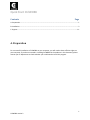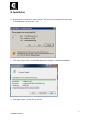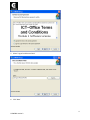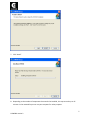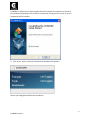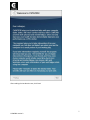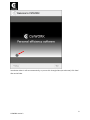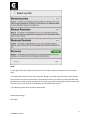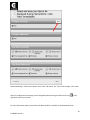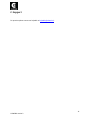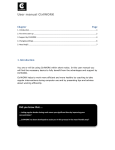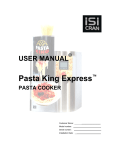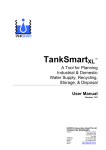Download and installation instructions for Windows users
Transcript
Quick Start CtrlWORK Contents Page A. Preparation ............................................................................................................................................... 1 B. Installation ................................................................................................................................................ 2 C. Support ................................................................................................................................................... 11 A. Preparation For a successful installation of CtrlWORK on your computer, you will need to have sufficient rights on your computer. If you do not succeed in installing CtrlWORK via the producer in this document, please contact your IT department to check whether you are allowed to install this program. 1 CtrlWORK version 2 B. Installation 0. Download the Installation file from you email. The name of the installation file starts with “CtrlWORKSetup” and ends with “.exe” 1. Click ‘Save’. Save the file in a new folder (named for example ” installation CtrlWORK”). 2. Click ‘Open Folder’. Double click on the file. 2 CtrlWORK version 2 3. Choose “Run” if the window above pops up (‘Security Warning’). 4. Click ‘Next’. 3 CtrlWORK version 2 5. Select ‘I Agree’ and choose ‘Next’ 6. Click ‘Next’ 4 CtrlWORK version 2 7. Click ‘Install’ 8. Depending on the number of components that need to be installed, this step can take up to 15 minutes. In the meanwhile you can use your computer for other purposes. 5 CtrlWORK version 2 CtrlWORK is a powerful up to date program and need a number of components to unlock all functionalities. Depending on the number of components already present on your pc up to 4 components will be installed. 9. Click ‘Finish’. After a successful installation the window below appears. Choose your language and follow the introduction 6 CtrlWORK version 2 . After reading the introduction text, click ‘Next’ 7 CtrlWORK version 2 Introduction video. It will start automatically, or you can click through slides (see red arrow). Click ‘Next’ after end of video. 8 CtrlWORK version 2 NOTE: 1. The Light Profile only checks if 10 minutes of non-computer activity has been present in the past 2 hours. 2. The PRO profile does not show any intervention during 1 hour after startup of you pc (silent period). The reasons for this are the limited effect of interventions early in the morning on both discomfort and performance, the relatively high energy levels in the morning, and the lowering of irritation among users who use the pc only at the start of the workday for a limited amount of time. 3. The Recovery profile does not have a silent period. Choose basis settings. Click ‘Next’ 9 CtrlWORK version 2 Advanced Settings. Choose your options. Click ‘Save’ and choose ‘Yes’ if you make changes. Click ‘Next’. After this configuration all settings can be changed by double clicking the black white icon( right lower part of your screen. ) in the For more information please consult the User Manual which is available in the Download Center. 10 CtrlWORK version 2 C. Support For question please contact our helpdesk at [email protected]. 11 CtrlWORK version 2