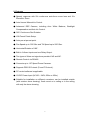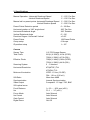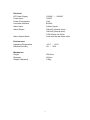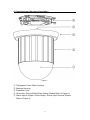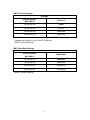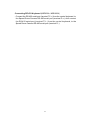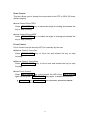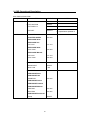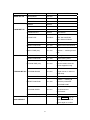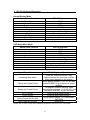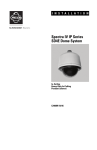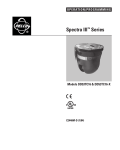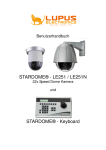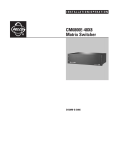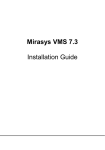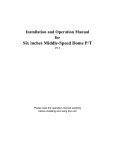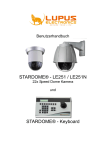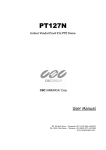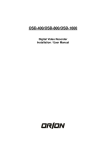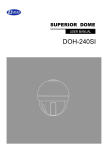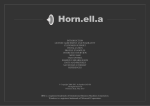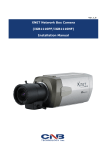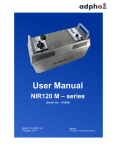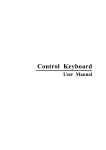Download 220X Color Speed Dome Camera Manual
Transcript
220X Color Speed Dome Camera Manual Contents 1. SYMBOL DESCRIPTION............................................................................ 2 2. FEATURES ................................................................................................. 3 3. SPECIFICATIONS ...................................................................................... 4 4. COMPONENT AND STRUCTURE DESCRIPTION .................................... 6 5. CAMERA SETTING .................................................................................... 7 6. INSTALLATION ......................................................................................... 10 7. SYSTEM ASSEMBLY ................................................................................11 8. OPERATION ............................................................................................. 13 9. OSD OPERATIONAL DESCRIPTION....................................................... 20 10. QUICK OPERATIONAL REFERENCE TABLE ....................................... 22 11. PELCO KEYBOARD OPERATION ......................................................... 23 12. APPENDIX .............................................................................................. 24 13. ACCESSORY.......................................................................................... 25 2004/09/09, Ver.: 0.1, P/N: 040072/2 1 1. Symbol Description 1. Function keys are shown by, framed capital boldface print letters. Example: ENTER , AUTO FOCUS , etc. 2. Function key “+” indicates the order sequence. Example: 2 “ 8 ”, and then ⎡ 3. ⎢ ⎣ 8 + ENTER ENTER . meaning, press the function key “ 2 “, ⎤ ⎥ Indicate messages from the device and is shown ⎦ on the control keyboard LCD display. DEVICE 001 : _ 4. “n” indicates the ID number of the nth device (ID numbers ranges from 001~127). 2 2. Features ● Speedy response with 22x continuous auto-focus zoom lens and 10x Electronic Zoom. ● Auto Iris and Manual Iris Control. ● Advanced DSP Camera, including Auto White Balance, Backlight Compensation and Auto Iris Control. ● 360° Continuous Pan Rotation. ● 128 Preset Points Setup. ● Auto pan at pre-set point. ● Pan Speed up to 300°/Sec and Tilt Speed up to 200°/Sec. ● Horizontal Rotation of 180°. ● Built in 6 Alarm Inputs and one Relay Output. ● Two types of Alarm out signal are provided: NO and NC. ● Remote Control via RS-485. ● Connects up to 127 Speed Dome Cameras. ● Supports PELCO Protocol (D and P Protocol). ● PC control software is applicable. ● 12VDC Power Input (AC100~240V, 50Hz or 60Hz). ● Suitable for installation on different occasions; can be installed outside (with outdoor dome housing), flush mount on a ceiling or in the ceiling with only the dome showing. 3 3. Specifications Manual Operation: Horizontal Rotational Speed : Vertical Rotational Speed Manual call on preset points: horizontal Rotational Speed Vertical Rotation Speed Preset Points Retention period 1°~150° Per Sec. 1°~100° Per Sec. 1°~300° Per Sec. 1°~200° Per Sec. 0~128 Sec. Horizontal rotation of 180° single bond Horizontal Rotational Angle Vertical Rotational Angle 300° Per Sec. 360° Rotation 0°~90° Precision Degree: Horizontal/ Vertical Preset Points Group setup ID position setup ± 0.25° 128 Preset Points 6 Groups 1~127 Camera Sensor Type Total Pixels 1/4” CCD Image Sensor 811(H) X 508(V); 410k (NTSC) 795(H) X 596(V); 470k (PAL) 768(H) X 494(V); 380k (NTSC) 752(H) X 582(V); 440k (PAL) 2:1 Interlace Effective Pixels Scanning System Horizontal Resolution 470(NTSC) TVL 470(PAL) TVL NTSC: 1.0 Lux (30 IRE) PAL: 1.0 Lux (210 mV) More than 48dB Internal Synchronization Composite: 1.0 Vpp / 75Ω, BNC Minimum Illumination S/N Ratio Synchronization Video Output 22X optical zoom Focal Distance Iris f = 3.9 ~ 85.8 mm (±5%) F1.6 ~ 3.7 (±5%) Focus Mode Iris Control Gain Control Digital Zoom Auto/ Manual Auto/ Manual Auto/ Manual On/ Off 4 Electrical DC Power Supply 100VAC ~ 240VAC Power Input Power Consumption Controller Interface Alarm Input Alarm Output Alarm Output Mode 12VDC 13W RS-485 6 Alarm Inputs 1Set NC (Normal close) 1Set NO (Normal open) 0.5A 120Vac/1A 24Vdc Lock onto the last Alarm Input Environment Operating Temperature Relative Humidity -10°C ~ 50°C 0% ~ 90% Mechanism Height Diameter Weight (Standard) 206.5mm 145mm 2.2Kg 5 4. Component and Structure Description Figure 1. ① ② ③ ④ ⑤ Transparent Cover/ Black Housing Machine Housing Embellish Cover ID Number/ Protocol/ Baud Rate Setting (Please Refer to Figure 2) Alarm Input or Output / Video Output / Power Input Terminal (Please Refer to Figure 3) 6 5. Camera Setting Figure 2. SW1: ID Number Setting Connection of up to 127 Speed Dome Cameras, each camera has its own ID Number. DIP Switch setting, shown below: * * Setting 000, then the image display will show: DEVICE N/A. Does not affect setup. 7 SW2: Protocol Settings Settings Switch Number #4 #3 #2 #1 Protocol Off Off Off Off YOKO Off Off Off On PELCO Off Off On Off Reserved Off Off On On Reserved * Speed Dome automatically detects the type of PELCO Protocol. No switch settings are required to set D and P Protocols. * BOLD: Default Settings. SW3: Baud Rate Settings Settings Switch Number #4 #3 #2 #1 Baud Rate Off Off Off Off 9600 BPS Off Off Off On 4800 BPS Off Off On Off 2400 BPS Off Off On On 19200 BPS * BOLD: Default Settings 8 Terminal base Connection, Data Line, and Signal Line Regulation Figure 3 1. Power Input Terminal - DC 12V Input and power consumption of 1.1A. 2. Video Output Terminal - Video Signal Output: CVBS 1. 0Vp-p 75Ω BNC. 3. The Speed Dome Camera is equipped with 6 external alarm triggering input and 2 sets of alarm output (1 set NO and 1 set NC). Alarm Input Voltage at 5.6Vmax and Alarm Output Specification: 0.5A 120VAC/ 1A 24VAC. 4. RS-485 Communication Control Input and Output connector RS-485 Input Terminal has two terminal points (D+, D-), using the twisted pair wire to connect onto the next Speed Dome Camera. 5. RJ-11 Input / Output Connector Control The function is similar to RS-485 Communication Control Input and Output connector. Using RJ-11 connector to interconnect. 9 6. Installation Indoor Installation Structure Diagram (In-Ceiling and Flush Mounting) In-Ceiling Mount Flush Mount Figure 4 10 7. System Assembly Keyboard Controlling Application User-friendly design with simple installation; it is able to control single or multiple device surveillance system (the system supports connections of numerous Speed Dome Cameras or PTZ Receivers). It performs real-time operating environment connected through RS-485 terminal, for monitoring and connecting the Speed Dome Camera and the P/T/Z Device from the control keyboard using twisted pair wiring connection. Connecting Keyboard (YK8332) . Connect the RS-485 serial port (terminal D +) from the control keyboard, to the Speed Dome Camera RS-485 serial port (terminal D +). And connect the RS-485 serial port (terminal D -) from the control keyboard, to the Speed Dome Camera RS-485 serial port (terminal D -). . The system supports connections of numerous Speed Dome Cameras or PTZ Receivers, assigning a set of ID for setup and control. . Before cascading the second device, connect DATA OUT from the first device RS-485 serial port (terminal D+) onto DATA IN from the second device RS-485 serial port (terminal D+), and connect the RS-485 serial port (terminal D-) from the first device to the RS-485 serial port (terminal D-) of the second device. 11 Connecting PELCO Keyboard (KBD200A / KBD300A) . Connect the RS-422 serial port (terminal TX +) from the control keyboard, to the Speed Dome Camera RS-485 serial port (terminal D +). And connect the RS-422 serial port (terminal TX -) from the control keyboard, to the Speed Dome Camera RS-485 serial port (terminal D -). 12 8. Operation Speed Dome Start-up After connecting all necessary cables, start-up the Speed Dome Camera. Then, the Speed Dome Camera will return to the initial set position; meaning that the Speed Dome Camera is in Stand by mode, ready for controller keyboard connection control. Connection Control of Remote Control After connecting all necessary cables, startup the system connection, by pressing SYS RESET key. The LCD then displays the following message: ⎡ SYSTEM LINKING?⎤ ⎢ ⎥ (the LED starts flashing to indicate their existence). ⎣ ⎦ Press again SYS RESET key, the system connection will re-start, search the system connection device and make sure that all the connected devices are probably connected. * When the LCD displays the following message: ⎡ ⎢ ⎣ DEVICE : XXX LOST ⎤ ⎥ , it means that an error has been occurred. PRESS SYS RESET ⎦ Please press SYS RESET key, after checking and sorting the circuit. 13 Manual Control (Up / Down / Left / Right / Speed) Speed Dome Cameras or P/T/Z Receivers may be controlled manually, by using the joystick (Up / Down / Left / Right / Speed). ►Joystick The movement depends on the angel of the joystick: Push the joystick up or down, the camera lens will move forward or backward. Push the joystick left or right, the camera lens moves leftward or rightward. ►Zoom Speed Setup The LED lights up after pressing SPEED BY ZOOM key. Then, the Pan/Tilt movement of the Dome will be proportional to the ratio. * Movement slows down when zooming. Switching Control of Speed Dome Camera May select to connect a single Speed Dome Camera or 127 Speed Dome Cameras at once. After completing installation (Setup, wiring and with the power switched ON), select the ID number of the Speed Dome Camera to be controlled. ► Use the number key + ENTER key Pre-select the desired nth device, by pressing the number and ENTER Key on the controller keyboard. Then, the LCD will display ID of the device. ► Use the DOME SELECT KEY function of control keyboard. DOME SELECT Key DOME SELECT ( CH+ ) the system automatically selects for the ID number larger than the present ID number. DOME SELECT ( CH- ) the system automatically selects for the ID number smaller than the present ID number. * After completing the change, the LCD will reflect the selected device ID and when the action was failed or the selected device did not exist, no changes will be shown by the LCD, it remains as original status. 14 Zoom Control This item allows you to change the zoom ration from OFF to 220X (22 times optical magnify). ►Lens Control-Zoom TELE Press ZOOM TELE key to stop zooming. key, to narrow the angle of viewing and release the ►Lens Control-Zoom WIDE Press ZOOM WIDE key to stop zooming. key, to widen the angle of viewing and release the Focus Control Focus Control may be done by AUTO or manually by the user. ►Manual Control- Focus Far Press FOCUS FAR focusing. key, to focus far and release the key to stop ►Manual Control- Focus Near Press FOCUS NEAR focusing. key, to focus near and release the key to stop ►Auto Focus Control Press AUTO FOCUS key or the joystick, the LED of the AUTO FOCUS lights up and press AUTO FOCUS key again, to disable the function. * FOCUS FAR and FOCUS NEAR function has been started. 15 will not function, when AUTO FOCUS Setting the Preset Points Setting the preset point enables the Speed Dome Camera to have preset points from 1~128. You may key in a number (1~128) and press SET PRESET key, to store current position as preset. You may also key in a number and run the preset point that you’ve just stored. ① Selecting a Speed Dome Camera Press 1 key and the ENTER key, the LCD will display: ⎡ DEVICE 001 : _ ⎤ ⎢ ⎥ , it means that Speed Dome number “1” has been ⎣ ⎦ selected. Example: Select the 1st Speed dome Camera = 1 + ENTER Select the 127th Speed dome Camera = 1 2 7 + ENTER ② Controlling the Joystick The joystick may move the Speed Dome to that specific location. ③ Controlling the zoom ratio from 1X to 220X (22 times optical). It is suggested when setting the preset points to manually adjust the iris, to enable clarity and stability of the focal distance. ④ Key in a number (1~128) and press SET PRESET key, the LCD will ⎡ SAVE TO PRESET ⎤ ⎥ , then press again SET PRESET key, XXX ? ⎣ ⎦ ⎡ SAVE OK! ⎤ and when the display show: ⎢ ⎥ , meaning that the setup has ⎣ ⎦ display: ⎢ been completed. * Repeat the steps ①~④ again, to set more preset points. 16 Call up the Preset Points When the setup of the preset point has been completed, it may be called upon. ►Enter the assigned preset number and press GO PRESET key, the ⎡GO PRESET : XXX ⎤ LCD will display: ⎢ ⎥ , and the Speed Dome will move to ⎣ ⎦ that specific preset point. Example: 1st preset point = 1 + GO PRESET 128th preset point = 1 2 8 + GO PRESET Change the Preset Point To change the preset point, use the joystick to move the cursor to the preset point setup selection and change to your desired settings. Preset AUTO PAN The Auto Pan has 1~32 setting points and you have to decide the pan direction and the pan speed (total of 4 setting groups), every group has 32 setting points. * The fifth group functions as a simple continuous rotational manner; included are 1st, 2nd, and 3rd preset point. * The sixth group functions as a simple continuous rotational manner; included are 4th, 5th, and 6th preset points. ►Start-up Preset AUTO PAN Under Control Mode (Assume ⎡ displays: ⎢ ⎣ DEVICE 001 : _ device=1), when the LCD ⎤ ⎥ , key in the group number to be setup ⎦ (Assume group=1, then enter 1), then press AUTO PAN key, the LED DEVICE 001 : ⎡ ⎤ of the AUTO PAN lights up, LCD displays ⎢ ⎥, ⎣ AUTOPAN GROUP : 1 ⎦ meaning that the setup has been completed. 17 ►Stop Preset AUTO PAN Press AUTO PAN Key, the LED of the AUTO PAN goes off, meaning that the function has been disabled. ►Control Under Preset AUTO PAN When auto preset mode has been started, no other operations will function. Unless, when auto-preset mode has been disabled. Example: When device 2 runs preset AUTO PAN; then zoom control and focus control will be temporary out of function. Until, when auto- preset mode has been disabled. Alarm Management ►Alarm Input ●The Speed Dome Camera is equipped with six alarm input connectors, Alarm1~Alarm6, corresponds to both preset points and AUTO PAN Group. Once the alarm signal is detected, the Speed Dome Camera will automatically move to the preset point or Start-up AUTO PAN. ●For P/T/Z Receiver or other alarm devices. Please refer to its relevant product manual for operation. ►Alarm Output Alarm output is resulted when the alarm of the Speed Dome Camera has been triggered (selectable: NO or NC mode). ►Alarm Mode Management The Speed Dome Camera is set to lock on the last alarm input. Thus, once the alarm signal is detected, the Speed Dome Camera will automatically move to the preset point or Start-up AUTO PAN, triggering the alarm to buzz, EVENT RESET LED will be lighted and the LCD will ⎡ DEVICE : XXX ⎤ display: ⎢ ⎥ , informing the user that an alarm event has ⎣ ALARM INPUT ⎦ been detected. 18 ● When the alarm of the Speed Dome Camera has been triggered under Auto Pan ON mode, the Speed Dome Camera will rotate in 300° per second to the preset correspondent point (Group AUTO PAN). When the alarm of more than one device has been triggered continuously, then the system will select to lock on controlling the last device triggered by the alarm event. ● When the alarm of the Speed Dome Camera has been triggered under Auto Pan OFF mode, the Speed Dome Camera will rotate in 300° per second to the preset correspondent point (Group AUTO PAN). ● The buzzer does not dismiss automatically, the user has to press EVENT RESET key, in order to stop the buzzer. ● When the Speed Dome Camera detects an alarm signal; the message “ALARM” will be shown on the top right hand corner of the display. The message does not dismiss automatically, but by making slight movements with the joystick, clears away the message. ● Entered the Speed Dome Camera setup mode, straight after the alarm event has been cleared, the Speed Dome Camera will recheck the alarm status, when exiting the Speed Dome Camera setup mode. 19 9. OSD Operational Description OSD TREE STRUCTURE MAIN MENU STATES SET UP ITEM SELECTION ID DISPLAY ON/OFF FLIP FUNCTION ON/OFF TITLE DISPLAY ON/OFF TITLE SET xxxxxxxx CAMERA SET UP EXPOSURE 000~028 SHUTTER SPEED EXPOSURE Auto EXPOSURE Iris Iris Level 074~179 EXPOSURE AGC AGC Level 028~220 EXPOSURE Manual Iris Level 074~179 AGC Level 028~220 BACKLIGHT BACKLIGHT ON/OFF BLC Level 0~80 WBC MODE WBC MODE Auto WBC MODE Hue 000~099 MWB Data WBC MODE Indoor WBC MODE Outdoor WBC MODE Manual Red Data 000~255 Blue Data 000~255 WBC MODE Push Auto ON/OFF Setup 20 NOTES Use number 0 as substitute for capital letter alphabet O MAIN MENU IMAGE SET UP ALARM SET UP ITEM SELECTION NOTES BRIGHTNESS 000~099 FLICKERLESS ON/OFF SHARPNESS 000~015 MIRROR ON/OFF COLOR ON/OFF ALARM PIN 001~006 Alarm Serial Number ALARM SWITCH ON/OFF Alarm Switch Execution Mode after Alarm ALARM TYPE GPO/RAP GPO: GO POSITION RAP: RUN AUTOPAN AUTOPAN GROUP 001~004 PRESET POSITION 001~128 Preset Point Serial Number Alarm retention period; DWELL TIME (sec) 001~128 retention --- meaning forever halt. HOME SET UP HOME FUNCTION ON/OFF Homing Function PRESET POSITION 001~128 Select Homing Point Homing Time, start counting RETURN TIME (min) 001~030 from the instant when the device stopped moving. AUTOPAN 005、006 as AUTOPAN SET UP AUTOPAN GROUP 001~004 simple manner, it does not need setup. AUTOPAN INDEX 001~032 Notation --- meaning to PRESET POSITION 001~128 ignore the points after AUTOPAN POINT Speed to the next point: AUTOPAN SPEED 001~015 001=Slowest and 015=Fastest DWELL TIME (sec) 001~128 Press ENTER key, to display Load default and LOAD DEFAULT press it again to confirm. 21 10. Quick Operational Reference Table Functions Restart System Connection Upward rotation Method of Operation SYS RESET (SYS RESET LED ON) Push the joystick forward Downward rotation Push the joystick backward P/T/Z Control Leftward rotation Rightward rotation Select Dome Camera Lens Control Manual Control Push the joystick leftward Push the joystick rightward No. Key+ ENTER ZOOM TELE or or CH+ 、 CH- ZOOM WIDE FOCUS FAR (AUTO FOCUS LED OFF) FOCUS NEAR (AUTO FOCUS LED OFF) Auto Focus AUTO FOCUS (AUTO FOCUS LED ON) Speed By Zoom SPEED BY ZOOM (SPEED BY ZOOM LED ON) Brightness Control . BRIGHTNESS + or BRIGHTNESS - Chose to Select the Preset Points No. Key + GO PRESET (128 Preset Points) Start-up the Preset Mode No. Key (Group No.)+ AUTO PAN (AUTO PAN LED ON) Stop the Preset Mode AUTO PAN or Push the joystick (AUTO PAN LED OFF) Disable the Alarm EVENT RESET (EVENT RESET LED OFF) Relay Switch RELAY1 RELAY2 RELAY3 (LED light ON meaning LED ON and vise versa.) * The following function: RELAY 1 , RELAY 2 and RELAY 3 ; does not work on Speed Dome Camera. * The following function: BRIGHTNESS + and BRIGHTNESS – ; only works under Auto Exposure, IRIS Manual or AGC Manual. 22 11. PELCO Keyboard Operation Normal Display Mode Speed Dome Function Focus Near Focus Far Brightness + Brightness Pan Left Pan Right Tilt Up Tilt Down Zoom Tele Zoom Wide PELCO Keyboard NEAR FAR OPEN CLOSE Move Joystick Left Move Joystick Right Move Joystick Up Move Joystick Down Twist Joystick clockwise Twist Joystick counterclockwise OSD Setup Menu Mode Speed Dome Function Cursor Up Cursor Down Menu Enter Menu Exit Decrease (-) Increase (+) None None None None Speed Dome Function Accessing Main Menu Call up the Preset Points Setting the Preset Points AUTO SCAN STOP SCAN Call up Preset AUTO PAN Stop Preset AUTO PAN PELCO Keyboard NEAR FAR OPEN CLOSE Move Joystick Left Move Joystick Right Move Joystick Up Move Joystick Down Twist Joystick clockwise Twist Joystick counterclockwise PELCO Keyboard Operation Enter 95; Hold the PRESET key (approximately five seconds) until the main menu appears on the screen. Enter preset number (1~32, 35~82) and press PRESET to put camera in preset position. To program, position camera, enter desired preset number (1~32,35~82), and hold down PRESET for two seconds. Enter 99 and press PRESET Enter 96 and press PRESET Enter group number (1~6) and press PATTERN Press ACK Please refer to PELCO Keyboard (KBD200A/ KBD300A) manual for more information. 23 12. Appendix Trouble shooting 1. Speed Dome Camera switched OFF 1-1 Check whether the power supply is 12V. 1-2 Check whether the fuse has been burned. 1-3 Check whether the 20PIN of the camera foot has fallen off. 2. No video image on the monitor 2-1 Check whether the video signal line of the Speed Dome Camera is connected properly. 2-2 Check whether video signal has been disconnected. 2-3 Check whether the video signal line of the monitor is connected properly. 2-4 Check whether the 20PIN of the Speed Dome Camera has fallen off. 3. Unable to control the Speed Dome Camera 3-1 Check whether the ID position is correct. 3-2 Check whether the communication control output or input terminal RS-485 In / Out JACK of the Speed Dome Camera and the control wire are properly connected. 3-3 Check whether the communication control terminal RS-485 JACK and control wire is properly connected. 3-4 Please disables Auto Pan function. 3-5 Check whether the Speed Dome Camera is in the act of processing the alarm due to alarm interchange action. For this eliminates all functions. 4. Speed Dome Camera Out of Focus 4-1 Please wipe with cotton-cloth when there are dusts on the transparent cover or on the Speed Dome Camera Housing. Please contact your local dealer for any other problems unmentioned above. 24 13. Accessory 1. DC adapter x1 2. Power Line x1 3. Power connector x1 4. 6P4C - 3M/ white double headed phone line x1 5. M3x4 screw x6 (In-Ceiling/ Flush Mount) 6. In-Ceiling Fixed Ring x1 (In-Ceiling Mount) 7. 35mm pillar of copper x3 (In-Ceiling Mount) 8. 40mm pillar of copper x3 (In-Ceiling Mount) 9. 45mm pillar of copper x3 (In-Ceiling Mount) 10. Embellished flush cover x1 (Flush Mount) 11. Embellished In-Ceiling Cover x1 (In-Ceiling Mount) 12. User’s Manual x1 25