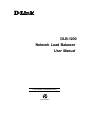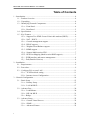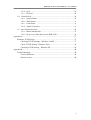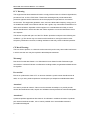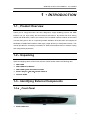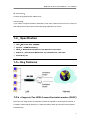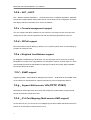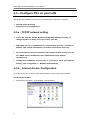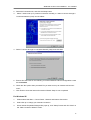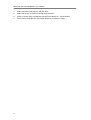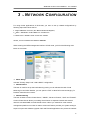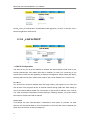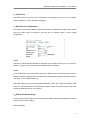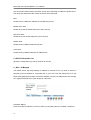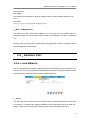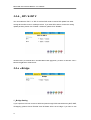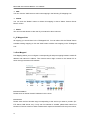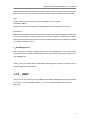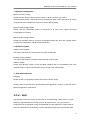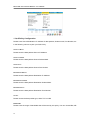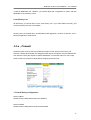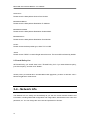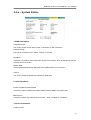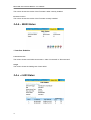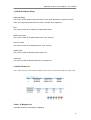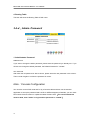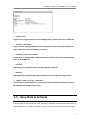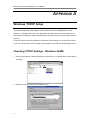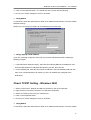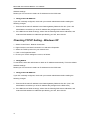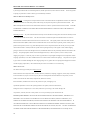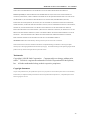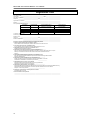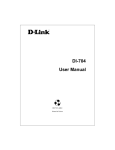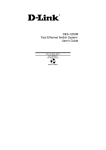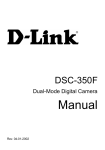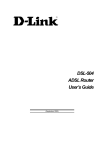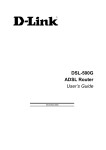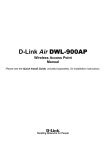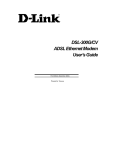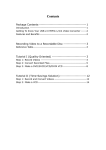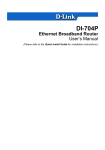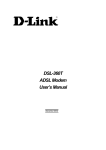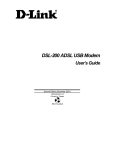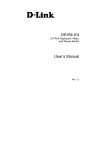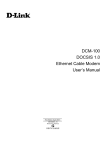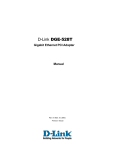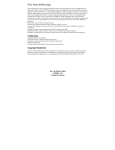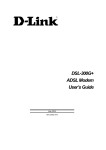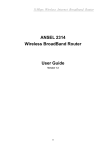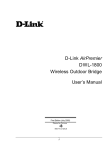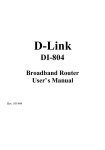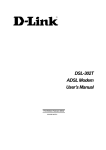Download DLB-1200 Network Load Balancer User Manual - D-Link
Transcript
DLB-1200 Network Load Balancer User Manual First Edition (November 2002) Printed In Taiwan RECYCLABLE DLB-1200 Network Load Balancer User Manual Table of Contents 1、Introduction..............................................................................................................4 1-1、Product Overview .........................................................................................4 1-2、Unpacking.....................................................................................................4 1-3、Identifying External Components.................................................................4 1-3-a、Front Panel.........................................................................................4 1-3-b、Rear Panel .........................................................................................5 1-4、Specification .................................................................................................6 1-5、Key Features .................................................................................................6 1-5-a、Supports Two XDSL/Leased Line/cable modem (DHCP)................6 1-5-b、NAT、DHCP ....................................................................................7 1-5-c、Console management support............................................................7 1-5-d、PPPoE support...................................................................................7 1-5-e、Weighted Load Balance support........................................................7 1-5-f、SNMP support....................................................................................7 1-5-g、Support Multi-session VPN ..............................................................7 1-5-h、IP & Port Mapping (Multi-session DMZ support)............................7 1-5-i、WEB interface and remote management............................................8 1-5-j、DoS(Denial of Service) ......................................................................8 2、Installation................................................................................................................9 2-1、Requirements ................................................................................................9 2-2、Procedure ......................................................................................................9 2-3、Configure PCs on your LAN ...................................................................... 11 2-3-a、TCP/IP network setting ................................................................... 11 2-3-b、Internet Access Configuration......................................................... 11 3、Network Configuration ..........................................................................................14 3-1、Basic Setup .................................................................................................15 3-1-a、Primary Setup ..................................................................................15 3-1-b、LAN & DHCP.................................................................................17 3-2、Advance Port ..............................................................................................20 3-2-a、Load Balance ...................................................................................20 3-2-b、RIP I & RIP II .................................................................................21 3-2-c、Bridge………………………………………………………………21 3-3、Advance Setup............................................................................................22 3-3-a、Custom Virtual Servers....................................................................22 3-3-b、SNMP ..............................................................................................24 3-3-c、Advanced Feature............................................................................25 1 DLB-1200 Network Load Balancer User Manual 3-3-d、QoS..................................................................................................26 3-3-e、Firewall............................................................................................28 3-4、Network Info...............................................................................................29 3-4-a、System Status...................................................................................30 3-4-b、WAN Status .....................................................................................31 3-4-c、LAN Status ......................................................................................31 3-4-d、Admin. Password ............................................................................33 3-5、Save Data & Activate .................................................................................34 3-5-a、Button Introduction .........................................................................35 3-5-b、How to save data and activate DLB-1200.......................................36 Appendix A..................................................................................................................37 Windows TCP/IP Setup .......................................................................................37 Checking TCP/IP Settings - Windows 9x/ME.............................................37 Check TCP/IP Setting - Windows 2000 ......................................................38 Checking TCP/IP Setting - Windows XP ....................................................39 Appendix B ..................................................................................................................40 Trouble Shooting..................................................................................................40 General Problems.........................................................................................40 Internet Access.............................................................................................40 2 DLB-1200 Network Load Balancer User Manual FCC Warning This equipment has been tested and found to comply with the limits for a Class A digital device, pursuant to Part 15 of the FCC Rules. These limits are designed to provide reasonable protection against harmful interference when the equipment is operated in a commercial environment. This equipment generates, uses, and can radiate radio frequency energy and, if not installed and used in accordance with this user’s guide, may cause harmful interference to radio communications. Operation of this equipment in a residential area is likely to cause harmful interference in which case the user will be required to correct the interference at his own expense. This device complies with part 15 of the FCC Rules. Operation is subject to the following two conditions: (1) This device may not cause harmful interference, and (2) this device must accept any interference received, including interference that may cause undesired operation. CE Mark Warning: This is a Class A product. In a domestic environment this product may cause radio interference in which case the user may be required to take adequate measures. Warnung! Dies ist ein Produkt der Klasse A. Im Wohnbereich kann dieses Produkt Funkstoerungen verursachen. In diesem Fall kann vom Benutzer verlangt werden, angemessene Massnahmen zu ergreifen. Precaución! Este es un producto de Clase A. En un entorno doméstico, puede causar interferencias de radio, en cuyo case, puede requerirse al usuario para que adopte las medidas adecuadas. Attention! Ceci est un produit de classe A. Dans un environnement domestique, ce produit pourrait causer des interférences radio, auquel cas l`utilisateur devrait prendre les mesures adéquates. Attenzione! Il presente prodotto appartiene alla classe A. Se utilizzato in ambiente domestico il prodotto può causare interferenze radio, nel cui caso è possibile che l`utente debba assumere provvedimenti adeguati. 3 DLB-1200 Network Load Balancer User Manual 1 、 I NTRODUCTION 1-1、Product Overview Thank you for using DLB-1200. We have designed a simple installing process and WEB interface; let you enjoy easily the best network environment. By several ISP lines linking outside with DLB-1200, it either can construct a more reliable multi-line network environment or avoid losing due to ISP or component problem. Besides, DLB-1200 also can integrate all bandwidth of WAN linked outside to raise highly usage efficiency of enterprises' network. This manual provides the necessary information for DLB-1200 hardware device, software setting and configuration parameters. 1-2、Unpacking Open the shipping carton of DLB-1200, and this carton should contain the following item: ♦ DLB-1200 ♦ DLB-1200 User Manual ♦ DLB-1200 Quick Installation Guide ♦ Power adapter(5V/3A)RJ-45 Cable×3 ♦ Console Cable 1-3、Identifying External Components 1-3-a、Front Panel ♦ Power Indicator 4 DLB-1200 Network Load Balancer User Manual ♦ Ethernet Indicator ♦ WAN 1 Indicator ♦ WAN 2 Indicator The power indicator is keeping bright while DLB-1200 is power on. The indicators order from left to right be Ethernet, WAN 1 and WAN 2, every indicator has two LED lights. When you plug the cable end into the any connector port, the upper light will light up to notify you that a link is detected on the internal interface. The lower light will be sparkling while data transmission. Power light Green Sparkling Ethernet light Green Yellow WAN 1 light Green Yellow WAN 2 light Green Yellow System ready System staring On line Data transmission On line Data transmission On line Data transmission 1-3-b、Rear Panel ♦ WAN 1 External Port ♦ WAN 2 External Port ♦ Ethernet Port ♦ DC Power Inlet ♦ Console Port WAN 1 External Port: Connect the primary Broadband Modem here. WAN 2 External Port: Connect the second Broadband Modem here, if available. Ethernet Port: Connect the PC, Hub or switch to this port. Both 10Base T and 100Base T connections can be used simultaneously. 5 DLB-1200 Network Load Balancer User Manual DC Power Inlet: Connect the supplied power adapter here. Console Port: If you need to configure the admin password or user name, please connect one PC to this port and change above items with the terminal linking applications of the PC. 1-4、Specification ♦ CPU:NS Geode GX1-300MHz ♦ System:32MB SD Memory ♦ WAN:2 Realtek RTL8139C 10/100 Ethernet controllers ♦ Ethernet:One Realtek RTL8139C 10/100 Ethernet controller ♦ Power:5V/3A 1-5、Key Features 1-5-a、Supports Two XDSL/Leased Line/cable modem (DHCP) DLB-1200 can integrate two of WAN linked outside and guides to the enterprise's intranet. It increases overall network efficiency to make two WAN to back up each other with weighted load balancing. 6 DLB-1200 Network Load Balancer User Manual 1-5-b、NAT、DHCP NAT(Network Address Translation) provides the function, IP address translation, separates intranet and outside network safely. DHCP server can send out TCP/IP configuration for clients and display real-time information of PC client's IP address. 1-5-c、Console management support You can configure the admin password or user name by connecting one PC to this port and change above user name and password with the terminal linking applications of the PC. 1-5-d、PPPoE support DLB-1200 builds in PPPoE dialing up feature; your computer system does not extra dialing up program for Internet access. 1-5-e、Weighted Load Balance support By Weighted Load Balancing of DLB-1200, you can set proper load on each line according bandwidth to increase much usage efficiency of enterprises' network, and then there's no more network delay because low-bandwidth line load higher network flow swiftly. High-bandwidth line will also bring into full play. 1-5-f、SNMP support Supporting SNMP(Simple Network Management Protocol), DLB-1200 can be a SNMP node on the network for administrator to collects information by other management platform. 1-5-g、Support Multi-session VPN (PPTP, IPSEC) Multi-session VPN support lets users to link the enterprise's intranet safely through several remote VPN servers behind DLB-1200. 1-5-h、IP & Port Mapping (Multi-session DMZ support) As the case may be, you can use IP or Port Mappings to achieve "DMZ" that allows users from Internet to access data on internal servers or PC. 7 DLB-1200 Network Load Balancer User Manual 1-5-i、WEB interface and remote management With easy to use, simple configuration web interface, you can use DLB-1200 easily without any complicated steps or high-tone, professional knowledge of MIS(Management Information Service). You can change the configuration at other PC from remote site as well. 1-5-j、DoS(Denial of Service) protesction DLB-1200 build in firewall features with packet filtering and supported DoS(Denial of Service) protection. It protects all inside servers and PCs from outside malicious attack effectively. 8 DLB-1200 Network Load Balancer User Manual 2 、 I NSTALLATION 2-1、Requirements ♦ One or two DSL or Cable modems, each with an Internet Access account from ISP. ♦ Network cable. Use standard 10/100Base T network (UTP) cable with RJ45 connectors. ♦ TCP/IP network protocol must be installed on all PCs. 2-2、Procedure 1、Ensure the DLB-1200 and DSL/Cable Modem are power OFF. 2、WAN port connection Please use a standard UTP cable or the cable supplied with your DSL/Cable Modem to connect DLB-1200 and DSL/Cable Modem. If you have only one Broadband modem, connect it to the "WAN 1 External Port". 9 DLB-1200 Network Load Balancer User Manual If your WAN (DSL/Cable Modem) has been already connected to internal Firewall or Router, please connect the DLB-1200 to the Firewall or Router. 3、Ethernet port connection Use 10Base T and 100Base T connections to connect your admin PC with the internal Switch or Hub that connected to the Ethernet Port on DLB-1200. If you want directly connect the DLB-1200 to this PC, you have to use a Cross Over Line as connection. 4、Power up Power the DSL/Cable modem or modems. Connect the supplied power adapter to the DLB-1200 and power up. 5、Check the LED The Power Indicator and WAN 1/2 Indicator should be ON, if the corresponding WAN External Port was connected to a DSL/Cable Modem、Firewall or a Router. The corresponding Ethernet Indicator should be ON while a PC connected to the Ethernet Port. If any error condition shows up, the Error Indicator stays ON. 6、Configure the DLB-1200's IP Address on your Ethernet After all connections have been set, please set up the IP of the PC connected DLB-1200 as 192.168.0.X/ 255.255.255.0, then reboot the PC. 1、 On administrator's PC, please select Star Menu - Control Panel - Network. 2、 Please click "properties" and choose the TCP/IP component of this PC's NIC(Network Interface Card). 3、 Please set up the PC's IP as 192.168.0.X/ 255.255.255.0, the "X" range could be 2~254. If you want directly connect the DLB-1200 to this PC, you have to use a Cross Over Line as connection. Note:Administrator Administrator means the manager who disposes the DLB-1200 in the Local Area Network (Ethernet), and can proceed following configuration by DLB-1200. ♦ Administrator can set up the configuration of Ethernet, WAN, Server, DMZ and DHCP on the WEB management interface of DLB-1200 for maintaining normal network function and internal network security. ♦ Administrator can modify the Load Balancing mode according every unit or every segment's need. And also apply the bandwidth policy of company. 10 DLB-1200 Network Load Balancer User Manual 2-3、Configure PCs on your LAN After DLB-1200 installation, for each PC, the following may need to be configured: ♦ TCP/IP network setting ♦ Internet Access configuration 2-3-a、TCP/IP network setting ♦ If your PC uses the default Windows 95/98/ME/2000/XP setting, no changes need to be made. Just star/restart your PC. ♦ DLB-1200 will act as a DHCP Server, automatically provide a suitable IP Address (and related information) to each PC after the PC boots up. ♦ For all non-Server version of Window, the default TCP/IP setting is to act as a DHCP client. In Windows, this called Obtain an IP address automatically. ♦ If using fixed IP Address on your LAN, or you want to check your TCP/IP setting, refer to Appendix 1 - Windows TCP/IP Setup. 2-3-b、Internet Access Configuration To configure your PCs to use the DLB-1200 for Internet access, follow this procedure. For Windows 9x/2000 1、 Please select Star Menu - Control Panel - Internet Option. 11 DLB-1200 Network Load Balancer User Manual 2、 Select the Connection tab, and click the Setup button. 3、 Select "I want to set up my Internet connection manually, or I want to connect through a Local Area Network (LAN)" and click Next. 4、 Select "I connect through a Local Area Network (LAN)" and click Next. 5、 Ensure all of the boxes on the following Local Area Network Internet Configuration screen are unchecked. 6、 Check the "No" option when promoted "Do you want to set up an Internet mail account now?" 7、 Click Finish to close the Internet Connection Wizard. Setup is now completed. For Windows XP 1. Please select Star Menu - Control Panel - Network and Internet Connection. 2. Select Set up or change your Internet Connection. 3. When Internet Properties Dialogue Box pops up, click "Setup" button and click "Next" on the "New Connection Wizard" screen. 12 DLB-1200 Network Load Balancer User Manual 4. Select "Connect to the Internet" and click Next. 5. Select "Set up my connection manually" and click Next. 6. Check "Connect using a broadband connection this always on " and click Next. 7. Click Finish to close the New Connection Wizard to complete the setup. 13 DLB-1200 Network Load Balancer User Manual 3 、 N ETWORK C ONFIGURATION For using further applications of DLB-1200, you have to set up related configurations by following steps after reboot the PC. 1、Open admin PC's browser. (Ex: Microsoft Internet Explore) 2、Enter "192.168.0.1" in the Address or Location box. 3、Please enter "123456" in the "Password" column. NOTE:Screen resolution recommend - 800X600. When entering the WEB management interface of DLB-1200, you'll find the following main items on the screen. ♦ Basic Setup Includes "Primary Setup" and "LAN & DHCP" configuration. ♦ Advance Port This item is used for set up the load balancing mode, you can allocate the ratio of load balancing for two WAN. Besides, you can open the "RIP" to allow DLB-1200 exchanging "In Packets" data with other routers. ♦ Advance Setup This item includes "Custom Virtual Server", "SNMP", "Advance Feature", "QoS" and "Firewall". Custom Virtual Server allows you making Virtual Server to separate internal and external network. Activated SNMP to let DLB1200 to be a node of you network for other network management platform to monitor its status. Advanced Feature provides you System setting to export or import and Software upgrade. QoS and Firewall applications can protect the network 14 DLB-1200 Network Load Balancer User Manual security and provide basic bandwidth management for your network. ♦ Network Info The item can monitor the LAN and WAN link status of DLB1200. You can also change the admin Password from this item. ♦ Help If you have any problem while operating or configuring, please click this button to read more online instructions. 3-1、Basic Setup 3-1-a、Primary Setup When you click the "Basic Setup" tab, you'll see the "Primary Setup" menu. Before you set up the configuration, please pay attention the following notices. ♦ Complete the configuration of WAN 1 and/or WAN 2 is recommended. 1、Connection Mode Enable Select this if you have connected a broadband modem to WAN 1 or WAN 2 External Port. Disable Select this if there is no broadband connection to WAN 1 or WAN 2 External Port. 2、Connection Type "Connection Type" is the way that your WAN connection to the Internet. Please check the following data such as Connection Type, Static IP Address, Subnet Mask, etc, and select the appropriate option. Static IP 1、 Select this if your ISP has provided a Fixed or Static IP address. Then enter the data into the Address Info fields. 2、 There're several columns such as IP Address, Subnet Mask, Gateway, etc. Please check these above data that ISP provided, and enter the data in each column under the "Static IP" item. Here is an example under the following legend. 15 DLB-1200 Network Load Balancer User Manual ♦ IP Address:192.168.9.6 ♦ Subnet Mask:255.255.255.0 ♦ Gateway:192.168.9.1 PPPoE If your Connection Type is PPPoE mode, the ISP might provide you related software. DLB-1200 has build in PPPoE dialing up software, so you can just enter the User Name and Password in following fields. ♦ User Name:Please enter the user name here. ♦ Password:Please enter the password here. NOTE:After you entered above essential data in this page/item, you have to click the "Save" button on right below of the screen. Dynamic IP 1、 Please select this if your ISP provide you IP address via DHCP server. Click "Get IP" to obtain an IP Address automatically. 2、 If you click the "DHCP Status" button, it'll show the DHCP function and situation of IP allotment. 16 DLB-1200 Network Load Balancer User Manual NOTE:After you entered above essential data in this page/item, you have to click the "Save" button on right below of the screen. 3-1-b、LAN & DHCP 1、LAN IP Configuration This item can let you set up the different IP Address and Subnet Mask of DLB-1200 in your internal network/LAN, and makes DLB-1200 a Gateway for other PCs connecting to the Internet even if other PCs are separately in different LAN segments. Please modify the data by following steps and click the "Add" button to add a new LAN IP Address in the "LAN IP List". IP Address You can enter an unused IP Address within the range used by one segment of your LAN, and then all PCs of this segment will link to external network through DLB-1200. After setting up new IP and Subnet Mask, please click "Add" button to add a new IP Address in the "LAN IP List". After all network configuration including settings in following chapters, you have to reboot DLB-1200 to activate new LAN IP Address. Subnet Mask For example, the value "255.255.255.0" is standard for small (class "C") network. For other network, use the Subnet Mask for the LAN segment to which the DLB-1200 is attached (the same value as the PCs on that LAN segment). 17 DLB-1200 Network Load Balancer User Manual 2、LAN IP List This table shows the current LAN IP Addresses you configured. You can click the "Delete" button to delete an LAN IP Address configuration. 3、DHCP Server Configuration DLB-1200 can provide the DHCP service and allocate IP Addresses to internal PCs. Please open the DHCP server as required, and inter the IP Address range or other related configuration. Enable If Enable, the DLB-1200 will allocate IP Addresses to PCs (DHCP clients) on your LAN when these PCs start up. The default and recommended value is "Enable". Disable If you are already using another DHCP Server, the DHCP Server of DLB1200 setting must be Disable, and existing DHCP server must be set to provide the IP Address of the DLB-1200 (ex. 192.168.0.1) as the Default Gateway. After DLB-1200 has been set as the Default Gateway, please also verify your setting in DNS Server for successful domain name resolution. Maybe change IP of DNS Server in the same subnet as the DLB-1200 (ex. 192.168.0.x). 4、DHCP IP Address Range If you're using the DLB-1200 to be the DHCP Server, please enter the related data in following columns after clicking "Enable". Offered IP Range 18 DLB-1200 Network Load Balancer User Manual You can set the values used by the DHCP server when allocating IP Address to DHCP client. The range also determines the number of DHCP client supported. DNS Please enter the Default IP Address of the DNS Server here. Default Lease Time Please set up the IP Default lease time. (Unit: second) Max Lease Time Please set up the IP Max lease time. (Unit: second) Subnet mask Please enter the Default Subnet mask here. Gateway IP Please enter the Default Gateway IP Address here. 5、DHCP Information List All DHCP configurations you set up will show on this list. 6、Mac - IP Mapped The DHCP Server will keep allotting IP Address to internal PCs if you wish to reserve a particular (LAN) IP address for a particular PC on your LAN. This item allows the PC to use DHCP while gaining the benefits of a fixed IP Address. The PC's IP Address will never change, so it might provide service to other people or computers. Virtual IP Address Enter the Virtual IP address you wish to reserve, if the setting above is "Enable". Otherwise, 19 DLB-1200 Network Load Balancer User Manual ignore this field. Mac Address Also called Physical Address or Network Adapter Address. Enter the MAC address of this host. Host Name Please give a new name to the MAC-IP Mapping entry. 7、Mac - IP Mapped List This table shows the current Mac-IP Mapping. You can either click the "Delete" button to delete old mapping or click the "Add" button to add a new mapping in the "Mac - IP Mapping List". NOTE:After you entered above essential data in this page/item, you have to click the "Save" button on right below of the screen. 3-2、Advance Port 3-2-a、Load Balance You can integrate two lines (WAN1, WAN2) to provide more reliable service for all staff on your network. You can also set up these lines with different load ratio according to different mission and requirement; especially you have different speed WAN links. 1、Weight You can assign the load ratio of two lines (WAN1, WAN2) to provide better service for all staff. For example, T1 Leased Line's (WAN1) bandwidth is three times faster than 512K ADSL line (WAN2). Then you can assign WAN1 load weight for 3 and WAN2 load weight for 1. 20 DLB-1200 Network Load Balancer User Manual 3-2-b、RIP I & RIP II You can enable the "RIP I" or "RIP II" to allow DLB-1200 to receive RIP update from other routing devices like router or multilayer switch. If you want DLB-1200 to receive the routing update packets, please click "Enable". Otherwise, please click "Disable". NOTE:After you entered above essential data in this page/item, you have to click the "Save" button on right below of the screen. 3-2-c、Bridge 1、Bridge Setting If you hope that LAN can connect to WAN and pass through DLB-1200 without any NAT, DMZ, IP Mapping, please choose "Enable" then DLB1200 will act as a bridge. If you want to use 21 DLB-1200 Network Load Balancer User Manual DLB-1200 as a router or firewall, etc, please choose "Disable" to shut this function. 3-3、Advance Setup 3-3-a、Custom Virtual Servers If there're some PCs providing particular Internet service, the "Custom Virtual Servers" allow you make virtual server by virtual IP corresponding the external real IP. We called that "NAT" (Network Address Translation), for effectively separate internal and external network and ensure the securities of LAN. 1、IP Mapped Virtual Server includes mapped IP and Port. IP Mapping can make one internal virtual IP corresponding one external real IP, then all service request to the external IP will be transmitted to the virtual IP you set. External IP Address Please enter an external real IP Address in this column. Internal IP Address Please enter an Internal virtual IP Address corresponding above IP Address in this column. Button There're 3 buttons in IP Mapped item and Port Mapped item. The function of these buttons will be described in following item. 22 DLB-1200 Network Load Balancer User Manual ♦ Add You can click the "Add" button to add a new mapping in the following "IP Mapping List". ♦ Delete You can click the "Delete" button to delete old mapping in above "Select Custom Server Name" column. ♦ Reset You can use reset button to clear the IP you entered in above columns. 2、IP Mapped List All mapping you set will show in the "IP Mapped List". You can either click the "Delete" button to delete existing mapping or click the "Add" button to add a new mapping in the "IP Mapped List". 3、Port Mapped Port Mapping allows you to configure a corresponding IP and port mapping between outside IP address and internal IP address. Then Internet users might connect to the internal PC or server through the external IP address. Internal IP Address Please enter an Internal virtual IP Address in this column. Internal Port Please enter the Port Number range corresponding to the service you want to provide. (Ex: FTP Server, Mail Server, etc). If only one Port Number is needed, please enter same Port Number in both two columns. When outside user's request to the external IP and port number, 23 DLB-1200 Network Load Balancer User Manual DLB1200 will translate the request to internal IP Address and Port Number. Please confirm the service ports your server provided are exactly the same as your configure on the DLB1200. Type Please choose the protocol type of the port mapped, like TCP or UDP. External IP Address Please enter an External IP Address corresponding above IP Address in this column. External Port Please enter the default Port Number range of Internet service that requested by outside user. If only a Port Number be needed, please enter same Port Number in following two columns. Some services might need more than single port number, please verify the service port before you configure the external port. 4、Port Mapped List You can view the complete mapped settings on the "Port Mapped List". You can either click the "Delete" button to delete old mapping or click the "Add" button to add a new mapping in the "Port Mapping List". NOTE:After you entered above essential data in this page/item, you have to click the "Save" button on right below of the screen. 3-3-b、SNMP This section is only useful if you have SNMP (Simple Network Management Protocol) software on your PC. If you have SNMP software, you can use a standard MIB II format with the DLB-1200. 24 DLB-1200 Network Load Balancer User Manual 1、System Information SNMP Enable Clicking here to activate the SNMP function. SNMP Disable Clicking here to disable the SNMP function. NOTE:After you entered above essential data in this page/item, you have to click the "Save" button on right below of the screen. 3-3-c、Advanced Feature This item can let you make a backup of DLB-1200 configuration. When any unexpected hardware problem happened, you don't need to set up the configuration again. Besides, you can download the latest updating files in this item. 25 DLB-1200 Network Load Balancer User Manual 1、System Configuration Restore to Factory setting Please click the "Done" button to restore system to factory setting if you need it. Click the "Done" button, it will show warning message first. After confirm this action, all current configurations will be cleared then restore to factory default setting. Export System Setting to Client Please click the "Download" button to download or to save your original DLB-1200 configuration as a backup. Import System Setting to Client Please click "Browse" button to find your configuration backup file, then click "Upload" button to import the configuration of DLB-1200 automatically. 2、Software Update Loader Version Number This column will show the Loader Version Number of DLB-1200. Firmware Version Number This column will show the Firmware Version Number of DLB-1200. Software Update Please click "Browse" button to find the latest updating files you downloaded, then click "Upload" button to upload new software version of DLB-1200 automatically. 3、Web Administration Language Please choose your language interface and click the button "Apply". NOTE:After you entered above essential data in this page/item, you have to click the "Save" button on right below of the screen. 3-3-d、QoS QoS (Quality of Service) function of DLB-1200, it can differentiate "Traffic Flow" in TCP/IP protocol to separate different Internet services. By QoS function, you can set up the configuration for giving higher priority and bandwidth to more important or urgent Internet services. Administrator has flexibility to control bandwidth usage among all network traffic. 26 DLB-1200 Network Load Balancer User Manual 1. QoS Policy Configuration Please enter Source/Destination IP Address of data-packets, Subnet mask, Port Number, etc in the following columns to plan your QoS Policy. Source Address Please enter the data-packets Source IP Address. Source Netmask Please enter the data-packets Source Subnet Mask. Source Port Please enter the data-packets Source Port Number. Destination Address Please enter the data-packets Destination IP Address. Destination Netmask Please enter the data-packets Destination Subnet Mask. Destination Port Please enter the data-packets Destination Port Number. Service Please choose the data-packet type, either TCP or UDP. Bandwidth Please enter the range of bandwidth that will be used by this policy. You can choose Bite, KB 27 DLB-1200 Network Load Balancer User Manual or MB as Bandwidth Unit. However, you should adjust the configuration to match real link bandwidth to have exactly control. 2. QoS Policy List All QoS Policy you set will show in the ""QoS Policy List". If you want delete one policy, just choose the policy first then click "Delete". NOTE:After you entered above essential data in this page/item, you have to click the "Save" button on right below of the screen. 3-3-e、Firewall Firewall function of DLB-1200, it provides some basic TCP/IP access control over your network. It allows administrator to manage the traffic flow in the network, block unwanted visit from Internet or deny the request to specific destination. On the other hand, we can accept some access from Internet or allow specific outgoing access as well. 1. Firewall Policy Configuration Source Address Please enter the data-packets Source IP Address. Source Netmask Please enter the data-packets Source Subnet Mask. 28 DLB-1200 Network Load Balancer User Manual Source Port Please enter the data-packets Source Port Number. Destination Address Please enter the data-packets Destination IP Address. Destination Netmask Please enter the data-packets Destination Subnet Mask. Destination Port Please enter the data-packets Destination Port Number. Service Please choose the data-packet type, either TCP or UDP. Action Please choose "DENY" to restrict illegal network access. The rest traffic is allowed by default. 2. Firewall Policy List All Firewall Policy you set will show in the ""Firewall Policy List". If you want delete one policy, just click the policy, and then click "Delete". NOTE:After you entered above essential data in this page/item, you have to click the "Save" button on right below of the screen. 3-4、Network Info The Network Info can clearly and immediately let you see the current network situation and information, including WAN/LAN configuration and usage status, administrator user name and password, etc. You can change the user name and password in this item. 29 DLB-1200 Network Load Balancer User Manual 3-4-a、System Status 1. WAN Information Connection Status The column shows current status, either "Connected" or "Not connected". Connection Type The type of connection used - DHCP, Fixed IP, or PPPoE. IP Address It shows the IP address of the DLB-1200, as seen from Internet, which is allocated by the ISP (Internet Service Provider). Subnet Mask It's the Network Mask (Subnet Mask) for the IP Address above in this column. Gateway The column shows the Gateway IP Address of DLB-1200. 2. LAN Information Primary IP Address/ Subnet Mask It shows the LAN IP Address and Network Mask (Subnet Mask) of the DLB-1200. DHCP Server It shows the status of the DHCP Server function - either "Enabled" or "Disabled". 3. Device Information Loader Version 30 DLB-1200 Network Load Balancer User Manual This column shows the version of the Firmware Loader currently installed. Firmware Version This column shows the version of the Firmware currently installed. 3-4-b、WAN Status 1. Interface Statistics Connection Status The column shows each WAN current status - either "Connected" or "Disconnected". Weight The column shows the loading rate of each WAN. 3-4-c、LAN Status 31 DLB-1200 Network Load Balancer User Manual 1. DHCP IP Address Range Offered IP Range The column shows values used by the DHCP server when allocating IP Address to DHCP client. The range also determines the number of DHCP client supported. DNS The column shows the IP Address of Default DNS Server. Default Lease Time The column shows the IP Default lease time. (Unit: second) Max Lease Time The column shows the IP Max lease time. (Unit: second) Subnet mask The column shows the Default Subnet mask here. Gateway IP The column shows the Default Gateway IP Address here. 2. DHCP Clients List This column will show all related data of DHCP clients that were allocated IP Address by DLB-1200. 3. Mac - IP Mapped List This table shows the current Mac-IP Mapping. 32 DLB-1200 Network Load Balancer User Manual 4. Routing Table This item will show the Routing Table of DLB-1200. 3-4-d、Admin. Password 1. Administrator Password Old Password If you want to change the admin password, please enter the password you already set . If you did not ever change the default password, the Default Password is "123456". New Password After enter the old password in above column, please enter the new password in this column. Then re-enter it again to confirm the password is correct. Note:Console Configuration You can also connect DLB-1200 and PC by a Console cable and then use the terminal application to set up the password and LAN IP for WEB management. Besides, you can check DLB-1200's firmware version or update the latest firmware here.(The console baud rate must be 9600, enter "admin" to login and the password is “123456”) 33 DLB-1200 Network Load Balancer User Manual ♦ Quit or exit If you want to log out from Console Configuration, please enter this command. ♦ Setpass <xxxxxxxx> If you want to change administrator's password, please enter this command. Then enter the new password as you want. ♦ Setlanip <xxx.xxx.xxx.xxx> If you want to change DLB-1200's IP Address, please enter this command and set a new IP Address. ♦ Version Entering this command will show the Firmware Version. ♦ Restore Entering this command will restore system to the original Configuration. ♦ Update <tftp server ip> <filename> If you want to update firmware, please enter this command, firmware resource IP Address and firmware file name. 3-5、Save Data & Activate There're 6 tabs on the right below of the main page, and these tabs are used to star, restart or logout DLB-1200, etc. Please notice that, you have to click the "Save" button after changing 34 DLB-1200 Network Load Balancer User Manual configuration in each item page. After clicking "Save" button to save all configuration of DLB-1200, "Stop" button can be used to stop DLB-1200 function temperately. When you click the "Start" button to activate DLB-1200; it'll start to provide the services you previously set up. 3-5-a、Button Introduction 1、Start When you changed and saved configuration in each item, DLB-1200 actually won’t execute these modified configuration. You have to "Stop" DLB-1200 function by clicking "Stop" button first. "Start" button is used to activate all new configurations of DLB-1200 . 2、Restart After all configurations were saved, you can also use "Restart" button to activate all new configurations of DLB-1200. 3、Stop "Stop" button can stop all function of DLB-1200, and then you can use "Start" button to activate all new DLB-1200's configurations again. When you clicking this button, network will be disconnected immediately. 4、Save When you changed configurations in each item, you have to use "Save" button to save new configurations of DLB-1200. 5、Exit After saving and activating DLB-1200, you can click the "Logout" button or close the window to leave the DLB-1200 management interface. 35 DLB-1200 Network Load Balancer User Manual 6、Help If you have any problem with configuration, please click this button to request more online help or instructions. 3-5-b、How to save data and activate DLB-1200 If you have changed DLB-1200's configurations and want DLB-1200 be activated, we recommend below procedures to activate new configurations and restart system function. ♦ 1、Click "Save" → Click "Restart" ♦ 2、Click "Save" → Click "Stop" → Click "Start" ♦ 3、Finally, click "Logout" to leave the DLB-1200 management interface. 36 DLB-1200 Network Load Balancer User Manual A PPENDIX A Windows TCP/IP Setup If using the default DLB-1200 settings, and the default Windows 95/98/ME/2000 TCP/IP settings, no changes need to be made. By default, the DLB-1200 will act as a DHCP Server, automatically providing a suitable IP Address (and related information) to each PC after the PC boots up. For all non-Server versions of Windows, the default TCP/IP setting is to act as a DHCP client. If you wish to check your TCP/IP settings, the procedure is described in the following sections. Checking TCP/IP Settings - Windows 9x/ME 1、 Select Control Panel - Network and Dial-up Connections. You should see a screen like the following. 2、Select the TCP/IP protocol for your network card. 37 DLB-1200 Network Load Balancer User Manual 3、Click on the Properties button. You should then see a screen like the following 4、Ensure your TCP/IP settings are correct, as follows. ♦ Using DHCP To use DHCP, select the radio button to obtain an IP Address automatically. This is the default Windows settings. Restart your PC to ensure it obtains an IP Address from the DLB-1200. ♦ Using "Specify an IP Address" If your PC is already configured, check with your network administrator before making the following changes. 1、If the DNS Server fields are empty, select Use the following DNS server addresses, and enter the DNS address or addresses provided by your ISP, then click OK. 2、On the Gateway tab, enter the DLB-1200's IP address in the New Gateway field and click Add. (Your LAN administrator can advise you of the IP Address they assigned to the DLB-1200.) Check TCP/IP Setting - Windows 2000 1、Select Control Panel - Network and Dial-up Connection, then click Properties. 2、Right click the Local Area Connection icon and select Properties. 3、Select the TCP/IP protocol for your network card. 4、Click on the Properties button. 5、Ensure your TCP/IP settings are correct, as follows. ♦ Using DHCP To use DHCP, select the radio button to obtain an IP Address automatically. This is the default 38 DLB-1200 Network Load Balancer User Manual Windows settings. Restart your PC to ensure it obtains an IP Address from the DLB-1200. ♦ Using a fixed IP Address If your PC is already configured, check with your network administrator before making the following changes. 1、 Enter the DLB-1200's IP address in the Default gateway field and click OK. (Your LAN administrator can advise you of the IP Address they assigned to the DLB-1200.) 2、 If the DNS Server fields are empty, select Use the following DNS server addresses, and enters the DNS address or addresses provided by your ISP, then click OK. Checking TCP/IP Setting - Windows XP 1、Select Control Panel - Network Connection. 2、Right click the Local Area Connection icon and select Properties. 3、Select the TCP/IP protocol for your network card. 4、Click on the Properties button. 5、Ensure your TCP/IP settings are correct, as follows. ♦ Using DHCP To use DHCP, select the radio button to obtain an IP Address automatically. This is the default Windows settings. Restart your PC to ensure it obtains an IP Address from the DLB-1200. ♦ Using a fixed IP Address If your PC is already configured, check with your network administrator before making the following changes. 1、 Enter the DLB-1200's IP address in the Default gateway field and click OK. (Your LAN administrator can advise you of the IP Address they assigned to the DLB-1200.) 2、 If the DNS Server fields are empty, select Use the following DNS server addresses, and enters the DNS address or addresses provided by your ISP, then click OK. 39 DLB-1200 Network Load Balancer User Manual A PPENDIX B Trouble Shooting This chapter covers some common problems that may be encountered while using the DLB-1200 and some possible solutions to them. If you have followed the suggested steps and the DLB-1200 still didn't function properly, please contact your dealer for further advice. General Problems ♦ Problem 1: Can't connect to the DLB-1200 to configure it. ♦ Solution 1: Check the following: 1、 The DLB-1200 is properly installed, LAN connections are OK, and it is powered ON. 2、 Ensure that your PC and the DLB-1200 are on the same network segment. (If you don't have a router, this must be the case.) 3、 If your PC is set to "Obtain an IP Address automatically" (DHCP client), restart it. 4、 If your PC uses a Fixed (Static) IP address, ensure that it is using an IP Address within the range 192.168.0.2 to 192.168.0.254 and thus compatible with the DLB-1200's default IP Address of 192.168.0.1. Also, the Network Mask should be set to 255.255.255.0 to match with DLB-1200. In Windows, you can check these settings by using Control Panel-Network to check the Properties for the TCP/IP protocol. Internet Access ♦ Problem 1: When I enter a URL or IP address I get a time out error. ♦ Solution 1: A number of things could cause this. Try the following troubleshooting steps. 1、 Check if other PCs work fine. If they do, ensure that your PCs IP settings are correct. If using a Fixed (Static) IP Address, check the Network Mask, Default gateway, DNS and IP Address. 2、 If the PCs are configured correctly, but still not working, check the DLB-1200. Ensure that it is connected and interfaces status are ON. Connect to it and check its settings. (If you can't connect to it, check the LAN and power connections.) 3、 If the DLB-1200 is configured correctly, check your Internet connection (DSL/Cable modem etc) to see that it is working correctly. 40 DLB-1200 Network Load Balancer User Manual Offices AUSTRALIA BENELUX CANADA CHILE CHINA DENMARK EGYPT FINLAND FRANCE GERMANY IBERIA INDIA ITALY JAPAN NORWAY RUSSIA SINGAPORE S. AFRICA SWEDEN TAIWAN U.K. U.S.A. 41 D-LINK AUSTRALIA 1 Giffnock Ave,North Ryde, NSW 2113, Australia TEL: 61-2-8899-1800 FAX: 61-2-8899-1868 TOLL FREE: 1800-177-100 (Australia), 0800-900900 (New Zealand) E-MAIL: [email protected], [email protected] URL: www.dlink.com.au D-LINK BENELUX Fellenoord 130, 5611 ZB Eindhoven, The Netherlands TEL: 31-40-2668713 FAX: 31-40-2668666 E-MAIL:[email protected], [email protected] URL: www.dlink-benelux.nl/, www.dlink-benelux.be/ D-LINK CANADA #2180 Winston Park Drive, Oakville, Ontario, L6H 5W1 Canada TEL: 1-905-829-5033 FAX: 1-905-829-5095 FREE CALL: 1-800-354-6522 E-MAIL: [email protected] URL: www.dlink.ca FTP: ftp.dlinknet.com D-LINK SOUTH AMERICA Isidora Goyeechea 2934 of 702, Las Condes, Santiago – Chile S.A. TEL: 56-2-232-3185 FAX: 56-2-232-0923 E-MAIL: [email protected], [email protected] URL: www.dlink.cl D-LINK CHINA 2F., Sigma Building, 49 Zhichun Road, Haidian District, 100080 Beijing, China TEL: 86-10-85182533 FAX: 86-10-85182250 D-LINK DENMARK Naverland 2, DK-2600 Glostrup, Copenhagen, Denmark TEL:45-43-969040 FAX:45-43-424347 E-MAIL: [email protected] URL: www.dlink.dk D-LINK MIDDLE EAST 7 Assem Ebn Sabet Street, Heliopolis Cairo, Egypt TEL: 202-2456176 FAX: 202-2456192 E-MAIL: [email protected] URL: www.dlink-me.com D-Link FINLAND Thlli-ja Pakkahuone Katajanokanlaituri 5, FIN-00160 Helsinki, Finland TEL: 358-9-622-91660 FAX: 358-9-622-91661 E-MAIL: [email protected] URL: www.dlink-fi.com D-LINK FRANCE Le Florilege #2, Allee de la Fresnerie, 78330 Fontenay le Fleury France TEL: 33-1-302-38688 FAX: 33-1-3023-8689 E-MAIL: [email protected] URL: www.dlink-france.fr D-LINK Central Europe/D-Link Deutschland GmbH Schwalbacher Strasse 74, D-65760 Eschborn, Germany TEL: 49-6196-77990 FAX: 49-6196-7799300 INFO LINE: 00800-7250-0000 (toll free) HELP LINE: 00800-7250-4000 (toll free) REPAIR LINE: 00800-7250-8000 E-MAIL: [email protected] URL: www.dlink.de D-LINK IBERIA Gran Via de Carlos III, 84, 3° Edificio Trade, 08028 BARCELONA TEL. 34 93 4090770 FAX 34 93 4910795 E-MAIL: [email protected] URL: www.dlinkiberia.es D-LINK INDIA Plot No.5, Kurla-Bandra Complex Road, Off Cst Road, Santacruz (E), Bombay - 400 098 India TEL: 91-22-652-6696 FAX: 91-22-652-8914 E-MAIL: [email protected] URL: www.dlink-india.com D-LINK ITALIA Via Nino Bonnet No. 6/b, 20154 Milano, Italy TEL: 39-02-2900-0676 FAX: 39-02-2900-1723 E-MAIL: [email protected] URL: www.dlink.it D-LINK JAPAN 10F, 8-8-15 Nishi-Gotanda, Shinagawa-ku, Tokyo 141, Japan TEL: 81-3-5434-9678 FAX: 81-3-5434-9868 E-MAIL: [email protected] URL: www.d-link.co.jp D-LINK NORWAY Waldemar Thranesgt. 77, 0175 Oslo, Norway TEL: 47-22-991890 FAX: 47-22-207039 D-LINK RUSSIA Michurinski Prospekt 49, 117607 Moscow, Russia TEL: 7-095-737-3389, 7-095-737-3492 FAX: 7-095-737-3390 E-MAIL: [email protected] URL: www.dlink.ru D-LINK INTERNATIONAL 1 International Business Park, #03-12 The Synergy, Singapore 609917 TEL: 65-774-6233 FAX: 65-774-6322 E-MAIL: [email protected] URL: www.dlink-intl.com D-LINK SOUTH AFRICA 102-106 Witchhazel Avenue, Einetein Park 2, Block B, Highveld Technopark Centurion, South Africa TEL: 27(0)126652165 FAX: 27(0)126652186 E-MAIL: [email protected] URL: www.d-link.co.za D-LINK SWEDEN P.O. Box 15036, S-167 15 Bromma Sweden TEL: 46-(0)8564-61900 FAX: 46-(0)8564-61901 E-MAIL: [email protected] URL: www.dlink.se D-LINK TAIWAN 2F, No. 119 Pao-Chung Road, Hsin-Tien, Taipei, Taiwan, TEL: 886-2-2910-2626 FAX: 886-2-2910-1515 E-MAIL: [email protected] URL: www.dlinktw.com.tw D-LINK EUROPE 4th Floor, Merit House, Edgware Road, Colindale, London, NW9 5AB, U.K. TEL: 44-20-8731-5555 FAX: 44-20-8731-5511 E-MAIL: [email protected] URL: www.dlink.co.uk D-LINK U.S.A. 53 Discovery Drive, Irvine, CA 92618 USA TEL: 1-949-788-0805 FAX: 1-949-753-7033 INFO LINE: 1-877-453-5465 BBS: 1-949-455-1779, 1-949-455-9616 E-MAIL: [email protected], [email protected] URL: www.dlink.com DLB-1200 Network Load Balancer User Manual LIMITED WARRANTY D-Link provides this limited warranty for its product only to the person or entity who originally purchased the product from D-Link or its authorized reseller or distributor. Limited Hardware Warranty: D-Link warrants that the hardware portion of the D-Link products described below (“Hardware”) will be free from material defects in workmanship and materials from the date of original retail purchase of the Hardware, for the period set forth below applicable to the product type (“Warranty Period”) if the Hardware is used and serviced in accordance with applicable documentation; provided that a completed Registration Card is returned to an Authorized D-Link Service Office within ninety (90) days after the date of original retail purchase of the Hardware. If a completed Registration Card is not received by an authorized D-Link Service Office within such ninety (90) period, then the Warranty Period shall be ninety (90) days from the date of purchase. Product Type Warranty Period Product (excluding power supplies and fans) One (1) Year Power Supplies and Fans One (1) Year Spare parts and spare kits Ninety (90) days D-Link’s sole obligation shall be to repair or replace the defective Hardware at no charge to the original owner. Such repair or replacement will be rendered by D-Link at an Authorized D-Link Service Office. The replacement Hardware need not be new or of an identical make, model or part; D-Link may in its discretion may replace the defective Hardware (or any part thereof) with any reconditioned product that D-Link reasonably determines is substantially equivalent (or superior) in all material respects to the defective Hardware. The Warranty Period shall extend for an additional ninety (90) days after any repaired or replaced Hardware is delivered. If a material defect is incapable of correction, or if D-Link determines in its sole discretion that it is not practical to repair or replace the defective Hardware, the price paid by the original purchaser for the defective Hardware will be refunded by D-Link upon return to D-Link of the defective Hardware. All Hardware (or part thereof) that is replaced by D-Link, or for which the purchase price is refunded, shall become the property of D-Link upon replacement or refund. Limited Software Warranty: D-Link warrants that the software portion of the product (“Software”) will substantially conform to D-Link’s then current functional specifications for the Software, as set forth in the applicable documentation, from the date of original delivery of the Software for a period of ninety (90) days (“Warranty Period”), if the Software is properly installed on approved hardware and operated as contemplated in its documentation. D-Link further warrants that, during the Warranty Period, the magnetic media on which D-Link delivers the Software will be free of physical defects. D-Link’s sole obligation shall be to replace the non-conforming Software (or defective media) with software that substantially conforms to D-Link’s functional specifications for the Software. Except as otherwise agreed by D-Link in writing, the replacement Software is provided only to the original licensee, and is subject to the terms and conditions of the license granted by D-Link for the Software. The Warranty Period shall extend for an additional ninety (90) days after any replacement Software is delivered. If a material non-conformance is incapable of correction, or if D-Link determines in its sole discretion that it is not practical to replace the non-conforming Software, the price paid by the original licensee for the non-conforming Software will be refunded 42 DLB-1200 Network Load Balancer User Manual by D-Link; provided that the non-conforming Software (and all copies thereof) is first returned to D-Link. The license granted respecting any Software for which a refund is given automatically terminates. What You Must Do For Warranty Service: Registration Card. The Registration Card provided at the back of this manual must be completed and returned to an Authorized D-Link Service Office for each D-Link product within ninety (90) days after the product is purchased and/or licensed. The addresses/telephone/fax list of the nearest Authorized D-Link Service Office is provided in the back of this manual. FAILURE TO PROPERLY COMPLETE AND TIMELY RETURN THE REGISTRATION CARD MAY AFFECT THE WARRANTY FOR THIS PRODUCT. Submitting A Claim. Any claim under this limited warranty must be submitted in writing before the end of the Warranty Period to an Authorized D-Link Service Office. The claim must include a written description of the Hardware defect or Software nonconformance in sufficient detail to allow D-Link to confirm the same. The original product owner must obtain a Return Material Authorization (RMA) number from the Authorized D-Link Service Office and, if requested, provide written proof of purchase of the product (such as a copy of the dated purchase invoice for the product) before the warranty service is provided. After an RMA number is issued, the defective product must be packaged securely in the original or other suitable shipping package to ensure that it will not be damaged in transit, and the RMA number must be prominently marked on the outside of the package. The packaged product shall be insured and shipped to D-Link, 53 Discovery Drive, Irvine CA 92618, with all shipping costs prepaid. D-Link may reject or return any product that is not packaged and shipped in strict compliance with the foregoing requirements, or for which an RMA number is not visible from the outside of the package. The product owner agrees to pay D-Link’s reasonable handling and return shipping charges for any product that is not packaged and shipped in accordance with the foregoing requirements, or that is determined by D-Link not to be defective or non-conforming. What Is Not Covered: This limited warranty provided by D-Link does not cover: Products that have been subjected to abuse, accident, alteration, modification, tampering, negligence, misuse, faulty installation, lack of reasonable care, repair or service in any way that is not contemplated in the documentation for the product, or if the model or serial number has been altered, tampered with, defaced or removed; Initial installation, installation and removal of the product for repair, and shipping costs; Operational adjustments covered in the operating manual for the product, and normal maintenance; Damage that occurs in shipment, due to act of God, failures due to power surge, and cosmetic damage; and Any hardware, software, firmware or other products or services provided by anyone other than D-Link. Disclaimer of Other Warranties: EXCEPT FOR THE LIMITED WARRANTY SPECIFIED HEREIN, THE PRODUCT IS PROVIDED “AS-IS” WITHOUT ANY WARRANTY OF ANY KIND INCLUDING, WITHOUT LIMITATION, ANY WARRANTY OF MERCHANTABILITY, FITNESS FOR A PARTICULAR PURPOSE AND NON-INFRINGEMENT. IF ANY IMPLIED WARRANTY CANNOT BE DISCLAIMED IN ANY TERRITORY WHERE A PRODUCT IS SOLD, THE DURATION OF SUCH IMPLIED WARRANTY SHALL BE LIMITED TO NINETY (90) DAYS. EXCEPT AS EXPRESSLY COVERED UNDER THE LIMITED WARRANTY PROVIDED HEREIN, THE ENTIRE RISK AS TO THE QUALITY, 43 DLB-1200 Network Load Balancer User Manual SELECTION AND PERFORMANCE OF THE PRODUCT IS WITH THE PURCHASER OF THE PRODUCT. Limitation of Liability: TO THE MAXIMUM EXTENT PERMITTED BY LAW, D-LINK IS NOT LIABLE UNDER ANY CONTRACT, NEGLIGENCE, STRICT LIABILITY OR OTHER LEGAL OR EQUITABLE THEORY FOR ANY LOSS OF USE OF THE PRODUCT, INCONVENIENCE OR DAMAGES OF ANY CHARACTER, WHETHER DIRECT, SPECIAL, INCIDENTAL OR CONSEQUENTIAL (INCLUDING, BUT NOT LIMITED TO, DAMAGES FOR LOSS OF GOODWILL, WORK STOPPAGE, COMPUTER FAILURE OR MALFUNCTION, LOSS OF INFORMATION OR DATA CONTAINED IN, STORED ON, OR INTEGRATED WITH ANY PRODUCT RETURNED TO D-LINK FOR WARRANTY SERVICE) RESULTING FROM THE USE OF THE PRODUCT, RELATING TO WARRANTY SERVICE, OR ARISING OUT OF ANY BREACH OF THIS LIMITED WARRANTY, EVEN IF D-LINK HAS BEEN ADVISED OF THE POSSIBILITY OF SUCH DAMAGES. THE SOLE REMEDY FOR A BREACH OF THE FOREGOING LIMITED WARRANTY IS REPAIR, REPLACEMENT OR REFUND OF THE DEFECTIVE OR NON-CONFORMING PRODUCT. GOVERNING LAW: This Limited Warranty shall be governed by the laws of the state of California. Some states do not allow exclusion or limitation of incidental or consequential damages, or limitations on how long an implied warranty lasts, so the foregoing limitations and exclusions may not apply. This limited warranty provides specific legal rights and the product owner may also have other rights which vary from state to state. Trademarks Copyright 1999 D-Link Corporation. Contents subject to change without prior notice. D-Link is a registered trademark of D-Link Corporation/D-Link Systems, Inc. All other trademarks belong to their respective proprietors. Copyright Statement No part of this publication may be reproduced in any form or by any means or used to make any derivative such as translation, transformation, or adaptation without permission from D-Link Corporation/D-Link Systems Inc., as stipulated by the United States Copyright Act of 1976. 44 DLB-1200 Network Load Balancer User Manual Registration Card Print, type or use block letters. Your name: Mr./Ms_____________________________________________________________________________ Organization: ________________________________________________ Dept. ____________________________ Your title at organization: ________________________________________________________________________ Telephone: _______________________________________ Fax:________________________________________ Organization's full address: ______________________________________________________________________ ____________________________________________________________________________________________ Country: _____________________________________________________________________________________ Date of purchase (Month/Day/Year): _______________________________________________________________ Product Model Product Serial No. * Product installed in type of computer (e.g., Compaq 486) * Product installed in computer serial No. (* Applies to adapters only) Product was purchased from: Reseller's name: ______________________________________________________________________________ Telephone: _______________________________________ Fax:________________________________________ Reseller's full address: _________________________________________________________________________ _________________________________________________________________________ _________________________________________________________________________ Answers to the following questions help us to support your product: 1. Where and how will the product primarily be used? Home Office Travel Company Business Home Business Personal Use 2. How many employees work at installation site? 1 employee 2-9 10-49 50-99 100-499 500-999 1000 or more 3. What network protocol(s) does your organization use ? XNS/IPX TCP/IP DECnet Others_____________________________ 4. What network operating system(s) does your organization use ? D-Link LANsmart Novell NetWare NetWare Lite SCO Unix/Xenix PC NFS 3Com 3+Open Banyan Vines DECnet Pathwork Windows NT Windows NTAS Windows '95 Others__________________________________________ 5. What network management program does your organization use ? D-View HP OpenView/Windows HP OpenView/Unix SunNet Manager Novell NMS NetView 6000 Others________________________________________ 6. What network medium/media does your organization use ? Fiber-optics Thick coax Ethernet Thin coax Ethernet 10BASE-T UTP/STP 100BASE-TX 100BASE-T4 100VGAnyLAN Others_________________ 7. What applications are used on your network? Desktop publishing Spreadsheet Word processing CAD/CAM Database management Accounting Others_____________________ 8. What category best describes your company? Aerospace Engineering Education Finance Hospital Legal Insurance/Real Estate Manufacturing Retail/Chainstore/Wholesale Government Transportation/Utilities/Communication VAR System house/company Other________________________________ 9. Would you recommend your D-Link product to a friend? Yes No Don't know yet 10.Your comments on this product? __________________________________________________________________________________________ __________________________________________________________________________________________ 45 DLB-1200 Network Load Balancer User Manual 46