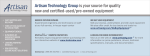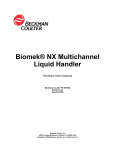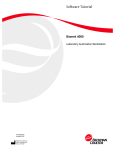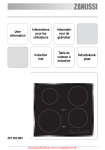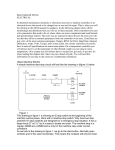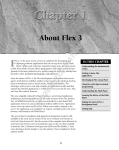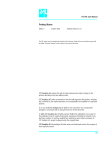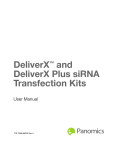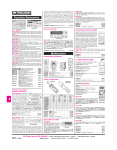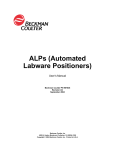Download Biomek NX and NXP Laboratory Automation
Transcript
Hardware Manual Biomek NX and Biomek NXP Laboratory Automation Workstation Span-8 Pod 987887AE September 2014 Beckman Coulter, Inc. 250 S. Kraemer Blvd. Brea, CA 92821 U.S.A. Biomek NX and Biomek NXP Hardware Manual for the Span-8 Pod Laboratory Automation Workstation PN 987887AE (September 2014) © 2014 Beckman Coulter, Inc. All rights reserved. Trademarks BECKMAN COULTER, the stylized logo, and Biomek are trademarks of Beckman Coulter, Inc., and are registered with the USPTO. All other trademarks, service marks, products, or services are trademarks or registered trademarks of their respective holders. Find us on the World Wide Web at: www.beckmancoulter.com Printed in U.S.A. Revision History This document applies to the latest software listed and higher versions. When a subsequent software version changes the information in this document, a new issue will be released. Initial Issue, 03/00 Software version 0.11 Issue B, 07/00 Software version 1.0 Issue C, 6/03 Changes were made to, • comply with the EU IVD Directive (98/79/EC). • change the company name from Coulter Corporation to Beckman Coulter Inc. Issue D, 3/04 Changes: • Safety Symbols in Introduction • Neutralizing the Waste and Treating for Biohazards in Introduction • Heading 4.3, Operational Hazards • Specimen Collection and Mixing in chapter 5 • Running Cell Controls to Verify Calibration in chapter 5 • Running Whole-Blood Samples in chapter 5 • Auto-Numbering in chapter 5 • Manual Sample ID in chapter 5 • Scanning the Sample ID with the Barcode Reader in chapter 5 • Step 4 in Running Calibration in chapter 7 • Cleaning the Outside of the Instrument and Cleaning the Inside of the Instrument in chapter 8 • Steps 1and 5 in Extended Cleaning Procedure in chapter 8 • Step 1 in System Cleaning in chapter 8 • Step 1 in Heading 8.4, System Reset Cycle • Step 1 in Backflush in chapter 8 • Step 1 in Bath and Flowcell Rinse in chapter 8 • Step 1 in Draining the Baths and/or the Diluent Reservoir in chapter 8 Issue AE, 09/14 Changes: • Added a note to the Purge Pump section. • Updated the format of this document. 987887AE iii Revision History iv 987887AE Safety Notice Overview Read all product manuals and consult with Beckman Coulter-trained personnel before attempting to operate the instrument. Do not attempt to perform any procedure before carefully reading all instructions. Always follow product labeling and manufacturer’s recommendations. If in doubt as to how to proceed in any situation, contact your Beckman Coulter Representative. Beckman Coulter, Inc. urges its customers and employees to comply with all national health and safety standards such as the use of barrier protection. This may include, but is not limited to, protective eyewear, gloves, and suitable laboratory attire when operating or maintaining this or any other automated laboratory instrumentation. WARNING If the equipment is used in a manner not specified by Beckman Coulter, Inc., the protection provided by the equipment may be impaired. Alerts for Warning, Caution, Important, and Note All Warnings and Cautions in this document include an exclamation point, framed within a triangle. The exclamation point symbol is an international symbol which serves as a reminder that all safety instructions should be read and understood before installation, use, maintenance, and servicing are attempted. WARNING WARNING indicates a potentially hazardous situation which, if not avoided, could result in death or serious injury. CAUTION CAUTION indicates a potentially hazardous situation, which, if not avoided, may result in minor or moderate injury. It may also be used to alert against unsafe practices. IMPORTANT IMPORTANT is used for comments that add value to the step or procedure being performed. Following the advice in the Important adds benefit to the performance of a piece of equipment or to a process. NOTE NOTE is used to call attention to notable information that should be followed during installation, use, or servicing of this equipment. 987887AE v Safety Notice Instrument Safety Precautions Instrument Safety Precautions WARNING Risk of operator injury if: • All doors, covers and panels are not closed and secured in place prior to and during instrument operation. • The integrity of safety interlocks and sensors is compromised. • You contact moving parts. • You mishandle broken parts. • Doors, covers and panels are not opened, closed, removed and/or replaced with care. • Improper tools are used for troubleshooting. To avoid injury: • Keep doors, covers and panels closed and secured in place while the instrument in use. • Take full advantage of the safety features of the instrument. Do not defeat safety interlocks and sensors. • Acknowledge and act upon instrument alarms and error messages. • Keep away from moving parts. • Report any broken parts to your Beckman Coulter Representative. • Use the proper tools when troubleshooting. CAUTION System integrity could be compromised and operational failures could occur if: • This equipment is used in a manner other than specified. Operate the instrument as instructed in the Product Manuals. • You introduce software that is not authorized by Beckman Coulter into your computer. Only operate your system’s computer with software authorized by Beckman Coulter. • You install software that is not an original copyrighted version. Only use software that is an original copyrighted version to prevent virus contamination. CAUTION If you purchased this product from anyone other than Beckman Coulter or an authorized Beckman Coulter distributor, and, if it is not presently under a Beckman Coulter Service Maintenance Agreement, Beckman Coulter cannot guarantee that the product is fitted with the most current mandatory engineering revisions or that you will receive the most current information bulletins vi 987887AE Safety Notice Electrical Safety concerning the product. If you purchased this product from a third party and would like further information concerning this topic, contact your Beckman Coulter Representative. Electrical Safety To prevent electrically related injuries and property damage, properly inspect all electrical equipment prior to use and immediately report any electrical deficiencies. Contact a Beckman Coulter Representative for any servicing of equipment requiring the removal of covers or panels. High Voltage This symbol indicates the potential of an electrical shock hazard existing from a high-voltage source and that all safety instructions should be read and understood before proceeding with the installation, maintenance, and servicing of all modules. Do not remove system covers. To avoid electrical shock, use supplied power cords only and connect to properly grounded (three-holed) outlets. Laser Light This symbol indicates that a potential hazard to personal safety exists from a laser source. When this symbol is displayed in this manual, pay special attention to the specific safety information associated with the symbol. Laser Specifications • Laser Type: Class II Laser Diode • Maximum Output: 11 mW • Wavelength: 670 nm 987887AE vii Safety Notice Chemical and Biological Safety Disposal of Electronic Equipment It is important to understand and follow all laws regarding the safe and proper disposal of electrical instrumentation. The symbol of a crossed-out wheeled bin on the product is required in accordance with the Waste Electrical and Electronic Equipment (WEEE) Directive of the European Union. The presence of this marking on the product indicates: • That the device was put on the European Market after August 13, 2005 and • That the device is not to be disposed via the municipal waste collection system of any member state of the European Union. For products under the requirement of WEEE directive, please contact your dealer or local Beckman Coulter office for the proper decontamination information and take back program which will facilitate the proper collection, treatment, recovery, recycling, and safe disposal of device. Chemical and Biological Safety If a hazardous substance such as blood is spilled onto the instrument, ALPs, or accessories, clean up the spill by using a 10% bleach solution, or use your laboratory decontamination solution. Then follow your laboratory procedure for disposal of hazardous materials. If the instrument, ALPs, or accessories need to be decontaminated, contact your Beckman Coulter Representative. WARNING Risk of chemical injury from bleach. To avoid contact with the bleach, use barrier protection, including protective eyewear, gloves, and suitable laboratory attire. Refer to the Safety Data Sheet for details about chemical exposure before using the chemical. viii 987887AE Safety Notice Chemical and Biological Safety WARNING Before running with chemistry or any biological samples, new labware types will require testing to determine if labware offsets are necessary to move to or from the Peltier ALP, or to access the labware during pipetting operations while on the Peltier ALP. If you do not do the required testing, the labware could crash and the contents could spill if the offset is incorrect. Normal operation of the instrument may involve the use of materials that are toxic, flammable, or otherwise biologically harmful. When using such materials, observe the following precautions: • Handle infectious samples according to good laboratory procedures and methods to prevent the spread of disease. • Observe all cautionary information printed on the original solutions containers prior to their use. • Dispose of all waste solutions according to your facility’s waste disposal procedures. • Operate the instrument in accordance with the instructions outlined in this manual and take all the necessary precautions when using pathological, toxic, or radioactive materials. • Splashing of liquids may occur; therefore, take appropriate safety precautions, such as using safety glasses and wearing protective clothing, when working with potentially hazardous liquids. • Use an appropriately-contained environment when using hazardous materials. • Observe the appropriate cautionary procedures as defined by your safety officer when using flammable solvents in or near a powered-up instrument. • Observe the appropriate cautionary procedures as defined by your safety officer when using toxic, pathological, or radioactive materials. NOTE Observe all warnings and cautions listed for any external devices attached or used during operation of the instrument. Refer to applicable external device user’s manuals for operating procedures of that device. NOTE For Safety Data Sheets (SDS/MSDS) information, go to the Beckman Coulter website at www.beckmancoulter.com. 987887AE ix Safety Notice Moving Parts Moving Parts WARNING Risk of personal injury. To avoid injury due to moving parts, observe the following: • Never attempt to exchange labware, reagents, or tools while the instrument is operating. • Never attempt to physically restrict any of the moving components of the instrument. • Keep the instrument work area clear to prevent obstruction of the movement. Cleaning Observe the cleaning procedures outlined in this user’s manual for the instrument. Prior to cleaning equipment that has been exposed to hazardous material: • Contact the appropriate Chemical and Biological Safety personnel. • Review the Chemical and Biological Safety information in the user’s manual. Maintenance Perform only the maintenance described in this manual. Maintenance other than that specified in this manual should be performed only by service engineers. IMPORTANT It is your responsibility to decontaminate components of the instrument before requesting service by a Beckman Coulter Representative or returning parts to Beckman Coulter. Beckman Coulter will NOT accept any items which have not been decontaminated where it is appropriate to do so. If any parts are returned, they must be enclosed in a sealed plastic bag stating that the contents are safe to handle and are not contaminated. x 987887AE Safety Notice RoHS Notice RoHS Notice These labels and materials declaration table (the Table of Hazardous Substance's Name and Concentration) are to meet People’s Republic of China Electronic Industry Standard SJ/T11364-2006 “Marking for Control of Pollution Caused by Electronic Information Products” requirements. China RoHS Caution Label This logo indicates that this electronic information product contains certain toxic or hazardous substances or elements, and can be used safely during its environmental protection use period. The number in the middle of the logo indicates the environmental protection use period for the product. The outer circle indicates that the product can be recycled. The logo also signifies that the product should be recycled immediately after its environmental protection use period has expired. The date on the label indicates the date of manufacture. China RoHS Environmental Label This logo indicates that the product does not contain any toxic or hazardous substances or elements. The "e" stands for electrical, electronic and environmental electronic information products. This logo indicates that this electronic information product does not contain any toxic or hazardous substances or elements, and is green and environmental. The outer circle indicates that the product can be recycled. The logo also signifies that the product can be recycled after being discarded, and should not be casually discarded. 987887AE xi Safety Notice RoHS Notice xii 987887AE Contents Revision History, iii Safety Notice, v Overview, v Alerts for Warning, Caution, Important, and Note, v Instrument Safety Precautions, vi Electrical Safety, vii High Voltage, vii Laser Light, vii Disposal of Electronic Equipment, viii Chemical and Biological Safety, viii Moving Parts, x Cleaning, x Maintenance, x RoHS Notice, xi China RoHS Caution Label, xi China RoHS Environmental Label, xi Introduction, xxv Overview, xxv Configurations for the Biomek NX Span-8, xxv Control Modes, xxv System Components, xxvi Towers, xxvi Indicator Lights, xxviii Span-8 Pod, xxix Deck, xxix ALPs, xxix Optional Devices, xxix Device Controller, xxix Protective Barriers, xxx Light Curtain Protection System, xxx Side Safety Shields, xxxi xiii Contents Preventive Maintenance, xxxi Light Curtain Maintenance, xxxii Troubleshooting, xxxii Changing Fuses, xxxiii Span-8 Pod, 1-1 Overview, 1-1 Main Components of the Span-8 Pod, 1-2 Pod Movements, 1-3 Probes, 1-4 Interchangeable Tips, 1-4 Liquid Level Sensing, 1-5 Liquid Level Sensing Tips, 1-5 Liquid Level Sensing Settings, 1-5 Disabling Liquid Level Sensing, 1-5 Clot Detection , 1-6 Clot Detection Settings, 1-6 Clot Detecting Tips, 1-6 Disabling Clot Detection, 1-7 Selecting Which Type of Tips to Use, 1-7 Labware and Tip Compatibility with the Span-8 Pod, 1-8 Electro-Static Discharge Protection when Handling Tips on the Span-8 Pod, 1-13 Fixed Tips, 1-14 Installing Fixed tips, 1-15 Removing Fixed Tips, 1-19 Disposable Tips Mandrels, 1-22 Installing Disposable Tip Mandrels, 1-23 Removing the Disposable Tips Option, 1-27 Pump Assembly, 1-32 Pumps, 1-32 Syringes, 1-33 How Syringes Affect Pipetting Accuracy, 1-33 Syringe Size, 1-34 Assembling and Installing Syringes, 1-34 Removing and Disassembling Syringes, 1-37 Syringe Cutoff Velocities, 1-39 Optimizing Syringe Performance and Life Expectancy, 1-40 Liquid System, 1-40 System Fluid, 1-41 Using Non-Supported System Fluids, 1-41 Tubing, 1-43 Supply Container, 1-44 Exchanging Supply Containers, 1-45 Waste Container, 1-48 Exchanging a Waste Container, 1-49 Preparing the Liquid System, 1-51 xiv Contents Degassing the System Fluid, 1-51 Priming the System with System Fluid, 1-51 Purging the Tubing and Syringes of Air, 1-52 Purge Pump, 1-52 Gripper, 1-52 Framing the Gripper, 1-54 Preventive Maintenance, 1-54 Troubleshooting, 1-54 Configuring the Biomek NX Span-8 in Biomek Software, 2-1 Overview, 2-1 Accessing Hardware Setup, 2-1 Understanding the Options in Hardware Setup, 2-2 Configuring the Biomek NX Span-8 Instrument, 2-3 Configuring the Span-8 Pod, 2-3 Configuring the Probes for Fixed or Disposable Tips, 2-4 Configuring a Purge Pump, 2-7 Correlating the Z Axes, 2-10 Performing Find LLS Sensitivities, 2-10 Performing Clot Detection Sensitivities, 2-16 Setting Span-8 Pod Properties, 2-22 Enabling Purge Settings, 2-24 Setting Span-8 Gripper Properties, 2-24 Using the Plate Sensor, 2-25 Saving, Restoring, and Deleting Settings, 2-26 Saving Pod Settings, 2-26 Restoring Pod Settings, 2-27 Deleting Pod Settings, 2-28 Framing Instructions, 3-1 Overview, 3-1 Framing Deck Positions on the Biomek NX Instrument Using AccuFrame, 3-1 Homing All Axes of the Pods, 3-3 Attaching the Framing Fixture to the Pod, 3-4 Installing AccuFrame, 3-6 Framing the Position, 3-7 Selecting Appropriate Teaching Instructions, 3-10 Manually Framing Deck Positions on the Biomek NX Instrument, 3-11 Manually Framing Using Tips, 3-13 Using the Graphic Alignment Tool, 3-18 Using the Delta Value and Directional Buttons, 3-19 Framing the Z-Axis, 3-21 Manually Framing Using the Gripper, 3-23 xv Contents Using the Graphic Alignment Tool, 3-25 Using the Delta Value and Directional Buttons, 3-27 Framing the Span-8 Gripper, 3-28 Testing Gripper Framing Accuracy, 3-34 Calibrating Gripper Rotation, 3-34 Troubleshooting, 3-37 Manually Controlling the Biomek NX in Biomek Software, 4-1 Overview, 4-1 Accessing Manual Control, 4-1 Using Manual Control, 4-2 Homing All Axes of the Span-8 Pod and Gripper, 4-3 Moving a Pod to a Specific Deck Position, 4-4 Stopping a Pod, 4-5 Viewing the Firmware Version, 4-5 Accessing Advanced Manual Control, 4-5 Using Advanced Manual Control with Span-8 Pod and Gripper, 4-6 Viewing the Current Position of the Pod and Gripper, 4-8 Moving the Pod and Gripper to a Safe Roving Height, 4-9 Performing Relative Moves for the Pod and Gripper, 4-10 Setting Delta Values for the Pod and Gripper, 4-11 Understanding and Using the Vector Builder, 4-12 Performing Absolute Moves for the Pod and Gripper, 4-13 Setting Valve States, 4-15 Verifying Liquid Level Sensing, 4-16 Purging Air from the Syringes and Tubing, 4-17 Specifications, A-1 Specifications, A-1 Using a Stacker Carousel, B-1 Overview, B-1 Integrating the Stacker Carousel, B-2 Positioning the Stacker Carousel on the Deck, B-3 Mounting the Stacker Carousel, B-5 Attaching the Alignment Bracket, B-5 Attaching the Stacker Carousel, B-7 Attaching the Side Shield, B-8 Operating the Stacker Carousel, B-12 Preventive Maintenance and Troubleshooting, B-12 Integrating the Bar Code Reader, B-13 Attaching Bar Code Reader Bracket, B-13 Attaching Bar Code Reader to Shuttle, B-15 Positioning Bar Code Reader, B-16 xvi Contents Applying Power to the Bar Code Reader, B-22 Aligning the Laser Beam, B-23 Configuring the Stacker Carousel in Hardware Setup, B-26 Installing Stacker Carousels, B-26 Configuring Stacker Carousels, B-28 Removing Stacker Carousels, B-29 Framing the Stacker Carousel, B-29 Index Beckman Coulter, Inc. Warranty and Returned Goods Requirements xvii Illustrations Illustrations xviii 1.1 Span-8 Pod with Factory-Installed Gripper Tool on a Biomek NX Instrument, 1-2 1.2 Span-8 Pod with Gripper (Detailed View), 1-3 1.3 Septa Piercing Tip Minimum Liquid Level, 1-10 1.4 Fixed Tip Height and Width Restrictions, 1-10 1.5 Disposable Tip Height and Width Restrictions, 1-11 1.6 Disposable Tip and Tip Shuck Tube Width Restrictions With Test Tubes, 1-12 1.7 Wrist Ground Strap Attached to the Deck, 1-14 1.8 Inserting a fixed tip into the tubing, 1-16 1.9 Passing Collar Over Fixed Tip, 1-17 1.10 Installed Fixed Tip, 1-18 1.11 Fully Installed Fixed Tip, 1-20 1.12 Pulling the Collar off the Fixed Tip, 1-21 1.13 Removing a Fixed Tip, 1-22 1.14 Inserting a Disposable Tip Mandrel into the Tubing, 1-23 1.15 Passing Collar Over a Disposable Tip Mandrel, 1-24 1.16 Installing a Tip Shuck on a Disposable Tip Mandrel, 1-25 1.17 Installed Disposable Tip Mandrel, 1-26 1.18 Fully Installed Disposable Tip Mandrel, 1-28 1.19 Removing a Tip Shuck Tube From a Disposable Tip Mandrel, 1-29 1.20 Removing the Collar From a Disposable Tip Mandrel, 1-30 1.21 Detaching a Disposable Tip Mandrel From the Probe Tubing, 1-31 1.22 Span-8 Pod Pump Assembly (Front View), 1-32 1.23 Pump and Syringe, 1-33 1.24 Installing Syringes — Assembling the Syringe, 1-35 1.25 Installing Syringes — Push the Syringe Up into the Valve and Screw it in, 1-36 1.26 Installing Syringes — Push the Thumbscrew Up, 1-37 1.27 Removing Syringes — Loosen the Thumbscrew and Pull Down, 1-38 1.28 Removing Syringes — Unscrew and Pull Down on Syringe, 1-38 1.29 Removing Syringes — Pulling the Syringe Out of the Glass Illustrations Casing, 1-39 1.30 Supply Container and Tubing Bundle, 1-45 1.31 Supply Tubing Bundle (Upper), 1-46 1.32 Supply Tubing Bundle (Lower), 1-47 1.33 Waste Container and Tubing, 1-49 1.34 Waste Tubing Bundle, 1-50 1.35 Factory-Installed Gripper Tool, 1-53 2.1 Hardware Setup for a Biomek NX Span-8 Instrument, 2-2 2.2 Hardware Setup Showing the Configuration View for a Span-8 Pod, 2-5 2.3 Warning on Hardware Setup That Pod Must be Homed and Find Sensitivities Performed When Tip Types are Changed, 2-6 2.4 Warning That the Pod Must be Homed and Find Sensitivities Performed When Tip Types are Changed, 2-6 2.5 Hardware Setup, 2-7 2.6 A Purge Pump Added to the Hardware Setup, 2-8 2.7 Right-Clicking Devices to Add a Purge Pump in Hardware Setup, 2-9 2.8 Selecting a Purge Pump for a Span-8 Pod, 2-10 2.9 Hardware Setup Find LLS Sensitivities Button, 2-11 2.10 Find Sensitivities (Start), 2-12 2.11 Find Sensitivities (Start) Tip Detection, 2-12 2.12 Find Sensitivities (Load Tips), 2-13 2.13 Find Sensitivities (Tip Configuration), 2-13 2.14 Find Sensitivities (Load Tips) Error, 2-14 2.15 Find Sensitivities (Choose Position), 2-14 2.16 Find Sensitivities (Test Sensitivities), 2-15 2.17 Find Sensitivities (Test Sensitivities) Indicating Testing Progress, 2-15 2.18 Find Sensitivities (Update Settings), 2-16 2.19 Hardware Setup Find CD Sensitivities Button, 2-17 2.20 Find Clot Detection Sensitivities (Start), 2-18 2.21 Find Clot Detection Sensitivities (Load Tips), 2-19 2.22 Find Clot Detection Sensitivities (Choose Position), 2-20 2.23 Find Clot Detection Sensitivities (Test Sensitivities), 2-21 2.24 Find Clot Detection Sensitivities (Test Sensitivities) Testing Progress, 2-21 2.25 Find Clot Detection Sensitivities (Update Settings), 2-22 2.26 Hardware Setup Displaying Enable Plate Sensor, 2-26 xix Illustrations xx 2.27 Error for No Plate Sensed, 2-26 2.28 Save Configuration, 2-27 2.29 Load Settings, 2-27 2.30 Confirmation to Reset Stored Configuration, 2-28 2.31 Delete Settings, 2-28 2.32 Confirmation to Delete Stored Configuration, 2-29 3.1 AccuFrame Framing Tool, 3-2 3.2 Warning to Address Before Homing Process Begin, 3-4 3.3 Framing Deck Positions with a Span Pod, 3-5 3.4 Attaching a Framing Shaft (Details), 3-6 3.5 Deck Editor, 3-8 3.6 Position Properties, 3-8 3.7 Confirm, 3-9 3.8 Teaching Instructions, 3-9 3.9 Deck Editor, 3-11 3.10 Position Properties for a Positive Position ALP, 3-12 3.11 Manual Framing Wizard — Warning, 3-12 3.12 Manual Framing Wizard Technique Selection, 3-13 3.13 Manual Framing Wizard if Tips are Not Already Loaded, 3-14 3.14 Manual Framing Wizard if Tips are Loaded, 3-15 3.15 Framing to the Corner of Four Wells, 3-16 3.16 Framing to the Center of a Well, 3-17 3.17 Manual Teaching the X- and Y-Axes, 3-18 3.18 Manual Teaching the X- and Y-Axes, 3-20 3.19 Manual Teaching (Teach Z), 3-22 3.20 Manual Framing Wizard — Setup for Framing with Gripper, 3-24 3.21 Manual Framing Wizard — Teach X, Y, with Gripper, 3-25 3.22 Manual Teaching the X- and Y-Axes, 3-26 3.23 Using Delta Values and Directional Buttons to Position Microplate, 3-27 3.24 Hardware Setup, 3-29 3.25 Warning to Make Sure Gripper is Ready for Framing, 3-30 3.26 Pick Previously Framed Deck Position to Frame the Gripper, 3-30 3.27 Manual Control for Moving Gripper During Framing, 3-31 3.28 Moving Pod Into Gripping Position, 3-31 3.29 Gripper Framing position on the AccuFrame, 3-32 3.30 Correct and Incorrect Gripper Framing Alignment, 3-33 Illustrations 3.31 Hardware Setup, 3-35 3.32 Warning to Make Sure Gripper is Ready for Framing, 3-35 3.33 Pick Deck Position to Calibrate the Gripper, 3-36 3.34 Align Gripper Rotation, 3-36 4.1 Confirms Manual Control is Connecting, 4-2 4.2 Manual Control, 4-2 4.3 Warnings Must Be Addressed Before Homing Process Begins, 4-3 4.4 Warning that the Span Probes are About to Go Down to the Washstation, 4-4 4.5 Information for a Span-8 Pod, 4-4 4.6 Firmware Version Information, 4-5 4.7 Overview Advanced Manual Control for a Span-8, 4-7 4.8 Vector Builder for the Span-8 Pod, 4-12 4.9 Vector Builder for the Span-8 Gripper, 4-13 4.10 Absolute Move for Span-8 Pod, 4-14 4.11 Valve Settings, 4-15 4.12 Warning that Probes are Moving to the Washstation, 4-17 4.13 Information, 4-18 B.1 Stacker Carousel, B-2 B.2 Stacker Shuttle Positions, B-3 B.3 Stacker Carousel Integration, B-4 B.4 Attaching Alignment Bracket, B-5 B.5 Attaching Riser Plate, B-6 B.6 Stacker Attachment, B-7 B.7 Attaching the Side Shield Components to Biomek NX, B-9 B.8 Aligning the Stacker Carousel Shuttle, B-10 B.9 Front View of Stacker Integration, B-11 B.10 Stacker Carousel Final Placement (Top View Rear Position, Right Side), B-12 B.11 Bar Code Reader Shuttle Mount Access Cover Removed, B-14 B.12 Bar Code Reader Shuttle Mount Access Cover Removed, B-15 B.13 Mounting Bracket Attachment, B-15 B.14 Mounting Bar Code Reader, B-16 B.15 Bar Code Reader in Narrow Side Scanning Position, B-17 B.16 Bar Code Reader in Narrow Side Scanning Position, B-17 B.17 Bar Code Reader in Wide Right Side Scanning Position, B-18 B.18 Bar Code Reader in Wide Right Side Scanning Position (Bottom View), B-18 B.19 Bar Code Reader in Narrow Side Scanning Position, B-19 xxi Illustrations xxii B.20 Bar Code Reader in Rear Narrow Side Scanning Position (Bottom View), B-19 B.21 Bar Code Reader in Wide Left Side Scanning Position, B-20 B.22 Bar Code Reader in Wide Left Side Scanning Position (Bottom View), B-20 B.23 Bar Code Reader in Front Narrow Side Scanning Position, B-21 B.24 Bar Code Reader in Front Narrow Side Scanning Position (Bottom View), B-21 B.25 Bar Code Reader Attachment Bracket, B-22 B.26 Bar Code Reader — Laser Beam Position Over Bar Code Label, B-24 B.27 Adjust Laser Alignment as Necessary, B-25 B.28 Label Positioning on Microplate, B-26 B.29 New Devices, B-27 B.30 Installing a Stacker Carousel by Right Clicking, B-27 B.31 Hardware Setup Showing the Configuration View for a Stacker Carousel, B-28 B.32 Adding the AccuFrame and Framing Tool Adaptor to the Stacker Carousel Shuttle, B-30 Tables Tables 1.1 Span-8 Pod Axes Movement, 1-3 1.2 Span-8 Tip Types, 1-7 1.3 Labware and Tip Compatibility, 1-8 1.4 Span-8 Cutoff Velocities for Syringes, 1-40 1.5 Parts and Materials Along the Span-8 Fluid Flow Path, 1-42 1.6 Parts and Materials Along the Span-8 Tip Wash ALP Flow Path, 1-43 1.7 Span-8 Pod Troubleshooting, 1-54 2.1 Hardware Setup Options, 2-2 2.2 Span-8 Pod Properties, 2-23 2.3 Purge Settings, 2-24 2.4 Span-8 Gripper Settings, 2-25 3.1 Troubleshooting Framing, 3-37 4.1 Advanced Manual Control Selection Areas for the Span-8 Pod (Refer to specific subsections for instructional use.), 4-7 A.1 Biomek NX Span-8 System Specifications, A-1 xxiii Tables xxiv Introduction Overview NOTE Unless otherwise noted, all information in this hardware manual refers to both the Biomek NX and Biomek NXP instruments. The Biomek NX Span-8 Laboratory Automation Workstation is a multi-axis liquid-handling instrument used in the life sciences and bioresearch laboratory. The open-architecture design, along with the extensible operating software, provides a foundation for integrating current and future specific-use components. The design of the Biomek NX Span-8 provides the foundation for continual evolution and expansion of liquid-handling systems. The Biomek NX Span-8 Pod is available with a gripper tool for moving labware (Figure 1). A variety of labware and hardware adapt the deck of the Biomek NX to accomplish multiple tasks, ranging from performing simple labware positioning and liquid transfers to completing complex activities that typically require additional devices in the laboratory. The capabilities of the Biomek NX depend on the components installed, including the pod configuration, Automated Labware Positioners (ALPs), and third party devices. Configurations for the Biomek NX Span-8 The available configurations for a Span-8 Pod are: • Span-8 with gripper tool NOTE The gripper tool is factory-installed and may not be installed later. • Span-8 without gripper tool NOTE Refer to CHAPTER 1, Span-8 Pod, for detailed information on the Span-8 Pod, probes, and gripper. Control Modes The Biomek NX Span-8 is controlled using Biomek Software operated from the host computer. The Biomek NX can be: • Operated as a standalone instrument, gripping and moving microplates without the assistance of a laboratory robot if the gripper is installed. 987887AE xxv Introduction System Components • Integrated into an automated robotic system. • Operated using a combination of these capabilities. System Components The system components described below correspond to the configurations in Figure 1. Figure 1 Biomek NX with Span-8 and Optional Gripper 1. Tower 2. Gripper 3. Tower 4. Span-8 Pod 5. Deck Towers The Biomek NX Span-8 towers Figure 1 form the two upright sections of the base unit along which the pod travels in the X-axis. The links for master control of the Biomek NX system, plus utility hook-ups and ALP connections, are on the towers. A status indicator panel with green and amber indicator lights is built into the main cover and keep users aware of the current operational status of the Biomek NX (refer to Indicator Lights). The towers house the following connections: • Main power switch on the outside of the right tower Figure 2. xxvi 987887AE Introduction System Components • Communication hookup to host computer via RS232 on the outside of the right tower. • Main power fuses for the instrument on the outside of the right tower. • Pneumatically regulated air supply ports for active ALPs outside of the left tower (Figure 3). • Electrical plug-ins and CAN connections for active ALPs on the outside of both towers and inside of the right tower (Figure 4). Figure 2 Right Tower Outside 1. Main power switch 2. Fuses Figure 3 Left Tower Outside 987887AE xxvii Introduction System Components Figure 4 Right Tower Inside Indicator Lights A status indicator panel with green and amber indicator lights is built into the main cover and indicates the current operational status of the Biomek NX and light curtain (refer to Light Curtain Protection System). Table 1 defines the indicator light and the operational status each represents. Table 1 Indicator Light Key xxviii Light Indicator State Operational Status Solid Green Idle System is functional and in a ready state. It is safe to access the instrument and deck without violating the light curtain protective zone. Blinking Green Pause Planned Pause. This may be written into a method to allow periodic access to the deck. When pause is terminated, the light curtain is reactivated and the method continues. Solid Amber Active A method is running. A violation of the light curtain will halt operation. Blinking Amber Error Caused by light curtain violation or system error. Halts pod and head operations immediately. Software communicates the cause. 987887AE Introduction System Components Span-8 Pod The Span-8 Pod is a self-contained component that holds a series of eight probes that perform liquid-handling operations independent of each other. Refer to CHAPTER 1, Span-8 Pod, for more information on the Span-8 Pod. The operation of the pod and probes are controlled by Biomek Software from the host computer. Deck The deck (Figure 1) is the worksurface of the Biomek NX instrument. The stainless steel deck is mounted on a welded tubular frame and is laser-etched with standard deck positions. The deck also contains predrilled locating holes used to precisely position ALPs (refer to ALPs). Optional devices (refer to Optional Devices) can be integrated and positioned within the Biomek NX perimeter, making them accessible by the pod. NOTE Some ALPs and devices require a Device Controller (refer to Device Controller) to provide power and communications between the device and Biomek NX instrument. ALPs Automated Labware Positioners (ALPs) are removable and interchangeable platform structures that are installed on the deck of the Biomek NX instrument to allow automated assays to be performed. ALPs are either: • Passive ALPs —some hold labware in place on the deck while others act as a receptacles for by products from methods, such as system fluid and disposed tips, tip boxes, and labware. OR • Active ALPs — contain mechanisms that may hook to power and/or air sources for mechanical operation, such as tip washing, mixing/stirring, shaking, and precisely positioning labware. NOTE Refer to the ALPs User’s Manual (PN 987836) for more information on ALPs. Optional Devices Optional devices, such as a Stacker Carousel, can be added to the Biomek NX Span-8 instrument to accommodate specific operations. Refer to APPENDIX B, Using a Stacker Carousel Device Controller A Device Controller is a peripheral box attached to the Biomek NX that provides a means to control a number of high voltage (110VAC-220VAC) devices, low voltage (24VDC) devices, and low voltage digital inputs. High voltage devices receive power through an AC Power Input, while low voltage devices receive power through one of the two Controller Area Network (CAN) interfaces located on the back of the Device Controller. NOTE Refer to the ALPs User’s Manual (PN 987836), Device Controller, for more information on the Device Controller. 987887AE xxix Introduction System Components Protective Barriers The Biomek NX Span-8 instrument has protective safety measures to protect the Biomek NX operator. Safety features of the Biomek NX Span-8 include a front light curtain and Plexiglas side safety shields (Figure 5). NOTE An optional side safety shield for device integrations is available. Figure 5 Protective Barriers for the Biomek NX Instrument 1. Plexiglass Side Safety Shield 2. Light Curtain Light Curtain Protection System WARNING Dark non-reflective material affects the sensitivity of the light curtain and adversely impact its effectiveness. Typical lab dress, such as lab coats and latex gloves, do not degrade light curtain operation; however, it is advisable to test the impact of the all lab dress on light curtain sensitivity before operating the Biomek NX. Verify lab dress impact on light curtain sensitivity as follows: Use Manual Control in the software and insert the material no more than 1 in. past and approximately 21 in. above the light curtain panel. Make sure the solid amber indicator light changes to blinking amber. The diffuse-reflective perimeter light curtain along the front edge of the Biomek NX instrument is a standard component. NOTE Side safety shields are installed by a Beckman Coulter Representative when the Biomek NX instrument is installed. xxx 987887AE Introduction Preventive Maintenance The light curtain projects a diffused array of infrared light, rather than a vertical laser-like beam (Figure 5). When a part of the human body or an object larger than approximately 1 in. in diameter (such as labware and large cables) penetrates this protective zone, the instrument shuts down immediately, stopping all pod and head operations. Some ALP operations, such as shaking or stirring, continue. ALPs respond to a violation according to safety and operational requirements specific to each ALP. For example, a refilling reservoir may continue to operate if user safety is not compromised. ALPs that operate with a motion that could present a danger to the operator go to a safe state when the light curtain is violated. NOTE When active ALPs or optional devices are operating and the light curtain is violated, an error message may not appear until after the ALP or optional device operation is complete. NOTE It is important to become familiar with this protected zone. This reduces the possibility of causing the instrument to shut down accidently during operation by unintentionally violating the light curtain zone. When the instrument is sitting idle or in the paused mode, no violations are registered when the protective zone is penetrated. This allows full access to instrument components, ALPs, and labware on the Biomek NX deck during a pause or system idle time. Side Safety Shields WARNING To reduce the risk of personal injury, operate the Biomek NX instrument only with all protective shields in place. Side safety shields are installed by the Beckman Coulter Representative on the Biomek NX instrument. If the instrument overhangs the table work surface on either side, a protective bottom shield is also installed on the side of the instrument overhanging the instrument envelope. Preventive Maintenance To ensure optimum operation of the Biomek NX, perform the following maintenance procedures as necessary. 987887AE xxxi Introduction Troubleshooting WARNING To prevent injury, use proper decontamination procedures. • Wipe up all spills on the deck immediately. • Approximately every six to twelve months, schedule a Beckman Coulter service call to lubricate the linear rail. Light Curtain Maintenance To ensure optimum operation of the light curtain protective system, perform the following maintenance procedures as necessary: • Once a week, verify proper operation of light curtain using Manual Control in the software (refer to CHAPTER 4, Manually Controlling the Biomek NX in Biomek Software) and the light curtain test rod supplied with Biomek NX. Insert the test rod no more than 1 in. past and approximately 21 in. above the front light curtain panel. Check to make sure the solid amber indicator light changes to blinking amber each time the light curtain is violated. If not, contact your Beckman Coulter Representative. • When necessary, clean light curtain panels with a lint-free cloth. • Once every 2-3 months, clean light curtain panels with a non-abrasive cleaner, making sure not to scratch the strip. Troubleshooting CAUTION If service is required, contact a Beckman Coulter Representative. Perform the troubleshooting techniques provided in Table 2 when necessary. In the case of any other instrument-related problems, contact a Beckman Coulter Representative. NOTE For troubleshooting information regarding the Span-8 Pod, refer to CHAPTER 1, Troubleshooting. Table 2 Troubleshooting the Biomek NX Instrument xxxii If… Then… All indicator lights are out, Check fuses. The power is on, but the system does not run, Check fuses. The fuses appear burned or filaments are broken, Change fuses (refer to Changing Fuses). All indicator lights are out, the power is on, the fuses are okay, and the system does not run, Contact a Beckman Coulter Representative. Power is lost to Span-8 Pod, Contact a Beckman Coulter Representative. Y-axis motion is choppy, Contact a Beckman Coulter Representative. 987887AE Introduction Troubleshooting Table 2 Troubleshooting the Biomek NX Instrument If… Then… A grinding or growling noise is heard, Contact a Beckman Coulter Representative. Experiencing problems relating to the Span-8 Pod, Refer to CHAPTER 1, Troubleshooting, for more information. Constant light curtain errors, even when no violation, Clean light curtain panels as described in Light Curtain Maintenance. Contact your Beckman Coulter Representative. Changing Fuses WARNING Do not remove tower covers to access electrical wiring or fuses. Change only the fuses that are accessed from the outside of the instrument, without removing covers. Contact a Beckman Coulter Representative if further access is required. WARNING Turn off and unplug power to the instrument before changing fuses. Failure to do so can cause electrical shock or equipment damage. The Biomek NX instrument uses any AC power source between 100V and 240V and holds two fuses. Fuses are located in the outside right tower (Figure 6). If power is lost, check the fuses that are accessed from the outside of the instrument. If it is suspected that the fuses are burned out, change them by completing the following: 987887AE 1 Turn off the instrument power switch. 2 Unplug the instrument from the power source. xxxiii Introduction Troubleshooting 3 Using a small flathead screwdriver, pry open the fuse carrier containing two fuses (Figure 6) from the AC power input module. Figure 6 Replacing Fuses in Tower 4 Gently pull old fuses from the carrier by hand. 5 Gently place new fuses into carrier by hand. NOTE Use 250v 3.15 amp 5x20 Slow-Blow type fuses for replacement. xxxiv 6 Replace the fuse carrier into the AC power input module. 7 Plug the instrument into the power source. 8 Turn on the instrument power switch. 987887AE CHAPTER 1 Span-8 Pod Overview The Span-8 Pod is a self-contained working unit installed on the Biomek NX Span-8 (Figure 1.1). The pod is a liquid-handling tool capable of performing liquid transfers from test tubes and large pieces of labware to smaller pieces of labware, or vice versa. The Span-8 Pod can also perform liquid level sensing (LLS) and clot detection (CD) during liquid transfers when conductive tips are attached to the probes. NOTE Conductive disposable tips are identified as LLS in the Tip Type Editor. Fixed tips are also conductive. The Span-8 Pod performs liquid transfers using a series of eight probes that can move independently in the Z-axis, pipette independently in the D-axis, and span from 9mm to 20mm between the probes in the S-axis (see Table 1.1). The pipetting action of the Span-8 Pod is accomplished using syringe pumps and either fixed or disposable tips, with or without liquid level sensing capabilities. The Span-8 Pod contains its own electrical cabling, and communication with the base unit, and it interacts with ALPs located over the entire deck of the Biomek NX. The Span-8 Pod may also be equipped with an gripper tool on the left side of the pod that grasps and moves labware from one location on the Biomek NX deck to another. The gripper is a factoryinstalled option and may not be installed later. The sections in this chapter include: • Main Components of the Span-8 Pod • Liquid Level Sensing • Clot Detection • Interchangeable Tips • Labware and Tip Compatibility with the Span-8 Pod • Gripper • Preventive Maintenance • Troubleshooting 987887AE 1-1 Span-8 Pod Overview Figure 1.1 Span-8 Pod with Factory-Installed Gripper Tool on a Biomek NX Instrument 1. Factory-Installed Gripper Tool 2. Probes on the Span-8 Pod Main Components of the Span-8 Pod The Span-8 Pod houses the operating mechanisms, communications, and electrical connections to the base unit, and moves the probes in the D-, Z-, and Y-axes (see Table 1.1) for liquid-handling functions (Figure 1.2). The main components of a Span-8 Pod are (Figure 1.2): • Probes — Hold fixed or disposable tips, both conductive (capable of Liquid Level Sensing and Clot Detection) and non-conductive, used to perform microplate-to-microplate, test tube-to-microplate, and test tube-to-test tube liquid transfers (refer to Interchangeable Tips); probes move in the Y-, Z-, S-, and D-axes (see Table 1.1). • Interchangeable Tips — Fixed or disposable tips that are attached to the Span-8 probes used to perform microplate-to-microplate, test tube-to-microplate, and test tube-to-test tube liquid transfers. • Pump Assembly — Houses the individual pumps and syringes which control the flow of system fluid to and from each of the probes by controlling the D- axis (see Table 1.1) (Figure 1.22); located between the towers at the back of the Biomek NX Span-8 instrument. 1-2 987887AE Span-8 Pod Overview • Liquid System — Stores and transports system fluid used to provide a vacuum for pipetting, wash tips, and perform bulk dispense operations. Figure 1.2 Span-8 Pod with Gripper (Detailed View) 1. Probes 2. Span-8 Pod 3. Tip interfaces 4. Tips are attached to the probes at the tip interface. Pod Movements The Span-8 Pod performs movements in the Y-, Z-, D-, and S-axes (see Table 1.1). Table 1.1 Span-8 Pod Axes Movement Movement Y- The probes move simultaneously front to back Z- the probes move up and down independently. D- The aspirate/dispense action is controlled independently by the pumps The span (or distance) between the eight probes can expand and collapse. S- 987887AE NOTE the span between each of the eight is always equal 1-3 1 Span-8 Pod Probes Commands entered via Biomek Software on the host computer control the operations of the Multichannel Pod. Manual control associated with the operation of the Multichannel Pod is accessed through Biomek Software. NOTE Refer to CHAPTER 4, Manually Controlling the Biomek NX in Biomek Software, for information on manually controlling the Multichannel Pod. Probes The Span-8 Pod uses eight probes (Figure 1.2) that can move independently in the Z-axis and pipette independently in the D-axis with the assistance of the pumps. Movement in the S-axis provides a span between the probes. The pipetting action of the Span-8 Pod is accomplished using either fixed or disposable tips attached to the tip interface of the probes. These tips may or may not be conductive (refer to Interchangeable Tips). NOTE The Span-8 Pod can perform liquid level sensing (LLS) or clot detection during any liquid transfers, but only if conductive tips (fixed or disposable) are attached to the probes. Interchangeable Tips CAUTION Use Manual Control to move the probes in the Y-axis. Dragging the probes by hand may affect alignment and the ability to access labware. WARNING Use care when handling septa fluted tips; they are extremely sharp. CAUTION Use care when handling septa fluted tips; they are extremely fragile. Interchangeable tips are attached to the probes to perform liquid-handling procedures. Three styles of interchangeable tips are used on the Span-8 Pod: • Fixed • Disposable • Septa Fluted— fixed; but also capable of piercing septum when the Requires Piercing Tips property of the Septum Piercing Tube Racks is checked in the Labware Type Editor (refer to the Biomek Software User’s Manual (PN 987835), Editing Labware Type Properties). 1-4 987887AE Span-8 Pod Interchangeable Tips Liquid Level Sensing If the liquid level in a piece of labware is unknown, the Span-8 Pod can determine the liquid level when Liquid Level Sensing (LLS) capable tips are attached to the probes. NOTE LLS tips must be attached to the probes to detect the liquid level. NOTE An LLS plate option used on a 1x1 Passive ALP can improve LLS capabilities (refer to the ALPs User’s Manual (PN 987836), 1x1 Passive ALP with LLS Plate Option). LLS tips are used to determine the liquid level in a piece of labware by detecting a shift in the capacitance. The LLS tip moves to a specified height within a well and then slowly moves down into the well. When the tip contacts liquid, there is a large change in the capacitance detected. The liquid level is sensed by determining the height at which this change in capacitance occurs. CHAPTER 4, Verifying Liquid Level Sensing, for more information on detecting the liquid level in labware. Liquid Level Sensing Tips Biomek NX Span-8 supports the following liquid level sensing tips: • Fixed 60 (Coated and Uncoated) — maximum of 5000 μL liquid and/or air capacity • Fixed 100 (Coated and Uncoated) — maximum of 5000 μL liquid and/or air capacity • Septa Fluted — maximum of 5000 μL liquid and/or air capacity NOTE Fixed tips can pull samples into the tubing, but the maximum sample volume is limited to syringe capacity (refer to Syringes). • Disposable 20μL LLS — up to 100 μL liquid capacity; up to 120 μL air capacity • Disposable 200μL LLS — up to 220 μL liquid capacity; up to 240 μL air capacity • Disposable P1000 LLS (sterile and non-sterile) — up to 1050 μL liquid and air capacity • Disposable P1000 LLS (barrier) — up to 1025 μL liquid and air capacity NOTE Refer to Interchangeable Tips for more information on tips available for use with the Span-8 Pod. Liquid Level Sensing Settings Sensitivity settings for liquid level sensing affect the magnitude of change required for LLS tips to detect the liquid. A higher sensitivity setting detects smaller changes in the capacitance detected (refer to the Biomek Software User’s Manual (PN 987835), Setting Technique Values). Disabling Liquid Level Sensing If LLS is disabled in the Technique governing the liquid-handling procedure, LLS is unavailable regardless of the type of tips attached to the probes. Refer to the Biomek Software User’s Manual (PN 987835), Setting Technique Values, for enabling and using liquid level sensing in techniques. 987887AE 1-5 1 Span-8 Pod Interchangeable Tips Clot Detection WARNING When working with blood samples, observe the cautionary procedures as defined by your safety officer. The Span-8 Pod can detect if a possible clot is on the end of a tip after an aspirate operation when conductive tips (called LLS in the Tip Type Editor) are attached to the probes. NOTE Conductive tips must be attached to the probes to enable clot detection. NOTE vAn LLS plate option used on a 1x1 Passive ALP can improve clot detection capabilities (refer to the ALPs User’s Manual (PN 987836), 1x1 Passive ALP with LLS Plate Option). Conductive tips (fixed, disposable, or septa fluted) are used to determine if a clot is detected by detecting a shift in the capacitance. The tip moves to a specified height within the well and then slowly moves down into the well. When the tip aspirates and rises out of the liquid, there is a large change in capacitance detected. A clot is detected by determining the change in capacitance as the tip moves up after aspiration. Clot Detection Settings Sensitivity settings for clot detection sensing affect the magnitude of change required for conductive tips to detect a clot. A smaller sensitivity setting detects smaller changes in the capacitance (refer to the Biomek Software User’s Manual (PN 987835), Setting Technique Values). Clot Detecting Tips WARNING Use care when handling septa fluted tips; they are extremely sharp. CAUTION Use care when handling septa fluted tips; they are extremely fragile. Biomek NX Span-8 supports the following clot detecting tips: • Fixed 60 (Coated and Uncoated) — maximum of 5000 μL liquid and/or air capacity • Fixed 100 (Coated and Uncoated) — maximum of 5000 μL liquid and/or air capacity • Septa Fluted — maximum of 5000 μL liquid and/or air capacity NOTE Fixed and septum piercing tips can pull samples into the tubing, but the maximum sample volume is limited to syringe capacity (refer to Syringes). • Disposable 20μL LLS — up to 100 μL liquid capacity; up to 120 μL air capacity • Disposable 200μL LLS — up to 220 μL liquid capacity; up to 240 μL air capacity • Disposable P1000 LLS (sterile and non-sterile) — up to 1050 μL liquid and air capacity 1-6 987887AE Span-8 Pod Interchangeable Tips • Disposable P1000 LLS (barrier) — up to 1025 μL liquid and air capacity NOTE Refer to Interchangeable Tips for more information on tips available for use with the Span-8 Pod. Disabling Clot Detection If clot detection is disabled in the Technique governing the liquid-handling procedure, clot detection is unavailable regardless of the type of tips attached to the probes. Refer to the Biomek Software User’s Manual (PN 987835), Setting Technique Values for enabling and using clot detection in techniques. Selecting Which Type of Tips to Use The best tips to use depends on a number of factors relating to the application, such as the liquid and labware types used and volumes required for aspirate and dispense operations. There are 13 types and sizes of fixed and disposable tips that can be attached to the probes. These tips are listed in Table 1.2. Table 1.2 Span-8 Tip Types Tip Type LLS / CD Capable Tip Volume Fixed60 Yes maximum of 5000 μL liquid and/or air capacity, depending on syringe sizeb Fixed100 Yes maximum of 5000 μL liquid and/or air capacity, depending on syringe sizeb Septa Piercing (Fixed) SeptaFluted Yes maximum of 5000 μL liquid and/or air capacity, depending on syringe sizeb Disposable 20μL LLS AP96_20_LLS Yes Disposable 20μL Span_8_20μL No Disposable 200μL LLS AP96_200_LLS Yes Disposable 200μL Span_8_200μL No Disposable 20μL barrier Span_8_20μL_Barrier No maximum of 20 μL liquid and/or air capacity, depending on syringe sizec Disposable 200μL barrier Span_8_200μL_Barrier No maximum of 125 μL liquid and/or air capacity, depending on syringe sizec Disposable 20μL LLS barrier Span_8_20μL_LLS_Barrier Yes maximum of 20 μL liquid and/or air capacity, depending on syringe sizec Disposable 200μL LLS barrier Span_8_200μL_LLS_Barrier Yes maximum of 125 μL liquid and/or air capacity, depending on syringe sizec Fixed 60 (Coateda) Fixed 60 (Uncoated) Fixed 100 (Coateda) Fixed 100 (Uncoated) 987887AE Tip Name (Software) maximum of 100 μL liquid capacity; up to 120 μL air capacity, depending on syringe size maximum of 220 μL liquid capacity; up to 240 μL air capacity, depending on syringe size 1-7 1 Span-8 Pod Interchangeable Tips Table 1.2 Span-8 Tip Types Tip Type Tip Name (Software) LLS / CD Capable Disposable P1000 μL (sterile and non-sterile) Span8_P1000_LLS Yes maximum of 1050 μL liquid and/or air capacity, depending on syringe size Disposable P1000 μL barrier tips Span8_P1000_LLS_Barrier Yes maximum of 1025 μL liquid and/or air capacity, depending on syringe size Tip Volume a. Coated refers to tips covered with a Teflon coating. The coating assists in preventing cross-contamination. Solutions are less likely to adhere to the Teflon coating than to uncoated stainless steel fixed tips and are easier to wash off, thereby reducing the potential for cross-contamination. NOTE: Biomek Software does not distinguish between Coated/Uncoated fixed tips. b. To aspirate the maximum volume allowed with fixed tips, a 5mL syringe is required. The Biomek NX currently supports 100 μL, 250 μL, 500 μL, 1 mL, 2.5 mL, and 5 mL syringes. c. Barrier tips are recommended when using disposable tips with liquids that are susceptible to contamination, such as blood. Labware and Tip Compatibility with the Span-8 Pod The Span-8 Pod is capable of accessing all types of labware supported by the Biomek NX Span-8 instrument; however, specific types of tips are recommended to access specific types of labware. Table 1.3 shows the tips supported by the Span-8 Pod and their accessibility to the different types of labware supported by the Biomek NX instrument. NOTE This table is provided as a general reference and does not cover all commercially available microplate types. It is the user’s responsibility to verify that labware functions properly with the selected tip type. For example, a flat 384 square well microplate has a larger top cross-sectional area than a flat 384 round well microplate; therefore, Fixed 100 tips can be used to access the flat 384 square well microplate, but Fixed 60 tips would be more reliable when accessing the smaller area flat 384 round well microplate. Consult your Beckman Coulter Representative for information on labware and tip compatibility not covered in Table 1.2. CAUTION Use labware and tip combinations labeled as ‘Limited’ with caution. Tips could become wedged inside labware, picking the labware up with the probe when the probe is raised. Table 1.3 Labware and Tip Compatibility Tip Types Labware Fixed 100 Fixed 60 Disposable AP96_200μ Disposable AP96_20μL Septa Piercing Tipsa P1000 Flat 96 R R R R La R Deep 96 R R R Lb La R Flat 384 Lc R Ld R Na N Deep 384 Lc R Ld Lb Na N 1-8 987887AE Span-8 Pod Interchangeable Tips Table 1.3 Labware and Tip Compatibility Tip Types Labware Fixed 100 Fixed 60 Disposable AP96_200μ Disposable AP96_20μL Septa Piercing Tipsa P1000 BCTubrack_10mm (x75 mm) R Lb Ld Ld Ra R BCTubrack_12mm (x75 mm) R Lb R R Ra R BCTubrack_13mm (x100 mm) R Lb R R Ra R BCTubrack_15_5mm (x100 mm) R Lb R R Ra R BCSeptaTubrack_15_5mm (x100 mm) N/A NA/ N/A N/A Ra N BCSeptaTubrack_15_5mm (x100 mm) N/A N/A N/A N/A Ra N R= Recommended L= Limited Access (due to height and/or width restrictions) (See Caution above) N= No Access a. Enough liquid must be present in the wells or tubes to fully submerge the side opening to aspirate using the septa piercing tip (Figure 1.3). b. The tip (fixed or disposable) is too short to allow the tip to access fluid in the bottom of the labware (Figure 1.4 and Figure 1.5). c. Fixed 100 tips are designed to fully access test tubes, while Fixed 60 tips are designed to increase reliability in accessing high density (384 well) microplates. d. The maximum diameter of the disposable tip is too wide to allow the tip to fully access the labware (Figure 1.4, Figure 1.5, and Figure 1.6). 987887AE 1-9 1 Span-8 Pod Interchangeable Tips Figure 1.3 Septa Piercing Tip Minimum Liquid Level 1. Minimum liquid level — The liquid level in the wells or tubes must fully submerge the opening to aspirate using septa piercing tips. The distance of the opening is 3.67 mm, the minimum liquid level that will be able to be aspirated from the bottom of the well or tube. Figure 1.4 Fixed Tip Height and Width Restrictions 1. Height 2. Maximum diameter 1-10 987887AE Span-8 Pod Interchangeable Tips Figure 1.5 Disposable Tip Height and Width Restrictions 1. Height 2. Maximum diameter 987887AE 1-11 1 Span-8 Pod Interchangeable Tips Figure 1.6 Disposable Tip and Tip Shuck Tube Width Restrictions With Test Tubes 1. Tip shuck tube — Only the disposable tip portion should descend into test tubes; tip shuck tubes should not descend into test tubes or the outside of the tip shuck tube may become contaminated from method solutions. Additionally, the clearance between the tip shuck tubes and a 10mm test tube is too tight to safely allow the tip shuck tubes to access 10mm test tubes. 2. Maximum diameter — Accessibility of disposable tips into a test tube is limited to the height of the tip. Though it is possible for the tip shuck tube to descend into test tubes larger than 10mm, it is not recommended, as the tip shuck tube may come into contact with the sides of the test tube and become contaminated. 3. 10mm test tube 4. Tip height 1-12 987887AE Span-8 Pod Interchangeable Tips Electro-Static Discharge Protection when Handling Tips on the Span-8 Pod CAUTION To prevent damage due to electrical static discharge (ESD), wear a wrist ground strap when working with tips on the Span-8 Pod. A wrist ground strap must be attached to the instrument deck (base plate) prior to installing or removing tips on the Span-8 Pod, or moving the Span-8 Pod or Gripper by hand. NOTE A wrist ground strap, which must be attached to the instrument deck (base plate) using the “alligator” clip, is supplied with the Biomek NX Span-8 instrument. To attach a wrist ground strap: 987887AE 1 Turn off the power to the Biomek NX Span-8 instrument. 2 Position the strap portion of the wrist ground strap snugly around the wrist. 3 Clamp the “alligator” clip of the wrist ground strap to the instrument deck (base plate) (Figure 1.7). 1-13 1 Span-8 Pod Interchangeable Tips 4 Power-up the Biomek NX instrument. Figure 1.7 Wrist Ground Strap Attached to the Deck 1. Strap portion of wrist ground strap snugly attached to the wrist 2. “Alligator” clip clamped to the instrument deck (base plate). Fixed Tips All fixed tips are capable of LLS or clot detection when LLS or clot detection is enabled in the technique governing the liquid-handling procedure. However, if LLS or clot detection is disabled in the technique, LLS or clot detection is unavailable regardless of the type of tips attached to the probes. To use fixed tips, they must be physically installed on the probes and configured for use in the Hardware Setup. Septa fluted tips, capable of piercing septum, are also fixed and capable of LLS or clot detection; however, they are extremely fragile and must be installed carefully. 1-14 987887AE Span-8 Pod Interchangeable Tips Installing Fixed tips WARNING Use care when handling septa fluted tips; they are extremely sharp. CAUTION Use care when handling septa fluted tips; they are extremely fragile. CAUTION Do not perform aspirate or dispense operations without mandrels installed and tubing attached to fixed tips. To operate the system without the mandrels installed and the tubing attached to tips may cause corrosion in the tip interface. CAUTION To prevent damage due to electrical static discharge (ESD), wear a wrist ground strap when working with tips on the Span-8 Pod. NOTE A wrist ground strap must be attached to the instrument deck (base plate) prior to installing or removing tips on the Span-8 Pod (refer to Electro-Static Discharge Protection when Handling Tips on the Span-8 Pod). To install fixed tips: 1 987887AE Place the end of a fixed tip into the tubing that extends from the bottom of the Span-8 probe (Figure 1.8). 1-15 1 Span-8 Pod Interchangeable Tips 2 While holding the tip in one hand, push the tubing down over the tapered end of the tip until it is flush with the flat portion of the tip with the other hand. Make sure the tip is secure to prevent air entering the system and fluid leaks around the tip. NOTE The ends of the tubing may become damaged or stretched after repeated tip installation and removal. It may be necessary to cut a small portion (1/2 in.) of tubing off the end prior to attaching to ensure a tight fit. NOTE Since the tubing is Teflon, it may be difficult to hold. Holding the tubing with a Kimwipe may prevent slipping while pushing the tubing down onto the tip. Figure 1.8 Inserting a fixed tip into the tubing 1. 2. 3. 4. 3 1-16 Probe Tip Interface Tubing Fixed Tip Gently push the tubing and tip up into the Span-8 probe. 987887AE Span-8 Pod Interchangeable Tips 4 Pass the collar up over the tip to the tip interface (Figure 1.9). Figure 1.9 Passing Collar Over Fixed Tip 1. 2. 3. 4. 5 987887AE Probe Tip Interface Fixed Tip Collar Screw the collar clockwise onto the tip interface until a tight fit is achieved. The tip is now installed (Figure 1.10). 1-17 1 Span-8 Pod Interchangeable Tips 6 Repeat steps 1 through 5 for any other probes requiring fixed tips. Figure 1.10 Installed Fixed Tip 1. 2. 3. 4. 1-18 Probe Tip Interface Collar Fixed Tip 987887AE Span-8 Pod Interchangeable Tips Removing Fixed Tips WARNING Use care when handling septa fluted tips; they are extremely sharp. CAUTION Use care when handling septa fluted tips; they are extremely fragile. WARNING SPILL HAZARD WARNING Use an appropriately contained environment when using hazardous materials. WARNING Do not spill liquids on or around the instrument. Wipe up any spills immediately according to the procedures outlined by the laboratory safety officer. WARNING Observe cautionary procedures as defined by your safety officer when using toxic, pathologic, or radioactive materials. WARNING Always wear protective gloves when removing the tips. CAUTION To prevent damage due to electrical static discharge (ESD), wear a wrist ground strap when working with tips on the Span-8 Pod. NOTE A wrist ground strap must be attached to the instrument deck (base plate) prior to installing or removing tips on the Span-8 Pod (refer to Electro-Static Discharge Protection when Handling Tips on the Span-8 Pod). 987887AE 1-19 1 Span-8 Pod Interchangeable Tips To remove fixed tips: 1 Unscrew the collar from the bottom of the probe by turning the collar counterclockwise (Figure 1.11). Figure 1.11 Fully Installed Fixed Tip 1. 2. 3. 4. 1-20 Probe Tip Interface Collar Fixed Tip 987887AE Span-8 Pod Interchangeable Tips 2 Pull the collar down and off the tip (Figure 1.12). Figure 1.12 Pulling the Collar off the Fixed Tip 1. 2. 3. 4. 3 987887AE Probe Tip Interface Fixed Tip Collar Gently pull the tubing and tip down from the Span-8 probe until enough tubing is extended to grasp between thumb and forefinger (Figure 1.12). 1-21 1 Span-8 Pod Interchangeable Tips 4 While holding the tip in one hand, pull the tubing off the tip with the other hand (Figure 1.13). NOTE Since the tubing is Teflon, it may be difficult to hold. Holding the tubing with a Kimwipe may prevent slipping while pulling the tubing off the tip. NOTE Carefully twisting the fixed tip while pulling on the tubing may ease removal of the tip. Figure 1.13 Removing a Fixed Tip 1. 2. 3. 4. 5 Probe Tip Interface Tubing Fixed Tip Repeat steps 1 through 4 to remove the remaining tips. Disposable Tips Mandrels Disposable tips and LLS disposable tips can be used on the Span-8 Pod. To use the disposable tips option, disposable tip mandrels must be installed on the Span-8 probes and configured for use in the Hardware Setup. 1-22 987887AE Span-8 Pod Interchangeable Tips Installing Disposable Tip Mandrels CAUTION Do not perform aspirate or dispense operations without mandrels installed and tubing attached to disposable tips. To operate the system without the mandrels installed and the tubing attached to tips may cause corrosion in the tip interface. CAUTION To prevent damage due to electrical static discharge (ESD), wear a wrist ground strap when working with tip mandrels on the Span-8 Pod. NOTE A wrist ground strap must be attached to the instrument deck (base plate) prior to installing or removing tip mandrels on the Span-8 Pod (refer to Electro-Static Discharge Protection when Handling Tips on the Span-8 Pod). To install disposable tip mandrels: 1 Place the end of a disposable tip mandrel into the tubing that extends from the bottom of the tip interface (Figure 1.14). Figure 1.14 Inserting a Disposable Tip Mandrel into the Tubing 1. Probe 2. Tip Interface 987887AE 3. Tubing 4. Disposable tip mandrel 1-23 1 Span-8 Pod Interchangeable Tips 2 While holding the disposable tip mandrel in one hand, push the tubing down onto the disposable tip mandrel with the other hand. Make sure the disposable tip mandrel is secure to prevent air entering the system and fluid leaks around the tip. NOTE The ends of the tubing may become damaged or stretched after repeated tip installation and removal. It may be necessary to cut a small portion (1/2”) of tubing off the end prior to attaching to ensure a tight fit. NOTE Since the tubing is Teflon, it may be difficult to hold. Holding the tubing with a Kimwipe may prevent slipping while pushing the tubing down onto the tip. 3 Gently push the tubing and disposable tip mandrel up into the tip interface. 4 Pass the collar up over the disposable tip mandrel to the tip interface (Figure 1.15). Figure 1.15 Passing Collar Over a Disposable Tip Mandrel 1. 2. 3. 4. 1-24 Probe Tip interface Disposable tip mandrel Collar 987887AE Span-8 Pod Interchangeable Tips CAUTION Do not allow the tip mandrel to twist while fastening or removing the collar. The collar contains an O-ring which turns the tip mandrel if not secured, causing the tubing to get twisted or kinked. 5 Hold the tip mandrel firmly in place while screwing the collar. Screw the collar clockwise into the tip interface until a tight fit is achieved. NOTE Each week, check that disposal tip collars are securely fastened to the tip interface. Disposal tips may not shuck if collars are loose. 6 Pass the tip shuck tube up over the disposable tip mandrel to the tip interface (Figure 1.16). Figure 1.16 Installing a Tip Shuck on a Disposable Tip Mandrel 1. 2. 3. 4. 987887AE Probe Tip interface Disposable tip mandrel Tip shuck tube 1-25 1 Span-8 Pod Interchangeable Tips 7 Screw the tip shuck tube clockwise into the tip interface until a tight fit is achieved. Make sure the tip shuck tube is securely tightened to prevent it from working off during operation. The disposable tip mandrel is now installed (Figure 1.17). Figure 1.17 Installed Disposable Tip Mandrel 1. 2. 3. 4. 8 1-26 Probe Tip Interface Tip Shuck Tube Disposable Tip Mandrel Repeat steps 1 through 7 for any other probes requiring disposable tips. 987887AE Span-8 Pod Interchangeable Tips Removing the Disposable Tips Option To remove the disposable tips option, the disposable tip mandrels must be removed from the Span probes. WARNING SPILL HAZARD WARNING Use an appropriately contained environment when using hazardous materials. WARNING Do not spill liquids on or around the instrument. Wipe up any spills immediately according to the procedures outlined by the laboratory safety officer. WARNING Observe cautionary procedures as defined by your safety officer when using toxic, pathologic, or radioactive materials. WARNING Always wear protective gloves when removing the tips. CAUTION To prevent damage due to electrical static discharge (ESD), wear a wrist ground strap when working with tips on the Span-8 Pod. NOTE Disposable tips should be disposed of into a Span-8 Disposal ALP prior to removal of the disposal tips option. NOTE A wrist ground strap must be attached to the instrument deck (base plate) prior to installing or removing tip mandrels on the Span-8 Pod (refer to Electro-Static Discharge Protection when Handling Tips on the Span-8 Pod). 987887AE 1-27 1 Span-8 Pod Interchangeable Tips To remove the disposable tips option: 1 Unscrew the tip shuck tube counterclockwise from the bottom of the tip interface (Figure 1.18). Figure 1.18 Fully Installed Disposable Tip Mandrel 1. 2. 3. 4. 1-28 Probe Tip interface Tip shuck tube Disposable tip mandrel 987887AE Span-8 Pod Interchangeable Tips 2 Pull the tip shuck tube down and off the disposable tip mandrel (Figure 1.19). Figure 1.19 Removing a Tip Shuck Tube From a Disposable Tip Mandrel 1. 2. 3. 4. Probe Tip interface Disposable tip mandrel Tip shuck tube CAUTION Do not allow the tip mandrel to twist while fastening or removing the collar. The collar contains an o-ring which turns the tip mandrel if not secured, causing the tubing to get twisted or kinked. 3 987887AE Hold the tip mandrel firmly in place while unscrewing the collar counterclockwise from the bottom of the tip interface. 1-29 1 Span-8 Pod Interchangeable Tips 4 Pull the collar down and off the disposable tip mandrel (Figure 1.20). Figure 1.20 Removing the Collar From a Disposable Tip Mandrel 1. 2. 3. 4. 5 1-30 Probe Tip interface Disposable tip mandrel Collar Gently pull the tubing and disposable tip mandrel down from the tip interface until enough tubing is extended to grasp between thumb and forefinger (Figure 1.21). 987887AE Span-8 Pod Interchangeable Tips 6 While holding the disposable tip mandrel in one hand, gently pull the tubing off the mandrel with the other hand (Figure 1.21). NOTE Since the tubing is Teflon, it may be difficult to hold. Holding the tubing with a Kimwipe may prevent slipping. NOTE Carefully twisting the mandrel while pulling on the tubing may ease removal of the mandrel. Figure 1.21 Detaching a Disposable Tip Mandrel From the Probe Tubing 1. 2. 3. 4. 7 987887AE Probe Tip interface Tubing Disposable tip mandrel Repeat steps 1 through 6 for any other probes requiring disposable tip mandrels. 1-31 1 Span-8 Pod Pump Assembly Pump Assembly The pump assembly comprises eight pumps and syringes, one for each of the probes in the Span-8 Pod (Figure 1.22). The pumps and syringes of the pump assembly provide a vacuum which allows the aspirate and dispense actions of the Span-8 Pod. Figure 1.22 Span-8 Pod Pump Assembly (Front View) 1. Pump Pumps The pumps control the flow of system fluid into the syringes, tubes, and probes of the Span-8 Pod (Figure 1.23). The amount and direction for the flow of system fluid is controlled by setting the state of the valve in the pump. The valve can be set to one of three states: • Input — Opens the valve and allows system fluid to flow to and from the syringe with the supply container as the source/destination of the fluid. • Output — Opens the valve and allows system fluid to flow to and from the syringe with the tip as the source/destination of the fluid. • Purge — Opens the valve and allows the purge fluid to flow through the valve without activating (bypassing) the syringe. NOTE The state of a valve can be changed in Advanced Manual Control, if necessary (refer to Setting Valve States). 1-32 987887AE Span-8 Pod Pump Assembly Figure 1.23 Pump and Syringe 1. 2. 3. 4. Purge Fluid Input Valve Thumbscrew 5. Output 6. Pump 7. Syringe Syringes A syringe is housed in each of the pumps in the pump assembly (Figure 1.23). Syringes provide pipetting accuracy by controlling the amount of system fluid aspirated from and dispensed into the tubing for each of the probes. The volume of fluid aspirated and dispensed by the syringes is equivalent to the volume the probes aspirate and dispense. How Syringes Affect Pipetting Accuracy Syringes affect pipetting accuracy by: • Controlling the amount of system fluid aspirated from and dispensed into the tubing for each of the probes. NOTE The volume of fluid aspirated into and dispensed from the tubing is approximately equivalent to the volume of fluid a tip aspirates and dispenses. • Maintaining a minimum and maximum operational speed which dictates how fast fluid can be aspirated into and dispensed from the syringes and, ultimately, the tips. • Controlling the amount of fluid dispensed per second by a syringe before the dispense action of the syringe abruptly stops. NOTE The speed at which fluid is dispensed prior to the dispense action abruptly stopping is called the Cutoff Velocity. If the Cutoff Velocity in the technique or liquid type governing the pipetting operation is too slow, droplets can be left at the end of tips after a dispense pipetting operation rather than all the liquid dispensing into the labware. 987887AE 1-33 1 Span-8 Pod Pump Assembly Syringe Size The size of a syringe dictates the maximum amount of fluid aspirated into and dispensed from the tubing for each of the probes and the speed at which the fluid flows. Syringes are available in six volumes: • 100 μL • 250 μL • 500 μL • 1 mL • 2.5 mL • 5 mL NOTE A syringe reflecting the maximum volume most frequently aspirated and dispensed during a method should be installed in the pumps. Two different sizes of syringes can be used in the pump assembly at the same time in order to perform pipetting operations at different volumes during a single method. NOTE Probes 1 through 4 must all use the same size syringe, and probes 5 through 8 must all use the same size. If two different sizes of syringes are required to ensure pipetting accuracy within a single method, or the size of syringes installed in the Biomek NX Span-8 instrument changes frequently, new techniques should be created for each size of syringe. This is accomplished by copying the Span-8 techniques to create multiple sets of techniques and by editing the Cutoff Velocity and other pipetting parameters in those techniques to support the size of syringe(s) installed. NOTE Refer to the Biomek Software User’s Manual (PN 987835), Modifying Saved Techniques, for more information on copying techniques and Overriding Liquid Type Values, for more information on editing liquid types. Assembling and Installing Syringes Syringes are shipped in two pieces: • Plunger • Glass casing Once assembled, these two pieces constitute the syringe. To assemble and install syringes: 1-34 1 Remove the syringe components (plunger and glass casing) from their original packaging material. 2 Moisten the Teflon seal on the end of the plunger with water. 987887AE Span-8 Pod Pump Assembly 3 Insert the end of the plunger with a Teflon seal into the glass casing. 4 Push the plunger into the glass casing until it stops (Figure 1.24). The syringe is now assembled. Figure 1.24 Installing Syringes — Assembling the Syringe 1. Glass casing 2. Teflon seal 3. Plunger 5 Gently insert the top of the syringe into the valve (Figure 1.25). 6 Screw the top of the syringe into the valve by turning the syringe to the right until finger tight (Figure 1.25). NOTE Make sure the syringe is secure to prevent air entering the system and fluid leaks around the syringe. 987887AE 1-35 1 Span-8 Pod Pump Assembly Figure 1.25 Installing Syringes — Push the Syringe Up into the Valve and Screw it in 1. 2. 3. 4. 5. 6. 7 1-36 Pump Valve Top of the syringe Syringe Base of the syringe Thumbscrew Push the thumbscrew up to the base of the syringe (Figure 1.26). 987887AE Span-8 Pod Pump Assembly 8 Tighten the thumbscrew at the base of the syringe by turning the thumbscrew to the right until finger tight. Figure 1.26 Installing Syringes — Push the Thumbscrew Up 1. 2. 3. 4. 5. Pump Valve Syringe Base of syringe Thumbscrew NOTE Four syringes are configured at a time: syringes for probes 1 through 4 and syringes for probes 5 through 8. NOTE Probes 1 through 4 may be configured with one size of syringe and probes 5 through 8 may be configured with another size of syringe. Removing and Disassembling Syringes To remove and disassemble syringes: 1 987887AE Loosen the thumbscrew at the base of the syringe by turning the thumbscrew to the left. 1-37 1 Span-8 Pod Pump Assembly 2 Pull the thumbscrew down (away) from the syringe (Figure 1.27). Figure 1.27 Removing Syringes — Loosen the Thumbscrew and Pull Down 1. Pump 2. Valve 3. Syringe 4. Base of the syringe 5. Thumbscrew 3 Unscrew the top of the syringe from the valve by turning the syringe to the left. 4 Gently pull the syringe down from the valve (Figure 1.28). Figure 1.28 Removing Syringes — Unscrew and Pull Down on Syringe 1. Pump 2. Valve 3. Top of the syringe 1-38 4. Syringe 5. Base of the syringe 6. Thumbscrew 987887AE Span-8 Pod Pump Assembly 5 Gently pull the plunger out of the glass casing (Figure 1.29). Figure 1.29 Removing Syringes — Pulling the Syringe Out of the Glass Casing 1. Glass casing 2. Plunger 6 Return the syringe components (plunger and glass casing) to their original packaging material. Syringe Cutoff Velocities The speed at which fluid is dispensed per second prior to the dispense action abruptly stopping is called the Cutoff Velocity. If the Cutoff Velocity in the technique or liquid type governing the pipetting operation is too slow, droplets can be left at the end of tips after a dispense pipetting operation. Accurately setting the Cutoff Velocity causes the liquid to be ejected at a speed sufficient to prevent droplets from forming on the end of a tip. The cutoff velocity should be adjusted in all Span-8 techniques for better pipetting accuracy every time syringes are changed from one type to another. When changes to Cutoff Velocity are required, they must be made to the technique governing the pipetting operation in the Technique Editor, and to the parameters of the fluid used during the pipetting operation in the Liquid Type Editor. NOTE Refer to the Biomek Software User’s Manual (PN 987835), Syringe Cutoff Velocities (FX, NX-S8 only), and the Biomek Software User’s Manual (PN 987835), Changing the Cutoff Velocity for Span-8 Pods in Liquid Type Editor (FX, NX-S8 only). 987887AE 1-39 1 Span-8 Pod Liquid System The minimum and maximum Cutoff Velocity are listed in Table 1.4. The Cutoff Velocities displayed in Table 1.4 are intended as a starting point. The values provided should be experimented with to determine the most accurate Cutoff Velocity for a specific liquid handling operation. Table 1.4 Span-8 Cutoff Velocities for Syringes Syringe Size Minimum Cutoff Velocitya Maximum Cutoff Velocityb 100 μL 0.833 μL/second 45.0 μL/second 250 μLa 2.08 μL/second 112.5 μL/second 500 μLb 4.17 μL/second 225 μL/second 1 mLc 8.33 μL/second 450 μL/second 2.5 mL 20.8 μL/second 1125 μL/second 5 mL 41.7 μL/second 2250 μL/second a. Recommended cutoff velocity is 100 μL/second. b. Recommended cutoff velocity is 150μL/second c. Recommended cutoff velocity is 150 μ/second NOTE The minimum Cutoff Velocity for each syringe is established using the following equation: 50 x <Syringe size in μL>/6000. The maximum Cutoff Velocity for each syringe is established using this equation: 2700 x <Syringe size in μL>/6000. Optimizing Syringe Performance and Life Expectancy To achieve optimal performance and maximum life expectancy, syringes should be used, cleaned, and stored in accordance with the manufacturer’s specifications. CAUTION Do not run syringes more than a few cycles without fluid in the syringes. Syringes should not actuate while dry unless the system is being primed (refer to Priming the System with System Fluid). When priming the system, the syringes should cycle at maximum volume as few times as possible in order to flood the syringe with system fluid as quickly as possible. NOTE A cycle is one up or down motion of the plunger in a syringe. Refer to Assembling and Installing Syringes for identification of the parts of a syringe. Liquid System The Span-8 Pod uses a liquids system to provide a vacuum for pipetting operations, as well as for tip washing and bulk dispense. 1-40 987887AE Span-8 Pod Liquid System The liquid system includes: • System Fluid — Acts as a medium for syringes to apply a vacuum used during pipetting operations and is used to wash fixed tips in the Span-8 Pod Tip Wash ALP (refer to System Fluid). • Tubing — System fluids are moved through the tubing (refer to Tubing). • Supply Container — Source of system fluid for the Span-8 Pod (refer to Supply Container). • Waste Container — Final destination of fluids dispensed to the Span-8 Tip Wash ALP and overflow from the pumps (refer to Waste Container). System Fluid The system fluid is used to create a vacuum that facilitates the aspirate and dispense actions of the Span-8 Pod. System fluid is also used to wash fixed tips positioned in the Span-8 Tip Wash ALP. CAUTION Tap water is not recommended due to high mineral content which could cause blockages in the tubing and increase the possibility of leaks at tubing connections. The following liquids are recommended as system fluid for the Span-8 Pod: • De-ionized water • Distilled water NOTE It is possible to use system fluids other than those supported for use with the Span-8 Pod. However, the corrosive nature of each fluid and its impact on system components along the Span-8 system fluid flow path and in the Span-8 Tip Wash ALP must be considered. Using Non-Supported System Fluids System fluids other than those listed as supported system fluids (refer to System Fluid) may damage the components along the Span-8 system fluid flow path and the Span-8 Tip Wash ALP. Therefore, before using non-supported system fluids, use Table 1.5 to verify that component parts along the Span-8 system fluid flow path are not susceptible to the caustic nature of any non-supported system fluids. Use Table 1.6 to verify the parts on the Span-8 Tip Wash ALP are not susceptible to the caustic nature of any non-supported system fluids. NOTE All system fluid, whether supported or non-supported, must be degassed prior to use. The system must then be primed with the new system fluid and the Span-8 system tubing must be purged of air. Refer to Preparing the Liquid System for more information on degassing, priming, and air purging procedures. 987887AE 1-41 1 Span-8 Pod Liquid System Parts Along the Span-8 System Fluid flow Path Each of the Span-8 system parts listed in Table 1.5 comes into contact with the system fluid and must be considered for possible susceptibility to the caustic nature of non-supported system fluid. Table 1.5 Parts and Materials Along the Span-8 Fluid Flow Path Part Material Carboy Polypropylene Supply carboy tubing Tygon 2075 Carboy Cap Polypropylene Tubing (cap to quick disconnect) Tygon 2075 Quick Disconnect Body Polypropylene, EPDM, and Stainless Steel Quick Disconnect insert Polypropylene, EPDM, and Stainless Steel Supply tubing Tygon 2075 Manifold Inlet fitting Polypropylene Manifold There are two styles of manifolds: Teflon manifolds (Part # 717892) Polypropylene manifolds (Part # 719964) Tubing (manifold to pump) Teflon Stainless Steel and Polypropylene fittings should not contact liquid if tightened properly. Pump valve Kel-F Valve plug Virgin Teflon Syringe Glass Syringe piston seal Teflon Tubing (pump to the tips) Teflon NOTE Polypropylene fittings should not contact liquid if tightened properly. Tips: Fixed Stainless Steel or Teflon Coated Stainless Steel Disposable Polypropylene Conductive Disposable tips Polypropylene Impregnated with Carbon Disposable tip mandrel Stainless Steel NOTE All fitting threads may be wrapped with Teflon tape. 1-42 987887AE Span-8 Pod Liquid System Parts Along the Wash Station System Fluid Flow Path Since system fluid may be used as a wash fluid, each of the Span-8 Tip Wash ALP parts that comes into contact with the system fluid or waste fluid must also be considered for possible susceptibility to the caustic nature of non-supported system fluid and is therefore listed in Table 1.6. Table 1.6 Parts and Materials Along the Span-8 Tip Wash ALP Flow Path Part Material 8-Channel Passive Wash ALP Polypropylene Outlet Fitting Polypropylene Tubing Tygon 2075 Quick Disconnect insert Polypropylene, EPDM, and Stainless Steel Quick Disconnect body Polypropylene, EPDM, and Stainless Steel Tubing Tygon 2075 Cap Polypropylene Carboy Polypropylene NOTE All fitting threads may be wrapped with Teflon tape. Tubing The tubing is a means of transporting system fluid to and from the Span-8 Pod. The Span-8 Pod uses 3/8-in. tubing from the supply container to the purge pump, 1/8-in. tubing from the supply container to each syringe pump, 1/8-in. tubing from the syringe pumps to the probes of the Span-8 Pod, and 1/4-in. tubing from the pump assemblies overflow to the waste container. NOTE The 3/8-in. and 1/4-in. tubing is Tygon 2075 (ultra-chemical resistant). All 1/8-in. tubing is Teflon. All diameters refer to outer diameter dimensions. 987887AE 1-43 1 Span-8 Pod Liquid System Supply Container WARNING SPILL HAZARD. CAUTION Do not kink tubing between the supply container, the Span-8 pumps, and the Purge Pump. WARNING Do not spill liquids on or around the instrument. Wipe up any spills immediately according to the procedures outlined by the laboratory safety officer. The supply container is the source of the system fluid used by syringe pumps for the Span-8 Pod and the purge pump (Figure 1.30). The supply container attaches to the Biomek NX Span-8 instrument via eight 1/8-in. tubing lines from the syringe pumps and a 3/8-in. tubing line from the purge pump. In the supply container, the nine lines are bundled together using two tubing retainers, a gasket, and container cap. NOTE Supply containers can be reused when they are filled with a system fluid recommended for the Span-8 Pod (refer to System Fluid). 1-44 987887AE Span-8 Pod Liquid System Figure 1.30 Supply Container and Tubing Bundle 1. 2. 3. 4. Cap Gasket Upper tubing retainer Lower tubing retainer Exchanging Supply Containers The supply tubing is initially bundled by a Beckman Coulter Representative when the Biomek NX Span-8 instrument is installed. When supply containers are exchanged, the bundled tubing and container cap are transferred as one unit from the old container to the new container. This section also contains complete instructions fro bundling the tubing (refer to Bundling the Supply Tubing). Exchanging Supply Containers Without Rebundling the Tubing To exchange supply containers without rebundling the tubing: 987887AE 1 Unscrew the cap from the empty container and remove it and the tubing bundle. 2 Insert the tubing bundle into the new container and screw the cap on until hand tight. 1-45 1 Span-8 Pod Liquid System 3 Remove the empty container. NOTE Supply containers can be refilled with system fluid, degassed, and then reattached to the Biomek NX Span-8 instrument. 4 Position a new supply container in the same location the original supply container occupied. NOTE The supply container is positioned at installation to minimize tubing length and to keep kinks and bends out of the tubing and to reduce uphill slopes as much as possible. Positioning the new supply container in the same location ensures proper alignment of the tubing and reduces pipetting errors due to air in the tubing. Bundling the Supply Tubing To bundle the supply tubing: 1 Route the tubing from the syringe pumps and purge pump through the cap (Figure 1.31). Figure 1.31 Supply Tubing Bundle (Upper) 1. Syringe Pump Supply Tubing 2. Gasket 3. Cap 1-46 4. Purge Pump Supply Tubing (Optional feature; available on the Biomek NXP Purge Pump System only.) 5. Upper Tubing Retainer 987887AE Span-8 Pod Liquid System 2 Thread each tubing line through a matching hole in the gasket. 3 Push the gasket up the tubing to the position where the tubing emerges from the container through the cap. Make sure the gasket is positioned so that the bottom of the tubing reaches the bottom of the container. 4 Position the upper tubing retainer approximately 1/2 in. (13 mm) below the gasket, and press each tubing line into a matching groove on the retainer until it is firmly secured. 5 Position the lower tubing retainer at the end of the tubing, and press each tubing line into a groove on the retainer until it is firmly secured (Figure 1.32). The weight of the lower tubing retainer ensures that the tubing ends remain at the bottom of the container. Figure 1.32 Supply Tubing Bundle (Lower) 1. Lower Tubing Retainer 987887AE 1-47 1 Span-8 Pod Liquid System Waste Container WARNING SPILL HAZARD. CAUTION Do not kink tubing between the waste container, the Span-8 Tip Wash ALP and drip tray. WARNING Observe cautionary procedures as defined by your safety officer when using toxic, pathologic, or radioactive materials. WARNING Do not spill liquids on or around the instrument. Wipe up any spills immediately according to the procedures outlined by the laboratory safety officer. The waste container is an off-deck disposal site for fluid from the Span-8 Tip Wash ALP (refer to the ALPs User’s Manual (PN 987836), Span-8 Tip Wash ALP) and drip tray. The waste container attaches to the Biomek NX Span-8 instrument via a 3/8-in. tubing line from the Span-8 Tip Wash ALP and a 1/4-in. tubing line from the drip tray. In the waste container, the lines are bundled together using a tubing retainer, a gasket, and container cap. NOTE Separate waste containers can be used for each Span-8 Tip Wash ALP on the deck if it is undesirable to mix the contaminates washed off the tips. 1-48 987887AE Span-8 Pod Liquid System Figure 1.33 Waste Container and Tubing 1. Cap 2. Gasket 3. Tubing retainer Exchanging a Waste Container The waste tubing is initially bundled by a Beckman Coulter Representative when the Biomek NX Span-8 instrument is installed. When waste containers are exchanged, the bundled tubing and container cap are transferred as one unit from the old container to the new container. This section also contains complete instructions for bundling the tubing (refer to Bundling the Waste Tubing). 987887AE 1-49 1 Span-8 Pod Liquid System Exchanging Waste Containers Without Rebundling the Tubing To exchange waste containers without rebundling the tubing: 1 Unscrew the cap from the empty container and remove it and the tubing bundle. 2 Insert the tubing bundle into the new container and screw the cap on until hand tight. 3 Remove the full waste container and dispose of as directed by the laboratory safety officer. NOTE Waste containers can be reused; however, waste materials contained in the waste container must be disposed of as directed by the laboratory safety officer. 4 Position a new waste container in the same location the original waste container occupied. NOTE The waste container is positioned at installation to minimize tubing length to keep kinks and bends out of the tubing and to reduce uphill slopes as much as possible. Positioning the new waste container in the same location ensures proper alignment of the tubing and maximizes drainage from the Span-8 Tip Wash ALP and drip tray. Bundling the Waste Tubing To bundle the waste tubing: 1 Route the tubing from the Span-8 Tip Wash ALP and drip tray through the cap (Figure 1.31). Figure 1.34 Waste Tubing Bundle 1. Drip Tray Waste Tubing 2. Cap 3. Gasket 2 1-50 4. Span-8 Tip Wash ALP Waste Tubing 5. Tubing Retainer Thread each tubing line through the matching hole in the gasket. 987887AE Span-8 Pod Liquid System 3 Push the gasket up the tubing to the position where the tubing emerges from the container through the cap. 4 Position the tubing retainer approximately 1/2-in. (13 mm) below the gasket, and press each tubing line into the matching groove on the retainer until it is firmly secured. Preparing the Liquid System Air must be removed from the system fluid and tubing to maximize the pipetting performance of the Span-8 Pod. Air removal is accomplished by: • Degassing the System Fluid • Priming the System with System Fluid • Purging the Tubing and Syringes of Air Degassing the System Fluid CAUTION The system fluid must be degassed prior to use. Degassing the system fluid improves pipetting accuracy by reducing the amount of air in the system fluid. The system fluid is compressed and released in the syringes to create a vacuum used during pipetting operations; however, air in the system fluid compresses at a different rate than the system fluid itself, which can cause pipetting errors. To reduce pipetting errors caused by air in the system fluid, the system fluid must be degassed prior to priming the Biomek NX Span-8 instrument with the system fluid. Degassing the system fluid is accomplished by letting the system fluid rest in the supply container for 24 to 48 hours prior to attaching it to the Biomek NX Span-8 instrument (refer to Supply Container). The lack of motion allows the air bubbles in the system fluid to escape or burst prior to use. NOTE It is recommended that extra supply containers be degassed at all times so that properly degassed system fluid is readily available when a supply container must be replaced (refer to Supply Container). Priming the System with System Fluid Priming the system is the initial aspiration of system fluid into the tubing for the Span-8 Pod. It ensures that system fluid is in all the tubing prior to purging the system of air and performing any pipetting actions. Priming the system with system fluid is accomplished through Manual Control (refer to Purging Air from the Syringes and Tubing). 987887AE 1-51 1 Span-8 Pod Purge Pump Purging the Tubing and Syringes of Air CAUTION Do not purge the system without mandrels installed and tubing attached to disposable or fixed tips. To purge the system without the mandrels installed and the tubing attached to tips may cause corrosion in the tip interface. To accurately transfer liquid using the Span-8 Pod, air must be purged from the tubing and syringes prior to running a method. The tubing and syringes must also be purged of air after new tips or syringes are installed. The purging process draws system fluid through the tubing and syringes until all air bubbles are removed from the tubing and syringes. Purging the tubing and syringes of air is accomplished through Manual Control (refer to CHAPTER 4, Purging Air from the Syringes and Tubing). Purge Pump NOTE The Purge Pump system is now available for the Biomek NXP Span-8 system as a field service upgradeable kit, PN B47402. Consult your Beckman Coulter Representative for additional details. The purge pump is located on the inside of the pump bank. The purge pump provides a means of forcefully purging bubbles from the tubing lines and forcefully washing fixed tips. The supply line for the purge pump is the 3/8-in. tubing line that hangs from the back of the pump bank. The purge pump supply line is connected to the supply bottle to use the system fluid as the purge fluid. The purge pump pushes fluid through a manifold that splits the flow to each of the eight syringe pump valves. During a system purge the syringe pump valves need to be in the purge position that connects the top port to the right side port. The system should be purged after sitting overnight and before running each method. Purging the system is accomplished through Manual Control (refer to CHAPTER 4, Purging Air from the Syringes and Tubing). The system can be purged by selecting Purge System in Advanced Manual Control for the Span-8 pod. The purge pump can also be used during a method in the Wash Tips or Transfer steps. Gripper CAUTION To prevent damage to the gripper, do not forcefully move it by hand. The Biomek NX may be equipped with a gripper tool (Figure 1.1) that grasps and moves labware from one location on the Biomek NX deck to another. The gripper is a factory-installed option and may not be installed later. 1-52 987887AE Span-8 Pod Gripper The gripper tool (Figure 1.35) moves independently of the pod and can move in the Y-axis (back to front) and Z-axis (up and down). It can also rotate to access positions that are oriented at different angles in relation to the front of the Biomek NX instrument; however, controlling this feature in Biomek Software in a method is available only for custom integrations. The gripper can: • move any stack of labware 6.5 cm (2.56 in.) or smaller. NOTE A stack of four standard-height 96-well microplates is approximately 5.2 cm (2.05 in.) high. NOTE The gripper tool stacks and unstacks groups of labware from the bottom. If a stack containing four pieces of labware is being unstacked, the gripper grasps the top three and moves them to a new position. Then, the gripper grasps the top two of that stack moves them; finally, the gripper grasps the top piece of labware in that stack and moves it to a new location. Refer to the Biomek Software User’s Manual, Specifying Stackable Items, and Using Secure Stacking, for more information on using labware stacks with the Biomek NX Span-8 gripper. • place lids on and remove lids from labware. Figure 1.35 Factory-Installed Gripper Tool 1. Single finger pad 2. Double finger pad The gripper tool contains two sets of finger pads: • a double finger pad located to the front of the tool • a single finger pad located to the back of the tool 987887AE 1-53 1 Span-8 Pod Preventive Maintenance Framing the Gripper A Beckman Coulter Representative frames the gripper during system installation; however, it may be necessary to repeat the framing procedure if extraordinary circumstances occur, such as accidentally bending a gripper. CAUTION To prevent damage due to electrical static discharge (ESD), wear a wrist ground strap when working with the factory-installed gripper. Should the gripper need to be framed, refer to CHAPTER 3, Framing the Span-8 Gripper. Preventive Maintenance The Span-8 Pod requires little preventive maintenance; however, to ensure optimum operation, perform the following maintenance procedures as necessary. WARNING To prevent injury, use proper decontamination procedures. • Make sure all spills are wiped up immediately. • Return fixed tips, mandrels, syringes, and accessories to their original packaging when they are not in use. • Check for leaks at all tubing fittings periodically to make sure that all are tight. • Check that disposable tip collars are securely tightened to the tip interfaces each week. Troubleshooting Perform the troubleshooting techniques presented in Table 1.7 when necessary. WARNING Do not connect or disconnect any cable while power is applied to the Biomek NX. Table 1.7 Span-8 Pod Troubleshooting If… Then… Power is lost to the pod, Contact a Beckman Coulter Representative. Motion is lost in an axis, Contact a Beckman Coulter Representative. The probes do not work properly, Contact a Beckman Coulter Representative. 1-54 987887AE Span-8 Pod Troubleshooting Table 1.7 Span-8 Pod Troubleshooting If… Then… the Span-8 Pod is leaking from tubing connections, Cut off approximately 1/2-in. of tubing to remove the damaged portion before reattaching the tubing. Leaking is occurring around syringes, Tighten the syringes. Leaks are occurring around fixed tips, Make sure the tip is inserted securely into the tubing. Cut off approximately 1/2-in. of tubing off the end to ensure a tight fit. Make sure the collar is securely tightened to the tip interface. Leaks are occurring around disposable tips, Make sure the disposable tip mandrel is inserted securely into the tubing. Cut off approximately 1/2-in. of tubing off the end to ensure a tight fit. Make sure the collar is securely tightened to the tip interface. Disposable tips are not mounting Make sure the tip shuck tube is securely tightened to the tip interface. correctly, Make sure the collar is securely tightened to the tip interface. If the collar Disposable tips are not shucking, is loose, turn the collar clockwise until a tight fit is achieved. (Refer to Installing Disposable Tip Mandrels for more information.) Liquid level sensing is not working, Clot detection is not working, Make sure LLS tips are being used (refer to Interchangeable Tips). Make sure LLS tips are correctly mounted to the probes (refer toFixed Tips, and Disposable Tips Mandrels). Make sure LLS is enabled in the Technique governing the method Refer to the Biomek Software User’s Manual (PN 987835), Understanding and Creating Techniques. Run Find LLS Sensitivities (refer to CHAPTER 2, Performing Find LLS Sensitivities). Contact a Beckman Coulter Representative. Make sure conductive tips (called LLS in the Tip Type Editor) are being used (refer to Interchangeable Tips). Make sure conductive tips are correctly mounted to the probes (refer to Fixed Tips and Disposable Tips Mandrels). Make sure clot detection is enabled in the Technique governing the method Refer to the Biomek Software User’s Manual (PN 987835), Understanding and Creating Techniques. Run Clot Detection Sensitivities (refer to CHAPTER 2, Performing Clot Detection Sensitivities). Contact a Beckman Coulter Representative. Aspirate and dispense actions are not being completed, 987887AE Ensure there is system fluid in the supply container (refer to Supply Container). 1-55 1 Span-8 Pod Troubleshooting Table 1.7 Span-8 Pod Troubleshooting 1-56 If… Then… Aspirate and dispense actions are inaccurate, Ensure tubing connections are secure (refer to Fixed Tips, and Disposable Tips Mandrels). Ensure fixed tip seating is secure (refer to Fixed Tips). Ensure disposable tip mandrels are correctly mounted (refer to Disposable Tips Mandrels). Ensure system fluid and tubing have been purged of air (refer to System Fluid). Check that cutoff velocities in the technique or liquid type are suitable for the installed syringes (refer to Syringe Cutoff Velocities). Tips are clipping edges of labware or not able to access labware, Reframe the position. Check to see if tip or mandrel is obviously bent. Contact a Beckman Coulter Representative. 987887AE CHAPTER 2 Configuring the Biomek NX Span-8 in Biomek Software Overview The Biomek NX Span-8 must be configured in Biomek Software to ensure proper operation. Hardware Setup tells Biomek Software what probes, tips, and devices to expect on the instrument by providing a connection between the instrument and the software. This connection is established by installing, configuring, and removing devices in Hardware Setup. Any active ALPs that require a CAN communication or other devices integrated on the deck of the Biomek NX Span-8 must also be configured in Hardware Setup. Refer to the ALPs User’s Manual or the specific device integration manual for instructions on configuring the ALP or device in Hardware Setup. CAUTION Do not make any changes to the pod axes limits in Hardware Setup without contacting a Beckman Coulter Representative. Hardware Setup is used for: • Configuring the Biomek NX Span-8 Instrument • Configuring the Span-8 Pod • Saving, Restoring, and Deleting Settings NOTE Any active ALPs that require a CAN communication or other devices integrated on the deck of the Biomek NX must also be configured in Hardware Setup. Refer to the ALPs User’s Manual or the specific device integration manual for instructions on configuring a specific ALP or device in Hardware Setup. Accessing Hardware Setup Hardware Setup (Figure 2.1) is accessed from within the Biomek Software. To access Hardware Setup: 1 987887AE Choose Start > Programs > Beckman Coulter > Biomek Software. Biomek Software appears. 2-1 Configuring the Biomek NX Span-8 in Biomek Software Overview 2 From the Instrument menu, choose Hardware Setup. Hardware Setup appears (Figure 2.1). Figure 2.1 Hardware Setup for a Biomek NX Span-8 Instrument Understanding the Options in Hardware Setup An understanding of the options on the toolbar in Hardware Setup (Figure 2.1) is necessary to properly install, configure, and remove devices. Table 2.1 lists and describes the toolbar options in Hardware Setup: Table 2.1 Hardware Setup Options Options Description Reconnect Allows Hardware Setup to reexamine the devices present. Choose this option to determine what devices are present rather than closing and reopening Hardware Setup. Provides the Biomek NX Span-8 instrument with a point of reference from which to make subsequent moves. Home position is left, back. Home All Axes NOTE The Span-8 Pod should be homed each time the Biomek NX instrument is powered on. Add Device 2-2 Installs a device. 987887AE Configuring the Biomek NX Span-8 in Biomek Software Configuring the Biomek NX Span-8 Instrument Table 2.1 Hardware Setup Options Options Description Remove Device Removes a device. Accept Saves all changes to the instrument and closes Hardware Setup. Choose this option after the device has been installed and configured. Configuring the Biomek NX Span-8 Instrument The Biomek NX Span-8 instrument is configured in Hardware Setup to relate information about pod configuration to the software and to specify the communications port to which the instrument is connected. To configure the Biomek NX instrument: 1 From Hardware Setup, select Biomek NX from the left pane. The configuration view appears in the right pane (Figure 2.1). 2 Make sure the serial number listed in Hardware Setup corresponds to the serial number on the Biomek NX instrument. 3 Choose the appropriate Port. 4 Choose Accept. Configuration selections are saved and Hardware Setup closes. NOTE An asterisk next to the device indicates the device has been modified since the instrument was loaded. NOTE An asterisk next to the device indicates the device has been modified since the instrument was loaded. Configuring the Span-8 Pod Configuring a Span-8 Pod in Hardware Setup includes: • Configuring the Probes for Fixed or Disposable Tips • Configuring a Purge Pump • Correlating the Z Axes. NOTE Correlating the Z axes should be performed only by a Beckman Coulter Representative at initial setup. 987887AE 2-3 2 Configuring the Biomek NX Span-8 in Biomek Software Configuring the Span-8 Pod • Performing Find LLS Sensitivities. • Performing Clot Detection Sensitivities • Setting Span-8 Pod Properties, as instructed by a Beckman Coulter Representative. NOTE The settings for a Span-8 Pod can be saved, restored, and deleted (refer to Saving, Restoring, and Deleting Settings. Configuring the Probes for Fixed or Disposable Tips The probes on the Span-8 Pod may be configured for fixed or disposable tips. This configuration must be completed in Hardware Setup. The probes on the Span-8 Pod must be configured when: • Changing from disposable tips to fixed tips. • Changing from fixed tips to disposable tips. • Changing the type of fixed tips. When probe configuration is changed from disposable to fixed tips or from fixed to disposable tips, the pod must be homed (refer to CHAPTER 3, Homing All Axes of the Pods) and Find Sensitivities must be performed (refer to Performing Find LLS Sensitivities). NOTE The pod may be homed by choosing Instrument > Hardware Setup > Home All Axes from Biomek Software. NOTE The Span-8 Pod is capable of accessing all types of labware supported by the Biomek NX instrument; however, specific types of tips are recommended to access specific types of labware (refer to CHAPTER 1, Labware and Tip Compatibility with the Span-8 Pod). 2-4 987887AE Configuring the Biomek NX Span-8 in Biomek Software Configuring the Span-8 Pod To configure probes: 1 In Hardware Setup, select the Span-8 Pod from the left pane to access the configuration area in the right pane (Figure 2.2). Figure 2.2 Hardware Setup Showing the Configuration View for a Span-8 Pod 2 To choose the probe type, select the probes to configure from the graphical representation. NOTE The graphical representation of the probes changes according to the type: disposable or fixed. 3 From the drop-down menu, choose the tips in Probes 1- 4 use. . . tips. NOTE To choose probes 1 through 8 at one time, hold down Ctrl with probes 1 through 4 highlighted and then click on probes 5 though 8. NOTE Probes 1 through 4 may be configured with one type of fixed tips or disposable tips and probes 5 through 8 may be configured with another type of fixed tips or disposable tips. To mix the type of tips, select probes 1 through 4 and choose the tip type. Then select probes 5 through 8 and choose the tip type. NOTE When tips are changed from disposable to fixed or from fixed to disposable, a Warning (Figure 2.3) appears on Hardware Setup stating that the pod must be homed and Find Sensitivities performed. If Accept is chosen, another device is configured in Hardware Setup, or a dialog is chosen from Tools, another Warning (Figure 2.4) appears stating that the pod must be homed and Find Sensitivities performed. 987887AE 2-5 2 Configuring the Biomek NX Span-8 in Biomek Software Configuring the Span-8 Pod Figure 2.3 Warning on Hardware Setup That Pod Must be Homed and Find Sensitivities Performed When Tip Types are Changed Figure 2.4 Warning That the Pod Must be Homed and Find Sensitivities Performed When Tip Types are Changed 4 To choose the syringe type, click on the desired probes to configure from the graphical representation of the probes. 5 From the drop-down menu, choose the syringes in Probes 1 - 4 use. . . syringes. NOTE To choose probes 1 through 8 at one time, hold down Ctrl with probes 1 through 4 highlighted and then click on probes 5 though 8. NOTE Probes 1 through 4 may be configured with one size of syringe and probes 5 through 8 may be configured with another size of syringe. To mix the size of syringes, select probes 1 through 4 and choose the syringe size. Then select probes 5 through 8 and choose the syringe size. 6 2-6 In Disabled Probes, choose any probes that should not be used. 987887AE Configuring the Biomek NX Span-8 in Biomek Software Configuring the Span-8 Pod 7 Choose Accept. Hardware Setup closes. Configuring a Purge Pump The purge pump must be added to the system configuration through Hardware Setup. To add a purge pump to the system configuration: 1 In Biomek Software, select Instrument > Hardware Setup to open Hardware Setup. Hardware Setup appears (Figure 2.5). Figure 2.5 Hardware Setup 1. List of Devices 987887AE 2 Select 3 Select Purge Pump (HW Address: 00) to add a purge pump the Biomek NX Span-8 instrument. . New Devices appears. 2-7 2 Configuring the Biomek NX Span-8 in Biomek Software Configuring the Span-8 Pod 4 In New Devices, choose to add the new purge pump to the Hardware Setup and close New Devices. A purge pump has been added to the Hardware Setup (Figure 2.6). Go to step 4 below to associate the purge pump with the Span-8 Pod. Figure 2.6 A Purge Pump Added to the Hardware Setup OR 2-8 1 From Hardware Setup, right-click on Devices. 2 Select Add Device (Figure 2.7). 987887AE Configuring the Biomek NX Span-8 in Biomek Software Configuring the Span-8 Pod 3 Select Purge Pump (HW Address: 00) to add a purge pump the Biomek NX Span-8 instrument. Figure 2.7 Right-Clicking Devices to Add a Purge Pump in Hardware Setup 4 Select the Span-8 Pod in the system hierarchy displayed in the left pane of the Hardware Setup. The Span Pod configuration appears in the right pane. 5 Select a Purge Pump for the Span-8 pod (Figure 2.8). NOTE A purge pump expels system fluid through every probe on the Span-8 Pod, not selected or individual probes. 987887AE 2-9 2 Configuring the Biomek NX Span-8 in Biomek Software Configuring the Span-8 Pod Figure 2.8 Selecting a Purge Pump for a Span-8 Pod 1. Select a Purge Pump for the Span-8 Pod. 6 Choose . Hardware Setup closes. The Purge Pump is configured for use. Correlating the Z Axes CAUTION Do not use Correlate Z Axes in Hardware Setup without contacting a Beckman Coulter Representative. To eliminate mechanical variances, the Z axes on the probes must be correlated. This procedure is performed during initial setup by a Beckman Coulter Representative in Hardware Setup and should not be repeated. Performing Find LLS Sensitivities Performing Find LLS Sensitivities is necessary to test each probe on an individual system to ensure the liquid level sensing capability operates properly. This procedure calibrates the system to the individual liquid level sensitivity settings on each probe. Although Find Sensitivities is performed during initial setup by a Beckman Coulter Representative, the procedure must be repeated when: • Changing from disposable to fixed tips. • Changing from fixed to disposable tips. 2-10 987887AE Configuring the Biomek NX Span-8 in Biomek Software Configuring the Span-8 Pod • Difficulties, such as false trips or failed senses, are experienced using liquid level sensing. To perform Find LLS Sensitivities: 1 In Hardware Setup, select the Span-8 Pod from the left pane to access the configuration area in the right pane (Figure 2.9). 2 Choose Find LLS Sensitivities. Find Sensitivities opens with Start (Figure 2.10). After a few seconds, the tips are detected and Figure 2.11 appears. Figure 2.9 Hardware Setup Find LLS Sensitivities Button 987887AE 2-11 2 Configuring the Biomek NX Span-8 in Biomek Software Configuring the Span-8 Pod Figure 2.10 Find Sensitivities (Start) Load Tips will not be displayed on the left side if all probes are configured with fixed tips. NOTE On the left side of Find Sensitivities, a list of steps required to complete the procedure is displayed. As the steps of Find Sensitivities are accessed, they are highlighted on the left. NOTE A Span-8 Pod that is configured with all fixed tips will not display Load Tips on the left side of Find Sensitivities. Figure 2.11 Find Sensitivities (Start) Tip Detection 3 Choose Next. Find Sensitivities (Load Tips) appears (Figure 2.12). NOTE If tips that were not configured in Hardware Setup are detected or if there are probes that must be calibrated, Find Sensitivities (Tip Configuration) appears (Figure 2.13). If probes are not calibrated, configure the disposable tip in Find Sensitivities (Tip Calibration) to match the tip that is currently attached to the probe. Choose Next to proceed through the wizard. 2-12 987887AE Configuring the Biomek NX Span-8 in Biomek Software Configuring the Span-8 Pod Figure 2.12 Find Sensitivities (Load Tips) Figure 2.13 Find Sensitivities (Tip Configuration) NOTE If all probes are configured with fixed tips, Find Sensitivities (Choose Position) appears rather than Find Sensitivities (Load Tips). Go immediately to step 9. 4 In Load, choose the appropriate tip type. NOTE Any probe configured to use disposable tips must be loaded with a conductive tip. 987887AE 5 In mandrels, choose the desired probes. 6 Click on the position where tips should be loaded. 2-13 2 Configuring the Biomek NX Span-8 in Biomek Software Configuring the Span-8 Pod 7 Choose unload them to unload tips when Find Sensitivities is completed. OR leave them on to leave tips on when Find Sensitivities is completed. 8 Choose Next. Tips are loaded. Find Sensitivities (Choose Position) appears (Figure 2.15). NOTE If any tips fail to load, follow the recovery instructions displayed on Find Sensitivities (Load Tips) (Figure 2.15). Figure 2.14 Find Sensitivities (Load Tips) Error Figure 2.15 Find Sensitivities (Choose Position) 1. P9 has been selected where the pod can determine its LLS. 9 Select a deck position by clicking on the position. NOTE The deck position must be an ALP with a solid ground plane; for example, a 1x3 Passive ALP. If using a 1x1 Passive ALP or High Density 4x3 Passive ALP, the deck position must have an LLS plate installed. 2-14 987887AE Configuring the Biomek NX Span-8 in Biomek Software Configuring the Span-8 Pod 10 Choose Next. Find Sensitivities (Test Sensitivities) appears (Figure 2.16). A few seconds later, testing begins and test progress is tracked (Figure 2.17). Figure 2.16 Find Sensitivities (Test Sensitivities) Figure 2.17 Find Sensitivities (Test Sensitivities) Indicating Testing Progress 987887AE 2-15 2 Configuring the Biomek NX Span-8 in Biomek Software Configuring the Span-8 Pod CAUTION Do not choose Cancel; if testing is stopped before the probe sensitivities have been completed, liquid level sensing will not function and Find Sensitivities must be repeated. 11 When testing is completed, choose Next. Find Sensitivities (Update Settings) appears indicating the probe sensitivities have been completed (Figure 2.18). NOTE If tips have been configured to unload, they will unload now. Figure 2.18 Find Sensitivities (Update Settings) 12 Choose Finish. Find Sensitivities closes. 13 Choose Accept. Hardware Setup closes. Performing Clot Detection Sensitivities Performing Find Clot Detection Sensitivities is necessary to test each probe on an individual system to ensure the clot detection sensing capability is calibrated. This procedure adjusts the system to the individual clot detection sensitivity settings on each probe. Although Find Clot Detection Sensitivities is performed during initial setup by a Beckman Coulter Representative, the procedure must be repeated when: • Changing from disposable to fixed tips. • Changing from fixed to disposable tips. • Difficulties, such as false trips or failed senses, are experienced using liquid level sensing. 2-16 987887AE Configuring the Biomek NX Span-8 in Biomek Software Configuring the Span-8 Pod To perform Find CD Sensitivities: 1 In Hardware Setup, select the Span-8 Pod from the left pane to access the configuration area in the right pane. 2 Choose Find CD Sensitivities. Find Clot Detection Sensitivities opens with Start (Figure 2.19). After a few seconds, the tips are detected and Figure 2.20 appears. Figure 2.19 Hardware Setup Find CD Sensitivities Button 987887AE 2-17 2 Configuring the Biomek NX Span-8 in Biomek Software Configuring the Span-8 Pod Figure 2.20 Find Clot Detection Sensitivities (Start) Load Tips will not be displayed on the left side if all probes are configured with fixed tips. NOTE On the left side of Find Clot Detection Sensitivities, a list of steps required to complete the procedure is displayed. As the steps of Find CD Sensitivities are accessed, they are highlighted on the left. NOTE A Span-8 Pod that is configured with all fixed tips will not display Load Tips on the left side of Find Clot Detection Sensitivities. 3 Choose Next. Find Clot Detection Sensitivities (Load Tips) appears (Figure 2.21). NOTE If tips that were not configured in Hardware Setup are detected or if there are probes that must be calibrated, Find Clot Detection Sensitivities (Tip Configuration) appears. If probes are not calibrated, configure the disposable tip in Find Clot Detection Sensitivities (Tip Calibration) to match the tip that is currently attached to the probe. Choose Next to proceed through the wizard. 2-18 987887AE Configuring the Biomek NX Span-8 in Biomek Software Configuring the Span-8 Pod Figure 2.21 Find Clot Detection Sensitivities (Load Tips) NOTE If all probes are configured with fixed tips, Find Clot Detection Sensitivities (Choose Position) appears rather than Find Clot Detection Sensitivities (Load Tips). Go immediately to step 9. 4 In Load, choose the appropriate tip type. NOTE Any probe configured to use disposable tips must be loaded with a conductive tip. 5 In mandrels, choose the desired probes. 6 Click on the position where tips should be loaded. 7 Choose unload them to unload tips when Find Clot Detection Sensitivities is completed. OR Choose leave them on to leave tips on when Find Clot Detection Sensitivities is completed. 987887AE 2-19 2 Configuring the Biomek NX Span-8 in Biomek Software Configuring the Span-8 Pod 8 Choose Next. Tips are loaded. Find Clot Detection Sensitivities (Choose Position) appears (Figure 2.22). Figure 2.22 Find Clot Detection Sensitivities (Choose Position) NOTE If any tips fail to load, follow the recovery instructions displayed on Find Sensitivities (Load Tips) (Figure 2.14). 9 Select a deck position by clicking on the position. NOTE The deck position must be an ALP with a solid ground plane; for example, a 1x3 Passive ALP. If using a 1x1 Passive ALP or High Density 4x3 Passive ALP, the deck position must have an LLS plate installed. 2-20 987887AE Configuring the Biomek NX Span-8 in Biomek Software Configuring the Span-8 Pod 10 Choose Next. Find Clot Detection Sensitivities (Test Sensitivities) appears (Figure 2.23). A few seconds later, testing begins a dialog box tracks the test progress (Figure 2.24). Figure 2.23 Find Clot Detection Sensitivities (Test Sensitivities) Figure 2.24 Find Clot Detection Sensitivities (Test Sensitivities) Testing Progress 987887AE 2-21 2 Configuring the Biomek NX Span-8 in Biomek Software Configuring the Span-8 Pod CAUTION Do not choose Cancel; if testing is stopped before the probe sensitivities have been completed, clot detection will not function and Find Clot Detection Sensitivities must be repeated. It takes nearly 30 minutes to complete the testing. 11 When testing is completed, choose Next. Find Clot Detection Sensitivities (Update Settings) appears indicating the probe sensitivities have been completed (Figure 2.25). Figure 2.25 Find Clot Detection Sensitivities (Update Settings) NOTE If tips have been configured to unload, they will unload now. 12 Choose Finish. Find Clot Detection Sensitivities closes. 13 Choose Accept. Hardware Setup closes. Setting Span-8 Pod Properties Most of the properties, including the settings and axes limits of the Span-8 Pod, are initially configured in Hardware Setup by a Beckman Coulter Representative and should not be modified without specific instructions from a Beckman Coulter Representative. However, pod properties should be adjusted when physical changes have been made to the Biomek NX instrument. Always consult a Beckman Coulter Representative before changing values. 2-22 987887AE Configuring the Biomek NX Span-8 in Biomek Software Configuring the Span-8 Pod CAUTION Do not make any changes to the axes limits or pod settings without consulting a Beckman Coulter Representative. Table 2.2 describes the pod properties and axes limits listed in Hardware Setup for a Span-8 Pod. NOTE Some of the fields listed in the following table may be accessed by choosing Additional Pod Settings in Hardware Setup. Table 2.2 Span-8 Pod Properties Property Description Additional Roving Height Margin above the default height for the pod as it moves over everything on the deck. Additional Timeout Specifies the number of seconds to wait in addition to the normal time it takes to carry out a step before a timeout error occurs. Use when experiencing timeout problems without actual hardware problems. Always Move to Z-max when roving Check this field to move the pod to its maximum height during any move across the deck. Last Validation Set by a Beckman Coulter Representative, using Set Validation. Maximum X, Y, Z, D, and Span The maximum position the pod may go to along the X-, Y-, Z-, D-, and Span axes (relative to the Home position). Set by using the appropriate buttons under the X (cm) and Y (cm) columns. Do not change the axes limits without contacting a Beckman Coulter Representative. The minimum position the pod may go to along the X, Y, and Z axes (relative to Minimum X, Y, Z, D, and the Home position). Set by using the appropriate buttons under the X (cm) and Span Y (cm) columns. Do not change the axes limits without contacting a Beckman Coulter Representative. Post-Run Wash Volume Amount of liquid in mL run through the probes after a method is run. Probe Size Thickness of the probe along the Y-axis. Speed Limit Controls the speed for pod movement based on a percentage of its maximum speed. System Trailing Airgap Volume of air between the system liquid and the additional air gaps that are drawn into the tip. Unload Speed Controls the pod speed when unloading tips, based on a percentage of its maximum pod speed. Recommended that this be modified only by a Beckman Coulter Representative. NOTE Pod properties for a Span Pod may be saved, restored, and deleted using Save Settings, Restore Settings, and Delete Settings (refer to Saving, Restoring, and Deleting Settings). Do not change axes limits without contacting a Beckman Coulter Representative. 987887AE 2-23 2 Configuring the Biomek NX Span-8 in Biomek Software Configuring the Span-8 Pod Enabling Purge Settings The purge settings of a Span-8 Pod are enabled via Re-Establish Air Gap and initially configured by a Beckman Coulter Representative in Hardware Setup. These settings should not be enabled or modified without specific instructions from a Beckman Coulter Representative. When Re-establish Air Gap is enabled and configured, the behavior of the Span-8 Pod is noticeably different during liquid pipetting. Depending on the Cycle Threshold setting, the pod moves to the Span-8 Tip Wash ALP during pipetting operations to purge liquid and air to re-establish an acceptable air gap. If using disposable tips, they will be shucked and new tips loaded. CAUTION Do not make any changes to the purge settings without consulting a Beckman Coulter Representative. Table 2.3 describes the purge settings listed in Hardware Setup for a Span-8 Pod. Table 2.3 Purge Settings Property Description Re-establish Air Gap When checked, allows the purge settings to be enabled and configured to allow an acceptable air gap to be re-established. Cycle Threshold Number of aspirate and dispense cycles before the air gap is re-established. Post-Purge Delay Amount of time in milliseconds the system waits after purging air and liquid to the Span-8 Tip Wash ALP. Dispense Amount of liquid in milliliters that is dispensed to the reservoir of the Span-8 Tip Wash ALP. Wash Amount of liquid in milliliters that is used to wash the tips of the Span-8 Tip Wash ALP in the eight cleaning wells. Use Speed Pump When checked, uses the speed pump to bypass the pump valves to accelerate the speed of the system fluid as it passes through the tubing and is dispensed from the tips into the Span-8 Tip Wash ALP. Setting Span-8 Gripper Properties If the Biomek NX Span-8 is equipped with a gripper tool for moving labware, gripper properties in Hardware Setup are initially configured by a Beckman Coulter Representative and should not be modified without specific instructions from a Beckman Coulter Representative. However, gripper settings should be adjusted when physical changes have been made to the Biomek NX Span-8 instrument. Always consult a Beckman Coulter Representative before changing values. Table 2.4 describes the gripper settings listed in Hardware Setup for a Span-8 Pod equipped with a gripper tool. The fields listed in the following table may be accessed by choosing Additional Pod Settings in Hardware Setup. 2-24 987887AE Configuring the Biomek NX Span-8 in Biomek Software Configuring the Span-8 Pod Table 2.4 Span-8 Gripper Settings Property Description Detect Side Collisions - Enables the notification of potential collisions between the gripper and side Front, Back, Right, Left shields. Enable Plate Sensor Enables the plate sensor on the gripper to sense labware. Default setting is checked (enabled). Refer to Using the Plate Sensor. Frame Gripper Frames the gripper, providing a point of reference for all gripper movements along the X, Y, and Z axes. Do not reframe the gripper without contacting a Beckman Coulter Representative. Gripper Installed This check box defaults as checked if an optional gripper tool is installed and enables the configuration of gripper settings. Gripper X, Y, Z, Grip Offsets Controls gripping operation along X-, Y-, and Z- axes from center of back edge of deck position. These offsets are automatically updated when the gripper is framed. NOTE Gripper X and Z offsets are read-only. Maximum X, Y, Z, and Grip The maximum position the gripper may go to along the X-, Y-, and Z-, axes (relative to the Home position). Set by using the appropriate buttons under the X (cm) and Y (cm) columns. Do not change the axes limits without contacting a Beckman Coulter Representative. Minimum X, Y, Z, and Grip The minimum position the gripper may go to along the X, Y, and Z axes (relative to the Home position). Set by using the appropriate buttons under the X (cm) and Y (cm) columns. Do not change the axes limits without contacting a Beckman Coulter Representative. Set Grip Configures the gripper motion settings. Do not change the axes limits without contacting a Beckman Coulter Representative. Set Y Establishes the distance the gripper can move along the Y-axis. Do not change the axes limits without contacting a Beckman Coulter Representative. Rotation Calibration Centers the gripper to ensure correct gripper rotation. Using the Plate Sensor A plate sensor on the optional gripper tool is available. When Enable Plate Sensor (Figure 2.26) is checked in Hardware Setup and plate sensor for the specific labware in the Labware Type Editor is checked, labware can be sensed when the gripper fingers are squeezed. An error message (Figure 2.27) appears if labware is not sensed when the gripper fingers are squeezed. Refer to the Biomek Software User’s Manual (PN 987835), Handling and Preventing Errors, for information on recovering from errors. NOTE By default, Enable Plate Sensor is enabled. 987887AE 2-25 2 Configuring the Biomek NX Span-8 in Biomek Software Saving, Restoring, and Deleting Settings Figure 2.26 Hardware Setup Displaying Enable Plate Sensor 1. Enable Plate Sensor Figure 2.27 Error for No Plate Sensed Saving, Restoring, and Deleting Settings The axes limits and pod settings may be saved, restored, and deleted using the Save Settings, Restore Settings, and Delete Settings options in Hardware Setup. Saving Pod Settings To save settings: 2-26 1 In Hardware Setup, select the Span-8 Pod from the left pane to access the configuration area in the right pane. 2 Choose Save Settings. Save Configuration appears (Figure 2.28). 987887AE Configuring the Biomek NX Span-8 in Biomek Software Saving, Restoring, and Deleting Settings Figure 2.28 Save Configuration 3 Create a name for the current configuration. 4 If desired, enter a description of the configuration. 5 Choose OK. The settings are saved. Restoring Pod Settings To restore the settings: 1 In Hardware Setup, select the Span-8 Pod from the left pane to access the configuration area in the right pane. 2 Choose Restore Settings. Load Settings appears (Figure 2.29). Figure 2.29 Load Settings 987887AE 2-27 2 Configuring the Biomek NX Span-8 in Biomek Software Saving, Restoring, and Deleting Settings 3 Select the desired settings. 4 Choose OK. The following Confirm appears (Figure 2.30). Figure 2.30 Confirmation to Reset Stored Configuration 5 Choose Yes. The stored configuration is reset. Deleting Pod Settings To delete settings: 1 In Hardware Setup, select the Span-8 Pod from the left pane to access the configuration area in the right pane. 2 Choose Delete Settings. Delete Settings appears (Figure 2.31). Figure 2.31 Delete Settings 3 2-28 Select the desired settings to delete. 987887AE Configuring the Biomek NX Span-8 in Biomek Software Saving, Restoring, and Deleting Settings 4 Choose OK. The following Confirm appears (Figure 2.32). Figure 2.32 Confirmation to Delete Stored Configuration 5 987887AE Choose Yes. The stored configuration is deleted. 2-29 2 Configuring the Biomek NX Span-8 in Biomek Software Saving, Restoring, and Deleting Settings 2-30 987887AE CHAPTER 3 Framing Instructions Overview Framing is the procedure of teaching Biomek Software the location of the ALPs and devices positioned on the deck. Biomek Software uses this framing information to move the pod or gripper to the appropriate position to perform liquid-handling operations and manipulate labware. A Beckman Coulter Representative frames the Biomek NX instrument during system installation. It may be necessary to repeat the framing if: • ALPs or devices are added, moved, or removed from the deck. • the probes on the Span-8 Pod are changed. Framing deck positions can be performed automatically using the AccuFrame framing tool, or manually using a piece of labware to visually align the pod to the wells. The gripper, if installed, may also be framed using the AccuFrame framing tool. Framing the Biomek NX instrument includes: • Framing Deck Positions on the Biomek NX Instrument Using AccuFrame. • Manually Framing Deck Positions on the Biomek NX Instrument • Framing the Span-8 Gripper • Calibrating Gripper Rotation Framing Deck Positions on the Biomek NX Instrument Using AccuFrame The AccuFrame is a tool used for framing ALP and labware positions on the Biomek NX deck (Figure 3.1). Framing using the AccuFrame tool requires no human judgment of alignment and is reproducible. 987887AE 3-1 Framing Instructions Framing Deck Positions on the Biomek NX Instrument Using AccuFrame Figure 3.1 AccuFrame Framing Tool 1. 2. 3. 4. 5. AccuFrame Light Beams Hard Stop Power Light AccuFrame Light Beam Indicators Gripper Cutout — Gripper is framed in the cutout at the bottom of both sides of the frame tool. The AccuFrame fits snugly on an ALP, and a teaching process is performed through Biomek Software to obtain the coordinates for each deck position. The framing is completed by breaking two light sensors on the AccuFrame at their intersection point. The coordinates for each ALP are generated automatically through the software based upon teaching one position; however, when precision is critical, as when using 384-well plates, frame each position before using the Biomek NX instrument. This ensures that the pod and gripper locate each position reliably. There are three indicator lights on the AccuFrame: • First light indicates that the AccuFrame is powered on. • Middle light indicates the framing status of the Y-axis. • Third light indicates the framing status of the X- and Z-axes. NOTE The AccuFrame is calibrated by a Beckman Coulter Representative. The calibration values are stored on the AccuFrame and read as needed by Biomek Software. To frame deck positions of the Biomek NX using AccuFrame, a framing fixture is attached to the head of the Multichannel Pod; a framing shaft is attached to a probe of the Span-8 Pod. When framing multiple position ALPs such as the 1 X 3 Passive ALP, all positions on the ALP should be framed to increase precision. To frame the deck positions of the Biomek NX, the following operations must be completed: • Homing All Axes of the Pods • Attaching the Framing Fixture to the Pod • Installing AccuFrame 3-2 987887AE Framing Instructions Framing Deck Positions on the Biomek NX Instrument Using AccuFrame • Framing the Position NOTE Some ALPs require additional or slightly modified procedures to frame properly. Consult the ALPs User’s Manual (PN 987836) for the specific ALP to frame for any special instructions. NOTE Deck positions on the Biomek NX can also be framed by choosing Manual Teach on Position Properties. Manual Teach involves either loading tips and visually aligning them with the wells on a piece of labware, or moving a piece of labware from a framed position to the position to be framed (refer to Manually Framing Deck Positions on the Biomek NX Instrument). Manual Teach is useful if specialized or very high density labware is used, or when Auto Teach yields unsatisfactory results. Some ALPs, such as the Span-8 Tip Wash ALP and the Positive Position ALP, must be framed manually. Homing All Axes of the Pods CAUTION Before selecting OK to home all axes, the following conditions must be met: • Make sure there is no liquid present in the tips • Make sure there are no disposable tips loaded • Make sure the Framing Probe is NOT installed on the Multichannel Pod. • Make sure the grippers on the Multichannel Pod are retracted. • Make sure either disposable tip mandrels or fixed tips ARE installed on the Span-8 Pod. • Make sure the span gripper is not holding any labware. • Make sure the span gripper is not near the front, back, or side of the instrument. Prior to framing the Biomek NX deck, all axes must be homed. Homing the pod gives Biomek NX a point of reference from which to make subsequent moves. Home position is left and back. NOTE Home the pod each time the Biomek NX instrument is powered on. When attempting to use the pod, error messages result until the pod is homed. NOTE While it is necessary to home the pod after the Biomek NX instrument is powered on, it is not necessary to home the pod each time the host computer is turned on or the software is accessed. To home the pod: 1 987887AE Choose Start > Programs > Beckman Coulter > Biomek Software to open Biomek Software. 3-3 3 Framing Instructions Framing Deck Positions on the Biomek NX Instrument Using AccuFrame 2 Choose Instrument > Home All Axes. Warning appears (Figure 3.2). NOTE Additional Warnings and Information may appear, depending on the instrument configuration. NOTE Choosing Home All Axes homes all of the axes for all pods. Figure 3.2 Warning to Address Before Homing Process Begin 3 Choose OK on each Warning and Information after confirming that the actions have been addressed appropriately. Attaching the Framing Fixture to the Pod After homing all axes of the pod, the framing shaft is attached to either probe #1 or probe #7 on the Span-8 Pod. The framing shaft is attached to probe #1 when all positions, except those along the front of the deck, are framed (Figure 3.3). Because probe #1 is unable to reach the AccuFrame when it is placed in the front deck positions, probe #7 must be used to frame positions along the front of the deck. NOTE Probes on the Span-8 Pod are numbered from back to front; more specifically, probe #1 is at the back of the Span Pod and probe #8 is at the front of the pod. 3-4 987887AE Framing Instructions Framing Deck Positions on the Biomek NX Instrument Using AccuFrame Figure 3.3 Framing Deck Positions with a Span Pod 1. Back of the Biomek NX Instrument 2. Front of the Biomek NX Instrument 3. The framing shaft is attached to probe #7 to frame positions in the front row of the Biomek NX deck. 4. AccuFrame on ALP 5. The framing shaft is attached to probe #1 to frame all deck positions, except those in the front row of the Biomek NX deck. CAUTION To prevent damage due to electrical static discharge (ESD), wear a wrist ground strap when working with tips on the Span-8 Pod. To attach the framing shaft to a probe: 1 987887AE Remove the tip from the desired Span probe (probe #1 or #7) (refer to CHAPTER 1, Interchangeable Tips). 3-5 3 Framing Instructions Framing Deck Positions on the Biomek NX Instrument Using AccuFrame 2 Screw the framing shaft onto the appropriate probe (Figure 3.4). Figure 3.4 Attaching a Framing Shaft (Details) 1. Probes 2. Framing Shaft 3 Install AccuFrame in the position to frame (refer to Installing AccuFrame) and frame the Span Pod according to the procedure in Framing the Position. Installing AccuFrame AccuFrame is used during the framing process to frame deck positions. After the framing shaft is attached to the pod and AccuFrame is positioned on the ALP, the framing process is completed through the software. 3-6 987887AE Framing Instructions Framing Deck Positions on the Biomek NX Instrument Using AccuFrame WARNING Turn off power to the Biomek NX instrument before attaching or removing AccuFrame from the instrument deck. 1 Turn off power to the Biomek NX instrument before connecting the AccuFrame. 2 Plug AccuFrame into an available CAN port on the Biomek NX tower. WARNING Make sure the light curtain is not violated by the AccuFrame cable. If the light curtain is violated, the framing process halts immediately. WARNING Make sure the AccuFrame cable does not interfere with pod movement. 3 Turn on power to the Biomek NX instrument. 4 Manually place the AccuFrame onto the ALP position that requires framing by placing the back right corner first and pushing the AccuFrame gently down onto the ALP position. NOTE The deck is usually framed from left to right, starting at the back left position. However, ALPs may be framed in any order. 5 Make sure that the AccuFrame is fully seated along the posts along the top and right sides of the position. NOTE Some ALPs require a framing adaptor to accommodate using AccuFrame to frame the position. Make sure the correct adaptor is used for each type of ALP. Framing proceeds as normal once the AccuFrame is placed on the appropriate adaptor. Framing the Position To frame the Biomek NX deck position: NOTE Some ALPs require additional or slightly modified procedures to frame properly. Consult the ALPs User’s Manual (PN 987836) for the specific ALP to frame for any special framing instructions. 987887AE 3-7 3 Framing Instructions Framing Deck Positions on the Biomek NX Instrument Using AccuFrame 1 In Biomek Software, choose Instrument > Deck Editor. Deck Editor appears (Figure 3.5). Figure 3.5 Deck Editor 2 In Biomek Software, open the deck that requires framing in the Deck Editor. Verify that it reflects the current configuration of ALPs on the physical deck. If it does not reflect the current physical deck configuration, place devices on the appropriate deck locations in the Deck Editor by dragging and dropping from the list onto the deck. When the Deck Editor reflects the configuration of the current physical deck, proceed to step 3. 3 Double click on the deck position containing the AccuFrame. Position Properties appears (Figure 3.6). NOTE The coordinates displayed are default values; the software must be taught precisely where the position is on the physical deck. Figure 3.6 Position Properties 3-8 987887AE Framing Instructions Framing Deck Positions on the Biomek NX Instrument Using AccuFrame 4 Choose Auto Teach. A Confirm similar to Figure 3.7 appears. NOTE This moves the pod to the position being taught. The framing probe should be above the AccuFrame in that position. Figure 3.7 Confirm 5 Visually verify that the framing probeshaft is positioned to avoid hitting the wall of the AccuFrame and that it is positioned to lower within the AccuFrame tool. 6 Choose OK. NOTE The pod lowers and moves around inside the AccuFrame automatically until it breaks both light beams simultaneously (Figure 3.1). The pod stops after teaching (framing) is completed, and the two light beam indicators are illuminated. NOTE An error message appears if both light beams are not broken when the pod is lowered into the AccuFrame. If this occurs, using Advanced Manual Control (refer to CHAPTER 4, Manually Controlling the Biomek NX in Biomek Software), move the pod until the probeshaft breaks both light beams and all the indicator lights are on. Choose Teach, and the pod continues the teaching process. The pod may also be moved by hand until the probeshaft breaks both light beams and all the indicator lights are on. 7 Wait until the pod stops moving and Teaching Instructions appears (Figure 3.8). Figure 3.8 Teaching Instructions 8 987887AE Choose from Shift deck, Shift ALP, or Shift position for appropriate teaching instructions (refer to Selecting Appropriate Teaching Instructions). 3-9 3 Framing Instructions Framing Deck Positions on the Biomek NX Instrument Using AccuFrame 9 If the coordinates displayed appear reasonable, choose OK. Position Properties appears again, and the position is framed for the selected pod. 10 Choose OK to close Position Properties. 11 For framing additional positions, move the AccuFrame to the next position to frame (refer to Installing AccuFrame) and repeat steps 3 through 11. NOTE The framing shaft must be moved to probe #7 to frame positions in the front row of the deck (refer to Attaching the Framing Fixture to the Pod). 12 Choose Save to save framing information for all positions and close the Deck Editor (Figure 3.5). NOTE Choosing Cancel loses all changes to the deck, including framing information, since the Deck Editor was opened. 13 Remove the framing shaft from the probe on the Span Pod. Selecting Appropriate Teaching Instructions In Teaching Instructions (Figure 3.8), the entire deck, a deck position, or an ALP can be shifted by the teaching process. Determine what should be shifted using the following information: CAUTION Use Shift deck only before other ALPs or positions are taught. Shift deck shifts all ALPs and positions, resulting in incorrect coordinates if applied to previously framed ALPs and positions. • Shift deck — shifts all ALPs and positions associated with the deck by the change amounts shown. Choose Shift deck when framing the first location of a new deck. The shift amount required typically is not large, but everything on the deck may need to move 1 cm, for example. • Shift ALP — shifts the entire ALP and all deck positions associated with the ALP by the change amounts shown. Shift ALP typically is precise enough for using 96-well plates. • Shift position — shifts only the deck position containing the AccuFrame by the amounts shown. Shift position is the most precise teaching procedure, and it is useful when 384-well microplates are used (especially on larger ALPs, such as the 4x4); otherwise, Shift ALP is usually sufficient. NOTE When framing a multiple-position ALP (1x3, 1x5, 4x3, or 4x4), Shift ALP on the first position, then Shift position on the rest. 3-10 987887AE Framing Instructions Manually Framing Deck Positions on the Biomek NX Instrument Manually Framing Deck Positions on the Biomek NX Instrument Biomek NX Manual Framing Wizard is a wizard-type interface that is used to manually frame deck positions, primarily for using high density labware. Since the wells of high density labware are relatively small, using the Manual Framing Wizard helps to ensure that the tips can access the wells without causing any damage to the tips, probes, pod, or ALP. Manual Teach can also be used to frame positions that cannot be accessed by the probes using the gripper, if installed. NOTE Some ALPs, such as the Positive Position ALP, must be framed using Manual Teach to improve pipetting accuracy to high density labware. NOTE When not using high density labware, the standard framing procedure using the AccuFrame is acceptable. To frame using the AccuFrame, refer to Framing Deck Positions on the Biomek NX Instrument Using AccuFrame. To frame using Manual Teach: 1 Choose Start > Programs > Beckman Coulter > Biomek to open Biomek Software. 2 From the Instrument menu, choose Deck Editor. Deck Editor appears (Figure 3.9). Figure 3.9 Deck Editor 987887AE 3-11 3 Framing Instructions Manually Framing Deck Positions on the Biomek NX Instrument 3 Open Position Properties for the desired deck position by double-clicking on the deck position. Position Properties appears (Figure 3.10). Figure 3.10 Position Properties for a Positive Position ALP 4 In Name, verify that the ALP is assigned a unique name. 5 Choose Manual Teach. Biomek NX Manual Framing Wizard opens with a Warning (Figure 3.11). NOTE On the left side of Manual Framing Wizard, a list of steps required to complete the teaching process is displayed. As the steps of Manual Framing Wizard are accessed, the steps are highlighted on the left. Figure 3.11 Manual Framing Wizard — Warning 3-12 987887AE Framing Instructions Manually Framing Deck Positions on the Biomek NX Instrument 6 Choose Next and Manual Framing Wizard — Technique appears (Figure 3.12). Figure 3.12 Manual Framing Wizard Technique Selection 7 Select Frame (on deck) using tips to frame the position by aligning tips to the wells of a microplate. OR Select Frame (off deck) using grippers to frame the position by moving a piece of labware from a previously framed position to this position. 8 Choose Next to continue to the next screen. Biomek NX Manual Framing Wizard displays Setup. • refer to Manually Framing Using Tips, if framing using tips. • refer to Manually Framing Using the Gripper, if framing using gripper. Manually Framing Using Tips When using high density labware, or greater precision is required than the AccuFrame is providing, manually frame the position using tips. Some positions, such as the Span-8 Tip Wash ALP or 8-Channel Active Wash ALP, cannot be framed using AccuFrame and must be taught manually. Manual framing deck positions using tips involves: • loading disposable tips to the probes, if necessary. • aligning disposable or fixed tips with the wells of a microplate. 987887AE 3-13 3 Framing Instructions Manually Framing Deck Positions on the Biomek NX Instrument When Biomek NX Manual Framing Wizard — Setup is displayed, either Figure 3.13 or Figure 3.14 appears, depending on whether or not tips are already loaded onto the pod. Figure 3.13 Manual Framing Wizard if Tips are Not Already Loaded 3-14 987887AE Framing Instructions Manually Framing Deck Positions on the Biomek NX Instrument Figure 3.14 Manual Framing Wizard if Tips are Loaded To manually frame deck positions using tips: 987887AE 1 If no tips are loaded, in Load tips from the, select the type of tips to load and the position on which the tip box is located (Figure 3.13). 2 In Line tips up against, select the appropriate labware type of the labware placed in the position to frame. 3 Choose Next to continue to the next screen. Biomek NX Manual Framing Wizard — Teach X,Y appears. 3-15 3 Framing Instructions Manually Framing Deck Positions on the Biomek NX Instrument 4 Select Well Corner to align the tips to the corners, or junction, of four wells. NOTE Well Corner is available only when framing to a deck position occupied by a piece of labware with square wells. Figure 3.15 Framing to the Corner of Four Wells OR 3-16 987887AE Framing Instructions Manually Framing Deck Positions on the Biomek NX Instrument Select Well Center to align the tips to the center of the wells. Figure 3.16 Framing to the Center of a Well 5 To align the tips in the X- and Y-axes with the wells of the microplate on top of the ALP, lower the tips in the Z-axis until they are approximately 1 mm above the top of the ALP. NOTE Since tip height is set in the next step in the Manual Teaching process, it is safe to move the pod to any height to make aligning the tips with the microplate easier. 6 Visually verify the physical position of the tips in relation to the physical position of the wells of the microplate on top of the ALP. 7 Adjust the position of the tip to align it with the microplate well or corner by either: • Using the Graphic Alignment Tool • Using the Delta Value and Directional Buttons 987887AE 3-17 3 Framing Instructions Manually Framing Deck Positions on the Biomek NX Instrument Using the Graphic Alignment Tool The graphic alignment tool (Figure 3.17) is used to instruct Biomek Software of the current position of the tips to the physical position of the wells of the microplate on top of the ALP. Biomek Software uses the information it is given to move the pod so the tips are directly above the target position. Figure 3.17 Manual Teaching the X- and Y-Axes 1. Graphic Alignment Tool: The graphic alignment tool is a visual representation of the tip (small circle) and the target position on the labware positioner. The small circle is moved until it represents the tip’s current physical location in relation to the target position on the labware positioner. To use the graphic alignment tool: 1 Drag the center (small) circle until it represents the tip’s physical position in relation to the physical position of the wells of the microplate on top of the ALP. NOTE The small circle represents the tip on the pod. The objective is to provide the software with a representation of the tip’s position in relation to the physical position of the wells of the microplate on top of the ALP. The software uses this graphical representation to know approximately how far in any direction the pod must move to align the tips with the wells of the microplate on top of the ALP. 3-18 987887AE Framing Instructions Manually Framing Deck Positions on the Biomek NX Instrument 2 Select Go. The pod moves in accordance with the position of the small circle in relation to the large circle. NOTE When the move is completed, the small circle resets itself to the center of the large circle. The values displayed in Total Moved from Start (cm) changes each time steps 1 and 2 are completed. If desired, the values in Total Moved from Start (cm) can be reset to zero by selecting Reset. 3 Visually verify the position of the tips on the pod in relation to the physical position of the wells of the microplate on top of the ALP. If the tips are still not accurately positioned above the target position on the microplate, repeat steps 1 and 2 until they are accurately positioned above the target position the microplate. NOTE The tips may also be aligned with the microplate using the delta value and directional buttons (refer to Using the Delta Value and Directional Buttons). 4 Once the tip is aligned with the wells of the microplate on top of the ALP, choose Next to continue. Biomek NX Manual Framing Wizard displays Teach Z (refer to Framing the Z-Axis). Using the Delta Value and Directional Buttons The tip can be positioned manually using the delta values and directional buttons to align it with the physical position of the wells of the microplate on top of the ALP. Pressing one of the directional buttons moves the pod in that direction by the distance specified in Delta. Position the tips above the wells of the microplate on top of the ALP. 987887AE 3-19 3 Framing Instructions Manually Framing Deck Positions on the Biomek NX Instrument Figure 3.18 Manual Teaching the X- and Y-Axes 1. Delta Value: The magnitude of change applied to the tips each time a directional button is selected. 2. Directional Buttons: The directional buttons move the head assembly by the amount shown in Delta with each press of a button. 3. Hysteresis Compensation To use the delta value and directional buttons to position the tip: 1 In Delta, select the magnitude of change applied to the tips each time a directional button is selected (Figure 3.18). NOTE The default Delta value is 0.05 cm. If the tips are a considerable distance from the desired location, increase the distance traveled by increasing the Delta value (maximum setting is 1.0 cm). If the tips are almost to the desired location, reduce the Delta value to fine tune the position (minimum setting is 0.005 cm). 2 3-20 Leave Hysteresis compensation at the default setting of On. This compensates for any variance along the X-axis from the front of the bridge to the back of the bridge. Biomek Software determines the pod’s position in the X-axis based on the position of the bridge at the back of the Biomek NX instrument. 987887AE Framing Instructions Manually Framing Deck Positions on the Biomek NX Instrument 3 Select the directional button representing the motion required to physically move the tips into position over the wells of the microplate on top of the ALP (Figure 3.18). NOTE Each time a directional button is selected, the pod and tips move the distance specified in Delta in the indicated direction. NOTE The tips can be physically positioned over the wells of a microplate using: • the directional buttons in Manual Teach. • the directional keys on the keyboard. • the directional keys on the numeric keypad. The directional buttons displayed in Manual Teach parallel the keys on the numeric keypad. More specifically, Fwd. correlates to the ‘1’ on the numeric keypad, while Down is found on the ‘2’, Left is found on the ‘4’, Right on ‘6’, Up on ‘8’, and Back on ‘9’. 4 Visually verify the position of the tips on the pod in relation to the physical position of the wells of the microplate on top of the ALP. If the tips are still not accurately positioned above the wells of the microplate on top of the ALP, repeat steps 1 and 2 until they are accurately positioned above the target position. NOTE The tips may also be aligned with the target position using the graphic alignment tool (refer to Using the Graphic Alignment Tool). 5 Once the tips are aligned with the target position, choose Next to continue. Biomek NX Manual Framing Wizard displays Teach Z (refer to Framing the Z-Axis). Framing the Z-Axis After the X- and Y-axes are framed, the Z-axis must be framed to ensure aspirate and dispense operations are performed at the desired height. The final screen in Biomek NX Manual Framing Wizard is for framing the Z-axis (Figure 3.19). 987887AE 3-21 3 Framing Instructions Manually Framing Deck Positions on the Biomek NX Instrument Figure 3.19 Manual Teaching (Teach Z) 1 In Delta, select the magnitude of change applied to the pod each time a directional button is selected (Figure 3.19). NOTE The default Delta value is 0.05 cm. If the tip is a considerable distance above the position, increase the distance traveled by increasing the Delta value (maximum setting is 1.0 cm). If the tip is almost to the desired location, reduce the Delta value (minimum setting is 0.005 cm). NOTE Since the X- and Y-axes were framed previously, it is safe to move the pod in the X- and Y-axes if it makes framing the pod in the Z- axis easier. 2 Select the directional button representing the motion required to physically move the pod down until the tip just touches the microplate at the well corner or the bottom of the well. NOTE Each time a directional button is selected, the pod and tips move the distance specified in Delta in the indicated direction. NOTE The tip can be can physically positioned over the labware positioner using: • the directional buttons in Manual Teach. • the directional keys on the keyboard. • the directional keys on the numeric keypad. The directional buttons displayed in Manual Teach parallel the keys on the numeric keypad. More specifically, Fwd. correlates to the ‘1’ on the numeric keypad, while Down is found on the ‘2’, Left is found on the ‘4’, Right on ‘6’, Up on ‘8’, and Back on ‘9’. 3-22 987887AE Framing Instructions Manually Framing Deck Positions on the Biomek NX Instrument 3 Once the tip is just touching the target position, select Finish. The pod moves up to its maximum height in the Z-axis, Manual Teaching closes, and Position Properties appears (Figure 3.10). 4 Choose OK to save the framing information and close Position Properties. 5 Repeat the procedure to frame additional deck positions using manual teach. 6 Choose Save to save framing information for all positions and close the Deck Editor (Figure 3.9). NOTE Choosing Cancel loses all changes to the deck, including framing information, since the Deck Editor was opened. 7 After all positions have been framed, remove the framing shaft from the Span-8 Pod. Manually Framing Using the Gripper When probes cannot descend far enough to access wells in labware for pipetting purposes, the labware positions may be framed manually for access by the gripper. This allows the labware to be moved from position to position. Manually framing using the gripper consists of picking up a piece of labware from a previously framed position and placing it on the desired position to frame. Positions that are framed via this process are accessible by the gripper only, and cannot be the source or destination of pipetting operations. 987887AE 3-23 3 Framing Instructions Manually Framing Deck Positions on the Biomek NX Instrument Figure 3.20 Manual Framing Wizard — Setup for Framing with Gripper To manually frame positions using the gripper: 3-24 1 In Load a, select the type of labware to move to the desired position to frame. 2 In from position, select a previously framed deck position for the starting position of the labware to move. 987887AE Framing Instructions Manually Framing Deck Positions on the Biomek NX Instrument 3 Choose Next. The gripper picks up the labware from the framed position and move it approximately 2 cm above the desired position to frame. Manual Framing Wizard — Teach X, Y appears (Figure 3.21). Figure 3.21 Manual Framing Wizard — Teach X, Y, with Gripper 4 Adjust the X and Y positions of the gripper to position the microplate appropriately in the ALP by either: • Using the Graphic Alignment Tool • Using the Delta Value and Directional Buttons 5 Adjust the Z position (height) of the gripper to position the microplate appropriately in the ALP using the Up and Down directional buttons and delta value (refer to Using the Delta Value and Directional Buttons). Using the Graphic Alignment Tool The graphic alignment tool (Figure 3.22) is used to instruct Biomek Software of the current position of the gripper in relation to the position being framed. Biomek Software uses the information it is given to move the pod so the gripper is directly above the target position. 987887AE 3-25 3 Framing Instructions Manually Framing Deck Positions on the Biomek NX Instrument Figure 3.22 Manual Teaching the X- and Y-Axes 1. Graphic Alignment Tool: The graphic alignment tool is a visual representation of the back-left corner of the microplate (small circle) and the position being framed. The small circle is moved until it represents the microplate’s current physical location in relation to the position being framed. To use the graphic alignment tool: 1 Drag the center (small) circle until it represents the physical position of the microplate in relation to the position being framed. The small circle represents the back left corner of the microplate. NOTE The software uses this graphical representation of the physical position of the microplate to know approximately how far in any direction the gripper must move. 2 Select Go. The gripper moves in accordance with the position of the small circle in relation to the large circle. When the move is completed, the small circle resets itself to the center of the large circle. NOTE Select Go. The gripper moves in accordance with the position of the small circle in relation to the large circle. When the move is completed, the small circle resets itself to the center of the large circle. 3-26 987887AE Framing Instructions Manually Framing Deck Positions on the Biomek NX Instrument 3 Visually verify the position of the microplate in relation to the position being framed. If the microplate is still not accurately positioned above the position being framed, repeat steps 1 and 2 until the appropriate position is obtained. NOTE The microplate may also be aligned with the position using the delta value and directional buttons (refer to Using the Delta Value and Directional Buttons). 4 Once the microplate is aligned in the X- and Y-axes to the position being framed, align the Zaxis using the Up and Down directional buttons and delta value (refer to Using the Delta Value and Directional Buttons). Using the Delta Value and Directional Buttons The microplate can be positioned manually using the delta values and directional buttons to align it with the position being framed (Figure 3.23). Pressing one of the directional buttons moves the gripper in that direction by the distance specified in Delta. Use the directional buttons and delta values to place the microplate appropriately in the position being framed. Figure 3.23 Using Delta Values and Directional Buttons to Position Microplate 1. Delta Value: The magnitude of change applied to the tips each time a directional button is selected. 2. Directional Buttons: The directional buttons move the head assembly by the amount shown in Delta with each press of a button. 987887AE 3-27 3 Framing Instructions Framing the Span-8 Gripper To use the delta value and directional buttons to position the microplate: 1 In Delta, select the magnitude of change applied to the gripper each time a directional button is selected (Figure 3.18). The default Delta value is 0.05 cm. NOTE If the microplate is a considerable distance from the desired location, increase the distance traveled by increasing the Delta value (maximum setting is 1.0 cm). If the microplate is almost to the desired location, reduce the Delta value to fine tune the position (minimum setting is 0.005 cm). 2 Select the directional button representing the motion required to physically move the microplate into the appropriate position at the position being framed (Figure 3.18). NOTE Each time a directional button is selected, the gripper and microplate move the distance specified in Delta in the indicated direction. NOTE The microplate can be physically positioned over the position being framed using: • the directional buttons in Manual Teach. • the directional keys on the keyboard. • the directional keys on the numeric keypad. The directional buttons displayed in Manual Teach correspond to the keys on the numeric keypad. More specifically, Fwd. corresponds to the ‘1’ on the numeric keypad, while Down is found on the ‘2’, Left is found on the ‘4’, Right on ‘6’, Up on ‘8’, and Back on ‘9’. 3 Visually verify the position of the microplate in relation to the position being framed. If the microplate is still not accurately seated in the position being framed, repeat steps 1 and 2 until it is accurately positioned in the position being framed. NOTE The microplate may also be aligned in the X- and Y-axes using the graphic alignment tool (refer to Using the Graphic Alignment Tool). 4 Once the microplate is properly seated in the position being framed, choose Next to complete the framing procedure. Biomek NX Manual Framing Wizard closes. Framing the Span-8 Gripper A Beckman Coulter Representative frames the gripper during system installation; however, it may be necessary to repeat the framing procedure if extraordinary circumstances occur, such as accidentally bending a gripper. Before framing the gripper, make sure: • instrument is homed (refer to Homing All Axes of the Pods). 3-28 987887AE Framing Instructions Framing the Span-8 Gripper • deck position is framed prior to framing the gripper to that location (refer to Framing Deck Positions on the Biomek NX Instrument Using AccuFrame). • AccuFrame is installed on the appropriate position (refer to Installing AccuFrame). CAUTION To prevent damage due to electrical static discharge (ESD), wear a wrist ground strap when working with the factory-installed gripper. To frame the gripper: 1 Choose Start > Programs > Beckman Coulter > Biomek Software to start Biomek Software. 2 From the Instrument menu, choose Hardware Setup. Hardware Setup appears. 3 Choose the pod to display the configuration information for the pod. 4 Choose Gripper Settings to expand the gripper settings. The configuration to frame the gripper appears on the right (Figure 3.24). Figure 3.24 Hardware Setup 5 987887AE Choose Frame Gripper. 3-29 3 Framing Instructions Framing the Span-8 Gripper 6 When a Warning appears, address the topics that appear in the Warning and choose OK (Figure 3.25). Figure 3.25 Warning to Make Sure Gripper is Ready for Framing 7 In Pick Position (Figure 3.26), select a previously framed deck position and frame the gripper to that location. The deck position must be framed first and should be a small passive ALP, if possible. NOTE Make sure that the AccuFrame is correctly placed on the selected position (refer to Installing AccuFrame). Figure 3.26 Pick Previously Framed Deck Position to Frame the Gripper 3-30 987887AE Framing Instructions Framing the Span-8 Gripper 8 Choose OK. This moves the gripper to that position. Manual Control (Figure 3.27) and Frame gripper (Figure 3.28) appear side by side. NOTE The gripper is a little high and opened a little wide at the end of the move initiated by step 8. Figure 3.27 Manual Control for Moving Gripper During Framing NOTE Do not select Close; if Advanced Manual Control closes, the framing process must be completed again, beginning with step 1. Figure 3.28 Moving Pod Into Gripping Position 987887AE 3-31 3 Framing Instructions Framing the Span-8 Gripper 9 Use Manual Control to move the gripper until it is aligned with the bottom of the AccuFrame (Figure 3.29), and squeeze the gripper fingers until they firmly touch the AccuFrame inside the notches at the bottom (Figure 3.30). Both front and rear gripper fingers must touch at the same time when squeezing, which usually necessitates a move along the Y-axis. (If necessary, refer to CHAPTER 4, Manually Controlling the Biomek NX in Biomek Software). Figure 3.29 Gripper Framing position on the AccuFrame 3-32 987887AE Framing Instructions Framing the Span-8 Gripper Figure 3.30 Correct and Incorrect Gripper Framing Alignment Correct Gripper Alignment Bottom of gripper finger aligned to bottom of AccuFrame and aligned to the inside of cut-out. Incorrect Gripper Alignment Top of gripper finger aligned to top of cut-out of AccuFrame without aligning to inside of cut-out. NOTE Assessing the position of the gripper in step 9 is a visual task (Figure 3.30). 10 Once the gripper fingers are properly aligned with the AccuFrame, in Frame gripper, choose OK (Figure 3.28). Frame gripper and Manual Control close. The gripper is now framed. 11 From Hardware Setup, choose Accept. Hardware Setup closes. 12 From the Instrument menu, choose Manual Control. Manual Control appears. 13 Choose Advanced Controls and select Pod1. Advanced Manual Control appears (Figure 3.27). 14 Choose Move Gripper Z-Max. NOTE Choosing Move Gripper Z-Max raises the gripper to make the AccuFrame accessible. 15 Choose Close to close Advanced Manual Control. 16 Choose Exit to close Manual Control. 17 Remove the AccuFrame from the ALP position. 987887AE 3-33 3 Framing Instructions Calibrating Gripper Rotation Testing Gripper Framing Accuracy To make sure the gripper works properly, create and run a method at reduced speed (around 10%) to move a piece of labware from one framed deck position to another. If problems occur, repeat the gripper framing process until the gripper is working correctly. Calibrating Gripper Rotation The gripper can rotate to access positions that are oriented at different angles in relation to the front of the Biomek NX instrument; however, controlling this feature in Biomek Software in a method is available only for custom integrations. To ensure that the gripper rotates properly, they need to be calibrated to a 0 degree rotation. To calibrate the gripper rotation: 3-34 1 Choose Start > Programs > Beckman Coulter > Biomek Software to start Biomek Software. 2 From the Instrument menu, choose Hardware Setup. Hardware Setup appears. 3 Select Pod1 to display the configuration information for the pod. 987887AE Framing Instructions Calibrating Gripper Rotation 4 Choose Gripper Settings to expand the settings. The configuration for the gripper appears on the right (Figure 3.31). Figure 3.31 Hardware Setup 5 Choose Rotation Calibration. A Warning appears. Address the topics that appear in the Warning and choose OK (Figure 3.32). Figure 3.32 Warning to Make Sure Gripper is Ready for Framing 987887AE 3-35 3 Framing Instructions Calibrating Gripper Rotation 6 In Pick Position (Figure 3.33), select a deck position to move the gripper over such that it will be easy to visually observe the gripper. Figure 3.33 Pick Deck Position to Calibrate the Gripper 7 Choose OK. The gripper moves to the selected position and Align Gripper Rotation appears (Figure 3.34). Figure 3.34 Align Gripper Rotation 8 In Move in ... degree increments, enter how far the gripper should rotate with each movement. 9 Choose Rotate Left to rotate the gripper to the left. OR Choose Rotate Right to rotate the gripper to the right. 3-36 987887AE Framing Instructions Troubleshooting 10 Repeat steps 8 and 9 until the gripper is centered at 0 degrees. NOTE Centering the gripper is a visual task. 11 Choose OK to complete the rotation calibration. 12 Choose Accept to save the calibration and close Hardware Setup. Troubleshooting Perform the troubleshooting techniques provided in Table 3.1 when necessary. NOTE In the case of any other framing-related problems, contact a Beckman Coulter Representative. Table 3.1 Troubleshooting Framing If… Then… AccuFrame power light not on, Check the CAN connection to make sure the AccuFrame is connected to Biomek NX instrument. The Y-axis and the X/Z-axes Light Beams cannot be broken when moving a finger around the interior of AccuFrame, Make sure the AccuFrame is receiving power. One or both beam indicator lights on AccuFrame stay There is most likely an internal obstruction to on when no objects are breaking the light beams, sensors. Call a Beckman Coulter Representative. 987887AE 3-37 3 Framing Instructions Troubleshooting 3-38 987887AE CHAPTER 4 Manually Controlling the Biomek NX in Biomek Software Overview Manual Control and Advanced Manual Control are used to control: • Movement of the pod and gripper independently of a method. NOTE The gripper is a factory-installed optional and may not be installed later. • Pod when teaching the deck, framing the gripper, and recovering from errors. • ALPs and Device Controllers independently of a method. NOTE Refer to the ALPs User’s Manual (PN 987836) for information on manually controlling specific ALPs. The sections in this chapter include: • Accessing Manual Control • Using Manual Control • Using Advanced Manual Control with Span-8 Pod and Gripper Accessing Manual Control Manual Control is available only when a method is not being executed. If a need for manual control is realized during a method run, stop the method using the Stop button or Snap Continuation button [refer to the Biomek Software User’s Manual (PN 987835), Snapping a Continuation] on the toolbar before accessing Manual Control. 987887AE 4-1 Manually Controlling the Biomek NX in Biomek Software Using Manual Control To open Manual Control: • Choose Instrument > Manual Control. An Information dialog (Figure 4.1) appears briefly as the connection is made with the Biomek NX instrument, immediately followed by Manual Control (Figure 4.2). Figure 4.1 Confirms Manual Control is Connecting Figure 4.2 Manual Control Using Manual Control The following actions can be performed using Manual Control: • Homing All Axes of the Span-8 Pod and Gripper • Moving a Pod to a Specific Deck Position • Stopping a Pod 4-2 987887AE Manually Controlling the Biomek NX in Biomek Software Using Manual Control • Viewing the Firmware Version • Accessing Advanced Manual Control Homing All Axes of the Span-8 Pod and Gripper CAUTION Before selecting OK to home all axes, the following conditions must be met: • Make sure there is no liquid present in the tips. • Make sure there are no disposable tips loaded. • Make sure either disposable tip mandrels or fixed tips ARE installed on the Span-8 Pod. • Make sure the span gripper is not holding any labware. • Make sure the span gripper is not near the front, back, or side of the instrument. Home the pod each time the Biomek NX instrument is powered on. Homing the pod gives Biomek NX a point of reference from which to make subsequent moves. Home position is left, back. While it is necessary to home the pod after the Biomek NX instrument is powered on, it is not necessary to home the pod each time the host computer is turned on or the software is accessed. NOTE When attempting to use the pod, error messages result until the pod is homed. To home the pod: CAUTION Always ensure that the gripper is closed before homing. 1 Choose Instrument > Manual Control. Manual Control appears (Figure 4.2). 2 Choose Home All Axes. The following Warnings and Information appear (Figure 4.3 to Figure 4.5). Figure 4.3 Warnings Must Be Addressed Before Homing Process Begins 987887AE 4-3 4 Manually Controlling the Biomek NX in Biomek Software Using Manual Control Figure 4.4 Warning that the Span Probes are About to Go Down to the Washstation Figure 4.5 Information for a Span-8 Pod 3 Confirm that each Warning and Information dialog is addressed appropriately and choose OK to continue homing the pod. 4 After clearing Figure 4.5, wait for the pod to stop moving. The homing process is complete. Moving a Pod to a Specific Deck Position Use Manual Control to easily move the pod to a specific deck position. Manual Control moves the pod to the top of the Z axis, then centers it over the selected position. To move a pod to a specific deck position: 4-4 1 Choose Instrument > Manual Control. Manual Control appears (Figure 4.2). 2 Click on the desired deck position on the Manual Control Deck Display. The pod moves above the selected deck position. 987887AE Manually Controlling the Biomek NX in Biomek Software Using Manual Control Stopping a Pod To stop a pod once a movement has started: 1 Choose Instrument > Manual Control. Manual Control appears (Figure 4.2. 2 Choose Stop. The pod stops moving. Viewing the Firmware Version Get Version shows the current firmware version for installed devices, pods, and main firmware. To view the firmware version: 1 Choose Instrument > Manual Control. Manual Control appears (Figure 4.2). 2 Choose Get Version. The firmware version displays in an Information dialog similar to Figure 4.6. Figure 4.6 Firmware Version Information 3 To close Information, choose OK. Accessing Advanced Manual Control To access Advanced Manual Control: 1 987887AE Choose Instrument > Manual Control. Manual Control appears (Figure 4.2). 4-5 4 Manually Controlling the Biomek NX in Biomek Software Using Advanced Manual Control with Span-8 Pod and Gripper 2 Choose Advanced Controls. 3 Select a device from the menu. Advanced Manual Control for the selected device appears. Using Advanced Manual Control with Span-8 Pod and Gripper Use Advanced Manual Control (Figure 4.7) for the Span-8 Pod and gripper to: • Viewing the Current Position of the Pod and Gripper • Moving the Pod and Gripper to a Safe Roving Height • Performing Relative Moves for the Pod and Gripper • Performing Absolute Moves for the Pod and Gripper • Setting Valve States • Verifying Liquid Level Sensing • Purging Air from the Syringes and Tubing 4-6 987887AE Manually Controlling the Biomek NX in Biomek Software Using Advanced Manual Control with Span-8 Pod and Gripper Figure 4.7 Overview Advanced Manual Control for a Span-8 1. Home Z, XY: Moves Z- and then Xand Y-axes to the home positions. 2. Move Z-Max: Moves pod to highest configured height. 3. Move Gripper Z-Max: Moves pod to highest configured height. 4. Purge Syringes: Removes air from the tubing and syringes. 5. Set Valve States: Sets valves on the pump to allow system fluid to input, output, or bypass the syringes. 6. Get Tip Status: Indicates which probes have tips. 7. Purge System: Removes air from tubing and purge pump. 8. Absolute Move: Builds a vector to an absolute coordinate from the current coordinate. 9. Current Position: Displays the current position of the selected pod. 10. Movement Vector: Indicates the amount the pod and/or probes move when Go is selected. 11. Check marks select probes that descend when Go is selected. 12. LLS Z Move: Verifies liquid level sensing. 13. Delta: Controls the amount of change applied to the Movement Vector when the Vector Builder is used. 14. Vector Builder: Used to build a movement vector — controls the direction and amount the pod and/or probes move. These choices change the values in the Movement Vector. NOTE Refer to Table 4.1 for further descriptions. Table 4.1 Advanced Manual Control Selection Areas for the Span-8 Pod (Refer to specific subsections for instructional use.) 987887AE Area Description Absolute Move Builds a vector to an absolute coordinate from the current coordinate. Active Axes Check marks disable any probes that should not descend when Go is clicked. 4-7 4 Manually Controlling the Biomek NX in Biomek Software Using Advanced Manual Control with Span-8 Pod and Gripper Table 4.1 Advanced Manual Control Selection Areas for the Span-8 Pod (Refer to specific subsections for instructional use.) Area Description Auto Clear When toggled on, each time Go is selected the Movement Vector resets to the 0 vector (no movement). NOTE Auto Clear is on by default. Clear Sets movement vector entries to 0. Current Position Current location of the pod and gripper (after the pod has been homed). Delta Sets the magnitude of change the Vector Builder applies to the Movement Vector for each axis. Get Tip Status Indicates which probes have tips. Home Z, XY Moves Z, then X and Y to the home positions. LLS Z Move Verifies liquid level sensing by allowing probes to descend and then stop once they hit liquid. Move Gripper Z-Max Moves gripper to highest configured height. Move Z-Max Moves pod to highest configured height. Movement Vector The amount of movement that occurs when Go is selected. Movement vectors are relative to the current position. Purge System Removes air from the tubing and purge pump and ensures lines are filled with system fluid. Purge Syringes Removes air from the tubing and syringes and ensures lines are filled with system fluid. Refresh Updates the current position of the pod after it has been physically moved without using Manual Control. Set Valve States Sets valves on the pumps to allow system fluid to fill, empty, or bypass the syringes. Speed Sets the speed of the pod, with 0 percent meaning use current speed. Vector Builder Relative moves are created using the Vector Builder. Each time a Vector Builder button is pressed, the Movement Vector is changed in the corresponding axis by the amount indicated in the Delta box. Up and Down move the pod in the Z axis, Left and Right move the pod in the X axis, and Back and Fwd move the pod in the Y axis. Widen/Narrow change the Span of the probes. Aspirate/Dispense move the probes on the Span-8 Pod in the D axis based upon the selection made in D Units. Viewing the Current Position of the Pod and Gripper The current position of the Span-8 Pod is displayed as five coordinates. The X-,Y-, Z-, and D-axes coordinates are the distances from the home position, and the Span is the distance between the probes. Z- and D- coordinates are displayed for each probe since probes can move independently in these axes. 4-8 987887AE Manually Controlling the Biomek NX in Biomek Software Using Advanced Manual Control with Span-8 Pod and Gripper If a gripper is installed, the current position of the gripper is displayed as four coordinates. The Yand Z-axes are the distances from the home position; Spin is the angle of rotation of the gripper; and Grip is how much the gripper fingers are squeezed. X, Y, and Z are displayed in centimeters; the D-axis is displayed in microliters; and Span is displayed in millimeters. To view the current position of a pod: 1 Choose Instrument > Manual Control. Manual Control appears (Figure 4.2). 2 Choose Advanced Controls. 3 Select Pod1. Advanced Manual Control for the pod appears (Figure 4.7). The current position is shown in Current Position. 4 Choose Close to close Advanced Manual Control. 5 Choose Exit to close Manual Control. Moving the Pod and Gripper to a Safe Roving Height Use Move Z-Max and Move Gripper Z-Max in Advanced Manual Control to move the pod and/or gripper to its highest configured height. This helps to avoid, but does not completely eliminate, the possibility of collisions when moving the pod around the deck manually. 987887AE 1 Choose Instrument > Manual Control. Manual Control appears (Figure 4.2). 2 Choose Advanced Controls. 3 Select Pod1. Advanced Manual Control for the pod appears (Figure 4.7). 4 Choose Move Z-Max to move the pod to its highest configured height. 5 Choose Move Gripper Z-Max to move the gripper to its highest configured height. 6 Choose Close to close Advanced Manual Control for the selected pod. 4-9 4 Manually Controlling the Biomek NX in Biomek Software Using Advanced Manual Control with Span-8 Pod and Gripper 7 Choose Exit to close Manual Control. Performing Relative Moves for the Pod and Gripper Relative moves allow the pod to move from its current location to anywhere on the deck. Relative moves are created in the Vector Builder using the Delta values, or the vector can be manually edited in Movement Vector. NOTE Use Auto Clear when the values in Movement Vector must be reset to zero after the move is performed. Turn off Auto Clear to retain the values after the move has occurred. Choose Clear to set the values back to zero at any time. To move a pod relative to its current position: 1 Choose Instrument > Manual Control. Manual Control appears (Figure 4.2). 2 Choose Advanced Controls. 3 Select Pod1. Advanced Manual Control for the pod appears (Figure 4.7). 4 Choose Clear to change the Movement Vector values to 0. 5 Enter the desired X, Y, Z, D, and Span values for the pod in Movement Vector. OR Set the Delta values as desired (refer to Setting Delta Values for the Pod and Gripper) and click the appropriate buttons on Vector Builder (refer to Understanding and Using the Vector Builder), until the desired values appear in Movement Vector. NOTE Hold the button down to quickly add Delta value to the Movement Vector. NOTE Positive values move the pod to the right (X) and toward the front of the deck (Y). Positive values also move the probes up (Z), aspirate (D), and widen (Span) the distance between the probes. Negative values move the pod to the left (X) and towards the back of the deck (Y). Negative values also move the probes down (Z), dispense (D), and narrow (Span) the distance between the probes. Minimum and Maximum X, Y, Z, D, and Span values indicating how far the pod is able to move are displayed as a tool tip when hovering over the fields in Movement Vector. 4-10 987887AE Manually Controlling the Biomek NX in Biomek Software Using Advanced Manual Control with Span-8 Pod and Gripper 6 Enter the desired Y, Z, Spin, and Grip values for the gripper in Movement Vector. OR Set the Delta values as desired (refer to Setting Delta Values for the Pod and Gripper) and click the appropriate buttons on Vector Builder (refer to Understanding and Using the Vector Builder), until the desired values appear in Movement Vector. NOTE Hold the button down to quickly add Delta value to the Movement Vector. NOTE Positive values move the pod to the right (X) and toward the front of the deck (Y). Positive values also move the probes up (Z), aspirate (D), and widen (Span) the distance between the probes. Negative values move the pod to the left (X) and towards the back of the deck (Y). Negative values also move the probes down (Z), dispense (D), and narrow (Span) the distance between the probes. Minimum and Maximum Y, Z, Spin, and Grip values indicating how far the gripper is able to move are displayed as a tool tip when hovering over the fields in Movement Vector. 7 Enter a value in Speed to specify the percent of the pod’s maximum speed. 8 Choose Go. The pod moves from its current position to a new position by the values displayed in the Movement Vector. The new positions for the pod and gripper are displayed in Current Position. 9 Choose Close to close Advanced Manual Control. 10 Choose Exit to close Manual Control. Setting Delta Values for the Pod and Gripper A Delta value is the amount of change applied to the Movement Vector when a button in the Vector Builder is pressed. For example, if the Delta value for X is 3, each time Right is clicked in the Vector Builder, 3 cm is added to the X axis of the Movement Vector. The move does not occur until Go is selected in Movement Vector of Advanced Manual Control. To set Delta values: 987887AE 1 Choose Instrument > Manual Control. Manual Control appears (Figure 4.2). 2 Choose Advanced Controls. 3 Select Pod1. Advanced Manual Control for the pod appears (Figure 4.7). 4-11 4 Manually Controlling the Biomek NX in Biomek Software Using Advanced Manual Control with Span-8 Pod and Gripper 4 In Pod, enter a value for X, Y, and Span to set the Delta value for each pod axis. 5 In Z (cm), enter a value to set the Delta value for moving probes in the Z-axis. 6 In D (μL), enter a value to set the Delta value for making aspirate and dispense movements with the probes. 7 In Gripper, enter a value in Y, Z, Spin, and Grip to set the Delta value for each gripper axis. Understanding and Using the Vector Builder The use of Advanced Manual Control for the Span-8 Pod centers around building and applying movement vectors using the Vector Builder. A movement vector indicates the magnitude and direction of motion applied to the pod or probes. Use the Vector Builder buttons (Figure 4.8) to add positive or negative values to the Movement Vector for the pod. Each time a Vector Builder button is pressed, the Delta value for that axis is added or subtracted from the appropriate Movement Vector for the pod. With the point of reference at the front and center of the unit, positive and negative values for the pod are as follows: Figure 4.8 Vector Builder for the Span-8 Pod • Right = Positive value X = right motion of the pod • Fwd = Positive value Y = forward motion of the pod • Up = Positive value Z = up motion of the probes • Aspirate = Positive value D = aspirating motion of the probes • Widen = Positive Span = widening motion between the probes • Left = Negative value X = left motion of the pod • Back = Negative value Y = back motion of the pod • Down = Negative value Z = down motion of the probes • Dispense = Negative value D = dispensing motion of the probes • Narrow = Negative Span = narrowing motion between the probes Use the Gripper buttons (Figure 4.9) to add positive or negative values to the Movement Vector for the gripper. Each time a Gripper button is pressed, the Delta value for that axis is added or 4-12 987887AE Manually Controlling the Biomek NX in Biomek Software Using Advanced Manual Control with Span-8 Pod and Gripper subtracted from the appropriate Movement Vector for the gripper. With the point of reference at the front and center of the unit, positive and negative values for the gripper are as follows: Figure 4.9 Vector Builder for the Span-8 Gripper • Fwd = Positive value Y = forward motion of the gripper • Up = Positive value Z = up motion of the gripper • Rotate Left = Positive Spin = left rotation of the gripper • Squeeze = Positive Grip = unsqueezing motion of the gripper • Back = Negative value Y = back motion of the gripper • Down = Negative value Z = down motion of the gripper • Rotate Right = Negative Spin = right rotation of the gripper • Unsqueeze = Negative Grip = squeezing motion of the gripper Performing Absolute Moves for the Pod and Gripper Absolute Move allows the pod and gripper to move to a specific coordinate position in the workspace of the instrument. Use Absolute Move when the coordinates of the desired position are known. When an Absolute Move is entered, the values displayed in Movement Vector reflect the relative move required to physically move the pod to the desired position. NOTE Make sure the physical location of the pod is not changed between the time the vector is built and the time the Go button is pressed. 987887AE 1 Choose Instrument > Manual Control. Manual Control appears (Figure 4.2). 2 Choose Advanced Controls. 3 Select Pod1. Advanced Manual Control for the selected Span-8 Pod appears (Figure 4.7). 4-13 4 Manually Controlling the Biomek NX in Biomek Software Using Advanced Manual Control with Span-8 Pod and Gripper 4 Choose Absolute Move. Absolute Move appears (Figure 4.10). Figure 4.10 Absolute Move for Span-8 Pod 5 In New Position, enter the desired X, Y, Z, D, and Span values for the pod. NOTE Hover over the fields in New Position to view how far the pod is able to move. 6 In New Position, enter the desired Y, Z, Spin, and Grip values for the gripper. NOTE Hover over the fields in New Position to view how far the gripper is able to move. 7 Choose OK. Absolute Move closes and Movement Vector changes to reflect the necessary relative move. 8 Enter a value in Speed to specify the percent of the pod’s maximum speed to use for the move. 9 Choose Go. The pod moves from its current position to a specified absolute position. The new position is displayed in Current Position. 10 Choose Close to close Advanced Manual Control. 4-14 987887AE Manually Controlling the Biomek NX in Biomek Software Using Advanced Manual Control with Span-8 Pod and Gripper 11 Choose Exit to close Manual Control. Setting Valve States The valves on the pumps may be set to allow system fluid to flow: • To and from the syringe with the supply container as the source/destination of the fluid. • To and from the syringe with tip as the source/destination of the fluid. • Through the valve without activating (bypassing) the syringe. To set the valves on the probes: 1 Choose Instrument > Manual Control. Manual Control appears (Figure 4.2). 2 Choose Advanced Controls. 3 Select Pod1. Advanced Manual Control for the pod appears (Figure 4.7). 4 Choose Set Valve States. Valve Settings appears (Figure 4.11). Figure 4.11 Valve Settings 5 Select the valves by placing a check mark next to the valve(s) to be set. NOTE Choosing All selects all of the valves; choosing None selects none. 987887AE 4-15 4 Manually Controlling the Biomek NX in Biomek Software Using Advanced Manual Control with Span-8 Pod and Gripper 6 Choose Input to open the valve and allow system fluid to flow to and from the syringe with the supply container as the source/destination of the fluid. OR Choose Output to open the valve and allow system fluid to flow to and from the syringe with the tip as the source/destination of the fluid. OR Choose Purge to open the valve and allow system fluid to flow through the valve without activating (bypassing) the syringe. 7 Choose Done after the valves have been set as desired. Valve Settings closes. 8 Choose Close to close Advanced Manual Control. 9 Choose Exit to close Manual Control. Verifying Liquid Level Sensing It may be useful to verify the operation of liquid level sensing. Use LLS Z Move to allow probes to descend and then stop once they hit liquid. To verify Liquid Level Sensing: 1 Choose Instrument > Manual Control. Manual Control appears (Figure 4.2). 2 Choose Advanced Controls. 3 Select Pod1. Advanced Manual Control for the Span-8 Pod appears (Figure 4.7). 4 Check LLS Z Move. LLS Z Move can be found under Delta. 5 In Movement Vector, enter the maximum Z distance each probe should descend. NOTE Use Advanced Manual Control (Figure 4.7) to disable any probes that should not descend. Check marks next to the probe number indicate the probe will descend when Go is chosen. 6 4-16 Choose Go. 987887AE Manually Controlling the Biomek NX in Biomek Software Using Advanced Manual Control with Span-8 Pod and Gripper 7 Choose Close to close Advanced Manual Control. 8 Choose Exit to close Manual Control. Purging Air from the Syringes and Tubing • Purge Syringes — flush system fluid through the syringes and tubing to clear air bubbles. • Purge System — flush system fluid through the purge pump and tubing to clear air bubbles. To purge air from the syringes and tubing: 1 Choose Instrument > Manual Control. Manual Control appears (Figure 4.2). 2 Choose Advanced Controls. 3 Select Pod1. Advanced Manual Control for the pod appears (Figure 4.7). 4 Choose Purge Syringes to flush system fluid through the tubing and syringes to clear air bubbles. OR Choose Purge System to flush system fluid through the tubing and the purge pump to clear air bubbles. The following Warning appears (Figure 4.12). Figure 4.12 Warning that Probes are Moving to the Washstation NOTE A different warning appears if a Span-8 Tip Wash Station is not defined and installed on the deck. Take the appropriate action to address the warning and choose OK to continue purging the tubing. 987887AE 4-17 4 Manually Controlling the Biomek NX in Biomek Software Using Advanced Manual Control with Span-8 Pod and Gripper 5 Choose OK to continue the purge. Information appears (Figure 4.13). Figure 4.13 Information 4-18 6 Follow the instructions displayed in Information. When completed choose OK. The air is purged from the tubing and syringes or purge pump. 7 Choose Close to close Advanced Manual Control. 8 Choose Exit to close Manual Control. 987887AE APPENDIX A Specifications Specifications Table A.1 Biomek NX Span-8 System Specifications Item Description Environment Indoor use only Power Requirements 100–240VAC, 50–60Hz Air Pressure: 60 - 100 psi of compressed air — 414- 690 kPa of compressed air Pneumatic Requirements Air Flow: 2.25 cfm @ 60 psi — 0.064 m3/min @ 414 kPa NOTE These requirements are necessary only if an ALP used on the instrument requires air; the Biomek NX Span-8 workstation does not have pneumatic requirements. De-ionized or Distilled water System Fluid Requirements Ambient operating temperature is 59°–86°F (15°–30°C). System Fluid should be degassed for 24 hours prior to use. Dimensions of base unit 91.44 cm (L) x 78.74 cm (W) x 111.76 cm (H) Weight (with gripper) 190 lbs. (86.2 kg) Ambient Operating Temperature 41°–86°F (5°–30°C) Humidity Restrictions <85% (non-condensing) @ 86°F (30°C) Altitude Restrictions up to 6562 ft (2000m) Installation Category Category II Pollution Degree 2 Sound Pressure Level Fuses Communications to Host 987887AE 36 in. (L) x 31 in. (W) x 44 in. (H) Maximum sound pressure: 82 dB Maximum sound pressure at 1 meter away: 75 dB US: 250VAC, 3.15 amp, 5x20 mm, SLO-BLO, UL recognized, CSA certified Europe: 250VAC, 3.15 amp, 5x20 mm, SLO-BLO, CENELEC approved RS-232 port A-1 Specifications Specifications Table A.1 Biomek NX Span-8 System Specifications Item Description Communications to Active ALPs CAN The following specifications are the minimum requirements needed for the IBM PC. CPU: Pentium IV, 2 GHz RAM: 512 MB Biomek controller host PC Hard Drive: 13.5 GB CD ROM Drive: 24X Monitor: 17-in., Super VGA, 1024 x 768, small fonts, w/ 16-bit color Operating System: Windows XP with Service Pack 1a Other Software: SQL Server Personal Edition A-2 987887AE APPENDIX B Using a Stacker Carousel Overview The Stacker Carousel (Figure B.1) is integrated into the system to dispense and load labware onto the Biomek NX Span-8 deck. It provides expanded labware capacity and increases walk-away automation in genetic analysis and drug discovery applications. Each carousel contains locations for four stackers. A shuttle is incorporated for transporting labware to and from the carousel. NOTE For a more comprehensive description of the Stacker Carousel, its components, functionality, and operations, refer to the Stacker Carousel User’s Manual (PN 148598). A bar code reader may be mounted to the Stacker Carousel to scan any one of the four sides of a microplate. NOTE For maximum scanning reliability, it is recommended that labels be applied to the narrow sides of the microplate. This label orientation accommodates scanning of skewed labels and requires less adjustment of the bar code reader position. The sections in this appendix include: • Integrating the Stacker Carousel • Integrating the Bar Code Reader • Configuring the Stacker Carousel in Hardware Setup) • Framing the Stacker Carousel 987887AE B-1 Using a Stacker Carousel Integrating the Stacker Carousel Integrating the Stacker Carousel NOTE Install only in conjunction with the Biomek NX model incorporating Plexiglas safety shields along the sides of the instrument in lieu of side light curtains. Figure B.1 Stacker Carousel Integrating the Stacker Carousel into the system requires: • Positioning the Stacker Carousel on the Deck • Mounting the Stacker Carousel • Attaching the Side Shield • Operating the Stacker Carousel B-2 987887AE Using a Stacker Carousel Integrating the Stacker Carousel Positioning the Stacker Carousel on the Deck The Stacker Carousel shuttle can be positioned on the deck using the deck positions displayed in the Deck Editor by highlighting StackerCarousel (Figure B.2). NOTE Refer to the Biomek Software User’s Manual (PN 987835), Preparing and Managing the Deck, for more information on the Deck Editor. Figure B.2 Stacker Shuttle Positions Mount Stacker Carousel on Deck Positions that are indicated by dashed lines in the Deck Editor. NOTE While it is possible to pipette liquid to and from a 96-well plate on the Stacker Carousel shuttle, it is not possible to pipette liquid to and from a 386-well plate that is sitting on the Stacker Carousel shuttle. 987887AE B-3 B Using a Stacker Carousel Integrating the Stacker Carousel To position the Stacker Carousel: • Position the Stacker Carousel outside the Biomek NX deck (Figure B.3). Figure B.3 Stacker Carousel Integration B-4 987887AE Using a Stacker Carousel Integrating the Stacker Carousel Mounting the Stacker Carousel Mounting the Stacker Carousel to the Biomek NX requires attaching an alignment bracket (Figure B.4) and a riser plate (Figure B.5). Then the Stacker Carousel is positioned and leveled. Figure B.4 Attaching Alignment Bracket 1. Use middle, front holes for front mount. 2. Use middle, back holes for back mount. Also included with the alignment bracket is the following mounting hardware: • Two #10-32 x 1” long stainless steel socket-head cap screws • Two #10 flat washers • Alignment bracket • Four standoffs Attaching the Alignment Bracket Attach the upper alignment bracket and the riser plate to prepare for positioning and leveling the Stacker Carousel as follows: 1 Choose the right or left side of the Biomek NX instrument on which the Stacker Carousel will be located. 2 Choose the deck position the shuttle will occupy (Figure B.2). NOTE Position P1 or P10 (back mount) or Position P2 or P11 (front mount). 987887AE B-5 B Using a Stacker Carousel Integrating the Stacker Carousel 3 Attach the alignment bracket to the Biomek NX deck (Figure B.4). 4 Adjust the height of the alignment bracket so that the top of the bracket is flush with the bottom of the riser plate on which the Stacker Carousel is mounted, then tighten the fasteners (Figure B.5). 5 Place the riser plate over the alignment pins of the horizontal alignment bracket (Figure B.5). 6 Verify that the riser plate is set firmly on the Biomek NX alignment bracket and the table. NOTE If the Biomek NX has leveling feet attached, place the 4 standoffs underneath each of the feet on the riser plate (Figure B.5). Figure B.5 Attaching Riser Plate 1. Riser Plate 2. Standoffs 3. Riser Alignment Pins B-6 987887AE Using a Stacker Carousel Integrating the Stacker Carousel Attaching the Stacker Carousel Attach the stacker as follows: 1 Place the stacker onto the riser plate over the riser alignment pins (Figure B.6). Figure B.6 Stacker Attachment 2 987887AE Level the stacker. B-7 B Using a Stacker Carousel Integrating the Stacker Carousel 3 Adjust the height of the stacker until the distance between the Biomek NX deck surface and the top of the flat surface of the stacker shuttle measures 5 in. + 1/8 in. NOTE If necessary, refer to the Stacker Carousel User’s Manual (PN 148598), for instructions on how to adjust the height of the stacker. Attaching the Side Shield Attach the side shield as follows: 1 Orient the Plexiglas side shield to enable the shuttle to access the side shield cutout without obstruction (Figure B.7 through Figure B.9). NOTE Following this diagram in (Figure B.7), attach the lower side shield components to the top side shield. Use the middle side shield component for both the front and back mount orientations. 2 B-8 Following this diagram in (Figure B.7), attach the lower side shield components to the top side shield. 987887AE Using a Stacker Carousel Integrating the Stacker Carousel 3 Attach the shield to the Biomek NX using the screws provided. NOTE Use the same attachment procedure for either side of the instrument. Figure B.7 Attaching the Side Shield Components to Biomek NX 1. Screws included with side shield integration kit. 2. Screws included with ship kit. 3. Screws included with side shield integration kit. 987887AE 4. Middle side shield 5. Front/back side shield 6. Top side shield B-9 B Using a Stacker Carousel Integrating the Stacker Carousel 4 Align the shuttle to load and dispense labware through the Plexiglas side panel opening (Figure B.8) and (Figure B.9). Figure B.8 Aligning the Stacker Carousel Shuttle B-10 987887AE Using a Stacker Carousel Integrating the Stacker Carousel Figure B.9 Front View of Stacker Integration 987887AE B-11 B Using a Stacker Carousel Integrating the Stacker Carousel 5 Connect the Stacker Carousel (Figure B.10). NOTE To connect the Stacker Carousel, connect the supplied serial cable from the side panel of the Stacker Carousel to a PC Controller’s communication port. If more than two communication ports are required, install the extra serial ports in the PC at this time. Figure B.10 Stacker Carousel Final Placement (Top View Rear Position, Right Side) Operating the Stacker Carousel To operate the Stacker Carousel, refer to the Stacker Carousel User’s Manual (PN 148598), supplied with the Stacker Carousel. NOTE While it is possible to pipette liquid to and from a 96-well plate on the Stacker Carousel shuttle, it is not possible to pipette liquid to and from a 386-well plate that is sitting on the Stacker Carousel shuttle. NOTE The Stacker Carousel shuttle must be framed using Teach; do not use Auto Teach or Manual Teach. Refer to the Stacker Carousel User’s Manual for more information on framing the Stacker Carousel. Preventive Maintenance and Troubleshooting Refer to the Stacker Carousel User’s Manual (PN 148598) for information on preventive maintenance and troubleshooting. B-12 987887AE Using a Stacker Carousel Integrating the Bar Code Reader Integrating the Bar Code Reader A bar code reader may be mounted to the Stacker Carousel to scan any one of the four sides of a microplate. NOTE For maximum scanning reliability, it is recommended that labels be applied to the narrow sides of the microplate. This label orientation accommodates scanning of skewed labels and requires less adjustment of the bar code reader position. WARNING CLASS II LASER PRODUCT. THIS PRODUCT CONFORMS TO APPLICABLE REQUIREMENTS OF 21 CFR 1040 AT THE DATE OF MANUFACTURE. Integrating the bar code reader requires: • Attaching Bar Code Reader Bracket • Attaching Bar Code Reader to Shuttle • Positioning Bar Code Reader • Applying Power to the Bar Code Reader • Aligning the Laser Beam Attaching Bar Code Reader Bracket Attach the bar code reader mounting bracket to the bar code reader as follows: 1 987887AE Turn off the Stacker Carousel power switch. B-13 B Using a Stacker Carousel Integrating the Bar Code Reader 2 Using a Phillips head screwdriver, fasten the bar code reader (Microscan MS710) to the bracket using two M4 x 6 flat head screws (Figure B.11). Figure B.11 Bar Code Reader Shuttle Mount Access Cover Removed 1. 2. 3. 4. 5. B-14 Bar Code Reader Alignment Bracket Adjustment Screws Bar Code Cable Lamp Bar Code Reader Mount M4 x 6 Flat 987887AE Using a Stacker Carousel Integrating the Bar Code Reader Attaching Bar Code Reader to Shuttle Attach the bar code reader to the Stacker Carousel shuttle as follows: 1 Remove the mount access cover (Figure B.12) and store in a safe place. Figure B.12 Bar Code Reader Shuttle Mount Access Cover Removed 1. Shuttle Mount Access Cover 2. Bar Code Reader Shuttle Mount 2 Screw mount standoffs onto shuttle arm assembly mount points inside shuttle mount access (Figure B.13). Figure B.13 Mounting Bracket Attachment 1. Fasteners 2. Mount Base 3. Mount Standoffs 987887AE B-15 B Using a Stacker Carousel Integrating the Bar Code Reader 3 Using the fasteners, attach mount base to standoffs. 4 Attach bar code reader bracket assembly to bar code reader mount base (Figure B.14). Figure B.14 Mounting Bar Code Reader 1. Bar Code Reader Bracket Assembly 2. Bar Code Reader Mount Base 3. Bar Code Reader Laser Beam Positioning Bar Code Reader The Stacker Carousel bar code reader can be mounted to scan any one of the four sides of a microplate. NOTE For maximum scanning reliability, it is recommended that labels be applied to the narrow sides of the microplate. This label orientation accommodates scanning of skewed labels and requires less adjustment of the bar code reader position B-16 987887AE Using a Stacker Carousel Integrating the Bar Code Reader Position the bracket so the highest edge is parallel with and away from the microplate side to be scanned (Figure B.15 through Figure B.25). Figure B.15 Bar Code Reader in Narrow Side Scanning Position 1. Laser Beam Figure B.16 Bar Code Reader in Narrow Side Scanning Position 1. Laser Beam 987887AE B-17 B Using a Stacker Carousel Integrating the Bar Code Reader Figure B.17 Bar Code Reader in Wide Right Side Scanning Position 1. Laser Beam Figure B.18 Bar Code Reader in Wide Right Side Scanning Position (Bottom View) 1. Laser Beam B-18 987887AE Using a Stacker Carousel Integrating the Bar Code Reader Figure B.19 Bar Code Reader in Narrow Side Scanning Position 1. Laser Beam Figure B.20 Bar Code Reader in Rear Narrow Side Scanning Position (Bottom View) 1. Laser Beam 987887AE B-19 B Using a Stacker Carousel Integrating the Bar Code Reader Figure B.21 Bar Code Reader in Wide Left Side Scanning Position 1. Laser Beam Figure B.22 Bar Code Reader in Wide Left Side Scanning Position (Bottom View) 1. Laser Beam B-20 987887AE Using a Stacker Carousel Integrating the Bar Code Reader Figure B.23 Bar Code Reader in Front Narrow Side Scanning Position 1. Laser Beam Figure B.24 Bar Code Reader in Front Narrow Side Scanning Position (Bottom View) 1. Laser Beam 987887AE B-21 B Using a Stacker Carousel Integrating the Bar Code Reader Figure B.25 Bar Code Reader Attachment Bracket 1. 2. 3. 4. 5. Bracket Fasteners Bracket Fastener Collars Bar Code Reader Laser Beam Bar Code Reader Applying Power to the Bar Code Reader CAUTION To avoid serious damage to the instrument, make sure that the laboratory site voltage/frequency matches the voltage/frequency that was ordered for the instrument. WARNING Do not attempt to remove or replace covers while the unit is powered on. Disconnect power before removing or replacing a cover. Apply power to the bar code reader as follows: 1 Secure the MS710 power cable to the rear panel of the Stacker Carousel. NOTE Make sure the cable is connected to the port marked BCR and the cable routing does not interfere with the operation of the Stacker Carousel. B-22 987887AE Using a Stacker Carousel Integrating the Bar Code Reader 2 Turn on the Stacker Carousel power switch. Aligning the Laser Beam WARNING Avoid direct exposure to the laser beam. Never look directly into the laser beam, and never leave the laser on, open, or unattended. WARNING Always have the laser module access cover, located on the bar code reader, in place when operating or troubleshooting the laser module. To align the laser beam correctly: 987887AE 1 Verify that the red laser beam is scanning down across the path of the shuttle. If the laser beam is not directed downward toward the shuttle, turn off the Stacker Carousel power switch. 2 Review Positioning Bar Code Reader, before correcting the orientation of the MS710. 3 Visually check to make sure the red laser beam is scanning down across the path of the shuttle. If the laser beam is not directed downward toward the shuttle, turn off the Stacker Carousel power switch, and complete step 2 again. If the laser beam is scanning down across the path of the shuttle, continue to step 4. 4 Make sure the laser scans down through the appropriate tunnel opening. For reading labels on the narrow side of the microplate, the laser should scan down through one of two slots in the top of the shuttle tunnel. For reading labels on the wide side of the microplate, the laser should scan down through one of the two slots in the side of the shuttle tunnel. 5 If the position of the MS710 needs to be adjusted; loosen the screw/washer assemblies that attach the bar code reader bracket (Figure B.25) to the shuttle tunnel, adjust the tilt of the bar code reader until it is aimed properly, then tighten the screw/washer assemblies. B-23 B Using a Stacker Carousel Integrating the Bar Code Reader 6 To verity correct laser alignment, use the pendant to move the shuttle with the labeled microplate through the laser beam. The laser beam should pass over all vertical bars on the bar code label simultaneously. NOTE Correct and incorrect laser/label alignments are shown in (Figure B.26). Figure B.26 Bar Code Reader — Laser Beam Position Over Bar Code Label 1. Correct Laser Alignment 2. Incorrect Laser Alignment B-24 987887AE Using a Stacker Carousel Integrating the Bar Code Reader 7 Using a Phillips head screwdriver, loosen laser alignment adjustment screws to adjust laser alignment as necessary (Figure B.27). Retighten screws when adjustment is complete. Figure B.27 Adjust Laser Alignment as Necessary 1. Laser Alignment Adjustment Screws 2. Laser Beam NOTE The bar code reader is pre-configured to read a variety of bar codes. 987887AE B-25 B Using a Stacker Carousel Configuring the Stacker Carousel in Hardware Setup CAUTION If labware other than that specified in the Stacker Carousel User’s Manual is used, an increase in bad reads or no reads may occur. CAUTION If a label is applied by any means other than the Beckman Coulter Print and Apply device, an increase in bad reads or no reads may occur. 8 If label needs to be applied to the microplate, it is recommended that a Beckman Coulter Print and Apply device be used to position the label on the microplate properly (Figure B.28). Figure B.28 Label Positioning on Microplate Configuring the Stacker Carousel in Hardware Setup Use Hardware Setup to install, configure, and remove Stacker Carousels. For more information on Hardware Setup, refer to CHAPTER 2, Configuring the Biomek NX Span-8 in Biomek Software. Hardware Setup is accessed from within Biomek Software. Installing Stacker Carousels To install Stacker Carousels: B-26 1 Choose Start > Programs > Beckman Coulter > Biomek Software. Biomek Software appears. 2 From the Instrument menu, choose Hardware Setup. Hardware Setup appears. 987887AE Using a Stacker Carousel Configuring the Stacker Carousel in Hardware Setup 3 Choose Add Device > Stacker Carousel. New Devices appears (Figure B.29). Figure B.29 New Devices 4 Check Stacker Carousel and choose Install. The device is displayed under Stacker Carousels in the left pane. NOTE The first Stacker Carousel added to the instrument is named Stacker1, the second is named Stacker2, and so forth. OR Right-click Stacker Carousel and choose Add Device > Stacker Carousel. (Figure B.29). The device is displayed under Stacker Carousels in the left pane. Figure B.30 Installing a Stacker Carousel by Right Clicking 987887AE B-27 B Using a Stacker Carousel Configuring the Stacker Carousel in Hardware Setup Configuring Stacker Carousels To configure Stacker Carousels: 1 In Hardware Setup, select the desired stacker under Stacker Carousels in the left pane of Hardware Setup and the configuration view appears in the right pane (Figure B.31). Figure B.31 Hardware Setup Showing the Configuration View for a Stacker Carousel 2 Enter the correct Serial Number to correspond to the serial number on the Stacker Carousel. 3 Choose the appropriate Port. 4 Check This device has a Bar Code Reader when a bar code reader has been attached to the Stacker Carousel. 5 Choose the appropriate stacker type for each stacker on the carousel. NOTE Up to four stackers may be attached to the Stacker Carousel. Stackers are identified on the Stacker Carousel as A, B, C, or D. Make sure the correct stacker type is selected for each stacker on the carousel. Stacker types may be Stacker 10, Stacker 20, or Stacker HD. B-28 987887AE Using a Stacker Carousel Framing the Stacker Carousel 6 Choose Accept. Hardware Setup closes. NOTE Accept must be chosen after the Stacker Carousel has been configured to allow Hardware Setup to accept the configuration. Removing Stacker Carousels To remove Stacker Carousels: 1 In Hardware Setup, right-click the desired device under Stacker Carousels. 2 Choose Remove Device. The device is removed from the installed stackers under Stacker Carousels in the left pane. OR 1 Select the desired stacker under Stacker Carousel. 2 Choose Remove Device from the top of Hardware Setup. The device is removed the installed devices under Stacker Carousels in the left pane. Framing the Stacker Carousel The Stacker Carousel is framed using the AccuFrame and the Framing Tool Adaptor. To frame the Stacker Carousel: 1 Using the Control Pendant, choose SHUTTLE IN and SHUTTLE OUT to ensure the shuttle of the Stacker Carousel is in the correct position for framing. The shuttle should be out for framing. NOTE Refer to the Stacker Carousel User’s Manual (PN 148598) for more information on using the Control Pendant. 987887AE B-29 B Using a Stacker Carousel Framing the Stacker Carousel CAUTION To prevent damage to the shuttle, first place the AccuFrame into the Framing Tool Adaptor. Then place the AccuFrame with the attached adaptor on the shuttle. 2 Manually place the AccuFrame into the Framing Tool Adaptor by placing the front right corner first and pushing the AccuFrame gently down into the adaptor (Figure B.32). 3 Place the AccuFrame with the attached adaptor on the shuttle of the Stacker Carousel so that the locating pins on the bottom of the Framing Tool Adaptor align with the locating holes on the shuttle (Figure B.32). Figure B.32 Adding the AccuFrame and Framing Tool Adaptor to the Stacker Carousel Shuttle 1. First, gently push the AccuFrame down into the adaptor. 2. Then, place the AccuFrame (with the attached adaptor) on the shuttle so the locating pins on the adaptor align with the locating holes on the shuttle. B-30 987887AE Using a Stacker Carousel Framing the Stacker Carousel CAUTION Turn off power to the Biomek NX instrument before attaching or removing AccuFrame from the instrument deck. 4 Turn off power to main unit before connecting the AccuFrame. 5 Plug the AccuFrame into any available CAN port on the Biomek NX tower. WARNING Make sure the light curtain is not violated by the AccuFrame cable. If the light curtain is violated, the framing process halts immediately. WARNING Make sure the AccuFrame cable does not interfere with pod movement. 6 Turn on power to main unit. 7 Frame the Stacker Carousel according to procedures outlined in CHAPTER 3, Framing Instructions. NOTE The Stacker Carousel shuttle must be framed using Teach; do not use Auto Teach or Manual Teach. 987887AE B-31 B Using a Stacker Carousel Framing the Stacker Carousel B-32 987887AE Index A Absolute Move using in Advanced Manual Control, 4-13 Accept using in Hardware Setup, 2-3 AccuFrame calibrated by Beckman Coulter Representative, 3-2 defined, 3-1 installing the, 3-6 troubleshooting, 3-37 using the, 3-6 Add Device using in Hardware Setup, 2-2 Advanced Manual Control accessing, 4-5 defined, 4-1 selection areas for the Span-8 Pod, 4-7 verifying liquid level sensing, 4-16 ALPs active defined, 0-xxix overview, 0-xxix passive defined, 0-xxix B Bar Code Reader aligning laser beam, B-23 applying power to, B-22 attachment bracket, B-22 integrating with Stacker Carousel, B-13 positioning labels on microplates, B-26 positioning on Stacker Carousel, B-16 Biomek NX configurations, 0-xxv described, 0-xxv main components ALPs, 0-xxix deck, 0-xxix Device Controller, 0-xxix heads, 0-xxix light curtain, 0-xxx pods, 0-xxix protective barriers, 0-xxx protective side safety shields, 0-xxxi C China RoHS Caution Label, 0-xi clot detection defined, 1-6 how to disable, 1-7 performing Find Clot Detection Sensitivities, 2-16 sensitivity settings, 1-6 tips supported, 1-6 troubleshooting, 1-55 control modes overview, 0-xxv Correlating the Z Axes in Hardware Setup, 2-10 cutoff velocity defined, 1-33 equation to determine, 1-40 maximum, 1-40 minimum, 1-40 of syringes, 1-39 D deck overview, 0-xxix Delta setting values for the Span-8 Pod, 4-11 delta values Index-1 Index using in Manual Teach, 3-19, 3-27 Device Controller overview, 0-xxix devices optional overview, 0-xxix disposable tips installing disposable tip mandrels, 1-23 removing disposable tip mandrels, 1-27 E ESD protection, 1-13 F Find CD Sensitivities performing, 2-17 Find Sensitivities performing, 2-11 firmware version viewing, 4-5 fixed tips removing, 1-19 framing using delta value, 3-19, 3-27 using graphic alignment tool, 3-18, 3-25 framing (teaching) instructions, 3-1 Stacker Carousel, B-29 using Manual Teach, 3-11 framing shaft attaching to a probe of a Span-8 Pod, 3-4 fuses changing in tower, 0-xxxiii G graphic alignment tool using during framing, 3-18, 3-25 gripper calibrating rotation, 3-34 defined, 1-52 detect side collisions, 2-25 enabling plate sensor, 2-25 framing, 3-28 Set Grip, 2-25 Set Y, 2-25 using to manually frame, 3-23 grippers Index-2 testing framing accuracy, 3-34 H Hardware Setup accessing, 2-1 choosing Frame Gripper, 3-29 configuring a Span-8 Pod in, 2-3 configuring plate sensor, 2-25 configuring the Biomek NX in, 2-3 configuring the probes in, 2-4 correlating the Z axes in, 2-10 defined, 2-1 deleting settings, 2-28 performing Clot Detection Sensitivities, 2-16 performing Find LLS Sensitivities, 2-10 restoring settings, 2-27 saving setting, 2-26 Span-8 Pod properties in, 2-22 understanding the options in, 2-2 using Accept in, 2-3 using Add Device in, 2-2 using Home All Axes in, 2-2 using Reconnect in, 2-2 using Remove Device in, 2-3 Home All Axes, 2-2 homing all axes of a pod, 4-3 pod, 3-3 I indicator lights defined, 0-xxviii instrument graphic of, 0-xxvi L light curtain maintenance, 0-xxxii status indicator lights, 0-xxviii Liquid Level Sensing (LLS) defined, 1-5 disposable tips and, 1-22 ensuring accuracy, 2-10 fixed tips and, 1-14, 1-15 how to disable, 1-5, 1-7 performing Find LLS Sensitivities, 2-10 sensitivity settings, 1-5, 1-6 Index tips supported, 1-5 troubleshooting, 1-55 M Manual Control accessing, 4-2 defined, 4-1 dialog display, 4-1, 4-2 using, 4-1 Manual Teach delta value, 3-20, 3-27 directional buttons, 3-20, 3-27 framing Z-axis, 3-21 using, 3-11 using delta values, 3-19, 3-27 using graphic alignment tool, 3-18, 3-25 manually framing using the gripper, 3-23 Move Z-Max using in Advanced Manual Control for a Span-8 Pod, 4-9 movement vectors understanding for a Span-8 Pod, 4-12 O open architecture instrument design concept, 0-xxv optional devices defined, B-1 P plate sensor configuring in Hardware Setup, 2-25 pod framing (teaching) Span-8, 3-2 Home All Axes, 2-2 manually controlling, 4-2 moving to a specific deck position, 4-4 stopping in Manual Control, 4-5 pod movements (for Span-8 Pod), 1-3 pod settings deleting, 2-28 restoring, 2-27 saving, 2-26 probes configuring in Hardware Setup, 2-4 defined, 1-4 identifying 1 thru 8, 3-4 overview, 1-2 pump assembly defined, 1-32 overview, 1-2 pumps defined, 1-32 purge pump configuring, 2-7 defined, 1-52 R Reconnect using in Hardware Setup, 2-2 Remove Device using in Hardware Setup, 2-3 S safety notice chemical and biological safety, 0-viii cleaning, 0-x electrical safety, 0-vii instrument safety precautions, 0-vi maintenance, 0-x septa fluted tips, 1-4, 1-6 Span-8 Pod current position displayed as coordinates, 4-8 defined, 1-1 disposable tips, 1-22 fixed tips, 1-14 labware and tip compatibility, 1-8 main components of, 1-2 probes, 1-2 pump assembly, 1-2 supply container, 1-41 system fluid, 1-41 tubing, 1-41 waste container, 1-41 movement values defined, 4-12, 4-13 movements defined, 1-3 moving to a safe roving height, 4-9 overview, 1-1 performing absolute moves, 4-13 performing relative moves, 4-10 preventative maintenance, 1-54 pump assembly defined, 1-32 Index-3 Index purging air from the syringes and tubing, 4-17 setting valve states, 4-15 syringes, 1-33 tips supported, 1-4 troubleshooting, 1-54 using non-supported system fluids, 1-41 wrist ground strap when accessing tips, 1-13 specifications Biomek NX system, A-1 Stacker Carousel, Biomek NX attaching alignment bracket, B-5 attaching side shields, B-7 attaching stacker, B-7 framing, B-29 integrating, B-1 mounting, B-5 operating, B-12 positioning the, B-3 supply container defined, 1-44 exchanging, 1-45 overview, 1-41 syringes assembling, 1-34 cutoff velocity, 1-39 defined, 1-33 disassembling, 1-37 how size affects pipetting accuracy, 1-34 how they affect pipetting accuracy, 1-33 installing, 1-34 optimizing life expectancy, 1-40 optimizing performance, 1-40 removing, 1-37 sizes supported, 1-34 system fluid defined, 1-41 degassing, 1-51 overview, 1-41 priming the system with, 1-51 purging the tubing and syringes of air with, 1-52 T teaching (framing) instructions, 3-1 Stacker Carousel, B-29 using Manual Teach, 3-11 Index-4 tower changing fuses in, 0-xxxiii definition, 0-xxvi troubleshooting, 0-xxxii tubing defined, 1-43 overview, 1-41 W waste container defined, 1-48 exchanging, 1-49 overview, 1-41 wrist ground strap changing tips, 1-13 Beckman Coulter, Inc. Warranty and Returned Goods Requirements All standard Beckman Coulter, Inc. policies governing returned goods apply to this product. Subject to the exceptions and upon the conditions stated below, the Company warrants that the products sold under this sales agreement shall be free from defects in workmanship and materials for one year after delivery of the products to the original Purchaser by the Company, and if any such product should prove to be defective within such one year period, the Company agrees, at its option, either (1) to correct by repair or at the Company’s election by replacement, any such defective product provided that investigation and factory inspection discloses that such defect developed under normal and proper use, or (2) to refund the purchase price. The exceptions and conditions mentioned above are as follows: 1. Components or accessories manufactured by the Company which by their nature are not intended to and will not function for one year are warranted only to reasonable service for a reasonable time. What constitutes a reasonable time and a reasonable service shall be determined solely by the Company. A complete list of such components and accessories is maintained at the factory. 2. The Company makes no warranty with respect to components or accessories not manufactured by it. In the event of defect in any such component or accessory, the Company will give reasonable assistance to Purchaser in obtaining the manufacturer’s own warranty. 3. Any product claimed to be defective must, if required by the Company, be returned to the factory, properly decontaminated of any chemical, biological, or radioactive hazardous material, transportation charges prepaid, and will be returned to the Purchaser with transportation charges collect unless the product is found to be defective. 4. The Company shall be released from all obligations under all warranties, either expressed or implied, if any product covered hereby is repaired or modified by persons other than its own authorized service personnel, unless such repair by others is made with the written consent of the Company. 5. If the product is a reagent or the like, it is warranted only to conform to the quantity and content and for the period (but not in excess of one year) stated on the label at the time of delivery. It is expressly agreed that the above warranty shall be in lieu of all warranties of fitness and of the warranty of merchantability, and that the company shall have no liability for special or consequential damages of any kind or from any cause whatsoever arising out of the manufacture, use, sale, handling, repair, maintenance, or replacement of any of the products sold under the sales agreement. Representatives and warranties made by any person, including dealers and representatives of the Company, which are consistent or in conflict with the terms of this warranty, shall not be binding upon the Company unless reduced in writing and approved by an expressly authorized officer of the Company. Parts replaced during the warranty period are warranted to the end of the instrument warranty. 987887AE Warranty-1 Beckman Coulter, Inc. Warranty and Returned Goods Requirements NOTE Performance characteristics and specifications are only warranted when Beckman Coulter replacement parts are used. Except as provided in writing signed by an officer to Beckman Coulter, Inc., this system and any related documentation are provided “as is” without warranty of any kind, expressed or implied, including that the system is “error free.” This information is presented in good faith, but Beckman Coulter does not warrant, guarantee, or make any representations regarding the use or the results of the use of this system and related documentation in terms of correctness, accuracy, reliability, currentness, omissions, or otherwise. The entire risk as to the use, results, and performance of this system and related documentation is assumed by the user. Warranty-2 987887AE Beckman Coulter, Inc. Warranty and Returned Goods Requirements 987887AE Warranty-3 www.beckmancoulter.com © 2014 Beckman Coulter, Inc. All Rights Reserved

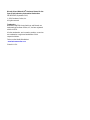
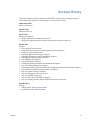


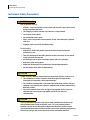
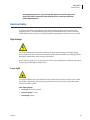
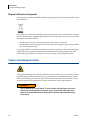

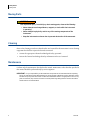

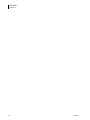
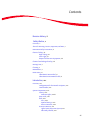

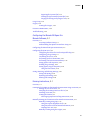
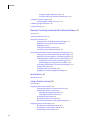

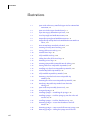


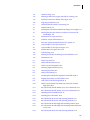

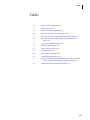
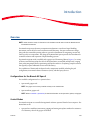
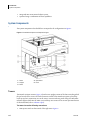
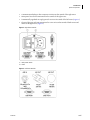
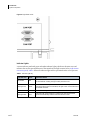
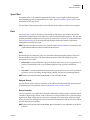

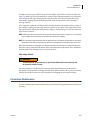
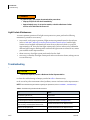
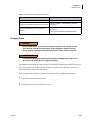
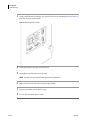
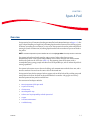

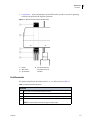
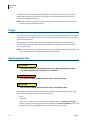
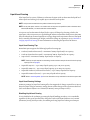

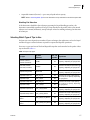
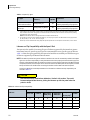
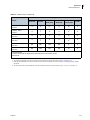

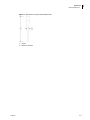
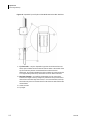
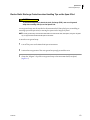
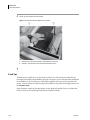
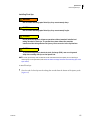
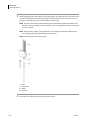

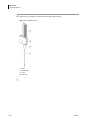
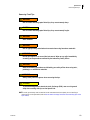
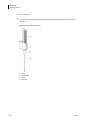


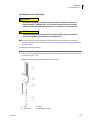
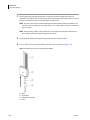
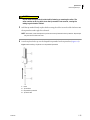
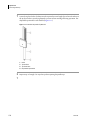
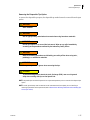
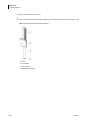
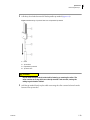

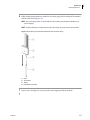
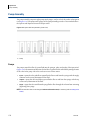
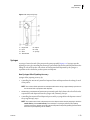
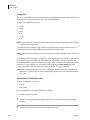
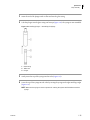

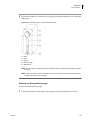

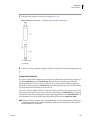

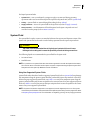
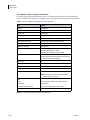

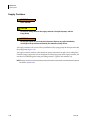
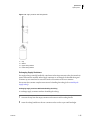
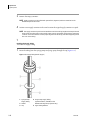
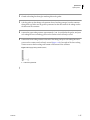

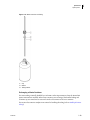
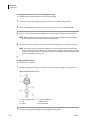
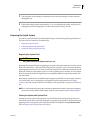
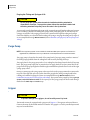

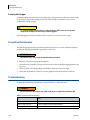

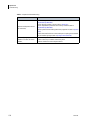

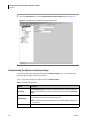

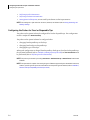
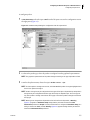
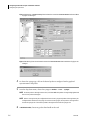


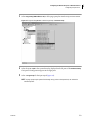

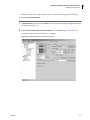
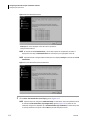
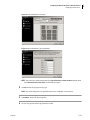
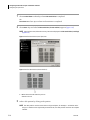
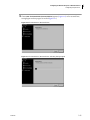


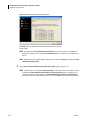

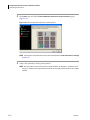


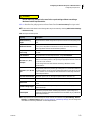

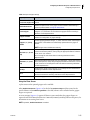
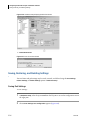
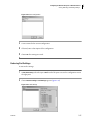
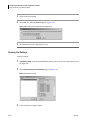
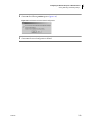

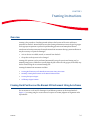

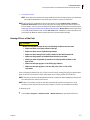

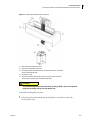
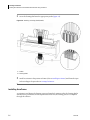

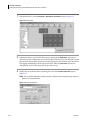

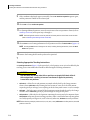

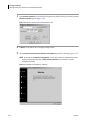
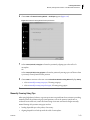

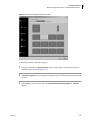
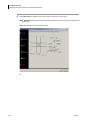

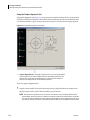

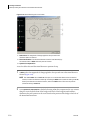
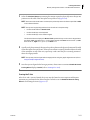


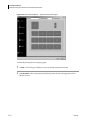

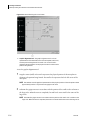
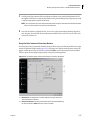
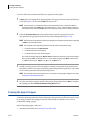


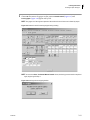
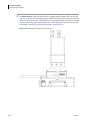
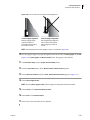
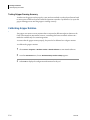
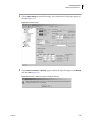
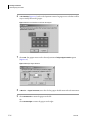
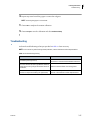
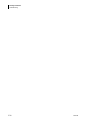
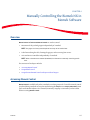
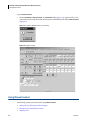
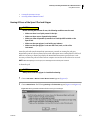
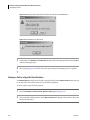
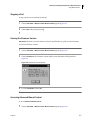
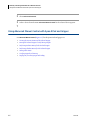

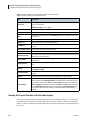
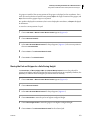
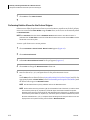
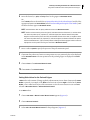



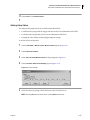
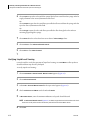
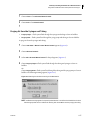
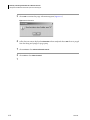

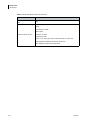
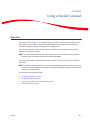

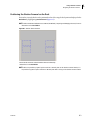
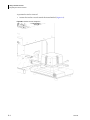

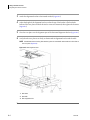
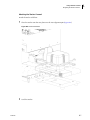
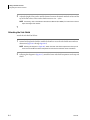
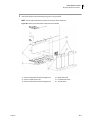
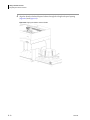
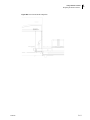
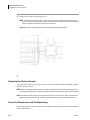
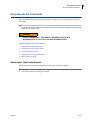


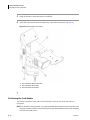


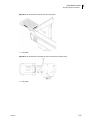


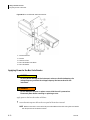
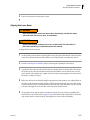
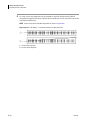
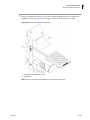

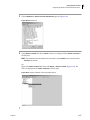
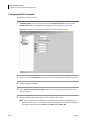


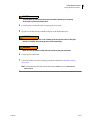
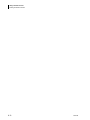
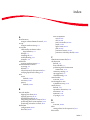
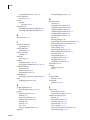
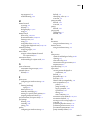

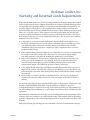


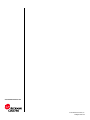
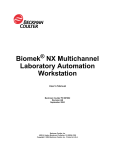
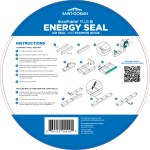
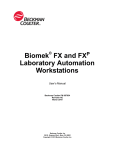

![[x]. - Lexmark](http://vs1.manualzilla.com/store/data/006089268_1-3843c044ad2f76af592972e6fa9bea65-150x150.png)