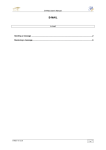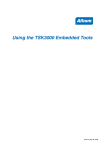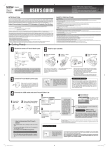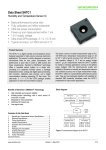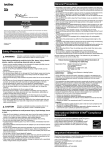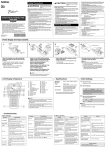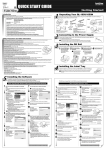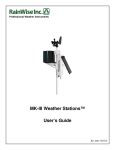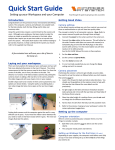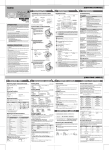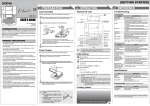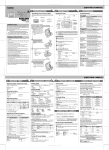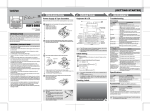Transcript
[GETTING STARTED] 1 PREPARATION E LE L A B E LI N G C T R O N IC SYSTEM 3 REFERENCE 2 OPERATION Keyboard & LCD Unpacking Your P-touch Labeler Check that the package contains the following before using your P-touch labeler. Troubleshooting Error message Width Style Size Message P-touch 1830 USER'S GUIDE Cursor TZ tape cassette User's Guide Tape cutter lever Accessories Guide No Text! LN9953001 Printed in China Warranty Card INTRODUCTION Line Limit! With your PT-1830, you can create labels for any application. Select from the many frames, character sizes and styles to design beautiful custom labels. In addition, the variety of tape cartridges available allows you to print labels with different widths and exciting colors. Read this manual carefully before starting and keep the manual in a handy place for future reference. Included items may differ by distribution. Favorite keys Tape Cassettes Function key Print key Make sure that the power is turned off when replacing a tape cassette. Open the tape compartment cover by lifting up both sides at the same time. If a tape cassette is already installed, remove it by pulling it straight up. FCC NOTICE This device complies with Part 15 of the FCC Rules. Operation is subject to the following two conditions: (1) This device may not cause harmful interference, and (2) this device must accept any interference received, including interference that may cause undesired operation. Tab key Caps key Shift key Insert a tape cassette, making sure that it snaps into place. End of tape Tape compartment cover Power key No Cassette! Cutter Error! Full! Cursor/Esc/ OK key Text Too Long! Backspace key No Frame OK? ON. (Select Enter key Shift key Accent key Space key Symbol key Auto Format key Toothed Wheel • Use Tape guide Problem with Shift key to go to top/end of the text. Initial Setting • Make sure that the end of the tape feeds under the tape guides. • If the ink ribbon is loose, use your finger to wind the toothed wheel in the direction of the arrow on the cassette. After you have installed the tape, feed the tape (see Feeding) once and then push in the tape cutter lever to cut the tape. GENERAL PRECAUTIONS Start your machine Supply power by using six AA batteries or the optional AC adapter, and then press . Set the language (English/Spanish/French/Portuguese) Securely close the front cover, making sure that it snaps into place. Power Supply Choose a language with Make sure that the power is turned off when replacing batteries. and press / Set the unit (inch/mm) Choose a unit with Battery compartment cover and press / . • To initialize the settings, turn off the machine and then while holding down and , press to turn the machine back on. Finally, release and . <Note> The text and formats in the display and all text files stored in the memory are erased. Also, the language and unit settings will be cleared. Creating Labels Attach the battery compartment cover by inserting the three hooks at the bottom into the slots on the machine, then pushing down firmly on the cover until it snaps into place. 2 Switching Upper Case/Lower Case Setting [Size] [Large] Upper case ( ON) Lower case ( Move the cursor to where the second line starts and press . Use either 3/8" (9 mm) or 1/2" (12 mm), or 3/4" (18 mm) wide tape for two line text. Label image [Medium] Entering Symbols [Small] Group [Width] ( 2 8 3 9 4 10 5 11 6 12 > Symbols • To cancel operations, press > Accented Characters a c D d E e G g I i K k ) [Italic] [CREATING LABELS] COMPLETED LABELS [Vertical] [Underline/Frame] You can save and print your favorite label in seconds at the touch of a button. There are five Favorite Keys ( ~ ) to store your five favorite labels. To Save: + ( + [Margin] ABC ) [Underline] > [Round] [Candy] [Callout] [Banner] [Wooden] [Vine] [Hand] [Flower] Setting [Tab] ( + ) You can make aligned texts by setting tabs. : Label image ABC O o R r S s T t • You can also select the length by entering the length with Num keys. • To return to [Auto], press . U u Y y Setting [Label Length](Auto / 1.2" - 12.0") ( Z z + 1/6" ABC ABC > When the saved text contains more than 8 characters, use through the text. Function Shortcuts (feed & cut) ( + ) ( to scroll + ) In addition to the basic steps to search for a function, the PT-1830 provides you with function shortcuts so you can easily jump to a frequently used function just by pressing confirm, press Key ABC DEF > and the shortcut key shown in the table below. To . Function Key Function [Size] [Tab Length] [Width] [Label Length] [Style] [Auto Format] [Underline/Frame] [Margin] [Tab] [Print Option] [Print Option] > [Copies] > You can also select the number of copies by entering with Num keys. > [Numbering] [Label Length] You can print many copies of the same text while increasing a selected number by 1 after each label is printed. + ) Example: To print copies of a label containing a serial number (0123, 0124 and 0125) > > [Numbering] • You can also select the length by entering the length with Num keys. • To return to [Auto], press . To Clear Setting [Auto Format] By pressing the Backspace Key, the letters will be deleted one by one. You can choose label length from six formats to create labels for various applications. > [Print Option] > > > Select the highest number you wish to be printed when setting the number. ( + ) [Mirror] > [Print Option] > [Mirror] >[Mirror Print?] [VHS Spine] All text and settings will be cleared. 5.5" 1.6" 3.5" To Print: ) • The order of accented characters differ by the selected LCD language. VHS Spine MiniDV Spine Audio Tape 1/6" 1/2" <e.g. 2> ABC > Setting [Tab Length](Auto / 0.0" - 4.0") ( Length > You can print up to 9 copies of each label. Tab • You can also set a tab by using the Tab Key on the keyboard. Application 1/2" : ABC [Copies] D l [Tab Length] 1" ABC Using [Print Option] [Tab] > Display [Auto Format] > To Open: (feed & cut) Example: To set a tab between "ABC" and "D" The cursor should be positioned where you set a tab. > ) [Full] > Chain Print <e.g. 1> ABC n . + [Chain Print] is for printing more than 1 copy of a label with minimum margin <e.g. 1>. You can also create a label containing text in various styles; print a text in one style, and before feeding, enter the second text in another style <e.g. 2>. FEED THE TAPE BEFORE USING THE CUTTER (see Feeding/Printing). Otherwise A PART OF THE TEXT MAY BE CUT OFF. Do not try to pull the tape since this may damage the tape cassette. Frames cannot be printed on 9/64" (3.5 mm) tape. > ( NOTE: Cut along the printed dots (:) with scissors so the text is centered in the label. Full Half Narrow [Underline] > Memory (Favorites) [Full]/[Half]/[Narrow] is for leaving equal margins on both sides of the text. [Off] > USEFUL FUNCTIONS [Italic Bold] L + Stock No. See the attached "Supplies and Accessories Guide". model AD-30/AD-24 CC3000 • The machine will feed (put in amount) of tape, which may be needed when installing a new tape cassette or when using the [Chain Print] feature. [Outline] N • To cancel operations, press + [Vertical] > Setting [Underline/Frame] / A Accessories (Supplies may differ by distribution.) Peel the printed label from backing and apply the label. ) 1" C Tape cassette Printing Feeding (Tape Feed) [Bold] > Accented Characters Specification • The LCD shows the whole text and the label length (inch/mm), then returns to the original text. • Only the text can be previewed, not the font, style, size, underline/frame or any additional features. • To cut off the label, push in the tape cutter lever on the upper-left corner of the machine. • To prevent damage to the tape, do not try to cut while the message "Print" or "Feed" is displayed. ( [Italic Outl](Italic Outline) [Italic Shadow] . > to turn the machine back on. . Text Preview > . / and 6.8" (W) × 8.8" (D) × 2.4" (H) (173 mm (W) × 222 mm (D) × 62 mm (H)) 1.29 lbs. (590 g) (without batteries and tape cassette) Six AA-size alkaline batteries (LR6) or optional AC adapter (model AD-30/AD-24) Brother TZ tape (width) : 9/64" (3.5 mm), 1/4" (6 mm), 3/8" (9 mm), 1/2" (12 mm), 3/4" (18 mm) Weight Power supply 4 PRINTING LABELS Setting [Margin] (Tape Margin) Entering Accented Characters > + [× 1/2] [Style] [Shadow] • To go to the next group, press ) [ × 2] > [× 2] [Normal] 7 , press [MAX] Setting [Style] (Vertical) > Symbols and Finally, release You can preview the text before printing. Setting [Width] [Normal] 1 + Automatically adjusts the text size according to the tape width. Select MAX to print with maximum text size when using 18 mm (3/4") tape, all texts are in upper case, the Style setting is [Normal], and the Underline/Frame setting is [Off]. > Group 3 [Large] > down OFF) Making Two Line Text Display ( [Size] • There may be some dust on the print head. Remove the tape cassette and use a dry cotton swab to gently wipe the print head with an up-and-down motion. • The print head can be cleaned more easily if the optional print head cleaning cassette (TZ-CL4) is used. • Turn off the machine, and then while holding See the under side for steps of creating labels. DESIGNING LABELS > • The batteries may be weak. Replace them. Accessories When using optional AC adapter (model AD-30/AD-24) 1 MAKING TEXT Check that the batteries are correctly inserted. If the batteries are weak, replace them. Check that the AD-30/AD-24 adapter is correctly connected. Check that the tape cassette has been inserted correctly. If the tape cassette is empty, replace it. The batteries may be weak. Replace them. Item Dimensions Tape Cassettes AC Adapter Carrying Case Insert the plug on the adapter cord into the adapter jack on the right side of the machine. Insert the plug into the nearest standard electrical outlet. For memory back up, we recommend using AA-size alkaline batteries (LR6) together when using the AC adapter. • • • • • • Specifications . • The machine automatically turns off if no key is pressed within 5 minutes. • To cancel operations, press to cancel.) Solution The display stays blank after you have turned on the machine. The machine does not print. The printed characters are not formed properly, or the printed characters are blurred. The memory has cleared on its own. A blank horizontal line appears through the printed label. The machine has "locked up" (i.e., nothing happens when a key is pressed, even though the machine is on). . Turn the machine over and remove the battery compartment cover. If batteries are already installed, remove them. Insert six new AA-size alkaline batteries (LR6), making sure that their poles point in the correct directions. Always replace all six batteries at the same time using brand new ones. to print with no Frame, What to do when... • The LCD shows one row of 15 characters; however, the text that you enter can be up to 80 characters in length. Reorient or relocate the receiving antenna. Increase the separation between the equipment and receiver. Connect the equipment into an outlet on a circuit different from that to which the receiver is connected. Consult the dealer or an experienced radio/TV technician for help. Changes or modifications not expressly approved by Brother Industries, Ltd. could void the user’s authority to operate the equipment. • Use only Brother TZ tapes with this machine. Do not use tapes that do not have the mark. • Do not clean the machine with alcohol or other organic solvents. Only use a soft, dry cloth. • Do not touch the print head mechanism. Use a soft wipe (e.g. a cotton swab) when cleaning the print head. • To avoid injuries, do not touch the cutter's edge. • To prevent damage or breakage of the glass, do not press hard on the LCD display. • Do not put any foreign objects into or heavy objects on the machine. • Do not leave any rubber or vinyl on the machine for an extended period of time, otherwise the machine may be stained. • Do not get the machine wet, such as by touching with wet hands or spilling beverages on to the machine. • Do not expose the machine to extremely high temperatures or high humidity. Never leave it on the dashboard or in the back of your car, near heaters or other hot appliances. Keep it out of both direct sunlight and rain. • Avoid using the machine in extremely dusty places. • Do not pull on the tape being fed from the P-touch labeler, otherwise the tape cassette may be damaged. • Do not attempt to cut the tape while printing or feeding since this will damage the tape. • Do not try to print labels using an empty tape cassette set in the P-touch labeler. Doing so will damage the print head. • Remove the batteries and disconnect the AC adapter if you do not intend to use the machine for an extended period of time. (Note: When power is disconnected for more than three minutes, all text shown in the display and any text files stored in the memory will be lost. Language and unit settings will also be cleared.) • Do not use old and new batteries together or mix alkaline batteries with other type batteries, or set the positive and negative end in the wrong position. Otherwise, the batteries may leak or be damaged. • Use only the suggested AC adapter (AD-30/AD-24) for this machine to prevent any damage or failure. Preview key Character keys This equipment has been tested and found to comply with the limits for a Class B digital device, pursuant to Part 15 of the FCC Rules. These limits are designed to provide reasonable protection against harmful interference in a residential installation. This equipment generates, uses, and can radiate radio frequency energy and, if not installed and used in accordance with the instructions, may cause harmful interference to radio communications. However, there is no guarantee that interference will not occur in a particular installation. If this equipment does cause harmful interference to radio or television reception, which can be determined by turning the equipment off and on, the user is encouraged to try to correct the interference by one or more of the following measures: - The batteries are weak. The installed batteries are about to run out. • There is no text above the cursor when you set Numbering. • Invalid character is selected for Numbering. • Invalid number is selected for Tab Length or Label Length. • You tried to print a text file when there is no data stored in the memory. • The Print key is pressed when no text is entered. • You tried to set Copies, Numbering or Mirror when no text is entered. • You tried to enter a 3rd line by pressing Enter key. • You tried to print a 2 line text when 9/64" (3.5 mm) or 1/4" (6 mm) tape is installed. You tried to print a label when there is no cassette installed. Tape cutter lever is used in the middle of printing process. The maximum number of characters (80 characters) have already been entered. The text length exceeds the selected label length or the selected Auto Format setting length. Printing on 9/64" (3.5 mm) tape with invalid Frame setting Underline/Frame Label Length Caps English / Español www.brother.com Cause/Remedy Battery Weak! Check Battery! Invalid! Application CD Case Spine File Tab Divider Tab Length 4.4" 3.2" 1.6" Use clear tape in [Mirror], so the labels can be read correctly from the opposite side when attached on glass, windows or other transparent surfaces. Should you encounter any problems with your product, please do not return your product to the store! After referring to the User's guide, if you still need assistance, call Brother Customer Service at: Voice : Web : Fax : 1-877-4-PTOUCH www.brother.com 1-901-379-1210 If you need to locate a service center, please call 1-800-284-HELP or visit us at www.brother.com