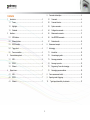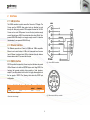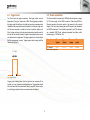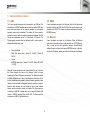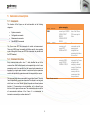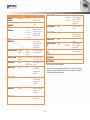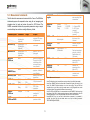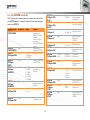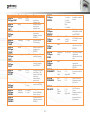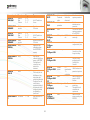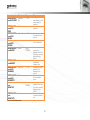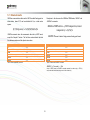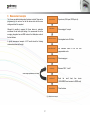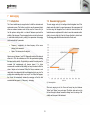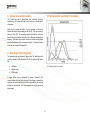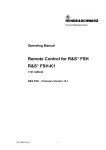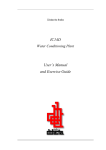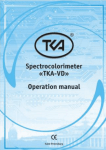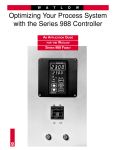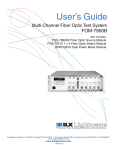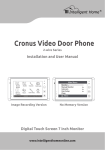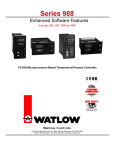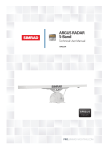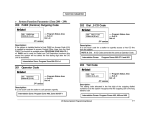Download Cronus operating manual
Transcript
operating manual cronus spectrometer & colorimeter 5 Contents 1 2 3 4 Introduction.......................................................................................... 3 Command set description ................................................................... 8 5.1 Commands .................................................................................. 8 1.1 Cronus ......................................................................................... 3 5.2 Command structure ..................................................................... 8 1.2 Highlights ..................................................................................... 3 5.3 System commands ...................................................................... 9 1.3 Standards .................................................................................... 3 5.4 Configuration commands ............................................................ 9 Interfaces............................................................................................. 4 5.5 Measurement commands .......................................................... 11 2.1 USB interface .............................................................................. 4 5.6 User EEPROM commands ....................................................... 12 2.2 Ethernet interface ........................................................................ 4 5.7 Returned results ........................................................................ 16 2.3 RS232 interface .......................................................................... 4 6 Measurement example ...................................................................... 17 2.4 Trigger in/out ............................................................................... 5 7 Autoranging ....................................................................................... 18 2.5 Power connections ...................................................................... 5 7.1 Introduction ................................................................................ 18 Communications protocol .................................................................... 6 7.2 How autoranging works ............................................................. 18 3.1 USB ............................................................................................. 6 7.3 Autorange parameters .............................................................. 19 3.2 RS232 ......................................................................................... 6 7.4 Autorange in practice ................................................................ 19 3.3 Ethernet ....................................................................................... 6 7.5 Programming Cronus for autoranging ....................................... 20 Device drivers...................................................................................... 7 7.6 Autoranging recommendations ................................................. 20 4.1 USB ............................................................................................. 7 8 Cronus measurement results ............................................................ 21 4.2 RS232 ......................................................................................... 7 9 Operating modes & triggering ........................................................... 21 4.3 Ethernet ....................................................................................... 7 10 2 Typical spectral sensitivity of colorimeter ...................................... 21 1 Introduction 1.1 Cronus The Cronus is a combined spectrometer and colorimeter. This unique combination allows the instrument to measure accurate spectrum results and high speed colorimeter acquisition. It therefore provides a complete solution for display and lighting measurements, including luminance, colour, response time, flicker etc.. 1.2 Highlights Colour measurement even at low luminance values. Colour measurement in XYZ, Yxy, Yu'v' etc. Other colour spaces available via a supplied colour library. Fast colour measurement High speed luminance (Y) function at 50.000 Samples per second and a storage of at least 500.000 samples. Trigger in and output for in line applications. Mechanical shutter for accurate dark level measurements. USB, Ethernet and RS232 communication interfaces. 1.3 Standards Cronus is a series of combined spectrometers/colorimeters. They all cover the visible range from 380-780nm and the difference between configurations include different sensors, different colorimeters (integration versus transimpedant) and different optics. This manual covers all Cronus models. Where necessary, it is indicated for which model a command is valid or not. The Cronus is compliant to the USBTMC standard and can be used in combination with external provided USBTMC compliant drivers. Currently it has been tested on Windows, Linux and Apple OSX using NI VISA (www.ni.com/visa) and using the open source drivers on Linux (i686, x86_64 and ARM). 3 2 Interfaces 2.1 USB interface The USB-B connector is used to connect the Cronus to a PC/Laptop. The Cronus uses the USBTMC class protocol and can therefore be used directly with third party provided VISA compliant libraries like NI-VISA. Cronus can be used USB powered in case the host provides enough current. Normally every USB 2.0 host should be able to drive 500mA. Nonpowered USB-HUB’s mostly do not supply enough current. It is therefore recommended to use powered USB-HUB’s only. 2.2 Ethernet interface The Ethernet connection on Cronus is 100Mbit and 10Mbit compatible. Ethernet can be used similar to USB as all commands have the same format. Ethernet is preferred over USB in situations where the distance between device and a PC are more than 5 meters. 2.3 RS232 interface Fig 1 Cronus RS232 connection. RS232 is provided to connect the Cronus to any host that does not provide USB or Ethernet or for which no USBTMC drivers exist. Using RS232, the functions that generate relatively large amounts of data (spectrum, sample:Y) are still available, but the use of it is highly discouraged due to the low speed of RS232. The following table shows the RS232 port configuration. Baud rate 115200¹ Data bits Parity Stop bits 8 None 1 Flow control None Termination character LF=’\n’ Table 1 RS232 port configuration. Fig 2 Rear side mini-DIN-6 pin connector. 1 Baud rate can be changed. 4 2.4 Trigger in/out 2.5 Power connections The Cronus has two trigger connections. One trigger output and one trigger input. The type of connectors is SMA. When triggering is enabled, the trigger output line will be set to a high level once the measurement has finished and the measurement result is available. It will stay at a high level until the next command is carried out, but has a minimum high level of 50µs. A trigger will carry out the last send command and send the result to the host via the selected interface. Supplied code examples show how to use this feature in an application. The trigger output line is used to indicate that the measurement is ready. Trigger signals should comply with the following timing (Fig 3). The Cronus should be connected to USB with sufficient power or using a 9V DC power supply to the RS232 connector. When using RS232 or Ethernet connection the device needs to be powered via the external adapter. This can be done through the mini-DIN connector as illustrated in the RS232 connections. The unit shall be powered by a 9V DC voltage or via a standard USB PC-port, reinforced separated from Mains, with a limited energy of < 150VA and < 8A. Connection USB powered DC powered Min. Voltage 4.75 V 8.50 V Table 2 Power supply levels. 𝑡 > 5𝜇𝑠 Fig 3 Trigger-in timing. Trigger pulses arriving faster than the Hyperion can measure will be ignored, but it may slowdown overall performance. Trigger pulses should not arrive faster than the measurement takes to complete. The best way is to use the trigger output to make sure measurement was finished. 5 Typ. voltage 5.00 V 9.00 V Max. voltage 5.25 V 15.00 V Max current 500mA 500mA 3 Communications protocol 3.1 USB 3.2 RS232 The Cronus spectro-colorimeter can be connected to any USB host. The colorimeter is a USBTMC compliant device which is a standard USB class device and device drivers for this class are available for most popular operating systems (also embedded). This makes the Cronus spectrocolorimeter directly usable in popular programming languages like NI's Labview and Labwindows but als C++, Visual basic, C#, Java etc. The Cronus spectro-colorimeter has two interfaces build in, which require a different device driver to be used. Cronus commands are equal for all interfaces. Note that for high speed transfers it is best to use USB. When RS232 will be used, the device mode should be set to RS232. This is done via software and stored in the device EEPROM memory. Cronus bootloader (USB RAW device driver, Vendor ID : 0x23CF, Product ID 0x0104) Cronus (USBTMC device driver , Vendor ID : 0x23CF, Product ID 0x1000 – 0x1003) 3.3 Ethernet Cronus commands are equal for all interfaces. When the Ethernet connection will be used, the device mode should be set to ETH (Ethernet). This is done via the Iliad application software: DeviceStart-up settingsCronus. and stored in the device EEPROM memory. In the startup menu the IP address, gateway and network mask can also be changed. When the Cronus spectro-colorimeter is connected to the host, it will start the Cronus firmware. As soon as the firmware is idle to receive commands, the Power LED goes to the on state. The Admesy bootloader is a RAW USB device and in order to use this device in Windows, a driver must be installed which is supplied by Admesy. Besides upgrading to new firmware, it is also allowed to downgrade firmware in case this is required. Note that older firmware also may require the use of older software libraries and/or executable versions of software. The Cronus spectrocolorimeter is USBTMC compliant and can be used with libraries that contain a USBTMC compliant driver like NI-VISA. The Cronus spectrocolorimeter is a USB 2.0 High Speed device. 6 4 Device drivers 4.1 USB Admesy supports all tested platforms but does not provide standard applications on all platforms. The table is provided to show the possible platforms for software development. Admesy does however provide software examples for most of the tested platforms. Most of these examples can be found on our support web page. The following table shows an overview of USB support on various operating systems. OS Windows XP NI-VISA 2 Windows VISTA Windows 7 Windows 8(.1) Windows 10 Windows CE Apple OSX PPC Apple OSX Intel Linux i386 (32bit) Linux i386 (64bit) Linux ARM Linux other · · · · · · · · · · Not available Not available Libusb · · · Not tested¹ Not tested¹ Not tested¹ Not tested¹ Not tested¹ · · · · Native kernel Not available Not available Not available Not available Not available Not available Not available Not available · · · · Agilent USBTMC Not tested¹ 4.2 RS232 Not tested¹ When no USB driver is available or the host system does not provide USB, RS232 can be used as it does not require additional drivers for the Cronus. Not tested¹ Not tested¹ 4.3 Ethernet Not tested¹ No special drivers are needed for Ethernet operation. The Cronus can be directly addressed through a TCP/IP socket on port 10000. In case firewalls are used, the TCP/IP port needs to be opened. Not tested¹ Unknown Unknown · · · · Table 3 Supported operating systems. 1 Not tested: Available, but not tested by Admesy, 2 Native Kernel: Driver included with OS. 2 Windows XP SP3 is supported: Windows official support has ended as of April 8 2014 7 5 Command set description 5.1 Commands The functions of the Cronus can be best described via the following categories. System commands Configuration commands Measurement commands User EEPROM commands Command table :SENSe:XYZ:INT 50000 :MEASure:XYZ 0 The Cronus uses SCPI like commands for control and measurement. These are ASCII based commands and follow specific rules regarding syntax. Although the Cronus uses SCPI like commands, they deviate from the SCPI standard. :SAMPle:Y 6000,0 5.2 Command structure Every command starts with a colon “:”, which identifies the root of the command tree. Each further keyword is also separated by a colon. In case parameters need to be specified, the last keyword and parameters are separated by a single space character. In case more than one parameter needs to be specified, the parameters need to be separated by a comma. The command tables show commands in long and short format. The short format is specified by upper case characters. It is allowed to use long and short format or a mixed format. Optional keywords are shown between brackets [...]. Commands are not case sensitive, so it is allowed to use both or a mix of upper and lower case. The command structure is valid for all communication interfaces of the Cronus. It is recommended to terminate a command by a newline character “\n”. Table 4 Example commands. 8 Valid command syntax examples :sens:xyz:int 500000 :sense:xyz:int 500000 :SENS:XYZ:INT 500000 :SENSE:XYZ:INT 500000 :measure:XYZ 0 :measure:xyz 0 :meas:XYZ 0 :MEASure:XYZ 0 :sample:Y 6000,0 :sample:y 6000,0 :samp:Y 6000,0 :SAMPle:Y 6000,0 Notes Sets the integration time of the Cronus XYZ sensor part to 50ms The measure commands use the averaging and integration time parameters that have to be set first With the SAMPLE command, the Cronus will perform fast sampling to internal memory. Results are read back from memory after the measurement has been performed 5.3 System commands 5.4 Configuration commands The following commands can be used to control the Cronus or read back information. Configuration commands are used to set parameters of the Cronus that are used by the measurement functions. The settings are used globally by other measurement functions. The selected white standard is used for dominant wavelength calculation. The integration time setting can be varied from 0.1ms to 5s. It is specified in μs. Results from the Cronus include clip and noise indication which indicate whether the measured light is too bright (clip) or too low (noise). When clipping is detected, the resulting colour will not be correct and a lower integration time should be chosen. When noise is detected, a larger integration time should be chosen, see table 7: Command syntax :*CLS :*IDN? :*RST :*STB? :*TST :*FWD? :*FWT? :SYSTem:VERSion? Parameters None None None None None None None None :SYSTem:ERRor? None :SYSTem:ERRor:NEXT? None Purpose Clear status Identification query Reset Command Read Status Byte query Self-test query Firmware date query Firmware time query Get system version information Retrieve the last occurred error Retrieve previous errors Command syntax :SENSe:XYZ:INT Parameters Int time :SENSe:XYZ:INT? None :SENSe:SP:INT Int time :SENSe:SP:INT? None :SENSe: INTERPOL Interpolation method :SENSe: INTERPOL? :SENSe:XYZ: AVERage :SENSe:XYZ: AVERAGE? None Range 1000 – 5000000 Table 5 System commands. The Status byte can be used to retrieve information about the status of a command or the system. Return values of the status command can be seen in the table below. Code 0 1 2 4 8 Description System is idle Data is available Command processed Data in buffer (should not occur) An error occurred Use “:SYSTem:ERRor?” to get the exact error that occurred Table 6 Status commands. Note: The status and error commands should not be used in standard programs. They are not necessary when programming has been done correctly. They are available in case a problem occurs during development. The :*RST command is also not necessary in normal programs. It is advised to use the :SENSe and :CONF commands in case the behaviour of the Cronus needs to be changed to its default settings. 9 Averaging None 2100 – 5000000 0 = linear 1 = cosine 2 = cubic 3 = CatmullRom 4 = Hermite Purpose Set integration time (μs) of the colorimeter Returns the current integration time setting of the colorimeter Set the integration time (μs) of the spectrometer Returns the current integration time setting of the spectrometer Set the spectrum interpolation method Returns the current interpolation method 1 – 4000 Set averaging for the colorimeter Returns the averaging setting for the colorimeter Command syntax :SENSe:SP: AVERage :SENSe:SP: AVERAGE? :SENSe: RESolution Parameters Averaging Range 1 – 200 0 = 0.5nm 1 = 1nm 2 = 2.5nm 3 = 5nm 4 = 10nm :SENSe: RESolution? :SENSe:XYZ:SBW Calibration matrix :SENSe:SP:SBW Calibration matrix Shutter :SENSe:SHUT :SENSe:GAIN Gain :SENSe:GAIN? None :SENSe:CAL User cal :SENSe:CAL? None “off” or “user1” to “user10" “off” or “user” 0/1 for Open/Closed 1–8 Set the spectrum output resolution. Interpolation is done using the earlier selected method Reads the spectrum output resolution. Interpolation is done using the earlier selected method Set calibration matrix for the colorimeter Set calibration matrix for the spectrometer Open or close the shutter Mode :SENSe:MODE? None :SENSe:TRIG Trigger :SENSe:TRIG? None :SENSe:TRIGDEL AY Delay :SENSe:TRIGDEL AY? :SENSe: AUTORANGE :SENSe: AUTORANGE? None Autorange None 0 = USB 1 = Ethernet 2 = RS232 Set operating mode (note, this one is not stored in EEPROM). This is useful for triggering only Returns the current setting 0–1 Set trigger mode (note, this one is not stored in EEPROM) Returns the current setting Configures a delay before triggering in microseconds Reads the configured delay before triggering 0– 30000000 0–1 Set autorange mode Returns current setting Table 7 Sense and configuration commands. Gain setting for transimpedant colorimeter (see comment) Note: Cronus01 has integrating amplifiers for the XYZ sensor. Cronus02 has a transimpedant amplifier. For this reason, the :SENSe:XYZ:INT functions is only applicable to Cronus01 and :SENSe:GAIN is only applicable to Cronus02. Read gain setting for transimpedance colorimeter (see comment) 0/1 :SENSe:MODE Set the averaging for the spectrometer Returns the averaging setting None Resolution Purpose Activate or deactivate user spectrum calibration Reads if user calibration is set. 10 5.5 Measurement commands Table 8 shows the measurement commands of the Cronus. The MEASure commands measure the requested values using the set averaging and integration time (or gain) and returns the result in ASCII format. The SAMPle commands measure the requested parameters using a sample count and delay time and return a single float array of data. Command syntax :MEASure:XYZ :MEASure:Yxy :MEASure:Yuv :MEASure: SPECtrum Parameters Spectrometer /colorimeter (optional) Spectrometer /colorimeter (optional) Spectrometer /colorimeter (optional) None Pixels 0 Get the wavelength axis according to the set resolution :MEASure: FLICker Method Samples Delay 0–3 1 – 250000 0 – 255 8 or 15 0 = Contrast Max/Min 1 = Contrast RMS 2 = JEITA (see comment) 3 = VESA (see comment) Measure the CRI of a light source. See comment . Measures the peak wavelength Range 0/1 Purpose Measure XYZ, either using the XYZ sensor or Spectrometer :MEASure:CRI Number of test samples 0/1 Measure Y and x,y colour point :MEASure: PEAKWL :MEASure:DWL None Spectrometer /colorimeter 0/1 :MEASure:ALL CRI 0/1 :MEASure: LEDCHAR CRI 0/1 :MEASure:CCT None 0/1 :MEASure: RAWSPECtrum None :MEASure:TEMP None :SAMPle:Y Samples Delay Samples Delay 1 – 500000 255 1 – 500000 255 :SAMPle: SPECtrum Samples 1 – 500 :SAMPle: SPECtrum:READ index 1 – 500 :SAMPle:XYZ :GET:WAVE lengths Measure Y and u',v' colour point Measure the spectrum The output is in the selected resolution and uses factory or user calibration Measures the raw spectrum, suitable for user calibration Measures the sensor temperature High speed sampling Y of the colorimeter Measures the Dominant wavelength and purity, either by Spectrometer or by Colorimeter Measures all parameters with or without CRI Measures all parameters with or without CRI Measures the correlated color temperature Table 8 Measurement commands. Note: The delay time is set in sample times, meaning a delay of one will skip one sample. Note: Since :SAMPLE functions are often used to measure AC signals, auto ranging is not useful. The :SAMPLE functions therefore do not use auto ranging. They use the fixed integration time or gain. When using high sample amount or long integration times, make sure timeout values in the application software are set accordingly. Note: For JEITA and VESA flicker it is recommended to use the :SAMPLE:Y function and use the Admesy Colour DLL for further processing because of speed considerations. Also CRI calculation takes about 11ms. Using the Admesy colour DLL this can be done faster. Note: MEAS:XYZ (Yxy, Yuv) can also be used without a parameter. If no parameter is provided, the Cronus will use the default sensor as set by the following command: :EEPROM:CONFigure:SENSOR High speed sampling XYZY of the colorimeter Performs High speed sampling of a spectrum Reads the sampled spectrum at index. 11 5.6 User EEPROM commands Table 10 shows the commands which can be used to store values in the user EEPROM space. It is advised to reboot the Cronus after writing new values to the EEPROM. Command syntax :EEPROM: STARTUP:READ Parameters None :EEPROM: STARTUP:WRITE :EEPROM: CONFigure:MODE None :EEPROM: CONFigure: MODE? :EEPROM: CONFigure: BAUDRATE None :EEPROM: CONFigure: BAUDRATE? :EEPROM: CONFigure:TRIG None :EEPROM: CONFigure:TRIG? None Mode Baudrate Trigger Range Purpose Copies startup conditions from EEPROM to internal variables. Values can then be read using :SENSe:AVERage? for example Copies internal variables to EEPROM 0 = USB 1 = Ethernet 2 = RS232 Configures the mode Reads the mode at set in the EEPROM 0 = 9600 1 = 19200 2 = 38400 3 = 57600 4 = 115200 5 = 230400 Configures the RS232 baudrate in the EEPROM Read the current RS232 baudrate from EEPROM 0 = off 1 = on Configures triggering Reads from EEPROM if triggering is used. 12 :EEPROM: CONFigure:TRIG DELAY :EEPROM: CONFigure:TRIG DELAY? :EEPROM: CONFigure:IP Delay :EEPROM: CONFigure:IP? None :EEPROM: CONFigure:GW :EEPROM: CONFigure:GW? Gateway :EEPROM: CONFigure:MASK Ethernet mask :EEPROM: CONFigure:MASK ? :EEPROM: CONFigure:RES None :EEPROM: CONFigure:RES? :EEPROM: CONFigure: XYZINT :EEPROM: CONFigure: XYZINT? None 0– 30000000 Reads the configured delay before triggering None IP address 192.168.0.100 Configures the Ethernet IP address Example: 192.168.0.1 Reads the current IP address from EEPROM Configures the Ethernet gateway Example: None Resolution Int time None Configures a delay before triggering in microseconds Example: 255.255.255. 0 Reads the current gateway address from EEPROM Configures the Ethernet mask Reads the current ethernet mask from EEPROM 0 = 0.5nm 1 = 1nm 2 = 2.5nm 3 = 5nm 4 = 10nm Configures the resolution in EEPROM Reads the resolution from EEPROM 1000 – 500000 Configures default XYZ integration time Reads the default XYZ integration time from EEPROM Command syntax :EEPROM: CONFigure:SPINT Parameters Int time :EEPROM: CONFigure: SPINT? :EEPROM: CONFigure: SPINT? None :EEPROM: CONFigure: XYZAVG :EEPROM: CONFigure: XYZAVG? :EEPROM: CONFigure: SPAVG :EEPROM: CONFigure: SPAVG? Averaging :EEPROM: CONFigure: SHUTTER Shutter :EEPROM: CONFigure: SHUTTER? :EEPROM: CONFigure: USERABS :EEPROM: CONFigure: USERABS? Range 1000 – 500000 None 1 – 4000 1 – 4000 None None Absolute calibration 0 = off 1 = on 0 = off 1 = on 0 = factory 1 = user Configures the interpolation method to be used :EEPROM: CONFigure: INTERPOL Interpolation :EEPROM: CONFigure: INTERPOL? :EEPROM: CONFigure: XYZSBW :EEPROM: CONFigure: XYZSBW None Configures default spectrum averaging :EEPROM: CONFigure: SPSBW Calibration matrix Reads the default spectrum averaging from EEPROM :EEPROM: CONFigure: SPSBW? None Configures the shutter mode. When 1, the shutter will be closes before each measurement to measure dark Reads the shutter mode from EEPROM :EEPROM: SPSBW:WRITE Row, Column Value 0–2 0–2 single float :EEPROM: SPSBW:READ Row Column 0–2 0–2 Reads the values of the spectrum matrix from Cronus :EEPROM: SBW:WRITE Matrix # Row Column Value 0–9 0 – 11 0–2 single float Writes the values of the XYZ matrix to Cronus. Explanation about the parameters is documented later in this document Configures default spectrometer integration time Reads the default spectrometer integration time Reads the default spectrometer integration time from EEPROM Configures default XYZ averaging Reads the default XYZ averaging from EEPROM Nnone Averaging Purpose Configures the absolute calibration mode to be used. Reads the absolute calibration mode from EEPROM 13 Calibration matrix 0 = linear 1 = cosine 2 = cubic 3 = CatmullRom 4 = Hermite Reads the current interpolation method from EEPROM “off” or “user1” to “user10" Configures the default XYZ calibration matrix to be used Reads the default XYZ calibration matrix form EEPROM None “off” or “user” Configures the default spectrometer calibration matrix to be used Reads the default spectrometer calibration matrix from EEPROM Writes the values of the spectrum matrix to Cronus Command syntax :EEPROM: SBW:READ Parameters Matrix # Row Column :EEPROM:READ: SBWNAME Matrix number :EEPROM: SBW:READ Matrix # Row Column Matrix number None :EEPROM:READ: SBWNAME :EEPROM:READ: USERCAL :EEPROM:WRITE: USERCAL :EEPROM: READ:ID :EEPROM:WRITE: ID Range 0–9 0 – 11 0–2 :EEPROM:ABS: WRITE Reads the values of the XYZ matrix from Cronus :EEPROM:ABS: READ Reads the name of an XYZ matrix 0–9 0 – 11 0–2 Reads the values of the XYZ matrix from Cronus Reads the name of an XYZ matrix Reads the user calibration values from EEPROM to memory None None ID number Purpose 1 – 255 Write the user calibration values form memory to EEPROM. This step fixes all values for a next restart of the instrument Reads the device ID. This is useful for use with Medusa or any other system with multiple units attached. The deviceID can be used to link to a mechanical position of the instrument, which can then be selected by software for a specific task Write the device ID to EEPROM Index, Parameter, value Index, parameter :EEPROM:ABS: FIX None :EEPROM: CONFigure: WHITE :EEPROM: CONFigure: WHITE? :EEPROM: CONFigure:GAIN White point Explanation later in this document “ D65”, “ A” etc Reads the user absolute spectrum parameters Fixes the user absolute spectrum parameters in the EEPROM Used for Dominant wavelength Gets the currently configured white point Gain setting 1–8 :EEPROM: CONFigure:GAIN 14 Write the user absolute spectrum parameters :EEPROM: CONFigure:SENS OR Default sensor :EEPROM: CONFigure:SENS OR? :EEPROM: CONFigure: AUTORANGE None :EEPROM: CONFigure: AUTORANGE? None Autorange 0= spectrometer 1= colorimeter For Cronus02 and Cronus04 only. Sets the gain at startup. Gets the currently configured gain for Cronus02 and Cronus04 The default sensor for :MEAS functions if no parameter is provided Reads the default set sensor for :MEAS functions 0 = off 1 = on Configures autoranging. This applies to both colorimeter and spectrometer Reads the current autorange setting from EEPROM Command syntax :EEPROM:CONFi gure:AUTO:FREQ Parameters Frequency (Hz) :EEPROM:CONFi gure:AUTO: FREQ? :EEPROM:CONFi gure:AUTO: ADJMIN :EEPROM:CONFi gure:AUTO: ADJMIN? :EEPROM:CONFi gure:MAXINT None :EEPROM:CONFi gure:MAXINT? None :EEPROM:CONFi gure:AUTO: ADJMINXYZ Adjmin (%) :EEPROM:CONFi gure:AUTO: ADJMINXYZ? :EEPROM:CONFi gure: MAXINTXYZ None :EEPROM:CONFi gure: MAXINTXYZ? None Adjmin (%) Range 1 – 255 Purpose 1 – 100 Autorange parameter: The minimum level to adjust to Reads the set Adjmin for the spectrometer None Max int Max int Autorange parameter: frame frequency of the source (display) to measured Reads the set frequency 1000 – 1000000 1 – 100 1000 – 1000000 Maximum spectrometer integration time. If time is too short, measuring dark level may be difficult Query the maximum spectrometer integration time colorimeter Autorange parameter: The minimum level to adjust to Reads the set Adjmin for the colorimeter sensor Maximum colorimeter integration time. If time is too short, measuring dark level may be difficult Query the maximum colorimeter integration time Table 10 User EEPROM commands. 15 5.7 Returned results :MEASure command return their result in ASCII formatted floating point as shown below where X,Y,Z can be substituted for Y,u,v or other colour spaces. Exceptions to the above are the :MEASure:TEMPerature, :MEAS:Y and :SAMPle:Y commands. :MEASure:TEMPerature → (MCU temperature, Sensor temperature) → %f,%f\n (X,Y,Z,clip,noise) → %f,%f,%f,%d,%d\n :SAMPle command return all measurement data also in ASCII format, except the :Sample:Y function. The first three values indicate the delta time between samples and the clip and noise values. MEAS command dt clip noise Value1 Value2 Value3 :SAMPle:Y returns it's data in Single precision floating point format. Sample Y command dt clip noise Value1 Value2 Value3 %f\n %f\n %f\n %f\n %f\n %f\n Table 11 Return result MEAS command. %f\n %f\n %f\n %f\n %f\n %f\n Table 12 Return result SAMPLE Y command. :MEAS:Y -> (Y in counts ) → %f\n Note: In RS232 mode the SAMPLE command separate the values using a TAB (\t) and the last value is terminated using an end of line constant (\n). 16 6 Measurement example The Cronus uses default settings when the device is started. These can be programmed by the end user so that the device starts with the same settings each time it is connected. open device Open device (VISA open, RS232 port init) Although it's possible to program all Cronus devices in production environment to start with equal settings, it is recommended to set the averaging, integration time and SBW values in the initialization routine of the host software. :sens:aver 1 Set averaging to 1 sample :sens:int 16666 Set integration time to 16.666ms :sens:sbw user1 Set calibration matrix programmable matrix A typical measurement example of XYZ would include the following commands as shown on the right. :sens:autorange 1 to the first user Set autoranging on :meas:xyz Measures CIE X, Y and Z read result Read the result back from device (VISA/USBTMC read command or RS232 read) Action may be performed in a loop close device Fig 4 Measurement example. 17 Close the device 7 Autoranging 7.1 Introduction 7.2 How autoranging works The Cronus includes an auto range function for both the colorimeter and spectrometer sensor. This function is useful in case the measured object shows an unknown luminance value. In this case, the Cronus will try to find the optimum setting which is a trade-off between speed and the stability of the instrument. The autoranging function can also be fine-tuned to reach better stability levels by setting a few parameters. Autoranging can be controlled by 3 parameters. The auto ranging works, by first setting a default integration time. If this already meets the criteria for a good measurement, the measurement will be done using that integration time. It should be clear that this is the fastest because no adjustment will be done. In case the measured result is either to low or too high (clip), than the Cronus will adjust to a better level. The following graph shows how levels inside the Cronus work. Frequency : supposed to be frame frequency of the source (display) that is measured Adjmin : The minimum level to adjust to adjmax level Adjmin can vary between 1 and 100. Reasonable results will be achieved when set to 10 for the colorimeter and 40 for the spectrometer regarding the speed and the stability. If high stability is needed, this setting must be increased (but measurements will become slower). If a faster measurement is needed and the stability level may be lowered a little, the value of adjmin can be decreased. When the Cronus measures in auto range mode, it can happen that the found integration time is very low. For example when measuring white it may be just 7ms. When this happens, the Cronus will automatically increase the averaging so that the total measurement time equals >= (1/frequency) · averaging. adjmin level clipping Fig 5 Autorange levels When auto ranging is set, the Cronus will accept any level between “Adjmin” and “Adjmax” as a good signal. The Adjmin level can be set by the user through a software command, allowing some fine tuning of the stability and the speed of the instrument. 18 7.3 Autorange parameters 7.4 Autorange in practice Autorange controls the following parameters: When auto ranging is set, the measurement settings (integration time, gain and averaging) are automatically adjusted. An initial measurement is done to determine the final settings of averaging and integration time, based on the settings of frequency and adjmin. Frequency: This setting must be set to the frame frequency of the measured sample. The range is 1 to 255 Hz. Adjmin: The adjmin parameter is very important. The higher this level is set, the more stable the measurement becomes, but it also slows down the measurement if set too high. That means, there is a trade-off between speed and stability. It mainly affects the lower grey scale levels. If these levels appear not stable, adjmin needs to be increased. Adjmin is set from 1-100, which means 1-100% of the Adjmax level (Adjmax is fixed by Admesy). The set integration time (1/frequency as set in the EEprom autorange frequency parameter) of the instrument will always be used as the first value to try. If this setting results in a value between adjmin and adjmax, no further actions are necessary and the speed is optimal. When measuring a display we can measure random patterns, but mostly known patterns are measured. Setting an integration time that is nearly right, 1/frequency (Hz) is preferred, as it optimizes the speed for adjusting the auto ranging settings and thus provides optimal results. Maximum integration time: Although not really part of the autoranging algorithm, this parameter is used when the autoranging result exceeds this setting of integration time. When the grey scales are low (grey scale 0 for example), the maximum integration time setting can be used to allow only a maximum measurement time. Of course this affects stability (longer measurement is always more stable), but again this is a trade-off for production environments to save on test time. Example: a 23” TFT display (standard desktop LCD) with white at 290 cd/m² and a frame rate of 60Hz. Settings for auto ranging are: Averaging: The averaging will only be used if the autorange algorithm does calculate a averaging that is less than the set averaging for the colorimeter or spectrometer sensor. Frequency = 60 Adjmin SP = 40 max int SP = 3000000 Adjmin XYZ = 10 max int XYZ = 500000 (for Cronus01 only) These settings will provide a stable measurement on white and black. 2 Autorange algorithm will adjust to measure black 0.3cm/m with 3000ms integration time, resulting in ~5600ms tact time for the spectrometer and ~700ms for the colorimeter sensor. 19 7.5 Programming Cronus for autoranging 7.6 Autoranging recommendations The Cronus has standard start-up settings. This means that when the Cronus is connected to a PC or pattern generator, it only needs the “:meas:Yxy” command to get luminance and colour data. All other settings can be saved as preset and are loaded when the instrument is started. However, it requires the right settings to be set in advance. This can be done though the Admesy Iliad application and select DeviceStart-up settingsCronus. These setting may be optimized per display type. There are a few categories we can define. Those are shown in the next chapters. It is recommended to apply auto ranging in case process variation is high or in case various grey scales are measured. In cases where luminance setting is known, it may be desirable to turn off autoranging to save additional measurement / test time. Display without PWM: This can be measured using almost any settings, but the settings may be optimized for high speed. This means, we can use a short integration time for bright images (white for example) and decreased the maximum integration of black to a level that gives stable results and is still fast. In this case the frequency setting is not critical. Display with PWM: Since the luminance will show PWM, a measurement must at least cover 1 full frame. Taking more frames will result in better stability. In this case the frequency setting is apparently more critical to get a good stability. Regarding the grey scales, like a gamma measurement is performed, speeds up the measurement significantly, when using auto-ranging in combination with the feedback function. There are a lot of ways to fine tune the Cronus for each application. Take this document into consideration and apply the comments correctly. By assuming that any default setting will do, it will lead to a non-optimal measurement results. Any measurement is application dependent. One should consider that autorange settings exist for the sole purpose of optimizing each application. 20 8 Cronus measurement results 10 Typical spectral sensitivity of colorimeter The Cronus has both a spectrometer and colorimeter. Spectrum conversion to XYZ is done inside the Cronus and so are all colour space conversions. Apart from this internal calculation, it is also possible to receive the spectral data and do the processing on the host PC. This can be done by Admesy’s colour DLL. The calculations performed inside the Cronus are based on the same formula’s as the DLL, with a difference in floating point accuracy. Calculations done inside Cronus are performed using single precision floats and the DLL uses double precision. For formula’s please check the user manual of the colour DLL. 9 Operating modes & triggering The operating mode only matters in trigger mode. The mode is used to send back results by USB, Ethernet or RS232. The modes of the Cronus are: Fig 5 Spectral sensitivity of the colorimeter. USB mode Ethernet mode RS232 mode A trigger actives only one command, for example “:meas:xyz”. This command needs to be set first by the host. After a trigger is received, the command will execute and the result will be presented on the selected interface as shown above. The Cronus responds to a rising edge of the trigger signal. 21 Admesy B.V. Branskamp 5 6014 CB Ittervoort The Netherlands The material in this document is subject to change. No rights can be derived from the content of this document. All rights reserved. No part of this document may be reproduced, stored in a database or retrieval system, or published in any form or way, electronically, mechanically, by print, photo print, microfilm or any other means without prior written permission from the publisher. T +31 (0)475 600 232 F +31 (0)475 600 316 www.admesy.com [email protected] Version 1.0.5 22 12/2015