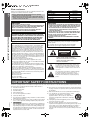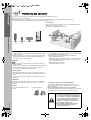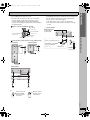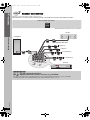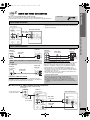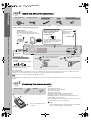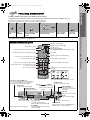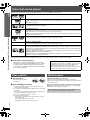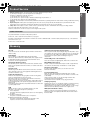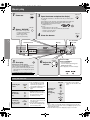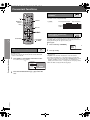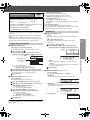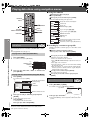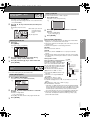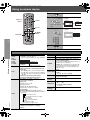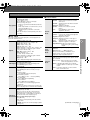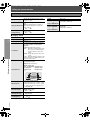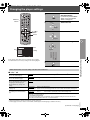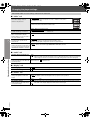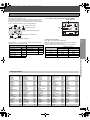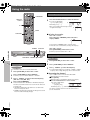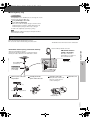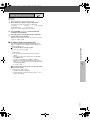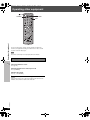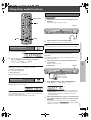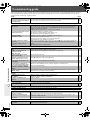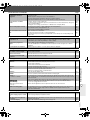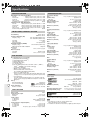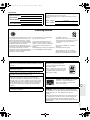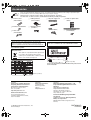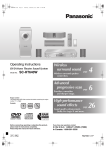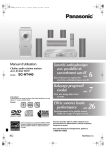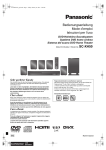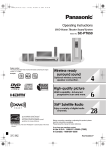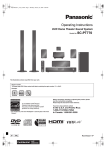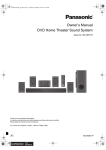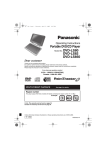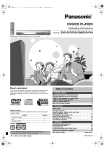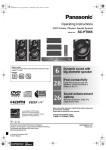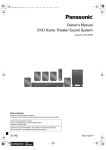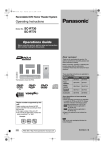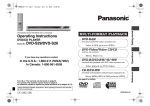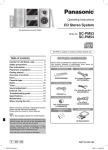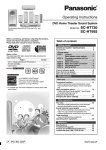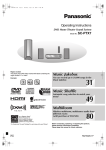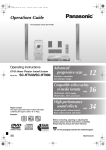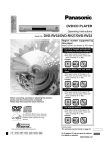Download SAHT440 - Support
Transcript
8593En_p01-02.fm Page 1 Friday, May 19, 2006 3:53 PM Operating Instructions DVD Home Theater Sound System Model No. SC-HT440 1 1 2 ALL Wireless-ready surround sound Optional wireless surround speaker connection. Region number The player plays DVD-Video marked with labels containing the region number “1” or “ALL”. Example: U.S.A. and Canada 4 page 6 Advanced progressive scan page 7 High-performance sound effects page 26 Provides a smoother and sharper image. Sound quality enhancement, Dolby Pro Logic II and more. [U.S.A.[and[Canada[ ® As an ENERGY STAR Partner, Panasonic has determined that ® this product meets the ENERGY STAR guidelines for energy efficiency. § For Canada only: The word “Participant” is used in place of the word “Partner”. P PC PX Before connecting, operating or adjusting this product, please read the instructions completely. Please keep this manual for future reference. If you have any questions contact In the U.S.A.: 1-800-211-PANA (7262) In Canada: 1-800-561-5505 RQT8593-2P 8593En_p01-02.fm Page 2 Friday, May 19, 2006 3:54 PM Dear customer Thank you for purchasing this product. For optimum performance and safety, please read these instructions carefully. SC-HT440 Main unit SA-HT440 ≥ Unless otherwise indicated, illustrations in these operating instructions are for U.S.A. and Canada. ≥ Operations in these instructions are described mainly with the remote control, but you can perform the operations on the main unit if the controls are the same. Front speakers SB-FS440 Center speaker SB-PC640 Surround speakers SB-FS441 Subwoofer SB-W440 CAUTION! CAUTION! THIS PRODUCT UTILIZES A LASER. USE OF CONTROLS OR ADJUSTMENTS OR PERFORMANCE OF PROCEDURES OTHER THAN THOSE SPECIFIED HEREIN MAY RESULT IN HAZARDOUS RADIATION EXPOSURE. DO NOT OPEN COVERS AND DO NOT REPAIR YOURSELF. REFER SERVICING TO QUALIFIED PERSONNEL. ≥ DO NOT INSTALL OR PLACE THIS UNIT IN A BOOKCASE, BUILT-IN CABINET OR IN ANOTHER CONFINED SPACE. ENSURE THE UNIT IS WELL VENTILATED. TO PREVENT RISK OF ELECTRIC SHOCK OR FIRE HAZARD DUE TO OVERHEATING, ENSURE THAT CURTAINS AND ANY OTHER MATERIALS DO NOT OBSTRUCT THE VENTILATION VENTS. ≥ DO NOT OBSTRUCT THE UNIT’S VENTILATION OPENINGS WITH NEWSPAPERS, TABLECLOTHS, CURTAINS, AND SIMILAR ITEMS. ≥ DO NOT PLACE SOURCES OF NAKED FLAMES, SUCH AS LIGHTED CANDLES, ON THE UNIT. ≥ DISPOSE OF BATTERIES IN AN ENVIRONMENTALLY FRIENDLY MANNER. WARNING: TO REDUCE THE RISK OF FIRE, ELECTRIC SHOCK OR PRODUCT DAMAGE, DO NOT EXPOSE THIS APPARATUS TO RAIN, MOISTURE, DRIPPING OR SPLASHING AND THAT NO OBJECTS FILLED WITH LIQUIDS, SUCH AS VASES, SHALL BE PLACED ON THE APPARATUS. IMPORTANT SAFETY INSTRUCTIONS System THE FOLLOWING APPLIES ONLY IN THE U.S.A. FCC Note: This equipment has been tested and found to comply with the limits for a Class B digital device, pursuant to Part 15 of the FCC Rules. These limits are designed to provide reasonable protection against harmful interference in a residential installation. This equipment generates, uses and can radiate radio frequency energy and, if not installed and used in accordance with the instructions, may cause harmful interference to radio communications. However, there is no guarantee that interference will not occur in a particular installation. If this equipment does cause harmful interference to radio or television reception, which can be determined by turning the equipment off and on, the user is encouraged to try to correct the interference by one or more of the following measures: ≥ Reorient or relocate the receiving antenna. ≥ Increase the separation between the equipment and receiver. ≥ Connect the equipment into an outlet on a circuit different from that to which the receiver is connected. ≥ Consult the dealer or an experienced radio/TV technician for help. Any unauthorized changes or modifications to this equipment would void the user’s authority to operate this device. This device complies with Part 15 of the FCC Rules. Operation is subject to the following two conditions: (1) This device may not cause harmful interference, and (2) this device must accept any interference received, including interference that may cause undesired operation. Responsible Party: Panasonic Corporation of North America One Panasonic Way Secaucus, NJ 07094 Telephone No.: 1-800-211-7262 The socket outlet shall be installed near the equipment and easily accessible. The mains plug of the power supply cord shall remain readily operable. To completely disconnect this apparatus from the AC Mains, disconnect the power supply cord plug from AC receptacle. THE FOLLOWING APPLIES ONLY IN THE U.S.A. AND CANADA CAUTION RISK OF ELECTRIC SHOCK DO NOT OPEN CAUTION: TO REDUCE THE RISK OF ELECTRIC SHOCK, DO NOT REMOVE SCREWS. NO USER-SERVICEABLE PARTS INSIDE. REFER SERVICING TO QUALIFIED SERVICE PERSONNEL. The lightning flash with arrowhead symbol, within an equilateral triangle, is intended to alert the user to the presence of uninsulated “dangerous voltage” within the product’s enclosure that may be of sufficient magnitude to constitute a risk of electric shock to persons. The exclamation point within an equilateral triangle is intended to alert the user to the presence of important operating and maintenance (servicing) instructions in the literature accompanying the appliance. IMPORTANT SAFETY INSTRUCTIONS RQT8593 Read these operating instructions carefully before using the unit. Follow the safety instructions on the unit and the applicable safety instructions listed below. Keep these operating instructions handy for future reference. 2 1) Read these instructions. 2) Keep these instructions. 10) Protect the power cord from being walked on or pinched particularly at plugs, convenience receptacles, and the point where they exit from the apparatus. 3) Heed all warnings. 4) Follow all instructions. 5) Do not use this apparatus near water. 6) Clean only with dry cloth. 7) Do not block any ventilation openings. Install in accordance with the manufacturer’s instructions. 12) Use only with the cart, stand, tripod, bracket, or table specified by the manufacturer, or sold with the apparatus. When a cart is used, use caution when moving the cart/apparatus combination to avoid injury from tip-over. 8) Do not install near any heat sources such as radiators, heat registers, stoves, or other apparatus (including amplifiers) that produce heat. 13) Unplug this apparatus during lightning storms or when unused for long periods of time. 9) \U.S.A.\and\Canada] Do not defeat the safety purpose of the polarized or grounding-type plug. A polarized plug has two blades with one wider than the other. A grounding-type plug has two blades and a third grounding prong. The wide blade or the third prong are provided for your safety. If the provided plug does not fit into your outlet, consult an electrician for replacement of the obsolete outlet. 14) Refer all servicing to qualified service personnel. Servicing is required when the apparatus has been damaged in any way, such as power-supply cord or plug is damaged, liquid has been spilled or objects have fallen into the apparatus, the apparatus has been exposed to rain or moisture, does not operate normally, or has been dropped. 11) Only use attachments/accessories specified by the manufacturer. HT440En.book Page 3 Thursday, December 29, 2005 7:56 PM TABLE OF CONTENTS IMPORTANT SAFETY INSTRUCTIONS . . . . . . . 2 Getting Started Simple Setup STEP 1 Positioning the speakers . . . . . . . . . 4 Speaker installation options . . . . . . . . . . . . . 5 Speaker connections . . . . . . . . . . . . . 6 STEP 6 Performing QUICK SETUP . . . . . . . 9 Control reference guide . . . . . . . . . . . . . . . . . . 9 STEP 3 Audio and video connections. . . . . . 7 Disc caution . . . . . . . . . . . . . . . . . . . . . . . . . . . 10 Maintenance. . . . . . . . . . . . . . . . . . . . . . . . . . . 10 Basic audio connection. . . . . . . . . . . . . . . . . 7 Basic video connection. . . . . . . . . . . . . . . . . 7 Product Service . . . . . . . . . . . . . . . . . . . . . . . . 11 Radio and AC cord connections . . . 8 Glossary . . . . . . . . . . . . . . . . . . . . . . . . . . . . . . 11 Basic play. . . . . . . . . . . . . . . . . . . . . . . . . . . . . . 12 Playing Discs Preparing the remote control . . . . . 8 Discs that can be played. . . . . . . . . . . . . . . . . 10 STEP 2 STEP 4 STEP 5 Using the main unit. . . . . . . . . . . . . . . . . . . . . . . . . . . 12 Using the remote control . . . . . . . . . . . . . . . . . . . . . . 13 Convenient functions . . . . . . . . . . . . . . . . . . . . 14 Checking the disc type in each tray . . . . . . . . . . . . . . 14 Displaying current playback condition. . . . . . . . . . . . . 14 Playing CDs sequentially . . . . . . . . . . . . . . . . . . . . . . 14 Program and Random play. . . . . . . . . . . . . . . . . . . . . 15 Playing data discs using navigation menus . . . 16 Playing data discs . . . . . . . . . . . . . . . . . . . . . . . . . . . Selecting a track using CD text . . . . . . . . . . . . . . . . . Playing HighMATTM discs . . . . . . . . . . . . . . . . . . . . . . Playing RAM discs . . . . . . . . . . . . . . . . . . . . . . . . . . . 16 16 17 17 Using on-screen menus . . . . . . . . . . . . . . . . . . 18 Main menu . . . . . . . . . . . . . . . . . . . . . . . . . . . . . . . . . 18 Other Settings . . . . . . . . . . . . . . . . . . . . . . . . . . . . . . 19 Changing the player settings . . . . . . . . . . . . . . 21 Changing the delay time of the speakers. . . . . . . . . . 23 Using the radio . . . . . . . . . . . . . . . . . . . . . . . . . 24 Using sound effects . . . . . . . . . . . . . . . . . . . . . 26 Changing the sound quality: Sound Field Control . . . 26 Enhancing the sound from the center speaker: Center Focus . . . . . . . . . . . . . . . . . . . . . . . . . . . . . . 26 Enhancing the stereo sound: Dolby Pro Logic II . . . . 26 Adjusting the amount of bass: Subwoofer level . . . . . 26 Adjusting the volume of each speaker: Speaker level adjustments. . . . . . . . . . . . . . . . . . . . 27 Reference Operating other equipment . . . . . . . . . . . . . . . 28 Operating the television . . . . . . . . . . . . . . . . . . . . . . . 28 Using other useful functions . . . . . . . . . . . . . . 29 Setting the sleep timer . . . . . . . . . . . . . . . . . . . . . . . . Muting the sound . . . . . . . . . . . . . . . . . . . . . . . . . . . . Using headphones . . . . . . . . . . . . . . . . . . . . . . . . . . . Using the Music Port . . . . . . . . . . . . . . . . . . . . . . . . . 29 29 29 29 Troubleshooting guide . . . . . . . . . . . . . . . . . . . 30 Limited Warranty (ONLY FOR CANADA) . . . . 34 Specifications . . . . . . . . . . . . . . . . . . . . . . . . . . 32 Accessories . . . . . . . . . . . . . . . . . . . . Back cover Limited Warranty (ONLY FOR U.S.A.) . . . . . . . 33 RQT8593 Other Operations Presetting stations automatically . . . . . . . . . . . . . . . . 24 Selecting the preset channels . . . . . . . . . . . . . . . . . . 24 Manual tuning . . . . . . . . . . . . . . . . . . . . . . . . . . . . . . . 24 Using an outdoor antenna (optional) . . . . . . . . . . . . . 25 3 HT440En.book Page 4 STEP 1 Tuesday, January 24, 2006 10:55 AM Positioning the speakers Simple Setup How you set up your speakers can affect the bass and the sound field. Note the following points: ≥ Place speakers on flat secure bases. ≥ Placing speakers too close to floors, walls, and corners can result in excessive bass. Cover walls and windows with thick curtains. ≥ Left and right speakers are interchangeable, but front and surround speakers are not. Positioning the speakers Setup example Place the front, center, and surround speakers at approximately the same distance from the seating position. The angles in the diagram are approximate. Main unit FRONT (L, R) SURROUND (L, R) CENTER SUBWOOFER ≥Use only supplied speakers Notes on speaker use Using other speakers can damage the unit, and sound quality will be negatively affected. ≥ Set the speakers up on an even surface to prevent them from falling. Take proper precautions to prevent the speakers from falling if you cannot set them up on an even surface. ≥ You can damage your speakers and shorten their useful life if you play sound at high levels over extended periods. ≥ Reduce the volume in the following cases to avoid damage: – When playing distorted sound. – When the speakers are reverberating due to a record player, noise from FM broadcasts, or continuous signals from an oscillator, test disc, or electronic instrument. – When adjusting the sound quality. – When turning the unit on or off. Main unit [Note] ≥ Keep your speakers at least 10 mm (13/32q) away from the system for proper ventilation. ≥ To allow for proper ventilation and to maintain good airflow around the main unit, position it with at least 5 cm (2q) of space on all sides. ≥ Do not block the ventilation holes of the main unit. Center speaker ≥ Vibration caused by the center speaker can disrupt the picture if it is placed directly on the television. Put the center speaker on a rack or shelf. ≥ To prevent the speakers from falling, do not place directly on top of the television. Subwoofer Place to the right or left of the television, on the floor or a sturdy shelf so that it will not cause vibration. Leave about 30 cm (1113/16q) from the television. Caution Do not touch the netted area of the speakers. e.g. Surround speaker If irregular coloring occurs on your television The front and center speakers are designed to be used close to a television, but the picture may be affected with some televisions and setup combinations. If this occurs, turn the television off for about 30 minutes. The demagnetizing function of the television should correct the problem. If it persists, move the speakers further away from the television. RQT8593 Caution 4 ≥ The main unit and supplied speakers are to be used only as indicated in this setup. Failure to do so may lead to damage to the amplifier and/ or the speakers, and may result in the risk of fire. Consult a qualified service person if damage has occurred or if you experience a sudden change in performance. ≥ Do not attempt to attach these speakers to walls using methods other than those described in this manual. HT440En.book Page 5 Thursday, December 29, 2005 7:56 PM Speaker installation options ∫ Fitting speaker stands (not included) You can attach all of the speakers to a wall. ≥ The wall or pillar on which the speakers are to be attached should be capable of supporting 10 kg (22 lbs) per screw. Consult a qualified building contractor when attaching the speakers to a wall. Improper attachment may result in damage to the wall and speakers. Ensure the stands meet these conditions before purchasing them. Note the diameter and length of the screws and the distance between screws as shown in the diagram. ≥ The stands must be able to support over 10 kg (22 lbs). ≥ The stands must be stable even if the speakers are in a high position. Simple Setup ∫ Attaching to a wall 1 Drive a screw (not included) into the wall. ‰3.0 to 4.0 mm (1/8q to 5/32q) Wall or pillar ‰7.5 to 9.4 mm (19/64q to 3/8q) Metal screw holes For attaching to speaker stands 4.0 to 7.0 mm (5/32q to 9/32q) 2 Fit the speaker securely onto the screw(s) with the hole(s). Front speaker e.g. Center speaker Surround speaker 5 mm (3/16q), pitch 0.8 mm (1/32q) Plate thickness plus 7 mm to 10 mm (plus / q to 13/32q) 9 32 60 mm (23/8q) Speaker stand (not included) Positioning the speakers 30 to 35 mm (13/16 q to 13/8q) Center speaker 200 mm (77/8z) e.g. Move the speaker so that the screw is in this position. RQT8593 In this position, the speaker will likely fall if moved to the left or right. 5 HT440En.book Page 6 STEP 2 Thursday, December 29, 2005 7:56 PM Speaker connections Simple Setup ≥ Attach the speaker-cable stickers to make connection easier. ≥ Be careful not to cross (short-circuit) or reverse the polarity of the speaker wires as doing so may damage the speakers. 2 sheets of speaker cable stickers 3 5 1 FRONT Lch SURROUND Lch CENTER FRONT Lch SURROUND Lch CENTER 1 3 5 4 6 2 FRONT Rch SURROUND Rch SUB WOOFER FRONT Rch SURROUND Rch SUB WOOFER 2 4 6 The illustration shows the model for U.S.A. and Canada. 5 CENTER Speaker connections 6 SUBWOOFER CENTER CENTER 5 5 Speaker cable sticker FRONT Rch FRONT Rch 2 2 2 FRONT (R) 1 FRONT (L) FRONT Lch FRONT Lch 1 1 SUB WOOFER 4 SURROUND (R) 6 Push! SURROUND Rch SURROUND Rch 4 4 SURROUND Lch SURROUND Lch 3 3 Insert the wire fully. i: White j: Blue 3 SURROUND (L) Main unit DIGITAL TRANSCEIVER \For\U.S.A.\and\Canada]only] Set your surround sound free! Optional Panasonic wireless accessory (e.g. SH-FX60) RQT8593 You can enjoy surround speaker sound wirelessly when you use the optional Panasonic wireless accessory (e.g. SH-FX60). For details, please refer to the operating instructions for the optional Panasonic wireless accessory. 6 HT440En.book Page 7 3 Thursday, December 29, 2005 7:56 PM ≥ Do not connect through the video cassette recorder. Due to copy guard protection, the picture may not be displayed properly. ≥ Turn the television off before connecting, and refer to the television’s operating instructions. Video cable Basic audio connection ≥ This audio connection will enable you to play audio from your television through your home theater system. Refer to “Operating other equipment” (➜ page 28). Television (not included) Simple Setup Audio and video connections STEP RF IN Back of the main unit AUDIO IN Audio cable (not included) AUX L L R R COMPONENT VIDEO OUT PB Y S-VIDEO OUT PR VIDEO OUT VIDEO OUT VIDEO IN Basic video connection Television (not included) VIDEO IN ≥ COMPONENT VIDEO OUT Back of the main unit Television (not included) COMPONENT VIDEO OUT PB Y Video cable (included) COMPONENT VIDEO IN S-VIDEO OUT Back of the main unit Video cables (not included) COMPONENT VIDEO OUT PB Y S-VIDEO OUT PB PR VIDEO OUT PR PR Y Other video connections for improved picture quality S-VIDEO IN Back of the main unit S-video cable (not included) COMPONENT VIDEO OUT PB Y S-VIDEO OUT PR VIDEO OUT Using the COMPONENT VIDEO OUT terminals ≥ S-VIDEO OUT Television (not included) Audio and video connections AUDIO OUT The COMPONENT VIDEO OUT terminals provides a purer picture than the S-VIDEO OUT terminal. These terminals can be used for either interlaced or progressive output. Connection using these terminals outputs the color difference signals (PB/PR) and luminance signal (Y) separately in order to achieve high fidelity in reproducing colors. ≥ The description of the component video input terminals depends on the television or monitor (e.g. Y/PB/PR, Y/B-Y/R-Y, Y/CB/CR). Connect to terminals of the same color. ≥ After making this connection, select “Darker” from the “Black Level Control” in the “Video” tab (➜ page 22). VIDEO OUT Using the S-VIDEO OUT terminal The S-VIDEO OUT terminal achieves a more vivid picture than the VIDEO OUT terminal by separating the chrominance (C) and luminance (Y) signals. (Actual results depend on the television.) To enjoy progressive video ≥ Connect to a progressive output compatible television. ≥ Set “Video Output Mode” to “480p”, and then follow the instructions on the menu screen (➜ page 19, Picture Menu). ≥ All Panasonic televisions that have 480p input connectors are compatible. Consult the manufacturer if you have another brand of television. ∫ Cable TV box or video cassette recorder connection Cable TV box or video cassette recorder (not included) RF IN To your cable TV service or television antenna Television (not included) Back of the main unit RF IN RF OUT RF cable (not included) AUDIO IN Audio cable (not included) L COMPONENT VIDEO OUT PB Y L S-VIDEO OUT R R VIDEO OUT AUX VIDEO IN Video cable (included) PR VIDEO OUT RQT8593 AUDIO OUT 7 8593En_p03-11.fm STEP Page 8 4 Friday, May 19, 2006 Radio and AC cord connections AM loop antenna Simple Setup 3:54 PM FM indoor antenna AC power supply cord \U.S.A.\and\Canada] ≥ Connect the AC power supply cord after all other connections are complete. ≥ Using an outdoor antenna (optional) (➜ page 25). \Others] The illustration shows the model for U.S.A. and Canada. [For\areas\except\U.S.A.[and\Canada] AM loop antenna Stand the antenna up on its base. Place the antenna where reception is best. Keep loose antenna cable away from other wires and cables. Before connecting the AC power supply cord Set the voltage. Radio and AC cord connections / Preparing the remote control 110−127V 220−240V VOLT ADJ Click! Power plug adaptor \Areas\except\U.S.A.\and\Canada] FM indoor antenna Affix this end of the antenna where reception is best. Adhesive tape Use a flat-head screwdriver to move the voltage selector to the appropriate position for the area in which this system is used. Main unit LOOP ANT GND FM ANT 75 AC IN LOOP AM ANT AC power supply cord EXT To household AC outlet [For\areas\except\U.S.A.\and\Canada] ≥ If the power plug does not fit your AC outlet Use the power plug adaptor (included). Loosen the terminal screw with a Phillips-head screwdriver. Re-tighten the terminal screw. Black White Red If it still does not fit, contact an electrical parts distributor for assistance. While pushing, insert the wire fully. Conserving power The main unit consumes a small amount of power, even when it is turned off (For U.S.A. and Canada: approx. 0.4 W or for other areas: approx. 0.65 W). To save power when the unit is not to be used for a long time, unplug it from the household AC outlet. You will need to reset some memory items after plugging in the unit. [Note] The included AC power supply cord is for use with this unit only. Do not use it with other equipment. Also, do not use cords for other equipment with this unit. STEP 5 Preparing the remote control Do not: Remote control Batteries 2 Insert so the poles (i and j) match those in the remote control. 3 ≥ mix old and new batteries. ≥ use different types at the same time. ≥ heat or expose to flame. ≥ take apart or short circuit. ≥ attempt to recharge alkaline or manganese batteries. ≥ use batteries if the covering has been peeled off. Mishandling of batteries can cause electrolyte leakage which can severely damage the remote control. RQT8593 Remove the batteries if the remote control is not going to be used for a long period of time. Store in a cool, dark place. 8 1 R6/LR6, AA ≥ Do not use rechargeable type batteries. ∫ Use Aim at the display (➜ page 9), avoiding obstacles, at a maximum range of 7 m (23 feet) directly in front of the unit. 8593En_p03-11.fm 6 Page 9 Tuesday, January 10, 2006 5:23 PM The QUICK SETUP screen assists you to make necessary settings. To display the picture from the main unit, turn on your television and change its video input mode (e.g. VIDEO 1, AV 1, etc.). ≥ To change your television’s video input mode, refer to its operating instructions. ≥ This remote control can perform some basic television operations (➜ page 28). 1 2 3 4 5 6 Simple Setup Performing QUICK SETUP STEP Select ENTER Register Press to finish QUICK SETUP. Press and hold to exit. To change these settings later Select “QUICK SETUP” in the “Others” tab (➜ page 22). Control reference guide Television operations (28) See page references in parentheses. Adjust the television volume (28) Turn the unit on/off (9) Select the source DVD/CD (9), FM/AM (24), AUX (28)/FRONT MUSIC P./REAR MUSIC P.§ (29) Change the television’s video input mode (28) Select disc’s title numbers etc./Enter numbers (13) Cancel (13) Adjust the volume of the main unit (13) Select the disc or show disc information (14) Select preset radio stations (24) Basic operations for play (12, 13) Show a disc menu (16) or play list (17) Show a disc top menu (16) or program list (17) Frame-by-frame/Select or register menu items on the television screen (13) Return to previous screen (13) or show the setup menu (21) Show on-screen menu (18) Standby/on switch [POWER Í/I] Press to switch the unit from on to standby mode or vice versa. In standby mode, the unit is still consuming a small amount of power. (12) MUSIC PORT Connect an external device (29) (26) (26) (13, 26) (26) (14, 29) (27) (15, 14) (29) To use functions labeled with “-”: Press and hold the button for at least 2 seconds. 4, 5 / X TUNING W Skip or slow-search play (12)/ Select the radio stations (24) SURROUND MUSIC Equalizing the sound (12) < OPEN/CLOSE Open/Close the disc drawer (12) DISC EXCHANGE Open the disc drawer to exchange the disc in the play position (12) Display OPEN/CLOSE DISC EXCHANGE VOLUME POWER MUSIC PORT SURROUND MUSIC 1 2 3 4 5 DISC SELECTOR 5 DISC SELECTOR Select the disc tray (12) § Refer to page 29, Using the Music Port. Performing QUICK SETUP / Control reference guide Press and hold to show Follow the messages and make the settings. the QUICK SETUP screen. Select “DVD/CD”. DISC SKIP DISC SKIP Skip to the next disc tray (12) SELECTOR 5 TUNE MODE FM MODE MEMORY ∫ / -TUNE MODE / -FM MODE Stop playing (12)/ Select the tuning mode (24) Adjust the FM reception condition (24) 1 / MEMORY Play discs (12)/Memorize the receiving radio stations (24) TUNING Phones Connect headphones (29) VOLUME Turn up/down the volume (12) SELECTOR (24) DVD/CD#FM#AM#AUX#FRONT MUSIC P.# REAR MUSIC P.§#Return to DVD/CD RQT8593 Turn on the unit. 9 8593En_p03-11.fm Page 10 Monday, January 2, 2006 2:48 PM Discs that can be played Operations in these instructions are described mainly with formats. Icons such as [DVD-V] show the formats. DVD-Video [DVD-V] — DVD-Audio [DVD-A] [DVD-V] ≥ [DVD-V] Some DVD-Audio discs contain DVD-Video content. To play DVD-Video content, select “Play as DVD-Video” in Other Menu (➜ page 20). Video CD [VCD] ≥ Including SVCD (Conforming to IEC62107) DVD-RAM [DVD-VR] [JPEG] ≥ [DVD-VR] Recorded with devices using Version 1.1 of the Video Recording Format (a unified video recording standard), such as DVD video recorders, DVD video cameras, personal computers, etc. ≥ [JPEG] Recorded with Panasonic SD multi cameras or DVD video recorders using the DCF (Design rule for Camera File system) Standard Version 1.0. DVD-R (DVD-Video)/DVD-RW (DVD-Video) [DVD-V] Discs that can be played / Disc caution / Maintenance ≥ Discs recorded and finalized§ on DVD video recorders or DVD video cameras. — iR (Video)/iRW (Video) [DVD-V] ≥ Discs recorded and finalized§ on DVD video recorders or DVD video cameras. CD [CD] [WMA] [MP3] [JPEG] [VCD] ≥ This unit can play CD-R/RW recorded with the above formats. Close the sessions or finalize§ the disc after recording. ≥ [CD] This unit is compatible with HDCD, but does not support the Peak Extend function (a function which expands the dynamic range of high-level signals). HDCD-encoded CDs sound better because they are encoded with 20 bits, as compared with 16 bits for all other CDs. ≥ [WMA] [MP3] [JPEG] This unit also plays HighMAT discs. ≥ [WMA] This unit does not support Multiple Bit Rate (MBR: an encoding process for audio content that produces an audio file encoded at several different bit rates). § A process that allows play on compatible equipment. ≥ It may not be possible to play all the above-mentioned discs in some cases due to the type of disc or condition of the recording. ∫ Discs that cannot be played DVD-RW version 1.0, DVD-ROM, CD-ROM, CDV, CD-G, SACD, DivX Video Discs and Photo CD, DVD-RAM that cannot be removed from their cartridge, 2.6-GB and 5.2-GB DVD-RAM, and “Chaoji VCD” available on the market including CVD, DVCD and SVCD that do not conform to IEC62107. Disc caution ∫ To clean discs Wipe with a damp cloth and then wipe dry. ∫ Disc handling precautions RQT8593 ≥ Do not attach labels or stickers to discs. This may cause disc warping, rendering it unusable. ≥ Do not write on the label side with a ball-point pen or other writing instrument. ≥ Do not use record cleaning sprays, benzine, thinner, liquids which prevent static electricity, or any other solvent. ≥ Do not use scratch-proof protectors or covers. ≥ Do not use the following discs: – Discs with exposed adhesive from removed stickers or labels (rented discs, etc). – Discs that are badly warped or cracked. – Irregularly shaped discs, such as heart shapes. 10 Note about using a DualDisc ≥ The digital audio content side of a DualDisc does not meet the technical specifications of the Compact Disc Digital Audio (CD-DA) format so playback may not be possible. ≥ Do not use a DualDisc in this unit as it may not be possible to insert it correctly and it may get scratched or scraped. Maintenance Clean this unit with a soft, dry cloth. ≥ Never use alcohol, paint thinner or benzine to clean this unit. ≥ Before using chemically treated cloth, carefully read the instructions that came with the cloth. Do not use commercially available lens cleaners as they may cause malfunction. Cleaning of the lens is generally not necessary although this depends on the operating environment. Before moving the unit, ensure the disc trays are empty. Failure to do so will risk severely damaging the discs and the unit. HT440En.book Page 11 Thursday, December 29, 2005 7:56 PM Product Service 1. Damage requiring service—The unit should be serviced by qualified service personnel if: (a) The AC power supply cord or AC adaptor has been damaged; or (b) Objects or liquids have gotten into the unit; or (c) The unit has been exposed to rain; or (d) The unit does not operate normally or exhibits a marked change in performance; or (e) The unit has been dropped or the cabinet damaged. 2. Servicing—Do not attempt to service the unit beyond that described in these operating instructions. Refer all other servicing to authorized servicing personnel. 3. Replacement parts—When parts need replacing ensure the servicer uses parts specified by the manufacturer or parts that have the same characteristics as the original parts. Unauthorized substitutes may result in fire, electric shock, or other hazards. 4. Safety check—After repairs or service, ask the servicer to perform safety checks to confirm that the unit is in proper working condition. The servicer will require all components to service your system. Therefore, should service ever be necessary, be sure to bring the entire system. Product information For product information or assistance with product operation: In Canada, contact the Panasonic Canada Inc. Customer Care Centre at 1-800-561-5505, or visit the website (www.panasonic.ca), or an authorized Servicentre closest to you. In other areas, consult your dealer. Glossary Decoder JPEG (Joint Photographic Experts Group) A decoder restores the coded audio signals on DVDs to normal. This is called decoding. This is a system used for compressing/decoding color still pictures. If you select JPEG as the storage system on digital cameras, etc., the data will be compressed to 1/10–1/100 of its original size. The benefit of JPEG is less deterioration in picture quality considering the degree of compression. Dolby Digital This is a method of coding digital signals developed by Dolby Laboratories. Apart from stereo (2-channel) audio, these signals can also be multi-channel audio. A large amount of audio information can be recorded on one disc using this method. Product Service / Glossary In the U.S.A., refer to “Customer Services Directory” on page 33. Linear PCM (pulse code modulation) These are uncompressed digital signals, similar to those found on CDs. DTS (Digital Theater Systems) MP3 (MPEG Audio Layer 3) This surround system is used in many movie theaters around the world. There is good separation between the channels, so realistic sound effects are possible. An audio compression method that compresses audio to approximately one tenth of its size without any considerable loss of audio quality. Playback control (PBC) Dynamic range is the difference between the lowest level of sound that can be heard above the noise of the equipment and the highest level of sound before distortion occurs. Frame still and field still Frames are the still pictures that go together to make a moving picture. There are about 30 frames shown each second. One frame is made up of two fields. A regular television shows these fields one after the other to create frames. A still is shown when you pause a moving picture. A frame still is made up of two alternating fields, so the picture may appear blurred, but overall quality is high. A field still is not blurred, but it has only half the information of a frame still so picture quality is lower. I/P/B MPEG 2, the video compression standard adopted for use with DVD-Video, codes frames using these 3 picture types. I: Intra coded picture This picture has the best quality and is the best to use when adjusting the picture. P: Predictive coded picture This picture is calculated based on past I- or P-pictures. B: Bidirectionally-predictive coded picture This picture is calculated by comparing past and future I- and P-pictures so it has the lowest volume of information. If a Video CD has playback control, you can select scenes and information with menus. Progressive/Interlaced NTSC, the video signal standard, has 480 interlaced (i) scan lines, whereas progressive scanning uses twice the number of scan lines. This is called 480p. Using progressive output, you can enjoy the high-resolution video recorded on media such as DVD-Video. Your television must be compatible to enjoy progressive video. Sampling frequency Sampling is the process of converting the heights of sound wave (analog signal) samples taken at set periods into digits (digital encoding). Sampling frequency is the number of samples taken per second, so larger numbers mean more faithful reproduction of the original sound. WMA (Windows MediaTM Audio) WMA is a compression format developed by Microsoft Corporation. It achieves the same sound quality as MP3 with a file size that is smaller than that of MP3. RQT8593 Dynamic range 11 HT440En.book Page 12 Thursday, December 29, 2005 7:56 PM Basic play 1 2 3 POWER Power on. SELECTOR Select “DVD/CD”. ≥ Select “AUX” to enjoy video cassette recorder, television or cable TV programs. (Refer to page 7 for the necessary connections.) 4 OPEN/CLOSE Open the drawer and place the disc(s). ≥ Load double-sided discs so the label for the side you want to play is facing up. ≥ To load discs on the other trays, press [DISC SKIP] on the main unit. ≥ Play will start from the disc in the front-left position of the tray. ≥ For DVD-RAM, remove the disc from its cartridge before use. ≥ Do not: –load more than one disc per tray. –touch the drawer or the carousel while they are in motion. –rotate the carousel by hand. –close the drawer by hand. OPEN/CLOSE Close the drawer. DISC EXCHANGE ∫ (Stop) SURROUND MUSIC DISC SKIP OPEN/CLOSE DISC EXCHANGE DISC SKIP VOLUME POWER MUSIC PORT SURROUND MUSIC 1 2 3 4 SELECTOR 5 5 DISC SELECTOR TUNE MODE FM MODE MEMORY TUNING 5 DISC SELECTOR Basic play 5 6 Start play. When the disc finishes playing If the next disc does not start playing, select it with the 5 DISC SELECTOR buttons. ≥ You can also select the disc using the remote control (➜ page 14, Checking the disc type in each tray). VOLUME Adjust the volume. Press to skip. Press and hold to – search during play – start slow-motion play during pause (Motion picture part) ≥ Press [1] (Play) to start normal play. To change the sound quality ➜ page 26 Using the main unit Equalizing the sound Skipping to the next disc tray SURROUND MUSIC DISC SKIP ≥ The sound fills the room, and comes from all directions with equal intensity, regardless of your orientation within the room. ≥ The indicator on the button lights. ≥ While the drawer is closed Each time you press the button, the carousel moves counterclockwise by one tray. OPEN/CLOSE Changing the other discs without interrupting play ≥ Each time you press [DISC SKIP], you can select the other trays. DISC SKIP Change the discs RQT8593 OPEN/CLOSE 12 Exchanging the disc in the play position DISC EXCHANGE ≥ The drawer opens and the disc in the play position comes to the front-left position. ≥ Press the button again to play the disc after changing the disc in the front-left position. [Note[ ≥ Discs continue to rotate while menus are displayed. To preserve the unit’s motor and your television screen, press [∫] (Stop) when you are finished with the menus. ≥ Total title number may not be displayed properly on iR/iRW. HT440En.book Page 13 Thursday, December 29, 2005 7:56 PM If you are experiencing problems, refer to troubleshooting (➜ page 30 to 31). Using the remote control Select 1 Numbered buttons 2 On-screen item select CANCEL Register 6 , SKIP STOP PAUSE TOP MENU, DIRECT NAVIGATOR ENTER — , SLOW/SEARCH [DVD-VR] [DVD-A] [DVD-V] [VCD] [CD] e.g. To select 12: [S10] ➜ [1] ➜ [2] 5 MENU, PLAY LIST RETURN Enter number [VCD] with playback control Press [∫ STOP] to cancel the PBC function, and then press the numbered buttons. [WMA] [MP3] [JPEG] e.g. To select 123: [1] ➜ [2] ➜ [3] ➜ [ENTER] FL DISPLAY ≥ Press [CANCEL] to cancel the number(s). [DVD-V] Shows a disc menu. ≥ Press [1 PLAY] to restart play. Pause Disc menu [VCD] with playback control Shows a disc menu. — Skip ≥ [WMA] [MP3] [JPEG] [This feature does not work during program and random play (➜ page 15).] [3, 4]: Group skip Return to previous screen [2, 1]: Content skip Search (during play) Slow-motion (during pause) Frame-byframe (during pause) ≥ Up to 5 steps. ≥ Press [1 PLAY] to start normal play. ≥ [VCD] Slow-motion: forward direction only. [DVD-A] (Motion picture part) [DVD-VR] [DVD-V] [VCD] ≥ [VCD] Forward direction only. [DVD-VR] Press the button to show a play list (➜ page 17). Basic play [DVD-VR] Press the button to show the programs (➜ page 17). Main unit display — [DVD-VR] [DVD-A] [DVD-V] [VCD] [CD] [WMA] [MP3] Time display ,-.Information display (e.g. [DVD-VR] Program number) [JPEG] When Slideshow (➜ page 18) is on: SLIDE,-.Contents number When Slideshow is off: PLAY,-.Contents number RQT8593 Stop [DVD-A] [DVD-V] Shows a disc top menu. The position is memorized while “RESUME” is on the display. ≥ Press [1 PLAY] to resume. ≥ Press [∫ STOP] again to clear the position. 13 8593En_p12-23.fm Page 14 Tuesday, January 10, 2006 5:25 PM Convenient functions Displaying current playback condition 1 Press [QUICK OSD]. 5 ≥ To exit the screen, press [QUICK OSD]. CANCEL e.g. [DVD-V] Numbered buttons DISC Title Playback condition PLAY Elapsed play time Current playback number 1 Chapter 4 Time 0:41:23 Program Playback Play mode Current position ENTER Playing CDs sequentially [VCD] [CD] [WMA] [MP3] QUICK OSD PLAY MODE, CD MODE This feature is very convenient if you want to play several music CDs sequentially. Make sure that applicable disc is in the play position before playing (➜ Checking the disc type in each tray, left). While stopped Checking the disc type in each tray You can select the disc after checking the discs loaded with the Disc information screen. ≥ You can also select the disc directly with the 5 DISC SELECTOR buttons on the main unit. Convenient functions 1 ≥ To exit the screen, press [DISC]. e.g. Disc Information DVD-Video CD Track 10 Time 1:15 DVD-Audio Unchecked No Disc Empty 2 RQT8593 14 Press [DISC] to show the Disc information screen. Not yet read Press the numbered buttons ([1] – [5]) to select the disc. 1 Press and hold [—CD MODE]. 2 Press [1 PLAY]. PL PRG D DTS MODE DVD RDS PTY PS A AC ≥ If all loaded discs are DVDs or if other discs are unchecked, CD Mode does not work. ≥ HighMAT menus and Video CD playback control are disabled. ≥ You cannot turn CD Mode on or off during program or random play. ≥ If you want to play a DVD, press and hold [—CD MODE] again to cancel CD Mode. (CD Mode is also canceled when you switch the unit to standby, select another source, or change the disc in the play position.) ≥ DVD and JPEG are skipped without being played. HT440En.book Page 15 Thursday, December 29, 2005 7:56 PM To change the selected program 1 Press [3, 4] to select the program number. 2 Press the numbered buttons to change each item. ([WMA] [MP3] Press [ENTER] to register the selection.) Program and Random play Press [PLAY MODE] while stopped. To clear the selected program 1 Press [3, 4] to select the program number. 2 Press [CANCEL] (or press [3, 4, 2, 1] to select “Clear” and press [ENTER]). Program and random playback screens appear sequentially. Program__-----------------------------------------------------) Random§ ^------------------------ off (Normal play) (__-----------} § “RANDOM 1” and “RANDOM 2” (➜ right) are displayed on the main unit’s display when CD Mode is on (➜ page 14). To exit the program and random mode Press [PLAY MODE] several times while stopped. ≥ Selecting “Play as Data Disc” in Other Menu (➜ page 20) will be effective if the following functions are not available to play WMA, MP3 or JPEG files. ≥ [DVD-V] Some items cannot be played even if you have programmed them. ≥ [DVD-A] Some discs contain bonus groups. If a password screen appears after selecting a group, enter the password with the numbered buttons to play the bonus group. Refer also to the disc’s jacket. To clear the whole program Select “Clear all” with [3, 4, 2, 1] and press [ENTER]. The whole program is also cleared when the disc is moved out of the play position, the unit is turned off or another source is selected. Random play ∫ When CD Mode is off [VCD] [CD] You can play all the items on a disc in the play position in random order. [DVD-A] [DVD-V] [WMA] [MP3] [JPEG] You can play selected item(s) on a disc in the play position in random order. Program play (up to 32 items) 1 [DVD-A] [DVD-V] [WMA] [MP3] [JPEG] Press the numbered buttons to select a group or a title. ([WMA] [MP3] [JPEG] Press [ENTER] to register the selection.) [DVD-A] [DVD-V] [VCD] [CD] [WMA] [MP3] [JPEG] You can program all the items on a disc in the play position. e.g. [DVD-V] Random Playback Choose a title. Title 1 1 [VCD] [CD] Skip to step 2 Press the numbered buttons to select a group or title. ([WMA] [MP3] [JPEG] Press [ENTER] to register the selection.) e.g. [DVD-V] 0 ~ 9 to select Program Playback PL PRG D DTS MODE RDS PTY PS A AC Choose a title and chapter. No. Disc T/G T/G: Title/Group C/T: Chapter, Content/ Track Play Clear Clear all to select and press ENTER PLAY to start ≥ To select a 2-digit number e.g. To select 12: [S10] ➜ [1] ➜ [2] [WMA] [MP3] [JPEG] [1] ➜ [2] ➜ [ENTER] 2 Press the numbered buttons to select a chapter or track. ([WMA] [MP3] [JPEG] Press [ENTER] to register the selection.) ≥ Repeat steps 1 and 2 to program other items. 3 Press [1 PLAY]. ∫ When CD Mode is on (➜ page 14) TG HDMI D.MIX MONO SLP ST CT SRD E. HDCD H.BASS W PGM RND 1 2 2 Press [1 PLAY]. ∫ When CD Mode is on (➜ page 14) [VCD] [CD] [WMA] [MP3] You can select either “RANDOM 1” or “RANDOM 2”. ≥ RANDOM 1 You can play all the items on all the discs in random order. PL PRG D DTS MODE RDS PTY PS A AC DISC SFC CD DVD 1 Press the numbered buttons ([1] – [5]) to select a disc. 3 Press the numbered buttons to select a track. ([WMA] [MP3] Press [ENTER] to register the selection.) ≥ To select a 2-digit number e.g. To select 12: [S10] ➜ [1] ➜ [2] [WMA] [MP3] [1] ➜ [2] ➜ [ENTER] ≥ Repeat steps 1 to 3 to program other items. to start [DVD-A] ≥ To enter all groups, press [2, 1] to select “All” and press [ENTER]. ≥ To deselect a group, press numbered buttons corresponding to the group you want to clear. [VCD] [CD] [WMA] [MP3] You can program all the items on all the discs. 2 [WMA] [MP3] Press the numbered buttons to select a group. (Press [ENTER] to register the selection.) ≥ To select a 2-digit number e.g. To select 12: [1] ➜ [2] ➜ [ENTER] DISC SFC CD DVD C/T 1 PLAY Convenient functions ∫ When CD Mode is off TG HDMI D.MIX MONO SLP ST CT SRD E. HDCD H.BASS W PGM RND 1 2 ≥ RANDOM 2 You can play all the discs in sequence, but all the items on each disc are played in random order. PL PRG D DTS MODE RDS PTY PS A AC CD DVD Press [1 PLAY]. DISC SFC TG HDMI D.MIX MONO SLP ST CT SRD E. HDCD H.BASS W PGM RND 1 2 e.g. [CD] Random Playback Press PLAY to start To select an item using the cursor buttons Press [ENTER] and [3, 4] to select an item, and then press [ENTER] again to register. RQT8593 4 Press [1 PLAY]. 15 HT440En.book Page 16 Tuesday, January 24, 2006 10:55 AM Playing data discs using navigation menus ∫ Using the submenu 1 While Navigation Menu is displayed Press [FUNCTIONS]. 2 Press [3, 4] to select an item and press [ENTER]. Numbered buttons Items shown differ depending on the type of disc. Multi List Tree Thumbnail Groups and contents are displayed. MENU, PLAY LIST Next group Previous group To go to next group [WMA] [MP3] ENTER All Audio Picture WMA/MP3 and JPEG Help display To switch between guide messages and the elapsed play time indicator To search by content or group title (➜ below) , SLOW/SEARCH STOP TOP MENU, DIRECT NAVIGATOR FUNCTIONS Find Contents only Groups only Thumbnail images [JPEG] To go to previous group [WMA] [MP3] WMA/MP3 only JPEG only Playing data discs [WMA] [MP3] [JPEG] ∫ Searching by a content or group title Highlight a group title to search the group, or a content title to search its content. Selecting “Play as Data Disc” in Other Menu (➜ page 20) will be effective if the following functions are not available to play WMA, MP3 or JPEG files. ≥ Playing HighMATTM discs (➜ page 17) 1 While the submenu is displayed (➜ above) Press [3, 4] to select “Find” and press [ENTER]. ¢ Playing items in order (Playback Menu) Playing data discs using navigation menus 1 ≥ To exit the screen, press [TOP MENU]. WMA/MP3/JPEG WMA/MP3 JPEG Playback Menu All Total 434 Audio Total 7 Picture Total 427 to select and press ENTER Press [3, 4] to select “All”, “Audio” or “Picture” and press [ENTER]. 4 Press [3, 4] to select the content or group and press [ENTER]. Press [MENU]. ≥ To exit the screen, press [MENU]. e.g. Navigation Menu 5 JPEG Selecting a track using CD text Perfume 001 My favorite1 002 My favorite2 001 Brazilian 002 Chinese 003 Czech 004 Hungarian 005 Japanese 006 Mexican 007 Philippine 008 Swedish 009 Piano 010 Vocal Group 005/023 001 Lady Starfish 002 Metal Glue 003 Life on Jupiter 004 Starperson : JPEG Titles appear with CD Text disc playback. : WMA/MP3 1 Press [TOP MENU] or [MENU]. ≥ To exit the screen, press [TOP MENU] or [MENU]. e.g. CD text Content Content 0001/0004 CD Text 1/23 63 00 Disc Title: All By Artist Disc Artist: Pink Island Track title: Long John Platinum Track Artist: SHIPWRECKED Number currently selected 2 Press [3, 4, 2, 1] to select the group and press [ENTER]. 3 To play content in the group in order Press [ENTER]. To start play from the selected content RQT8593 [CD] Group and content number currently playing 002 My favorite2 005 Japanese 001 Lady Starfish Group 16 3 Press [1] to select “Find” and press [ENTER]. The search result screen appears. Playing from the selected item (Navigation Menu) 1 Find ≥ Repeat to enter another character. ≥ Lower case characters are also searched. ≥ Press [6, 5 SLOW/SEARCH] to skip between A, E, I, O and U. ≥ Press [2] to erase a character. ≥ Leave the asterisk (¢) when you search for the titles including the character you enter. ≥ Erase the asterisk (¢) to search for the titles starting with the character you enter. To add the asterisk (¢) again, display the submenu again and select “Find”. Press [TOP MENU]. e.g. 2 A 2 Press [3, 4] to select a character and press [ENTER]. (Except JPEG files on DVD-RAM) Press [3, 4] to select and [ENTER]. To enjoy listening to WMA/MP3 contents while showing a JPEG image on the screen, select a JPEG file first and then select audio contents. (The opposite order is not effective.) 1. 2. 3. 4. 5. 6. 7. 8 2 Ashley at Prom City Penguin Formura one Soccer Baseball Neanderthal Cartoons Trilobites Press [3, 4] to select the track and press [ENTER]. ≥ Press [FUNCTIONS] to show the playback condition and current position. Page 17 Thursday, December 29, 2005 7:56 PM Playing a play list Playing HighMATTM discs [WMA] [MP3] [JPEG] 2 1 Press [TOP MENU]. ≥ To exit the screen, press [∫ STOP]. ≥ To change the menu background to the one recorded on the disc, press [FUNCTIONS]. Press [PLAY LIST]. ≥ To exit the screen, press [PLAY LIST]. e.g. Playlist No. Date 1 11/11 Press [3, 4, 2, 1] to select the item, and then press [ENTER]. ≥ Repeat this step if necessary. Menu: Takes you to the next menu which shows play lists or another menu e.g. New Playlist Item Long Name Display Te PAG E 1 / 3 Menu1 P l ay l i s t 1 Menu2 P l ay l i s t 2 Menu3 P l ay l i s t 3 3Return Next 1 0 2 3 During play Press [MENU]. ≥ To exit the screen, press [MENU]. e.g. Playlist All By Artist Krissa Group 3 4 5 6 Content Quatre gymnopedies You've made me sad I can't quit him Evening glory 8 Wheeling spin 9 Velvet Cuppermine 10 Ziggy starfish 9 to select ENTER to play RETURN to exit 2 Press [2] followed by [3, 4] to switch among “Playlist”, “Group” and “Content” lists. 3 Press [1] followed by [3, 4] to select an item and press [ENTER]. Playing RAM discs [DVD-VR] ≥ Titles appear only if the titles are recorded on the disc. ≥ You cannot edit programs, play lists and disc titles. Playing the programs 1 Press [DIRECT NAVIGATOR]. ≥ To exit the screen, press [DIRECT NAVIGATOR]. e.g. Direct Navigator No. 1 2 3 4 5 0 2 Date On 11/ 1(WED) 1/ 1 (MON) 2/ 2 (TUE) 0:05 AM 1:05 AM 2:21 AM 3/ 3 (WED) 4/10(THU) 3:37 AM 11:05 AM 9 to select Title Contents Monday feature Auto action Cinema Music Baseball RETURN to exit Press [3, 4] or the numbered buttons to select the program. ≥ To select a 2-digit number e.g. 12: [S10] ➜ [1] ➜ [2] ≥ Press [1] to show the contents of the program and the disc. 3 Special Soccer Baseball 6 7 3/12 3/ 1 0:06:13 0:01:20 Home Drama 8 9 10 4/ 2 4/ 3 4/10 1:00:12 0:30:20 1:00:01 Goodbye Soccer 2 Baseball 2 9 to select and press ENTER RETURN to exit Press [3, 4] or the numbered buttons to select the play list. Press [ENTER]. ≥ When there are more than 8 groups, the eighth group onwards will be displayed on one vertical line in the menu screen. ≥ There may be differences in the display order on the menu screen and computer screen. ≥ This unit cannot play files recorded using packet write. And when I was born 7 0 Ashley at Prom 1:10:04 0:10:20 0:25:01 DVD-RAM ≥ Discs must conform to UDF 2.0. No. Content title 1 Few times in summer 2 Less and less Playlist 0:01:20 1/ 2 2/ 3 2/10 Tips for making data discs Selecting from the list 1 Title City Penguin 12/ 1 3 4 5 ≥ To select a 2-digit number e.g. 12: [S10] ➜ [1] ➜ [2] Play list: play starts 2 Prev Length 0:00:01 2 CD-R/RW ≥ Discs must conform to ISO9660 level 1 or 2 (except for extended formats). ≥ This unit supports multi-session but if there are many sessions it takes more time for play to start. Keep the number of sessions to a minimum to avoid this. Naming folders and files e.g. [MP3] (Files are treated as contents and folders root are treated as groups on this unit.) 001 group At the time of recording, prefix folder and file 001 names. This should be with numbers that 001 track.mp3 have an equal number of digits, and should 002 track.mp3 003 track.mp3 be done in the order you want to play them 002 group (this may not work at times). Files must have the extension (➜ below). 001 track.mp3 002 track.mp3 003 group [WMA] (Extension: “.WMA” or “.wma”) 003 track.mp3 004 track.mp3 ≥ You cannot play WMA files that are copy001 track.mp3 protected. 002 track.mp3 003 track.mp3 ≥ This unit does not support Multiple Bit Rate (MBR). [MP3] (Extension: “.MP3” or “.mp3”) ≥ This unit does not support ID3 tags. ≥ Compatible sampling rates: 8, 11.02, 12, 16, 22.05, 24, 32, 44.1 and 48 kHz. [JPEG] (Extension: “.JPG”, “.jpg”, “.JPEG” or “.jpeg”) ≥ To view JPEG files on this unit: – Take them on a digital camera that meets the DCF Standard (Design rule for Camera File system) Version 1.0. Some digital cameras have functions that are not supported by the DCF Standard Version 1.0 like automatic picture rotation which may render a picture unviewable. – Do not alter the files in any way or save them under a different name. ≥ This unit cannot display moving pictures, MOTION JPEG and other such formats, and still pictures other than JPEG (e.g. TIFF), or play pictures with attached audio. Press [ENTER]. RQT8593 1 This works only when the disc contains a play list. Playing data discs using navigation menus HT440En.book 17 HT440En.book Page 18 Thursday, December 29, 2005 7:56 PM Using on-screen menus 1 Press once. 2 Numbered buttons Select Go to the next menu Select the menu. e.g. [DVD-V] CANCEL Functions Register Return to the previous menu PLAY 3 Title Chapter Time Audio Subtitle Angle 1/2 3/10 0:24:31 1 English 3 Spanish 1/2 1 English 2 French 3 Spanish Make the settings. Select e.g. [DVD-V] Functions ENTER FUNCTIONS Register 4 Main menu Using on-screen menus Program Group Title Chapter Track Playlist Content Time To start from a specific item e.g. [DVD-VR] To select Program 12 Press the numbered buttons: [1] ➜ [2] ➜ [ENTER] Program Time Audio Subtitle 2/16 0:34:15 L R On Program Search Still Picture To switch still pictures Thumbnail To show thumbnail images Subtitle [DVD-V] (with multiple subtitles) [VCD] (SVCD only) To select subtitle language ≥ On iR/iRW, a subtitle number may be shown for subtitles that are not displayed. ≥ [DVD-VR] “On” or “Off” appears only with discs that contain subtitle on/off information (Subtitle on/off information cannot be recorded using Panasonic DVD Recorders). 12 (Time Slip and Time Search do not work with iR/iRW discs.) To skip incrementally or decrementally (Time Slip for play only) 1 Press [ENTER] twice to show the Time Slip indicator. 2 Press [3, 4] to select the time and press [ENTER]. ≥To change the steps more quickly, press and hold [3, 4]. To start from a specific time (Time Search) To change remaining/elapsed time display [DVD-V] (Karaoke disc) To select “On” or “Off” for vocals ≥ Read the disc’s instructions for details. RQT8593 Press to exit. Functions [DVD-VR] [VCD] To select “L”, “R” or “LR” 18 1 English 2 French 3 Spanish Items shown differ depending on the type of disc. [DVD-A] [DVD-V] (with multiple soundtracks) To select audio soundtrack Audio Title 1/2 Chapter 3/10 Time 0:24:31 Audio 1 English Subtitle 3 Spanish Angle 1/2 Oth S tti Signal type/data LPCM/PPCM/ÎDigital/DTS/MPEG: Signal type kHz (Sampling frequency)/bit/ch (Number of channels) e.g. 3/2 .1ch .1: Low frequency effect .1: (not displayed if there is no signal) .0: No surround .1: Mono surround .2: Stereo surround (left/right) .1: Center .2: Front leftiFront right .3: Front leftiFront rightiCenter [WMA] [MP3] To display the current bitrate or sampling frequency [DVD-VR] To recall a marker recorded on DVD-Video Marker (VR) recorders Press [3, 4] ➜ Press [ENTER]. Angle Rotate Picture Slideshow Other Settings (with multiple angles) To select a video angle To rotate a picture To turn on/off slideshow On ,------. Off To change the slideshow timing 0 s 30 sec (➜ page 19) HT440En.book Page 19 Thursday, December 29, 2005 7:56 PM Other Settings Play Speed [DVD-A] (Motion picture part) [DVD-VR] [DVD-V] To change play speed – from “k0.6” to “k1.4” ≥ Press [1 PLAY] to return to normal play. ≥ After you change the speed – Dolby Pro Logic II and Sound Enhancement have no effect. – Audio output switches to 2-channel stereo (except when Surround Music is on). – Sampling frequency of 96 kHz is converted to 48 kHz. ≥ This function may not work depending on the disc’s recording. Items shown differ depending on the type of disc. ∫ Picture Menu Normal Cinema1: Mellows images and enhances detail in dark scenes. Cinema2: Sharpens images and enhances detail in dark scenes. Animation: Suitable for animation. Dynamic: Enhances the contrast for powerful images. User: Press [ENTER] to select “Picture Adjustment” (➜ below). Picture Mode Picture Adjustment Contrast: Increases the contrast between light and dark parts of the picture. Brightness: Brightens the picture. Sharpness: Adjusts the sharpness of the edges of horizontal lines. Color: Adjusts the shade of the picture’s color. Gamma: Adjusts the brightness of dark parts. Depth Enhancer: Reduces the rough noise in the background to give a greater feeling of depth. ∫ Play Menu This works only when the elapsed play time can be displayed. It also works with all JPEG content. § A-B Repeat To select suitable picture quality with your television 480i (interlaced) ,------. 480p (progressive) When you select “480p”, a confirmation screen appears. Select “Yes” only if connecting to a progressive output compatible television. If you have chosen “480p” (➜ above), select the method of conversion for progressive output to suit the type of material. “All” is displayed during program and random play. Except [JPEG] [DVD-VR] (Still picture part) To repeat a specified section Press [ENTER] at the starting and ending points. Press [ENTER] again to cancel. Except [DVD-VR] To mark up to 5 positions to play again Press [ENTER] (The unit is now ready to accept markers.) Marker Video Output Mode Transfer Mode Auto1 (normal): Detects 24 frame-per-second film content and appropriately converts it. Auto2: Compatible with 30 frame-per-second film content in addition to 24 frame-per-second film content. Video: Select when using Auto1 or Auto2, and the video content is distorted. To mark a position: Press [ENTER] (at the desired point). To mark another position: Press [2, 1] to select “¢” ➜ Press [ENTER]. To recall a marker: Press [2, 1] ➜ Press [ENTER]. To erase a marker: Press [2, 1] ➜ Press [CANCEL]. Using on-screen menus Repeat [DVD-VR]: Program>Disc>Off ≥ During play list play: Scene>Playlist>Off [DVD-A]: Track>Group§>Off [DVD-V]: Chapter>Title§>Off [VCD] [CD]: Track>Disc§>Off ≥ When CD Mode is on: Track>Disc>All CD’s>Off ≥ When CD Mode is on during program or random play: Track>All CD’s>Off [WMA] [MP3]: Content>Group§>Off ≥ When CD Mode is on: Content>Group>All CD’s>Off ≥ When CD Mode is on during program or random play: Content>All CD’s>Off [JPEG]: Group§>Off ≥ This feature does not work during program and random play. ≥ Markers you add are cleared when you change the disc in the play position or switch the unit to standby. [DVD-VR] (Except still picture part) [DVD-V] (Except iR/iRW) Allows you to browse the disc contents and start playing from the selected position. You can select either “Intro Mode” or “Interval Mode” in “Advanced Disc Review” in the “Disc” tab (➜ page 21). Advanced Disc Review When you find a title/program to play ≥ This may not work depending on the disc and the play position. ≥ [DVD-VR] This does not work when playing a playlist (➜ page 17). (Continued on next page) RQT8593 Press [1 PLAY]. 19 HT440En.book Page 20 Thursday, December 29, 2005 7:56 PM Using on-screen menus Other Settings Items shown differ depending on the type of disc. ∫ Audio Menu Dolby Pro Logic II ∫ Other Menu (➜ page 26, Enhancing the stereo sound: Dolby Pro Logic II) To make the dialogue in movies easier to hear [DVD-V] (Dolby Digital, DTS, 3-channel or Dialogue Enhancer higher, with the dialogue recorded in the center channel) On ,------. Off Sound Enhancement Enhances audio output to reduce noise and improve clarity. On ,------. Off ∫ Display Menu Information [JPEG] Off, Date, Details Subtitle Position 0 to s60 (in 2 unit steps) Subtitle Brightness Auto, 0 to s7 To select how to show images made for 4:3 aspect screens on a 16:9 aspect television Using on-screen menus 4:3 Aspect Normal: Laterally stretches images. Auto: Expands 4:3 letterbox images to fill more of the screen. Other images appear in full in the center of the screen. Shrink: Images appear in the center of the screen. Zoom: Expands all images to fill the screen. If your television has a similar feature, use it instead for a better effect. To select the appropriate screen size to fit your television screen Just Fit Zoom [DVD-A] (Motion picture part) [DVD-VR] [DVD-V] [VCD] Auto, 4:3 Standard, European Vista, 16:9 Standard, American Vista, Cinemascope1, Cinemascope2 e.g. 4:3 Standard (4:3) European Vista (1.66:1) 16:9 Standard (16:9) American Vista (1.85:1) Cinemascope1 (2.35:1) Cinemascope2 (2.55:1) Manual Zoom To zoom in and out manually – in 0.01-unit steps from “k1.00” to “k1.60” – in 0.02-unit steps from “k1.60” to “k2.00” RQT8593 ≥ To change the steps more quickly, press and hold [3, 4]. 20 Bit Rate Display [DVD-A] (Motion picture part) [DVD-VR] [DVD-V] [VCD] On ,------. Off GUI See-through To make the on-screen menu transparent Off, On, Auto GUI Brightness To adjust the on-screen menu brightness s3 to r3 Setup (➜ page 21) Play as DVD-Video or Play as DVD-Audio To play DVD-Video contents of DVD-Audio Select “Play as DVD-Video”. Play as DVD-VR, Play as HighMAT or Play as Data Disc To use functions for data discs (➜ page 16) Select “Play as Data Disc”. HT440En.book Page 21 Thursday, December 29, 2005 7:56 PM Changing the player settings 1 Press and hold to show the Setup menu. If you have not performed QUICK SETUP (➜ page 9), the QUICK SETUP screen appears. Numbered buttons 2 Select the tab. Select Go right 3 ENTER Select the item. Select SETUP Register 4 Item Setup Audio Subtitle Menus English Automatic English Advanced Disc Review Intro Mode Ratings Level 8 to select and press ENTER RETURN Register Setting to exit ≥ The settings remain intact even if you switch the unit to standby. ≥ Underlined items are the factory settings in the following diagram. 5 Press and hold to exit. QUICK SETUP enables successive settings of the items in the shaded area. ∫ “Disc” tab Audio ≥ English ≥ French ≥ Spanish ≥ Original§1 ≥ Other¢¢¢¢§2 ≥ Automatic§3 ≥ English ≥ French ≥ Spanish ≥ Other¢¢¢¢§2 ≥ English ≥ French ≥ Spanish ≥ Other¢¢¢¢§2 Choose the audio language. Subtitle Changing the player settings Tab Disc Video Audio Display Others Make the settings. Select Choose the subtitle language. Menus Choose the language for disc menus. Changing the menu language in QUICK SETUP also changes this setting. Advanced Disc Review (➜ page 19) Ratings Set a rating level to limit DVD-Video play. §2 §3 Setting ratings (When level 8 is selected) ≥ 8 No Limit ≥ 1 to 7 ≥ 0 Lock All: To prevent play of discs without rating levels. When you select your ratings level, a password screen is shown. Follow the on-screen instructions. Do not forget your password. A message screen will be shown if a DVD-Video disc exceeding the rating level is inserted in the unit. Enter your password and then follow the on-screen instructions. The original language designated on the disc is selected. Input the appropriate code from the language code list (➜ page 23). If the language selected for “Audio” is not available, subtitles appear in that language (if available on the disc). (Continued on next page) RQT8593 §1 ≥ Intro Mode: Reviews each title/program. ≥ Interval Mode: Reviews not only each title/program but also each 10-minute interval within a title/program. 21 HT440En.book Page 22 Thursday, December 29, 2005 7:56 PM Changing the player settings QUICK SETUP enables successive settings of the items in the shaded area. ∫ “Video” tab TV Aspect Choose the setting to suit your television and preference. ≥ 4:3 Pan&Scan: Regular aspect television (4:3) The sides of the widescreen picture are cut off so it fills the screen (unless prohibited by the disc). ≥ 4:3 Letterbox: Regular aspect television (4:3) Widescreen picture is shown in the letterbox style. ≥ 16:9: Widescreen television (16:9) Select to suit the type of television. ≥ Standard (Direct View TV) ≥ Projection TV Time Delay ≥ 0ms TV Type ≥ 20ms ≥ CRT Projector ≥ Plasma TV ≥ 40ms ≥ LCD TV/Projector ≥ 60ms ≥ 80ms ≥ 100ms When connected with a Plasma display, adjust if you notice the audio is out of sync with the video. Still Mode Specify the type of picture shown when paused. Black Level Control Change the black level of the picture if you connected a television through the COMPONENT VIDEO OUT terminals. § ≥ Automatic ≥ Field §: The picture is not blurred, but picture quality is lower. ≥ Frame §: Overall quality is high, but the picture may appear blurred. ≥ Lighter: When connected through VIDEO OUT or S-VIDEO OUT. ≥ Darker: When connected through COMPONENT VIDEO OUT (Y/PB/PR). Refer to “Frame still and field still” (➜ page 11, Glossary). Changing the player settings ∫ “Audio” tab Dynamic Range Compression ≥ Off ≥ On: Adjusts for clarity even when the volume is low by compressing the range of the lowest sound level and the highest sound level. Convenient for late night viewing. (Only works with Dolby Digital) Speaker Settings (➜ page 23) ≥ Center: ≥ Surround (L/R): Set the delay time for your center and surround speakers. ∫ “Display” tab Menu Language ≥ English ≥ Français On-Screen Messages ≥ On ≥ Off ≥ Español ∫ “Others” tab FL Dimmer Change the brightness of the unit’s display. RQT8593 ≥ Bright ≥ Dim ≥ Auto: The display is dimmed, but brightens when you perform some operations. QUICK SETUP ≥ Yes Re-initialize Setting ≥ Yes: The password screen is shown if “Ratings” (➜ page 21) is set. Please enter the same password. After “INIT” on the display disappears, turn the unit off and on again. ≥ No Return all values in the Setup menus to the default settings. 22 0.0/1.0/2.0/3.0/4.0/5.0 ms 0.0/5.0/10.0/15.0 ms ≥ No HT440En.book Page 23 Thursday, December 29, 2005 7:56 PM Changing the delay time of the speakers (Effective when playing multi-channel audio) (Center and surround speakers only) For optimum listening with 5.1-channel sound, all the speakers, except for the subwoofer, should be the same distance from the seating position. If you have to place the center or surround speakers closer to the seating position, adjust the delay time to make up for the difference. C Press [3, 4] to select the delay time box and press [ENTER]. Press [3, 4] to adjust the delay time and press [ENTER]. Center delay time L : Actual speaker position C R LS Exit SW a b c : Primary listening distance SW b LS Exit : Ideal speaker position c R C LS RS ms 0.0 RS Approximate room dimensions Surround delay time RS Circle of constant primary listening distance To finish the speaker setting Press [2] to select “Exit” and press [ENTER]. If either distance a or b is less than c, find the difference in the table and change to the recommended setting. a Center speaker Difference (Approx.) 30 cm (1 foot) b Surround speaker Setting 1.0 ms 60 cm (2 feet) 2.0 ms 90 cm (3 feet) 3.0 ms Difference (Approx.) 150 cm (5 feet) 300 cm (10 feet) 450 cm (15 feet) When you change the surround speaker setting for Dolby Digital, the setting also changes for Dolby Pro Logic II. e.g., the settings for Music are the same as those for Dolby Digital. Setting Dolby Digital Dolby Pro Logic II Music Movie 10.0 ms 0 ms 0 ms 10 ms 15.0 ms 5 ms 5 ms 15 ms 10 ms 20 ms 15 ms 25 ms 5.0 ms 120 cm (4 feet) 4.0 ms 10 ms 150 cm (5 feet) 5.0 ms 15 ms Language code list Abkhazian: Afar: Afrikaans: Albanian: Ameharic: Arabic: Armenian: Assamese: Aymara: Azerbaijani: Bashkir: Basque: Bengali, Bangla: Bhutani: Bihari: Breton: Bulgarian: Burmese: Byelorussian: Cambodian: Catalan: Chinese: Corsican: Croatian: Czech: 6566 6565 6570 8381 6577 6582 7289 6583 6589 6590 6665 6985 6678 6890 6672 6682 6671 7789 6669 7577 6765 9072 6779 7282 6783 Danish: Dutch: English: Esperanto: Estonian: Faroese: Fiji: Finnish: French: Frisian: Galician: Georgian: German: Greek: Greenlandic: Guarani: Gujarati: Hausa: Hebrew: Hindi: Hungarian: Icelandic: Indonesian: Interlingua: Irish: 6865 7876 6978 6979 6984 7079 7074 7073 7082 7089 7176 7565 6869 6976 7576 7178 7185 7265 7387 7273 7285 7383 7378 7365 7165 Italian: Japanese: Javanese: Kannada: Kashmiri: Kazakh: Kirghiz: Korean: Kurdish: Laotian: Latin: Latvian, Lettish: Lingala: Lithuanian: Macedonian: Malagasy: Malay: Malayalam: Maltese: Maori: Marathi: Moldavian: Mongolian: Nauru: Nepali: 7384 7465 7487 7578 7583 7575 7589 7579 7585 7679 7665 7686 7678 7684 7775 7771 7783 7776 7784 7773 7782 7779 7778 7865 7869 Norwegian: Oriya: Pashto, Pushto: Persian: Polish: Portuguese: Punjabi: Quechua: Rhaeto-Romance: Romanian: Russian: Samoan: Sanskrit: Scots Gaelic: Serbian: Serbo-Croatian: Shona: Sindhi: Singhalese: Slovak: Slovenian: Somali: Spanish: Sundanese: Swahili: 7879 7982 8083 7065 8076 8084 8065 8185 8277 8279 8285 8377 8365 7168 8382 8372 8378 8368 8373 8375 8376 8379 6983 8385 8387 Swedish: Tagalog: Tajik: Tamil: Tatar: Telugu: Thai: Tibetan: Tigrinya: Tonga: Turkish: Turkmen: Twi: Ukrainian: Urdu: Uzbek: Vietnamese: Volapük: Welsh: Wolof: Xhosa: Yiddish: Yoruba: Zulu: 8386 8476 8471 8465 8484 8469 8472 6679 8473 8479 8482 8475 8487 8575 8582 8590 8673 8679 6789 8779 8872 7473 8979 9085 Changing the player settings a ms 0.0 RQT8593 L 1 2 23 HT440En.book Page 24 Thursday, December 29, 2005 7:56 PM Using the radio Selecting the preset channels TUNER/BAND Numbered buttons 1 Press [TUNER/BAND] to select “FM” or “AM”. 2 Press the numbered buttons to select the channel. ≥ To select a 2-digit number e.g. 12: [S10] ➜ [1] ➜ [2] Alternatively, press [X, W]. PRG DISC SFC TG D.MIX MONO SLP DE S A AC When a stereo FM broadcast is being received, “ST” lights in the display. ST SRD E. HDCD H.BASS W PGM 1 ENTER ∫ If noise is excessive FUNCTIONS When “FM” is selected Press and hold [—FM MODE] on the main unit to display “MONO”. MONO ST SRD E. HDCD H.BASS W PGM 1 Press and hold [—FM MODE] again to cancel the mode. ≥ The mode is also canceled when you change the frequency. When “AM” is selected MEMORY SELECTOR Using the radio Press [FUNCTIONS] on the remote control. Each time you press the button: BP 2()BP 1 Manual tuning -TUNE MODE / -FM MODE TUNING Main unit only 1 Press [SELECTOR] to select “FM” or “AM”. Presetting stations automatically 2 Press [-TUNE MODE] to select “MANUAL”. Main unit only 3 Press [X TUNING W] to select the frequency. Up to 15 stations can be set in each band, FM and AM. 1 Press [SELECTOR] to select “FM” or “AM”. 2 Press [-TUNE MODE] to select “MANUAL”. 3 Press [X TUNING W] to tune to the lowest frequency (FM: 87.9 or 87.5, AM: 520). 4 Press and hold [MEMORY]. Each time you press the button: MANUAL()PRESET Release the button when “FM AUTO” or “AM AUTO” is displayed. RQT8593 The tuner presets all the stations it can receive into the channels in ascending order. ≥ “SET OK” is displayed when the stations are set, and the radio tunes to the last preset station. ≥ “ERROR” is displayed when automatic presetting is unsuccessful. Preset the channels manually (➜ right). 24 ≥ To start automatic tuning, press and hold [X TUNING W] until the frequency starts scrolling. Tuning stops when a station is found. ∫ Presetting the channel Up to 15 stations can be set in each band, FM and AM. 1 While listening to the radio broadcast Press [ENTER]. 2 While the frequency and “PGM” are flashing on the display Press the numbered buttons to select a channel. ≥ To select a 2-digit number DISC SFC TG D.MIX MONO e.g. To select 12: [S10] ➜ [1] ➜ [2] Alternatively, press [X, W], and then press [ENTER]. The station occupying a channel is erased if another station is preset to that channel. SLP HT440En.book Page 25 Thursday, December 29, 2005 7:56 PM ∫ FM frequency step Main unit only The step is factory-set to 0.2-MHz, but you can change it to receive broadcasts allocated in 0.1-MHz steps. 1 Press [SELECTOR] to select “FM”. 2 Press and hold [SELECTOR]. After a few seconds the display changes to show the current minimum frequency. Continue to hold the button down. The minimum frequency changes and the step is changed. To return to the original step, repeat steps 1 and 2. [Note] After changing the setting, previously preset frequencies will be cleared. Preset them again. Using an outdoor antenna (optional) Use outdoor antennas if radio reception is poor. ≥ Disconnect the antenna when the unit is not in use. ≥ Do not use the outdoor antenna during an electrical storm. The illustration shows the model for U.S.A. and Canada. AM outdoor antenna (Using a vinyl wire) ≥ Disconnect the FM indoor antenna. ≥ The antenna should be installed by a competent technician. Rework your outdoor antenna’s 75 ≠ coaxial cable as follows. Run a piece of vinyl wire horizontally across a window or other convenient location. 5 to 12 m (16 to 39 feet) LOOP ANT GND FM ANT 75 75 ≠ coaxial cable (not included) Using the radio Leave the AM loop antenna connected. FM outdoor antenna (Using a television antenna) LOOP AM ANT \U.S.A.\and\Canada] Antenna plug (not included) EXT 1 Remove a piece of the outer vinyl insulator. 2 Carefully pull the tabs apart to remove the cover. 3 Install the coaxial cable. Clamp the cable conductor, and wind it on so that it does not contact anything else. 4 Attach the cover. 10 mm (13/32z) 2 10 mm (13/32z) Peel back 1 1 Clamp with pliers RQT8593 7 mm (9/32z) 25 8593En_p24-36.fm Page 26 Tuesday, January 10, 2006 5:26 PM Using sound effects Enhancing the sound from the center speaker: Center Focus DVD This applies to discs where the dialogue is recorded in the center channel. You can make the sound of the center speaker seem like it is coming from within the television. VOLUME Press and hold [—C.FOCUS]. Each time you press and hold the button: C FOCUS ON,------.C FOCUS OFF ≥ This does not work when Surround Music (➜ page 12) or Sound Field Control (MOVIE, SPORT or MUSIC) is turned on. ≥ This also works when Dolby Pro Logic II is turned on. SUBWOOFER LEVEL SFC PL C.FOCUS CH SELECT, TEST Enhancing the stereo sound: Dolby Pro Logic II Dolby Pro Logic II is an advanced decoder that derives 5-channel surround (Left and Right Front, Center, Left and Right Surround) from stereo sound sources, whether or not it has been specifically Dolby Surround encoded. Press [ÎPLII]. Using sound effects [Note] ≥ When connected with headphones or the Rear Music Port (➜ page 29), Surround Music and the following sound effects may not be available or have no effect. (Excluding Sound Field Control: HEAVY, CLEAR or SOFT) ≥ You may experience a reduction in sound quality when these sound effects are used with some sources. If this occurs, turn the sound effects off. ≥ If you turn on Dolby Pro Logic II, Sound Field Control (MOVIE, SPORT or MUSIC) is canceled. Changing the sound quality: Sound Field Control To enjoy the following sound quality settings, ensure that Surround Music (➜ page 12) is turned off. Each time you press the button: Movie: Movie software, recorded in Dolby Surround. Music: Stereo sources Off: Cancel ≥ This works only in DVD/CD mode. ≥ “ÎPLII” lights when there is effect. ≥ Dolby Pro Logic II is canceled when Surround Music is turned on. Adjusting the amount of bass: Subwoofer level You can adjust the amount of bass. The unit automatically selects the most suitable setting according to the type of playing source. Press [SUBWOOFER LEVEL]. ≥ [DVD-V] [DVD-VR] SUB W 4 (factory preset)§ # SUB W 1 # SUB W 2 # SUB W 3 ^--------------------------------------------------------------------------------------------------} Press [SFC]. Each time you press the button: FLAT: Cancel (no effect is added) (factory preset). MOVIE: Use this mode when playing movie software. SPORT: Simulates sound to make you feel like you are at a sports event. MUSIC: Adds surround effects to stereo sources. HEAVY: Adds punch to rock. CLEAR: Clarifies higher sounds. SOFT: For background music. RQT8593 ≥ To check the current setting, press [SFC]. ≥ MOVIE, SPORT and MUSIC are not available when Dolby Pro Logic II is on, or when playing a disc recorded with a multi-channel source. ≥ You can adjust the volume of the surround speakers to get the best surround effect (➜ page 27, Adjusting the volume of each speaker: Speaker level adjustments). 26 PL PRG D DTS MODE RDS PTY PS A AC CD DVD ≥ When another source is selected SUB W 2 (factory preset)§ # SUB W 3 # SUB W 4 # SUB W 1 ^--------------------------------------------------------------------------------------------------} ≥ To check the current setting, press [SUBWOOFER LEVEL]. ≥ The setting you make is retained, and recalled every time you play the same type of source, except when Sound Field Control (MOVIE, SPORT or MUSIC) is turned on. § When Sound Field Control (MOVIE, SPORT or MUSIC) is on, the factory presets are as follows: – MOVIE: SUB W 4 – SPORT: SUB W 2 – MUSIC: SUB W 1 HT440En.book Page 27 Thursday, December 29, 2005 7:56 PM Adjusting the volume of each speaker: Speaker level adjustments This is one of the ways to get appropriate surround effects. Preparation Press [DVD]. 1 While stopped and no on-screen display is shown Press and hold [—TEST] to output a test signal. ≥ To stop the test signal, press and hold [—TEST] again. L: Front left RS: Right surround C: Center LS: Left surround R: Front right ≥ There is no output from SW (subwoofer) channel. 2 Press [VOLUME, r] or [s] to set the volume level normally used for listening. 3 Press [3] (increase) or [4] (decrease) to adjust the speaker level for each speaker. ≥ Adjust the speaker levels to the same level as the front speakers. C, RS, LS: `6 dB to i6 dB ∫ To adjust speaker level during play 1 Press [CH SELECT] to select the speaker. L #C #R #RS #LS #SW ^-----------------------------------------------------} SW: Subwoofer ≥ You can adjust SW only if the disc includes a subwoofer channel. ≥ “SW” does not appear on the display and is not adjustable when “ÎPLII” is lit. ≥ “S” appears on the display when “MOVIE”, “SPORT” or “MUSIC” is selected with Sound Field Control (➜ page 26). In this case, you can adjust both surround speaker levels at the same time using [3, 4]. Using sound effects [Effective when playing multi-channel audio or when Dolby Pro Logic II or Sound Field Control (MOVIE, SPORT or MUSIC) is on, and Surround Music is off.] S: `6 dB to i6 dB 2 Press [3] (increase) or [4] (decrease) to adjust the speaker level for each speaker. C, RS, LS, SW: `6 dB to i6 dB (L, R: Only the balance is adjustable.) RQT8593 ≥ To adjust the balance of the front speakers, while “L” or “R” is selected, press [2, 1]. 27 HT440En.book Page 28 Thursday, December 29, 2005 7:56 PM Operating other equipment TV TV/VIDEO , TV VOLUME Operating other equipment AUX You can use the remote control to operate a Panasonic television. Connect your equipment referring to “Cable TV box or video cassette recorder connection” (➜ page 7). [Note] The remote control may not work properly with some models. Operating the television Aim the remote control at the television. Turning the television on/off Press [Í TV]. Switching the television’s video input mode Press [TV/VIDEO]. Adjusting the volume Press [r, s TV VOLUME]. RQT8593 To play audio from your television through your home theater system Select “AUX” as the source, reduce the volume on the television to its minimum, and control the volume on the main unit. 28 8593En_p24-36.fm Page 29 Friday, May 19, 2006 3:55 PM Using other useful functions Using headphones Main unit only MUSIC P. /AUX 1 Reduce the volume and connect the headphones (not included). Headphone plug type: 3.5 mm (1/8z) stereo VOLUME VOLUME SLEEP MUTING Adjust headphone volume with [VOLUME]. ≥ Audio is automatically switched to 2-channel stereo. [Note] To prevent hearing damage, avoid listening for prolonged periods of time. Setting the sleep timer Using the Music Port 1 Press and hold [—SLEEP]. PL PRG D DTS D MODE VD RDS Y PS A AC 2 MONO SLP ST SRD E. HDCD H.BASS W PGM 1 While the time is shown Press [—SLEEP] to select the time (in minutes). SLEEP 30_----)SLEEP 60_----)SLEEP 90 ^""""" OFF(_ SLEEP120(__} The Music Port allows you to connect and enjoy music from an external device (e.g. MP3 player) through your home theater system. Preparation To avoid distorted sound, make sure that any equalizer function of your external device is turned off. 1 Using other useful functions 2 Reduce the volume and connect the external device (not included). Plug type: 3.5 mm (1/8z) stereo SURROUND MUSIC To cancel the timer While the time is shown, press [—SLEEP] to select “OFF”. VOLUME To confirm the remaining time Press and hold [—SLEEP] again. To change the setting Repeat the procedure from the beginning. External device Reduce the volume before connecting. Muting the sound “MUTING” flashes on the unit’s display. PL PRG D DTS MODE RDS PTY PS A AC Press [MUSIC P./AUX] to select “FRONT MUSIC P.” FRONT MUSIC P._----)REAR MUSIC P. §---)AUX ^-----------------------------------------------------------------------} RG MONO SLP ST DE S AC CD DVD § To cancel ≥ Press [MUTING] again or reduce the volume to minimum “VOL 0”, and then raise it to the required level. ≥ Muting is canceled when you switch the unit to standby. 3 MONO ST SR H H.B W \U.S.A.\and\Canada] “REAR MUSIC P.” can be selected only if the optional Panasonic wireless accessory (e.g. SH-FX60) is set up with your home theater system. For details, please refer to its operating instructions. Adjust the external device volume to a normal listening level, and then adjust the volume of the main unit with [VOLUME]. ≥ You can enjoy surround sound when you press [SURROUND MUSIC] on the main unit (\U.S.A.\and\Canada] except when “REAR MUSIC P.” is selected). RQT8593 2 Press [MUTING]. 29 HT440En.book Page 30 Thursday, December 29, 2005 7:56 PM Troubleshooting guide Before requesting service, make the following checks. If you are in doubt about some of the check points, or if the solutions indicated in the chart do not solve the problem, refer to “Customer Services Directory” on page 33 if you reside in the U.S.A., or refer to “Product information” on page 11 if you reside in Canada. In other areas, consult your dealer. Power Page No power. ≥ Insert the AC power supply cord securely. 8 The unit is automatically switched to standby mode. ≥ The Sleep timer was working and had reached the set time limit. 29 Unresponsive or inoperable function No response when any buttons are pressed. ≥ This unit cannot play discs other than the ones listed in these operating instructions. ≥ The unit may not be operating properly due to lightning, static electricity or some other external factor. Turn the unit off and then back on. Alternatively, turn the unit off, disconnect the AC power supply cord, and then reconnect it. ≥ Condensation has formed. Wait 1 to 2 hours for it to evaporate. 10 — No response when remote control buttons are pressed. ≥ Check that the batteries are installed correctly. ≥ The batteries are depleted. Replace them with new ones. ≥ Aim the remote control at the display and operate. 8 8 9 — Cannot play DVDs. ≥ CD Mode is on. Press and hold [—CD MODE] to turn CD Mode off. 14 No picture or sound. ≥ Check the video or speaker connection. ≥ Check the power or input setting of the connected equipment. ≥ Check that the disc has something recorded on it. 6, 7 — — You have forgotten your ratings password. Reset all the settings to Factory Preset. ≥ While stopped and “DVD/CD” is the source, press and hold [∫] (Stop) on the main unit and [S10] on the remote control until “Initialized” disappears from the television. Turn the unit off and on again. All settings will return to the default values. — Troubleshooting guide Specific operation undesirable or unexpected It takes time before play starts. [MP3] ≥ Play may take time to begin when an MP3 track has still picture data. Even after the track starts, the correct play time will not be displayed. This is normal. — Folders on a data CD are not displayed correctly. [WMA] [MP3] [JPEG] ≥ Folders deeper than the eighth layer are displayed as the eighth layer. — A menu screen appears during skip or search. [VCD] ≥ This is normal for Video CDs. — Playback control menu does not appear. [VCD] with playback control ≥ Press [∫ STOP] twice and then press [1 PLAY]. — Program and Random play do not work. [DVD-V] ≥ These functions do not work with some DVD-Videos. — Selecting audio soundtrack “2” does not change the audio. [DVD-A] ≥ Even if a second soundtrack is not recorded, two numbers are normally shown. — Play restarts from the beginning when the soundtrack is changed. [DVD-A] ≥ This is normal for DVD-Audio. — Scenes are skipped intermittently. [DVD-VR] [DVD-V] ≥ If you change the volume or sound effects during Advanced Disc Review, the function continues without the on-screen display. Cancel the function. 19 Subtitle position is wrong. ≥ Adjust the position. (“Subtitle Position” in Display Menu) 20 No subtitles. ≥ Display the subtitles. (“Subtitle” in Main menu) 18 Subtitles overlap the closed captions. ≥ Clear the subtitles. 18 ≥ You cannot add markers with DVD-RAM. ≥ If the disc’s elapsed play time does not appear on the unit’s display, you cannot add markers. — — ≥ The end of an item becomes point B when it is reached. — Subtitle Marker Cannot add markers. A-B repeat Point B is automatically set. Sound abnormal or improper Sound is distorted. ≥ Noise may occur when playing WMA. — Effects do not work. ≥ Some audio effects do not work or have less effect with some discs. — Humming is heard during play. ≥ An AC power supply cord or fluorescent light is near the main unit. Keep other appliances and cables away from the main unit. — No sound ≥ There may be a slight pause in sound when you change the play speed. — ≥ Select “DVD/CD” as the source. ≥ Cancel Program and Random play. — 15 RQT8593 Menus 30 The Setup menu cannot be accessed. 8593En_p24-36.fm Page 31 Tuesday, January 10, 2006 5:26 PM Picture abnormal or unviewable Page The picture on the television is not displayed correctly or disappears. ≥ Ensure that the unit is connected directly to the television, and is not connected through a video cassette recorder. ≥ Mobile telephone chargers can cause some disturbance. ≥ If you are using an indoor television, change to an outdoor antenna. ≥ The television antenna wire is too close to the unit. Move it away from the unit. Picture size does not fit the screen. ≥ Change “TV Aspect” in the “Video” tab. ≥ Use the television to change the aspect. If your television does not have that function, change “4:3 Aspect” in Display Menu. ≥ Change the zoom setting. (“Just Fit Zoom” or “Manual Zoom” in Display Menu) 22 20 Menu is not displayed correctly. ≥ Restore the zoom ratio to “k1.00”. (“Manual Zoom” in Display Menu) ≥ Set “Subtitle Position” in Display Menu to “0”. ≥ Set “4:3 Aspect” in Display Menu to “Normal”. 20 20 20 Auto zoom function does not work well. ≥ Turn off television’s zoom function. ≥ Use the other preset aspect ratios or manual adjustment. ≥ Zoom function may not work well, especially in dark scenes and may not work depending on the type of disc. — 20 — There is ghosting when progressive is on. ≥ This problem is caused by the editing method or material used on DVD-Video, but should be corrected if you use interlaced output. Set “Video Output Mode” in Picture Menu to “480i”. (Alternatively, press and hold [CANCEL] to switch to “480i”.) 19 Pictures not in progressive output. ≥ Select “480p” in “Video Output Mode” in Picture Menu. ≥ The unit’s VIDEO OUT or S-VIDEO OUT terminal outputs the interlaced signal even if “PRG” is displayed. 19 7 Closed captions not displayed. ≥ When progressive output is on, closed captions will not be displayed. — Distorted sound or noise is heard. “ST” flickers or does not light. ≥ Adjust the position of the FM or AM antenna. ≥ Use an outdoor antenna. — 25 A beat sound is heard. ≥ Turn the television off or move it away from the unit. — A low hum is heard during AM broadcasts. ≥ Separate the antenna from other cables. — 7 — — — 20 Progressive video Listening to the radio The display is dark. ≥ Select “Bright” in “FL Dimmer” in the “Others” tab. 22 “NOPLAY” ≥ You inserted a disc the unit cannot play; insert one it can. ≥ You inserted a blank disc. ≥ You inserted a disc that has not been finalized. 10 — — “NODISC” ≥ You have not inserted a disc; insert one. ≥ You have not inserted the disc correctly; insert it correctly. — 12 “F61” ≥ Check and correct the speaker cable connections. If this does not fix the problem, consult the dealer. 6 “DVD U11” ≥ Disc may be dirty. Wipe it clean. 10 “ERROR” ≥ Incorrect operation performed. Read the instructions and try again. — “DVD H∑∑” ∑∑ stands for a number. ≥ Trouble may have occurred. The number following “H” depends on the status of the unit. Turn the unit off and then back on. Alternatively, turn the unit off, disconnect the AC power supply cord, and then reconnect it. ≥ If the service numbers fail to clear, note the service number and contact a qualified service person. — \U.S.A.\and\Canada] “[W]” is flashing. (When using optional wireless accessory) ≥ There is no link between the main unit and the wireless accessory. Check that the wireless accessory is plugged into the AC outlet. ≥ Ensure that the digital transceiver is fully inserted into the slot of the main unit. — “D.MIX” is flashing. [DVD-A] ≥ Down-mixing is the process of remixing the multiple-channel audio found on some discs into two channels. The disc contains single-channel or multiple-channel signals which may not be reproduced authentically. — “/” ≥ The operation is prohibited by the unit or disc. — “Cannot display group xx, content xx” ≥ You are trying to display incompatible contents. — “This disc may not be played in your region” ≥ Only DVD-Video discs that include or have the same region number as the one on the rear panel of this unit can be played. No on-screen display. ≥ Select “On” in “On-Screen Messages” in the “Display” tab. — Troubleshooting guide Unit displays — Television displays Cover page RQT8593 22 31 8593En_p24-36.fm Page 32 Thursday, May 25, 2006 3:00 PM Specifications AMPLIFIER SECTION SPEAKER SECTION RMS Output Power: Dolby Digital Mode Front Ch 110 W per channel (3 ≠), 1 kHz, 10 % THD Surround Ch 90 W per channel (4 ≠), 1 kHz, 10 % THD Center Ch 225 W per channel (6 ≠), 1 kHz, 10 % THD Subwoofer Ch 225 W per channel (6 ≠), 100 Hz, 10 % THD Total RMS Dolby Digital mode power 850 W FTC Output Power: Dolby Digital Mode Front Ch 40 W per channel (3 ≠), 120 Hz–20 kHz, 1 % THD Surround Ch 70 W per channel (4 ≠), 120 Hz–20 kHz, 1 % THD Center Ch 75 W per channel (6 ≠), 120 Hz–20 kHz, 1 % THD Subwoofer Ch 65 W per channel (6 ≠), 45 Hz–120 Hz, 1 % THD Total FTC Dolby Digital mode power 360 W FM/AM TUNER, TERMINALS SECTION Preset Memory Frequency Modulation (FM) Frequency range Sensitivity S/N 26 dB Antenna terminals Amplitude Modulation (AM/MW) Frequency range AM Sensitivity S/N 20 dB at 1000 kHz Phone jack Terminal Music Port (Front) Sensitivity Terminal FM 15 stations AM/MW 15 stations 87.9–107.9 MHz (200-kHz step) 87.5–108.0 MHz (100-kHz step) 2.5 µV (IHF) 2.2 µV 75 ≠ (unbalanced) 520–1710 kHz (10-kHz step) 560 µV/m Stereo, 3.5 mm (1/8z) jack 100 mV, 4.7 k≠ Stereo, 3.5 mm (1/8z) jack DISC SECTION Specifications Discs played [8 cm (3z) or 12 cm (5z)] (1) DVD (DVD-Video, DVD-Audio) (2) DVD-RAM (DVD-VR, JPEG§4, 5) (3) DVD-R (DVD-Video) (4) DVD-RW (DVD-Video) (5) iR/iRW (Video) (6) CD, CD-R/RW [CD-DA, Video CD, SVCD §1, MP3§2, 5, WMA§3, 5, JPEG§4, 5, HighMAT Level 2 (Audio and Image)] §1 Conforming to IEC62107 §2 MPEG-1 Layer 3, MPEG-2 Layer 3 §3 Windows Media Audio Ver.9.0 Class 2A Not compatible with Multiple Bit Rate (MBR) §4 Exif Ver 2.1 JPEG Baseline files Picture resolution: between 320k240 and 6144k4096 pixels (Sub sampling is 4:2:2 or 4:2:0). Extremely long and narrow pictures may not be displayed. §5 The total combined maximum number of recognizable audio and picture contents and groups: 4000 audio and picture contents and 400 groups. Pick up Wavelength (DVD/CD) 662/785 nm Laser power (DVD/CD) [U.S.A.[ CLASS II/CLASS I [Others[ CLASS 1/CLASS 1M Audio output (Disc) Number of channels 5.1ch (FL, FR, C, SL, SR, SW) RQT8593 VIDEO SECTION 32 Video system NTSC Composite video output Output level 1 Vp-p (75 ≠) Terminal Pin jack (1 system) S-video output Y output level 1 Vp-p (75 ≠) C output level NTSC; 0.286 Vp-p (75 ≠) Terminal S terminal (1 system) Component video output (480p/480i) Y output level 1 Vp-p (75 ≠) PB output level 0.7 Vp-p (75 ≠) PR output level 0.7 Vp-p (75 ≠) Terminal Pin jack (Y: green, PB: blue, PR: red) (1 system) [Front\speakers\SB-FS440] Type Speaker unit(s) Full range Input power (IEC) Output sound pressure Frequency range Dimensions (WtHtD) Mass [Surround\speakers\SB-FS441] Type Speaker unit(s) Full range Input power (IEC) Output sound pressure Frequency range Dimensions (WtHtD) Mass [Center\speaker\SB-PC640] Type Speaker unit(s) 1. Full range 2. Full range Input power (IEC) Output sound pressure Frequency range Dimensions (WtHtD) Mass [Subwoofer\SB-W440] Type Speaker unit(s) Woofer Input power (IEC) Output sound pressure Frequency range Dimensions (WtHtD) Mass 1 way, 1 speaker system (Bass reflex) Impedance 3 ≠ 6.5 cm (21/2z) Cone type 110 W§ (Max) 80 dB/W (1.0 m) 102 Hz–25 kHz (j16 dB) 113 Hz–22 kHz (j10 dB) 92 mmk273 mmk95.4 mm (35/8zk103/4zk33/4z) 0.84 kg (1.85 lbs) 1 way, 1 speaker system (Bass reflex) Impedance 4 ≠ 6.5 cm (21/2z) Cone type 90 W§ (Max) 80 dB/W (1.0 m) 96 Hz–25 kHz (j16 dB) 120 Hz–22 kHz (j10 dB) 92 mmk135 mmk95.4 mm (35/8zk55/16zk33/4z) 0.75 kg (1.65 lbs) 1 way, 2 speaker system (Bass reflex) Impedance 6 ≠ 6.5 cm (21/2z) Cone type 6.5 cm (21/2z) Cone type 250 W§ (Max) 84 dB/W (1.0 m) 105 Hz–25 kHz (j16 dB) 125 Hz–22 kHz (j10 dB) 270 mmk92 mmk95.4 mm (105/8zk35/8zk33/4z) 1.3 kg (2.9 lbs) 1 way, 1 speaker system (Bass reflex) Impedance 6 ≠ 16 cm (61/2z) Cone type 250 W (Max) 80 dB/W (1.0 m) 32 Hz–220 Hz (j16 dB) 38 Hz–180 Hz (j10 dB) 183 mmk396 mmk267 mm (77/32zk1519/32zk101/2z) 4 kg (8.8 lbs) GENERAL Power supply \U.S.A.\and\Canada] [Others] Power consumption \U.S.A.\and\Canada] [Others] Dimensions (WtHtD) Mass Operating temperature range Operating humidity range AC 120 V, 60 Hz AC 110-127 V/220-240 V, 50/60 Hz Main unit 90 W Main unit 110 W 430 mmk70 mmk439.2 mm (1615/16zk23/4zk1719/64z) Main unit 4.7 kg (10.36 Ibs) r5 oC to r35 oC (r41 oF to r95 oF) 5 % to 90 % RH (no condensation) Power consumption in standby mode \U.S.A.\and\Canada] [Others] § approx. 0.4 W approx. 0.65 W Rating with low-cut filter equipped amplifier [Note] 1. Specifications are subject to change without notice. Mass and dimensions are approximate. 2. Total harmonic distortion is measured by a digital spectrum analyzer. HT440En.book Page 33 Thursday, December 29, 2005 7:56 PM Limited Warranty (ONLY FOR U.S.A.) Panasonic Consumer Electronics Company, Division of Panasonic Corporation of North America One Panasonic Way Secaucus, New Jersey 07094 Panasonic Puerto Rico, Inc. Ave. 65 de Infantería, Km. 9.5 San Gabriel Industrial Park, Carolina, Puerto Rico 00985 Panasonic Audio Products Limited Warranty Limited Warranty Coverage If your product does not work properly because of a defect in materials or workmanship, Panasonic Consumer Electronics Company or Panasonic Puerto Rico, Inc. (collectively referred to as “the warrantor”) will, for the length of the period indicated on the chart below, which starts with the date of original purchase (“warranty period”), at its option either (a) repair your product with new or refurbished parts, or (b) replace it with a new or a refurbished product. The decision to repair or replace will be made by the warrantor. Product or Part Name Parts Labor Audio Products (except items listed below) One (1) year One (1) year USB Reader-Writer, Personal Computer Card Adapters (in exchange for defective item) One (1) year Not Applicable Accessories: Headphones, Cartridges, Microphones, Adapters Ninety (90) days Ninety (90) days Rechargeable Batteries, DVD-R/-RAM Discs (in exchange for defective item) Ten (10) days Not Applicable Ninety (90) days Not Applicable SD Memory Cards, Rechargeable Battery Packs (in exchange for defective item) During the “Labor” warranty period there will be no charge for labor. During the “Parts” warranty period, there will be no charge for parts. You must carry-in or mail-in your product during the warranty period. If non-rechargeable batteries are included, they are not warranted. This warranty only applies to products purchased and serviced in the United States or Puerto Rico. This warranty is extended only to the original purchaser of a new product which was not sold “as is”. A purchase receipt or other proof of the original purchase date is required for warranty service. Carry-In or Mail-In Service For Carry-In or Mail-In Service in the United States call 1-800-211-PANA (1-800-2117262) or visit Panasonic web site: http://www.panasonic.com For assistance in Puerto Rico call Panasonic Puerto Rico, Inc. (787)-750-4300 or fax (787)-768-2910. Limited Warranty Limits And Exclusions This warranty ONLY COVERS failures due to defects in materials or workmanship, and DOES NOT COVER normal wear and tear or cosmetic damage. The warranty ALSO DOES NOT COVER damages which occurred in shipment, or failures which are caused by products not supplied by the warrantor, or failures which result from accidents, misuse, abuse, neglect, mishandling, misapplication, alteration, faulty installation, set-up adjustments, misadjustment of consumer controls, improper maintenance, power line surge, lightning damage, modification, or commercial use (such as in a hotel, office, restaurant, or other business), rental use of the product, service by anyone other than a Factory Servicenter or other Authorized Servicer, or damage that is attributable to acts of God. THERE ARE NO EXPRESS WARRANTIES EXCEPT AS LISTED UNDER “LIMITED WARRANTY COVERAGE”. THE WARRANTOR IS NOT LIABLE FOR INCIDENTAL OR CONSEQUENTIAL DAMAGES RESULTING FROM THE USE OF THIS PRODUCT, OR ARISING OUT OF ANY BREACH OF THIS WARRANTY. (As examples, this excludes damages for lost time, travel to and from the servicer, loss of media or images, data or other memory content. The items listed are not exclusive, but are for illustration only.) ALL EXPRESS AND IMPLIED WARRANTIES, INCLUDING THE WARRANTY OF MERCHANTABILITY, ARE LIMITED TO THE PERIOD OF THE LIMITED WARRANTY. Some states do not allow the exclusion or limitation of incidental or consequential damages, or limitations on how long an implied warranty lasts, so the exclusions may not apply to you. This warranty gives you specific legal rights and you may also have other rights which vary from state to state. If a problem with this product develops during or after the warranty period, you may contact your dealer or Servicenter. If the problem is not handled to your satisfaction, then write to the warrantor’s Consumer Affairs Department at the addresses listed for the warrantor. PARTS AND SERVICE WHICH ARE NOT COVERED BY THIS LIMITED WARRANTY ARE YOUR RESPONSIBILITY. Obtain Product Information and Operating Assistance; locate your nearest Dealer or Servicenter; purchase Parts and Accessories; or make Customer Service and Literature requests by visiting our Web Site at: http://www.panasonic.com/consumersupport or, contact us via the web at: http://www.panasonic.com/contactinfo You may also contact us directly at: 1-800-211-PANA (7262), Monday-Friday 9 am-9 pm; Saturday-Sunday 10 am-7 pm, EST. For hearing or speech impaired TTY users, TTY : 1-877-833-8855 Accessory Purchases Purchase Parts, Accessories and Instruction Books online for all Panasonic Products by visiting our Web Site at: http://www.pasc.panasonic.com Limited Warranty (ONLY FOR U.S.A.) Customer Services Directory or, send your request by E-mail to: [email protected] You may also contact us directly at: 1-800-332-5368 (Phone) 1-800-237-9080 (Fax Only) (Monday – Friday 9 am to 8 pm, EST.) Panasonic Services Company 20421 84th Avenue South, Kent, WA 98032 (We Accept Visa, MasterCard, Discover Card, American Express, and Personal Checks) For hearing or speech impaired TTY users, TTY : 1-866-605-1277 Service in Puerto Rico RQT8593 Panasonic Puerto Rico, Inc. Ave. 65 de Infantería, Km. 9.5, San Gabriel Industrial Park, Carolina, Puerto Rico 00985 Phone (787)750-4300, Fax (787)768-2910 F1104 33 HT440En.book Page 34 Thursday, December 29, 2005 7:56 PM Limited Warranty (ONLY FOR CANADA) Panasonic Canada Inc. PANASONIC/TECHNICS PRODUCT – LIMITED WARRANTY Panasonic Canada Inc. warrants this product to be free from defects in material and workmanship and agrees to remedy any such defect for a period as stated below from the date of original purchase. Technics Audio Product Panasonic Audio & DVD Product Accessories including rechargeable batteries One (1) year, parts and labour One (1) year, parts and labour Ninety (90) days In-home Service will be carried out only to locations accessible by roads and within 50 km of an authorized Panasonic service facility. LIMITATIONS AND EXCLUSIONS This warranty does not apply to products purchased outside Canada or to any product which has been improperly installed, subjected to usage for which the product was not designed, misused or abused, damaged during shipping, or which has been altered or repaired in any way that affects the reliability or detracts from the performance, nor does it cover any product which is used commercially. Dry cell batteries are also excluded from coverage under this warranty. This warranty is extended to the original end user purchaser only. A purchase receipt or other proof of date of original purchase is required before warranty service is performed. THIS EXPRESS, LIMITED WARRANTY IS IN LIEU OF ALL OTHER WARRANTIES, EXPRESS OR IMPLIED, INCLUDING ANY IMPLIED WARRANTIES OF MERCHANTABILITY AND FITNESS FOR A PARTICULAR PURPOSE. IN NO EVENT WILL PANASONIC CANADA INC. BE LIABLE FOR ANY SPECIAL, INDIRECT OR CONSEQUENTIAL DAMAGES. In certain instances, some jurisdictions do not allow the exclusion or limitation of incidental or consequential damages, or the exclusion of implied warranties, so the above limitations and exclusions may not be applicable. WARRANTY SERVICE FOR PRODUCT OPERATION ASSISTANCE, please contact: Limited Warranty (ONLY FOR CANADA) Our Customer Care Centre: (905) 624-5505 1-800-561-5505 (905) 238-2360 “Contact Us” on www.panasonic.ca FOR PRODUCT REPAIRS, please locate your nearest Authorized Servicentre at www.panasonic.ca : Link : "ServicentresTM locator" under "Customer support" Panasonic Factory Service: Richmond British Columbia Panasonic Canada Inc. 12111 Riverside Way Richmond BC V6W 1K8 Tel: (604) 278-4211 Fax: (604) 278-5627 Mississauga Ontario Panasonic Canada Inc. 5770 Ambler Drive Mississauga ON L4W 2T3 Tel: (905) 624-8447 Fax: (905) 238-2418 IF YOU SHIP THE PRODUCT TO A SERVICENTRE Carefully pack and send prepaid, adequately insured and preferably in the original carton. Include details of the defect claimed, and proof of date of original purchase. RQT8593 34 Telephone #: 1-800 #: Fax #: Email link: 8593En_p24-36.fm Page 35 Tuesday, January 10, 2006 5:26 PM User memo: The model number and serial number of this product can be found on either the back or the bottom of the unit. Please note them in the space provided below and keep for future reference. DATE OF PURCHASE DEALER NAME DEALER ADDRESS MODEL NUMBER SC-HT440 SERIAL NUMBER TELEPHONE NUMBER Listening caution EST. 1924 We recommend that you avoid prolonged exposure to excessive noise. Sound can be deceiving. Over time your hearing “comfort level” adapts to higher volumes of sound. So what sounds “normal” can actually be loud and harmful to your hearing. Guard against this by setting your equipment at a safe level BEFORE your hearing adapts. To establish a safe level: ≥ Start your volume control at a low setting. ≥ Slowly increase the sound until you can hear it comfortably and clearly, and without distortion. Once you have established a comfortable sound level: ≥ Set the dial and leave it there. Taking a minute to do this now will help to prevent hearing damage or loss in the future. After all, we want you listening for a lifetime. Manufactured under license from Dolby Laboratories. “Dolby”, “Pro Logic” and the double-D symbol are trademarks of Dolby Laboratories. Windows Media, and the Windows logo are trademarks, or registered trademarks of Microsoft Corporation in the United States and/or other countries. “DTS” and “DTS Digital Surround” are registered trademarks of Digital Theater Systems, Inc. WMA is a compression format developed by Microsoft Corporation. It achieves the same sound quality as MP3 with a file size that is smaller than that of MP3. Apparatus Claims of U.S. Patent Nos. 4,631,603, 4,577,216, and 4,819,098, licensed for limited viewing uses only. This product incorporates copyright protection technology that is protected by method claims of certain U.S. patents and other intellectual property rights owned by Macrovision Corporation and other rights owners. Use of this copyright protection technology must be authorized by Macrovision Corporation, and is intended for home and other limited viewing uses only unless otherwise authorized by Macrovision Corporation. Reverse engineering or disassembly is prohibited. MPEG Layer-3 audio decoding technology licensed from Fraunhofer IIS and Thomson multimedia. HighMAT™ and the HighMAT logo are either trademarks or registered trademarks of Microsoft Corporation in the United States and/or other countries. , HDCD®, High Definition Compatible Digital® and Pacific Microsonics™ are either registered trademarks or trademarks of Pacific Microsonics, Inc. in the United States and/or other countries. HDCD system manufactured under license from Pacific Microsonics, Inc. This product is covered by one or more of the following: In the USA: 5,479,168, 5,638,074, 5,640,161, 5,808,574, 5,838,274, 5,854,600, 5,864,311, 5,872,531, and in Australia: 669114, with other patents pending. RQT8593 Selecting fine audio equipment such as the unit you’ve just purchased is only the start of your musical enjoyment. Now it’s time to consider how you can maximize the fun and excitement your equipment offers. This manufacturer and the Electronic Industries Association’s Consumer Electronics Group want you to get the most out of your equipment by playing it at a safe level. One that lets the sound come through loud and clear without annoying blaring or distortion—and, most importantly, without affecting your sensitive hearing. 35 8593En_p24-36.fm Page 36 Friday, May 19, 2006 3:56 PM Accessories Please check and identify the supplied accessories. Use numbers indicated in parentheses when asking for replacement parts. (Product numbers correct as of January 2006. These may be subject to change.) Only for U.S.A.: To order accessories, refer to “Accessory Purchases” on page 33. For other areas: To order accessories, call the dealer from whom you made your purchase. ∏ 2 Sheets of speaker cable stickers 6 SUB WOOFER SUB WOOFER SURROUND Rch FRONT Rch 6 4 5 CENTER This product may receive radio interference caused by mobile telephones during use. If such interference is apparent, please increase separation between the product and the mobile telephone. 3 ∏ 1 Video cable (K2KA2BA00001) SURROUND Lch \Others] (K2CQ2CA00002) 1 ∏ 1 FM indoor antenna (RSA0007-L) 2 FRONT Lch ∏ 2 Remote control batteries 4 SURROUND Rch ∏ 1 AC power supply cord \U.S.A.\and\Canada] (K2CB2CB00018) 2 ∏ 1 AM loop antenna (N1DAAAA00002) FRONT Rch ∏ 1 Remote control (N2QAYZ000001) CENTER SURROUND Lch FRONT Lch 5 3 1 \For\areas\except\U.S.A.\and\Canada] ∏ 1 Power plug adaptor (K2DA42E00001) For units with PX printed on the outer packaging THIS UNIT IS INTENDED FOR USE IN MODERATE CLIMATES. -If you see this symbolInformation on Disposal in other Countries outside the European Union This symbol is only valid in the European Union. If you wish to discard this product, please contact your local authorities or dealer and ask for the correct method of disposal. (Side of product) The laser product label has not been attached to this product for the U.S.A. and Canada. (Inside of product) [For\U.S.A.] [For\Canada] [For\others] Panasonic Consumer Electronics Company, Division of Panasonic Corporation of North America Panasonic Canada Inc. Matsushita Electric Industrial Co., Ltd. Corporate Management Division for the Americas One Panasonic Way Secaucus, New Jersey 07094 http://www.panasonic.com Panasonic Puerto Rico, Inc. Ave. 65 de Infantería, Km. 9.5 San Gabriel Industrial Park, Carolina, Puerto Rico 00985 C 2006 Matsushita Electric Industrial Co., Ltd. Printed in Malaysia 5770 Ambler Drive Mississauga, Ontario L4W 2T3 www.panasonic.ca p Sales Office for North America Tokyo Panasonic Sales Section 32nd Floor, World Trade Center 4-1, Hamamatsu-cho, 2-Chome, Minato-Ku, Tokyo 105-6132, Japan Panasonic Marketing Europe G.M.B.H. Wiesbaden N. (a Division of Panasonic Marketing G.M.B.H.) Military Sales Department 6200 Wiesbaden-Biebrich, Hagenauerstr. 43 Germany RQT8593-2P F0106NK2056