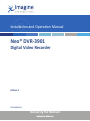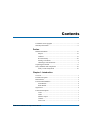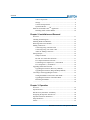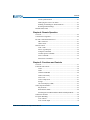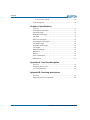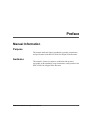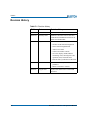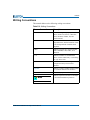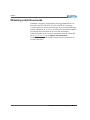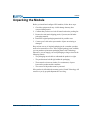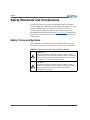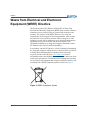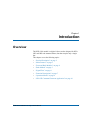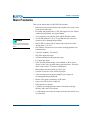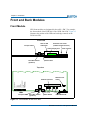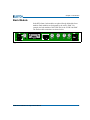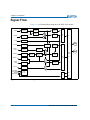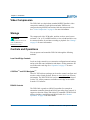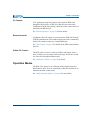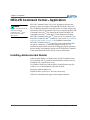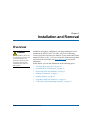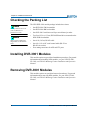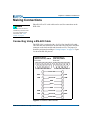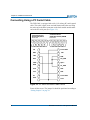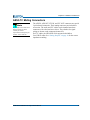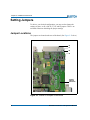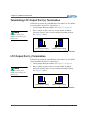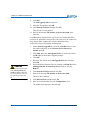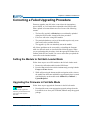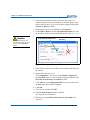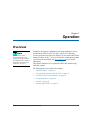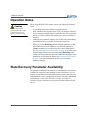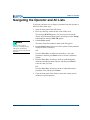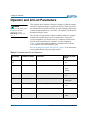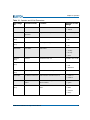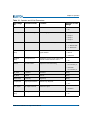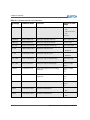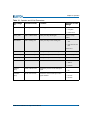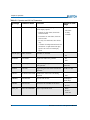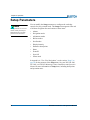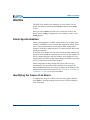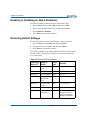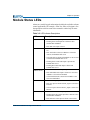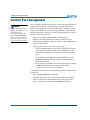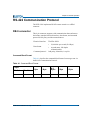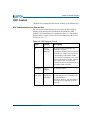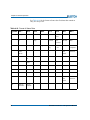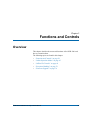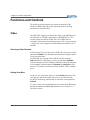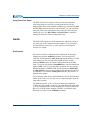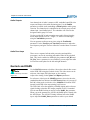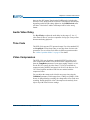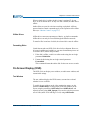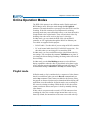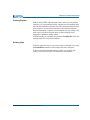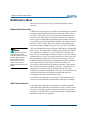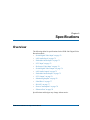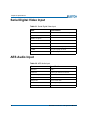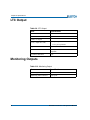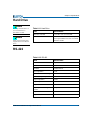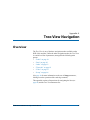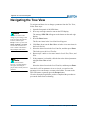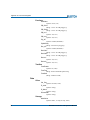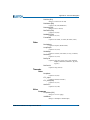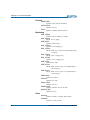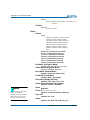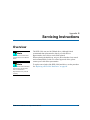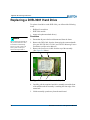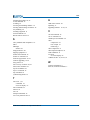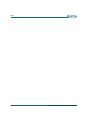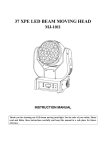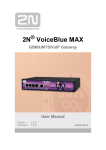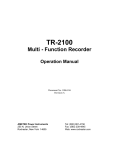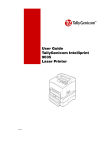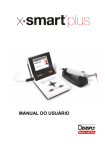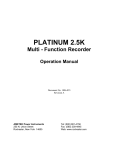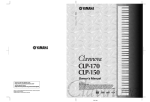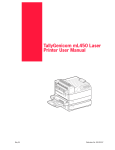Download DVR-3901 Digital Video Recorder Installation and Operation Manual
Transcript
Installation and Operation Manual Neo® DVR-3901 Digital Video Recorder Edition E 175-000152-00 Delivering the Moment Publication Information © 2014 Imagine Communications Corp. Proprietary and Confidential. Imagine Communications considers this document and its contents to be proprietary and confidential. Except for making a reasonable number of copies for your own internal use, you may not reproduce this publication, or any part thereof, in any form, by any method, for any purpose, or in any language other than English without the written consent of Imagine Communications. All others uses are illegal. This publication is designed to assist in the use of the product as it exists on the date of publication of this manual, and may not reflect the product at the current time or an unknown time in the future. This publication does not in any way warrant description accuracy or guarantee the use for the product to which it refers. Imagine Communications reserves the right, without notice to make such changes in equipment, design, specifications, components, or documentation as progress may warrant to improve the performance of the product. Trademarks 6800+™, ADC™, CCS Navigator™, Channel ONE™, ChannelView™, ClipSync™, Delay™, D Series™, D Series DSX™, Deliver the Moment™, Delivering the Moment™, FAME™, Farad™, G8™, G Scribe™, HView™, IconMaster™, IconLogo™, IconStation™, IconKey™, InfoCaster™, InfoCaster Creator™, InfoCaster Manager™, InfoCaster Player™, InstantOnline™, Invenio®, Live Update™, mCAPTURE™, Magellan™, Magellan CCS Navigator™, Magellan Q SEE™, MultiService SDN™, NetPlus™, NetVX™, NewsForce™, Nexio® G8™, Nexio AMP® ChannelView™, Nexio® Channel ONE™, Nexio® ClipSync™, Nexio® Delay™, Nexio® Digital Turnaround Processor™, Nexio® Farad™, Nexio® G Scribe™, Nexio® IconKey™, Nexio® IconLogo™, Nexio® IconMaster™, Nexio® IconStation™, Nexio® InfoCaster™, Nexio® InfoCaster Creator™, Nexio® InfoCaster Manager™, Nexio® InfoCaster Player™, Nexio® InfoCaster Traffic™, Nexio® InstantOnline™, Nexio® mCAPTURE™, Nexio® NewsForce™, Nexio® NXIQ™, Nexio® Playlist™, Nexio® Remote™, Nexio®RTX Net™, Nexio® TitleMotion™, Nexio® TitleOne™, Nexio® Velocity ESX™, Nexio® Velocity PRX™, Nexio® Velocity XNG™, Nexio® Volt™, OPTO+™, Panacea™, Platinum™, Playlist™, Predator II GRF™, Predator II GX™, Punctuate™, Remote™, RTX Net™, QuiC™, Q SEE™, SD STAR™, Selenio™, Selenio 6800+™, SelenioNext™, Selenio X50™, Selenio X85™, Selenio X100™, TitleMotion™, TitleOne™, Velocity ESX™, Velocity PRX™, Velocity XNG™, Versio™, Videotek® SD STAR™, X50™, and X85™ are trademarks of Imagine Communications or its subsidiaries. Altitude Express®, Connectus®, Enabling PersonalizedTV®, ICE® Broadcast System, ICE Illustrate®, ICE Q® algorithms, ICEPAC®, Imagine ICE®, Inscriber®, Inscriber® Connectus®, Invenio®, NEO®, Nexio®, Nexio AMP®, PersonalizedTV®, RouterWorks®, Videotek®, Videotek® ASI STAR®, Videotek® GEN STAR®, and Videotek® HD STAR® are registered trademarks of Imagine Communications or its subsidiaries. Microsoft® and Windows® are registered trademarks of Microsoft Corporation. HD BNC is a trademark of Amphenol Corporation. Some products are manufactured under license from Dolby Laboratories. Dolby and the double D symbol are registered trademarks of Dolby Laboratories. DTS Neural audio products are manufactured under license from DTS Licensing Limited. DTS and the Symbol are registered trademarks & the DTS Logos are trademarks of DTS, Inc. © 2008 2010 DTS, Inc. All other trademarks and trade names are the property of their respective companies. Contact Information Imagine Communications has office locations around the world. For locations and contact information see: http://www.imaginecommunications.com/contact us/ Support Contact Information For support contact information see: ▪▪ ▪▪ Support Contacts: http://www.imaginecommunications.com/services/technical support/ eCustomer Portal: http://support.imaginecommunications.com © 2014 Imagine Communications Corp. Proprietary and Confidential DVR-3901 Digital Video Recorder Installation and Operation Manual Edition E August 2005 Contents Trademarks and Copyrights .................................................................... ii Warranty Information ............................................................................. ii Preface Manual Information .............................................................................. vii Purpose ........................................................................................... vii Audience ........................................................................................ vii Revision History ........................................................................... viii Writing Conventions ....................................................................... ix Obtaining Leitch Documents ............................................................x Unpacking the Module ........................................................................... xi Safety Standards and Compliances ....................................................... xii Safety Terms and Symbols ............................................................ xii Chapter 1: Introduction Overview ..................................................................................................1 Product Description ..................................................................................2 Main Features ...........................................................................................3 Front and Back Modules ..........................................................................4 Front Module ....................................................................................4 Back Module .....................................................................................5 Signal Flow ..............................................................................................6 Function Descriptions ..............................................................................7 Video .................................................................................................7 Audio ................................................................................................7 Monitor Output .................................................................................7 Genlock .............................................................................................7 Time Code .........................................................................................7 DVR-3901 Installation and Operation Manual iii Contents Video Compression .......................................................................... 8 Storage ............................................................................................. 8 Controls and Operations ................................................................... 8 Operation Modes .............................................................................. 9 NEO-VR Command CenterTM Application .......................................... 10 Installing Adobe Acrobat Reader ................................................... 10 Chapter 2: Installation and Removal Overview ............................................................................................... 11 Checking the Packing List ..................................................................... 12 Installing DVR-3901 Modules .............................................................. 12 Removing DVR-3901 Modules ............................................................ 12 Making Connections ............................................................................. 13 Connecting Using a RS-422 Cable ................................................ 13 Connecting Using a PC Serial Cable ............................................. 14 AES/LTC Mating Connectors ........................................................ 15 Setting Jumpers ..................................................................................... 16 Jumper Locations ........................................................................... 16 RS-422 / PC Serial Cable Selection ............................................... 17 LTC Input Termination Selection .................................................. 17 Terminating LTC Output Port (+) Termination ............................. 18 LTC Output Port (-) Termination ................................................... 18 Upgrading DVR-3901 Firmware .......................................................... 19 Upgrading the Firmware (Discovery Method) ............................... 19 Upgrading the Firmware (Drag-and-Drop Method) ...................... 21 Correcting a Failed Upgrading Procedure ............................................. 23 Setting the Module to Fail-Safe Loader Mode ............................... 23 Upgrading the Firmware in Fail-Safe Mode .................................. 23 Rebooting the Module .................................................................... 25 ............................................................................................................... 26 Chapter 3: Operation Overview ............................................................................................... 27 Operation Notes ..................................................................................... 28 State Recovery Parameter Availability ................................................. 28 Navigating the Operator and All Lists .................................................. 29 Operator and All List Parameters .......................................................... 30 Setup Parameters ................................................................................... 40 Alarms ................................................................................................... 41 iv DVR-3901 Installation and Operation Manual Contents Alarm Synchronization ...................................................................41 Identifying the Cause of an Alarm ..................................................41 Enabling or Disabling an Alarm Parameter ....................................42 Restoring Default Settings ..............................................................42 Module Status LEDs ..............................................................................43 Chapter 4: Remote Operation Overview ................................................................................................45 Control Port Assignment ........................................................................46 RS-422 Communication Protocol ..........................................................47 DB-9 connector ...............................................................................47 UDP Control ...................................................................................49 Motion Control .......................................................................................51 ACK / NAK ....................................................................................51 Device Type Request ......................................................................52 Transport Commands ......................................................................52 Variable Speed Commands .............................................................54 Time Commands .............................................................................55 Status Sense Command ...................................................................55 Chapter 5: Functions and Controls Overview ................................................................................................57 Functions and Controls ..........................................................................58 Video ...............................................................................................58 Audio ..............................................................................................59 Genlock and DARS ........................................................................60 Audio Video Delay .........................................................................61 Time Code .......................................................................................61 Video Compression .........................................................................61 Storage ............................................................................................62 On Screen Display (OSD) ...............................................................63 Online Operation Modes ........................................................................65 Playlist mode ...................................................................................65 BVW/Odetics Mode .......................................................................68 Switching Between BVW/Odetics Mode and Playlist Mode .........69 Offline File Transfer ..............................................................................69 Exception Handling ................................................................................70 Loss of Power .................................................................................70 Loss of Video Input ........................................................................70 DVR-3901 Installation and Operation Manual v Contents Loss of Video Genlock .................................................................. 70 Firmware Upgrade ................................................................................. 70 Chapter 6: Specifications Overview ............................................................................................... 71 Serial Digital Video Input ..................................................................... 72 AES Audio Input ................................................................................... 72 Embedded Audio Input ......................................................................... 73 LTC Input .............................................................................................. 73 Reference Video Input .......................................................................... 74 Serial Digital Video Output ................................................................... 74 AES Audio Output ................................................................................ 75 Embedded Audio Output ....................................................................... 75 LTC Output ........................................................................................... 76 Monitoring Outputs ............................................................................... 76 Hard Drive ............................................................................................. 77 RS-422 ................................................................................................... 77 Power Consumption .............................................................................. 78 Ethernet Port .......................................................................................... 78 Appendix A: Tree-View Navigation Overview ............................................................................................... 79 Navigating the Tree View ..................................................................... 80 Tree View Parameters ........................................................................... 81 Appendix B: Servicing Instructions Overview ............................................................................................... 87 Replacing a DVR-3901 Hard Drive ...................................................... 88 vi DVR-3901 Installation and Operation Manual Preface Manual Information Purpose This manual details the features, installation, operation, maintenance, and specifications of the NEO™ DVR-3901 Digital Video Recorder. Audience This manual is written for engineers, technicians and operators responsible for the installation, setup, maintenance, and operation of the NEO™ DVR-3901 Digital Video Recorder. DVR-3901 Installation and Operation Manual vii Preface Revision History Table P-1. Revision History Edition Date Revision History Edition A December 2003 Initial Release Edition B February 2004 Addition of NeoVR Control Center Lite CD-ROM and installation instructions for Adobe Acrobat Reader® Edition C July 2004 New material: • Off-line media transfer through FTP • UDP control through Ethernet • Audio level control • Video level and hue controls • On-screen display (OSD) added to monitoring video, showing time code, operation status, and audio meter • Built-in frame synchronizer in EE mode Edition D March 2005 • Addition of DvrPlyCtrl and DvrRecCtrl parameter • Minor corrections to content Edition E viii August 2005 Replaced 40 GB hard drive with 80 GB hard drive DVR-3901 Installation and Operation Manual Preface Writing Conventions This manual adheres to the following writing conventions. Table P-2. Writing Conventions Term or Convention Description Bold Indicates dialog box, property sheet, field, button, check box, list box, combo box, menu, submenu, window, list, and selection names Italics Indicates email addresses, names of books and publications, and first instances of new terms and specialized words that need emphasis CAPS Indicates a specific key on the keyboard, such as ENTER, TAB, CTRL, ALT, DELETE Code Indicates variables or command-line entries, such as a DOS entry or something you type into a field > Indicates the direction of navigation through a hierarchy of menus and windows. hyperlink Indicates a jump to another location within the electronic document or elsewhere Internet address Indicates a jump to a Web site or URL Note DVR-3901 Installation and Operation Manual Indicates important information that helps to avoid and troubleshoot problems ix Preface Obtaining Leitch Documents Installation, navigation, configuration, and setup information is now included in the NEO FR-3901, FR-3903, and FR-3923 Mounting Frames Installation and Operation Manual. If your current NEO frame manual is Edition A, B, C, or D, you will need to download an updated version from the Leitch Web site to access this information. Leitch documents can be viewed or downloaded from the Leitch Web site at www.leitch.com (go to Support>Documentation). Alternatively, contact your Leitch customer service representative to request a document. x DVR-3901 Installation and Operation Manual Preface Unpacking the Module Before you install and configure NEO modules, follow these steps: 1. Check the equipment for any visible damage that may have occurred during transit. 2. Confirm that you have received all items listed on the packing list. 3. Remove the anti-static shipping pouch, if present, and all other packaging material. 4. Retain the original packaging materials for possible reuse. 5. Contact your Leitch sales representative if parts are missing or damaged. Keep at least one set of original packaging in the event that a product needs to be returned for service. If the original package is not available, you can purchase replacement packaging from Leitch Technology. Otherwise, you can supply your own packaging as long as it meets the following criteria: • The packaging must be able to withstand the product’s weight. • The product must be held rigid within the packaging. • There must be at least two inches (five centimeters) of space between the product and the container. • The corners of the product must be protected. If the product is still within the warranty period, Leitch Technology will return it to you by prepaid shipment after servicing. DVR-3901 Installation and Operation Manual xi Preface Safety Standards and Compliances See the NEO Safety Instructions and Standards Manual to find the safety standards and compliances for this NEO series product. A safety manual is shipped with every FR-3901, FR-3903, and FR-3923 Mounting Frames Installation and Operation Manual and can be downloaded from the Leitch Web site at www.leitch.com. Alternatively, contact your Leitch customer service representative for a copy of this safety manual. Safety Terms and Symbols This manual uses the following safety terms and symbols. See your NEO Safety Instructions and Precautions Guide for more information. Table P-3. Safety Terms and Symbols Used in Manual WARNING: Statements identifying conditions or practices that can result in personal injury or loss of life: High voltage is present. Uninsulated dangerous voltage within the product’s enclosure may be sufficient to constitute a risk of electric shock to persons. CAUTION: Statements identifying conditions or practices that can result in damage to the equipment or other property: Important operating and maintenance (servicing) instructions in the literature accompanying the product. xii DVR-3901 Installation and Operation Manual Preface Restriction on Hazardous Substances (RoHS) Directive Directive 2002/95/EC—commonly known as the European Union (EU) Restriction on Hazardous Substances (RoHS)—sets limits on the use of certain substances found in electrical and electronic equipment. The intent of this legislation is to reduce the amount of hazardous chemicals that may leach out of landfill sites or otherwise contaminate the environment during end-of-life recycling. The Directive takes effect on July 1, 2006, and it refers to the following hazardous substances: • Lead (Pb) • Mercury (Hg) • Cadmium (Cd) • Hexavalent Chromium (Cr-V1) • Polybrominated Biphenyls (PBB) • Polybrominated Diphenyl Ethers (PBDE) In accordance with this EU Directive, all Leitch Technology products sold in the European Union will be fully RoHS-compliant and “lead-free.” (See the Leitch Web site, www.leitch.com, for more information on dates and deadlines for compliance.) Spare parts supplied for the repair and upgrade of equipment sold before July 1, 2006 are exempt from the legislation. Leitch equipment that complies with the EU directive will be marked with a RoHS-compliant symbol, as shown in Figure 1. Figure 1. RoHS Compliance Symbol DVR-3901 Installation and Operation Manual xiii Preface Waste from Electrical and Electronic Equipment (WEEE) Directive The European Union (EU) Directive 2002/96/EC on Waste from Electrical and Electronic Equipment (WEEE) deals with the collection, treatment, recovery, and recycling of electrical and electronic waste products. The objective of the WEEE Directive is to assign the responsibility for the disposal of associated hazardous waste to either the producers or users of these products. Effective August 13, 2005, producers or users will be required to recycle electrical and electronic equipment at end of its useful life, and must not dispose of the equipment in landfills or by using other unapproved methods. (Some EU member states may have different deadlines.) In accordance with this EU Directive, Leitch Technology International, Inc. and other companies selling electric or electronic devices in the EU will affix labels indicating that such products must be properly recycled. (See the Leitch Web site, www.leitch.com, for more information on dates and deadlines for compliance.) Contact your local Leitch sales representative for information on returning these products for recycling. Leitch equipment that complies with the EU directive will be marked with a WEEE-compliant symbol, as shown in Figure 2. Figure 2. WEEE Compliance Symbol xiv DVR-3901 Installation and Operation Manual Chapter 1 Introduction Overview The DVR-3901 module is a digital video recorder designed for NEO 1RU and 3RU rack-mounted frames, but that occupies only a single slot. This chapter covers the following topics: • “Product Description” on page 2 • “Main Features” on page 3 • “Front and Back Modules” on page 4 • “Back Module” on page 5 • “Signal Flow” on page 6 • “Function Descriptions” on page 7 • “Operation Modes” on page 9 • “NEO-VR Command CenterTM Application” on page 10 DVR-3901 Installation and Operation Manual 1 Chapter 1: Introduction Note Installation, navigation, configuration, and setup information is now included in the NEO FR-3901, FR-3903, and FR-3923 Mounting Frames Installation and Operation Manual. If your current NEO frame manual is Edition A, B, C, or D, you will need to download an updated version from the Leitch Web site (www.leitch.com) to access this information. See the FR-3901, FR-3903, and FR-3923 Installation and Operation Manual for information about NEO frames. The frame manual includes information about these items: • General information about module unpacking, installation, removal, navigation, configuration, and setup • Card-edge screen savers • State recovery parameters • Fan modules • Resource modules • Alarm interconnect modules • Power supplies • Servicing instructions Product Description Note In Europe and Asia the 2.5 in. (6.35 cm) hard drive is described as 9.5 mm. The NEO DVR-3901 Digital Video Recorder is a multifunction digital video recorder that can, in many applications, replace a VTR. It is designed to complement the modular line of video, audio, and signal processing products available for use in the NEO frame. The DVR-3901 comes with a front module, a back module, and two fixed 2.5 in. (6.35 cm) IDE hard drives that are mounted on the NEO DVR front module. The DVR-3901 comes with a VFD display at the front edge of the card. This display provides a way for you to locally monitor and control the operation of this module. 2 DVR-3901 Installation and Operation Manual Chapter 1: Introduction Main Features These are the main features of the DVR-3901 module: Note Older versions of DVR-3901 shipped with two 40 GB hard drives. • Disk-based video recorder that provides instant access to any video frame stored on the disk • Recording and playback like a VTR, with support for slow motion, variable speed playback, and jog and shuttle • Two operation modes: Playlist mode and BVW/Odetics mode • Two 80 GB onboard 2.5 in. (6.35 cm) IDE hard drives that can operate in drive-spanning Merged Mode • Motion JPEG compression for storage with compression ratios ranging from 4:1 to 10:1 • One channel video and one stereo audio recording/playback (not simultaneously) • Video line standards: 525 and 625 • SDI Video input and output • AES and embedded audio input and output • LTC input and output • NTSC and PAL-B monitoring video standards, with on-screen display of time code, operation status, and audio meter. The audio meter can be either a VU meter or a PPM meter • Monitoring mono/mixed audio on 1 RCA jack • Genlock to reference video or SDI video input • Video and audio processing-and-amplifier (proc amps) for recording path and playback path • Built-in video frame synchronizer in EE mode • Sony 9-pin VTR Protocol via RS-422 • UDP control over ethernet • Capability for configuration and status via both the card edge interface and Leitch CCS software • 10/100 Ethernet connection for compressed video file transfer in or out of the disk DVR-3901 Installation and Operation Manual 3 Chapter 1: Introduction Front and Back Modules Front Module NEO front modules are designated by the suffix “-FM.” For example, the front module of the DVR-3901 is the “DVR-3901-FM.” Figure 1-1 illustrates the position of the LEDs and card-edge controls on the DVR-3901-FM. Front view Remote/Local switch (hidden behind extractor) 64 X 16 VFD submodule Escape button Visible display area Card extractor Enter button Nav+/Nav- switch (up/down) Top view Reference present Remote/Local switch Freeze DARS present (not functional) 1080psf 1035i 1080i 720p Auto SDI In present Module indicators SW1 REM LOC Nav + Nav - LEDs Escape button Enter Esc Major Alarm Minor Alarm Power Module Status MAJOR MINOR POWER MODULE ALARM ALARM STATUS Nav+/Nav- switch (up/down) Enter button Extractor handle Figure 1-1. Front Module of the DVR-3901 4 DVR-3901 Installation and Operation Manual Chapter 1: Introduction Back Module In the NEO frame, back modules are placed directly behind the front modules. Back modules are designated by the suffix “-BM.” For example, the back module of the DVR-3901 is the “DVR-3901-BM.” The back module connections are shown below. + φ − IN 10T/100TX ETHERNET OUT + φ − + φ − GENLOCK RS-422 MONITOR VIDEO OUT SDI IN SDI MONITOR AUDIO IN AES DVR-3901 + φ − LTC OUT Figure 1-2. DVR-3901-BM Back Module DVR-3901 Installation and Operation Manual 5 Chapter 1: Introduction Signal Flow Figure 1-3 is a functional block diagram of the DVR-3901 module. SDI IN Video Proc-Amp SDI RX Audio Demux AES IN AES RX LTC IN LTC RX Genlock GL RX Video Compression 1 Audio Proc-Amp 0 Media Mux online AES/EMB Monitor Video Frame Sync Composite Encoder T: Video Decompress On Screen Display 1 SDI OUT SDI TX EDH Insertion Audio Embedder 0 p EE Mode AES OUT IDE Control Video Proc-Amp Media DeMux B: online AES TX 1 Monitor Audio LTC OUT 0 Audio DAC LTC TX Audio Proc-Amp 1 0 Card Edge/ CCS Controls RS-422 10/100 Ethernet Module Controller offline FTP offline Figure 1-3. Functional Block Diagram of the DVR-3901 Module 6 DVR-3901 Installation and Operation Manual Chapter 1: Introduction Function Descriptions The primary video and audio interfaces of the DVR-3901 are digital. Analog video and audio outputs are provided for monitoring purposes. “Functions and Controls” on page 57 provides more details about the functions and controls. Video The DVR-3901 supports one digital video channel, that is, one SDI in and one SDI out. (One composite video output is provided for monitoring purposes.) You can select between 525 or 625 line format for the video system. Video proc amps are available on recording and playback. Use the proc amp to adjust contrast, brightness, hue and color saturation. See “Video” on page 58 for more information. Audio The DVR-3901 supports one audio channel pair, which can consist of one stereo pair or two independent audio channels. You can use the provided RCA jack to monitor mono audio. Audio proc amps are available on recording and playback. Use the proc amps to adjust gain and phase inversion. See “Audio” on page 59 for more information. Monitor Output Monitor Video and Monitor Audio outputs are analog. Use the video monitor out to view time code, DVR status and audio meter. Genlock Use Genlock to lock the playback video to the selected video source on the DVR-3901. See “Genlock and DARS” on page 60 for more information. Time Code The DVR-3901 supports LTC input and output. The use of time code differs in different operation modes. See “Online Operation Modes” on page 65 for details. DVR-3901 Installation and Operation Manual 7 Chapter 1: Introduction Video Compression The DVR-3901 uses the industry standard M-JPEG (baseline) video compression method. Closed captions and other VBI lines are compressed using M-JPEG and retained with the compressed video. See “Video Compression” on page 61 for more information. Storage Note In Europe and Asia the 2.5 in. (6.35 cm) hard drive is described as 9.5 mm. The compressed video, PCM audio, and time code are stored on two on-board 2.5 in. (6.35 cm) IDE hard drives. One or both hard drives can be connected online for real-time recording or playback. See “Storage” on page 62 for more information. Controls and Operations You can operate and control the DVR-3901 through the following methods: Local Card-Edge Controls Local card-edge controls let you customize configurations and settings and provide card status information and alarms. All the parameters are accessible at the card edge. See “Operation” on page 27 for more information. CCS PilotTM and CCS NavigatorTM These PC GUI software packages can be used to control, configure and monitor various Leitch products. Please see www.leitch.com for more information. The NEO DVR-3901 can be controlled by all versions of Leitch CCS. All the parameters available at card-edge are accessible from the CCS software. RS-422 Controls The DVR-3901 responds to a RS-422 controller (for example an automation controller) through an RS-422 port using Sony protocol. It supporst a selection of Sony and Odetics™ commands. The DVR-3901 package includes a straight-through RS-422 cable. See “Remote Operation” on page 45 for more details. 8 DVR-3901 Installation and Operation Manual Chapter 1: Introduction PC Controls A PC application using Sony protocol can control the DVR-3901 through the RS-422 port. An RS-232 to RS-422 conversion cable, included in the DVR-3901 package, should be used to connect the PC to the DVR-3901 RS-422 port. See “Remote Operation” on page 45 for more details. Ethernet Controls In addition to RS-422 control, you can control the DVR-3901 through UDP/IP communication. This method supports the same commands as the RS-422 controls, but they are wrapped differently. See “UDP Control” on page 49 for details on the UDP communication protocol. Offline File Transfer The DVR-3901’s two drives can be put offline individually. Once a drive is offline, you can transfer video/audio clips on that drive in and out of the drive through the Ethernet port. See “Offline File Transfer” on page 69 for details. Operation Modes The DVR-3901 operates in two different modes: Playlist mode and BVW/Odetics mode. It can be controlled by a RS-422 controller or an Ethernet controller in either mode. See “Online Operation Modes” on page 65 for more details. DVR-3901 Installation and Operation Manual 9 Chapter 1: Introduction NEO-VR Command Center Application TM Note For more information about the more robust NEO-VR Command CenterTM, please contact your Leitch sales representative. NEO-VR Command Center LiteTM is PC application software that provides a means to configure and control the DVR-3901 from a PC. The CD-ROM is attached to the inside back cover of this manual, and includes the NEO-VR Command Center LiteTM program, the NEO-VR Command Center LiteTM user manual in pdf format, and NEO-VR Command Center LiteTM online help. For information on installing NEO-VR Command Center LiteTM, please see the user manual. If you do not have Adobe AcrobatTM installed on your system, see “Installing Adobe Acrobat Reader” on page 10 for installation instructions. NEO-VR Command CenterTM is the full version of the software that can only be enabled by a USB dongle plugged into the PC. It is dedicated to playlist mode operations and supports playlist generation, playlist editing, clip trimming, shotbox, and FTP. Read the Command Center manual from the Leitch website for more information. Installing Adobe Acrobat Reader Adobe Acrobat Reader is available on the NeoVR Command Center Lite Installation CD. To install the Acrobat Reader software from the Installation CD, complete these steps: Use Windows Explorer to find the Adobe Acrobat Reader setup file, rp500enu.exe, on the Installation CD at this location: third party\Adobe\rp500enu.exe Double-click the rp500enu.exe file icon to start setup. Follow the instructions that appear on the computer monitor. 10 DVR-3901 Installation and Operation Manual Chapter 2 Installation and Removal Overview Caution Before installation, please read the NEO Safety Instructions and Precautions Manual. This document contains important information about the safe installation and operation of NEO products. Installation, navigation, configuration, and setup information is now included in the NEO FR-3901, FR-3903, and FR-3923 Mounting Frames Installation and Operation Manual. If your current NEO frame manual is Edition A, B, C, or D, you will need to download an updated version from the Leitch Web site (www.leitch.com) to access this information. In this chapter, you can find information on the following topics: • “Checking the Packing List” on page 12 • “Installing DVR-3901 Modules” on page 12 • “Removing DVR-3901 Modules” on page 12 • “Making Connections” on page 13 • “Setting Jumpers” on page 16 • “Upgrading DVR-3901 Firmware” on page 19 • “Correcting a Failed Upgrading Procedure” on page 23 DVR-3901 Installation and Operation Manual 11 Chapter 2: Installation and Removal Checking the Packing List Note In Europe and Asia the 2.5 in. (6.35 cm) hard drive is described as 9.5 mm. Note Older versions of DVR-3901 shipped with two 40 GB hard drives. The NEO DVR-3901 module package includes these items: • One DVR-3901-FM front module • One DVR-3901-BM back module • One DVR-3901 Installation and Operation Manual per order • Two fixed 2.5 in. (6.35 cm) IDE 80 GB hard drives mounted on the NEO DVR front module • One 10 ft (3.05 m) RS-422 cable • One 6 ft (1.83 m) PC serial control cable (RS-232 to RS-422 conversion) • Four mating connectors for AES and LTC ports Installing DVR-3901 Modules This module requires no specialized installation procedures. For general information about installing NEO modules, see your NEO FR-3901, FR-3903, and FR-3923 Mounting Frames Installation and Operation Manual. Removing DVR-3901 Modules This module requires no specialized removal procedures. For general information about removing NEO modules, see your NEO FR-3901, FR-3903, and FR-3923 Mounting Frames Installation and Operation Manual. 12 DVR-3901 Installation and Operation Manual Chapter 2: Installation and Removal Making Connections Note Either RS-422 or PC serial cables can be used for connections on the DVR-3901. The DVR-3901 can also be controlled by Ethernet cables over using UDP. For more information, see “UDP Control” on page 49. Connecting Using a RS-422 Cable The DVR-3901 is equipped with a 10 ft (3.05 m) long RS-422 cable. This cable has male connectors on both ends. Plug one end to the DB-9 connector on the back module and fasten the screws. The jumper J6 should be positioned according to “Setting Jumpers” on page 16. Figure 2.6 shows the RS-422 pinouts. Controlling device (RS-422 controller) DB9-M Front view 1 3 2 6 4 8 7 1 RXA 2 TXB 3 Controlled device (DVR-3901) DB9-M Front view 1 5 6 9 3 2 Frame GND Receive B 4 8 7 5 9 1 2 TXA 3 RXB 4 GND 4 5 Spare 5 6 GND 6 RXB 7 Transmit B 7 TXB TXA 8 Receive A 8 RXA 9 Frame GND 9 Figure 2-1. RS-422 Cable Pinouts DVR-3901 Installation and Operation Manual 13 Chapter 2: Installation and Removal Connecting Using a PC Serial Cable The DVR-3901 is equipped with a 6 ft (1.83 m) long PC serial control cable. This cable is male at one end and female at the other end. Plug the male end to the DB-9 connector on the back module and the other end to the PC serial port. (See Figure 2-2.) Controlled device (DVR-3901/RS-422) DB9-M Front view Controlling device (PC/RS-232) DB9-F Front view 5 4 9 3 8 2 7 1 6 1 2 6 3 4 7 8 5 9 CD 1 1 Frame GND RXD 2 2 TXA TXD 3 3 RXB DTR 4 4 RX_GND GND 5 5 Spare DSR 6 6 TX_GND RTS 7 7 TXB CTS 8 8 RXA RI 9 9 Frame GND Shell Shell Figure 2-2. PC Serial Conversion Cable Pinouts Fasten all the screws. The jumper J6 should be positioned according to “Setting Jumpers” on page 16. 14 DVR-3901 Installation and Operation Manual Chapter 2: Installation and Removal AES/LTC Mating Connectors Note If you require more AES or LTC mating connectors, please contact your Leitch representative and request part number ‘Leitch audio 3F.’ The AES IN, AES OUT, LTC IN, and LTC OUT connectors are special 3-pin balanced connectors. Their mating connectors are included as accessories. The audio and LTC cables can be installed onto these connectors with a slot head screw driver. The polarities for signal wiring are shown on the connectors themselves. For LTC cables, the NEO DVR-3901 supports both 600Ω or Low-Z/Hi-Z cables. See “Setting Jumpers” on page 16 for the correct impedance matching. DVR-3901 Installation and Operation Manual 15 Chapter 2: Installation and Removal Setting Jumpers To achieve your desired configuration, you may need to change the settings of some, or all, of the J6, J7, J8, and J9 jumpers. There is an on-board silkscreen describing the jumper settings. Jumper Locations The jumpers are located at the rear of the board. (See Figure 2-3 below.) J6 J7 J8 J9 Jumper settings silkscreen Figure 2-3. Position of Jumpers on the Board 16 DVR-3901 Installation and Operation Manual Chapter 2: Installation and Removal RS-422 / PC Serial Cable Selection Follow this procedure to set the J6 jumper for either manual or automatic selection: 1. Locate jumper J6 on the module. See Figure 2-3 on page 16. Note The white triangle on the module near the jumper pins indicates pin 1 2. Place a jumper on pins 1 and 2 to set the module for RS-422 selection, or pins 2 and 3 to set the module for PC serial selection. See Figure 2-4 below. 1 2 3 1 RS-422 selection setting 2 3 PC serial selection setting Figure 2-4. The J6 Settings for RS-422 and PC serial selection LTC Input Termination Selection Follow this procedure to set the J7 jumper for selecting either Hi-Z or 600Ω shunt impedance for the LTC input port: Note The white triangle on the module near the jumper pins indicates pin 1. 1. Locate jumper J7 on the module. See Figure 2-3 on page 16. 2. Place a jumper on pins 1 and 2 to set the module for Hi-Z selection, or pins 2 and 3 to set the module for 600Ω selection. See Figure 2-5 below. 1 2 3 Hi-Z selection setting 1 2 3 600Ω selection setting Figure 2-5. The J7 Settings for Hi-Z and 600Ω selection DVR-3901 Installation and Operation Manual 17 Chapter 2: Installation and Removal Terminating LTC Output Port (+) Termination Follow this procedure to set the J8 jumper for either Low-Z or 600Ω series impedance for the LTC output port (+): 1. Locate jumper J8 on the module. See Figure 2-3 on page 16. Note The white triangle on the module near the jumper pins indicates pin 1. 2. Place a jumper on pins 1 and 2 to set the module for Low-Z selection, or pins 2 and 3 to set the module for 600Ω selection. See Figure 2-6 below. 1 2 3 Low-Z selection setting 1 2 3 600Ω selection setting Figure 2-6. The J8 Settings for Low -Z and 600Ω selection LTC Output Port (-) Termination Follow this procedure to set the J9 jumper for either Low-Z or 600Ω series impedance for the LTC output port (-): 1. Locate jumper J9 on the module. See Figure 2-3 on page 16. Note The white triangle on the module near the jumper pins indicates pin 1. 2. Place a jumper on pins 1 and 2 to set the module for Low-Z selection, or pins 2 and 3 to set the module for 600Ω selection. See Figure 2-7 below. 1 2 3 Low-Z selection setting 1 2 3 600Ω selection setting Figure 2-7. The J9 Settings for Low-Z and 600Ω selection 18 DVR-3901 Installation and Operation Manual Chapter 2: Installation and Removal Upgrading DVR-3901 Firmware Firmware upgrading is a routine procedure that you must perform to install newer versions of software on the DVR-3901 module. Pilot, Co-Pilot, or Navigator software applications are required for this procedure. You can use either the Discovery or the drag-and-drop method. When performing the upgrading procedure, check the appropriate readme file to confirm which files are needed. Use care to ensure that you upload the correct files to the intended module. If for some reason the upgrade fails, the module may not respond to controls and will appear to be non-functional. In that event, follow the procedures described in “Correcting a Failed Upgrading Procedure” on page 23. Upgrading the Firmware (Discovery Method) Follow these steps to upgrade the firmware using the Discovery method: 1. Download the most recent appropriate upgrade package from the Leitch Web site or from your CD-ROM, and then unzip the upgrade package. 2. If the affected module has not been discovered, perform the Discovery operation, as described in your CCS software application manual or online help. 3. Double-click the device icon. The Configuration... window opens. On the Software Upgrade tab, the /slotx/boot (where x is the slot number) directory appears in the Select the device directory to transfer to: field. 4. Click Add, and in the Add Upgrade Files box, browse and select the boot folder in the module’s upgrade; click OK. The Add Upgrade Files box appears. 5. Select the file and then click OK. 6. Click Perform Transfer and then click Yes. This may take several minutes. 7. Wait for the message File transfer to device succeeded in the status bar. DVR-3901 Installation and Operation Manual 19 Chapter 2: Installation and Removal If an fl0 folder is included in the .zip file, the files within that folder must now be uploaded as shown below. (In some cases, the readme file may indicate other separate files must be uploaded instead.) Follow these steps to upload the remaining files: 1. On the Software Upgrade tab, select the /slotx/fl0 (where x is the slot number) directory in the Select the device directory to transfer to: field. 2. Click Add, and in the Add Upgrade Files box, browse and select the fl0 folder in the module’s upgrade package. 3. Click OK. Caution You must delete unwanted files in the Add upgrade files for transfer to device: field before transferring the files. Otherwise, the upgrading procedure will fail. 4. Select the files shown in the Add Upgrade Files box, and then click OK. 5. Select and delete unwanted files (for example: vxWorks.lzs) in the Add upgrade files for transfer to device: field by clicking Remove. 6. Click Perform Transfer and then click Yes. 7. Wait for the message File transfer to device succeeded. This may take a moment. 8. Click Reboot Device and then click Yes. 9. Wait 30 seconds, and then close the Configuration... box. The module name appears at the card edge. 20 DVR-3901 Installation and Operation Manual Chapter 2: Installation and Removal Upgrading the Firmware (Drag-and-Drop Method) Follow these steps to upgrade the firmware using the drag-and-drop method: 1. Download the appropriate most recent upgrade package from the Leitch Web site or from your CD-ROM, and then unzip the upgrade package. 2. If the affected module has not been discovered by your CCS software application, enter the Build mode, and then drag or copy and paste the module’s device icon from the catalog folder into the Network or Discovery folder. 3. Right-click the device icon and then select Properties. 4. On the NRO or Device tab of the Navigation Properties box, enter the IP address of the frame that holds the module. (See Figure 2-8.) Caution Enter frame IP number here Do not make changes in the third field (located above and to the right of the Set Default button.) Do not make changes in this field Figure 2-8. Navigation Properties Box 5. In the last field, enter the slot number of the module, and then close the window. 6. Double-click the device icon. The Configuration... window opens. On the Software Upgrade tab, the /slotx/boot (where x is the slot number) directory appears in the Select the device directory to transfer to: field. 7. Click Add, and in the Add Upgrade Files box, browse and select the boot folder in the module’s upgrade. DVR-3901 Installation and Operation Manual 21 Chapter 2: Installation and Removal 8. Click OK. The Add Upgrade Files box appears. 9. Select the file and then click OK. 10. Click Perform Transfer and then click Yes. This may take several minutes. 11. Wait for the message File transfer to device succeeded in the status bar. If an fl0 folder is included in the .zip file, the files within that folder must now be uploaded as shown below. (In some cases, the readme file may indicate other separate files must be uploaded instead.) Follow these steps to upload the remaining files: 1. On the Software Upgrade tab, select the /slotx/fl0 (where x is the slot number) directory in the Select the device directory to transfer to: field. 2. Click Add, and in the Add Upgrade Files box, browse and select the fl0 folder in the module’s upgrade package. 3. Click OK. 4. Select the files shown in the Add Upgrade Files box, and then click OK. Caution You must delete unwanted files in the Add upgrade files for transfer to device: field before transferring the files. Otherwise, the upgrading procedure will fail. 5. Select and delete unwanted files (for example: vxWorks.lzs) in the Add upgrade files for transfer to device: field by clicking Remove. 6. Click Perform Transfer and then click Yes. 7. Wait for the message File transfer to device succeeded. This may take a moment. 8. Click Reboot Device and then click Yes. 9. Wait 30 seconds and then close the Configuration... box. The module name appears at the card edge. 22 DVR-3901 Installation and Operation Manual Chapter 2: Installation and Removal Correcting a Failed Upgrading Procedure Firmware upgrades may fail in the event of network interruptions, power failures, or if too much data is uploaded to the NEO module. Often, uploads of too much data can occur for one of the following reasons: • The boot file (typically vxWorks.lzs) was accidentally uploaded during the fl0 procedure, instead of the boot procedure. • Files were sent to the wrong NEO module. • The particular hardware version of the module requires only some (but not all) of the available fl0 files. • The upgrade .zip file was mistakenly sent to the module. All of these problems can be corrected by re-installing the firmware while in a fail-safe mode, as described in the following pages. When you are performing this procedure, check the appropriate readme file to confirm which files are needed. Use care to ensure that you upload the correct files to the intended module. Setting the Module to Fail-Safe Loader Mode Follow these steps to set a NEO module to the fail-safe loader mode: 1. Remove the affected module from the NEO frame. 2. Press the Nav switch down while simultaneously pressing both the Escape and Enter buttons. 3. While still pressing the buttons and the navigation switch, reinsert the module into the frame and hold for approximately three seconds until the display on the module reads Offline-H (or Offline-L) Upload Required. Upgrading the Firmware in Fail-Safe Mode Note To successfully upgrade the firmware, you must follow these steps in the exact sequence described. Follow these steps to upgrade the firmware in the fail-safe mode: 1. Download the most recent appropriate upgrade package from the Leitch Web site or from your CD-ROM, and then unzip the upgrade package. DVR-3901 Installation and Operation Manual 23 Chapter 2: Installation and Removal 2. If the affected module has not been discovered by your CCS software application, enter the Build mode, and then drag or copy and paste the module’s device icon from the catalog folder into the Network or Discovery folder. 3. Right-click the device icon and then select Properties. 4. On the NRO or Device tab of the Navigation Properties box, enter the IP address of the frame that holds the module. (See Figure 2-9.) Caution Enter frame IP number here Do not make changes in the third field (located above and to the right of the Set Default button.) Do not make changes in this field Figure 2-9. Navigation Properties Box 5. In the last field, enter the slot number of the module, and then close the window. 6. Double-click the device icon. The Configuration... box opens. On the Software Upgrade tab, the /slotx/boot (where x is the slot number) directory appears in the Select the device directory to transfer to: field. 7. Click Add, and in the Add Upgrade Files box, browse and select the boot folder in the module’s upgrade. 8. Click OK. 9. Select the file and then click OK. 10. Click Perform Transfer and then click Yes. This may take several minutes. 11. Wait for the message File transfer to device succeeded in the status bar. 24 DVR-3901 Installation and Operation Manual Chapter 2: Installation and Removal Rebooting the Module Note Some NEO modules will reboot automatically. In these cases, the Reboot button will be grayed out. During this time, the module’s card-edge display will show the word Rebooting before the name of the module appears. These modules do not require the fl0 file. Follow these steps to reboot the affected NEO module: 1. Click Reboot Device, and then click Yes. After the module has rebooted, a message box advises you to wait until the device has rebooted. 2. Wait 30 seconds. 3. On the Software Upgrade tab, select the /slotx/fl0 (where x is the slot number) directory in the Select the device directory to transfer to: field. 4. Click Add, and then browse and select the fl0 folder in the module’s upgrade package. 5. Click OK. 6. Select the files shown in the Add Upgrade Files box, and then click OK. Caution You must delete unwanted files in the Add upgrade files for transfer to device: field before transferring the files. Otherwise, the upgrading procedure will fail. 7. Select and delete unwanted files (for example: vxWorks.lzs) in the Add upgrade files for transfer to device: field by clicking Remove. 8. Click Perform Transfer and then click Yes. 9. Wait for the message File transfer to device succeeded. This may take a moment. 10. Click Reboot Device and then click Yes. 11. Wait 30 seconds, and then close the Configuration... box. The module name appears at the card edge. DVR-3901 Installation and Operation Manual 25 Chapter 2: Installation and Removal 26 DVR-3901 Installation and Operation Manual Chapter 3 Operation Overview Note For descriptions of the most-used functions of the DVR-3901 and the procedures for using them, see “Chapter 5: Functions and Controls of the DVR-3901” on page 57. Installation, navigation, configuration, and setup information is now included in the NEO FR-3901, FR-3903, and FR-3923 Mounting Frames Installation and Operation Manual. If your current NEO frame manual is Edition A, B, C, or D, you will need to download an updated version from the Leitch Web site (www.leitch.com) to access this information. This chapter describes how to operate the DVR-3901 module using card-edge controls. The following topics are found in this chapter: • “Operation Notes” on page 28 • “Navigating the Operator and All Lists” on page 29 • “Operator and All List Parameters” on page 30 • “Setup Parameters” on page 40 • “Alarms” on page 41 • “Module Status LEDs” on page 43 DVR-3901 Installation and Operation Manual 27 Chapter 3: Operation Operation Notes Caution Failure to observe these Operation Notes will result in accidental changes to the module’s parameter settings. When using the DVR-3901 module, observe the following operation notes: • If you change parameters within 16 seconds after the NEO VR banner first appears on the VFD, your changes will not be saved. Parameter changes that you make after this 16-second delay will be saved and restored if the module loses power and must be restarted. • Although your parameter changes seem to take effect immediately, the settings are only saved after 20 seconds of inactivity. • When you set the RstSetting (Restore Settings) parameter to Yes, the module takes several seconds to reset all of the parameters. (Setup parameters are not affected by this restore setting mode.) See “Operator and All List Parameters” on page 30 for a list of the default settings that you activate when setting RstSetting to Yes. • Changes in some parameters will cause additional changes in other parameters, or lock them out entirely. See “Functions and Controls” on page 57 for more information on these cross-functional parameter changes. State Recovery Parameter Availability The parameter settings for this module are automatically saved onto the 3901RES-E resource module installed in your NEO frame every five minutes. If a module should fail and be replaced with a cold spare, the state parameters can be automatically recovered. For more information on this feature, see the NEO FR-3901, FR-3903, and FR-3923 Mounting Frames Installation and Operation Manual (Edition E and above). 28 DVR-3901 Installation and Operation Manual Chapter 3: Operation Navigating the Operator and All Lists To navigate, and then view or change a parameter from the Operator or All Lists, follow these steps: 1. Open the front panel of the NEO frame. 2. Press any card-edge control to turn on the VFD screen. The message NEO VR appears. If a previous user has left the display at a different parameter name, repeatedly press the Escape button until the message NEO VR appears. Note After several seconds of inactivity, a scrolling message will appear, describing the purpose of the currently selected parameter. 3. Push the Enter button. The name of the first parameter option in the list appears. 4. Push the Enter button again to access the options for the parameter displayed on the VFD screen. OR Press the Nav+/Nav- switch down repeatedly to view other parameters, and then press Enter to access an item’s parameter options. 5. Press the Nav+/Nav- switch up or down to scroll through the different selectable parameter options, and then press Enter to select the value you want. OR Press the Nav+/Nav- switch up or down to adjust the numeric parameter value, and then press Enter. 6. Close the front panel of the frame to ensure the cooling system continues to operate properly. DVR-3901 Installation and Operation Manual 29 Chapter 3: Operation Operator and All List Parameters Note You can reset the default values for all of the parameters automatically via the RstSetting parameter (see page 39). This complete list of parameter settings is arranged so that the settings most likely requiring changes are placed at the top of the list. Items on the bottom of the list are the least likely to require changing. Parameters with the designation [RO] are “read-only.” An asterisk (*) indicates the default user range or value. The All List is a long flat list of all the available parameters, arranged from the most-used to least-used. It is intended for a “Supervisor” security designation. The Operator List is a condensed version of the All List, and is intended for an “Operator” security designation. Table 3-1 shows all available parameters. Parameters accessed only from within the All List are shaded in gray. See “Navigating the Operator and All Lists” on page 29 for instructions on navigating this list using card-edge controls. Table 3-1. Operator and All List Parameters Card-Edge ID Parameter Name Function Options or User Range AES_Prsnt [RO] AES In Present Detects the presence of AES Input signals • Yes AmonMode Audio Monitor Mode • No Sets the monitoring audio mode • Left • Right • Mixed* AudDither Audio Out Dither Mod Selects the Dithering Mode for all outputs • None* • On AudInSrc Audio Input Source • AES* Audio Input Source • Embedded ColorBar ColorBarTestSignal Color Bar Test Signal • On • Off* CompRatio [RO] Compression Ratio Video Compression Ratio 4.0 to 10.0 (clip) Ctrl_Port Control Port Sel Selects the control port • RS-422* • UDP 30 DVR-3901 Installation and Operation Manual Chapter 3: Operation Table 3-1. Operator and All List Parameters Card-Edge ID Parameter Name Function Options or User Range DARS_Src DARS Source Selects the DARS source • None* • AES In DARS Phase DARS Phase Adjustmen Adjusts the DARS phase 0* to 511 (wrap) DARSLckErr [RO] DARS Lock Error DARS Lock Error • Yes DARSLocked [RO] DARS Locked DiskOnline Disk Online • No AES output timing locked to DARS • Yes • No Disk Online • Both* • T: Only • B: Only • None DiskSize [RO] Disk Size Returns the Disk size 0.0 GB to 655.35 GB DiskStatus [RO] Disk Status Returns the disk status • OK • Full • Malfunctn DiskUsed [RO] Disk Used Space Returns the Disk used space DmxChSel Aud DeMux ChPair Sel Audio DeMux Channel Pair Select 0.0% to 100.0% • ChPair 1* • ChPair 2 DmxDBNCtrl DmxErr [RO] Aud DeMux DBN Control Controls the handling of the DBN (Data Block Number) • Alert* Aud DeMux Err Status Returns the Error Status of the DeMuxed audio • None • Ignore • DBN • Chksum • Parity DVR-3901 Installation and Operation Manual 31 Chapter 3: Operation Table 3-1. Operator and All List Parameters Card-Edge ID Parameter Name Function Options or User Range DmxGrpPres [RO] Aud DeMux Grp Present Lists the audio DeMux groups that are present • "- - - -" • "- - - 4" • "- - 3 -" • "- - 3 4" • "- 2 - -" • "- 2 - 4" • "- 2 3 -" • "- 2 3 4" • "1 - - -" • "1 - - 4" • "1 - 3 -" • "1 - 3 4" • "1 2 - -" • "1 2 - 4" • "1 2 3 -" • "1 2 3 4" DmxGrpSel Aud DeMux Group Sel Selects audio demux group number • Group 1* • Group 2 • Group 3 • Group 4 DropMode Drop Mode Time Code Set time code to drop frame mode • On • Off* DskFullErr [RO] Disk Full Error DskMalErr [RO] Disk Malfunction DvrOpMode DVR Operation Mode Indicates that the disk is full • On • Off Indicates that the disk has malfunctioned • Yes • No Sets DVR Operation Mode • Playlist* • BVW/Odetic 32 DVR-3901 Installation and Operation Manual Chapter 3: Operation Table 3-1. Operator and All List Parameters Card-Edge ID Parameter Name Function Options or User Range EmbEn Aud Embed Enable Enables the audio embedder • Yes* • No EmbGrpSel Aud Embed Group Sel Selects the group number to embed to • Group 1* • Group 2 • Group 3 • Group 4 FormatDisk Format disk Formats the selected disk(s) • 0 = Top disk • 1 = Bottom disk • 2 = Both disks GlStdFb [RO] GL Video Std Fb Returns the detected external reference signal standard • NTSC • PAL-B • UnKnown GlVPrsnt [RO] GL Video Present HPhase Horizontal Phase Returns the presence of the video signal from the external reference source • Yes Adjusts the horizontal timing • 525 mode: 0* to 63.518 µs • No • 625 mode: 0* to 63.963 µs IP_Addr IP Address IP address String IP_Mask IP Mask IP mask String IPGateAddr IP Gateway IP gateway String LoopPlayEn Loop Playback Enable Enables Loop Playback • Yes • No* LTC_Input LTC Input Selection Select LTC input • Internal • External* LTC_Prsnt [RO] LTC Input Present LTC Input Preset DVR-3901 Installation and Operation Manual • Yes • No 33 Chapter 3: Operation Table 3-1. Operator and All List Parameters Card-Edge ID Parameter Name Function OSD_VUDisp OSD VU bar Display Determines on screen display VU meter type Options or User Range • Off • VU • PPM* • VU / PPM OSD_Opaque OSD Opaqueness On screen display opacity 0* to 15 (clip) OSDFontSiz OSD font size On screen display font size • Small • Large* OSD_VUPosX OSD VUBar Position X On screen display horizontal position 0 to 40 (clip) (2*) OSD_VUPosY OSD VUBar Position Y On screen display VU bar vertical position • Small: 0 to 9 • Large: 0 to 8 (depending on font size) (6*) OSD_VUGtop OSD VU Green Bar Top On screen display green bar top position -40 to -3 (clip) (-18*) OSD_VUYtop OSD VU YellowBar Top On screen display VU yellow bar top position -20 to -3 (clip) (-6*) OSDTxtDisp OSD Text Display Activate or deactivate on screen display’s text display • On* On screen display horizontal position • Small: 0 to 34 OSDTxtPosX OSD Text Position X • Off • Large: 0 to 19 (depending on font size) (2*) OSDTxtPosY OSD Text Position Y On screen display vertical position • Small: 0 to 13 • Large: 0 to 11 (depending on font size) (2*) 34 DVR-3901 Installation and Operation Manual Chapter 3: Operation Table 3-1. Operator and All List Parameters Card-Edge ID Parameter Name Function Options or User Range OSDUsrDisp OSD User Display Enable or disable clip name on OSD • On • Off* PB_Gain1 Playback Gain: Ch 01 Audio Gain adjustment for playback channel 01 -18.0 to 18.0 dB (clip) (0*) PB_Gain2 Playback Gain: Ch 02 Audio Gain adjustment for playback channel 02 -18.0 to 18.0 dB (clip) (0*) PB_Inv1 Playback Inv: Ch 01 Invert playback channel 01 • Yes • No* PB_Inv2 Playback Inv: Ch 02 Invert playback channel 02 • Yes • No* Pedestal Ply_AP Pedestal Aud ProcAmp for Play Adds a pedestal to the monitoring video output • On * Audio ProcAmp for Play • Enabled • Off • Disabled* Ply_VP Vid ProcAmp for Play Video ProcAmp for play • Enabled • Disabled* PlyAVDelay Ply AudioVideo Delay Play audio video delay -40 to 40 ms (clip) (0*) PlyY_Offst VP Play Luma Offset Video proc amp play luma offset -448 to 448 (clip) (0*) PlyY_Gain VP Play Luma Gain Video proc amp play luma gain 128 to 511 (clip) (256*) PlyHue VP Play Hue Video proc amp play hue -180 to 180 deg (wrap) (0*) PlyC_Gain VP Play Chroma Gain Video proc amp play chroma gain 0 to 511 (clip) (256*) DVR-3901 Installation and Operation Manual 35 Chapter 3: Operation Table 3-1. Operator and All List Parameters Card-Edge ID Parameter Name Function Options or User Range PlyVPStart VP Play start line Video proc amp play start line • Line 20 to 23 for 525 • Line 20 to 25 for 625 (line 22*) PlyWhtClip VP Play White Clip Video proc amp play white clip 940* to 1019 (clip) PlyBlkClip VP Play Black Clip Video proc amp play black clip 4 to 64* (clip) PlyC_Clip VP Play Chroma Clip Video proc amp play chroma clip 448* to 507 (clip) Rec_AP Aud ProcAmp for Rec Audio proc amp for record • Enabled • Disabled* Rec_VP Vid ProcAmp for Rec Video proc amp for record • Enabled • Disabled* RecY_Offst VP Rec Luma Offset Video proc amp record luma offset -448 to 448 (clip) (0*) RecY_Gain VP Rec Luma Gain Video proc amp record luma gain 128 to 511 (clip) (256*) RecGain1 Record Gain: Ch 01 Audio Gain adjustment for recording channel 01 -18.0 to 18.0 dB (clip) (0*) RecGain2 Record Gain: Ch 02 Audio Gain adjustment for recording channel 02 -18.0 to 18.0 dB (clip) (0*) RecHue VP Rec Hue Video proc amp record hue -180 to 180 deg (wrap) (0*) RecInv1 Record Invert: Ch 01 Record invert channel 01 • Yes • No* RecInv2 Record Invert: Ch 02 Record invert channel 02 • Yes • No* 36 DVR-3901 Installation and Operation Manual Chapter 3: Operation Table 3-1. Operator and All List Parameters Card-Edge ID Parameter Name Function Options or User Range RecMode Recording Mode Recording mode • Normal* • Loop Rec • Frame Grab RecC_Gain VP Rec Chroma Gain Video proc amp chroma gain 0 to 511 (clip) (256*) RecVPStart VP Rec starting line Video proc amp record starting line • Line 20 to 23 for 525 • Line 20 to 25 for 625 (Line 22*) RecWhtClip VP Rec White Clip Video proc amp record white clip 940* to 1019 (clip) RecBlkClip VP Rec Black Clip Video proc amp record black clip 4 to 64* (clip) RecC_Clip VP Rec Chroma Clip Video proc amp record chroma clip 448* to 507 (clip) RefVid Reference Video Selects reference video format • CardRef* • SDI In • Freerun SdiPrsnt [RO] SDI IP Video Present SdiStdFb [RO] SDI IP Video Std Fb Returns the presence of the SDI input signal • Yes Returns the detected SDI input video signal standard • Unknown • No • D1-525 • D1-625 DVR-3901 Installation and Operation Manual 37 Chapter 3: Operation Table 3-1. Operator and All List Parameters Card-Edge ID Parameter Name Function SloMoDisp Slow Motion Display Select slow motion, stepping, and still frame display options: • Normal* • Normal: for each frame, show both fields interlaced • F1 Only Options or User Range • F1F1F2F2: for each frame, show one field at a time • F1F1F2F2 • 3:2 PuDn • F1 Only: for each frame, show field 1 only • 3:2 PuDn: for 24fps material in D1-525 mode show 3:2 pull-down when play speed is set to 0.8x of normal play speed StdSetErr [RO] StdSet mismatch Standard set mismatch • Ok • Err ToneEnable Tone Enable Enables the audio tone generator • On • Off* ToneFreq Tone Freq Set Adjust the frequency of the selected audio tone generator 20 Hz to 20000 Hz (1000* Hz) ToneGain Tone Gain Adjust the gain of the selected audio tone generator. -40 dB to 0* dB UseSrcTC Use Source Time Code Enables user source time code during playback • On • Off* VidBitRate Video Bit Rate Selects video bit rate 17000 kbps to 42000* kbps VidStdSet Video Std Set Selects the line standard for the device • D1-525 • D1-625 VLOV_EE Video OP in EE Mode Video output in EE mode • Black • Freeze* • Color Bar 38 DVR-3901 Installation and Operation Manual Chapter 3: Operation Table 3-1. Operator and All List Parameters Card-Edge ID Parameter Name Function Options or User Range VPhase Vertical Phase Adjusts the vertical timing • 525 mode: 0* Ln to 524 Ln • 625 mode: • 0* Ln to 624 Ln RstSetting RstSetting Restore default settings • Yes • No* DvrPlyCtrl DVR Play Control Controls DVR playback functionality • Stop • Play • EE On • Prev • Next • StepFwd • StepRev • ShutleFwd • ShutleRev • Jog Fwd • Jog Rev DvrRecCtrl DVR Record Control Controls DVR record functionality • Stop • Record Setup Setup Parameters Sets the parameters for display and usability (see “Appendix A: Tree View Navigation” for a complete list of Setup parameters and factory default settings) Various . DVR-3901 Installation and Operation Manual 39 Chapter 3: Operation Setup Parameters Note Setup parameters on a local or remote control panel may be different from the card-edge parameters described here. You can modify the Setup parameters to configure the card-edge controls for your personal needs. The Setup section appears at the end of all three navigation lists and consists of these items: • Alarms • Navigation modes • Adjustment modes • Browse modes • Scroll modes • Display intensity • Parameter descriptions • Name • FrameIP • Sync full • About mode In Appendix A: “Tree View Navigation,” see the section “Setup” on page 86 for the structure of the Setup menu. See your NEO FR-3901, FR-3903, and FR-3923 Mounting Frames Installation and Operation Manual for more information on Setup items, including descriptions and operation notes. 40 DVR-3901 Installation and Operation Manual Chapter 3: Operation Alarms The DVR-3901 module has a default list of seven alarms. You can disable any alarm by modifying the Alarms parameter in the Setup section. When you select Alarms, all of the active alarms are visible in the display, below Config (Configurations). If no alarms are active, only Config appears. Alarm Synchronization Alarm synchronization is available for this module if your NEO frame contains a 3901RES-E resource module that supports the feature. When active, alarm synchronization ensures that the alarm configuration settings of card-edge controls and the CCS control software and control panels are consistent. If the DVR-3901 module is set for local control, the alarm settings will appear the same at both the card edge and via CCS, but the settings can only be changed using the card-edge controls. If the module is set for remote control, the alarm settings can be changed via both the card edge and CCS control software and control panels. Alarm configuration settings undergo DejaView (state recovery) automatically. This means that when a module is hot-swapped, the alarm configuration for the new module is updated to the settings of the module that was previously in that slot. See “State Recovery Parameter Availability” on page 28 for more information. Identifying the Cause of an Alarm To identify the reason for an alarm, select the active alarm, and then press Enter. A scrolling message appears on the VFD describing the cause of the fault. DVR-3901 Installation and Operation Manual 41 Chapter 3: Operation Enabling or Disabling an Alarm Parameter To enable or disable an alarm parameter, follow these steps: 1. Select Alarms, then select Config, and then press Enter. 2. Select one of the alarm parameters, and then press Enter. 3. Press Enabled or Disabled. 4. Press Enter to activate the selection. Restoring Default Settings To restore the alarms to their default settings, follow these steps: 1. Select Alarms, select Config, and then press Enter. 2. Scroll down the list of alarms, and then select Reset. 3. Press Enter to activate the selection. The following table lists the default alarms for the DVR-3901 module. You can enable or disable these settings, but you cannot change the level of the alarm. Table 3-2. Default DVR-3901 Alarms 42 Card-Edge Alarm ID Name of Alarm Alarm Level Meaning DARSLckErr DARS Lock Error Major DARS lock error DmxErr Demux Error Major Demux error DskFullErr Disk Full Error Major Disk full DskMalErr Disk Malfunction error Major Disk malfunction GlVPrsnt Genlock Video Present Major Loss of reference SdiPrsnt SDI Present Major Loss of sdi STDSetErr Video Standard Setting Error Major Mismatch among standard setting and feedbacks: VidStdSet, GlStdFb and SdiStdFb DVR-3901 Installation and Operation Manual Chapter 3: Operation Module Status LEDs Alarms are usually logged and monitored within the available software control applications (for example, +Pilot Lite, Pilot or Navigator). See the appropriate software control user manual or online help for more information. Table 3-3. LED Indicator Descriptions LED Description SDI IN • Green: SDI video input is present • Flashing Green: SDI input has a different video standard than VidStdSet • Red: SDI video input is absent AES IN • Green: AES audio input is present and DARSLckErr is No • Red: AES audio is absent, AudInSrc is selected to AES IN, and DARSLckErr is No • Off: AES audio is absent and AudInSrc is not selected to AES IN and DARSLckErr is No • Flashing Green: AES audio input is present and DARSLckErr is Yes • Flashing Red: AES audio input is absent and DARSLckErr is Yes EMB AUD IN • Green: Embedded audio input is present • Red: Embedded audio input is absent or in error and AudInSrc is selected to Embedded • Off: Embedded audio is absent and AudInSrc is not selected to Embedded LTC IN • Green: LTC input is present • Red: LTC input is absent and LTC_Input is selected to External • Off: LTC input is absent and LTC_Input is selected to Internal GENLOCK IN • Green: Reference video input is present and locked • Flashing Green: Ref Video input has a different video standard than VidStdSet • Red: Reference video input is absent or not locked DVR-3901 Installation and Operation Manual 43 Chapter 3: Operation Table 3-3. LED Indicator Descriptions (Continued) LED Description EE MODE • Amber: DVR is in E-E Mode (e.g. in recording) LNK/ACT • Green: Network link is established • Flashing Green: Data communication is active • Off: Unit is not connected to the network T:STATUS • Green: Top hard drive is online • Flashing Green: Top hard drive is recording • Amber: Top hard drive is offline • Off: Top hard drive is not detected B:STATUS • Green: Bottom hard drive is online • Flashing Green: Bottom hard drive is recording • Amber: Bottom hard drive is offline • Off: Bottom hard drive is not detected 44 DVR-3901 Installation and Operation Manual Chapter 4 Remote Operation Overview Note For descriptions of the most-used functions and procedures of the DVR-3901 see “Chapter 5: Functions and Controls” on page 57. This chapter describes how to operate the DVR-3901 Digital Video Recorder using UDP/Ethernet, RS-422 or a PC controller. (RS-422 or serial control is set via jumper J6. See “RS-422 / PC Serial Cable Selection” on page 17.) The following topics are found in this chapter: • “Control Port Assignment” on page 46 • “RS-422 Communication Protocol” on page 47 • “Motion Control” on page 51 DVR-3901 Installation and Operation Manual 45 Chapter 4: Remote Operation Control Port Assignment Note The NeoVR Command Center automatically handles Control Port switching using Communication Settings and with the Connect/Disconnect button on the VR View. Please refer to the NEO VR Command CenterUser Manual for details. You can connect one RS-422 controller, via the serial port, and one or multiple UDP controllers, via the ethernet port, to the DVR-3901. However, the DVR-3901 can only respond to one controller at a time. To prevent the DVR-3901 from receiving conflicting commands from different controllers, the DVR-3901 uses the following rules to assign control to a specific controller: • On power up, DVR communication is in an idle state. • If there is no communication on an active control port for 15 seconds, that control port will become inactive, and communication will go to an idle state. • There are three ways to set an active control port: • If DVR communication is in an idle state, the DVR will grant access to the first controller that sends commands to it, and assign the corresponding control port to be the active control port. • To switch between an RS-422 port and a UDP port, set the CtrlPort command in Pilot or use the card edge controls to make that port active. • From any port, a controller can set a new active port by sending a CtrlPort command (Please refer to the DVR-3901 Automation Control Developer’s Manual). A controller can perform one of the following options to obtain control of the DVR: • Issue a get Ctrl_Port status command The DVR will reply with 0 if the active port is RS-422 or the IP address of the active UDP controller if the active port is UDP. • 46 Force a connection by sending the set CtrlPort command DVR-3901 Installation and Operation Manual Chapter 4: Remote Operation RS-422 Communication Protocol The DVR-3901 implements RS-422 remote control over a DB-9 connector. DB-9 connector This 9 pin connector supports serial communication that conforms to the industry standard electrical interface, data format, and command protocol used by Sony and other manufacturers. Electrical interface TIA/EIA-422-B • 38, 400 bits per second (38.4 kbps) Data format • Asynchronous, full duplex communications Command protocol Odd parity, 8 data bits, 1 stop bit Command Block Format Table 4-1 describes the command block format for messages sent via the RS-422 Communication Protocol. Table 4-1. Command Block Format 1 Byte Bits 7-4 Bits 3-0 CMD-1 Data Count 1 Byte 1 Byte N-2 Bytes 1 Byte 1 Byte CMD-2 DATA-1 ... DATA-n CHECKSUM DVR-3901 Installation and Operation Manual 47 Chapter 4: Remote Operation CHECKSUM Note Only some motion commands are described in this manual. For the full list of commands supported, please refer to the DVR-3901 Automation Control Developer’s Manual. The final byte in these commands is always a modulo-256 checksum. This is the sum of all bytes of the command, not including the checksum byte itself. This checksum byte is included in Table 4-4 and Table 4-5 for commands that do not contain variable data. For example, the PLAY command consists of three bytes, 20 01 21. In this command, the third byte, 21, is the checksum. For commands and responses that contain variable data, the checksum byte is denoted in the table as uu. Table 4-2. Summary of CMD-1 Categories 48 CMD-1 (hex) Function Direction 0 System control To DVR-3901 1 System control response From DVR-3901 2 Transport control To DVR-3901 4 Preset and select control To DVR-3901 6 Sense request To DVR-3901 7 Sense response From DVR-3901 A Odetics “auto mode” extensions To DVR-3901 C NEO VR extensions Bidirectional F NEO VR extensions Bidirectional DVR-3901 Installation and Operation Manual Chapter 4: Remote Operation UDP Control The DVR-3901 implements UDP remote control over an Ethernet port. UDP Communication Over Ethernet Port You can use the external Ethernet port to control the DVR-3901 by sending serial control protocol commands encapsulated in UDP packets. UDP communication is conducted on port 331. This method requires that the content of server/client conversation bear the format outlined in Table 4-3: Table 4-3. UDP Datagram Format Field Format Description ID 4 bytes, unsigned, MSB first This field contains he ID number of a command or response. It should have different values for adjacent commands. For example, this field can be an incrementing count number modulo 2^32, unless the command is a retry of the previous command, for example, resulting from a response time out. The retried command will bear the same ID number as the original (failed) command. CHANNEL 1 byte, unsigned This field should be 0. DATA0 DATA(N-1) N-byte, size depends on command This field contains either a command from the controlling device or a response from the controlled device. Referring to Table 4-1, this field contains all the bytes in the command except the checksum. DVR-3901 Installation and Operation Manual 49 Chapter 4: Remote Operation Timeout & Retry Handling The controller should ignore any responses that don't match the last command's identification. If the controller does not receive a response that matches the last command's identification within the protocol's timeout, it may either retry the failed command using the same identification number, or proceed to the next command using a new identification number. If the DVR-3901 receives two or more consecutive commands bearing the same identification numbers, it will only execute and respond to the first instance, after which it will simply return duplicates of the first response for every subsequent instance, without actually executing them. This gives the controller the option of retrying unacknowledged commands without the danger of having them executed repeatedly by the DVR. 50 DVR-3901 Installation and Operation Manual Chapter 4: Remote Operation Motion Control For the list of all commands supported by the DVR-3901, please refer to DVR-3901 Automation Control Developer’s Manual. In BVW/ Odetics mode, the DVR supports most of the Sony BVW-75 VTR commands and Odetics extension. In playlist mode, apart from the transport commands, it adds the command extension to support directory listing, title setting and playlist creation, chase mode, loop recording, frame grab and loop playback. Both BVW/Odetics mode and Playlist mode support the following basic control commands. ACK / NAK The tables following often refer to an ACK or NAK. The recorder returns an ACK (acknowledge) or NAK (negative acknowledge) for commands that do not return a specific response containing, for example, time code or status information. There are different forms of a NAK for different communication errors. Table 4-4. ACK and NAK Response Examples Data (Hex) Explanation ACK 10 01 11 Command recognized; recorder is attempting to perform the action called for in the command NAK 11 12 01 24 Command not supported or command not recognized due to communication error 11 12 02 25 Software overrun error; command cannot be processed when DVR is in a particular state 11 12 04 27 Command had incorrect checksum 11 12 20 43 Overrun error on serial line DVR-3901 Installation and Operation Manual 51 Chapter 4: Remote Operation Device Type Request Table 4-5. Device Type Request Command Data (Hex) Explanation Device type request 00 11 11 • Playlist mode: 12 11 39 01 5D • BVW/Odetics mode: 12 11 20 25 68 for D1-525 12 11 21 25 69 for D1-625 Transport Commands The DVR-3901 responds to transport commands with ACK or NAK. Table 4-6. Transport Commands Command Data (Hex) STOP 20 00 20 PLAY 20 01 21 REC 20 02 22 FAST FWD 20 10 30 Explanation Play forward at 1X play speed • Playlist mode: seek to last frame in play list • BVW/Odetics mode: go to the last frame of video, or the last frame of video in the current Odetics ID, if Odetics ID is used STEP FWD 20 14 34 Advance one frame forward, up to OUT point REWIND 20 20 40 • Playlist mode: seek to first frame in play list • BVW/Odetics mode:shuttle reverse at 30X play speed STEP REV 52 20 24 44 Step one frame back, up to IN point DVR-3901 Installation and Operation Manual Chapter 4: Remote Operation Table 4-6. Transport Commands (Continued) Command Data (Hex) CUE UP WITH DATA 24 31 ff ss mm hh uu Cue to the specified frame; this is always relative to the first frame of the play list (For example, to cue to time 01:22:33:15: enter 24 31 15 33 22 01) FULL EE OFF 20 60 80 Has no effect FULL EE ON 20 61 81 Switch to pass-through mode, where video and audio at configured video inputs is visible at the video and audio outputs. DVR-3901 Installation and Operation Manual Explanation 53 Chapter 4: Remote Operation Variable Speed Commands The following commands specify a playback speed. When one of these commands is issued, the recorder immediately starts playing at the specified speed. The data byte(s) of the command conform to Sony’s formula for speed data. One byte or two bytes of speed data may be provided. Two-byte speed data gives greater speed resolution, most useful at lower play speeds. As a point of reference, 40 hex defines normal playback speed; 20 hex defines 1/10 play speed; 60 hex defines 10 times play speed. Table 4-7. Variable Speed Commands 54 Command Data (Hex) Jog Fwd 21 11 xx uu 22 11 xx xx uu Var Fwd 21 12 xx uu 22 12 xx xx uu Shuttle Fwd 21 13 xx uu 22 13 xx xx uu Jog Rev 21 21 xx uu 22 21 xx xx uu Var Rev 21 22 xx uu 22 22 xx xx uu Shuttle Rev 21 23 xx uu 22 23 xx xx uu DVR-3901 Installation and Operation Manual Chapter 4: Remote Operation Time Commands The following command retrieves a time code from the recorder. (See Table 4-8.)Within the response, the time information is formatted as ff ss mm hh, where ff is frames, ss is seconds, mm is minutes, and hh is hours. For example, time code 01:22:33:15 would be formatted in hexadecimal as 15 33 22 01. Table 4-8. Time Code Command Command Data (Hex) Response Current Time Sense 61 0C 01 6E 74 04 ff ss mm hh uu Status Sense Command The data byte (xx) of this command specifies which status bytes the recorder will send. (See Table 4-9.) The most-significant four bits indicate the first byte to be returned. The least-significant four bits indicate the number of status bytes to send. For example, a data byte of 25 hex causes the recorder to send bytes 2 through 6. Table 4-9. Status Sense Command Command Data (Hex) Status Sense 61 20 xx uu DVR-3901 Installation and Operation Manual 55 Chapter 4: Remote Operation See Table 4-10 for the format of status data. Positions that contain no entry are always zero. Table 4-10. Format of Status Data Byte No. Bit 7 Bit 6 Bit 5 0 Busy 1 1 Stop 2 1 Shuttle 3 Auto Mode Bit 4 Bit 3 Bit 2 Bit 1 Hard Error 4 Full EE On 5 Insert Jog Bit 0 Local Rewind Fast Forward Record Play Variable Play 0=fwd 1=rev Still Cue Complete Out Preset In Preset Preview Preroll Preview Out Preset Preview In Preset Review 6 7 8 9 0D 56 Start of Timeline End of Timeline DVR-3901 Installation and Operation Manual Chapter 5 Functions and Controls Overview This chapter describes the most-used functions of the DVR-3901 and how to customize them. The following topics are found in this chapter: • “Functions and Controls” on page 58 • “Online Operation Modes” on page 65 • “Offline File Transfer” on page 69 • “Exception Handling” on page 70 • “Firmware Upgrade” on page 70 DVR-3901 Installation and Operation Manual 57 Chapter 5: Functions and Controls Functions and Controls The following section describes the most-used functions of the DVR-3901 Digital Video Recorder, and the procedures for using parameters to customize them. Video The DVR-3901 supports one digital video input via an SDI input port. The SDI input is 270 MHz, and complies with SMPTE259-C. The module outputs one channel of SDI video at 270 MHz and one composite video output for monitoring purposes. The video processing is 10-bit. The video compression and decompression method is 8-bit M-JPEG. Selecting a Video Standard Select between 525 or 625 lines for the DVR-3901 video system via the parameter VidStdSet. The SDI input and output must comply with the video system selection. For SDI input, the card-edge LED “SDI IN” and the parameter SdiPrsnt indicate if SDI input is present. The parameter SdiStdFb indicates the detected video standard at SDI input. When the SDI input video standard is different than the VidStdSet, the StdSetErr will be turned on. The alarm is turned on when the “SDI IN” LED is flashing green. Setting Color Bars To show a 75% color bar at output, use the ColorBar parameter. This color bar only affects the output, and won’t be recorded onto disk. For NTSC monitoring, pedestal setup is controlled via the parameter Pedestal. If a loss of video occurs at the SDI input, the picture on the SDI output depends on whether the VLOV_EE parameter is set to black, 75% color bar or frozen. 58 DVR-3901 Installation and Operation Manual Chapter 5: Functions and Controls Using Video Proc Amps The DVR-3901 has two separate video processing-and-amplifiers (ProcAmps) built-in, one for the recording path and one for the playback path. They can be enabled or disabled by parameters VP_Rec and VP_Play. Once the parameter is set to Enable, you can control the luma gain, luma offset, chroma gain, hue, white clip, black clip and chroma clip level. Use RecVPStart and PlayVPStart to adjust the starting line where the video procamp takes effect. Audio The DVR-3901 supports one audio channel pair, which can consist of one stereo pair or two independent audio channels. For convenience, the first channel is referred to as “Left” and the second channel is referred to as “Right”. Audio Inputs Select between AES or embedded audio at SDI input for the audio channel pair using the AudInSrc parameter. The card-edge LED “AES IN” and the parameter AES_Prsnt indicate the presence of valid AES audio input. The card-edge LED “EMB AUD IN” and the parameter DmxErr show the status of embedded audio at the SDI input. You can use the parameter DmxDBNCtrl to turn off a data block number (DBN) error, as some embedder equipment does not generate DBNs that comply to SMPTE172M. Use the parameters DmxGrpSel and DmxChSel to select the desired audio group and channel pair to be de-embedded. The parameter DmxGrpPres indicates the presence of different audio groups. The audio input, either AES or embedded audio, must be in PCM audio format. If the V-bit is set, as in the case of compressed audio input, the input audio is muted. The AES input can be 16, 20, or 24-bit resolution and sampled at 32 kHz, 44.1 kHz, 48 kHz, or 96 kHz. The embedded audio input must be 20-bit embedded with a 48 kHz sampling rate. Audio recorded onto disk is 16-bit PCM format, sampled at 48 kHz. For playback audio, dithering is provided via the AudDither parameter. DVR-3901 Installation and Operation Manual 59 Chapter 5: Functions and Controls Audio Outputs One channel pair of audio is output to AES, embedded onto SDI video output, and output to the audio monitoring port. Use the EmbEn parameter to enable Audio embedding or EmbGrpSel to enable group selection. The channel-pair is embedded in the selected group on both channel-pair 1 and channel-pair 2. The embedder will overwrite the designated audio group if it exists. Use the provided RCA jack to monitor mono audio. Select from the mono output options of “Left”, “Right”, or “Mixed Left and Right,” using the AmonMode parameter. You can generate audio tone at any time using the ToneEnable parameter. Use the ToneFreq and ToneGain parameters to adjust the tone frequency and gain. The tone will not be recorded when it is turned on. Audio Proc Amps There are two separate built-in audio processing-and-amplifiers (procamps), one for the recording path and the other for the playback path. They can be enabled or disabled by the parameters AP_Rec and AP_Play. Once a parameter is set to Enabled, you can adjust the audio level and invert the phase for the left and right channels. Genlock and DARS Note DARS should always be 48 kHz sample rate. Use the RefVid parameter to lock the video to the selected video source on the DVR-3901 using the Genlock circuit. This video source can be reference video input, SDI video input, or free running. Adjust video timing via the Vphase and Hphase parameters. For reference video input, the GlStdFb parameter is used to show the standard that has been detected, and GlVPrsnt indicates it is present. If PAL-M is being used as reference video, GlStdFb will indicate NTSC instead, but the SDI video output timing is still correct. The DVR-3901 offers the capability of DARS (digital audio reference signal) locking so that the AES output complies to AES-11 standard. You can turn DARS locking on and off via the DARS_Src parameter. When you set the parameter to AES IN, the DARS input is shared with the AES IN port. The AES OUT timing will then lock to the DARS input. Adjust the DARS_Phase parameter to achieve your desired 60 DVR-3901 Installation and Operation Manual Chapter 5: Functions and Controls phase on the AES output. Note that the DARS must be locked to the reference video, which could be a reference video input or an SDI input, depending on the RefVid setting. Otherwise, the DARSLocked status will show “Not locked” and the AES output will be in the wrong format. Audio Video Delay Use PlyAVDelay to adjust the audio delay in the range of [-1 to +1] video frame if there is a need to compensate for lip sync errors present downstream during playback. Time Code The DVR-3901 supports LTC input and output. For video standard 525, use DropMode to select drop frame or non-drop frame for time code generation. The use of time code differs in different operation modes. See “Online Operation Modes” on page 65 for details. Video Compression The DVR-3901 uses the ndustry standard M-JPEG (baseline) as its video compression method. You can find out the compression ratio from the CompRatio parameter. It can range roughly from 4:1 to 10:1. For the D1-525 system, the video lines 17 to 262 of each field are compressed using M-JPEG and stored; for D1-625, the lines are 23 to 310. Closed captions and other VBI lines are retained with the compressed video. You can adjust the compressed video bit rate at any time using the VidBitRate parameter, which ranges from 17 Mbps to 42 Mbps. If the bit rate is changed during recording, the change takes effect in the next recording. During playback, video is decompressed seamlessly from clip to clip with various bit rate settings. DVR-3901 Installation and Operation Manual 61 Chapter 5: Functions and Controls Storage Note In Europe and Asia the 2.5 in. (6.35 cm) hard drive is described as 9.5 mm. The compressed video, PCM audio, and time code are stored on the on-board 2.5 in. (6.35 cm) IDE hard drives. A DVR-3901 has two hard drives installed. Disk status reporting parameters include: • DiskSize: Shows the online disk size and offline disk sizes • DiskStatus: Shows the disk well-being • DiskUsed: Indicates the percentage of disk occupied by media and system material Table 5-1 shows the number of hours of video that a single 80 GB hard drive can store. Table 5-1. Video Hours Available Video Bit Rate (Mb/s) Compression Ratio Equivalent Quality 40 GB Hours 42 4 DigiBeta 4:00 34 5 BetaCam 5:00 28 6 BetaCam 6:00 24 7 BetaCam 6:50 21 8 BetaCam 7:50 19 9 S-VHS 8:40 17 10 S-VHS 9:30 Use DiskOnline to select which drive(s) are online, and which are offline. Online Drives Online drives record and play back video and accept transport, Odetics, and playlist commands coming from an RS-422 or Ethernet port. If both drives are online, they are merged as a single disk space and the merged drive is given drive letter M:. A single recording can span two drives. The resulting file is split into two clips, one on each drive. 62 DVR-3901 Installation and Operation Manual Chapter 5: Functions and Controls When a single drive is online, the drive letter is assigned T: for top drive, or B: for bottom drive. If only one disk is online, the other disk is offline. Online disks are open for real time recording or playback. All Sony protocol motion control commands apply to the operation of the online disks (see “Motion Control” on page 51) Offline Drives Offline drives cannot accept transport, Odetics, or playlist commands. Offline drives can only be accessed through the Ethernet network. To transfer files in and out of a disk, the selected drive must be offline. Formatting Disks Leitch formats and tests DVR-3901 drives before shipment. However, if you are installing new hard drives, you must format them prior to use. To format a drive, follow this procedure: 1. If the disk is offline, switch it to online mode using the card-edge parameter DiskOnline. 2. Format the disk using the card-edge control parameter FormatDisk. This command formats the online disk. It takes one or two seconds. On Screen Display (OSD) The DVR-3901 can display a text window, an audio meter window, and customizable strings. Text Window The text window displays the DVR’s name, current time code and whether it is on or off line. To enable the text window on the video monitoring output, use the parameter OSDTxtDisp. Set the position of the text window on the screen using the parameters OSDTxtPosX and OSDTxtPosY, and adjust its opacity using OSD_Opaque. You can also select between two sets of fonts (small: 8x16 and large: 12x18) using OSDFontSiz. DVR-3901 Installation and Operation Manual 63 Chapter 5: Functions and Controls Audio Meter Window The Audio Meter window displays VU meter, PPM meter or mixed VU/PPM (a VU meter with a top bar showing the PPM value). Enable the audio meter window through OSD_VUDisp. When you select VU meter or PPM meter, a white bar on the top indicates the peak hold value. It holds for one second in 525-line standard and 1.2 seconds in 625-line standard. The audio meter shows the audio levels for both the left and right channels. Each channel displays three sections, colored red, yellow and green. Adjust the level of top of yellow and top of green through OSD_VUYTop and OSD_VUGTop, respectively. Adjust the position of the audio meter window via OSD_VUPosX and OSD_VUPosY and use OSD_Opaque to adjust its opacity. String Display With an RS-422/Ethernet controller, the DVR-3901 can write strings (for example, a clip name) for display on the on screen display. Refer to the DVR-3901 Automation Control Developer’s Manual for more information. 64 DVR-3901 Installation and Operation Manual Chapter 5: Functions and Controls Online Operation Modes The DVR-3901 operates in two different modes: Playlist mode and BVW/Odetics mode. Select the mode through the DvrOpMode parameter. The mode should be set properly before the DVR is used for recording. If the disk contains pre-recorded material, switching operating modes may cause undesirable effects, even when the mode is switched back to the original mode. These effects include video clip shuffling, time code errors, and even the loss of video clips. In either mode, you can control the DVR-3901 with an RS-422 controller, or a PC application through the RS-422 or Ethernet port. Two cables are supplied for this purpose: • RS-422 cable - Use this cable if you are using an RS-422 controller. • PC serial control cable (does RS-232 to RS-422 conversion) - Use this cable when you are using a PC to control the DVR. In either mode, you can record different clips with different video bit rate settings. You can adjust the parameter VidBitRate at any time. If you change the bit rate during recording, the change takes effect in the next recording. In either mode, use the SlowMoDisp parameter to select different display capabilities when the video is played back at less than 1x play speed, including stepping forward and backward and still frames. The recommended setting is F1F1F2F2 or F1 Only for smooth display. Playlist mode In Playlist mode, a clip is considered to be a sequence of video frames that are recorded from when you send a Record command until you send a Stop command. These frames are added to the directory where they appear as discrete clips that can be trimmed and deleted using a PC application or an edit controller. In Playlist mode, new recordings do not overwrite existing recordings. When the disk is full, the recorder cannot record more unless some space is freed by manually deleting video frames. If time code is not present at the recorder’s LTC IN connector when recording the video, the recorder assigns internal time code to every frame. By default, the internal time code starts at zero with each clip. DVR-3901 Installation and Operation Manual 65 Chapter 5: Functions and Controls The time code that is recorded is called source time code. Set the UseSrcTC parameter to On if you wish to play out the source time code during playbackt. Otherwise, the DVR-3901 generates sequential time code which starts from zero at the beginning of the playlist. By default, all the video clips are chained in the sequence of their relative time of recording to form a single playlist. As a result, all the recordings can be played from beginning to end seamlessly, as if they were from a single recording. This single playlist is referred to as the Full Spotbase. Note Use the On Screen display (OSD) to view the current status of the DVR. Do not use the current state selected on the DvrPlyCtrl card-edge control, because this control does not receive feedback of the current status. When demonstrating or debugging the DVR, you can use the DvrPlyCtrl parameter for basic transport functions. In Playlist mode, this parameter only controls the active playlist. Upon power-up of the DVR unit, the active playlist is the full spotbase. Loop Recording To enable loop recording, switch parameter RecMode to LoopRec. When this is enabled, recording is only made to the available disk space, not the whole disk space. The available disk space can be viewed as a wrap-around tape. New video will be recorded onto the available disk space over and over. Old recordings outside of the available disk space won’t be deleted or recorded over. Once the recording is stopped, the final video recorded is only as long as the available disk space. For example, before the loop recording, if the available space is three hours of video, after loop recording for 10 hours, when the recording is stopped, the DVR-3901 will hold the only the last 3 hours of the recording. Frame Grabbing Enable the Frame Grab feature by switching RecMode to FrameGrab. When in this mode, every time the DVR receives a Record command, it turns on recording status and grabs a single video frame. It appends this frame to the current clip. When the DVR-3901 receives a Stop command, the clip that contains individual frames is saved to disk. 66 DVR-3901 Installation and Operation Manual Chapter 5: Functions and Controls Creating Playlists With the help of NEO-VR Command Center, which you can purchase separately, you can construct playlists. Playlists can be assembled using selected clips and parts of selected clips. The constructed playlist forms a new sequence of video frames that can be played back seamlessly. Playlist construction is a basic form of nonlinear, cuts-only editing. Any mode can be switched to Playlist mode so that recordings can be managed in a nonlinear editing fashion. In Playlist mode, you can enable the parameter LoopPlayEn to play the selected playlist in a loop-around fashion. Deleting Clips In Playlist mode, the only way to remove clips at card edge is by using the FormatDisk command, which empties the entire disk space. To delete individual clips and portions of clips, leaving other clips intact, you must use the NEO-VR Command Center software. DVR-3901 Installation and Operation Manual 67 Chapter 5: Functions and Controls BVW/Odetics Mode This mode can operate in two ways: with and without the Odetics extension. Without Odetics Extension In BVW mode, the disk space is viewed as a virtual linear tape recorded with black and prestriped with 24 hours of time code. When a clip is recorded, if LTC input is present, the time code determines the clip’s location on the virtual tape. If you record a clip with time code from hour 2 to hour 4, and another clip with time code from hour 5 to hour 6, you would have a one hour gap filled with black video between hour 4 and hour 5. If LTC input is not present, the time code automatically increments during recording, so you can cue to the time code location. Note When the disk is full, the disk may not actually contain 24 hours of video. If a full disk contains 6 hours worth of video, there will be 24-6=18 hours of black when playing back the whole 24 hours. Only recorded material occupies disk space. When newly formatted, the disk is empty. The virtual tape can still be played back and is all black. If, as in the above example, you record a video clip from time code hour 2 to hour 4, and another from hour 5 to hour 6, your disk will only hold three hours of video. The physical location of a video on the disk has no relationship to that video’s position in the 24 hour time code. In BVW/Odetics mode, when you record material with the same time code as previously recorded video, the DVR-3901 deletes the previously recorded material with identical time codes. This deletion does not occur until after a recording is complete. Consequently, it is not possible to overwrite a video recording when the disk space available is less than the length of the video clip to be recorded; the disk could be filled before the recording has finished and before the overwritten video can be deleted from the disk. To avoid the accidental loss of previously recorded material, keep a record of recorded material to consult before making new recordings. With Odetics Extension In this mode, the DVR-3901 supports Odetics extension commands. Each Odetics ID is identified as a clip that may occupy 24 hours of time code space. Recording, playback and storage otherwise work in the same way as when the Odetics extension is not used. Existing Odetics automation controllers are supported. 68 DVR-3901 Installation and Operation Manual Chapter 5: Functions and Controls Switching Between BVW/Odetics Mode and Playlist Mode Note Be sure to use the FormatDisk command to clean up the disk right after switching to BVW/ Odetics mode to ensure proper recording and playback. Material recorded in BVW/Odetics mode is preserved in original clips and can be edited in a nonlinear way after switching to Playlist mode; however, the sense of 24 hour time code is lost and the disk simply holds individual video clips. Modifications in Playlist mode may result in the reshuffling and/or loss of video clips if switched back to BVW/ Odetics mode. Video recorded in Clip Mode cannot be played back in BVW/Odetics mode. Offline File Transfer When one or both drives are put offline, you can transfer clips in and out of the DVR-3901’s drives through the Ethernet port. The transfer may occur between two DVRs or between a DVR and a PC. You can use the NEO VR Command Center software to access all the file transfer capabilities. Please refer to the NEO VR Command Center User Guide for details. DVR-3901 Installation and Operation Manual 69 Chapter 5: Functions and Controls Exception Handling Loss of Power If your DVR-3901 loses power during recording, it will lose all material captured since the recording started. Loss of Video Input If your DVR-3901 loses video input while recording, it will record black. If it is recording embedded audio with the video, it will record silence. Loss of Video Genlock If your DVR-3901 loses video genlock during playback ,and CardRef is selected for the RefVid parameter, the output video will freerun. Firmware Upgrade You can upgrade to new firmware using CCS Pilot or by card-edge ethernet connection. Leitch Customer Support staff will help you with your new firmware upgrades. After you download new firmware, reboot the module via CCS Pilot or by disconnecting it from and reconnecting it to its power source to continue the upgrade process. When the module is upgrading, the card-edge LEDs scroll. When the upgrading is complete and the scrolling stops, the module is ready to use. 70 DVR-3901 Installation and Operation Manual Chapter 6 Specifications Overview The following tables list specifications for the DVR-3901 Digital Video Recorder module: • “Serial Digital Video Input” on page 72 • “AES Audio Input” on page 72 • “Embedded Audio Input” on page 73 • “LTC Input” on page 73 • “Reference Video Input” on page 74 • “Serial Digital Video Output” on page 74 • “AES Audio Output” on page 75 • “Embedded Audio Output” on page 75 • “LTC Output” on page 76 • “Monitoring Outputs” on page 76 • “Hard Drive” on page 77 • “RS-422” on page 77 • “Power Consumption” on page 78 • “Ethernet Port” on page 78 Specifications and designs may change without notice. DVR-3901 Installation and Operation Manual 71 Chapter 6: Specifications Serial Digital Video Input Table 6-1. Serial Digital Video Input Item Specification Standard SMPTE 259M-C, 525/625 component Connector BNC Number of inputs 1 Level 800 mV ±10% Impedance 75Ω Return loss >18 dB to clock frequency CMRR 30 V pk-to-pk up to 60 Hz Equalization Automatic, up to 300 M coax AES Audio Input Table 6-2. AES Audio Input 72 Item Specification Standard AES 3 Connector Leitch 3-pin balanced connector Number of inputs 1 Sample resolution 16/20/24 bits Sample rate 32/44.1/48/96 kHz Level 2 to 7 V pk-to-pk Balanced impedance 110Ω DVR-3901 Installation and Operation Manual Chapter 6: Specifications Embedded Audio Input Table 6-3. Embedded Audio Input Item Specification Standard SMPTE272M-A Sample resolution 20/24 bits Sample rate 48 kHz LTC Input Table 6-4. LTC Input Item Specification Standard SMPTE12M Connector 3 pin balanced Number of inputs 1 Level 0.5 to 5 V pk-to-pk Impedance Hi-Z (>30 kΩ) or 600Ω Common mode range 8 V pk-to-pk CMRR 40 dB at 60 Hz DVR-3901 Installation and Operation Manual 73 Chapter 6: Specifications Reference Video Input Table 6-5. Reference Video Input Item Specification Standard NTSC, PAL-B Connector BNC Number of inputs 1 Level 1 V pk-to-pk, ±3 dB Impedance 75Ω CMR 5 V pk-to-pk CMRR >60 dB at 60 Hz Return loss >35 dB to 6 MHz Serial Digital Video Output Table 6-6. Serial Digital Video Output 74 Item Specification Standard SMPTE259M-C, 525/625 component Connector BNC Number of outputs 1 Level 800 mV Impedance 75Ω Return loss >18 dB to clock frequency Rise and fall times 0.75 to 1.5 ns Drive capacity up to 250 m (Belden 8281) DC offset within ±0.5 V Overshoot < 10% DVR-3901 Installation and Operation Manual Chapter 6: Specifications AES Audio Output Table 6-7. AES Audio Output Item Specification Standard AES 3 Connector Leitch 3-pin balanced connector Number of outputs 1 Sample resolution 20 bits Sample rate 48 kHz Level 4.5 V pk-to-pk Jitter ±4 ns (0.025UI) Rise/fall time 5 to 30 ns (10% to 90%) Balanced impedance 110Ω Embedded Audio Output Table 6-8. Embedded Audio Output Item Specification Standard SMPTE272M-A Sample resolution 20 bits Sample rate 48 kHz DVR-3901 Installation and Operation Manual 75 Chapter 6: Specifications LTC Output Table 6-9. LTC Output Item Specification Standard SMPTE12M Connector 3 pin balanced Number of outputs 1 Level ( output into 1 kΩ) • 2 V pk-to-pk Low-Z • 1.25 V pk-to-pk 600Ω Impedance Low-Z (< 25Ω) or 600Ω Transition time 40 ± 4 µs measured at 10% and 90% amplitude Overshoot/undershoot <3% Monitoring Outputs Table 6-10. Monitoring Output 76 Item Specification Monitoring video connector BNC Monitoring audio connector 1 RCA jack DVR-3901 Installation and Operation Manual Chapter 6: Specifications Hard Drive Note In Europe and Asia the 2.5 in. (6.35 cm) hard drive is described as 9.5 mm. Note Table 6-11. Hard Drive Item Specification Hard drive installed 2 x 80 GB 2.5 in. (6.35 cm) IDE Hard drive model See the Leitch Web site or contact your service representative for a list of certified hard drive models Older versions of DVR-3901 shipped with two 40 GB hard drives. RS-422 Table 6-12. RS-422 Item Specification Protocol Sony/Odetics subset Connector DB-9 Standard TIA/EIA-422-B Input impedance >4 kΩ Input common mode voltage ±7 V Maximum input amplitude 10V common, 12V differential Output impedance <100Ω Output amplitude 2 to 10 V Output short current <150 mA Output power-off leakage current <100 µA Output rise/fall time <0.1 UI or 20 ns Output overshoot <10% DVR-3901 Installation and Operation Manual 77 Chapter 6: Specifications Power Consumption Table 6-13. Power Consumption Item Specification Power-up 24.0 W max. Record/play operation 19.0 W max. Idle 16.4 W Ethernet Port Table 6-14. Ethernet Port 78 Item Specification Standard IEEE 802.3u Connector RJ45 DVR-3901 Installation and Operation Manual Appendix A Tree-View Navigation Overview The Tree View is one of the three navigation modes available on the DVR-3901 modules. Unlike the other navigation modes, the Tree View is a multi-level list of parameters, arranged in the following main groups: • “Audio” on page 81 • “Data” on page 82 • “Other” on page 83 • “Timecode” on page 83 • “Video” on page 83 • “Setup” on page 86 (See page 40 for more information on the use of Setup parameters, which govern the operation of the card-edge controls.) This appendix consists of instructions for navigating the lists (see page 80) and the Tree View Parameter list. DVR-3901 Installation and Operation Manual 79 Appendix A: Tree-View Navigation Navigating the Tree View To navigate and then view or change a parameter from the Tree View, follow these steps: 1. Open the front panel of the NEO frame. Note If you do not wish to make changes to your settings, return to the previously selected item in the list, and then press Escape to move up a level. See SelPar Adj Mode in the Setup section at the end of the Tree View to enable or disable this delayed adjust mode feature. 2. Press any card-edge control to turn on the VFD display. The message NEO VR will appear as the banner on the card-edge display. 3. Press the Enter button. The first two items in the Level One list will appear. 4. Click Nav- (down) on the Nav-/Nav+ switch to view more items in the Level One list. 5. Select the desired item in the Level One list, and then press Enter. This leads you to the Level Two list. 6. Repeat steps 3 and 4 to view more items in Levels Two, Three, and Four. Note After several seconds of inactivity, a scrolling message will appear, describing the purpose of the currently selected parameter. 7. If the parameter is selectable, slide the bar to the desired parameter using the Nav+/Nav-switch. OR Select the desired item in the Level Four list, and then press Enter. Once the Level Four parameter is set or viewed, you can leave the parameter in its current state, or return to the banner. To return to the NEO VR banner, repeatedly press the Escape button. Close the front panel again after you have completed the procedure to prevent the frame from overheating. 80 DVR-3901 Installation and Operation Manual Appendix A: Tree-View Navigation Tree View Parameters Unlike the Operator and All List navigation modes, the Tree View is a multi-level structure that includes all of the available card-edge parameters. Parameters with the designation [RO] are “read-only.” An asterisk (*) indicates the default user range or value. See page 80 for instructions on navigating the Tree View. Audio DeMultiplx DmxChSel (Options: ChPair 1*, ChPair 2) DmxDBNCtrl (Options: Alert*, Ignore) DmxErr [RO] (Options: None, DBN, Chksum, Parity) DmxGrpPres [RO] (Options: "- - - -", "- - - 4", "- - 3 -", "- - 3 4", "- 2 - -", "- 2 - 4", "- 2 3 -", "- 2 3 4", "1 - - -", "1 - - 4", "1 - 3 -", "1 - 3 4", "1 2 - -", "1 2 - 4", "1 2 3 -", "1 2 3 4") DmxGrpSel (Options: Group 1*, Group 2, Group 3, Group 4) Monitoring AES_Prsnt [RO] (Options: Yes, No) AmonMode (Options: Left, Right, Mixed*) Multiplex EmbEn (Options: Yes*, No) EmbGrpSel (Options: Group 1*, Group 2, Group 3, Group 4) Other AudInSrc (Options: AES* , Embedded) DARS_Src (Options: None*, AES In) DARS_Phase (Range: 0* to 511 [wrap]) DARSLckErr [RO] (Options: Yes, No) DARSLocked [RO] (Options: Yes, No) DVR-3901 Installation and Operation Manual 81 Appendix A: Tree-View Navigation ProcAmp AudDither (Options: None*, On) PB_Gain1 (Range: -18.0 to 18.0 dB [clip] [0*]) PB_Gain2 (Range: -18.0 to 18.0 dB [clip] [0*]) PB_Inv1 (Options: Yes, No*) PB_Inv2 (Options: Yes, No*) Ply_AP (Options: Enabled, Disabled*) PlyAVDelay (Range: -40 to 40 ms [clip] [0*]) Rec_AP (Options: Enabled, Disabled*) RecGain1 (Range: -18.0 to 18.0 dB [clip] [0*]) RecGain2 (Range: -18.0 to 18.0 dB [clip] [0*]) RecInv1 (Options: Yes, No*) RecInv2 (Options: Yes, No*) TestGen ToneEnable (Options: On, Off*) ToneFreq (Range: 20 Hz to 20000 Hz [1000* Hz]) ToneGain (Range: -40 dB to 0* dB) Data Other Ctrl_Port (Options: RS-422*, UDP) IP_Addr (Options: String) IP_Mask (Options: String) IPGateAddr (Options: String) Storage DiskOnline (Options: Both*, T: Only, B: Only, None) 82 DVR-3901 Installation and Operation Manual Appendix A: Tree-View Navigation DiskSize [RO] (Range: 0.0 GB to 655.35 GB) DiskStatus [RO] (Options: OK, Full, Malfunctn) DiskUsed [RO] (Range: 0.0% to 100.0%) DskFullErr [RO] (Options: On, Off) DskMalErr [RO] (Options: Yes, No) FormatDisk (Options: M: Online, T: Online, B: Online, None) Other DvrOpMode (Options: Playlist*, BVW/Odetic) LoopPlayEn (Options: Yes, No*) SloMoDisp (Options: Normal*, F1F1F2F2, F1 Only, 3:2 PuDn) RstSetting (Options: Yes, No*) DvrPlyCtrl (Options: Stop, Play, EE On, Prev, Next, StepFwd, StepRev, ShutleFwd, ShutleRev, Jog Fwd, Jog Rev) DvrRecCtrl (Options: Stop, Record) Timecode Other DropMode (Options: On, Off) LTC_Input (Options: Internal, External*) LTC_Prsnt [RO] (Options: Yes, No) UseSrcTC (Options: On, Off*) Video Compress CompRatio [RO] (Range: 4.0 to 10.0 [clip]) VidBitRate (Range: 17000 kbps to 42000* kbps) DVR-3901 Installation and Operation Manual 83 Appendix A: Tree-View Navigation Genlock GlStdFb [RO] (Options: NTSC, PAL-B, UnKnown) GlVPrsnt [RO] (Options: Yes, No) RefVid (Options: CardRef*, SDI In, Freerun) Monitoring OSD_VUDisp (Options: Off, VU, PPM*, VU / PPM) OSD_Opaque (Range: 0* to 15 [clip]) OSDFontSiz (Options: Small, Large*) OSD_VUPosX (Options: 0 to 40 [clip] [2*]) OSD_VUPosY (Range: Small: 0 to 9, Large: 0 to 8 [depending on font size] [6*]) OSD_VUGtop (Range: -40 to -3 [clip] [-18*]) OSD_VUYtop (Options: -20 to -3 [clip] [-6*]) OSDTxtDisp (Options: On*, Off) OSDTxtPosX (Range: Small: 0 to 34, Large: 0 to 19 [depending on font size] [2*]) OSDTxtPosY (Range: Small: 0 to 13, Large: 0 to 11 [depending on font size] [2*]) OSDUsrDisp (Options: On, Off*)) Pedestal (Options: On*, Off) SdiPrsnt [RO] (Options: Yes, No) SdiStdFb [RO] (Options: Unknown, D1-525, D1-625) StdSetErr [RO] (Options: Ok, Err) Other RecMode (Options: Normal* , Loop Rec, Frame Grab) VidStdSet (Options: D1-525, D1-625) 84 DVR-3901 Installation and Operation Manual Appendix A: Tree-View Navigation ProcAmp Ply_VP (Options: Enabled, Disabled*) PlyY_Offst (Range: -448 to 448 [clip] [0*]) PlyY_Gain (Range: 128 to 511 [clip] [256*]) PlyHue (Range: -180 to 180 deg [wrap] [0*]) PlyC_Gain (Range: 0 to 511 [clip] [256*]) PlyVPStart (Range: Line 20 to 23 for 525, Line 20 to 25 for 625 [line 22*]) PlyWhtClip (Range: 940* to 1019 [clip]) PlyBlkClip (Range: 4 to 64* [clip] PlyC_Clip (Range: 448* to 507 [clip]) Rec_VP (Options: Enable, Disable*) RecY_Offst (Range: -448 to 448 [clip] [0*]) RecY_Gain (Range: 128 to 511 [clip] [256*]) RecHue (Range: -180 to 180 deg [wrap] [0*] RecC_Gain (Range: 0 to 511 [clip] [256*]) RecVPStart (Range: Line 20 to 23 for 525, Line 20 to 25 for 625 [Line 22*]) RecWhtClip (Range: 940* to 1019 [clip]) RecBlkClip (Range: 4 to 64* [clip]) RecC_Clip (Range: 448* to 507 [clip]) Synchroniz HPhase (Range: 525 mode: 0* to 63.518 µs, 625 mode: 0* to 63.963 µs) VLOV_EE (Options: Black, Freeze*, Color Bar) DVR-3901 Installation and Operation Manual 85 Appendix A: Tree-View Navigation VPhase (Range: 525 mode: 0* Ln to 524 Ln, 625 mode: 0* Ln to 624 Ln) TestGen ColorBar (Options: On, Off) Setup Alarms Config DARSLckErr (Options: Enable, Disable*) DmxErr (Options: Enable, Disable*) DskFullErr (Options: Enable, Disable*) DskMalErr (Options: Enable, Disable*) GlVPrsnt (Options: Enable, Disable*) SDIPrsnt (Options: Enable, Disable*) StdSetErr (Options: Enable, Disable*) Reset DARSLckErr (if alarm has occurred) DmxErr ( (if alarm has occurred) DskFullErr ( if alarm has occurred) DskMalErr (if alarm has occurred) GlVPrsnt (if alarm has occurred) SDIPrsnt (if alarm has occurred) StdSetErr (if alarm has occurred) Nav Mode (Navigation Mode) (Options: Oper List*, All List, Tree View) SelPar Adj Mode (Adjust Mode) (Options: Immediate, Delayed*) Brws Mode (Browse Mode) (Options: Param List, Param+Val*) Scrl Mode (Scroll Mode) (Options: Wrap*, Don't Wrap) Disp Inten (Display Intensity) (Options: 100%, 50%*, 25%, 12%) Param Desc (Parameter Description) (Options: Enabled*, Disabled) Note *Default settings for Frame IP options are as follows: IP Address (192.168.100.250), Subnet (255.255.255.0), and Gateway (192.168.100.250). Name DVR-3901* Frame IP (*see note for default settings) (Options: IP Address, Subnet, Gateway) Sync Full (Options: No*, Yes) About (Options: GL_Hwld, FS_HwID, Sw_Ver) 86 DVR-3901 Installation and Operation Manual Appendix B Servicing Instructions Overview Note Older versions of DVR-3901 shipped with two 40 GB hard drives. Note Replacement of the DVR-3901 hard drives by anyone other than a Leitch Service Representative may void the warranty. The DVR-3901 uses two 80 GB hard drives. Although Leitch recommends that replacement be done by a Leitch Service Representative, these drives can be field replaced. When replacing the hard drives, only use drives that have been tested and recommended by Leitch. For a list of approved drives, please contact your Leitch sales representative To replace one or both of the DVR-3901 hard drives, use the procedure for “Replacing a DVR-3901 Hard Drive” on page 88. DVR-3901 Installation and Operation Manual 87 Appendix B: Servicing Instructions Replacing a DVR-3901 Hard Drive To replace a hard drive on the DVR-3901 you will need the following items: Note When replacing the hard drives, only use drives that have been tested and recommended by Leitch. For a list of approved drives, please contact your Leitch sales representative. • Phillips #2 screwdriver • DVR-3901 module • Approved replacement hard drive(s) Procedure 1. Ensure that all power has been disconnected from the frame. 2. Remove the DVR-3901 from the frame using the extractor handle. (See your NEO FR-3901, FR-3903, and FR-3923 Mounting Frames Installation and Operation Manual.) 3. Remove the four screws visible from the top of the assembly. ( See Figure B-1 below.) Figure B-1. Location of Screws for Step 3 4. Carefully, pull the complete hard drive assembly toward the front of the module until the assembly is touching the front edge of the cutout hole. 5. Lift the assembly up and away from the main board. 88 DVR-3901 Installation and Operation Manual Appendix B: Servicing Instructions 6. Remove the four (M3x5 PH) metric screws, located on the sides, from the assembly. These secure the hard drive(s) that is being replaced. (See Figure B-2 below.) Hard drive screws Top hard drive screw (1 of 4) Bottom hard drive screw (1 of 4) Hard drive screws Top hard drive screw (1 of 4) Bottom hard drive screw (1 of 4) Figure B-2. Locations of the M3x5 PH Screws Note Follow the handling instructions located on the hard drive. 7. Carefully pull the hard drive out of the assembly. 8. The mounting of the new hard drive(s) and assembly is the reverse of the above procedure. Be careful to align the connector to the mating connector in the DVR-3901 module. Note After installing the new hard drives, remember to format the disk using FormatDisk command before the first use. DVR-3901 Installation and Operation Manual 89 Appendix B: Servicing Instructions 90 DVR-3901 Installation and Operation Manual Index A Add Upgrade Files box 19–24 Adobe Acrobat Reader 10 AES 59 alarms 41–42 audio 7, 59 monitoring 7 on screen display 64 audio video delay 61 automation controller 8 control port assignment 46 correcting a failed upgrade 23 cue up with data 53 current time sense command 55 D back and front module description 4 boot file 19, 21–23 buying manuals x BVW/Odetics mode 9, 68 DARS 60 DB-9 connector 47 default settings for alarms 42 DejaView 41 device type request 52 disabling or enabling alarms 42 Discovery method of upgrading 19–20 drag-and-drop method of upgrading 21–22 drop frame time code 61 DVR name on screen display 63 C E card-edge controls 8 cause of alarms 41 CCS Pilot 70 checksum 48 Command Center 10 compliance and certification information xii compression ratio 61 video 8 Configuration... window 19–25 embedded audio 59 enabling or disabling alarms 42 Ethernet 49 controls 9 exception handling 70 B DVR-3901 Installation and Operation Manual F fail-safe procedure 23 fast fwd command 52 91 Index file transfer 69 firmware upgrades 70 firmware upgrading 19–25 fl0 folder 20, 22, 25 front and back module description 4 full EE off command 53 full EE on command 53 G Genlock 7 loss of 70 genlock 60 H hard drives 62 I identifying cause of alarm 41 input audio 7 input video 7 installing and removing modules 12 J Jog Fwd command 54 jog rev command 54 L loss of power 70 loss of video input 70 LTC 7, 61 M manuals, purchasing x module description, front and back 4 module installation 12 N navigating parameter lists 29, 80 Navigation Properties box 21, 24 NEO-VR Command Center 10 non-drop frame time code 61 O Odetics mode 68 offline file transfer 9 offline operations 69 on screen display online drives 62 online status on screen display 63 operation modes 65 OSD. See on screen display output audio 7 output video 7 P packing equipment for shipping xi parameter lists Tree View 81 PC Controls 9 PC serial control cable 14 pedestal 58 play command 52 playback speed commands 54 Playlist mode 9 playlist mode 65 power loss 70 PPM meter on screen display 64 proc amps audio 7 video 7 R RCA jack 60 92 DVR-3901 Installation and Operation Manual Index rebooting the module 20, 25 record command 52 recording 63 removing and installing modules 12 restoring default settings for alarms 42 retry handling 50 returning equipment xi rewind command 52 RS-422 remote control 47 S safety standards and compliances xii SDI 7 SDI input defined 58 Setup parameters 40 shipping equipment xi shuttle fwd command 54 shuttle rev command 54 Software Upgrade tab 20–21 software upgrading 19–25 Sony protocol 9 state recovery of alarms 28, 41 status sense command 55 step fwd command 52 step rev command 52 stop command 52 synchronizing alarms 41 U UDP remote control 49 unpacking xi upgrading firmware 19–25, 70 V var fwd command 54 var rev command 54 variable speed commands 54 video compression 61 loss of input 70 monitoring 7 video compression 8 video input interruptions 70 VTR commands 51 VU meter on screen display 64 vxWorks.lzs file 20, 22–23, 25 W warranty information ii Web site, location of manuals x T time code 7, 61 commands 55 on screen display 63 time commands 55 timeout 50 tone 60 transport commands 52 Tree View parameter list 81 DVR-3901 Installation and Operation Manual 93 Index 94 DVR-3901 Installation and Operation Manual