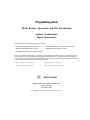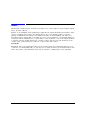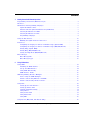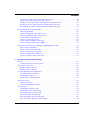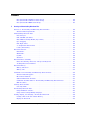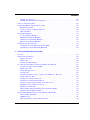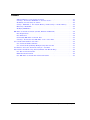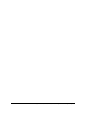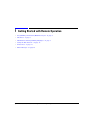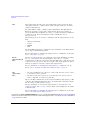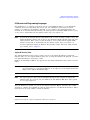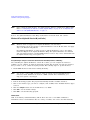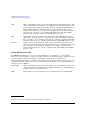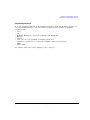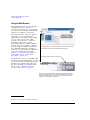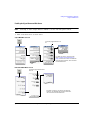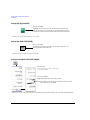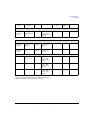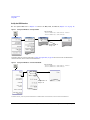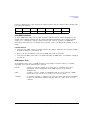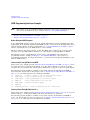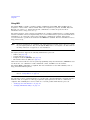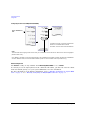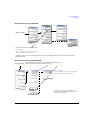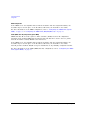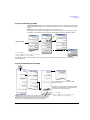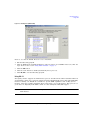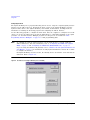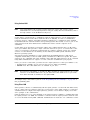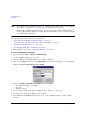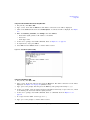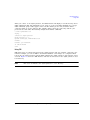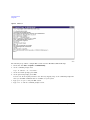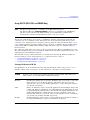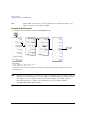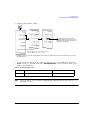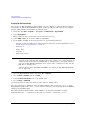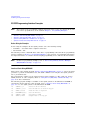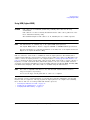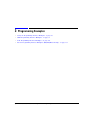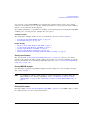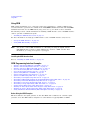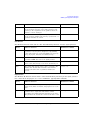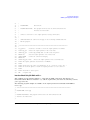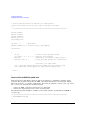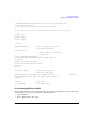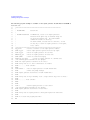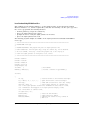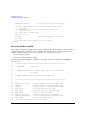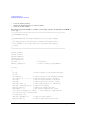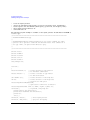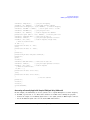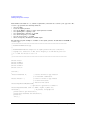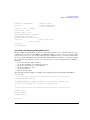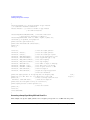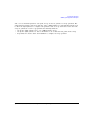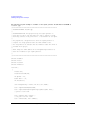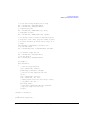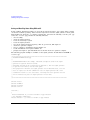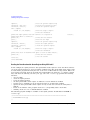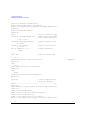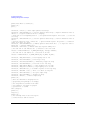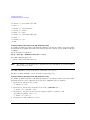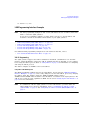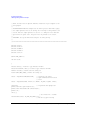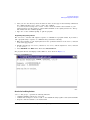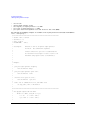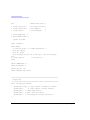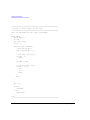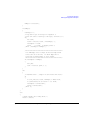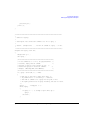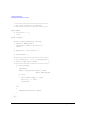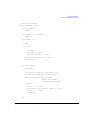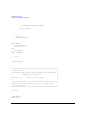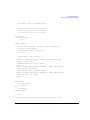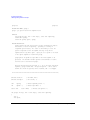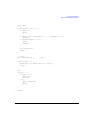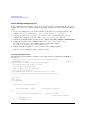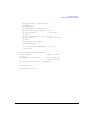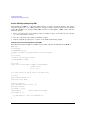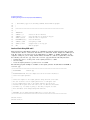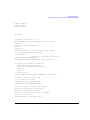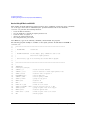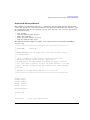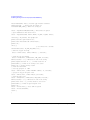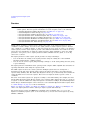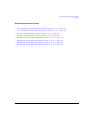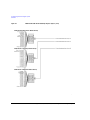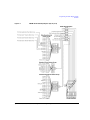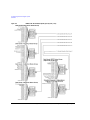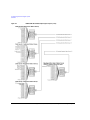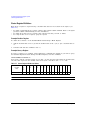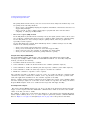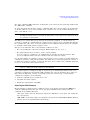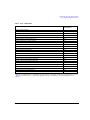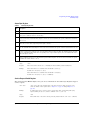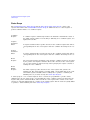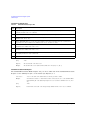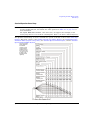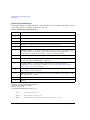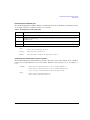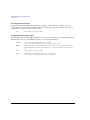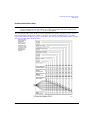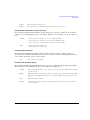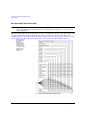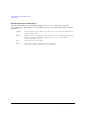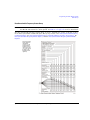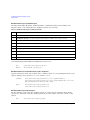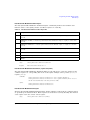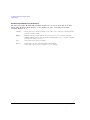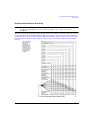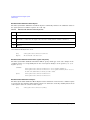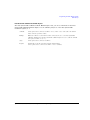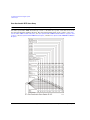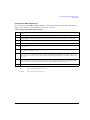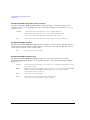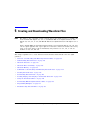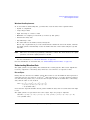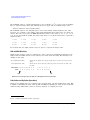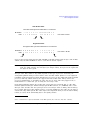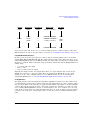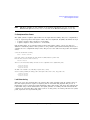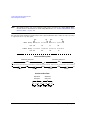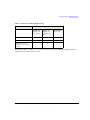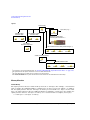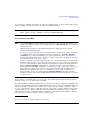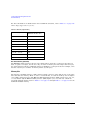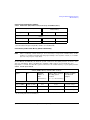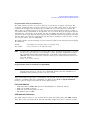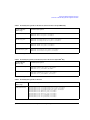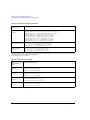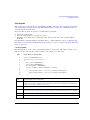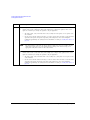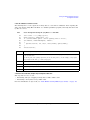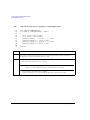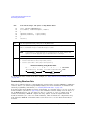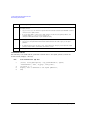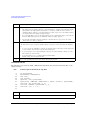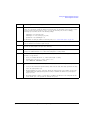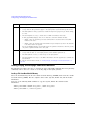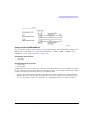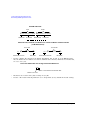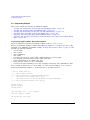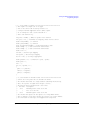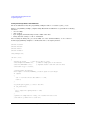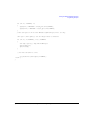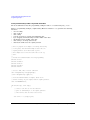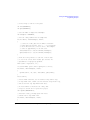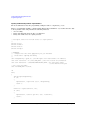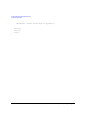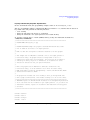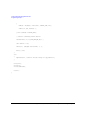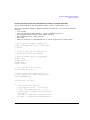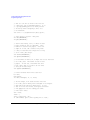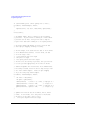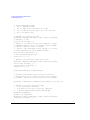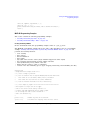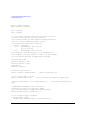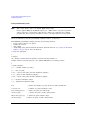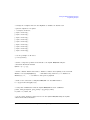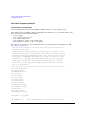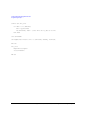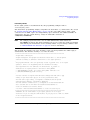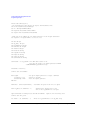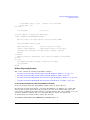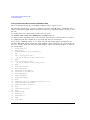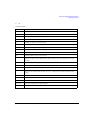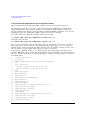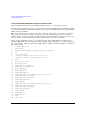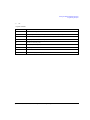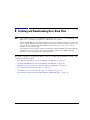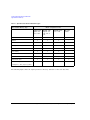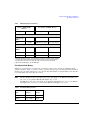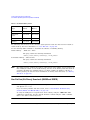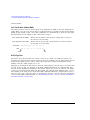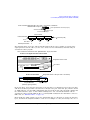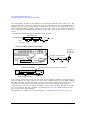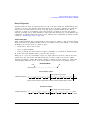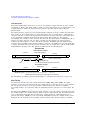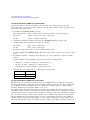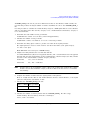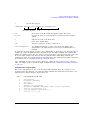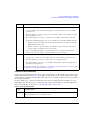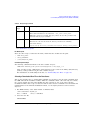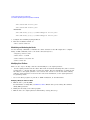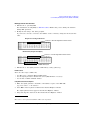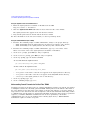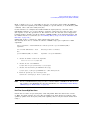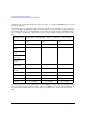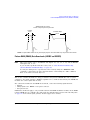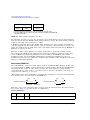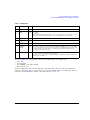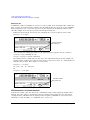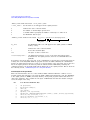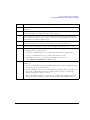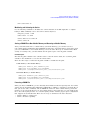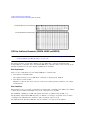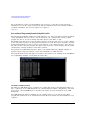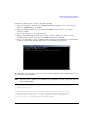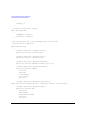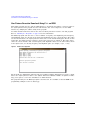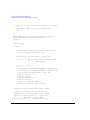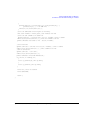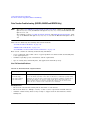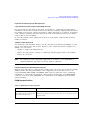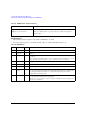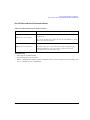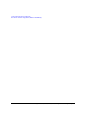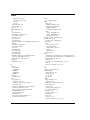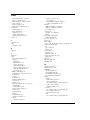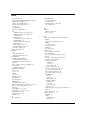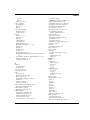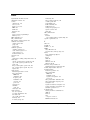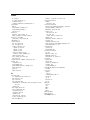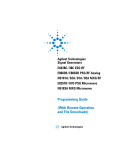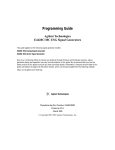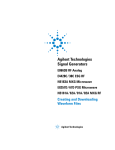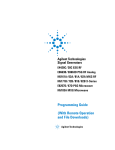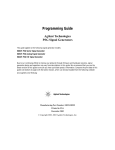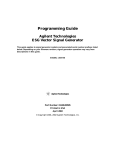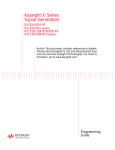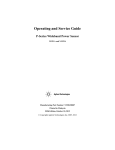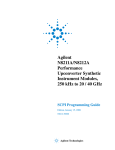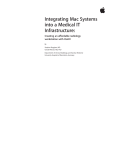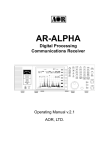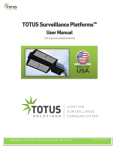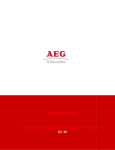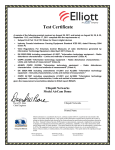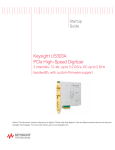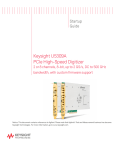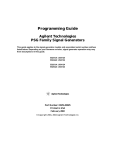Download Programming Guide, Agilent Technologies Signal
Transcript
Programming Guide
(With Remote Operation and File Downloads)
Agilent Technologies
Signal Generators
This guide applies to the following signal generator models:
N5181A/82A MXG RF Signal Generators
N5183A MXG Microwave Analog Signal Generator
E4428C/38C ESG RF Signal Generators
E8663B RF Analog Signal Generator
E8257D/67D PSG Microwave Signal Generators
Due to our continuing efforts to improve our products through firmware and hardware revisions, signal generator design
and operation may vary from descriptions in this guide. We recommend that you use the latest revision of this guide to
ensure you have up-to-date product information. Compare the print date of this guide (see bottom of page) with the latest
revision, which can be downloaded from the following websites:
http://www.agilent.com/find/mxg
http://www.agilent.com/find/esg
http://www.agilent.com/find/psg
http://www.agilent.com/find/e8663b
Manufacturing Part Number: E4400- 90505
Printed in USA
December 2007
© Copyright 2006, 2007 Agilent Technologies, Inc.
Notice
The material contained in this document is provided “as is”, and is subject to being changed, without
notice, in future editions.
Further, to the maximum extent permitted by applicable law, Agilent disclaims all warranties, either
express or implied with regard to this manual and to any of the Agilent products to which it
pertains, including but not limited to the implied warranties of merchantability and fitness for a
particular purpose. Agilent shall not be liable for errors or for incidental or consequential damages in
connection with the furnishing, use, or performance of this document or any of the Agilent products
to which it pertains. Should Agilent have a written contract with the User and should any of the
contract terms conflict with these terms, the contract terms shall control.
Trademarks
Throughout this book, trademarked names are used. Rather than put a trademark symbol in every
occurrence of a trademarked name, we state that we are using the names in an editorial fashion only
and to the benefit of the trademark owner with no intention of infringement of the trademark.
ii
Contents
1
Getting Started with Remote Operation
Programming and Software/Hardware Layers. . . . . . . . . . . . . . . . . . . . . . . . . . . . . . . . . . .2
Interfaces . . . . . . . . . . . . . . . . . . . . . . . . . . . . . . . . . . . . . . . . . . . . . . . . . . . . . . . . . .3
IO Libraries and Programming Languages .
Agilent IO Libraries Suite . . . . . . . .
Windows NT and Agilent IO Libraries
Selecting IO Libraries for GPIB . . . . .
Selecting IO Libraries for LAN . . . . .
Programming Languages. . . . . . . . . .
. . . . .
. . . . .
M (and
. . . . .
. . . . .
. . . . .
. . . . . .
. . . . . .
Earlier)
. . . . . .
. . . . . .
. . . . . .
.
.
.
.
.
.
.
.
.
.
.
.
.
.
.
.
.
.
.
.
.
.
.
.
.
.
.
.
.
.
.
.
.
.
.
.
.
.
.
.
.
.
.
.
.
.
.
.
.
.
.
.
.
.
.
.
.
.
.
.
.
.
.
.
.
.
.
.
.
.
.
.
.
.
.
.
.
.
.
.
.
.
.
.
.
.
.
.
.
.
.
.
.
.
.
.
.
.
.
.
.
.
.
.
.
.
.
.
.
.
.
.
.
.
.
.
.
.
.
.
.
.
.
.
.
.
.
.
.
.
.
.
.
.
.
.
.
.
.
.
.
.
.
.
.5
.5
.6
.7
.8
.9
Using the Web Browser . . . . . . . . . . . . . . . . . . . . . . . . . . . . . . . . . . . . . . . . . . . . . . . . 10
Enabling the Signal Generator Web Server . . . . . . . . . . . . . . . . . . . . . . . . . . . . . . . . 11
Preferences . . . . . . . . . . . . . . . . . . . . . . . . . . . . . . . . . . . . . . . . . . . . .
Configuring the Display for Remote Command Setups (Agilent MXG) . . . .
Configuring the Display for Remote Command Setups (ESG/PSG/E8663B).
Getting Help (Agilent MXG) . . . . . . . . . . . . . . . . . . . . . . . . . . . . . . .
Getting Help (ESG/PSG/E8663B) . . . . . . . . . . . . . . . . . . . . . . . . . . . .
Setting the Help Mode (ESG/PSG/E8663B) . . . . . . . . . . . . . . . . . . . . .
.
.
.
.
.
.
.
.
.
.
.
.
.
.
.
.
.
.
.
.
.
.
.
.
.
.
.
.
.
.
.
.
.
.
.
.
.
.
.
.
.
.
.
.
.
.
.
.
.
.
.
.
.
.
.
.
.
.
.
.
. 16
. 17
. 17
. 18
. 18
. 18
Error Messages . . . . . . . . . . . . . . . . . . . . . . . . . . . . . . . . . . . . . . . . . . . . . . . . . . . . . 19
Error Message File . . . . . . . . . . . . . . . . . . . . . . . . . . . . . . . . . . . . . . . . . . . . . . . . 19
Error Message Types . . . . . . . . . . . . . . . . . . . . . . . . . . . . . . . . . . . . . . . . . . . . . . . 20
2
Using IO Interfaces
Using GPIB . . . . . . . . . . . . . .
Installing the GPIB Interface
Set Up the GPIB Interface . .
Verify GPIB Functionality. . .
GPIB Interface Terms . . . . .
.
.
.
.
.
.
.
.
.
.
.
.
.
.
.
.
.
.
.
.
.
.
.
.
.
.
.
.
.
.
.
.
.
.
.
.
.
.
.
.
.
.
.
.
.
.
.
.
.
.
.
.
.
.
.
.
.
.
.
.
.
.
.
.
.
.
.
.
.
.
.
.
.
.
.
.
.
.
.
.
.
.
.
.
.
.
.
.
.
.
.
.
.
.
.
.
.
.
.
.
.
.
.
.
.
.
.
.
.
.
.
.
.
.
.
.
.
.
.
.
.
.
.
.
.
.
.
.
.
.
.
.
.
.
.
.
.
.
.
.
.
.
.
.
.
.
.
.
.
.
.
.
.
.
.
.
.
.
.
.
.
.
.
.
.
.
.
.
.
.
. 22
. 22
. 24
. 25
. 25
GPIB Programming Interface Examples . . . . .
Before Using the GPIB Examples. . . . . . .
Interface Check using HP Basic and GPIB.
Interface Check Using NI- 488.2 and C++ . .
.
.
.
.
.
.
.
.
.
.
.
.
.
.
.
.
.
.
.
.
.
.
.
.
.
.
.
.
.
.
.
.
.
.
.
.
.
.
.
.
.
.
.
.
.
.
.
.
.
.
.
.
.
.
.
.
.
.
.
.
.
.
.
.
.
.
.
.
.
.
.
.
.
.
.
.
.
.
.
.
.
.
.
.
.
.
.
.
.
.
.
.
.
.
.
.
.
.
.
.
.
.
.
.
.
.
.
.
.
.
.
.
.
.
.
.
.
.
.
.
.
.
.
.
. 26
. 26
. 26
. 26
Using LAN . . . . . . . . . . . . . . . .
Setting Up the LAN Interface .
Setting up Private LAN . . . .
Verifying LAN Functionality . .
Using VXI- 11 . . . . . . . . . . .
Using Sockets LAN . . . . . . .
Using Telnet LAN . . . . . . . .
Using FTP . . . . . . . . . . . . .
.
.
.
.
.
.
.
.
.
.
.
.
.
.
.
.
.
.
.
.
.
.
.
.
.
.
.
.
.
.
.
.
.
.
.
.
.
.
.
.
.
.
.
.
.
.
.
.
.
.
.
.
.
.
.
.
.
.
.
.
.
.
.
.
.
.
.
.
.
.
.
.
.
.
.
.
.
.
.
.
.
.
.
.
.
.
.
.
.
.
.
.
.
.
.
.
.
.
.
.
.
.
.
.
.
.
.
.
.
.
.
.
.
.
.
.
.
.
.
.
.
.
.
.
.
.
.
.
.
.
.
.
.
.
.
.
.
.
.
.
.
.
.
.
.
.
.
.
.
.
.
.
.
.
.
.
.
.
.
.
.
.
.
.
.
.
.
.
.
.
.
.
.
.
.
.
.
.
.
.
.
.
.
.
.
.
.
.
.
.
.
.
.
.
.
.
.
.
.
.
.
.
.
.
.
.
.
.
.
.
.
.
.
.
.
.
.
.
.
.
.
.
.
.
.
.
.
.
.
.
.
.
.
.
.
.
.
.
.
.
.
.
.
.
.
.
.
.
. 28
. 29
. 34
. 34
. 37
. 39
. 39
. 43
.
.
.
.
.
.
.
.
.
.
.
.
.
.
.
.
.
.
.
.
.
.
.
.
.
.
.
.
.
.
.
.
.
.
.
.
.
.
.
.
.
.
.
.
.
.
.
.
.
.
.
.
.
.
.
.
.
.
.
.
.
.
.
.
.
.
.
.
.
.
.
.
.
.
.
.
.
.
.
.
.
.
.
.
.
.
.
.
.
.
.
.
.
.
Using RS- 232 (ESG, PSG, and E8663B Only) . . . . . . . . . . . . . . . . . . . . . . . . . . . . . . . . . . 45
Agilent N518xA, E8663B, E44x8C, and E82x7D Signal Generators Programming Guide
iii
Contents
Selecting IO Libraries for RS- 232
Setting Up the RS- 232 Interface .
Verifying RS- 232 Functionality . .
Character Format Parameters . . .
If You Have Problems . . . . . . . .
.
.
.
.
.
.
.
.
.
.
.
.
.
.
.
.
.
.
.
.
.
.
.
.
.
.
.
.
.
.
.
.
.
.
.
.
.
.
.
.
.
.
.
.
.
.
.
.
.
.
.
.
.
.
.
.
.
.
.
.
.
.
.
.
.
.
.
.
.
.
.
.
.
.
.
.
.
.
.
.
.
.
.
.
.
.
.
.
.
.
.
.
.
.
.
.
.
.
.
.
.
.
.
.
.
.
.
.
.
.
.
.
.
.
.
.
.
.
.
.
.
.
.
.
.
.
.
.
.
.
.
.
.
.
.
.
.
.
.
.
.
.
.
.
.
.
.
.
.
.
.
.
.
.
.
.
.
.
.
.
.
.
.
.
.
.
.
.
.
.
.
.
.
.
.
.
.
.
.
.
.
.
.
.
.
.
.
.
.
.
45
46
48
49
49
RS- 232 Programming Interface Examples . .
Before Using the Examples . . . . . . . .
Interface Check Using HP BASIC . . . .
Interface Check Using VISA and C . . .
Queries Using HP Basic and RS- 232 . .
Queries for RS- 232 Using VISA and C .
.
.
.
.
.
.
.
.
.
.
.
.
.
.
.
.
.
.
.
.
.
.
.
.
.
.
.
.
.
.
.
.
.
.
.
.
.
.
.
.
.
.
.
.
.
.
.
.
.
.
.
.
.
.
.
.
.
.
.
.
.
.
.
.
.
.
.
.
.
.
.
.
.
.
.
.
.
.
.
.
.
.
.
.
.
.
.
.
.
.
.
.
.
.
.
.
.
.
.
.
.
.
.
.
.
.
.
.
.
.
.
.
.
.
.
.
.
.
.
.
.
.
.
.
.
.
.
.
.
.
.
.
.
.
.
.
.
.
.
.
.
.
.
.
.
.
.
.
.
.
.
.
.
.
.
.
.
.
.
.
.
.
.
.
.
.
.
.
.
.
.
.
.
.
.
.
.
.
.
.
.
.
.
.
.
.
.
.
.
.
.
.
.
.
.
.
.
.
.
.
.
.
.
.
50
50
50
51
51
52
Using USB (Agilent MXG) . . . . . . . . . . . . . . . . . . . . . . . . . . . . . . . . . . . . . . . . . . . . . . 53
Selecting I/O Libraries for USB . . . . . . . . . . . . . . . . . . . . . . . . . . . . . . . . . . . . . . . 54
Setting Up the USB Interface . . . . . . . . . . . . . . . . . . . . . . . . . . . . . . . . . . . . . . . . . 55
3
Programming Examples
Using the Programming Interface Examples . . . . . . . .
Programming Examples Development Environment .
Running C++ Programs . . . . . . . . . . . . . . . . . . .
Running C# Examples. . . . . . . . . . . . . . . . . . . .
Running Basic Examples . . . . . . . . . . . . . . . . . .
Running Java Examples. . . . . . . . . . . . . . . . . . .
Running MATLAB Examples. . . . . . . . . . . . . . . .
Running Perl Examples . . . . . . . . . . . . . . . . . . .
.
.
.
.
.
.
.
.
.
.
.
.
.
.
.
.
.
.
.
.
.
.
.
.
.
.
.
.
.
.
.
.
.
.
.
.
.
.
.
.
.
.
.
.
.
.
.
.
.
.
.
.
.
.
.
.
.
.
.
.
.
.
.
.
.
.
.
.
.
.
.
.
.
.
.
.
.
.
.
.
.
.
.
.
.
.
.
.
.
.
.
.
.
.
.
.
.
.
.
.
.
.
.
.
.
.
.
.
.
.
.
.
.
.
.
.
.
.
.
.
.
.
.
.
.
.
.
.
.
.
.
.
.
.
.
.
.
.
.
.
.
.
.
.
.
.
.
.
.
.
.
.
.
.
.
.
.
.
.
.
.
.
.
.
.
.
.
.
.
.
.
.
.
.
.
.
.
.
.
.
.
.
.
.
.
.
.
.
.
.
.
.
.
.
.
.
.
.
.
.
.
.
.
.
.
.
.
.
58
58
59
60
60
61
61
61
Using GPIB . . . . . . . . . . . . . . . . . . . . . . . . . . . . . . . . . . . . . . . . . . . . . . . . . . . . . . . 62
Installing the GPIB Interface Card . . . . . . . . . . . . . . . . . . . . . . . . . . . . . . . . . . . . . 62
GPIB Programming Interface Examples . . . . . . . . . . . . . . . . . . .
Before Using the GPIB Examples . . . . . . . . . . . . . . . . . . . .
GPIB Function Statements (Command Messages) . . . . . . . . . .
Interface Check using HP Basic and GPIB . . . . . . . . . . . . . .
Interface Check Using NI- 488.2 and C++ . . . . . . . . . . . . . . .
Interface Check for GPIB Using VISA and C . . . . . . . . . . . . .
Local Lockout Using HP Basic and GPIB . . . . . . . . . . . . . . .
Local Lockout Using NI- 488.2 and C++. . . . . . . . . . . . . . . . .
Queries Using HP Basic and GPIB. . . . . . . . . . . . . . . . . . . .
Queries Using NI- 488.2 and Visual C++ . . . . . . . . . . . . . . . .
Queries for GPIB Using VISA and C . . . . . . . . . . . . . . . . . .
Generating a CW Signal Using VISA and C . . . . . . . . . . . . . .
Generating an Externally Applied AC- Coupled FM Signal Using
Generating an Internal FM Signal Using VISA and C . . . . . . .
Generating a Step- Swept Signal Using VISA and C++ . . . . . . .
iv
. . . .
. . . .
. . . .
. . . .
. . . .
. . . .
. . . .
. . . .
. . . .
. . . .
. . . .
. . . .
VISA
. . . .
. . . .
. . .
. . .
. . .
. . .
. . .
. . .
. . .
. . .
. . .
. . .
. . .
. . .
and
. . .
. . .
. .
. .
. .
. .
. .
. .
. .
. .
. .
. .
. .
. .
C.
. .
. .
.
.
.
.
.
.
.
.
.
.
.
.
.
.
.
.
.
.
.
.
.
.
.
.
.
.
.
.
.
.
.
.
.
.
.
.
.
.
.
.
.
.
.
.
.
.
.
.
.
.
.
.
.
.
.
.
.
.
.
.
.
.
.
.
.
.
.
.
.
.
.
.
.
.
.
.
.
.
.
.
.
.
.
.
.
.
.
.
.
.
.
.
.
.
.
.
.
.
.
.
.
.
.
.
.
.
.
.
.
.
.
.
.
.
.
.
.
.
.
.
.
.
.
.
.
.
.
.
.
.
.
.
.
.
.
62
62
63
66
67
68
69
71
72
73
75
77
79
81
83
Agilent N518xA, E8663B, E44x8C, and E82x7D Signal Generators Programming Guide
Contents
Generating a Swept Signal Using VISA and Visual C++ . . . . . . . .
Saving and Recalling States Using VISA and C. . . . . . . . . . . . . .
Reading the Data Questionable Status Register Using VISA and C .
Reading the Service Request Interrupt (SRQ) Using VISA and C . .
Using 8757D Pass- Thru Commands (PSG with Option 007 Only) . .
LAN Programming Interface Examples . . . . . .
VXI- 11 Programming . . . . . . . . . . . . . . .
VXI- 11 Programming Using SICL and C++ .
VXI- 11 Programming Using VISA and C++.
Sockets LAN Programming and C . . . . . .
Queries for Lan Using Sockets . . . . . . . .
Sockets LAN Programming Using Java . .
Sockets LAN Programming Using PERL . .
4
.
.
.
.
.
.
.
.
.
.
.
.
.
.
.
.
.
.
.
.
.
.
.
.
.
.
.
.
.
.
.
.
.
.
.
.
.
.
.
.
.
.
.
.
.
.
.
.
.
.
.
.
.
.
.
.
.
.
.
.
.
.
.
.
.
.
.
.
.
.
.
.
.
.
.
.
.
.
.
.
.
.
.
.
.
.
.
.
.
.
.
.
.
.
.
.
.
.
.
.
.
.
.
.
.
.
.
.
.
.
.
.
.
.
.
.
.
.
.
.
.
.
.
.
.
.
.
.
.
.
.
.
.
.
.
.
.
.
.
.
.
.
.
.
.
.
.
.
.
.
.
.
.
.
.
.
.
.
.
.
.
.
.
.
.
.
.
.
.
.
.
. 84
. 88
. 90
. 94
. 98
.
.
.
.
.
.
.
.
.
.
.
.
.
.
.
.
.
.
.
.
.
.
.
.
.
.
.
.
.
.
.
.
.
.
.
.
.
.
.
.
.
.
.
.
.
.
.
.
.
.
.
.
.
.
.
.
.
.
.
.
.
.
.
.
.
.
.
.
.
.
.
.
.
.
.
.
.
.
.
.
.
.
.
.
.
.
.
.
.
.
.
.
.
.
.
.
.
.
.
.
.
.
.
.
.
.
.
.
.
.
.
.
.
.
.
.
.
.
.
.
.
.
.
.
.
.
.
.
.
.
.
.
.
.
.
.
.
.
.
.
.
.
.
.
.
.
.
.
.
.
.
.
101
101
102
103
105
107
128
130
RS- 232 Programming Interface Examples (ESG/PSG/E8663B Only)
Before Using the Examples. . . . . . . . . . . . . . . . . . . . . . . .
Interface Check Using HP BASIC . . . . . . . . . . . . . . . . . . .
Interface Check Using VISA and C . . . . . . . . . . . . . . . . . .
Queries Using HP Basic and RS- 232 . . . . . . . . . . . . . . . . .
Queries for RS- 232 Using VISA and C . . . . . . . . . . . . . . . .
.
.
.
.
.
.
.
.
.
.
.
.
.
.
.
.
.
.
.
.
.
.
.
.
.
.
.
.
.
.
.
.
.
.
.
.
.
.
.
.
.
.
.
.
.
.
.
.
.
.
.
.
.
.
.
.
.
.
.
.
.
.
.
.
.
.
.
.
.
.
.
.
.
.
.
.
.
.
.
.
.
.
.
.
.
.
.
.
.
.
.
.
.
.
.
.
.
.
.
.
.
.
.
.
.
.
.
.
131
131
131
132
134
135
Programming the Status Register System
Overview . . . . . . . . . . . . . . . . . . . . . . . . . . . . . . . . . . . . . . . . . . . . . . . . . . . . . . . . 138
Overall Status Byte Register Systems . . . . . . . . . . . . . . . . . . . . . . . . . . . . . . . . . . . 139
Status Register Bit Values . . . . . . . . . . . . . . . . . . . . . . . . . . . . . . . . . . . . . . . . . . . . . 148
Example: Enable a Register . . . . . . . . . . . . . . . . . . . . . . . . . . . . . . . . . . . . . . . . . 148
Example: Query a Register . . . . . . . . . . . . . . . . . . . . . . . . . . . . . . . . . . . . . . . . . . 148
Accessing Status Register Information
Determining What to Monitor . . .
Deciding How to Monitor . . . . . .
Status Register SCPI Commands .
.
.
.
.
.
.
.
.
.
.
.
.
.
.
.
.
.
.
.
.
.
.
.
.
.
.
.
.
.
.
.
.
.
.
.
.
.
.
.
.
.
.
.
.
.
.
.
.
.
.
.
.
.
.
.
.
.
.
.
.
.
.
.
.
.
.
.
.
.
.
.
.
.
.
.
.
.
.
.
.
.
.
.
.
.
.
.
.
.
.
.
.
.
.
.
.
.
.
.
.
.
.
.
.
.
.
.
.
.
.
.
.
.
.
.
.
.
.
.
.
.
.
.
.
.
.
.
.
.
.
.
.
.
.
.
.
.
.
.
.
.
.
.
.
.
.
.
.
149
149
149
151
Status Byte Group . . . . . . . . . . . . . . . . . . . . . . . . . . . . . . . . . . . . . . . . . . . . . . . . . . 154
Status Byte Register . . . . . . . . . . . . . . . . . . . . . . . . . . . . . . . . . . . . . . . . . . . . . . 155
Service Request Enable Register . . . . . . . . . . . . . . . . . . . . . . . . . . . . . . . . . . . . . . 155
Status Groups . . . . . . . . . . . . . . . . . . . . . . .
Standard Event Status Group . . . . . . . . . .
Standard Operation Status Group . . . . . . .
Baseband Operation Status Group . . . . . . .
Data Questionable Status Group . . . . . . . .
Data Questionable Power Status Group . . . .
Data Questionable Frequency Status Group .
.
.
.
.
.
.
.
.
.
.
.
.
.
.
.
.
.
.
.
.
.
.
.
.
.
.
.
.
.
.
.
.
.
.
.
.
.
.
.
.
.
.
Agilent N518xA, E8663B, E44x8C, and E82x7D Signal Generators Programming Guide
.
.
.
.
.
.
.
.
.
.
.
.
.
.
.
.
.
.
.
.
.
.
.
.
.
.
.
.
.
.
.
.
.
.
.
.
.
.
.
.
.
.
.
.
.
.
.
.
.
.
.
.
.
.
.
.
.
.
.
.
.
.
.
.
.
.
.
.
.
.
.
.
.
.
.
.
.
.
.
.
.
.
.
.
.
.
.
.
.
.
.
.
.
.
.
.
.
.
.
.
.
.
.
.
.
.
.
.
.
.
.
.
.
.
.
.
.
.
.
.
.
.
.
.
.
.
.
.
.
.
.
.
.
.
.
.
.
.
.
.
.
.
.
.
.
.
.
.
.
.
.
.
.
.
.
.
.
.
.
.
.
.
.
.
.
.
.
.
156
157
159
162
165
168
171
v
Contents
Data Questionable Modulation Status Group . . . . . . . . . . . . . . . . . . . . . . . . . . . . . . 174
Data Questionable Calibration Status Group . . . . . . . . . . . . . . . . . . . . . . . . . . . . . . 177
Data Questionable BERT Status Group . . . . . . . . . . . . . . . . . . . . . . . . . . . . . . . . . . 180
5
Creating and Downloading Waveform Files
Overview of Downloading and Extracting Waveform Files . . . . . . . . . . . . . . . . . . . . . . . . 184
Waveform Data Requirements . . . . . . . . . . . . . . . . . . . . . . . . . . . . . . . . . . . . . . . . 185
Understanding Waveform Data . . . . . . . . . . . .
Bits and Bytes. . . . . . . . . . . . . . . . . . . .
LSB and MSB (Bit Order) . . . . . . . . . . . .
Little Endian and Big Endian (Byte Order) .
Byte Swapping . . . . . . . . . . . . . . . . . . .
DAC Input Values. . . . . . . . . . . . . . . . . .
2’s Complement Data Format . . . . . . . . . .
I and Q Interleaving . . . . . . . . . . . . . . . .
.
.
.
.
.
.
.
.
.
.
.
.
.
.
.
.
.
.
.
.
.
.
.
.
.
.
.
.
.
.
.
.
.
.
.
.
.
.
.
.
.
.
.
.
.
.
.
.
.
.
.
.
.
.
.
.
.
.
.
.
.
.
.
.
.
.
.
.
.
.
.
.
.
.
.
.
.
.
.
.
.
.
.
.
.
.
.
.
.
.
.
.
.
.
.
.
.
.
.
.
.
.
.
.
.
.
.
.
.
.
.
.
.
.
.
.
.
.
.
.
.
.
.
.
.
.
.
.
.
.
.
.
.
.
.
.
.
.
.
.
.
.
.
.
.
.
.
.
.
.
.
.
.
.
.
.
.
.
.
.
.
.
.
.
.
.
.
.
.
.
.
.
.
.
.
.
.
.
.
.
.
.
.
.
.
.
.
.
.
.
.
.
.
.
.
.
.
.
.
.
.
.
.
.
.
.
.
.
.
.
.
.
.
.
.
.
.
.
.
.
.
.
.
.
.
.
.
.
.
.
.
.
.
.
.
.
.
.
.
.
185
185
186
186
188
188
191
191
Waveform Structure
File Header. . .
Marker File . . .
I/Q File . . . . .
Waveform . . . .
.
.
.
.
.
.
.
.
.
.
.
.
.
.
.
.
.
.
.
.
.
.
.
.
.
.
.
.
.
.
.
.
.
.
.
.
.
.
.
.
.
.
.
.
.
.
.
.
.
.
.
.
.
.
.
.
.
.
.
.
.
.
.
.
.
.
.
.
.
.
.
.
.
.
.
.
.
.
.
.
.
.
.
.
.
.
.
.
.
.
.
.
.
.
.
.
.
.
.
.
.
.
.
.
.
.
.
.
.
.
.
.
.
.
.
.
.
.
.
.
.
.
.
.
.
.
.
.
.
.
.
.
.
.
.
.
.
.
.
.
.
.
.
.
.
.
.
.
.
.
193
193
193
194
195
.
.
.
.
.
.
.
.
.
.
.
.
.
.
.
.
.
.
.
.
.
.
.
.
.
.
.
.
.
.
.
.
.
.
.
.
.
.
.
.
.
.
.
.
.
.
.
.
.
.
.
.
.
.
.
.
.
.
.
.
.
.
.
.
.
.
.
.
.
.
.
.
.
.
.
.
.
.
.
.
.
.
.
.
.
.
.
.
.
.
.
.
.
.
.
Waveform Phase Continuity . . . . . . . . . . . . . . . . . . . . . . . . . . . . . . . . . . . . . . . . . . . . 195
Phase Discontinuity, Distortion, and Spectral Regrowth . . . . . . . . . . . . . . . . . . . . . . . 195
Avoiding Phase Discontinuities . . . . . . . . . . . . . . . . . . . . . . . . . . . . . . . . . . . . . . . 196
Waveform Memory . . . . . . . . . . . . . . . . . . . . . . . . . . . . . . . . . . . . . . . . . . . . . . . . . . 198
Memory Allocation . . . . . . . . . . . . . . . . . . . . . . . . . . . . . . . . . . . . . . . . . . . . . . . 200
Memory Size . . . . . . . . . . . . . . . . . . . . . . . . . . . . . . . . . . . . . . . . . . . . . . . . . . . 202
Commands for Downloading and Extracting Waveform Data. . .
Waveform Data Encryption . . . . . . . . . . . . . . . . . . . . .
File Transfer Methods . . . . . . . . . . . . . . . . . . . . . . . . .
SCPI Command Line Structure . . . . . . . . . . . . . . . . . . .
Commands and File Paths for Downloading and Extracting
FTP Procedures . . . . . . . . . . . . . . . . . . . . . . . . . . . . .
. . . . . . .
. . . . . . .
. . . . . . .
. . . . . . .
Waveform
. . . . . . .
. . . .
. . . .
. . . .
. . . .
Data
. . . .
.
.
.
.
.
.
.
.
.
.
.
.
.
.
.
.
.
.
.
.
.
.
.
.
.
.
.
.
.
.
.
.
.
.
.
.
.
.
.
.
.
.
.
.
.
.
.
.
.
.
.
.
.
.
204
204
205
205
206
210
Creating Waveform Data . . . . . . . . . . . . . . . . . . . . . . . . . . . . . . . . . . . . . . . . . . . . . . 212
Code Algorithm . . . . . . . . . . . . . . . . . . . . . . . . . . . . . . . . . . . . . . . . . . . . . . . . . 213
Downloading Waveform Data . . . . . . . . . . . . . . . . . . . . . . . . . . . . . . . . . . . . . . . . . . . 218
Using Simulation Software . . . . . . . . . . . . . . . . . . . . . . . . . . . . . . . . . . . . . . . . . . 219
Using Advanced Programming Languages . . . . . . . . . . . . . . . . . . . . . . . . . . . . . . . . 221
Loading, Playing, and Verifying a Downloaded Waveform. . . . . . . . . . . . . . . . . . . . . . . . . 224
Loading a File from Non- Volatile Memory. . . . . . . . . . . . . . . . . . . . . . . . . . . . . . . . 224
Playing the Waveform . . . . . . . . . . . . . . . . . . . . . . . . . . . . . . . . . . . . . . . . . . . . . 225
vi
Agilent N518xA, E8663B, E44x8C, and E82x7D Signal Generators Programming Guide
Contents
Verifying the Waveform . . . . . . . . . . . . . . . . . . . . . . . . . . . . . . . . . . . . . . . . . . . . 226
Building and Playing Waveform Sequences . . . . . . . . . . . . . . . . . . . . . . . . . . . . . . . 226
Using the Download Utilities . . . . . . . . . . . . . . . . . . . . . . . . . . . . . . . . . . . . . . . . . . . 227
Downloading E443xB Signal Generator Files
E443xB Data Format. . . . . . . . . . . . . .
Storage Locations for E443xB ARB files .
SCPI Commands. . . . . . . . . . . . . . . . .
.
.
.
.
.
.
.
.
.
.
.
.
.
.
.
.
.
.
.
.
.
.
.
.
.
.
.
.
.
.
.
.
.
.
.
.
.
.
.
.
.
.
.
.
.
.
.
.
.
.
.
.
.
.
.
.
.
.
.
.
.
.
.
.
.
.
.
.
.
.
.
.
.
.
.
.
.
.
.
.
.
.
.
.
.
.
.
.
.
.
.
.
.
.
.
.
.
.
.
.
.
.
.
.
.
.
.
.
.
.
.
.
.
.
.
.
.
.
.
.
.
.
.
.
.
.
.
.
228
228
229
231
Programming Examples . . . . . . . . . . . .
C++ Programming Examples . . . . . .
MATLAB Programming Examples. . .
Visual Basic Programming Examples
HP Basic Programming Examples . .
.
.
.
.
.
.
.
.
.
.
.
.
.
.
.
.
.
.
.
.
.
.
.
.
.
.
.
.
.
.
.
.
.
.
.
.
.
.
.
.
.
.
.
.
.
.
.
.
.
.
.
.
.
.
.
.
.
.
.
.
.
.
.
.
.
.
.
.
.
.
.
.
.
.
.
.
.
.
.
.
.
.
.
.
.
.
.
.
.
.
.
.
.
.
.
.
.
.
.
.
.
.
.
.
.
.
.
.
.
.
.
.
.
.
.
.
.
.
.
.
.
.
.
.
.
.
.
.
.
.
.
.
.
.
.
.
.
.
.
.
.
.
.
.
.
.
.
.
.
.
.
.
.
.
.
.
.
.
.
.
231
232
255
262
267
.
.
.
.
.
.
.
.
.
.
.
.
.
.
.
Troubleshooting Waveform Files . . . . . . . . . . . . . . . . . . . . . . . . . . . . . . . . . . . . . . . . . 276
Configuring the Pulse/RF Blank (Agilent MXG) . . . . . . . . . . . . . . . . . . . . . . . . . . . . 277
Configuring the Pulse/RF Blank (ESG/PSG) . . . . . . . . . . . . . . . . . . . . . . . . . . . . . . . 277
6
Creating and Downloading User-Data Files
Overview . . . . . . . . . . . . . . . . . . . . . . . . . . . . . . . . . . . . . . . . . . . . . . . . . . . . . . . . 280
Signal Generator Memory . . . .
Memory Allocation . . . . . .
Memory Size . . . . . . . . . .
Checking Available Memory
.
.
.
.
.
.
.
.
.
.
.
.
.
.
.
.
.
.
.
.
.
.
.
.
.
.
.
.
.
.
.
.
.
.
.
.
.
.
.
.
.
.
.
.
.
.
.
.
.
.
.
.
.
.
.
.
.
.
.
.
.
.
.
.
.
.
.
.
.
.
.
.
.
.
.
.
.
.
.
.
.
.
.
.
.
.
.
.
.
.
.
.
.
.
.
.
.
.
.
.
.
.
.
.
.
.
.
.
.
.
.
.
.
.
.
.
.
.
.
.
.
.
.
.
.
.
.
.
.
.
.
.
281
283
284
285
User File Data (Bit/Binary) Downloads (E4438C and E8267D) . . . . . .
User File Bit Order (LSB and MSB) . . . . . . . . . . . . . . . . . . . . .
Bit File Type Data . . . . . . . . . . . . . . . . . . . . . . . . . . . . . . . .
Binary File Type Data. . . . . . . . . . . . . . . . . . . . . . . . . . . . . .
User File Size . . . . . . . . . . . . . . . . . . . . . . . . . . . . . . . . . . .
Determining Memory Usage for Custom and TDMA User File Data
Downloading User Files . . . . . . . . . . . . . . . . . . . . . . . . . . . . .
Command for Bit File Downloads . . . . . . . . . . . . . . . . . . . . . .
Commands for Binary File Downloads . . . . . . . . . . . . . . . . . . .
Selecting a Downloaded User File as the Data Source . . . . . . . . .
Modulating and Activating the Carrier . . . . . . . . . . . . . . . . . . .
Modifying User File Data . . . . . . . . . . . . . . . . . . . . . . . . . . . .
Understanding Framed Transmission For Real- Time TDMA . . . . .
Real- Time Custom High Data Rates . . . . . . . . . . . . . . . . . . . . .
.
.
.
.
.
.
.
.
.
.
.
.
.
.
.
.
.
.
.
.
.
.
.
.
.
.
.
.
.
.
.
.
.
.
.
.
.
.
.
.
.
.
.
.
.
.
.
.
.
.
.
.
.
.
.
.
.
.
.
.
.
.
.
.
.
.
.
.
.
.
.
.
.
.
.
.
.
.
.
.
.
.
.
.
.
.
.
.
.
.
.
.
.
.
.
.
.
.
.
.
.
.
.
.
.
.
.
.
.
.
.
.
.
.
.
.
.
.
.
.
.
.
.
.
.
.
.
.
.
.
.
.
.
.
.
.
.
.
.
.
.
.
.
.
.
.
.
.
.
.
.
.
.
.
.
.
.
.
.
.
.
.
.
.
.
.
.
.
.
.
.
.
.
.
.
.
.
.
.
.
.
.
.
.
.
.
.
.
.
.
.
.
.
.
.
.
.
.
.
.
.
.
.
.
.
.
.
.
.
.
286
288
288
291
292
293
296
299
300
301
302
302
304
307
Pattern RAM (PRAM) Data Downloads (E4438C and E8267D)
Understanding PRAM Files . . . . . . . . . . . . . . . . . . . . .
PRAM File Size . . . . . . . . . . . . . . . . . . . . . . . . . . . .
SCPI Command for a List Format Download . . . . . . . . .
.
.
.
.
.
.
.
.
.
.
.
.
.
.
.
.
.
.
.
.
.
.
.
.
.
.
.
.
.
.
.
.
.
.
.
.
.
.
.
.
.
.
.
.
.
.
.
.
.
.
.
.
.
.
.
.
.
.
.
.
309
310
313
314
Agilent N518xA, E8663B, E44x8C, and E82x7D Signal Generators Programming Guide
.
.
.
.
.
.
.
.
.
.
.
.
.
.
.
.
.
.
.
.
.
.
.
.
.
.
.
.
.
.
.
.
.
.
.
.
.
.
.
.
.
.
.
.
.
.
.
.
.
.
.
.
.
.
.
.
vii
Contents
SCPI Command for a Block Data Download . . . . . . . . . . . . . . . . . .
Selecting a Downloaded PRAM File as the Data Source. . . . . . . . . . .
Modulating and Activating the Carrier . . . . . . . . . . . . . . . . . . . . . .
Storing a PRAM File to Non- Volatile Memory and Restoring to Volatile
Extracting a PRAM File. . . . . . . . . . . . . . . . . . . . . . . . . . . . . . . .
Modifying PRAM Files. . . . . . . . . . . . . . . . . . . . . . . . . . . . . . . . .
FIR Filter Coefficient Downloads (N5182A, E4438C
Data Requirements . . . . . . . . . . . . . . . . . . .
Data Limitations . . . . . . . . . . . . . . . . . . . .
Downloading FIR Filter Coefficient Data . . . .
Selecting a Downloaded User FIR Filter as the
and E8267D) .
. . . . . . . . . .
. . . . . . . . . .
. . . . . . . . . .
Active Filter .
.
.
.
.
.
.
.
.
.
.
.
.
.
.
.
.
.
.
.
.
.
.
.
.
.
.
.
.
.
.
. . . . . .
. . . . . .
. . . . . .
Memory
. . . . . .
. . . . . .
.
.
.
.
.
.
.
.
.
.
.
.
.
.
.
.
.
.
.
.
.
.
.
.
.
.
.
.
.
.
.
.
.
.
.
.
315
318
319
319
319
321
.
.
.
.
.
.
.
.
.
.
.
.
.
.
.
.
.
.
.
.
.
.
.
.
.
.
.
.
.
.
.
.
.
.
.
322
322
322
323
323
.
.
.
.
.
.
.
.
.
.
.
.
.
.
.
.
.
.
.
.
.
.
.
.
.
Save and Recall Instrument State Files . . . . . . . . . . . . . . . . . . . . . . . . . . . . . . . . . . . . 325
Save and Recall SCPI Commands . . . . . . . . . . . . . . . . . . . . . . . . . . . . . . . . . . . . . 325
Save and Recall Programming Example Using VISA and C# . . . . . . . . . . . . . . . . . . . . 326
User Flatness Correction Downloads Using C++ and VISA . . . . . . . . . . . . . . . . . . . . . . . . 336
Data Transfer Troubleshooting (N5182A, E4438C and E8267D
User File Download Problems. . . . . . . . . . . . . . . . . . .
PRAM Download Problems. . . . . . . . . . . . . . . . . . . . .
User FIR Filter Coefficient File Download Problems . . . .
viii
Only)
. . . .
. . . .
. . . .
.
.
.
.
.
.
.
.
.
.
.
.
.
.
.
.
.
.
.
.
.
.
.
.
.
.
.
.
.
.
.
.
.
.
.
.
.
.
.
.
.
.
.
.
.
.
.
.
.
.
.
.
.
.
.
.
.
.
.
.
.
.
.
.
.
.
.
.
340
340
341
343
Agilent N518xA, E8663B, E44x8C, and E82x7D Signal Generators Programming Guide
Documentation Overview
Installation Guide
•
•
•
•
•
•
•
Safety Information
Receiving the Instrument
Environmental & Electrical Requirements
Basic Setup
Accessories
Operation Verification
Regulatory Information
User’s Guide
•
•
•
•
Instrument Overview
Front Panel Operation
Security
Basic Troubleshooting
Programming Guide
• Remote Operation
• Status Registers
• Creating & Downloading Files
SCPI Reference
• SCPI Basics
• Command Descriptions
• Programming Command Compatibility
Service Guide
•
•
•
•
•
Key Helpa
• Key function description
• Related SCPI commands
Troubleshooting
Replaceable Parts
Assembly Replacement
Post- Repair Procedures and Performance Verification
Safety and Regulatory Information
a.Press the Help hardkey, and then the key for which you wish help.
Agilent N518xA, E8663B, E44x8C, and E82x7D Signal Generators Programming Guide
ix
x
Agilent N518xA, E8663B, E44x8C, and E82x7D Signal Generators Programming Guide
1
Getting Started with Remote Operation
• “Programming and Software/Hardware Layers” on page 2
• “Interfaces” on page 3
• “IO Libraries and Programming Languages” on page 5
• “Using the Web Browser” on page 10
• “Preferences” on page 16
• “Error Messages” on page 19
Agilent N518xA, E8663B, E44x8C, and E82x7D Signal Generators Programming Guide
1
Getting Started with Remote Operation
Programming and Software/Hardware Layers
Programming and Software/Hardware Layers
Agilent MXG, ESG, PSG, and E8663B signal generators support the following
interfaces:
Instrument
Interfaces Supported
Agilent MXG
GPIB, LAN, and USB 2.0
Agilent E8663Ba
GPIB, LAN, and ANSI/EIA232 (RS- 232) serial
connection
Agilent ESG
GPIB, LAN, and ANSI/EIA232 (RS- 232) serial
connection
Agilent PSGa
GPIB, LAN, and ANSI/EIA232 (RS- 232) serial
connection
a.The PSG and E8663B’s AUXILIARY INTERFACE connector is compatible with ANSI/EIA232
(RS-232) serial connection but GPIB and LAN are recommended for making faster measurements
and when downloading files. Refer to “Using RS-232 (ESG, PSG, and E8663B Only)” on page 45
and the User’s Guide.
Use these interfaces, in combination with IO libraries and programming languages, to remotely
control a signal generator. Figure 1- 1 uses GPIB as an example of the relationships between the
interface, IO libraries, programming language, and signal generator.
2
Agilent N518xA, E8663B, E44x8C, and E82x7D Signal Generators Programming Guide
Getting Started with Remote Operation
Interfaces
Figure 1-1 Software/Hardware Layers
Interfaces
GPIB
GPIB is used extensively when a dedicated computer is available for remote control of
each instrument or system. Data transfer is fast because GPIB handles information in
bytes with data transfer rates of up to 8 MBps. GPIB is physically restricted by the
location and distance between the instrument/system and the computer; cables are
limited to an average length of two meters per device with a total length of 20 meters.
For more information on configuring the signal generator to communicate over the
GPIB, refer to “Using GPIB” on page 22.
Agilent N518xA, E8663B, E44x8C, and E82x7D Signal Generators Programming Guide
3
Getting Started with Remote Operation
Interfaces
LAN
Data transfer using the LAN is fast as the LAN handles packets of data. The single
cable distance between a computer and the signal generator is limited to 100 meters
(100Base- T and 10Base- T).
The Agilent MXG is capable of 100Base- T LAN communication. The ESG, PSG and
E8663B are designed to connect with a 10Base- T LAN. Where auto- negotiation is
present, the ESG, PSG, and E8663B can connect to a 100Base- T LAN, but communicate
at 10Base- T speeds. For more information on LAN communication refer to
http://www.ieee.org.
The following protocols can be used to communicate with the signal generator over the
LAN:
•
•
•
•
VXI- 11 (recommended)
Sockets
TELNET
FTP
The Agilent MXG is LXI Class C compliant. For more information on the LXI standards,
refer to http://www.lxistandard.org/home.
For more information on configuring the signal generator to communicate over the LAN,
refer to “Using LAN” on page 28.
RS- 232a
(ESG/PSG/E8663B
Only)
RS- 232 is an older method used to communicate with a single instrument; its primary
use is to control printers and external disk drives, and connect to a modem.
Communication over RS- 232 is much slower than with GPIB, USB, or LAN because data
is sent and received one bit at a time. It also requires that certain parameters, such as
baud rate, be matched on both the computer and signal generator.
For more information on configuring the signal generator to communicate over the
RS- 232, refer to “Using RS- 232 (ESG, PSG, and E8663B Only)” on page 45.
USB
(Agilent MXG
Only)
• The rear panel Mini- B 5 pin connector is a device USB and can be used to connect
a controller for remote operation.
• The Type- A front panel connector is a host USB and can be used to connect a
mouse, a keyboard, or a USB 1.1/2.0 flash drive.
USB 2.0’s 64 MBps communication speed is faster than GPIB (for data transfers, >1 KB)
or RS- 232. (For additional information, refer to the Agilent SICL or VISA User’s Guide.)
But, the latency for small transfers is longer.
For more information on connecting the signal generator to the USB, refer to the
“Agilent IO Libraries Suite” on page 5 and the Agilent Connection Expert in the Agilent
IO Libraries Help.
For more information on configuring the signal generator to communicate over the USB,
refer to “Using USB (Agilent MXG)” on page 53.
a.The ESG, PSG, and E8663B’s AUXILIARY INTERFACE connector is compatible with ANSI/EIA232 (RS-232) serial connection but GPIB and
LAN are recommended for making faster measurements and when downloading files. Refer to “Using RS-232 (ESG, PSG, and E8663B Only)”
on page 45 and the User’s Guide.
4
Agilent N518xA, E8663B, E44x8C, and E82x7D Signal Generators Programming Guide
Getting Started with Remote Operation
IO Libraries and Programming Languages
IO Libraries and Programming Languages
The IO libraries is a collection of functions used by a programming language to send instrument
commands and receive instrument data. Before you can communicate and control the signal
generator, you must have an IO library installed on your computer. The Agilent IO libraries are
included on an Automation- Ready CD with your signal generator and Agilent GPIB interface board,
or they can be downloaded from the Agilent website: http://www.agilent.com.
NOTE
To learn about using IO libraries with Windows XP or newer operating systems, refer to the
Agilent IO Libraries Suite’s help located on the Automation- Ready CD that ships with your
signal generator. Other sources of this information, can be found with the Agilent GPIB
interface board’s CD, or downloaded from the Agilent website: http://www.agilent.com.
To better understand setting up Windows XP operating systems and newer, using PC LAN
port settings, refer to Chapter 2.
Agilent IO Libraries Suite
The Agilent IO Libraries Suite replaces earlier versions of the Agilent IO Libraries. Agilent IO
Libraries Suite does not support Windows NT. If you are using the Windows NT platform, you must
use Agilent IO Libraries version M or earlier.
Windows 98 and Windows ME are not supported in the Agilent IO Libraries Suite version 14.1 and
higher.
CAUTION
NOTE
The Agilent MXG’s USB interface requires Agilent IO Libraries Suite 14.1 or newer. For
more information on connecting instruments to the USB, refer to the Agilent Connection
Expert in the Agilent IO Libraries Help.
The signal generator ships with an Automation- Ready CD that contains the Agilent IO
Libraries Suite 14.0 for users who use Windows 98 and Windows ME. These older systems
are no longer supported.
Once the libraries are loaded, you can use the Agilent Connection Expert, Interactive IO, or VISA
Assistant to configure and communicate with the signal generator over different IO interfaces. Follow
instructions in the setup wizard to install the libraries.
Windows NT and XP are registered trademarks of Microsoft Corporation.
Agilent N518xA, E8663B, E44x8C, and E82x7D Signal Generators Programming Guide
5
Getting Started with Remote Operation
IO Libraries and Programming Languages
NOTE
Before setting the LAN interface, the signal generator must be configured for VXI- 11 SCPI.
Refer to “Configuring the VXI- 11 for LAN (Agilent MXG)” on page 29 or “Configuring the
VXI- 11 for LAN (ESG/PSG/E8663B)” on page 30.
Refer to the Agilent IO Libraries Suite Help documentation for details about this software.
Windows NT and Agilent IO Libraries M (and Earlier)
NOTE
Windows NT is not supported on Agilent IO Libraries 14.0 and newer.
The following sections are specific to Agilent IO Libraries versions M and earlier and apply
only to the Windows NT platform.
For additional information on older versions of Agilent IO libraries, refer to the Agilent
Connection Expert in the Agilent IO Libraries Help. The Agilent IO libraries are included
with your signal generator or Agilent GPIB interface board, or they can be downloaded from
the Agilent website: http://www.agilent.com.
Using IO Config for Computer-to-Instrument Communication with VISA (Automatic or Manually)
After installing the Agilent IO Libraries version M or earlier, you can configure the interfaces
available on your computer by using the IO Config program. This program can setup the interfaces
that you want to use to control the signal generator. The following steps set up the interfaces.
1. Install GPIB interface boards before running IO Config.
NOTE
You can also connect GPIB instruments using the Agilent 82357A USB/GPIB Interface
Converter, which eliminates the need for a GPIB card. For more information, go to
http://www.agilent.com/find/gpib.
2. Run the IO Config program. The program automatically identifies available interfaces.
3. Click on the interface type you want to configure, such as GPIB, in the Available Interface Types
text box.
4. Click the Configure button. Set the Default Protocol to AUTO.
5. Click OK to use the default settings.
6. Click OK to exit the IO Config program.
VISA Assistant
VISA is an industry standard IO library API. It allows the user to send SCPI commands to
instruments and to read instrument data in a variety of formats. You can use the VISA Assistant,
6
Agilent N518xA, E8663B, E44x8C, and E82x7D Signal Generators Programming Guide
Getting Started with Remote Operation
IO Libraries and Programming Languages
available with the Agilent IO Libraries versions M and earlier, to send commands to the signal
generator. If the interface you want to use does not appear in the VISA Assistant then you must
manually configure the interface. See the Manual VISA Configuration section below. Refer to the VISA
Assistant Help menu and the Agilent VISA User’s Manual (available on Agilent’s website) for more
information.
VISA Configuration (Automatic)
1. Run the VISA Assistant program.
2. Click on the interface you want to use for sending commands to the signal generator.
3. Click the Formatted I/O tab.
4. Select SCPI in the Instr. Lang. section.
You can enter SCPI commands in the text box and send the command using the viPrintf button.
VISA Configuration (Manual)
Perform the following steps to use IO Config and VISA to manually configure an interface.
1. Run the IO Config Program.
2. Click on GPIB in the Available Interface Types text box.
3. Click the Configure button. Set the Default Protocol to AUTO and then click OK to use the default
settings.
4. Click on GPIB0 in the Configured Interfaces text box.
5. Click Edit...
6. Click the Edit VISA Config... button.
7. Click the Add device button.
8. Enter the GPIB address of the signal generator.
9. Click the OK button in this form and all other forms to exit the IO Config program.
Selecting IO Libraries for GPIB
The IO libraries are included with the GPIB interface card, and can be downloaded from the National
Instruments website or the Agilent website. See also, “IO Libraries and Programming Languages” on
page 5 for information on IO libraries. The following is a discussion on these libraries.
CAUTION
Because of the potential for portability problems, running Agilent SICL without the
VISA overlay is not recommended by Agilent Technologies.
Agilent N518xA, E8663B, E44x8C, and E82x7D Signal Generators Programming Guide
7
Getting Started with Remote Operation
IO Libraries and Programming Languages
VISA
VISA is an IO library used to develop IO applications and instrument drivers that
comply with industry standards. It is recommended that the VISA library be used
for programming the signal generator. The NI- VISA and Agilent VISA libraries are
similar implementations of VISA and have the same commands, syntax, and
functions. The differences are in the lower level IO libraries; NI- 488.2 and SICL
respectively. It is best to use the Agilent VISA library with the Agilent GPIB
interface card or NI- VISA with the NI PCI- GPIB interface card.
SICL
Agilent SICL can be used without the VISA overlay. The SICL functions can be
called from a program. However, if this method is used, executable programs will
not be portable to other hardware platforms. For example, a program using SICL
functions will not run on a computer with NI libraries (PCI- GPIB interface card).
NI- 488.2
NI- 488.2 can be used without the VISA overlay. The NI- 488.2 functions can be
called from a program. However, if this method is used, executable programs will
not be portable to other hardware platforms. For example, a program using
NI- 488.2 functions will not run on a computer with Agilent SICL (Agilent GPIB
interface card).
Selecting IO Libraries for LAN
The TELNET and FTP protocols do not require IO libraries to be installed on your computer.
However, to write programs to control your signal generator, an IO library must be installed on your
computer and the computer configured for instrument control using the LAN interface.
The Agilent IO libraries Suite is available on the Automation- Ready CD, which was shipped with your
signal generator. The libraries can also be downloaded from the Agilent website. The following is a
discussion on these libraries.
Agilent VISA
VISA is an IO library used to develop IO applications and instrument drivers that
comply with industry standards. Use the Agilent VISA library for programming the
signal generator over the LAN interface.
SICL
Agilent SICL is a lower level library that is installed along with Agilent VISA.
NI- VISA is a registered trademark of National Instruments Corporation.
8
Agilent N518xA, E8663B, E44x8C, and E82x7D Signal Generators Programming Guide
Getting Started with Remote Operation
IO Libraries and Programming Languages
Programming Languages
Along with Standard Commands for Programming Instructions (SCPI) and IO library functions, you
use a programming language to remotely control the signal generator. Common programming
languages include:
•
•
•
•
•
•
•
•
•
C/C++
C#
MATLAB® (MATLAB is a registered trademark of The MathWorks.)
HP Basic
LabView
Java (Java is a U.S. trademark of Sun Microsystems, Inc.)
Visual Basic® (Visual Basic is a registered trademark of Microsoft Corporation.)
PERL
Agilent VEE
For examples, using some of these languages, refer to Chapter 3.
Agilent N518xA, E8663B, E44x8C, and E82x7D Signal Generators Programming Guide
9
Getting Started with Remote Operation
Using the Web Browser
Using the Web Browser
The instrument can be accessed through a
standard web browser, when it is
connected to the LAN. To access through
the web browser, enter the instrument IP
address as the URL in your browser.
The signal generator web page, shown at
right and page 13, provides general
information on the signal generator, FTP
access to files stored on the signal
generator, and a means to control the
instrument using either a remote
front- panel interface or SCPI commands.
The web page also has links to Agilent’s
products, support, manuals, and website.
For additional information on memory
catalog access (file storing), and FTP, refer
to the User’s Guide and “Waveform
Memory” on page 198 and for FTP, see
“Using FTP” on page 43 and “FTP
Procedures” on page 210.
The Agilent MXG is LXI Class C compliant. For more information on the
LXI standards, refer to http://www.lxistandard.org/home.
To operate the signal generator, click the keys.
The Web Server service is compatible with
the Microsoft© Internet Explorer (6.0 and
newer) web browser and operating systems
Windows 2000, Windows XP, and newer.
For more information on using the Web
Server, refer to “Enabling the Signal
Generator Web Server” on page 11.
Note: If you do not see this window, check to see if the window is hidden
behind your browser window or your web browser settings are set to block
pop-ups. To use this feature, you need to set your web browser to allow
pop-ups for your instrument’s IP address.
Microsoft is a registered trademark of Microsoft.
10
Agilent N518xA, E8663B, E44x8C, and E82x7D Signal Generators Programming Guide
Getting Started with Remote Operation
Using the Web Browser
Enabling the Signal Generator Web Server
NOTE
Javascript or Active Scripts must be enabled to use the web front panel controls.
1. Turn on the Web server as shown below.
Agilent MXG Web Server On
If necessary toggle Web Server to
On.
For details on each key, use the key help.
Refer to “Getting Help (Agilent MXG)” on
page 18 and the User’s Guide. For additional
SCPI command information, refer to the SCPI
Command Reference.
ESG/PSG/E8663B Web Server On
If necessary toggle Web Server On
Off to On.
For details on each key, use the Key and Data Field
Reference. For additional SCPI command information,
refer to the SCPI Command Reference.
Agilent N518xA, E8663B, E44x8C, and E82x7D Signal Generators Programming Guide
11
Getting Started with Remote Operation
Using the Web Browser
2. Launch the PC or workstation web browser.
3. In the web browser address field, enter the signal generator’s IP address. For example,
http://101.101.101.101 (where 101.101.101.101 is the signal generator’s IP address).
The IP (internet protocol) address can change depending on the LAN configuration (see “Using
LAN” on page 28).
4. On the computer’s keyboard, press Enter. The web browser displays the signal generator’s
homepage.
5. Click the Signal Generator Web Control menu button on the left of the page. The front panel web
page displays.
NOTE
If you are experiencing problems with opening the signal generator’s remote front panel
web page, verify that the pop- up blocker is turned off on your web browser.
In some cases the Web- Enabled front panel may appear behind the main browser
window, so you must move the browser window to see the Web- Enabled front panel.
To control the signal generator, either click the front panel keys or enter SCPI commands.
12
Agilent N518xA, E8663B, E44x8C, and E82x7D Signal Generators Programming Guide
Getting Started with Remote Operation
Using the Web Browser
FTP enables the transfer of files between
the instrument and a computer. The FTP
access button provides drag- and- drop file
capability.
The FTP access softkey opens to show the folders containing the
signal generator’s memory catalog files.
Use the FTP window to drag and drop files from the FTP page to your
computer.
Agilent N518xA, E8663B, E44x8C, and E82x7D Signal Generators Programming Guide
13
Getting Started with Remote Operation
Using the Web Browser
LAN Configuration System Defaults (Agilent MXG)
NOTE
The instrument’s LAN configuration system information can be found on the signal
generator’s homepage and on the signal generator. Refer to “Enabling the Signal Generator
Web Server” on page 11 and to “Displaying the LAN Configuration Summary (Agilent MXG)”
on page 15.
If the instrument has been restored to the factory defaults from the LAN Setup menu the signal
generator will revert to the values displayed in Table 1- 1 on page 14. Refer to “Displaying the LAN
Configuration Summary (Agilent MXG)” on page 15.
To reset the instrument LXI password to “agilent” and the LAN settings to their factory default
values, press the following key sequence on the signal generator:
Utility > I/O Config > LAN Setup > Advanced Settings > Restore LAN Settings to Default Values >
Restore LAN Settings to Default Values
NOTE
There are no SCPI commands associated with this LXI password factory reset.
For more information, refer to the signal generator’s Web Server Interface Help.
Table 1-1 LAN Configuration Summary Values
Parameter
Default
Signal Generator LAN Configuration Summary
14
Hostname:
Agilent–<model number>–<last_5_chars_of_serial_number>
Config Type:
AUTO
IP Address:
127.0.0.1
Connection Monitoring:
On
Subnet:
255.255.255.0
DNS Server Override:
Off
Gateway:
0.0.0.0
Dynamic DNS Naming:
On
RFC NETBIOS Naming:
On
DNS Server:
0.0.0.0
Agilent N518xA, E8663B, E44x8C, and E82x7D Signal Generators Programming Guide
Getting Started with Remote Operation
Using the Web Browser
Table 1-1 LAN Configuration Summary Values
Parameter
Default
TCP Keep Alive:
On
Domain Name:a
<empty>
TCP Keep Alive Timeout:
1800.0 sec
Signal Generator Web Server Interface
Description:
Agilent <model_number>(<serial_number>)
SICL Interface Nameb:
gpib0
Web Password:
agilent
a.The Domain Name defaults to a null field.
b.This information is part of the “Advanced Information about this Web-Enabled <signal generator model number>”
Displaying the LAN Configuration Summary (Agilent MXG)
Confirm Restore Settings to Factory Defaults: Confirming this action configures the
signal generator to its original factory default settings. For information regarding
those default settings, refer to Table 1-1 on page 14.
Utility > IO Config
SCPI command:
Not applicable
For details on each key, use the key help (described in the User’s Guide).
Agilent N518xA, E8663B, E44x8C, and E82x7D Signal Generators Programming Guide
15
Getting Started with Remote Operation
Preferences
Preferences
The following commonly- used manual command sections are included here:
“Configuring the Display for Remote Command Setups (Agilent MXG)” on page 17
“Configuring the Display for Remote Command Setups (ESG/PSG/E8663B)” on page 17
“Getting Help (Agilent MXG)” on page 18
“Setting the Help Mode (ESG/PSG/E8663B)” on page 18
“Setting the Help Mode (ESG/PSG/E8663B)” on page 18
16
Agilent N518xA, E8663B, E44x8C, and E82x7D Signal Generators Programming Guide
Getting Started with Remote Operation
Preferences
Configuring the Display for Remote Command Setups (Agilent MXG)
Select Update in Remote until On is
highlighted.
SCPI commands:
:DISPlay:REMote ON|OFF|1|0
:DISPlay:REMote?
For details on each key, use the key help (described in User’s Guide).
Configuring the Display for Remote Command Setups (ESG/PSG/E8663B)
SCPI commands:
:DISPlay:REMote ON|OFF|1|0
:DISPlay:REMote?
Select Update in Remote until On is highlighted.
Using the Update in Remote softkey updates the display but not the
softkeys on each SCPI command.
In general, the softkeys are not updated until the SCPI command
SYST:DISP:GTL is sent.
For details on each key, use the Key and Data Field Reference. For additional SCPI command information, refer to the SCPI Command
Reference.
Agilent N518xA, E8663B, E44x8C, and E82x7D Signal Generators Programming Guide
17
Getting Started with Remote Operation
Preferences
Getting Help (Agilent MXG)
When you press Help:
Help displays for the next key you press. Use the cursor keys, Page Up, Page
Down, and the RPG knob to scroll the help text. Then press Cancel to close the
help window or press any other key to close the help window and execute that key.
For details on each key, use the key help (described in User’s Guide).
Getting Help (ESG/PSG/E8663B)
When you press Help:
HELP
Help displays for the next key you press or you see help for the next key or for
every key, depending on the Help mode.
For details on each key, use the key help (described in User’s Guide).
Setting the Help Mode (ESG/PSG/E8663B)
SCPI commands:
:SYSTem:HELP:MODE SINGle|CONTinuous
:SYSTem:HELP:MODE?
When you press Help:
Single: Help displays only for the next key you press.
Cont: Help displays for each key you press and that key’s function activates.
To turn off the function, press Help.
For details on each key, use the Key and Data Field Reference. For additional SCPI command information, refer to the SCPI Command Reference.
18
Agilent N518xA, E8663B, E44x8C, and E82x7D Signal Generators Programming Guide
Getting Started with Remote Operation
Error Messages
Error Messages
If an error condition occurs in the signal generator, it is reported to both the SCPI (remote interface)
error queue and the front panel display error queue. These two queues are viewed and managed
separately; for information on the front panel display error queue, refer to the User’s Guide.
NOTE
For additional general information on troubleshooting problems with your connections, refer
to the Help in the Agilent IO Libraries and documentation.
When accessing error messages using the SCPI (remote interface) error queue, the error numbers and
the <error_description> portions of the error query response are displayed on the host terminal.
Characteristic
SCPI Remote Interface Error Queue
Capacity (#errors)
30
Overflow Handling
Linear, first- in/first- out.
Replaces newest error with: -350, Queue overflow
Viewing Entriesa
Use SCPI query SYSTem:ERRor[:NEXT]?
Clearing the Queueb
Power up
Send a *CLS command
Read last item in the queue
Unresolved Errorsc
Re- reported after queue is cleared.
No Errors
When the queue is empty (every error in the queue has been read, or the queue is cleared), the
following message appears in the queue:
+0, "No error"
a.On the Agilent MXG, using this SCPI command to read out the error messages clears the display of the ERR annunciator and the error
message at the bottom of the screen.
b.On the Agilent MXG, executing the SCPI command *CLS clears the display of the ERR annunciator and the error message at the bottom
of the screen.
c. Errors that still exist after clearing the error queue. For example, unlock.
Error Message File
A complete list of error messages is provided in the file errormessages.pdf, on the CD- ROM supplied
with your instrument. In the error message list, an explanation is generally included with each error
to further clarify its meaning. The error messages are listed numerically. In cases where there are
multiple listings for the same error number, the messages are in alphabetical order.
Agilent N518xA, E8663B, E44x8C, and E82x7D Signal Generators Programming Guide
19
Getting Started with Remote Operation
Error Messages
Error Message Types
Events generate only one type of error. For example, an event that generates a query error will not
generate a device- specific, execution, or command error.
Query Errors (–499 to –400) indicate that the instrument’s output queue control has detected a
problem with the message exchange protocol described in IEEE 488.2, Chapter 6. Errors in this class
set the query error bit (bit 2) in the event status register (IEEE 488.2, section 11.5.1). These errors
correspond to message exchange protocol errors described in IEEE 488.2, 6.5. In this case:
• Either an attempt is being made to read data from the output queue when no output is either
present or pending, or
• data in the output queue has been lost.
Device Specific Errors (–399 to –300, 201 to 703, and 800 to 810) indicate that a device operation
did not properly complete, possibly due to an abnormal hardware or firmware condition. These codes
are also used for self- test response errors. Errors in this class set the device- specific error bit (bit 3)
in the event status register (IEEE 488.2, section 11.5.1).
The <error_message> string for a positive error is not defined by SCPI. A positive error indicates that
the instrument detected an error within the GPIB system, within the instrument’s firmware or
hardware, during the transfer of block data, or during calibration.
Execution Errors (–299 to –200) indicate that an error has been detected by the instrument’s
execution control block. Errors in this class set the execution error bit (bit 4) in the event status
register (IEEE 488.2, section 11.5.1). In this case:
• Either a <PROGRAM DATA> element following a header was evaluated by the device as outside of
its legal input range or is otherwise inconsistent with the device’s capabilities, or
• a valid program message could not be properly executed due to some device condition.
Execution errors are reported after rounding and expression evaluation operations are completed.
Rounding a numeric data element, for example, is not reported as an execution error.
Command Errors (–199 to –100) indicate that the instrument’s parser detected an IEEE 488.2
syntax error. Errors in this class set the command error bit (bit 5) in the event status register (IEEE
488.2, section 11.5.1). In this case:
• Either an IEEE 488.2 syntax error has been detected by the parser (a control- to- device message
was received that is in violation of the IEEE 488.2 standard. Possible violations include a data
element that violates device listening formats or whose type is unacceptable to the device.), or
• an unrecognized header was received. These include incorrect device- specific headers and
incorrect or unimplemented IEEE 488.2 common commands.
20
Agilent N518xA, E8663B, E44x8C, and E82x7D Signal Generators Programming Guide
2
Using IO Interfaces
Using the programming examples with GPIB, LAN, RS- 232, and USB interfaces:
• “Using GPIB” on page 22
• “Using LAN” on page 28
• “Using RS- 232 (ESG, PSG, and E8663B Only)” on page 45
• “Using USB (Agilent MXG)” on page 53
Agilent N518xA, E8663B, E44x8C, and E82x7D Signal Generators Programming Guide
21
Using IO Interfaces
Using GPIB
Using GPIB
GPIB enables instruments to be connected together and controlled by a computer. GPIB and its
associated interface operations are defined in the ANSI/IEEE Standard 488.1- 1987 and ANSI/IEEE
Standard 488.2- 1992. See the IEEE website, http://www.ieee.org, for details on these standards.
The following sections contain information for installing a GPIB interface card or NI- GPIB interface
card for your PC or UNIX- based system.
• “Installing the GPIB Interface” on page 22
• “Set Up the GPIB Interface” on page 24
• “Verify GPIB Functionality” on page 25
Installing the GPIB Interface
NOTE
You can also connect GPIB instruments to a PC USB port using the Agilent 82357A
USB/GPIB Interface Converter, which eliminates the need for a GPIB card. For more
information, refer to table on page 22 or go to http://www.agilent.com/find/gpib.
A GPIB interface card can be installed in a computer. Two common GPIB interface cards are the
Agilent GPIB interface card and the National Instruments (NI) PCI–GPIB card. Follow the interface
card instructions for installing and configuring the card. The following table provide lists on some of
the available interface cards. Also, see the Agilent website, http://www.agilent.com for details on
GPIB interface cards.
Interface
Type
Operating
System
IO Library
Languages
Backplane/
BUS
Max IO
(kB/sec)
Buffering
Agilent USB/GPIB Interface Converter for PC- Based Systems
Agilent 82357A
Converter
Windowsa
98(SE)/ME/
2000®/XP
VISA / SICL
C/C++, Visual
Basic, Agilent
VEE, HP Basic for
Windows, NI
Labview
USB 2.0
(1.1 compatible)
850
Built- in
Agilent GPIB Interface Card for PC- Based Systems
Agilent 82341C
for ISA bus
computers
Windowsb
95/98/NT
/2000®
VISA / SICL
C/C++, Visual
Basic, Agilent
VEE, HP Basic for
Windows
ISA/EISA,
16 bit
750
Built- in
Agilent 82341D
Plug&Play for
PC
Windows
95
VISA / SICL
C/C++, Visual
Basic, Agilent
VEE, HP Basic for
Windows
ISA/EISA,
16 bit
750
Built- in
Agilent 82350A
for PCI bus
computers
Windows
95/98/NT
/2000
VISA / SICL
C/C++, Visual
Basic, Agilent
VEE, HP Basic for
Windows
PCI 32 bit
750
Built- in
22
Agilent N518xA, E8663B, E44x8C, and E82x7D Signal Generators Programming Guide
Using IO Interfaces
Using GPIB
Interface
Type
Operating
System
IO Library
Languages
Backplane/
BUS
Max IO
(kB/sec)
Buffering
Agilent USB/GPIB Interface Converter for PC- Based Systems
Agilent 82350B
for PCI bus
computers
Windows
98(SE)/ME/2000
/XP
VISA / SICL
C/C++, Visual
Basic, Agilent
VEE, HP Basic for
Windows
PCI 32 bit
> 900
Built- in
NI- GPIB Interface Card for PC- Based Systems
National
Instruments
PCI- GPIB
Windows
95/98/2000/
ME/NT
VISA
NI- 488.2™c
C/C++,
Visual BASIC,
LabView
PCI 32 bit
1.5 MBps
Built- in
National
Instruments
PCI- GPIB+
Windows
NT
VISA
NI- 488.2
C/C++,
Visual BASIC,
LabView
PCI 32 bit
1.5 MBps
Built- in
Agilent- GPIB Interface Card for HP- UX Workstations
Agilent E2071C
HP- UX 9.x,
HP- UX 10.01
VISA/SICL
ANSI C,
Agilent VEE,
Agilent BASIC,
HP- UX
EISA
750
Built- in
Agilent E2071D
HP- UX 10.20
VISA/SICL
ANSI C,
Agilent VEE,
Agilent BASIC,
HP- UX
EISA
750
Built- in
Agilent E2078A
HP- UX 10.20
VISA/SICL
ANSI C,
Agilent VEE,
Agilent BASIC,
HP- UX
PCI
750
Built- in
a.Windows 95, 98(SE), NT, 2000, and XP are registered trademarks of Microsoft Corporation.
b.Windows 98 and ME are registered trademarks of Microsoft Corporation.
c. NI-488.2 is a trademark of National Instruments Corporation.
Agilent N518xA, E8663B, E44x8C, and E82x7D Signal Generators Programming Guide
23
Using IO Interfaces
Using GPIB
Set Up the GPIB Interface
For the Agilent MXG refer to Figure 2- 1 and for the ESG, PSG, and E8663B, Figure 2- 2 on page 24.
Figure 2-1 Setting the GPIB Address on the Agilent MXG
SCPI commands:
:SYSTem:COMMunicate:GPIB:ADDRess <number>
:SYSTem:COMMunicate:GPIB:ADDRess?
Default address: 19
Range: 0–30
For details on each key, use the key help. Refer to “Getting Help (Agilent MXG)” on page 18 and the User’s Guide. For additional SCPI
command information, refer to the SCPI Command Reference.
Figure 2-2 Setting the GPIB Address on the ESG/PSG/E8663B
SCPI commands:
:SYSTem:COMMunicate:GPIB:ADDRess <number>
:SYSTem:COMMunicate:GPIB:ADDRess?
Default address: 19
Range: 0–30
For details on each key, use the Key and Data Field Reference. For additional SCPI command information, refer to the SCPI Command Reference.
24
Agilent N518xA, E8663B, E44x8C, and E82x7D Signal Generators Programming Guide
Using IO Interfaces
Using GPIB
Connect a GPIB interface cable between the signal generator and the computer. (The following table
lists cable part numbers.)
Model
Length
10833A
10833B
1 meter
2 meters
10833C
10833D
10833F
10833G
4 meters
.5 meter
6 meters
8 meters
Verify GPIB Functionality
To verify GPIB functionality, use the VISA Assistant, available with the Agilent IO Library or the
Getting Started Wizard available with the National Instrument IO Library. These utility programs
enable you to communicate with the signal generator and verify its operation over GPIB. For
information and instructions on running these programs, refer to the Help menu available in each
utility.
If You Have Problems
1. Verify that the signal generator’s address matches the address declared in the program (example
programs in Chapter 2 use address 19).
2. Remove all other instruments connected via GPIB and rerun the program.
3. Verify that the GPIB card’s name or id number matches the GPIB name or id number configured
for your PC.
GPIB Interface Terms
An instrument that is part of a GPIB network is categorized as a listener, talker, or controller,
depending on its current function in the network.
listener
A listener is a device capable of receiving data or commands from other
instruments. Several instruments in the GPIB network can be listeners
simultaneously.
talker
A talker is a device capable of transmitting data. To avoid confusion, a GPIB
system allows only one device at a time to be an active talker.
controller
A controller, typically a computer, can specify the talker and listeners (including
itself) for an information transfer. Only one device at a time can be an active
controller.
Agilent N518xA, E8663B, E44x8C, and E82x7D Signal Generators Programming Guide
25
Using IO Interfaces
GPIB Programming Interface Examples
GPIB Programming Interface Examples
NOTE
The portions of the programming examples discussed in this section are taken from the full
text of these programs that can be found in Chapter 3, “Programming Examples.”
• “Interface Check using HP Basic and GPIB” on page 26
• “Interface Check Using NI- 488.2 and C++” on page 26
Before Using the GPIB Examples
If the Agilent GPIB interface card is used, the Agilent VISA library should be installed along with
Agilent SICL. If the National Instruments PCI- GPIB interface card is used, the NI- VISA library along
with the NI- 488.2 library should be installed. Refer to “Selecting IO Libraries for GPIB” on page 7
and the documentation for your GPIB interface card for details.
HP Basic addresses the signal generator at 719. The GPIB card is addressed at 7 and the signal
generator at 19. The GPIB address designator for other libraries is typically GPIB0 or GPIB1.
The following sections contain HP Basic and C++ lines of programming removed from the
programming interface examples in Chapter 3, “Programming Examples.” these portions of
programming demonstrate the important features to consider when developing programming for use
with the GPIB interface.
Interface Check using HP Basic and GPIB
This portion of the example program “Interface Check using HP Basic and GPIB” on page 26, causes
the signal generator to perform an instrument reset. The SCPI command *RST places the signal
generator into a pre- defined state and the remote annunciator (R) appears on the front panel display.
The following program example is available on the signal generator Documentation CD- ROM as
basicex1.txt. For the full text of this program, refer to “Interface Check using HP Basic and GPIB” on
page 66 or to the signal generator’s documentation CD- ROM.
160
Sig_gen=719
! Declares a variable to hold the signal generator's address
170
LOCAL Sig_gen
! Places the signal generator into Local mode
180
CLEAR Sig_gen
! Clears any pending data I/O and resets the parser
190
REMOTE 719
! Puts the signal generator into remote mode
200
CLEAR SCREEN
! Clears the controllers display
210
REMOTE 719
220
OUTPUT Sig_gen;"*RST"
! Places the signal generator into a defined state
Interface Check Using NI-488.2 and C++
This portion of the example program “Interface Check Using NI- 488.2 and C++” on page 26, uses the
NI- 488.2 library to verify that the GPIB connections and interface are functional.
The following program example is available on the signal generator Documentation CD- ROM as
niex1.cpp. For the full text of this program, refer to “Interface Check Using NI- 488.2 and C++” on
page 67 or to the signal generator’s documentation CD- ROM.
26
Agilent N518xA, E8663B, E44x8C, and E82x7D Signal Generators Programming Guide
Using IO Interfaces
GPIB Programming Interface Examples
#include "stdafx.h"
#include <iostream>
#include "windows.h"
#include "Decl-32.h"
using namespace std;
int GPIB0=
0;
// Board handle
Addr4882_t Address[31]; // Declares an array of type Addr4882_t
int main(void)
{
int sig;
// Declares a device descriptor variable
sig = ibdev(0, 19, 0, 13, 1, 0); // Aquires a device descriptor
ibclr(sig);
// Sends device clear message to signal generator
ibwrt(sig, "*RST", 4);
// Places the signal generator into a defined state
Agilent N518xA, E8663B, E44x8C, and E82x7D Signal Generators Programming Guide
27
Using IO Interfaces
Using LAN
Using LAN
The Agilent MXG is capable of 100Base- T LAN communication. The ESG, PSG, and E8663B are
designed to connect with a 10Base- T LAN. Where auto- negotiation is present, the ESG, PSG, and
E8663B can connect to a 100Base- T LAN, but communicate at 10Base- T speeds. For more
information refer to http://www.ieee.org.
The signal generator can be remotely programmed via a 100Base- T LAN interface or 10Base- T LAN
interface and LAN- connected computer using one of several LAN interface protocols. The LAN allows
instruments to be connected together and controlled by a LAN- based computer. LAN and its
associated interface operations are defined in the IEEE 802.2 standard. For more information refer to
http://www.ieee.org.
NOTE
For more information on configuring your signal generator for LAN, refer to the User’s Guide
for your signal generator. Also, for the Agilent MXG, refer to www.agilent.com and search on
the FAQs: Hardware Configurations and Installation.
The signal generator supports the following LAN interface protocols:
•
•
•
•
VXI- 11 (See page 37)
Sockets LAN (See page 39)
Telephone Network (TELNET) (See page 39)
File Transfer Protocol (FTP) (See page 43)
VXI- 11 and sockets LAN are used for general programming using the LAN interface, TELNET is used
for interactive, one command at a time instrument control, and FTP is for file transfer.
The Agilent MXG is LXI Class C compliant. For more information on the LXI standards, refer to
http://www.lxistandard.org/home.
NOTE
For more information on configuring the signal generator to communicate over the LAN,
refer to “Using VXI- 11” on page 37.
The following sections contain information on selecting and connecting IO libraries and LAN interface
hardware that are required to remotely program the signal generator via LAN to a LAN- based
computer and combining those choices with one of several possible LAN interface protocols.
• “Setting Up the LAN Interface” on page 29
• “Verifying LAN Functionality” on page 34
28
Agilent N518xA, E8663B, E44x8C, and E82x7D Signal Generators Programming Guide
Using IO Interfaces
Using LAN
Setting Up the LAN Interface
For LAN operation, the signal generator must be connected to the LAN, and an IP address must be
assigned to the signal generator either manually or by using DHCP client service. Your system
administrator can tell you which method to use. (Most modern LAN networks use DHCP.)
NOTE
Verify that the signal generator is connected to the LAN using a 100Base- T LAN or 10Base- T
LAN cable.
Configuring the VXI-11 for LAN (Agilent MXG)
Utility > IO Config
NOTE
To communicate with the signal generator over the LAN, you must enable the VXI-11 SCPI service. Select VXI-11
until On is highlighted. (Default condition is On.)
For optimum performance, use a 100Base-T LAN cable to connect the signal generator to the LAN.
For details on each key, use the key help. For information describing the key help, refer to “Getting Help (Agilent MXG)” on page 18 and
the User’s Guide. For additional SCPI command information, refer to the SCPI Command Reference.
Agilent N518xA, E8663B, E44x8C, and E82x7D Signal Generators Programming Guide
29
Using IO Interfaces
Using LAN
Configuring the VXI-11 for LAN (ESG/PSG/E8663B)
Utility > GPIB/RS-232
LAN
For details on each key, use the Key and Data Field
Reference. For additional SCPI command
information, refer to the SCPI Command Reference.
NOTE
To communicate with the signal generator over the LAN, you must enable the VXI-11 SCPI service. Select VXI-11 until On is highlighted.
(Default condition is On.)
Use a 10Base-T LAN cable to connect the signal generator to the LAN.Where auto-negotiation is present, the ESG, PSG, or E8663B can
connect to 100Base-T LAN, but will communicate at 10Base-T speeds. For more information refer to http://www.ieee.org.
Manual Configuration
The Hostname softkey is only available when LAN Config Manual DHCP is set to Manual.
To remotely access the signal generator from a different LAN subnet, you must also enter the subnet
mask and default gateway. See your system administrator for more information.
For more information on the manual configuration, refer to “Manually Configuring the Agilent MXG
LAN” on page 31 or to “Manually Configuring the ESG/PSG/E8663B LAN” on page 31.
30
Agilent N518xA, E8663B, E44x8C, and E82x7D Signal Generators Programming Guide
Using IO Interfaces
Using LAN
Manually Configuring the Agilent MXG LAN
Utility > IO Config
Your hostname can be up to 20 characters long.
SCPI commands:
:SYSTem:COMMunicate:LAN:CONFig MANual
:SYSTem:COMMunicate:LAN:CONFig?
For details on each key, use the key help (described in User’s Guide). For additional SCPI command information, refer to the SCPI
Command Reference.
Manually Configuring the ESG/PSG/E8663B LAN
Utility > IO Config
The Hostname softkey is available only when LAN Config Manual DHCP is set to
Manual. Your hostname can be up to 20 characters long.
SCPI commands:
:SYSTem:COMMunicate:LAN:CONFig MANual
:SYSTem:COMMunicate:LAN:CONFig?
For details on each key, use the Key and Data Field
Reference. For additional SCPI command information, refer
to the SCPI Command Reference.
Agilent N518xA, E8663B, E44x8C, and E82x7D Signal Generators Programming Guide
31
Using IO Interfaces
Using LAN
DHCP Configuration
If the DHCP server uses dynamic DNS to link the hostname with the assigned IP address, the
hostname may be used in place of the IP address. Otherwise, the hostname is not usable.
For more information on the DHCP configuration, refer to “Configuring the DHCP LAN (Agilent
MXG)” on page 33 or “Configuring the DHCP LAN (ESG/PSG/E8663B)” on page 33.
AUTO (DHCP/Auto-IP) Configuration (Agilent MXG)
DHCP and Auto- IP are used together to make automatic (AUTO) mode for IP configuration.
Automatic mode attempts DHCP first and then if that fails Auto- IP is used to detect a private
network. If neither is found, Manual is the final choice.
If the DHCP server uses dynamic DNS to link the hostname with the assigned IP address, the
hostname may be used in place of the IP address. Otherwise, the hostname is not usable.
Auto- IP provides automatic TCP/IP set- up for instruments on any manually configured networks.
For more information on the AUTO (DHCP/Auto- IP) configuration, refer to “Configuring the DHCP
LAN (Agilent MXG)” on page 33.
32
Agilent N518xA, E8663B, E44x8C, and E82x7D Signal Generators Programming Guide
Using IO Interfaces
Using LAN
Configuring the DHCP LAN (Agilent MXG)
AUTO (DHCP/Auto-IP): Request a new IP address in the following sequence: 1) from the DHCP (server-based
LAN), 2) Auto-IP (private network without a network administrator) or if neither is available, 3) Manual setting is
selected.
DHCP: Request a new IP address from the DHCP server each power cycle.
Confirming this action configures the signal generator as a DHCP client. In DHCP mode, the signal generator
will request a new IP address from the DHCP server upon rebooting to determine the assigned IP address.
Utility > IO Config
SCPI commands:
:SYSTem:COMMunicate:LAN:CONFig DHCP|AUTO
:SYSTem:COMMunicate:LAN:CONFig?
For details on each key, use the key help (described in User’s Guide). For additional SCPI command information, refer to the SCPI
Command Reference.
Configuring the DHCP LAN (ESG/PSG/E8663B)
NOTE
Use a 10Base-T LAN cable to connect the signal
generator to the LAN.
For details on each key, refer to the Key and Data Field
Reference. For additional SCPI command information,
refer to the SCPI Command Reference.
DHCP: Request a new IP address from the DHCP server each power cycle.
Confirming this action configures the signal generator as a DHCP client. In
DHCP mode, the signal generator will request a new IP address from the
DHCP server upon rebooting to determine the assigned IP address.
SCPI commands:
:SYSTem:COMMunicate:LAN:CONFig DHCP
:SYSTem:COMMunicate:LAN:CONFig?
Agilent N518xA, E8663B, E44x8C, and E82x7D Signal Generators Programming Guide
33
Using IO Interfaces
Using LAN
Setting up Private LAN
You can connect the Agilent MXG, ESG, PSG or E8663B directly to a PC using a crossover cable. To
do this, you should either choose to set IP addresses of the PC and signal generator to differ only in
the last digit (example: PC’s IP: 1.1.1.1 and Signal generator’s IP: 1.1.1.2); or you can use the DHCP
feature or Auto- IP feature if your PC supports them. For more information go to www.agilent.com,
and search on the Connectivity Guide (E2094- 90009) or use the Agilent Connection Expert’s Help to
see the Connection Guide.
Verifying LAN Functionality
Verify the communications link between the computer and the signal generator remote file server
using the ping utility. Compare your ping response to those described in Table 2- 1 on page 35.
NOTE
For additional information on troubleshooting your LAN connection, refer to “If You Have
Problems” on page 25 and to the Help in the Agilent IO Libraries and documentation for
LAN connections and problems.
From a UNIX® workstation, type (UNIX is a registered trademark of the Open Group):
ping <hostname or IP address> 64 10
where <hostname or IP address> is your instrument’s name or IP address, 64 is the packet size,
and 10 is the number of packets transmitted. Type man ping at the UNIX prompt for details on the
ping command.
From the MS- DOS® Command Prompt or Windows environment, type:
ping -n 10 <hostname or IP address>
where <hostname or IP address> is your instrument’s name or IP address and 10 is the number of
echo requests. Type ping at the command prompt for details on the ping command.
NOTE
In DHCP mode, if the DHCP server uses dynamic DNS to link the hostname with the
assigned IP address, the hostname may be used in place of the IP address. Otherwise, the
hostname is not usable and you must use the IP address to communicate with the signal
generator over the LAN.
If You Have Problems
If you are experiencing problems with the LAN connection on the signal generator, verify the rear
panel LAN connector green LED is on.
MS- DOS, and Visual Basic are registered trademarks of Microsoft.
34
Agilent N518xA, E8663B, E44x8C, and E82x7D Signal Generators Programming Guide
Using IO Interfaces
Using LAN
For additional information on troubleshooting your LAN connection, refer to the Help in the Agilent
IO Libraries and documentation for LAN connections and problems.
Table 2-1 Ping Responses
Normal Response for UNIX
A normal response to the ping command will be a total of 9 or 10 packets received with a
minimal average round- trip time. The minimal average will be different from network to
network. LAN traffic will cause the round- trip time to vary widely.
Normal Response for DOS or
Windows
A normal response to the ping command will be a total of 9 or 10 packets received if 10 echo
requests were specified.
Error Messages
If error messages appear, then check the command syntax before continuing with
troubleshooting. If the syntax is correct, resolve the error messages using your network
documentation or by consulting your network administrator.
If an unknown host error message appears, try using the IP address instead of the hostname.
Also, verify that the host name and IP address for the signal generator have been registered
by your IT administrator.
Check that the hostname and IP address are correctly entered in the node names database. To
do this, enter the nslookup <hostname> command from the command prompt.
No Response
If there is no response from a ping, no packets were received. Check that the typed address
or hostname matches the IP address or hostname assigned to the signal generator in the
System LAN Setup menu. For more information, refer to “Configuring the DHCP LAN (Agilent
MXG)” on page 33 or “Configuring the DHCP LAN (ESG/PSG/E8663B)” on page 33.
Ping each node along the route between your workstation and the signal generator, starting
with your workstation. If a node doesn’t respond, contact your IT administrator.
If the signal generator still does not respond to ping, you should suspect a hardware problem.
•
•
Intermittent Response
Check the signal generator LAN connector lights
Verify the hostname is not being used with DHCP addressing
If you received 1 to 8 packets back, there maybe a problem with the network. In networks
with switches and bridges, the first few pings may be lost until these devices ‘learn’ the
location of hosts. Also, because the number of packets received depends on your network
traffic and integrity, the number might be different for your network. Problems of this nature
are best resolved by your IT department.
Using Interactive IO
Use the VISA Assistant utility available in the Agilent IO Libraries Suite to verify instrument
communication over the LAN interface. Refer to the section on the “IO Libraries and Programming
Languages” on page 5 for more information.
The Agilent IO Libraries Suite is supported on all platforms except Windows NT. If you are using
Windows NT, refer to section below on using the VISA Assistant to verify LAN communication. See
the section on “Windows NT and Agilent IO Libraries M (and Earlier)” on page 6 for more
information.
Agilent N518xA, E8663B, E44x8C, and E82x7D Signal Generators Programming Guide
35
Using IO Interfaces
Using LAN
NOTE
The following sections are specific to Agilent IO Libraries versions M and earlier and apply
only to the Windows NT platform.
Using VISA Assistant
Use the VISA Assistant, available with the Agilent IO Library versions M and earlier, to communicate
with the signal generator over the LAN interface. However, you must manually configure the VISA
LAN client. Refer to the Help menu for instructions on configuring and running the VISA Assistant
program.
1. Run the IO Config program.
2. Click on TCPIP0 in the Available Interface Types text box.
3. Click the Configure button. Then Click OK to use the default settings.
4. Click on TCPIP0 in the Configured Interfaces text box.
5. Click Edit...
6. Click the Edit VISA Config... button.
7. Click the Add device button.
8. Enter the TCPIP address of the signal generator. Leave the Device text box empty.
9. Click the OK button in this form and all subsequent forms to exit the IO Config program.
If You Have Problems
1. Verify the signal generator’s IP address is valid and that no other instrument is using the IP
address.
2. Switch between manual LAN configuration and DHCP using the front- panel LAN Config softkey and
run the ping program using the different IP addresses.
NOTE
36
For Agilent IO Libraries versions M and earlier, you must manually configure the VISA LAN
client in the IO Config program if you want to use the VISA Assistant to verify LAN
configuration. Refer to the IO Libraries Installation Guide for information on configuring IO
interfaces. The IO Config program interface is shown in Figure 2- 4 on page 38.
Agilent N518xA, E8663B, E44x8C, and E82x7D Signal Generators Programming Guide
Using IO Interfaces
Using LAN
Figure 2-3 IO Config Form (Windows NT)
Check to see that the Default Protocol is set to Automatic.
1. Run the IO Config program
2. Click on TCPIP in the Configured Interfaces text box. If there is no TCPIP0 in the box, follow the
steps shown in the section “Using VISA Assistant” on page 36
3. Click the Edit button.
4. Click the radio button for AUTO (automatically detect protocol).
5. Click OK, OK to end the IO Config program.
Using VXI-11
The signal generator supports the LAN interface protocol described in the VXI- 11 standard. VXI- 11 is
an instrument control protocol based on Open Network Computing/Remote Procedure Call (ONC/RPC)
interfaces running over TCP/IP. It is intended to provide GBIB capabilities such as SRQ (Service
Request), status byte reading, and DCAS (Device Clear State) over a LAN interface. This protocol is a
good choice for migrating from GPIB to LAN as it has full Agilent VISA/SICL support.
NOTE
It is recommended that the VXI- 11 protocol be used for instrument communication over the
LAN interface.
Agilent N518xA, E8663B, E44x8C, and E82x7D Signal Generators Programming Guide
37
Using IO Interfaces
Using LAN
Configuring for VXI-11
The Agilent IO library has a program, IO Config, that is used to setup the computer/signal generator
interface for the VXI- 11 protocol. Download the latest version of the Agilent IO library from the
Agilent website. Refer to the Agilent IO library user manual, documentation, and Help menu for
information on running the IO Config program and configuring the VXI- 11 interface.
Use the IO Config program to configure the LAN client. Once the computer is configured for a LAN
client, you can use the VXI- 11 protocol and the VISA library to send SCPI commands to the signal
generator over the LAN interface. Example programs for this protocol are included in “LAN
Programming Interface Examples” on page 101 of this programming guide.
NOTE
To communicate with the signal generator over the LAN interface you must enable the
VXI- 11 SCPI service. For more information, refer to “Configuring the DHCP LAN (Agilent
MXG)” on page 33 and “Configuring the DHCP LAN (ESG/PSG/E8663B)” on page 33.
If you are using the Windows NT platform, refer to “Windows NT and Agilent IO Libraries M
(and Earlier)” on page 6 for information on using Agilent IO Libraries versions M or earlier
to configure the interface.
For Agilent IO library version J.01.0100, the “Identify devices at run- time” check box must be
unchecked. Refer to Figure 2- 4.
Figure 2-4 Show Devices Form (Agilent IO Library version J.01.0100)
38
Agilent N518xA, E8663B, E44x8C, and E82x7D Signal Generators Programming Guide
Using IO Interfaces
Using LAN
Using Sockets LAN
NOTE
Users with Windows XP operating systems and newer can use this section to better
understand how to use the signal generator with port settings. For more information, refer to
the help software of the IO libraries being used.
Sockets LAN is a method used to communicate with the signal generator over the LAN interface
using the Transmission Control Protocol/Internet Protocol (TCP/IP). A socket is a fundamental
technology used for computer networking and allows applications to communicate using standard
mechanisms built into network hardware and operating systems. The method accesses a port on the
signal generator from which bidirectional communication with a network computer can be
established.
Sockets LAN can be described as an internet address that combines Internet Protocol (IP) with a
device port number and represents a single connection between two pieces of software. The socket
can be accessed using code libraries packaged with the computer operating system. Two common
versions of socket libraries are the Berkeley Sockets Library for UNIX systems and Winsock for
Microsoft operating systems.
Your signal generator implements a sockets Applications Programming Interface (API) that is
compatible with Berkeley socket for UNIX systems, and Winsock for Microsoft systems. The signal
generator is also compatible with other standard sockets APIs. The signal generator can be controlled
using SCPI commands that are output to a socket connection established in your program.
Before you can use sockets LAN, you must select the signal generator’s sockets port number to use:
• Standard mode. Available on port 5025. Use this port for simple programming.
• TELNET mode. The telnet SCPI service is available on port 5023.
NOTE
For backward compatibility, on the E8663B, ESG, and PSG, the signal generator also accepts
references to the Telnet SCPI service at port 7777 and sockets SCPI service at port 7778.
Ports 7777 and 7778 are disabled on the Agilent MXG.
An example using sockets LAN is given in “LAN Programming Interface Examples” on page 101 of
this programming guide.
Using Telnet LAN
Telnet provides a means of communicating with the signal generator over the LAN. The Telnet client,
run on a LAN connected computer, will create a login session on the signal generator. A connection,
established between computer and signal generator, generates a user interface display screen with
SCPI> prompts on the command line.
Using the Telnet protocol to send commands to the signal generator is similar to communicating with
the signal generator over GPIB. You establish a connection with the signal generator and then send
or receive information using SCPI commands. Communication is interactive: one command at a time.
Agilent N518xA, E8663B, E44x8C, and E82x7D Signal Generators Programming Guide
39
Using IO Interfaces
Using LAN
NOTE
The Windows 2000 operating systems use a command prompt style interface for the Telnet
client. Refer to the Figure 2- 7 on page 42 for an example of this interface.
Windows XP operating systems and newer can use this section to better understand how to
use the signal generator with port settings. For more information, refer to the help software
of the IO libraries being used.
The following telnet LAN connections are discussed:
• “Using Telnet and MS- DOS Command Prompt” on page 40
• “Using Telnet On a PC With a Host/Port Setting Menu GUI” on page 41
• “Using Telnet On Windows 2000” on page 41
• “The Standard UNIX Telnet Command” on page 42
A Telnet example is provided in “Unix Telnet Example” on page 42.
Using Telnet and MS-DOS Command Prompt
1. On your PC, click Start > Programs > Command Prompt.
2. At the command prompt, type in telnet.
3. Press the Enter key. The Telnet display screen will be displayed.
4. Click on the Connect menu then select Remote System. A connection form (Figure 2- 5) is displayed.
Figure 2-5
Connect Form (Agilent IO Library version J.01.0100)
5. Enter the hostname, port number, and TermType then click Connect.
• Host Name−IP address or hostname
• Port−5023
• Term Type−vt100
6. At the SCPI> prompt, enter SCPI commands. Refer to Figure 2- 6 on page 41.
7. To signal device clear, press Ctrl-C on your keyboard.
8. Select Exit from the Connect menu and type exit at the command prompt to end the Telnet
session.
40
Agilent N518xA, E8663B, E44x8C, and E82x7D Signal Generators Programming Guide
Using IO Interfaces
Using LAN
Using Telnet On a PC With a Host/Port Setting Menu GUI
1. On your PC, click Start > Run.
2. Type telnet then click the OK button. The Telnet connection screen will be displayed.
3. Click on the Connect menu then select Remote System. A connection form is displayed. See Figure
2- 5.
4. Enter the hostname, port number, and TermType then click Connect.
• Host Name−signal generator’s IP address or hostname
• Port−5023
• Term Type−vt100
5. At the SCPI> prompt, enter SCPI commands. Refer to Figure 2- 6 on page 41.
6. To signal device clear, press Ctrl-C.
7. Select Exit from the Connect menu to end the Telnet session.
Figure 2-6 Telnet Window (Windows 2000)
Using Telnet On Windows 2000
1. On your PC, click Start > Run.
2. Type telnet in the run text box, then click the OK button. The Telnet connection screen will be
displayed. See Figure 2- 7 on page 42 (Windows 2000).
3. Type open at the prompt and then press the Enter key. The prompt will change to (to).
4. At the (to) prompt, enter the signal generator’s IP address followed by a space and 5023, which
is the Telnet port associated with the signal generator.
5. At the SCPI> prompt, enter SCPI commands. Refer to commands shown in Figure 2- 6 on
page 41.
6. To escape from the SCPI> session type Ctrl-].
7. Type quit at the prompt to end the Telnet session.
Agilent N518xA, E8663B, E44x8C, and E82x7D Signal Generators Programming Guide
41
Using IO Interfaces
Using LAN
Figure 2-7 Telnet 2000 Window
The Standard UNIX Telnet Command
Synopsis
telnet [host [port]]
Description
This command is used to communicate with another host using the Telnet protocol. When the
command telnet is invoked with host or port arguments, a connection is opened to the host, and
input is sent from the user to the host.
Options and Parameters
The command telnet operates in character- at- a- time or line- by- line mode. In line- by- line mode,
typed text is echoed to the screen. When the line is completed (by pressing the Enter key), the text
line is sent to host. In character- at- a- time mode, text is echoed to the screen and sent to host as it
is typed. At the UNIX prompt, type man telnet to view the options and parameters available with
the telnet command.
NOTE
If your Telnet connection is in line- by- line mode, there is no local echo. This means you
cannot see the characters you are typing until you press the Enter key. To remedy this,
change your Telnet connection to character- by- character mode. Escape out of Telnet, and at
the telnet> prompt, type mode char. If this does not work, consult your Telnet program's
documentation.
Unix Telnet Example
To connect to the instrument with host name myInstrument and port number 5023, enter the
following command on the command line: telnet myInstrument 5023.
42
Agilent N518xA, E8663B, E44x8C, and E82x7D Signal Generators Programming Guide
Using IO Interfaces
Using LAN
When you connect to the signal generator, the UNIX window will display a welcome message and a
SCPI command prompt. The instrument is now ready to accept your SCPI commands. As you type
SCPI commands, query results appear on the next line. When you are done, break the Telnet
connection using an escape character. For example, Ctrl-],where the control key and the ] are
pressed at the same time. The following example shows Telnet commands:
$ telnet myinstrument 5023
Trying....
Connected to signal generator
Escape character is ‘^]’.
Agilent Technologies, E44xx SN-US00000001
Firmware:
Hostname: your instrument
IP :xxx.xx.xxx.xxx
SCPI>
Using FTP
FTP allows users to transfer files between the signal generator and any computer connected to the
LAN. For example, you can use FTP to download instrument screen images to a computer. When
logged onto the signal generator with the FTP command, the signal generator’s file structure can be
accessed. Figure 2- 8 shows the FTP interface and lists the directories in the signal generator’s user
level directory.
NOTE
File access is limited to the signal generator’s /user directory.
Agilent N518xA, E8663B, E44x8C, and E82x7D Signal Generators Programming Guide
43
Using IO Interfaces
Using LAN
Figure 2-8 FTP Screen
The following steps outline a sample FTP session from the MS- DOS Command Prompt:
1. On the PC click Start > Programs > Command Prompt.
2. At the command prompt enter:
ftp < IP address > or < hostname >
3. At the user name prompt, press enter.
4. At the password prompt, press enter.
You are now in the signal generator’s user directory. Typing help at the command prompt will
show you the FTP commands that are available on your system.
5. Type quit or bye to end your FTP session.
6. Type exit to end the command prompt session.
44
Agilent N518xA, E8663B, E44x8C, and E82x7D Signal Generators Programming Guide
Using IO Interfaces
Using RS-232 (ESG, PSG, and E8663B Only)
Using RS-232 (ESG, PSG, and E8663B Only)
NOTE
The RS- 232 serial interface is available on the ESG signal generators.
The PSG and E8663B’s AUXILIARY INTERFACE connector is compatible with ANSI/EIA232
(RS- 232) serial connection but GPIB and LAN are recommended for making faster
measurements and when downloading files. Refer to the User’s Guide.
The RS- 232 serial interface can be used to communicate with the signal generator. The RS- 232
connection was once standard on most PCs but has now been replaced by USB. RS- 232 can be
connected to the signal generator’s rear- panel connector using the cable described in Table 2- 2 on
page 47. Many functions provided by GPIB, with the exception of indefinite blocks, parallel polling,
serial polling, GET, non- SCPI remote languages, SRQ, and remote mode are available using the
RS- 232 interface.
The serial port sends and receives data one bit at a time, therefore RS- 232 communication is slow.
The data transmitted and received is usually in ASCII format with SCPI commands being sent to the
signal generator and ASCII data returned.
The following sections contain information on selecting and connecting IO libraries and RS- 232
interface hardware on the signal generator to a computer’s RS- 232 connector.
• “Selecting IO Libraries for RS- 232” on page 45
• “Setting Up the RS- 232 Interface” on page 46
• “Verifying RS- 232 Functionality” on page 48
Selecting IO Libraries for RS-232
The IO libraries can be downloaded from the National Instrument website, http://www.ni.com, or
Agilent’s website, http://www.agilent.com. The following is a discussion on these libraries.
CAUTION
Because of the potential for portability problems, running Agilent SICL without the
VISA overlay is not recommended by Agilent Technologies.
HP Basic
The HP Basic language has an extensive IO library that can be used to control the
signal generator over the RS- 232 interface. This library has many low level
functions that can be used in BASIC applications to control the signal generator
over the RS- 232 interface.
VISA
VISA is an IO library used to develop IO applications and instrument drivers that
comply with industry standards. It is recommended that the VISA library be used
for programming the signal generator. The NI- VISA and Agilent VISA libraries are
similar implementations of VISA and have the same commands, syntax, and
functions. The differences are in the lower level IO libraries used to communicate
over the RS- 232; NI- 488.2 and SICL respectively.
NI- 488.2
NI- 488.2 IO libraries can be used to develop applications for the RS- 232 interface.
See National Instrument’s website for information on NI- 488.2.
Agilent N518xA, E8663B, E44x8C, and E82x7D Signal Generators Programming Guide
45
Using IO Interfaces
Using RS-232 (ESG, PSG, and E8663B Only)
SICL
Agilent SICL can be used to develop applications for the RS- 232 interface. See
Agilent’s website for information on SICL.
Setting Up the RS-232 Interface
1. Setting the RS- 232 Interface Baud Rate (ESG/PSG/E8663B)
Select a baud
rate of 9600.
SCPI commands:
:SYSTem:COMMunicate:SERial:BAUD <number>
:SYSTem:COMMunicate:SERial:BAUD?
For details on each key, use the key help (described in User’s Guide). For additional SCPI command information, refer to the SCPI
Command Reference.
NOTE
Configure your computer to use baud rates 57600 or lower only. Select the signal generator’s
baud rate to match the baud rate of your computer or UNIX workstation or adjust the baud
rate settings on your computer to match the baud rate setting of the signal generator.
The default baud rate for VISA is 9600. This baud rate can be changed with the
“VI_ATTR_ASRL_BAUD” VISA attribute.
46
Agilent N518xA, E8663B, E44x8C, and E82x7D Signal Generators Programming Guide
Using IO Interfaces
Using RS-232 (ESG, PSG, and E8663B Only)
2. Setting the RS- 232 Echo Softkey
Toggle RS-232 Echo Off On until Off is
highlighted. Selecting On echoes or returns
characters sent to the signal generator and
prints them to the display.
SCPI commands:
:SYSTem:COMMunicate:SERial:ECHO ON|OFF
:SYSTem:COMMunicate:SERial:ECHO?
For details on each key, use the key help (described in User’s Guide). For additional SCPI command information, refer to the SCPI
Command Reference.
3. Connect an RS- 232 cable from the computer’s serial connector to the ESG signal generator’s
RS-232 connector or the PSG or E8663B’s AUXILIARY INTERFACE connector. Refer to Table 2- 2 for
RS- 232 cable information.
Table 2-2 RS-232 Serial Interface Cable
Quantity
Description
Agilent Part Number
1
Serial RS- 232 cable 9- pin (male) to 9- pin (female)
8120- 6188
NOTE
Any 9 pin (male) to 9 pin (female) straight- through cable that directly wires pins 2, 3, 5, 7,
and 8 may be used.
Agilent N518xA, E8663B, E44x8C, and E82x7D Signal Generators Programming Guide
47
Using IO Interfaces
Using RS-232 (ESG, PSG, and E8663B Only)
Verifying RS-232 Functionality
You can use the HyperTerminal program available on your computer to verify the RS- 232 interface
functionality. To run the HyperTerminal program, connect the RS- 232 cable between the computer
and the signal generator and perform the following steps:
1. On the PC click Start > Programs > Accessories > Communications > HyperTerminal.
2. Select HyperTerminal.
3. Enter a name for the session in the text box and select an icon.
4. Select COM1 (COM2 can be used if COM1 is unavailable).
5. In the COM1 (or COM2, if selected) properties, set the following parameters:
•
Bits per second: 9600 must match signal generator’s baud rate; for more information, refer to
“Setting Up the RS- 232 Interface” on page 46.
•
Data bits: 8
•
Parity: None
•
Stop bits: 1
•
Flow Control: None
NOTE
Flow control, via the RTS line, is driven by the signal generator. For the purposes of this
verification, the controller (PC) can ignore this if flow control is set to None. However, to
control the signal generator programmatically or download files to the signal generator,
you must enable RTS- CTS (hardware) flow control on the controller. Note that only the
RTS line is currently used.
Software Flow Control using XON and XOFF is not supported. Only RTS- CTS hardware
flow is supported.
6. Go to the HyperTerminal window and select File > Properties.
7. Go to Settings > Emulation and select VT100.
8. Leave the Backscroll buffer lines set to the default value.
9. Go to Settings > ASCII Setup.
10. Check the first two boxes and leave the other boxes as default values.
Once the connection is established, enter the SCPI command *IDN? followed by <Ctrl j> in the
HyperTerminal window. The <Ctrl j> is the new line character (on the keyboard press the Cntrl key
and the j key simultaneously).
The signal generator should return a string similar to the following, depending on model:
Agilent Technologies
48
<instrument model name and number>, US40000001,C.02.00
Agilent N518xA, E8663B, E44x8C, and E82x7D Signal Generators Programming Guide
Using IO Interfaces
Using RS-232 (ESG, PSG, and E8663B Only)
Character Format Parameters
The signal generator uses the following character format parameters when communicating via RS- 232:
• Character Length: Eight data bits are used for each character, excluding start, stop, and parity
bits.
• Parity Enable: Parity is disabled (absent) for each character.
• Stop Bits: One stop bit is included with each character.
If You Have Problems
1. Verify that the baud rate, parity, and stop bits are the same for the computer and signal
generator.
2. Verify that the RS- 232 cable is identical to the cable specified in Table 2- 2.
3. Verify that the application is using the correct computer COM port and that the RS- 232 cable is
properly connected to that port.
4. Verify that the controller’s flow control is set to RTS- CTS.
Agilent N518xA, E8663B, E44x8C, and E82x7D Signal Generators Programming Guide
49
Using IO Interfaces
RS-232 Programming Interface Examples
RS-232 Programming Interface Examples
NOTE
•
•
•
•
The portions of the programming examples discussed in this section are taken from the full
text of these programs that can be found in Chapter 3, “Programming Examples.”
“Interface Check Using HP BASIC” on page 50
“Interface Check Using VISA and C” on page 51
“Queries Using HP Basic and RS- 232” on page 51
“Queries for RS- 232 Using VISA and C” on page 52
Before Using the Examples
Before using the examples: On the signal generator select the following settings:
• Baud Rate - 9600 must match computer’s baud rate
• RS- 232 Echo - Off
The following sections contain HP Basic and C lines of programming removed from the programming
interface examples in Chapter 3, Programming Examples,, these portions of programming demonstrate
the important features to consider when developing programming for use with the RS- 232 interface.
NOTE
For RS- 232 programming examples, refer to “RS- 232 Programming Interface Examples
(ESG/PSG/E8663B Only)” on page 131.
Interface Check Using HP BASIC
This portion of the example program “Interface Check Using HP BASIC” on page 50, causes the signal
generator to perform an instrument reset. The SCPI command *RST will place the signal generator
into a pre- defined state.
The serial interface address for the signal generator in this example is 9. The serial port used is
COM1 (Serial A on some computers). Refer to “Using RS- 232 (ESG, PSG, and E8663B Only)” on
page 45 for more information.
The following program example is available on the signal generator’s Documentation CD- ROM as
rs232ex1.txt. For the full text of this program, refer to “Interface Check Using HP BASIC” on
page 131 or to the signal generator’s documentation CD- ROM.
170
CONTROL 9,0;1
! Resets the RS-232 interface
180
CONTROL 9,3;9600
! Sets the baud rate to match the sig gen
190
STATUS 9,4;Stat
! Reads the value of register 4
200
Num=BINAND(Stat,7)
! Gets the AND value
210
CONTROL 9,4;Num
! Sets parity to NONE
220
OUTPUT 9;"*RST"
! Outputs reset to the sig gen
50
Agilent N518xA, E8663B, E44x8C, and E82x7D Signal Generators Programming Guide
Using IO Interfaces
RS-232 Programming Interface Examples
Interface Check Using VISA and C
This portion of the example program “Interface Check Using VISA and C” on page 51, uses VISA
library functions to communicate with the signal generator. The program verifies that the RS- 232
connections and interface are functional. In this example the COM2 port is used. The serial port is
referred to in the VISA library as ‘ASRL1’ or ‘ASRL2’ depending on the computer serial port you are
using.
The following program example is available on the signal generator Documentation CD- ROM as
rs232ex1.cpp. For the full text of this program, refer to “Interface Check Using VISA and C” on
page 132 or to the signal generator’s documentation CD- ROM.
int baud=9600;// Set baud rate to 9600
ViSession defaultRM, vi;// Declares a variable of type ViSession
// for instrument communication on COM 2 port
ViStatus viStatus = 0;
// Opens session to RS-232 device at serial port 2
viStatus=viOpenDefaultRM(&defaultRM);
viStatus=viOpen(defaultRM, "ASRL2::INSTR", VI_NULL, VI_NULL, &vi);
viStatus=viEnableEvent(vi, VI_EVENT_IO_COMPLETION, VI_QUEUE,VI_NULL);
viClear(vi);// Sends device clear command
// Set attributes for the session
viSetAttribute(vi,VI_ATTR_ASRL_BAUD,baud);
viSetAttribute(vi,VI_ATTR_ASRL_DATA_BITS,8);
Queries Using HP Basic and RS-232
This portion of the example program “Queries Using HP Basic and RS- 232” on page 51, example
program demonstrates signal generator query commands over RS- 232. Query commands are of the
type *IDN? and are identified by the question mark that follows the mnemonic.
Start HP Basic, type in the following commands, and then RUN the program:
The following program example is available on the signal generator Documentation CD- ROM as
rs232ex2.txt. For the full text of this program, refer to “Queries Using HP Basic and RS- 232” on
page 134 or to the signal generator’s documentation CD- ROM.
190
OUTPUT 9;"*IDN?"
! Querys the sig gen ID
200
ENTER 9;Str$
! Reads the ID
210
WAIT 2
! Waits 2 seconds
220
PRINT "ID =",Str$
! Prints ID to the screen
230
OUTPUT 9;"POW:AMPL -5 dbm" ! Sets the the power level to -5 dbm
240
OUTPUT 9;"POW?"
! Querys the power level of the sig gen
Agilent N518xA, E8663B, E44x8C, and E82x7D Signal Generators Programming Guide
51
Using IO Interfaces
RS-232 Programming Interface Examples
Queries for RS-232 Using VISA and C
This portion of the example program “Queries for RS- 232 Using VISA and C” on page 52, uses VISA
library functions to communicate with the signal generator. The program verifies that the RS- 232
connections and interface are functional.
The following program example is available on the signal generator Documentation CD- ROM as
rs232ex2.cpp. For the full text of this program, refer to “Queries for RS- 232 Using VISA and C” on
page 135 or to the signal generator’s documentation CD- ROM.
status = viOpenDefaultRM(&defaultRM);// Initializes the system
// Open communication with Serial Port 2
status = viOpen(defaultRM, "ASRL2::INSTR", VI_NULL, VI_NULL, &instr);
52
Agilent N518xA, E8663B, E44x8C, and E82x7D Signal Generators Programming Guide
Using IO Interfaces
Using USB (Agilent MXG)
Using USB (Agilent MXG)
CAUTION
USB cables are not industrial graded and potentially allows data loss in noisy
environments.
USB cables do not have a latching mechanism and the cables can be pulled out of the
PC or instrument relatively easily.
The maximum length for USB cables is 30 m, including the use of inline repeaters.
NOTE
The USB interface is available only on the Agilent MXG signal generator.
The Agilent MXG’s USB 2.0 interface supports USBTMC or USBTMC- USB488 specifications.
For more information on connecting instruments to the USB, refer to the Agilent Connection
Expert in the Agilent IO Libraries Help.
USB 2.0 connectors can be used to communicate with the signal generator. The N5181A/82A is
equipped with a Mini- B 5 pin rear panel connector (device USB). Use a Type- A to Mini- USB 5 pin
cable to connect the signal generator to the computer (Refer to “Setting Up the USB Interface” on
page 55). Connect the Type- A front panel connector (host USB) can be used to connect a mouse, a
keyboard, or a USB 1.1/2.0 flash drive (USB media). (Refer to the User’s Guide.) ARB waveform
encryption of proprietary information is supported. Many functions provided by GPIB, including GET,
non- SCPI remote languages, and remote mode are available using the USB interface.
NOTE
For a list of compatible flash drives to use with the USB external interface. Refer to
http://www.agilent.com/find/mxg.
Do not use the Type A front panel USB to connect to a computer.
The following sections contain information on selecting and connecting I/O libraries and the USB
interface that are required to remotely program the signal generator via computer and combining
those choices with one of several possible USB interface protocols.
• “Selecting I/O Libraries for USB” on page 54
• “Setting Up the USB Interface” on page 55
• “Verifying USB Functionality” on page 56
Agilent N518xA, E8663B, E44x8C, and E82x7D Signal Generators Programming Guide
53
Using IO Interfaces
Using USB (Agilent MXG)
Selecting I/O Libraries for USB
CAUTION
The Agilent MXG’s USB interface requires Agilent IO Libraries Suite 14.1 or newer to
run properly. For more information on connecting instruments to the USB, refer to the
Agilent Connection Expert in the Agilent IO Libraries Help.
The I/O libraries can be downloaded from the National Instrument website, http://www.ni.com, or
Agilent’s website, http://www.agilent.com. The following is a discussion on these libraries.
NOTE
I/O applications such as IVI- COM or VXIplug&play can be used in place of VISA.
VISA
VISA is an I/O library used to develop I/O applications and instrument drivers
that comply with industry standards. It is recommended that the VISA library be
used for programming the signal generator. The NI- VISA and Agilent VISA
libraries are similar implementations of VISA and have the same commands,
syntax, and functions. The differences are in the lower level I/O libraries used to
communicate over the USB; NI- 488.2 and SICL respectively.
NI- 488.2
NI- 488.2 I/O libraries can be used to develop applications for the USB interface.
See National Instrument’s website for information on NI- 488.2.
SICL
Agilent SICL can be used to develop applications for the USB interface. See
Agilent’s website for information on SICL.
CAUTION
54
Because of the potential for portability problems, running Agilent SICL without the
VISA overlay is not recommended by Agilent Technologies.
Agilent N518xA, E8663B, E44x8C, and E82x7D Signal Generators Programming Guide
Using IO Interfaces
Using USB (Agilent MXG)
Setting Up the USB Interface
Rear Panel Interface (Mini–B 5 pin)
To use USB, connect the USB cable (Refer to Table 2- 3, “USB Interface Cable,” on page 55, for USB
cable information.) between the computer and the signal generator’s rear panel Mini- B 5- pin USB
connector.
Table 2-3 USB Interface Cable
Quantity
Description
Agilent Part Number
1
USB cable Mini- B 5 pin to Type- A
82357- 61601
Front Panel USB (Type–A)
For details on using the front panel USB (Type- A) and the front panel USB Media operation, refer to
the User’s Guide.
Using the Internal Storage and USB Media (Non-volatile Memories)
For details on using the internal storage and the front panel USB Media operation, refer to the User’s
Guide.
Agilent N518xA, E8663B, E44x8C, and E82x7D Signal Generators Programming Guide
55
Using IO Interfaces
Using USB (Agilent MXG)
Verifying USB Functionality
Mini-B 5 Pin Rear Panel Connector
NOTE
For information on verifying your Mini- B 5 pin USB (rear panel) functionality, refer to the
Agilent Connection Expert in the Agilent IO Libraries Help. The Agilent IO libraries are
included with your signal generator or Agilent GPIB interface board, or they can be
downloaded from the Agilent website: http://www.agilent.com.
Type-A Front Panel USB Connector
For details on using the front panel USB (Type- A) and the front panel USB Media operation, refer to
the User’s Guide.
56
Agilent N518xA, E8663B, E44x8C, and E82x7D Signal Generators Programming Guide
3
Programming Examples
• “Using the Programming Interface Examples” on page 58
• “GPIB Programming Interface Examples” on page 62
• “LAN Programming Interface Examples” on page 101
• “RS- 232 Programming Interface Examples (ESG/PSG/E8663B Only)” on page 131
Agilent N518xA, E8663B, E44x8C, and E82x7D Signal Generators Programming Guide
57
Programming Examples
Using the Programming Interface Examples
Using the Programming Interface Examples
The programming examples for remote control of the signal generator use the GPIB, LAN, and
RS- 232 interfaces and demonstrate instrument control using different IO libraries and programming
languages. Many of the example programs in this chapter are interactive; the user will be prompted
to perform certain actions or verify signal generator operation or functionality. Example programs are
written in the following languages:
HP Basic
C#
C/C++
Microsoft Visual Basic 6.0
Java
MATLAB
Perl
These example programs are also available on the signal generator Documentation CD- ROM, enabling
you to cut and paste the examples into a text editor.
NOTE
The example programs set the signal generator into remote mode; front panel keys, except
the Agilent MXG Local/Esc/Cancel or the ESG, PSG, and E8663B’s Local key, are disabled.
Press the Agilent MXG Local/Esc/Cancel or the ESG, PSG, and E8663B’s Local key to revert to
manual operation.
To have the signal generator’s front panel update with changes caused by remote operations, enable
the signal generator’s Update in Remote function.
NOTE
The Update in Remote function will slow test execution. For faster test execution, disable the
Update in Remote function. (For more information, refer to or “Configuring the Display for
Remote Command Setups (Agilent MXG)” on page 17.) or “Configuring the Display for
Remote Command Setups (ESG/PSG/E8663B)” on page 17.
Programming Examples Development Environment
The C/C++ examples were written using an IBM- compatible personal computer (PC), configured as
follows:
•
•
•
•
•
•
•
Pentium® processor (Pentium is a registered trademark of Intel Corporation.)
Windows NT 4.0 operating system or later
C/C++ programming language with the Microsoft Visual C++ 6.0 IDE
National Instruments PCI- GPIB interface card or Agilent GPIB interface card
National Instruments VISA Library or Agilent VISA library
COM1 or COM2 serial port available
LAN interface card
The HP Basic examples were run on a UNIX 700 series workstation.
58
Agilent N518xA, E8663B, E44x8C, and E82x7D Signal Generators Programming Guide
Programming Examples
Using the Programming Interface Examples
Running C++ Programs
When using Microsoft Visual C++ 6.0 to run the example programs, include the following files in your
project.
When using the VISA library:
• add the visa32.lib file to the Resource Files
• add the visa.h file to the Header Files
When using the NI- 488.2 library:
• add the GPIB- 32.OBJ file to the Resource Files
• add the windows.h file to the Header Files
• add the Deci- 32.h file to the Header Files
For information on the NI- 488.2 library and file requirements refer to the National Instrument
website. For information on the VISA library see the Agilent website or National Instrument’s
website.
NOTE
To communicate with the signal generator over the LAN interface you must enable the
VXI- 11 SCPI service. For more information, refer to “Configuring the DHCP LAN (Agilent
MXG)” on page 33 and “Configuring the VXI- 11 for LAN (ESG/PSG/E8663B)” on page 30.
C/C++ Examples
• “Interface Check for GPIB Using VISA and C” on page 68
• “Queries for RS- 232 Using VISA and C” on page 135
• “Local Lockout Using NI- 488.2 and C++” on page 71
• “Queries Using NI- 488.2 and Visual C++” on page 73
• “Queries for GPIB Using VISA and C” on page 75
• “Generating a CW Signal Using VISA and C” on page 77
• “Generating an Externally Applied AC- Coupled FM Signal Using VISA and C” on page 79
• “Generating an Internal FM Signal Using VISA and C” on page 81
• “Generating a Step- Swept Signal Using VISA and C++” on page 83
• “Reading the Data Questionable Status Register Using VISA and C” on page 90
• “Reading the Service Request Interrupt (SRQ) Using VISA and C” on page 94
• “VXI- 11 Programming Using SICL and C++” on page 102
• “VXI- 11 Programming Using VISA and C++” on page 103
• “Sockets LAN Programming and C” on page 105
• “Interface Check Using VISA and C” on page 132
• “Queries for RS- 232 Using VISA and C” on page 135
Agilent N518xA, E8663B, E44x8C, and E82x7D Signal Generators Programming Guide
59
Programming Examples
Using the Programming Interface Examples
Running C# Examples
To run the example program State_Files.cs on page 326, you must have the .NET framework installed
on your computer. You must also have the Agilent IO Libraries installed on your computer. The .NET
framework can be downloaded from the Microsoft website. For more information on running C#
programs using .NET framework, see Chapter 6.
NOTE
To communicate with the signal generator over the LAN interface you must enable the
VXI- 11 SCPI service. For more information, refer to “Configuring the VXI- 11 for LAN
(Agilent MXG)” on page 29 and “Configuring the VXI- 11 for LAN (ESG/PSG/E8663B)” on
page 30.
Running Basic Examples
The BASIC programming interface examples provided in this chapter use either HP Basic or Visual
Basic 6.0 languages.
Visual Basic 6.0 Programming Examples
To run the example programs written in Visual Basic 6.0 you must include references to the IO
Libraries. For more information on VISA and IO libraries, refer to the Agilent VISA User’s Manual,
available on Agilent’s website: http://www.agilent.com. In the Visual Basic IDE (Integrated
Development Environment) go to Project–References and place a check mark on the following
references:
• Agilent VISA COM Resource Manager 1.0
• VISA COM 1.0 Type Library
NOTE
If you want to use VISA functions such as viWrite, then you must add the visa32.bas module
to your Visual Basic project.
The signal generator’s VXI- 11 SCPI service must be on before you can run the Download Visual Basic
6.0 programming example.
NOTE
60
To communicate with the signal generator over the LAN interface you must enable the
VXI- 11 SCPI service. For more information, refer to “Configuring the VXI- 11 for LAN
(Agilent MXG)” on page 29 and “Configuring the VXI- 11 for LAN (ESG/PSG/E8663B)” on
page 30.
Agilent N518xA, E8663B, E44x8C, and E82x7D Signal Generators Programming Guide
Programming Examples
Using the Programming Interface Examples
You can start a new Standard EXE project and add the required references. Once the required
references are included, you can copy the example programs into your project and add a command
button to Form1 that will call the program.
The example Visual Basic 6.0 programs are available on the signal generator Documentation CD- ROM,
enabling you to cut and paste the examples into your project.
Visual Basic Examples
The Visual Basic examples enable the use of waveform files and are located in Chapter 5.
• “Creating I/Q Data—Little Endian Order” on page 262
• “Downloading I/Q Data” on page 265
HP Basic Examples
• “Interface Check using HP Basic and GPIB” on page 66
• “Local Lockout Using HP Basic and GPIB” on page 69
• “Queries Using HP Basic and GPIB” on page 72
• “Queries Using HP Basic and RS- 232” on page 134
• “Using 8757D Pass- Thru Commands (PSG with Option 007 Only)” on page 98
Running Java Examples
The Java program “Sockets LAN Programming Using Java” on page 128, connects to the signal
generator via sockets LAN. This program requires Java version 1.1 or later be installed on your PC.
For more information on sockets LAN programming with Java, refer to “Sockets LAN Programming
Using Java” on page 128.
Running MATLAB Examples
For information regarding programming examples and files required to create and play waveform
files, refer to Chapter 5.
NOTE
To communicate with the signal generator over the LAN interface you must enable the
VXI- 11 SCPI service. For more information, refer to “Configuring the VXI- 11 for LAN
(Agilent MXG)” on page 29 and “Configuring the VXI- 11 for LAN (ESG/PSG/E8663B)” on
page 30.
Running Perl Examples
The Perl example “Sockets LAN Programming Using PERL” on page 130, uses PERL script to control
the signal generator over the sockets LAN interface.
Agilent N518xA, E8663B, E44x8C, and E82x7D Signal Generators Programming Guide
61
Programming Examples
Using GPIB
Using GPIB
GPIB enables instruments to be connected together and controlled by a computer. GPIB and its
associated interface operations are defined in the ANSI/IEEE Standard 488.1- 1987 and ANSI/IEEE
Standard 488.2- 1992. See the IEEE website, http://www.ieee.org, for details on these standards.
The following sections contain information for installing a GPIB interface card or NI- GPIB interface
card for your PC or UNIX- based system.
• “Installing the GPIB Interface Card” on page 62
For more information on setting up a GPIB interface card or NI- GPIB interface card, refer to:
• “Set Up the GPIB Interface” on page 24
• “Verify GPIB Functionality” on page 25
NOTE
You can also connect GPIB instruments to a PC USB port using the Agilent 82357A
USB/GPIB Interface Converter, which eliminates the need for a GPIB card. For more
information, go to http://www.agilent.com/find/gpib.
Installing the GPIB Interface Card
Refer to “Installing the GPIB Interface” on page 22.
GPIB Programming Interface Examples
•
•
•
•
•
•
•
•
•
•
•
•
•
•
•
•
•
“Interface Check using HP Basic and GPIB” on page 66
“Interface Check Using NI- 488.2 and C++” on page 67
“Interface Check for GPIB Using VISA and C” on page 68
“Local Lockout Using HP Basic and GPIB” on page 69
“Local Lockout Using NI- 488.2 and C++” on page 71
“Queries Using HP Basic and GPIB” on page 72
“Queries Using NI- 488.2 and Visual C++” on page 73
“Queries for GPIB Using VISA and C” on page 75
“Generating a CW Signal Using VISA and C” on page 77
“Generating an Externally Applied AC- Coupled FM Signal Using VISA and C” on page 79
“Generating an Internal FM Signal Using VISA and C” on page 81
“Generating a Step- Swept Signal Using VISA and C++” on page 83
“Generating a Swept Signal Using VISA and Visual C++” on page 84
“Saving and Recalling States Using VISA and C” on page 88
“Reading the Data Questionable Status Register Using VISA and C” on page 90
“Reading the Service Request Interrupt (SRQ) Using VISA and C” on page 94
“Using 8757D Pass- Thru Commands (PSG with Option 007 Only)” on page 98
Before Using the GPIB Examples
HP Basic addresses the signal generator at 719. The GPIB card is addressed at 7 and the signal
generator at 19. The GPIB address designator for other libraries is typically GPIB0 or GPIB1.
62
Agilent N518xA, E8663B, E44x8C, and E82x7D Signal Generators Programming Guide
Programming Examples
GPIB Programming Interface Examples
GPIB Function Statements (Command Messages)
Function statements are the basis for GPIB programming and instrument control. These function
statements, combined with SCPI, provide management and data communication for the GPIB interface
and the signal generator.
This section describes functions used by different IO libraries. For more information, refer to the
NI- 488.2 Function Reference Manual for Windows, Agilent Standard Instrument Control Library
reference manual, and Microsoft Visual C++ 6.0 documentation.
Abort Function
The HP Basic function ABORT and the other listed IO library functions terminate listener/talker
activity on the GPIB and prepare the signal generator to receive a new command from the computer.
Typically, this is an initialization command used to place the GPIB in a known starting condition.
Library
Function Statement
Initialization Command
HP Basic
The ABORT function stops all GPIB activity.
10 ABORT 7
VISA Library
In VISA, the viTerminate command requests a VISA session
to terminate normal execution of an asynchronous operation.
The parameter list describes the session and job id.
viTerminate (parameter list)
NI- 488.2
The NI- 488.2 library function aborts any asynchronous read,
write, or command operation that is in progress. The
parameter ud is the interface or device descriptor.
ibstop(int ud)
SICL
The Agilent SICL function aborts any command currently
executing with the session id. This function is supported
with C/C++ on Windows 3.1 and Series 700 HP- UX.
iabort (id)
Remote Function
The HP Basic function REMOTE and the other listed IO library functions change the signal generator
from local operation to remote operation. In remote operation, the front panel keys are disabled
except for the Local key and the line power switch. Pressing the Local key restores manual operation.
Library
Function Statement
Initialization Command
HP Basic
The REMOTE 719 function disables the front panel operation
of all keys with the exception of the Local key.
10 REMOTE 719
VISA Library
The VISA library, at this time, does not have a similar
command.
N/A
NI- 488.2
The NI- 488.2 library function asserts the Remote Enable
(REN) GPIB line. All devices listed in the parameter list are
put into a listen- active state although no indication is
generated by the signal generator. The parameter list
describes the interface or device descriptor.
EnableRemote (parameter
list)
Agilent N518xA, E8663B, E44x8C, and E82x7D Signal Generators Programming Guide
63
Programming Examples
GPIB Programming Interface Examples
Library
Function Statement
Initialization Command
SICL
The Agilent SICL function puts an instrument, identified by
the id parameter, into remote mode and disables the front
panel keys. Pressing the Local key on the signal generator
front panel restores manual operation. The parameter id is
the session identifier.
iremote (id)
Local Lockout Function
The HP Basic function LOCAL LOCKOUT and the other listed IO library functions disable the front
panel keys including the Local key. With the Local key disabled, only the controller (or a hard reset of
line power) can restore local control.
Library
Function Statement
Initialization Command
HP Basic
The LOCAL LOCKOUT function disables all front- panel signal
generator keys. Return to local control can occur only by
cycling power on the instrument, when the LOCAL command
is sent or if the Preset key is pressed.
10 LOCAL LOCKOUT 719
VISA Library
The VISA library, at this time, does not have a similar
command.
N/A
NI- 488.2
The LOCAL LOCKOUT function disables all front- panel signal
generator keys. Return to local control can occur only by
cycling power on the instrument, when the LOCAL command
is sent or if the Preset key is pressed.
SetRWLS (parameter list)
SICL
The Agilent SICL igpibllo prevents function prevents user
access to front panel keys operation. The function puts an
instrument, identified by the id parameter, into remote
mode with local lockout. The parameter id is the session
identifier and instrument address list.
igpibllo (id)
Local Function
The HP Basic function LOCAL and the other listed functions return the signal generator to local
control with a fully enabled front panel.
Library
Function Statement
Initialization Command
HP Basic
The LOCAL 719 function returns the signal generator to
manual operation, allowing access to the signal generator’s
front panel keys.
10 LOCAL 719
VISA Library
The VISA library, at this time, does not have a similar
command.
N/A
64
Agilent N518xA, E8663B, E44x8C, and E82x7D Signal Generators Programming Guide
Programming Examples
GPIB Programming Interface Examples
Library
Function Statement
Initialization Command
NI- 488.2
The NI- 488.2 library function places the interface in local
mode and allows operation of the signal generator’s front
panel keys. The ud parameter in the parameter list is the
interface or device descriptor.
ibloc (int ud)
SICL
The Agilent SICL function puts the signal generator into
Local operation; enabling front panel key operation. The id
parameter identifies the session.
iloc(id)
Clear Function
The HP Basic function CLEAR and the other listed IO library functions clear the signal generator.
Library
Function Statement
Initialization Command
HP Basic
The CLEAR 719 function halts all pending output- parameter
operations, resets the parser (interpreter of programming
codes) and prepares for a new programming code, stops any
sweep in progress, and turns off continuous sweep.
10 CLEAR 719
VISA Library
The VISA library uses the viClear function. This function
performs an IEEE 488.1 clear of the signal generator.
viClear(ViSession vi)
NI- 488.2
The NI- 488.2 library function sends the GPIB Selected
Device Clear (SDC) message to the device described by ud.
ibclr(int ud)
SICL
The Agilent SICL function clears a device or interface. The
function also discards data in both the read and write
formatted IO buffers. The id parameter identifies the
session.
iclear (id)
Output Function
The HP Basic IO function OUTPUT and the other listed IO library functions put the signal generator
into a listen mode and prepare it to receive ASCII data, typically SCPI commands.
Library
Function Statement
Initialization Command
HP Basic
The function OUTPUT 719 puts the signal generator into
remote mode, makes it a listener, and prepares it to receive
data.
10 OUTPUT 719
VISA Library
The VISA library uses the above function and associated
parameter list to output data. This function formats
according to the format string and sends data to the device.
The parameter list describes the session id and data to send.
viPrintf(parameter list)
Agilent N518xA, E8663B, E44x8C, and E82x7D Signal Generators Programming Guide
65
Programming Examples
GPIB Programming Interface Examples
Library
Function Statement
Initialization Command
NI- 488.2
The NI- 488.2 library function addresses the GPIB and writes
data to the signal generator. The parameter list includes the
instrument address, session id, and the data to send.
ibwrt(parameter list)
SICL
The Agilent SICL function converts data using the format
string. The format string specifies how the argument is
converted before it is output. The function sends the
characters in the format string directly to the instrument.
The parameter list includes the instrument address, data
buffer to write, and so forth.
iprintf (parameter
list)
Enter Function
The HP Basic function ENTER reads formatted data from the signal generator. Other IO libraries use
similar functions to read data from the signal generator.
Library
Function Statement
Initialization Command
HP Basic
The function ENTER 719 puts the signal generator into
remote mode, makes it a talker, and assigns data or status
information to a designated variable.
10 ENTER 719;
VISA Library
The VISA library uses the viScanf function and an
associated parameter list to receive data. This function
receives data from the instrument, formats it using the
format string, and stores the data in the argument list. The
parameter list includes the session id and string argument.
viScanf (parameter list)
NI- 488.2
The NI- 488.2 library function addresses the GPIB, reads
data bytes from the signal generator, and stores the data
into a specified buffer. The parameter list includes the
instrument address and session id.
ibrd (parameter list)
SICL
The Agilent SICL function reads formatted data, converts it,
and stores the results into the argument list. The conversion
is done using conversion rules for the format string. The
parameter list includes the instrument address, formatted
data to read, and so forth.
iscanf (parameter list)
Interface Check using HP Basic and GPIB
This simple program causes the signal generator to perform an instrument reset. The SCPI command
*RST places the signal generator into a pre- defined state and the remote annunciator (R) appears on
the front panel display.
The following program example is available on the signal generator Documentation CD- ROM as
basicex1.txt.
10
66
!******************************************************************************
Agilent N518xA, E8663B, E44x8C, and E82x7D Signal Generators Programming Guide
Programming Examples
GPIB Programming Interface Examples
20
!
30
!
40
!
50
!
60
!
70
!
80
!
90
!
100
!
110
!
CLEAR and RESET the controller and type in the following commands and then
120
!
RUN the program:
130
!
140
!******************************************************************************
150
!
160
Sig_gen=719
! Declares a variable to hold the signal generator's address
170
LOCAL Sig_gen
! Places the signal generator into Local mode
180
CLEAR Sig_gen
! Clears any pending data I/O and resets the parser
190
REMOTE 719
! Puts the signal generator into remote mode
200
CLEAR SCREEN
! Clears the controllers display
210
REMOTE 719
220
OUTPUT Sig_gen;"*RST"
230
PRINT "The signal generator should now be in REMOTE."
240
PRINT
250
PRINT "Verify that the remote [R] annunciator is on.
260
PRINT "on the front panel to return the signal generator to local control."
270
PRINT
280
PRINT "Press RUN to start again."
290
END
PROGRAM NAME:
basicex1.txt
PROGRAM DESCRIPTION:
This program verifies that the GPIB connections and
interface are functional.
Connect a controller to the signal generator using a GPIB cable.
! Places the signal generator into a defined state
Press the `Local' key, "
! Program ends
Interface Check Using NI-488.2 and C++
This example uses the NI- 488.2 library to verify that the GPIB connections and interface are
functional. Launch Microsoft Visual C++ 6.0, add the required files, and enter the following code into
your .cpp source file.
The following program example is available on the signal generator Documentation CD- ROM as
niex1.cpp.
// ***************************************************************************************
//
// PROGRAM NAME: niex1.cpp
//
// PROGRAM DESCRIPTION: This program verifies that the GPIB connections and
// interface are functional.
//
Agilent N518xA, E8663B, E44x8C, and E82x7D Signal Generators Programming Guide
67
Programming Examples
GPIB Programming Interface Examples
// Connect a GPIB cable from the PC GPIB card to the signal generator
// Enter the following code into the source .cpp file and execute the program
//
// ***************************************************************************************
#include "stdafx.h"
#include <iostream>
#include "windows.h"
#include "Decl-32.h"
using namespace std;
int GPIB0=
0;
// Board handle
Addr4882_t Address[31]; // Declares an array of type Addr4882_t
int main(void)
{
int sig;
// Declares a device descriptor variable
sig = ibdev(0, 19, 0, 13, 1, 0); // Aquires a device descriptor
ibclr(sig);
// Sends device clear message to signal generator
ibwrt(sig, "*RST", 4);
// Places the signal generator into a defined state
// Print data to the output window
cout << "The signal generator should now be in REMOTE. The remote indicator"<<endl;
cout <<"annunciator R should appear on the signal generator display"<<endl;
return 0;
}
Interface Check for GPIB Using VISA and C
This program uses VISA library functions and the C language to communicate with the signal
generator. The program verifies that the GPIB connections and interface are functional. Launch
Microsoft Visual C++ 6.0, add the required files, and enter the following code into your .cpp source
file. visaex1.cpp performs the following functions:
• verifies the GPIB connections and interface are functional
• switches the signal generator into remote operation mode
The following program example is available on the signal generator Documentation CD- ROM as
visaex1.cpp.
//****************************************************************************************
// PROGRAM NAME:visaex1.cpp
//
68
Agilent N518xA, E8663B, E44x8C, and E82x7D Signal Generators Programming Guide
Programming Examples
GPIB Programming Interface Examples
// PROGRAM DESCRIPTION:This example program verifies that the GPIB connections and
// and interface are functional.
// Turn signal generator power off then on and then run the program
//
//****************************************************************************************
#include <visa.h>
#include <stdio.h>
#include "StdAfx.h"
#include <stdlib.h>
void main ()
{
ViSession defaultRM, vi;
// Declares a variable of type ViSession
// for instrument communication
ViStatus viStatus = 0;
// Opens a session to the GPIB device
// at address 19
viStatus=viOpenDefaultRM(&defaultRM);
viStatus=viOpen(defaultRM, "GPIB::19::INSTR", VI_NULL, VI_NULL, &vi);
if(viStatus){
printf("Could not open ViSession!\n");
printf("Check instruments and connections\n");
printf("\n");
exit(0);}
viPrintf(vi, "*RST\n");
// initializes signal generator
// prints to the output window
printf("The signal generator should now be in REMOTE. The remote
indicator\n");
printf("annunciator R should appear on the signal generator display\n");
printf("\n");
viClose(vi);
// closes session
viClose(defaultRM);
// closes default session
}
Local Lockout Using HP Basic and GPIB
This example demonstrates the Local Lockout function. Local Lockout disables the front panel signal
generator keys. basicex2.txt performs the following functions:
• resets instrument
• places signal generator into local
• places signal generator into remote
Agilent N518xA, E8663B, E44x8C, and E82x7D Signal Generators Programming Guide
69
Programming Examples
GPIB Programming Interface Examples
The following program example is available on the signal generator Documentation CD- ROM as
basicex2.txt.
10
!*************************************************************************
20
!
30
!
40
!
50
!
60
!
functional front panel keys are disabled except for
70
!
the Local and Contrast keys.
80
!
command will disable the Local key.
90
!
The LOCAL command, executed from the controller, is then
100
!
the only way to return the signal generator to front panel,
110
!
Local, control.
120
!*************************************************************************
130
Sig_gen=719
! Declares a variable to hold signal generator address
140
CLEAR Sig_gen
! Resets signal generator parser and clears any output
150
LOCAL Sig_gen
! Places the signal generator in local mode
160
REMOTE Sig_gen
! Places the signal generator in remote mode
170
CLEAR SCREEN
! Clears the controllers display
180
OUTPUT Sig_gen;"*RST"
190
! The following print statements are user prompts
200
PRINT "The signal generator should now be in remote."
210
PRINT "Verify that the 'R' and 'L' annunciators are visable"
220
PRINT ".......... Press Continue"
230
PAUSE
240
LOCAL LOCKOUT 7
! Puts the signal generator in LOCAL LOCKOUT mode
250
PRINT
! Prints user prompt messages
260
PRINT "Signal generator should now be in LOCAL LOCKOUT mode."
270
PRINT
280
PRINT "Verify that all keys including `Local' (except Contrast keys) have no effect."
290
PRINT
300
PRINT ".......... Press Continue"
310
PAUSE
320
PRINT
330
LOCAL 7
340
! The following print statements are user prompts
350
PRINT "Signal generator should now be in Local mode."
360
PRINT
370
PRINT "Verify that the signal generator's front-panel keyboard is functional."
380
PRINT
390
PRINT "To re-start this program press RUN."
400
END
70
PROGRAM NAME:
basicex2.txt
PROGRAM DESCRIPTION:
In REMOTE mode, access to the signal generators
The LOCAL LOCKOUT
! Places the signal generator in a defined state
! Returns signal generator to Local control
Agilent N518xA, E8663B, E44x8C, and E82x7D Signal Generators Programming Guide
Programming Examples
GPIB Programming Interface Examples
Local Lockout Using NI-488.2 and C++
This example uses the NI- 488.2 library to set the signal generator local lockout mode. Launch
Microsoft Visual C++ 6.0, add the required files, and enter the following code into your .cpp source
file. niex2.cpp performs the following functions:
•
•
•
•
all front panel keys, except the contrast key
places the signal generator into remote
prompts the user to verify the signal generator is in remote
places the signal generator into local
The following program example is available on the signal generator Documentation CD- ROM as
niex2.cpp.
// ************************************************************************************
// PROGRAM NAME: niex2.cpp
//
// PROGRAM DESCRIPTION: This program will place the signal generator into
// LOCAL LOCKOUT mode. All front panel keys, except the Contrast key, will be disabled.
// The local command, 'ibloc(sig)' executed via program code, is the only way to
// return the signal generator to front panel, Local, control.
// ************************************************************************************
#include "stdafx.h"
#include <iostream>
#include "windows.h"
#include "Decl-32.h"
using namespace std;
int GPIB0=
0;
Addr4882_t Address[31];
// Board handle
// Declares a variable of type Addr4882_t
int main()
{
int sig;
// Declares variable to hold interface descriptor
sig = ibdev(0, 19, 0, 13, 1, 0);
// Opens and initialize a device descriptor
ibclr(sig);
// Sends GPIB Selected Device Clear (SDC) message
ibwrt(sig, "*RST", 4);
// Places signal generator in a defined state
cout << "The signal generator should now be in REMOTE. The remote mode R "<<endl;
cout <<"annunciator should appear on the signal generator display."<<endl;
cout <<"Press Enter to continue"<<endl;
cin.ignore(10000,'\n');
SendIFC(GPIB0);
// Resets the GPIB interface
Address[0]=19;
// Signal generator's address
Address[1]=NOADDR;
// Signifies end element in array. Defined in
// DECL-32.H
Agilent N518xA, E8663B, E44x8C, and E82x7D Signal Generators Programming Guide
71
Programming Examples
GPIB Programming Interface Examples
SetRWLS(GPIB0, Address);
// Places device in Remote with Lockout State.
cout<< "The signal generator should now be in LOCAL LOCKOUT. Verify that all
keys"<<endl;
cout<< "including the 'Local' key are disabled (Contrast keys are not
affected)"<<endl;
cout <<"Press Enter to continue"<<endl;
cin.ignore(10000,'\n');
ibloc(sig);
// Returns signal generator to local control
cout<<endl;
cout <<"The signal generator should now be in local mode\n";
return 0;}
}
Queries Using HP Basic and GPIB
This example demonstrates signal generator query commands. The signal generator can be queried for
conditions and setup parameters. Query commands are identified by the question mark as in the
identify command *IDN? basicex3.txt performs the following functions:
• clears the signal generator
• queries the signal generator’s settings
The following program example is available on the signal generator Documentation CD- ROM as
basicex3.txt.
10
!********************************************************************************
20
!
30
!
40
!
50
!
60
!
70
!
80
!
90
!
100
!********************************************************************************
110
!
120
DIM A$[10],C$[100],D$[10]
! Declares variables to hold string response data
130
INTEGER B
! Declares variable to hold integer response data
140
Sig_gen=719
! Declares variable to hold signal generator address
150
LOCAL Sig_gen
! Puts signal generator in Local mode
160
CLEAR Sig_gen
! Resets parser and clears any pending output
170
CLEAR SCREEN
! Clears the controller’s display
180
OUTPUT Sig_gen;"*RST"
! Puts signal generator into a defined state
190
OUTPUT Sig_gen;"FREQ:CW?"
! Querys the signal generator CW frequency setting
200
ENTER Sig_gen;F
! Enter the CW frequency setting
210
! Print frequency setting to the controller display
72
PROGRAM NAME:
basicex3.txt
PROGRAM DESCRIPTION:
In this example, query commands are used with response
data formats.
CLEAR and RESET the controller and RUN the following program:
Agilent N518xA, E8663B, E44x8C, and E82x7D Signal Generators Programming Guide
Programming Examples
GPIB Programming Interface Examples
220
PRINT "Present source CW frequency is: ";F/1.E+6;"MHz"
230
PRINT
240
OUTPUT Sig_gen;"POW:AMPL?"
! Querys the signal generator power level
250
ENTER Sig_gen;W
! Enter the power level
260
! Print power level to the controller display
270
PRINT "Current power setting is: ";W;"dBM"
280
PRINT
290
OUTPUT Sig_gen;"FREQ:MODE?" ! Querys the signal generator for frequency mode
300
ENTER Sig_gen;A$
310
! Print frequency mode to the controller display
320
PRINT "Source's frequency mode is: ";A$
330
PRINT
340
OUTPUT Sig_gen;"OUTP OFF"
! Turns signal generator RF state off
350
OUTPUT Sig_gen;"OUTP?"
! Querys the operating state of the signal generator
360
ENTER Sig_gen;B
! Enter in the state (0 for off)
370
! Print the on/off state of the signal generator to the controller display
380
IF B>0 THEN
390
400
410
! Enter in the mode: CW, Fixed or List
PRINT "Signal Generator output is: on"
ELSE
PRINT "Signal Generator output is: off"
420
END IF
430
OUTPUT Sig_gen;"*IDN?"
! Querys for signal generator ID
440
ENTER Sig_gen;C$
! Enter in the signal generator ID
450
! Print the signal generator ID to the controller display
460
PRINT
470
PRINT "This signal generator is a ";C$
480
PRINT
490
! The next command is a query for the signal generator's GPIB address
500
OUTPUT Sig_gen;"SYST:COMM:GPIB:ADDR?"
510
ENTER Sig_gen;D$
520
! Print the signal generator's GPIB address to the controllers display
530
PRINT "The GPIB address is ";D$
540
PRINT
550
! Print user prompts to the controller's display
560
PRINT "The signal generator is now under local control"
570
PRINT "or
580
END
! Enter in the signal generator's address
Press RUN to start again."
Queries Using NI-488.2 and Visual C++
This example uses the NI- 488.2 library to query different instrument states and conditions. Launch
Microsoft Visual C++ 6.0, add the required files, and enter the following code into your .cpp source
file. niex3.cpp performs the following functions:
Agilent N518xA, E8663B, E44x8C, and E82x7D Signal Generators Programming Guide
73
Programming Examples
GPIB Programming Interface Examples
• resets the signal generator
• queries the signal generator for various settings
• reads the various settings
The following program example is available on the signal generator Documentation CD- ROM as
niex3.cpp.
//*************************************************************************************
// PROGRAM NAME: niex3.cpp
//
// PROGRAM DESCRIPTION: This example demonstrates the use of query commands.
//
// The signal generator can be queried for conditions and instrument states.
// These commands are of the type "*IDN?" where the question mark indicates
// a query.
//
//*************************************************************************************
#include "stdafx.h"
#include <iostream>
#include "windows.h"
#include "Decl-32.h"
using namespace std;
int GPIB0=
0;
Addr4882_t Address[31];
// Board handle
// Declare a variable of type Addr4882_t
int main()
{
int sig;
// Declares variable to hold interface descriptor
int num;
char rdVal[100];
// Declares variable to read instrument responses
sig = ibdev(0, 19, 0, 13, 1, 0); // Open and initialize a device descriptor
ibloc(sig);
// Places the signal generator in local mode
ibclr(sig);
// Sends Selected Device Clear(SDC) message
ibwrt(sig, "*RST", 4);
// Places signal generator in a defined state
ibwrt(sig, ":FREQuency:CW?",14); // Querys the CW frequency
ibrd(sig, rdVal,100);
// Reads in the response into rdVal
rdVal[ibcntl] = '\0';
// Null character indicating end of array
cout<<"Source CW frequency is "<<rdVal;
// Print frequency of signal generator
cout<<"Press any key to continue"<<endl;
cin.ignore(10000,'\n');
74
ibwrt(sig, "POW:AMPL?",10);
// Querys the signal generator
ibrd(sig, rdVal,100);
// Reads the signal generator power level
Agilent N518xA, E8663B, E44x8C, and E82x7D Signal Generators Programming Guide
Programming Examples
GPIB Programming Interface Examples
rdVal[ibcntl] = '\0';
// Null character indicating end of array
// Prints signal generator power level
cout<<"Source power (dBm) is : "<<rdVal;
cout<<"Press any key to continue"<<endl;
cin.ignore(10000,'\n');
ibwrt(sig, ":FREQ:MODE?",11);
// Querys source frequency mode
ibrd(sig, rdVal,100);
// Enters in the source frequency mode
rdVal[ibcntl] = '\0';
// Null character indicating end of array
cout<<"Source frequency mode is "<<rdVal; // Print source frequency mode
cout<<"Press any key to continue"<<endl;
cin.ignore(10000,'\n');
ibwrt(sig, "OUTP OFF",12);
// Turns off RF source
ibwrt(sig, "OUTP?",5);
// Querys the on/off state of the instrument
ibrd(sig,rdVal,2);
// Enter in the source state
rdVal[ibcntl] = '\0';
num = (int (rdVal[0]) -('0'));
if (num > 0){
cout<<"Source RF state is : On"<<endl;
}else{
cout<<"Source RF state is : Off"<<endl;}
cout<<endl;
ibwrt(sig, "*IDN?",5);
// Querys the instrument ID
ibrd(sig, rdVal,100);
// Reads the source ID
rdVal[ibcntl] = '\0';
// Null character indicating end of array
cout<<"Source ID is : "<<rdVal;
// Prints the source ID
cout<<"Press any key to continue"<<endl;
cin.ignore(10000,'\n');
ibwrt(sig, "SYST:COMM:GPIB:ADDR?",20); //Querys source address
ibrd(sig, rdVal,100);
rdVal[ibcntl] = '\0';
// Reads the source address
// Null character indicates end of array
// Prints the signal generator address
cout<<"Source GPIB address is : "<<rdVal;
cout<<endl;
cout<<"Press the 'Local' key to return the signal generator to LOCAL control”<<endl;
cout<<endl;
return 0;
}
Queries for GPIB Using VISA and C
This example uses VISA library functions to query different instrument states and conditions. Launch
Microsoft Visual C++ 6.0, add the required files, and enter the following code into your .cpp source
file. visaex3.cpp performs the following functions:
• verifies the GPIB connections and interface are functional
Agilent N518xA, E8663B, E44x8C, and E82x7D Signal Generators Programming Guide
75
Programming Examples
GPIB Programming Interface Examples
•
•
•
•
•
resets the signal generator
queries the instrument (CW frequency, power level, frequency mode, and RF state)
reads responses into the rdBuffer (CW frequency, power level, and frequency mode)
turns signal generator RF state off
verifies RF state off
The following program example is available on the signal generator Documentation CD- ROM as
visaex3.cpp.
//****************************************************************************************
// PROGRAM FILE NAME:visaex3.cpp
//
// PROGRAM DESCRIPTION:This example demonstrates the use of query commands. The signal
// generator can be queried for conditions and instrument states. These commands are of
// the type "*IDN?"; the question mark indicates a query.
//
//****************************************************************************************
#include <visa.h>
#include "StdAfx.h"
#include <iostream>
#include <conio.h>
#include <stdlib.h>
using namespace std;
void main ()
{
ViSession defaultRM, vi;
// Declares variables of type ViSession
// for instrument communication
ViStatus viStatus = 0;
// Declares a variable of type ViStatus
// for GPIB verifications
char rdBuffer [256];
// Declares variable to hold string data
int num;
// Declares variable to hold integer data
// Initialize the VISA system
viStatus=viOpenDefaultRM(&defaultRM);
// Open session to GPIB device at address 19
viStatus=viOpen(defaultRM, "GPIB::19::INSTR", VI_NULL, VI_NULL, &vi);
if(viStatus){
// If problems, then prompt user
printf("Could not open ViSession!\n");
printf("Check instruments and connections\n");
printf("\n");
exit(0);}
viPrintf(vi, "*RST\n");
// Resets signal generator
viPrintf(vi, "FREQ:CW?\n");
// Querys the CW frequency
76
Agilent N518xA, E8663B, E44x8C, and E82x7D Signal Generators Programming Guide
Programming Examples
GPIB Programming Interface Examples
viScanf(vi, "%t", rdBuffer);
// Reads response into rdBuffer
// Prints the source frequency
printf("Source CW frequency is : %s\n", rdBuffer);
printf("Press any key to continue\n");
printf("\n");
// Prints new line character to the display
getch();
viPrintf(vi, "POW:AMPL?\n");
// Querys the power level
viScanf(vi, "%t", rdBuffer);
// Reads the response into rdBuffer
// Prints the source power level
printf("Source power (dBm) is : %s\n", rdBuffer);
printf("Press any key to continue\n");
printf("\n");
// Prints new line character to the display
getch();
viPrintf(vi, "FREQ:MODE?\n");
// Querys the frequency mode
viScanf(vi, "%t", rdBuffer);
// Reads the response into rdBuffer
// Prints the source freq mode
printf("Source frequency mode is : %s\n", rdBuffer);
printf("Press any key to continue\n");
printf("\n");
// Prints new line character to the display
getch();
viPrintf(vi, "OUTP OFF\n");
// Turns source RF state off
viPrintf(vi, "OUTP?\n");
// Querys the signal generator's RF state
viScanf(vi, "%1i", &num);
// Reads the response (integer value)
// Prints the on/off RF state
if (num > 0 ) {
printf("Source RF state is : on\n");
}else{
printf("Source RF state is : off\n");
}
// Close the sessions
viClose(vi);
viClose(defaultRM);
}
Generating a CW Signal Using VISA and C
This example uses VISA library functions to control the signal generator. The signal generator is set
for a CW frequency of 500 kHz and a power level of −2.3 dBm. Launch
Microsoft Visual C++ 6.0, add the required files, and enter the code into your .cpp source file.
visaex4.cpp performs the following functions:
•
•
•
•
verifies the GPIB connections and interface are functional
resets the signal generator
queries the instrument (CW frequency, power level, frequency mode, and RF state)
reads responses into the rdBuffer (CW frequency, power level, and frequency mode)
Agilent N518xA, E8663B, E44x8C, and E82x7D Signal Generators Programming Guide
77
Programming Examples
GPIB Programming Interface Examples
• turns signal generator RF state off
• verifies RF state off
The following program example is available on the signal generator Documentation CD- ROM as
visaex4.cpp.
//****************************************************************************************
// PROGRAM FILE NAME:
visaex4.cpp
//
// PROGRAM DESCRIPTION: This example demonstrates query commands. The signal generator
// frequency and power level.
// The RF state of the signal generator is turn on and then the state is queried. The
// response will indicate that the RF state is on. The RF state is then turned off and
// queried. The response should indicate that the RF state is off. The query results are
// printed to the to the display window.
//
//****************************************************************************************
#include "StdAfx.h"
#include <visa.h>
#include <iostream>
#include <stdlib.h>
#include <conio.h>
void main ()
{
ViSession
defaultRM, vi;
// Declares variables of type ViSession
// for instrument communication
ViStatus viStatus = 0;
// Declares a variable of type ViStatus
// for GPIB verifications
char rdBuffer [256];
// Declare variable to hold string data
int num;
// Declare variable to hold integer data
viStatus=viOpenDefaultRM(&defaultRM);
// Initialize VISA system
// Open session to GPIB device at address 19
viStatus=viOpen(defaultRM, "GPIB::19::INSTR", VI_NULL, VI_NULL, &vi);
if(viStatus){
// If problems then prompt user
printf("Could not open ViSession!\n");
printf("Check instruments and connections\n");
printf("\n");
exit(0);}
viPrintf(vi, "*RST\n");
// Reset the signal generator
viPrintf(vi, "FREQ 500 kHz\n"); // Set the source CW frequency for 500 kHz
78
Agilent N518xA, E8663B, E44x8C, and E82x7D Signal Generators Programming Guide
Programming Examples
GPIB Programming Interface Examples
viPrintf(vi, "FREQ:CW?\n");
// Query the CW frequency
viScanf(vi, "%t", rdBuffer);
// Read signal generator response
printf("Source CW frequency is : %s\n", rdBuffer);
viPrintf(vi, "POW:AMPL -2.3 dBm\n");
// Print the frequency
// Set the power level to -2.3 dBm
viPrintf(vi, "POW:AMPL?\n");
// Query the power level
viScanf(vi, "%t", rdBuffer);
// Read the response into rdBuffer
printf("Source power (dBm) is : %s\n", rdBuffer); // Print the power level
viPrintf(vi, "OUTP:STAT ON\n"); // Turn source RF state on
viPrintf(vi, "OUTP?\n");
// Query the signal generator's RF state
viScanf(vi, "%1i", &num);
// Read the response (integer value)
// Print the on/off RF state
if (num > 0 ) {
printf("Source RF state is : on\n");
}else{
printf("Source RF state is : off\n");
}
printf("\n");
printf("Verify RF state then press continue\n");
printf("\n");
getch();
viClear(vi);
viPrintf(vi,"OUTP:STAT OFF\n"); // Turn source RF state off
viPrintf(vi, "OUTP?\n");
// Query the signal generator's RF state
viScanf(vi, "%1i", &num);
// Read the response
// Print the on/off RF state
if (num > 0 ) {
printf("Source RF state is now: on\n");
}else{
printf("Source RF state is now: off\n");
}
// Close the sessions
printf("\n");
viClear(vi);
viClose(vi);
viClose(defaultRM);
}
Generating an Externally Applied AC-Coupled FM Signal Using VISA and C
In this example, the VISA library is used to generate an ac- coupled FM signal at a carrier frequency
of 700 MHz, a power level of −2.5 dBm, and a deviation of 20 kHz. Before running the program:
• Connect the output of a modulating signal source to the signal generator’s EXT 2 input connector.
• Set the modulation signal source for the desired FM characteristics.
Agilent N518xA, E8663B, E44x8C, and E82x7D Signal Generators Programming Guide
79
Programming Examples
GPIB Programming Interface Examples
Launch Microsoft Visual C++ 6.0, add the required files, and enter the code into your .cpp source file.
visaex5.cpp performs the following functions:
•
•
•
•
•
•
•
•
error checking
resets the signal generator
sets up the EXT 2 connector on the signal generator for FM
sets up FM path 2 coupling to AC
sets up FM path 2 deviation to 20 kHz
sets carrier frequency to 700 MHz
sets the power level to - 2.5 dBm
turns on frequency modulation and RF output
The following program example is available on the signal generator Documentation CD- ROM as
visaex5.cpp.
//****************************************************************************************
// PROGRAM FILE NAME:visaex5.cpp
//
// PROGRAM DESCRIPTION:This example sets the signal generator FM source to External 2,
// coupling to AC, deviation to 20 kHZ, carrier frequency to 700 MHz and the power level
// to -2.5 dBm. The RF state is set to on.
//
//****************************************************************************************
#include <visa.h>
#include "StdAfx.h"
#include <iostream>
#include <stdlib.h>
#include <conio.h>
void main ()
{
ViSession defaultRM, vi;
// Declares variables of type ViSession
// for instrument communication
ViStatus viStatus = 0;
// Declares a variable of type ViStatus
// for GPIB verifications
// Initialize VISA session
viStatus=viOpenDefaultRM(&defaultRM);
// open session to gpib device at address 19
viStatus=viOpen(defaultRM, "GPIB::19::INSTR", VI_NULL, VI_NULL, &vi);
if(viStatus){
// If problems, then prompt user
printf("Could not open ViSession!\n");
printf("Check instruments and connections\n");
printf("\n");
exit(0);}
80
Agilent N518xA, E8663B, E44x8C, and E82x7D Signal Generators Programming Guide
Programming Examples
GPIB Programming Interface Examples
printf("Example program to set up the signal generator\n");
printf("for an AC-coupled FM signal\n");
printf("Press any key to continue\n");
printf("\n");
getch();
printf("\n");
viPrintf(vi, "*RST\n");
// Resets the signal generator
viPrintf(vi, "FM:SOUR EXT2\n");
// Sets EXT 2 source for FM
viPrintf(vi, "FM:EXT2:COUP AC\n");
// Sets FM path 2 coupling to AC
viPrintf(vi, "FM:DEV 20 kHz\n");
// Sets FM path 2 deviation to 20 kHz
viPrintf(vi, "FREQ 700 MHz\n");
// Sets carrier frequency to 700 MHz
viPrintf(vi, "POW:AMPL -2.5 dBm\n"); // Sets the power level to -2.5 dBm
viPrintf(vi, "FM:STAT ON\n");
// Turns on frequency modulation
viPrintf(vi, "OUTP:STAT ON\n");
// Turns on RF output
// Print user information
printf("Power level : -2.5 dBm\n");
printf("FM state : on\n");
printf("RF output : on\n");
printf("Carrier Frequency : 700 MHZ\n");
printf("Deviation : 20 kHZ\n");
printf("EXT2 and AC coupling are selected\n");
printf("\n");
// Prints a carrage return
// Close the sessions
viClose(vi);
viClose(defaultRM);
}
Generating an Internal FM Signal Using VISA and C
In this example the VISA library is used to generate an internal FM signal at a carrier frequency of
900 MHz and a power level of −15 dBm. The FM rate will be 5 kHz and the peak deviation will be
100 kHz. Launch Microsoft Visual C++ 6.0, add the required files, and enter the following code into
your .cpp source file. visaex6.cpp performs the following functions:
•
•
•
•
•
•
•
error checking
resets the signal generator
sets up the signal generator for FM path 2 and internal FM rate of 5 kHz
sets up FM path 2 deviation to 100 kHz
sets carrier frequency to 900 MHz
sets the power level to - 15 dBm
turns on frequency modulation and RF output
The following program example is available on the signal generator Documentation CD- ROM as
visaex6.cpp.
//****************************************************************************************
Agilent N518xA, E8663B, E44x8C, and E82x7D Signal Generators Programming Guide
81
Programming Examples
GPIB Programming Interface Examples
// PROGRAM FILE NAME:visaex6.cpp
//
// PROGRAM DESCRIPION:This example generates an internal FM signal at a 900
// MHz carrier frequency and a power level of -15 dBm. The FM rate is 5 kHz and the peak
// deviation 100 kHz
//
//****************************************************************************************
#include <visa.h>
#include "StdAfx.h"
#include <iostream>
#include <stdlib.h>
#include <conio.h>
void main ()
{
ViSession defaultRM, vi;
// Declares variables of type ViSession
// for instrument communication
ViStatus viStatus = 0;
// Declares a variable of type ViStatus
// for GPIB verifications
viStatus=viOpenDefaultRM(&defaultRM); // Initialize VISA session
// open session to gpib device at address 19
viStatus=viOpen(defaultRM, "GPIB::19::INSTR", VI_NULL, VI_NULL, &vi);
if(viStatus){
// If problems, then prompt user
printf("Could not open ViSession!\n");
printf("Check instruments and connections\n");
printf("\n");
exit(0);}
printf("Example program to set up the signal generator\n");
printf("for an AC-coupled FM signal\n");
printf("\n");
printf("Press any key to continue\n");
getch();
viClear(vi);
// Clears the signal generator
viPrintf(vi, "*RST\n");
// Resets the signal generator
viPrintf(vi, "FM2:INT:FREQ 5 kHz\n"); // Sets FM path 2 to internal at a modulation rate of 5 kHz
viPrintf(vi, "FM2:DEV 100 kHz\n");
// Sets FM path 2 modulation deviation rate of 100 kHz
viPrintf(vi, "FREQ 900 MHz\n");
// Sets carrier frequency to 900 MHz
viPrintf(vi, "POW -15 dBm\n");
// Sets the power level to -15 dBm
viPrintf(vi, "FM2:STAT ON\n");
// Turns on frequency modulation
82
Agilent N518xA, E8663B, E44x8C, and E82x7D Signal Generators Programming Guide
Programming Examples
GPIB Programming Interface Examples
viPrintf(vi, "OUTP:STAT ON\n");
// Turns on RF output
printf("\n");
// Prints a carriage return
// Print user information
printf("Power level : -15 dBm\n");
printf("FM state : on\n");
printf("RF output : on\n");
printf("Carrier Frequency : 900 MHZ\n");
printf("Deviation : 100 kHZ\n");
printf("Internal modulation : 5 kHz\n");
printf("\n");
// Print a carrage return
// Close the sessions
viClose(vi);
viClose(defaultRM);
}
Generating a Step-Swept Signal Using VISA and C++
In this example the VISA library is used to set the signal generator for a continuous step sweep on
a defined set of points from 500 MHz to 800 MHz. The number of steps is set for 10 and the dwell
time at each step is set to 500 ms. The signal generator will then be set to local mode which allows
the user to make adjustments from the front panel. Launch Microsoft Visual C++ 6.0, add the required
files, and enter the following code into your .cpp source file. visaex7.cpp performs the following
functions:
•
•
•
•
•
•
clears and resets the signal generator
sets up the instrument for continuous step sweep
sets up the start and stop sweep frequencies
sets up the number of steps
sets the power level
turns on the RF output
The following program example is available on the signal generator Documentation CD- ROM as
visaex7.cpp.
//****************************************************************************************
// PROGRAM FILE NAME:visaex7.cpp
//
// PROGRAM DESCRIPTION:This example will program the signal generator to perform a step
// sweep from 500-800 MHz with a .5 sec dwell at each frequency step.
//
//****************************************************************************************
#include <visa.h>
#include "StdAfx.h"
#include <iostream>
void main ()
Agilent N518xA, E8663B, E44x8C, and E82x7D Signal Generators Programming Guide
83
Programming Examples
GPIB Programming Interface Examples
{
ViSession defaultRM, vi;// Declares variables of type ViSession
// vi establishes instrument communication
ViStatus viStatus = 0;// Declares a variable of type ViStatus
// for GPIB verifications
viStatus=viOpenDefaultRM(&defaultRM); // Initialize VISA session
// Open session to GPIB device at address 19
viStatus=viOpen(defaultRM, "GPIB::19::INSTR", VI_NULL, VI_NULL, &vi);
if(viStatus){// If problems, then prompt user
printf("Could not open ViSession!\n");
printf("Check instruments and connections\n");
printf("\n");
exit(0);}
viClear(vi);
// Clears the signal generator
viPrintf(vi, "*RST\n");
// Resets the signal generator
viPrintf(vi, "*CLS\n");
// Clears the status byte register
viPrintf(vi, "FREQ:MODE LIST\n");
// Sets the sig gen freq mode to list
viPrintf(vi, "LIST:TYPE STEP\n");
// Sets sig gen LIST type to step
viPrintf(vi, "FREQ:STAR 500 MHz\n");
// Sets start frequency
viPrintf(vi, "FREQ:STOP 800 MHz\n");
// Sets stop frequency
viPrintf(vi, "SWE:POIN 10\n");
// Sets number of steps (30 mHz/step)
viPrintf(vi, "SWE:DWEL .5 S\n");
// Sets dwell time to 500 ms/step
viPrintf(vi, "POW:AMPL -5 dBm\n");
// Sets the power level for -5 dBm
viPrintf(vi, "OUTP:STAT ON\n");
// Turns RF output on
viPrintf(vi, "INIT:CONT ON\n");
// Begins the step sweep operation
// Print user information
printf("The signal generator is in step sweep mode. The frequency range
printf("500 to 800 mHz. There is a .5 sec dwell time at each 30 mHz
printf("\n");
viPrintf(vi, "OUTP:STAT OFF\n");
is\n");
step.\n");
// Prints a carriage return/line feed
// Turns the RF output off
printf("Press the front panel Local key to return the\n");
printf("signal generator to manual operation.\n");
// Closes the sessions
printf("\n");
viClose(vi);
viClose(defaultRM);
}
Generating a Swept Signal Using VISA and Visual C++
This example sets up the signal generator for a frequency sweep from 1 to 2 GHz with 101 points
84
Agilent N518xA, E8663B, E44x8C, and E82x7D Signal Generators Programming Guide
Programming Examples
GPIB Programming Interface Examples
and a .01 second dwell period for each point. A loop is used to generator 5 sweep operations. The
signal generator triggers each sweep with the :INIT command. There is a wait introduced in the loop
to allow the signal generator to complete all operations such as set up and retrace before the next
sweep is generated. visaex11.cpp performs the following functions:
• sets up the signal generator for a 1 to 2 GHz frequency sweep
• sets up the signal generator to have a dwell time of .01 seconds and 101 points in the sweep
• sleep function is used to allow the instrument to complete its sweep operation
Agilent N518xA, E8663B, E44x8C, and E82x7D Signal Generators Programming Guide
85
Programming Examples
GPIB Programming Interface Examples
The following program example is available on the signal generator Documentation CD- ROM as
visaex11.cpp.
//************************************************************************
// PROGRAM FILE NAME: visaex11.cpp
//
// PROGRAM DESCRIPTION: This program sets up the signal generator to
// sweep from 1-2 GHz. A loop and counter are used to generate 5 sweeps.
// Each sweep consists of 101 points with a .01 second dwell at each point.
//
// The program uses a Sleep function to allow the signal generator to
// complete it's sweep operation before the INIT command is sent.
// The Sleep function is available with the windows.h header file which is
// included in the project.
//
// NOTE: Change the TCPIP0 address in the instOpenString declaration to
// match the IP address of your signal generator.
//
//************************************************************************
#include "stdafx.h"
#include "visa.h"
#include <iostream>
#include <windows.h>
void main ()
{
ViStatus stat;
ViSession defaultRM,inst;
int npoints = 101;
double dwell = 0.01;
int intCounter=5;
char* instOpenString = "TCPIP0::141.121.93.101::INSTR";
stat = viOpenDefaultRM(&defaultRM);
stat = viOpen(defaultRM,instOpenString,VI_NULL,VI_NULL, &inst);
// preset to start clean
stat = viPrintf( inst, "*RST\n" );
// set power level for -10dBm
stat = viPrintf(inst, "POW -10DBM\n");
86
Agilent N518xA, E8663B, E44x8C, and E82x7D Signal Generators Programming Guide
Programming Examples
GPIB Programming Interface Examples
// set the start and stop frequency for the sweep
stat = viPrintf(inst, "FREQ:START 1GHZ\n");
stat = viPrintf(inst, "FREQ:STOP 2GHZ\n");
// setup dwell per point
stat = viPrintf(inst, "SWEEP:DWELL %e\n", dwell);
// setup number of points
stat = viPrintf(inst, "SWEEP:POINTS %d\n", npoints);
// set interface timeout to double the expected sweep time
// sweep takes (~15ms + dwell) per point * number of points
// the timeout should not be shorter then the sweep, set it
// longer
long timeoutMS = long(2*npoints*(.015+dwell)*1000);
// set the VISA timeout
stat = viSetAttribute(inst, VI_ATTR_TMO_VALUE, timeoutMS);
// set continuous trigger mode off
stat = viPrintf(inst, "INIT:CONT OFF\n");
// turn list sweep on
stat = viPrintf(inst, "FREQ:MODE LIST\n");
int sweepNo = 0;
while(intCounter>0 )
{
// start the sweep (initialize)
stat = viPrintf(inst, "INIT\n");
printf("Sweep %d started\n",++sweepNo);
// wait for the sweep completion with *OPC?
int res ;
stat = viPrintf(inst, "*OPC?\n");
stat = viScanf(inst, "%d", &res);
// handle possible errors here (most likely a timeout)
// err_handler( inst, stat );
puts("Sweep ended");
// delay before sending next INIT since instrument
// may not be ready to receive it yet
Sleep(15);
intCounter = intCounter-1;
}
printf("End of Program\n\n");
Agilent N518xA, E8663B, E44x8C, and E82x7D Signal Generators Programming Guide
87
Programming Examples
GPIB Programming Interface Examples
}
Saving and Recalling States Using VISA and C
In this example, instrument settings are saved in the signal generator’s save register. These settings
can then be recalled separately; either from the keyboard or from the signal generator’s front panel.
Launch Microsoft Visual C++ 6.0, add the required files, and enter the following code into your .cpp
source file. visaex8.cpp performs the following functions:
•
•
•
•
•
•
•
•
•
error checking
clears the signal generator
resets the status byte register
resets the signal generator
sets up the signal generator frequency, ALC off, power level, RF output on
checks for operation complete
saves to settings to instrument register number one
recalls information from register number one
prompts user input to put instrument into Local and checks for operation complete
The following program example is available on the signal generator Documentation CD- ROM as
visaex8.cpp.
//****************************************************************************************
// PROGRAM FILE NAME:visaex8.cpp
//
// PROGRAM DESCRIPTION:In this example, instrument settings are saved in the signal
// generator's registers and then recalled.
// Instrument settings can be recalled from the keyboard or, when the signal generator
// is put into Local control, from the front panel.
// This program will initialize the signal generator for an instrument state, store the
// state to register #1. An *RST command will reset the signal generator and a *RCL
// command will return it to the stored state. Following this remote operation the user
// will be instructed to place the signal generator in Local mode.
//
//****************************************************************************************
#include <visa.h>
#include "StdAfx.h"
#include <iostream>
#include <conio.h>
void main ()
{
ViSession defaultRM, vi;// Declares variables of type ViSession
// for instrument communication
ViStatus viStatus = 0;// Declares a variable of type ViStatus
88
Agilent N518xA, E8663B, E44x8C, and E82x7D Signal Generators Programming Guide
Programming Examples
GPIB Programming Interface Examples
// for GPIB verifications
long lngDone = 0;
// Operation complete flag
viStatus=viOpenDefaultRM(&defaultRM);
// Initialize VISA session
// Open session to gpib device at address 19
viStatus=viOpen(defaultRM, "GPIB::19::INSTR", VI_NULL, VI_NULL, &vi);
if(viStatus){// If problems, then prompt user
printf("Could not open ViSession!\n");
printf("Check instruments and connections\n");
printf("\n");
exit(0);}
printf("\n");
viClear(vi);
// Clears the signal generator
viPrintf(vi, "*CLS\n");
// Resets the status byte register
// Print user information
printf("Programming example using the
*SAV,*RCL
SCPI commands\n");
printf("used to save and recall an instrument's state\n");
printf("\n");
viPrintf(vi, "*RST\n");
// Resets the signal generator
viPrintf(vi, "FREQ 5 MHz\n");
// Sets sig gen frequency
viPrintf(vi, "POW:ALC OFF\n");
// Turns ALC Off
viPrintf(vi, "POW:AMPL -3.2 dBm\n");
// Sets power for -3.2 dBm
viPrintf(vi, "OUTP:STAT ON\n");
// Turns RF output On
viPrintf(vi, "*OPC?\n");
// Checks for operation complete
while (!lngDone)
viScanf (vi ,"%d",&lngDone);
viPrintf(vi, "*SAV 1\n");
// Waits for setup to complete
// Saves sig gen state to register #1
// Print user information
printf("The current signal generator operating state will be saved\n");
printf("to Register #1. Observe the state then press Enter\n");
printf("\n");
// Prints new line character
getch();
// Wait for user input
lngDone=0;
// Resets the operation complete flag
viPrintf(vi, "*RST\n");
// Resets the signal generator
viPrintf(vi, "*OPC?\n");
// Checks for operation complete
while (!lngDone)
viScanf (vi ,"%d",&lngDone);
// Waits for setup to complete
// Print user infromation
printf("The instrument is now in it's Reset operating state. Press the\n");
printf("Enter key to return the signal generator to the Register #1
printf("\n");
// Prints new line character
getch();
// Waits for user input
Agilent N518xA, E8663B, E44x8C, and E82x7D Signal Generators Programming Guide
state\n");
89
Programming Examples
GPIB Programming Interface Examples
lngDone=0;
// Reset the operation complete flag
viPrintf(vi, "*RCL 1\n");
// Recalls stored register #1 state
viPrintf(vi, "*OPC?\n");
// Checks for operation complete
while (!lngDone)
viScanf (vi ,"%d",&lngDone);
// Waits for setup to complete
// Print user information
printf("The signal generator has been returned to it's Register #1
state\n");
printf("Press Enter to continue\n");
printf("\n");
// Prints new line character
getch();
// Waits for user input
lngDone=0;
// Reset the operation complete flag
viPrintf(vi, "*RST\n");
// Resets the signal generator
viPrintf(vi, "*OPC?\n");
// Checks for operation complete
while (!lngDone)
viScanf (vi ,"%d",&lngDone);
// Waits for setup to complete
// Print user information
printf("Press Local on instrument front panel to return to manual mode\n");
printf("\n");
// Prints new line character
// Close the sessions
viClose(vi);
viClose(defaultRM);
}
Reading the Data Questionable Status Register Using VISA and C
In this example, the signal generator’s data questionable status register is read. You will be asked to
set up the signal generator for error generating conditions. The data questionable status register will
be read and the program will notify the user of the error condition that the setup caused. Follow the
user prompts presented when the program runs. Launch Microsoft Visual C++ 6.0, add the required
files, and enter the following code into your .cpp source file. visaex9.cpp performs the following
functions:
•
•
•
•
•
•
error checking
clears the signal generator
resets the signal generator
the data questionable status register is enabled to read an unleveled condition
prompts user to manually set up the signal generator for an unleveled condition
queries the data questionable status register for any set bits and converts the string data to
numeric
• based on the numeric value, program checks for a corresponding status check value
• similarly checks for over or undermodulation condition
The following program example is available on the signal generator Documentation CD- ROM as
visaex9.cpp.
//***************************************************************************************
// PROGRAM NAME:visaex9.cpp
//
90
Agilent N518xA, E8663B, E44x8C, and E82x7D Signal Generators Programming Guide
Programming Examples
GPIB Programming Interface Examples
// PROGRAM DESCRIPTION:In this example, the data questionable status register is read.
// The data questionable status register is enabled to read an unleveled condition.
// The signal generator is then set up for an unleveled condition and the data
// questionable status register read. The results are then displayed to the user.
// The status questionable register is then setup to monitor a modulation error condition.
// The signal generator is set up for a modulation error condition and the data
// questionable status register is read.
// The results are displayed to the active window.
//
//***************************************************************************************
#include <visa.h>
#include "StdAfx.h"
#include <iostream>
#include <conio.h>
void main ()
{
ViSession defaultRM, vi;// Declares a variables of type ViSession
// for instrument communication
ViStatus viStatus = 0;// Declares a variable of type ViStatus
// for GPIB verifications
int num=0;// Declares a variable for switch statements
char rdBuffer[256]={0};
// Declare a variable for response data
viStatus=viOpenDefaultRM(&defaultRM);
// Initialize VISA session
// Open session to GPIB device at address 19
viStatus=viOpen(defaultRM, "GPIB::19::INSTR", VI_NULL, VI_NULL, &vi);
if(viStatus){
// If problems, then prompt user
printf("Could not open ViSession!\n");
printf("Check instruments and connections\n");
printf("\n");
exit(0);}
printf("\n");
viClear(vi);// Clears the signal generator
// Prints user information
printf("Programming example to demonstrate reading the signal generator's
Status Byte\n");
printf("\n");
printf("Manually set up the sig gen for an unleveled output condition:\n");
printf("* Set signal generator output amplitude to +20 dBm\n");
Agilent N518xA, E8663B, E44x8C, and E82x7D Signal Generators Programming Guide
91
Programming Examples
GPIB Programming Interface Examples
printf("* Set frequency to maximum value\n");
printf("* Turn On signal generator's RF Output\n");
printf("* Check signal generator's display for the UNLEVEL annunciator\n");
printf("\n");
printf("Press Enter when ready\n");
printf("\n");
getch();
// Waits for keyboard user input
viPrintf(vi, "STAT:QUES:POW:ENAB 2\n");
// Enables the Data Questionable
// Power Condition Register Bits
// Bits '0' and '1'
viPrintf(vi, "STAT:QUES:POW:COND?\n");
// Querys the register for any
// set bits
viScanf(vi, "%s", rdBuffer);
// Reads the decimal sum of the
// set bits
num=(int (rdBuffer[1]) -('0'));
// Converts string data to
// numeric
switch (num)
// Based on the decimal value
{
case 1:
printf("Signal Generator Reverse Power Protection
Tripped\n");
printf("/n");
break;
case 2:
printf("Signal Generator Power is Unleveled\n");
printf("\n");
break;
default:
printf("No Power Unleveled condition detected\n");
printf("\n");
}
viClear(vi);
// Clears the signal generator
// Prints user information
printf("--------------------------------------------------------------\n");
printf("\n");
printf("Manually set up the sig gen for an unleveled output condition:\n");
printf("\n");
printf("* Select AM modulation\n");
printf("* Select AM Source Ext 1 and Ext Coupling AC\n");
printf("* Turn On the modulation.\n");
printf("* Do not connect any source to the input\n");
printf("* Check signal generator's display for the EXT1 LO annunciator\n");
92
Agilent N518xA, E8663B, E44x8C, and E82x7D Signal Generators Programming Guide
Programming Examples
GPIB Programming Interface Examples
printf("\n");
printf("Press Enter when ready\n");
printf("\n");
getch();
// Waits for keyboard user input
viPrintf(vi, "STAT:QUES:MOD:ENAB 16\n");
// Enables the Data Questionable
// Modulation Condition Register
// bits '0','1','2','3' and
'4'
viPrintf(vi, "STAT:QUES:MOD:COND?\n");
// Querys the register for any
// set bits
viScanf(vi, "%s", rdBuffer);
// Reads the decimal sum of the
// set bits
num=(int (rdBuffer[1]) -('0')); // Converts string data to numeric
switch (num)
// Based on the decimal value
{
case 1:
printf("Signal Generator Modulation 1 Undermod\n");
printf("\n");
break;
case 2:
printf("Signal Generator Modulation 1 Overmod\n");
printf("\n");
break;
case 4:
printf("Signal Generator Modulation 2 Undermod\n");
printf("\n");
break;
case 8:
printf("Signal Generator Modulation 2 Overmod\n");
printf("\n");
break;
case 16:
printf("Signal Generator Modulation Uncalibrated\n");
printf("\n");
break;
default:
printf("No Problems with Modulation\n");
printf("\n");
}
// Close the sessions
viClose(vi);
viClose(defaultRM);
Agilent N518xA, E8663B, E44x8C, and E82x7D Signal Generators Programming Guide
93
Programming Examples
GPIB Programming Interface Examples
}
Reading the Service Request Interrupt (SRQ) Using VISA and C
This example demonstrates use of the Service Request (SRQ) interrupt. By using the SRQ, the
computer can attend to other tasks while the signal generator is busy performing a function or
operation. When the signal generator finishes its operation, or detects a failure, then a Service
Request can be generated. The computer will respond to the SRQ and, depending on the code, can
perform some other operation or notify the user of failures or other conditions.
This program sets up a step sweep function for the signal generator and, while the operation is in
progress, prints out a series of asterisks. When the step sweep operation is complete, an SRQ is
generated and the printing ceases.
Launch Microsoft Visual C++ 6.0, add the required files, and enter the following code into your .cpp
source file. visaex10.cpp performs the following functions:
•
•
•
•
•
•
•
•
•
error checking
clears the signal generator
resets the signal generator
prompts user to manually begin the step sweep and waits for response
clears the status register
sets up the operation status group to respond to an end of sweep
the data questionable status register is enabled to read an unleveled condition
prompts user to manually set up the signal generator for an unleveled condition
queries the data questionable status register for any set bits and converts the string data to
numeric
• based on the numeric value, program checks for a corresponding status check value
• similarly checks for over or undermodulation condition
The following program example is available on the signal generator Documentation CD- ROM as
visaex10.cpp.
//******************************************************************************
//
// PROGRAM FILE NAME:visaex10.cpp
//
// PROGRAM DESCRIPTION: This example demonstrates the use of a Service Request (SRQ)
// interrupt. The program sets up conditions to enable the SRQ and then sets the signal
// generator for a step mode sweep. The program will enter a printing loop which prints
// an * character and ends when the sweep has completed and an SRQ received.
//
//******************************************************************************
#include "visa.h"
#include <stdio.h>
#include "StdAfx.h"
94
Agilent N518xA, E8663B, E44x8C, and E82x7D Signal Generators Programming Guide
Programming Examples
GPIB Programming Interface Examples
#include "windows.h"
#include <conio.h>
#define
MAX_CNT 1024
int sweep=1;
// End of sweep flag
/* Prototypes */
ViStatus _VI_FUNCH interupt(ViSession vi, ViEventType eventType, ViEvent event, ViAddr addr);
int main ()
{
ViSession defaultRM, vi;// Declares variables of type ViSession
// for instrument communication
ViStatus viStatus = 0;// Declares a variable of type ViStatus
// for GPIB verifications
char rdBuffer[MAX_CNT];// Declare a block of memory data
viStatus=viOpenDefaultRM(&defaultRM);// Initialize VISA session
if(viStatus < VI_SUCCESS){// If problems, then prompt user
printf("ERROR initializing VISA... exiting\n");
printf("\n");
return -1;}
// Open session to gpib device at address 19
viStatus=viOpen(defaultRM, "GPIB::19::INSTR", VI_NULL, VI_NULL, &vi);
if(viStatus){
// If problems then prompt user
printf("ERROR: Could not open communication with
instrument\n");
printf("\n");
return -1;}
viClear(vi);
// Clears the signal generator
viPrintf(vi, "*RST\n");
// Resets signal generator
// Print program header and information
printf("** End of Sweep Service Request **\n");
printf("\n");
printf("The signal generator will be set up for a step sweep mode
operation.\n");
printf("An ’*’ will be printed while the instrument is sweeping. The end of
\n");
printf("sweep will be indicated by an SRQ on the GPIB and the program will
end.\n");
printf("\n");
Agilent N518xA, E8663B, E44x8C, and E82x7D Signal Generators Programming Guide
95
Programming Examples
GPIB Programming Interface Examples
printf("Press Enter to continue\n");
printf("\n");
getch();
viPrintf(vi, "*CLS\n");// Clears signal generator status byte
viPrintf(vi, "STAT:OPER:NTR 8\n");// Sets the Operation Status Group
indicate a // negative transition in Bit 3 (Sweeping)
// which will set a corresponding event in
of a sweep.
// Negative Transition Filter to
// the Operation Event Register. This occurs
viPrintf(vi, "STAT:OPER:PTR 0\n");// Sets the Operation Status Group
that no
// positive transition on Bit 3 affects the
occurs at the start of a sweep.
// at the end
// Positive Transition Filter so
// Operation Event Register. The positive
viPrintf(vi, "STAT:OPER:ENAB 8\n");// Enables Operation Status Event Bit 3
Status Byte // Register Summary Bit 7.
// transition
// to report the event to
viPrintf(vi, "*SRE 128\n");// Enables Status Byte Register Summary Bit 7
// The next line of code indicates the
// function to call on an event
viStatus = viInstallHandler(vi, VI_EVENT_SERVICE_REQ, interupt, rdBuffer);
// The next line of code enables the
// detection of an event
viStatus = viEnableEvent(vi, VI_EVENT_SERVICE_REQ, VI_HNDLR, VI_NULL);
viPrintf(vi, "FREQ:MODE LIST\n");// Sets frequency mode to list
viPrintf(vi, "LIST:TYPE STEP\n");// Sets sweep to step
viPrintf(vi, "LIST:TRIG:SOUR IMM\n");// Immediately trigger the sweep
viPrintf(vi, "LIST:MODE AUTO\n");// Sets mode for the list sweep
viPrintf(vi, "FREQ:STAR 40 MHZ\n"); // Start frequency set to 40 MHz
viPrintf(vi, "FREQ:STOP 900 MHZ\n");// Stop frequency set to 900 MHz
viPrintf(vi, "SWE:POIN 25\n");// Set number of points for the step sweep
viPrintf(vi, "SWE:DWEL .5 S\n");// Allow .5 sec dwell at each point
viPrintf(vi, "INIT:CONT OFF\n");// Set up for single sweep
viPrintf(vi, "TRIG:SOUR IMM\n");// Triggers the sweep
viPrintf(vi, "INIT\n");
// Takes a single sweep
printf("\n");
// While the instrument is sweeping have the
// program busy with printing to the display.
// The Sleep function, defined in the header
// file windows.h, will pause the program
// operation for .5 seconds
while (sweep==1){
printf("*");
Sleep(500);}
printf("\n");
// The following lines of code will stop the
// events and close down the session
96
Agilent N518xA, E8663B, E44x8C, and E82x7D Signal Generators Programming Guide
Programming Examples
GPIB Programming Interface Examples
viStatus = viDisableEvent(vi, VI_ALL_ENABLED_EVENTS,VI_ALL_MECH);
viStatus = viUninstallHandler(vi, VI_EVENT_SERVICE_REQ, interupt,
rdBuffer);
viStatus = viClose(vi);
viStatus = viClose(defaultRM);
return 0;
}
// The following function is called when an SRQ event occurs. Code specific to your
// requirements would be entered in the body of the function.
ViStatus _VI_FUNCH interupt(ViSession vi, ViEventType eventType, ViEvent event, ViAddr
addr)
{
ViStatus status;
ViUInt16 stb;
status = viReadSTB(vi, &stb);// Reads the Status Byte
sweep=0;// Sets the flag to stop the ’*’ printing
printf("\n");// Print user information
printf("An SRQ, indicating end of sweep has occurred\n");
viClose(event);// Closes the event
return VI_SUCCESS;
}
Agilent N518xA, E8663B, E44x8C, and E82x7D Signal Generators Programming Guide
97
Programming Examples
GPIB Programming Interface Examples
Using 8757D Pass-Thru Commands (PSG with Option 007 Only)
Pass- thru commands enable you to send operating instructions to a PSG that is connected to a
8757D scalar analyzer system. This section provides setup information and an example program for
using pass- thru commands in a ramp sweep system.
Equipment Setup
To send pass- thru commands, set up the equipment as shown in Figure 3- 1. Notice that the GPIB
cable from the computer is connected to the GPIB interface bus of the 8757D. The GPIB cable from
the PSG is connected to the system interface bus of the 8757D.
Figure 3-1
98
Agilent N518xA, E8663B, E44x8C, and E82x7D Signal Generators Programming Guide
Programming Examples
GPIB Programming Interface Examples
GPIB Address Assignments
Figure 3- 1 describes how GPIB addresses should be assigned for sending pass- thru commands. These
are the same addresses used in Example 3- 1.
Table 3-1
Instrument
GPIB
Address
Key Presses/Description
PSG/E8663B
19
Press Utility > GPIB/RS-232 LAN > GPIB Address > 19 > Enter.
8757D
16
Press LOCAL > 8757 > 16 > Enter.
8757D (Sweeper)
19
This address must match the PSG.
Press LOCAL > SWEEPER > 19 > Enter.
Pass Thru
17
The pass thru address is automatically selected by the 8757D by inverting
the last bit of the 8757D address. Refer to the 8757D documentation for
more information. Verify that no other instrument is using this address
on the GPIB bus.
Example Pass-Thru Program
Example 3- 1 on page 99 is a sample Agilent BASIC program that switches the 8757D to pass- thru
mode, allowing you to send operating commands to the PSG. After the program runs, control is given
back to the network analyzer. The following describes the command lines used in the program.
Line 30
PT is set to equal the source address. C1 is added, but not needed, to specify the
channel.
Lines 40, 90
The END statement is required to complete the language transition.
Lines 50, 100
A WAIT statement is recommended after a language change to allow all instrument
changes to be completed before the next command.
Lines 70, 80
This is added to ensure that the instrument has completed all operations before
switching languages. Lines 70 and 80 can only be used when the signal generator
is in single sweep mode.
Line 110
This takes the network analyzer out of pass- thru command mode, and puts it back
in control. Any analyzer command can now be entered.
NOTE
Verify the signal generator is in single sweep mode. Refer to the SCPI Reference or the
User’s Guide, as required.
Example 3-1 Pass-Thru Program
10 ABORT 7
20 CLEAR 716
30 OUTPUT 716;"PT19;C1"
Agilent N518xA, E8663B, E44x8C, and E82x7D Signal Generators Programming Guide
99
Programming Examples
GPIB Programming Interface Examples
40 OUTPUT 717;"SYST:LANG SCPI";END
50 WAIT .5
60 OUTPUT 717;"OUTP:STAT OFF"
70 OUTPUT 717;"*OPC?"
80 ENTER 717; Reply
90 OUTPUT 717;"SYST:LANG COMP";END
100 WAIT .5
110 OUTPUT 716;"C2"
120 END
Setting the PSG Sweep Time Requirements (PSG with Firmware ≥4.92)
By default, the PSG sweep time is automatically adjusted to the fastest possible sweep when exiting
Pass- Thru mode. To disable this feature and retain specific time selection, set the 8757D system time
to Manual.
The front panel key sequence is:
Sweep > Sweep Type > 8757D System Sweep Time to Manual
The SCPI command sequence is:
[:SOURce]:SWEep:TIME:COMP:AUTO OFF
NOTE
The changes to sweep time mode are persistent. For more information on persistent memory,
refer to the User’s Guide.
The SCPI command to set up sweep time is: :SWE:TIME <val><units>.
For more on SCPI commands, refer to the SCPI Command Reference.
Setting the PSG Sweep Time Requirements (PSG with Firmware ≤4.91)
By default, the PSG sweep time is automatically adjusted to the fastest possible sweep when exiting
Pass- Thru mode. To select a different sweep time, these additional steps are required:
1. Insert line 25, that saves state 1 (SV1).
25 OUTPUT 716;”SV1”
2. Insert line 55, that sets the sweep- time of the source, :SWE:TIME <val>.
55 OUTPUT 717;”:SWE:TIME .200S”
3. Insert line 56, that saves the state into the register, sequence 0, register 1, *SAV
<reg_num>[,<seq_num>], (*SAV 1,0).
56 OUTPUT 717;”*SAV 1,0”
4. Insert line 115, that recalls state 1, (RC1).
100
Agilent N518xA, E8663B, E44x8C, and E82x7D Signal Generators Programming Guide
Programming Examples
LAN Programming Interface Examples
115 OUTPUT 717;”RC1”
LAN Programming Interface Examples
NOTE
The LAN programming examples in this section demonstrate the use of VXI- 11 and Sockets
LAN to control the signal generator.
To use these programming examples you must change references to the IP address and
hostname to match the IP address and hostname of your signal generator.
•
•
•
•
•
“VXI- 11 Programming Using SICL and C++” on page 102
“VXI- 11 Programming Using VISA and C++” on page 103
“Sockets LAN Programming and C” on page 105
“Sockets LAN Programming Using Java” on page 128
“Sockets LAN Programming Using PERL” on page 130
For additional LAN programming examples that work with user- data files, refer to:
• “Save and Recall Instrument State Files” on page 325
VXI-11 Programming
The signal generator supports the VXI- 11 standard for instrument communication over the LAN
interface. Agilent IO Libraries support the VXI- 11 standard and must be installed on your computer
before using the VXI- 11 protocol. Refer to “Using VXI- 11” on page 37 for information on configuring
and using the VXI- 11 protocol.
The VXI- 11 examples use TCPIP0 as the board address.
Using VXI-11 with GPIB Programs
The GPIB programming examples that use the VISA library, and are listed in “GPIB Programming
Interface Examples” on page 62, can be easily changed to use the LAN VXI- 11 protocol by changing
the address string. For example, change the "GPIB::19::INSTR" address string to
"TCPIP::hostname::INSTR" where hostname is the IP address or hostname of the signal generator. The
VXI- 11 protocol has the same capabilities as GPIB. See the section “Setting Up the LAN Interface” on
page 29 for more information.
NOTE
To communicate with the signal generator over the LAN interface you must enable the
VXI- 11 SCPI service. For more information, refer to “Configuring the VXI- 11 for LAN
(Agilent MXG)” on page 29 and “Configuring the VXI- 11 for LAN (ESG/PSG/E8663B)” on
page 30.
Agilent N518xA, E8663B, E44x8C, and E82x7D Signal Generators Programming Guide
101
Programming Examples
LAN Programming Interface Examples
VXI-11 Programming Using SICL and C++
The following program uses the VXI- 11 protocol and SICL to control the signal generator. Before
running this code, you must set up the interface using the Agilent IO Libraries IO Config utility.
vxisicl.cpp performs the following functions:
• sets signal generator to 1 GHz CW frequency
• queries signal generator for an ID string
• error checking
The following program example is available on the signal generator Documentation CD- ROM as
vxisicl.cpp.
//****************************************************************************************
//
// PROGRAM NAME:vxisicl.cpp
//
// PROGRAM DESCRIPTION:Sample test program using SICL and the VXI-11 protocol
//
// NOTE: You must have the Agilent IO Libraries installed to run this program.
//
// This example uses the VXI-11 protocol to set the signal generator for a 1 gHz CW // frequency. The
signal generator is queried for operation complete and then queried
// for its ID string. The frequency and ID string are then printed to the display.
//
// IMPORTANT: Enter in your signal generators hostname in the instrumentName declaration
// where the "xxxxx" appears.
//
//****************************************************************************************
#include "stdafx.h"
#include <sicl.h>
#include <stdlib.h>
#include <stdio.h>
int main(int argc, char* argv[])
{
INST id;
// Device session id
int opcResponse;
// Variable for response flag
char instrumentName[] = "xxxxx"; // Put your instrument's hostname here
char instNameBuf[256];// Variable to hold instrument name
char buf[256];// Variable for id string
ionerror(I_ERROR_EXIT);// Register SICL error handler
102
Agilent N518xA, E8663B, E44x8C, and E82x7D Signal Generators Programming Guide
Programming Examples
LAN Programming Interface Examples
// Open SICL instrument handle using VXI-11 protocol
sprintf(instNameBuf, "lan[%s]:inst0", instrumentName);
id = iopen(instNameBuf);// Open instrument session
itimeout(id, 1000);// Set 1 second timeout for operations
printf("Setting frequency to 1 Ghz...\n");
iprintf(id, "freq 1 GHz\n");// Set frequency to 1 GHz
printf("Waiting for source to settle...\n");
iprintf(id, "*opc?\n");// Query for operation complete
iscanf(id, "%d", &opcResponse);
// Operation complete flag
if (opcResponse != 1)// If operation fails, prompt user
{
printf("Bad response to 'OPC?'\n");
iclose(id);
exit(1);
}
iprintf(id, "FREQ?\n");// Query the frequency
iscanf(id, "%t", &buf);// Read the signal generator frequency
printf("\n");// Print the frequency to the display
printf("Frequency of signal generator is
%s\n", buf);
ipromptf(id, "*IDN?\n", "%t", buf);// Query for id string
printf("Instrument ID: %s\n", buf);// Print id string to display
iclose(id);// Close the session
return 0;
}
VXI-11 Programming Using VISA and C++
The following program uses the VXI- 11 protocol and the VISA library to control the signal generator.
The signal generator is set to a –5 dBm power level and queried for its ID string. Before running this
code, you must set up the interface using the Agilent IO Libraries IO Config utility. vxivisa.cpp
performs the following functions:
• sets signal generator to a –5 dBm power level
• queries signal generator for an ID string
• error checking
The following program example is available on the signal generator Documentation CD- ROM as
vxivisa.cpp.
//****************************************************************************************
// PROGRAM FILE NAME:vxivisa.cpp
// Sample test program using the VISA libraries and the VXI-11 protocol
//
Agilent N518xA, E8663B, E44x8C, and E82x7D Signal Generators Programming Guide
103
Programming Examples
LAN Programming Interface Examples
// NOTE: You must have the Agilent Libraries installed on your computer to run
// this program
//
// PROGRAM DESCRIPTION:This example uses the VXI-11 protocol and VISA to query
// the signal generator for its ID string. The ID string is then printed to the
// screen. Next the signal generator is set for a -5 dBm power level and then
// queried for the power level. The power level is printed to the screen.
//
// IMPORTANT: Set up the LAN Client using the IO Config utility
//
//****************************************************************************************
#include <visa.h>
#include <stdio.h>
#include "StdAfx.h"
#include <stdlib.h>
#include <conio.h>
#define MAX_COUNT 200
int main (void)
{
ViStatus status;// Declares a type ViStatus variable
ViSession defaultRM, instr;// Declares a type ViSession variable
ViUInt32 retCount;// Return count for string I/O
ViChar buffer[MAX_COUNT];// Buffer for string I/O
status = viOpenDefaultRM(&defaultRM);
// Initialize the system
// Open communication with Serial
// Port 2
status = viOpen(defaultRM, "TPCIP0::19::INSTR", VI_NULL, VI_NULL, &instr);
if(status){
// If problems then prompt user
printf("Could not open ViSession!\n");
printf("Check instruments and connections\n");
printf("\n");
exit(0);}
// Set timeout for 5 seconds
viSetAttribute(instr, VI_ATTR_TMO_VALUE, 5000);
// Ask for sig gen ID string
104
Agilent N518xA, E8663B, E44x8C, and E82x7D Signal Generators Programming Guide
Programming Examples
LAN Programming Interface Examples
status = viWrite(instr, (ViBuf)"*IDN?\n", 6, &retCount);
// Read the sig gen response
status = viRead(instr, (ViBuf)buffer, MAX_COUNT, &retCount);
buffer[retCount]= '\0';
// Indicate the end of the string
printf("Signal Generator ID = ");
// Print header for ID
printf(buffer);
// Print the ID string
printf("\n");
// Print carriage return
// Flush the read buffer
// Set sig gen power to -5dbm
status = viWrite(instr, (ViBuf)"POW:AMPL -5dbm\n", 15, &retCount);
// Query the power level
status = viWrite(instr, (ViBuf)"POW?\n",5,&retCount);
// Read the power level
status = viRead(instr, (ViBuf)buffer, MAX_COUNT, &retCount);
buffer[retCount]= '\0';
// Indicate the end of the string
printf("Power level = ");
// Print header to the screen
printf(buffer);
// Print the queried power level
printf("\n");
status = viClose(instr);
// Close down the system
status = viClose(defaultRM);
return 0;
}
Sockets LAN Programming and C
The program listing shown in “Queries for Lan Using Sockets” on page 107 consists of two files;
lanio.c and getopt.c. The lanio.c file has two main functions; int main() and an int main1().
The int main() function allows communication with the signal generator interactively from the
command line. The program reads the signal generator's hostname from the command line, followed
by the SCPI command. It then opens a socket to the signal generator, using port 5025, and sends the
command. If the command appears to be a query, the program queries the signal generator for a
response, and prints the response.
The int main1(), after renaming to int main(), will output a sequence of commands to the signal
generator. You can use the format as a template and then add your own code.
This program is available on the signal generator Documentation CD- ROM as lanio.c.
Sockets on UNIX
In UNIX, LAN communication via sockets is very similar to reading or writing a file. The only
difference is the openSocket() routine, which uses a few network library routines to create the
TCP/IP network connection. Once this connection is created, the standard fread() and fwrite()
routines are used for network communication. The following steps outline the process:
1. Copy the lanio.c and getopt.c files to your home UNIX directory. For example, /users/mydir/.
Agilent N518xA, E8663B, E44x8C, and E82x7D Signal Generators Programming Guide
105
Programming Examples
LAN Programming Interface Examples
2. At the UNIX prompt in your home directory type: cc -Aa -O -o lanio lanio.c
3. At the UNIX prompt in your home directory type: ./lanio xxxxx “*IDN?” where xxxxx is the
hostname for the signal generator. Use this same format to output SCPI commands to the signal
generator.
The int main1() function will output a sequence of commands in a program format. If you want to
run a program using a sequence of commands then perform the following:
1. Rename the lanio.c int main1() to int main() and the original int main() to int main1().
2. In the main(), openSocket() function, change the “your hostname here” string to the hostname
of the signal generator you want to control.
3. Re- save the lanio.c program.
4. At the UNIX prompt type: cc -Aa -O -o lanio lanio.c
5. At the UNIX prompt type: ./lanio
The program will run and output a sequence of SCPI commands to the signal generator. The UNIX
display will show a display similar to the following:
unix machine: /users/mydir
$ ./lanio
ID: Agilent Technologies, E4438C, US70000001, C.02.00
Frequency: +2.5000000000000E+09
Power Level: -5.00000000E+000
Sockets on Windows
In Windows, the routines send() and recv() must be used, since fread() and fwrite() may not work on
sockets. The following steps outline the process for running the interactive program in the Microsoft
Visual C++ 6.0 environment:
1. Rename the lanio.c to lanio.cpp and getopt.c to getopt.cpp and add them to the Source folder of
the Visual C++ project.
NOTE
The int main() function in the lanio.cpp file will allow commands to be sent to the signal
generator in a line- by- line format; the user types in SCPI commands. The int main1(0)
function can be used to output a sequence of commands in a “program format.” See
Programming Using main1() Function below.
2. Click Rebuild All from Build menu. Then Click Execute Lanio.exe. The Debug window will appear with
a prompt “Press any key to continue.” This indicates that the program has compiled and can be
used to send commands to the signal generator.
3. Click Start, click Programs, then click Command Prompt. The command prompt window will appear.
4. At the command prompt, cd to the directory containing the lanio.exe file and then to the Debug
folder. For example C:\SocketIO\Lanio\Debug.
106
Agilent N518xA, E8663B, E44x8C, and E82x7D Signal Generators Programming Guide
Programming Examples
LAN Programming Interface Examples
5. After you cd to the directory where the lanio.exe file is located, type in the following command at
the command prompt: lanio xxxxx “*IDN?”. For example:
C:\SocketIO\Lanio\Debug>lanio xxxxx “*IDN?” where the xxxxx is the hostname of your
signal generator. Use this format to output SCPI commands to the signal generator in a line by
line format from the command prompt.
6. Type exit at the command prompt to quit the program.
Programming Using main1() Function
The int main1() function will output a sequence of commands in a program format. If you want to
run a program using a sequence of commands then perform the following:
1. Enter the hostname of your signal generator in the openSocket function of the main1() function
of the lanio.cpp program.
2. Rename the lanio.cpp int main1() function to int main() and the original int main() function
to int main1().
3. Select Rebuild All from Build menu. Then select Execute Lanio.exe.
The program will run and display results similar to those shown in Figure 3- 2.
Figure 3-2 Program Output Screen
Queries for Lan Using Sockets
lanio.c and getopt.c perform the following functions:
• establishes TCP/IP connection to port 5025
• resultant file descriptor is used to “talk” to the instrument using regular socket I/O mechanisms
• maps the desired hostname to an internal form
Agilent N518xA, E8663B, E44x8C, and E82x7D Signal Generators Programming Guide
107
Programming Examples
LAN Programming Interface Examples
•
•
•
•
•
error checks
queries signal generator for ID
sets frequency on signal generator to 2.5 GHz
sets power on signal generator to –5 dBm
gets option letter from argument vector and checks for end of file (EOF)
The following programming examples are available on the signal generator Documentation CD- ROM as
lanio.c and getopt.c.
/***************************************************************************
*
$Header: lanio.c 04/24/01
*
$Revision: 1.1 $
*
$Date: 10/24/01
*
PROGRAM NAME:
lanio.c
*
*
$Description:
*
Functions to talk to an Agilent signal generator
via TCP/IP.
Uses command-line arguments.
*
*
A TCP/IP connection to port 5025 is established and
*
the resultant file descriptor is used to "talk" to the
*
instrument using regular socket I/O mechanisms. $
*
*
*
*
Examples:
*
*
*
Query the signal generator frequency:
lanio xx.xxx.xx.x 'FREQ?'
*
*
*
Query the signal generator power level:
lanio xx.xxx.xx.x
'POW?'
*
*
*
Check for errors (gets one error):
lanio xx.xxx.xx.x
'syst:err?'
*
*
*
Send a list of commands from a file, and number them:
cat scpi_cmds | lanio -n xx.xxx.xx.x
*
****************************************************************************
*
*
*
This program compiles and runs under
- HP-UX 10.20 (UNIX), using HP cc or gcc:
*
+ cc -Aa
-O -o lanio
lanio.c
*
+ gcc -Wall -O -o lanio
lanio.c
*
108
Agilent N518xA, E8663B, E44x8C, and E82x7D Signal Generators Programming Guide
Programming Examples
LAN Programming Interface Examples
*
- Windows 95, using Microsoft Visual C++ 4.0 Standard Edition
*
- Windows NT 3.51, using Microsoft Visual C++ 4.0
*
+ Be sure to add
*
+ Compile both lanio.c and getopt.c
WSOCK32.LIB
to your list of libraries!
*
+ Consider re-naming the files to lanio.cpp and getopt.cpp
*
*
Considerations:
*
- On UNIX systems, file I/O can be used on network sockets.
*
This makes programming very convenient, since routines like
*
getc(), fgets(), fscanf() and fprintf() can be used.
*
routines typically use the lower level read() and write() calls.
These
*
*
- In the Windows environment, file operations such as read(), write(),
*
and close() cannot be assumed to work correctly when applied to
*
sockets.
Instead, the functions send() and recv() MUST be used.
*****************************************************************************/
/* Support both Win32 and HP-UX UNIX environment */
#ifdef _WIN32
#
/* Visual C++ 6.0 will define this */
define WINSOCK
#endif
#ifndef WINSOCK
#
ifndef _HPUX_SOURCE
#
define _HPUX_SOURCE
#
endif
#endif
#include <stdio.h>
/* for fprintf and NULL
#include <string.h>
/* for memcpy and memset */
*/
#include <stdlib.h>
/* for malloc(), atol() */
#include <errno.h>
/* for strerror
*/
#ifdef WINSOCK
#include <windows.h>
#
ifndef _WINSOCKAPI_
#
include <winsock.h>
#
endif
// BSD-style socket functions
Agilent N518xA, E8663B, E44x8C, and E82x7D Signal Generators Programming Guide
109
Programming Examples
LAN Programming Interface Examples
#else
/* UNIX with BSD sockets */
#
include <sys/socket.h>
/* for connect and socket*/
#
include <netinet/in.h>
/* for sockaddr_in
*/
#
include <netdb.h>
/* for gethostbyname
*/
#
define SOCKET_ERROR (-1)
#
define INVALID_SOCKET (-1)
typedef
int SOCKET;
#endif /* WINSOCK */
#ifdef WINSOCK
/* Declared in getopt.c.
See example programs disk. */
extern char *optarg;
extern int
optind;
extern int getopt(int argc, char * const argv[], const char* optstring);
#else
#
include <unistd.h>
/* for getopt(3C) */
#endif
#define COMMAND_ERROR
#define NO_CMD_ERROR
#define SCPI_PORT
(1)
(0)
5025
#define INPUT_BUF_SIZE (64*1024)
/**************************************************************************
* Display usage
**************************************************************************/
static void usage(char *basename)
{
fprintf(stderr,"Usage: %s [-nqu] <hostname> [<command>]\n", basename);
fprintf(stderr,"
%s [-nqu] <hostname> < stdin\n", basename);
fprintf(stderr,"
-n, number output lines\n");
fprintf(stderr,"
-q, quiet; do NOT echo lines\n");
fprintf(stderr,"
-e, show messages in error queue when done\n");
}
110
Agilent N518xA, E8663B, E44x8C, and E82x7D Signal Generators Programming Guide
Programming Examples
LAN Programming Interface Examples
#ifdef WINSOCK
int init_winsock(void)
{
WORD wVersionRequested;
WSADATA wsaData;
int err;
wVersionRequested = MAKEWORD(1, 1);
wVersionRequested = MAKEWORD(2, 0);
err = WSAStartup(wVersionRequested, &wsaData);
if (err != 0) {
/* Tell the user that we couldn't find a useable */
/* winsock.dll.
*/
fprintf(stderr, "Cannot initialize Winsock 1.1.\n");
return -1;
}
return 0;
}
int close_winsock(void)
{
WSACleanup();
return 0;
}
#endif /* WINSOCK */
/***************************************************************************
*
> $Function: openSocket$
*
* $Description:
open a TCP/IP socket connection to the instrument $
*
* $Parameters:
*
$
(const char *) hostname . . . . Network name of instrument.
*
*
*
This can be in dotted decimal notation.
(int) portNumber
. . . . . . . The TCP/IP port to talk to.
Use 5025 for the SCPI port.
Agilent N518xA, E8663B, E44x8C, and E82x7D Signal Generators Programming Guide
111
Programming Examples
LAN Programming Interface Examples
*
* $Return:
(int)
. . . . . . . . A file descriptor similar to open(1).$
*
* $Errors:
returns -1 if anything goes wrong $
*
***************************************************************************/
SOCKET openSocket(const char *hostname, int portNumber)
{
struct hostent *hostPtr;
struct sockaddr_in peeraddr_in;
SOCKET s;
memset(&peeraddr_in, 0, sizeof(struct sockaddr_in));
/***********************************************/
/* map the desired host name to internal form. */
/***********************************************/
hostPtr = gethostbyname(hostname);
if (hostPtr == NULL)
{
fprintf(stderr,"unable to resolve hostname '%s'\n", hostname);
return INVALID_SOCKET;
}
/*******************/
/* create a socket */
/*******************/
s = socket(AF_INET, SOCK_STREAM, 0);
if (s == INVALID_SOCKET)
{
fprintf(stderr,"unable to create socket to '%s': %s\n",
hostname, strerror(errno));
return INVALID_SOCKET;
}
memcpy(&peeraddr_in.sin_addr.s_addr, hostPtr->h_addr, hostPtr->h_length);
peeraddr_in.sin_family = AF_INET;
peeraddr_in.sin_port = htons((unsigned short)portNumber);
if (connect(s, (const struct sockaddr*)&peeraddr_in,
sizeof(struct sockaddr_in)) == SOCKET_ERROR)
112
Agilent N518xA, E8663B, E44x8C, and E82x7D Signal Generators Programming Guide
Programming Examples
LAN Programming Interface Examples
{
fprintf(stderr,"unable to create socket to '%s': %s\n",
hostname, strerror(errno));
return INVALID_SOCKET;
}
return s;
}
/***************************************************************************
*
> $Function: commandInstrument$
*
* $Description:
send a SCPI command to the instrument.$
*
* $Parameters:
$
*
(FILE *) . . . . . . . . . file pointer associated with TCP/IP socket.
*
(const char *command)
* $Return:
. . SCPI command string.
(char *) . . . . . . a pointer to the result string.
*
* $Errors:
returns 0 if send fails $
*
***************************************************************************/
int commandInstrument(SOCKET sock,
const char *command)
{
int count;
/* fprintf(stderr, "Sending \"%s\".\n", command);
*/
if (strchr(command, '\n') == NULL) {
fprintf(stderr, "Warning: missing newline on command %s.\n", command);
}
count = send(sock, command, strlen(command), 0);
if (count == SOCKET_ERROR) {
return COMMAND_ERROR;
}
return NO_CMD_ERROR;
}
Agilent N518xA, E8663B, E44x8C, and E82x7D Signal Generators Programming Guide
113
Programming Examples
LAN Programming Interface Examples
/**************************************************************************
* recv_line(): similar to fgets(), but uses recv()
**************************************************************************/
char * recv_line(SOCKET sock, char * result, int maxLength)
{
#ifdef WINSOCK
int cur_length = 0;
int count;
char * ptr = result;
int err = 1;
while (cur_length < maxLength) {
/* Get a byte into ptr */
count = recv(sock, ptr, 1, 0);
/* If no chars to read, stop. */
if (count < 1) {
break;
}
cur_length += count;
/* If we hit a newline, stop. */
if (*ptr == '\n') {
ptr++;
err = 0;
break;
}
ptr++;
}
*ptr = '\0';
if (err) {
return NULL;
} else {
return result;
}
#else
/***********************************************************************
114
Agilent N518xA, E8663B, E44x8C, and E82x7D Signal Generators Programming Guide
Programming Examples
LAN Programming Interface Examples
* Simpler UNIX version, using file I/O.
recv() version works too.
* This demonstrates how to use file I/O on sockets, in UNIX.
***********************************************************************/
FILE * instFile;
instFile = fdopen(sock, "r+");
if (instFile == NULL)
{
fprintf(stderr, "Unable to create FILE * structure : %s\n",
strerror(errno));
exit(2);
}
return fgets(result, maxLength, instFile);
#endif
}
/***************************************************************************
*
> $Function: queryInstrument$
*
* $Description:
send a SCPI command to the instrument, return a response.$
*
* $Parameters:
$
*
(FILE *) . . . . . . . . . file pointer associated with TCP/IP socket.
*
(const char *command)
*
(char *result) . . . . . . where to put the result.
*
(size_t) maxLength . . . . maximum size of result array in bytes.
. . SCPI command string.
*
* $Return:
(long) . . . . . . . The number of bytes in result buffer.
*
* $Errors:
returns 0 if anything goes wrong. $
*
***************************************************************************/
long queryInstrument(SOCKET sock,
const char *command, char *result, size_t maxLength)
{
long ch;
char tmp_buf[8];
long resultBytes = 0;
int command_err;
int count;
Agilent N518xA, E8663B, E44x8C, and E82x7D Signal Generators Programming Guide
115
Programming Examples
LAN Programming Interface Examples
/*********************************************************
* Send command to signal generator
*********************************************************/
command_err = commandInstrument(sock, command);
if (command_err) return COMMAND_ERROR;
/*********************************************************
* Read response from signal generator
********************************************************/
count = recv(sock, tmp_buf, 1, 0); /* read 1 char */
ch = tmp_buf[0];
if ((count < 1) || (ch == EOF)
|| (ch == '\n'))
{
*result = '\0';
/* null terminate result for ascii */
return 0;
}
/* use a do-while so we can break out */
do
{
if (ch == '#')
{
/* binary data encountered - figure out what it is */
long numDigits;
long numBytes = 0;
/* char length[10]; */
count = recv(sock, tmp_buf, 1, 0); /* read 1 char */
ch = tmp_buf[0];
if ((count < 1) || (ch == EOF)) break; /* End of file */
if (ch < '0' || ch > '9') break;
/* unexpected char */
numDigits = ch - '0';
if (numDigits)
{
/* read numDigits bytes into result string. */
count = recv(sock, result, (int)numDigits, 0);
result[count] = 0;
116
/* null terminate */
Agilent N518xA, E8663B, E44x8C, and E82x7D Signal Generators Programming Guide
Programming Examples
LAN Programming Interface Examples
numBytes = atol(result);
}
if (numBytes)
{
resultBytes = 0;
/* Loop until we get all the bytes we requested. */
/* Each call seems to return up to 1457 bytes, on HP-UX 9.05 */
do {
int rcount;
rcount = recv(sock, result, (int)numBytes, 0);
resultBytes += rcount;
result
+= rcount;
/* Advance pointer */
} while ( resultBytes < numBytes );
/************************************************************
* For LAN dumps, there is always an extra trailing newline
* Since there is no EOI line.
For ASCII dumps this is
* great but for binary dumps, it is not needed.
***********************************************************/
if (resultBytes == numBytes)
{
char junk;
count = recv(sock, &junk, 1, 0);
}
}
else
{
/* indefinite block ... dump til we can an extra line feed */
do
{
if (recv_line(sock, result, maxLength) == NULL) break;
if (strlen(result)==1 && *result == '\n') break;
resultBytes += strlen(result);
result += strlen(result);
} while (1);
}
}
else
{
/* ASCII response (not a binary block) */
*result = (char)ch;
Agilent N518xA, E8663B, E44x8C, and E82x7D Signal Generators Programming Guide
117
Programming Examples
LAN Programming Interface Examples
if (recv_line(sock, result+1, maxLength-1) == NULL) return 0;
/* REMOVE trailing newline, if present.
And terminate string. */
resultBytes = strlen(result);
if (result[resultBytes-1] == '\n') resultBytes -= 1;
result[resultBytes] = '\0';
}
} while (0);
return resultBytes;
}
/*************************************************************************
*
> $Function: showErrors$
*
* $Description: Query the SCPI error queue, until empty.
Print results. $
*
* $Return:
(void)
*
*************************************************************************/
void showErrors(SOCKET sock)
{
const char * command = "SYST:ERR?\n";
char result_str[256];
do {
queryInstrument(sock, command, result_str, sizeof(result_str)-1);
/******************************************************************
* Typical result_str:
*
-221,"Settings conflict; Frequency span reduced."
*
+0,"No error"
* Don't bother decoding.
******************************************************************/
if (strncmp(result_str, "+0,", 3) == 0) {
/* Matched +0,"No error" */
break;
}
118
Agilent N518xA, E8663B, E44x8C, and E82x7D Signal Generators Programming Guide
Programming Examples
LAN Programming Interface Examples
puts(result_str);
} while (1);
}
/***************************************************************************
*
> $Function: isQuery$
*
* $Description: Test current SCPI command to see if it a query. $
*
* $Return:
(unsigned char) . . . non-zero if command is a query.
0 if not.
*
***************************************************************************/
unsigned char isQuery( char* cmd )
{
unsigned char q = 0 ;
char *query ;
/*********************************************************/
/* if the command has a '?' in it, use queryInstrument.
*/
/* otherwise, simply send the command.
*/
/* Actually, we must be a more specific so that
*/
/* marker value querys are treated as commands.
/* Example:
SENS:FREQ:CENT (CALC1:MARK1:X?)
*/
*/
/*********************************************************/
if ( (query = strchr(cmd,'?')) != NULL)
{
/* Make sure we don't have a marker value query, or
* any command with a '?' followed by a ')' character.
* This kind of command is not a query from our point of view.
* The signal generator does the query internally, and uses the result.
*/
query++ ;
/* bump past '?' */
while (*query)
{
if (*query == ' ') /* attempt to ignore white spc */
query++ ;
else break ;
}
Agilent N518xA, E8663B, E44x8C, and E82x7D Signal Generators Programming Guide
119
Programming Examples
LAN Programming Interface Examples
if ( *query != ')' )
{
q = 1 ;
}
}
return q ;
}
/***************************************************************************
*
> $Function: main$
*
* $Description: Read command line arguments, and talk to signal generator.
Send query results to stdout. $
*
* $Return:
(int) . . . non-zero if an error occurs
*
***************************************************************************/
int main(int argc, char *argv[])
{
SOCKET instSock;
char *charBuf = (char *) malloc(INPUT_BUF_SIZE);
char *basename;
int chr;
char command[1024];
char *destination;
unsigned char quiet = 0;
unsigned char show_errs = 0;
int number = 0;
basename = strrchr(argv[0], '/');
if (basename != NULL)
basename++ ;
else
basename = argv[0];
while ( ( chr = getopt(argc,argv,"qune")) != EOF )
switch (chr)
{
case 'q':
120
quiet = 1; break;
Agilent N518xA, E8663B, E44x8C, and E82x7D Signal Generators Programming Guide
Programming Examples
LAN Programming Interface Examples
case 'n':
number = 1; break ;
case 'e':
show_errs = 1; break ;
case 'u':
case '?':
usage(basename); exit(1) ;
}
/* now look for hostname and optional <command>*/
if (optind < argc)
{
destination = argv[optind++] ;
strcpy(command, "");
if (optind < argc)
{
while (optind < argc) {
/* <hostname> <command> provided; only one command string */
strcat(command, argv[optind++]);
if (optind < argc) {
strcat(command, " ");
} else {
strcat(command, "\n");
}
}
}
else
{
/*Only <hostname> provided; input on <stdin> */
strcpy(command, "");
if (optind > argc)
{
usage(basename);
exit(1);
}
}
}
else
{
/* no hostname! */
usage(basename);
exit(1);
}
Agilent N518xA, E8663B, E44x8C, and E82x7D Signal Generators Programming Guide
121
Programming Examples
LAN Programming Interface Examples
/******************************************************
/* open a socket connection to the instrument
/******************************************************/
#ifdef WINSOCK
if (init_winsock() != 0) {
exit(1);
}
#endif /* WINSOCK */
instSock = openSocket(destination, SCPI_PORT);
if (instSock == INVALID_SOCKET) {
fprintf(stderr, "Unable to open socket.\n");
return 1;
}
/* fprintf(stderr, "Socket opened.\n"); */
if (strlen(command) > 0)
{
/*******************************************************
/* if the command has a '?' in it, use queryInstrument. */
/* otherwise, simply send the command.
*/
/*******************************************************/
if ( isQuery(command) )
{
long bufBytes;
bufBytes = queryInstrument(instSock, command,
charBuf, INPUT_BUF_SIZE);
if (!quiet)
{
fwrite(charBuf, bufBytes, 1, stdout);
fwrite("\n", 1, 1, stdout) ;
fflush(stdout);
}
}
else
{
commandInstrument(instSock, command);
}
}
else
{
122
Agilent N518xA, E8663B, E44x8C, and E82x7D Signal Generators Programming Guide
Programming Examples
LAN Programming Interface Examples
/* read a line from <stdin> */
while ( gets(charBuf) != NULL )
{
if ( !strlen(charBuf) )
continue ;
if ( *charBuf == '#' || *charBuf == '!' )
continue ;
strcat(charBuf, "\n");
if (!quiet)
{
if (number)
{
char num[10];
sprintf(num,"%d: ",number);
fwrite(num, strlen(num), 1, stdout);
}
fwrite(charBuf, strlen(charBuf), 1, stdout) ;
fflush(stdout);
}
if ( isQuery(charBuf) )
{
long bufBytes;
/* Put the query response into the same buffer as the*/
/* command string appended after the null terminator.*/
bufBytes = queryInstrument(instSock, charBuf,
charBuf + strlen(charBuf) + 1,
INPUT_BUF_SIZE -strlen(charBuf) );
if (!quiet)
{
fwrite("
", 2, 1, stdout) ;
fwrite(charBuf + strlen(charBuf)+1, bufBytes, 1, stdout);
fwrite("\n", 1, 1, stdout) ;
fflush(stdout);
}
}
else
Agilent N518xA, E8663B, E44x8C, and E82x7D Signal Generators Programming Guide
123
Programming Examples
LAN Programming Interface Examples
{
commandInstrument(instSock, charBuf);
}
if (number) number++;
}
}
if (show_errs) {
showErrors(instSock);
}
#ifdef WINSOCK
closesocket(instSock);
close_winsock();
#else
close(instSock);
#endif /* WINSOCK */
return 0;
}
/* End of lanio.cpp
*
/**************************************************************************/
/* $Function: main1$
*/
/* $Description: Output a series of SCPI commands to the signal generator */
/*
Send query results to stdout. $
/*
/* $Return:
*/
*/
(int) . . . non-zero if an error occurs
/*
*/
*/
/**************************************************************************/
/* Rename this int main1() function to int main(). Re-compile and the
*/
/* execute the program
*/
/**************************************************************************/
int main1()
{
SOCKET instSock;
long bufBytes;
124
Agilent N518xA, E8663B, E44x8C, and E82x7D Signal Generators Programming Guide
Programming Examples
LAN Programming Interface Examples
char *charBuf = (char *) malloc(INPUT_BUF_SIZE);
/*********************************************/
/* open a socket connection to the instrument*/
/*********************************************/
#ifdef WINSOCK
if (init_winsock() != 0) {
exit(1);
}
#endif /* WINSOCK */
instSock = openSocket("xxxxxx", SCPI_PORT); /* Put your hostname here */
if (instSock == INVALID_SOCKET) {
fprintf(stderr, "Unable to open socket.\n");
return 1;
}
/* fprintf(stderr, "Socket opened.\n"); */
bufBytes = queryInstrument(instSock, "*IDN?\n", charBuf, INPUT_BUF_SIZE);
printf("ID: %s\n",charBuf);
commandInstrument(instSock, "FREQ 2.5 GHz\n");
printf("\n");
bufBytes = queryInstrument(instSock, "FREQ:CW?\n", charBuf, INPUT_BUF_SIZE);
printf("Frequency: %s\n",charBuf);
commandInstrument(instSock, "POW:AMPL -5 dBm\n");
bufBytes = queryInstrument(instSock, "POW:AMPL?\n", charBuf, INPUT_BUF_SIZE);
printf("Power Level: %s\n",charBuf);
printf("\n");
#ifdef WINSOCK
closesocket(instSock);
close_winsock();
#else
close(instSock);
#endif /* WINSOCK */
return 0;
}
/***************************************************************************
Agilent N518xA, E8663B, E44x8C, and E82x7D Signal Generators Programming Guide
125
Programming Examples
LAN Programming Interface Examples
getopt(3C)
getopt(3C)
PROGRAM FILE NAME: getopt.c
getopt - get option letter from argument vector
SYNOPSIS
int getopt(int argc, char * const argv[], const char *optstring);
extern char *optarg;
extern int optind, opterr, optopt;
PRORGAM DESCRIPTION:
getopt returns the next option letter in argv (starting from argv[1])
that matches a letter in optstring.
optstring is a string of
recognized option letters; if a letter is followed by a colon, the
option is expected to have an argument that may or may not be
separated from it by white space.
optarg is set to point to the start
of the option argument on return from getopt.
getopt places in optind the argv index of the next argument to be
processed.
The external variable optind is initialized to 1 before
the first call to the function getopt.
When all options have been processed (i.e., up to the first non-option
argument), getopt returns EOF.
The special option -- can be used to
delimit the end of the options; EOF is returned, and -- is skipped.
***************************************************************************/
#include <stdio.h>
/* For NULL, EOF */
#include <string.h>
/* For strchr() */
char
*optarg;
/* Global argument pointer. */
int
optind = 0;
/* Global argv index. */
static char
*scan = NULL;
/* Private scan pointer. */
int getopt( int argc, char * const argv[], const char* optstring)
{
char c;
char *posn;
126
Agilent N518xA, E8663B, E44x8C, and E82x7D Signal Generators Programming Guide
Programming Examples
LAN Programming Interface Examples
optarg = NULL;
if (scan == NULL || *scan == '\0') {
if (optind == 0)
optind++;
if (optind >= argc || argv[optind][0] != '-' || argv[optind][1] == '\0')
return(EOF);
if (strcmp(argv[optind], "--")==0) {
optind++;
return(EOF);
}
scan = argv[optind]+1;
optind++;
}
c = *scan++;
posn = strchr(optstring, c);
/* DDP */
if (posn == NULL || c == ':') {
fprintf(stderr, "%s: unknown option -%c\n", argv[0], c);
return('?');
}
posn++;
if (*posn == ':') {
if (*scan != '\0') {
optarg = scan;
scan = NULL;
} else {
optarg = argv[optind];
optind++;
}
}
return(c);
}
Agilent N518xA, E8663B, E44x8C, and E82x7D Signal Generators Programming Guide
127
Programming Examples
LAN Programming Interface Examples
Sockets LAN Programming Using Java
In this example the Java program connects to the signal generator via sockets LAN. This program
requires Java version 1.1 or later be installed on your PC. To run the program perform the following
steps:
1. In the code example below, type in the hostname or IP address of your signal generator. For
example, String instrumentName = (your signal generator’s hostname).
2. Copy the program as ScpiSockTest.java and save it in a convenient directory on your
computer. For example save the file to the C:\jdk1.3.0_2\bin\javac directory.
3. Launch the Command Prompt program on your computer. Click Start > Programs > Command Prompt.
4. Compile the program. At the command prompt type: javac ScpiSockTest.java.
The directory path for the Java compiler must be specified. For example:
C:\>jdk1.3.0_02\bin\javac ScpiSockTest.java
5. Run the program by typing java ScpiSockTest at the command prompt.
6. Type exit at the command prompt to end the program.
Generating a CW Signal Using Java
The following program example is available on the signal generator Documentation CD- ROM as
javaex.txt.
//**************************************************************************
// PROGRAM NAME: javaex.txt
program to talk to the signal generator via SCPI-over-sockets
// Sample java
// This program requires Java version 1.1 or later.
// Save this code as ScpiSockTest.java
// Compile by typing: javac ScpiSockTest.java
// Run by typing: java ScpiSockTest
// The signal generator is set for 1 GHz and queried for its id string
//**************************************************************************
import java.io.*;
import java.net.*;
class ScpiSockTest
{
public static void main(String[] args)
{
String instrumentName = "xxxxx";
// Put instrument hostname here
try
{
Socket t = new Socket(instrumentName,5025);
// Connect to instrument
// Setup read/write mechanism
BufferedWriter out =
new BufferedWriter(
128
Agilent N518xA, E8663B, E44x8C, and E82x7D Signal Generators Programming Guide
Programming Examples
LAN Programming Interface Examples
new OutputStreamWriter(t.getOutputStream()));
BufferedReader in =
new BufferedReader(
new InputStreamReader(t.getInputStream()));
System.out.println("Setting frequency to 1 GHz...");
out.write("freq 1GHz\n");
// Sets frequency
out.flush();
System.out.println("Waiting for source to settle...");
out.write("*opc?\n");
// Waits for completion
out.flush();
String opcResponse = in.readLine();
if (!opcResponse.equals("1"))
{
System.err.println("Invalid response to '*OPC?'!");
System.exit(1);
}
System.out.println("Retrieving instrument ID...");
out.write("*idn?\n");
// Querys the id string
out.flush();
String idnResponse = in.readLine();
// Reads the id string
// Prints the id string
System.out.println("Instrument ID: " + idnResponse);
}
catch (IOException e)
{
System.out.println("Error" + e);
}
}
}
Agilent N518xA, E8663B, E44x8C, and E82x7D Signal Generators Programming Guide
129
Programming Examples
LAN Programming Interface Examples
Sockets LAN Programming Using PERL
This example uses PERL to control the signal generator over the sockets LAN interface. The signal
generator frequency is set to 1 GHz, queried for operation complete and then queried for it’s identify
string. This example was developed using PERL version 5.6.0 and requires a PERL version with the
IO::Socket library.
1. In the code below, enter your signal generator’s hostname in place of the xxxxx in the code line:
my $instrumentName= “xxxxx”; .
2. Save the code listed below using the filename lanperl.
3. Run the program by typing perl lanperl at the UNIX term window prompt.
Setting the Power Level and Sending Queries Using PERL
The following program example is available on the signal generator Documentation CD- ROM as
perl.txt.
#!/usr/bin/perl
# PROGRAM NAME: perl.txt
# Example of talking to the signal generator via SCPI-over-sockets
#
use IO::Socket;
# Change to your instrument's hostname
my $instrumentName = "xxxxx";
# Get socket
$sock = new IO::Socket::INET ( PeerAddr => $instrumentName,
PeerPort => 5025,
Proto => 'tcp',
);
die "Socket Could not be created, Reason: $!\n" unless $sock;
# Set freq
print "Setting frequency...\n";
print $sock "freq 1 GHz\n";
# Wait for completion
print "Waiting for source to settle...\n";
print $sock "*opc?\n";
my $response = <$sock>;
chomp $response;
# Removes newline from response
if ($response ne "1")
{
die "Bad response to '*OPC?' from instrument!\n";
}
130
Agilent N518xA, E8663B, E44x8C, and E82x7D Signal Generators Programming Guide
Programming Examples
RS-232 Programming Interface Examples (ESG/PSG/E8663B Only)
# Send identification query
print $sock "*IDN?\n";
$response = <$sock>;
chomp $response;
print "Instrument ID: $response\n";
RS-232 Programming Interface Examples (ESG/PSG/E8663B Only)
•
•
•
•
“Interface Check Using HP BASIC” on page 131
“Interface Check Using VISA and C” on page 132
“Queries Using HP Basic and RS- 232” on page 134
“Queries for RS- 232 Using VISA and C” on page 135
Before Using the Examples
Before using the examples: On the signal generator select the following settings:
• Baud Rate - 9600 must match computer’s baud rate
• RS- 232 Echo - Off
Use an RS- 232 cable, that is compatible with Table 2- 2 on page 47.
Interface Check Using HP BASIC
This example program causes the signal generator to perform an instrument reset. The SCPI
command *RST will place the signal generator into a pre- defined state.
The serial interface address for the signal generator in this example is 9. The serial port used is
COM1 (Serial A on some computers). Refer to “Using RS- 232 (ESG, PSG, and E8663B Only)” on
page 45 for more information.
Watch for the signal generator’s Listen annunciator (L) and the ‘remote preset....’ message on the
front panel display. If there is no indication, check that the RS- 232 cable is properly connected to
the computer serial port and that the manual setup listed above is correct.
If the compiler displays an error message, or the program hangs, it is possible that the program was
typed incorrectly. Press the signal generator’s Reset RS-232 softkey and re- run the program. Refer to
“If You Have Problems” on page 49 for more help.
The following program example is available on the signal generator’s Documentation CD- ROM as
rs232ex1.txt.
10
!******************************************************************************
20
!
30
!
40
!
50
!
60
!
70
!
80
!
90
!
100
!
PROGRAM NAME:
rs232ex1.txt
PROGRAM DESCRIPTION:
This program verifies that the RS-232 connections and
interface are functional.
Connect the UNIX workstation to the signal generator using an RS-232 cable
Agilent N518xA, E8663B, E44x8C, and E82x7D Signal Generators Programming Guide
131
Programming Examples
RS-232 Programming Interface Examples (ESG/PSG/E8663B Only)
110
!
120
!
Run HP BASIC, type in the following commands and then RUN the program
130
!
140
!******************************************************************************
150
!
160
INTEGER Num
170
CONTROL 9,0;1
! Resets the RS-232 interface
180
CONTROL 9,3;9600
! Sets the baud rate to match the sig gen
190
STATUS 9,4;Stat
! Reads the value of register 4
200
Num=BINAND(Stat,7)
! Gets the AND value
210
CONTROL 9,4;Num
! Sets parity to NONE
220
OUTPUT 9;"*RST"
! Outputs reset to the sig gen
230
END
! End the program
Interface Check Using VISA and C
This program uses VISA library functions to communicate with the signal generator. The program
verifies that the RS- 232 connections and interface are functional. In this example the COM2 port is
used. The serial port is referred to in the VISA library as ‘ASRL1’ or ‘ASRL2’ depending on the
computer serial port you are using. Launch Microsoft Visual C++, add the required files, and enter
the following code into the .cpp source file. rs232ex1.cpp performs the following functions:
• prompts the user to set the power on the signal generator to 0 dBm
• error checking
• resets the signal generator to power level of –135 dBm
The following program example is available on the signal generator Documentation CD- ROM as
rs232ex1.cpp.
//****************************************************************************************
// PROGRAM NAME:
rs232ex1.cpp
//
// PROGRAM DESCRIPTION: This code example uses the RS-232 serial interface to
// control the signal generator.
//
// Connect the computer to the signal generator using an RS-232 serial cable.
// The user is asked to set the signal generator for a 0 dBm power level
// A reset command *RST is sent to the signal generator via the RS-232
// interface and the power level will reset to the -135 dBm level.The default
// attributes e.g. 9600 baud, no parity, 8 data bits,1 stop bit are used.
// These attributes can be changed using VISA functions.
//
// IMPORTANT: Set the signal generator BAUD rate to 9600 for this test
//****************************************************************************************
#include <visa.h>
#include <stdio.h>
132
Agilent N518xA, E8663B, E44x8C, and E82x7D Signal Generators Programming Guide
Programming Examples
RS-232 Programming Interface Examples (ESG/PSG/E8663B Only)
#include "StdAfx.h"
#include <stdlib.h>
#include <conio.h>
void main ()
{
int baud=9600;// Set baud rate to 9600
printf("Manually set the signal generator power level to 0 dBm\n");
printf("\n");
printf("Press any key to continue\n");
getch();
printf("\n");
ViSession defaultRM, vi;// Declares a variable of type ViSession
// for instrument communication on COM 2 port
ViStatus viStatus = 0;
// Opens session to RS-232 device at serial port 2
viStatus=viOpenDefaultRM(&defaultRM);
viStatus=viOpen(defaultRM, "ASRL2::INSTR", VI_NULL, VI_NULL, &vi);
if(viStatus){// If operation fails, prompt user
printf("Could not open ViSession!\n");
printf("Check instruments and connections\n");
printf("\n");
exit(0);}
// initialize device
viStatus=viEnableEvent(vi, VI_EVENT_IO_COMPLETION, VI_QUEUE,VI_NULL);
viClear(vi);// Sends device clear command
// Set attributes for the session
viSetAttribute(vi,VI_ATTR_ASRL_BAUD,baud);
viSetAttribute(vi,VI_ATTR_ASRL_DATA_BITS,8);
viPrintf(vi, "*RST\n");// Resets the signal generator
printf("The signal generator has been reset\n");
printf("Power level should be -135 dBm\n");
printf("\n");// Prints new line character to the display
viClose(vi);// Closes session
viClose(defaultRM);// Closes default session
}
Agilent N518xA, E8663B, E44x8C, and E82x7D Signal Generators Programming Guide
133
Programming Examples
RS-232 Programming Interface Examples (ESG/PSG/E8663B Only)
Queries Using HP Basic and RS-232
This example program demonstrates signal generator query commands over RS- 232. Query commands
are of the type *IDN? and are identified by the question mark that follows the mnemonic.
rs232ex2.txt performs the following functions:
•
•
•
•
•
resets the RS- 232 interface
sets the baud rate to match the signal generator rate
reads the value of register 4
queries the signal generator ID
sets and queries the power level
Start HP Basic, type in the following commands, and then RUN the program:
The following program example is available on the signal generator Documentation CD- ROM as
rs232ex2.txt.
10
!********************************************************************************
20
!
30
!
40
!
50
!
60
!
70
!
80
!
90
!
100
!********************************************************************************
110
!
PROGRAM NAME:
rs232ex2.txt
PROGRAM DESCRIPTION:
In this example, query commands are used to read
data from the signal generator.
Start HP Basic, type in the following code and then RUN the program.
120
INTEGER Num
130
DIM Str$[200],Str1$[20]
140
CONTROL 9,0;1
! Resets the RS-232 interface
150
CONTROL 9,3;9600
! Sets the baud rate to match signal generator rate
160
STATUS 9,4;Stat
! Reads the value of register 4
170
Num=BINAND(Stat,7)
! Gets the AND value
180
CONTROL 9,4;Num
! Sets the parity to NONE
190
OUTPUT 9;"*IDN?"
! Querys the sig gen ID
200
ENTER 9;Str$
! Reads the ID
210
WAIT 2
! Waits 2 seconds
220
PRINT "ID =",Str$
! Prints ID to the screen
230
OUTPUT 9;"POW:AMPL -5 dbm" ! Sets the the power level to -5 dbm
240
OUTPUT 9;"POW?"
! Querys the power level of the sig gen
250
ENTER 9;Str1$
! Reads the queried value
260
PRINT "Power = ",Str1$
! Prints the power level to the screen
270
END
! End the program
134
Agilent N518xA, E8663B, E44x8C, and E82x7D Signal Generators Programming Guide
Programming Examples
RS-232 Programming Interface Examples (ESG/PSG/E8663B Only)
Queries for RS-232 Using VISA and C
This example uses VISA library functions to communicate with the signal generator. The program
verifies that the RS- 232 connections and interface are functional. Launch Microsoft Visual C++, add
the required files, and enter the following code into your .cpp source file. rs232ex2.cpp performs
the following functions:
•
•
•
•
•
error checking
reads the signal generator response
flushes the read buffer
queries the signal generator for power
reads the signal generator power
The following program example is available on the signal generator Documentation CD- ROM as
rs232ex2.cpp.
//************************************************************************************
//
// PROGRAM NAME:
rs232ex2.cpp
//
// PROGRAM DESCRIPTION: This code example uses the RS-232 serial interface to control
// the signal generator.
//
// Connect the computer to the signal generator using the RS-232 serial cable
// and enter the following code into the project .cpp source file.
// The program queries the signal generator ID string and sets and queries the power
// level. Query results are printed to the screen. The default attributes e.g. 9600 baud,
// parity, 8 data bits,1 stop bit are used. These attributes can be changed using VISA
// functions.
//
// IMPORTANT: Set the signal generator BAUD rate to 9600 for this test
//************************************************************************************
#include <visa.h>
#include <stdio.h>
#include "StdAfx.h"
#include <stdlib.h>
#include <conio.h>
#define MAX_COUNT 200
int main (void)
{
ViStatusstatus;
// Declares a type ViStatus variable
Agilent N518xA, E8663B, E44x8C, and E82x7D Signal Generators Programming Guide
135
Programming Examples
RS-232 Programming Interface Examples (ESG/PSG/E8663B Only)
ViSessiondefaultRM, instr;// Declares type ViSession variables
ViUInt32retCount;
// Return count for string I/O
ViCharbuffer[MAX_COUNT];// Buffer for string I/O
status = viOpenDefaultRM(&defaultRM);// Initializes the system
// Open communication with Serial Port 2
status = viOpen(defaultRM, "ASRL2::INSTR", VI_NULL, VI_NULL, &instr);
if(status){// If problems, then prompt user
printf("Could not open ViSession!\n");
printf("Check instruments and connections\n");
printf("\n");
exit(0);}
// Set timeout for 5 seconds
viSetAttribute(instr, VI_ATTR_TMO_VALUE, 5000);
// Asks for sig gen ID string
status = viWrite(instr, (ViBuf)"*IDN?\n", 6, &retCount);
// Reads the sig gen response
status = viRead(instr, (ViBuf)buffer, MAX_COUNT, &retCount);
buffer[retCount]= '\0';// Indicates the end of the string
printf("Signal Generator ID: "); // Prints header for ID
printf(buffer);// Prints the ID string to the screen
printf("\n");// Prints carriage return
// Flush the read buffer
// Sets sig gen power to -5dbm
status = viWrite(instr, (ViBuf)"POW:AMPL -5dbm\n", 15, &retCount);
// Querys the sig gen for power level
status = viWrite(instr, (ViBuf)"POW?\n",5,&retCount);
// Read the power level
status = viRead(instr, (ViBuf)buffer, MAX_COUNT, &retCount);
buffer[retCount]= '\0';// Indicates the end of the string
printf("Power level = ");// Prints header to the screen
printf(buffer);// Prints the queried power level
printf("\n");
status = viClose(instr);// Close down the system
status = viClose(defaultRM);
return 0;
}
136
Agilent N518xA, E8663B, E44x8C, and E82x7D Signal Generators Programming Guide
4
Programming the Status Register System
This chapter provides the following major sections:
• “Overview” on page 138
• “Status Register Bit Values” on page 148
• “Accessing Status Register Information” on page 149
• “Status Byte Group” on page 154
• “Status Groups” on page 156
Agilent N518xA, E8663B, E44x8C, and E82x7D Signal Generators Programming Guide
137
Programming the Status Register System
Overview
Overview
NOTE
Some of the status bits and register groups only apply to select signal generators with
certain options. For more specific information on each exception, refer to the following:
•
•
•
•
•
•
•
•
Standard Operation Condition Register bits (see Table 4- 5 on page 160)
Baseband Operation Status Group (see page 162)
Data Questionable Condition Register bits (see Table 4- 7 on page 166)
Data Questionable Power Condition Register bits (see Table 4- 8 on page 169)
Data Questionable Frequency Condition Register bits (see Table 4- 9 on page 172)
Data Questionable Modulation Condition Register bits (see Table 4- 10 on page 175)
Data Questionable Calibration Condition Register bit (see Table 4- 11 on page 178)
Data Questionable Bert Status Group (see page 180)
During remote operation, you may need to monitor the status of the signal generator for error
conditions or status changes. You can use the signal generator’s status register system to monitor
error conditions, or condition changes, or both. In general, the error queue is easier to use than the
status registers, but the status registers provide some additional information not found in the error
queue. For more information on using the signal generator’s SCPI commands to query the signal
generator’s error queue, refer to signal generator’s SCPI command reference guide, to see if any
errors have occurred.
The signal generator’s status register system provides two major advantages:
• You can monitor the settling of the signal generator using the settling bit of the Standard
Operation Status Group’s condition register.
• You can use the service request (SRQ) interrupt technique to avoid status polling, therefore giving
a speed advantage.
The signal generator’s instrument status system provides complete SCPI compliant data structures for
reporting instrument status using the register model.
The SCPI register model of the status system has multiple registers that are arranged in a
hierarchical order. The lower- priority status registers propagate their data to the higher- priority
registers using summary bits. The Status Byte Register is at the top of the hierarchy and contains the
status information for lower level registers. The lower level registers monitor specific events or
conditions.
The lower level status registers are grouped according to their functionality. For example, the Data
Questionable Frequency Status Group consists of five registers. This chapter may refer to a group as
a register so that the cumbersome longer description is avoided. For example, the Standard Operation
Status Group’s Condition Register can be referred to as the Standard Operation Status register. Refer
to “Status Groups” on page 156 for more information.
Figure 4- 1, Figure 4- 2, Figure 4- 3, Figure 4- 4, Figure 4- 5, Figure 4- 6, Figure 4- 7, and Figure 4- 8
shows each signal generator model’s status byte register system and hierarchy.
The status register systems use IEEE 488.2 commands (those beginning with *) to access the
higher- level summary registers (refer to the SCPI Reference). Access Lower- level registers by using
STATus commands.
138
Agilent N518xA, E8663B, E44x8C, and E82x7D Signal Generators Programming Guide
Programming the Status Register System
Overview
Overall Status Byte Register Systems
• “N5181A/82A/83A: Overall Status Byte Register System (1 of 2)” on page 140
• “N5 181A/82A/83A: Overall Status Byte Register System (2 of 2)” on page 141
• “E8663B: Overall Status Byte Register System (1 of 2)” on page 142
• “E8663B: Overall Status Byte Register System (2 of 2)” on page 143
• “E4428C/38C: Overall Status Byte Register System (1 of 2)” on page 144
• “E4428C/38C: Overall Status Byte Register System (2 of 2)” on page 145
• “E8257D/67D: Overall Status Byte Register System (1 of 2)” on page 146
• “E8257D/67D: Overall Status Byte Register System (2 of 2)” on page 147
Agilent N518xA, E8663B, E44x8C, and E82x7D Signal Generators Programming Guide
139
Programming the Status Register System
Overview
Figure 4-1
140
N5181A/82A/83A: Overall Status Byte Register System (1 of 2)
Agilent N518xA, E8663B, E44x8C, and E82x7D Signal Generators Programming Guide
Programming the Status Register System
Overview
Figure 4-2
N5181A/82A/83A: Overall Status Byte Register System (2 of 2)
Agilent N518xA, E8663B, E44x8C, and E82x7D Signal Generators Programming Guide
141
Programming the Status Register System
Overview
Figure 4-3
142
E8663B: Overall Status Byte Register System (1 of 2)
Agilent N518xA, E8663B, E44x8C, and E82x7D Signal Generators Programming Guide
Programming the Status Register System
Overview
Figure 4-4
E8663B: Overall Status Byte Register System (2 of 2)
Agilent N518xA, E8663B, E44x8C, and E82x7D Signal Generators Programming Guide
143
Programming the Status Register System
Overview
Figure 4-5
144
E4428C/38C: Overall Status Byte Register System (1 of 2)
Agilent N518xA, E8663B, E44x8C, and E82x7D Signal Generators Programming Guide
Programming the Status Register System
Overview
Figure 4-6
E4428C/38C: Overall Status Byte Register System (2 of 2)
Agilent N518xA, E8663B, E44x8C, and E82x7D Signal Generators Programming Guide
145
Programming the Status Register System
Overview
Figure 4-7
146
E8257D/67D: Overall Status Byte Register System (1 of 2)
Agilent N518xA, E8663B, E44x8C, and E82x7D Signal Generators Programming Guide
Programming the Status Register System
Overview
Figure 4-8
E8257D/67D: Overall Status Byte Register System (2 of 2)
Agilent N518xA, E8663B, E44x8C, and E82x7D Signal Generators Programming Guide
147
Programming the Status Register System
Status Register Bit Values
Status Register Bit Values
Each bit in a register is represented by a decimal value based on its location in the register (see
Table 4- 1).
• To enable a particular bit in a register, send its value with the SCPI command. Refer to the signal
generator’s SCPI command listing for more information.
• To enable more than one bit, send the sum of all the bits that you want to enable.
• To verify the bits set in a register, query the register.
Example: Enable a Register
To enable bit 0 and bit 6 of the Standard Event Status Group’s Event Register:
1. Add the decimal value of bit 0 (1) and the decimal value of bit 6 (64) to give a decimal value of
65.
2. Send the sum with the command: *ESE 65.
Example: Query a Register
To query a register for a condition, send a SCPI query command. For example, if you want to query
the Standard Operation Status Group’s Condition Register, send the command:
STATus:OPERation:CONDition?
If bit 7, bit 3 and bit 2 in this register are set (bits = 1) then the query will return the decimal value
140. The value represents the decimal values of bit 7, bit 3 and bit 2: 128 + 8 + 4 = 140.
16384
8192
4096
2048
1024
512
256
128
64
32
16
8
4
2
1
Decimal
Value
Bit Number
15
14
13
12
11
10
9
8
7
6
5
4
3
2
1
0
NOTE
148
Status Register Bit Decimal Values
Always 0
Table 4-1
Bit 15 is not used and is always set to zero.
Agilent N518xA, E8663B, E44x8C, and E82x7D Signal Generators Programming Guide
Programming the Status Register System
Accessing Status Register Information
Accessing Status Register Information
1. Determine which register contains the bit that reports the condition. Refer to Figure 4- 1 on
page 140 through Figure 4- 8 on page 147 for register location and names.
2. Send the unique SCPI query that reads that register.
3. Examine the bit to see if the condition has changed.
Determining What to Monitor
You can monitor the following conditions:
• current signal generator hardware and firmware status
• whether a particular condition (bit) has occurred
Monitoring Current Signal Generator Hardware and Firmware Status
To monitor the signal generator’s operating status, you can query the condition registers. These
registers represent the current state of the signal generator and are updated in real time. When the
condition monitored by a particular bit becomes true, the bit sets to 1. When the condition becomes
false, the bit resets to 0.
Monitoring Whether a Condition (Bit) has Changed
The transition registers determine which bit transition (condition change) should be recorded as an
event. The transitions can be positive to negative, negative to positive, or both. To monitor a certain
condition, enable the bit associated with the condition in the associated positive and negative
registers.
Once you have enabled a bit via the transition registers, the signal generator monitors it for a change
in its condition. If this change in condition occurs, the corresponding bit in the event register will be
set to 1. When a bit becomes true (set to 1) in the event register, it stays set until the event register
is read or is cleared. You can thus query the event register for a condition even if that condition no
longer exists.
To clear the event register, query its contents or send the *CLS command, which clears all event
registers.
Monitoring When a Condition (Bit) Changes
Once you enable a bit, the signal generator monitors it for a change in its condition. The transition
registers are preset to register positive transitions (a change going from 0 to 1). This can be changed
so the selected bit is detected if it goes from true to false (negative transition), or if either transition
occurs.
Deciding How to Monitor
You can use either of two methods described below to access the information in status registers (both
methods allow you to monitor one or more conditions).
• The polling method
In the polling method, the signal generator has a passive role. It tells the controller that
conditions have changed only when the controller asks the right question. This is accomplished by
a program loop that continually sends a query.
Agilent N518xA, E8663B, E44x8C, and E82x7D Signal Generators Programming Guide
149
Programming the Status Register System
Accessing Status Register Information
The polling method works well if you do not need to know about changes the moment they occur.
Use polling in the following situations:
—
—
when you use a programming language/development environment or IO interface that does not
support SRQ interrupts
when you want to write a simple, single- purpose program and don’t want the added
complexity of setting up an SRQ handler
• The service request (SRQ) method
In the SRQ method (described in the following section), the signal generator takes a more active
role. It tells the controller when there has been a condition change without the controller asking.
Use the SRQ method to detect changes using the polling method, where the program must
repeatedly read the registers.
Use the SRQ method if you must know immediately when a condition changes. Use the SRQ
method in the following situations:
—
—
—
—
when
when
when
when
you
you
you
you
need time- critical notification of changes
are monitoring more than one device that supports SRQs
need to have the controller do something else while waiting
can’t afford the performance penalty inherent to polling
Using the Service Request (SRQ) Method
The programming language, I/O interface, and programming environment must support SRQ
interrupts (for example: BASIC or VISA used with GPIB and VXI- 11 over the LAN). Using this
method, you must do the following:
1. Determine which bit monitors the condition.
2. Send commands to enable the bit that monitors the condition (transition registers).
3. Send commands to enable the summary bits that report the condition (event enable registers).
4. Send commands to enable the status byte register to monitor the condition.
5. Enable the controller to respond to service requests.
The controller responds to the SRQ as soon as it occurs. As a result, the time the controller would
otherwise have used to monitor the condition, as in a loop method, can be used to perform other
tasks. The application determines how the controller responds to the SRQ.
When a condition changes and that condition has been enabled, the request service summary (RQS)
bit in the status byte register is set. In order for the controller to respond to the change, the Service
Request Enable Register needs to be enabled for the bit(s) that will trigger the SRQ.
Generating a Service Request
The Service Request Enable Register lets you choose the bits in the Status Byte Register that will
trigger a service request. Send the *SRE <num> command where <num> is the sum of the decimal
values of the bits you want to enable.
For example, to enable bit 7 on the Status Byte Register (so that whenever the Standard Operation
Status register summary bit is set to 1, a service request is generated) send the command *SRE 128.
Refer to Figure 4- 1 on page 140 through Figure 4- 8 on page 147 for bit positions and values.
150
Agilent N518xA, E8663B, E44x8C, and E82x7D Signal Generators Programming Guide
Programming the Status Register System
Accessing Status Register Information
The query command *SRE? returns the decimal value of the sum of the bits previously enabled with
the *SRE <num> command.
To query the Status Byte Register, send the command *STB?. The response will be the decimal sum
of the bits which are set to 1. For example, if bit 7 and bit 3 are set, the decimal sum will be 136
(bit 7 = 128 and bit 3 = 8).
NOTE
Multiple Status Byte Register bits can assert an SRQ, however only one bit at a time can set
the RQS bit. All bits that are asserting an SRQ will be read as part of the status byte when
it is queried or serial polled.
The SRQ process asserts SRQ as true and sets the status byte’s RQS bit to 1. Both actions are
necessary to inform the controller that the signal generator requires service. Asserting SRQ informs
the controller that some device on the bus requires service. Setting the RQS bit allows the controller
to determine which signal generator requires service.
This process is initiated if both of the following conditions are true:
• The corresponding bit of the Service Request Enable Register is also set to 1.
• The signal generator does not have a service request pending.
A service request is considered to be pending between the time the signal generator’s SRQ
process is initiated and the time the controller reads the status byte register.
If a program enables the controller to detect and respond to service requests, it should instruct the
controller to perform a serial poll when SRQ is true. Each device on the bus returns the contents of
its status byte register in response to this poll. The device whose request service summary (RQS) bit
is set to 1 is the device that requested service.
NOTE
When you read the signal generator’s Status Byte Register with a serial poll, the RQS bit is
reset to 0. Other bits in the register are not affected.
If the status register is configured to SRQ on end- of- sweep or measurement and the mode set to
continuous, restarting the measurement (INIT command) can cause the measuring bit to pulse low.
This causes an SRQ when you have not actually reached the “end- of- sweep” or measurement
condition. To avoid this, do the following:
1. Send the command INITiate:CONTinuous OFF.
2. Set/enable the status registers.
3. Restart the measurement (send INIT).
Status Register SCPI Commands
Most monitoring of signal generator conditions is done at the highest level using the IEEE 488.2
common commands listed below. You can set and query individual status registers using the
commands in the STATus subsystem.
*CLS (clear status) clears the Status Byte Register by emptying the error queue and clearing all
the event registers.
*ESE, *ESE? (event status enable) sets and queries the bits in the Standard Event Enable Register
which is part of the Standard Event Status Group.
Agilent N518xA, E8663B, E44x8C, and E82x7D Signal Generators Programming Guide
151
Programming the Status Register System
Accessing Status Register Information
*ESR? (event status register) queries and clears the Standard Event Status Register which is part
of the Standard Event Status Group.
*OPC, *OPC? (operation complete) sets bit #0 in the Standard Event Status Register to 1 when all
commands have completed. The query stops any new commands from being processed until the
current processing is complete, then returns a 1.
*PSC, *PSC? (power- on state clear) sets the power- on state so that it clears the Service Request
Enable Register, the Standard Event Status Enable Register, and device- specific event enable
registers at power on. The query returns the flag setting from the *PSC command.
*SRE, *SRE? (service request enable) sets and queries the value of the Service Request Enable
Register.
*STB? (status byte) queries the value of the status byte register without erasing its contents.
:STATus:PRESet presets all transition filters, non- IEEE 488.2 enable registers, and error/event
queue enable registers. (Refer to Table 4- 2.)
152
Agilent N518xA, E8663B, E44x8C, and E82x7D Signal Generators Programming Guide
Programming the Status Register System
Accessing Status Register Information
Table 4-2 Effects of :STATus:PRESet
Registera
Value after
:STATus:PRESet
:STATus:OPERation:ENABle
0
:STATus:OPERation:NTRansition
0
:STATus:OPERation:PTRransition
32767
:STATus:OPERation:BASeband:ENABle
0
:STATus:OPERation:BASeband:NTRansition
0
:STATus:OPERation:BASeband:PTRransition
32767
:STATus:QUEStionable:CALibration:ENABle
32767
:STATus:QUEStionable:CALibration:NTRansition
32767
:STATus:QUEStionable:CALibration:PTRansition
32767
:STATus:QUEStionable:ENABle
0
:STATus:QUEStionable:NTRansition
0
:STATus:QUEStionable:PTRansition
32767
:STATus:QUEStionable:FREQuency:ENABle
32767
:STATus:QUEStionable:FREQuency:NTRansition
32767
:STATus:QUEStionable:FREQuency:PTRansition
32767
:STATus:QUEStionable:MODulation:ENABle
32767
:STATus:QUEStionable:MODulation:NTRansition
32767
:STATus:QUEStionable:MODulation:PTRansition
32767
:STATus:QUEStionable:POWer:ENABle
32767
:STATus:QUEStionable:POWer:NTRansition
32767
:STATus:QUEStionable:POWer:PTRansition
32767
:STATus:QUEStionable:BERT:ENABle
32767
:STATus:QUEStionable:BERT:NTRansition
32767
:STATus:QUEStionable:BERT:PTRansition
32767
a.Table reflects :STAT:PRES values for an E4438C with options 001, 002, 601, or 602 and UN7. To determine the registers that apply to your
signal generator, refer to Figure 4-1 on page 140 through Figure 4-8 on page 147 and Table 4-3 on page 155 through Table 4-12 on
page 181.
Agilent N518xA, E8663B, E44x8C, and E82x7D Signal Generators Programming Guide
153
Programming the Status Register System
Status Byte Group
Status Byte Group
The Status Byte Group includes the Status Byte Register and the Service Request Enable Register.
This is the named
status register for
the E4438C.
However, not all
signal generator
models use all of
the shown events
(i.e. some use only
a subset of the
E4438C’s status
registers).
154
Agilent N518xA, E8663B, E44x8C, and E82x7D Signal Generators Programming Guide
Programming the Status Register System
Status Byte Group
Status Byte Register
Table 4-3
Status Byte Register Bits
Bit
Description
0,1
Unused. These bits are always set to 0.
2
Error/Event Queue Summary Bit. A 1 in this bit position indicates that the SCPI error queue is not empty. The SCPI
error queue contains at least one error message.
3
Data Questionable Status Summary Bit. A 1 in this bit position indicates that the Data Questionable summary bit has
been set. The Data Questionable Event Register can then be read to determine the specific condition that caused this
bit to be set.
4
Message Available. A 1 in this bit position indicates that the signal generator has data ready in the output queue.
There are no lower status groups that provide input to this bit.
5
Standard Event Status Summary Bit. A 1 in this bit position indicates that the Standard Event summary bit has been
set. The Standard Event Status Register can then be read to determine the specific event that caused this bit to be set.
6
Request Service (RQS) Summary Bit. A 1 in this bit position indicates that the signal generator has at least one
reason to require service. This bit is also called the Master Summary Status bit (MSS). The individual bits in the Status
Byte are individually ANDed with their corresponding service request enable register, then each individual bit value is
ORed and input to this bit.
7
Standard Operation Status Summary Bit. A 1 in this bit position indicates that the Standard Operation Status
Group’s summary bit has been set. The Standard Operation Event Register can then be read to determine the specific
condition that caused this bit to be set.
Query:
*STB?
Response:
The decimal sum of the bits set to 1 including the master summary status bit (MSS) bit 6.
Example:
The decimal value 136 is returned when the MSS bit is set low (0).
Decimal sum = 128 (bit 7) + 8 (bit 3)
The decimal value 200 is returned when the MSS bit is set high (1).
Decimal sum = 128 (bit 7) + 8 (bit 3) + 64 (MSS bit)
Service Request Enable Register
The Service Request Enable Register lets you choose which bits in the Status Byte Register trigger a
service request.
*SRE <data>
<data> is the sum of the decimal values of the bits you want to enable except bit 6. Bit 6
cannot be enabled on this register. Refer to Figure 4- 1 on page 140 through Figure 4- 8 on
page 147.
Example:
To enable bits 7 and 5 to trigger a service request when either corresponding status group
register summary bit sets to 1, send the command *SRE 160 (128 + 32).
Query:
*SRE?
Response:
The decimal value of the sum of the bits previously enabled with the *SRE <data> command.
Agilent N518xA, E8663B, E44x8C, and E82x7D Signal Generators Programming Guide
155
Programming the Status Register System
Status Groups
Status Groups
The Standard Operation Status Group and the Data Questionable Status Group consist of the
registers listed below. The Standard Event Status Group is similar but does not have negative or
positive transition filters or a condition register.
Condition
Register
Negative
Transition
Filter
Positive
Transition
Filter
Event
Register
Event
Enable
Register
A condition register continuously monitors the hardware and firmware status of
the signal generator. There is no latching or buffering for a condition register; it is
updated in real time.
A negative transition filter specifies the bits in the condition register that will set
corresponding bits in the event register when the condition bit changes from 1 to
0.
A positive transition filter specifies the bits in the condition register that will set
corresponding bits in the event register when the condition bit changes from 0 to
1.
An event register latches transition events from the condition register as specified
by the positive and negative transition filters. Once the bits in the event register
are set, they remain set until cleared by either querying the register contents or
sending the *CLS command.
An enable register specifies the bits in the event register that generate the
summary bit. The signal generator logically ANDs corresponding bits in the event
and enable registers and ORs all the resulting bits to produce a summary bit.
Summary bits are, in turn, used by the Status Byte Register.
A status group is a set of related registers whose contents are programmed to produce status
summary bits. In each status group, corresponding bits in the condition register are filtered by the
negative and positive transition filters and stored in the event register. The contents of the event
register are logically ANDed with the contents of the enable register and the result is logically ORed
to produce a status summary bit in the Status Byte Register.
156
Agilent N518xA, E8663B, E44x8C, and E82x7D Signal Generators Programming Guide
Programming the Status Register System
Status Groups
Standard Event Status Group
The Standard Event Status Group is used to determine the specific event that set bit 5 in the Status
Byte Register. This group consists of the Standard Event Status Register (an event register) and the
Standard Event Status Enable Register.
This is the named
status register for
the E4438C.
However, not all
signal generator
models use all of
the shown events
(i.e. some use only
a subset of the
E4438C’s status
registers).
Agilent N518xA, E8663B, E44x8C, and E82x7D Signal Generators Programming Guide
157
Programming the Status Register System
Status Groups
Standard Event Status Register
Table 4-4
Bit
Standard Event Status Register Bits
Description
0
Operation Complete. A 1 in this bit position indicates that all pending signal generator operations were completed
following execution of the *OPC command.
1
Request Control. This bit is always set to 0. (The signal generator does not request control.)
2
Query Error. A 1 in this bit position indicates that a query error has occurred. Query errors have instrument error
numbers from −499 to −400.
3
Device Dependent Error. A 1 in this bit position indicates that a device dependent error has occurred. Device
dependent errors have instrument error numbers from −399 to −300 and 1 to 32767.
4
Execution Error. A 1 in this bit position indicates that an execution error has occurred. Execution errors have
instrument error numbers from −299 to −200.
5
Command Error. A 1 in this bit position indicates that a command error has occurred. Command errors have
instrument error numbers from −199 to −100.
6
User Request Key (Local). A 1 in this bit position indicates that the Local key has been pressed. This is true even if
the signal generator is in local lockout mode.
7
Power On. A 1 in this bit position indicates that the signal generator has been turned off and then on.
Query:
*ESR?
Response:
The decimal sum of the bits set to 1
Example:
The decimal value 136 is returned. The decimal sum = 128 (bit 7) + 8 (bit 3).
Standard Event Status Enable Register
The Standard Event Status Enable Register lets you choose which bits in the Standard Event Status
Register set the summary bit (bit 5 of the Status Byte Register) to 1.
158
*ESE <data>
<data> is the sum of the decimal values of the bits you want to enable.
Example:
To enable bit 7 and bit 6 so that whenever either of those bits are set to 1, the Standard Event
Status summary bit of the Status Byte Register is set to 1. Send the command *ESE 192 (128 +
64).
Query:
*ESE?
Response:
Decimal value of the sum of the bits previously enabled with the *ESE <data> command.
Agilent N518xA, E8663B, E44x8C, and E82x7D Signal Generators Programming Guide
Programming the Status Register System
Status Groups
Standard Operation Status Group
NOTE
Some of the bits in this status group do not apply to the E4428C, E8257D, E8267D, E8663B,
and the N5181A/82A/83A, and returns zero when queried. See Table 4- 5 on page 160 for
more information.
The Agilent MXG SCPI command :STAT:OPER:SUPP, can suppress the managing of this
status group and save 50 us from the switching time. Refer to the SCPI Command Reference.
The Operation Status Group is used to determine the specific event that set bit 7 in the Status Byte
Register. This group consists of the Standard Operation Condition Register, the Standard Operation
Transition Filters (negative and positive), the Standard Operation Event Register, and the Standard
Operation Event Enable Register.
This is the named
status register for
the E4438C.
However, not all
signal generator
models use all of
the shown events
(i.e. some use only
a subset of the
E4438C’s status
registers).
Agilent N518xA, E8663B, E44x8C, and E82x7D Signal Generators Programming Guide
159
Programming the Status Register System
Status Groups
Standard Operation Condition Register
The Standard Operation Condition Register continuously monitors the hardware and firmware status
of the signal generator. Condition registers are read only.
Table 4-5 Standard Operation Condition Register Bits
Bit
Description
0a
I/Q Calibrating. A 1 in this position indicates an I/Q calibration is in process.
1
Settling. A 1 in this bit position indicates that the signal generator is settling.
2
Unused. This bit position is always set to 0.
3
Sweeping. A 1 in this bit position indicates that a sweep is in progress.
4b
Measuring. A 1 in this bit position indicates that a bit error rate test is in progress.
5c
Waiting for Trigger. A 1 in this bit position indicates that the source is in a “wait for trigger”
state. When option 300 is enabled, a 1 in this bit position indicates that TCH/PDCH
synchronization is established and waiting for a trigger to start measurements.
6,7,8
Unused. These bits are always set to 0.
9d
DCFM/DCφM Null in Progress. A 1 in this bit position indicates that the signal generator is
currently performing a DCFM/DCΦM zero calibration.
10c
Baseband is Busy. A 1 in this bit position indicates that the baseband generator is
communicating or processing. This is a summary bit. See the “Baseband Operation Status
Group” on page 162 for more information.
11e
Sweep Calculating. A 1 in this bit position indicates that the signal generator is currently doing
the necessary pre- sweep calculations.
12b
BERT Synchronizing. A 1 in this bit position is set while the BERT is synchronizing to ‘BCH’,
then ‘TCH’ and then to ‘PRBS’.
13, 14
15
Unused. These bits are always set to 0.
Always 0.
a.In the N5181A, E4428C, E8257D, and E8663B, this bit is always set to 0.
b.Always set to 0 if Option UN7 not present (E4438C only).
c. Option 300 is only available on the E4438C.
d.This bit is always set to 0.
e.In the N5181A and N5182A this bit is always set to 0.
160
Query:
STATus:OPERation:CONDition?
Response:
The decimal sum of the bits set to 1
Example:
The decimal value 520 is returned. The decimal sum = 512 (bit 9) + 8 (bit 3).
Agilent N518xA, E8663B, E44x8C, and E82x7D Signal Generators Programming Guide
Programming the Status Register System
Status Groups
Standard Operation Transition Filters (negative and positive)
The Standard Operation Transition Filters specify which types of bit state changes in the condition
register set corresponding bits in the event register. Changes can be positive (0 to 1) or negative (1
to 0).
Commands:
STATus:OPERation:NTRansition <value> (negative transition), or
STATus:OPERation:PTRansition <value> (positive transition), where
<value> is the sum of the decimal values of the bits you want to enable.
Queries:
STATus:OPERation:NTRansition?
STATus:OPERation:PTRansition?
Standard Operation Event Register
The Standard Operation Event Register latches transition events from the condition register as
specified by the transition filters. Event registers are destructive read only. Reading data from an
event register clears the content of that register.
Query:
STATus:OPERation[:EVENt]?
Standard Operation Event Enable Register
The Standard Operation Event Enable Register lets you choose which bits in the Standard Operation
Event Register set the summary bit (bit 7 of the Status Byte Register) to 1.
Command:
STATus:OPERation:ENABle <value>, where
<value> is the sum of the decimal values of the bits you want to enable.
Example:
To enable bit 9 and bit 3 so that whenever either of those bits are set to 1, the Standard Operation
Status summary bit of the Status Byte Register is set to 1. Send the command STAT:OPER:ENAB 520
(512 + 8).
Query:
STATus:OPERation:ENABle?
Response:
Decimal value of the sum of the bits previously enabled with the STATus:OPERation:ENABle
<value> command.
Agilent N518xA, E8663B, E44x8C, and E82x7D Signal Generators Programming Guide
161
Programming the Status Register System
Status Groups
Baseband Operation Status Group
NOTE
This status group does not apply to the E4428C, E8257D, and the E8663B, and if queried,
returns zero. See Table 4- 6 on page 163 for more information.
This status group does not apply to the N5181A/82A/83A. (If queried, the signal generator
will not respond.)
The Baseband Operation Status Group is used to determine the specific event that set bit 10 in the
Standard Operation Status Group. This group consists of the Baseband Operation Condition Register,
the Baseband Operation Transition Filters (negative and positive), the Baseband Operation Event
Register, and the Baseband Operation Event Enable Register.
This is the named
status register for
the E4438C.
However, not all
signal generator
models use all of
the shown events
(i.e. some use only
a subset of the
E4438C’s status
registers).
162
Agilent N518xA, E8663B, E44x8C, and E82x7D Signal Generators Programming Guide
Programming the Status Register System
Status Groups
Baseband Operation Condition Register
The Baseband Operation Condition Register continuously monitors the hardware and firmware status
of the signal generator. Condition registers are read only.
Table 4-6 Baseband Operation Condition Register Bits
Bit
Description
0
Baseband 1 Busy. A 1 in this position indicates the signal generator baseband is active.
1
Baseband 1 Communicating. A 1 in this bit position indicates that the signal generator baseband generator is
handling data IO.
2–14
15
Unused. This bit position is always set to 0.
Always 0.
Query:
STATus:OPERation:BASeband:CONDition?
Response:
The decimal sum of the bits set to 1
Example:
The decimal value 2 is returned. The decimal sum = 2 (bit 1).
Baseband Operation Transition Filters (negative and positive)
The Baseband Operation Transition Filters specify which types of bit state changes in the condition
register set corresponding bits in the event register. Changes can be positive (0 to 1) or negative (1
to 0).
Commands:
STATus:OPERation:BASeband:NTRansition <value> (negative transition), or
STATus:OPERation:BASeband:PTRansition <value> (positive transition), where
<value> is the sum of the decimal values of the bits you want to enable.
Queries:
STATus:OPERation:BASeband:NTRansition?
STATus:OPERation:BASeband:PTRansition?
Agilent N518xA, E8663B, E44x8C, and E82x7D Signal Generators Programming Guide
163
Programming the Status Register System
Status Groups
Baseband Operation Event Register
The Baseband Operation Event Register latches transition events from the condition register as
specified by the transition filters. Event registers are destructive read only. Reading data from an
event register clears the content of that register.
Query:
STATus:OPERation:BASeband[:EVENt]?
Baseband Operation Event Enable Register
The Baseband Operation Event Enable Register lets you choose which bits in the Baseband Operation
Event Register can set the summary bit (bit 7 of the Status Byte Register).
164
Command:
STATus:OPERation:BASeband:ENABle <value>, where
<value> is the sum of the decimal values of the bits you want to enable.
Example:
Enable bit 0 and bit 1 so that whenever either of those bits are set to 1, the Baseband Operation
Status summary bit of the Status Byte Register is set to 1. Send the command STAT:OPER:ENAB (2 +
1).
Query:
STATus:OPERation:BASeband:ENABle?
Response:
Decimal value of the sum of the bits previously enabled with the
STATus:OPERation:BASeband:ENABle <value> command.
Agilent N518xA, E8663B, E44x8C, and E82x7D Signal Generators Programming Guide
Programming the Status Register System
Status Groups
Data Questionable Status Group
NOTE
Some of the bits in this status group do not apply to the E4428C, E8257D, E8267D, E8663B,
and the N5181A/82A/83A, and returns zero when queried. Other bits have changed state
content. See Table 4- 7 on page 166 for more information.
The Data Questionable Status Group is used to determine the specific event that set bit 3 in the
Status Byte Register. This group consists of the Data Questionable Condition Register, the Data
Questionable Transition Filters (negative and positive), the Data Questionable Event Register, and the
Data Questionable Event Enable Register.
This is the named
status register for
the E4438C.
However, not all
signal generator
models use all of
the shown events
(i.e. some use only
a subset of the
E4438C’s status
registers).
Agilent N518xA, E8663B, E44x8C, and E82x7D Signal Generators Programming Guide
165
Programming the Status Register System
Status Groups
Data Questionable Condition Register
The Data Questionable Condition Register continuously monitors the hardware and firmware status of
the signal generator. Condition registers are read only.
Table 4-7 Data Questionable Condition Register Bits
Bit
Description
0, 1, 2
Unused. These bits are always set to 0.
3
Power (summary). This is a summary bit taken from the QUEStionable:POWer register. A 1 in this bit position
indicates that one of the following may have happened: The ALC (Automatic Leveling Control) is unable to
maintain a leveled RF output power (i.e., ALC is UNLEVELED), the reverse power protection circuit has been
tripped. See the “Data Questionable Power Status Group” on page 168 for more information.
4
N5181A/82A/83A: ALC Heater Detector (COLD). A 1 in this bit position indicates that the ALC detector is
cold.
E4428C/38C, E8257D/67D, and E8663B: Temperature (OVEN COLD). A 1 in this bit position indicates that
the internal reference oscillator (reference oven) is cold.
5
Frequency (summary). This is a summary bit taken from the QUEStionable:FREQuency register. A 1 in this bit
position indicates that one of the following may have happened: synthesizer PLL unlocked, 10 MHz reference
VCO PLL unlocked, 1 GHz reference unlocked, sampler, YO loop unlocked or baseband 1 unlocked. For more
information, see the “Data Questionable Frequency Status Group” on page 171.
6
Unused. This bit is always set to 0.
7
Modulation (summary). This is a summary bit taken from the QUEStionable:MODulation register. A 1 in this
bit position indicates that one of the following may have happened: modulation source 1 underrange,
modulation source 1 overrange, modulation source 2 underrange, modulation source 2 overrange, or modulation
uncalibrated. See the “Data Questionable Modulation Status Group” on page 174 for more information.
8ab
Calibration (summary). This is a summary bit taken from the QUEStionable:CALibration register. A 1 in this
bit position indicates that one of the following may have happened: an error has occurred in the DCFM/DCΦM
zero calibration, or an error has occurred in the I/Q calibration. See the “Data Questionable Calibration Status
Group” on page 177 for more information.
9
Self Test. A 1 in this bit position indicates that a self- test has failed during power- up. Reset this bit by cycling
the signal generator’s line power. *CLS will not clear this bit.
10, 11
Unused. These bits are always set to 0.
BERT (summary). This is a summary bit taken from the QUEStionable:BERT register. A 1 in this bit position
indicates that one of the following occurred: no BCH/TCH synchronization, no data change, no clock input,
PRBS not synchronized, demod/DSP unlocked, or demod unleveled. See the “Data Questionable BERT Status
Group” on page 180 for more information.
12c
13, 14
Unused. These bits are always set to 0.
Always 0.
15
a.In the N5182A, this bit applies only to the I/Q calibration. In the N5181A/83A, this bit is unused and always set to 0.
b.In the E8257D, and the E8663B this bit applies only to the DCFM/DCΦM calibration.
c.In the N5181A, N5182A, N5183A, E4428C, E8257D, E8267D, and the E8663B this bit is always set to 0.
Query:
166
STATus:QUEStionable:CONDition?
Agilent N518xA, E8663B, E44x8C, and E82x7D Signal Generators Programming Guide
Programming the Status Register System
Status Groups
Response:
The decimal sum of the bits set to 1
Example:
The decimal value 520 is returned. The decimal sum = 512 (bit 9) + 8 (bit 3).
Data Questionable Transition Filters (negative and positive)
The Data Questionable Transition Filters specify which type of bit state changes in the condition
register set corresponding bits in the event register. Changes can be positive (0 to 1) or negative (1
to 0).
Commands:
STATus:QUEStionable:NTRansition <value> (negative transition), or
STATus:QUEStionable:PTRansition <value> (positive transition), where
<value> is the sum of the decimal values of the bits you want to enable.
Queries:
STATus:QUEStionable:NTRansition?
STATus:QUEStionable:PTRansition?
Data Questionable Event Register
The Data Questionable Event Register latches transition events from the condition register as
specified by the transition filters. Event registers are destructive read- only. Reading data from an
event register clears the content of that register.
Query:
STATus:QUEStionable[:EVENt]?
Data Questionable Event Enable Register
The Data Questionable Event Enable Register lets you choose which bits in the Data Questionable
Event Register set the summary bit (bit 3 of the Status Byte Register) to 1.
Command:
STATus:QUEStionable:ENABle <value> where <value> is the sum of the decimal values of the bits
you want to enable.
Example:
Enable bit 9 and bit 3 so that whenever either of those bits are set to 1, the Data Questionable Status
summary bit of the Status Byte Register is set to 1. Send the command STAT:QUES:ENAB 520 (512 +
8).
Query:
STATus:QUEStionable:ENABle?
Response:
Decimal value of the sum of the bits previously enabled with the STATus:QUEStionable:ENABle
<value> command.
Agilent N518xA, E8663B, E44x8C, and E82x7D Signal Generators Programming Guide
167
Programming the Status Register System
Status Groups
Data Questionable Power Status Group
NOTE
Some of the bits in this status group do not apply to the E4428C, E8257D, E8267D, E8663B,
and the N5181A/82A/83A, and returns zero when queried. See Table 4- 8 on page 169 for
more information.
The Data Questionable Power Status Group is used to determine the specific event that set bit 3 in
the Data Questionable Condition Register. This group consists of the Data Questionable Power
Condition Register, the Data Questionable Power Transition Filters (negative and positive), the Data
Questionable Power Event Register, and the Data Questionable Power Event Enable Register.
This is the named
status register for
the E4438C.
However, not all
signal generator
models use all of
the shown events
(i.e. some use only
a subset of the
E4438C’s status
registers).
168
Agilent N518xA, E8663B, E44x8C, and E82x7D Signal Generators Programming Guide
Programming the Status Register System
Status Groups
Data Questionable Power Condition Register
The Data Questionable Power Condition Register continuously monitors the hardware and firmware
status of the signal generator. Condition registers are read only.
Table 4-8 Data Questionable Power Condition Register Bits
Bit
Description
0a
Reverse Power Protection Tripped. A 1 in this bit position indicates that the reverse power protection (RPP) circuit
has been tripped. There is no output in this state. Any conditions that may have caused the problem should be
corrected. Reset the RPP circuit by sending the remote SCPI command: OUTput:PROTection:CLEar. Resetting the RPP
circuit bit, resets this bit to 0.
1
Unleveled. A 1 in this bit position indicates that the output leveling loop is unable to set the output power.
2b
IQ Mod Overdrive. A 1 in this bit position indicates that the signal level into the IQ modulator is too high.
3c
Lowband Detector Fault. A 1 in this bit position indicates that the lowband detector heater circuit has failed.
4−14
15
Unused. These bits are always set to 0.
Always 0.
a.In the N5181A/82A with Option 506, the N5183A, and the E4428C/38C with Option 506, this bit is set to 0.
b.In the N5181A/82A/83A, E4428C, E8257D/67D, and E8663B, this bit is set to 0.
Query:
STATus:QUEStionable:POWer:CONDition?
Response:
The decimal sum of the bits set to 1.
Data Questionable Power Transition Filters (negative and positive)
The Data Questionable Power Transition Filters specify which type of bit state changes in the
condition register set corresponding bits in the event register. Changes can be positive (0 to 1) or
negative (1 to 0).
Commands:
STATus:QUEStionable:POWer:NTRansition <value> (negative transition), or
STATus:QUEStionable:POWer:PTRansition <value> (positive transition), where
<value> is the sum of the decimal values of the bits you want to enable.
Queries:
STATus:QUEStionable:POWer:NTRansition? STATus:QUEStionable:POWer:PTRansition?
Data Questionable Power Event Register
The Data Questionable Power Event Register latches transition events from the condition register as
specified by the transition filters. Event registers are destructive read- only. Reading data from an
event register clears the content of that register.
Query:
STATus:QUEStionable:POWer[:EVENt]?
Agilent N518xA, E8663B, E44x8C, and E82x7D Signal Generators Programming Guide
169
Programming the Status Register System
Status Groups
Data Questionable Power Event Enable Register
The Data Questionable Power Event Enable Register lets you choose which bits in the Data
Questionable Power Event Register set the summary bit (bit 3 of the Data Questionable Condition
Register) to 1.
170
Command:
STATus:QUEStionable:POWer:ENABle <value> where <value> is the sum of the decimal values of
the bits you want to enable
Example:
Enable bit 3 and bit 2 so that whenever either of those bits are set to 1, the Data Questionable Power
summary bit of the Data Questionable Condition Register is set to 1. Send the command
STAT:QUES:POW:ENAB 520 (8 + 4).
Query:
STATus:QUEStionable:POWer:ENABle?
Response:
Decimal value of the sum of the bits previously enabled with the
STATus:QUEStionable:POWer:ENABle <value> command.
Agilent N518xA, E8663B, E44x8C, and E82x7D Signal Generators Programming Guide
Programming the Status Register System
Status Groups
Data Questionable Frequency Status Group
NOTE
Some bits in this status group do not apply to the N5181A/82A/83A, E4428C, E8257D, and
the E8663B and returns zero when queried. See Table 4- 9 on page 172 for more information.
The Data Questionable Frequency Status Group is used to determine the specific event that set bit 5
in the Data Questionable Condition Register. This group consists of the Data Questionable Frequency
Condition Register, the Data Questionable Frequency Transition Filters (negative and positive), the
Data Questionable Frequency Event Register, and the Data Questionable Frequency Event Enable
Register.
This is the named
status register for
the E4438C.
However, not all
signal generator
models use all of
the shown events
(i.e. some use only
a subset of the
E4438C’s status
registers).
Agilent N518xA, E8663B, E44x8C, and E82x7D Signal Generators Programming Guide
171
Programming the Status Register System
Status Groups
Data Questionable Frequency Condition Register
The Data Questionable Frequency Condition Register continuously monitors the hardware and
firmware status of the signal generator. Condition registers are read- only.
Table 4-9 Data Questionable Frequency Condition Register Bits
Bit
Description
0
Synth. Unlocked. A 1 in this bit position indicates that the synthesizer is unlocked.
1
10 MHz Ref Unlocked. A 1 in this bit position indicates that the 10 MHz reference signal is unlocked.
2a
1 GHz Ref Unlocked. A 1 in this bit position indicates that the 1 GHz reference signal is unlocked.
3b
Baseband 1 Unlocked. A 1 in this bit position indicates that the baseband generator is unlocked.
4
Unused. This bit is always set to 0.
5b
Sampler Loop Unlocked. A 1 in this bit position indicates that the sampler loop is unlocked.
6b
YO Loop Unlocked. A 1 in this bit position indicates that the YO loop is unlocked.
7−14
15
Unused. These bits are always set to 0.
Always 0.
a.In the N5181A and N5182A these bits are always set to 0.
b.In the N5181A/82A/83A, E4428C, E8257D, and the E8663B, this bit is always set to 0.
Query:
STATus:QUEStionable:FREQuency:CONDition?
Response:
The decimal sum of the bits set to 1.
Data Questionable Frequency Transition Filters (negative and positive)
Specifies which types of bit state changes in the condition register set corresponding bits in the event
register. Changes can be positive (0 to 1) or negative (1 to 0).
Commands:
STATus:QUEStionable:FREQuency:NTRansition <value> (negative transition) or
STATus:QUEStionable:FREQuency:PTRansition <value> (positive transition) where <value> is the
sum of the decimal values of the bits you want to enable.
Queries:
STATus:QUEStionable:FREQuency:NTRansition?
STATus:QUEStionable:FREQuency:PTRansition?
Data Questionable Frequency Event Register
Latches transition events from the condition register as specified by the transition filters. Event
registers are destructive read- only. Reading data from an event register clears the content of that
register.
Query:
172
STATus:QUEStionable:FREQuency[:EVENt]?
Agilent N518xA, E8663B, E44x8C, and E82x7D Signal Generators Programming Guide
Programming the Status Register System
Status Groups
Data Questionable Frequency Event Enable Register
Lets you choose which bits in the Data Questionable Frequency Event Register set the summary bit
(bit 5 of the Data Questionable Condition Register) to 1.
Command:
STATus:QUEStionable:FREQuency:ENABle <value>, where <value> is the sum of the decimal values
of the bits you want to enable.
Example:
Enable bit 4 and bit 3 so that whenever either of those bits are set to 1, the Data Questionable
Frequency summary bit of the Data Questionable Condition Register is set to 1. Send the command
STAT:QUES:FREQ:ENAB 520 (16 + 8).
Query:
STATus:QUEStionable:FREQuency:ENABle?
Response:
Decimal value of the sum of the bits previously enabled with the
STATus:QUEStionable:FREQuency:ENABle <value> command.
Agilent N518xA, E8663B, E44x8C, and E82x7D Signal Generators Programming Guide
173
Programming the Status Register System
Status Groups
Data Questionable Modulation Status Group
NOTE
This status group does not apply to the N5181A and the N5182A, and returns zero when
queried. See Table 4- 10 on page 175 for more information.
The Data Questionable Modulation Status Group is used to determine the specific event that set bit 7
in the Data Questionable Condition Register. This group consists of the Data Questionable Modulation
Condition Register, the Data Questionable Modulation Transition Filters (negative and positive), the
Data Questionable Modulation Event Register, and the Data Questionable Modulation Event Enable
Register.
This is the named
status register for
the E4438C.
However, not all
signal generator
models use all of
the shown events
(i.e. some use only
a subset of the
E4438C’s status
registers).
174
Agilent N518xA, E8663B, E44x8C, and E82x7D Signal Generators Programming Guide
Programming the Status Register System
Status Groups
Data Questionable Modulation Condition Register
The Data Questionable Modulation Condition Register continuously monitors the hardware and
firmware status of the signal generator. Condition registers are read- only.
Table 4-10
Bit
Data Questionable Modulation Condition Register Bits
Description
0
Modulation 1 Undermod. A 1 in this bit position indicates that the External 1 input, ac coupling on, is less than
0.97 volts.
1
Modulation 1 Overmod. A 1 in this bit position indicates that the External 1 input, ac coupling on, is more than
1.03 volts.
2
Modulation 2 Undermod. A 1 in this bit position indicates that the External 2 input, ac coupling on, is less than
0.97 volts.
3
Modulation 2 Overmod. A 1 in this bit position indicates that the External 2 input, ac coupling on, is more than
1.03 volts.
4
Modulation Uncalibrated. A 1 in this bit position indicates that modulation is uncalibrated.
5−14
15
Unused. This bit is always set to 0.
Always 0.
Query:
STATus:QUEStionable:MODulation:CONDition?
Response:
The decimal sum of the bits set to 1
Data Questionable Modulation Transition Filters (negative and positive)
The Data Questionable Modulation Transition Filters specify which type of bit state changes in the
condition register set corresponding bits in the event register. Changes can be positive (0 to 1) or
negative (1 to 0).
Commands:
STATus:QUEStionable:MODulation:NTRansition <value> (negative transition), or
STATus:QUEStionable:MODulation:PTRansition <value> (positive transition), where <value> is
the sum of the decimal values of the bits you want to enable.
Queries:
STATus:QUEStionable:MODulation:NTRansition?
STATus:QUEStionable:MODulation:PTRansition?
Data Questionable Modulation Event Register
The Data Questionable Modulation Event Register latches transition events from the condition register
as specified by the transition filters. Event registers are destructive read- only. Reading data from an
event register clears the content of that register.
Query:
STATus:QUEStionable:MODulation[:EVENt]?
Agilent N518xA, E8663B, E44x8C, and E82x7D Signal Generators Programming Guide
175
Programming the Status Register System
Status Groups
Data Questionable Modulation Event Enable Register
The Data Questionable Modulation Event Enable Register lets you choose which bits in the Data
Questionable Modulation Event Register set the summary bit (bit 7 of the Data Questionable
Condition Register) to 1.
176
Command:
STATus:QUEStionable:MODulation:ENABle <value> where <value> is the sum of the decimal values
of the bits you want to enable.
Example:
Enable bit 4 and bit 3 so that whenever either of those bits are set to 1, the Data Questionable
Modulation summary bit of the Data Questionable Condition Register is set to 1. Send the command
STAT:QUES:MOD:ENAB 520 (16 + 8).
Query:
STATus:QUEStionable:MODulation:ENABle?
Response:
Decimal value of the sum of the bits previously enabled with the
STATus:QUEStionable:MODulation:ENABle <value> command.
Agilent N518xA, E8663B, E44x8C, and E82x7D Signal Generators Programming Guide
Programming the Status Register System
Status Groups
Data Questionable Calibration Status Group
NOTE
Some bits in this status group do not apply to the N5181A/82A/83A, E4428C, E8257D, and
the E8663B, and return zero when queried. See Table 4- 11 on page 178 for more
information.
The Data Questionable Calibration Status Group is used to determine the specific event that set bit 8
in the Data Questionable Condition Register. This group consists of the Data Questionable Calibration
Condition Register, the Data Questionable Calibration Transition Filters (negative and positive), the
Data Questionable Calibration Event Register, and the Data Questionable Calibration Event Enable
Register.
This is the named
status register for
the E4438C.
However, not all
signal generator
models use all of
the shown events
(i.e. some use only
a subset of the
E4438C’s status
registers).
Agilent N518xA, E8663B, E44x8C, and E82x7D Signal Generators Programming Guide
177
Programming the Status Register System
Status Groups
Data Questionable Calibration Condition Register
The Data Questionable Calibration Condition Register continuously monitors the calibration status of
the signal generator. Condition registers are read only.
Table 4-11
Data Questionable Calibration Condition Register Bits
Bit
Description
0a
I/Q Calibration Failure. A 1 in this bit position indicates that the I/Q modulation calibration experienced a failure.
1b
DCFM/DCΦM Zero Failure. A 1 in this bit position indicates that the DCFM/DCΦM zero calibration routine has
failed. This is a critical error. The output of the source has no validity until the condition of this bit is 0.
2−14
15
Unused. These bits are always set to 0.
Always 0.
a.In the N5181A, E4428C, E8257D, and the E8663B, this bit is set to 0.
b.In the N5181A and N5182A, this bit is set to 0.
Query:
STATus:QUEStionable:CALibration:CONDition?
Response:
The decimal sum of the bits set to 1.
Data Questionable Calibration Transition Filters (negative and positive)
The Data Questionable Calibration Transition Filters specify which type of bit state changes in the
condition register set corresponding bits in the event register. Changes can be positive (0 to 1) or
negative (1 to 0).
Commands:
STATus:QUEStionable:CALibration:NTRansition <value> (negative transition), or
STATus:QUEStionable:CALibration:PTRansition <value> (positive transition), where <value> is
the sum of the decimal values of the bits you want to enable.
Queries:
STATus:QUEStionable:CALibration:NTRansition?
STATus:QUEStionable:CALibration:PTRansition?
Data Questionable Calibration Event Register
The Data Questionable Calibration Event Register latches transition events from the condition register
as specified by the transition filters. Event registers are destructive read- only. Reading data from an
event register clears the content of that register.
Query:
178
STATus:QUEStionable:CALibration[:EVENt]?
Agilent N518xA, E8663B, E44x8C, and E82x7D Signal Generators Programming Guide
Programming the Status Register System
Status Groups
Data Questionable Calibration Event Enable Register
The Data Questionable Calibration Event Enable Register lets you choose which bits in the Data
Questionable Calibration Event Register set the summary bit (bit 8 of the Data Questionable
Condition register) to 1.
Command:
STATus:QUEStionable:CALibration:ENABle <value>, where <value> is the sum of the decimal
values of the bits you want to enable.
Example:
Enable bit 1 and bit 0 so that whenever either of those bits are set to 1, the Data Questionable
Calibration summary bit of the Data Questionable Condition Register is set to 1. Send the command
STAT:QUES:CAL:ENAB 520 (2 + 1).
Query:
STATus:QUEStionable:CALibration:ENABle?
Response:
Decimal value of the sum of the bits previously enabled with the
STATus:QUEStionable:CALibration:ENABle <value> command.
Agilent N518xA, E8663B, E44x8C, and E82x7D Signal Generators Programming Guide
179
Programming the Status Register System
Status Groups
Data Questionable BERT Status Group
NOTE
This status group applies only to the E4438C with Option UN7.
The Data Questionable BERT Status Group is used to determine the specific event that set bit 12 in
the Data Questionable Condition Register. The Data Questionable Status group consists of the Data
Questionable BERT Condition Register, the Data Questionable BERT Transition Filters (negative and
positive), the Data Questionable BERT Event Register, and the Data Questionable BERT Event Enable
Register.
180
Agilent N518xA, E8663B, E44x8C, and E82x7D Signal Generators Programming Guide
Programming the Status Register System
Status Groups
Data Questionable BERT Condition Register
The Data Questionable BERT Condition Register continuously monitors the hardware and firmware
status of the signal generator. Condition registers are read only.
Table 4-12 Data Questionable BERT Condition Register Bits
Bit
Description
0
No Clock. A 1 in this bit position indicates no clock input for more than 3 seconds.
1
No Data Change. A 1 in this bit position indicates no data change occurred during the last 200 clock signals.
2
PRBS Sync Loss. A 1 is set while PRBS synchronization is not established. *RST sets the bit to zero.
3−10
Unused. These bits are always set to 0.
11
Down conv. / Demod Unlocked. A 1 in this bit position indicates that either the demodulator or the down converter
is out of lock.
12
Demod DSP Ampl out of range. A 1 in this bit position indicates the demodulator amplitude is out of range. The
*RST command sets this bit to zero (0).
13
Sync. to BCH/TCH/PDCH. If the synchronization source is BCH, a 1 in this bit position indicates BCH
synchronization is not established; it does not indicate the TCH/PDCH synchronization status. If the sync source is
TCH or PDCH, a 1 in this bit position indicates that TCH or PDCH synchronization is not established. *RST sets this
bit to zero.
14
Waiting for TCH/PDCH. A 1 in this bit position indicates that a TCH or PDCH midamble has not been received. This
bit is set when bit 13 is set. The bit is also set when the TCH or PDCH synchronization was once locked and then
lost (in this case the front panel displays “WAITING FOR TCH (or PDCH)”). *RST sets this bit to zero.
15
Always 0.
Query:
STATus:QUEStionable:BERT:CONDition?
Response:
The decimal sum of the bits set to 1.
Agilent N518xA, E8663B, E44x8C, and E82x7D Signal Generators Programming Guide
181
Programming the Status Register System
Status Groups
Data Questionable BERT Transition Filters (negative and positive)
The Data Questionable BERT Transition Filters specify which type of bit state changes in the
condition register set corresponding bits in the event register. Changes can be positive (0 to 1) or
negative (1 to 0).
Commands:
STATus:QUEStionable:BERT:NTRansition <value> (negative transition), or
STATus:QUEStionable:BERT:PTRansition <value> (positive transition), where
<value> is the sum of the decimal values of the bits you want to enable.
Queries:
STATus:QUEStionable:BERT:NTRansition? STATus:QUEStionable:BERT:PTRansition?
Data Questionable BERT Event Register
The Data Questionable BERT Event Register latches transition events from the condition register as
specified by the transition filters. Event registers are destructive read- only. Reading data from an
event register clears the content of that register.
Query:
STATus:QUEStionable:BERT[:EVENt]?
Data Questionable BERT Event Enable Register
The Data Questionable BERT Event Enable Register lets you choose which bits in the Data
Questionable BERT Event Register set the summary bit (bit 3 of the Data Questionable Condition
Register) to 1.
182
Command:
STATus:QUEStionable:BERT:ENABle <value> where <value> is the sum of the decimal values of the
bits you want to enable
Example:
Enable bit 11 and bit 2 so that whenever either of those bits are set to 1, the Data Questionable BERT
summary bit of the Data Questionable Condition Register is set to 1. Send the command
STAT:QUES:BERT:ENAB 520 (2048 + 4).
Query:
STATus:QUEStionable:BERT:ENABle?
Response:
Decimal value of the sum of the bits previously enabled with the
STATus:QUEStionable:BERT:ENABle <value> command.
Agilent N518xA, E8663B, E44x8C, and E82x7D Signal Generators Programming Guide
5
NOTE
Creating and Downloading Waveform Files
The ability to play externally created waveform data in the signal generator is available only
in the N5182A with Option 651, 652 or 654, E4438C ESG Vector Signal Generators with
Option 001, 002, 601, or 602, and E8267D PSG Vector Signal Generators with Option 601 or
602.
On the Agilent MXG, the internal baseband generator speed upgrade Options 670, 671, and
672 are option upgrades that require Option 651 and 652 to have been loaded at the factory
(refer to the Data Sheet for more information). Any references to 651, 652, or 654 are
inclusive of 671, 672, and 674.
This chapter explains how to create Arb- based waveform data and download it into the signal
generator.
• “Overview of Downloading and Extracting Waveform Files” on page 184
• “Understanding Waveform Data” on page 185
• “Waveform Structure” on page 193
• “Waveform Phase Continuity” on page 195
• “Waveform Memory” on page 198
• “Commands for Downloading and Extracting Waveform Data” on page 204
• “Creating Waveform Data” on page 212
• “Downloading Waveform Data” on page 218
• “Loading, Playing, and Verifying a Downloaded Waveform” on page 224
• “Using the Download Utilities” on page 227
• “Downloading E443xB Signal Generator Files” on page 228
• “Programming Examples” on page 231
• “Troubleshooting Waveform Files” on page 276
N5181A/82A Agilent N518xA, E8663B, E44x8C, and E82x7D Signal Generators Programming Guide
183
Creating and Downloading Waveform Files
Overview of Downloading and Extracting Waveform Files
Overview of Downloading and Extracting Waveform Files
The signal generator lets you download and extract waveform files. You can create these files either
external to the signal generator or by using one of the internal modulation formats (ESG/PSG only).
The signal generator also accepts waveforms files created for the earlier E443xB ESG signal generator
models. For file extractions, the signal generator encrypts the waveform file information. The
exception to encrypted file extraction is user- created I/Q data. The signal generator lets you extract
this type of file unencrypted. After extracting a waveform file, you can download it into another
Agilent signal generator that has the same option or software license required to play it. Waveform
files consist of three items:
1. I/Q data
2. Marker data
3. File header
NOTE
This order of download is required, as the I/Q data downloads results in the overwriting of
all of these three parts of the file.
The signal generator automatically creates the marker file and the file header if the two items are not
part of the download. In this situation, the signal generator sets the file header information to
unspecified (no settings saved) and sets all markers to zero (off).
There are three ways to download waveform files: FTP, programmatically or using one of three
available free download utilities created by Agilent Technologies:
• N7622A Signal Studio Toolkit 2
http://www.agilent.com/find/signalstudio
• Agilent Waveform Download Assistant for use only with MATLAB
http://www.agilent.com/find/downloadassistant
• Intuilink for Agilent PSG/ESG Signal Generators
http://www.agilent.com/find/intuilink
NOTE
184
Agilent Intuilink is not available for the Agilent MXG.
Agilent N518xA, E8663B, E44x8C, and E82x7D Signal Generators Programming Guide
Creating and Downloading Waveform Files
Understanding Waveform Data
Waveform Data Requirements
To be successful in downloading files, you must first create the data in the required format.
• Signed 2’s complement
• 2- byte integer values
• Input data range of −32768 to 32767
• Minimum of 60 samples per waveform (60 I and 60 Q data points)
• Interleaved I and Q data
• Big endian byte order
• The same name for the marker, header, and I/Q file
This is only a requirement if you create and download a marker file and or file header, otherwise
the signal generator automatically creates the marker file and or file header using the I/Q data
file name.
NOTE
FTP can be used without programming commands to transfer files from the PC to the signal
generator or from the signal generator to the PC.
For more information, see “Waveform Structure” on page 193.
For more information on waveform data, see “Understanding Waveform Data” on page 185.
Understanding Waveform Data
The signal generator accepts binary data formatted into a binary I/Q file. This section explains the
necessary components of the binary data, which uses ones and zeros to represent a value.
Bits and Bytes
Binary data uses the base- two number system. The location of each bit within the data represents a
value that uses base two raised to a power (2n- 1). The exponent is n − 1 because the first position is
zero. The first bit position, zero, is located at the far right. To find the decimal value of the binary
data, sum the value of each location:
1101 = (1 × 23) + (1 × 22) + (0 × 21) + (1 × 20)
= (1 × 8) + (1 × 4) + (0 × 2) + (1 × 1)
= 13 (decimal value)
Notice that the exponent identifies the bit position within the data, and we read the data from right
to left.
The signal generator accepts data in the form of bytes. Bytes are groups of eight bits:
01101110 = (0 ×27) + (1 × 26) + (1 × 25) + (0 × 24) +(1 ×23) + (1 × 22) + (1 × 21) + (0 × 20)
= 110 (decimal value)
Agilent N518xA, E8663B, E44x8C, and E82x7D Signal Generators Programming Guide
185
Creating and Downloading Waveform Files
Understanding Waveform Data
The maximum value for a single unsigned byte is 255 (11111111 or 28−1), but you can use multiple
bytes to represent larger values. The following shows two bytes and the resulting integer value:
01101110 10110011= 28339 (decimal value)
The maximum value for two unsigned bytes is 65535. Since binary strings lengthen as the value
increases, it is common to show binary values using hexadecimal (hex) values (base 16), which are
shorter. The value 65535 in hex is FFFF. Hexadecimal consists of the values 0, 1, 2, 3, 4, 5, 6, 7, 8,
9, A, B, C, D, E, and F. In decimal, hex values range from 0 to 15 (F). It takes 4 bits to represent a
single hex value.
1 = 0001
2 = 0010
3 = 0011
4 = 0100
5 = 0101
6 = 0110
7 = 0111
8 = 1000
9 = 1001
A = 1010
B = 1011
C = 1100
D = 1101
E = 1110
F = 1111
For I and Q data, the signal generator uses two bytes to represent an integer value.
LSB and MSB (Bit Order)
Within groups (strings) of bits, we designate the order of the bits by identifying which bit has the
highest value and which has the lowest value by its location in the bit string. The following is an
example of this order.
Most Significant Bit (MSB)
This bit has the highest value (greatest weight) and is located at the far left of the bit
string.
Least Significant Bit (LSB)
This bit has the lowest value (bit position zero) and is located at the far right of the
bit string.
Bit Position
15 14 13 12 11 10
Data
1 0 1 1 0 1
9
8
1 1
7
6
5
4
3 2
1
0
1 1 1 0 1 0 0 1
MSB
LSB
Because we are using 2 bytes of data, the LSB appears in the second byte.
Little Endian and Big Endian (Byte Order)
When you use multiple bytes (as required for the waveform data), you must identify their order. This
is similar to identifying the order of bits by LSB and MSB. To identify byte order, use the terms little
endian and big endian. These terms are used by designers of computer processors.
Intel is a registered trademark of Intel Corporation.
186
Agilent N518xA, E8663B, E44x8C, and E82x7D Signal Generators Programming Guide
Creating and Downloading Waveform Files
Understanding Waveform Data
Little Endian Order
The lowest order byte that contains bits 0–7 comes first.
Bit Position
7
Data
0
15 14 13 12 11 10
1 1 1 0 1 0 0 1
6
5
4
3
2
1
1 0 1 1 0 1
LSB
9
8
Hex values = E9 B7
1 1
MSB
Big Endian Order
The highest order byte that contains bits 8–15 comes first.
Bit Position
15 14 13 12 11 10
Data
1 0 1 1 0 1
9
8
1 1
7
6
5
4
3 2
1
0
Hex values = B7 E9
1 1 1 0 1 0 0 1
MSB
LSB
Notice in the previous figure that the LSB and MSB positioning changes with the byte order. In little
endian order, the LSB and MSB are next to each other in the bit sequence.
NOTE
For I/Q data downloads, the signal generator requires big endian order. For each I/Q data
point, the signal generator uses four bytes (two integer values), two bytes for the I point and
two bytes for the Q point.
The byte order, little endian or big endian, depends on the type of processor used with your
development platform. Intel processors and its clones use little endian. (Intel© is a U.S. registered
trademark of Intel Corporation.) Sun™ and Motorola processors use big endian. The Apple PowerPC
processor, while big endian oriented, also supports the little endian order. Always refer to the
processor’s manufacturer to determine the order they use for bytes and if they support both, to
understand how to ensure that you are using the correct byte order.
Development platforms include any product that creates and saves waveform data to a file. This
includes Agilent Technologies Advanced Design System EDA software, C++, MATLAB, and so forth.
The byte order describes how the system processor stores integer values as binary data in memory.
If you output data from a little endian system to a text file (ASCII text), the values are the same as
viewed from a big endian system. The order only becomes important when you use the data in binary
format, as is done when downloading data to the signal generator.
Sun is a trademark or registered trademark of Sun Microsystems, Inc. in the U.S. and other countries.
Agilent N518xA, E8663B, E44x8C, and E82x7D Signal Generators Programming Guide
187
Creating and Downloading Waveform Files
Understanding Waveform Data
Byte Swapping
While the processor for the development platform determines the byte order, the recipient of the data
may require the bytes in the reverse order. In this situation, you must reverse the byte order before
downloading the data. This is commonly referred to as byte swapping. You can swap bytes either
programmatically or by using either the Agilent Technologies Intuilink for ESG/PSG Signal Generator
software, or the Signal Studio Toolkit 2 software. For the signal generator, byte swapping is the
method to change the byte order of little endian to big endian. For more information on little endian
and big endian order, see “Little Endian and Big Endian (Byte Order)” on page 186.
The following figure shows the concept of byte swapping for the signal generator. Remember that we
can represent data in hex format (4 bits per hex value), so each byte (8 bits) in the figure shows two
example hex values.
Little Endian
0
1
2
E9
B7 53
3
2A
16-bit integer values (2 bytes = 1 integer value)
I data = bytes 0 and 1
Q data = bytes 2 and 3
Big Endian
B7
53
E9 2A
0
1
I
2
3
Q
To correctly swap bytes, you must group the data to maintain the I and Q values. One common
method is to break the two- byte integer into one- byte character values (0–255). Character values use
8 bits (1 byte) to identify a character. Remember that the maximum unsigned 8- bit value is 255 (28
− 1). Changing the data into character codes groups the data into bytes. The next step is then to
swap the bytes to align with big endian order.
NOTE
The signal generator always assumes that downloaded data is in big endian order, so there is
no data order check. Downloading data in little endian order will produce an undesired
output signal.
DAC Input Values
The signal generator uses a 16- bit DAC (digital- to- analog convertor) to process each of the 2- byte
integer values for the I and Q data points. The DAC determines the range of input values required
from the I/Q data. Remember that with 16 bits we have a range of 0–65535, but the signal generator
divides this range between positive and negative values:
• 32767 = positive full scale output
• 0 = 0 volts
• −32768 = negative full scale output
Because the DAC’s range uses both positive and negative values, the signal generator requires signed
input values. The following list illustrates the DAC’s input value range.
188
Agilent N518xA, E8663B, E44x8C, and E82x7D Signal Generators Programming Guide
Creating and Downloading Waveform Files
Understanding Waveform Data
Voltage
DAC Range
Input Range
Binary Data
Hex Data
65535
32767
01111111 11111111
7FFF
Vmax
32768
1
00000000 00000001
0001
0 Volts
32767
32766
0
-1
00000000 00000000
11111111 11111111
0000
FFFF
Vmin
0
-32768
10000000 00000000
8000
Notice that it takes only 15 bits (215) to reach the Vmax (positive) or Vmin (negative) values. The
MSB determines the sign of the value. This is covered in “2’s Complement Data Format” on page 191.
Using E443xB ESG DAC Input Values
In this section, the words signal generator with or without a model number refer to an N5182A
Agilent MXG, E4438C ESG, E8267D PSG. The signal generator input values differ from those of the
earlier E443xB ESG models. For the E443xB models, the input values are all positive (unsigned) and
the data is contained within 14 bits plus 2 bits for markers. This means that the E443xB DAC has a
smaller range:
• 0 = negative full scale output
• 8192 = 0 volts
• 16383 = positive full scale output
Although the signal generator uses signed input values, it accepts unsigned data created for the
E443xB and converts it to the proper DAC values. To download an E443xB files to the signal
generator, use the same command syntax as for the E443xB models. For more information on
downloading E443xB files, see “Downloading E443xB Signal Generator Files” on page 228.
Scaling DAC Values
The signal generator uses an interpolation algorithm (sampling between the I/Q data points) when
reconstructing the waveform. For common waveforms, this interpolation can cause overshoot, which
may exceed the limits of the signal process path’s internal number representation, causing arithmatic
overload. This will be reported as either a data path overload error (N5182A) or a DAC over- range
error condition (E4438C/E8267D). Because of the interpolation, the error condition can occur even
when all the I and Q values are within the DAC input range. To avoid the DAC over- range problem,
you must scale (reduce) the I and Q input values, so that any overshoot remains within the DAC
range.
Agilent N518xA, E8663B, E44x8C, and E82x7D Signal Generators Programming Guide
189
Creating and Downloading Waveform Files
Understanding Waveform Data
NOTE
Whenever you interchange files between signal generator models, ensure that all scaling is
adequate for that signal generator’s waveform.
Interpolation
Interpolation
32767
Max input value
Scaling effect
DAC over-range
No over-range
-32768
There is no single scaling value that is optimal for all waveforms. To achieve the maximum dynamic
range, select the largest scaling value that does not result in a DAC over- range error. There are two
ways to scale the I/Q data:
• Reduce the input values for the DAC.
• Use the SCPI command :RADio:ARB:RSCaling <val> to set the waveform amplitude as a
percentage of full scale.
NOTE
The signal generator factory preset for scaling is 70%. If you reduce the DAC input values,
ensure that you set the signal generator scaling (:RADio:ARB:RSCaling) to an appropriate
setting that accounts for the reduced values.
To further minimize overshoot problems, use the correct FIR filter for your signal type and adjust
your sample rate to accommodate the filter response.
190
Agilent N518xA, E8663B, E44x8C, and E82x7D Signal Generators Programming Guide
Creating and Downloading Waveform Files
Understanding Waveform Data
NOTE
FIR filter capability is only available on the N5182A with Option 651, 652, or 654, the
E4438C with Option 001, 002, 601, or 602, and on the E8267D with Option 601 or 602.
2’s Complement Data Format
The signal generator requires signed values for the input data. For binary data, two’s complement is
a way to represent positive and negative values. The most significant bit (MSB) determines the sign.
• 0 equals a positive value (01011011 = 91 decimal)
• 1 equals a negative value (10100101 = −91 decimal)
Like decimal values, if you sum the binary positive and negative values, you get zero. The one
difference with binary values is that you have a carry, which is ignored. The following shows how to
calculate the two’s complement using 16- bits. The process is the same for both positive and negative
values.
Convert the decimal value to binary.
23710 = 01011100 10011110
Notice that 15 bits (0- 14) determine the value and bit 16 (MSB) indicates a positive value.
Invert the bits (1 becomes 0 and 0 becomes 1).
10100011 01100001
Add one to the inverted bits. Adding one makes it a two’s complement of the original binary value.
10100011 01100001
+ 00000000 00000001
10100011 01100010
The MSB of the resultant is one, indicating a negative value (−23710).
Test the results by summing the binary positive and negative values; when correct, they produce zero.
01011100 10011110
+ 10100011 01100010
00000000 00000000
I and Q Interleaving
When you create the waveform data, the I and Q data points typically reside in separate arrays or
files. The signal generator requires a single I/Q file for waveform data playback. The process of
interleaving creates a single array with alternating I and Q data points, with the Q data following the
I data. This array is then downloaded to the signal generator as a binary file. The interleaved file
comprises the waveform data points where each set of data points, one I data point and one Q data
point, represents one I/Q waveform point.
Agilent N518xA, E8663B, E44x8C, and E82x7D Signal Generators Programming Guide
191
Creating and Downloading Waveform Files
Understanding Waveform Data
NOTE
The signal generator can accept separate I and Q files created for the earlier E443xB ESG
models. For more information on downloading E443xB files, see “Downloading E443xB Signal
Generator Files” on page 228.
The following figure illustrates interleaving I and Q data. Remember that it takes two bytes (16 bits)
to represent one I or Q data point.
MSB
I Data
LSB
MSB
Binary 11001010 01110110 01110111 00111110
Hex CA
Q Data
LSB
76
77
3E
Binary 11101001 11001010 01011110 01110010
Hex E9
CA
5E
72
Interleaved Binary Data
Waveform data point
Waveform data point
11001010 01110110 11101001 11001010 01110111 00111110 01011110 01110010
I Data
Q Data
I Data
Q Data
Interleaved Hex Data
Waveform
data point
Waveform
data point
CA 76 E9 CA 77 3E 5E 72
I Data Q Data
192
I Data Q Data
Agilent N518xA, E8663B, E44x8C, and E82x7D Signal Generators Programming Guide
Creating and Downloading Waveform Files
Waveform Structure
Waveform Structure
To play back waveforms, the signal generator uses data from the following three files:
• File header
• Marker file
• I/Q file
All three files have the same name, the name of the I/Q data file, but the signal generator stores
each file in its respective directory (headers, markers, and waveform). For information on file
extractions, see “Commands for Downloading and Extracting Waveform Data” on page 204.
File Header
The file header contains settings for the ARB modulation format such as sample rate, marker polarity,
I/Q modulation attenuator setting and so forth. When you create and download I/Q data, the signal
generator automatically creates a file header with all saved parameters set to unspecified. With
unspecified header settings, the waveform either uses the signal generator default settings, or if a
waveform was previously played, the settings from that waveform. Ensure that you configure and save
the file header settings for each waveform.
NOTE
If you have no RF output when you play back a waveform, ensure that the marker RF
blanking function has not been set for any of the markers. The marker RF blanking function
is a header parameter that can be inadvertently set active for a marker by a previous
waveform. To check for and turn RF blanking off manually, refer to “Configuring the
Pulse/RF Blank (Agilent MXG)” on page 277 and “Configuring the Pulse/RF Blank
(ESG/PSG)” on page 277.
Marker File
The marker file uses one byte per I/Q waveform point to set the state of the four markers either on
(1) or off (0) for each I/Q point. When a marker is active (on), it provides an output trigger signal to
the rear panel EVENT 1 connector (Marker 1 only) or and the AUX IO, event 2 connector pin
(Markers 1, 2, 3, or 4), that corresponds to the active marker number. (For more information on
active markers and their output trigger signal location, refer to your signal generator’s User’s Guide.)
Because markers are set at each waveform point, the marker file contains the same number of bytes
as there are waveform points. For example, for 200 waveform points, the marker file contains 200
bytes.
Although a marker point is one byte, the signal generator uses only bits 0–3 to configure the
markers; bits 4–7 are reserved and set to zero. The following example shows a marker byte.
Agilent N518xA, E8663B, E44x8C, and E82x7D Signal Generators Programming Guide
193
Creating and Downloading Waveform Files
Waveform Structure
4 3 2 1 Marker Number Position
Marker Byte
0000 1 0 1 1
Reserved
Example of Setting a Marker Byte
Binary 0000 0101
Hex 05
Sets markers 1 and 3 on for a waveform point
The following example shows a marker binary file (all values in hex) for a waveform with 200 points.
Notice the first marker point, 0f, shows all four markers on for only the first waveform point.
0f = All markers on
01 = Marker 1 on
05 = Markers 1 and 3 on
04 = Marker 3 on
00 = No active markers
If you create your own marker file, its name must be the same as the waveform file. If you download
I/Q data without a marker file, the signal generator automatically creates a marker file with all
points set to zero. For more information on markers, see the User’s Guide.
NOTE
Downloading marker data using a file name that currently resides on the signal generator
overwrites the existing marker file without affecting the I/Q (waveform) file. However,
downloading just the I/Q data with the same file name as an existing I/Q file also overwrites
the existing marker file setting all bits to zero.
I/Q File
The I/Q file contains the interleaved I and Q data points (signed 16- bit integers for each I and Q
data point). Each I/Q point equals one waveform point. The signal generator stores the I/Q data in
the waveform directory.
194
Agilent N518xA, E8663B, E44x8C, and E82x7D Signal Generators Programming Guide
Creating and Downloading Waveform Files
Waveform Phase Continuity
NOTE
If you download I/Q data using a file name that currently resides on the signal generator, it
also overwrites the existing marker file setting all bits to zero and the file header setting all
parameters to unspecified.
Waveform
A waveform consists of samples. When you select a waveform for playback, the signal generator loads
settings from the file header. When the ARB is on, it creates the waveform samples from the data in
the marker and I/Q (waveform) files. The file header, while required, does not affect the number of
bytes that compose a waveform sample. One sample contains five bytes:
I/Q Data
2 bytes I
(16 bits)
2 bytes Q
(16 bits)
+
Marker Data
=
1byte (8 bits)
Bits 4–7 reserved—Bits 0–3 set
1 Waveform Sample
5 bytes
To create a waveform, the signal generator requires a minimum of 60 samples. To help minimize
signal imperfections, use an even number of samples (for information on waveform continuity, see
“Waveform Phase Continuity” on page 195). When you store waveforms, the signal generator saves
changes to the waveform file, marker file, and file header.
Waveform Phase Continuity
Phase Discontinuity, Distortion, and Spectral Regrowth
The most common arbitrary waveform generation use case is to play back a waveform that is finite
in length and repeat it continuously. Although often overlooked, a phase discontinuity between the
end of a waveform and the beginning of the next repetition can lead to periodic spectral regrowth
and distortion.
For example, the sampled sinewave segment in the following figure may have been simulated in
software or captured off the air and sampled. It is an accurate sinewave for the time period it
occupies, however the waveform does not occupy an entire period of the sinewave or some multiple
thereof. Therefore, when repeatedly playing back the waveform by an arbitrary waveform generator, a
phase discontinuity is introduced at the transition point between the beginning and the end of the
waveform.
Repetitions with abrupt phase changes result in high frequency spectral regrowth. In the case of
playing back the sinewave samples, the phase discontinuity produces a noticeable increase in
distortion components in addition to the line spectra normally representative of a single sinewave.
Agilent N518xA, E8663B, E44x8C, and E82x7D Signal Generators Programming Guide
195
Creating and Downloading Waveform Files
Waveform Phase Continuity
Sampled Sinewave with Phase Discontinuity
Phase
discontinuity
Waveform length
Avoiding Phase Discontinuities
You can easily avoid phase discontinuities for periodic waveforms by simulating an integer number of
cycles when you create your waveform segment.
NOTE
If there are N samples in a complete cycle, only the first N- 1 samples are stored in the
waveform segment. Therefore, when continuously playing back the segment, the first and Nth
waveform samples are always the same, preserving the periodicity of the waveform.
By adding off time at the beginning of the waveform and subtracting an equivalent amount of off
time from the end of the waveform, you can address phase discontinuity for TDMA or pulsed periodic
waveforms. Consequently, when the waveform repeats, the lack of signal present avoids the issue of
phase discontinuity.
However, if the period of the waveform exceeds the waveform playback memory available in the
arbitrary waveform generator, a periodic phase discontinuity could be unavoidable. N5110B Baseband
Studio for Waveform Capture and Playback alleviates this concern because it does not rely on the
signal generator waveform memory. It streams data either from the PC hard drive or the installed
PCI card for N5110B enabling very large data streams. This eliminates any restrictions associated
with waveform memory to correct for repetitive phase discontinuities. Only the memory capacity of
the hard drive or the PCI card limits the waveform size.
196
Agilent N518xA, E8663B, E44x8C, and E82x7D Signal Generators Programming Guide
Creating and Downloading Waveform Files
Waveform Phase Continuity
Sampled Sinewave with No Discontinuity
Added sample
Waveform length
The following figures illustrate the influence a single sample can have. The generated 3- tone test
signal requires 100 samples in the waveform to maintain periodicity for all three tones. The
measurement on the left shows the effect of using the first 99 samples rather than all 100 samples.
Notice all the distortion products (at levels up to −35 dBc) introduced in addition to the wanted
3- tone signal. The measurement on the right shows the same waveform using all 100 samples to
maintain periodicity and avoid a phase discontinuity. Maintaining periodicity removes the distortion
products.
Phase Continuity
Phase Discontinuity
3-tone - 20 MHz Bandwidth
Measured distortion = 35 dBc
3-tone - 20 MHz Bandwidth
Measured distortion = 86 dBc
Agilent N518xA, E8663B, E44x8C, and E82x7D Signal Generators Programming Guide
197
Creating and Downloading Waveform Files
Waveform Memory
Waveform Memory
The signal generator provides two types of memory, volatile and non- volatile. You can download files
to either memory type.
Volatile
Random access memory that does not survive cycling of the signal generator
power. This memory is commonly referred to as waveform memory (WFM1) or
waveform playback memory. To play back waveforms, they must reside in volatile
memory. The following file types share this memory:
Table 5-1 Signal Generators and Volatile Memory Types
Volatile Memory Type
Model of Signal Generator
N5182A with
Option 651,
652, or 654
E4438C with
Option 001,
002, 601, or
602
E8267D Option
601 or 602
I/Q
x
x
x
Marker
x
x
x
File header
x
x
x
User PRAM
–
x
x
Non- volatile
Storage memory where files survive cycling the signal generator power. Files
remain until overwritten or deleted. To play back waveforms after cycling the
signal generator power, you must load waveforms from non- volatile waveform
memory (NVWFM) to volatile waveform memory (WFM1). On the Agilent MXG the
non- volatile memory is referred to as internal media and external media. The
following file types share this memory:
Table 5-2 Signal Generators and Non-Volatile Memory Types
Non- Volatile Memory Type
Model of Signal Generator
N5182A with
Option 651,
652, or 654
E4438C with
Option 001,
002, 601, or
602
E8267D Option
601 or 602
I/Q
x
x
x
Marker
x
x
x
File header
x
x
x
Sweep List
x
x
x
User Data
x
x
x
198
Agilent N518xA, E8663B, E44x8C, and E82x7D Signal Generators Programming Guide
Creating and Downloading Waveform Files
Waveform Memory
Table 5-2 Signal Generators and Non-Volatile Memory Types
Non- Volatile Memory Type
Model of Signal Generator
N5182A with
Option 651,
652, or 654
E4438C with
Option 001,
002, 601, or
602
E8267D Option
601 or 602
User PRAM
–
x
x
Instrument State
x
x
x
Waveform Sequences
(multiple I/Q files played
together)
x
x
x
The following figure on Figure 5- 1 on page 200 shows the locations within the signal generator for
volatile and non- volatile waveform data.
Agilent N518xA, E8663B, E44x8C, and E82x7D Signal Generators Programming Guide
199
Creating and Downloading Waveform Files
Waveform Memory
Figure 5-1
Root directory
Agilent MXG (Only): 4
USER
E443xB Volatile
waveform data1
NONVOLATILE
E443xB Non-volatile
waveform data1
MXG (only) USB media:
File listing with extensions1, 2
ARBI
ARBQ
NVARBI
NVARBQ
Non-volatile
Waveform sequences
Non-volatile waveform data (internal storage1, 3)
SEQ
HEADER
WAVEFORM
MARKERS
SECUREWAVE
Volatile waveform directory
BBG1
Volatile waveform data
HEADER
1For
information on using the E443xB directories, see “Downloading
MARKERS
WAVEFORM
SECUREWAVE
E443xB Signal Generator Files” on page 228.
2The
Agilent MXG uses an optional “USB media” to store non-volatile waveform data.
3
The Agilent MXG internal non-volatile memory is referred to as “internal storage”.
4
This NONVOLATILE directory shows the files with the same extensions as the USB media and is useful with ftp.
Memory Allocation
Volatile Memory
The signal generator allocates volatile memory in blocks of 1024 bytes. For example, a waveform file
with 60 samples (the minimum number of samples) has 300 bytes (5 bytes per sample × 60 samples),
but the signal generator allocates 1024 bytes of memory. If a waveform is too large to fit into 1024
bytes, the signal generator allocates additional memory in multiples of 1024 bytes. For example, the
signal generator allocates 3072 bytes of memory for a waveform with 500 samples (2500 bytes).
3 x 1024 bytes = 3072 bytes of memory
200
Agilent N518xA, E8663B, E44x8C, and E82x7D Signal Generators Programming Guide
Creating and Downloading Waveform Files
Waveform Memory
As shown in the examples, waveforms can cause the signal generator to allocate more memory than
what is actually used, which decreases the amount of available memory.
NOTE
In the first block of data of volatile memory that is allocated for each waveform file, the file
header requires 512 bytes (N5182A) or 256 bytes (E4438C/E8267D).
Non-Volatile Memory (Agilent MXG)
NOTE
If the Agilent MXG’s external USB flash memory port is used, the USB flash memory can
provide actual physical storage of non- volatile data in the SECUREWAVE directory versus the
“virtual” only data.
ARB waveform encryption of proprietary information is supported on the external
non- volatile USB flash memory.
To copy unencrypted data files from an external media (i.e. USB memory stick) for playing
on a signal generator, the full filename extension is required (i.e. .MARKER, .HEADER,
.WAVEFORM, etc.- ). For more information on unencrypted data, refer to “Commands for
Downloading and Extracting Waveform Data” on page 204. For more information on how to
work with files, refer to the User’s Guide.
To copy compatible licensed encrypted data files (i.e. .SECUREWAVE) from an external media,
download (copy) the files to the signal generator (refer to the User’s Guide for information
on how to work with files). When using the external media along with the signal generator’s
Use as or Copy File to Instrument softkey menus, encrypted data files can be automatically
detected by the Agilent MXG, regardless of the suffix (e.g. .wfm, .wvfm, and no suffix, etc.).
These various waveform files can be selected and played by the Agilent MXG. For more
information on encrypted data, refer to “Commands for Downloading and Extracting
Waveform Data” on page 204. When using the Copy File to Instrument, the signal generator
prompts the user to select between BBG Memory and Internal Storage memories as locations
to copy the files.
On the N5182A, non- volatile files are stored on the non- volatile internal signal generator memory
(internal storage) or to an USB media, if available.
The Agilent MXG non- volatile internal memory is allocated according to a Microsoft compatible file
allocation table (FAT) file system. The Agilent MXG signal generator allocates non- volatile memory in
clusters according to the drive size (see Table 5- 3 on page 202). For example, referring to Table 5- 3
on page 202, if the drive size is 15 MB and if the file is less than or equal to 4K bytes, the file uses
only one 4 KB cluster of memory. For files larger than 4 KB, and with a drive size of 15 MB, the
signal generator allocates additional memory in multiples of 4KB clusters. For example, a file that
has 21,538 bytes consumes 6 memory clusters (24,000 bytes).
Microsoft is a registered trademark of Microsoft Corporation.
Agilent N518xA, E8663B, E44x8C, and E82x7D Signal Generators Programming Guide
201
Creating and Downloading Waveform Files
Waveform Memory
For more information on default cluster sizes for FAT file structures, refer to Table 5- 3 on page 202
and to http://support.microsoft.com/.
Table 5-3 Drive Size (logical volume)
Drive Size (logical volume)
Cluster Size (Bytes)
(Minimum Allocation Size)
0 MB - 15 MB
4K
16 MB - 127 MB
2K
128 MB - 255 MB
4K
256 MB - 511 MB
8K
512 MB - 1023 MB
16K
1024 MB - 2048 MB
32K
2048 MB - 4096 MB
64K
4096 MB - 8192 MB
128K
8192 MB - 16384 MB
256K
Non-Volatile Memory (ESG/PSG)
The ESG/PSG signal generators allocate non- volatile memory in blocks of 512 bytes. For files less
than or equal to 512 bytes, the file uses only one block of memory. For files larger than 512 bytes,
the signal generator allocates additional memory in multiples of 512 byte blocks. For example, a file
that has 21,538 bytes consumes 43 memory blocks (22,016 bytes).
Memory Size
The amount of available memory, volatile and non- volatile, varies by option and the size of the other
files that share the memory. When we refer to waveform files, we state the memory size in samples
(one sample equals five bytes). The ESG and PSG baseband generator (BBG) options (001, 002, 601,
or 602) and the Agilent MXG baseband generator (BBG) Option (651, 652, and 654) contain the
waveform playback memory. Refer to Tables 5- 4 on page 203 through Table 5- 6 on page 204 for the
maximum available memory.
202
Agilent N518xA, E8663B, E44x8C, and E82x7D Signal Generators Programming Guide
Creating and Downloading Waveform Files
Waveform Memory
Volatile and Non-Volatile Memory (N5182A)
Table 5-4 N5182A Volatile (BBG) and Non-Volatile (Internal Storage and USB Media) Memory
Volatile (BBG) Memory
Option
Non- Volatile (Internal Storage and USB
Media) Memory
Size
Option
Size
N5182Aa
651/652/654 (BBG)
8 MSa (40 MB)
Standard (N5182A)
100 MSa (512 MB)
019
64 MSa (320 MB)
USB memory stick
user determined
a.On the N5182A, 512 bytes is reserved for each waveform’s header file (i.e. The largest waveform that could be
played with a N5182A with Option 019 (320 MB) is: 320 MB – 512 = 319,999,488 MB.)
Volatile Memory and Non-Volatile Memory (E4438C and E8267D Only)
NOTE
When considering volatile memory, it is not necessary to keep track of marker data, as this
memory is consumed automatically and proportionally to the I/Q data created (i.e. 1 marker
byte for every 4 bytes of I/Q data).
On the E4438C and E8267D, the fixed file system overhead on the signal generator is used to store
directory information. When calculating the available volatile memory for waveform files it is
important to consider the fixed file system overhead for the volatile memory of your signal generator.
Table 5-5 Fixed File System Overhead
Volatile (WFM1) Memory and Fixed File Overhead
Option
Size
Maximum
Number of
Files
Memory (Bytes) Used for
Fixed File System
(MaxNumFiles)
[16 + (44 x MaxNumFiles)]
Overheada
Memory Available
for Waveform
Samples
E4438C and E8267D
001, 601 (BBG)
8 MSa (40 MB)
1024
46,080
8,377,088 Samples
002 (BBG)
32 MSa (160 MB)
4096
181,248
33,509,120 Samples
602 (BBG)
64 MSa (320 MB)
8192
361,472
67,018,496 Samples
a.The expression [16 + [44 x MaxNumFiles]) has been rounded up to nearest memory block (1024 bytes). (To find the I/Q waveform sample
size, this resulting value needs to be divided by 4.)
Agilent N518xA, E8663B, E44x8C, and E82x7D Signal Generators Programming Guide
203
Creating and Downloading Waveform Files
Commands for Downloading and Extracting Waveform Data
Table 5-6 E4438C and E8267D Non-Volatile (NVWFM) Memory
Non- Volatile (NVWFM) Memory
Option
Size
E4438C and E8267D
Standard
3 MSa (15 MB)
005 (Hard disk)
1.2 GSa (6 GB)
Commands for Downloading and Extracting Waveform Data
You can download I/Q data, the associated file header, and marker file information (collectively called
waveform data) into volatile or non- volatile memory. For information on waveform structure, see
“Waveform Structure” on page 193.
The signal generator provides the option of downloading waveform data either for extraction or not
for extraction. When you extract waveform data, the signal generator may require it to be read out in
encrypted form. The SCPI download commands determine whether the waveform data is extractable.
If you use SCPI commands to download waveform data to be extracted later, you must use the
MEM:DATA:UNPRotected command. If you use FTP commands, no special command syntax is
necessary.
NOTE
On the N5182A, :MEM:DATA enables file extraction. On the N5182A the
:MEM:DATA:UNPRotected command is not required to enable file extraction. For more
information, refer to the SCPI Command Reference.
You can download or extract waveform data created in any of the following ways:
•
•
•
•
with
with
with
with
signal simulation software, such as MATLAB or Agilent Advanced Design System (ADS)
advanced programming languages, such as C++, VB or VEE
Agilent Signal Studio software
the signal generator
Waveform Data Encryption
You can download encrypted waveform data extracted from one signal generator into another signal
generator with the same option or software license for the modulation format. You can also extract
encrypted waveform data created with software such as MATLAB or ADS, providing the data was
downloaded to the signal generator using the proper command.
When you generate a waveform from the signal generator’s internal ARB modulation format
(ESG/PSG only), the resulting waveform data is automatically stored in volatile memory and is
available for extraction as an encrypted file.
When you download an exported waveform using a Agilent Signal Studio software product, you can
use the FTP process and the securewave directory or SCPI commands, to extract the encrypted file
to the non- volatile memory on the signal generator. Refer to “File Transfer Methods” on page 205.
204
Agilent N518xA, E8663B, E44x8C, and E82x7D Signal Generators Programming Guide
Creating and Downloading Waveform Files
Commands for Downloading and Extracting Waveform Data
Encrypted I/Q Files and the Securewave Directory
The signal generator uses the securewave directory to perform file encryption (extraction) and
decryption (downloads). The securewave directory is not an actual storage directory, but rather a
portal for the encryption and decryption process. While the securewave directory contains file
names, these are actually pointers to the true files located in signal generator memory (volatile or
non- volatile). When you download an encrypted file, the securewave directory decrypts the file and
unpackages the contents into its file header, I/Q data, and marker data. When you extract a file, the
securewave directory packages the file header, I/Q data, and marker data and encrypts the waveform
data file. When you extract the waveform file (I/Q data file), it includes the other two files, so there
is no need to extract each one individually.
The signal generator uses the following securewave directory paths for file extractions and encrypted
file downloads:
Volatile
/user/bbg1/securewave/file_name or swfm:file_name
Non- volatile
/user/securewave or snvwfm1:file_name
NOTE
To extract files (other than user- created I/Q files) and to download encrypted files, you must
use the securewave directory. If you attempt to extract previously downloaded encrypted
files (including Signal Studio downloaded files or internally created signal generator files
(ESG/PSG only)) without using the securewave directory, the signal generator generates an
error and displays:
ERROR: 221, Access Denied.
Encrypted I/Q Files and the Securewave Directory (Agilent MXG)
NOTE
Header parameters of files stored on the Agilent MXG’s internal or USB media cannot be
changed unless the file is copied to the volatile BBG memory. For more information on
modifying header parameters, refer to the User’s Guide.
When downloading encrypted files (.SECUREWAVE) from the USB media that have had the file suffix
changed to something other than .SECUREWAVE, you must use the Use As or Copy File to Instrument
menus to play an encrypted waveform file in the signal generator.
File Transfer Methods
•
•
•
•
SCPI using VXI- 11 (VMEbus Extensions for Instrumentation as defined in VXI- 11)
SCPI over the GPIB or RS 232
SCPI with sockets LAN (using port 5025)
File Transfer Protocol (FTP)
SCPI Command Line Structure
The signal generator expects to see waveform data as block data (binary files). The IEEE standard
488.2- 1992 section 7.7.6 defines block data. The following example shows how to structure a SCPI
Agilent N518xA, E8663B, E44x8C, and E82x7D Signal Generators Programming Guide
205
Creating and Downloading Waveform Files
Commands for Downloading and Extracting Waveform Data
command for downloading waveform data (#ABC represents the block data):
:MMEM:DATA "<file_name>",#ABC
"<file_name>"
the I/Q file name and file path within the signal generator
#
indicates the start of the data block
A
the number of decimal digits present in B
B
a decimal number specifying the number of data bytes to follow in C
C
the actual binary waveform data
The following example demonstrates this structure:
MMEM:DATA “WFM1:my_file”,#3 240 12%S!4&07#8g*Y9@7...
file_name
A
B
C
WFM1:
the file path
my_file
the I/Q file name as it will appear in the signal generator’s memory catalog
#
indicates the start of the data block
3
B has three decimal digits
240
240 bytes of data to follow in C
12%S!4&07#8g*Y9@7... the ASCII representation of some of the binary data downloaded to the
signal generator, however not all ASCII values are printable
Commands and File Paths for Downloading and Extracting Waveform Data
NOTE
Filenames should not exceed 23 characters.
You can download or extract waveform data using the commands and file paths in the following
tables:
• Table 5- 7, “Downloading Unencrypted Files for No Extraction (Extraction allowed on the Agilent
MXG Only),” on page 207
• Table 5- 8, “Downloading Encrypted Files for No Extraction (Extraction allowed on the Agilent
MXG Only),” on page 207
• Table 5- 9, “Downloading Unencrypted Files for Extraction,” on page 207
• Table 5- 11, “Downloading Encrypted Files for Extraction,” on page 209
• Table 5- 12, “Extracting Encrypted Waveform Data,” on page 209
206
Agilent N518xA, E8663B, E44x8C, and E82x7D Signal Generators Programming Guide
Creating and Downloading Waveform Files
Commands for Downloading and Extracting Waveform Data
Table 5-7 Downloading Unencrypted Files for No Extraction (Extraction allowed on the Agilent MXGa Only)
Download Method/
Memory Type
Command Syntax Options
SCPI/volatile memory
MMEM:DATA "WFM1:<file_name>",<blockdata>
MMEM:DATA "MKR1:<file_name>",<blockdata>
MMEM:DATA "HDR1:<file_name>",<blockdata>
SCPI/volatile memory with
full directory path
MMEM:DATA "user/bbg1/waveform/<file_name>",<blockdata>
MMEM:DATA "user/bbg1/markers/<file_name>",<blockdata>
MMEM:DATA "user/bbg1/header/<file_name>",<blockdata>
SCPI/non- volatile memory
MMEM:DATA "NVWFM:<file_name>",<blockdata>
MMEM:DATA "NVMKR:<file_name>",<blockdata>
MMEM:DATA "NVHDR:<file_name>",<blockdata>
SCPI/non- volatile memory
with full directory path
MMEM:DATA /user/waveform/<file_name>",<blockdata>
MMEM:DATA /user/markers/<file_name>",<blockdata>
MMEM:DATA /user/header/<file_name>",<blockdata>
a.Refer to note on page 204.
Table 5-8 Downloading Encrypted Files for No Extraction (Extraction allowed on the Agilent MXGa Only)
Download Method
/Memory Type
Command Syntax Options
SCPI/volatile memory
MMEM:DATA "user/bbg1/securewave/<file_name>",<blockdata>
MMEM:DATA "SWFM1:<file_name>",<blockdata>
MMEM:DATA "file_name@SWFM1",<blockdata>
SCPI/non- volatile memory
MMEM:DATA "user/securewave/<file_name>",<blockdata>
MMEM:DATA "SNVWFM:<file_name>",<blockdata>
MMEM:DATA "file_name@SNVWFM",<blockdata>
a.Refer to note on page 204.
Table 5-9 Downloading Unencrypted Files for Extraction
Download Method/
Memory Type
Command Syntax Options
SCPI/volatile memorya
MEM:DATA:UNPRotected
MEM:DATA:UNPRotected
MEM:DATA:UNPRotected
MEM:DATA:UNPRotected
MEM:DATA:UNPRotected
MEM:DATA:UNPRotected
MEM:DATA:UNPRotected
MEM:DATA:UNPRotected
MEM:DATA:UNPRotected
"/user/bbg1/waveform/file_name",<blockdata>
"/user/bbg1/markers/file_name",<blockdata>
"/user/bbg1/header/file_name",<blockdata>
"WFM1:file_name",<blockdata>
"MKR1:file_name",<blockdata>
"HDR1:file_name",<blockdata>
"file_name@WFM1",<blockdata>
"file_name@MKR1",<blockdata>
"file_name@HDR1",<blockdata>
Agilent N518xA, E8663B, E44x8C, and E82x7D Signal Generators Programming Guide
207
Creating and Downloading Waveform Files
Commands for Downloading and Extracting Waveform Data
Table 5-9 Downloading Unencrypted Files for Extraction
Download Method/
Memory Type
Command Syntax Options
SCPI/non- volatile
memorya
MEM:DATA:UNPRotected
MEM:DATA:UNPRotected
MEM:DATA:UNPRotected
MEM:DATA:UNPRotected
MEM:DATA:UNPRotected
MEM:DATA:UNPRotected
MEM:DATA:UNPRotected
MEM:DATA:UNPRotected
MEM:DATA:UNPRotected
FTP/volatile memoryb
put <file_name> /user/bbg1/waveform/<file_name>
put <file_name> /user/bbg1/markers/<file_name>
put <file_name> /user/bbg1/header/<file_name>
FTP/non- volatile
memoryb
put <file_name> /user/waveform/<file_name>
put <file_name> /user/markers/<file_name>
put <file_name> /user/header/<file_name>
"/user/waveform/file_name",<blockdata>
"/user/markers/file_name",<blockdata>
"/user/header/file_name",<blockdata>
"NVWFM:file_name",<blockdata>
"NVMKR:file_name",<blockdata>
"NVHDR:file_name",<blockdata>
"file_name@NVWFM",<blockdata>
"file_name@NVMKR",<blockdata>
"file_name@NVHDR",<blockdata>
a.On the N5182A the :MEM:DATA:UNPRotected command is not required to be able to extract files (i.e. use :MEM:DATA). For more
information, refer to the SCPI Command Reference.
b. See “FTP Procedures” on page 210.
Table 5-10 Extracting Unencrypted I/Q Data
Download
Method/Memory
Type
Command Syntax Options
SCPI/volatile
memory
MMEM:DATA? "/user/bbg1/waveform/<file_name>"
MMEM:DATA? "WFM1:<file_name>"
MMEM:DATA? "<file_name>@WFM1"
SCPI/non- volatile
memory
MMEM:DATA? "/user/waveform/<file_name>"
MMEM:DATA? "NVWFM:<file_name>"
MMEM:DATA? "<file_name>@NVWFM"
FTP/volatile
memorya
get /user/bbg1/waveform/<file_name>
get /user/bbg1/markers/<file_name>
get /user/bbg1/header/<file_name>
FTP/non- volatile
memorya
get /user/waveform/<file_name>
get /user/markers/<file_name>
get /user/header/<file_name>
a. See “FTP Procedures” on page 210.
208
Agilent N518xA, E8663B, E44x8C, and E82x7D Signal Generators Programming Guide
Creating and Downloading Waveform Files
Commands for Downloading and Extracting Waveform Data
Table 5-11 Downloading Encrypted Files for Extraction
Download
Method/Memory
Type
Command Syntax Options
SCPI/volatilea
memory
MEM:DATA:UNPRotected "/user/bbg1/securewave/file_name",<blockdata>
MEM:DATA:UNPRotected "SWFM1:file_name",<blockdata>
MEM:DATA:UNPRotected "file_name@SWFM1",<blockdata>
SCPI/non- volatile
memorya
MEM:DATA:UNPRotected "/user/securewave/file_name",<blockdata>
MEM:DATA:UNPRotected "SNVWFM:file_name",<blockdata>
MEM:DATA:UNPRotected "file_name@SNVWFM",<blockdata>
FTP/volatile
memoryb
put <file_name> /user/bbg1/securewave/<file_name>
FTP/non- volatile
memoryb
put <file_name> /user/securewave/<file_name>
a.On the N5182A the :MEM:DATA:UNPRotected command is not required to be able to extract files (i.e. use :MEM:DATA). For more
information, refer to the SCPI Command Reference.
b. See “FTP Procedures” on page 210.
Table 5-12 Extracting Encrypted Waveform Data
Download
Method/Memory
Type
Command Syntax Options
SCPI/volatile
memory
MMEM:DATA? "/user/bbg1/securewave/file_name"
MMEM:DATA? "SWFM1:file_name"
MMEM:DATA? "file_name@SWFM1"
SCPI/non- volatile
memory
MMEM:DATA? "/user/securewave/file_name"
MMEM:DATA? "SNVWFM:file_name"
MMEM:DATA? "file_name@SNVWFM"
FTP/volatile
memorya
get /user/bbg1/securewave/<file_name>
FTP/non- volatile
memorya
get /user/securewave/<file_name>
a. See “FTP Procedures” on page 210.
Agilent N518xA, E8663B, E44x8C, and E82x7D Signal Generators Programming Guide
209
Creating and Downloading Waveform Files
Commands for Downloading and Extracting Waveform Data
FTP Procedures
There are three ways to FTP files:
• use Microsoft’s® Internet Explorer FTP feature
• use the PC’s or UNIX command window
• use the signal generator’s internal web server following the firmware requirements in the table
below
Signal Generator
Firmware Version (Required
for Web Server Compatibility)
N518xA
All
E44x8C
≥ C.03.10
E82x7D, E8663B
All
Using Microsoft’s Internet Explorer
1. Enter the signal generator’s hostname or IP address as part of the FTP URL.
ftp://<host name> or
ftp://<IP address>
2. Press Enter on the keyboard or Go from the Internet Explorer window.
The signal generator files appear in the Internet Explorer window.
3. Drag and drop files between the PC and the Internet Explorer window
Using the Command Window (PC or UNIX)
This procedure downloads to non- volatile memory. To download to volatile memory, change the file
path.
CAUTION
NOTE
Get and Put commands write over existing files by the same name in destination
directories. Remember to change remote and local filenames to avoid the loss of data.
If a filename has a space, quotations are required around the filename.
Always transfer the waveform file before transferring the marker file.
For additional information on FTP commands, refer to the operating system’s command
window help.
1. From the PC command prompt or UNIX command line, change to the destination directory for the
file you intend to download.
210
Agilent N518xA, E8663B, E44x8C, and E82x7D Signal Generators Programming Guide
Creating and Downloading Waveform Files
Commands for Downloading and Extracting Waveform Data
2. From the PC command prompt or UNIX command line, type ftp <instrument name>. Where
instrument name is the signal generator’s hostname or IP address.
3. At the User: prompt in the ftp window, press Enter (no entry is required).
4. At the Password: prompt in the ftp window, press Enter (no entry is required).
5. At the ftp prompt, either put a file or get a file:
To put a file, type:
put <file_name> /user/waveform/<file_name1>
where <file_name> is the name of the file to download and <file_name1> is the name
designator for the signal generator’s /user/waveform/ directory.
If <filename1> is unspecified, ftp uses the specified <file_name> to name <file_name1>.
• If a marker file is associated with the data file, use the following command to download it to
the signal generator:
put <marker file_name> /user/markers/<file_name1>
where <marker file_name> is the name of the file to download and <file_name1> is the name
designator for the file in the signal generator’s /user/markers/ directory. Marker files and
the associated I/Q waveform data have the same name.
For more examples of put command usage refer to Table 5- 13.
Table 5-13 Put Command Examples
Command
Results
Local
Remote
Notes
Incorrect
put <filename.wfm>
/user/waveform/<filename1.wfm>
put <filename.mkr>
/user/marker/<filename1.mkr>
Produces two
separate and
incompatible files.
put <filename.wfm>
/user/waveform/<filename1>
put <filename.mkr>
/user/marker/<filename1>
Correct
Creates a waveform
file and a compatible
marker file.
To get a file, type:
get /user/waveform/<file_name1> <file_name>
where <file_name1> is the file to download from the signal generator’s /user/waveform/
directory and <file_name> is the name designator for the local PC/UNIX.
• If a marker file is associated with the data file, use the following command to download it to
the local PC/UNIX directory:
get /user/markers/<file_name1> <marker file_name>
where <marker file_name1> is the name of the marker file to download from the signal
generator’s /user/markers/ directory and <marker file_name> is the name of the file to be
downloaded to the local PC/UNIX.
Agilent N518xA, E8663B, E44x8C, and E82x7D Signal Generators Programming Guide
211
Creating and Downloading Waveform Files
Creating Waveform Data
For more examples of get command usage refer to Table 5- 14.
Table 5-14
Get Command Examples
Command
Results
Local
Remote
Notes
Incorrect
get /user/waveform/file
file1
get /user/marker/file
file1
Results in file1 containing only the
marker data.
get /user/waveform/file
file1.wfm
get /user/marker/file
file1.mkr
Correct
Creates a waveform file and a
compatible marker file. It is easier to
keep files associated by varying the
extenders.
6. At the ftp prompt, type: bye
7. At the command prompt, type: exit
Using the Signal Generator’s Internal Web Server
1. Enter the signal generator’s hostname or IP address in the URL.
http://<host name> or <IP address>
2. Click the Signal Generator FTP Access button located on the left side of the window.
The signal generator files appear in the web browser’s window.
3. Drag and drop files between the PC and the browser’s window
For more information on the web server feature, see Chapter 1.
Creating Waveform Data
This section examines the C++ code algorithm for creating I/Q waveform data by breaking the
programming example into functional parts and explaining the code in generic terms. This is done to
help you understand the code algorithm in creating the I and Q data, so you can leverage the concept
into your programming environment. The SCPI Command Reference, contains information on how to
use SCPI commands to define the markers (polarity, routing, and other marker settings). If you do
not need this level of detail, you can find the complete programming examples in “Programming
Examples” on page 231.
You can use various programming environments to create ARB waveform data. Generally there are
two types:
• Simulation software— this includes MATLAB, Agilent Technologies EESof Advanced Design
System (ADS), Signal Processing WorkSystem (SPW), and so forth.
• Advanced programming languages—this includes, C++, VB, VEE, MS Visual Studio.Net, Labview,
and so forth.
No matter which programming environment you use to create the waveform data, make sure that the
data conforms to the data requirements shown on page 185. To learn about I/Q data for the signal
generator, see “Understanding Waveform Data” on page 185.
212
Agilent N518xA, E8663B, E44x8C, and E82x7D Signal Generators Programming Guide
Creating and Downloading Waveform Files
Creating Waveform Data
Code Algorithm
This section uses code from the C++ programming example “Importing, Byte Swapping, Interleaving,
and Downloading I and Q Data—Big and Little Endian Order” on page 249 to demonstrate how to
create and scale waveform data.
There are three steps in the process of creating an I/Q waveform:
1. Create the I and Q data.
2. Save the I and Q data to a text file for review.
3. Interleave the I and Q data to make an I/Q file, and swap the byte order for little- endian
platforms.
For information on downloading I/Q waveform data to a signal generator, refer to “Commands and
File Paths for Downloading and Extracting Waveform Data” on page 206 and “Downloading Waveform
Data” on page 218.
1. Create I and Q data.
The following lines of code create scaled I and Q data for a sine wave. The I data consists of one
period of a sine wave and the Q data consists of one period of a cosine wave.
Line
1
2
3
4
5
6
7
8
9
10
11
Line
Code—Create I and Q data
const int NUMSAMPLES=500;
main(int argc, char* argv[]);
{
short idata[NUMSAMPLES];
short qdata[NUMSAMPLES];
int numsamples = NUMSAMPLES;
for(int index=0; index<numsamples; index++);
{
idata[index]=23000 * sin((2*3.14*index)/numsamples);
qdata[index]=23000 * cos((2*3.14*index)/numsamples);
}
Code Description—Create I and Q data
1
Define the number of waveform points. Note that the maximum number of waveform points that you can set
is based on the amount of available memory in the signal generator. For more information on signal generator
memory, refer to “Waveform Memory” on page 198.
2
Define the main function in C++.
4
Create an array to hold the generated I values. The array length equals the number of the waveform points.
Note that we define the array as type short, which represents a 16- bit signed integer in most C++ compilers.
5
Create an array to hold the generated Q values (signed 16- bit integers).
6
Define and set a temporary variable, which is used to calculate the I and Q values.
Agilent N518xA, E8663B, E44x8C, and E82x7D Signal Generators Programming Guide
213
Creating and Downloading Waveform Files
Creating Waveform Data
Line
7–11
Code Description—Create I and Q data
Create a loop to do the following:
•
Generate and scale the I data (DAC values). This example uses a simple sine equation, where 2*3.14
equals one waveform cycle. Change the equation to fit your application.
—
The array pointer, index, increments from 0–499, creating 500 I data points over one period of the
sine waveform.
—
Set the scale of the DAC values in the range of −32768 to 32767, where the values −32768 and 32767
equal full scale negative and positive respectively. This example uses 23000 as the multiplier,
resulting in approximately 70% scaling. For more information on scaling, see “Scaling DAC Values” on
page 189.
NOTE
•
214
The signal generator comes from the factory with I/Q scaling set to 70%. If you reduce the DAC
input values, ensure that you set the signal generator scaling (:RADio:ARB:RSCaling) to an
appropriate setting that accounts for the reduced values.
Generate and scale the Q data (DAC value). This example uses a simple cosine equation, where 2*3.14
equals one waveform cycle. Change the equation to fit your application.
—
The array pointer, index, increments from 0–499, creating 500 Q data points over one period of the
cosine waveform.
—
Set the scale of the DAC values in the range of −32767 to 32768, where the values −32767 and 32768
equal full scale negative and positive respectively. This example uses 23000 as the multiplier,
resulting in approximately 70% scaling. For more information on scaling, see “Scaling DAC Values” on
page 189.
Agilent N518xA, E8663B, E44x8C, and E82x7D Signal Generators Programming Guide
Creating and Downloading Waveform Files
Creating Waveform Data
2. Save the I/Q data to a text file to review.
The following lines of code export the I and Q data to a text file for validation. After exporting the
data, open the file using Microsoft Excel or a similar spreadsheet program, and verify that the I and
Q data are correct.
Line
12
13
14
15
16
17
18
19
Line
12
Code Description—Saving the I/Q Data to a Text File
char *ofile = "c:\\temp\\iq.txt";
FILE *outfile = fopen(ofile, "w");
if (outfile==NULL) perror ("Error opening file to write");
for(index=0; index<numsamples; index++)
{
fprintf(outfile, "%d, %d\n", idata[index], qdata[index]);
}
fclose(outfile);
Code Description—Saving the I/Q Data to a Text File
Set the absolute path of a text file to a character variable. In this example, iq.txt is the file name and *ofile
is the variable name.
For the file path, some operating systems may not use the drive prefix (‘c:’ in this example), or may require
only a single forward slash (/), or both ("/temp/iq.txt")
13
Open the text file in write format.
14
If the text file does not open, print an error message.
15–18
19
Create a loop that prints the array of generated I and Q data samples to the text file.
Close the text file.
3. Interleave the I and Q data, and byte swap if using little endian order.
This step has two sets of code:
• Interleaving and byte swapping I and Q data for little endian order
• Interleaving I and Q data for big endian order
For more information on byte order, see “Little Endian and Big Endian (Byte Order)” on page 186.
Agilent N518xA, E8663B, E44x8C, and E82x7D Signal Generators Programming Guide
215
Creating and Downloading Waveform Files
Creating Waveform Data
Line
20
21
22
23
24
25
26
27
28
29
30
Line
20
21–29
Code—Interleaving and Byte Swapping for Little Endian Order
char iqbuffer[NUMSAMPLES*4];
for(index=0; index<numsamples; index++)
{
short ivalue = idata[index];
short qvalue = qdata[index];
iqbuffer[index*4]
= (ivalue >> 8) & 0xFF;
iqbuffer[index*4+1] = ivalue & 0xFF;
iqbuffer[index*4+2] = (qvalue >> 8) & 0xFF;
iqbuffer[index*4+3] = qvalue & 0xFF;
}
return 0;
Code Description—Interleaving and Byte Swapping for Little Endian Order
Define a character array to store the interleaved I and Q data. The character array makes byte swapping
easier, since each array location accepts only 8 bits (1 byte). The array size increases by four times to
accommodate two bytes of I data and two bytes of Q data.
Create a loop to do the following:
•
Save the current I data array value to a variable.
NOTE
•
•
216
In rare instances, a compiler may define short as larger than 16 bits. If this condition exists,
replace short with the appropriate object or label that defines a 16- bit integer.
Save the current Q data array value to a variable.
Swap the low bytes (bits 0–7) of the data with the high bytes of the data (done for both
Agilent N518xA, E8663B, E44x8C, and E82x7D Signal Generators Programming Guide
Creating and Downloading Waveform Files
Creating Waveform Data
Line
21–29
Code Description—Interleaving and Byte Swapping for Little Endian Order
the I and Q data), and interleave the I and Q data.
—
shift the data pointer right 8 bits to the beginning of the high byte (ivalue >> 8)
Little Endian Order
0
15 14 13 12 11 10
1 1 1 0 1 0 0 1
7
6
5
4
3
2
1
1 0 1 1 0 1
9
8
1 1
Bit Position
Data
Hex values = E9 B7
Data pointer
—
Data pointer shifted 8 bits
AND (boolean) the high I byte with 0xFF to make the high I byte the value to store in the IQ
array—(ivalue >> 8) & 0xFF
15 14 13 12 11 10
9
8
Hex value =B7
Hex value =FF
1 0 1 1 0 1 1 1
1 1 1 1 1 1 1 1
1 0 1 1 0 1 1 1
—
Hex value =B7
AND (boolean) the low I byte with 0xFF (ivalue & 0xFF) to make the low I byte the value to store
in the I/Q array location just after the high byte [index * 4 + 1]
I Data in I/Q Array after Byte Swap (Big Endian Order)
15 14 13 12 11 10
1 0 1 1 0 1
—
9
8
1 1
7
6
5
4
3
2
1
0
1 1 1 0 1 0 0 1
Bit Position
Data
Hex value = B7 E9
Swap the Q byte order within the same loop. Notice that the I and Q data interleave with each loop
cycle. This is due to the I/Q array shifting by one location for each I and Q operation [index * 4 +
n].
Interleaved I/Q Array in Big Endian Order
15...................... 8
7....................
0
15...................... 8
7....................
0
Bit Position
1 0 1 1 0 1 1 1 1 1 1 0 1 0 0 1 1 1 1 0 0 1 0 1 0 1 1 0 1 0 1 1 Data
I Data
Agilent N518xA, E8663B, E44x8C, and E82x7D Signal Generators Programming Guide
Q Data
217
Creating and Downloading Waveform Files
Downloading Waveform Data
Line
20
21
22
23
24
25
26
Line
20
Code—Interleaving I and Q data for Big Endian Order
short iqbuffer[NUMSAMPLES*2];
for(index=0; index<numsamples; index++)
{
iqbuffer[index*2]
= idata[index];
iqbuffer[index*2+1] = qdata[index];
}
return 0;
Code Description—Interleaving I and Q data for Big Endian Order
Define a 16- bit integer (short) array to store the interleaved I and Q data. The array size increases by two
times to accommodate two bytes of I data and two bytes of Q data.
NOTE
21–25
In rare instances, a compiler may define short as larger than 16 bits. If this condition exists,
replace short with the appropriate object or label that defines a 16- bit integer.
Create a loop to do the following:
•
•
Store the I data values to the I/Q array location [index*2].
Store the Q data values to the I/Q array location [index*2+1].
Interleaved I/Q Array in Big Endian Order
15...................... 8
7....................
0
15...................... 8
7....................
0
Bit Position
1 0 1 1 0 1 1 1 1 1 1 0 1 0 0 1 1 1 1 0 0 1 0 1 0 1 1 0 1 0 1 1 Data
I Data
Q Data
To download the data created in the above example, see “Using Advanced Programming Languages”
on page 221.
Downloading Waveform Data
This section examines methods of downloading I/Q waveform data created in MATLAB (a simulation
software) and C++ (an advanced programming language). For more information on simulation and
advanced programming environments, see “Creating Waveform Data” on page 212.
To download data from simulation software environments, it is typically easier to use one of the free
download utilities (described on page 227), because simulation software usually saves the data to a
file. In MATLAB however, you can either save data to a .mat file or create a complex array. To
facilitate downloading a MATLAB complex data array, Agilent created the Agilent Waveform
Download Assistant (one of the free download utilities), which downloads the complex data array
from within the MATLAB environment. This section shows how to use the Waveform Download
Assistant.
218
Agilent N518xA, E8663B, E44x8C, and E82x7D Signal Generators Programming Guide
Creating and Downloading Waveform Files
Downloading Waveform Data
For advanced programming languages, this section closely examines the code algorithm for
downloading I/Q waveform data by breaking the programming examples into functional parts and
explaining the code in generic terms. This is done to help you understand the code algorithm in
downloading the interleaved I/Q data, so you can leverage the concept into your programming
environment. While not discussed in this section, you may also save the data to a binary file and use
one of the download utilities to download the waveform data (see “Using the Download Utilities” on
page 227).
If you do not need the level of detail this section provides, you can find complete programming
examples in “Programming Examples” on page 231. Prior to downloading the I/Q data, ensure that it
conforms to the data requirements shown on page 185. To learn about I/Q data for the signal
generator, see “Understanding Waveform Data” on page 185. For creating waveform data, see
“Creating Waveform Data” on page 212.
NOTE
To avoid overwriting the current waveform in volatile memory, before downloading files into
volatile memory (WFM1), change the file name or turn off the ARB. For more information, on
manually turning off the ARB, refer to the User’s Guide.
To turn off the ARB remotely, send: :SOURce:RADio:ARB:STATe OFF.
Using Simulation Software
This procedure uses a complex data array created in MATLAB and uses the Agilent Waveform
Download Assistant to download the data. To obtain the Agilent Waveform Download Assistant, see
“Using the Download Utilities” on page 227.
There are two steps in the process of downloading an I/Q waveform:
1. Open a connection session.
2. Download the I/Q data.
1. Open a connection session with the signal generator.
The following code establishes a LAN connection with the signal generator, sends the IEEE SCPI
command *idn?, and if the connection fails, displays an error message.
Line
1
2
3
4
5
Code—Open a Connection Session
io = agt_newconnection('tcpip','IP address');
%io = agt_newconnection('gpib',<primary address>,<secondary address>);
[status,status_description,query_result] = agt_query(io,'*idn?');
if status == -1
display ‘fail to connect to the signal generator’;
end;
Agilent N518xA, E8663B, E44x8C, and E82x7D Signal Generators Programming Guide
219
Creating and Downloading Waveform Files
Downloading Waveform Data
Line
1
2
3–5
Code Description—Open a Connection Session with the Signal Generator
Sets up a structure (indicated above by io) used by subsequent function calls to establish a LAN connection to
the signal generator.
•
agt_newconnection() is the function of Agilent Waveform Download Assistant used in MATLAB to build a
connection to the signal generator.
•
If you are using GPIB to connect to the signal generator, provide the board, primary address, and
secondary address: io = agt_newconnection('gpib',0,19);
Change the GPIB address based on your instrument setting.
Send a query to the signal generator to verify the connection.
•
agt_query() is an Agilent Waveform Download Assistant function that sends a query to the signal
generator.
•
If signal generator receives the query *idn?, status returns zero and query_result returns the signal
generator’s model number, serial number, and firmware version.
If the query fails, display a message.
2. Download the I/Q data
The following code downloads the generated waveform data to the signal generator, and if the
download fails, displays a message.
Line
6
7
8
9
220
Code—Download the I/Q data
[status, status_description] = agt_waveformload(io, IQwave,
'waveformfile1', 2000, 'no_play','norm_scale');
if status == -1
display ‘fail to download to the signal generator’;
end;
Agilent N518xA, E8663B, E44x8C, and E82x7D Signal Generators Programming Guide
Creating and Downloading Waveform Files
Downloading Waveform Data
Line
6
Code Description—Download the I/Q data
Download the I/Q waveform data to the signal generator by using the function call (agt_waveformload) from
the Agilent Waveform Download Assistant. Some of the arguments are optional as indicated below, but if one
is used, you must use all arguments previous to the one you require.
Notice that with this function, you can perform the following actions:
•
•
•
•
•
•
download complex I/Q data
name the file (optional argument)
set the sample rate (optional argument)
If you do not set a value, the signal generator uses its preset value of 125 MHz (N5182A) or 100 MHz
(E4438C/E8267D), or if a waveform was previously play, the value from that waveform.
start or not start waveform playback after downloading the data (optional argument)
Use either the argument play or the argument no_play.
whether to normalize and scale the I/Q data (optional argument)
If you normalize and scale the data within the body of the code, then use no_normscale, but if you need
to normalize and scale the data, use norm_scale. This normalizes the waveform data to the DAC values
and then scales the data to 70% of the DAC values.
download marker data (optional argument)
If there is no marker data, the signal generator creates a default marker file, all marker set to zero.
To verify the waveform data download, see “Loading, Playing, and Verifying a Downloaded Waveform” on
page 224.
7–9
If the download fails, display an error message.
Using Advanced Programming Languages
This procedure uses code from the C++ programming example “Importing, Byte Swapping,
Interleaving, and Downloading I and Q Data—Big and Little Endian Order” on page 249.
For information on creating I/Q waveform data, refer to “Creating Waveform Data” on page 212.
There are two steps in the process of downloading an I/Q waveform:
1. Open a connection session.
2. Download the I/Q data.
1. Open a connection session with the signal generator.
The following code establishes a LAN connection with the signal generator or prints an error message
if the session is not opened successfully.
Line
1
2
3
4
5
6
7
Code Description—Open a Connection Session
char* instOpenString ="lan[hostname or IP address]";
//char* instOpenString ="gpib<primary addr>,<secondary addr>";
INST id=iopen(instOpenString);
if (!id)
{
fprintf(stderr, "iopen failed (%s)\n", instOpenString);
return -1;
}
Agilent N518xA, E8663B, E44x8C, and E82x7D Signal Generators Programming Guide
221
Creating and Downloading Waveform Files
Downloading Waveform Data
Line
1
2
Code Description—Open a Connection Session
Assign the signal generator’s LAN hostname, IP address, or GPIB address to a character string.
•
This example uses the Agilent IO library’s iopen() SICL function to establish a LAN connection with the
signal generator. The input argument, lan[hostname or IP address] contains the device, interface, or
commander address. Change it to your signal generator host name or just set it to the IP address used by
your signal generator. For example: “lan[999.137.240.9]”
•
If you are using GPIB to connect to the signal generator, use the commented line in place of the first line.
Insert the GPIB address based on your instrument setting, for example “gpib0,19”.
•
For the detailed information about the parameters of the SICL function iopen(), refer to the online
“Agilent SICL User’s Guide for Windows.”
Open a connection session with the signal generator to download the generated I/Q data.
The SICL function iopen() is from the Agilent IO library and creates a session that returns an identifier to
id.
3–7
•
If iopen() succeeds in establishing a connection, the function returns a valid session id. The valid session
id is not viewable, and can only be used by other SICL functions.
•
If iopen() generates an error before making the connection, the session identifier is always set to zero.
This occurs if the connection fails.
•
To use this function in C++, you must include the standard header
#include <sicl.h> before the main() function.
If id = 0, the program prints out the error message and exits the program.
2. Download the I/Q data.
The following code sends the SCPI command and downloads the generated waveform data to the
signal generator.
Line
8
9
10
11
12
13
14
15
16
Line
8
222
CodeDescription—Download the I/Q Data
int bytesToSend;
bytesToSend = numsamples*4;
char s[20];
char cmd[200];
sprintf(s, "%d", bytesToSend);
sprintf(cmd, ":MEM:DATA \"WFM1:FILE1\", #%d%d", strlen(s), bytesToSend);
iwrite(id, cmd, strlen(cmd), 0, 0);
iwrite(id, iqbuffer, bytesToSend, 0, 0);
iwrite(id, "\n", 1, 1, 0);
Code Description—Download the I/Q data
Define an integer variable (bytesToSend) to store the number of bytes to send to the signal generator.
Agilent N518xA, E8663B, E44x8C, and E82x7D Signal Generators Programming Guide
Creating and Downloading Waveform Files
Downloading Waveform Data
Line
9
Code Description—Download the I/Q data
Calculate the total number of bytes, and store the value in the integer variable defined in line 8.
In this code, numsamples contains the number of waveform points, not the number of bytes. Because it takes
four bytes of data, two I bytes and two Q bytes, to create one waveform point, we have to multiply
numsamples by four. This is shown in the following example:
numsamples = 500 waveform points
numsamples × 4 = 2000 (four bytes per point)
bytesToSend = 2000 (numsamples × 4)
For information on setting the number of waveform points, see “1. Create I and Q data.” on page 213.
10
Create a string large enough to hold the bytesToSend value as characters. In this code, string s is set to 20
bytes (20 characters—one character equals one byte)
11
Create a string and set its length (cmd[200]) to hold the SCPI command syntax and parameters. In this code,
we define the string length as 200 bytes (200 characters).
12
Store the value of bytesToSend in string s. For example, if bytesToSend = 2000; s = ”2000”
sprintf() is a standard function in C++, which writes string data to a string variable.
13
14
Store the SCPI command syntax and parameters in the string cmd. The SCPI command prepares the signal
generator to accept the data.
•
strlen() is a standard function in C++, which returns length of a string.
•
If bytesToSend = 2000, then s = “2000”, strlen(s) = 4, so
cmd = :MEM:DATA ”WFM1:FILE1\” #42000.
Send the SCPI command stored in the string cmd to the signal generator, which is represented by the session
id.
•
iwrite() is a SICL function in Agilent IO library, which writes the data (block data) specified in the string
cmd to the signal generator (id).
•
The third argument of iwrite(), strlen(cmd), informs the signal generator of the number of bytes in the
command string. The signal generator parses the string to determine the number of I/Q data bytes it
expects to receive.
•
The fourth argument of iwrite(), 0, means there is no END of file indicator for the string. This lets the
session remain open, so the program can download the I/Q data.
Agilent N518xA, E8663B, E44x8C, and E82x7D Signal Generators Programming Guide
223
Creating and Downloading Waveform Files
Loading, Playing, and Verifying a Downloaded Waveform
Line
15
Code Description—Download the I/Q data
Send the generated waveform data stored in the I/Q array (iqbuffer) to the signal generator.
•
iwrite() sends the data specified in iqbuffer to the signal generator (session identifier specified in id).
•
The third argument of iwrite(), bytesToSend, contains the length of the iqbuffer in bytes. In this example,
it is 2000.
•
The fourth argument of iwrite(), 0, means there is no END of file indicator in the data.
In many programming languages, there are two methods to send SCPI commands and data:
—
Method 1 where the program stops the data download when it encounters the first zero (END
indicator) in the data.
—
Method 2 where the program sends a fixed number of bytes and ignores any zeros in the data. This
is the method used in our program.
For your programming language, you must find and use the equivalent of method two. Otherwise you may
only achieve a partial download of the I and Q data.
16
Send the terminating carriage (\n) as the last byte of the waveform data.
•
iwrite() writes the data “\n” to the signal generator (session identifier specified in id).
•
The third argument of iwrite(), 1, sends one byte to the signal generator.
•
The fourth argument of iwrite(), 1, is the END of file indicator, which the program uses to terminate the
data download.
To verify the waveform data download, see “Loading, Playing, and Verifying a Downloaded Waveform” on
page 224.
Loading, Playing, and Verifying a Downloaded Waveform
The following procedures show how to perform the steps using SCPI commands. For front panel key
commands, refer to the User’s Guide or to the Key help in the signal generator.
Loading a File from Non-Volatile Memory
Select the downloaded I/Q file in non- volatile waveform memory (NVWFM) and load it into volatile
waveform memory (WFM1). The file comprises three items: I/Q data, marker file, and file header
information.
Send one of the following SCPI command to copy the I/Q file, marker file and file header
information:
:MEMory:COPY:NAME "<NVWFM:file_name>","<WFM1:file_name>"
:MEMory:COPY:NAME "<NVMKR:file_name>","<MKR1:file_name>"
:MEMory:COPY:NAME "<,"<HDR:file_name>"
224
Agilent N518xA, E8663B, E44x8C, and E82x7D Signal Generators Programming Guide
Creating and Downloading Waveform Files
Loading, Playing, and Verifying a Downloaded Waveform
NOTE
When you copy a waveform file, marker file, or header file information from volatile or
non- volatile memory, the waveform and associated marker and header files are all copied.
Conversely, when you delete an I/Q file, the associated marker and header files are deleted.
It is not necessary to send separate commands to copy or delete the marker and header
files.
Playing the Waveform
NOTE
If you would like to build and play a waveform sequence, refer to “Building and Playing
Waveform Sequences” on page 226.
Play the waveform and use it to modulate the RF carrier.
1. List the waveform files from the volatile memory waveform list:
Send the following SCPI command:
:MMEMory:CATalog? "WFM1:"
2. Select the waveform from the volatile memory waveform list:
Send the following SCPI command:
:SOURce:RADio:ARB:WAVeform "WFM1:<file_name>"
3. Play the waveform:
Send the following SCPI commands:
:SOURce:RADio:ARB:STATe ON
:OUTPut:MODulation:STATe ON
:OUTPut:STATe ON
Agilent N518xA, E8663B, E44x8C, and E82x7D Signal Generators Programming Guide
225
Creating and Downloading Waveform Files
Loading, Playing, and Verifying a Downloaded Waveform
Verifying the Waveform
Perform this procedure after completing the steps in the previous procedure, “Playing the Waveform”
on page 225.
1. Connect the signal generator to an oscilloscope as shown in the figure.
2. Set an active marker point on the first waveform point for marker one.
NOTE
Select the same waveform selected in “Playing the Waveform” on page 225.
Send the following SCPI commands:
:SOURce:RADio:ARB:MARKer:CLEar:ALL "WFM1:<file_name>",1
:SOURce:RADio:ARB:MARKer:SET "WFM1:<file_name>",1,1,1,0.
3. Compare the oscilloscope display to the plot of the I and Q data from the text file you created
when you generated the data.
If the oscilloscope display, and the I and Q data plots differ, recheck your code. For detailed
information on programmatically creating and downloading waveform data, see “Creating
Waveform Data” on page 212 and “Downloading Waveform Data” on page 218. For information on
the waveform data requirements, see “Waveform Data Requirements” on page 185.
Building and Playing Waveform Sequences
The signal generator can be used to build waveform sequences. This section assumes you have
created the waveform segment file(s) and have the waveform segment file(s) in volatile memory. The
following SCPI commands can be used to generate and work with a waveform sequence. For more
information refer to the signal generator’s SCPI Command Reference and User’s Guide.
NOTE
If you would like to verify the waveform sequence, refer to “Verifying the Waveform” on
page 226.
1. List the waveform files from the volatile memory waveform list:
226
Agilent N518xA, E8663B, E44x8C, and E82x7D Signal Generators Programming Guide
Creating and Downloading Waveform Files
Using the Download Utilities
Send the following SCPI command:
:MMEMory:CATalog? "WFM1:"
2. Select the waveform segment file(s) from the volatile memory waveform list:
Send the following SCPI command:
:SOURce:RADio:ARB:WAVeform "WFM1:<file_name>"
3. Save the waveform segment(s) (“<waveform1>”, “<waveform2>”, ...), to non- volatile memory as a
waveform sequence (“<file_name>”), define the number of repetitions (<reps>), each waveform
segment plays, and enable/disable markers (M1|M2|M3|M4|...), for each waveform segment:
Send the following SCPI command:
:SOURce:RADio:ARB:SEQuence
"<file_name>","<waveform1>",<reps>,M1|M2|M3|M4,{"<waveform2>",<reps>,ALL}
:SOURce:RADio:ARB:SEQuence? "<file_name>"
NOTE
M1|M2|M3|M4 represent the number parameter of the marker selected (i.e. 1|2|3|4). Entering
M1|M2|M3|M4 causes the signal generator to display an error. For more information on this
SCPI command, refer to the signal generator’s SCPI Command Reference.
4. Play the waveform sequence:
Send the following SCPI commands:
:SOURce:RADio:ARB:STATe ON
:OUTPut:MODulation:STATe ON
:OUTPut:STATe ON
Using the Download Utilities
Agilent provides free download utilities to download waveform data into the signal generator. The
table in this section describes the capabilities of three such utilities.
For more information and to install the utilities, refer to the following URLs:
• Agilent Signal Studio Toolkit 2: http://www.agilent.com/find/signalstudio
This software provides a graphical interface for downloading files.
• Agilent IntuiLink for Agilent PSG/ESG/E8663B Signal Generators:
http://www.agilent.com/find/intuilink
This software places icons in the Microsoft Excel and Word toolbar. Use the icons to connect to
the signal generator and open a window for downloading files.
NOTE
Agilent Intuilink is not available for the Agilent MXG.
Agilent N518xA, E8663B, E44x8C, and E82x7D Signal Generators Programming Guide
227
Creating and Downloading Waveform Files
Downloading E443xB Signal Generator Files
• Agilent Waveform Download Assistant: http://www.agilent.com/find/downloadassistant
This software provides functions for the MATLAB environment to download waveform data.
Features
Agilent Signal
Studio Toolkit 2
Downloads encrypted waveform files
Agilent
IntuiLinka
Agilent
Waveform
Download
Assistant
X
Downloads complex MATLAB waveform data
X
Downloads MATLAB files (.mat)
X
Downloads unencrypted interleaved 16- bit I/Q files
b
b
Interleaves and downloads earlier 14- bit E443xB I and Q files
X
X
X
X
Swaps bytes for little endian order
X
Manually select big endian byte order for 14- bit and 16- bit I/Q
files
X
Downloads user- created marker files
X
X
Performs scaling
X
X
Starts waveform play back
X
X
Sends SCPI Commands and Queries
X
X
Builds a waveform sequence
X
X
X
X
a. Agilent Intuilink is not available for the Agilent MXG.
b. ASCII or binary format.
Downloading E443xB Signal Generator Files
To download earlier E443xB model I and Q files, use the same SCPI commands as if downloading
files to an E443xB signal generator. The signal generator automatically converts the E443xB files to
the proper file format as described in “Waveform Structure” on page 193 and stores them in the
signal generator’s memory. This conversion process causes the signal generator to take more time to
download the earlier file format. To minimize the time to convert earlier E443xB files to the proper
file format, store E443xB file downloads to volatile memory, and then transfer them over to
non- volatile (NVWFM) memory.
NOTE
You cannot extract waveform data downloaded as E443xB files.
E443xB Data Format
The following diagram describes the data format for the E443xB waveform files. This file structure
can be compared with the new style file format shown in “Waveform Structure” on page 193. If you
create new waveform files for the signal generator, use the format shown in “Waveform Data
Requirements” on page 185.
228
Agilent N518xA, E8663B, E44x8C, and E82x7D Signal Generators Programming Guide
Creating and Downloading Waveform Files
Downloading E443xB Signal Generator Files
Storage Locations for E443xB ARB files
Place waveforms in either volatile memory or non- volatile memory. The signal generator supports the
E443xB directory structure for waveform file downloads (i.e. “ARBI:”, “ARBQ:”, “NVARBI:”, and
“NVARBQ:”, see also “SCPI Commands” on page 231).
Volatile Memory Storage Locations
• /user/arbi/
• /user/arbq/
Non-Volatile Memory Storage Locations
• /user/nvarbi/
• /user/nvarbq/
Loading files into the above directories (volatile or non- volatile memory) does not actually store them
in those directories. Instead, these directories function as “pipes” to the format translator. The signal
generator performs the following functions on the E443xB data:
• Converts the 14- bit I and Q data into 16- bit data (the format required by the signal generator).
Subtract 8192, left shifts the data, and appends two bits (zeros) before the least significant bit
(i.e. the offset binary values are converted to 2’s complement values by the signal generator).
Agilent N518xA, E8663B, E44x8C, and E82x7D Signal Generators Programming Guide
229
Creating and Downloading Waveform Files
Downloading E443xB Signal Generator Files
E443xB 14-Bit Data
I data
Q data
1100110110111001
Marker bits
14 data bits
0000100111011001
Reserved bits
14 data bits
Subtracts 8192, Left Shifts, and Adds Zeros—Removes Marker and Reserved Bits
(16-Bit Data Format)
16-bit I data
16-bit Q data
11 1001011011100100
Marker bits removed
00 1000011101100100
Bits added
Reserved bits removed
Bits added
• Creates a marker file and places the marker information, bits 14 and 15 of the E443xB I data,
into the marker file for markers one and two. Markers three and four, within the new marker file,
are set to zero (off).
Places the I Marker Bits into the Signal Generator Marker File
0011
Marker 1 and 2 bits from the E443xB I data
Marker 3 and 4 bits
• Interleaves the 16- bit I and Q data creating one I/Q file.
• Creates a file header with all parameters set to unspecified (factory default file header setting).
230
Agilent N518xA, E8663B, E44x8C, and E82x7D Signal Generators Programming Guide
Creating and Downloading Waveform Files
Programming Examples
SCPI Commands
Use the following commands to download E443xB waveform files into the signal generator.
NOTE
To avoid overwriting the current waveform in volatile memory, before downloading files into
volatile memory (WFM1), change the file name or turn off the ARB. For more information, on
manually turning off the ARB, refer to the User’s Guide.
To turn off the ARB remotely, send: :SOURce:RADio:ARB:STATe OFF.
Extraction Method/
Memory Type
Command Syntax Options
SCPI/
volatile memory
:MMEM:DATA "ARBI:<file_name>", <I waveform block data>
:MMEM:DATA "ARBQ:<file_name>", <Q waveform data>
SCPI/
non- volatile memory
:MMEM:DATA "NVARBI:<file_name>", <I waveform block data>
:MMEM:DATA "NVARBQ:<file_name>", <Q waveform block data>
The variables <I waveform block data> and <Q waveform block data> represents data in the
E443xB file format. The string variable <file_name> is the name of the I and Q data file. After
downloading the data, the signal generator associates a file header and marker file with the I/Q data
file.
Programming Examples
NOTE
The programming examples contain instrument- specific information. However, users can still
use these programming examples by substituting in the instrument- specific information for
your signal generator. Model specific exceptions for programming use, will be noted at the
top of each programming section.
The programming examples use GPIB or LAN interfaces and are written in the following languages:
•
•
•
•
C++ (page 232)
MATLAB (page 255)
Visual Basic (page 262)
HP Basic (page 267)
See Chapter 2 of this programming guide for information on interfaces and IO libraries.
The example programs are also available on the signal generator Documentation CD- ROM, which
allows you to cut and paste the examples into an editor.
Agilent N518xA, E8663B, E44x8C, and E82x7D Signal Generators Programming Guide
231
Creating and Downloading Waveform Files
Programming Examples
C++ Programming Examples
This section contains the following programming examples:
•
•
•
•
•
•
“Creating and Storing Offset I/Q Data—Big and Little Endian Order” on page 232
“Creating and Storing I/Q Data—Little Endian Order” on page 236
“Creating and Downloading I/Q Data—Big and Little Endian Order” on page 238
“Importing and Downloading I/Q Data—Big Endian Order” on page 242
“Importing and Downloading Using VISA—Big Endian Order” on page 245
“Importing, Byte Swapping, Interleaving, and Downloading I and Q Data—Big and Little Endian
Order” on page 249
Creating and Storing Offset I/Q Data—Big and Little Endian Order
On the documentation CD, this programming example’s name is “offset_iq_c++.txt.”
This C++ programming example (compiled using Microsoft Visual C++ 6.0) follows the same coding
algorithm as the MATLAB programming example “Creating and Storing I/Q Data” on page 255 and
performs the following functions:
•
•
•
•
•
•
•
•
•
error checking
data creation
data normalization
data scaling
I/Q signal offset from the carrier (single sideband suppressed carrier signal)
byte swapping and interleaving for little endian order data
I and Q interleaving for big endian order data
binary data file storing to a PC or workstation
reversal of the data formatting process (byte swapping, interleaving, and normalizing the data)
After creating the binary file, you can use FTP, one of the download utilities, or one of the C++
download programming examples to download the file to the signal generator.
// This C++ example shows how to
// 1.) Create a simple IQ waveform
// 2.) Save the waveform into the ESG/PSG Internal Arb format
//
This format is for the E4438C, E8267C, E8267D
//
This format will not work with the ESG E443xB or the Agilent MXG N518xA
// 3.) Load the internal Arb format file into an array
#include <stdio.h>
#include <string.h>
#include <math.h>
const int POINTS = 1000;
// Size of waveform
const char *computer = “PCWIN”;
int main(int argc, char* argv[])
{
232
Agilent N518xA, E8663B, E44x8C, and E82x7D Signal Generators Programming Guide
Creating and Downloading Waveform Files
Programming Examples
// 1.) Create Simple IQ Signal *****************************************
// This signal is a single tone on the upper
// side of the carrier and is usually refered to as
// a Single Side Band Suppressed Carrier (SSBSC) signal.
// It is nothing more than a cosine wavefomm in I
// and a sine waveform in Q.
int points = POINTS; // Number of points in the waveform
int cycles = 101; // Determines the frequency offset from the carrier
double Iwave[POINTS]; // I waveform
double Qwave[POINTS]; // Q waveform
short int waveform[2*POINTS]; // Holds interleaved I/Q data
double maxAmp = 0; // Used to Normalize waveform data
double minAmp = 0; // Used to Normalize waveform data
double scale = 1;
char buf; // Used for byte swapping
char *pChar; // Used for byte swapping
bool PC = true; // Set flag as appropriate
double phaseInc = 2.0 * 3.141592654 * cycles / points;
double phase = 0;
int i = 0;
for( i=0; i<points; i++ )
{
phase = i * phaseInc;
Iwave[i] = cos(phase);
Qwave[i] = sin(phase);
}
// 2.) Save waveform in internal format *********************************
// Convert the I and Q data into the internal arb format
// The internal arb format is a single waveform containing interleaved IQ
// data. The I/Q data is signed short integers (16 bits).
// The data has values scaled between +-32767 where
//
DAC Value
//
32767
//
0
//
-32767
Description
Maximum positive value of the DAC
Zero out of the DAC
Maximum negative value of the DAC
// The internal arb expects the data bytes to be in Big Endian format.
// This is opposite of how short integers are saved on a PC (Little Endian).
// For this reason the data bytes are swapped before being saved.
Agilent N518xA, E8663B, E44x8C, and E82x7D Signal Generators Programming Guide
233
Creating and Downloading Waveform Files
Programming Examples
// Find the Maximum amplitude in I and Q to normalize the data between +-1
maxAmp = Iwave[0];
minAmp = Iwave[0];
for( i=0; i<points; i++)
{
if( maxAmp < Iwave[i] )
maxAmp = Iwave[i];
else if( minAmp > Iwave[i] )
minAmp = Iwave[i];
if( maxAmp < Qwave[i] )
maxAmp = Qwave[i];
else if( minAmp > Qwave[i] )
minAmp = Qwave[i];
}
maxAmp = fabs(maxAmp);
minAmp = fabs(minAmp);
if( minAmp > maxAmp )
maxAmp = minAmp;
// Convert to short integers and interleave I/Q data
scale = 32767 / maxAmp;
// Watch out for divide by zero.
for( i=0; i<points; i++)
{
waveform[2*i] = (short)floor(Iwave[i]*scale + 0.5);
waveform[2*i+1] = (short)floor(Qwave[i]*scale + 0.5);
}
// If on a PC swap the bytes to Big Endian
if( strcmp(computer,”PCWIN”) == 0 )
//if( PC )
{
pChar = (char *)&waveform[0];
// Character pointer to short int data
for( i=0; i<2*points; i++ )
{
buf = *pChar;
*pChar = *(pChar+1);
*(pChar+1) = buf;
pChar+= 2;
}
}
// Save the data to a file
// Use FTP or one of the download assistants to download the file to the
234
Agilent N518xA, E8663B, E44x8C, and E82x7D Signal Generators Programming Guide
Creating and Downloading Waveform Files
Programming Examples
// signal generator
char *filename = “C:\\Temp\\PSGTestFile”;
FILE *stream = NULL;
stream = fopen(filename, “w+b”);// Open the file
if (stream==NULL) perror (“Cannot Open File”);
int numwritten = fwrite( (void *)waveform, sizeof( short ), points*2, stream );
fclose(stream);// Close the file
// 3.) Load the internal Arb format file *********************************
// This process is just the reverse of saving the waveform
// Read in waveform as unsigned short integers.
// Swap the bytes as necessary
// Normalize between +-1
// De-interleave the I/Q Data
// Open the file and load the internal format data
stream = fopen(filename, “r+b”);// Open the file
if (stream==NULL) perror (“Cannot Open File”);
int numread = fread( (void *)waveform, sizeof( short ),
points*2, stream );
fclose(stream);// Close the file
// If on a PC swap the bytes back to Little Endian
if( strcmp(computer,”PCWIN”) == 0 )
{
pChar = (char *)&waveform[0];
// Character pointer to short int data
for( i=0; i<2*points; i++ )
{
buf = *pChar;
*pChar = *(pChar+1);
*(pChar+1) = buf;
pChar+= 2;
}
}
// Normalize De-Interleave the IQ data
double IwaveIn[POINTS];
double QwaveIn[POINTS];
for( i=0; i<points; i++)
{
IwaveIn[i] = waveform[2*i] / 32767.0;
QwaveIn[i] = waveform[2*i+1] / 32767.0;
}
return 0;
}
Agilent N518xA, E8663B, E44x8C, and E82x7D Signal Generators Programming Guide
235
Creating and Downloading Waveform Files
Programming Examples
Creating and Storing I/Q Data—Little Endian Order
On the documentation CD, this programming example’s name is “CreateStore_Data_c++.txt.”
This C++ programming example (compiled using Metrowerks CodeWarrior 3.0) performs the following
functions:
•
•
•
•
error checking
data creation
byte swapping and interleaving for little endian order data
binary data file storing to a PC or workstation
After creating the binary file, you can use FTP, one of the download utilities, or one of the C++
download programming examples to download the file to the signal generator.
#include <iostream>
#include <fstream>
#include <math.h>
#include <stdlib.h>
using namespace std;
int main ( void )
{
ofstream out_stream;
// write the I/Q data to a file
const unsigned int SAMPLES =200;
// number of sample pairs in the waveform
const short AMPLITUDE = 32000;
// amplitude between 0 and full scale dac value
const double two_pi = 6.2831853;
//allocate buffer for waveform
short* iqData = new short[2*SAMPLES];// need two bytes for each integer
if (!iqData)
{
cout << "Could not allocate data buffer." << endl;
return 1;
}
out_stream.open("IQ_data");// create a data file
if (out_stream.fail())
{
cout << "Input file opening failed" << endl;
exit(1);
}
//generate the sample data for I and Q. The I channel will have a sine
//wave and the Q channel will a cosine wave.
236
Agilent N518xA, E8663B, E44x8C, and E82x7D Signal Generators Programming Guide
Creating and Downloading Waveform Files
Programming Examples
for (int i=0; i<SAMPLES; ++i)
{
iqData[2*i] = AMPLITUDE * sin(two_pi*i/(float)SAMPLES);
iqData[2*i+1] = AMPLITUDE * cos(two_pi*i/(float)SAMPLES);
}
// make sure bytes are in the order MSB(most significant byte) first. (PC only).
char* cptr = (char*)iqData;// cast the integer values to characters
for (int i=0; i<(4*SAMPLES); i+=2)// 4*SAMPLES
{
char temp = cptr[i];// swap LSB and MSB bytes
cptr[i]=cptr[i+1];
cptr[i+1]=temp;
}
// now write the buffer to a file
out_stream.write((char*)iqData, 4*SAMPLES);
return 0;
}
Agilent N518xA, E8663B, E44x8C, and E82x7D Signal Generators Programming Guide
237
Creating and Downloading Waveform Files
Programming Examples
Creating and Downloading I/Q Data—Big and Little Endian Order
On the documentation CD, this programming example’s name is “CreateDwnLd_Data_c++.txt.”
This C++ programming example (compiled using Microsoft Visual C++ 6.0) performs the following
functions:
•
•
•
•
•
•
•
•
error checking
data creation
data scaling
text file creation for viewing and debugging data
byte swapping and interleaving for little endian order data
interleaving for big endian order data
data saving to an array (data block)
data block download to the signal generator
// This C++ program is an example of creating and scaling
// I and Q data, and then downloading the data into the
// signal generator as an interleaved I/Q file.
// This example uses a sine and cosine wave as the I/Q
// data.
//
// Include the standard headers for SICL programming
#include <sicl.h>
#include <stdlib.h>
#include <stdio.h>
#include <string.h>
#include <math.h>
// Choose a GPIB, LAN, or RS-232 connection
char* instOpenString =”lan[galqaDhcp1]”;
//char* instOpenString =”gpib0,19”;
// Pick some maximum number of samples, based on the
// amount of memory in your computer and the signal generator.
const int NUMSAMPLES=500;
int main(int argc, char* argv[])
{
// Create a text file to view the waveform
// prior to downloading it to the signal generator.
// This verifies that the data looks correct.
char *ofile = “c:\\temp\\iq.txt”;
238
Agilent N518xA, E8663B, E44x8C, and E82x7D Signal Generators Programming Guide
Creating and Downloading Waveform Files
Programming Examples
// Create arrays to hold the I and Q data
int idata[NUMSAMPLES];
int qdata[NUMSAMPLES];
// save the number of sampes into numsamples
int numsamples = NUMSAMPLES;
// Fill the I and Q buffers with the sample data
for(int index=0; index<numsamples; index++)
{
// Create the I and Q data for the number of waveform
// points and Scale the data (20000 * ...) as a precentage
// of the DAC full scale (-32768 to 32767). This example
// scales to approximately 70% of full scale.
idata[index]=23000 * sin((4*3.14*index)/numsamples);
qdata[index]=23000 * cos((4*3.14*index)/numsamples);
}
// Print the I and Q values to a text file. View the data
// to see if its correct and if needed, plot the data in a
// spreadsheet to help spot any problems.
FILE *outfile = fopen(ofile, “w”);
if (outfile==NULL) perror (“Error opening file to write”);
for(index=0; index<numsamples; index++)
{
fprintf(outfile, “%d, %d\n”, idata[index], qdata[index]);
}
fclose(outfile);
// Little endian order data, use the character array and for loop.
// If big endian order, comment out this character array and for loop,
// and use the next loop (Big Endian order data).
// We need a buffer to interleave the I and Q data.
// 4 bytes to account for 2 I bytes and 2 Q bytes.
char iqbuffer[NUMSAMPLES*4];
// Interleave I and Q, and swap bytes from little
// endian order to big endian order.
for(index=0; index<numsamples; index++)
{
Agilent N518xA, E8663B, E44x8C, and E82x7D Signal Generators Programming Guide
239
Creating and Downloading Waveform Files
Programming Examples
int ivalue = idata[index];
int qvalue = qdata[index];
iqbuffer[index*4]
= (ivalue >> 8) & 0xFF; // high byte of i
iqbuffer[index*4+1] = ivalue & 0xFF;
// low byte of i
iqbuffer[index*4+2] = (qvalue >> 8) & 0xFF; // high byte of q
iqbuffer[index*4+3] = qvalue & 0xFF;
// low byte of q
}
// Big Endian order data, uncomment the following lines of code.
// Interleave the I and Q data.
// short iqbuffer[NUMSAMPLES*2];
// Big endian order, uncomment this line
// for(index=0; index<numsamples; index++)
// Big endian order, uncomment this line
// {
// Big endian order, uncomment this line
//
iqbuffer[index*2]
//
iqbuffer[index*2+1] = qdata[index];
= idata[index];
// }
// Big endian order, uncomment this line
// Big endian order, uncomment this line
// Big endian order, uncomment this line
// Open a connection to write to the instrument
INST id=iopen(instOpenString);
if (!id)
{
fprintf(stderr, “iopen failed (%s)\n”, instOpenString);
return -1;
}
// Declare variables to hold portions of the SCPI command
int bytesToSend;
char s[20];
char cmd[200];
bytesToSend = numsamples*4;
// calculate the number of bytes
sprintf(s, “%d”, bytesToSend); // create a string s with that number of bytes
// The SCPI command has four parts.
//
Part 1 = :MEM:DATA “filename”,#
//
Part 2 = length of Part 3 when written to a string
//
Part 3 = length of the data in bytes.
//
Part 4 = the buffer of data
This is in s from above.
// Build parts 1, 2, and 3 for the I and Q data.
sprintf(cmd, “:MEM:DATA \”WFM1:FILE1\”, #%d%d”, strlen(s), bytesToSend);
240
Agilent N518xA, E8663B, E44x8C, and E82x7D Signal Generators Programming Guide
Creating and Downloading Waveform Files
Programming Examples
// Send parts 1, 2, and 3
iwrite(id, cmd, strlen(cmd), 0, 0);
// Send part 4.
Be careful to use the correct command here.
In many
// programming languages, there are two methods to send SCPI commands:
//
Method 1 = stop at the first ‘0’ in the data
//
Method 2 = send a fixed number of bytes, ignoring ‘0’ in the data.
// You must find and use the correct command for Method 2.
iwrite(id, iqbuffer, bytesToSend, 0, 0);
// Send a terminating carriage return
iwrite(id, “\n”, 1, 1, 0);
printf(“Loaded file using the E4438C, E8267C and E8267D format\n”);
return 0;
}
Agilent N518xA, E8663B, E44x8C, and E82x7D Signal Generators Programming Guide
241
Creating and Downloading Waveform Files
Programming Examples
Importing and Downloading I/Q Data—Big Endian Order
On the documentation CD, this programming example’s name is “impDwnLd_c++.txt.”
This C++ programming example (compiled using Metrowerks CodeWarrier 3.0) assumes that the data
is in big endian order and performs the following functions:
• error checking
• binary file importing from the PC or workstation.
• binary file download to the signal generator.
// Description: Send a file in blocks of data to a signal generator
//
#include <sicl.h>
#include <stdlib.h>
#include <stdio.h>
#include <string.h>
// ATTENTION:
// - Configure these three lines appropriately for your instrument
//
//
and use before compiling and running
char* instOpenString = "gpib7,19"; //for LAN replace with “lan[<hostname or IP address>]”
const char* localSrcFile = "D:\\home\\TEST_WAVE"; //enter file location on PC/workstation
const char* instDestFile = "/USER/BBG1/WAVEFORM/TEST_WAVE"; //for non-volatile memory
//remove BBG1 from file path
// Size of the copy buffer
const int BUFFER_SIZE = 100*1024;
int
main()
{
INST id=iopen(instOpenString);
if (!id)
{
fprintf(stderr, "iopen failed (%s)\n", instOpenString);
return -1;
}
FILE* file = fopen(localSrcFile, "rb");
if (!file)
{
fprintf(stderr, "Could not open file: %s\n", localSrcFile);
return 0;
}
242
Agilent N518xA, E8663B, E44x8C, and E82x7D Signal Generators Programming Guide
Creating and Downloading Waveform Files
Programming Examples
if( fseek( file, 0, SEEK_END ) < 0 )
{
fprintf(stderr,"Cannot seek to the end of file.\n" );
return 0;
}
long lenToSend = ftell(file);
printf("File size = %d\n", lenToSend);
if (fseek(file, 0, SEEK_SET) < 0)
{
fprintf(stderr,"Cannot seek to the start of file.\n");
return 0;
}
char* buf = new char[BUFFER_SIZE];
if (buf && lenToSend)
{
// Prepare and send the SCPI command header
char s[20];
sprintf(s, "%d", lenToSend);
int lenLen = strlen(s);
char s2[256];
sprintf(s2, "mmem:data \"%s\", #%d%d", instDestFile, lenLen, lenToSend);
iwrite(id, s2, strlen(s2), 0, 0);
// Send file in BUFFER_SIZE chunks
long numRead;
do
{
numRead = fread(buf, sizeof(char), BUFFER_SIZE, file);
iwrite(id, buf, numRead, 0, 0);
} while (numRead == BUFFER_SIZE);
// Send the terminating newline and EOM
iwrite(id, "\n", 1, 1, 0);
delete [] buf;
}
else
{
Agilent N518xA, E8663B, E44x8C, and E82x7D Signal Generators Programming Guide
243
Creating and Downloading Waveform Files
Programming Examples
fprintf(stderr, "Could not allocate memory for copy buffer\n");
}
fclose(file);
iclose(id);
return 0;
}
244
Agilent N518xA, E8663B, E44x8C, and E82x7D Signal Generators Programming Guide
Creating and Downloading Waveform Files
Programming Examples
Importing and Downloading Using VISA—Big Endian Order
On the documentation CD, this programming example’s name is “DownLoad_Visa_c++.txt.”
This C++ programming example (compiled using Microsoft Visual C++ 6.0) assumes that the data is in
big endian order and performs the following functions:
• error checking
• binary file importing from the PC or workstation
• binary file download to the signal generator’s non- volatile memory
To load the waveform data to volatile (WFM1) memory, change the instDestfile declaration to:
“USER/BBG1/WAVEFORM/”.
//*********************************************************************************
// PROGRAM NAME:Download_Visa_c++.cpp
//
// PROGRAM DESCRIPTION:Sample test program to download ARB waveform data. Send a
// file in chunks of ascii data to the signal generator.
//
// NOTE: You must have the Agilent IO Libraries installed to run this program.
//
// This example uses the LAN/TCPIP to download a file to the signal generator's
// non-volatile memory. The program allocates a memory buffer on the PC or
// workstation of 102400 bytes (100*1024 bytes). The actual size of the buffer is
// limited by the memory on your PC or workstation, so the buffer size can be
// increased or decreased to meet your system limitations.
//
// While this program uses the LAN/TCPIP to download a waveform file into
// non-volatile memory, it can be modified to store files in volatile memory
// WFM1 using GPIB by setting the instrOpenString = "TCPIP0::xxx.xxx.xxx.xxx::INSTR"
// declaration with "GPIB::19::INSTR"
//
// The program also includes some error checking to alert you when problems arise
// while trying to download files. This includes checking to see if the file exists.
//**********************************************************************************
// IMPORTANT: Replace the xxx.xxx.xxx.xxx IP address in the instOpenString declaration
// in the code below with the IP address of your signal generator. (or you can use the
// instrument's hostname). Replace the localSrcFile and instDestFile directory paths
// as needed.
//**********************************************************************************
#include <stdlib.h>
#include <stdio.h>
#include <string.h>
#include
"visa.h"
Agilent N518xA, E8663B, E44x8C, and E82x7D Signal Generators Programming Guide
245
Creating and Downloading Waveform Files
Programming Examples
//
// IMPORTANT:
//
Configure the following three lines correctly before compiling and running
char* instOpenString ="TCPIP0::xxx.xxx.xxx.xxx::INSTR"; // your instrument's IP address
const char* localSrcFile = "\\Files\\IQ_DataC";
const char* instDestFile = "/USER/WAVEFORM/IQ_DataC";
const int BUFFER_SIZE = 100*1024;// Size of the copy buffer
int main(int argc, char* argv[])
{
ViSession defaultRM, vi;
ViStatus status = 0;
status = viOpenDefaultRM(&defaultRM);// Open the default resource manager
// TO DO: Error handling here
status = viOpen(defaultRM, instOpenString, VI_NULL, VI_NULL, &vi);
if (status)// If any errors then display the error and exit the program
{
fprintf(stderr, "viOpen failed (%s)\n", instOpenString);
return -1;
}
FILE* file = fopen(localSrcFile, "rb");// Open local source file for binary reading
if (!file) // If any errors display the error and exit the program
{
fprintf(stderr, "Could not open file: %s\n", localSrcFile);
return 0;
}
if( fseek( file, 0, SEEK_END ) < 0 )
{
fprintf(stderr,"Cannot lseek to the end of file.\n" );
return 0;
}
246
Agilent N518xA, E8663B, E44x8C, and E82x7D Signal Generators Programming Guide
Creating and Downloading Waveform Files
Programming Examples
long lenToSend = ftell(file);// Number of bytes in the file
printf("File size = %d\n", lenToSend);
if (fseek(file, 0, SEEK_SET) < 0)
{
fprintf(stderr,"Cannot lseek to the start of file.\n");
return 0;
}
unsigned char* buf = new unsigned char[BUFFER_SIZE]; // Allocate char buffer memory
if (buf && lenToSend)
{
// Do not send the EOI (end of instruction) terminator on any write except the
// last one
viSetAttribute( vi, VI_ATTR_SEND_END_EN, 0 );
// Prepare and send the SCPI command header
char s[20];
sprintf(s, "%d", lenToSend);
int lenLen = strlen(s);
unsigned char s2[256];
// Write the command mmem:data and the header.The number lenLen represents the
// number of bytes and the actual number of bytes is the variable lenToSend
sprintf((char*)s2, "mmem:data \"%s\", #%d%d", instDestFile, lenLen, lenToSend);
// Send the command and header to the signal generator
viWrite(vi, s2, strlen((char*)s2), 0);
long numRead;
// Send file in BUFFER_SIZE chunks to the signal generator
do
Agilent N518xA, E8663B, E44x8C, and E82x7D Signal Generators Programming Guide
247
Creating and Downloading Waveform Files
Programming Examples
{
numRead = fread(buf, sizeof(char), BUFFER_SIZE, file);
viWrite(vi, buf, numRead, 0);
} while (numRead == BUFFER_SIZE);
// Send the terminating newline and EOI
viSetAttribute( vi, VI_ATTR_SEND_END_EN, 1 );
char* newLine = "\n";
viWrite(vi, (unsigned char*)newLine, 1, 0);
delete [] buf;
}
else
{
fprintf(stderr, "Could not allocate memory for copy buffer\n");
}
fclose(file);
viClose(vi);
viClose(defaultRM);
return 0;
}
248
Agilent N518xA, E8663B, E44x8C, and E82x7D Signal Generators Programming Guide
Creating and Downloading Waveform Files
Programming Examples
Importing, Byte Swapping, Interleaving, and Downloading I and Q Data—Big and Little Endian Order
On the documentation CD, this programming example’s name is “impDwnLd2_c++.txt.”
This C++ programming example (compiled using Microsoft Visual C++ 6.0) performs the following
functions:
•
•
•
•
•
•
error checking
binary file importing (earlier E443xB or current model signal generators)
byte swapping and interleaving for little endian order data
data interleaving for big endian order data
data scaling
binary file download for earlier E443xB data or current signal generator formatted data
// This C++ program is an example of loading I and Q
// data into an E443xB, E4438C, E8267C, or E8267D signal
// generator.
//
// It reads the I and Q data from a binary data file
// and then writes the data to the instrument.
// Include the standard headers for SICL programming
#include <sicl.h>
#include <stdlib.h>
#include <stdio.h>
#include <string.h>
// Choose a GPIB, LAN, or RS-232 connection
char* instOpenString =”gpib0,19”;
// Pick some maximum number of samples, based on the
// amount of memory in your computer and your waveforms.
const int MAXSAMPLES=50000;
int main(int argc, char* argv[])
{
// These are the I and Q input files.
// Some compilers will allow ‘/’ in the directory
// names.
Older compilers might need ‘\\’ in the
// directory names.
It depends on your operating system
// and compiler.
char *ifile = “c:\\SignalGenerator\\data\\BurstA1I.bin”;
char *qfile = “c:\\SignalGenerator\\data\\BurstA1Q.bin”;
Agilent N518xA, E8663B, E44x8C, and E82x7D Signal Generators Programming Guide
249
Creating and Downloading Waveform Files
Programming Examples
// This is a text file to which we will write the
// I and Q data just for debugging purposes.
It is
// a good programming practice to check your data
// in this way before attempting to write it to
// the instrument.
char *ofile = “c:\\SignalGenerator\\data\\iq.txt”;
// Create arrays to hold the I and Q data
int idata[MAXSAMPLES];
int qdata[MAXSAMPLES];
// Often we must modify, scale, or offset the data
// before loading it into the instrument.
// buffers are used for that purpose.
These
Since each
// sample is 16 bits, and a character only holds
// 8 bits, we must make these arrays twice as long
// as the I and Q data arrays.
char ibuffer[MAXSAMPLES*2];
char qbuffer[MAXSAMPLES*2];
// For the E4438C or E8267C/67D, we might also need to interleave
// the I and Q data.
// purpose.
This buffer is used for that
In this case, this buffer must hold
// both I and Q data so it needs to be four times
// as big as the data arrays.
char iqbuffer[MAXSAMPLES*4];
// Declare variables which will be used later
bool done;
FILE *infile;
int index, numsamples, i1, i2, ivalue;
// In this example, we’ll assume the data files have
// the I and Q data in binary form as unsigned 16 bit integers.
// This next block reads those binary files.
If your
// data is in some other format, then replace this block
// with appropriate code for reading your format.
// First read I values
done = false;
index = 0;
infile = fopen(ifile, “rb”);
if (infile==NULL) perror (“Error opening file to read”);
250
Agilent N518xA, E8663B, E44x8C, and E82x7D Signal Generators Programming Guide
Creating and Downloading Waveform Files
Programming Examples
while(!done)
{
i1 = fgetc(infile);
// read the first byte
if(i1==EOF) break;
i2 = fgetc(infile);
// read the next byte
if(i2==EOF) break;
ivalue=i1+i2*256;
// put the two bytes together
// note that the above format is for a little endian
// processor such as Intel.
Reverse the order for
// a big endian processor such as Motorola, HP, or Sun
idata[index++]=ivalue;
if(index==MAXSAMPLES) break;
}
fclose(infile);
// Then read Q values
index = 0;
infile = fopen(qfile, “rb”);
if (infile==NULL) perror (“Error opening file to read”);
while(!done)
{
i1 = fgetc(infile);
// read the first byte
if(i1==EOF) break;
i2 = fgetc(infile);
// read the next byte
if(i2==EOF) break;
ivalue=i1+i2*256;
// put the two bytes together
// note that the above format is for a little endian
// processor such as Intel.
Reverse the order for
// a big endian processor such as Motorola, HP, or Sun
qdata[index++]=ivalue;
if(index==MAXSAMPLES) break;
}
fclose(infile);
// Remember the number of samples which were read from the file.
numsamples = index;
// Print the I and Q values to a text file.
If you are
// having trouble, look in the file and see if your I and
// Q data looks correct.
Plot the data from this file if
// that helps you to diagnose the problem.
FILE *outfile = fopen(ofile, “w”);
Agilent N518xA, E8663B, E44x8C, and E82x7D Signal Generators Programming Guide
251
Creating and Downloading Waveform Files
Programming Examples
if (outfile==NULL) perror (“Error opening file to write”);
for(index=0; index<numsamples; index++)
{
fprintf(outfile, “%d, %d\n”, idata[index], qdata[index]);
}
fclose(outfile);
// The E443xB, E4438C, E8267C or E8267D all use big-endian
// processors.
If your software is running on a little-endian
// processor such as Intel, then you will need to swap the
// bytes in the data before sending it to the signal generator.
// The arrays ibuffer and qbuffer are used to hold the data
// after any byte swapping, shifting or scaling.
// In this example, we’ll assume that the data is in the format
// of the E443xB without markers.
In other words, the data
// is in the range 0-16383.
//
0 gives negative full-scale output
//
8192 gives 0 V output
//
16383 gives positive full-scale output
// If this is not the scaling of your data, then you will need
// to scale your data appropriately in the next two blocks.
// ibuffer and qbuffer will hold the data in the E443xB format.
// No scaling is needed, however we need to swap the byte order
// on a little endian computer.
Remove the byte swapping
// if you are using a big endian computer.
for(index=0; index<numsamples; index++)
{
int ivalue = idata[index];
int qvalue = qdata[index];
ibuffer[index*2]
= (ivalue >> 8) & 0xFF; // high byte of i
ibuffer[index*2+1] = ivalue & 0xFF;
qbuffer[index*2]
// low byte of i
= (qvalue >> 8) & 0xFF; // high byte of q
qbuffer[index*2+1] = qvalue & 0xFF;
// low byte of q
}
// iqbuffer will hold the data in the E4438C, E8267C, E8267D
// format.
In this format, the I and Q data is interleaved.
// The data is in the range -32768 to 32767.
//
252
-32768 gives negative full-scale output
Agilent N518xA, E8663B, E44x8C, and E82x7D Signal Generators Programming Guide
Creating and Downloading Waveform Files
Programming Examples
//
//
0 gives 0 V output
32767 gives positive full-scale output
// From these ranges, it appears you should offset the
// data by 8192 and scale it by 4.
However, due to the
// interpolators in these products, it is better to scale
// the data by a number less than four.
Commonly a good
// choice is 70% of 4 which is 2.8.
// By default, the signal generator scales data to 70%
// If you scale the data here, you may want to change the
// signal generator scaling to 100%
// Also we need to swap the byte order on a little endian
// computer.
This code also works for big endian order data
// since it swaps bytes based on the order.
for(index=0; index<numsamples; index++)
{
int iscaled = 2.8*(idata[index]-8192); // shift and scale
int qscaled = 2.8*(qdata[index]-8192); // shift and scale
iqbuffer[index*4]
= (iscaled >> 8) & 0xFF; // high byte of i
iqbuffer[index*4+1] = iscaled & 0xFF;
// low byte of i
iqbuffer[index*4+2] = (qscaled >> 8) & 0xFF; // high byte of q
iqbuffer[index*4+3] = qscaled & 0xFF;
// low byte of q
}
// Open a connection to write to the instrument
INST id=iopen(instOpenString);
if (!id)
{
fprintf(stderr, “iopen failed (%s)\n”, instOpenString);
return -1;
}
// Declare variables which will be used later
int bytesToSend;
char s[20];
char cmd[200];
// The E4438C, E8267C and E8267D accept the E443xB format.
// so we can use this next section on any of these signal generators.
// However the E443xB format only uses 14 bits.
bytesToSend = numsamples*2;
// calculate the number of bytes
sprintf(s, “%d”, bytesToSend); // create a string s with that number of bytes
Agilent N518xA, E8663B, E44x8C, and E82x7D Signal Generators Programming Guide
253
Creating and Downloading Waveform Files
Programming Examples
// The SCPI command has four parts.
//
Part 1 = :MEM:DATA “filename”,
//
Part 2 = length of Part 3 when written to a string
//
Part 3 = length of the data in bytes.
//
Part 4 = the buffer of data
This is in s from above.
// Build parts 1, 2, and 3 for the I data.
sprintf(cmd, “:MEM:DATA \”ARBI:FILE1\”, #%d%d”, strlen(s), bytesToSend);
// Send parts 1, 2, and 3
iwrite(id, cmd, strlen(cmd), 0, 0);
// Send part 4.
Be careful to use the correct command here.
In many
// programming languages, there are two methods to send SCPI commands:
//
Method 1 = stop at the first ‘0’ in the data
//
Method 2 = send a fixed number of bytes, ignoring ‘0’ in the data.
// You must find and use the correct command for Method 2.
iwrite(id, ibuffer, bytesToSend, 0, 0);
// Send a terminating carriage return
iwrite(id, “\n”, 1, 1, 0);
// Identical to the section above, except for the Q data.
sprintf(cmd, “:MEM:DATA \”ARBQ:FILE1\”, #%d%d”, strlen(s),bytesToSend);
iwrite(id, cmd, strlen(cmd), 0, 0);
iwrite(id, qbuffer, bytesToSend, 0, 0);
iwrite(id, “\n”, 1, 1, 0);
printf(“Loaded FILE1 using the E443xB format\n”);
// The E4438C, E8267C and E8267D have a newer faster format which
// allows 16 bits to be used.
// the E443xB.
However this format is not accepted in
Therefore do not use this next section for the E443xB.
printf(“Note: Loading FILE2 on a E443xB will cause \”ERROR: 208, I/O error\”\n”);
// Identical to the I and Q sections above except
//
a) The I and Q data are interleaved
//
b) The buffer of I+Q is twice as long as the I buffer was.
//
c) The SCPI command uses WFM1 instead of ARBI and ARBQ.
bytesToSend = numsamples*4;
sprintf(s, “%d”, bytesToSend);
sprintf(cmd, “:mem:data \”WFM1:FILE2\”, #%d%d”, strlen(s),bytesToSend);
iwrite(id, cmd, strlen(cmd), 0, 0);
254
Agilent N518xA, E8663B, E44x8C, and E82x7D Signal Generators Programming Guide
Creating and Downloading Waveform Files
Programming Examples
iwrite(id, iqbuffer, bytesToSend, 0, 0);
iwrite(id, “\n”, 1, 1, 0);
printf(“Loaded FILE2 using the E4438C, E8267C and E8267D format\n”);
return 0;
}
MATLAB Programming Examples
This section contains the following programming examples:
• “Creating and Storing I/Q Data” on page 255
• “Creating and Downloading a Pulse” on page 258
Creating and Storing I/Q Data
On the documentation CD, this programming example’s name is “offset_iq_ml.m.”
This MATLAB programming example follows the same coding algorithm as the C++ programming
example “Creating and Storing Offset I/Q Data—Big and Little Endian Order” on page 232 and
performs the following functions:
•
•
•
•
•
•
•
•
•
error checking
data creation
data normalization
data scaling
I/Q signal offset from the carrier (single sideband suppressed carrier signal)
byte swapping and interleaving for little endian order data
I and Q interleaving for big endian order data
binary data file storing to a PC or workstation
reversal of the data formatting process (byte swapping, interleaving, and normalizing the data)
function main
% Using MatLab this example shows how to
% 1.) Create a simple IQ waveform
% 2.) Save the waveform into the Agilent MXG/ESG/PSG Internal Arb format
%
This format is for the N5182A, E4438C, E8267C, and E8267D
%
This format will not work with the earlier E443xB ESG
% 3.) Load the internal Arb format file into a MatLab array
% 1.) Create Simple IQ Signal *****************************************
% This signal is a single tone on the upper
% side of the carrier and is usually refered to as
% a Single Side Band Suppressed Carrier (SSBSC) signal.
% It is nothing more than a cosine wavefomm in I
% and a sine waveform in Q.
%
points = 1000;
% Number of points in the waveform
cycles = 101;
% Determines the frequency offset from the carrier
Agilent N518xA, E8663B, E44x8C, and E82x7D Signal Generators Programming Guide
255
Creating and Downloading Waveform Files
Programming Examples
phaseInc = 2*pi*cycles/points;
phase = phaseInc * [0:points-1];
Iwave = cos(phase);
Qwave = sin(phase);
% 2.) Save waveform in internal format *********************************
% Convert the I and Q data into the internal arb format
% The internal arb format is a single waveform containing interleaved IQ
% data. The I/Q data is signed short integers (16 bits).
% The data has values scaled between +-32767 where
%
DAC Value
%
32767
%
0
%
-32767
Description
Maximum positive value of the DAC
Zero out of the DAC
Maximum negative value of the DAC
% The internal arb expects the data bytes to be in Big Endian format.
% This is opposite of how short integers are saved on a PC (Little Endian).
% For this reason the data bytes are swapped before being saved.
% Interleave the IQ data
waveform(1:2:2*points) = Iwave;
waveform(2:2:2*points) = Qwave;
%[Iwave;Qwave];
%waveform = waveform(:)’;
% Normalize the data between +-1
waveform = waveform / max(abs(waveform));
% Watch out for divide by zero.
% Scale to use full range of the DAC
waveform = round(waveform * 32767);
% Data is now effectively signed short integer values
% waveform = round(waveform * (32767 / max(abs(waveform))));
steps!
% More efficient than previous two
% PRESERVE THE BIT PATTERN but convert the waveform to
% unsigned short integers so the bytes can be swapped.
% Note: Can’t swap the bytes of signed short integers in MatLab.
waveform = uint16(mod(65536 + waveform,65536)); %
% If on a PC swap the bytes to Big Endian
if strcmp( computer, ‘PCWIN’ )
waveform = bitor(bitshift(waveform,-8),bitshift(waveform,8));
256
Agilent N518xA, E8663B, E44x8C, and E82x7D Signal Generators Programming Guide
Creating and Downloading Waveform Files
Programming Examples
end
% Save the data to a file
% Note: The waveform is saved as unsigned short integers. However,
%
the acual bit pattern is that of signed short integers and
%
that is how the Agilent MXG/ESG/PSG interprets them.
filename = ‘C:\Temp\PSGTestFile’;
[FID, message] = fopen(filename,’w’);% Open a file to write data
if FID == -1 error(‘Cannot Open File’); end
fwrite(FID,waveform,’unsigned short’);% write to the file
fclose(FID);
% close the file
% 3.) Load the internal Arb format file *********************************
% This process is just the reverse of saving the waveform
% Read in waveform as unsigned short integers.
% Swap the bytes as necessary
% Convert to signed integers then normalize between +-1
% De-interleave the I/Q Data
% Open the file and load the internal format data
[FID, message] = fopen(filename,’r’);% Open file to read data
if FID == -1 error(‘Cannot Open File’); end
[internalWave,n] = fread(FID, ‘uint16’);% read the IQ file
fclose(FID);% close the file
internalWave = internalWave’;
% Conver from column array to row array
% If on a PC swap the bytes back to Little Endian
if strcmp( computer, ‘PCWIN’ )
% Put the bytes into the correct order
internalWave= bitor(bitshift(internalWave,-8),bitshift(bitand(internalWave,255),8));
end
% convert unsigned to signed representation
internalWave = double(internalWave);
tmp = (internalWave > 32767.0) * 65536;
iqWave = (internalWave - tmp) ./ 32767;
% and normalize the data
% De-Interleave the IQ data
IwaveIn = iqWave(1:2:n);
QwaveIn = iqWave(2:2:n);
Agilent N518xA, E8663B, E44x8C, and E82x7D Signal Generators Programming Guide
257
Creating and Downloading Waveform Files
Programming Examples
Creating and Downloading a Pulse
NOTE
This section applies only to the Agilent MXG and the PSG.
For the Agilent MXG, the maximum frequency is 6 GHz, and the pulsepat.m program’s
SOURce:FREQuency 20000000000 value must be changed as required in the following
programs. For more frequency information, refer to the signal generator’s Data Sheet.
On the documentation CD, this programming example’s name is “pulsepat.m.”
This MATLAB programming example performs the following functions:
•
•
•
•
I and Q data creation for 10 pulses
marker file creation
data scaling
downloading using Agilent Waveform Download Assistant functions (see “Using the Download
Utilities” on page 227 for more information)
% Script file: pulsepat.m
%
% Purpose:
%To calculate and download an arbitrary waveform file that simulates a
%simple antenna scan pulse pattern to the Agilent MXG/PSG vector signal generator.
%
% Define Variables:
% n - - counting variable (no units)
% t - - time (seconds)
% rise - - raised cosine pulse rise- time definition (samples)
% on - - pulse on- time definition (samples)
% fall - - raised cosine pulse fall- time definition (samples)
% i - - in- phase modulation signal
% q - - quadrature modulation signal
n=4;
% defines the number of points in the rise- time and fall- time
t=- 1:2/n:1- 2/n;
% number of points translated to time
rise=(1+sin(t*pi/2))/2;
on=ones(1,120);
fall=(1+sin(- t*pi/2))/2;
off=zeros(1,896);
258
% defines the pulse rise- time shape
% defines the pulse on- time characteristics
% defines the pulse fall- time shape
% defines the pulse off- time characteristics
Agilent N518xA, E8663B, E44x8C, and E82x7D Signal Generators Programming Guide
Creating and Downloading Waveform Files
Programming Examples
% arrange the i- samples and scale the amplitude to simulate an antenna scan
% pattern comprised of 10 pulses
i = .707*[rise on fall off...
[.9*[rise on fall off]]...
[.8*[rise on fall off]]...
[.7*[rise on fall off]]...
[.6*[rise on fall off]]...
[.5*[rise on fall off]]...
[.4*[rise on fall off]]...
[.3*[rise on fall off]]...
[.2*[rise on fall off]]...
[.1*[rise on fall off]]];
% set the q- samples to all zeroes
q = zeros(1,10240);
% define a composite iq matrix for download to the Agilent MXG/PSG using the
% Waveform Download Assistant
IQData = [i + (j * q)];
% define a marker matrix and activate a marker to indicate the beginning of the waveform
Markers = zeros(2,length(IQData));
Markers(1,1) = 1;
% fill marker array with zero, i.e no markers set
% set marker to first point of playback
% make a new connection to theAgilent MXG/PSG over the GPIB interface
io = agt_newconnection('gpib',0,19);
% verify that communication with the Agilent MXG/PSG has been established
[status, status_description, query_result] = agt_query(io,'*idn?');
if (status < 0) return; end
% set the carrier frequency and power level on the Agilent MXG/PSG using the Agilent
%Waveform Download Assistant
Agilent N518xA, E8663B, E44x8C, and E82x7D Signal Generators Programming Guide
259
Creating and Downloading Waveform Files
Programming Examples
[status, status_description] = agt_sendcommand(io, 'SOURce:FREQuency 20000000000');
[status, status_description] = agt_sendcommand(io, 'POWer 0');
% define the ARB sample clock for playback
sampclk = 40000000;
% download the iq waveform to the PSG baseband generator for playback
[status, status_description] = agt_waveformload(io, IQData, 'pulsepat', sampclk, 'play', 'no_normscale',
Markers);
% turn on RF output power
[status, status_description ] = agt_sendcommand( io, 'OUTPut:STATe ON' )
You can test your program by performing a simulated plot of the in- phase modulation signal in
Matlab (see Figure 5- 2 on page 260). To do this, enter plot (i) at the Matlab command prompt.
Figure 5-2 Simulated Plot of In-Phase Signal
The following additional Matlab M- file pulse programming examples are also available on the
Documentation CD- ROM for your Agilent MXG and PSG signal generator:
260
Agilent N518xA, E8663B, E44x8C, and E82x7D Signal Generators Programming Guide
Creating and Downloading Waveform Files
Programming Examples
NOTE
For the Agilent MXG, the SOURce:FREQuency 20000000000 value must be changed as
required in the following programs. For more information, refer to the Data Sheet.
barker.m
This programming example calculates and downloads an arbitrary waveform file
that simulates a simple 7–bit barker RADAR signal to the PSG vector signal
generator.
chirp.m
This programming example calculates and downloads an arbitrary waveform file
that simulates a simple compressed pulse RADAR signal using linear FM chirp to
the PSG vector signal generator.
FM.m
This programming example calculates and downloads an arbitrary waveform file
that simulates a single tone FM signal with a rate of 6 KHz, deviation of
=/– 14.3 KHz, Bessel null of dev/rate=2.404 to the Agilent MXG/PSG vector signal
generator.
nchirp.m
This programming example calculates and downloads an arbitrary waveform file
that simulates a simple compressed pulse RADAR signal using non- linear FM
chirp to the PSG vector signal generator.
pulse.m
This programming example calculates and downloads an arbitrary waveform file
that simulates a simple pulse signal to the PSG vector signal generator.
pulsedroop.m
This programming example calculates and downloads an arbitrary waveform file
that simulates a simple pulse signal with pulse droop to the PSG vector signal
generator.
Agilent N518xA, E8663B, E44x8C, and E82x7D Signal Generators Programming Guide
261
Creating and Downloading Waveform Files
Programming Examples
Visual Basic Programming Examples
Creating I/Q Data—Little Endian Order
On the documentation CD, this programming example’s name is “Create_IQData_vb.txt.”
This Visual Basic programming example, using Microsoft Visual Basic 6.0, uses little endian order
data, and performs the following functions:
•
•
•
•
•
error checking
I an Q integer array creation
I an Q data interleaving
byte swapping to convert to big endian order
binary data file storing to a PC or workstation
Once the file is created, you can download the file to the signal generator using FTP (see “FTP
Procedures” on page 210).
'*************************************************************************************
' Program Name: Create_IQData
' Program Description: This program creates a sine and cosine wave using 200 I/Q data
' samples. Each I and Q value is represented by a 2 byte integer. The sample points are
' calculated, scaled using the AMPLITUDE constant of 32767, and then stored in an array
' named iq_data. The AMPLITUDE scaling allows for full range I/Q modulator DAC values.
' Data must be in 2's complemant, MSB/LSB big-endian format. If your PC uses LSB/MSB
' format, then the integer bytes must be swapped. This program converts the integer
' array values to hex data types and then swaps the byte positions before saving the
' data to the IQ_DataVB file.
'**************************************************************************************
Private Sub Create_IQData()
Dim index As Integer
Dim AMPLITUDE As Integer
Dim pi As Double
Dim loByte As Byte
Dim hiByte As Byte
Dim loHex As String
Dim hiHex As String
Dim strSrc As String
Dim numPoints As Integer
Dim FileHandle As Integer
Dim data As Byte
Dim iq_data() As Byte
Dim strFilename As String
strFilename = "C:\IQ_DataVB"
Const SAMPLES = 200
262
' Number of sample PAIRS of I and Q integers for the waveform
Agilent N518xA, E8663B, E44x8C, and E82x7D Signal Generators Programming Guide
Creating and Downloading Waveform Files
Programming Examples
AMPLITUDE = 32767
' Scale the amplitude for full range of the signal generators
' I/Q modulator DAC
pi = 3.141592
Dim intIQ_Data(0 To 2 * SAMPLES - 1)
'Array for I and Q integers: 400
ReDim iq_data(0 To (4 * SAMPLES - 1)) 'Need MSB and LSB bytes for each integer value: 800
'Create an integer array of I/Q pairs
For index = 0 To (SAMPLES - 1)
intIQ_Data(2 * index) = CInt(AMPLITUDE * Sin(2 * pi * index / SAMPLES))
intIQ_Data(2 * index + 1) = CInt(AMPLITUDE * Cos(2 * pi * index / SAMPLES))
Next index
'Convert each integer value to a hex string and then write into the iq_data byte array
'MSB, LSB ordered
For index = 0 To (2 * SAMPLES - 1)
strSrc = Hex(intIQ_Data(index)) 'convert the integer to a hex value
If Len(strSrc) <> 4 Then
strSrc = String(4 - Len(strSrc), "0") & strSrc
End If
'Convert to hex format i.e "800F
'Pad with 0's if needed to get 4
'characters i.e '0' to "0000"
hiHex = Mid$(strSrc, 1, 2)
'Get the first two hex values (MSB)
loHex = Mid$(strSrc, 3, 2)
'Get the next two hex values (LSB)
loByte = CByte("&H" & loHex) 'Convert to byte data type LSB
hiByte = CByte("&H" & hiHex) 'Convert to byte data type MSB
iq_data(2 * index) = hiByte
'MSB into first byte
iq_data(2 * index + 1) = loByte
'LSB into second byte
Next index
'Now write the data to the file
FileHandle = FreeFile()
'Get a file number
numPoints = UBound(iq_data) 'Get the number of bytes in the file
Open strFilename For Binary Access Write As #FileHandle Len = numPoints + 1
Agilent N518xA, E8663B, E44x8C, and E82x7D Signal Generators Programming Guide
263
Creating and Downloading Waveform Files
Programming Examples
On Error GoTo file_error
For index = 0 To (numPoints)
data = iq_data(index)
Put #FileHandle, index + 1, data 'Write the I/Q data to the file
Next index
Close #FileHandle
Call MsgBox("Data written to file " & strFilename, vbOKOnly, "Download")
Exit Sub
file_error:
MsgBox Err.Description
Close #FileHandle
End Sub
264
Agilent N518xA, E8663B, E44x8C, and E82x7D Signal Generators Programming Guide
Creating and Downloading Waveform Files
Programming Examples
Downloading I/Q Data
On the signal generator’s documentation CD, this programming example’s name is
“Download_File_vb.txt.”
This Visual Basic programming example, using Microsoft Visual Basic 6.0, downloads the file created
in “Creating I/Q Data—Little Endian Order” on page 262 into non- volatile memory using a LAN
connection. To use GPIB, replace the instOpenString object declaration with “GPIB::19::INSTR”. To
download the data into volatile memory, change the instDestfile declaration to
“USER/BBG1/WAVEFORM/”.
NOTE
The example program listed here uses the VISA COM IO API, which includes the
WriteIEEEBlock method. This method eliminates the need to format the download command
with arbitrary block information such as defining number of bytes and byte numbers. Refer
to “SCPI Command Line Structure” on page 205 for more information.
This program also includes some error checking to alert you when problems arise while trying to
download files. This includes checking to see if the file exists.
'*******************************************************************************
' Program Name: Download_File
' Program Description: This program uses Microsoft Visual Basic 6.0 and the Agilent
' VISA COM I/O Library to download a waveform file to the signal generator.
'
' The program downloads a file (the previously created ‘IQ_DataVB’ file) to the signal
' generator. Refer to the Programming Guide for information on binary
' data requirements for file downloads. The waveform data 'IQ_DataVB' is
' downloaded to the signal generator's non-volatile memory(NVWFM)
' " /USER/WAVEFORM/IQ_DataVB". For volatile memory(WFM1) download to the
' " /USER/BBG1/WAVEFORM/IQ_DataVB" directory.
'
' You must reference the Agilent VISA COM Resource Manager and VISA COM 1.0 Type
' Library in your Visual Basic project in the Project/References menu.
' The VISA COM 1.0 Type Library, corresponds to VISACOM.tlb and the Agilent
' VISA COM Resource Manager, corresponds to AgtRM.DLL.
' The VISA COM 488.2 Formatted I/O 1.0, corresponds to the BasicFormattedIO.dll
' Use a statement such as "Dim Instr As VisaComLib.FormattedIO488" to
' create the formatted I/O reference and use
' "Set Instr = New VisaComLib.FormattedIO488" to create the actual object.
'********************************************************************************
' IMPORTANT: Use the TCPIP address of your signal generator in the rm.Open
' declaraion. If you are using the GPIB interface in your project use "GPIB::19::INSTR"
' in the rm.Open declaration.
'********************************************************************************
Agilent N518xA, E8663B, E44x8C, and E82x7D Signal Generators Programming Guide
265
Creating and Downloading Waveform Files
Programming Examples
Private Sub Download_File()
' The following four lines declare IO objects and instantiate them.
Dim rm As VisaComLib.ResourceManager
Set rm = New AgilentRMLib.SRMCls
Dim SigGen As VisaComLib.FormattedIO488
Set SigGen = New VisaComLib.FormattedIO488
' NOTE: Use the IP address of your signal generator in the rm.Open declaration
Set SigGen.IO = rm.Open("TCPIP0::000.000.000.000")
Dim data As Byte
Dim iq_data() As Byte
Dim FileHandle As Integer
Dim numPoints As Integer
Dim index As Integer
Dim Header As String
Dim response As String
Dim hiByte As String
Dim loByte As String
Dim strFilename As String
strFilename = "C:\IQ_DataVB" ‘File Name and location on PC
'Data will be saved to the signal generator’s NVWFM
‘/USER/WAVEFORM/IQ_DataVB directory.
FileHandle = FreeFile()
On Error GoTo errorhandler
With SigGen
'Set up the signal generator to accept a download
.IO.Timeout = 5000
'Timeout 50 seconds
.WriteString "*RST"
'Reset the signal generator.
End With
numPoints = (FileLen(strFilename))
ReDim iq_data(0 To numPoints - 1)
'Get number of bytes in the file: 800 bytes
'Dimension the iq_data array to the
'size of the IQ_DataVB file: 800 bytes
Open strFilename For Binary Access Read As #FileHandle
'Open the file for binary read
On Error GoTo file_error
For index = 0 To (numPoints - 1)
266
'Write the IQ_DataVB data to the iq_data array
Agilent N518xA, E8663B, E44x8C, and E82x7D Signal Generators Programming Guide
Creating and Downloading Waveform Files
Programming Examples
Get #FileHandle, index + 1, data
'(index+1) is the record number
iq_data(index) = data
Next index
Close #FileHandle
'Close the file
'Write the command to the Header string. NOTE: syntax
Header = "MEM:DATA ""/USER/WAVEFORM/IQ_DataVB"","
'Now write the data to the signal generator's non-volatile memory (NVWFM)
SigGen.WriteIEEEBlock Header, iq_data
SigGen.WriteString "*OPC?"
'Wait for the operation to complete
response = SigGen.ReadString
'Signal generator reponse to the OPC? query
Call MsgBox("Data downloaded to the signal generator", vbOKOnly, "Download")
Exit Sub
errorhandler:
MsgBox Err.Description, vbExclamation, "Error Occurred", Err.HelpFile, Err.HelpContext
Exit Sub
file_error:
Call MsgBox(Err.Description, vbOKOnly)
'Display any error message
Close #FileHandle
End Sub
HP Basic Programming Examples
This section contains the following programming examples:
• “Creating and Downloading Waveform Data Using HP BASIC for Windows®” on page 267
• “Creating and Downloading Waveform Data Using HP BASIC for UNIX” on page 270
• “Creating and Downloading E443xB Waveform Data Using HP BASIC for Windows” on page 272
• “Creating and Downloading E443xB Waveform Data Using HP Basic for UNIX” on page 274
Creating and Downloading Waveform Data Using HP BASIC for Windows®
On the documentation CD, this programming example’s name is “hpbasicWin.txt.”
The following program will download a waveform using HP Basic for Windows into volatile ARB
memory. The waveform generated by this program is the same as the default SINE_TEST_WFM
waveform file available in the signal generator’s waveform memory. This code is similar to the code
shown for BASIC for UNIX but there is a formatting difference in line 130 and line 140.
To download into non- volatile memory, replace line 190 with:
190 OUTPUT @PSG USING "#,K";":MMEM:DATA ""NVWFM:testfile"", #"
Agilent N518xA, E8663B, E44x8C, and E82x7D Signal Generators Programming Guide
267
Creating and Downloading Waveform Files
Programming Examples
As discussed at the beginning of this section, I and Q waveform data is interleaved into one file in
2’s compliment form and a marker file is associated with this I/Q waveform file.
In the Output commands, USING “#,K” formats the data. The pound symbol (#) suppresses the
automatic EOL (End of Line) output. This allows multiple output commands to be concatenated as if
they were a single output. The “K” instructs HP Basic to output the following numbers or strings in
the default format.
10 !
RE-SAVE "BASIC_Win_file"
20
Num_points=200
30
ALLOCATE INTEGER Int_array(1:Num_points*2)
40
DEG
50
FOR I=1 TO Num_points*2 STEP 2
60
Int_array(I)=INT(32767*(SIN(I*360/Num_points)))
70
NEXT I
80
FOR I=2 TO Num_points*2 STEP 2
90
Int_array(I)=INT(32767*(COS(I*360/Num_points)))
100
NEXT I
110
PRINT "Data Generated"
120
Nbytes=4*Num_points
130
ASSIGN @PSG TO 719
140
ASSIGN @PSGb TO 719;FORMAT MSB FIRST
150
Nbytes$=VAL$(Nbytes)
160
Ndigits=LEN(Nbytes$)
Windows and MS Windows are U.S registered trademarks of Microsoft Corporation.
170
Ndigits$=VAL$(Ndigits)
180
WAIT 1
190
OUTPUT @PSG USING "#,K";":MMEM:DATA ""WFM1:data_file"",#"
200
OUTPUT @PSG USING "#,K";Ndigits$
210
OUTPUT @PSG USING "#,K";Nbytes$
220
WAIT 1
230
OUTPUT @PSGb;Int_array(*)
240
OUTPUT @PSG;END
250
ASSIGN @PSG TO *
260
ASSIGN @PSGb TO *
270
PRINT
280
PRINT "*END*"
290
END
Program Comments
10:
268
Program file name
Agilent N518xA, E8663B, E44x8C, and E82x7D Signal Generators Programming Guide
Creating and Downloading Waveform Files
Programming Examples
Program Comments (Continued)
20:
Sets the number of points in the waveform.
30:
Allocates integer data array for I and Q waveform points.
40:
Sets HP BASIC to use degrees for cosine and sine functions.
50:
Sets up first loop for I waveform points.
60:
Calculate and interleave I waveform points.
70:
End of loop
80
Sets up second loop for Q waveform points.
90:
Calculate and interleave Q waveform points.
100:
End of loop.
120:
Calculates number of bytes in I/Q waveform.
130:
Opens an IO path to the signal generator using GPIB. 7 is the address of the GPIB card in the computer,
and 19 is the address of the signal generator. This IO path is used to send ASCII data to the signal
generator.
140:
Opens an IO path for sending binary data to the signal generator.
150:
Creates an ASCII string representation of the number of bytes in the waveform.
160 to 170:
Finds the number of digits in Nbytes.
190:
Sends the first part of the SCPI command, MEM:DATA along with the name of the file, data_file, that
will receive the waveform data. The name, data_file, will appear in the signal generator’s memory
catalog.
200 to 210:
Sends the rest of the ASCII header.
230:
Sends the binary data. Note that PSGb is the binary IO path.
240:
Sends an End- of- Line to terminate the transmission.
250 to 260:
Closes the connections to the signal generator.
290:
End the program.
Agilent N518xA, E8663B, E44x8C, and E82x7D Signal Generators Programming Guide
269
Creating and Downloading Waveform Files
Programming Examples
Creating and Downloading Waveform Data Using HP BASIC for UNIX
On the documentation CD, this programming example’s name is “hpbasicUx.txt.”
The following program shows you how to download waveforms using HP Basic for UNIX. The code is
similar to that shown for HP BASIC for Windows, but there is a formatting difference in line 130 and
line 140.
To download into non- volatile memory, replace line 190 with:
190 OUTPUT @PSG USING "#,K";":MMEM:DATA ""NVWFM:testfile"", #"
As discussed at the beginning of this section, I and Q waveform data is interleaved into one file in
2’s compliment form and a marker file is associated with this I/Q waveform file.
In the Output commands, USING “#,K” formats the data. The pound symbol (#) suppresses the
automatic EOL (End of Line) output. This allows multiple output commands to be concatenated as if
they were a single output. The “K” instructs HP BASIC to output the following numbers or strings in
the default format.
10 !
RE-SAVE "UNIX_file"
20
Num_points=200
30
ALLOCATE INTEGER Int_array(1:Num_points*2)
40
DEG
50
FOR I=1 TO Num_points*2 STEP 2
60
Int_array(I)=INT(32767*(SIN(I*360/Num_points)))
70
NEXT I
80
FOR I=2 TO Num_points*2 STEP 2
90
Int_array(I)=INT(32767*(COS(I*360/Num_points)))
100
NEXT I
110
PRINT "Data generated "
120
Nbytes=4*Num_points
130
ASSIGN @PSG TO 719;FORMAT ON
140
ASSIGN @PSGb TO 719;FORMAT OFF
150
Nbytes$=VAL$(Nbytes)
160
Ndigits=LEN(Nbytes$)
170
Ndigits$=VAL$(Ndigits)
180
WAIT 1
190
OUTPUT @PSG USING "#,K";":MMEM:DATA ""WFM1:data_file"",#"
200
OUTPUT @PSG USING "#,K";Ndigits$
210
OUTPUT @PSG USING "#,K";Nbytes$
220
WAIT 1
230
OUTPUT @PSGb;Int_array(*)
240
WAIT 2
241
OUTPUT @PSG;END
250
ASSIGN @PSG TO *
260
ASSIGN @PSGb TO *
270
PRINT
280
PRINT "*END*"
270
Agilent N518xA, E8663B, E44x8C, and E82x7D Signal Generators Programming Guide
Creating and Downloading Waveform Files
Programming Examples
290
END
Program Comments
10:
Program file name
20:
Sets the number of points in the waveform.
30:
Allocates integer data array for I and Q waveform points.
40:
Sets HP BASIC to use degrees for cosine and sine functions.
50:
Sets up first loop for I waveform points.
60:
Calculate and interleave I waveform points.
70:
End of loop
80
Sets up second loop for Q waveform points.
90:
Calculate and interleave Q waveform points.
100:
End of loop.
120:
Calculates number of bytes in I/Q waveform.
130:
Opens an IO path to the signal generator using GPIB. 7 is the address of the GPIB card in the computer,
and 19 is the address of the signal generator. This IO path is used to send ASCII data to the signal
generator.
140:
Opens an IO path for sending binary data to the signal generator.
150:
Creates an ASCII string representation of the number of bytes in the waveform.
160 to 170:
Finds the number of digits in Nbytes.
190:
Sends the first part of the SCPI command, MEM:DATA along with the name of the file, data_file, that
will receive the waveform data. The name, data_file, will appear in the signal generator’s memory
catalog.
200 to 210:
Sends the rest of the ASCII header.
230:
Sends the binary data. Note that PSGb is the binary IO path.
240:
Sends an End- of- Line to terminate the transmission.
250 to 260:
Closes the connections to the signal generator.
290:
End the program.
Agilent N518xA, E8663B, E44x8C, and E82x7D Signal Generators Programming Guide
271
Creating and Downloading Waveform Files
Programming Examples
Creating and Downloading E443xB Waveform Data Using HP BASIC for Windows
On the documentation CD, this programming example’s name is “e443xb_hpbasicWin2.txt.”
The following program shows you how to download waveforms using HP Basic for Windows into
volatile ARB memory. This program is similar to the following program example as well as the
previous examples. The difference between BASIC for UNIX and BASIC for Windows is the way the
formatting, for the most significant bit (MSB) on lines 110 and 120, is handled.
To download into non- volatile ARB memory, replace line 160 with:
160 OUTPUT @ESG USING "#,K";":MMEM:DATA ""NVARBI:testfile"", #"
and replace line 210 with:
210 OUTPUT @ESG USING "#,K";":MMEM:DATA ""NVARBQ:testfile"", #"
First, the I waveform data is put into an array of integers called Iwfm_data and the Q waveform
data is put into an array of integers called Qwfm_data. The variable Nbytes is set to equal the
number of bytes in the I waveform data. This should be twice the number of integers in Iwfm_data,
since an integer is 2 bytes. Input integers must be between 0 and 16383.
In the Output commands, USING “#,K” formats the data. The pound symbol (#) suppresses the
automatic EOL (End of Line) output. This allows multiple output commands to be concatenated as if
they were a single output. The “K” instructs HP Basic to output the following numbers or strings in
the default format.
10
! RE-SAVE "ARB_IQ_Win_file"
20
Num_points=200
30
ALLOCATE INTEGER Iwfm_data(1:Num_points),Qwfm_data(1:Num_points)
40
DEG
50
FOR I=1 TO Num_points
60
70
Iwfm_data(I)=INT(8191*(SIN(I*360/Num_points))+8192)
Qwfm_data(I)=INT(8191*(COS(I*360/Num_points))+8192)
80
NEXT I
90
PRINT "Data Generated"
100
Nbytes=2*Num_points
110
ASSIGN @Esg TO 719
120
!ASSIGN @Esgb TO 719;FORMAT MSB FIRST
130
Nbytes$=VAL$(Nbytes)
140
Ndigits=LEN(Nbytes$)
150
Ndigits$=VAL$(Ndigits)
160
OUTPUT @Esg USING "#,K";":MMEM:DATA ""ARBI:file_name_1"",#"
170
OUTPUT @Esg USING "#,K";Ndigits$
180
OUTPUT @Esg USING "#,K";Nbytes$
190
OUTPUT @Esgb;Iwfm_data(*)
200
OUTPUT @Esg;END
210
OUTPUT @Esg USING "#,K";":MMEM:DATA ""ARBQ:file_name_1"",#"
220
OUTPUT @Esg USING "#,K";Ndigits$
230
OUTPUT @Esg USING "#,K";Nbytes$
240
OUTPUT @Esgb;Qwfm_data(*)
272
Agilent N518xA, E8663B, E44x8C, and E82x7D Signal Generators Programming Guide
Creating and Downloading Waveform Files
Programming Examples
250
OUTPUT @Esg;END
260
ASSIGN @Esg TO *
270
ASSIGN @Esgb TO *
280
PRINT
290
PRINT "*END*"
300
END
Program Comments
10:
Program file name.
20
Sets the number of points in the waveform.
30:
Defines arrays for I and Q waveform points. Sets them to be integer arrays.
40:
Sets HP BASIC to use degrees for cosine and sine functions.
50:
Sets up loop to calculate waveform points.
60:
Calculates I waveform points.
70:
Calculates Q waveform points.
80:
End of loop.
160 and 210:
The I and Q waveform files have the same name
90 to 300:
See the table on page 268 for program comments.
Agilent N518xA, E8663B, E44x8C, and E82x7D Signal Generators Programming Guide
273
Creating and Downloading Waveform Files
Programming Examples
Creating and Downloading E443xB Waveform Data Using HP Basic for UNIX
On the documentation CD, this programming example’s name is “e443xb_hpbasicUx2.txt.”
The following program shows you how to download waveforms using HP BASIC for UNIX. It is similar
to the previous program example. The difference is the way the formatting for the most significant bit
(MSB) on lines is handled.
First, the I waveform data is put into an array of integers called Iwfm_data and the Q waveform
data is put into an array of integers called Qwfm_data. The variable Nbytes is set to equal the
number of bytes in the I waveform data. This should be twice the number of integers in Iwfm_data,
since an integer is represented 2 bytes. Input integers must be between 0 and 16383.
In the Output commands, USING “#,K” formats the data. The pound symbol (#) suppresses the
automatic EOL (End of Line) output. This allows multiple output commands to be concatenated as if
they were a single output. The “K” instructs HP BASIC to output the following numbers or strings in
the default format.
10
! RE-SAVE "ARB_IQ_file"
20
Num_points=200
30
ALLOCATE INTEGER Iwfm_data(1:Num_points),Qwfm_data(1:Num_points)
40
DEG
50
FOR I=1 TO Num_points
60
70
Iwfm_data(I)=INT(8191*(SIN(I*360/Num_points))+8192)
Qwfm_data(I)=INT(8191*(COS(I*360/Num_points))+8192)
80
NEXT I
90
PRINT "Data Generated"
100
Nbytes=2*Num_points
110
ASSIGN @Esg TO 719;FORMAT ON
120
ASSIGN @Esgb TO 719;FORMAT OFF
130
Nbytes$=VAL$(Nbytes)
140
Ndigits=LEN(Nbytes$)
150
Ndigits$=VAL$(Ndigits)
160
OUTPUT @Esg USING "#,K";":MMEM:DATA ""ARBI:file_name_1"",#"
170
OUTPUT @Esg USING "#,K";Ndigits$
180
OUTPUT @Esg USING "#,K";Nbytes$
190
OUTPUT @Esgb;Iwfm_data(*)
200
OUTPUT @Esg;END
210
OUTPUT @Esg USING "#,K";":MMEM:DATA ""ARBQ:file_name_1"",#"
220
OUTPUT @Esg USING "#,K";Ndigits$
230
OUTPUT @Esg USING "#,K";Nbytes$
240
OUTPUT @Esgb;Qwfm_data(*)
250
OUTPUT @Esg;END
260
ASSIGN @Esg TO *
270
ASSIGN @Esgb TO *
280
PRINT
290
PRINT "*END*"
274
Agilent N518xA, E8663B, E44x8C, and E82x7D Signal Generators Programming Guide
Creating and Downloading Waveform Files
Programming Examples
300
END
Program Comments
10:
Program file name.
20
Sets the number of points in the waveform.
30:
Defines arrays for I and Q waveform points. Sets them to be integer arrays.
40:
Sets HP BASIC to use degrees for cosine and sine functions.
50:
Sets up loop to calculate waveform points.
60:
Calculates I waveform points.
70:
Calculates Q waveform points.
80:
End of loop.
160 and 210:
The I and Q waveform files have the same name
90 to 300
See the table on page 271 for program comments.
Agilent N518xA, E8663B, E44x8C, and E82x7D Signal Generators Programming Guide
275
Creating and Downloading Waveform Files
Troubleshooting Waveform Files
Troubleshooting Waveform Files
Symptom
Possible Cause
Attempting to download a waveform that has the same name as the waveform
currently being played by the signal generator.
ERROR 224, Text file busy
To solve the problem, either change the name of the waveform being downloaded
or turn off the ARB.
ERROR 628, DAC over range
The amplitude of the signal exceeds the DAC input range. The typical causes are
unforeseen overshoot (DAC values within range) or the input values exceed the
DAC range.
To solve the problem, scale or reduce the DAC input values. For more information,
see “DAC Input Values” on page 188.
On the Agilent MXG, this error can occur if an encrypted file (.SECUREWAVE) is
being downloaded to the signal generator from a PC or USB Media with a different
suffix (i.e. not .SECUREWAVE).
To solve the problem, use the Use as or Copy File to Instrument softkey menus to
download the encrypted file to the instrument. For more information, see
“Encrypted I/Q Files and the Securewave Directory (Agilent MXG)” on page 205.
ERROR 629, File format invalid
The signal generator requires a minimum of 60 samples to build a waveform and
the same number of I and Q data points.
There is not enough space in the ARB memory for the waveform file being
downloaded.
ERROR - 321, Out of memory
To solve the problem, either reduce the file size of the waveform file or delete
unnecessary files from ARB memory. Refer to “Waveform Memory” on page 198.
No RF Output
The marker RF blanking function may be active. To check for and turn RF blanking
off, refer to “Configuring the Pulse/RF Blank (Agilent MXG)” on page 277 and
“Configuring the Pulse/RF Blank (ESG/PSG)” on page 277. This problem occurs
when the file header contains unspecified settings and a previously played
waveform used the marker RF blanking function.
For more information on the marker functions, see the User’s Guide.
Undesired output signal
276
Check for the following:
•
The data was downloaded in little endian order. See “Little Endian and Big
Endian (Byte Order)” on page 186 for more information.
•
The waveform contains an odd number of samples. An odd number of samples
can cause waveform discontinuity. See “Waveform Phase Continuity” on
page 195 for more information.
Agilent N518xA, E8663B, E44x8C, and E82x7D Signal Generators Programming Guide
Creating and Downloading Waveform Files
Troubleshooting Waveform Files
Configuring the Pulse/RF Blank (Agilent MXG)
If the default marker is used,
toggle the Pulse/RF Blank (None)
softkey to None. For more
information on markers, refer to
“Marker File” on page 193.
SCPI commands:
[:SOURce]:RADio[1]:ARB:MDEStination:PULSe NONE|M1|M2|M3|M4
[:SOURce]:RADio[1]:ARB:MDEStination:PULSe?
For details on each key, use the key help. Refer to “Getting Help (Agilent MXG)” on page 18 and the User’s Guide. For additional SCPI
command information, refer to the SCPI Command Reference.
Configuring the Pulse/RF Blank (ESG/PSG)
Mode Setup
Hardkey
SCPI commands:
[:SOURce]:RADio:ARB:MDEStination:PULSe NONE|M1|M2|M3|M4
[:SOURce]:RADio:ARB:MDEStination:PULSe?
If the default marker is
used, toggle the
Pulse/RF Blank (None)
softkey to None. For
more information on
markers, refer to
“Marker File” on
page 193.
For details on each key, use the Key and Data Field Reference. For additional SCPI command information, refer to the SCPI Command
Reference.
Agilent N518xA, E8663B, E44x8C, and E82x7D Signal Generators Programming Guide
277
Creating and Downloading Waveform Files
Troubleshooting Waveform Files
278
Agilent N518xA, E8663B, E44x8C, and E82x7D Signal Generators Programming Guide
6
NOTE
Creating and Downloading User-Data Files
Some features apply to only the E4438C with Option 001, 002, 601, or 602 and E8267D with
Option 601 or 602. These exceptions are indicated in the sections.
On the Agilent MXG, the internal baseband generator speed upgrade Options 670, 671, and
672 are option upgrades that require Option 651 and 652 to have been loaded at the factory
(refer to the Data Sheet for more information). Any references to 651, 652, or 654 are
inclusive of 671, 672, and 674.
The following sections and procedures contain remote SCPI commands. For front panel key
commands, refer to the User’s Guide, Key and Data Field Reference (ESG, PSG, and
E8663B), or to the Key Help in the signal generator.
This chapter explains the requirements and processes for creating and downloading user- data, and
contains the following sections:
• “User File Data (Bit/Binary) Downloads (E4438C and E8267D)” on page 286
• “Pattern RAM (PRAM) Data Downloads (E4438C and E8267D)” on page 309
• “FIR Filter Coefficient Downloads (N5182A, E4438C and E8267D)” on page 322
• “Save and Recall Instrument State Files” on page 325
• “User Flatness Correction Downloads Using C++ and VISA” on page 336
• “Data Transfer Troubleshooting (N5182A, E4438C and E8267D Only)” on page 340
Agilent N518xA, E8663B, E44x8C, and E82x7D Signal Generators Programming Guide
279
Creating and Downloading User-Data Files
Overview
Overview
User data is a generic term for various data types created by the user and stored in the signal
generator. This includes the following data (file) types:
Bit
This file type lets the user download payload data for use in streaming or framed
signals. It lets the user determine how many bits in the file the signal generator
uses.
Binary
This file type provides payload data for use in streaming or framed signals. It
differs from the bit file type in that you cannot specify a set number of bits.
Instead the signal generator uses all bits in the file for streaming data and all bits
that fill a frame for framed data. If there are not enough bits to fill a frame, the
signal generator truncates the data and repeats the file from the beginning.
PRAM
With this file type, the user provides the payload data along with the bits to
control signal attributes such as bursting. This file type is available for only the
real- time Custom and TDMA modulation formats.
FIR Filter
This file type stores user created custom filters.
State
This file type lets the user store signal generator settings, which can be recalled.
This provides a quick method for reconfiguring the signal generator when
switching between different signal setups.
User Flatness
Correction
This file type lets the user store amplitude corrections for frequency.
Prior to creating and downloading files, you need to take into consideration the file size and the
amount of remaining signal generator memory. For more information, see “Signal Generator Memory”
on page 281
280
Agilent N518xA, E8663B, E44x8C, and E82x7D Signal Generators Programming Guide
Creating and Downloading User-Data Files
Signal Generator Memory
Signal Generator Memory
The signal generator provides two types of memory, volatile and non- volatile.
NOTE
User BIT, and User PRAM references are only applicable to the E4438C with Options 001,
002, 601, or 602, and E8267D with Options 601 or 602.
User FIR references are only applicable to the N5182A with Options 651, 652, or 654,
E4438C with Options 001, 002, 601, or 602, and E8267D with Options 601 or 602.
Volatile
Table 7
Random access memory that does not survive cycling of the signal generator
power. This memory is commonly referred to as waveform memory (WFM1) or
pattern RAM (PRAM). Refer to Table 7 for the file types that share this memory:
Signal Generators and Volatile Memory File Types
Volatile Memory Type
Model of Signal Generator
N5182A with
Option 651,
652, or 654
E4438C with
Option 001,
002, 601, or
602
E8267D Option
601 or 602
All Other
modelsa
I/Q
x
x
x
–
Marker
x
x
x
–
File header
x
x
x
–
User PRAM
–
x
x
–
User Binary
x
x
x
–
User Bit
–
x
x
–
n/ab
n/ab
n/ab
–
Waveform Sequences
(multiple I/Q files played together)
a.N5181A, N5183A, E8663B, E4428C, and the E8257D.
b.Waveform sequences are always in non-volatile memory.
Non- volatile
Storage memory where files survive cycling of the signal generator power. Files
remain until overwritten or deleted. Refer to Table 7- 1 on page 282 for the file
types that share this memory:
Agilent N518xA, E8663B, E44x8C, and E82x7D Signal Generators Programming Guide
281
Creating and Downloading User-Data Files
Signal Generator Memory
Table 7-1 Signal Generators and Non-Volatile Memory Types
Non- Volatile Memory Type
Model of Signal Generator
N5182A with
Option 651,
652, or 654
E4438C with
Option 001,
002, 601, or
602
E8267D Option
601 or 602
All Other
modelsa
I/Q
x
x
x
–
Marker
x
x
x
–
File header
x
x
x
–
Sweep List
x
x
x
–
User PRAM
–
x
x
–
User Binary
x
x
x
–
User Bit
–
x
x
–
User FIR
x
x
x
–
Instrument State
x
x
x
x
Waveform Sequences
x
x
x
–
(multiple I/Q files played together)
a.N5181A, N5183A, E8663B, E4428C, and the E8257D.
The following figure shows the signal generator’s directory structure for the user- data files.
282
Agilent N518xA, E8663B, E44x8C, and E82x7D Signal Generators Programming Guide
Creating and Downloading User-Data Files
Signal Generator Memory
Root directory
Agilent MXG (Only): Internal
Storage media
Volatile memory directory
USER
(i.e. Nonvolatile memory)
BBG1
BIN
FIR
STATE
USERFLAT WAVEFORM
Volatile memory data
MXG (only) USB media:
File listing with extensions2
(WFM1)
WAVEFORM/PRAM
Agilent MXG1
Agilent ESG, PSG, and E8663B (Only):
NONVOLATILE
Nonvolatile memory
BIN
BIT
FIR
STATE
USERFLAT
WAVEFORM
1
This NONVOLATILE directory shows the files with the same extensions as the USB media and is useful with ftp.
Agilent MXG uses an optional “USB media” to store non-volatile waveform data.
2The
Memory Allocation
Volatile Memory
The signal generator allocates volatile memory in blocks of 1024 bytes. For example, a user- data file
with 60 bytes uses 1024 bytes of memory. For a file that is too large to fit into 1024 bytes, the signal
generator allocates additional memory in multiples of 1024 bytes. For example, the signal generator
allocates 3072 bytes of memory for a file with 2500 bytes.
3 x 1024 bytes = 3072 bytes of memory
As shown in the examples, files can cause the signal generator to allocate more memory than what is
actually used, which decreases the amount of available memory.
User- data blocks consist of 1024 bytes of memory. Each user- data file has a file header that uses 512
bytes for the Agilent MXG, or 256 bytes for the ESG/PSG in the first data block for each user- data
file.
Non-Volatile Memory (Agilent MXG)
On the N5182A, non- volatile files are stored on the non- volatile internal signal generator memory
(i.e. internal storage) or to the USB media, if available. The Agilent MXG non- volatile internal
memory allocated according to a Microsoft compatible file allocation table (FAT) file system. The
Agilent MXG signal generator allocates non- volatile memory in clusters according to the drive size
Agilent N518xA, E8663B, E44x8C, and E82x7D Signal Generators Programming Guide
283
Creating and Downloading User-Data Files
Signal Generator Memory
(see table on page 284). For example, referring to table on page 284, if the drive size is 15 MB and
if the file is less than or equal to 4k bytes, the file uses only one 4 KB cluster of memory. For files
larger than 4 KB, and with a drive size of 15 MB, the signal generator allocates additional memory in
multiples of 4KB clusters. For example, a file that has 21,538 bytes consumes 6 memory clusters
(24,000 bytes).
On the Agilent MXG the non- volatile memory is also referred to as internal storage and USB media.
The Internal and USB media files /USERS/NONVOLATILE Directory contains file names with full
extensions (i.e. .marker, .header, etc.- ).
For more information on default cluster sizes for FAT file structures, refer to Table 7- 2 on page 284
and to http://support.microsoft.com/.
Table 7-2
Drive Size (logical volume)
Cluster Size (Bytes)
(Minimum Allocation Size)
0 MB - 15 MB
4K
16 MB - 127 MB
2K
128 MB - 255 MB
4K
256 MB - 511 MB
8K
512 MB - 1023 MB
16k
1024 MB - 2048 MB
32K
2048 MB - 4096 MB
64K
4096 MB - 8192 MB
128K
8192 MB - 16384 MB
256K
Non-Volatile Memory (ESG, PSG, and E8663B)
The signal generator allocates non- volatile memory in blocks of 512 bytes. For files less than or equal
to 512 bytes, the file uses only one block of memory. For files larger than 512 bytes, the signal
generator allocates additional memory in multiples of 512 byte blocks. For example, a file that has
21,538 bytes consumes 43 memory blocks (22,016 bytes).
Memory Size
For the E4438C, E8267D, and E8663B, the maximum volatile memory size for user data is less than
the maximum size for waveform files. This is because the signal generator permanently allocates a
portion of the volatile memory for waveform markers. The values in Table 8 is the total amount of
memory after deducting the waveform marker memory allocation.
The amount of available memory, volatile and non- volatile, varies by signal generator option and the
size of the other files that share the memory. The baseband generator (BBG) options contain the
volatile memory. Table 8 shows the maximum available memory assuming that there are no other
files residing in memory.
284
Agilent N518xA, E8663B, E44x8C, and E82x7D Signal Generators Programming Guide
Creating and Downloading User-Data Files
Signal Generator Memory
Table 8
Maximum Signal Generator Memory
Volatile (WFM1/PRAM)
Memory
Option
Non- Volatile (NVWFM) Memory
Size
Option
Size
N5182A
651, 652, 654a
(BBG)
40 MB
Standard
019
320 MB
USB memory stick
512 MB
user determined
E4438C and E8267D
001, 601
32 MB
Standard
002 (BBG)b
128 MB
005 (Hard disk)
6 GB
602 (BBG)
256 MB
----
----
512 MB
(BBG)b
a.The internal baseband generator speed upgrade Options 670, 671, and 672 are option upgrades
that require Option 651 and 652 to have been loaded at the factory (refer to the Data Sheet for
more information). Any references to 651, 652, or 654 are inclusive of 671, 672, and 674.
b. Options 001 and 002 apply to only the E4438C ESG.
Checking Available Memory
Whenever you download a user- data file, you must be aware of the amount of remaining signal
generator memory. Table 8- 1 shows to where each user- data file type is downloaded and from which
memory type the signal generator accesses the file data. Information on downloading a user- data file
is located within each user- data file section.
NOTE
The Bit, PRAM, and State user- data (file) types only apply to the E4438C with Option 001,
002, 601, or 602, and the E8267D with Option 601 or 602.
The FIR filter, (file) types only apply to the N5182A with Option 651, 652, or 654, E4438C
with Option 001, 002, 601, or 602, and the E8267D with Option 601 or 602.
Table 8-1 User-Data File Memory Location
User- Data File
Type
Download
Memory
Access
Memory
Bit
Non- volatile
Volatile
Binary
Non- volatile
Volatile
Agilent N518xA, E8663B, E44x8C, and E82x7D Signal Generators Programming Guide
285
Creating and Downloading User-Data Files
User File Data (Bit/Binary) Downloads (E4438C and E8267D)
Table 8-1 User-Data File Memory Location
User- Data File
Type
Download
Memory
Access
Memory
PRAM
Volatile
Volatile
Instrument
State
Non- volatile
Non- volatile
FIR
Non- volatile
Non- volatile
Flatness
Non- volatile
Non- volatile
Bit and binary files increase in size when the signal generator loads the data from non- volatile to
volatile memory. For more information, see “User File Size” on page 292.
Use the following SCPI commands to determine the amount of remaining memory:
Volatile Memory
:MMEM:CAT? “WFM1”
The query returns the following information:
<memory used>,<memory remaining>,<“file_names”>
Non- Volatile Memory :MEM:CAT:ALL?
The query returns the following information:
<memory used>,<memory remaining>,<“file_names”>
NOTE
The signal generator calculates the memory values based on the number of bytes used by the
files residing in volatile or non- volatile memory, and not on the memory block allocation. To
accurately determine the available memory, you must calculate the number of blocks of
memory used by the files. For more information on memory block allocation, see “Memory
Allocation” on page 283.
User File Data (Bit/Binary) Downloads (E4438C and E8267D)
NOTE
This section applies only to the E4438C with Option 001, 002, 601, or 602, and the E8267D
with Option 601 or 602.
If you encounter problems with this section, refer to “Data Transfer Troubleshooting
(N5182A, E4438C and E8267D Only)” on page 340.
To verify the SCPI parser’s responsiveness when remotely using the :MEM:DATA SCPI
command to upload files, the file’s upload should be verified using the *STB? command.
Refer to the SCPI Command Reference.
286
Agilent N518xA, E8663B, E44x8C, and E82x7D Signal Generators Programming Guide
Creating and Downloading User-Data Files
User File Data (Bit/Binary) Downloads (E4438C and E8267D)
The signal generator accepts externally created and downloaded user file data for real- time
modulation formats that have user file as a data selection (shown as <“file_name”> in the data
selection SCPI command). When you select a user file, the signal generator incorporates the user file
data (payload data) into the modulation format’s data fields. You can create the data using programs
such as MATLAB or Mathcad. The following table shows the available real- time modulation formats
by signal generator model:
E4438C ESG
CDMAa
TDMAb
Customc
W- CDMAd
GPSe
---
E2867D PSG
Customc
a. Requires Option 401.
b. Real-time TDMA modulation formats require Option 402 and include EDGE, GSM, NADC, PDC,
PHS, DECT, and TETRA.
c. For ESG, requires Option 001, 002, 601, or 602, for PSG requires Option 601 or 602.
d. Requires Option 400.
e. Requires Option 409.
The signal generator uses two file types for downloaded user file data: bit and binary. With a bit file,
the signal generator views the data up to the number of bits specified when the file was downloaded.
For example, if you specify to use 153 bits from a 160 bit (20 bytes) file, the signal generator
transmits 153 bits and ignores the remaining 7 bits. This provides a flexible means in which to
control the number of transmitted data bits. It is the preferred file type and the easiest one to use.
With a binary file, the signal generator sees all bytes (bits) in a downloaded file and attempts to use
them. This can present challenges especially when working with framed data. In this situation, your
file needs to contain enough bits to fill a frame or timeslot, or multiple frames or timeslots, to end
on the desired boundary. To accomplish this, you may have to remove or add bytes. If there are not
enough bits remaining in the file to fill a frame or timeslot, the signal generator truncates the data
causing a discontinuity in the data pattern.
You download a user file to either the Bit or Binary memory catalog (directory). Unlike a PRAM file
(covered later in this chapter), user file data does not contain control bits, it is just data. The signal
generator adds control bits to the user file data when it generates the signal. There are two ways
that the signal generator uses the data, either in a continuous data pattern (unframed) or within
framed boundaries. Real- time Custom uses only unframed data, real- time TDMA modulation formats
use both types, and the others use only framed data.
NOTE
For unframed data transmission, the signal generator requires a minimum of 60 symbols. For
more information, see “Determining Memory Usage for Custom and TDMA User File Data” on
page 293.
You create the user file to either fill a single timeslot/frame or multiple timeslots/frames. To create
multiple timeslots/frames, simply size the file with enough data to fill the number of desired
Agilent N518xA, E8663B, E44x8C, and E82x7D Signal Generators Programming Guide
287
Creating and Downloading User-Data Files
User File Data (Bit/Binary) Downloads (E4438C and E8267D)
timeslots/frames
User File Bit Order (LSB and MSB)
The signal generator views the data from the most significant bit (MSB) to the least significant bit
(LSB). When you create your user file data, it is important that you organize the data in this manner.
Within groups (strings) of bits, a bit’s value (significance) is determined by its location in the string.
The following shows an example of this order using two bytes.
Most Significant Bit (MSB)
This bit has the highest value (greatest weight) and is located at
the far left of the bit string.
Least Significant Bit (LSB)
This bit has the lowest value (bit position zero) and is located at
the far right of the bit string.
Bit Position
Data
15 14 13 12 11 10
1 0 1 1 0 1
MSB
9 8
7
6
5
4
3
2 1
0
1 1 1 1 1 0 1 0 0 1
LSB
Bit File Type Data
The bit file is the preferred file type and the easiest to use. When you download a bit file, you
designate how many bits in the file the signal generator can modulate onto the signal. During the file
download, the signal generator adds a 10- byte file header that contains the information on the
number of bits the signal generator is to use.
Although you download the data in bytes, when the signal generator uses the data, it recognizes only
the bits of interest that you designate in the SCPI command and ignores the remaining bits. This
provides greater flexibility in designing a data pattern without the concern of using an even number
of bytes as is needed with the binary file data format. The following figure illustrates this concept.
The example in the figure shows the bit data SCPI command formatted to download three bytes of
data, but only 23 bits of the three bytes are designated as the bits of interest. (For more information
on the bit data SCPI command format, see “Downloading User Files” on page 296 and “Command for
Bit File Downloads” on page 299.)
288
Agilent N518xA, E8663B, E44x8C, and E82x7D Signal Generators Programming Guide
Creating and Downloading User-Data Files
User File Data (Bit/Binary) Downloads (E4438C and E8267D)
SCPI Command :MEM:DATA:BIT <"file_name">,<bit_interest>,<datablock>
:MEM:DATA:BIT "3byte",23, # 1 3 Z&x
ASCII representation of the data (3 bytes)
Start block data
number of bytes
number of decimal digits
Bits of interest
Downloaded Data: 0 1 0 1 1 0 1 0 0 0 1 0 0 1 1 0 0 1 1 1 1 0 0 0
MSB
Hex Value:
ASCII Representation:
Byte 1
5A
Byte 2
26
Byte 3
78
&
x
Z
Ignored bit (LSB)
The following figure shows the same downloaded data from the above example as viewed in the
signal generator’s bit file editor (see the User’s Guide for more information) and with using an
external hex editor program.
SCPI command to download the data :MEM:DATA:BIT "3byte",23,#13Z&x
As Seen in the Signal Generator’s Bit File Editor
Designated number of bits
Hex values
Bit data
As Seen in a Hex Editor
10 byte file header
(added by signal generator)
Designated number of bits (hex value = 23 decimal)
3 bytes of data
In the bit editor, notice that the ignored bit of the bit- data is not displayed, however the hex value
still shows all three bytes. This is because bits 1 through 7 are part of the first byte, which is shown
as ASCII character x in the SCPI command line. The view from the hex editor program confirms that
the downloaded three bytes of data remains unchanged. To view a downloaded bit file with an
external hex editor program, FTP the file to your PC/UNIX workstation. For information on how to
FTP a file, see “FTP Procedures” on page 303.
Even though the signal generator views the downloaded data on a bit basis, it groups the data into
bytes, and when the designated number of bits is not a multiple of 8 bits, the last byte into one or
Agilent N518xA, E8663B, E44x8C, and E82x7D Signal Generators Programming Guide
289
Creating and Downloading User-Data Files
User File Data (Bit/Binary) Downloads (E4438C and E8267D)
more 4- bit nibbles. To make the last nibble, the signal generator adds bits with a value of zero. The
signal generator does not show the added bits in the bit editor and ignores the added bits when it
modulates the data onto the signal, but these added bits do appear in the hex value displayed in the
bit file editor. The following example, which uses the same three bytes of data, further demonstrates
how the signal generator displays the data when only two bits of the last byte are part of the bits of
interest.
SCPI command to download the data :MEM:DATA:BIT "3byte",18,#13Z&x
Downloaded Data:
Designated 18 bits
01011010001001100111100 0
LSB
MSB
Hex Value:
Byte 1
5A
Byte 3
78
Byte 2
26
As Seen in the Signal Generator’s Bit File Editor
Added bits
as seen in
the hex value
Designated number of bits
Hex value changes to 5A264
0101101000100110010 0
Designated bits
As Seen in a Hex Editor
10 byte file header
(added by signal generator)
Byte 1
Byte 2
Nibble
5A
26
4
Designated number of bits (hex value = 18 decimal)
3 bytes of data
Notice that the bit file editor shows only two bytes and one nibble. In addition, the signal generator
shows the nibble as hex value 4 instead of 7 (78 is byte 3—ASCII character x in the SCPI command
line). This is because the signal generator sees bits 17 and 18, and assumes bits 19 and 20 are 00. As
viewed by the signal generator, this makes the nibble 0100. Even though the signal generator
extrapolates bits 19 and 20 to complete the nibble, it ignores these bits along with bits 21 through
24. As seen with the hex editor program, the signal generator does not actually change the three
bytes of data in the downloaded file.
For information on editing a file after downloading, see “Modifying User File Data” on page 302.
290
Agilent N518xA, E8663B, E44x8C, and E82x7D Signal Generators Programming Guide
Creating and Downloading User-Data Files
User File Data (Bit/Binary) Downloads (E4438C and E8267D)
Binary File Type Data
With the Binary file type, the signal generator sees all of the bytes within the downloaded file and
attempts to use all of the data bits. When using this file type, the biggest challenge is creating the
data, so that the signal generator uses all of the bits (bytes) contained within the file. This is
referred to as using an even number of bytes. The method of creating the user file data pattern
depends on whether you are using unframed or framed data. The following two sections illustrate the
complexities of using the binary file format. You can eliminate these complexities by using the bit file
format (see “Bit File Type Data” on page 288).
Unframed Binary Data
When creating unframed data, you must think in terms of bits per symbol; so that your data pattern
begins and ends on the symbol boundary, with an even number of bytes. For example, to use 16QAM
modulation, the user file needs to contain 32 bytes:
• enough data to fill 16 states 4 times
• end on a symbol boundary
• create 64 symbols (the signal generator requires a minimum of 60 symbols for unframed data)
To do the same with 32QAM, requires a user file with 40 bytes.
When you do not use an even number of bytes, the signal generator repeats the data in the same
symbol where the data stream ends. This means that your data would not end on the symbol
boundary, but during a symbol. This makes it harder to identify the data content of a symbol. The
following figure illustrates the use of an uneven number of bytes and an even number of bytes.
Unframed Data
LSB
MSB
Data pattern: 1 0 1 1 0 1 1 0 1 1 0 0 1 1 0 0
Uneven Number of Bytes
Data repeats during a symbol
32QAM 5 bits/symbol: 1 0 1 1 0 1 1 0 1 1 0 0 1 1 0 0 1 0 1 1 0 1 1 0 1 1 0 0 1 1 0 0 1 0 1
Symbol
Symbol
Symbol
Symbol
Symbol
Symbol
Symbol
Using an uneven number of bytes makes it harder to identify the data within a symbol.
Even Number of Bytes
Data repeats at the symbol boundary
16QAM 4 bits/symbol:
1 0 1 1 0 1 1 0 1 1 0 0 1 1 0 0 1 0 1 1 0 1 1 0 1 1 0 0 1 1 0 0 Data
repeats
Symbol Symbol
Symbol
Symbol
Symbol Symbol
Symbol Symbol
Agilent N518xA, E8663B, E44x8C, and E82x7D Signal Generators Programming Guide
291
Creating and Downloading User-Data Files
User File Data (Bit/Binary) Downloads (E4438C and E8267D)
Framed Binary Data
When using framed data, ensure that you use an even number of bytes and that the bytes contain
enough bits to fill the data fields within a timeslot or frame. When there are not enough bits to fill
a single timeslot or frame, the signal generator replicates the data pattern until it fills the
timeslot/frame.
The signal generator creates successive timeslots/frames when the user file contains more bits than
what it takes to fill a single timeslot or frame. When there are not enough bits to completely fill
successive timeslots or frames, the signal generator truncates the data at the bit location where there
is not enough bits remaining and repeats the data pattern. This results in a data pattern
discontinuity. For example, a frame structure that uses 348 data bits requires a minimum file size of
44 bytes (352 bits), but uses only 43.5 bytes (348 bits). In this situation, the signal generator
truncates the data from bit 3 to bit 0 (bits in the last byte). Remember that the signal generator
views the data from MSB to LSB. For this example to have an even number of bytes and enough bits
to fill the data fields, the file needs 87 bytes (696 bits). This is enough data to fill two frames while
maintaining the integrity of the data pattern, as illustrated in the following figure.
Framed Data
Frame 1
Ctrl
348 data bits
Uneven Number of Bytes
(some data truncated)
Ctrl
352 bits (44 bytes): 110100110110...01101111
Frame 1 data
MSB
Frame 1
Ctrl
348 data bits
Ctrl
LSB
Frame 2
348 data bits
Ctrl
Frame 1 data repeated
Truncated data (bits 0–3)
not enough bits remaining to fill the next frame
Even Number of Bytes
(all bits used)
Frame 2
Ctrl
Ctrl
348 data bits
Ctrl
696 bits (87 bytes): 011101100110110101110100110110...01101111
Data fills both frames (348 bits per frame) with no truncated bits
For information on editing a file after downloading, see “Modifying User File Data” on page 302.
User File Size
You download user files into non- volatile memory. For CDMA, GPS, and W- CDMA, the signal
generator accesses the data directly from non- volatile memory, so the file size up to the maximum
file size (shown in Table 8- 2) for these formats is limited only by the amount of available
non- volatile memory. As seen in the table, the baseband generator option does not affect these file
sizes.
For Custom and TDMA, however, when the signal generator creates the signal, it loads the data from
non- volatile memory into volatile memory, which is also the same memory that the signal generator
uses for Arb- based waveforms. For user data files, volatile memory is commonly referred to as
pattern ram memory (PRAM). Because the Custom and TDMA user files use volatile memory, their
maximum file size depends on the baseband generator (BBG) option and the amount of available
292
Agilent N518xA, E8663B, E44x8C, and E82x7D Signal Generators Programming Guide
Creating and Downloading User-Data Files
User File Data (Bit/Binary) Downloads (E4438C and E8267D)
PRAM. (Volatile memory resides on the BBG.) Table 8- 2 shows the maximum file sizes by modulation
format and baseband generator option.
Table 8-2 Maximum User File Size
Baseband Generator Option
Modulation
Format
001, 601
002
602
Customa
TDMAa
800 kB
3.2 MB
6.4 MB
CDMAb
GPSb
W- CDMAb
10 kB
10 kB
10 kB
a.File size with no other files residing in volatile memory.
b.File size is not affected by the BBG option.
For more information on signal generator memory, see “Signal Generator Memory” on page 281. To
determine how much memory is remaining in non- volatile and volatile memory, see “Checking
Available Memory” on page 285.
Determining Memory Usage for Custom and TDMA User File Data
For Custom and TDMA user files, the signal generator uses both non- volatile and volatile
(PRAM/waveform) memory: you download the user file to non- volatile memory. To determine if there
is enough non- volatile memory, check the available non- volatile memory and compare it to the size of
the file to be downloaded.
After you select a user file and turn the format on, the signal generator loads the file into volatile
memory for processing:
• It translates each data bit into a 32- bit word (4 bytes).
The 32- bit words are not saved to the original file that resides in non- volatile memory.
• It creates an expanded data file named AUTOGEN_PRAM_1 in volatile memory while also
maintaining a copy of the original file in volatile memory. It is the AUTOGEN_PRAM_1 file that
contains the 32- bit words and accounts for most of the user file PRAM memory space.
• If the transmission is using unframed data and there are not enough bits in the data file to create
60 symbols, the signal generator replicates the data pattern until there is enough data for 60
symbols. For example, GSM uses 1 bit per symbol. If the user file contains only 24 bits, enough
for 24 symbols, the signal generator replicates the data pattern two more times to create a file
with 72 bits. The expanded AUTOGEN_PRAM_1 file size would show 288 bytes (72 bits × 4
bytes/bit).
Use the following procedures to calculate the required amount of volatile memory for both framed
and unframed TDMA signals:
• “Calculating Volatile Memory (PRAM) Usage for Unframed Data” on page 294
• “Calculating Volatile Memory (PRAM) Usage for Framed Data” on page 294
Agilent N518xA, E8663B, E44x8C, and E82x7D Signal Generators Programming Guide
293
Creating and Downloading User-Data Files
User File Data (Bit/Binary) Downloads (E4438C and E8267D)
Calculating Volatile Memory (PRAM) Usage for Unframed Data
Use this procedure to calculate the memory size for either a bit or binary file. To properly
demonstrate this process, the procedure employs a user file that contains 70 bytes (560 bits), with
the bit file using only 557 bits.
1. Determine the AUTOGEN_PRAM_1 file size:
The signal generator creates a 32- bit word for each user file bit (1 bit equals 4 bytes).
Binary file
4 bytes × (70 bytes x 8 bits) = 2240 bytes
Bit file
4 bytes × 557 bits= 2228 bytes
2. Calculate the number of memory blocks that the AUTOGEN_PRAM_1 file will occupy:
Volatile memory allocates memory in blocks of 1024 bytes.
Binary file
2240 / 1024 = 2.188 blocks
Bit file
2228 / 1024 = 2.176 blocks
3. Round the memory block value to the next highest integer value.
For this example, the AUTOGEN_PRAM_1 file will use three blocks of memory for a total of 3072
bytes.
4. Determine the number of memory blocks that the copy of the original file occupies in volatile
memory.
For this example the bit and binary file sizes are shown in the following list:
• Binary file = 70 bytes < 1024 bytes = 1 memory block
• Bit file = 80 bytes < 1024 bytes = 1 memory block
Remember that a bit file includes a 10- byte file header.
5. Calculate the total volatile memory occupied by the user file data:
AUTOGEN_PRAM_1
Original File
3 blocks
1 block
1024 (3 + 1) = 4096 bytes
Calculating Volatile Memory (PRAM) Usage for Framed Data
Framed data is not a selection for Custom, but it is for TDMA formats. To frame data, the signal
generator adds framing overhead data such as tail bits, guard bits, and sync bits. These framing bits
are in addition to the user file data. For more information on framed data, see “Understanding
Framed Transmission For Real- Time TDMA” on page 304.
When using framed data, the signal generator views the data (framing and user file bits) in terms of
the number of bits per frame, even if only one timeslot within a frame is active. This means that the
signal generator creates a 32- bit word for each bit in a frame, for both active and inactive timeslots.
You can create a user file so that it fills a timeslot once or multiple times. When the user file fills a
timeslot multiple times, the signal generator creates the same number of frames as the number of
timeslots that the user file fills. For example, if a file contains enough data to fill a timeslot three
times, the signal produces three new frames before the frames repeat. Each new frame increases the
294
Agilent N518xA, E8663B, E44x8C, and E82x7D Signal Generators Programming Guide
Creating and Downloading User-Data Files
User File Data (Bit/Binary) Downloads (E4438C and E8267D)
AUTOGEN_PRAM_1 file size. If you select different user files for the timeslots within a frame, the
user file that produces the largest number of frames determines the size of the AUTOGEN_PRAM_1
file.
Use this procedure to calculate the volatile memory usage for a GSM signal with two active timeslots
and two user binary files. One user file, 57 bytes, is for a normal timeslot and another, 37 bytes, is
for a custom timeslot.
1. Determine the total number of bits per timeslot.
A GSM timeslot consists of 156.25 bits (control and payload data).
2. Calculate the number of bits per frame.
A GSM frame consists of 8 timeslots: 8 × 156.25 = 1250 bits per frame
3. Determine how many bytes it takes to produce one frame in the signal generator:
The signal generator creates a 32- bit word for each bit in the frame (1 bit equals 4 bytes).
4 x 1250 = 5000 bytes
Each GSM frame uses 5000 bytes of PRAM memory.
4. Analyze how many timeslots the user file data will fill.
A normal GSM timeslot (TS) uses 114 payload data bits, and a custom timeslot uses 148 payload
data bits. The user file (payload data) for the normal timeslot contains 57 bytes (456 bits) and the
user file for the custom timeslot contains 37 bytes (296 bits).
Normal TS
Custom TS
NOTE
456 / 114 = 4 timeslots
296 / 148 = 2 timeslots
Because there is an even number of bytes, either a bit or binary file works in this scenario.
If there was an uneven number of bytes, a bit file would be the best choice to avoid data
discontinuity.
5. Compute the number of frames that the signal generator will generate.
There is enough user file data for four normal timeslots and two custom timeslots, so the signal
generator will generate four frames of data.
6. Calculate the AUTOGEN_PRAM_1 file size:
Number of Frames Bytes per Frame
4
5000
4 x 5000 = 20000 bytes
7. Calculate the number of memory blocks that the AUTOGEN_PRAM_1 file will occupy:
Volatile memory allocates memory in blocks of 1024 bytes.
20000 / 1024 = 19.5 blocks
Agilent N518xA, E8663B, E44x8C, and E82x7D Signal Generators Programming Guide
295
Creating and Downloading User-Data Files
User File Data (Bit/Binary) Downloads (E4438C and E8267D)
8. Round the memory block value up to the next highest integer value.
For this example, the AUTOGEN_PRAM_1 file will use 20 blocks of memory for a total of 20480
bytes.
9. Determine the number of memory blocks that the original files occupy in volatile memory.
The files do not share memory blocks, so you must determine how many memory blocks each file
occupies.
Normal TS
Custom TS
57 bytes = 1 block
37 bytes = 1 block
1 + 1 = 2 memory blocks
NOTE
If the user file type is bit, remember to include the 10- byte file header in the file size.
10. Calculate the total volatile memory occupied by the AUTOGEN_PRAM_1 file and the user files:
AUTOGEN_PRAM_1
User Files
20 blocks
2 blocks
1024 (20 + 2) = 22528 bytes
Downloading User Files
The signal generator expects bit and binary file type data to be downloaded as block data (binary
data in bytes). The IEEE standard 488.2- 1992 section 7.7.6 defines block data.
This section contains two examples to explain how to format the SCPI command for downloading
user file data. The examples use the binary user file SCPI command, however the concept is the same
for the bit file SCPI command:
• Command Format
• “Command Format in a Program Routine” on page 297
Command Format
This example conceptually describes how to format a data download command (#ABC represents the
block data):
:MEM:DATA <"file_name">,#ABC
<"file_name">
the data file path and name
#
indicates the start of the block data
A
the number of decimal digits present in B
B
a decimal number specifying the number of data bytes to follow in C
296
Agilent N518xA, E8663B, E44x8C, and E82x7D Signal Generators Programming Guide
Creating and Downloading User-Data Files
User File Data (Bit/Binary) Downloads (E4438C and E8267D)
the file data in bytes
C
:MEM:DATA “bin:my_file”,#324012%S!4&07#8g*Y9@7...
file location
file_name
A
B
C
bin:
the location of the file within the signal generator file system
my_file
the data file name as it will appear in the signal generator’s memory
catalog
#
indicates the start of the block data
3
B has three decimal digits
240
240 bytes (1,920 bits) of data to follow in C
12%S!4&07#8g*Y9@7... the ASCII representation of some of the block data (binary data)
downloaded to the signal generator, however not all ASCII values are
printable
In actual use, the block data is not part of the command line as shown above, but instead resides in
a binary file on the PC/UNIX. When the program executes the SCPI command, the command line
notifies the signal generator that it is going to receive block data of the stated size and to place the
file in the signal generator file directory with the indicated name. Immediately following the
command execution, the program downloads the binary file to the signal generator. This is shown in
the following section, “Command Format in a Program Routine”
Some commands are file location specific and do not require the file location as part of the file
name. An example of this is the bit file SCPI command shown in “Command for Bit File Downloads”
on page 299.
Command Format in a Program Routine
This section demonstrates the use of the download SCPI command within the confines of a C++
program routine. The following code sends the SCPI command and downloads user file data to the
signal generator’s Binary memory catalog (directory).
Line
1
2
3
4
5
6
7
8
9
Code—Download User File Data
int bytesToSend;
bytesToSend = numsamples;
char s[20];
char cmd[200];
sprintf(s, "%d", bytesToSend);
sprintf(cmd, ":MEM:DATA \"BIN:FILE1\", #%d%d", strlen(s), bytesToSend);
iwrite(id, cmd, strlen(cmd), 0, 0);
iwrite(id, databuffer, bytesToSend, 0, 0);
iwrite(id, "\n", 1, 1, 0);
Agilent N518xA, E8663B, E44x8C, and E82x7D Signal Generators Programming Guide
297
Creating and Downloading User-Data Files
User File Data (Bit/Binary) Downloads (E4438C and E8267D)
Line
Code Description—Download User File Data
1
Define an integer variable (bytesToSend) to store the number of bytes to send to the signal
generator.
2
Calculate the total number of bytes, and store the value in the integer variable defined in line 1.
3
Create a string large enough to hold the bytesToSend value as characters. In this code, string s
is set to 20 bytes (20 characters—one character equals one byte)
4
Create a string and set its length (cmd[200] ) to hold the SCPI command syntax and
parameters. In this code, we define the string length as 200 bytes (200 characters).
5
Store the value of bytesToSend in string s. For example, if bytesToSend = 2000; s = ”2000”.
sprintf() is a standard function in C++, which writes string data to a string variable.
6
Store the SCPI command syntax and parameters in the string cmd. The SCPI command prepares
the signal generator to accept the data.
• strlen() is a standard function in C++, which returns length of a string.
• If bytesToSend = 2000, then s = “2000”, strlen(s) = 4, so
cmd = :MEM:DATA ”BIN:FILE1\” #42000.
7
Send the SCPI command stored in the string cmd to the signal generator contained in the
variable id.
• iwrite() is a SICL function in Agilent IO library, which writes the data (block data) specified
in the string cmd to the signal generator.
• The third argument of iwrite(), strlen(cmd), informs the signal generator of the number of
bytes in the command string. The signal generator parses the string to determine the
number of data bytes it expects to receive.
• The fourth argument of iwrite(), 0, means there is no END of file indicator for the string.
This lets the session remain open, so the program can download the user file data.
298
Agilent N518xA, E8663B, E44x8C, and E82x7D Signal Generators Programming Guide
Creating and Downloading User-Data Files
User File Data (Bit/Binary) Downloads (E4438C and E8267D)
Line
8
Code Description—Download User File Data
Send the user file data stored in the array (databuffer) to the signal generator.
• iwrite() sends the data specified in databuffer to the signal generator (session identifier
specified in id).
• The third argument of iwrite(), bytesToSend, contains the length of the databuffer in bytes.
In this example, it is 2000.
• The fourth argument of iwrite(), 0, means there is no END of file indicator in the data.
In many programming languages, there are two methods to send SCPI commands and data:
—
Method 1 where the program stops the data download when it encounters the first zero
(END indicator) in the data.
—
Method 2 where the program sends a fixed number of bytes and ignores any zeros in
the data. This is the method used in our program.
For your programming language, you must find and use the equivalent of method two.
Otherwise you may only achieve a partial download of the user file data.
9
Send the terminating carriage (\n) as the last byte of the waveform data.
• iwrite() writes the data “\n” to the signal generator (session identifier specified in id).
• The third argument of iwrite(), 1, sends one byte to the signal generator.
• The fourth argument of iwrite(), 1, is the END of file indicator, which the program uses to
terminate the data download.
To verify the user file data download, see “Command for Bit File Downloads” on page 299 and
“Commands for Binary File Downloads” on page 300.
Command for Bit File Downloads
Because the signal generator adds a 10- byte file header during a bit file download, you must use the
SCPI command shown in Table 8- 3. If you FTP or copy the file for the initial download, the signal
generator does not add the 10- byte file header, and it does recognize the data in the file (no data in
the transmitted signal).
Bit files enable you to control how many bits in the file the signal generator modulates onto the
signal. Even with this file type, the signal generator requires that all data be contained within bytes.
For more information on bit files, see “Bit File Type Data” on page 288.
Table 8-3 Bit File Type SCPI Commands
Type
Command Syntax
Command
:MEM:DATA:BIT <"file_name">,<bit_count>,<block_data>
This downloads the file to the signal generator.
Agilent N518xA, E8663B, E44x8C, and E82x7D Signal Generators Programming Guide
299
Creating and Downloading User-Data Files
User File Data (Bit/Binary) Downloads (E4438C and E8267D)
Table 8-3 Bit File Type SCPI Commands
Type
Command Syntax
Query
:MEM:DATA:BIT? <"file_name">
Within the context of a program this query extracts the user file data. Executing the query
in a command window causes it to return the following information:
<bit_count>,<block_data>.
Query
:MEM:CAT:BIT?
This lists all of the files in the bit file directory and shows the remaining non- volatile
memory:
<bytes used by bit files>,<available non-volatile memory>,<"file_names">
Command Syntax Example
The following command downloads a file that contains 17 bytes:
:MEM:DATA:BIT "new_file",131,#21702%S!4&07#8g*Y9@7
Since this command is file specific (BIT), there is no need to add the file path to the file name.
After execution of this command, the signal generator creates a file in the bit directory (memory
catalog) named “new_file” that contains 27 bytes. Remember that the signal generator adds a
10- byte file header to a bit file. When the signal generator uses this file, it will recognize only 131
of the 136 bits (17 bytes) contained in the file.
For information on downloading block data, see “Downloading User Files” on page 296.
Commands for Binary File Downloads
To download a user file as a binary file type means that the signal generator, when the file is
selected for use, sees all of the data contained within the file. For more information on binary files,
see “Binary File Type Data” on page 291. There are two ways to download the file: to be able to
extract the file or not. Each method uses a different SCPI command, which is shown in Table 8- 4.
Table 8-4 Binary File Type Commands
Command
Type
For
Extraction
Command Syntax
SCPI
This downloads the file to the signal generator. You can extract the file within the
context of a program.
FTPa
No
extraction
300
:MEMory:DATA:UNPRotected "bin:file_name",<datablock>
put <file_name> /user/bin/file_name
:MEM:DATA "bin:file_name",<block data>
This downloads the file to the signal generator. You cannot extract the file.
Agilent N518xA, E8663B, E44x8C, and E82x7D Signal Generators Programming Guide
Creating and Downloading User-Data Files
User File Data (Bit/Binary) Downloads (E4438C and E8267D)
Table 8-4 Binary File Type Commands
Command
Type
Command Syntax
Query
:MEM:DATA? "bin:file_name"
This returns information on the named file: <bit_count>,<block_data>.
Within the context of a program, this query extracts the user file, provided it was
download with the proper command.
Query
:MEM:CAT:BIN?
This lists all of the files in the bit file directory and shows the remaining
non- volatile memory:
<bytes used by bit files>,<available non-volatile memory>,<"file_names">
a. See “FTP Procedures” on page 303.
File Name Syntax
There are three ways to format the file name, which must also include the file path:
• "BIN:file_name"
• "file_name@BIN"
• "/user/BIN/file_name"
Command Syntax Example
The following command downloads a file that contains 34 bytes:
:MEM:DATA "BIN:new_file",#2347^%S!4&07#8g*Y9@7.?:*Ru[+@y3#_^,>l
After execution of this command, the signal generator creates a file in the Binary (Bin) directory
(memory catalog) named “new_file” that contains 34 bytes.
For information on downloading block data, see “Downloading User Files” on page 296.
Selecting a Downloaded User File as the Data Source
This section describes how to format SCPI commands for selecting a user file using commands from
the GSM and Custom modulation formats. While the commands shown come from only two formats,
the concept remains the same when making the data selection for any of the other real- time
modulation formats that accept user data. To find the data selection commands for both framed and
unframed data for the different modulation formats, see the signal generator’s SCPI Command
Reference.
1. For TDMA formats, select either framed or unframed data:
:RADio:GSM:BURSt ON|OFF|1|0
ON(1) = framed
OFF(0) = unframed
2. Select the user file:
Unframed Data
Agilent N518xA, E8663B, E44x8C, and E82x7D Signal Generators Programming Guide
301
Creating and Downloading User-Data Files
User File Data (Bit/Binary) Downloads (E4438C and E8267D)
:RADio:CUSTom:DATA "BIT:file_name"
:RADio:CUSTom:DATA "BIN:file_name"
Framed Data
:RADio:GSM:SLOT0|1|2|3|4|5|6|7:NORMal:ENCRyption "BIT:file_name"
:RADio:GSM:SLOT0|1|2|3|4|5|6|7:NORMal:ENCRyption "BIN:file_name"
3. Configure the remaining signal parameters.
4. Turn the modulation format on:
:RADio:CUSTom:STATe On
Modulating and Activating the Carrier
Use the following commands to modulate the carrier and turn on the RF output. For a complete
listing of SPCI commands, refer to the SCPI Command Reference.
:FREQuency:FIXed 2.5GHZ
:POWer:LEVel -10.0DBM
:OUTPut:MODulation:STATe ON
:OUTPut:STATe ON
Modifying User File Data
There are two ways to modify a file after downloading it to the signal generator:
•
Use the signal generator’s bit file editor. This works for both bit and binary files, but it converts
a binary file to a bit file and adds a 10- byte file header. For more information on using the bit
file editor, see the signal generator’s User’s Guide. You can also access the bit editor remotely
using the signal generator’s web server. For web server information, see the signal generator’s
Programming Guide.
• Use a hex editor program on your PC or UNIX workstation, as described below.
Modifying a Binary File with a Hex Editor
1. FTP the file to your PC/UNIX.
For information on using FTP, see FTP Procedures. Ensure that you use binary file transfers
during FTP operations.
2. Modify the file using a hex editor program.
3. FTP the file to the signal generator’s BIN memory catalog (directory).
302
Agilent N518xA, E8663B, E44x8C, and E82x7D Signal Generators Programming Guide
Creating and Downloading User-Data Files
User File Data (Bit/Binary) Downloads (E4438C and E8267D)
Modifying a Bit File with a Hex Editor
1. FTP the file to your PC/UNIX.
For information on using FTP, see FTP Procedures. Ensure that you use binary file transfers
during FTP operations.
2. Modify the file using a hex editor program.
If you need to decrease or increase the number of bits of interest, change the file header hex
value.
80 Byte File From Signal Generator
02 80 hex = 640 bits designated as bits of interest
Modified File (80 Bytes to 88 Bytes)
02 bd hex = 701 bits designated as bits of interest
Added bytes
3. FTP the file to the signal generator’s BIT memory catalog (directory).
FTP Procedures
There are three ways to FTP a file:
• use Microsoft’s ® Internet Explorer FTP feature
• use the signal generator’s internal web server (ESG firmware ≥ C.03.76)
• use the PC or UNIX command window
Using Microsoft’s Internet Explorer
1. Enter the signal generator’s hostname or IP address as part of the FTP URL.
ftp://<host name> or <IP address>
2. Press Enter on the keyboard or Go from the Internet Explorer window.
The signal generator files appear in the Internet Explorer window.
3. Drag and drop files between the PC and the Internet Explorer window
Microsoft is a U.S registered trademark of Microsoft Corporation.
Agilent N518xA, E8663B, E44x8C, and E82x7D Signal Generators Programming Guide
303
Creating and Downloading User-Data Files
User File Data (Bit/Binary) Downloads (E4438C and E8267D)
Using the Signal Generator’s Internal Web Server
1. Enter the signal generator’s hostname or IP address in the URL.
http://<host name> or <IP address>
2. Click the Signal Generator FTP Access button located on the left side of the window.
The signal generator files appear in the web browser’s window.
3. Drag and drop files between the PC and the browser’s window
For more information on the web server feature, see the Programming Guide.
Using the Command Window (PC or UNIX)
1. From the PC command prompt or UNIX command line, change to the proper directory:
• When downloading from the signal generator, the directory in which to place the file.
• When downloading to the signal generator, the directory that contains the file.
2. From the PC command prompt or UNIX command line, type ftp <instrument name>.
Where instrument name is the signal generator’s hostname or IP address.
3. At the User: prompt, press Enter (no entry is required).
4. At the Password: prompt, press Enter (no entry is required).
5. At the ftp prompt, type the desired command:
To Get a File From the Signal Generator
get /user/<directory>/<file_name1> <file_name>
To Place a File in the Signal Generator
put <file_name> /user/<directory>/<file_name1>
• <file_name1> is the name of the file as it appears in the signal generator’s directory.
• <file_name> is the name of the file as it appears in the PC/UNIX current directory.
• <directory> is the signal generator’s BIT or BIN directory.
6. At the ftp prompt, type: bye
7. At the command prompt, type: exit
Understanding Framed Transmission For Real-Time TDMA
Specifying a user file as the data source for a framed transmission provides you with an easy method
to multiplex real data into internally generated TDMA framing. The user file fills the data fields of
the active timeslot in the first frame, and continue to fill the same timeslot of successive frames as
long as there is more data in the file with enough bits to fill the data field. This functionality enables
a communications system designer to download and modulate proprietary data sequences, specific PN
sequences, or simulate multiframe transmission such as those specified by some mobile
communications protocols. As the example in the following figure shows, a GSM multiframe
transmission requires 26 frames for speech.
304
Agilent N518xA, E8663B, E44x8C, and E82x7D Signal Generators Programming Guide
Creating and Downloading User-Data Files
User File Data (Bit/Binary) Downloads (E4438C and E8267D)
Figure 8-1 GSM Multiframe Transmission
When you select a user file as the data source for a framed transmission, the signal generator’s
firmware loads PRAM with the framing protocol of the active TDMA format. This creates a file named
AUTOGEN_PRAM_1 in addition to a copy of the user file. For all addresses corresponding to active
(on) timeslots, the signal generator sets the burst bit to 1 and fills the data fields with the user file
data. Other bits are set according to the configuration selected. For inactive (off) timeslots, the signal
generator sets the burst control bit to 0, with the data being unspecified.
In the last byte that contains the last user file data bit, the signal generator sets the Pattern Reset bit
to 1. This causes the user file data pattern to repeat in the next frame.
NOTE
The data in PRAM is static. Firmware writes to PRAM once for the configuration selected
and the hardware reads this data repeatedly. Firmware overwrites the volatile PRAM
memory to reflect the desired configuration only when the data source or TDMA format
changes.
For example, transmitting a 228- bit user file for timeslot #1 (TS1) in a normal GSM transmission
creates two frames. Per the standard, a GSM normal channel is 156.25 bits long, with two 57- bit data
fields (114 user data bits total per timeslot), and 42 bits for control or signalling purposes.The user
file completely fills timeslot #1 for two consecutive frames, and then repeats. The seven remaining
timeslots in the GSM frame are off, as shown in Figure 8- 2
Agilent N518xA, E8663B, E44x8C, and E82x7D Signal Generators Programming Guide
305
Creating and Downloading User-Data Files
User File Data (Bit/Binary) Downloads (E4438C and E8267D)
Figure 8-2 Mapping User File Data to a Single Timeslot
NOTE
Compliant with the GSM standard, which specifies 156.25- bit timeslots, the signal generator
uses 156- bit timeslots and adds an extra guard bit to every fourth timeslot.
For this protocol configuration, the signal generator’s firmware loads PRAM with the bits defined in
the following table. (These bits are part of the 32- bit word per frame bit.) The Pattern Reset bit, bit
7, is 0 for frame one and 1 for the last byte of frame two.
Frame
Timeslot
PRAM Word
Offset
Data Bits
Burst Bits
Pattern Reset Bit
1
0
0 - 155
0/1 (don’t care)
0 (off)
0 (off)
1
1 (on)
156 - 311
set by GSM standard (42 bits) & first
114 bits of user file
1 (on)
0
1
2
312 - 467
0/1 (don’t care)
0
0
1
3
468 - 624
0/1 (don’t care)
0
0
1
4
625 - 780
0/1 (don’t care)
0
0
1
5
781 - 936
0/1 (don’t care)
0
0
1
6
937 - 1092
0/1 (don’t care)
0
0
1
7
1093 - 1249
0/1 (don’t care)
0
0
2
0
1250 - 1405
0/1 (don’t care)
0
0
2
1 (on)
1406 - 1561
set by GSM standard (42 bits) &
remaining bits of user file
1 (on)
0
2
2 through 6
1562 - 2342
0/1 (don’t care)
0
0 (off)
2
7
2343 - 2499
0/1 (don’t care)
0
1 (1 in offset
2499 only)
306
Agilent N518xA, E8663B, E44x8C, and E82x7D Signal Generators Programming Guide
Creating and Downloading User-Data Files
User File Data (Bit/Binary) Downloads (E4438C and E8267D)
Event 1 output is set to 0 or 1 depending on the sync out selection, which enables the EVENT 1
output at either the beginning of the frame, beginning of a specific timeslot, or at all timeslots (SCPI
command, :RADio:GSM:SOUT FRAME|SLOT|ALL).
Because timeslots are configured and enabled within the signal generator, a user file can be
individually assigned to one or more timeslots. A timeslot cannot have more than one data source
(PN sequence or user file) specified for it. The amount of user file data that can be mapped into
hardware memory depends on both the amount of PRAM available on the baseband generator, and
the number and size of each frame. (See “Determining Memory Usage for Custom and TDMA User
File Data” on page 293.)
PRAM adds 31 bits to each bit in a frame, which forms 32- bit words.
The following shows how to calculate the amount of PRAM storage space required for a GSM
superframe:
Bits per superframe = normal GSM timeslot × timeslot per frame × speech multiframe(TCH) ×
superframe
size of normal GSM timeslot = 156.25
bits
timeslots per frame = 8 timeslots.
speech multiframe(TCH) = 26 frames
superframe = 51 speech multiframes
1. Calculate the number of bits in the superframe:
156.25 × 8 × 26 × 51 = 1,657,500 bits
2. Calculate the size of the PRAM file:
1,657,500 bits × 4 bytes (32- bit words) = 6,630,000 bytes
3. Calculate how much memory the PRAM file will occupy
6,630,000 bytes / 1,024 bytes per PRAM block = 6,474.6 memory blocks
4. Round the quotient up to the next integer value
6,475 blocks × 1,024 bytes per block = 6,630,400 bytes
NOTE
For the total PRAM memory usage, be sure to add the number of PRAM blocks that the user
file occupies to the PRAM file size. For more information, see “Calculating Volatile Memory
(PRAM) Usage for Framed Data” on page 294.
Real-Time Custom High Data Rates
Custom has two modes for processing data, serial and parallel. When the data bit- rate exceeds
50 Mbps, the signal generator processes data in parallel mode, which means processing the data
symbol by symbol versus bit by bit (serial). This capability exists in only the Custom format when
using a
Agilent N518xA, E8663B, E44x8C, and E82x7D Signal Generators Programming Guide
307
Creating and Downloading User-Data Files
User File Data (Bit/Binary) Downloads (E4438C and E8267D)
continuous data stream. This means that it does not apply to a downloaded PRAM file type (covered
later in this chapter).
In parallel mode, for a 256QAM modulation scheme, Custom has the capability to reach a data rate
of up to 400 Mbps. The FIR filter width is what determines the data rate. The following table shows
the maximum data rate for each modulation type. Because the signal generator’s maximum symbol
rate is 50 Msps, a modulation scheme that has only 1 bit per symbol is always processed in serial
mode.
Modulation Type
Bit Rate Range for Internal Data
16 Symbol Wide FIR
Filter
(bit rate = symbol rate × bits per symbol)
32 Symbol Wide FIR
Filter
64 Symbol Wide FIR
Filter
BPSK, 2FSK, MSK
1bps–50Mbps
1bps–25 Mbps
1bps–12.5Mbps
C4FM, OQPSK,
4FSK
2bps–100Mbps
2bps–50Mbps
2bps–25Mbps
D8PSK, EDGE,
8FSK, 8PSK
3bps–150Mbps
3bps–75Mbps
3bps–37.5Mbps
16FSK, 16PSK,
16QAM
4bps–200Mbps
4bps–100Mbps
4bps–50Mbps
Q32AM
5bps–250Mbps
5bps–125Mbps
5bps–62.5Mbps
64QAM
6bps–300Mbps
6bps–150Mbps
6bps–75Mbps
128QAM
7bps–350Mbps
7bps–175Mbps
7bps–87.5Mbps
256QAM
8bps–400Mbps
8bps–200Mbps
8bps–100Mbps
IS95 OQPSK,
QPSK
P4DQPSK,
IS95 QPSK
GRAYQPSK,
4QAM
The only external effect of the parallel mode is in the EVENT 1 output signal. In serial and parallel
mode, the signal generator outputs a narrow pulse at the EVENT 1 connector. But in parallel mode,
the output pulse width increases by a factor of bits- per- symbol wide, as shown in the following
figure.
308
Agilent N518xA, E8663B, E44x8C, and E82x7D Signal Generators Programming Guide
Creating and Downloading User-Data Files
Pattern RAM (PRAM) Data Downloads (E4438C and E8267D)
32QAM (5 bits per symbol)
bit rate = bits per symbol x symbol rate
10 Msps
20 ns
10.000001 Msps
100 ns
NOTE: The pulse widths values are only for example purposes. The actual width may vary from the above values.
Pattern RAM (PRAM) Data Downloads (E4438C and E8267D)
NOTE
This section applies only to the E4438C with Option 001, 002, 601, or 602, and the E8267D
with Option 601 or 602.
If you encounter problems with this section, refer to “Data Transfer Troubleshooting
(N5182A, E4438C and E8267D Only)” on page 340.
To verify the SCPI parser’s responsiveness when remotely using the :MEM:DATA SCPI
command to upload files, the file’s upload should be verified using the *STB? command.
Refer to the SCPI Command Reference.
This section contains information to help you transfer user- generated PRAM data from a system
controller to the signal generator’s PRAM. It explains how to download data directly into PRAM and
modulate the carrier signal with the data.
The control bits included in the PRAM file download, control the following signal functions:
• bursting
• timing signal at the EVENT 1 rear panel connector
• data pattern reset
PRAM data downloads apply to only real- time Custom and TDMA modulation formats. In the TDMA
formats, PRAM files are available only while using the unframed data selection. The following table
on page 310 shows which signal generator models support these formats.
Agilent N518xA, E8663B, E44x8C, and E82x7D Signal Generators Programming Guide
309
Creating and Downloading User-Data Files
Pattern RAM (PRAM) Data Downloads (E4438C and E8267D)
E4438C ESG
Customa
E2867D PSG
TDMAb
Customa
a. For ESG, requires Option 001, 002, 601, or 602, for PSG requires Option 601 or 602.
b. Real-time TDMA modulation formats require Option 402 and include EDGE, GSM, NADC, PDC,
PHS, DECT, and TETRA.
PRAM files differ from bit and binary user files.
Bit and binary user files (see page 286) download to non- volatile memory and the signal generator
loads the user file data into PRAM (volatile/waveform memory) for use. The signal generator adds the
required control bits when it generates the signal.
A PRAM file downloads directly into PRAM, and it includes seven of the required control bits for
each data (payload) bit. The signal generator adds the remaining control bits when it generates the
signal. You download the file using either a list or block data format. Programs such as MATLAB or
MathCad can generate the data.
This type of signal control enables you to design experimental or proprietary framing schemes.
After selecting the PRAM file, the signal generator builds the modulation scheme by reading data
stored in PRAM, and constructing framing protocols according to the PRAM file data and the
modulation format. You can manipulate PRAM data by changing the standard protocols for a
modulation format such as the symbol rate, modulation type, and filter either through the front panel
interface or with SCPI commands.
Understanding PRAM Files
The term PRAM file comes from earlier Agilent products, the E443xB ESGs. PRAM is another term
for waveform memory (WFM1), which is also known as volatile memory. This means that PRAM files
and waveform files occupy the same memory location. The signal generator’s volatile memory
(waveform memory) storage path is /user/BBG1/waveform. For more information on memory, see
“Signal Generator Memory” on page 281.
The following figure shows a PRAM byte and illustrates the difference between it and a bit/binary
user file byte. Notice the control bits in the PRAM byte.
LSB
MSB
MSB
PRAM File Data Byte: 1 1 0 1 0 1 0 1
Control bits
Payload bit
LSB
User File Data Byte: 1 0 0 1 1 1 0 1
Payload Bits
Only three of the seven control bits elicit a response from the signal generator. The other four bits
are reserved. Table 8- 5 describes the bits for a PRAM byte.
Table 8-5 PRAM Data Byte
Bit
0
310
Function
Data
Value
0/1
Comments
This is the data (payload) bit. It is “unspecified” when burst (bit 2) is set to 0.
Agilent N518xA, E8663B, E44x8C, and E82x7D Signal Generators Programming Guide
Creating and Downloading User-Data Files
Pattern RAM (PRAM) Data Downloads (E4438C and E8267D)
Table 8-5 PRAM Data Byte
Bit
Function
Value
1
Reserved
0
2
Burst
3
Reserved
0
Always 0
4
Reserved
1
Always 1
5
Reserved
0
Always 0
6
EVENT1
Output
0/1
To have the signal generator output a single pulse at the EVENT 1 connector, set this bit
to 1. Use this output for functions such as a triggering external hardware to indicate when
the data pattern begins and restarts, or creating a data- synchronous pulse train by
toggling this bit in alternate bytes.
7
Pattern Reset
0/1
0 = continue to next sequential memory address.
1 = end of memory and restart memory playback.
This bit is set to 0 for all bytes except the last byte of PRAM. To restart the pattern, set
the last byte of PRAM to 1.
0/1
Comments
Always 0
1 = RF on
0 = RF off
For non- bursted, non- TDMA systems, to have a continuous signal, set this bit to 1 for all
bytes. For framed data, set this bit to 1 for on timeslots and 0 for off timeslots.
As seen in Table 8- 5, only four bits, shown in the following list, can change state:
•
•
•
•
bit
bit
bit
bit
0—data
2—bursting
6—EVENT 1 rear panel output
7—pattern reset
Because a PRAM byte has only four bits that can change states, there are only 15 possible byte
patterns as shown in Table 8- 6. The table also shows the decimal value for each pattern, which is
needed for downloading data using the list format shown on page 314.
Agilent N518xA, E8663B, E44x8C, and E82x7D Signal Generators Programming Guide
311
Creating and Downloading User-Data Files
Pattern RAM (PRAM) Data Downloads (E4438C and E8267D)
Pattern Reset
EVENT 1 Output
Reserved (Bit = 0)
Reserved (Bit = 1)
Reserved (Bit = 0)
Burst
Reserved (Bit = 0)
Data
Table 8-6 PRAM Byte Patterns and Bit Positions
Bit Position
7
6
5
4
3
2
1
0
---
Bit Pattern
1
1
0
1
0
1
0
1
213
1
1
0
1
0
1
0
0
212
1
1
0
1
0
0
0
1
209
1
1
0
1
0
0
0
0
208
1
0
0
1
0
1
0
1
149
1
0
0
1
0
0
0
1
145
1
0
0
1
0
0
0
0
144
0
1
0
1
0
1
0
1
85
0
1
0
1
0
1
0
0
84
0
1
0
1
0
0
0
1
81
0
1
0
1
0
0
0
0
80
0
0
0
1
0
1
0
1
21
0
0
0
1
0
1
0
0
20
0
0
0
1
0
0
0
1
17
0
0
0
1
0
0
0
0
16
Bit Function
Bit
Pattern
Decimal
Value
Viewing the PRAM Waveform
After the waveform data is written to PRAM, the data pattern can be viewed using an oscilloscope.
There is approximately a 12- symbol delay between a state change in the burst bit and the
corresponding effect at the RF out. This delay varies with symbol rate and filter settings, and
requires compensation to advance the burst bit in the downloaded PRAM file.
312
Agilent N518xA, E8663B, E44x8C, and E82x7D Signal Generators Programming Guide
Creating and Downloading User-Data Files
Pattern RAM (PRAM) Data Downloads (E4438C and E8267D)
PRAM File Size
Because volatile memory resides on the baseband generator (BBG), the maximum PRAM file size
depends on the installed baseband generator option, as shown in Table 8- 7.
Table 8-7 Maximum PRAM User File Size (Payload Bits Only)
Baseband Generator Option
Modulation
Format
Custom
TDMA
001, 601
002
602
8 Mbitsa
32 Mbitsa
64 Mbitsa
a. File size with no other files residing in volatile memory.
The maximum PRAM user file size in the table above refers to the maximum number of payload bits.
After downloading, the signal generator translates each downloaded payload bit into a 32- bit word:
• 1 downloaded payload bit
• 7 downloaded control bits as shown in Table 8- 5 on page 310
• 24 bits added by the signal generator
The following table shows the maximum file size after the signal generator has translated the
maximum number of payload bits into 32- bit words.
Table 8-8 Maximum File Size After Downloading
Baseband Generator Option
Modulation
Format
Custom
TDMA
001, 601
002
602
32 MBytesa
128 MBytesa
256 MBytesa
a. File size with no other files residing in volatile memory.
To properly size a PRAM file, you must determine the file size after the 32- bit translation process.
The signal generator measures a PRAM file size in units of bytes; each 32- bit word equals 4 bytes.
Determining the File Size
The following example shows how to calculate a downloaded file size using a PRAM file that contains
89 bytes (payload bits plus 7 control bits per payload bit):
89 bytes + [(89 × 24 bits) / 8] = 356 bytes
Because the file downloads one fourth of the translated 32- bit word, another method to calculate the
file size is to multiply the downloaded file size by four:
89 bytes × 4 = 356 bytes
See also “Signal Generator Memory” on page 281 and “Checking Available Memory” on page 285.
Agilent N518xA, E8663B, E44x8C, and E82x7D Signal Generators Programming Guide
313
Creating and Downloading User-Data Files
Pattern RAM (PRAM) Data Downloads (E4438C and E8267D)
Minimum File Size
A PRAM file requires a minimum of 60 bytes to create a signal. If the downloaded file contains less
than 60 bytes, the signal generator replicates the file until the file size meets the 60 byte minimum.
This replication process occurs after you select the file and turn the modulation format on. The
following example shows this process using a downloaded 14- byte file:
• During the file download, the 14 bytes are translated into 56 bytes (fourteen 32- bit words).
14 bytes × 4 = 56 bytes
File size increases
by a factor of 4
• After selecting and turning the format on, the signal generator replicates the file contents to
create the 60 byte minimum file size
60 bytes / 14 bytes = 4.29 file replications
The signal generator rounds this real value up to the next highest integer. In this example, the
signal generator replicates the fourteen 32- bit words (56 bytes) by a factor of 5, which makes the
final file size 280 bytes. This equates to a 70 byte file.
14 bytes × 5 = 70 bytes
70 + [(70 × 24) / 8] = 280 bytes
Or
56 bytes × 5 = 280 bytes
File size increases
by a factor of 5
SCPI Command for a List Format Download
Using the list format, enter the data in the command line using comma- separated decimal values.
This file type takes longer to download because the signal generator must parse the data. When
creating the data, remember that the signal generator requires a minimum of 60 bytes. For more
information on file size limits, see “PRAM File Size” on page 313.
314
Agilent N518xA, E8663B, E44x8C, and E82x7D Signal Generators Programming Guide
Creating and Downloading User-Data Files
Pattern RAM (PRAM) Data Downloads (E4438C and E8267D)
Command Syntax
:MEMory:DATA:PRAM:FILE:LIST <"file_name">,<uint8>[,<uint8>,<...>]
The decimal equivalent of an unsigned 8- bit integer value. For a list of usable
decimal values and their meaning with respect to the generated signal, see Table
8- 6 on page 312.
uint8
Command Syntax Example
The following example, when executed, creates a new file in volatile (waveform) memory with the
following attributes:
•
•
•
•
•
creates a file named new_file
outputs a single pulse at the EVENT 1 connector
bursts the data pattern 1100 seven times over 28 bytes
transmits 32 nonbursted bytes
resets the data pattern so it starts again
:MEMory:DATA:PRAM:FILE:LIST <"new_file">,85,21,20,20,21,21,20,20,21,21,20,20,21,21,
20,20,21,21,20,20,21,21,20,20,21,21,20,20,16,16,16,16,16,16,16,16,16,16,16,16,16,16,
16,16,16,16,16,16,16,16,16,16,16,16,16,16,16,16,16,144
The following list defines the meaning of the different bytes seen in the command line:
85
Send a pulse to the EVENT 1 output, and burst the signal with a data bit of 1.
21
Burst the signal with a data bit of 1.
20
Burst the signal with a data bit of 0.
16
Do not burst the signal (RF output off), and set the data bit to 0.
144
Reset the data pattern, do not burst the signal (RF output off), and set the data bit to 0.
SCPI Command for a Block Data Download
The IEEE standard 488.2- 1992 section 7.7.6 defines block data. The signal generator is able to
download block data significantly faster than list formatted data (see page 314), because it does not
have to parse the data. When creating the data, remember that the signal generator requires a
minimum of 60 bytes. For more information on file size limits, see “PRAM File Size” on page 313.
Command Syntax
:MEMory:DATA:PRAM:FILE:BLOCk <"file_name">,<blockdata>
The following sections explain how to format the SCPI command for downloading block data:
• Command Syntax Example
• Command Syntax in a Program Routine
Command Syntax Example
This example conceptually describes how to format a block data download command (#ABC represents
the block data):
Agilent N518xA, E8663B, E44x8C, and E82x7D Signal Generators Programming Guide
315
Creating and Downloading User-Data Files
Pattern RAM (PRAM) Data Downloads (E4438C and E8267D)
:MEMory:DATA:PRAM:FILE:BLOCk <"file_name">,#ABC
<"file_name">
the file name as it will appear in the signal generator
#
indicates the start of the block data
A
the number of decimal digits present in B
B
a decimal number specifying the number of data bytes to follow in C
C
the PRAM file data in bytes
:MEMory:DATA:PRAM:FILE:BLOCk “my_file”,#324012%S!4&07#8g*Y9@7...
file_name
A
B
C
my_file
the PRAM file name as it will appear in the signal generator’s WFM1
memory catalog
#
indicates the start of the block data
3
B has three decimal digits
240
240 bytes of data to follow in C
12%S!4&07#8g*Y9@7... the ASCII representation of some of the block data (binary data)
downloaded to the signal generator, however not all ASCII values are
printable
In actual use, the block data is not part of the command line as shown above, but instead resides in
a binary file on the PC/UNIX. When the program executes the SCPI command, the command line
notifies the signal generator that it is going to receive block data of the stated size, and to place the
file in the signal generator file directory with the indicated name. Immediately following the
command execution, the program downloads the binary file to the signal generator. This is shown in
the following section, “Command Syntax in a Program Routine”
Command Syntax in a Program Routine
This section demonstrates the use of the download SPCI command within the confines of a C++
program routine. The following code sends the SCPI command and downloads a 240 byte PRAM file
to the signal generator’s WFM1 (waveform) memory catalog. This program assumes that there is a
char array, databuffer, that contains the 240 bytes of PRAM data and that the variable numbytes
stores the length of the array.
Line
1
2
3
4
5
6
7
8
9
316
Code—Download PRAM File Data
int bytesToSend;
bytesToSend = numbytes;
char s[4];
char cmd[200];
sprintf(s, "%d", bytesToSend);
sprintf(cmd, ":MEM:DATA:PRAM:FILE:BLOCk \"FILE1\", #%d%d", strlen(s),bytesToSend);
iwrite(id, cmd, strlen(cmd), 0, 0);
iwrite(id, databuffer, bytesToSend, 0, 0);
iwrite(id, "\n", 1, 1, 0);
Agilent N518xA, E8663B, E44x8C, and E82x7D Signal Generators Programming Guide
Creating and Downloading User-Data Files
Pattern RAM (PRAM) Data Downloads (E4438C and E8267D)
Line
Code Description—Download PRAM File Data
1
Define an integer variable (bytesToSend) to store the number of bytes to send to the signal
generator.
2
Store the total number of PRAM bytes in the integer variable defined in line 1. numbytes
contains the length of the databuffer array referenced in line 8.
3
Create a string large enough to hold the bytesToSend value as characters plus a null character
value. In this code, string s is set to 4 bytes (3 characters for the bytesToSend value and one
null character—one character equals one byte).
4
Create a string and set its length (cmd[200] ) to hold the SCPI command syntax and
parameters. In this code, we define the string length as 200 bytes (200 characters).
5
Store the value of bytesToSend in string s. For this example, bytesToSend = 240; s = ”240”
6
Store the SCPI command syntax and parameters in the string cmd. The SCPI command prepares
the signal generator to accept the data.
• sprintf() is a standard function in C++, which writes string data to a string variable.
• strlen() is a standard function in C++, which returns length of a string.
• bytesToSend = 240, then s = “240” plus the null character, strlen(s) = 4, so
cmd = :MEM:DATA:PRAM:FILE:BLOCk ”FILE1\” #3240.
7
Send the SCPI command stored in the string cmd to the signal generator contained in the
variable id.
• iwrite() is a SICL function in Agilent IO library, which writes the data (block data) specified
in the string cmd to the signal generator.
• The third argument of iwrite(), strlen(cmd), informs the signal generator of the number of
bytes in the command string. The signal generator parses the string to determine the
number of data bytes it expects to receive.
• The fourth argument of iwrite(), 0, means there is no END of file indicator for the string.
This lets the session remain open, so the program can download the PRAM file data.
Agilent N518xA, E8663B, E44x8C, and E82x7D Signal Generators Programming Guide
317
Creating and Downloading User-Data Files
Pattern RAM (PRAM) Data Downloads (E4438C and E8267D)
Line
8
Code Description—Download PRAM File Data
Send the PRAM file data stored in the array, databuffer, to the signal generator.
• iwrite() sends the data specified in databuffer (PRAM data) to the signal generator (session
identifier specified in id).
• The third argument of iwrite(), bytesToSend, contains the length of the databuffer in bytes.
In this example, it is 240.
• The fourth argument of iwrite(), 0, means there is no END of file indicator in the data.
In many programming languages, there are two methods to send SCPI commands and data:
—
Method 1 where the program stops the data download when it encounters the first zero
(END indicator) in the data.
—
Method 2 where the program sends a fixed number of bytes and ignores any zeros in
the data. This is the method used in our program.
For your programming language, you must find and use the equivalent of method two.
Otherwise you may only achieve a partial download of the user file data.
9
Send the terminating carriage (\n) as the last byte of the waveform data.
• iwrite() writes the data “\n” to the signal generator (session identifier specified in id).
• The third argument of iwrite(), 1, sends one byte to the signal generator.
• The fourth argument of iwrite(), 1, is the END of file indicator, which the program uses to
terminate the data download.
Selecting a Downloaded PRAM File as the Data Source
The following steps show the process for selecting a PRAM file using commands from the GSM
(TDMA) modulation format. While the commands shown come from only one format, the concept
remains the same when making the data selection for any of the other real- time modulation formats
that support PRAM data. To find the commands for Custom and the other TDMA formats, see the
signal generator’s SCPI Command Reference.
1. For real- time TDMA formats, select unframed data:
:RADio:GSM:BURSt:STATe OFF
2. Select the data type:
:RADio:GSM:DATA PRAM
3. Select the PRAM file:
:RADio:GSM:DATA:PRAM <"file_name">
Because the command is file specific (PRAM), there is no need to include the file path with the
file name.
4. Configure the remaining signal parameters.
5. Turn the modulation format on:
318
Agilent N518xA, E8663B, E44x8C, and E82x7D Signal Generators Programming Guide
Creating and Downloading User-Data Files
Pattern RAM (PRAM) Data Downloads (E4438C and E8267D)
:RADio:GSM:STATe On
Modulating and Activating the Carrier
Use the following commands to modulate the carrier and turn on the RF output. For a complete
listing of SPCI commands, refer to the SCPI Command Reference.
:FREQuency:FIXed 1.8GHZ
:POWer:LEVel -10.0DBM
:OUTPut:MODulation:STATe ON
:OUTPut:STATe ON
Storing a PRAM File to Non-Volatile Memory and Restoring to Volatile Memory
After you download the file to volatile memory (waveform memory), you can then save it to
non- volatile memory. Remember that a PRAM file downloads to waveform memory. Conversely, when
you store a PRAM file to non- volatile memory, it uses the same directory as waveform files. When
storing or restoring a file, you must include the file path as part of the file_name variable.
Command Syntax
The first file_name variable is the current location of the file and its name; the second file_name
variable is the destination to store the file and its name.
There are three ways to format the file_name variable to include the file path:
Volatile Memory to Non- Volatile Memory
:MEMory:COPY "WFM1:file_name","NVWFM:file_name"
:MEMory:COPY "file_name@WFM1","file_name@NVWFM"
:MEMory:COPY "/user/bbg1/waveform/file_name","/user/waveform/file_name"
Non- Volatile Memory to Volatile Memory
:MEMory:COPY "NVWFM:file_name","WFM1:file_name"
:MEMory:COPY "file_name@NVWFM","file_name@WFM1"
:MEMory:COPY "/user/waveform/file_name","/user/bbg1/waveform/file_name"
Extracting a PRAM File
When you extract a PRAM file, you are extracting the translated 32- bit word- per- byte file. You cannot
extract just the downloaded data. Extracting a PRAM file is similar to extracting a waveform file in
that you use the same commands, and the PRAM file resides in either volatile memory (waveform
memory) or the waveform directory for non- volatile memory. After extraction, you can download the
file to the same signal generator or to another signal generator with the proper option configuration
that supports the downloaded file. There are two ways to download a file after extraction:
• with the ability to extract later
• with no extraction capability
Agilent N518xA, E8663B, E44x8C, and E82x7D Signal Generators Programming Guide
319
Creating and Downloading User-Data Files
Pattern RAM (PRAM) Data Downloads (E4438C and E8267D)
CAUTION
Ensure that you do not use the :MEMory:DATA:PRAM:FILE:BLOCk command to download
an extracted file. If you use this command, the signal generator will treat the file as a
new PRAM file and translate the LSB of each byte into a 32- bit word, corrupting the file
data.
Command Syntax
This section lists the commands for extracting PRAM files and downloading extracted PRAM files. To
download an extracted file, you must use block data. For information on block data, see “SCPI
Command for a Block Data Download” on page 315. In addition, there are three ways to format the
file_name variable, which must also include the file path, as shown in the following tables.
There are two commands for file extraction:
• :MEM:DATA? <"file_name">
• :MMEM:DATA? <"filename">
The following table uses the first command to illustrate the command format, however the format is
the same if you use the second command.
Table 8-9 Extracting a PRAM File
Extraction
Method/Memory Type
Command Syntax Options
SCPI/volatile memory
:MEM:DATA? "WFM1:file_name"
:MEM:DATA? "file_name@WFM1"
:MEM:DATA? "/user/bbg1/waveform/file_name"
SCPI/non- volatile
memory
:MEM:DATA? "NVWFM:file_name"
:MEM:DATA? "file_name@NVWFM"
:MEM:DATA? "/user/waveform/file_name"
FTP/volatile memorya
get /user/bbg1/waveform/file_name
FTP/non- volatile
get /user/waveform/file_name
memorya
a. See “FTP Procedures” on page 303.
Table 8-10 Downloading a File for Extraction
Download Method/
Memory Type
Command Syntax Options
SCPI/volatile memory
:MEM:DATA:UNPRotected "WFM1:file_name",<blockdata>
:MEM:DATA:UNPRotected "file_name@WFM1",<blockdata>
:MEM:DATA:UNPRotected "/user/bbg1/waveform/file_name",<blockdata>
320
Agilent N518xA, E8663B, E44x8C, and E82x7D Signal Generators Programming Guide
Creating and Downloading User-Data Files
Pattern RAM (PRAM) Data Downloads (E4438C and E8267D)
Table 8-10 Downloading a File for Extraction
Download Method/
Memory Type
Command Syntax Options
SCPI/non- volatile
memory
:MEM:DATA:UNPRotected "NVWFM:file_name",<blockdata>
:MEM:DATA:UNPRotected "file_name@NVWFM",<blockdata>
:MEM:DATA:UNPRotected "/user/waveform/file_name",<blockdata>
FTP/volatile memorya
put <file_name> /user/bbg1/waveform/file_name
FTP/non- volatile
put <file_name> /user/waveform/file_name
memorya
a. See “FTP Procedures” on page 303.
There are two commands that download a file for no extraction:
• :MEM:DATA <"file_name">,<blockdata>
• :MMEM:DATA <"filename">,<blockdata>
The following table uses the first command to illustrate the command format, however the format is
the same if you use the second command.
Table 8-11 Downloading a File for No Extraction
Download Method/
Memory Type
Command Syntax Options
SCPI/volatile memory
:MEM:DATA "WFM1:file_name",<blockdata>
:MEM:DATA "file_name@WFM1",<blockdata>
:MMEM:DATA "user/bbg1/waveform/file_name",<blockdata>
SCPI/non- volatile memory
:MEM:DATA "NVWFM:file_name",<blockdata>
:MEM:DATA "file_name@NVWFM",<blockdata>
:MEM:DATA /user/waveform/file_name",<blockdata>
Modifying PRAM Files
The only way to change PRAM file data is to modify the original file on a computer and download it
again. The signal generator does not support viewing and editing PRAM file contents. Because the
signal generator translates the data bit into a 32- bit word, the file contents are not recognizable, and
therefore not editable using a hex editor program, as shown in the following figure.
Agilent N518xA, E8663B, E44x8C, and E82x7D Signal Generators Programming Guide
321
Creating and Downloading User-Data Files
FIR Filter Coefficient Downloads (N5182A, E4438C and E8267D)
60 byte PRAM file prior to downloading
60 byte PRAM file after downloading
FIR Filter Coefficient Downloads (N5182A, E4438C and E8267D)
NOTE
If you encounter problems with this section, refer to “Data Transfer Troubleshooting
(N5182A, E4438C and E8267D Only)” on page 340.
The signal generator accepts finite impulse response (FIR) filter coefficient downloads. After
downloading the coefficients, these user- defined FIR filter coefficient values can be selected as the
filtering mechanism for the active digital communications standard.
Data Requirements
There are two requirements for user- defined FIR filter coefficient files:
1. Data must be in ASCII format.
The signal generator processes FIR filter coefficients as floating point numbers.
2. Data must be in List format.
FIR filter coefficient data is processed as a list by the signal generator’s firmware. See Sample
Command Line.
Data Limitations
Filter lengths of up to 1024 taps (coefficients) are allowed. The oversample ratio (OSR) is the number
of filter taps per symbol. Oversample ratios from 1 through 32 are possible.
The maximum combination of OSR and symbols allowed is 32 symbols with an OSR of 32.
The Real Time I/Q Baseband FIR filter files are limited to 1024 taps, 64 symbols and a 16- times
oversample ratio. FIR filter files with more than 64 symbols cannot be used.
The ARB Waveform Generator FIR filter files are limited to 512 taps and 512 symbols.
322
Agilent N518xA, E8663B, E44x8C, and E82x7D Signal Generators Programming Guide
Creating and Downloading User-Data Files
FIR Filter Coefficient Downloads (N5182A, E4438C and E8267D)
The sampling period (Δt) is equal to the inverse of the sampling rate (FS). The sampling rate is equal
to the symbol rate multiplied by the oversample ratio. For example, the GSM symbol rate is
270.83 ksps. With an oversample ratio of 4, the sampling rate is 1083.32 kHz and Δt (inverse of FS)
is 923.088 nsec.
Downloading FIR Filter Coefficient Data
The signal generator stores the FIR files in the FIR (/USER/FIR) directory, which utilizes non- volatile
memory (see also “Signal Generator Memory” on page 281). Use the following SCPI command line to
download FIR filter coefficients (file) from the PC to the signal generator’s FIR directory:
:MEMory:DATA:FIR <"file_name">,osr,coefficient{,coefficient}
Use the following SCPI command line to query list data from the FIR file:
:MEMory:DATA:FIR? <"file_name">
Sample Command Line
The following SCPI command will download a typical set of FIR filter coefficient values and name the
file “FIR1”:
:MEMory:DATA:FIR "FIR1",4,0,0,0,0,0,0.000001,0.000012,0.000132,0.001101,
0.006743,0.030588,0.103676,0.265790,0.523849,0.809508,1,1,0.809508,0.523849,
0.265790,0.103676,0.030588,0.006743,0.001101,0.000132,0.000012,0.000001,0,
0,0,0,0
FIR1
assigns the name FIR1 to the associated OSR (over sample ratio) and coefficient
values (the file is then represented with this name in the FIR File catalog)
4
specifies the oversample ratio
0,0,0,0,0,
0.000001,...
the FIR filter coefficients
Selecting a Downloaded User FIR Filter as the Active Filter
NOTE
For information on manual key presses for the following remote procedures, refer to the
User’s Guide.
FIR Filter Data for TDMA Format
The following remote command selects user FIR filter data as the active filter for a TDMA modulation
format.
:RADio:<desired format>:FILTer <"file_name">
This command selects the user FIR filter, specified by the file name, as the active filter for the TDMA
modulation format. After selecting the file, activate the TDMA format with the following command:
:RADio:<desired format>:STATe On
Agilent N518xA, E8663B, E44x8C, and E82x7D Signal Generators Programming Guide
323
Creating and Downloading User-Data Files
FIR Filter Coefficient Downloads (N5182A, E4438C and E8267D)
FIR Filter Data for Custom Modulation
The following remote command selects user FIR filter data as the active filter for a custom
modulation format.
:RADio:CUSTom:FILTer <"file_name">
This command selects the user FIR filter, specified by the file name, as the active filter for the
custom modulation format. After selecting the file, activate the TDMA format with the following
command:
:RADio:CUSTom:STATe On
FIR Filter Data for CDMA and W-CDMA Modulation
The following remote command selects user FIR filter data as the active filter for a CDMA modulation
format. The process is very similar for W- CDMA.
:RADio:<desired format>:ARB:FILTer <"file_name">
This command selects the User FIR filter, specified by the file name, as the active filter for the CDMA
or W- CDMA modulation format. After selecting the file, activate the CDMA or W- CDMA format with
the following command:
:RADio:<desired format>:ARB:STATe On
Modulating and Activating the Carrier
The following commands set the carrier frequency and power, and turns on the modulation and the
RF output.
1. Set the carrier frequency to 2.5 GHz:
:FREQuency:FIXed 2.5GHZ
2. Set the carrier power to –10.0 dBm:
:POWer:LEVel -10.0DBM
3. Activate the modulation:
:OUTPut:MODulation:STATe ON
4. Activate the RF output:
:OUTPut:STATe ON
324
Agilent N518xA, E8663B, E44x8C, and E82x7D Signal Generators Programming Guide
Creating and Downloading User-Data Files
Save and Recall Instrument State Files
Save and Recall Instrument State Files
NOTE
References to waveform files and some of the other data file types mentioned in the
following sections are not available for all models and options of signal generator. Refer to
the instrument’s Data Sheet for the signal generator and options being used.
The signal generator can save instrument state settings to memory. An instrument state setting
includes any instrument state that does not survive a signal generator preset or power cycle such as
frequency, amplitude, attenuation, and other user–defined parameters. The instrument state settings
are saved in memory and organized into sequences and registers. There are 10 sequences with 100
registers per sequence available for instrument state settings. These instrument state files are stored
in the USER/STATE directory. See also, “Signal Generator Memory” on page 281.
The save function does not store data such as Arb waveforms, table entries, list sweep data, and so
forth. The save function saves a reference to the waveform or data file name associated with the
instrument state. Use the store commands or store softkey functions to store these data file types to
the signal generator’s memory catalog.
Before saving an instrument state that has a data file or waveform file associated with it, store the
file. For example, if you are editing a multitone arb format, store the multitone data to a file in the
signal generator’s memory catalog (multitone files are stored in the USER/MTONE directory). Then
save the instrument state associated with that data file. The settings for the signal generator such as
frequency and amplitude and a reference to the multitone file name will be saved in the selected
sequence and register number. Refer to the signal generator’s User’s Guide, Key and Data Field
Reference, or the signal generator’s Help hardkey for more information on the save and recall
functions.
Save and Recall SCPI Commands
The following command sequence saves the current instrument state, using the *SAV command, in
register 01, sequence 1. A comment is then added to the instrument state.
*SAV 01,1
:MEM:STAT:COMM 01,1,"Instrument state comment"
If there is a waveform or data file associated with the instrument state, there will be a file name
reference saved along with the instrument state. However, the waveform/data file must be stored in
the signal generator’s memory catalog as the *SAV command does not save data files. For more
information on storing file data such as modulation formats, arb setups, and table entries refer to the
signal generator’s User’s Guide.
NOTE
On the N5182A, E4438C, and E8267D, if a saved instrument state contains a reference to a
waveform file, ensure that the waveform file resides in volatile memory before recalling the
instrument state. For more information, see the User’s Guide.
Agilent N518xA, E8663B, E44x8C, and E82x7D Signal Generators Programming Guide
325
Creating and Downloading User-Data Files
Save and Recall Instrument State Files
The recall function recalls a saved instrument state. If there is a data file associated with the
instrument state, the file will be loaded along with the instrument state. The following command
recalls the instrument state saved in register 01, sequence 1.
*RCL 01,1
Save and Recall Programming Example Using VISA and C#
The following programming example uses VISA and C# to save and recall signal generator instrument
states. Instruments states are saved to and recalled from your computer. This console program
prompts the user for an action: Backup State Files, Restore State Files, or Quit.
The Backup State Files choice reads the signal generator’s state files and stores it on your computer
in the same directory where the State_Files.exe program is located. The Restore State Files selection
downloads instrument state files, stored on your computer, to the signal generator’s State directory.
The Quit selection exists the program. The figure below shows the console interface and the results
obtained after selecting the Restore State Files operation.
The program uses VISA library functions. Refer to the Agilent VISA User’s Manual available on
Agilent’s website: http:\\www.agilent.com for more information on VISA functions.
The program listing for the State_Files.cs program is shown below. It is available on the CD–ROM in
the programming examples section under the same name.
C# and Microsoft .NET Framework
The Microsoft .NET Framework is a platform for creating Web Services and applications. There are
three components of the .NET Framework: the common language runtime, class libraries, and Active
Server Pages, called ASP.NET. Refer to the Microsoft website for more information on the .NET
Framework.
The .NET Framework must be installed on your computer before you can run the State_Files
program. The framework can be downloaded from the Microsoft website and then installed on your
computer.
326
Agilent N518xA, E8663B, E44x8C, and E82x7D Signal Generators Programming Guide
Creating and Downloading User-Data Files
Save and Recall Instrument State Files
Perform the following steps to run the State_Files program.
1. Copy the State_Files.cs file from the CD–ROM programming examples section to the directory
where the .NET Framework is installed.
2. Change the TCPIP0 address in the program from TCPIP0::000.000.000.000 to your signal
generator’s address.
3. Save the file using the .cs file name extension.
4. Run the Command Prompt program. Start > Run > "cmd.exe". Change the directory for the
command prompt to the location where the .NET Framework was installed.
5. Type csc.exe State_Files.cs at the command prompt and then press the Enter key on the keyboard
to run the program. The following figure shows the command prompt interface.
The State_Files.cs program is listed below. You can copy this program from the examples directory on
the signal generator’s CD–ROM.
NOTE
The State_Files.cs example uses the ESG in the programming code but can be used with the
PSG or Agilent MXG.
//****************************************************************************************
// FileName: State_Files.cs
//
// This C# example code saves and recalls signal generator instrument states. The saved
// instrument state files are written to the local computer directory computer where the
// State_Files.exe is located. This is a console application that uses DLL importing to
// allow for calls to the unmanaged Agilent IO Library VISA DLL.
//
Agilent N518xA, E8663B, E44x8C, and E82x7D Signal Generators Programming Guide
327
Creating and Downloading User-Data Files
Save and Recall Instrument State Files
// The Agilent VISA library must be installed on your computer for this example to run.
// Important: Replace the visaOpenString with the IP address for your signal generator.
//
//****************************************************************************************
using System;
using System.IO;
using System.Text;
using System.Runtime.InteropServices;
using System.Collections;
using System.Text.RegularExpressions;
namespace State_Files
{
class MainApp
{
// Replace the visaOpenString variable with your instrument's address.
static public string visaOpenString = "TCPIP0::000.000.000.000"; //"GPIB0::19";
//"TCPIP0::ESG3::INSTR";
public const uint DEFAULT_TIMEOUT = 30 * 1000;// Instrument timeout 30 seconds.
public const int MAX_READ_DEVICE_STRING = 1024; // Buffer for string data reads.
public const int TRANSFER_BLOCK_SIZE = 4096;// Buffer for byte data.
// The main entry point for the application.
[STAThread]
static void Main(string[] args)
{
uint defaultRM;// Open the default VISA resource manager
if (VisaInterop.OpenDefaultRM(out defaultRM) == 0) // If no errors, proceed.
{
uint device;
// Open the specified VISA device: the signal generator
if (VisaInterop.Open(defaultRM, visaOpenString,VisaAccessMode.NoLock,
DEFAULT_TIMEOUT, out device) == 0)
// if no errors proceed.
{
328
Agilent N518xA, E8663B, E44x8C, and E82x7D Signal Generators Programming Guide
Creating and Downloading User-Data Files
Save and Recall Instrument State Files
bool quit = false;
while (!quit)// Get user input
{
Console.Write("1) Backup state files\n" +
"2) Restore state files\n" +
"3) Quit\nEnter 1,2,or 3. Your choice: ");
string choice = Console.ReadLine();
switch (choice)
{
case "1":
{
BackupInstrumentState(device); // Write instrument state
break;
// files to the computer
}
case "2":
{
RestoreInstrumentState(device); // Read instrument state
break;// files to the sig gen
}
case "3":
{
quit = true;
break;
}
default:
{
break;
}
}
}
VisaInterop.Close(device);// Close the device
}
else
{
Console.WriteLine("Unable to open " + visaOpenString);
}
VisaInterop.Close(defaultRM);
// Close the default resource manager
}
else
{
Console.WriteLine("Unable to open the VISA resource manager");
}
}
/* This method restores all the sequence/register state files located in
Agilent N518xA, E8663B, E44x8C, and E82x7D Signal Generators Programming Guide
329
Creating and Downloading User-Data Files
Save and Recall Instrument State Files
the local directory (identified by a ".STA" file name extension)
to the signal generator.*/
static public void RestoreInstrumentState(uint device)
{
DirectoryInfo di = new DirectoryInfo(".");// Instantiate object class
FileInfo[] rgFiles = di.GetFiles("*.STA");
// Get the state files
foreach(FileInfo fi in rgFiles)
{
Match m = Regex.Match(fi.Name, @"^(\d)_(\d\d)");
if (m.Success)
{
string sequence = m.Groups[1].ToString();
string register = m.Groups[2].ToString();
Console.WriteLine("Restoring sequence #" + sequence +
", register #" + register);
/* Save the target instrument's current state to the specified sequence/
register pair. This ensures the index file has an entry for the specified
sequence/register pair. This workaround will not be necessary in future
revisions of firmware.*/
WriteDevice(device,"*SAV " + register + ", " + sequence + "\n",
true); // << on SAME line!
// Overwrite the newly created state file with the state
// file that is being restored.
WriteDevice(device, "MEM:DATA \"/USER/STATE/" + m.ToString() + "\",",
false); // << on SAME line!
WriteFileBlock(device, fi.Name);
WriteDevice(device, "\n", true);
}
}
}
/* This method reads out all the sequence/register state files from the signal
generator and stores them in your computer's local directory with a ".STA"
extension */
static public void BackupInstrumentState(uint device)
{
// Get the memory catalog for the state directory
WriteDevice(device, "MEM:CAT:STAT?\n", false);
330
Agilent N518xA, E8663B, E44x8C, and E82x7D Signal Generators Programming Guide
Creating and Downloading User-Data Files
Save and Recall Instrument State Files
string catalog = ReadDevice(device);
/* Match the catalog listing for state files which are named
(sequence#)_(register#)
e.g.
0_01, 1_01, 2_05*/
Match m = Regex.Match(catalog, "\"(\\d_\\d\\d),");
while (m.Success)
{
// Grab the matched filename from the regular expresssion
string nextFile = m.Groups[1].ToString();
// Retrieve the file and store with a .STA extension
// in the current directory
Console.WriteLine("Retrieving state file: " + nextFile);
WriteDevice(device, "MEM:DATA? \"/USER/STATE/" + nextFile + "\"\n", true);
ReadFileBlock(device, nextFile + ".STA");
// Clear newline
ReadDevice(device);
// Advance to next match in catalog string
m = m.NextMatch();
}
}
/*
This method writes an ASCII text string (SCPI command) to the signal generator.
If the bool "sendEnd" is true, the END line character will be sent at the
conclusion of the write. If "sendEnd is false the END line will not be sent.*/
static public void WriteDevice(uint device, string scpiCmd, bool sendEnd)
{
byte[] buf = Encoding.ASCII.GetBytes(scpiCmd);
if (!sendEnd) // Do not send the END line character
{
VisaInterop.SetAttribute(device, VisaAttribute.SendEndEnable, 0);
}
uint retCount;
VisaInterop.Write(device, buf, (uint)buf.Length, out retCount);
if (!sendEnd) // Set the bool sendEnd true.
{
VisaInterop.SetAttribute(device, VisaAttribute.SendEndEnable, 1);
}
}
// This method reads an ASCII string from the specified device
static public string ReadDevice(uint device)
{
Agilent N518xA, E8663B, E44x8C, and E82x7D Signal Generators Programming Guide
331
Creating and Downloading User-Data Files
Save and Recall Instrument State Files
string retValue = "";
byte[] buf = new byte[MAX_READ_DEVICE_STRING]; // 1024 bytes maximum read
uint retCount;
if (VisaInterop.Read(device, buf, (uint)buf.Length -1, out retCount) == 0)
{
retValue = Encoding.ASCII.GetString(buf, 0, (int)retCount);
}
return retValue;
}
/* The following method reads a SCPI definite block from the signal generator
and writes the contents to a file on your computer. The trailing
newline character is NOT consumed by the read.*/
static public void ReadFileBlock(uint device, string fileName)
{
// Create the new, empty data file.
FileStream fs = new FileStream(fileName, FileMode.Create);
// Read the definite block header:
#{lengthDataLength}{dataLength}
uint retCount = 0;
byte[] buf = new byte[10];
VisaInterop.Read(device, buf, 2, out retCount);
VisaInterop.Read(device, buf, (uint)(buf[1]-'0'), out retCount);
uint fileSize = UInt32.Parse(Encoding.ASCII.GetString(buf, 0, (int)retCount));
// Read the file block from the signal generator
byte[] readBuf = new byte[TRANSFER_BLOCK_SIZE];
uint bytesRemaining = fileSize;
while (bytesRemaining != 0)
{
uint bytesToRead = (bytesRemaining < TRANSFER_BLOCK_SIZE) ?
bytesRemaining : TRANSFER_BLOCK_SIZE;
VisaInterop.Read(device, readBuf, bytesToRead, out retCount);
fs.Write(readBuf, 0, (int)retCount);
bytesRemaining -= retCount;
}
// Done with file
fs.Close();
}
/* The following method writes the contents of the specified file to the
specified file in the form of a SCPI definite block.
332
A newline is
Agilent N518xA, E8663B, E44x8C, and E82x7D Signal Generators Programming Guide
Creating and Downloading User-Data Files
Save and Recall Instrument State Files
NOT appended to the block and END is not sent at the conclusion of the
write.*/
static public void WriteFileBlock(uint device, string fileName)
{
// Make sure that the file exists, otherwise sends a null block
if (File.Exists(fileName))
{
FileStream fs = new FileStream(fileName, FileMode.Open);
// Send the definite block header: #{lengthDataLength}{dataLength}
string fileSize = fs.Length.ToString();
string fileSizeLength = fileSize.Length.ToString();
WriteDevice(device, "#" + fileSizeLength + fileSize, false);
// Don't set END at the end of writes
VisaInterop.SetAttribute(device, VisaAttribute.SendEndEnable, 0);
// Write the file block to the signal generator
byte[] readBuf = new byte[TRANSFER_BLOCK_SIZE];
int numRead = 0;
uint retCount = 0;
while ((numRead = fs.Read(readBuf, 0, TRANSFER_BLOCK_SIZE)) != 0)
{
VisaInterop.Write(device, readBuf, (uint)numRead, out retCount);
}
// Go ahead and set END on writes
VisaInterop.SetAttribute(device, VisaAttribute.SendEndEnable, 1);
// Done with file
fs.Close();
}
else
{
// Send an empty definite block
WriteDevice(device, "#10", false);
}
}
}
// Declaration of VISA device access constants
public enum VisaAccessMode
{
NoLock = 0,
ExclusiveLock = 1,
SharedLock = 2,
Agilent N518xA, E8663B, E44x8C, and E82x7D Signal Generators Programming Guide
333
Creating and Downloading User-Data Files
Save and Recall Instrument State Files
LoadConfig = 4
}
// Declaration of VISA attribute constants
public enum VisaAttribute
{
SendEndEnable = 0x3FFF0016,
TimeoutValue
= 0x3FFF001A
}
// This class provides a way to call the unmanaged Agilent IO Library VISA C
// functions from the C# application
public class VisaInterop
{
[DllImport("agvisa32.dll", EntryPoint="viClear")]
public static extern int Clear(uint session);
[DllImport("agvisa32.dll", EntryPoint="viClose")]
public static extern int Close(uint session);
[DllImport("agvisa32.dll", EntryPoint="viFindNext")]
public static extern int FindNext(uint findList, byte[] desc);
[DllImport("agvisa32.dll", EntryPoint="viFindRsrc")]
public static extern int FindRsrc(
uint session,
string expr,
out uint findList,
out uint retCnt,
byte[] desc);
[DllImport("agvisa32.dll", EntryPoint="viGetAttribute")]
public static extern int GetAttribute(uint vi, VisaAttribute attribute, out uint attrState);
[DllImport("agvisa32.dll", EntryPoint="viOpen")]
public static extern int Open(
uint session,
string rsrcName,
VisaAccessMode accessMode,
uint timeout,
out uint vi);
334
Agilent N518xA, E8663B, E44x8C, and E82x7D Signal Generators Programming Guide
Creating and Downloading User-Data Files
Save and Recall Instrument State Files
[DllImport("agvisa32.dll", EntryPoint="viOpenDefaultRM")]
public static extern int OpenDefaultRM(out uint session);
[DllImport("agvisa32.dll", EntryPoint="viRead")]
public static extern int Read(
uint session,
byte[] buf,
uint count,
out uint retCount);
[DllImport("agvisa32.dll", EntryPoint="viSetAttribute")]
public static extern int SetAttribute(uint vi, VisaAttribute attribute, uint attrState);
[DllImport("agvisa32.dll", EntryPoint="viStatusDesc")]
public static extern int StatusDesc(uint vi, int status, byte[] desc);
[DllImport("agvisa32.dll", EntryPoint="viWrite")]
public static extern int Write(
uint session,
byte[] buf,
uint count,
out uint retCount);
}
}
Agilent N518xA, E8663B, E44x8C, and E82x7D Signal Generators Programming Guide
335
Creating and Downloading User-Data Files
User Flatness Correction Downloads Using C++ and VISA
User Flatness Correction Downloads Using C++ and VISA
This sample program uses C++ and the VISA libraries to download user–flatness correction values to
the signal generator. The program uses the LAN interface but can be adapted to use the GPIB
interface by changing the address string in the program.
You must include header files and resource files for library functions needed to run this program.
Refer to “Running C++ Programs” on page 59 for more information.
The FlatCal program asks the user to enter a number of frequency and amplitude pairs. Frequency
and amplitude values are entered via the keyboard and displayed on the console interface. The values
are then downloaded to the signal generator and stored to a file named flatCal_data. The file is then
loaded into the signal generator’s memory catalog and corrections are turned on. The figure below
shows the console interface and several frequency and amplitude values. Use the same format, shown
in the figure below, for entering frequency and amplitude pairs (for example, 12ghz, 1.2db).
Figure 8-3 FlatCal Console Application
The program uses VISA library functions. The non–formatted viWrite VISA function is used to output
data to the signal generator. Refer to the Agilent VISA User’s Manual available on Agilent’s website:
http:\\www.agilent.com for more information on VISA functions.
The program listing for the FlatCal program is shown below. It is available on the CD–ROM in the
programming examples section as flatcal.cpp.
336
Agilent N518xA, E8663B, E44x8C, and E82x7D Signal Generators Programming Guide
Creating and Downloading User-Data Files
User Flatness Correction Downloads Using C++ and VISA
//************************************************************************************
// PROGRAM NAME:FlatCal.cpp
//
// PROGRAM DESCRIPTION:C++ Console application to input frequency and amplitude
// pairs and then download them to the signal generator.
//
// NOTE: You must have the Agilent IO Libraries installed to run this program.
//
// This example uses the LAN/TCPIP interface to download frequency and amplitude
// correction pairs to the signal generator. The program asks the operator to enter
// the number of pairs and allocates a pointer array listPairs[] sized to the number
// of pairs.The array is filled with frequency nextFreq[] and amplitude nextPower[]
// values entered from the keyboard.
//
//************************************************************************************
// IMPORTANT: Replace the 000.000.000.000 IP address in the instOpenString declaration
// in the code below with the IP address of your signal generator.
//************************************************************************************
#include <stdlib.h>
#include <stdio.h>
#include
"visa.h"
#include <string.h>
//
IMPORTANT:
//
Configure the following IP address correctly before compiling and running
char* instOpenString ="TCPIP0::000.000.000.000::INSTR";//your PSG's IP address
const int MAX_STRING_LENGTH=20;//length of frequency and power strings
const int BUFFER_SIZE=256;//length of SCPI command string
int main(int argc, char* argv[])
{
ViSession defaultRM, vi;
ViStatus status = 0;
status = viOpenDefaultRM(&defaultRM);//open the default resource manager
//TO DO: Error handling here
status = viOpen(defaultRM, instOpenString, VI_NULL, VI_NULL, &vi);
Agilent N518xA, E8663B, E44x8C, and E82x7D Signal Generators Programming Guide
337
Creating and Downloading User-Data Files
User Flatness Correction Downloads Using C++ and VISA
if (status)//if any errors then display the error and exit the program
{
fprintf(stderr, "viOpen failed (%s)\n", instOpenString);
return -1;
}
printf("Example Program to Download User Flatness Corrections\n\n");
printf("Enter number of frequency and amplitude pairs: ");
int num = 0;
scanf("%d", &num);
if (num > 0)
{
int lenArray=num*2;//length of the pairsList[] array. This array
//will hold the frequency and amplitude arrays
char** pairsList = new char* [lenArray]; //pointer array
for (int n=0; n < lenArray; n++)//initialize the pairsList array
//pairsList[n]=0;
for (int i=0; i < num; i++)
{
char* nextFreq = new char[MAX_STRING_LENGTH+1]; //frequency array
char* nextPower = new char[MAX_STRING_LENGTH+1];//amplitude array
//enter frequency and amplitude pairs i.e 10ghz .1db
printf("Enter Freq %d: ", i+1);
scanf("%s", nextFreq);
printf("Enter Power %d: ",i+1);
scanf("%s", nextPower);
pairsList[2*i] = nextFreq;//frequency
pairsList[2*i+1]=nextPower;//power correction
}
unsigned char str[256];//buffer used to hold SCPI command
//initialize the signal generator's user flatness table
sprintf((char*)str,":corr:flat:pres\n"); //write to buffer
viWrite(vi, str,strlen((char*str),0);
//write to PSG
char c = ',';//comma separator for SCPI command
for (int j=0; j< num; j++)
338
//download pairs to the PSG
Agilent N518xA, E8663B, E44x8C, and E82x7D Signal Generators Programming Guide
Creating and Downloading User-Data Files
User Flatness Correction Downloads Using C++ and VISA
{
sprintf((char*)str,":corr:flat:pair %s %c %s\n",pairsList[2*j], c,
pairsList[2*j+1]); // << on SAME line!
viWrite(vi, str,strlen((char*)str),0);
}
//store the downloaded correction pairs to PSG memory
const char* fileName = "flatCal_data";//user flatness file name
//write the SCPI command to the buffer str
sprintf((char*)str, ":corr:flat:store \"%s\"\n", fileName);//write to buffer
viWrite(vi,str,strlen((char*)str),0);//write the command to the PSG
printf("\nFlatness Data saved to file : %s\n\n", fileName);
//load corrections
sprintf((char*)str,":corr:flat:load \"%s\"\n", fileName); //write to buffer
viWrite(vi,str,strlen((char*)str),0); //write command to the PSG
//turn on corrections
sprintf((char*)str, ":corr on\n");
viWrite(vi,str,strlen((char*)str),0");
printf("\nFlatness Corrections Enabled\n\n");
for (int k=0; k< lenArray; k++)
{
delete [] pairsList[k];//free up memory
}
delete [] pairsList;//free up memory
}
viClose(vi);//close the sessions
viClose(defaultRM);
return 0;
}
Agilent N518xA, E8663B, E44x8C, and E82x7D Signal Generators Programming Guide
339
Creating and Downloading User-Data Files
Data Transfer Troubleshooting (N5182A, E4438C and E8267D Only)
Data Transfer Troubleshooting (N5182A, E4438C and E8267D Only)
NOTE
The section, User FIR Filter Coefficient File Download Problems, applies to the N5182A with
Option 651, 652, or 654; the E4438C with Option 001, 002, 601, or 602; and the E8267D with
Option 601 or 602.
The remaining sections, User File Download Problems and PRAM Download Problems, apply
only to the E4438C with Option 001, 002, 601, or 602; and the E8267D with Option 601 or
602.
This section is divided by the following data transfer methods:
“User File Download Problems” on page 340
“PRAM Download Problems” on page 341
“User FIR Filter Coefficient File Download Problems” on page 343
Each section contains the following troubleshooting information:
• a list of symptoms and possible causes of typical problems encountered while downloading data
to the signal generator
• reminders regarding special considerations and file requirements
• tips on creating data, transferring data, data application and memory usage
User File Download Problems
Table 8-12 Use-File Download Trouble - Symptoms and Causes
Symptom
Possible Cause
Data does not completely fill an integer number of timeslots.
At the RF output,
some data modulated,
some data missing
If a user file fills the data fields of more than one timeslot in a continuously repeating framed
transmission, the user file will be restarted after the last timeslot containing completely filled
data fields. For example, if the user file contains enough data to fill the data fields of 3.5
timeslots, firmware will load 3 timeslots with data and restart the user file after the third
timeslot. The last 0.5 timeslot worth of data will never be modulated.
Data Requirements
• The user file selected must entirely fill the data field of each timeslot.
• The user file must be a multiple of 8 bits, so that it can be represented in ASCII characters.
• Available volatile memory must be large enough to support both the data field bits and the
framing bits.
340
Agilent N518xA, E8663B, E44x8C, and E82x7D Signal Generators Programming Guide
Creating and Downloading User-Data Files
Data Transfer Troubleshooting (N5182A, E4438C and E8267D Only)
Requirement for Continuous User File Data Transmission
“Integer Number of Timeslots” Requirement for Multiple-Timeslots
If a user file fills the data fields of more than one timeslot in a continuously repeating framed
transmission, the user file is restarted after the last timeslot containing completely filled data fields.
For example, if the user file contains enough data to fill the data fields of 3.5 timeslots, the firmware
loads 3 timeslots with data and restart the user file after the third timeslot. The last 0.5 timeslot
worth of data is never modulated.
To solve this problem, add or subtract bits from the user file until it completely fills an integer
number of timeslots
“Multiple-of-8-Bits” Requirement
For downloads to bit and binary memory, user file data must be downloaded in multiples of 8 bits
(bytes), since SCPI specifies data in bytes. Therefore, if the original data pattern’s length is not a
multiple of 8, you need to:
• add bits to complete the ASCII character
• replicate the data pattern to generate a continuously repeating pattern with no discontinuity
• truncate the excess bits
NOTE
The “multiple- of- 8- bits” data length requirement is in addition to the requirement of
completely filling the data field of an integer number of timeslots.
Using Externally Generated, Real-Time Data for Large Files
When the data fields must be continuous data streams, and the size of the data exceeds the available
PRAM, real- time data and synchronization can be supplied by an external data source to the
front- panel DATA, DATA CLOCK, and SYMBOL SYNC connectors. This data can be continuously
transmitted, or can be framed by supplying a data- synchronous burst pulse to the EXT1 INPUT
connector on the front panel. Additionally, the external data can be multiplexed into internally
generated framing
PRAM Download Problems
Table 8-13 PRAM Download - Symptoms and Causes
Symptom
Possible Cause
Pattern reset bit not set.
The transmitted pattern is interspersed
with random, unwanted data.
Insure that the pattern reset bit (bit 7, value 128) is set on the last byte of your
downloaded data.
Agilent N518xA, E8663B, E44x8C, and E82x7D Signal Generators Programming Guide
341
Creating and Downloading User-Data Files
Data Transfer Troubleshooting (N5182A, E4438C and E8267D Only)
Table 8-13 PRAM Download - Symptoms and Causes
Symptom
Possible Cause
PRAM download exceeds the size of PRAM memory.
ERROR - 223, Too much data
Either use a smaller pattern or get more memory by ordering the appropriate
hardware option.
Data Requirements
• The signal generator requires a file with a minimum of 60 bytes
• For every data bit (bit 0), you must provide 7 bits of control information (bits 1- 7).
Table 8-14 PRAM Data Byte
Bit
342
Function
Value
0/1
Comments
0
Data
1
Reserved
2
Burst
3
Reserved
0
Always 0
4
Reserved
1
Always 1
5
Reserved
0
Always 0
6
EVENT1
Output
0/1
To have the signal generator output a single pulse at the EVENT 1 connector, set this bit
to 1. Use this output for functions such as a triggering external hardware to indicate when
the data pattern begins and restarts, or creating a data- synchronous pulse train by
toggling this bit in alternate bytes.
7
Pattern Reset
0/1
0 = continue to next sequential memory address.
1 = end of memory and restart memory playback.
This bit is set to 0 for all bytes except the last byte of PRAM. To restart the pattern, set
the last byte of PRAM to 1.
0
0/1
This is the data (payload) bit. It is “unspecified” when burst (bit 2) is set to 0.
Always 0
1 = RF on
0 = RF off
For non- bursted, non- TDMA systems, to have a continuous signal, set this bit to 1 for all
bytes. For framed data, set this bit to 1 for on timeslots and 0 for off timeslots.
Agilent N518xA, E8663B, E44x8C, and E82x7D Signal Generators Programming Guide
Creating and Downloading User-Data Files
Data Transfer Troubleshooting (N5182A, E4438C and E8267D Only)
User FIR Filter Coefficient File Download Problems
Table 8-15 User FIR File Download Trouble - Symptoms and Causes
Symptom
Possible Cause
There is not enough memory available for the FIR coefficient file being
downloaded.
ERROR - 321, Out of memory
To solve the problem, either reduce the file size of the FIR file or delete
unnecessary files from memory.
User FIR filter has too many symbols.
ERROR - 223, Too much data
Real- Time cannot use a filter that has more than 64 symbols (512
symbols maximum for Arb). You may have specified an incorrect
oversample ratio in the filter table editor.
Data Requirements
• Data must be in ASCII format.
• Downloads must be in list format.
• Filters containing more symbols than the hardware allows (64 for real- time and 512 for Arb) will
not be selectable for the configuration.
Agilent N518xA, E8663B, E44x8C, and E82x7D Signal Generators Programming Guide
343
Creating and Downloading User-Data Files
Data Transfer Troubleshooting (N5182A, E4438C and E8267D Only)
344
Agilent N518xA, E8663B, E44x8C, and E82x7D Signal Generators Programming Guide
Index
Symbols
.NET framework 325
Numerics
2’s complement data format 191
8757d
GPIB addresses 99
pass- thru commands 98
pass- thru programming 99
A
abort function 63
address
GPIB address 24
IP address 29
Agilent
BASIC, See HP BASIC
e8663b
global settings, configuring 18, 277
memory allocation, non- volatile memory 284
memory allocation, volatile memory 283
Pulse/RF Blank, configuring 277
setting GPIB address 24
volatile memory types 281
web server, on 11
esg
global settings, configuring 18, 277
memory allocation, non- volatile memory 202, 284
memory allocation, volatile memory 283
Pulse/RF Blank, configuring 277
setting GPIB address 24
volatile memory types 281
Waveform Download Assistant 228
web server, on 11
IO Libraries
Suite, using interactive IO 35
version J 38
Version M 6
version M 6, 36, 38, 54
versions, earlier 6
mxg
global settings, configuration 18
global settings, configuring 277
memory allocation, non- volatile memory 201, 283,
284
memory allocation, volatile memory 283
setting GPIB address 24
volatile memory types 281
Waveform Download Assistant 228
web server, on 11
psg
global settings, configuring 18, 277
memory allocation, non- volatile memory 202, 284
memory allocation, volatile memory 283
Pulse/RF Blank, configuring 277
setting GPIB 24
volatile memory types 281
Waveform Download Assistant 228
web server, on 11
SICL 8, 26, 62
Signal Studio 227
Signal Studio Toolkit 184
VISA 8, 26, 45, 54, 62
VISA COM Resource Manager 1.0 60
Agilent IO Libraries
earlier 6
Suite 5
Agilent IO Libraries Suite 5
Agilent VISA 8
ARB waveform file downloads
data requirements
waveform 185
download utilities 184
waveform download utilities 227
ASCII, data 65
Auto- IP 32
AUXILIARY INTERFACE, See RS- 232
B
baseband operation status group, registers 162–164
Baseband Studio
for Waveform Capture and Playback 196
BASIC
ABORT 63
CLEAR 65
ENTER 66
LOCAL 64, 65
LOCAL LOCKOUT 64
OUTPUT 65
REMOTE 63
See HP BASIC
big- endian
byte order, interleaving and byte swapping 215
changing byte order 188
example, programming 262
binary
data
framed 292
unframed 291
file
downloads commands 300
modifying hex editor 302
bit
file
downloads and commands 299
Agilent N518xA, E8663B, E44x8C, and E82x7D Signal Generators Programming Guide
345
Index
modifying hex editor 303
order, user file 288
status, monitoring 149
values 148
bits and bytes 185
byte order
byte swapping 188
changing byte order 188
interleaving I/Q data 215
C
C
AC- coupled FM signals
generating externally applied 79
CW signals, generating 77
data questionable
status register, reading 90
FM signals, generating internally applied 81
reading the service request interrupt 94
Sockets LAN, programming 105
states, saving and recalling 88
C and VISA
GPIB
queries 75
GPIB, interface check 68
C/C++ 9
C#
programming examples 60
remote control 9
VISA, example 326
C++
programming examples 59, 232
VISA, generating a step- swept signal 83
C++ and VISA
generating a step- swept signal 83
cable
USB 55
carrier
activating, FIR filters 324
modulating, FIR filters 324
CDMA modulation
data, FIR filter 324
Checking Available Memory 285
clear
command 65
function 65
CLS command 151
command
CLS 151
format programming, user file data 297
format user file, downloading 296
prompt 34, 128
window PC, using 304
346
window UNIX, using 304
commands
8757d
pass- thru, troubleshooting 100
Agilent mxg, menu path 17
downloads, binary file 300
downloads, bit file 299
e8663b 17
e8663b, menu path 17
esg, menu path 17
GPIB 63, 64, 65, 66
pass- thru, 8757d 98
psg, menu path 17
computer interface 3
computer- to- instrument communication
VISA
configuration, automatic 6
VISA configuration, (manual) 6
condition registers, description 156
configuring, VXI- 11 38
connection expert 5
connection wizard 5
controller 25
creating waveform data
C++, using 212
saving to a text file for review 215
creating waveform files
overview 183
crossover cable, private LAN 34
csc.exe 325
custom
modulation data, FIR filter 324
real- time, high data rates 307
user file data, memory usage 293
D
DAC input values 188
data
binary, framed 292
binary, unframed 291
encryption 205
format, e443xb signal generator 228
requirements, waveform 185
data questionable
See also data questionable registers
filters
BERT transition 182
calibration transition 178
frequency transition 172
modulation transition 175
power transition 169
transition 167
Agilent N518xA, E8663B, E44x8C, and E82x7D Signal Generators Programming Guide
Index
groups
BERT status 180
calibration status 177
frequency status 171
modulation status 174
power status 168
status 165
status register
reading, using VISA and C 90
data questionable registers
BERT event 182
BERT event enable 182
BERT, condition 181
calibration condition 178
calibration event 178
calibration event enable 179
condition 166
event 167
event enable 167
frequency condition 172
frequency event 172
frequency event enable 173
modulation condition 175
modulation event 175
modulation event enable 176
power condition 169
power event 169
power event enable 170
data rates, high
custom, real- time 307
data requirements, FIR filter downloads 322
data types
binary 280
bit 280
defined 280
FIR filter states 280
PRAM 280
user flatness correction 280
decryption 205
developing programs 58
device, add 7
DHCP 10, 32
directory, root 283
DNS 34
documentation ix
DOS command prompt 40
download
binary file data 291
bit file data 288
FIR filter coefficient data 322
user file data
FTP procedures 303
unencrypted files for extraction 320
unencrypted files for no extraction 321
user flatness 325
utilities
Agilent Signal Studio, Toolkit 184
IntuiLink for signal generators 184
Waveform Download Assistant 184
waveform data
advanced programming languages 221
commands 204
e443xb signal generator files 189, 228
encrypted files for extraction 209
encrypted files for no extraction 207
FTP procedures 210
memory locations 205
overview 183, 218
simulation software 219
unencrypted files for extraction 207
unencrypted files for no extraction 207
user- data files, using 279
download libraries 7, 8
downloaded PRAM files
data sources 318
downloading
block data
SCPI command 315
SCPI command, programming syntax 316
C++, using 232
HP Basic 267
MATLAB 258
Visual Basic 265
downloads, PRAM data
e4438c 309
e8267d 309
E
e443xb
files
downloading 228, 231
formatting 189, 228
programming examples 249
storing 229
programming examples 267
e8663b
See Agilent e8663b
edit VISA config 7
EnableRemote 63
encryption
downloading
for extraction 209
for no extraction 207
extracting waveform data 208, 209
I/Q files 205
I/Q files, agilent mxg (only) 205
Agilent N518xA, E8663B, E44x8C, and E82x7D Signal Generators Programming Guide
347
Index
securewave directory
agilent mxg (only) 205
esg 205
psg 205
waveform data 204
enter function 66
errors 19, 35
ESE commands 151
esg
See Agilent esg
even number of samples 195
event enable register
description 156
event registers
description 156
example programs See programming examples 231
examples
pass- thru commands 98
save and recall 326
Telnet 43
external media
See USB media
external memory
See USB media
externally applied AC- coupled FM signals
generate, using VISA and C 79
extract user file data 320–321
extracting
PRAM files 319
F
file size
determining
PRAM 313
minimum
PRAM 314
PRAM 313
file types
See data types
files
decryption 205
encryption 204, 205
encryption, agilent mxg (only) 205
error messages 19
extraction commands and file paths 206
header information 193, 205
large, generating real- time data 341
PRAM, modifying 321
transfer methods 205
transferring 43
waveform download utilities 227
waveform structure 193
348
filters
See transition filters
FIR
filter data
CDMA modulation 324
custom modulation 324
TDMA format 323
W- CDMA modulation 324
filters
carrier, activating 324
carrier, modulating 324
data limitations 322
firmware status, monitoring 149
framed data, usage
volatile memory, PRAM 294
front panel
USB
connector, Type- A 56
external media 55
flash memory sticks 55
media 55
USB media 55
USB media 55
FTP
commands for downloading and extracting files 321
downloading and extracting files, commands 208–209
internet explorer, using 303
methods 205
procedures for downloading files 210, 303
using 43
web server procedure 212, 304
G
Getting Started Wizard 25
global settings
Agilent mxg 18, 277
e8663b 18, 277
esg 18, 277
psg 18, 277
GPIB
8757d, addresses 99
address 24, 101
Agilent mxg, setting address 24
configuration 24
controller 25
e8663b, setting address 24
esg, setting address 24
interface 3, 24
interface cards 22, 62
IO libraries 7
listener 25
overview 22, 62
program examples 26, 62, 68, 75
Agilent N518xA, E8663B, E44x8C, and E82x7D Signal Generators Programming Guide
Index
SCPI commands 25
talker 25
troubleshooting 25
using VISA and C 68
verifying operation 25
GPIB address
psg, setting address 24
guides ix
H
hardware
layers, remote programming 2
status, monitoring 149
help mode
setting
Agilent mxg 18
e8663b 18
esg 18
psg 18
hex editor
binary file, modifying 302
bit file, modifying 303
hexadecimal data 262
hostname 29, 101
hostname, setting
Agilent mxg 31
Agilent mxg menus 29
DHCP LAN, e8663b 33
DHCP LAN, esg 33
DHCP LAN, psg 33
DHCP/Auto I/P LAN, Agilent mxg 33
esg/psg/e8663b 31
esg/psg/e8663b menus 30
HP BASIC 9
HP Basic
I/O library 45
local lockout 69
programming examples 267
queries 72
RS- 232
control 45
queries 51, 134
HyperTerminal 48
I
I/O libraries
See IO libraries
I/Q data
creating, advanced programming languages 212
encryption 204, 205
encryption, agilent mxg (only) 205
interleaving
big endian and little endian 215
byte swapping 215
little endian, byte swapping 215
waveform data, creating 191
memory locations 199, 217
saving to a text file for review 215
scaling 189
waveform structure 194
iabort 63
ibloc 64, 65
ibstop 63
ibwrt 65
iclear 65
IEEE standard 22, 62
igpibllo 64
iloc 64
input values, DAC 188
installation guide ix
instrument
communication 6
state files
overview 325
SCPI commands, recalling 325
SCPI commands, saving 325
instrument status, monitoring 138
interactive IO 5, 35
interface
cards 22, 62
GPIB 24
LAN 3
RS- 232 3
USB (Agilent mxg only) 3
interleaving, See I/Q data 191
internal
web server
FTP procedure 303
internal storage
non- volatile 55
See storage
internally applied FM signals
generate, using VISA and C 81
IntuiLink for signal generators 227
IO Config
Agilent IO libraries Suite 5
computer- to- instrument communication 6
VISA assistant 36
VISA, manual 7
IO interface 6
IO libraries 5
Agilent, suite 5
GPIB interface, installing 22
GPIB, installing interface cards 62
GPIB, selecting for 7
GPIB, verifying 25
interactive IO, using 35
Agilent N518xA, E8663B, E44x8C, and E82x7D Signal Generators Programming Guide
349
Index
program languages, overview 5
RS- 232, selecting for 45
signal generator, remote control 2
suite, overview 5
USB, selecting for 54
VISA LAN, troubleshooting 36
IP address
LAN interface 29
LAN, assigning 29
setting 29, 30, 33
setting Agilent mxg 31
setting esg/psg/e8663b 31
iremote 63
J
JAVA 61, 128
Java
example 61, 128
K
kjkj 201
L
LabView 9
LAN
Auto- IP configuration 32
config 36
configuration
Agilent mxg 31, 33
esg/psg/e8663b 31
menu, Agilent mxg 29
menu, esg/psg/e8663b 30, 33
summary, Agilent mxg 15
web server 10
DHCP configuration 32
establishing a connection 219, 221
hostname 29
interface 3
IO libraries 8
manual configuration 30
overview 28
private 34
program examples 61, 101, 128, 130
programming
using JAVA 61, 128
queries using sockets 107
sockets 101
sockets LAN 28
Telnet 39
troubleshooting 34
verifying operation 34
VXI- 11
examples, using 101
350
interface protocols 28
perl, using 130
programming examples, LAN 101
sockets, programming 61, 128
libraries
GPIB functionality, verifying 25
GPIB I/O libraries, selecting 7
IO, Agilent 2, 5
RS- 232 45
selecting, for computer 8
USB 54
list format, downloading
SCPI command 314
list, error messages 19
listener 25
little- endian
byte order, interleaving and byte swapping 215
loading waveforms 224
local
echo, telnet 42
function 64
local lockout
function 64
HP Basic, using 69
location user- data file type
binary 285
LSB 186
LSB and MSB 288
LSB/MSB 262
M
manual operation 63
marker file 193, 205
MATLAB 9
download utility 228
downloading data 219
programming examples 255
programming, introduction 9
media
external
flash memory sticks 55
front panel USB 55
non- volatile memory, Agilent mxg 281
storage, non- volatile 55
waveform memory 198
internal
non- volatile memory, Agilent mxg 281
non- volatile storage 55
waveform memory 198
USB
non- volatile memory, Agilent mxg 281
Agilent N518xA, E8663B, E44x8C, and E82x7D Signal Generators Programming Guide
Index
memory
See also media
allocation 200, 283
checking, available 285
defined 198, 281
location user- data file type
available memory, checking 285
bit 285
FIR 285
flatness 285
instrument state 285
PRAM 285
locations 198, 281
non- volatile (NVWFM) 205
signal generator, maximum 285
size 202, 284
volatile (WFM1) 205
volatile and non- volatile 281
memory usage
user file data
custom 293
TDMA 293
Microsoft .NET Framework
overview 326
Mini- B (5- pin)
Rear panel connector 56
MSB 186
MSB and LSB 288
MS- DOS Command Prompt 34, 40
multiple- of- 8- bits requirement
user file data 341
multiple- timeslots
integer number of timeslots 341
mxg
See Agilent mxg
N
n5181a/82a/83a
Pulse/RF Blank configuring 277
National Instruments
NI- 488.2 26, 62
VISA 8, 26, 45, 54, 62
negative transition filter, description 156
NI libraries
SICL
GPIB I/O libraries, selecting 8
NI- 488.2
EnableRemote 63
functions 8
GPIB I/O libraries, selecting 8
iblcr 65
ibloc 64, 65
ibrd 66
ibstop 63
ibwrt 65
LAN I/O libraries, selecting 8
queries using C++ 73
RS- 232 I/O libraries, selecting 45
SetRWLS 64
USB I/O libraries, selecting 54
VISA 8, 45
non- volatile
internal media 55
non- volatile memory
available
SCPI query 286
external media, Agilent mxg 281
internal media, Agilent mxg 281
internal storage, Agilent mxg 281
memory allocation 284
Agilent mxg 201, 283
esg 202
psg 202
securewave directory 205
USB media 55
USB media, Agilent mxg 281
waveform 198
O
OPC commands 151
output command 65
output function 65
P
pass- thru commands 98
PC 262
PCI- GPIB 26, 62
PERL
example 130
phase discontinuity
avoiding 196
Baseband Studio, for Waveform Capture and Playback
196
samples 197
waveform 195
phase distortion 195
ping
program 34
responses 36
playing waveforms 224
polling method (status registers) 149
ports 105
positive transition filter, description 156
PRAM
as data sources 318
bit positions 311
Agilent N518xA, E8663B, E44x8C, and E82x7D Signal Generators Programming Guide
351
Index
byte patterns 311
data extracting SCPI command, syntax 320
downloads, problems 341
e4438c, data downloads 309
e8267d, data downloads 309
file size 313
minimum 314
file size, determining 313
files
command syntax, for restoring 319
command syntax, for storing 319
extracting 319
modifying 321
non- volatile memory, storing 319
understanding 310
volatile memory, restoring 319
volatile memory
framed data, usage 294
unframed data, usage 294
waveform, viewing 312
private LAN, using 34
problems
user
file downloads 340
FIR filter downloads 343
programming
8757d, using pass- thru 99
creating waveform data 212
downloading waveform data 218
guide ix
little endian order, byte swapping 215
user file data
command format 297
programming examples
C# 60, 326
C++ 59, 232
e443xb
files 249
e443xb files 267
HP Basic 267
introduction 231
MATLAB 255
pass- thru commands 98
RS- 232, queries using VISA and C 52, 135
RS- 232, using VISA and C 51, 132
using 58
using GPIB 26, 62, 68, 75
using LAN 61, 101, 128, 130
using RS- 232 50, 131
Visual Basic 262, 265
VXI- 11 101
psg
See Agilent psg
352
Pulse/RF Blank
e8663b, setting 277
esg, setting 277
n5181a/82a/83a, setting 277
psg, setting 277
Q
queries
HP Basic, using 72
queue, error 19
R
ramp sweep, using pass- thru commands 98
real- time
data files, generating large 341
TDMA
user files 304
rear panel connector
Mini- B 56
recall states 325
references ix
register system overview 138
data questionable
See also data questionable registers
registers
See also data questionable registers
See also status registers
baseband operation
condition 163
event 164
event enable 164
condition, description 156
e8663b overall system 142, 143
esg overall system 144, 145
mxg overall system 140, 141
psg overall system 146, 147
standard event
bits 158
status 158
status enable 158
standard operation
condition 160
event 161
event enable 161
status byte 155
status groups, register type descriptions 156
remote 17
remote annunciator 131
remote function
HP Basic 63
setting
Agilent mxg 17
e8663b 17
Agilent N518xA, E8663B, E44x8C, and E82x7D Signal Generators Programming Guide
Index
esg 17
psg 17
setting, e8663b 17
remote interface
programming 2
RS- 232 45
USB 53
remote programming
hardware layers 2
software layers 2
RS- 232
address 50, 131
baud rate 46
cable 47
configuration 46
echo, setting 46
format parameters 49
HP Basic, using queries 51, 134
interface 46
interfaces 3
IO libraries 45
overview 45
program examples 50, 131
programming examples, queries using VISA and C 52,
135
programming examples, using VISA and C 51, 132
settings, baud rate 50, 131
verifying operation 48
S
samples
even number 195
waveform 195
save and recall 325
scaling I/Q data 189
SCPI
error queue 19
file transfer methods 205
GPIB, overview 22
programming languages, common 9
reference ix
register model 138
web server control 10
SCPI command, programming syntax
block data, downloading 316
SCPI command, syntax
PRAM files, extracting 320
SCPI commands
block data, downloading 315
command line structure 205
download e443xb files 231
encrypted files 207, 209
extraction 204, 206, 207, 209, 320
for status registers
IEEE 488.2 common commands 151
GPIB function statements 25
instrument state files, recalling 325
instrument state files, saving 325
list format, downloading 314
no extraction 206, 207
unencrypted files 207, 320, 321
user FIR file downloads
sample command line 323
securewave directory
decryption, file 205
downloading encrypted files 209
downloads, file 205
encryption, file 205
extracting waveform data 208, 209
extraction, file 205
sequences
waveforms, building 226
service guide ix
service request
interrupt
reading, using VISA and C 94
method
status registers 150
using 150
SetRWLS 64
setting
help mode
Agilent mxg 18
e8663b 18
esg 18
psg 18
Pulse/RF Blank
e8663b 277
esg 277
n5181a/82a/83a 277
psg 277
SICL 8, 45, 54
GPIB examples 26, 62
iabort 63
iclear 65
igpibllo 64
iloc 64
iprintf 65
iremote 63
iscanf 66
NI libraries 8
USB, using 54
VXI- 11, programming 102
signal generator
monitoring status 138
volatile memory types 281
Waveform Download Assistant 228
Agilent N518xA, E8663B, E44x8C, and E82x7D Signal Generators Programming Guide
353
Index
Signal Studio Toolkit 184, 227
simulation software 219
sockets
example 105, 107
Java 61, 128
LAN 39, 101, 105
PERL 130
UNIX 105
Windows 106
software
layers, remote programming 2
libraries, IO 5
SRE commands 151
SRQ command 150
SRQ method, status registers 150
standard event status
enable register 158
group 157
register 158
standard operation
condition register 160
event enable register 161
event register 161
transition filters 161
state files 325
states
saving and recalling, using VISA and C 88
status byte
e8663b overall register system 142, 143
esg overall register system 144, 145
group 154
mxg overall register system 140, 141
psg overall register system 146, 147
register 155
status groups
baseband operation 162–164
data questionable
BERT 180
calibration 177
frequency 171
modulation 174
overview 165
power 168
registers 156
standard
event 157
status byte 154
status registers
See also registers
accessing information 149
bit values 148
esg overall system 145
hierarchy 138
in status groups 156
354
monitoring 149
mxg overall system 140, 141
overall system 144
programming 137
SCPI commands 151
SCPI model 138
setting and querying 151
system overview 138
using 148
STB command 151
storage
internal
non- volatile memory, Agilent mxg 281
system requirements 58
T
talker 25
TCP/IP 10
TCPIP 6, 36, 101
TDMA
data, FIR filter 323
user file data, memory usage 293
Telnet
DOS command prompt 40
example 43
PC 41
UNIX 42
using 39
Windows 2000 41
Windows XP 41
timeslots, integer number of
multiple- timeslots requirement 341
Toolkit, Signal Studio 184, 227
transition filters
baseband operation 163
data questionable
BERT 182
modulation 175
negative and positive 167
power 169
data questionable calibration 178
data questionable frequency 172
description 156
negative transition, description 156
positive transition, description 156
standard operation 161
troubleshooting
8757d, pass- thru commands 100
GPIB 25
LAN 34
ping
response errors 35
PRAM downloads 341
Agilent N518xA, E8663B, E44x8C, and E82x7D Signal Generators Programming Guide
Index
RS- 232 49
USB 56
user file downloads 340
user FIR filter downloads 343
VISA assistant 36
Type- A front panel USB connector 56
U
unencrypted files
downloading for extraction 207, 320
downloading for no extraction 207, 321
extracting I/Q data 320
unframed data, usage
volatile memory, PRAM 294
USB
cable 55
functionality, verification 56
interface 3
IO libraries 54
setting up 55
using, Agilent mxg 53
verifying operation 56
usb media
file extensions 201
user data
file, modifying 302
files, creating 279
files, downloading 279
memory 281
root directory 283
user documentation ix
user file data, continuous transmission
requirements 341
user files
bit order 288
bit order, LSB and MSB 288
data
binary, downloads 286
bit, downloads 286
multiple- of- 8- bits requirement 341
downloading
as the data source 318
carrier, activating 319
carrier, modulating 319
command format 296
modulating and activating the carrier 302
selecting the user file as the data source 301
framed transmissions, understanding 304
real- time TDMA 304
size 292
user FIR file downloads
non- volatile memory 323
selecting a downloaded user FIR file 323
user flatness 325
user- data file type
binary, memory location 285
bit, memory location 285
FIR, memory location 285
flatness, memory location 285
instrument state, memory location 285
memory location 285
PRAM, memory location 285
user- data files
See user data
V
verifying waveforms 224
Version M
IO Libraries, Agilent 5, 6
viPrintf 65
VISA 8, 45, 54
C++, generating a step- swept signal 83
COM IO Library 60
computer- to- instrument communication 6
configuration
automatic 7
manual 7
CW signals, generating 77
data questionable status register, reading 90
FM signals, generating internally applied 81
generating externally applied AC- coupled FM signals
79
I/O libraries 8
LAN client 36
LAN, using 8
library 26, 62, 262
NI- 488.2 8
RS- 232, using 45
scanf 66
service request interrupt, reading 94
states, saving and recalling 88
USB, using 54
viPrintf 65
Visual C++, generating a swept signal 84
viTerminate 63
VXI- 11 101
CW signals
See VISA and C
VISA and C
CW signals, generating 77
GPIB
interface check for 68
queries 75
VISA Assistant
configuring and running 36
GPIB functionality, verifying 25
Agilent N518xA, E8663B, E44x8C, and E82x7D Signal Generators Programming Guide
355
Index
IO Config 6
IO, Using interactive 35
troubleshooting 36
verifying instrument communication 36
Visual Basic
IDE 60
programming examples 262
programming language 9
references 60
Visual C++
NI- 488.2, queries using 73
VISA, generating a swept signal 84
Visual C++ and VISA
generating a swept signal 84
viTerminate 63
volatile memory
file, decryption 205
file, encryption 205
memory allocation 200
Agilent e8663b 283
Agilent esg 283
Agilent psg 283
securewave directory 205
memory, volatile (WFM1) 205
signal generator 281
types, signal generators 281
waveform 198
volatile memory available, SCPI query 286
VXI- 11 101
configuration 38
programming 101
programming interface examples 101
SICL, using 102
using 37
VISA, using 103
W
waveform data
2’s complement data format 191
bits and bytes 185
byte order 188
byte swapping 188
commands for downloading and extracting 204–212,
296–304
creating 212
DAC input values 188
data requirements 185
encrypted data 201
encryption 204–209
explained 185
extracting 204, 207–208
I and Q interleaving 191
LSB and MSB 186
356
saving to a text file for review 215
waveform download
utilities
differences 227
waveform downloads
advanced programming languages, using 221
download utilities, using 227
HP BASIC, using 267–274
memory 198
allocation 200, 283
size 202, 284
volatile and non- volatile 198
samples 195
simulation software, using 219
structure 195
troubleshooting files 276
using advanced programming languages 221
with Visual Basic 6.0 265
waveform files
creating 183
downloading 183
waveform generation
C++ 232
HP Basic, using 267
MATLAB, using 255
Visual Basic 6.0, using 262
waveforms
loading 224
playing 224
sequences, building 226
verifying 224
viewing, PRAM 312
W- CDMA modulation data, FIR filter
See FIR
web server
Agilent
mxg 11
communicating with 10
e8663b 11
esg 11
internal 303
psg 11
Windows
2000 41
98 5
ME 5
NT 6
XP 41
Windows ME 5
Windows NT 5
WriteIEEEBlock 265
Agilent N518xA, E8663B, E44x8C, and E82x7D Signal Generators Programming Guide