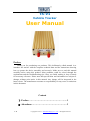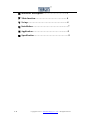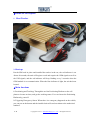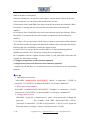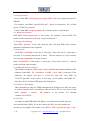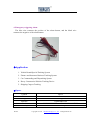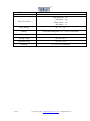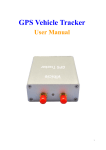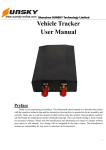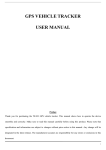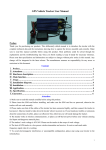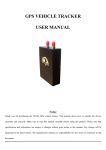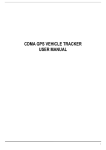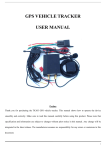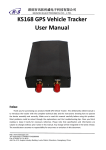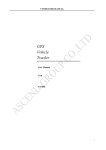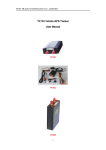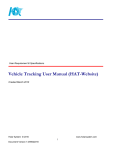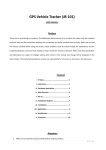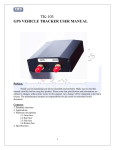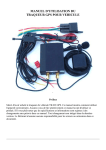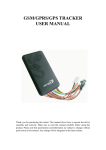Download 目 录
Transcript
TS-V1 Vehicle Tracker User Manual Preface Thank you for purchasing our products. This deliberately edited manual is to introduce the tracker with the complete technical data and the instructions showing how to operate the device smoothly and correctly. Make sure to read this manual carefully before using this product. Most problems could be solved through the explanations and the troubleshooting tips. Once you finish reading it, keep it handy for necessary reference. Please note that specification and information are subject to changes without prior notice in this manual. Any change will be integrated in the latest release. The manufacturer assumes no responsibility for any errors or omissions in this document. Content Ⅰ. Preface…………………………………………... 1 Ⅱ. Attentions……………………………………….. 3 1 / 11 Copyrights © 2012 Shenzhen Thingsys Co., Ltd All Rights Reserved Ⅲ Hardware description…..…………………….…3 Ⅳ. Main function……………………………….….. 4 Ⅴ. Set up………………………………………...….. 4 Ⅵ. Installation…………………………………...……7 Ⅶ. Application.……………………………….….…...9 Ⅷ. Specification…………………………………….…9 2 / 11 Copyrights © 2012 Shenzhen Thingsys Co., Ltd All Rights Reserved Attention 1. Make sure to read this manual carefully before using this product. 2. Please insert the SIM card before installing, and make sure the SIM card has no password, otherwise the tracker will not work normally. 3. Please make sure that all the cables of the tracker has been connected rightly, and then connect the tracker to host power. Must not install or take down the tracker when it is power on. If you found any troubles or omissions about the connections of cables, please cut off power first, otherwise you will easily damage the tracker. 4. The tracker works in wireless communications, so please cut off the host power before your vehicles entering fuel depot and dangerous material place. 5. The tracker’s work voltage is 9V-30V. Please use the tracker in the scope of work voltage. 6. The host of GPS tracker is a low-power wireless transmitter and receiver. It receives and sends radio frequency signal when it is working. 7. To avoid electromagnetic interference or uncompatible configuration, please stop using your tracker in the noticed place. GPS Vehicle Tracker 3 / 11 Copyrights © 2012 Shenzhen Thingsys Co., Ltd All Rights Reserved ◆Hardware Description 1. Host Tracker 2. Start up Put the SIM card in place and installed the tracker in the car, the red indicator is on. About 40 seconds, the unit will begin to work and acquire the GSM signals as well as the GPS signals, and the red indicator will keep flashing every 2 seconds when the GSM module is no communication. When the blue indicator is light, the unit has been located. ◆Main functions 1. Positioning and Tracking: Through the on-line Positioning Platform or the cell phone to locates at times, and get the working status. You can choose the Positioning Platform by yourself. 2. Triggering Emergency Alarm: When there is a emergency happened on the vehicle, you can put on the button and the installed unit will send out alarm to the authorized numbers. 4 / 11 Copyrights © 2012 Shenzhen Thingsys Co., Ltd All Rights Reserved 3. Remote controlling oil and circuit: you can control the oil and circuit via the unit by SMS in anywhere and anytime. 4. Remote Monitoring: In anywhere and anytime, call the phone number in the unit, when it connects, you can monitor the sound around 5 meter. 5. Movement Alert: Send SMS to the unit to start the movement alert function. When the vehicle is moving, the unit will send the movement alert to all authorized numbers. 6. Overspeed Alert: Send SMS to the unit to start the movement alert function. When the vehicle is overspeed, the unit will send the overspeed alert to all authorized numbers. 7. Geo-fence: Set up a geo-fence for the unit to restrict its movements within a district. The unit will send the message to all authorized numbers when it breaches the district. 8. Restart the unit: send SMS to resume the default of unit. 9. Auto Track: You can set up auto track by SMS or on-line positioning platform. 10. Mileage statistics; ACC checking; cutting off power and alarm. 11. Compatible with the original anti-theft alarm: It will send SMS alarm after the original anti-theft alarm warning. 12. Support temperature sensor function (optional) 13.Support fuel sensor and direction sensor function (optional) ﹡Modify the IP and Port of Communication Protocol for different on-line positioning platform ◆Set up 1. Add authorized number Send SMS “admin123456 13612345678”. "admin" as instruction, "123456" as password, "13612345678" as authorized number. It will reply “admin ok!”. 2. Delete authorized number Send SMS “noadmin123456 13612345678”. "noadmin" as instruction, "123456" as password, "13612345678" as deleted number. It will reply “noadmin ok!”. 3. Change the Password Send SMS: “password + old password + space + new password” to change the password. For example: Send SMS “Password123456 138138”. "password" as instruction, "123456"as old password, "138138" as new password. Password must be six digits. Tracker’s initial password is 123456. 5 / 11 Copyrights © 2012 Shenzhen Thingsys Co., Ltd All Rights Reserved 4. Resume the initial password If you forget your password, you can resume the initial password 123456. Send “resumepassword” to the tracker, the tracker will resume the initial password. If there is no authorized numbers, all numbers can resume initial password. If there is already authorized numbers, only the authorized numbers can resume initial password. 5. Control Oil Send SMS “stopoil+password” to control oil. For example send SMS: stopoil123456 "stopoil" as instruction, "123456"as password. To supply the oil again, send SMS “supplyoil+password” to the unit. For example, send SMS “Supplyoil123456” to the tracker. "Supplyoil" as instruction, "123456" as the password. 6. Control Circuit Send SMS “stopelec+password” to control circuit. For example send SMS: “stopelec123456”. "stopoil" as instructions, "123456" as the password. To supply the circuit again, send SMS “supplyelec+password” to the unit. For example, send SMS “Supplyelec123456” to the tracker. "Supplyelec" as instruction, "123456" as password. 7. Monitor mode There are three modes for monitor. 1) All Monitor Mode: Send SMS “AllMonitor” to the unit, the unit will return to this mode. In this mode, any number can monitor this unit. 2) Restrict Monitor Mode: Send SMS “RestrictMonitor” to the unit, the unit will return to this mode. In this mode, authorized number can monitor this unit. 3) Close Monitor Mode: Send SMS “CloseMonitor” to the unit, the unit will return to this mode. In this mode, all numbers can not monitor this unit. 8. Movement alert Set up: The user can send SMS “Move + password” to the unit, then the unit will reply “move ok!” .In case of such a movement, it will send SMS “Move” along with a Geo-info to the number. For example, send SMS “Move123456” to the unit. "Move" as instructions, “123456”as password. 6 / 11 Copyrights © 2012 Shenzhen Thingsys Co., Ltd All Rights Reserved Cancel: Send SMS “nomove+password” to deactivate the movement alert. 9. Overspeed alert Set up: Send SMS “speed+password+space+080” to the unit (support the speed is 80km/h). For example, send SMS “speed123456 080”. "speed" as instruction, "80" as limit speed, “123456”as password. Cancel: Send SMS “nospeed+password” to deactivate the overspeed alert. 10 . Restart the tracker. Send SMS “reboot+password” to the tracker. For example“reboot123456”.The tracker will be restarted. It will reply “system will reboot...”. 11. Enquiry Positioning Send SMS “position” to the unit, then the unit will send SMS with real-time longitude and latitude to the cell phone. 12. Auto track Send SMS “at30sum5” to the unit, it will reply “Auto track set ok.” and report a Geo-info at 30 seconds intervals for 5 times: The max intervals is 65535 seconds. You can send “at30sum0” for heaps of times. Send“noat123456” to the tracker, it will reply “Cancel auto track ok.”. And the tracker will stop send messages. 13. Modify IP address and port The IP address and port of the tracker can be modified and transferred data to other platform. Send SMS “ IP + ip address + PORT + port value” to the unit. If the platform’s IP address and port is 123.67.87.9 and 344, send SMS “ip 123.67.87.9port344” to the tracker. It will reply “set IP address and PORT ok.”. After this, device will send GPS data to this IP and Port. 14. Set Device ID number This command uses only for GPRS communication. Default device ID is the same. In order to identify device for platform, must set device ID for every device. Send SMS “number + tracker ID number” to the tracker. For example “number13612345678”. 15. Set APN In order to send GPS data to IP address, you still must set mobile network Access Point Name (APN). If you don’t know the APN, you can consult local network service supplier. The format of set APN is “APN + password +space + apn 7 / 11 Copyrights © 2012 Shenzhen Thingsys Co., Ltd All Rights Reserved value”. For example you send SMS “apn123456 cmnet” to the device. The device will reply SMS “Set APN ok.” . 16. Set GPRS user name and password Some country must be set GPRS user name and password for GPRS communication. The format of set GPRS user name and password is “user + space + GPRS user name + space + GPRS password”. For example, “user name 123456”, “user” is command, “name” is GPRS user name, “123456” is GPRS password. After send SMS, tracker will reply “Set GPRS User and Password ok . ” . 17. Set country time zone In the default, tracker reply position SMS time is UTC time. After you can set zone time, tracker will reply the time of your country. The format is “zone + password + space + time zone value”. For example, “zone123456 8” is set east 8 time zone. Time zone value ranges from -12 to 12. One time zone stands for one hour. “zone123456 -8” is set west 8 time zone. After send SMS, tracker will reply “Set Time Zone OK.”. 18. Set ACC open and close send data interval You can set the interval of send data when ACC open and close. The format of set ACC open interval is “accon + time interval”. For example “accon 30” stand for when ACC open send data for every 30 seconds. The format of set ACC close interval is “accoff + time interval”. For example “accoff 60” stand for when ACC close send data for every 60 seconds. 19. Get GPS Info with Google Map You can input latitude and longitude on the Google website . So you can get the address of the vehicle on the Google map. ◆GPS Vehicle Tracker Installation GPS tracker should be installed by technical professional of local service centre. Without permission, the user cann’t repair and move the tracker randomly. If users do, any unfortunated damage should be compensated by himself. Installation steps (caution: the following installation should under no power, otherwise will be dangerous) 1.Power supply line: The red wire connects 12V“+”;Black wire connects to 12V “-” 8 / 11 Copyrights © 2012 Shenzhen Thingsys Co., Ltd All Rights Reserved 2. Wire for cutting off oil of the tracker Yellow wire connects the relay pin 86; 85 pin connect to 12 V DC , 87a pin and 30 pin in series power supply circuits. Caution: Wrong connection of yellow wire will damage the tracker. 3. Wire for cutting off circuit of the tracker White wire connects relay pin 86; 85 pin to 12 V DC, 87a pin and 30 pin are in series power supply circuits. Caution: Wrong connection of yellow wire will damage the tracker. 9 / 11 Copyrights © 2012 Shenzhen Thingsys Co., Ltd All Rights Reserved 4. Emergency triggering alarm The blue wire connects the positive of the alarm button, and the black wire connects the negative of the alarm button. ◆Application 1. Vehicle Rental/Special Tracking System 2. Finance and Insurance Business Tracking System 3. Car Commanding and Dispatching System 4. Heavy Construction Vehicles Tracking Device 5. Shipping Cargoes Tracking ◆Specs. Content Dim. Weight Network Band GPS chip 10 / 11 Specs. 87 * 64 * 26 (mm) 495g GSM/GPRS/GPS 900/1800/1900MHz or 850/900/1800/1900MHz SiRF III chip Copyrights © 2012 Shenzhen Thingsys Co., Ltd All Rights Reserved GPS sensitivity GPS accuracy -159dBm 3-30m Reacquisition Cold status Warm status Hot status Time To First Fix 0.1s 45s 35s 1s Work Voltage DC 9V-36V Battery Chargeable changeable 3.7V / 1.2Ah Li-ion battery Standby work current < 30mA Storage Temp. -40°C to +85°C Operation Temp. -20°C to +70°C Humidity 5%--95% non-condensing 11 / 11 Copyrights © 2012 Shenzhen Thingsys Co., Ltd All Rights Reserved