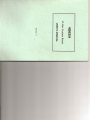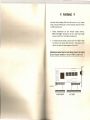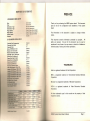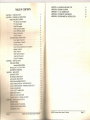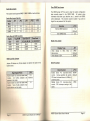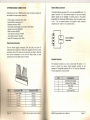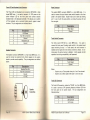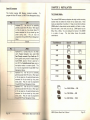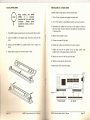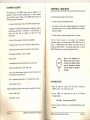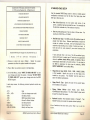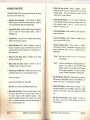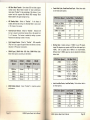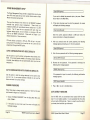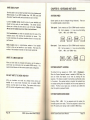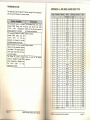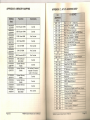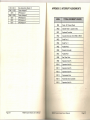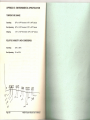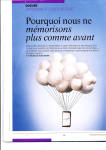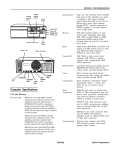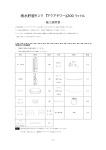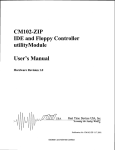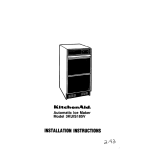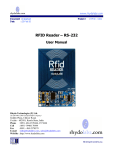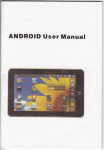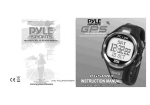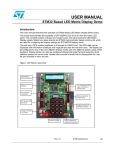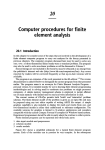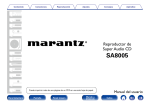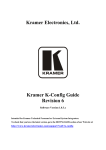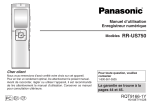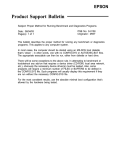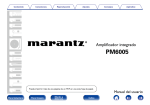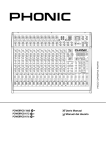Download 486SH_VL-Bus_System_Board_User
Transcript
.... " , ' .' '~ ' " .. , -. . " ,<' r- " I, ,OJ C C/) • '::0 (1) (J) < (ii' 0' «, ::J . .: ' ....•. -< (f) ~ CD '3 , . '~ ~ ' Q.) '. ..., . 0.. " , ' I, .. , '.' " .., . - -. ., ,: . .. . ," " C ~ ~ ro < ~ o· ~ ~ ~ < rI ro m c ~ ~ w . ~ s ~ 00 ~ 2 3 ~ c ~ r- ro ro 0 ~ ., CL ~ 00 m ~ ~ . .. ... III !!! WARNING Be careful while installing board. Keep the following a VESA Local Bus card. VESA Local Bus cards on to your system tips in mind to properly install and remove 1. Always install/remove the card vertically straight down/up. Never at an angle! Inserting the card at an angle may damage the pins in both the AT and VESA Local Bus slots. 2. To install the board vertically, hold the card in the middle. Make sure that the card is even with both slots. Then gently fit the card into the slots with equal pressure at both ends. Manufacturer warranty does not cover damage caused to the system board by improper installation or removal of VESA Local Bus cards. c=:::J c=:::J c=:::J c=:::J c=:::J NOTCH--- II 1 iP.? VL-BUSSLOT IIMII IIMII c=:::J PIN 1 · _ 1 AT SLOT 1 486SH QUICK REFERENCE PREFACE I. STANDARD CMOS SETUP Date: Time: Hard Disk C: Type: Hard Disk D: Type: Floppy Drive A: Floppy Drive B: Primary Display: Keyboard: Current date Current time Hord disk parameters Hard disk parameters vpo of floppy drive installed Typo of floppy drive installed ypo of vidoo card installed Instollod Thank you for purchasing the 486SH system board. This document gives an aid to the configuration and installation of this system board. The information notice. II. ADVANCED CMOS SETUP in this document is subject to change without This document contains information protected by copyright. All rights are reserved. No part of this document may be used or reproduced in any forms or by any means, or stored in a database or retrieval system, without prior written permission. TRADEMARKS Intel is a registered trademark of Intel Corporation. IBM is a registered trademark of International Business Machines Corporation. Microsoft is a registered trademark of Microsoft Corporation. VESA is a registered trademark of Video Association. Electronics Standard )ijl.il~NO#14QM'# I!i!QM~W:::: Faster 1T OWlS 3T 2T 1/4 ClK 2T SYNC I IIIi'M "Iohlolll 11.11"••1\ I I I I I I I I Slower 2T 1 WIS 3T 2T 1/5 ClK 2T SYNC I I I I I I I I Slowest 2T 1 WIS 3T 2T 1/6 ClK 2T SYNC All other trademarks used in this manual are the property of their respective owners. I·liobled 1\·86SHSystem Board User's Manual Page 1 APPENDIX APPENDIX APPENDIX APPENDIX APPENDIX TABLE OF CONTENTS CHAPTER 1: INTRODUCTION CHAPTER 2: JUMPERS & CONNECTORS SYSTEM BOARD JUMPERS CPU External Clock Jumpers CPU Type Jumpers Cache Size Jumpers VESA Local Bus Jumpers Clear CMOS Data Jumper Display Type Jumper Green PC Jumper YSTEM BOARD CONNECTORS Power Supply Connectors External Battery Connector Keyboard Connector Power LED and Keyboard Lock Connector Speaker Connector Reset Connector Turbo Switch Connector Turbo LED Connector Green PC Connectors CHAPTER 3: INSTALLATION THE DRAM SIMMs Installing DRAM SIMMs INSTALLING A VL-BUS CARD EQUIPMENT REQUIRED CHAPTER 4: BIOS SETUP ENTERING SETUP STANDARD CMOS SETUP ADVANCED CMOS SETUP POWER MANAGEMENT SETUP AUTO CONFIGURATION - BIOS DEFAULTS AUTO CONFIGURATION - POWER-ON DEFAULTS CHANGE PASSWORD AUTO DETECT HARD DISK liARD DISK UTILITY WRITE TO CMOS AND EXIT I)() NOT WRITE TO CMOS AND EXIT I'II"J'I'I~H" KEYBOARD HOT KEYS ""'II'M SPEED 4 5 5 7 7 8 8 9 9 A: B: C: D: E: AMI BIOS HARD DISK TYPE MEMORY MAPPING AT 110 ADDRESS MAP INTERRUPT ASSIGNMENTS ENVIRONMENTAL SPECIFICATION 31 32 33 35 36 9 10 10 11 11 12 12 13 13 13 14 15 15 16 17 18 19 19 21 22 26 26 26 26 27 28 28 28 29 29 29 29 30 486SH "IHlt·'1 1\.86SH System Board User's Manual D System Board User's Manual, Page 3 CHAPTER 2: JUMPERS & CONNECTORS CHAPTER 1: INTRODUCTION The 486SH system board adds to our 486 product line high integration and cost effective solution without compromising performance and quality. With top speed at 50MHz and integrated 64K/128K/256K Write-Back cache, the 486SH dramatically boosts system throughput for even the most demanding applications. The 486SH offers features and functionality exceeding any other system When working with the 486SH, it is extremely important that you avoid static electricity. Always ground yourself by wearing a wrist or ankle strap. board in its class, including: CPU: • Intel i486DX, i486DX2, i486SX, i487SX, P24T, and Overdrives. Cache Memory: • Supports 64KI1 28K/256K Figures 1 on the next page shows the component layout of the 486SH system board with locations of the system board jumpers and connectors. Note that most jumpers and connectors on the system board are labeled with proper names with pin 1 marked as '1'. To avoid damaging the board and to have proper operation caution should be taken when connecting these components. cache memory. SYSTEM BOARD JUMPERS Main Memory: • Supports 256Kx9, 1Mx9, and 4Mx9 • Up to 32 MBytes on-board memory. SIMM modules. Slots: • Three 32-bit VESA Local Bus slots. • Six 16-bit ISA bus slots. • one 8-bit ISA bus slot. Note: ruun PC: I I'll .Io(:k slow-down and monitor Jumpers are used to select between various operating modes. A jumper switch consists of two, three, or four gold pins projecting from the system board. Placing the plastic jumper cap over two pins connects those pins and makes a particular selection. Using the cap to cover two pins in this way is referred to as shorting those pins. If the cap is not placed on any pins at all, this is referred to as leaving the pins open. shut-down features. When you open a jumper, leave the plastic attached to one of the pins so you don't lose it. I ~U OPEN ,I I'IHIII'I PINS 1-2 SHORTED SHORTED 2-pin jumper 1\11I11 cap Il:l o ttory: n 1\ jumper 3-pin jumper d be ttery. 1\ 06SH System Board User's Manual 486SH pystem Board User's Manual Page 5 CPU External ~ !S ~ lUJ 0 :l!8 I ~,.., ~~ -0 Q.", ~O> o Oc: r ;~ b~ ~ oOt) ITl \@ 00 I ~@ ~ rn , -, .":i o UUUUUUUU · ~tOOLJ LJ LJ LJ [IJ OJ ~ J:~C/) \ \ .,. tEl~ ~.. ~~. Q.)U~ -ncuE _Q. ~~~ / ::" I I "I '. tHJ .••. . M @ 1 >- <~ ~ <~:;; [;I!llI.l 'ffiS" ~~ ~ <~ < I I CD ~;: n. ••• - G? r---l I\ ~ < I a < , SHORT 1-2 SHORT OPEN 1-2 33MHz SHORT OPEN OPEN 1-2 40MHz OPEN SHORT OPEN 2-3 50MHz OPEN OPEN OPEN 2-3 =~ ~~ oo~ -.:r •• E-t ~z CPU Type Jumpers 'QRYmyp'glqRl§·1·4R1fil·4R1.§"I,~R1.ft, 486DX, 487SX, I 1-2 I 1-2 I SHORT I SHORT I 1-2 I 2-3 I SHORT I SHORT I I 2-3 2-3 I I OPEN OPEN I I OPEN OPEN I I SHORT OPEN 486SX QFP486SX ~~ C,!)~ U 486DX2 ODP486SX Care should be taken when installing the CPU into the Pin Grid Array (PGA) socket on the system board. Make certain that pin 1 of the CPU chip is correctly aligned with pin 1 of CPU socket. The location of pin 1 on the CPU is denoted by a small notch. I r;,;,~~l\ ~1?I:'j.' OPEN SHORT ~~ I \ I OPEN 25MHz CJI \ \ 5 ;;::J -rz ~0 ~:.:.~ ~:'! 20MHz E-t @ ~ ~:'i ( ~ en~ • ~ '1 ~ co N lilllll~llfl;l 0 ----- ------ ~........ ';;;:o:~ ~§Q) If you are installing an i486DX, or i486SX the internal CPU clock speed is the same as the external CPU clock speed. This is different for i486DX2 CPU where the external speed is one-half of the internal speed. For example, a 486DX2-66 has an external clock speed of 33MHz. ...i!rn~~ @I ~ Clock Jumpers \ \ I I I CPU Chip \ \ ~ n Pin 1 ~ I"HI" , "BOSI t System Board User's Manual 486SH System Board User's Manual Page 7 Clear CMOS Data Jumper Cache Size Jumpers The system board supports 64KB/ 128KB/ 256KB of cache memory. 128KB 256KB 1-2 1-2 2-3 I I I I I 2-3 1-2 2-3 I The CMOS jumper JP10 is used to clear the system configuration data currently stored in the CMOS RAM. All system setup information (hard disk type, date/time, etc ... l. stored in the CMOS, will be destroyed. This function would be useful if you were to forget the user password for the system. ·~e1g 1-2 2-3 2-3 I I 1-2 (Default) 2-3 Clear CMOS Data Cache Size and SRAM Locations ·•··rlill~ •• ••••I•·I~IIII·tl'II.IIII~IIE,'111Iilll·.·. •• 64KB 128KB 256KB I I I 8Kx8 32Kx8 32Kx8 I I I 8Kx8 32Kx8 32Kx8 I I I Display Type Jumper 8Kx8 None 32Kx8 (leI Video display is VGA, Monochrome. Video display is CGA. EGA, or OPEN (Default) SHORT VESA Local Bus Jumpers Jumper JP4 allows any VL-Bus adapter to identify the speed of the system board. m•.gn·$.p~g4.Wri!ij..fJll System board runs one wait state write 2-3 transfer. All VL-Bus adapters can (Default) operate in this mode. System board runs zero wait state write I 1-2 transfer. Some VL-Bus adapters may nor be able to run this mode. l'tHlo U 486SH System Board User's Manual Green PC Jumper PC clock-slow-down control. During specified idle period, CPU clock is slowed down to 8-MHz to conserve power. Disable Green PC clock-slow-down I control. CPU is always running at full speed. 486SH System Board User's Manual OPEN Page 9 External Battery Connector SYSTEM BOARD CONNECTORS Following is the list of 486SH system board connectors required to be installed for proper system operation. - Power supply connectors (CN1, CN2) External battery connector (J1) Keyboard connector (KB1) Power LED and keyboard lock connector (KEYLOCK) Speaker connector (SPEAKER) Reset connector (RESET) Turbo switch connector (TB SW) Turbo LED connector (TB LED) Green PC Connectors (JP8, JP50) The external battery connector (J1) is a 4-pin keyed BERGstrip. It is used to connect + 4. 5 Volt external battery (in case the on-board battery capsule is not installed) to provide power to the system board Real-Time Clock and CMOS memory when the system power is off. For an external battery, the battery's cable connector attaches to pin 1 and 4 of J 1 as shown below. + Battery External Battery Connection Power Supply Connectors The two Power Supply connectors, CN1 andCN2, are 6-pin AT standard power connectors. Most power supplies have two six-wire connectors, two of the wires on each connector are black. Align the two six-wire connectors so that the two black wires on each connector are in the middle as shown below. Keyboard Connector The keyboard connector is a 5-pin, circular-type DIN socket. It is used to connect the system board keyboard interface to any standard AT-compatible keyboard (84 or 101 -kev type keyboards). The pin assignment is shown below: :I§§prippgp( ;:;;;;;:jii:::i:i;i:i:§gnOgRjgrQN~::IP;pop~q!Qr~lg// Pin Ii ~I j' Phil'} 10 Power Good + 5 VDC + 12 VDC 12 VDC _ Ground ~rtlund I I I I I 2 3 4 5 Keyboard Clock Signal Keyboard Data Signal Not Used Ground + 5V Fused VDC Ground Ground -5 VDC + 5 VDC + 5 VDC + 5 VDC 486SH System Board User's Manual 486SH System Board User's Manual Page 11 Power LED and Keyboard Lock Connector Reset Connector The Power LED and Keyboard Lock connector (KEYLOCK) is 5-pin keyed BERG strip. It is used to connect + 5 VDC power to the power indicator LED at the front panel and connect security keyboard lock to the keyboard controller. This allows you to switch off the keyboard and so provide limited security against casual intruders. The pin assignments are indicated below: The system RESET connector (RESET) is a 2-pin BERG strip. It is used to connect the push button reset switch located on the front panel to the system board. System reset can be done by shorting pin 1 to pin 2 with the same effect as turning the power off and then on again. ::tl~'Gt~it~qn} Reset Input Ground 1~§G!~p~gp:r 1 2 3 4 5 I I I I I LED Power Key (No Connection) Ground Keyboard Lock Ground Turbo Switch Connector Speaker Connector The Speaker connector (SPEAKER)is a 4-pin keyed BERGstrip. It is used to connect an external 2-inch, 8-ohm speaker to the system board to provide sound capability. The pin assignments are defined below: The Turbo switch (TB SW) is a 2-pin BERG strip. It is used to connect the front panel 2-position push switch to the system board speed switching circuitry. In Turbo speed, the cache memory is enabled and full speed of 32-bit memory transfer is utilized. In nonturbo speed, the cache memory is disabled. In both speeds, the ISA expansion bus timing compatibility is still preserved. :::J.;nt~qtJ,Pt~gntt Turbo Speed Ground :[I~9.dptignt Notes: Speaker Data Out Key (No Connection) Ground +5 VDC 2 3 4 System runs at Turbo speed when pins 1 and 2 are shorted. System runs at Slow speed when pins 1 and 2 are open. Turbo LED Connector - -- 1 2 3 l1 Speaker Connection The Turbo LED connector, marked as 'TB LED', is a 2-pin BERGstrip. It is used to connect a CPU operating frequency indicator LED from the front panel to the system board. The pin assignments are indicated below: .····:tlg!l!iy9Q::::ji LED Cathode LED Anode l'fllN I 486SH System Board User's Manual 486SH System Board User's Manual Page 13 Green PC Connectors CHAPTER 3: INSTALLATION This function requires AMI Megakey keyboard controller. To program the Green PC feature, use BIOS Power Management Setup. THE DRAM SIMMs ::~:::::p~Q8E 1 Keyboard P11. Use this pin for controlling general purpose Green PC device. When signal on this pin goes low, the external Green PC device connected to this pin should go into power saving state. This pin must be programmed through BIOS Power Management Setup. Ground 2 The on-board DRAM memory subsystem has eight module mounting sockets which are divided into "banks' of four sockets each. These banks are labeled Bank 0 and Bank 1. Single In-Line Memory Module (SIMM) added to these banks must be installed a full bank at a time. Start with bank 0, then work your way up. DRAM speed must be 80ns, 70ns, or 60ns. You can configure the memory of the 486SH in a variety of ways. The chart below shows the possible combinations. '£9!~J.N!~19rY~::I'QR~f 1MB ~·::··:·I~rf·:::::? 1 2 3 1'/HIIl 1 Keyboard P12. Connect this pin to the Video card's Feature Connector (also called VGA Pass-Through connector) Sync Enable pin 18. During power saving mode (if enabled through system BIOS), signal on this pin goes low to turn OFF the Vertical/Horizontal Sync going to the display monitor to conserve power. This pin must be programmed through BIOS Power Management Setup. Keyboard P13. Use this pin for controlling general purpose Green PC device. When signal on this pin goes low, the external Green device connected to this pin should go into power saving state. This pin must be programmed through BIOS Power Management Setup. Keyboard P15. Use this pin for controlling general purpose Green PC device. When signal on this pin goes low, the external Green device connected to this pin should go into power saving state. This pin must be programmed through BIOS Power Management Setup. 486SH System Board User's Manual 2MB 4MB 8MB 20MB 16MB 32MB UfO • rrr. UfO UfO UfO • • • rrr. • rrr. rrr. rrr.ii Four 256KB SIMMs = 1MB Four 1MB SIMMs = 4MB Four 4MB SIMMs = 16MB 486SH System Board User's Manual Page 15 INSTALLING A VL-8US CARD Installing DRAM SIMMs Carefully follow these steps to install a VL-Bus card: When working with DRAM SIMMs, it is extremely important that you avoid static electricity. Always ground yourself by wearing a wrist or ankle strap. 1. The SIMM modules should face to the left towards 2. Insert the SIMM at a 45 degree angle, tilted away from the ISA slots. 1. Turn off your computer and unplug the power cord. 2. Turn off the power to all peripheral devices, such as your printer. 3. Disconnect the cables from the back of the system in order to give more room to work. Note how all cables are connected prior to disconnection. ISA bus slots. 4. Remove the computer's 3. Gently push the SIMM to an upright position until it "snaps" into place. 4. Repeat above steps until the entire bank is filled. cover. 5. Choose an unused VL-Bus slot. 6. Setting the VL-Bus card according to its user's manual. 7. Holding the card at the center of the top edge, straight down with equal pressure at both ends. gently push 8. Replace the screw to hold the card into place. 9. Replace and secure the system cover. 1a.Reconnect } all the wires and cables. I~c:=J c:=J c:=J II ---c:=J _00000000000001 NOTCH------- 1 PIN 1 486SH System Board User's Manual • I VL-BUS SLOT p 1 486SH System Board User's Manual AT 1 SLOT Page 17 .EQUIPMENT REQUIRED CHAPTER 4: The dimension of the 486SH system board is designed to fit perfectly in a PC/XT (or PC/AT) standard case. To build a complete high performance system based on the 486SH system board, the following equipment You need to setup a system once every time: are needed: A chassis with dimension similar to PC/XT/AT • You start a new and unconfigured transmission. A 2-inch, 8-0hm A push button One floppy speaker to provide sound capability. switch with a 2-pin connector switch with 2-pin connector system. • You receive a start-up error message indicating the configuration information stored in the non-volatile CMOS RAM has somehow become corrupted. • You add, remove or change peripherals from your system. standard chassis. A standard AT 220W power supply which is capable to provide a continuous power within a + 4.85 VDC to + 5.25 VDC range. A power line filter may be needed for areas with noisy A 2-position BIOS SETUP for speed function. for reset function. The first time you power up the system, the configuration information stored in the battery-backed CMOS RAM may not be correct. The BIOS detects this condition and prompts user to go through the SETUP section. This chapter explains how to use the BIOS SETUP program and make the appropriate entries. drive (360K or 1.2M or 1.44M). Some of the parameters are already factory preset and do not need to be changed. Please read the instructions carefully and only change the settings if necessary. Hard disk drive. A combinational hard disk and floppy disk controller A video card (Monochrome, card. CGA, EGA, VGA). A set of flat cables between floppy drive and hard disk drive to the combinational controller card. An AT-compatible keyboard (84 or .101 Keyboard) with cable. ENTERING SETUP A video display monitor. Following additional equipment will be useful to enhance the system: 1. Reset the system by turning it OFF then "RESET" button on the system front panel. 2. Hit the < Del> message appears: A bus or serial mouse. key momentarily as ON or pushing soon as the the following A tape pack up drive. "Hit < DEL>, 3. After you press the appears: 18 486SH System Board User's Manual if you want to run SETUP" < Del> key, the following 486SH System Board User's Manual BIOS Setup screen Page 19 AMI BIOS SETUP PROGRAM - BIOS SETUP UTILITIES (C) 1992 American Megatrends Inc., All Rights Reserved STANDARD CMOS SETUP Use the standard CMOS Setup screen to check or modify general configuration information such as the date, time, floppy type, hard disk type, video type, etc. STANDARD CMOS SETUP ADVANCED CMOS SETUP POWER MANAGEMENT i SETUP ; AUTO CONFIGURATION AUTO CONFIGURATION • Date (Month/DatelYear): On the bottom right corner of the screen, a calendar has been provided for user. You manually set the electronic calendar only if the values are incorrect. • Time (Hour/Minute/Second): The time here is 24-hour would enter 5:30 P.M. as 17:30:00. • Hard Disk C:/D: Type: The BIOS provides 46 predefined types of popular hard disk drives. Relevant specifications include the number of cylinders and heads, write pre-compensation time, read/write head landing zone, number of sectors per track. A hard disk will not work properly if your enter incorrect drive parameters. • WITH BIOS DEFAULTS WITH POWER-ON DEFAULTS CHANGE PASSWORD AUTO DETECT HARD DISK HARD DISK UTILITY WRlTE TO CMOS AND EXIT DO NOT WRlTE TO CMOS AND.f:XIT time. You Standard CMOS Setup for Changing Time, Date, Hard Disk Type, etc. I ESC: Exit ..j..~t~: Sel F2/F3: Color FIO: Save & Exit 4. Choose an option and press < Enter> . Modify the parameters to reflect the options installed in the system. 5. Press < Esc > at anytime If your particular drive is not one of the 46 pre-defined types, simply scroll down to select type 47 and enter the appropriate values for cylinders, heads, WPcom, LZone, and sectors. Size is automatically determined by the other entries. You can also let the BIOS to determine the drive type by selecting "AUTO DETECT HARD DISK" from the Main Menu. I system to return to the Main Menu. 6. In the Main Menu, choose "WRITE TO CMOS AND EXIT" to save your changes and reboot the system. Choosing "DO NOT WRITE TO CMOS AND EXIT" ignores your changes and exits the BIOS SETUP program. In each setup screen, be used: <F1 > <F2>, <F3> <F5> <F6> <F7> <ESC> Arrow Keys <PG UPI PG DN> p 20 the following common keyboard controls Floppy Drive A: Type (360KB, 720KB, 1.2MB, 1.44MB, 2.88MB, or Not Installed): Specify the type of the first floppy drive installed on the system. 'Not Installed' could be used as an option for diskless workstations. • Floppy Drive B: Type: Specify drive installed on the system. • Primary Display Monitor (Color 40x25, Color 80x25, VGA/PGA/EGA, Monochrome): The 'Not Installed' option could be used for network file servers. may Help Color (to change screen color) Old Setup Values BIOS Setup Default Values Power On Default Values Exit Setup Section Select Setup Item Modify the Setup Item 486SH • '. 486SH ~ of the second Keyboard (Installed / Not Installed): Default is "Installed". Installed" allows your system to operate without keyboard. After all selections section. System Board User's Manual the type have been done, press System Board User's Manual < Ese> floppy "Not key to exit this Page 21 • ADVANCED CMOS SETUP "ADVANCED CMOS SETUP" lists some system features you to fine tune your system setup. that allows • Typematic Rate Programming: Choose Enabled or Disabled. Enable this option to adjust the keystroke repeat rate. Adjust the rate via Typematic Rate Delay and Typematic Rate. • Typematic Rate Delay: a key and when the 500milliseconds. • Typematic Rate: Choose the rate a character Default is 15 characters per second. • Above 1MB Memory Test: Default is "Disabled" to speed up power-on initialization process and the BIOS will only test the extended memory every 32K locations only to determine the onboard memory size. • Memory Test Tick Sound: sound during memory test. • Memory Parity Error Check: Default is "Enabled" transmission errors in data read from memory. • Hard Disk Type 47 RAM Area: The BIOS uses this area to store extended information, such as user definable drive type 47. Choose the delay between holding down character begins repeating. Default is Default is "Enabled" keeps repeating. test System Boot-Up Sequence: If "A:, C:" (default), the BIOS will look for bootable operating system files from floppy drive A: first before looking for them in drive C:. You can reverse this sequence by selecting "C:, A:". • External Cache Memory: board cache memory. • Internal Cache Memory: Select "Enabled" memory inside the 486 CPU chip. • for Select "Enabled" to enable external on- to enable the cache Password Checking Option: Choose "Setup" or "Always". default setting is "Setup". The password feature can be used to prevent unauthorized system boot-up or unauthorized use of BIOS SETUP. "Always" Each time the system prompt appears. is turned on, the pass word "Setup" If there is a password set, the Password prompt only appears if you attempt to enter the BIOS Setup program. If there is no set password, the Password Checking Option is disabled. You create a password by using "CHANGE PASSWORD" in the Main Menu. • Video ROM Shadow COOO, 32K: Shadowing helps to speed up BIOS access by copying BIOS code to fast 32-bit RAM area and executes it from there. The default setting is "Enabled". DOS 1KB in the top 1 KB of the 640KB DOS base memory • System Boot Up NumLock: When the computer boots, it selects the numeric values rather than the cursor control functions on the numeric keypad of IBM compatible keyboards. Most extended compatible keyboards have separate cursor control keys. It is therefore unnecessary to use the numeric keypad for this. The default setting is "On". Adapter ROM Shadow: Default setting is "Disabled". If you have other expansion cards with ROMs on them such as SCSI controller, you will need to know which addresses the ROMs use. • Boot Sector Virus Protection: Select 'Enabled' Boot sector of your hard disk from software "Michael Angelo". There are two options: Default option • • for the ticking to Floppy Drive Seek At Boot: Default is "Disabled". On this setting the system will check the hard disk first to find the disk operating system. This option also allows the user to run the system without a floppy disk drive. Pogo 22 is 0:300 in lower system RAM 486SH System Board User's Manual 486SH System Board User's Manual to protect the virus such as Page 23 • IDE Block Mode Transfer: Some latest IDE hard disks support multiple sector (Block Mode) transfer for faster performance. Users select "Enabled" to take advantage of this feature. If your system hard disk supports Block Mode, BIOS message "Block Mode Enabled" will appear during boot-up. • ~11~~lil!piil..·!!!!!:!!!J~i~i~RiIMrit·· 'I • • • • IDE Standby Mode: Default is "Disabled". If this feature is enabled, IDE hard disk will go into Standby Mode to save power in 15 minutes of no access. Auto Key-Lock Time-out: Default is "Disabled". Keyboard will lock up to prevent unauthorized access after an idle period from 1 to 15 minutes. This feature is enabled by setting up system Password and selecting number of minutes. Cyrix Suspend Feature: Default is "Disabled". 486 compatible CPUs from Cyrix support Suspend Feature that allows a dramatic reduction in CPU power consumption. ~::i§Y9!:::·[email protected]¥i!ft:i ~ 20MHz or 25MHz 33MHz with 64KB or 256KB Cache 33MHz with 128KB cache , .1; , 40MHz 50MHz • Slower Slower Slowest I 1T 1T 2T 2T I DRAM Hidden Refresh: performance. 0 W/S 25MHz 33MHz 40MHz 1 W/S 1 W/S 1 W/S 50MHz Select "Enabled" to maximize system 2T 3T 3T I 2T 2T I "1/2 ClK = 1OMHz or 1/3 ClK = 6.67MHz 1/3 ClK = 8.33MHz 1/4 ClK = 8.33MHz 1/4 ClK = 10MHz or 1/5 ClK = 8M Hz 1/5 ClK = 10MHz or 1/6 ClK = 8.33MHz. Latch Local Bus Device, Local Bus Ready: Follow below table to set these options. !::~::::~~!:~~::Ji:!i~1;i==:III.~I'~ 20MHz 25MHz 33MHz 40MHz 50MHz Page 24 3T ISA Bus Clock: Default setting is 7 .16MHz for any CPU speed. latest ISA adapters may operate with ISA bus clock speed up to 10MHz. ISA bus speed above 10MHz is not recommended. Different than 7. 16MHz speed can also be selected by following below table. 20MHz • • I 1T 1T ·:Rlg.gJ.gG~:lpm!~:~~:I$.~IYilJ.PQ~rI ••"I-i!II_11 Fastest I 2T 3T ~ DRAM Speed, DRAM Write CAS Pulse, DRAM Write Cycle: Select these options according to table below: 20MHz or 25MHz 33MHz 40MHz 50MHz Cache Write Cycle, Cache Burst Read Cycle: Follow below table to set these Cache options. 486SH System Board User's Manual 2T 2T 2T 2T 2T or 3T 486SH System Board User's Manual TRANS TRANS SYNC SYNC SYNC Page 25 POWER MANAGEMENT SETUP I Enter NEW Password: The Power Management Setup provides a programming way to slow down CPU clock speed and put other system devices such as Video Monitor into power saving mode. If you want to disable the password key to return to the Main Menu. There are five software timers internal to the MEGAKEY keyboard controller that perform power management. These timers are initialized by BIOS with user-defined time-out values from 1 to 255 minutes. The I/O pins that are associated with each timer are hardware design-specific and are defined as connectors JP8 and JP50 on the 486SH motherboard. Please refer to Chapter 2 for detailed description of these connectors. 3. CPU and devices connected to JP8 and JP50 will go in to power saving mode if the keyboard is not used by user for a period of time programmed through this BIOS option. 4. option, just press <Enter> If this option has been used to enter the password, will display the following message: the screen I Enter Current Password: Enter the current screen instructions password (default is AMI) to change the password. and follow After you correctly enter the current password, the message appears prompting you for the new password. the following I Enter NEW Password: AUTO CONFIGURATION WITH BIOS DEFAULTS 5. Use this option to load the default configuration values directly from ROM. If the stored record created by the Setup program becomes corrupted, these defaults will load automatically when you turn the computer on. I Re-Enter 6. 1. Choose "CHANGE press < Enter> . 2. If this option has never following message. Page 26 PASSWORD" from the Setup Main Menu and been used, the screen will 486SH display the System Board User's Manual Re-enter the new password. If the password following error message appears: is mis-keyed, the the following confirmation 0 I NEW Password 7. Note that the pass message appears: NEW Password: If the password is keyed in correctly message appears: Use this option to load the settings detected by the system when you turn it on. It your system behaves erratically you can use this feature to check for incorrect settings. Follow these steps to change system password. word cannot be longer than 6 characters. and the following I ERROR, Press Any Key ... AUTO CONFIGURATION WITH POWER-ON DEFAULTS CHANGE PASSWORD Enter the new password Press <Ese> Installed to exit to the Main Menu. AUTO DETECT HARD DISK Use type will you this BIOS utility to automatically detect popular IDE hard disk if it is not readily available. It is not guaranteed than this utility work with all IDE hard disk. There is no need to use this utility if already have hard disk type information. 486SH System Board User's Manual Page 27 HARD DISK UTILITY CHAPTER 5: Use this option to do low-level hard disk format, Auto-Interleave and Media-Analysis of your MFM harddisk drive. IDE, ESDI, and SCSI drives don't need this utility and you should not use it on them. Low-level harddisk format should be done for new harddisks and should be done yearly for used harddisks. This format function allows you to format the entire disk or a part of the disk. Warning! All data on the hard disk may be lost after a low-level format. SYSTEM SPEED System speed can also be changed through two available speeds as shown below: Turbo speed: With Auto-Interleave you need not speculate about the value of the interleave factor while entering the parameters for format. This function determines the optimum interleave factor for the best disk performance. Media Analysis does a comprehensive analysis of the harddisk surface to find out bad patches on your harddisk. This leaves the surface of the harddisk formatted with bad tracks marked bad. WRITE TO CMOS AND EXIT KEYBOARD HOT KEYS Cache < Ctrl », DO NOT WRITE TO CMOS AND EXIT After you have/have not made any changes during setup and decided not to store those information into non-volatile CMOS memory, use this option to exit Setup. The system should reboot with the current configuration stored in CMOS memory. », < Alt ~ Slow speed: and 32-bit Set by pressing OFF. <Ctrl>, < DRAM transfer +> <Alt >, < - holding keys. DRAM transfer > and <Shift> + ~ mode are + ~Shift~ + ~ and 32-bit Set by pressing There are key once while and < Shift> + ~ Cache memory ~ After you have made any changes during setup, use this option to store those new information into non-volatile CMOS memory. The system should reboot with the correct system board configuration. memory ON. keyboard. mode are key once while holding keys. + ~Shift~ + g SYSTEM SECURITY LOCKING The default hot key sequence is < Ctrl > < Alt > < Backspace> . When the System Password feature is enabled in BIOS Setup, the user can invoke this feature at any time by pressing this key sequence. This feature is useful for preventing unauthorized access to the system. Once system locking is invoked, the keyboard does not accept anything from the keyboard until the correct password is entered. The Num Lock, Caps Lock, and Scroll Lock LEOS blink when the system is password locked. SYSTEM POWER DOWN MODE Pressing <Ctrl> <Alt> <V> key sequence puts the system into immediate power down mode. This hot key sequence is active if the Green PC system power saving mode is enabled in BIOS Setup. Page 28 486SH System Board User's Manual 486SH System Board User's Manual Page 29 PASSWORD STATE APPENDIX A: AMI BIOS HARD DISK TYPE The table below lists the Green PC (power saving) hot key sequence and the state of Password in various modes. ,:;;;:§Y~t~mg§n4.w§n!':.';:lijfgrmijt~gn:::;? The password feature is enabled through BIOS Setup and the < Ctrl > < Alt > < Backspace> hot key sequence is pressed. The password feature is enabled through BIOS Setup and the < Ctrl > < Alt > < \ > hot key sequence is pressed to invoke immediate power down mode. Both the Green PC power savings feature and the password feature are enabled. The system goes to power down state after the timeout period expires. The Green PC power savings feature is enabled through BIOS Setup, Password is disabled and the < Ctrl > < Alt > <\ > key sequence is pressed. I The Keyboard Num Lock, Caps Lock, and Scroll Lock LEOs blink until the correct password is entered via keyboard. Same as above. I Same I as above. Press any operation. key for full power m¥ei;J9Y~i~~rl·illlll~r'll~iii'~~li'iiI1]1~~~~I:1 2 3 4 5 6 7 8 9 10 11 12 13 14 16 17 18 19 20 21 22 23 24 25 26 27 28 29 30 31 32 33 34 35 36 37 38 39 40 41 42 43 306 615 615 940 940 615 "462 733 900 820 855 855 306 733 612 977 977 1024 733 733 733 306 925 925 754 754 699 823 918 1024 1024 1024 612 1024 1024 615 987 987 820 977 981 830 4 4 6 8 6 4 8 5 15 3 5 7 8 7 4 5 7 7 5 7 5 4 7 9 7 11 7 10 7 11 15 5 2 9 8 8 3 7 6 5 5 7 I I I I I I I I I I I I I I I I I I I I I I I I I I I I I I I I I I I I I I I I I I 128 300 300 512 512 65535 256 65535 65535 65535 65535 65535 128 65535 0 300 65535 512 300 300 300 0 0 65535 754 65535 256 65535 918 65535 65535 1024 128 65535 512 128 987 987 820 977 981 512 I I I I I I I I I I I I I I I I I I I I I I I I I I I I I I I I I I I I I I I I I I 305 615 615 940 940 615 511 733 901 820 855 855 319 733 663 977 977 1023 732 732 733 336 925 925 754 754 699 823 918 1024 1024 1024 612 1024 1024 615 987 987 820 977 981 830 17 17 17 17 17 17 17 17 17 17 17 17 17 17 17 17 17 17 17 17 17 17 17 17 17 17 17 17 17 17 17 17 17 17 17 17 17 17 17 17 17 17 17 17 TYPE 486SH System Board User's Manual 10MB 20MB 31MB 62MB 47MB 20MB 31MB 30MB 112MB 20MB 35MB 50MB 20MB 43MB 20MB 41MB 57MB 60MB 30MB 43MB 30MB 10MB 54MB 69MB 44MB 69MB 41MB 68MB 53MB 94MB 128MB 43MB 10MB 77MB 68MB 41MB 25MB 57MB 41MB 41MB 41MB 114MB 152MB APPENDIX B: MEMORY MAPPING APPENDIX C: AT 1/0 ADDRESS MAP (:.·:.···.!:!tl.··. 1 ·:II!I!II· •••••••• ··I~'I~I ••••••• 000000000007FFFF 000800000009FFFF OOOAOOOOOOOBFFFF OOOCOOOO000C7FFF 000C8000OOOCFFFF OOODOOOOOOODFFFF OOOEOOOOOOOEFFFF OOOFOOOOOOOFFFFF 00100000OOBFFFFF OOCOOOOOOOFFFFFF 01000000BFFFFFFF COOOOOOOC1 FFFFFF C2000000FFFDFFFF FFFEOOOOFFFFFFFF Page 32 :::fH§~) 51 2K System RAM Cached 128K System RAM Cached 128K Video RAM Not Cached 32K Video BIOS Cached 32K I/O ROM Not Cached 64K I/O ROM Not Cached 64K Extended BIOS Not Cached 64K On-Board BIOS ROM System Memory (RAM) System Memory (RAM) System Memory (RAM) System Memory (RAM) System Memory 128K On-Board BIOS ROM Cached Cached Not cached if memory mapped I/O board is used in this range Cached Cached Cached Not cached 486SH System Board User's Manual 000 - 01 F 020 - 03F 040 - 05F 060 - 06F 070 - 07F 080 - 09F OAO - OBF OCO - ODF OFO - OFF 1FO - 1F8 200 - 207 20C - 20D 21F 278 - 27F 2BO - 2DF 2E1 2E2 - 2E3 2F8 - 2FF 300 - 31 F 360 - 363 364 - 367 368 - 36B 36C - 36F 378 - 37F 380 - 38F 390 - 393 3AO - 3AF 3BO - 3BF 3CO - 3CF 3DO - 3DF 3FO - 3F7 3F8 - 3FF 6E2 - 6E3 790 - 793 AE2 - AE3 B90 - B93 DMA Controller 1, 8237 A-5 Interrupt Controller 1, 8259A System Timer, 8254-2 8742 Keyboard Controller Real-Time Clock/CMOS and NMI Mask DMA Page Register, 74LS612 Interrupt Controller 2, 8259A DMA Controller 2, 8237 A-5 CPU's Internal Math Coprocessor Fixed Disk Drive Adapter Game I/O Reserved Reserved Parallel Printer Port 2 Alternate Enhanced Graphic Adapt GPIB Adapter 0 Data Acquisition Adapter 0 Serial Port 2 (RS-232-C) Prototype Card C Network (Low Address) Reserved PC Network (High Address) Reserved Parallel Printer Port 1 SDLC, Bisynchronous 2 Cluster Bisynchronous 1 Monochrome Display and Printer Ado()t( Enhanced Graphics Adapter Color/Graphics Monitor Adapter Diskette Drive Controller Serial Port 1 (RS-232-C) Data Acquisition Adapter 1 Cluster Adapter 1 Data Acquisition Adaptor 2 Cluster Adapter 2 .11l0SH System Board User's Manual EE2 - EE3 1390 - 1393 22El 2390 - 2.393 42El 62El 82El Data Acquisition Adapter 3 Cluster Adapter 3 GPIB Adapter 1 Cluster Adapter 4 GPIB Adapter 2 GPIB Adapter 3 GPIB Adapter 4 APPENDIX D: INTERRUPT ASSIGNMENTS ·i::miIJQI~'iN:1188IBmlgQi~eI NMI Parity, AT Channel Check IROO Interval Timer 1, Counter 0 Out IROl Keyboard Controller IR02 Cascade Interrupts from IR08 to IR015 IR03 Serial Port 2 IR04 Serial Port 1 IR05 Parallel Port 2 IR06 Diskette Controller IR07 Parallel Port 1 IR08 Real Time Clock IR09 Expansion Bus Pin IR010 Expansion Bus Pin IROll Expansion Bus Pin IR012 Expansion Bus Pin IR013 Coprocessor Error IR014 Fixed Disk Drive Controller IR015 Expansion Bus Pin '\ Page 34 486SH System Board User's Manual IIIIIH t :lYII! uII 1 Board User's Manual PI;l!lO ~31) APPENDIX E: ENVIRONMENTAL SPECIFICATION TEMPERATURE RANGE Operating: 500 to 104° Fahrenheit (10° to 40° Celsius) .: Non-Operating: 50° to 104° Fahrenheit (10° to 40° Celsius) Shipping: -22° to 140° Fahrenheit (-30° to 60° Celsius) RELATIVE HUMIDITY (NON-CONDENSING) Operating: 20% to 80% Non-Operating: 5 % to 90 % .:: o¥-' tv/... ~Iv-t '\rV"~ .~ Page 36 ~ ~. ""'~ 486SH System Board User's Manual .. .' . . .~ .' " . . " ....