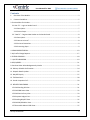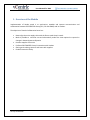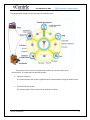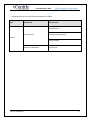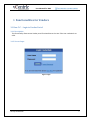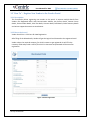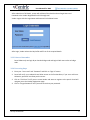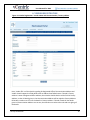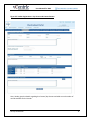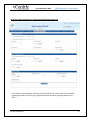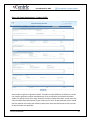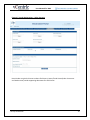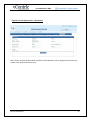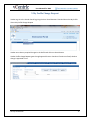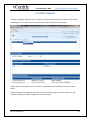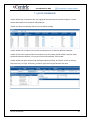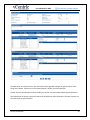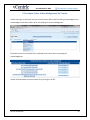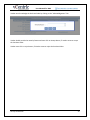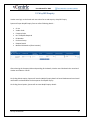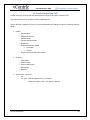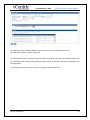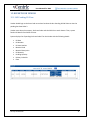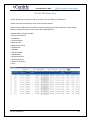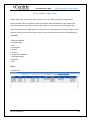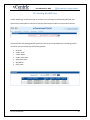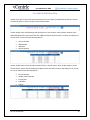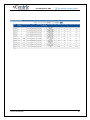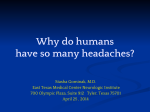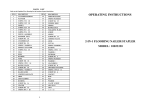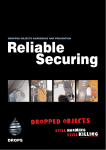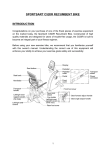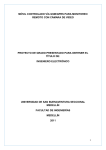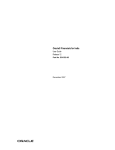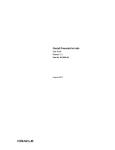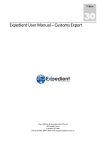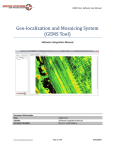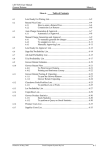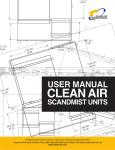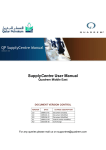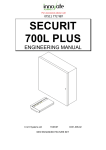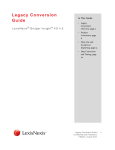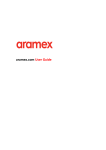Download User Manual for Vendor ver 1.0
Transcript
VMP User Manual For Vendor Submitted To Prepared By vCentric Technologies Pvt Ltd Ver No. 1.0 Prepared By Saranya PVS Prepared On 04-09-2013 Reviewed By Nagesh B Reviewed On 05-09-2013 Reason for changes Initial Draft User Manuals for VMP Contents 1. Overview of the Module ....................................................................................................................... 3 2. Common Guidelines.............................................................................................................................. 5 3. Functionalities for Vendors ....................................................................................................................... 7 . Ho To – Login to Vendor Portal ...................................................................................................... 7 3.1.1 Description: .................................................................................................................................. 7 3.1.2 Screen Snaps ................................................................................................................................ 7 . Ho To – Register New Vendor to the Vendor Portal..................................................................... 8 3.2.1 Description: .................................................................................................................................. 8 3.2.2 How to Arrive at? ......................................................................................................................... 8 3.2.3 Points to Remember .................................................................................................................... 9 3.2.4 Processing Steps........................................................................................................................... 9 4. VENDOR REGISTRATION.......................................................................................................................... 10 5. My Profile Change Request ..................................................................................................................... 17 6. EXTEND COMPANY.................................................................................................................................. 18 7. QUOTE SUBMISSION .............................................................................................................................. 19 8. RFQ QUERIES ........................................................................................................................................... 21 9. Purchase Order Acknowledgement by Vendor ...................................................................................... 22 10. Delivery Schedule Confirmation ........................................................................................................... 24 11. Dispatch Details Update........................................................................................................................ 25 12. Way Bill Enquiry .................................................................................................................................... 27 13. TDS Download ....................................................................................................................................... 28 14. Vendor Inspection Call .......................................................................................................................... 29 15. REPORTS FOR VENDOR ......................................................................................................................... 31 15.1 SAP Pending PO View ...................................................................................................................... 31 15.2 SAP GRN Status View ...................................................................................................................... 32 15.3 SAP Service Entry View ................................................................................................................... 33 15.4 Payment Ledger View ..................................................................................................................... 34 15.5 Pending Way Bill View .................................................................................................................... 35 15.6 SAP PO/GRN Wise View .................................................................................................................. 36 15.7 Returnable Material SAP View ........................................................................................................ 37 Strictly Confidential 2 User Manuals for VMP 1. Overview of the Module Implementation of Vendor portal is to synchronize, expedite and improve communication and collaboration between ELECTROSTEEL Group (ECL, ESL and LANCO) and its Vendors. The objectives of Vendor Collaboration Portal are: Better align the entire supply chain with the Electro steel Group s eeds. Make it possible to minimize cost and substantially reduce the time required to respond to changes in demand patterns Objective Promote supplier self service Facilitate ELECTROSTEEL Group s i tera tio ith Ve dors Sharing and resolving concerns and issues with suppliers Enable Financials Visibility Strictly Confidential 3 User Manuals for VMP Following diagram explains the process flow of the Vendor Portal. The purpose of this manual is to explain how Vendors can use the Vendor Portal functionalities. It is organized into following sections: Common Guidelines This section explains the common guidelines to be considered while using the Vendor Portal. Functionalities for Vendors This section explains functionalities which allowed to Vendors. Strictly Confidential 4 User Manuals for VMP 2. Common Guidelines This section explains the common guidelines to be considered while using the Vendor Portal. 1. Vendor Portal is designed considering Internet Explorer 8.0, 9.0. It is not best viewed / operated in other browsers. 2. Access to Vendor Portal functionalities is configured by the portal System Administrator. In case, ou do t see a of the li ks or utto s e tio ed i this User Ma ual, either ou are ot allo ed to a ess those or the fu tio alit has t rea hed that stage. You eed to o tact System Administrator if you want access to those functionalities. The updated access control configuration will be reflected during your next login. 3. Ve dor Portal highlights the a dator data fields ith * icon in red color. You need to enter the data for those fields if you want to complete the functionality successfully. Strictly Confidential 5 User Manuals for VMP Following table lists the menu elements available for Vendors. User Menu Head Menu Element My Profile View Vendor Profile My Profile Change Request Vendor Extend Company Request for Quotation Strictly Confidential My RFQ View 6 User Manuals for VMP 3. Functionalities for Vendors . How To – Login to Vendor Portal 3.1.1 Description: This functionality allows access Vendor portal functionalities to the User if the User credentials are valid. 3.1.2 Screen Snaps Figure 1 Login Strictly Confidential 7 User Manuals for VMP . How To – Register New Vendor to the Vendor Portal 3.2.1 Description: This functionality allows registering new vendors to the portal. It captures multiple details from Vendors like Registered Office and Communication Address, Key Person details, Contact Person details, Excise number details, Sales Tax details, Licenses details, Bank details, Other Statutory details and various support documents as attachments. 3.2.2 How to Arrive at? Vendor Portal Site >> Click here for New Registration After filling all the below details, Vendor will get the Login Id and Password to the registered email. Vendor selects the required company, for which he wants to get registered. He will fill in the necessary fields and provide a mail Id, for which his Username and password will be sent after registration. Figure 2 Vendor Registration Strictly Confidential 8 User Manuals for VMP After submission of all details, system will validate all the details and send Login Name and Password to the Vendor Registered Email ID through mail. Vendor Logins with the Login Name and Password in the below Screen After Login, Vendor selects the My Profile and fills in all the required details. 3.2.3 Points to Remember Portal allows only one login id per Vendor bridge code and Login id with same value as bridge code. 3.2.4 Processing Steps 1. E ter our User a e a d Pass ord a d Cli k o “ig I utto . 2. Portal will verify your credentials and allow access to the functionalities, if you are a valid user. Otherwise, portal will not allow you the access. 3. Cli k o Cli k here li k if ou are a e Ve dor a d a ts to register to the portal. Portal ill navigate you to the Vendor Registration page. 4. Cli k o Forget Pass ord li k if ou a t to retrie e our pass ord. Strictly Confidential 9 User Manuals for VMP 4. VENDOR REGISTRATION Figure 4.1 Vendor Registration - Vendor Name and Communication / Factory address Here, Vendor fills in all the details regarding his Registered Office/ Communication Address and Ve dor should support the filled details ith a Address Proof Atta h e t. If Ve dor s fa tor address is same as Registered Office address, then Vendor should check mark the field in Factory Address, so that all details given in the Communication Address will be copied to Factory Address. Otherwise, vendor must fill in all the details in Factory Address. If Vendor founds all the details given in Communication Address are correct, then Vendor must select other tab and start giving all the details. Strictly Confidential 10 User Manuals for VMP Figure 4.2 Vendor Registrations - Key Person and Contact Persons Here, Vendor gives the details regarding the Contact/ Key Persons and adds as much number of records available for the Vendor. Strictly Confidential 11 User Manuals for VMP Figure 4.3 Vendor Registrations – Excise Registration/Income/Sales Tax If the Vendor is registered with the Excise/ Service Tax/Sales Tax, Vendor must fill all the details regarding the taxes, for which he got registered and must provide a supporting document for them. Strictly Confidential 12 User Manuals for VMP Figure 4.4 Vendor Registrations – Product Profile Here Vendor can give the registration details. If Vendor has ISO/ ISI/DIN etc Certifications, Vendor can provide registration number and upload copy of the certifications and related information. Vendor can specify the list of his major customers and their related information. Vendor must first select the Dealership/ Manufacturer/Types of Services, for which he was applicable and he should map the material main family and sub family and product name and add records as many records for which Vendor was applicable. Strictly Confidential 13 User Manuals for VMP Figure 4.5 Vendor Registrations – Other Statutory Here Vendor can give the license numbers like Factory License/Trade License/Labor License etc and Vendor must provide supporting documents for each license. Strictly Confidential 14 User Manuals for VMP Figure 4.6 Vendor Registrations – Bank Details Here, Vendor can give the Bank details like Bank account Number, Country, Region, Branch Name, etc. Vendor must also provide the currency. Strictly Confidential 15 User Manuals for VMP Figure 4.7 Vendor Registrations – Attachments Here Vendor can attach different documents. After filling all the required details in the form, Vendor can Save/Submit the form. When Vendor Saves/Submit the form, if vendor is yet to give any mandatory details, Vendor will get pop up information for which vendor needs to give the information. After filling the missed out details, Vendor can Save/Submit the details. If Vendor saves the details, vendor can retrieve the form at any point of time and modify the information and can submit. Vendor profile goes through 4 level approvals. He cannot change any data in his profile, until his profile is totally approved. After the final approval, he will get a mail to his registered Email ID. **Note: Vendor should upload the attachments, where ever required. Strictly Confidential 16 User Manuals for VMP 5. My Profile Change Request Vendor Logs in to the Vendor Portal by giving the User Id and Password. Vendor Selects the My Profile View>>My Profile Change Request Vendor can make any required changes in the Profile and clicks on submit button. Vendor Profile change Request goes through approval Process. Vendor will receive an Email, whether change is approved or not. Strictly Confidential 17 User Manuals for VMP 6. EXTEND COMPANY If Vendor already got registered with a Company and wants to extend to other Company, then vendor should login to the Vendor Portal and should select Vendor Profile>>Extend Company Vendor selects the company in the list to which, vendor wants to be extended and clicks on submit button. Vendor Profile goes through approval process for the extended Company. Vendor will get an Email, whether profile got selected or rejected for the new Company. Strictly Confidential 18 User Manuals for VMP 7. QUOTE SUBMISSION Vendor should login to the portal with the registered ID and Password to submit the Quote. Vendor should select Request for Quotation>>My RFQ view Vendor can select the Company and can see the Quotes pending. Vendor should click on Submit link to submit the Quotation for a Collective Reference Number. Vendor can fill all the required fields in the below screen like Validity Period of Offer, Payment Terms, Quotation Reference Number, Currency and Terms and Conditions in the header. Vendor should first select the Item and should give Quantity offered, Price Basis, Unit Price, Delivery Date, Warranty, Tax Type, Excise Duty, condition Types and can give Remarks Item wise. Strictly Confidential 19 User Manuals for VMP If Vendor does not select the Item, then that item will be regarded as Regret by the Purchaser. After filling all the details, Vendor can click on Submit button. Vendor can also attach files. Vendor can save the Quotation and can modify any number of times before submitting the Quotation. After Submission of Quote, system will redirect to My RFQ View. After Submission of Quote, Vendor can view the Quote in Quote Preview. Strictly Confidential 20 User Manuals for VMP 8. RFQ QUERIES Vendor can raise a Query to the purchaser for the quotation submitted. Vendor must login to the Portal and must select Request for Quotation>>My RFQ View>>Company Ve dor ust li k o Queries to su Ve dor ust li k o the “u it Quer it a Quer for the related Pur haser. utto . The system opens the form to capture the details for Query. Vendor can write the Query in the Query box and can attach files and click on the submit option. After submission of query, vendor can check the details of the submitted Query in the below screen. Strictly Confidential 21 User Manuals for VMP 9. Purchase Order Acknowledgement by Vendor Vendor must login to the Portal and must select Purchase Order>>My PO Pending Acknowledgement to acknowledge the Purchase Orders, which are pending for the acknowledgement. The below are the Purchase Order files, published by Purchaser which are pending for acknowledgement. Vendor can download the Purchase Order file, by clicking on the file. Strictly Confidential 22 User Manuals for VMP Ve dor a a k o ledge the Pur hase Order li ki g o the A k o ledge e t li k. Vendor should provide the remarks/reason and must click on Accept button, if vendor wants to accept the Purchase Order. Vendor must click on reject button, if Vendor wants to reject the Purchase Order. Strictly Confidential 23 User Manuals for VMP 10. Delivery Schedule Confirmation Vendor must login to the Portal and must select Purchase Order>>Delivery Schedule Pending Confirmation to confirm the pending delivery schedules. System displays Delivery Schedule details specific to current user with following details Serial No Date of Entry Company Code PO Number PO Item No Material Code Material Description PO Quantity Required Date Qty to be Delivered Plant Storage Location System will provide options to change the quantity to be delivered, delivery date. After providing the date and the quantity to be delivered, Vendor must checkmark the Confirm option, as shown below. After Confirming the dates and quantities for Purchase Order item wise, Vendor must click on Co fir Deli er “ hedule utto . Strictly Confidential 24 User Manuals for VMP 11. Dispatch Details Update Vendor must login to the Portal and should select Purchase Order>>Create Dispatch Details System will allow Vendor to select the PO records from refined search based on material code for which Dispatch details needs to be submitted. System will pre-populate PO data in the Dispatch details. System will open Dispatch Details form with Pre-populated selected Pending PO record data to collect following details – Header o Vendor Code o Invoice No o Way bill required o Driver Name o Contact No. Line Items o Vendor Code o PO Number o PO Item No o Material Code o Material Description o PO Qty o Pending Qty o Deliver Schedule Qty o Invoice Qty o Dispatch Date o Freight to pay / to paid basis o Freight amount o Waybill No o Consignment Note No. o Consignment Note Date o Transporter Name o Number of Packages o Invoice Value o Mode of Transport o Remarks Attachments ( LR/Invoice/other documents) - Optional File Strictly Confidential 25 User Manuals for VMP System will provide 2 options - Submit and Cancel. On clicking Submit option, System will save the dispatch details along with PO details in Portal database and send email notification to PO Plant Purchase for Dispatch Details. On clicking Cancel option, System will not save the dispatch details. Strictly Confidential 26 User Manuals for VMP 12. Way Bill Enquiry Vendor must login to the Portal and must select Forms and enquiry>>Way Bill Enquiry System will open Waybill Inquiry form to collect following details – Sr. No Vendor Code Company Code No. of Waybills Required PO Number Purchase Group Request Details Material Delivered to (Plant Location) After selecting the Company Code and providing all the details, Vendor must Checkmark the record and Vendor can Submit or Cancel. On clicking Submit option, System will save the Waybill Inquiry details in Portal database and send email notification to selected Plant Purchase person for Waybill Inquiry. On clicking Cancel option, System will not save Waybill Inquiry details. Strictly Confidential 27 User Manuals for VMP 13. TDS Download Accounts Person will upload TDS certificates Pdf files on Portal Server. Vendor must login to the Portal to download the TDS files. After logging to the Portal, Vendor should select Forms and Enquiry>>TDS View. System will display list of TDS files for current user with the following details – Company Code Vendor Code View TDS File – Link to download Vendor clicks on TDS file and download for reference. Strictly Confidential 28 User Manuals for VMP 14. Vendor Inspection Call Vendor must login to the Portal and should select Purchase Order>>Raise Inspection Call User should select one or multiple line items of Multiple PO. System will open Inspection Call entry form pre-populated with Pending PO data for collecting following details – Header o Vendor Name o Inspection Location o Contact Person o Contact Mobile Number o Weekly Off o Proposed Inspection Period From Date To Date o Flag for Inspection Date Confirmation Line Items o PO Number o Material Code o Material Description o Offered Qty o Remarks Attachments – Optional o File o File Type - Selection (Material TC / UT Report / Dimension Report / Hydro Test Report / Others) Strictly Confidential 29 User Manuals for VMP User will enter all the respective data for Inspection Entry Form and add attachment if any. User will have 2 options – Submit and Cancel. On clicking Submit option, System will save the Vendor Inspection Call Data in portal database and send the notification mail to selected Plant QA group users and CC to Selected Purchase users belongs to PO Purchase group. On clicking Cancel option, System will not save Vendor Inspection Call Data. Strictly Confidential 30 User Manuals for VMP 15. REPORTS FOR VENDOR 15.1 SAP Pending PO View Vendor should login to the Portal and must select Purchase Order>>Pending PO SAP View to view the pe di g Pur hase Order s. Vendor must select the company, Purchase Order and should click on search button. Then, system fetches PO details from SAP at runtime. System displays list of pending Purchase Order s for the Ve dor ith the follo i g details: PO Date PO Number PO Item Number Material Code Material Description PO Quantity Pending Quantity Delivery Schedule Plant Strictly Confidential 31 User Manuals for VMP 15.2 SAP GRN Status View Vendor should login to the Portal and must select Forms and Enquiry>> GRN Report Vendor must select the Company Code, Purchase Order Number. System will fetch GRN details from SAP at runtime and display list of GRN records for current Vendor based on PO Number within last one month with following details. •“upplier Deli er Challa Nu • Deli er Challa Date • PO Nu er • PO Ite Nu er • Material Code • Material Des riptio • G‘N Nu er • G‘N Date • Challa Qua tit • G‘N Qua tit • A epted Qua tit • ‘eje ted Qua tit • ‘easo for ‘eje tion • Pla t Strictly Confidential er 32 User Manuals for VMP 15.3 SAP Service Entry View Vendor should login to the Portal and must select Forms and Enquiry>>Service Entry Report System provides option to select the Company and Purchase Order Number. Vendor must select the Company, Purchase Order Number and must click the search button. System fetches Service Entry details from SAP at runtime and display list of Service Entry records within the last one month for current Vendor with following details• Pla t • PO Nu er • PO Li e Ite Nu er • PO su line item Number • “upplier I oi e Number • “upplier E tr “heet No • E tr “heet Li e Ite No • “er i e Des riptio • Qua tit • UOM • Pri e • Net Value Strictly Confidential 33 User Manuals for VMP 15.4 Payment Ledger View Vendor should login to the Portal and must select Forms and Enquiry>>Payment Ledger Report System provides option for Vendor to select the Company Code and Document Type. Vendor must select the Company Code, Document Type and should click on search button for fetching the data. System fetches Payment Ledger details from SAP at run time and display list of Payment Ledger records based on selection criteria for the Vendor within current and last financial year with following detailsLine Item: • Do u e t Nu er • Do u e t Date • T pe • Posti g Date • A ou t • Currency • Ve dor I oi e Nu • Cleari g Do u e t • ‘efere e • Te t er Footer: • Period Total Strictly Confidential 34 User Manuals for VMP 15.5 Pending Way Bill View Vendor should login to the Portal and must select Forms and Enquiry>>SAP Pending Way Bill View System will provide option to select the Company Code and period within current and last quarter. System will fetch the pending way bill details from SAP at runtime and display list of Pending way bill records for current Vendor with the following details: Serial No. Vendor Code Vendor Name Vendor Issue Date Agent Issue Date Way Bill No Expiry Date Strictly Confidential 35 User Manuals for VMP 15.6 SAP PO/GRN Wise View Vendor must login to the Portal and should select Forms and Enquiry>>PO/GRN wise SAP View System will provide option to select company code and PO number. Vendor should select Goods Receipt and should click on search option, when Vendor needs to check Goods Receipt details. System will fetch PO / GRN wise Report data from SAP at runtime and display list of records for current user with following details PO Line Number GRN Number GRN Date Challan Number Vendor should select Invoice Receipt and should click on search option, when Vendor needs to check Invoice details. System will fetch PO/IV wise Report data from SAP at runtime and display list of records for current Vendor with following details PO Line Number Vendor Invoice Number Invoice Date IV Number IV Date Strictly Confidential 36 User Manuals for VMP 15.7 Returnable Material SAP View Vendor must first login to the Portal and should select Forms and Enquiry>>Returnable Material SAP View to check the Report. User enters Company Code, Period within last one year and clicks on search option. System will fetch Returnable Material Report data from SAP at runtime and display list of records for current user with following details – Serial No. Issuing Company Issuing Plant GP Date GP No. Vendor Name Gate Pass Item Sl. No. Item Description UOM GP Quantity Return Quantity Balance Quantity To be Return Date Rate Approximate Value Order Ref Tracking No. Approximate Bal Value GPNote1 GPNote2 Excisable Requestor Strictly Confidential 37 User Manuals for VMP Strictly Confidential 38