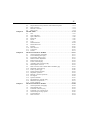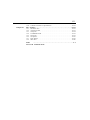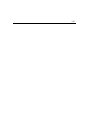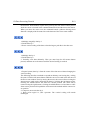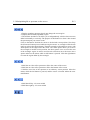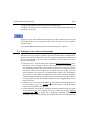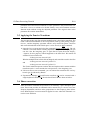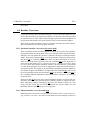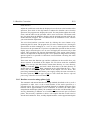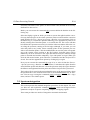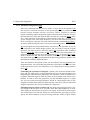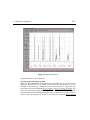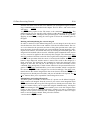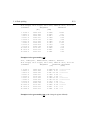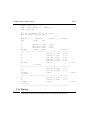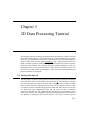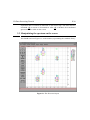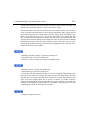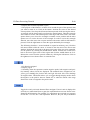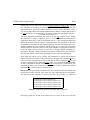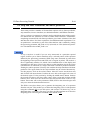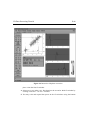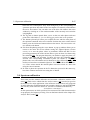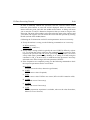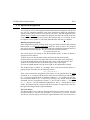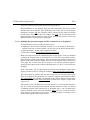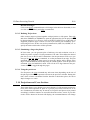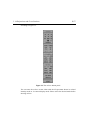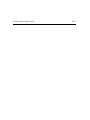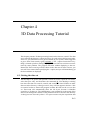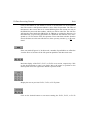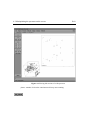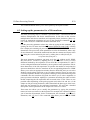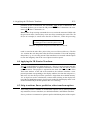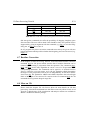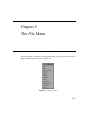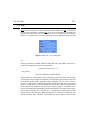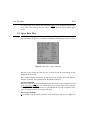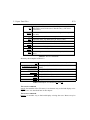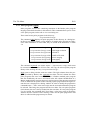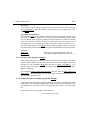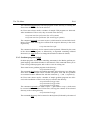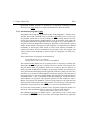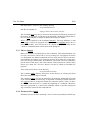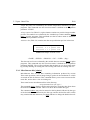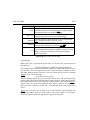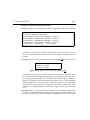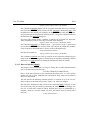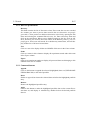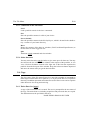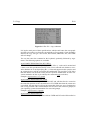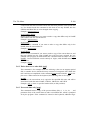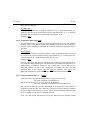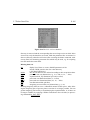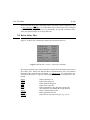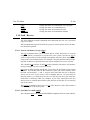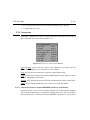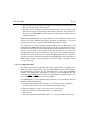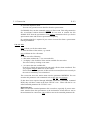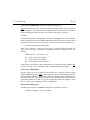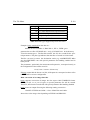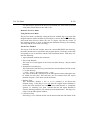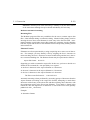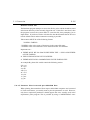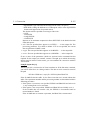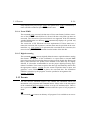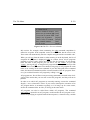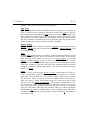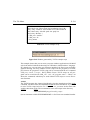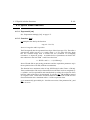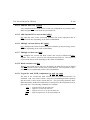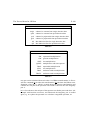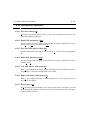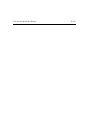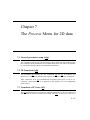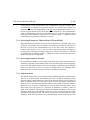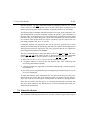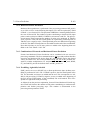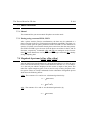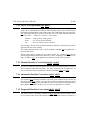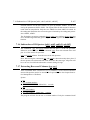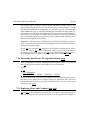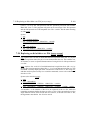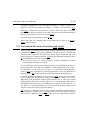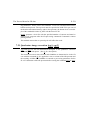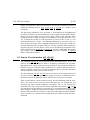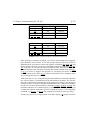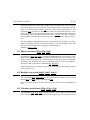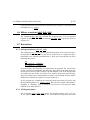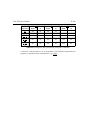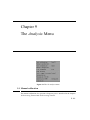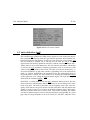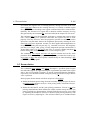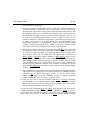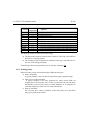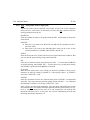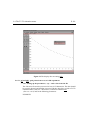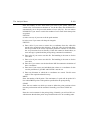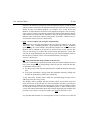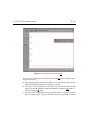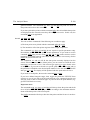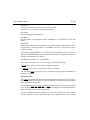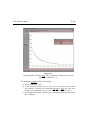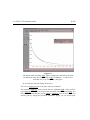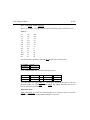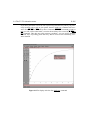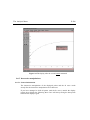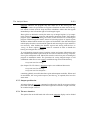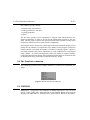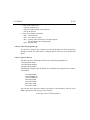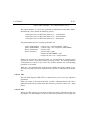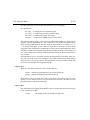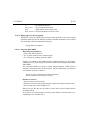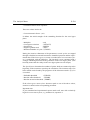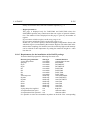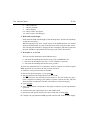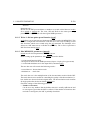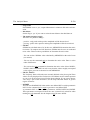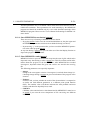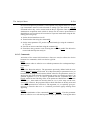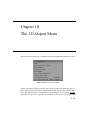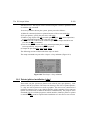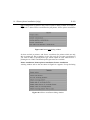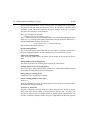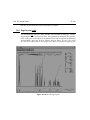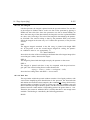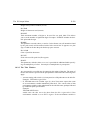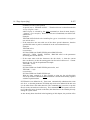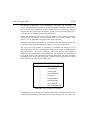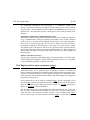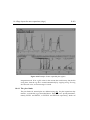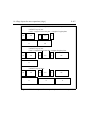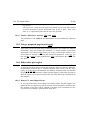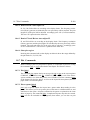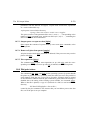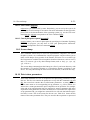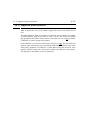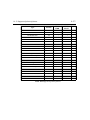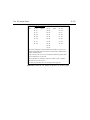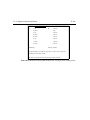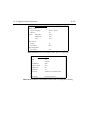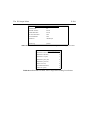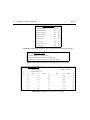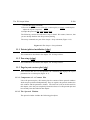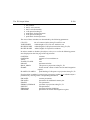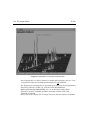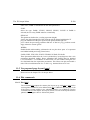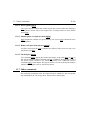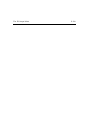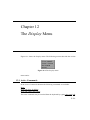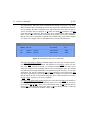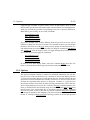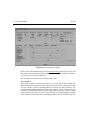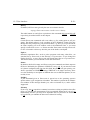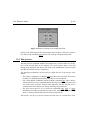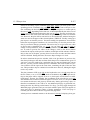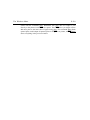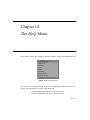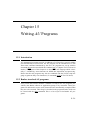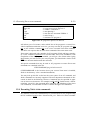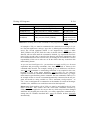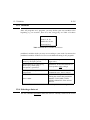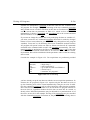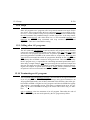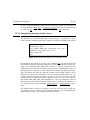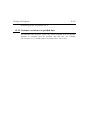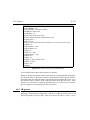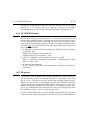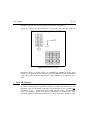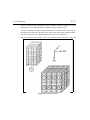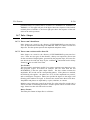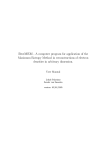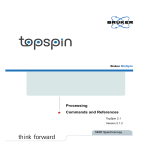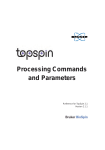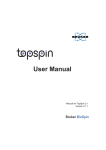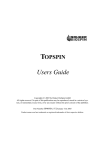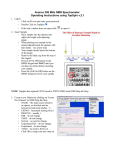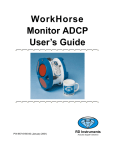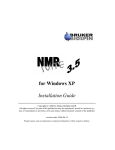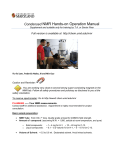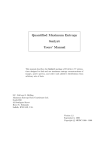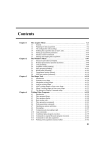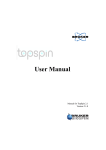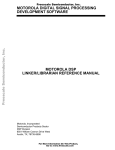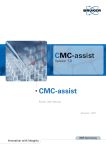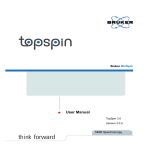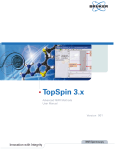Download Processing Manual
Transcript
Contents Chapter 1 Introduction . . . . . . . . . . . . . . . . . . . . . . . . . . . . . . . . . . . . . . . . . . . . . . . . . . P-1 1.1 1.2 1.3 1.4 1.5 1.6 1.7 Chapter 2 1D Data Processing Tutorial . . . . . . . . . . . . . . . . . . . . . . . . . . . . . . . . . . . . . P-9 2.1 2.2 2.3 2.4 2.5 2.6 2.7 2.8 2.9 2.10 2.11 Chapter 3 Getting the data set . . . . . . . . . . . . . . . . . . . . . . . . . . . . . . . . . . . . . . . . . . . . . . . .P-9 Manipulating fid or spectrum on the screen . . . . . . . . . . . . . . . . . . . . . . . . . . . .P-10 Setting the size of the real spectrum. . . . . . . . . . . . . . . . . . . . . . . . . . . . . . . . . .P-14 Applying a window function to the fid . . . . . . . . . . . . . . . . . . . . . . . . . . . . . . . .P-15 Applying the Fourier Transform. . . . . . . . . . . . . . . . . . . . . . . . . . . . . . . . . . . . .P-18 Phase correction . . . . . . . . . . . . . . . . . . . . . . . . . . . . . . . . . . . . . . . . . . . . . . . . .P-18 Spectrum calibration. . . . . . . . . . . . . . . . . . . . . . . . . . . . . . . . . . . . . . . . . . . . . .P-20 Baseline Correction . . . . . . . . . . . . . . . . . . . . . . . . . . . . . . . . . . . . . . . . . . . . . .P-21 Spectrum integration. . . . . . . . . . . . . . . . . . . . . . . . . . . . . . . . . . . . . . . . . . . . . .P-24 Peak picking . . . . . . . . . . . . . . . . . . . . . . . . . . . . . . . . . . . . . . . . . . . . . . . . . . . .P-30 Plotting . . . . . . . . . . . . . . . . . . . . . . . . . . . . . . . . . . . . . . . . . . . . . . . . . . . . . . . .P-34 2D Data Processing Tutorial . . . . . . . . . . . . . . . . . . . . . . . . . . . . . . . . . . . . P-37 3.1 3.2 3.3 3.4 3.5 3.6 3.7 3.8 3.9 3.10 3.11 3.12 3.13 3.14 Chapter 4 Hardware/software requirements . . . . . . . . . . . . . . . . . . . . . . . . . . . . . . . . . . . . .P-2 Notation . . . . . . . . . . . . . . . . . . . . . . . . . . . . . . . . . . . . . . . . . . . . . . . . . . . . . . . .P-3 Versions . . . . . . . . . . . . . . . . . . . . . . . . . . . . . . . . . . . . . . . . . . . . . . . . . . . . . . . .P-3 Support . . . . . . . . . . . . . . . . . . . . . . . . . . . . . . . . . . . . . . . . . . . . . . . . . . . . . . . . .P-3 Installation of XWIN-NMR . . . . . . . . . . . . . . . . . . . . . . . . . . . . . . . . . . . . . . . . . . .P-3 XWIN-NMR screen layout . . . . . . . . . . . . . . . . . . . . . . . . . . . . . . . . . . . . . . . . . . .P-4 Manipulation of the XWIN-NMR window . . . . . . . . . . . . . . . . . . . . . . . . . . . . . . .P-6 Getting the data set . . . . . . . . . . . . . . . . . . . . . . . . . . . . . . . . . . . . . . . . . . . . . . .P-37 Manipulating the spectrum on the screen . . . . . . . . . . . . . . . . . . . . . . . . . . . . . .P-38 2D spectrum display modes . . . . . . . . . . . . . . . . . . . . . . . . . . . . . . . . . . . . . . . .P-41 Setting up the parameters for a 2D transform. . . . . . . . . . . . . . . . . . . . . . . . . . .P-41 Applying the 2D Fourier Tranform . . . . . . . . . . . . . . . . . . . . . . . . . . . . . . . . . .P-43 Strip and other transforms, and linear prediction . . . . . . . . . . . . . . . . . . . . . . . .P-44 Phase correction . . . . . . . . . . . . . . . . . . . . . . . . . . . . . . . . . . . . . . . . . . . . . . . . .P-45 Spectrum calibration. . . . . . . . . . . . . . . . . . . . . . . . . . . . . . . . . . . . . . . . . . . . . .P-47 Baseline Correction . . . . . . . . . . . . . . . . . . . . . . . . . . . . . . . . . . . . . . . . . . . . . .P-49 Symmetrization, Tilting . . . . . . . . . . . . . . . . . . . . . . . . . . . . . . . . . . . . . . . . . . .P-49 Spectrum integration. . . . . . . . . . . . . . . . . . . . . . . . . . . . . . . . . . . . . . . . . . . . . .P-50 Peak picking . . . . . . . . . . . . . . . . . . . . . . . . . . . . . . . . . . . . . . . . . . . . . . . . . . . .P-53 Plotting . . . . . . . . . . . . . . . . . . . . . . . . . . . . . . . . . . . . . . . . . . . . . . . . . . . . . . . .P-53 Projections and Cross Sections. . . . . . . . . . . . . . . . . . . . . . . . . . . . . . . . . . . . . .P-56 3D Data Processing Tutorial . . . . . . . . . . . . . . . . . . . . . . . . . . . . . . . . . . . . P-63 4.1 4.2 4.3 4.4 Getting the data set . . . . . . . . . . . . . . . . . . . . . . . . . . . . . . . . . . . . . . . . . . . . . . .P-63 Manipulating the spectrum on the screen . . . . . . . . . . . . . . . . . . . . . . . . . . . . . .P-64 Setting up the parameters for a 3D transform. . . . . . . . . . . . . . . . . . . . . . . . . . .P-70 Applying the 3D Fourier Tranform . . . . . . . . . . . . . . . . . . . . . . . . . . . . . . . . . .P-71 III IV 4.5 4.6 4.7 4.8 Chapter 5 The File Menu . . . . . . . . . . . . . . . . . . . . . . . . . . . . . . . . . . . . . . . . . . . . . . . . P-75 5.1 5.2 5.3 5.4 5.5 5.6 5.7 5.8 5.9 5.10 5.11 5.12 Chapter 6 INDEX DONE New. . . . . . . . . . . . . . . . . . . . . . . . . . . . . . . . . . . . . . . . . . . . . . . . . . . . . . . . . . .P-76 Open: Data Files . . . . . . . . . . . . . . . . . . . . . . . . . . . . . . . . . . . . . . . . . . . . . . . . .P-78 Open: Other Files . . . . . . . . . . . . . . . . . . . . . . . . . . . . . . . . . . . . . . . . . . . . . . . .P-80 Recall last . . . . . . . . . . . . . . . . . . . . . . . . . . . . . . . . . . . . . . . . . . . . . . . . . . . . . .P-96 Search . . . . . . . . . . . . . . . . . . . . . . . . . . . . . . . . . . . . . . . . . . . . . . . . . . . . . . . . .P-96 Copy . . . . . . . . . . . . . . . . . . . . . . . . . . . . . . . . . . . . . . . . . . . . . . . . . . . . . . . . . .P-98 Delete Data Files . . . . . . . . . . . . . . . . . . . . . . . . . . . . . . . . . . . . . . . . . . . . . . .P-104 Delete Other Files. . . . . . . . . . . . . . . . . . . . . . . . . . . . . . . . . . . . . . . . . . . . . . .P-106 Rename . . . . . . . . . . . . . . . . . . . . . . . . . . . . . . . . . . . . . . . . . . . . . . . . . . . . . . .P-107 Send / Receive . . . . . . . . . . . . . . . . . . . . . . . . . . . . . . . . . . . . . . . . . . . . . . . . .P-108 Conversion . . . . . . . . . . . . . . . . . . . . . . . . . . . . . . . . . . . . . . . . . . . . . . . . . . . .P-110 Execute . . . . . . . . . . . . . . . . . . . . . . . . . . . . . . . . . . . . . . . . . . . . . . . . . . . . . . .P-131 The Process Menu for 1D Data . . . . . . . . . . . . . . . . . . . . . . . . . . . . . . . . . P-137 6.1 6.2 6.3 6.4 6.5 6.6 6.7 6.8 6.9 6.10 6.11 6.12 6.13 6.14 6.15 6.16 6.17 6.18 6.19 Chapter 7 Strip transform, linear prediction, other transform options . . . . . . . . . . . . . . . .P-71 Phase correction . . . . . . . . . . . . . . . . . . . . . . . . . . . . . . . . . . . . . . . . . . . . . . . . .P-72 Baseline Correction . . . . . . . . . . . . . . . . . . . . . . . . . . . . . . . . . . . . . . . . . . . . . .P-74 INDEX More on 3D. . . . . . . . . . . . . . . . . . . . . . . . . . . . . . . . . . . . . . . . . . . . . . . . . . . . .P-74 General parameter setup [edp] . . . . . . . . . . . . . . . . . . . . . . . . . . . . . . . . . . . . .P-137 Line broadening factor [lb]. . . . . . . . . . . . . . . . . . . . . . . . . . . . . . . . . . . . . . . .P-137 Exponential multiply [em]. . . . . . . . . . . . . . . . . . . . . . . . . . . . . . . . . . . . . . . .P-137 Manual window adjustment . . . . . . . . . . . . . . . . . . . . . . . . . . . . . . . . . . . . . . .P-138 Real spectrum size [si] . . . . . . . . . . . . . . . . . . . . . . . . . . . . . . . . . . . . . . . . . . .P-138 Fourier transform [ft]. . . . . . . . . . . . . . . . . . . . . . . . . . . . . . . . . . . . . . . . . . . .P-138 Automatic phase correction [apk]. . . . . . . . . . . . . . . . . . . . . . . . . . . . . . . . . . .P-139 Manual phase correction. . . . . . . . . . . . . . . . . . . . . . . . . . . . . . . . . . . . . . . . . .P-139 Phase correction with constants PHC0 and PHC1 [pk] . . . . . . . . . . . . . . . . . .P-139 Magnitude spectrum [mc] . . . . . . . . . . . . . . . . . . . . . . . . . . . . . . . . . . . . . . . .P-140 Power spectrum [ps] . . . . . . . . . . . . . . . . . . . . . . . . . . . . . . . . . . . . . . . . . . . .P-140 Special window functions. . . . . . . . . . . . . . . . . . . . . . . . . . . . . . . . . . . . . . . . .P-141 Sequential operations . . . . . . . . . . . . . . . . . . . . . . . . . . . . . . . . . . . . . . . . . . . .P-143 Baseline correction operations. . . . . . . . . . . . . . . . . . . . . . . . . . . . . . . . . . . . .P-144 File algebra . . . . . . . . . . . . . . . . . . . . . . . . . . . . . . . . . . . . . . . . . . . . . . . . . . . .P-145 Special transforms . . . . . . . . . . . . . . . . . . . . . . . . . . . . . . . . . . . . . . . . . . . . . .P-147 Digital filtering (smooth) [filt] . . . . . . . . . . . . . . . . . . . . . . . . . . . . . . . . . . . .P-150 Miscellaneous operations . . . . . . . . . . . . . . . . . . . . . . . . . . . . . . . . . . . . . . . . .P-151 Linear Prediction . . . . . . . . . . . . . . . . . . . . . . . . . . . . . . . . . . . . . . . . . . . . . . .P-153 The Process Menu for 2D data . . . . . . . . . . . . . . . . . . . . . . . . . . . . . . . . . P-155 7.1 7.2 7.3 7.4 7.5 7.6 7.7 General parameter setup [edp] . . . . . . . . . . . . . . . . . . . . . . . . . . . . . . . . . . . . .P-155 2D Transform [xfb]. . . . . . . . . . . . . . . . . . . . . . . . . . . . . . . . . . . . . . . . . . . . . .P-155 Transform of F2 rows [xf2] . . . . . . . . . . . . . . . . . . . . . . . . . . . . . . . . . . . . . . .P-155 Transform of F1 columns [xf1] . . . . . . . . . . . . . . . . . . . . . . . . . . . . . . . . . . . .P-159 General 2D processing options. . . . . . . . . . . . . . . . . . . . . . . . . . . . . . . . . . . . .P-160 Linear Prediction . . . . . . . . . . . . . . . . . . . . . . . . . . . . . . . . . . . . . . . . . . . . . . .P-161 Phase correction . . . . . . . . . . . . . . . . . . . . . . . . . . . . . . . . . . . . . . . . . . . . . . . .P-164 V 7.8 7.9 7.10 7.11 7.12 7.13 7.14 7.15 7.16 7.17 7.18 7.19 7.20 7.21 7.22 7.23 7.24 7.25 7.26 7.27 7.28 7.29 Chapter 8 The 3D Process Menu . . . . . . . . . . . . . . . . . . . . . . . . . . . . . . . . . . . . . . . . . P-175 8.1 8.2 8.3 8.4 8.5 8.6 8.7 Chapter 9 General parameter setup [edp] . . . . . . . . . . . . . . . . . . . . . . . . . . . . . . . . . . . . .P-175 Fourier Transformation [tf3, tf2, tf1] . . . . . . . . . . . . . . . . . . . . . . . . . . . . . . . .P-176 Phase correction [tf3p, tf2p, tf1p]. . . . . . . . . . . . . . . . . . . . . . . . . . . . . . . . . . .P-178 Baseline correction [tabs3, tabs2, tabs1] . . . . . . . . . . . . . . . . . . . . . . . . . . . . .P-178 Calculate projections [r23p, r13p, r12p]. . . . . . . . . . . . . . . . . . . . . . . . . . . . . .P-178 Hilbert transform [tht3, tht2, tht1] . . . . . . . . . . . . . . . . . . . . . . . . . . . . . . . . . .P-179 Read planes. . . . . . . . . . . . . . . . . . . . . . . . . . . . . . . . . . . . . . . . . . . . . . . . . . . .P-179 The Analysis Menu . . . . . . . . . . . . . . . . . . . . . . . . . . . . . . . . . . . . . . . . . . . P-181 9.1 9.2 9.3 9.4 9.5 9.6 9.7 9.8 9.9 9.10 9.11 9.12 Chapter 10 Magnitude Spectrum [xf1m, xf2m, xfbm] . . . . . . . . . . . . . . . . . . . . . . . . . . . .P-164 Power Spectrum [xf1ps, xf2ps, xfbps] . . . . . . . . . . . . . . . . . . . . . . . . . . . . . . .P-165 COSY-Type symmetrization [sym, syma] . . . . . . . . . . . . . . . . . . . . . . . . . . . .P-165 INDEX J-resolved-Type symmetrization [symj] . . . . . . . . . . . . . . . . . . . . . . . . . . . . . .P-165 Tilt of a 2D-spectrum [tilt, ptilt] . . . . . . . . . . . . . . . . . . . . . . . . . . . . . . . . . . . .P-166 INDEX DONE[bcm1, bcm2] . . . . . . . . . . . . . . . . . . . . . . . . . . .P-166 Manual Baseline Correction Automatic Baseline Correction [abs1, abs2] . . . . . . . . . . . . . . . . . . . . . . . . . .P-166 Trapezoid Baseline Correction[abst1, abst2] . . . . . . . . . . . . . . . . . . . . . . . . . .P-166 Subtraction of 1D Spectra [sub1, sub2, sub1d1, sub1d2]. . . . . . . . . . . . . . . . .P-167 Extracting Rows and Columns [rsr, rsc]. . . . . . . . . . . . . . . . . . . . . . . . . . . . . .P-167 Extracting an fid from 2D Acquisition Data [rser] . . . . . . . . . . . . . . . . . . . . . .P-168 Replacing Rows and Columns [wsr, wsc] . . . . . . . . . . . . . . . . . . . . . . . . . . . .P-168 Replacing an fid within a ser File [wser, wserp] . . . . . . . . . . . . . . . . . . . . . . .P-169 User defined 2D Fourier Transform [xtrf, xtrf2] . . . . . . . . . . . . . . . . . . . . . . .P-170 Inverse Fourier Transformation [xif2, xif1] . . . . . . . . . . . . . . . . . . . . . . . . . . .P-171 2D Hilbert Transformation [xht2, xht1] . . . . . . . . . . . . . . . . . . . . . . . . . . . . . .P-171 Reflection of a 2D-spectrum [rev1, rev2] . . . . . . . . . . . . . . . . . . . . . . . . . . . . .P-172 Create a ser file from processed data [genser] . . . . . . . . . . . . . . . . . . . . . . . . .P-172 Convert AVANCE data to AMX format [convdta] . . . . . . . . . . . . . . . . . . . . . .P-173 Add and subtract 2D spectra [add2d] . . . . . . . . . . . . . . . . . . . . . . . . . . . . . . . .P-173 Calculate level file [levcalc] . . . . . . . . . . . . . . . . . . . . . . . . . . . . . . . . . . . . . . .P-173 Quadrature image correction [xqc1, xqc2] . . . . . . . . . . . . . . . . . . . . . . . . . . . .P-174 Manual calibration . . . . . . . . . . . . . . . . . . . . . . . . . . . . . . . . . . . . . . . . . . . . . .P-181 Auto calibration [sref] . . . . . . . . . . . . . . . . . . . . . . . . . . . . . . . . . . . . . . . . . . .P-182 Integration and peak picking . . . . . . . . . . . . . . . . . . . . . . . . . . . . . . . . . . . . . .P-183 Calculate signal to noise ratio [sino] . . . . . . . . . . . . . . . . . . . . . . . . . . . . . . . .P-183 Deconvolution. . . . . . . . . . . . . . . . . . . . . . . . . . . . . . . . . . . . . . . . . . . . . . . . . .P-185 The T1/T2 relaxation menu . . . . . . . . . . . . . . . . . . . . . . . . . . . . . . . . . . . . . . .P-187 Quantitative NMR [nmrquant] . . . . . . . . . . . . . . . . . . . . . . . . . . . . . . . . . . . . .P-208 The Simulation submenu . . . . . . . . . . . . . . . . . . . . . . . . . . . . . . . . . . . . . . . . .P-213 NMRSIM . . . . . . . . . . . . . . . . . . . . . . . . . . . . . . . . . . . . . . . . . . . . . . . . . . . . .P-213 DAISY . . . . . . . . . . . . . . . . . . . . . . . . . . . . . . . . . . . . . . . . . . . . . . . . . . . . . . .P-214 MAXENT/MEMSYS5 . . . . . . . . . . . . . . . . . . . . . . . . . . . . . . . . . . . . . . . . . . .P-226 Bayesian Analysis. . . . . . . . . . . . . . . . . . . . . . . . . . . . . . . . . . . . . . . . . . . . . . .P-232 The 1D Output Menu . . . . . . . . . . . . . . . . . . . . . . . . . . . . . . . . . . . . . . . . . P-241 10.1 Printer/plotter installation [cfpp] . . . . . . . . . . . . . . . . . . . . . . . . . . . . . . . . . . .P-242 VI 10.2 10.3 10.4 10.5 10.6 10.7 10.8 10.9 10.10 10.11 10.12 10.13 Chapter 11 The 2D Output Menu . . . . . . . . . . . . . . . . . . . . . . . . . . . . . . . . . . . . . . . . . P-287 11.1 11.2 11.3 11.4 11.5 11.6 11.7 Chapter 12 Active Commands . . . . . . . . . . . . . . . . . . . . . . . . . . . . . . . . . . . . . . . . . . . . . .P-301 Status & History . . . . . . . . . . . . . . . . . . . . . . . . . . . . . . . . . . . . . . . . . . . . . . . .P-304 Dual Display . . . . . . . . . . . . . . . . . . . . . . . . . . . . . . . . . . . . . . . . . . . . . . . . . . .P-305 Options . . . . . . . . . . . . . . . . . . . . . . . . . . . . . . . . . . . . . . . . . . . . . . . . . . . . . . .P-307 User Interface . . . . . . . . . . . . . . . . . . . . . . . . . . . . . . . . . . . . . . . . . . . . . . . . . .P-308 The Windows Menu . . . . . . . . . . . . . . . . . . . . . . . . . . . . . . . . . . . . . . . . . . P-313 13.1 13.2 Chapter 14 Chapter 15 Printer/plotter installation [cfpp] . . . . . . . . . . . . . . . . . . . . . . . . . . . . . . . . . . .P-288 Pen setup [edpp] . . . . . . . . . . . . . . . . . . . . . . . . . . . . . . . . . . . . . . . . . . . . . . . .P-288 Page layout contour plot [edg] . . . . . . . . . . . . . . . . . . . . . . . . . . . . . . . . . . . . .P-288 Page layout stacked plot [edgw] . . . . . . . . . . . . . . . . . . . . . . . . . . . . . . . . . . . .P-295 Use prepared page layout [rpar] . . . . . . . . . . . . . . . . . . . . . . . . . . . . . . . . . . . .P-298 Plot commands . . . . . . . . . . . . . . . . . . . . . . . . . . . . . . . . . . . . . . . . . . . . . . . . .P-298 Other commands. . . . . . . . . . . . . . . . . . . . . . . . . . . . . . . . . . . . . . . . . . . . . . . .P-299 The Display Menu . . . . . . . . . . . . . . . . . . . . . . . . . . . . . . . . . . . . . . . . . . . P-301 12.1 12.2 12.3 12.4 12.5 Chapter 13 Pen setup [edpp] . . . . . . . . . . . . . . . . . . . . . . . . . . . . . . . . . . . . . . . . . . . . . . . .P-246 Page layout [edg] . . . . . . . . . . . . . . . . . . . . . . . . . . . . . . . . . . . . . . . . . . . . . . .P-248 Page layout for auto-expansions [edgx] . . . . . . . . . . . . . . . . . . . . . . . . . . . . . .P-262 INDEX Using a prepared page layout [rpar] . . . . . . . . . . . . . . . . . . . . . . . . . . . . . . . . .P-268 Define/show plot region . . . . . . . . . . . . . . . . . . . . . . . . . . . . . . . . . . . . . . . . . .P-268 INDEX Plot Commands . . .DONE . . . . . . . . . . . . . . . . . . . . . . . . . . . . . . . . . . . . . . . . . . . . .P-269 Plot/print status . . . . . . . . . . . . . . . . . . . . . . . . . . . . . . . . . . . . . . . . . . . . . . . . .P-270 Screen dump . . . . . . . . . . . . . . . . . . . . . . . . . . . . . . . . . . . . . . . . . . . . . . . . . . .P-271 Print status parameters . . . . . . . . . . . . . . . . . . . . . . . . . . . . . . . . . . . . . . . . . . .P-271 Display status parameters . . . . . . . . . . . . . . . . . . . . . . . . . . . . . . . . . . . . . . . . .P-273 Print barcode labels [prlabel] . . . . . . . . . . . . . . . . . . . . . . . . . . . . . . . . . . . . . .P-273 Supported printers/plotters . . . . . . . . . . . . . . . . . . . . . . . . . . . . . . . . . . . . . . . .P-275 Command panel [cpan]. . . . . . . . . . . . . . . . . . . . . . . . . . . . . . . . . . . . . . . . . . .P-314 Plot preview . . . . . . . . . . . . . . . . . . . . . . . . . . . . . . . . . . . . . . . . . . . . . . . . . . .P-316 The Help Menu . . . . . . . . . . . . . . . . . . . . . . . . . . . . . . . . . . . . . . . . . . . . . . P-319 Writing AU Programs . . . . . . . . . . . . . . . . . . . . . . . . . . . . . . . . . . . . . . . . P-321 15.1 15.2 15.3 15.4 15.5 15.6 15.7 15.8 15.9 15.10 15.11 15.12 15.13 15.14 Introduction . . . . . . . . . . . . . . . . . . . . . . . . . . . . . . . . . . . . . . . . . . . . . . . . . . .P-321 Bruker standard AU programs . . . . . . . . . . . . . . . . . . . . . . . . . . . . . . . . . . . . .P-321 The AU language . . . . . . . . . . . . . . . . . . . . . . . . . . . . . . . . . . . . . . . . . . . . . . .P-322 Executing XWIN-NMR commands. . . . . . . . . . . . . . . . . . . . . . . . . . . . . . . . . . .P-323 Variables . . . . . . . . . . . . . . . . . . . . . . . . . . . . . . . . . . . . . . . . . . . . . . . . . . . . . .P-325 Selecting a data set . . . . . . . . . . . . . . . . . . . . . . . . . . . . . . . . . . . . . . . . . . . . . .P-325 Parameters . . . . . . . . . . . . . . . . . . . . . . . . . . . . . . . . . . . . . . . . . . . . . . . . . . . .P-327 Loops . . . . . . . . . . . . . . . . . . . . . . . . . . . . . . . . . . . . . . . . . . . . . . . . . . . . . . . .P-329 Calling other AU programs. . . . . . . . . . . . . . . . . . . . . . . . . . . . . . . . . . . . . . . .P-329 Terminating an AU program. . . . . . . . . . . . . . . . . . . . . . . . . . . . . . . . . . . . . . .P-329 Outputting messages to the screen . . . . . . . . . . . . . . . . . . . . . . . . . . . . . . . . . .P-330 Requesting keyboard input . . . . . . . . . . . . . . . . . . . . . . . . . . . . . . . . . . . . . . . .P-331 Ordering a screen refresh . . . . . . . . . . . . . . . . . . . . . . . . . . . . . . . . . . . . . . . . .P-331 Executing several AU programs simultaneously . . . . . . . . . . . . . . . . . . . . . . .P-331 VII 15.15 Continue execution at a specified time . . . . . . . . . . . . . . . . . . . . . . . . . . . . . . .P-332 Chapter 16 File Formats . . . . . . . . . . . . . . . . . . . . . . . . . . . . . . . . . . . . . . . . . . . . . . . P-333 16.1 16.2 16.3 16.4 16.5 16.6 16.7 16.8 Index Parameter Files . . . . . . . . . . . . . . . . . . . . . . . . . . . . . . . . . . . . . . . . . . . . . . . .P-333 INDEX Acquisition Data . . . . . . . . . . . . . . . . . . . . . . . . . . . . . . . . . . . . . . . . . . . . . . .P-333 1D spectra . . . . . . . . . . . . . . . . . . . . . . . . . . . . . . . . . . . . . . . . . . . . . . . . . . . . .P-334 INDEX DONE JCAMP-DX format. . . . . . . . . . . . . . . . . . . . . . . . . . . . . . . . . . . . . . . . . . . . . .P-335 2D spectra . . . . . . . . . . . . . . . . . . . . . . . . . . . . . . . . . . . . . . . . . . . . . . . . . . . . .P-335 3D Spectra . . . . . . . . . . . . . . . . . . . . . . . . . . . . . . . . . . . . . . . . . . . . . . . . . . . .P-336 Pulse Shapes . . . . . . . . . . . . . . . . . . . . . . . . . . . . . . . . . . . . . . . . . . . . . . . . . .P-338 Other files . . . . . . . . . . . . . . . . . . . . . . . . . . . . . . . . . . . . . . . . . . . . . . . . . . . . .P-340 . . . . . . . . . . . . . . . . . . . . . . . . . . . . . . . . . . . . . . . . . . . . . . . . . . . . . .I-1 XWIN-NMR Comment Form VIII INDEX INDEX DONE Chapter 1 Introduction XWIN-NMR is the standard NMR software package provided by Bruker for spectrometer control and for visualising, processing, and printing the acquired data. The program features the following concepts: • Data acquisition using Bruker AVANCE and AMX/ARX/ASX spectrometers. XWIN-NMR supports the power user by allowing for flexible control of all acquisition hardware and software parameters, including the design and visualisation of pulse programs, real time observation of fid, lock signal, and transmitter output, and monitoring temperature and magic angle spinning rate. The routine user is supported by the simple user interface of ICON-NMR which allows for painless execution of complicated measurements using Bruker’s standard library of experiments, or experiments designed by the laboratory manager. • Acquisition of n-dimensional data sets, and processing of 1D, 2D, and 3D data sets. Bruker’s advanced analysis package AURELIA/AMIX also treats 4D data and the complicated spectra of mixtures. • The data analysis part of XWIN-NMR provides line deconvolution based on Lorentzian and Gaussian shapes, the calculation of T1 and T2 relaxation times, and the fitting of multi-exponential decays. Baysian analysis and an interface to P-1 Introduction P-2 the MaxEnt maximum entropy package make advanced methods available which are complementary to the Fouier transform. INDEX • XWIN-NMR is capable of processing data acquired with Bruker spectrometers based on Aspect 2000/3000 and X32 computers, and with Jeol and Varian specDONE INDEX trometers using JNMR or VNMR software, respectively. Furthermore, XWINNMR is able to import and export data in the JCAMP/DX ASCII format. XWINNMR data can be further processed and analyzed by other Bruker programs such as AURELIA/AMIX, DAISY, WIN-NMR, and the results can be re-imported. Please check the release CD of XWIN-NMR for brochures of these programs. • Different users may start multiple copies of XWIN-NMR on the same computer in a network environment, provided a suitable X Windows server is installed on a user’s PC or workstation. Licensing is discussed further below in this chapter. • Bruker provides printed and online manuals for software, hardware, and applications. XWIN-NMR is delivered with a large set of such documentation. Please check the Help menu of XWIN-NMR, or the subdirectories XWINNMRHOME/prog/docu/english/ containing the documentation files. Use the command acroread (at Unix level) to open the documentation viewer. Throughout this manual, XWINNMRHOME will denote an environment variable representing the directory where XWIN-NMR was installed, e.g. /u. • Data output to plotters and printers can be performed in two ways: Using parameter driven plotting software including a plot pre-viewer (commands cfpp, edo, edg, plot, ...), or the interactive What-You-See-Is-What-You-Get plot editor XWIN-PLOT (commands xwinplot, autoplot). XWIN-PLOT is part of the XWIN-NMR distribution media. The XWIN-NMR manual comes in 2 parts: This is part 1 and covers XWIN-NMR’s general features as well as data processing, analysis, and plotting using the parameter driven plot commands. Part 2 covers data acquisition and pulse programming. Please note that there are separate manuals for ICON-NMR and XWIN-PLOT. 1.1 Hardware/software requirements Please refer to the NMR Software Release Letters manual (part number Z30742). 1.2 Notation P-3 1.2 Notation Throughout thisINDEX manual, XWIN-NMR commands appear underscored, e.g. ft or zg. -NMR command often requires parameters to be set before. Executing a XWIN INDEX DONE Parameters are printed in capital letters, e.g. LB or SWH. All parameters may be modified by means of a parameter editor, or by typing them on the keyboard using the parameter names as commands. For example, type lb, followed by Return, to change LB. The current parameter value will be printed, and you may change or confirm it with Return. You may skip the dialog by entering the desired new value behind the command name, separated from it by a space character, e.g. lb 0.5. 1.3 Versions This manual corresponds to XWIN-NMR version 2.0. XWIN-NMR contains the manual as online documentation accessible from the Help menu. In addition, this menu provides some additional documentation. 1.4 Support Software support is available via e-mail from the following address: [email protected] The Bruker ftp servers ftp.bruker.de and ftp.bruker.com provide additional information such as known bugs and their workarounds in the directory /pub/nmr/xwinnmr. 1.5 Installation of XWIN-NMR Installation may depend on the particular program version. It is therefore described in it own manual that is distributed together with the release CD. Please refer to the NMR Software Release Letters manual (part number Z30742). Introduction P-4 1.6 XWIN-NMR screen layout The XWIN-NMR window (Figure 1.1), from top toINDEX bottom, consists of DONE INDEX Figure 1.1 XWIN-NMR screen layout 1. The window manager bar with program version and computer host name. 1.6 XWIN-NMR screen layout P-5 The host name lets you know if you have started the program remotely from another workstation, an X terminal, or a PC equipped with an X server. INDEX 2. The main menu bar with pull down menus for XWIN-NMR operations. While the menu bar remains the same in all program modes, the contents of the INDEX DONE pulled down menus may change depending on the context. For example, the Process pull down menu will contain commands to process 1D data sets if a 1D data set is visible on the screen, and 2D commands if the current data set is a 2D spectrum or 2D free induction decay. Under certain circumstances it might not be meaningful to execute a command from a menu. The menu contents then appears to be grayed, i.e. the intensity of the characters is reduced. 3. The data set info, a line showing the name of the current data set. 4. The data display area, with an array of data manipulation buttons, which allow quick access to frequently used operations. These buttons depend on the context, and will, for example, be different for 1D and 2D data sets. They are displayed at the left side of the window. An extended mode is provided showing even more buttons for the experienced user. In 1D mode, you may optionally display the buttons at the top of the window from left to right, below the menu bar. Enter the command setres to switch between these modes. When you exit from XWIN-NMR, the current setting is saved. 5. The command line for keyboard input. A large number of commands usually executed from the pull down menus may also be activated by typing them in. The command names are displayed within the menus, enclosed in brackets. For example, the Process menu contains an entry fourier transform [ft]. In order to execute this command from the keyboard, type ft, followed by the Enter key. The command line can be edited using the mouse (place the cursor at the desired position and use the backspace or delete keys to erase a character; mark a number of characters by positioning the cursor, then hold the left mouse button depressed while moving the mouse; type new text to replace the marked text, or use the delete key to remove it). Make sure that the mouse pointer is located within the XWIN-NMR window before you start entering commands. 6. The status line for the display of information during command execution. For example, when a 2D transform is in progess, the currently processed row or column numbers are shown. This line is also used to display on line help messages for the quick access buttons at the left side of the XWIN-NMR window. A one line description of a button will appear as soon as the mouse points to the corresponding button. Introduction P-6 1.7 Manipulation of the XWIN-NMR window INDEX Iconify Click on the small dot at right side of the window manager bar in order to iconify DONE INDEX XWIN-NMR. De-Iconify Double-click on the XWIN-NMR icon. Resize Move the mouse pointer to one of the window corners, where the cursor shape changes. Drag the window to the desired size while the left mouse button is depressed. Release the button. Please note that the window cannot be sized smaller than a certain limit in order to keep the quick access buttons readable. Resizing will (under the Motif window manager) always be carried out such that the heightto-width ratio remains constant. Maximize Click on the large dot at right side of the window manager bar. The window will automatically be resized so as to utilize the whole screen. Another click on the same button will restore the last size before maximizing. Restore default size When you exit from XWIN-NMR, and restart the program, it will come up with the window size of the last session. In order to obtain the default size as proposed by Bruker, start the program with the command xwinnmr -d. Move to another position While the mouse pointer is located in the window manager bar of the XWIN-NMR window, depress the left mouse button and move the mouse. Release the button when the desired position is reached. Shuffle into foreground The XWIN-NMR window may be invisible because it is hidden behind other windows. If at least part of its border is still accessible, click on the border to get the entire window into foreground. Otherwise start iconifying other windows until XWIN-NMR appears. Open a pull down menu; Command execution Click onto the name of the desired menu in the top menu bar. The menu remains open until you click on a command, which is then executed. Clicking outside the 1.7 Manipulation of the XWIN-NMR window P-7 menu on an insensitve window area will close the menu without action. You can also open a menu by pressing the left mouse button when the cursor points to a menu name. Now keeping the button depressed, you can move the mouse to point INDEX to a command, which will be executed on button release. If you release the button INDEX when the cursor is outside theDONE menu, no action is performed, and the menu is closed. Tearing off a pull down menu One or several pull down menus may be torn off the top menu bar and placed at an arbitrary position on the screen, where it remains open until closed explicitely. This feature gives you quick access to frequently used commands. Move the cursor to the dashed line at the top of each menu. Press the middle mouse button, and drag the menu while holding down the button. After releasing it, the menu will be redrawn with a window frame that includes the menu’s name. You can now reposition the menu like any other window. Tear off menus are not supported on AspectStations, and may cause problems with some window managers. Changing the window color The color of the main XWIN-NMR window is controlled by the contents of the textfile /u/prog/<XWIN-NMR version>/app-defaults/XWinNmr. This file has 4 entries, XwinNmr*foreground XwinNmr*background XwinNmr*XmText.background XwinNmr*XmTextField.background black #a3a3a3 #b98e8e #b98e8e describing the colors for the menu text, the menus, and the backround colors for the data set bar and the command line, respectively. A 6-digit color code starting with a # character is given in RGB format. For example, a3a3a3 gives the same intensity a3 to the RGB components, resulting in some sort of grey. In order to find out which color names are legal, start XWIN-NMR and enter the command setres. A list of colors will be shown. Double-click on a color to see how it looks and feels. You may also mix your own color in setres using the sliders. The resulting color is displayed with a leading # character with 4 digits per Red, Green, or Blue component. Leave the last 2 digits of each component off, thus creating a 6-digit color code which you may use in the reource file. Introduction P-8 If you change the colors in the XWinNmr file, it will change for any user starting XWIN-NMR. If you rename the file, let’s say to XWinNmr.save, the window color will change to the standard Motif blue. If you want to give each user the permisINDEX sion to set her (his) own colors, proceed as follows: Insert the 4 lines in the file DONE (createINDEX .Xresources in the user’s home directory this file if it does not exist), and change the color there. The entries in the .Xresources file will get priority over those in the XWinNmr file. The XWinNmr file only influences the main XWIN-NMR window, not the data objects such as spectra, axes, integrals, etc. Their color may be adjusted from the setres window while XWIN-NMR is running. Furthermore, some XWIN-NMR commands such as pulsdisp, acbdisp, view, search, etc. create own windows whose colors may be adjusted independently. All these commands have own resource files in the app-defaults directory. Chapter 2 1D Data Processing Tutorial This chapter presents 1D data processing based on the exam1d stored in the directory XWINNMRHOME/data/guest/nmr/. Please note that XWINNMRHOME=/u after a standard installation of XWIN-NMR. In order to have full access permissions to it, you should have a user guest installed on your system, and be logged in as guest. Start XWIN-NMR by typing xwinnmr -r. The -r option ensures that everything is cleaned up before starting the program, even if the last session was terminated by some problem. The program will start without displaying a data set. Instead, the XWIN-NMR logo will be shown in the data area. In later sessions, you can start XWIN-NMR without specifying the -r option, and you will immediately get the last used data set displayed. 2.1 Getting the data set The first step is to get the 1D spectrum exam1d on screen. Open the File menu, select the Open entry, and from there the command dir. You should get a dialog box where the data sets exam1d, exam2d, and exam3d are listed. If there are other data sets in the directory /u/data/guest/nmr/, they will also appear in the box. Click on exam1d in oder to instruct the program to make this data set the current data set. XWIN-NMR will automatically show the 1D layout, because it identifies exam1d as a 1D data set. The identification is not performed via the name of the data set, but through the contents of the parameter file meta stored in the directory P-9 1D Data Processing Tutorial P-10 /u/data/guest/nmr/exam1d/1/pdata/1/. The data are now displayed in the data area of the XWIN-NMR window. If transformed data are already present you will see the spectrum, otherwise the free induction decay. IfINDEX no data at all were present, for instance after executing a delete command, the message ’No Data Available’ is DONE INDEX shown. You will have noticed that the File->Open menu contains a number of different dir commands which all serve the purpose of locating and loading a data set. You can try them out, or find detailed information in the chapter The File Menu. Another important tool for getting an overview of available data sets is the command search in the File Menu. Please note that most XWIN-NMR commands can be executed directly from the keyboard. The command names are displayed in brackets [] in the pull down menus, e.g. [dir]. They can also be used to build user defined macros and automation (AU) programs. When a data set is visible on the screen, the top line of the data display area shows the data set name, in our example <exam1d 1 1 u guest>. This information reveals the directory in which data and parameter files are stored on disk, namely: /u/data/guest/nmr/exam1d/1/pdata/1/. The items data, nmr, and pdata are prescribed by XWIN-NMR and cannot be modified by the user. /u is the initial path name of the data set’s directory and therefore specifies, in which disk partition or on which disk the data set resides. The item guest is the login name for which the data were created, and exam1d is the data set name. You can learn more about data and parameter files in the description of the command New in the File menu. 2.2 Manipulating fid or spectrum on the screen You should now have Figure 2.1 on the monitor, representing the standard 1D layout. The data area shows the fid. Perhaps the data scaling on your display isn’t exactly what you’re looking for. The following pararagraphs describe how you can adjust the data according to your needs. If you want to look first at some acquisition parameters which show the status of the fid, for example its time domain size TD, or the number of scans NS which accumulated the fid, you can use the command dpa (display acquisition status parameters) in the menu Output->Display status 2.2 Manipulating fid or spectrum on the screen P-11 INDEX INDEX DONE Figure 2.1 1D layout with fid. No transformed data available yet. pars. The button panel at the left side of the XWIN-NMR window allows you to interactively scale, shift, and expand the data. These operations are screen operations only, and do not modify the data file itself. You must click on a button to execute 1D Data Processing Tutorial P-12 the function. Some buttons require that you keep the left mouse button pressed while the cursor is located in the command button field, and then move the mouse. When you move the cursor over the command INDEX buttons (without clicking), their function is displayed in the status line at the bottom of the XWIN-NMR window. DONE INDEX 1. Multiply (magnify) data by 2 2. Divide data by 2 3. Reset vertical scaling of the data so that the largest peak fits in the data area. 1. Multiply data by 8 2. Divide data by 8 3. Vertically scale data arbitrarily. Here you must keep the left mouse button pressed, and then move the mouse until the desired scaling is reached. 1. Expand (zoom) data by 2 from the center of the data area without changing the vertical scaling. The following describes a method to expand an arbitrary area leaving the y scaling the same: Click the left mouse button while the cursor is located in the data area of the XWIN-NMR window. Now by moving the mouse, the cursor will move along the spectrum trace (and can be released from there by clicking the left button again). Clicking the middle button will mark the current position (the mark can be removed using the right button). Clicking the middle button a second time at a different cursor position will expand the area between the marked and the current cursor position. 2. Compress (un-zoom) data by 2 3. Reset zoom region to „full“ spectrum. The vertical scaling will remain unchanged. 2.2 Manipulating fid or spectrum on the screen P-13 INDEX INDEX DONE 1. Display complete spectrum, but do not change the zoom region 2. Display last zoomed (expanded) region 3. The buttons decribed so far allow you to independently scale the data on screen either horizontally or vertically. The purpose of this button is to draw a box around the spectrum part you want to zoom. Click on the button. Position the cursor to the desired screen position. Now keep the left mouse button pressed while moving the mouse. A rectangle will be drawn until you release the mouse button. Then the rectangle will remain on screen, with small squares at the edges and in the center. The center square allows you to move the rectangle to another screen position, the other squares serve to resize the area of the rectangle. Again, in order to activate such a function, move the cursor into a square and move the mouse while its left button is pressed. Click the right button to zoom the region define by the rectangle. 1. Shift the zero line of the spectrum or fid to the center of the screen 2. Shift the zero line of the spectrum or fid to the bottom of the screen 3. Shift the zero line of the spectrum to an arbitrary screen position. Move the mouse while the left button is pressed, and the cursor is located within the command button. 1. Shift data left by 1/2 screen width 2. Shift data right by 1/2 screen width 1D Data Processing Tutorial P-14 1. Display a grid which generates a fixed screen partitioning 2. Display a grid bound to the coordinate axes. The grid lines change depending on the selected zoom area. INDEX DONE INDEX Toggle the x axis units between Hertz and ppm. If a fid is displayed, the axis unit are seconds from 0 to the acquisition time of the fid (given by the acquisition parameter AQ). You can find additional display options in the menu Display->Options. 2.3 Setting the size of the real spectrum The main processing steps to calculate a spectrum from the fid are window multiplication and fourier transformation. The most important parameter common to all processing commands is the size of the real spectrum, SI. You must set it before any processing begins. 1. Open the Process menu and select the command Real spectrum size [si]. Enter the desired value, followed by Return. This is the number of real data points your spectrum should finally contain. More convenient is to type (for exam1d) 32k, followed by Return. The unit k amounts to 1024 points. In most cases SI is set equal to TD, the time domain size or number of points of the fid. If TD doesn’t happen to be a power of 2, SI should still be a power of 2, normally the next power of 2 larger than TD. Otherwise the fast fourier transform algorithm cannot be applied, resulting in a significantly increased processing time. Whenever SI is larger than TD, zero filling is applied: the fid is supplemented with SI minus TD zeroes. 2. Alternately, you can enter the command si on keyboard, followed by Return. It is also possible to type, e.g., si 32k (followed by Return). The SI parameter value is here specified as an argument. 3. A third method of setting SI is to call the processing parameter editor by typing in the command edp, or by opening the Process menu and selecting General parameter setup [edp]. A dialog box is displayed containing all processing parameters. You can locate SI, enter the desired value, and exit from the dialog 2.4 Applying a window function to the fid P-15 window. More details can be found in the description of edp. It should be mentioned here that the contents and layout of the edp dialog box can be tailored by the user by editing the so-called format file INDEX /u/exp/stan/nmr/form/proc.e . INDEX DONE 2.4 Applying a window function to the fid The widest used window function is the multiplication of the fid with an exponential weighting function, which forces the end of the fid toward zero. It leads to some line broadening as well as to an improvement in the signal-to-noise ratio. There are several ways in XWIN-NMR to apply such a function. 1. Open the Process menu and activate the command Enter line broadening factor [lb]. Type in the desired value in Hertz (2.0 in our exam1d data set). Open the Process menu again and select the command Exponential multiply [em]. The program will apply the function to the fid and then display the result. Please note: The program does not overwrite the measured fid with the exponentially multiplied values. Instead, it creates new files containing the result. This behaviour is actually true for all processing commands of XWIN-NMR, which will never destroy your acquisition data. The fid is stored in the file /u/data/guest/nmr/exam1d/1/fid, while the processing result ist stored in the files /u/data/guest/nmr/exam1d/1/pdata/1/1r, and /u/data/guest/nmr/exam1d/1/pdata/1/1i. pdata is the processed data subdirectory, the files 1r and 1i contain the even and odd data points, after the fourier transform the real and imaginary parts of the data. 2. Instead of calling the commands from the Process menu, you can enter them directly on the keyboard: type lb, followed by Return, enter the line broadening value, followed by Return, and then type em to execute the function. You can also specify the LB value on the command line: type lb 0.3, followed by Return. 3. The line broadening factor is a processing parameter called LB. You can enter all XWIN-NMR parameters directly from the keyboard by typing their name in lower case characters. You can also view (and change) all processing parameters at once by calling the processing parameter editor edp. 1D Data Processing Tutorial P-16 4. When you examine the Process menu you will find that XWIN-NMR provides a number of additional window functions such as Gaussian, but you can also specify your own user defined window functions. INDEX 5. XWIN-NMR allows you to adjust the parameters of window functions interacDONE INDEX tively with the mouse, and view the effect on the fid and the transformed spectrum simultaneously. Open the Process menu, and activate the command Manual window adjust. The screen layout will change to that of Figure 2.2: Figure 2.2 Interactive adjustment of window function The upper part shows the fid and the window function, the lower part the transformed spectrum. The latter can be the unphased (no) or phased (pk) spectrum, the 2.4 Applying a window function to the fid P-17 magnitude (mc) or the power spectrum (ps). Select your preferred mode from the phase mode button ph-mod at the lower left. pk mode uses the processing parameters PHC0 andINDEX PHC1 for phasing, which requires that a phase correction has already been performed. In the exam1d data set, correct phase parameters are DONE already present,INDEX so you can set pk mode. The command button area at the left side is divided into several sections. The upper section provides the usual buttons manipulating the spectrum. The section fid: provides similar functions for the fid and the window function curve. The section function: allows you to select the desired window function. When you activate one of those buttons, a small Info window at the upper right will show the chosen function, and the parameter(s) required by this function: exponential multiply (em) requires LB to be adjusted, Gaussian multiply (gm) requires LB and GB, sine multiplication (sin) and squared sine multiplication (qsin) require SSB (the phase of the sine). The last section parameters: allows you to adjust these parameters, thereby executing the window multiplication and the fourier transform in the chosen phase mode. Clicking the ’+’ button will increment the corresponding parameter by the value selected via the button delta, and redisplay the new window function curve, the fid, and the spectrum. It is recommended to zoom into the spectrum and to observe a particular peak or peak group to see the effect of line broadening or signal-to-noise improvement in detail. Clicking the ’-’ button will decrement the corresponding parameter analogously. You can also continuously increase or decrease a parameter by moving the mouse forwards or backwards. Set the cursor onto the up-down arrow command button rightmost to the ’-’ button, and move the mouse while the left mouse button is depressed. You will see window function, fid, and spectrum changing on line if the time domain and transform sizes are not too big. Two special settings for SSB (=1 and =2) are provided. They result in half a period of a sine wave or a quarter of a period of a cosine wave. In order to terminate the window function display mode, click the return button at the bottom. There are four possible options: Cancel leaves you in the window function mode. Store & return will force the program to exit from window function mode, and store the adjusted parameter in the processing parameter file. This means you can the examine it by typing the parameter name on the keyboard, or via the parameter editor edp. Also note that the next execution of the window function command will use this parameter value. Store2D & return works similarly. However, it does not store the parameter with the data set on screen, but in the 1D Data Processing Tutorial P-18 parameter file of the last used 2D data set. This operation is only useful if the current fid is a row or a column of a 2D fid. Finally, return will terminate window function mode without saving the adjusted parameter. INDEXThe original value in the parameter file remains unmodified. DONE INDEX 2.5 Applying the Fourier Transform The next processing step after window multiplication is the fourier transform. The result of the fourier transform is the real spectrum, used by peak picking, integration etc., and the imaginary spectrum which is only needed for phase correction and can be deleted afterwards if disk space is to be saved (see deli command). 1. Open the Process menu and select the command Fourier tranform [ft]. The calculation is executed and the resulting unphased real spectrum is displayed (you can also view the imaginary part, or again the fid. Open the menu Display>Options for this purpose). What happened to the data files? We started off with the fid, stored in the file /u/data/guest/nmr/exam1d/1/fid. Window multiplication left this file unchanged, and stored the result in the files /u/data/guest/nmr/exam1d/1/pdata/1/1r, and /u/data/guest/nmr/exam1d/1/pdata/1/1i. The Fourier tranform operates on these files and replaces their contents with the transform result. 1r now contains the real spectrum, 1i the imaginary part. 2. Like most XWIN-NMR commands, you can initiate the transform also via keyboard: type ft, followed by Return. 3. Exponential multiply (em) and Fourier transform (ft) can be executed with a single keyboard command ef. Be sure that SI and LB have been set before. 2.6 Phase correction After the Fourier transform the spectrum is not normally a pure absorption spectrum. XWIN-NMR provides an automatic and a manual way to correct zero (nonfrequeny dependent) and first order (proportional to the frequeny) phase distortions. Manual phase correction must be applied in cases where the automatic correction is not sufficient. 2.6 Phase correction P-19 Automatic Open the Process menu and execute the command Auto Phase correction [apk], or keyboard. The corrected spectrum is displayed when apk termitype apk on theINDEX nates. The computed phase parameters PHC0 and PHC1 (in degrees) can be INDEXby typing DONE inspected (or modified) the commands phc0 and phc1, or by calling the parameter editor edp. When an fid is transformed again, or acquired again under similar conditions and then transformed, the same phase parameters can be applied. In this case the command pk can be used, which uses the currently valid PHC0 and PHC1 values, but does not recalculate them like apk. The command apk0 only calculates PHC0, and uses the current setting of PHC1 to correct the first order angle. The command apks only calculates PHC0 and PHC1, but uses a an algorithm different from apk. Manual Manual phase correction can also be invoked from the Process menu. It is more convenient, however, to click the command button phase at the left side of the XWIN-NMR window. The upper part of the command button panel at the left side is identical to the standard mode. Further below, there are a few additional buttons required by manual phase correction. Manual phase correction is executed in two steps: First phase the biggest peak or a peak of your choice first, the so-called reference peak for zero order correction. This defines the zero order phase PHC0. Position the cursor on the command button PH0, and keep the left mouse button depressed while moving the mouse. The current PHC0 value is displayed in the small info window at the upper right of the screen. When the zero order correction is done, use the PH1 command button in the same way to phase another peak distant from the zero order reference peak. The first order phase is also shown in the info window. When entering phase mode, the zero order reference peak is automatically set to the biggest peak in the spectrum. If you click on the button biggest, a vertical line indicates the peak position. If you prefer to use a different one, click on the button cursor. When you now move the cursor into the data area of the XWIN-NMR window, it will run along the spectrum curve. Position it on top of the desired peak, then press the middle mouse button to mark the position. The change phase increment buttons *2, /2, DEF allow you to modify the sensitivity of the mouse. The phase change during correction is doubled or cut in half, 1D Data Processing Tutorial P-20 thereby reducing or increasing the sensitivity. The DEF button resets the increment to its default value. The current phase increment value is shown in the info window. INDEX In order to terminate phase mode,DONE click the return button at the bottom. There are INDEX four possible options: Cancel leaves you in the phase mode. Store & return will force the program to exit from phase mode, store the adjusted parameters PHC0 and PHC1 in the processing parameter file, and overwrite the unphased spectrum with the phased one. Store2D & return works similarly. However, the parameters are also stored in the parameter file of the last displayed 2D spectrum, assuming that the current spectrum is a row or a column thereof. The 2D spectrum is now ready for execution of a 2D phase correction in the corresponding dimension. Finally, return terminates phase mode without storing the phase parameters, and without writing the phased data back to the spectrum file. 2.7 Spectrum calibration The x axis of the spectrum is displayed in either Hertz or ppm units. If the complete spectrum is visible on screen, the length of the axis corresponds to the sweep width in Hertz or in ppm, given by the acquisition parameters SWH or SW, respectively. You can examine them by entering the command dpa on the keyboard, which gives a display of the acquisition status parameters. Defining the origin of the axis is a procedure called spectrum calibration. In XWIN-NMR, there a two possible methods: manual calibration and automatic calibration with the command sref. Both can be called from the Analysis menu. sref can also be typed on the keyboard. Its major application is the inclusion in automation (AU) programs for autocalibration of data measured with a sample changer. sref will only work if the files 2Hlock or 19Flock are installed in the directory /u/conf/instr/<instrument>/ for the spectrometer on which your data were measured. You can find more details in the chapter The Analysis Menu under sref. In order to manually calibrate the spectrum, click the calibrate button located below the phase button. When you move the cursor into the XWIN-NMR data area, it will automatically move along the spectrum trace. Put it on the desired reference peak, and click the middle mouse button. A dialog will invite you to enter the frequency you want to assign to this data point (usually 0 for TMS). The units of the number to be entered are the same as the current x axis units (Hz or ppm). You can release the cursor from the spectrum trace by clicking the left (instead of the mid- 2.8 Baseline Correction P-21 dle) button. INDEX 2.8 Baseline Correction INDEX DONE Certain spectra may show a baseline distortion, i.e. the noise in the signal free portions of the spectrum is not scattered around the zero line, but around a polynomial or some other curve. If this effect is large enough to prevent accurate integration of the spectrum, the baseline correction routines of XWIN-NMR should be applied. XWIN-NMR provides automatic and user interactive baseline correction routines, and a semi-automatic mode using spline functions. 2.8.1 Automatic baseline correction [abs, absf, absd] These commands assume that the baseline distortion can be removed by subtracting a polynomial from the spectrum. They try to find the suitable polynomial automatically. The only parameter you have to submit is the degree of the polynomial, ABSG. Type in the command absg, or set this parameter via the processing parameter editor edp. 5 is usually a reasonable value, the allowed maximum is 6. If you want to correct the entire spectrum, enter the command abs on the keyboard, or select it from the menu Process->Special processing->Baseline correction. There are cases where the baseline distortion cannot be be described by a polynomial over the whole spectrum, and it is more appropriate to apply the correction only to a particular region. The region can be specified by setting the parameter ABSF1 to its left limit (in ppm), and ABSF2 to its right limit. The command absf will execute the correction between the specified limits. absd is an alternate command to abs. It uses a slightly different algorithm to detect the baseline, and may be of advantage in special cases. Please note that abs does not only perform automatic baseline correction, but also automatic detection of the spectral regions containing signals as required by automatic integration. Before terminating, abs stores the detected regions in a file intrng. For this reason, abs can also be called from the Analysis menu. You will find more details in the section Spectrum integration. 2.8.2 Manual baseline correction and bcm Manual baseline correction is invoked from the menu Process->Special processing->Baseline correction.. The XWIN-NMR button layout will change as shown in 1D Data Processing Tutorial P-22 Figure 2.3. INDEX DONE INDEX Figure 2.3 Interactive baseline correction buttons This window lets you select a polynomial, sine, or exponential curve whose coefficients A, B, C, D, E you can adjust with the mouse by putting the cursor on the corresponding command button and moving the mouse while its left button is pressed. Curve polynomial sine exponential equation A+Bx+Cx2+Dx3+Ex4 A+Bsin(Cx+D) A+BeCx When you enter the baseline correction mode, the default function type is the polynomial. The mathematical equation is displayed in the Info window. The sine or expon buttons will bring up the other functions. The function trace is displayed simultaneously with the spectrum, and will initially be a zero line as all coeffi- 2.8 Baseline Correction P-23 cients are zero. Adjust the coefficients such that the displayed curve fits best to the baseline of the INDEX spectrum. Then click on the diff button to subtract the baseline curve from the spectrum. The program the result. You may further adjust the coeffiINDEXnow displays DONE cients, and the effect on the spectrum will be seen in real time. The button undo lets you return from the difference display, and the original spectrum with the calculated baseline reappear. The reset button resets all coefficient to zero, and lets you restart baseline adjustment. You exit from baseline correction mode by clicking the return button or by openening the File menu. The program lets you select a normal return, leaving the spectrum file on disk unchanged, or a save & return, which applies the baseline correction to the spectrum file. If you have expanded the spectrum on the screen to display only a selected region, save & return will apply the correction only to that region. This procedure can generate discontinuities at the region edges, but the effect is not important if only that region is to be plotted or integrated. Correcting special regions in a spectrum is often more successful than correcting the entire spectrum at once. XWIN-NMR stores the function type and the coefficients in the text file base_info whose structure is described in the chapter The File Menu under the command edmisc. You can copy this file from the current data directory to a save directory using the command wmisc, and read it back from there to the data directory of another data set with rmisc. Both commands can be called from the File-> Copy menu, and are described in greater detail in the chapter The File Menu. The processing command bcm then allows you to apply exactly the same correction to the other spectrum. You can type in bcm, or call it from the Process->Special processing->Baseline correction menu. 2.8.3 Baseline correction using splines [sab] The automatic and manual baseline flattening methods described so far try to fit a poynomial or other curve to the overall baseline of the entire spectrum or a selected region. The success of this method depends on whether the shape of the baseline can be approximated by such a function. In contrast, the cubic spline interpolation method provided by the command sab fits the overall baseline piecewise by determining a different set of coefficients between each pair of selected points. The necessary condition to achieve a fit requires that the overall curve be smooth and continuous. Thus, weirdly shaped baselines can be approximated quite 1D Data Processing Tutorial P-24 accurately. The name (cubic spline) is derived from a thin, flexible device used by draftsmen to draw curves. INDEX Before you can execute the command sab, you must define the baseline in the following way. DONE INDEX Select the display region on which you want to execute the spline baseline correction (any desired region or the whole spectrum). Enter manual baseline correction mode from the Process->Special processing->Baseline correction menu. Click on the button def-pts. Answer the questions allowing you to append new points to an already existing file of baseline points, or overwrite this file. The cursor will then be bound to the spectrum trace until you click the left mouse button. Move the cursor along the spectrum, starting at the left edge (although, if you want, you can select the points in any order). Select carefully points on the spectrum you consider as true baseline points. Click the middle button to store the point corresponding to the current cursor position in the file baslpnts. Selected points will be marked by an arrow. Proceed to the right until the file baslpnts contains enough points to describe the baseline adequately. Up to 200 points are legal. When you click the left mouse button, point selection is terminated and the baslpnts file is closed. You can later append more points by clicking def-pts again. Now you can execute the command sab (type it in, or select it from the Process>Special processing->Baseline correction menu). It calculates the spline from the stored baseline points and subtracts it from the spectrum. Only the region between the leftmost and rightmost baseline point stored in the baslpnts file is processed. The baslpnts file is stored in the current data directory of the processed data, where the spectrum file is also located. Please refer to the command edmisc for its structure. You can copy it using the commands wmisc and rmisc from the File->Copy menu, and use it for similar spectra. 2.9 Spectrum integration This section presents the standard integration procedures. In the chapter The Analysis Menu we will explain the command nmrquant, which was designed for the quantitative analysis of spectra comprising complex overlapping signals. XWIN-NMR provides two modes of integration: automatic and manual. 2.9 Spectrum integration P-25 2.9.1 Automatic integration [abs] Select this command from the Analysis menu, or enter abs on the keyboard. abs INDEX first executes a baseline correction of the spectrum by fitting a polynomial (see previous section Automatic baseline INDEX DONEcorrection). Then it searches for spectral regions containing signals (integration regions) and stores them in the file intrng in the same directory where the spectrum file is located (see command edmisc in the File->Open menu for the description of the structure of this file ). If you want to get the integral traces and values displayed, you must enter Manual integration mode (see page 26), open the File menu, and execute the command Read ’intrng’. In order to print the integral values, refer to the command li below. abs always applies the polynomial baseline correction to your spectrum. If you are only interested in the found integral regions, but you want to keep the original spectrum, you must re-process the fid by typing efp (equivalent to the command sequence em, ft, pk) after execution of abs. This will restore the non-baseline corrected spectrum, but keep the intrng file generated by abs. A variant of abs is absf, which is identical to abs, but does not operate on the entire spectrum. Instead, it only looks at the spectral region defined by the processing parameters ABSF1 (low field limit) and ABSF2 (high field limit). There now follows a description of how you can influence the way abs defines the integration limits. You can modify the parameters involved by entering their name on the keyboard (in lower case characters), or by calling the processing parameter editor edp. Controlling the separation of integrals. Assume your spectrum contains multiplets, and you want to have a single integral drawn over the entire multiplet, not integrating the individual lines separately. The automatic routine would however recognize individual regions when the peaks in the multiplet come down to the baseline. In order to force the program to join the individual regions to a single one, you can set the processing parameter AZFW to a desired ppm value. If two integrals are farther apart from each other than this value, they will stay individual integrals. Otherwise, they will be combined to a single one. Extending integral regions on either side. An integral region begins where a signal emerges from the noise level, and ends where the signal disappears in noise. These limits are stored in the intrng file as one region. If you want to let the region start a little earlier at its left side, and to let it end a little later at its right, you must specify the desired amount via the processing parameter AZFE (in ppm, default 1D Data Processing Tutorial P-26 value = 0.1ppm). There is, of course, the danger that due to the extension the region will now overlap with the previous or next one. In such a situation the center point between the overlapping regions willINDEX become the region limit for both. Changing the signal detection threshold. region begins where a sigDONE An integral INDEX nal emerges from the noise level, and ends where the signal disappears in noise. The noise level is calculated as the product (ABSL*standard deviation). ABSL is a processing parameter which you can increase to make integration less sensitive. The standard deviation is calculated by the program from the data. The default value of ABSL is 3. Discarding small integrals. Automatic integration does not store those integral regions in the file intrng with integral values too small to be of interest. An integral is rejected, if it is ISEN times smaller than the largest integral in the whole spectrum. ISEN is a processing parameter. Its default value is 128. 2.9.2 Manual integration This command allows you to define the integration regions manually. Select the command Manual integration from the Analysis menu, or simply click on the integrate button of the button panel at the left side of the XWIN-NMR window. The screen will change to the layout presented in Figure 2.4. The upper part of the button panel is identical to the standard layout, and allows you to shift and scale the data on screen. In addition, there are three special sections headed by current:, all:, and mouse:. The command buttons in these sections work on the current integral marked by the user, on all integrals on the screen, and on the mouse sensitivity, respectively. Before discussing them, we’ll explain how to define integration regions. Defining integration regions Move the cursor into the data area of the XWIN-NMR window. Click the left mouse button. The cursor is now bound to the spectrum, and moves along the spectrum trace when you move the mouse. It can be released from there by clicking the left button again. Clicking the middle button will mark the current position (the mark can be removed using the right button). Clicking the middle button a second time at a different cursor position will define the area between the mark and the current cursor position as the integration region, and the corresponding integral trace is displayed along with the value of the area under the integral. This procedure can be continued for all desired regions. Click the left button to release the cursor from 2.9 Spectrum integration P-27 INDEX INDEX DONE Figure 2.4 Manual integration the spectrum when you are finished. Storing integration regions on disk When you have defined the desired integrals as described above, you can save the regions in the disk file intrng, which is stored with the current data set, in our example in the directory /u/data/guest/nmr/exam1d/1/pdata/1/. Open the File menu and execute the command Save as ’intrng’ or Save as ’intrng’ & return. The latter one will terminate integration mode. The screen manipulations with integrals to be presented in the following paragraphs will not change the intrng file. You can easily restore the integrals on screen by executing the command Read ’intrng’ 1D Data Processing Tutorial P-28 from the File menu. You can also save different sets of integration regions with the copy command wmisc described in the chapter The File Menu., and retrieve them with rmisc. INDEX A special storing option in the File menu is the command Save as ’reg’. The defined regions are now stored in DONE a file called regINDEX rather than intrng. It is only used by the command plotx, which plots the spectral regions contained in reg, thereby applying an automatic y scaling for each region to fit into the available space on the paper. Defining and manipulating the current integral In order to mark one of the defined integrals as current integral, move the cursor into the data area of the XWIN-NMR window. Click the left mouse button. The cursor is now bound to the spectrum, and moves along the spectrum trace when you move the mouse. Select the integral you want to make the current integral by moving the cursor under it, and release the cursor by clicking the left button again. The integral will be marked with an asterisk. All button panel commands in the section current: can now be applied to this (and only this) integral. The commands slope and bias perform a baseline correction of the region before integration. bias adds a constant to the spectrum while the cursor is located on this button, the left mouse button is kept depressed, and the mouse is moved. The result on the integral is a linear correction. You should use this command to correct the initial part of the integral. If, after that, the end part of the integral is still not horizontal, use the command slope analogously. It adds a linear function to the spectrum before integration. The calibrate command allows you to enter a number, which is assigned to the current integral. All other integrals are rescaled accordingly. The delete command removes the current integral from the screen (but not from the intrng file if the regions were already stored on disk), and you can redefine it if required. The *2 /2 etc. buttons allow you to expand the current integral on screen. Manipulating and scaling all integrals All button panel commands in the section all: operate on all defined integrals. delete removes all integrals from the screen if you want to start integration from scratch (but not from the intrng file if the regions were already stored on disk). The *2 /2 etc. buttons allow you to expand the integrals simultaneously, leaving the spectrum unchanged. The lastscal button enables you to scale the integral values relative to the previously integrated spectrum. Assume you want to compare the integrals of two spectra. Select the first (reference) spectrum via the File->Open menu, or use the search comand. Then proceed as follows: - enter manual integration mode 2.9 Spectrum integration P-29 - define and manipulate the regions as desired - store them in the intrng file and exit from integration mode - select the second spectrum INDEX - enter integration mode INDEX DONE Read ’intrng’ command (or define new limits) - read in the intrng file via the File-> - click the lastscal button This command puts the integral values of the current spectrum onto the same scale as the reference spectrum. Please note that comparing the integrals of different spectra is only meaningful if the data were acquired under the exactly same experimental conditions. Changing the mouse sensitivity The command buttons *2, /2, and DEF in the mouse: section of the button panel allow you to adjust the mouse sensitivity for the integral baseline correction (slope and bias) according to your needs. *2 doubles the change applied to slope or bias when moving the mouse, /2 decreases the change by the factor 2, and DEF restores the default setting of the increment value. Terminating integration mode Click on the return button. A window appears from where you can select an immediate return, leaving the intrng file unchanged. The integrals on screen are not stored in this case, and are discarded. You can also take this return if you have stored the integrals earlier from the File menu. The other return option stores the defined integral regions automatically in the intrng file. The return commands can also be accessed via the File menu. 2.9.3 List integrals [li] The command li (type it in or call it from the Analysis menu) will give you a printout of the integration limits and the integral values.The output is directed to the currently defined printer or to the screen, depending on the setting of the parameter CURPRIN. Call the output device editor by typing edo, and set CURPRIN to $screen if you want to see the integrals on the monitor. Otherwise click on the down-arrow button rightmost to CURPRIN and select the printer on which you want to get the listing. If no printer name is displayed, you or your system administrator must install one with the command cfpp (see menu Output->Printer/plotter installation). Printer names, when inserted in the parameter CURPRIN, must always be preceeded by a $ sign. If omitted, the name is interpreted as a file name, and the list is stored under this name in the current data directory (where the spec- 1D Data Processing Tutorial P-30 trum is). li reads the intrng file of the current data set, calculates the integrals of the regions INDEX contained, and prints the result. XWIN-NMR allows you to influence integral calculation by changing the processingDONE parameters INTBC and INTSCL, and by modiINDEX fying the intrng file itself. INTBC is only taken into account if the intrng file was generated by abs, and not by manual integration. If set to yes, each integral will be linearly baseline corrected before it is printed. If set to no, this step is skipped. intrng files created by manual intgration contain slope and bias baseline correction values adjusted by the user (see command edmisc for the exact file structure of intrng). The printed integral values are presented in arbitrary units. In manual integration, you can calibrate a selected integral, the other ones are scaled in relation to this reference. In automatic integration you can insert scaling factors in the intrng file using a text editor (see command edmisc). The parameter INTSCL plays a role when you want to compare the integrals of different data sets. If set to -1, li scales the calculated integrals relative to the last data set integrated with INTSCL not equal to -1. As usual, you can enter INTBC and INTSCL at the keyboard (lower case) or from the edp editor. All integration details described so far for li are also valid for the commands lipp, lippf (which list peak positions and integrals together, see Analysis->Peak picking), and the plotting commands when integral plotting is enabled. 2.10 Peak picking Invoke the peak picking commands from the Analysis->Peak picking menu. Most of the commands can also be typed in. Please use the command names shown in brackets. In order to generate a peak list, the following steps are required. Define spectral region Peak picking can work on the entire spectrum or on a selected region. Expand the desired region on screen, or reset the horizontal scaling to display the entire spectrum. Open the Analysis->Peak picking menu and activate the command Define region. Since this command is also used to define the region for a plot, some questions will be asked. Just answer them with Return. The program stores the region limits in the plot parameters F1, F2 (in Hertz), and F1P, F2P (in ppm), and you can always examine (or modify) them by typing the parameter names in lower case characters. When you change the spectrum expansion or scaling on the screen, these parameters will not be affected. You can always re-display the region via the 2.10 Peak picking P-31 command Show region in the Analysis->Peak picking menu. Define intensity scale, thresholds, and sensitivity INDEX The peak picking routine searches for signals larger than the so-called minimum intensity MI, and smaller than DONE the maximum intensity MAXI. MI and MAXI are INDEX processing parameters that can be entered at the keyboard, or from the parameter editor edp. They can also be adjusted interactively with the mouse, as we shall see in a moment. Their units are centimeters (cm) for the following reason. XWIN-NMR facilitates the comparison of plotted spectrum and printed peak list by outputting the peak heights in centimeter units. The scaling reference peak (usually the highest peak in the spectrum when an overview spectrum is plotted) will be plotted with the height CY centimeters, and will also appear with this height in the peak list. You can define CY by typing in the comand in lower case characters or interactively. In order to adjust CY, MI, and MAXI interactively, open the Display->Options menu and toggle the y axis and cm units on, or click the rightmost grid button on the panel. Then call the command Adjust min./maximum intensity from the Analysis->Peak picking menu, or alternately click the button utilities at the button panel. The button panel layout will change and show the command buttons CY, MI, and MAXI. Before you continue, examine the processing parameter PSCAL (enter its name in lower case characters) and set it to the value global if it does not have this value. global means that the largest peak of the entire spectrum will be assigned the height CY centimeters. Other values of PSCAL are not considered here, because they cannot be used to set CY interactively. Now click on the CY button. A horizontal line appears which you can move up and down the screen. Put it on top of the peak to which you want to assign a certain peak height. Then click the left mouse button and enter the desired peak height in cm units (the right mouse button allows you to exit without change). If you had selected the biggest peak and you examine CY afterwards, it will contain the value you typed in. If the peak was let’s say 1/2 of the largest peak, CY will be set to twice the value you entered, etc. This routine is useful for adjusting CY so that your selected peak gets a well defined height in the peak listing and on the plot. Similarly, when you click on MI or MAXI, a horizontal line appears. Shift it to the desired position of the spectrum and click the left mouse button to set the parameter, or click the right button to quit. All spectra are superimposed with noise, not only the signal free regions, but also the peaks themselves. So even if you have chosen a minimum intensity threshold 1D Data Processing Tutorial P-32 to discard very small signals, the peak picking algorithm will (depending on the data) detect signals in the remaining area which a user would reject, as he would consider them as fluctuations due to noise. An experienced user, however, could INDEX possibly suppose a peak under such a fluctuation. XWIN-NMR uses the following DONE INDEX approach to influence the peacking sensitivity with respect to noise: The processing parameter PC (with default value 4.0) can be increased to make the peak search less sensitive, or decreased to make it more sensitive. For example, if a peak shoulder is not detected with the default value, you should enter a smaller number. The best sensitivity is achieved with PC=1.0, but of course many noise peaks could then be contained in the peak list. We recommend you work with the default value, unless particular data require a change. One more parameter must be set before peak picking can be started. PSIGN=pos. will force the peak picking routine to search for positive peaks only, PSIGN=neg. for negative peaks only, and PSIGN=both for peaks with any sign. Type in PSIGN, or set it from edp. Start peak picking All peak picking commands can be called from from the Analysis->Peak picking menu, or typed in. pps displays the peak list on the screen, pp, pph, lipp, and lippf on the current printer CURPRIN (to be set with edo, refer to the command li earlier in this chapter, where we already described CURPRIN. Remember if CURPRIN=$screen the output will go to the screen). pp outputs the same list on the printer which pps displays in a window. pph works like pp, but for every peak it prints a number of asterisks at the rightmost column, derived from the intensity. With a single glance at this histogram you can find the biggest (or smallest) peaks without having to scan the intensity values. This is particularly useful for long lists. lipp combines the output of pp and li (integrals) in one listing, lippf always works on the full spectrum (remember that all other commands consider only the defined region). As you can see from the following examples, signals are listed by peak number, address, frequency in Hertz, ppm and intensity. The address is the data point number in the spectrum file at which the peak is located. It is not an integer because the true maximum usually lies between two data points, and is found by the peak picking algorithm via parabolic interpolation. Example of a list generated by pp: DU=u, USER=guest, NAME=exam1d, EXPNO=1, PROCNO=1 2.10 Peak picking P-33 F1=8.221ppm, F2=4.101ppm, MI=1.82cm, MAXI=31.86cm, PC=4.000 # ADDRESS FREQUENCY INTENSITY [Hz] [PPM] INDEX 1 2 3 4 5 6 7 8 9 10 11 12 2799.1 2851.1 2873.6 3027.9 3036.3 3057.8 3083.2 3110.4 7174.5 7223.4 7475.8 7498.4 3446.439 DONE 6.8946 INDEX 3431.485 3424.995 3380.557 3378.163 3371.963 3364.655 3356.826 2186.748 2172.687 2100.023 2093.505 24.83 8.57 10.58 2.29 3.24 11.22 13.21 3.68 7.74 8.38 5.47 5.49 6.8647 6.8517 6.7628 6.7580 6.7456 6.7310 6.7153 4.3746 4.3465 4.2011 4.1881 Example of a list generated by pph: DU=u, USER=guest, NAME=exam1d, EXPNO=1, PROCNO=1 F1=8.221ppm, F2=4.101ppm, MI=1.82cm, MAXI=31.86cm, PC=4.000 # ADDRESS FREQUENCY INTENSITY HISTOGRAM [Hz] [PPM] 1 2 3 4 5 6 7 8 9 10 11 12 2799.1 2851.1 2873.6 3027.9 3036.3 3057.8 3083.2 3110.4 7174.5 7223.4 7475.8 7498.4 3446.439 3431.485 3424.995 3380.557 3378.163 3371.963 3364.655 3356.826 2186.748 2172.687 2100.023 2093.505 6.8946 6.8647 6.8517 6.7628 6.7580 6.7456 6.7310 6.7153 4.3746 4.3465 4.2011 4.1881 16.83 8.57 10.58 2.29 3.24 11.22 13.21 3.68 7.74 8.38 5.47 5.49 ************ ******* ********* ** *** ********* *********** *** ****** ******* **** **** Example of a list generated by lipp (with 4 integral regions defined): 1D Data Processing Tutorial P-34 Current data set: NAME = exam1d EXPNO = 1 USER = guest DU = u PROCNO = 1 INDEX DONE MI=1.82 cm, MAXI=31.86 cm, PC=4.000 F1=8.221 ppm, F2=4.101 ppm Peak-Nr [Hz] Frequency [ppm] [cm] INDEX Intensity Integral 1 3446.439 6.8946 24.83 2 3431.485 6.8647 8.57 3 3424.995 6.8517 10.58 Int-Reg: 1 6.9955 6.8020 0.567275 -----------------------------------------------------4 3380.557 6.7628 2.29 5 3378.163 6.7580 3.24 6 3371.963 6.7456 11.22 7 3364.655 6.7310 13.21 8 3356.826 6.7153 3.68 Int-Reg: 2 6.7876 5.3370 0.362723 -----------------------------------------------------9 2186.748 4.3746 7.74 10 2172.687 4.3465 8.38 Int-Reg: 3 4.4487 4.3104 0.110188 -----------------------------------------------------11 2100.023 4.2011 5.47 12 2093.505 4.1881 5.49 Int-Reg: 4 4.2448 4.1094 0.111234 ------------------------------------------------------ 2.11 Plotting For historical reasons, XWIN-NMR provides two different plot systems: 2.11 Plotting P-35 2.11.1 Xwinplot Plotting is performed using the interactive What-You-See-Is-What-You-Get plot INDEX editor xwinplot. Enter this command, or invoke it from the Windows menu. xwinplot allows you INDEX to define the plot layout interactively on the screen and output it to DONE almost any kind of printer, or into a file for inclusion in documents. For details please refer to the XWINPLOT manual. The command autoplot allows you to plot the current spectrum using an existing plot layout constructed earlier. The name of the layout must be defined via the parameter LAYOUT. Enter the command edo to set it. A number of example layouts is provided. 2.11.2 Parameter driven plot This is the older XWIN-NMR plot system where a plot layout is not defined interactively like in xwinplot, but via a set of parameters (to be defined using the command edg). Before you can output your spectrum, integrals, peak lists, and parameters on a laser printer, inkjet/thermo printer or pen plotter, you or your system administrator must have made known your plotting device to XWIN-NMR using the command cfpp (type it in or call it from the Output menu). This work has usually already been done after XWIN-NMR installation. cfpp also allows you to check which printers/plotters are currently known to XWIN-NMR. A detailed description of cfpp can be found in the Chapter The Output Menu. This menu in fact contains all details on plotting. The following is a recipee how to generate plots quickly. XWIN-NMR lets you configure several plotters: More than one plotter may be connected to the computer, and different plots can be executed at the same time on them. This requires that for each data set to be plotted the device on which the output is to occur must be defined. XWIN-NMR provides the parameter CURPLOT for this purpose, which can be set from the output parameter editor edo (type in this command or call edo from the Output->Setup menu). When the edo dialog box is open, click on the downarrow rightmost of CURPLOT. You will see all plotters configured with cfpp. Select the desired one and exit from edo. XWIN-NMR allows you to define the layout of a plot from the plot parameter editor edg (type in this command or call it from the Output->Setup menu). Details about the various layout parameters are described in the chapter The Output Menu. When you exit from the edg editor, the parameters are stored in the file meta in the current data directory (where also the spectrum file is located). 1D Data Processing Tutorial P-36 Instead of setting up all layout parameters using edg, it is easier to start with a predefined layout. The sample 1D data set exam1d contains a meta file representing a layout suitable for an HP Deskjet 550C (or another A4 size) printer. In order to be INDEX able to use this layout, you should have configured an hpdj550c using cfpp, even if DONE type (remember INDEX that cfpp allows you to your own printer or plotter is of different have several plotters configured). Enter the edo command, set the parameter CURPLOT to this printer and exit from edo. Open the Windows->Plot Preview menu and click on the command view (you can also type view on the keyboard). A window will be opened which shows the current plot exactly the way it would be output by the printer if the command plot would have been given rather than view. Depending on the plot type, you will have to wait a few seconds until the plot is drawn. The previewer is a window which may remain open while you execute other XWIN-NMR commands. You should now close the previewer by clicking the Quit button, set CURPLOT to your own plotter and restart the previewer. You may now change any layout parameter using the commands edg or setti (set plot title), or by entering a plot parameter name such as cy directly on the keyboard. Clicking on the Restart button of the viewer window will redraw the spectrum, taking into account all parameter changes. As soon as the plot looks as you intended, you can print it by typing plot. In edg, you may among many other parameters specify the spectral region to be plotted in Hertz or ppm (parameters F1, F2 or F1P, F2P). In addition, you may set these limits interactively according the current display limit from the menu Output->Define/show plot region. XWIN-NMR is delivered with a number of parameter sets defining various NMR experiments, comprising acquisition, processing and plot parameters. These sets are available to the user after execution of the expinstall command with the option enabled to install the standard experiments. They contain suitable plot layouts which can also serve as a basis for any similar plot. In order to make such a layout available for your current data set, enter the command rpar (or call it from the File ->Copy menu). Select the desired experiment from the displayed table, then select the plot entry from the next table, and click the Copy button to copy the meta file of the chosen experiment on top of the current meta file in your data directory. You can now use edg to view the layout parameters, and, after having defined the desired spectral region to be plotted, enter view to preview the plot result. Chapter 3 2D Data Processing Tutorial This chapter presents 2D data processing based on the data set exam2d. The data set is stored in the directory /u/data/guest/nmr/. In order to have full access permissions to it, you should have a user guest installed on your system, and be logged in as guest. Start XWIN-NMR by typing xwinnmr -r. The -r option ensures that everything is cleaned up before starting the program, even if the last session was terminated by some problem. The program will start without displaying a data set. Instead, the XWIN-NMR logo will be shown in the data area. In later sessions, you can start XWIN-NMR without specifying the -r option, and you will immediately get the last used data set displayed. 3.1 Getting the data set The first step is to get the 2D spectrum exam2d on screen. Open the File menu, select the Open entry, and from there the command dir. You should get a dialog box where the data sets exam1d, exam2d, and exam3d are listed. If there are other data sets in the directory /u/data/guest/nmr/, they will also appear in the box. Click on exam2d in order to instruct the program to make this data set the current data set. XWIN-NMR will automatically show the 2D layout, because it identifies exam2d as a 2D data set. The identification of the layout is not performed via the name of the data set, but through the contents of the parameter file meta stored in the directory /u/data/guest/nmr/exam2d/1/pdata/1/. For space reasons only the P-37 2D Data Processing Tutorial P-38 acquisition data of exam2d are delivered on the release tape. You must enter the command xfb to execute a 2D transform. After xfb is finished, the transformed spectrum will be visible on the screen. INDEX DONE INDEX 3.2 Manipulating the spectrum on the screen You should now have Figure 3.1 on the monitor, representing the standard 2D lay- Figure 3.1 The 2D screen layout 3.2 Manipulating the spectrum on the screen P-39 out.The data area shows the 2D spectrum in intensity display mode. The right side indicates the numerical intensity values of the contour levels. INDEX The button panel at the left side of the XWIN-NMR window allows you to interactively scale andINDEX expand the data,DONE to enter various subroutines and to toggle the 2D spectrum display between contour mode, intensity display mode and oblique view mode. These operations are screen operations only, and do not modify the data file. You must click on a button to execute a function. Some operations require that you keep the left mouse button pressed while the cursor is located in the command button field, and then move the mouse. When you move the cursor over the command buttons (without clicking), their function is displayed in the status line at the bottom of the XWIN-NMR window. 1. Multiply (magnify) data by 2 (lower the cutoff level) 2. Divide data by 2 (raise the cutoff level) 3. Reset the vertical scaling of the data to the default value 1. Multiply data by 8 (lower the cutoff level) 2. Divide data by 8 (raise the cutoff level) 3. Vertically scale data arbitrarily (lower or raise the cutoff level depending on the direction of the mouse movement). You must keep the left mouse button pressed, and then move the mouse until the desired scaling is reached. This button is only active in intensity display mode, not in contour or oblique view mode. Scaling is achieved by changing the color lookup table. In contour or oblique view mode, the contours or the oblique projection must be recalculated. These processes are time consuming and cannot be performed in real time. 1. Display complete spectrum 2D Data Processing Tutorial P-40 2. Display last zoomed (expanded) region 3. The purpose of this button is to draw a box around the part of the spectrum that you want to zoom in on. Click on the button. Position INDEXthe cursor to the desired screen position. Now keep the left mouse button pressed while moving the mouse. DONE A rectangle will be drawn until you release the INDEX mouse button. Then the rectangle will remain on screen, with small squares at the edges and in the center. The center square allows you to move the rectangle to another screen position and the other squares serve to resize the area of the rectangle. In order to resize the rectangle function, move the cursor into a square and move the mouse while its left button is pressed. Click the right button to zoom the region defined by the rectangle. The following describes a second method to expand an arbitrary area: Click the left mouse button while the cursor is located in the data area of the XWIN-NMR window. Position the cross hair to the upper left corner of the area to be expanded. Fix the position by clicking the middle mouse button. Position the second cross hair to the lower right corner of the region and click the middle button to fix it. Release the cursor from the spectral window by clicking the left button. Click on the rightmost icon as shown above to zoom the area. 1. No function assigned 2. Display a grid 3. Normally, when the spectrum contains negative peaks, both negative and positive intensity values (levels) are displayed. The standard colors assigned are redyellow-green shadings for positive data, and light blue-dark blue-violet shadings for negative data. This button allows you to toggle through display modes where the negative or the positive data are turned off, or where the whole color range from red to violet is assigned to the positive data. Toggle the x and y axis units between Hertz and ppm. If an axis unit is displayed in seconds (sec) rather than Hertz or ppm, the acquisition data were not fourier transformed in this dimension. For example, T1 experiments are acquired as a sequence of fids into a ser file, like a 2D experiment. However, they are only transformed 3.3 2D spectrum display modes P-41 along one dimension using the command xf2. Use the calibrate button to define the origin of the axes (see section Spectrum calibration). INDEX 3.3 2D spectrum display modes INDEX DONE The command buttons intensities, contours, serial, and oblique provide different representations of the current 2D spectrum. intensities The intensities of the individual spectrum points are (logarithmically) mapped to the available color range. contours A contour map is calculated, and the diffrent contour levels are displayed using diffrent colors. serial Enters a special display mode where you can examine the 2D spectrum row by row or column by column, or where you can examine the 2D acquisition data fid by fid. This is essentially a 1D display mode. oblique An oblique view of the 2D spectrum is generated. You may change the viewing perspective by manipulating the azimuth and zenith angles phi and zeta: Put the cursor onto one of the respective buttons, depress the left mouse button and move the mouse until you get the desired angle. When you release the left mouse button, the new view will be calculated and displayed. 3.4 Setting up the parameters for a 2D transform The main processing steps to calculate a spectrum from a 2-dimensional fid (ser file) are window multiplication and fourier transformation. In 2D (unlike 1D), window multiplication and fourier transform (and optionally linear prediction, phase correction or magnitude calculation) are part of the transform commands (xfb, xf2, xf1). The reason for this is the size of 2D data sets. Execution speed is considerably improved if the data need only be read once from disk and stored back after processing. However, all required parameters must be set up before the transform. Call the processing parameter editor edp, either by typing in this command, or by 2D Data Processing Tutorial P-42 opening the Process menu and selecting General parameter setup [edp]. A dialog box is displayed containing all processing parameters in two colums for the two dimensions to be processed. Some parameters exist for either dimension, others INDEX only for one dimension. It should be mentioned here that the contents and layout of by the user byINDEX editing the so-called format file the edp dialog box can be tailoredDONE /u/exp/stan/nmr/form/proc.e . The most important parameters you must set in the edp window are SI, WDW, PH_mod (for F1 and F2), and MC2 (for F1). F2 is the dimension defined by the acquisition dimension of the 2D experiment and F1 is the orthogonal dimension defined by number of fids acquired in a 2D experiment. The parameter SI specifies the number of real points the spectrum should have after the transform in the corresponding dimension. The parameter WDW allows you to select an appropriate window function. With PH_mod you can select whether to apply phase correction or not. For phase sensitive spectra, an extra step is usually required to find the correct phases. Phasing is then performed using extra commands after the transform. PH_mod also allows you to select magnitude or power spectrum calculation. XWIN-NMR also allows you to modify the parameters by typing the parameter names (in lower case letters) on the keyboard. For example, the command si allows you to enter the SI parameter for the F2 dimension and the command 1 si is used for the F1 dimension. The command wdw allows you to enter the WDW parameter for the F2 dimension, and the command 1 wdw is used for the F1 dimension. The command lb allows you to enter the LB parameter for the F2 dimension and the command 1 lb is used for the F1 dimension, etc. Please note: 2D processing commands do not overwrite the measured 2D fid with the processed values. Instead, they create new files containing the processed data. The 2D fid (in our example) is stored in the first file of Table 3.1, while the /u/data/guest/nmr/exam2d/1/ser /u/data/guest/nmr/exam2d/1/pdata/1/2rr /u/data/guest/nmr/exam2d/1/pdata/1/2ri /u/data/guest/nmr/exam2d/1/pdata/1/2ir /u/data/guest/nmr/exam2d/1/pdata/1/2ii Table 3.1 Acquisition and processed data files of exam2d processing results are stored in the pdata directory which is the processed data 3.5 Applying the 2D Fourier Tranform P-43 subdirectory. The file 2rr contains the real data points after the fourier transform and the other files contain the imaginary data points. The files 2ri and 2ir are only present in the case of phase sensitive spectra. INDEX INDEX DONE 3.5 Applying the 2D Fourier Tranform Type xfb on the keyboard, or open the Process menu and click on 2D transform [xfb]. The tranform starts with the F2 dimension by transforming the individual fids in the ser file of the acquisition data, and then continues with the F1 dimension. The progress is reported on the status line at the bottom of the XWIN-NMR window. At the end of the transform, the software calculates a compressed spectrum corresponding to the display window size from the real part 2rr, and stores it in the file dsp. This file is loaded to the display whenever this data set is selected as current data set, or when the display shows only an expansion of the spectrum and you click on the all button to display the full spectrum. When you expand a 2D spectrum on the screen as described earlier, the expansion is stored in the file dsp.exp in the current data directory. Both files, dsp and dsp.exp, are only needed for data display and, if missing, are recalculated automatically from the spectrum file 2rr . After completion of the xfb transformation, the 2D spectrum is corrected for a quad spike, i.e. the center of the 2rr file is replaced by the median of its two neighboring points (in F1). You can apply the transformations in F2 and F1 separately using the commands xf2 and xf1 (in this sequence). This corresponds to xfb, but without quad spike correction. Some 1D experiments, such as T1 measurements, are acquired like 2D experiments. The result is a sequence of fids stored in a ser file, but need only be transformed in the F2 dimension using the command xf2. You will find all details about 2D transforms in the chapter The Process Menu for 2D Data. Particularly, options not yet mentioned such as strip transforms (whose result is not the entire spectrum, but only a desired frequency range), linear prediction (to get rid of artefacts introduced by non-decayed fids), inverse transforms etc. are discussed. 2D Data Processing Tutorial P-44 3.6 Strip and other transforms, and linear prediction INDEXsuch as linear prediction, XWIN-NMR provides a number of 2D transform options strip transform, inverse transform,DONE user defined transform, INDEX and Hilbert transform. Linear prediction is an attractive option to perfect initial data points of the acquisition data before the transform in order to obtain better baselines. Furthermore, completing truncated Fids with linear prediction gives better estimates of the data and therefore allows for faster acquisition of multidimensional experiments. Linear prediction is executed as a part of the 2D transform, and is enabled by setting the processing parameter ME_mod to LPfr (forward) or LPbr (backward) prediction. The default value of ME_mod is no. A strip transform is useful if you are only intereseted in a particular spectral region. It allows you to fourier transform only a selected portion of the spectrum defined by the processing parameters STSR (strip start, measured in points from the beginning of the spectrum) and STSI (size of region in points). The result is a file of significantly smaller size, which can be handled faster on the display and consumes less disk space. You are also able to set the transform size for the region (and therefore its resolution) to a larger value than it would be possible when tranforming the whole spectrum. You may also combine the strip transform with linear prediction. The region limits for the strip transform may be selected interactively. For this purpose, click on the utilities button. Move the cursor into the data area and click the left mouse button. Position the cross hair to the upper left corner of the desired region. Fix the position by clicking the middle mouse button. Position the second cross hair to the lower right corner of the region and click the middle button to fix it. Now move the cursor out of the data area and click on the set strip button. XWIN-NMR will set the parameters STSR, STSI to the selected region and ask you to enter the desired transform sizes. The Hilbert transform allows you to generate the imaginary part of a spectrum from the real part. This enables you to delete the imaginary part of a 2D spectrum using the command deli to save disk space, and recreate it if desired (e.g. for an additional phase correction). You may even force the 2D transform not to store the imaginary parts at all using the command xfb n instead of xfb. 3.7 Phase correction P-45 More details of these transform options are described in the chapter The Process Menu for 2D Data. INDEX 3.7 Phase correction INDEX DONE 2D Manual phase correction can be invoked from the Process menu. It is more convenient, however, to click the command button phase at the left side of the XWIN-NMR window. A screen according to Figure 3.2 will appear. The upper part of the command button panel at the left side is identical to the standard mode. It applies to the 2D spectrum window. The lower part refers to the selected and moved rows or columns. The idea behind manual phase correction of a 2D spectrum is as follows: For the correction in the F2 dimension, select a row of the 2D spectrum and move it to the first 1D window at the right part of the screen. Select one or two additional rows, if you want to look at several rows simultaneously while phasing, and move them to the 1D windows 2 and 3. Phase the rows just as with 1D spectra, and apply these phase parameters to the whole 2D spectrum. For the F1 dimension, use colums instead of rows. We now present these steps in more detail: 1. Select a suitable region of the 2D spectrum. When you enter phase correction mode, the 2D spectrum displayed at the upper left part of the screen is shown in compressed form, since it is impossible to have a fully resolved spectrum in a small display area. As soon as you move the row to a 1D window, it is loaded from the data file and may therefore appear different from the compressed row in the 2D window. If you expand the 2D spectrum sufficiently before you select a row, then they should apper the same. The program informs you if the expansion is still too small: The Info box below the 2D spectrum says Attention: 2D is compressed in this case. 2. Select a row. Click on the row button. Position the horizontal line as desired and click the middle mouse button. The row at this position will be displayed. Click the left mouse button the leave row selection mode. You can scale the row using the *2 and /2 buttons below the row button, and you can increment or decrement the row number with the + and - buttons. 3. Move the row to a 1D window. Click on the mov:1 button. The program will extract the selected row from the data file (which may take a few seconds) and 2D Data Processing Tutorial P-46 INDEX DONE INDEX Figure 3.2 Interactive 2D phase correction place it into the first 1D window. 4. Select one or two other rows. Put them into the second or third 1D window by clicking on the mov: 2 or mov: 3 buttons. 5. You may scale and expand the spectra in the 1D windows using the buttons 3.8 Spectrum calibration P-47 below the mov: button panel. They work analogously to the corresponding 1D spectrum operations described in the last chapter (1D tutorial), and influence the active 1D window. You can make one of the three 1D windows the active INDEX window by clicking on it. The window number of the currently active window INDEX DONE is highlighted. 6. The big and cur button panels allow you to set the zero order phase reference point of the 1D window 1, 2, or 3 to the biggest peak or the cursor position. 7. The buttons ph0 and ph1 allow you to adjust the zero and first order phase of the spectrum contained in the active window. Position the cursor on the desired button, press the left mouse button and move the mouse. You can reset the values with the undo button. 8. Exit from 2D phasing using the return button. A pop up window allows you to return to the main 2D screen without storing the adjusted phases (choose return), or to store the phase values as parameters PHC0 and PHC1 in the processing parameter file of the current data set (you can then view them using the command edp). The program then asks you whether to apply the phase correction to the entire 2D spectrum. To phase all rows, the command xf2p is invoked. The corresponding command to phase all columns is xf1p. xfbp phases both, rows and columns and is identical to xf2p, followed by xf1p. You need not execute these commands right now. You can start them from the Process->Phase menu outside the manual phase correction screen at a later time using the stored constants. 9. In order to phase the spectrum in the F1 dimension, proceed in the same way, but select columns instead of rows using the col button. 3.8 Spectrum calibration XWIN-NMR provides manual calibration and automatic calibration with the command sref. Both can be called from the Analysis menu. sref can also be typed on the keyboard. Its major application is the inclusion in automation (AU) programs for auto-calibration of data measured with a sample changer or with QUICKNMR. sref will only work if the files 2Hlock or 19Flock are installed in the directory /u/conf/instr/<instrument>/ for the spectrometer on which your data were measured. The edlock menu must be set up properly for frequency locking. You can find more details in the chapter The Analysis Menu, under sref. 2D Data Processing Tutorial P-48 In order to manually calibrate the spectrum, click the calibrate button located below the phase button. A cross hair will be displayed. Move its center to the desired reference point, and click the middle mouse button. A dialog will invite INDEX you to enter the F2 and F1 dimension frequencies that you want to assign to this DONE data point. The units of the numbers to be enteredINDEX are the same as the current x and y axis units (Hz or ppm). You can release the cursor from the spectrum by clicking the left (instead of the middle) button. Calibrating the F1 dimension can fail if certain parameters are not set correctly: 1. If only the nucleus is wrong, use the following commands to set it correctly: 2s NUC2 (Avance) 2s DECNUC (AMX etc.) 2. If only ND0 is wrong (which is typically the case if SW(F1) differs by a factor 0.5, 2, or 4 from the correct value), use the command 1s nd0 to correct it. Then, reprocess the spectrum with xfb. If new processing is not possible, correct the sweep width status parameter (by doubling it or cutting it in half) using the command 1s SW_p. In most cases, re-calibration of the spectrum is necessary afterwards since these changes affect the parameter OFFSET. 3. If the frequencies are completely wrong, use the following commands to check the respective parameters and to correct them: a)1s SFO1 (if correct, note the value, otherwise type Return). b) 1s BF1 (set the correct value if required). c) 1s O1 (set the correct value. If SFO1 was correct, BF1+O1=SFO1 must be valid). d) 1s ND0 (check and correct if necessary) e) 1s SWH (check and correct if necessary) f) 1s SR (if a 1D preparation experiment is available, take over the value from there, otherwise set to 0 for now). 3.9 Baseline Correction P-49 3.9 Baseline Correction INDEX 3.9.1 Automatic baseline correction [abs1,abs2] INDEX DONE In the 1D tutorial chapter, we discussed the baseline correction commands abs and absf for 1D spectra which assume that a baseline distortion can be removed by subtracting a polynomial from the spectrum. The command abs1 uses the same algorithm to correct each column of a 2D spectrum, while abs2 operates on the rows. The commands can be typed in, or invoked from the Process->Baseline correction menu. As in 1D, the parameter ABSG determines the degree of the polynomial, and can be set independently for the two dimensions in edp. The processing parameters ABSF1 and ABSF2 determine the left and right limits of the region to be corrected and they can be entered from the parameter editor edp. For the F2 dimension, the limits can also be entered from the keyboard by typing absf1 or absf2. In contrast to the 1D command absf, the 2D commands do not generate integral range files. 3.9.2 Additional methods [bcm1,bcm2; sub1,sub2, abst1,abst2] XWIN-NMR provides a number of other methods to correct the baseline of rows or columns in a 2D spectrum. bcm2 and bcm1 are generalizations of the 1D command bcm for all rows or columns. You can extract a row or column from a 2D spectrum, baseline-correct it manually as we have seen in the 1D tutorial, and then apply the correction function to all rows or columns. See also the description of bcm in the 1D tutorial. The commands sub1, sub2, sub1d1, sub1d2, abst1,abst2 are described in the chapter The 2D Process Menu. 3.10 Symmetrization, Tilting XWIN-NMR provides commands for these operations. If your data set needs to be processed with these routines, please refer to the chapter The Process Menu for 2D Data. 2D Data Processing Tutorial P-50 3.11 Spectrum integration For 1D spectra, XWIN-NMR supports manual and INDEX automatic integration. 2D spectra can only be integrated manually.DONE You must interactively INDEX define the integration regions, which can be stored in a text file of your choice. The 2D integration commands int2d or int2dref will compute the integrals and store the results in the file int2d in the current data directory (where the spectrum file 2rr is located). It may be output to screen, printer, or a desired destination file with the li command. Defining integration regions Enter integration mode by clicking on the integrate button located at the left hand button panel, or call Manual integration from the Analysis menu. The program asks you to enter the name of a file which will later contain the frequency limits of the defined integration regions. The file will be stored in the directory /u/exp/stan/nmr/lists/roi/. The screen layout will change to the 2D integration mode. In order to define a region proceed as follows: 1) Move the cursor into the data window and click the left mouse button 2) Position the cross hair to the upper left corner of the region to be integrated 3) Click the middle button to fix the upper left corner, or the left button to quit 4) Move the second cross hair to the lower right corner of the region 5) Click the middle button to fix the lower right, or the right button to delete The defined region is shown as a rectangle. Now click the left mouse button. A popup window will offer you the following choices: a, +, -, a+-, a+, a-, +These codes control how integration of this region is to be performed by the int2d command. If ’a’ is selected, all intensities in the area are added to give the integral. If ’+’ is selected, only the positive intensities added. If ’-’ is selected, only the negative intensities added. If ’a+’ is selected, you will get two results from the int2d command: the first corresponds to option ’a’, the second to option ’+’. Similarly ’a-’, ’+-’ and ’a+-’ provide additional combinations. The a+ - option delivers three results. The chosen option is written aside the rectangle of a region and is stored in the region file along with the region boundaries. The clear button This button allows you to remove all integration regions from the screen. You will be asked whether to override the region file. If you answer yes, the file contents will also be cleared, and you will lose the regions defined so far. If you answer no, 3.11 Spectrum integration P-51 the regions are only deleted from the screen, the file contents are retained. You can now define new regions, which will be appended to the file. INDEX The read button When you clickINDEX on this button,DONE the programs invites you to enter the name of a region file. It will read the region stored there, and display it. You can now define new regions, which will be appended to the file. Computing the integrals [int2d, int2dref] These commands may be typed in or called from the Analysis menu. Either command first invites you to enter the name of the file where the integration regions are stored. int2d then calculates the integrals immediately and stores the result in the text file int2d in the current data directory. int2dref, before proceeding, asks you to enter an integral region number and an integral value you want to assign to this region. It also stores the result in int2d. Both commands perform the same calculation. int2dref, in addition, generates an output column in which the reference region has the specified value assigned. The integrals of all other regions are scaled relative to this reference value. You can use the same integral region file to integrate different 2D spectra. In a region file, integration regions are defined by the limiting row and column numbers as well as the corresponding ppm values. When integrating spectra of the same size (having the same SI parameters), the row and column numbers will be used as integration limits, otherwise the ppm values are taken. Outputting integral values [li] This is the same command name also used to print the integrals of 1D spectra. XWIN-NMR knows that you are currently working with a 2D data set and adapts itself accordingly. li (type it in or call it from the Analysis menu) will give you a printout of the integration limits and the integral values as stored by the int2d or int2dref command in the int2d file in the current data directory. The output is directed to the current printer or to the screen, depending on the setting of the parameter CURPRIN. Call the output device editor by typing edo, and set CURPRIN to $screen if you want to see the integrals on the monitor. Otherwise click on the down-arrow button rightmost to CURPRIN and select the printer on which you want to get the listing. If no printer name is displayed, you or your system administrator must install one with the command cfpp (see menu Output->Printer/plotter installation). Printer names, when inserted in the parameter CURPRIN, must always be preceeded by a $ sign. If omitted, the name is interpreted as a file name, and the list is stored under this name in the current data directory (where the spec- 2D Data Processing Tutorial P-52 trum is). Terminating integration mode INDEX Click on the return button or invoke the command Return from the File menu. DONE INDEX Example of a region file The first line of the file contains two numbers, n and m. These are currently set to zero and reserved for future extensions. Each spectral region is given by two lines containing the rows and column parameters defining the region. Specifically, these are the spectrum size in this dimension, the row or column numbers and the corresponding ppm values. The codes ’a’, ’+’, ’-’ indicate whether only positive, only negative or all data points should be used by int2d or int2dref to calculate the integral of this region. 00 a 1024 918 948 0.433316 0.156820 1024 453 479 4.719352 4.480560 + 1024 918 948 0.433316 0.156820 1024 453 479 4.719352 4.480560 - 1024 918 948 0.433316 0.156820 1024 453 479 4.719352 4.480560 Example of an int2d results file The format of the results file is similar to the region file, except for the additional entries for the integral values. The following example shows the format of an int2d file generated by the command int2dref. The output format created by the command int2d would be same except that the column norm. Int. (normalized integrals) is missing. Current data set: Name = exam2d ExpNo = User = bg Disk = u Baseline = 0 Noise = 0 2 ProcNo = 1 # SI_F1 row1 row2 row1(ppm) row2(ppm) Integral norm. Int. Mode SI_F2 col1 col2 col1(ppm) col2(ppm) 1 1024 918 948 1024 453 479 0.43332 4.71935 0.15682 4.48056 24.976 13.089 a 3.12 Peak picking P-53 2 1024 918 948 1024 453 479 0.43332 4.71935 0.15682 4.48056 38.163 20 3 1024 918 948 0.43332 0.15682 1024 453 INDEX 479 4.71935 DONE 4.48056 -13.188 -6.9112 INDEX + - 3.12 Peak picking The following setup is required: 1. Select a spectrum region and define it as plot region. Alternatively, use edg to define the desired region via the parameters F1PLO, F1PHI, F2PLO, F2PHI. 2. Set the parameters MI, MAXI, PSIGN, PC for the F2 dimension (cf. 1D peak picking for a detailed discussion). 3. Enter edo and define the output device by setting the parameter CURPRIN to $screen, to a printer name, or to a file name just as for 1D peak picking. 4. Enter the command pp2d or xau pp2d to start peak picking. In AU programs, peak picking can be called with: xcmd(“xau pp2d“) pp2d first calculates the F1 projection of the specified region and executes a 1D peak picking on the projection. For each peak found, the corresponding F2 row is extracted from the spectrum, and 1D peak picking is applied. The AU program pp2dmi is a variant of pp2d which calculates the parameter MI automatically. It computes the noise of the 2D spectrum and multiplies it with a number in order to obtain a meaningful intensity threshold. This number can be adapted to your needs by setting the constant noise_fac in the AU program to the desired value. Additional 2D peak picking algorithms are available in Bruker’s AURELIA program. 3.13 Plotting Basic plotting was already handled in the 1D tutorial. Like 1D plots, 2D plots may be obtained either using xwinplot or parameter driven plot. Please refer to the 2D Data Processing Tutorial P-54 XWIN-PLOT manual if you prefer the interactive plot editor. This introduction to 2D plotting using the older parameter driven plot system INDEX assumes that you are familiar with 1D plotting. Like in 1D, you can set up all plot will now show the settings parameters from the edg plot parameter DONEeditor, which INDEX for 2D spectra. You can also preview 2D plots with view. The spectral region to be plotted and the contour levels are often set up interactively from the screen. We shall describe this in the following paragraph. 3.13.1 Defining the spectrum region and the contour levels to be plotted 1) Zoom the part of the spectrum you want to plot. 2) Adjust the contour levels as desired using the *2, /2,*8, /8 buttons. In intensity display mode (not in contour mode) you may also use the online adjust button. 2) Open the Output->Define/show region/levels menu 3) Select the command According to current screen limits Before the program stores the expanded region as plot region, it asks you whether to change the contour levels. If your answer is yes, the levels to be plotted will be those currently visible on the display. You can also enter the number of levels to be plotted at this time. Switch to contour mode to see the intensity values of the levels at the right side of the screen. If your answer is no, only the spectrum region is stored, but the contour levels remain as defined earlier (i.e. the level file will not be changed). In the same menu, you can alternatively specify the exact frequency limits of the region you want to plot by calling the command Enter region limits numerically. The region limits are stored in the meta file. At any time you can inspect the region limits by looking at the parameters F1* and F2* using the plot parameter editor edg->EDCONTP. You can force the program at any time to display the plot region by invoking the command Show plot region from the menu Output->Define/show region/levels. The contour levels to be plotted are stored in the file level in the current data directory. It is stored in a binary format with the internal structure of Table 3.2. Instead of defining the plot levels interactively as described above, you can define their numeric intensity values using the command edlev (type it in or call it from the menu Output->Define/show region/levels). A dialog window according will be opened, allowing the following operations: 3.13 Plotting P-55 Total number of contours to be plotted Number of negative levels INDEX Intensity of level 1 Intensity of level 2 INDEX DONE ..... etc. .... Table 3.2 Structure of level file Changing a level Move the cursor on to a value of a level, and click the left mouse button. Enter a new number. Deleting a level Click on a level number (left column of the table). The corresponding level will be deleted. You can delete all levels from a certain number onwards, by giving this number the value zero (right column). Inserting a new level Enter a value in the emtpy field at the end of the table (right column). The number is automatically sorted in, depending on its size. Generate table of equidistant levels Click on the INCR: command button. A number (the increment) can be entered. New values for all levels except for the smallest one are calculated. XWIN-NMR generates the new level values by successively adding the entered number to the previous level, starting with the smallest positive one. If the table also contains negative levels, subtraction is applied instead. The result is a table of equidistant levels. Generate a table of levels with constant ratio Click on the FACT: command button.When this command button is activated, a number can be entered that is used to generate new values for all levels except for the smallest one. XWIN-NMR generates the new levels values by successively multiplying the entered number with the previous level, starting with the smallest positive one. The result is a table of levels with constant ratio. Accept all changes Click on the SAVE command button. All changes in the table are stored in the level file, and edlev is terminated. 2D Data Processing Tutorial P-56 Discard all changes Click on the QUIT command button. All changes in the table are discarded (i.e. the level file is not modified), and edlev is terminated.INDEX 3.13.2 Defining Projections DONE INDEX Often contour maps are plotted together with projections or 1D spectra. Enter edg and select EDPROJ1 or EDPROJ2 to open the parameter box for the projection to be drawn along the F1 or F2 axis. Click on PF1EXT (PF2EXT) to get the table of supported projection types. Choose external if you want to plot an arbitrary spectrum along this axis. In this case use the parameters P1(2)DU, P1(2)USER, etc. to specify the name and location of this spectrum. 3.13.3 Simulating a large size plotter In XWIN-NMR, you can generate plots of arbitrary size and resolution even on a small size printer or plotter. Use the parameters CX1 and CX2 to define the desired plot size (in cm) in the F1 and F2 dimensions. Set the parameter CLIP to no (you can type in cx1, cx2, clip as commands, or set the parameters from edg). The plot command will generate as many pages as necessary. Marks will be drawn at the edges so that the different sheets may easily be joined together. Even the previewer command view can handle this mode. Click on the Next Page button in the previewer window to toggle through the pages. 3.13.4 Using the previewer For 2D spectra, the view command may take some time (depending on the size of the plot region) before the spectrum is drawn in the previewer window. During this time, where contour calculation from the data file on disk takes place, the cursor shape changes to a watch. 3.14 Projections and Cross Sections XWIN-NMR allows you to display rows and columns of a 2D spectrum and projections of the entire spectrum or parts of it (partial projections) onto the F1 or F2 axis. Furthermore, this data may be stored as 1D spectra and processed or plotted accordingly. All these routines are accessible from the utilities screen. If you click on the utilities button of the main 2D display, the command buttons will change 3.14 Projections and Cross Sections P-57 according to Figure 3.3. INDEX INDEX DONE Figure 3.3 The utilities button panel You can enter the utilities screen either with the 2D spectrum shown in colored intensity mode or in contour display mode. Please select the desired mode before entering utilities. 2D Data Processing Tutorial P-58 Fast row/column scanning mode Click on the scan button to enter this mode. The program will display a cross hair cursor you can move around with the mouse. Clicking INDEXthe left mouse button will display the horizontal cross section (row) defined by the position of the horizontal INDEX line of the cross hairs. Clicking a DONE second time will toggle to the vertical cross section (column) defined by the position of the vertical line of the cross hairs. Clicking a third time will show both, the row and the column. Clicking a fourth and then a fifth time will once again only display the row, etc. In any mode, you can move the mouse to change the position of the cross hairs, and the displayed rows or columns will follow in real time. You may also use the middle or right mouse button to magnify or reduce the size of the current trace. Exit from fast scanning mode by clicking the middle and right mouse button at the same time. Please note that fast scanning mode operates on the displayed 2D data. The rows and columns are not read in from the original 2D spectrum file. For this reason the resolution of the displayed rows and columns might not be fine enough to show all details. You will have to expand the 2D spectrum before entering fast scanning mode to overcome this limitation. Extracting rows or columns Click on the row or col button. The program will display a cross hair cursor you can move around with the mouse. Clicking the middle mouse button will display the horizontal or vertical cross section (row or col) defined by the position of the horizontal or vertical line of the cross hairs. In this mode, you may move the cross hairs to a different place and click the middle button again to get the cross section of this position. Click the left mouse button to release the cross hair cursor. The following buttons are useful in this situation, where the 2D spectrum and a cross section are displayed together: • Use the buttons *2 and /2 located below the row and col buttons to scale the cross section. • Click on the blank toggle button to switch off the 2D spectrum temporarily, to make the cross section more visible. Another click on blank will redisplay the 2D spectrum. Another way of improving the visibility of a cross section is to increase the intensity threshold for the 2D spectrum. • Use the buttons +and - located below the *2 and /2 buttons to display the next or previous cross section. These buttons allow you to adjust any particular row or column number. 3.14 Projections and Cross Sections P-59 • If you want to save the row or column as a 1D spectrum, click on the return button or open the File menu. Select one of the commands Save row/col as ~TEMP or Save row/col as PROCNO=... . INDEX Projections INDEX DONE Click on the button labelled p to display the positive projection onto the corresponding axis (projection of positive intensity values only). Click on n to view the negative projection. Projections are always calculated over the entire spectrum, even if the current display only shows a region of it. The calculation takes place during the Fourier transformation and are stored in the current data directory. The files names are given in Table 3.3. Axis Projection type File F1 positive p2r1 F1 negative n2r1 F2 positive p2r2 F2 negative n2r2 Table 3.3 Files containing projections You may vertically scale projections using the *2 and /2 buttons, located below the row/col buttons. Projections may be stored as 1D spectra like rows and columns: click on the return button or open the File menu. Select one of the commands Save row/col as ~TEMP or Save row/col as PROCNO=... . The calculation of projections can also be initiated with the command proj (type it in or call it from the Process->Calculate projections menu). External spectra Click on ext to view an arbitrary (but suitable) external spectrum to be drawn along this axis. You must define this spectrum using the edg plot parameter editor. Enter edg and select EDPROJ1 or EDPROJ2 to open the parameter box for the spectrum to be drawn along the F1 or F2 axis. Click on PF1EXT (PF2EXT) to see the table of supported projection types. Choose external. Use the parameters P1(2)DU, P1(2)USER, etc. to specify the name and location of this spectrum. This is also the correct procedure to set up a 2D plot with external spectra as already described in the section about plotting. You may vertically scale the displayed spectrum using the *2 and /2 buttons, located below the row/col buttons. 2D Data Processing Tutorial P-60 Partial projections A partial projection is not calculated over the whole spectrum, but only over a specified region. You must define the region and INDEX start the calculation of the partial projection before it can be displayed. Click on calc at the right side of the part butINDEXa cross hair cursor you can ton for the desired dimension. TheDONE program will display move around with the mouse. Clicking the middle mouse button will display and set the first region limit (this is a horizontal or vertical line depending on the chosen dimension). You may now move the cross hairs to a different place and click the middle button again to fix the second region limit. The program will then invite you to enter a PROCNO under which the partial projection is to be stored as a 1D spectrum. As soon as you have entered the number, the calculation will start, and then the result will be displayed. If you want to redisplay the partial projection at a later time, you need not recalculate it (provided the PROCNO was not overridden by other data in the mean time). Just click on part to get it on screen. You may vertically scale partial projections using the *2 and /2 buttons, located below the row/ col buttons. The calculation of partial projections can also be initiated with the commands specified in Table 3.4 (type them in or call them from the Process->Calculate proAxis Projection typ Command F1 positive f1projp F1 negative f1projn F2 positive f2projp F2 negative f2projn Table 3.4 Commands to calulate projections jections menu). As you can see from this table, the program allows you to obtain positive and negative partial projections. After startup, these commands invite you to enter the row or column numbers defining the spectral range for the calcuation. Please note that the buttons calc for F1 or F2 dimensions, calls the commands f1projp and f2projp respectively and will display the positive projections. Sums 3.14 Projections and Cross Sections P-61 Partial projections are projections in the mathematical sense: along each projection trace the largest positive or the smallest negative intensity is picked. Alternatively, you to calculate the sum of the intensities using the sum/calc XWIN-NMR allows INDEX button combination. The handling is identical to partial projections, the associated INDEX DONE and f2sum. commands are f1sum Disco projections Similar to sums as described in the previous section, the sum of a number of columns or rows is calculated. However, unlike F1 Sum and F2 Sum, F1 Disco adds a column to the sum if the point at which it intersects a reference row is positive, otherwise it is subtracted. Similarly, F2 Disco adds a row to the sum if the point at which it intersects the reference column is positive, otherwise it is subtracted. Only those data points whose value is greater than the plot parameter MI, are used in building the sum. The procedure for using the disco buttons is similar to the sum buttons, except that once the column or row region has been defined it is necessary to position the cross hair a third time to define the reference row or column, respectively, and press the middle mouse button once more. The calculation of disco projections can also be initiated with the commands f1disco and f2disco (type them in or call them from the Process->Calculate projections menu). If the user wishes to calculate a Disco projection from several regions, but from the same reference, he may, once the first calculation is finished, activate the appropriate Disco command once more with the middle button and redefine the new region. Since the last reference used is still visible on the screen it is easy to position the cross hair once more in order to have the same reference for the new calculation. Available literature about Disco-projections: Kessler, Müller, Oschkinat: Mag. Res. in Chemistry 23 (1985), 844 2D Data Processing Tutorial P-62 INDEX DONE INDEX Chapter 4 3D Data Processing Tutorial This chapter presents 3D data processing based on the data set exam3d. The data set is stored in the directory /u/data/guest/nmr/. In order to have full access permissions to it, you should have a user guest installed on your system, and be logged in as guest. Start XWIN-NMR by typing xwinnmr -r. The -r option ensures that everything is cleaned up before starting the program, even if the last session was terminated by some problem. The program will start without displaying a data set. Instead, the XWIN-NMR logo will be shown in the data area. In later sessions, you can start XWIN-NMR without specifying the -r option, and you will immediately get the last used data set displayed. 4.1 Getting the data set The first step is to get the 3D spectrum exam3d on screen. Open the File menu, select the Open entry, and from there the command dir. You should get a dialog box where the data sets exam1d, exam2d, and exam3d are listed. If there are other data sets in the directory /u/data/guest/nmr/, they will also appear in the box. Click on exam3d in oder to instruct the program to make this data set the current data set. XWIN-NMR will automatically show the 3D layout, because it identifies exam3d as a 3D data set. The identification is not performed via the name of the data set, but through the contents of the parameter file meta stored in the directory /u/data/guest/nmr/exam3d/1/pdata/1/. For space reasons only the acquisition data P-63 3D Data Processing Tutorial P-64 of exam3d are delivered on the release tape. You must enter the transform commands tf3, tf2, tf1 in this sequence to execute a 3D transform (type in the commands, followed by Return, or invoke them fromINDEX the Process->Fourier transform menu). The commands will ask you whether to store the imaginary parts. You may answer n (for no) for now to saveDONE space on disk.INDEX An imaginary part is needed if a phase correction is to be applied in the corresponding dimension. You may retransform the data later for this purpose and answer y to the question, or alternately start a Hilbert transform to obtain imaginary parts from the already existing real part. After tf3/tf2/tf1 are finished, the transformed spectrum will not yet be visible on the screen. You must click on the display button on the left hand button panel in order to initiate the calculation of peak contours. Similar to the contour representation of 2D spectra, 3D spectra are displayed by means of contour lines. While in the 2D case, contours are always calculated in the F1-F2 plane, in the 3D case the two additional planes F2-F3 and F1-F3 are present. The contour calculation routine will ask you whether to compute the contour for a particular plane. The best impression of the 3D spectrum on screen is usually achieved by having the program calculate all contours. However, this takes the longest, too. 4.2 Manipulating the spectrum on the screen You should now have Figure 4.1 on the monitor, representing the standard 3D layout.The data area shows the 3D spectrum in contour display mode. The right side indicates the colors assigned to the different intensity values. The button panel at the left side of the XWIN-NMR window allows you to interactively scale and expand the data, and to enter a subroutine. These operations are screen operations only, and do not modify the data file. You must click on a button to execute a function. Some buttons require that you keep the left mouse button pressed while the cursor is located in the command button field, and then move the mouse. When you move the cursor over the command buttons (without clicking), their function is displayed in the status line at the bottom of the XWIN-NMR window. 1. Enlarge spectrum by a factor of 1.1 4.2 Manipulating the spectrum on the screen INDEX INDEX DONE Figure 4.1 The 3D screen layout 2. Shrink spectrum by a factor of 1.1 3. Reset the spectrum size to the default value P-65 3D Data Processing Tutorial P-66 INDEX DONE INDEX 1. No function assigned 2. No function assigned 3. Change the assignment of colors to intensities by keeping the number of colors used constant. The mapping can be observed by looking at the color bar at the right side of the XWIN-NMR window. Keep the left mouse button depressed while the cursor is located on this button, and move the mouse. t 1. No function assigned 2. No function assigned 3. Normally, when the spectrum contains negative peaks, both negative and positive intensity values (levels) are displayed. The standard colors assigned are redyellow-green shadings for positive data, and light blue-dark blue-violet shadings for negative data. This button allows you to toggle through display modes where the negative or the positive data are turned off, or where the whole color range from red to violet is assigned to the positive data. Calculate contours and display the spectrum as already described above. If the spectrum does not fit in memory, a file dsp3d is created. It is stored in the current processed data directory, i.e. the directory where the transformed spectrum file is located. The name of the spectrum file (real data only) is 3rrr. You can delete the file dsp3d before archiving, if you want to save space on the archive, or speed up archiving. Display the projection of the spectrum. 4.2 Manipulating the spectrum on the screen P-67 INDEX INDEX Rotate the spectrum around theDONE horizontal (x) or vertical (y) axis, or around the axis perpendicular to the screen surface (z). Click on the desired button to enter rotation mode, and move the mouse to rotate the spectrum in real time. Press the right mouse button to leave rotation mode. Rotate the spectrum around the axes described above by 90 degrees. Reset rotation angles to their default. This button also exits from project mode. 1. Enter move mode. You may shift the spectrum in real time on the screen. Press the right mouse button to quit. 2. Reset the position of the spectrum on the screen to its default value. Clicking on this button invokes a demonstration loop, where the spectrum is automatically enlarges, rotated and moved on the screen. Another click on the same button terminates the movie. 3D Data Processing Tutorial P-68 Click on this button if you intend to execute a 2D transform on 3D acquisition data. The result is a 2D spectrum which is a slice of the 3D spectrum. The effect of this button is that a new data set is created differing from the current one only in INDEX the PROCNO processed data number, which you will be asked for. The 2D slice DONE In addition INDEX will later be stored under this PROCNO. to creating the directory for this PROCNO, its processing parameters are initialized such that the slice corresponds to a F3-F2 section of the 3D spectrum. XWIN-NMR then switches from the current 3D data set to this new 2D data set, where you may execute e.g. a xfb command. Enter scan mode (Figure 4.2). In this mode, a number of possibilities are offered to view the 2D cross sections of the 3D spectrum parallel to the three main axes. Real time display of the F2-F3, F1-F3, or F1-F2 cross section, respectively. Click on the desired button to enter scan mode. Move the mouse to position to the desired plane. Press the right mouse button to quit this mode. Display the next or previous F2-F3, F1-F3, or F1-F2 plane. Click on the desired button to start auto-scanning the F2-F3, F1-F3, or F1-F2 4.2 Manipulating the spectrum on the screen INDEX INDEX DONE Figure 4.2 Viewing 2D sections of a 3D spectrum planes. Another click on the same button will stop auto-scanning. P-69 3D Data Processing Tutorial P-70 This command button allows you to select planes by their plane number. INDEX 4.3 Setting up the parameters for a 3D transform DONE INDEX The main processing steps to calculate a spectrum from a 3-dimensional fid are window multiplication and fourier transformation. In 3D (like in 2D), window multiplication and fourier transform (and optionally linear prediction, phase correction or magnitude calculation) are part of the transform commands (tf3, tf2, tf1). Unlike in 2D, no combined transform commands exist. Call the processing parameter editor edp, either by typing in this command, or by opening the Process menu and selecting General parameter setup [edp]. A dialog box is displayed containing all processing parameters in three colums for the three dimensions to be processed. Some parameters exist for all dimensions, others only for one dimension. It should be mentioned here that the contents and layout of the edp dialog box can be tailored by the user by editing the so-called format file /u/exp/stan/nmr/form/proc.e . The most important parameters you must set in the edp window are SI, WDW, PH_mod (for F3, F2 and F1), AQSEQ (for F3), and MC2 (for F1,F2). F3 is the dimension defined by the acquisition of one fid of the 3D experiment, F1 and F2 are the orthogonal dimensions defined by the acquisition status parameters TD for these dimensions of the 3D experiment. SI specifies the number of real points the spectrum should have after the transform in the corresponding dimension. WDW allows you to select an appropriate window function. With PH_mod you can select whether to apply phase correction or not. For phase sensitive spectra, an extra step is usually required to find the correct phases. Phasing is then performed using extra commands after the transform. PH_mod also allows you to select magnitude or power spectrum calculation. AQSEQ is a parameter describing the order in which the fids comprising the 3D acquisition data are stored in the ser file. There are two possible orders depending on the pulse program used, called 321 and 312 (cf. the chapter on 3D processing for details). MC2 determines the phase type of the transform and also depends on the performed experiment. You will find a detailed description of these parameters in the chapter The 3D Process Menu. XWIN-NMR also allows you to modify the parameters by typing the parameter names (in lower case letters) on the keyboard. For example, the command si allows you to enter the SI parameter for the F3 dimension, the command 1 si for the F1 dimension, and 2 si for F2. The command wdw allows you to enter the WDW 4.4 Applying the 3D Fourier Tranform P-71 parameter for the F2 dimension, the command 1 wdw for the F1 dimension. The command lb allows you to enter the LB parameter for the F2 dimension, the comF1 dimension, etc. mand 1 lb for the INDEX Please note: 3DINDEX processing commands DONE do not overwrite the measured 3D fid with the processed values. Instead, they create new files containing the result. The 3D fid (in our example) is stored in the first file of Table 4.1, while the processing /u/data/guest/nmr/exam3d/1/ser /u/data/guest/nmr/exam3d/1/pdata/1/3rrr Table 4.1 Acquisition and processed data files of exam3d result is stored in the other files. pdata is the processed data subdirectory. The file 3rrr contains the real data points after the fourier transform. Files with imaginary data points (e.g. 3iii) are only present if the transform was executed with the option to store the imaginary data in the case of phase sensitive spectra. 4.4 Applying the 3D Fourier Tranform Type tf3 on the keyboard, or open the Process->Fourier transform menu and click on tf3 to transform the acquisition dimension. Continue with tf2 and tf1 for the other dimensions. The progress is reported on the status line at the bottom of the XWIN-NMR window. At the end of the transform, the software calculates a compressed spectrum corresponding to the display window size from the real part 3rrr, and stores it in the file dsp3d if the spectrum is larger than the available memory. 3rrr or dsp3d are used to calculate the contours when clicking on the display button of the left hand button panel. dsp3d is only needed for data display and is recalculated automatically from the spectrum file 3rrr if missing. 4.5 Strip transform, linear prediction, other transform options XWIN-NMR provides a number of 3D transform options such as linear prediction, strip transform, inverse transform, user defined transform, and Hilbert transform. Linear prediction is an attractive option to perfect initial data points of the acquisi- 3D Data Processing Tutorial P-72 tion data before the transform in order to obtain better baselines. Furthermore, completing truncated Fids with linear prediction gives better estimates of the data and therefore allows for faster acquisition of multi-dimensional experiments. LinINDEX ear prediction is executed as a part of the 3D transform, and is enabled by setting DONE INDEX the processing parameter ME_mod to LPfr (forward) or LPbr (backward) prediction. The default value of ME_mod is no. The strip transform allows you to execute the fourier transform in such a way that the result is not the entire 3D spectrum, but only a selected portion of it, defined by the processing parameters STSR (strip start, measured in points from the beginning of the spectrum) and STSI (size of region in points). A strip transform is useful if you are only interested in a particular spectral region. The result is a file of significantly smaller size, which can be handled faster on the display and consumes less disk space. You are also able to set the transform size for the region (and therefore its resolution) to a larger value than would be possible when tranforming the whole spectrum. You may also combine the strip transform with linear prediction. The Hilbert transform allows you to generate the imaginary part of a spectrum from the real part. More details of these transform options are described in the chapter The 3D Process Menu. 4.6 Phase correction The 3D phase correction can either be performed during the 3D Fourier transformation or at a later time. The former method saves computation time since the entire 3D data set only needs to be processed completely once. The two methods differ somewhat in the way that the phase angles PHC0 and PHC1 for each dimension are determined. 4.6.1 Correction during the transformation Set the parameter PH_mod before issuing the transformation commands for the respective dimension so that the phase angles will be taken into account during the calculation. The phase angles are determined as follows: F3 dimension 4.6 Phase correction P-73 When applying the 2D transform command xf2 to a 3D data set, you will be asked for the slice number to be transformed, the rest of the ser file is ignored. (Please xfb may all be executed on a 3D ser file. The desired slice note that xf1, xf2, INDEX number can be specified as an argument behind the commands. In order to display DONE PARMODE should be changed to 2D. The the resulting 2DINDEX data set, the parameter parameter AQORDER is taken into account). The phase angles can now be determined from the resulting 2D spectrum and may then be used in tf3. These phase angles can also be determined by extracting a single fid from the ser file with the command rser, performing a 1D Fourier transformation and then phase correcting the spectrum in 1D mode. F2 dimension After the tf3 transformation, extract a F3-F2 slice with the command r23, transform this slice with xf1 and determine the phase angles from the resulting 2D spectrum. Then perform tf2 with these phase angles. F1 dimension After the tf2 transformation, extract a F3-F1 slice with the command r13, transform this slice with xf1 and determine the phase angles from the resulting 2D spectrum. Then perform tf1 with these phase angles. 4.6.2 Correction after the transformation The phase correction for a certain dimension must follow the transformation in that dimension immediately, i.e. before the next dimension is transformed. The reason for this lies in the incomplete storage of imaginary parts after the transformations (in order to save disk space, details are described in the chapter The 3D Process Menu). The phase correction commands are tf3p, tf2p and tf1p for the three dimensions F3, F2, and F1, respectively. The spectrum is phase corrected with the corresponding phase angles PHC0 and PHC1. They are to be determined as follows: 1) transformation tf3 (with PH_mod=no) 2) extract a F3-F2 or a F3-F1 slice with r23 or r13 3) determine PHC0 and PHC1 from this slice in 2D mode 4) execute tf3p The two other dimensions are treated analogously. The phase correction commands read or write the files in Table 4.2. In order to save computation time and 3D Data Processing Tutorial P-74 read tf3p 3rrr, 3irr tf2p 3rrr, 3rir tf1p DONE 3rrr, 3rri write INDEX 3rrr, 3irr 3rrr, 3rir INDEX 3rrr, 3rri Table 4.2 Files read and written by the phase correction commands disk storage the commands also offer the possibility of dropping imaginary parts after execution. The user will be asked if this should be done. The question may be suppressed by giving an argument with the command, e.g. tf3p y to store the imaginary part, or tf3p n not to store it. In AU programs the phase correction commands must always be given with one (single) argument which specifies whether the imaginary parts are to be stored, e.g. tf3p(“y“). 4.7 Baseline Correction In the chapter 1D Data Processing Tutorial, we discussed the baseline correction command absf for 1D spectra which assumes that a baseline distortion can be removed by subtracting a polynomial from the spectrum. The commands tabs3, tabs2 and tabs1 use the same algorithm to correct a row of a 3D spectrum in the corresponding dimension. The commands can be typed in, or invoked from the Process->Baseline correction menu. As in 1D, the parameter ABSG determines the degree of the polynomial, and can be set independently for the three dimensions from edp. The parameters ABSF1 and ABSF2 determine the left and right limits of the region to be corrected. In contrast to the 1D command absf, the 3D commands do not generate integral range files. 4.8 More on 3D Please check the chapter The 3D Process Menu for more details on 3D data processing. It should be mentioned here that XWIN-NMR only offers a basic set of 3D tools. A broad range of 3D visualisation and analysis routines are available in Bruker’s AURELIA software package. Chapter 5 The File Menu Like the majority of window based programs today, XWIN-NMR collects file handling commands in the File menu (Figure 5.1) Figure 5.1 The File menu P-75 The File Menu P-76 5.1 New INDEX New creates a new data set. This command (which is identical to edc) is required if zg) is not toINDEX be started from an existing data the next data acquisition (command DONE set, but from a new one now to be defined by the user. A dialog box according to Figure 5.2 is opened where you must specify the location and name of the new data Figure 5.2 The File->New dialog box set. From the parameters NAME, EXPNO, PROCNO, DU and USER, a directory is created to contain the new data after acquisition: /u/data/guest/nmr/sucrose/1/, or, in general, /DU/data/USER/nmr/NAME/EXPNO/. The parameters in capital letters may be chosen by the user, the items data and nmr are inserted by the program automatically. DU determines the location of the data set in the file system of the operating system. Examples: DU=u, or DU=usr/people/guest. Under UNIX it implicitely specifies the physical disk drive used, which can be a second drive, or a drive mounted from a network. USER is the login name of the current user. EXPNO (the experiment number) must be a number, and is used to count different experiments with the same NAME. The result of an acquisition is a file fid (for 1D) or ser (for 2D, 3D, ...) containing the acquired data, which will be stored in this directory. When the directory is created, it is initialized with default parameter files, which are copied from the current data set visible on the 5.1 New P-77 screen. If there is none, the parameter files are copied from the standard parameter sets delivered with the XWIN-NMR release media: INDEX XWINNMRHOME/exp/stan/nmr/par/standard1D/ INDEX where XWINNMRHOME=/u inDONE an XWIN-NMR standard installation. The parameter PROCNO (processed data number) is used to create a subdirectory /u/data/guest/nmr/sucrose/1/pdata/1/, or, in general, /DU/data/USER/nmr/NAME/EXPNO/pdata/PROCNO/ which will contain the processed data (usually the transformed spectrum) of the corresponding acquisition data. A 1D real spectrum, for example is stored in the file 1r in this directory, the corresponding imaginary part in the file 1i. The real part of a 2D or 3D spectrum is stored in the files 2rr or 3rrr, respectively. 5.1.1 Data access permissions When a new data set is created, it will get the Unix read / write permissions of the login user who started XWIN-NMR, and the group read / write permissions of the Unix group she/he belongs to. Other users will not be able to overwrite or delete these data sets using XWIN-NMR commands. In certain cases it can happen that the Unix permissions of a data set stored under the parameter USER (see previous section) are wrong and prevent the user from processing the data. Examples for such cases: 1. Assume that the login user who started XWIN-NMR is ’nmr1’. Assume further that the data set was created during a run of a sample changer equipped with a bar code reader, and the bar code label for an experiment contained user ’nmr2’. Then, the data set created by this experiment would be stored under USER=nmr2, but get the permissions of ’nmr1’. 2. A data set is retrieved from a tape and stored under USER=nmr1 (e.g. using the Unix command tar xv). The data set on tape, however, originates from a different laboratory, where it belonged to user ’nmr2’. The result is a data set on disk stored under USER=nmr1, but with the permissions of ’nmr2’ (depending on the tar options used). The XWIN-NMR command touser solves this problem: Make the respective data set The File Menu P-78 the current data set in XWIN-NMR and enter touser on the keyboard. The permissions will be set correctly for user ’nmr1’, and the data set can be further processed. INDEX 5.2 Open: Data Files DONE INDEX The Open menu (Figure 5.3 ) contains commands which display a list of existing Figure 5.3 The Files->Open submenu data sets. If you select one from the list, it will be made the current data set and displayed on the screen. The command names in brackets [] may be used to quickly access the function from the keyboard. The commands are described in Table 5.1. The dir commands Please note that all dir type commands can be used with wildcard arguments, such as dir *, dir suc*, dir ??abc*, etc, which allow you to choose data sets according to a desired mask. The asterisk serves as a placeholder for a group of unknown characters, the question mark for a single character. The re/rep command re is usually used for quick operation at the keyboard, and may be applied as 5.2 Open: Data Files P-79 display a list of data set names (NAME parameter) of the curdir rent USER, stored in the user’s data directory ( /DU/data/ INDEX USER/nmr/) like dir, but data sets are ordered according to their acquisiDONE dirdat INDEX tion dates dirp processed data, any dimension, e.g. 1r,1i- and 2rr, 2ii, ... -files dira acquisition data, any dimension (fid- and ser-files) dirs processed one-dimensional data (1r, 1i-files) dir2d dirf dirser diro processed two-dimensional data (2rr, 2ii, ...-files) one-dimensional fids (fid-files) multi-dimensional fids (ser-files) users owning data sets in the current data path (default: /u/ data/) Table 5.1 The dir commands shown by the examples in Table 5.2. re re sucrose 2 4 u guest re sucrose 2 4 re sucrose re 2 XWIN-NMR asks you to enter the data set specifications directly specify NAME, EXPNO, PROCNO DU, USER specify NAME, EXPNO, PROCNO, leave DU, USER change NAME only change EXPNO only re 2 4 change EXPNO and PROCNO rep 2 change PROCNO only Table 5.2 Examples of commands re and rep The search command search, also member of the File menu, is an alternate way to find and display existing data sets. It is described later in this chapter. The browse command browse, yet another way to find and display existing data sets. Browse may be The File Menu P-80 specified with a numerical argument, e.g. browse 3, defining the entry level into the data set hierarchy. INDEX 5.3 Open: Other Files DONE INDEX Please note: In this and other sections of this manual the names of various directories are introduced containing important files such as lists, pulse programs, etc. These directories usually start with the string /u. This applies for the case of an XWIN-NMR standard installation. If your XWIN-NMR was installed somewhere else, /u must be replaced by the correct installation directory. In order to find it, examine the environment variable XWINNMRHOME: type ’env’ to your operating system command shell to display the setting of this variable. XWIN-NMR must be active while you execute the ’env’ command. Other than data files, XWIN-NMR requires special purpose files for a number of operations. These files can be accessed via the other files box (Figure 5.4). Figure 5.4 The Files->Open->Other files submenu 5.3.1 Parameter sets [dirpar] A parameter set is a collection of parameter files, stored in the directory /u/exp/stan/nmr/par/PARSETNAME/. This command displays all currently available parameter sets. XWIN-NMR is 5.3 Open: Other Files P-81 always delivered with a large number of parameter sets, which include predefined acquisition, processing, and plot parameters, and cover the most important NMR experiments. After installing XWIN-NMR from the release media, these parameter INDEX sets are contained in the directory INDEX /u/exp/stan/nmr/par.300/, DONE and are prepared for a spectrometer frequency of 300 MHz. For example, one of the standard parameters sets is called C13DEPT135, and is prepared for such an experiment. The command expinstall (see menu Acquire -> Spectrometer setup ), which must be executed after installation of XWIN-NMR, will convert the parameter sets to your spectrometer frequency, and place them in the working directory /u/exp/stan/nmr/par/. A parameter set directory, e.g. /u/exp/stan/nmr/par/C13DEPT135/, usually contains the files of Table 5.3. acqu acqu2, 3 proc proc2, 3 meta meta.ext outd acquisition parameter file acquisition parameter file for 2nd (3rd) dimension (if 2D parameter set) processing parameter file processing parameter file for 2nd (3rd) dimension (if 2D parameter set) plot parameter file plot parameter file for automatic plot expansions parameter file with output device names for plotting and printing Table 5.3 Parameter file names Parameter files are stored in ASCII format, conforming to the JCAMP-DX standard for NMR files. They are set up by the user via the parameter editing commands eda, edp, edg, edo for acquisition, processing, plotting, and output device parameters, respectively, and can be found in the menus Acquire, Process, Output. They are described in more detail in the corresponding manual chapters. Copies of parameter files from and to parameter set directories can be made via the commands rpar and wpar (see File->Copy menu). The File Menu P-82 5.3.2 Pulse programs [edpul] Pulse programs are text files containing statements in the Bruker pulse program INDEX language (described elsewhere in this manual). This command allows you to create a new pulse program, and to edit or view an existing one. DONE INDEX XWIN-NMR locates pulse programs in the directory /u/exp/stan/nmr/lists/pp/. The command edpul displays all pulse programs in this directory in a dialog box. On XWIN-NMR release media, a large number of sample pulse programs are delivered. After installation of XWIN-NMR, they are stored in the directories of Table 5.4. /u/exp/stan/nmr/lists/pp.exam AMX high resolution /u/exp/stan/nmr/lists/pp.rexam ARX high resolution /u/exp/stan/nmr/lists/pp.dexam AVANCE /u/exp/stan/nmr/lists/pp.solids AMX/ASX solids /u/exp/stan/nmr/lists/pp.imag micro-imaging /u/exp/stan/nmr/lists/pp.tomo tomography Table 5.4 Sample pulse program directories The command expinstall (see menu Acquire -> Spectrometer setup), which must be executed after installation of XWIN-NMR, will copy the selected pulse program library to the working directory /u/exp/stan/nmr/lists/pp/. edpul opens a dialog window with two colums. The right column shows the programs provided by Bruker, after expinstall was done. The left column lists those pulse programs that were created by the user. A Bruker standard pulse program that was modified by the user is also listed in the left column. Modification of a Bruker standard pulse program, however, requires input of the superuser password if one is defined in the system. When selecting a pulse program from the right column the text is displayed in a dialog window. In order to modify the program the command buton ’->Edit’ at the lower edge must be activated and then the program be selected. This brings the program into the text editor. For user pulse programs (left column), the text is always loaded into the text editor. If a new pulse program is to be created, the command field ’New Name’ at the lower edge of the dialog window must be activated. After entering a name for the pulse program the text editor is called and the program may be written. 5.3 Open: Other Files P-83 Text editor A text editor for your system is called. You can specify your own editor by invokfrom the Display->Options menu, or by typing in the coming User Interface... INDEX mand setres. INDEX DONE Arguments and Wildcards The command edpul, when entered on the keyboard, can optionally take the name of a pulse program as an argument. If it exists it is shown in a dialog window in the case of a Bruker pulse program, or otherwise loaded into the text editor for modification. If it does not exist, the text editor is called and a new one can be set up. If the argument is not a complete name but contains the wildcard characters * or ?, the same dialog window as for edpul without argument appears. However, this dialog window then only lists those pulse programs which match the wildcard pattern. Examples: edpul cos* edpul [m-z]* (list all pulse program beginning with cos) (list all pulse program beginning with m,n,..,z 5.3.3 Current pulse program [edcpul] When a data acquisition is started, XWIN-NMR enforces the execution of the pulse program whose name is stored in the acquisition parameter PULPROG of the current data set. The command edcpul does the same as edpul <PULPROG>, i.e. it uses the name of the pulse program specified in the acquisition parameter PULPROG as argument. The command edcpul <pulse program name> does the same as edpul <pulse program name>, but additionally sets the acquisition parameter PULPROG to the specified pulse program name. 5.3.4 Composite pulse decoupling programs [edcpd] Composite pulse decoupling (CPD) programs are text files containing statements in the Bruker CPD program language (described elsewhere in this manual). This command allows you to create a new CPD program, and to edit or view an existing one. XWIN-NMR locates CPD programs in the directory /u/exp/stan/nmr/lists/cpd/. The File Menu P-84 The command edcpd displays all CPD programs in this directory in a dialog box from where the desired one can be selected. INDEX On XWIN-NMR release media, a number of sample CPD programs are delivered. are stored in the directory After installation of XWIN-NMR, they DONE INDEX /u/exp/stan/nmr/lists/cpd.rexam/ (for A*X systems) /u/exp/stan/nmr/lists/cpd.dexam/ (for Avance type systems) The command expinstall (see menu Acquire), which must be executed after installation of XWIN-NMR, will copy the contents of the respective directory to the working directory /u/exp/stan/nmr/lists/cpd/. The command edcpd may also be entered on the keyboard, followed by the name of the desired CPD program, or followed by an argument containing wildcard characters (see edpul and how to change the default text editor for details). 5.3.5 Gradient programs [edgp] Gradient programs are text files containing statements in the Bruker gradient program language (described elsewhere in this manual). This command allows you to create a new gradient program, and to edit or view an existing one. XWIN-NMR locates gradient programs in the directory /u/exp/stan/nmr/lists/gp/. The command edgp displays all gradient programs in this directory in a dialog box from where the desired one can be selected. The phase, read, and slice gradients are contained in three different files with the extensions .p, .r, and .s, respectively. On XWIN-NMR release media, a number of sample gradient programs are delivered. After installation of XWIN-NMR, they are stored in the directory /u/exp/stan/nmr/lists/gp.exam/ /u/exp/stan/nmr/lists/gp.solids/ /u/exp/stan/nmr/lists/gp.imag/ The command expinstall (see menu Acquire -> Spectrometer setup ), which must be executed after installation of XWIN-NMR, will copy the contents of the selected directory to the working directory /u/exp/stan/nmr/lists/gp/. The command edgp may also be entered on the keyboard, followed by the name of 5.3 Open: Other Files P-85 the desired gradient program, or followed by an argument containing wildcard characters (see edpul and how to change the default text editor for details). INDEX 5.3.6 Automation programs [edau] INDEX DONE Automation (AU) programs are text files written in the language C, with the extension that XWIN-NMR commands may be included. edau allows you to create a new AU program, and to edit or view an existing one. When exiting from the text editor, the AU program must be compiled before it can be executed. XWIN-NMR asks you whether you want to compile the current AU program. If yes, the computer’s C compiler is invoked. Details about writing AU programs are described in a special chapter of this manual. The purpose of AU programs is to implement user defined commands in XWIN-NMR, either based on XWIN-NMR internal commands, or entirely self-written. The new command is just the name of the AU program, and can be entered on the keyboard or called in other AU programs (see menu File>Execute). XWIN-NMR locates AU programs in the directories /u/exp/stan/nmr/au/src/ (C sources) /u/prog/<XWIN-NMR version>/au/bin/ (executables) The command edau displays all AU programs in the src directory in a dialog box from where the desired one may be selected. The box consists of two halves. The left side shows those AU programs which were written by the user himself, or which represent modifications of Bruker AU programs. Bruker AU programs are write protected and are displayed at the right side of the box. When you select one from there, you can only scroll through the text, but not modify it. The superuser of the system, however, may also modify Bruker AU programs. He must activate the command button ’->edit’ at the bottom of the edau dialog box, and then select the desired Bruker AU program. The superuser password is then requested. After a Bruker AU program was modified, it will no longer appear on the right side, but will be moved to the left side of the edau window. You can always restore the original Bruker AU program from the directory src.exam to be described below. On XWIN-NMR release media, a number of AU programs designed by Bruker are delivered. After installation of XWIN-NMR, they are stored in the directory /u/prog/<XWIN-NMR version>/au/src.exam/ The command expinstall (see menu Acquire -> Spectrometer setup ), which must be executed after installation of XWIN-NMR, will compile them if user requested, The File Menu P-86 and install their C sources in the working directory /u/exp/stan/nmr/au/src/, and their executables in INDEX /u/prog/<XWIN-NMR version>/au/bin/. DONE INDEX The command edau may also be entered on the keyboard, followed by the name of the desired AU program, or followed by an argument containing wildcard characters (see edpul and how to change the default text editor for details). edau is almost identical to the command edaumod . The only difference is that when edau is called, AU programs are displayed, while edaumod shows the socalled AU modules. You can switch to AU module display by clicking on the >Modules command button at the bottom of the dialog box. 5.3.7 Macros [edmac] Macros are text files containing XWIN-NMR commands. This command allows you to create a new macro, and to edit or view an existing one. The purpose of macros is to implement user defined commands in XWIN-NMR, based on XWIN-NMR internal commands. In contrast to AU programs, macros do not allow for control structures such as loops and branches, nor arithmetic expressions. The new command is just the name of the macro, and can be entered on the keyboard or called in other macros (see menu File->Execute). Macros can also be called in executable AU program. XWIN-NMR locates macros in the directory /u/exp/stan/nmr/lists/mac/ The command edmac displays all macros in this directory in a dialog box from where the desired one may be selected. The command edmac may also be entered on the keyboard, followed by the name of the desired macro, or followed by an argument containing wildcard characters (see edpul and how to change the default text editor for details). Table 5.5 shows an example. The charcacter ’#’ signals the beginning of a comment. Otherwise, each line corresponds to a XWIN-NMR command, which is specified exactly the way it would be entered on the command line. 5.3.8 Parameter lists [edlist] Parameter lists are text files containing a series of values for parameters which may 5.3 Open: Other Files P-87 dir lb 0.5 INDEX si 16K ef #select data set #set line broadening parameter LB #set transform size SI #perform exponential multiply DONE # and transform INDEX Table 5.5 Example of a macro file vary during an experiment. This command allows you to create a new list, and to edit or view an existing one. XWIN-NMR locates parameter lists in the directory /u/exp/stan/nmr/lists/<list type>/ The command edlist displays all lists in this directory in a dialog box from where the desired one may be selected. See Table 5.6 for the available list types. list type contains vd delay lists vp pulse lists f1 frequency lists (AVANCE) f1, f2, f3 frequency lists (A*X) vt temperature lists vc loop counter lists ds data set lists masr MASR rotation values Table 5.6 Types of parameter lists Since pulse, CPD, gradient programs and macros are stored in the same directory, the corresponding list types pp, cpd, gp, and mac will also be displayed when edlist is called. It is therefore possible to edit pulse programs etc. via the dedicated commands edpul, etc., but also via edlist by specifying the corresponding list type. The command edlist may also be entered on the keyboard, followed by the type of the desired list, or followed by the list type and the desired list name, which may contain wildcard characters (see edpul and how to change the default text editor for The File Menu P-88 details). Format of parameter lists The length of a parameter list is unlimited. INDEX DONE INDEX A delay or pulse list (Table 5.7, left column) contains one duration value per line, 10s 20m 1.5u O 500.13 3000 3150 Table 5.7 Example of a delay (left) and frequency list (right) followed by a time unit (s=seconds, m=milliseconds, u=microseconds). The values in a delay list are interpreted by the variable delay statement vd in pulse programs. The values in a pulse list are interpreted by the variable pulse statement vp in pulse programs. These commands use the list whose name is defined in the acquisition parameter VDLIST or VPLIST, respectively. The first line of a frequency list (Table 5.7, right column) contains the absolute frequency in MHz for the corresponding nucleus, preceded by an O, and a space character. The following lines contain offsets in Hz. The transmitter frequency is the sum of absolute and offset frequencies. The list is evaluated by the variable frequency statements fq1,...,fq8 in pulse programs. The command fq1 uses the current value in the list whose name is defined in the acquisition parameter FQ1LIST. Likewise, fq2 gets the list name from the parameter FQ2LIST, etc. These commands are valid for AVANCE spectrometers. For AMX/ARX/ASX instruments, the frequency setting statements are called o1,o2,o3. Instead of 8, only 3 list name parameters F1LIST, F2LIST, F3LIST are available. A temperature list (Table 5.8, left column) contains one temperature value in Kel300 320 340 4 7 20 Table 5.8 Example of a tempearture (left) and loop counter list (right) 5.3 Open: Other Files P-89 vin per line. They are evaluated by the variable temperature statement vt in pulse programs. This command uses the list whose name is defined in the acquisition parameter VTLIST. INDEX A loop counter INDEX list (Table 5.8, right column) contains one positive integer number DONE per line. The numbers are evaluated by the variable loop counter statement lo to n times c in pulse programs. This command uses the list whose name is defined in the acquisition parameter VCLIST. A data set list (Table 5.9) contains one data set specification per line in the form sucrose 1 1 u guest new sucrose 2 1 u guest new fructose 1 1 v guest old Table 5.9 Example of a data set list <NAME> <EXPNO> <PROCNO> <DU> <USER> <flag> The data sets in a list are evaluated by the variable data set statement wr #n in pulse programs. This command uses the list whose name is defined in the acquisition parameter DSLIST. The new flag indicates that the data set is to be created newly by possibly deleting an existing one. The old flag will retain an existing data set. 5.3.9 Miscellaneous files [edmisc] Miscellaneous files are text files containing information produced by various XWIN-NMR operations, such as integral ranges, peaks for deconvolution etc. which are stored on disk for later use. This command allows you to create a new miscellaneous file, and to edit or view an existing one. XWIN-NMR locates miscellaneous files in the directory /u/exp/stan/nmr/lists/<file type>/ The command edmisc displays all files in this directory in a dialog box from where the desired one can be selected. Table 5.10 shows the available file types. The command edmisc may also be entered on the keyboard, followed by the type of the desired file, or followed by the file type and the desired list name, which may contain wildcard characters (see edpul and how to change the default text edi- The File Menu P-90 file type intrng base_info contains integration regions, generated by manual integration or INDEX automatic integration (command abs). Used in plotting li, lipp) and integralDONE printout (commands INDEX baseline points from manual baseline correction, to be used by the baseline correction command bcm baslpnts baseline points for spline baseline correction command sab, created interactively with the cursor peaklist peak information, generated by command ppp. To be used by the deconvolution command mdcon reg plot regions (same format as intrng files), used by the plot command if the parameter LIMITS=region. The plot limits are taken as the largest and smallest frequency values in the file Table 5.10 Miscellaneous files types tor for details). When such a file is generated by XWIN-NMR, it is stored in the current processed data directory /DU/data/USER/nmr/NAME/EXPNO/pdata/PROCNO. For example, after manual integration the regions are written into the file intrng in this directory. The user might want to have several intrng files available on disk, each with different regions. In order to save the current file, he uses the command wmisc to copy it to the directory /u/exp/stan/nmr/lists/intrng/ under an arbitrary name. intrng is now used as the file type, and the directory may contain many range files that differ in their names, but have all the same structure. File types other than intrng are treated in a similar fashion. The command rmisc is used to copy a file from a miscellaneous files directory back to the current data directory, where it must be located for a corresponding XWIN-NMR command to find it. edmisc may, of course, also be used to set up a file of these types manually. The preferred procedure, however, which ensures correct file formats, is to modify a file that was generated by the appropriate XWIN-NMR command. 5.3 Open: Other Files P-91 Examples of Format of miscellaneous files 1. intrng (Figure 5.5, generated by manual integration). The slope and bias INDEX INDEX DONE A 1.0 #regions in PPM # low field high field bias slope 9.3210514094 9.1339532702 -6540000 0 # region 1 8.6147489426 8.4029001528 -7850000 0 # region 2 7.9758465528 7.8649580444 -4030000 0 # region 3 7.8097235415 7.7312765639 -6100000 0 # region 4 7.7006528774 7.5055841898 0 0 # region 5 Figure 5.5 Example of an intrng file, generated by manual integration parameters are taken into account to baseline-correct the integrals as soon as they are calculated based on this file, either on the display or during the plot or printout. 2. intrng (Figure 5.6, automatically generated by command abs). No slope or bias P0 9.438358 8.147455 7.923863 7.144994 Figure 5.6 Example of an intrng file, generated by abs parameters are present to correct the baseline of the integral. Automatic baseline correction is performed during integral plot or print based on this file, if the processing parameter INTBC=yes. 19 data points left and right of inegration intervals will then be used to determine the baseline. The ’P’ at the beginning indicates ppm units. ’H’ for Hertz units could also be used. A ’W’ at the beginning would force the plotting or integral list command to consider the entire spectrum as a single integration interval. No ranges need be specified in this case. 3. intrng (Figure 5.7, set up by the user). Each interval is assigned a scaling factor by the user. When plotting or printing numeric integral values based on this range file, they will be scaled such that their weighted sum will have the result The File Menu P-92 P 1.0 #low field 9.438358 8.273884 7.423863 high field weight 8.547455 2.0 INDEX 7.523723 4.0 DONE INDEX 7.144994 2.0 Figure 5.7 Example of an intrng file, set up by user specified in the first line (1.0 in this example). 4. base_info (Figure 5.8). The first line contains the function code for the baseline 0 12311 1666 3.153728e+07 5.040096e+03 1.909280e+00 1.627358e-03 8.669147e-07 Figure 5.8 Example of an base_info file fucntion the user had selected to perform the manual baseline correction (e.g. 0=polynomial), the following two lines are file offsets defining the region to which baseline correction should be applied. The next lines contain the values of the coefficients A, B, C, D, E, for example A+Bx+Cx^2+Dx^3+Ex^4 in the polynomial case. 5. baslpnts (Figure 5.9). The first line contains the file size, the following lines the file offsets and corresponding ppm values within the spectrum from where the spline baseline correction command sab takes its supporting function values. 6. peaklist (Figure 5.10) The first line defines the frequency units (H=Hertz, P=ppm) of the line position and half width. In the right column, the gaussian percentage must be specified, if the peak list is used for mixed Lorentz-Gauss deconvolution (command mdcon). 5.3 Open: Other Files P-93 INDEX INDEX 16384 12438 7.699070 12591 7.677680 12737 7.657277 DONE 12892 7.635558 13034 7.615813 13361 7.570071 13653 7.529265 Figure 5.9 Example of an baslpnts file H #frequency 2761.975 2760.684 2755.096 2753.802 2752.451 2746.895 2745.564 2739.110 half width 0.86 0.86 1.01 0.86 0.86 0.86 0.86 2.47 %gauss/100. 0.0 0.0 0.0 0.0 0.0 0.0 0.0 0.0 Figure 5.10 Example of an peaklist file 5.3.10 Automation modules [edaumod] Automation (AU) modules are, like AU programs, text files written in the C language, or using XWIN-NMR commands. However, AU modules can not be executed by typing their names on the command line, or via xau. Instead, they are called from other XWIN-NMR commands. For example, the AU module qnmr_sx is called by the XWIN-NMR command quicknmr, and the module stan_sx is called by the command run. edaumod allows you to create a new AU module, and to edit or view an existing one. When exiting from the text editor, the AU module must be compiled before it can be called. Details about writing AU modules can be found in the chapter on AU programs. XWIN-NMR locates the C sources of AU modules in the directory /u/exp/stan/nmr/au/modsrc/ and the executables in The File Menu P-94 /u/prog/<XWIN-NMR version>/au/modbin/ The command edaumod displays all AU programs from this directory in a dialog INDEX box from where the desired one can be selected. edaumod is identical to edau, with the difference that initially AU modules DONE are displayed INDEXrather than AU programs. AU programs may be displayed by clicking on the ->Programs command button at the bottom of the edaumod dialog box,. On XWIN-NMR release media, a number of sample AU programs are delivered. After installation of XWIN-NMR, they are stored in the directory /u/prog/<XWIN-NMR version>/au/modsrc.exam/ The command expinstall (see menu Acquire -> Spectrometer setup ), which must be executed after installation of XWIN-NMR, will compile all sample AU modules if user requested, and install their C sources in the working directory /u/exp/stan/nmr/au/modsrc/ and their executables in /u/prog/<XWIN-NMR version>/au/modbin/ The command edaumod may also be entered on the keyboard, followed by the name of the desired AU program, or followed by an argument containing wildcard characters (see edpul and how to change the default text editor for details). 5.3.11 Data set info file [edinfo] The purpose of this command is to setup or change the so-called information file info, a text file stored in the directory /DU/data/USER/nmr/NAME/EXPNO/, that is, in the same directory as the acquisition data (files fid or ser). The info file enables the user to store additional text information along with each acquisition data set or experiment. The info file has the following internal structure. It consists of up to 20 two-line entries with up to 80 characters per line. Figure 5.11 shows an example. The info file is displayed on the screen via the command edinfo. Only the second line of each entry may be edited by positioning the mouse cursor accordingly. The first line of each entry cannot be edited. Instead, these lines are predefined in a template, which is a text file called info_item, and which must be stored in the directory /u/exp/stan/nmr/lists/. 5.3 Open: Other Files P-95 INDEX INDEX COMPANY Bruker Instruments Inc. DEPARTMENT DONE NMR Applications ACCOUNT 3D-2576 ORDER NO. 372 SAMPLE P-2740/Sucrose EXPERIMENT cosy Figure 5.11 Info file example The template file must be set up by the system administrator via a text editor. The template corresponding to the example in Figure Figure 5.11 is shown in Figure 5.12. COMPANY DEPARTMENT ACCOUNT ORDER NO. SAMPLE EXPERIMENT Figure 5.12 Template of an Info file The info file can be plotted along with the data set. For this purpose, the plot parameter TITNAM (see command edg) must be set to the full path name of the info file, or simpler to TITNAM=../../info. By default, TITNAM is set to title, which is the title file set up via the command setti. If both, the default title and the info file should be plotted, you must execute a first plot using the command plots, containing e.g. spectrum, parameters, and title. Afterwards, a second plot must follow, again executed via plots, in order to put it on the same sheet of paper. For the second plot, however, spectrum and parameter output must be disabled (command edg). Only the title plot may be enabled, with TITNAM=../../info. The command The File Menu P-96 flplot will flush both queued plots out to the printer/plotter. Please refer to the Output->Plotting menu for more information on the various plot commands. INDEX Frequently, the user has stored a large number of data sets on his disk. The info file may also be used to identify a particular by searching for an item conDONE data set INDEX tained in the info file. In the example above, the sample identification number is P2740. Lets assume the user’s login name is guest, and his data are stored in the disk partition /u. Then, the following command would search in all info files of the user’s data sets for the sample id grep "P-2740'' /u/data/guest/nmr/*/*/info The two asterisks indicate that all existing data set NAMEs and EXPNOs should be included in the search. The command must be given at Unix level, usually from an Xterm window outside XWIN-NMR. If the search returns without any information, the sample id was not found. Otherwise, the complete path names of all info files are displayed containing P-2740. In this way, the user obtains a list of all experimental data with this sample id. 5.4 Recall last XWIN-NMR remembers the names of the last data sets you have worked with during your session, and collects them in a table. The first entry displays this table. Clicking on one of the data sets will make it the current data set and show it on screen. The other entries allow you to quickly return to the last used data set with a higher or lower dimension. This latter feature is frequently used when examining rows of a 2D data set, or planes of a 3D spectrum. 5.5 Search The command search is an alternate way of finding and selecting a data set for display. It is an important tool for getting an overview of the data sets stored in different disk partitions for different users, and to switch rapidly between data sets. 5.5 Search P-97 5.5.1 Data set specifications Directory INDEX This field contains the list of directories where XWIN-NMR data sets are searched for. Assume you want to process data stored in the two directories /usr/people/ INDEX DONE guest and /u. Then you have to add these directories to the list by opening the Edit menu and selecting the command Edit directory list. Enter a directory name and click on the Add button. When you are finished setting up the list, click on OK. Now, whenever you click on one of the entries in the directory field, e.g. on /usr/ people/guest, XWIN-NMR will search for a subdirectory named data, and will display all data sets of all users located there. User Click on a user id to display all data set NAMES of this user in the Name column. Name Click on a name in this column to display all experiments stored under this name in the Expno column. Expno Click on an experiment number to display all processed data sets belonging to this EXPNO in the Procno column. 5.5.2 Command buttons Append Click on this button to append the selected (highlighted) data set (USER/NAME/ EXPNO/PROCNO) to the end of portfolio. Insert Similar to Append, but inserts the selected data set before the highlighted portfolio entry. Remove Remove the highlighted portfolio entry. Apply Click on this button to make the highlighted portfolio data set the current XWINNMR data set, and display it. Alternatively, double-click on the desired portfolio data set. The File Menu P-98 5.5.3 Commands in the File menu Load INDEX Load a portfolio stored via the Save commands. DONE INDEX Save Store the portfolio contents in a file of your choice. Save as default Store the portfolio contents in the file default.por, which is located in the subdirectory .xwinnmr of your home directory. Reset Resets the contents of the data set windows (Unit/User/Name/Expno/Procno) to the first data set of the logged in user. Quit Terminate search command and close window. 5.5.4 Other functions You may resize the entire search window to give more space for data sets. You may also increase the size of the data set columns at the expense of the portfolio, or vice versa. Click on the button located at the right side of the line that separates the portfolio from the first part of the window. Keep the left mouse button depressed and move the mouse until you get the desired effect. 5.6 Copy The Copy entry of the File menu (Figure 5.13) provides a number of commands to make copies of entire data sets or parts of it, i.e. of processed data or of acquisition data only. In addition parameter and other files used in XWIN-NMR can be copied to other directories for saving and retrieving. 5.6.1 Entire Data Set [wrpa] A copy of the current data set is created. The user is prompted for the new name of the copy. The entire data set, including acquisition and processed data, are copied. The destination must be specified in the form NAME EXPNO PROCNO DU USER 5.6 Copy P-99 INDEX INDEX DONE Figure 5.13 The File->Copy submenu It is legal to omit parts of these specifications, which would cause the corresponding items to be taken over from the current data set. For example, if only NAME is entered, the copy will get a new name, but EXPNO, PROCNO, DU, and USER will not change. You can also enter the command at the keyboard, optionally followed by arguments. The following options are available. wrpa NAME EXPNO PROCNO DU USER y The destination data set is completely specified. If the ’y’ at the end is omitted and a data set of this specification already exists, XWIN-NMRwill ask whether to overwrite that data set or not. Specifying the ’y’ at the end suppresses this question, and an existing data set will be overwritten unconditionally. By specifying a DU other than the current one, the data set may also be copied to another disk. A more convenient method to do this is provided by the command wrd (see below). Example: wrpa sucrose 5 2 /v guest2 wrpa NAME EXPNO PROCNO USER The destination data set is specified without DU and will therefore be created on the same disk partition as the current data set. If a USER other than the current one is specified, the new data set will get the ownership of the new user. Changing the user is only possible if the current and the new user are in the same user group (see your operating system documentation for users and groups). Example: wrpa sucrose 5 2 guest2 wrpa NAME EXPNO PROCNO The destination data set is specified without USER and DU and will therefore be The File Menu P-100 created under the same user name and on the same disk partition as the current data set. You should invoke the command in this form if not only NAME, but also EXPNO and PROCNO are to be changed when copying. INDEX Example: wrpa sucrose 5 2 DONE INDEX wrpa NAME EXPNO Please use this command if you want to make a copy that differs only in NAME and EXPNO from the current data set. Example: wrpa sucrose 5 wrpa NAME Please use this command if you want to make a copy that differs only in the NAME from the current data set. Example: wrpa sucrose wrpa EXPNO Please use this command if you want to make a copy of the current data set, and the copy should bear the same NAME, but will have been assigned the new EXPNO. The program can differentiate this command from the above one (wrpa NAME), because EXPNOs consist entirely of digits, while NAMEs must begin with a letter. Example: wrpa 5 5.6.2 Entire data set to other disk [wrd] This command is for example useful for archiving a data set on magneto-optical disk, or another device with the directory structure of a magnetic disk. While this task could also accomplished via the command wrpa described earlier, wrd is simpler to use. When entered at the keyboard, the following form is also legal. wrd DU In this case, the current data set is copied to the specified disk unit, and will be stored there under the same NAME, EXPNO, PROCNO, and USER. Example: wrd /v, where /v specifies another disk (or disk partition). 5.6.3 Processed data only [wrp] This command creates a copy of the processed data (files 1r, 1i, 2rr, 2ii, ..., and parameter files) of the current data set under a new PROCNO, which is prompted for by the program. If the command is entered at the keyboard, additional argu- 5.6 Copy P-101 ments may be specified: wrp PROCNO y INDEX The destination PROCNO is typed in explicitely. The ’y’ argument tells the program to overwrite any processed data with the same PROCNO. If ’y’ is omitted, INDEX DONE the user will be prompted for a confirmation if such data exist. Example: wrp 2 5.6.4 Acquisition data only [wra] This command creates a copy of the acquisition data (files fid or ser, and parameter files) of the current data set under a new EXPNO, which is prompted for by the program. If the command is entered at the keyboard, additional arguments may be specified: wra EXPNO y The destination EXPNO is typed in explicitely. The ’y’ argument tells the program to overwrite any processed data with the same EXPNO. If ’y’ is omitted, the user will be prompted for a confirmation if such data do exist. Example: wra 5 Copying acquisition data requires that the program creates a new EXPNO directory under the same NAME as the current data set. Since PROCNO directories are subdirectories of EXPNO directories, the copied data set will also have a PROCNO identical to that of the current data set without data files, but with parameter files. In this respect, wra and wrpa are different. After wrpa, the PROCNO subdirectory would additionally contain the processed data files. 5.6.5 Copy parameter files to ... [wpar] XWIN-NMR stores acquisition data (fid and ser files) in the directory /DU/data/USER/nmr/NAME/EXPNO/, and processed data (1r, 2rr, 3rrr etc. files) in the directory /DU/data/USER/nmr/NAME/EXPNO/pdata/PROCNO/. The acquisition directory contains (depending on the dimension of the data) the acquisition parameter files acqu and acqu2. The processed data directory contains the processing parameter files proc, proc2, proc3, the plot parameter files meta and meta.ext, and the output device parameter file outd. Even if no data (fid or spectrum) exist yet, the data directories already contain The File Menu P-102 parameter files. They are generated by the command new when the data directory is created, and are taken from the last data set used. INDEX The purpose of the command wpar is to save these parameter files in a special directory. As such a parameter set (=set of parameter DONE INDEXfiles) describes an entire experiment, including acquisition, processing, and plotting, it can later be used to retrieve it from the save directory to perform an NMR experiment. The storage directory is /u/exp/stan/nmr/par/<parameter set name>/. The name can be chosen by the user. wpar displays a dialog box containing all currently existing parameter sets. You can overwrite one, or define a new one by entering a new name. After closing the dialog box, wpar allows you to select which of the parameter files (acqu*, proc*, meta*, outd) are to be copied to the parameter set directory. In order to set up an and save an experiment, proceed as follows: define the acquisition parameters using the command eda, define the processing parameters with edp, the plot parameter with edg, and the output parameters with edo. Execute the experiment to verify all parameters. Then save everything via wpar. The saved parameter files can be restored with the command rpar. wpar may also be entered on the command line, followed by arguments, e.g. wpar cosy all would copy all parameter files of the current data set to the directory /u/exp/stan/nmr/par/cosy/. In addition to the keyword all, you could also use any of acqu, proc, plot, outd in order to copy acquisition, processing, plot, or output device parameters only. It is also legal to use wildcard characters. For example, the command wpar C* would display all existing parameter sets beginning with the letter C. The command wpar [H-Z]* would display all existing parameter sets beginning with the letters H,I,J,...,Z. 5.6.6 Copy parameter files from ... [rpar] The purpose of the command rpar is to overwrite the parameter files acqu*, proc*, meta*, and outd of the current data set by parameter files contained in the directory /u/exp/stan/nmr/par/<parameter set name>/, 5.6 Copy P-103 which were stored there via the command wpar earlier by the user, or which have been installed using the command expinstall from the XWIN-NMR release (the socalled Bruker standard INDEXparameter sets). rpar displays a dialog box containing all currently existing parameter sets. After having selected a name, rpar allows you to INDEX specify which of the parameter DONE files (acqu*, proc*, meta*, outd) should be copied to the current data directory, where existing parameter files are overridden. rpar will not destroy any data of the current data set, nor will it overwrite the so-called status parameter files acqus and procs, which describe the acquisition and processing status of existing data files. rpar may also be entered on the command line, followd by arguments, e.g. rpar cosy all would copy all parameter files from the directory /u/exp/stan/nmr/par/cosy/ to the current data directory. In addition to the keyword all, you could also use any of acqu, proc, plot, outd in order to copy acquisition, processing, plot, or output device parameters only. It is also legal to use wildcard characters. For example, the command rpar C* would display all existing parameter sets beginning with the letter C. The command rpar [H-Z]* would display all existing parameter sets beginning with the letters H,I,J,...,Z. When a parameter set has been copied to the current data directory, you can use the commands eda, edp, edg, edo, or the commands for setting individual parameters, to apply modifications. Please note: Parameter sets are either of type 1D, 2D, or 3D. XWIN-NMR identifies the type by looking at the plot parameter file meta, which contains the corresponding information. The presence of a 1D meta file in the current data directory will cause the 1D screen layout to be displayed, etc. Suppose your current data set is a 1D data set containing fid and spectrum data, and you invoke the command rpar to copy a 2D parameter set to your current data directory. This will turn your current data directory to 2D. In order to maintain a consistent data set, XWIN-NMR will ask you whether to delete the 1D data. If you confirm the question, all data files of the data set are deleted, the 2D parameter set is copied, and the 2D screen layout appears. Now, your current data set is a 2D data set without data files (fid or spectrum), but The File Menu P-104 with 2D parameter files corresponding to the chosen parameter set, and can be used as basis for a new 2D experiment. INDEX 5.6.7 Copy miscellaneous files to ... [wmisc] DONE INDEX The meaning of miscellaneous files is presented in the description of the command edmisc. The purpose of wmisc is to make save copies of miscellaneous files for later retrieval with the command rmisc. For example, you can integrate a spectrum and copy the intrng file, which contains the regions, to the directory /u/exp/stan/nmr/intrng/ where it should get the name intrng.1. After calling wmisc, the available file types, intrng, base_info, baslpnts, peaklist, reg are displayed. Select the type intrng. The program will then show all files which are already present in the directory /u/exp/stan/nmr/intrng/. If you select one of those, it will be overwritten by the intrng file of the current data set. Alternately, you can specify a new name, e.g. intrng.1. 5.6.8 Copy miscellaneous files from ... [rmisc] The meaning of miscellaneous files is presented in the description of the command edmisc. The purpose of rmisc is to copy a saved miscellaneous file from the directory /u/exp/stan/nmr/<misc. file type>/ to the current data directory. rmisc is the inverse command to wmisc. 5.7 Delete Data Files The Delete menu (Figure 5.14) provides commands to delete data files, parameter files, and other files used in XWIN-NMR. The delete commands display a dialog box where the data sets or other files to be deleted can be marked by clicking on them. In order to actually delete the marked files, the Execute button at the bottom of the dialog box must be activated. When deleting data sets (other than parameter files etc.), the bottom of the dialog box contains a button MODE, which is a toggle command for the two delete modes delete data + parameters, and delete data only. Remember that an XWIN-NMR data set is a directory structure, containing data and parameter files. If the first mode is enabled, data and parameter files are deleted with the consequence, that the whole 5.7 Delete Data Files P-105 INDEX INDEX DONE Figure 5.14 The File->Delete submenu directory is removed and the corresponding data set no longer exists on disk. In the second case, only the data files are erased, while the parameter files are retained. A data set (directory) therefore still exists after executing the delete command, without any data, but containing parameter files which may be used, e.g. for acquiring new data under the same name. Deleting data sets del deldat delp dela dirs del2d delf deli display list of data set names (NAME parameter) of the current USER, stored in the user’s data directory ( /DU/data/USER/nmr/) like del, but data sets are ordered according to their acquisition dates processed data, any dimension (e.g. 1r,1i- and 2rr, 2ii, ... -files) acquisition data, any dimension (fid- and ser-files) processed one-dimensional data (1r, 1i-files) processed two-dimensional data (2rr, 2ii, ...-files) one-dimensional fids (fid-files) imaginary processed data, any dimension(e.g. 1i, 2ii) Deleting imaginary data can save a substantial amount of disk space. After deleting the imaginary part of spectra, phase correction is no longer possible. You can get the imaginary part back by re-transforming the acquisition data, or, if those are no longer available, by applying a Hilbert Transform to the real data (see processing commands ht, xht1, xht2). The File Menu P-106 Please note that all del type commands can be used with wildcard arguments, such as del *, del suc*, del ??abc*, etc, which allow you to choose data sets according to a desired mask. The asterisk serves as a placeholder for a group of unknown charINDEX acters, the question mark for a single character. DONE INDEX 5.8 Delete Other Files Figure 5.15 shows the commands to delete files other than data sets. Figure 5.15 The File->Delete->Other files submenu The purpose and structure of these files have already been described in the section Open Other Files. Please note that also these commands allow you to use wildcard characters when entered on the keyboard, e.g. delpul cosy*. If a command is executed from the menu, or typed in without argument, a list of existing files is displayed. delpar delpul delgp delsh delau delmac dellist delmisc Delete parameter set Delete pulse program Delete gradient program Delete shim value file Delete automation (AU) program. Source file and compiled (executable) file will be deleted. Delete command macro file Delete parameter list file Delete file of miscellaneous type, e.g. saved 5.9 Rename P-107 delaumod INDEX 5.9 Rename INDEX intrng (integral range) file Delete automation module. Source file and compiled (executable) file will be deleted. DONE The commands of Figure 5.16 allow you to assign new names to data sets and Figure 5.16 The File->Rename submenu other files. The rename commands display a list of data sets or other files. You can edit each name in the list using the cursor. Renaming is complete as soon as you terminate your change with the Return key. ren reno renpar renpul rengp Change a data set NAME Change a USER name. The command displays a list of USERs, i.e. all subdirectories of /DU/data/. You can now change a name in the list. For example, if ’guest’ appears in the list, and you change it to ’newguest’, your data directory will be renamed from /DU/data/guest/ to /DU/data/newguest. Change the name of a parameter set Change the name of a pulse program Change the name of a gradient program The File Menu renau renmac renlist renaumod P-108 Change the name of an automation (AU) program Change the name of a command macro Change the name of INDEX a parameter list file Change the name of an automation module DONE INDEX 5.10 Send / Receive The Send submenu contains commands for transferring data sets via rcp (remote copy) or as email. The command names shown in brackets [], may be used to quickly access the function from the keyboard. 5.10.1 Send or fetch data via rcp [tcps] The tcps command allows you to transfer files or whole directories to a remote computer, which is connected via a network to your system. In order for tcps to work as expected the TCP/IP network environment must have been installed correctly by the system administrator. For example, a frequent problem when transferring files is that access permissions to the remote computer are not set correctly. The command tcps calls the TCP/IP rcp utility internally. Therefore, only destinations providing an rcp server can be accessed. tcps opens a dialog window and invites you to enter the host name of the remote computer. You can then enter the file or directory name you want to transfer. Since the wild card characters ’?’ and ’*’ may be used, more than one file or directory can be sent at once. If you want to send a complete data set, you must enter its directory name, e.g. /u/data/guest/nmr/sucrose. The next step is to type in the destination file or directory name. For example, if you enter /u/data/guest/nmr, the data set sucrose would be placed in the same directory on the host as it is stored on your local system. The receive command is the inverse of tcps. The direction of the data transfer is from the remote to the local system. 5.10.2 Send data as email [smail] The command smail calls tojdx and the MIME-compliant mail user agent (MUA), 5.10 Send / Receive P-109 zmail, internally. In order for zmail to work as expected the sendmail program must be running. INDEX smail opens a dialog window and invites you to enter the JCAMP conversion parameters. YouINDEX have to type the following electronic mail parameters as well: DONE • to-list: email address in the form user@address. • cc-list: list of users to receive a carbon copy • subject: subject • attachment: filename will be added as an attachment to the outgoing message • message text. If you click on the button SEND the program will start the JCAMP conversion and mailing according to the parameters you have defined. Click on the Last Mail command from Report menu to see whether your electronic mail was sent successfully. If you want to start smail without dialog windows, you may type the following on Xwin-nmr’s command line: xwish2 -f /s/prog/tcl/xwish2_scripts/smail out=/usr/people/hb/exam1d.dx data=0 mode=3 ti=exam1d or=hb ow=hb [email protected] sub=Test_smail att=/usr/ people/hb/exam1d.dx <[email protected]> Parameter cc=... is optional. The tojdx parameter are: • out=/usr/people/hb/exam1d.dx output file: name of output file • data= 0 output type • mode=3 compression mode • ti=exam1d title • or=hb origin • ow=hb owner The zmail parameters are: • [email protected] to_list • sub=Test_smail subject The File Menu P-110 • att=/usr/people/hb/exam1d.dx name of the attachment file eg. DX file • [email protected] cc-list INDEX 5.11 Conversion DONE INDEX Conversion commands are used to import data into XWIN-NMR and to export XWIN-NMR data into other formats (Figure 5.17). Figure 5.17 The File->Conversion submenu conv and btran convert data sets, which were acquired or processed with the A2000/3000 computer series, into the XWIN-NMR format. bconv converts an XWIN-NMR data set into the A2000/3000 format. tojdx converts XWIN-NMR data sets into JCAMP-DX data format, which is a manufacturer independent data format. fromjdx reads JCAMP-DX data sets and converts them into the XWIN-NMR format. vconv converts Varian VNMR data sets into the XWIN-NMR data format. 5.11.1 Conversion between Aspect 2000/3000 and XWIN-NMR format In principle, there are two ways of transferring data from a spectrometer equipped with an Aspect 2000/3000 to a workstation running XWIN-NMR. You can get them directly, for instance via Ethernet using the BRUKNET program. Or you get them 5.11 Conversion P-111 indirectly, for instance via a PC using NMRLINK. Other transfer programs will work in a way similar to BRUKNET or NMRLINK. On the Aspect 2000/3000, INDEX data files are stored in a 24 bit per word format. Each word consists of three bytes in the order high-middle-low. A parameter sector is DONE stored together INDEX with the data files. This parameter sector is called the -1 sector. BRUKNET can run in four different modes which determine how the data are stored on the receiving computer. The file SPEC.001 transferred by the user guest from a spectrometer called am400 will have a different name and size on the receiving computer depending on which transfer mode of BRUKNET is used. • Binary mode enabled, special parameter file handling disabled. The data are changed from 24 bit to 32 bit per word storage. The -1 sector and the data are stored in one file. The filename on the receiving computer is /u/bruknet/am400/guest/SPEC.001+ • Binary mode enabled, special parameter file handling enabled. The data are changed from 24 bit to 32 bit per word storage. The -1 sector is stored in a separate file which has the same basic name as the data set but starts with the prefix p_. The filenames on the receiving computer are /u/bruknet/am400/guest/SPEC.001+ /u/bruknet/am400/guest/p_SPEC.001+ • Binary mode disabled, special parameter file handling disabled. The parameters and the data are stored in one file in the 24 bit per word format. The filename on the receiving computer is /u/bruknet/am400/guest/SPEC.001 • Binary mode disabled, special parameter file handling enabled. The -1 sector is stored in a separate file which has the same basic name as the data set but starts with the prefix p_. Both files are stored in the 24 bit per word format. The filenames on the receiving computer are /u/bruknet/am400/guest/SPEC.001 /u/bruknet/am400/guest/p_SPEC.001 All four transfer modes swap the bytes within one word. So the byte order after the transfer will be low-middle-(middle)-high. The + sign indicates the change from 24 bit to 32 bit per word storage. NMRLINK has two transfer modes. The File Menu P-112 • The data can be transferred without expansion from 24 bit to 32 bit per word. In this case, the files are not byte swapped. • The data can be transferred with expansion INDEX from 24 bit to 32 bit per word. These files are byte swapped during the transfer. Therefore, the file format is DONE INDEX the same as for BRUKNET (running in binary mode and special parameter file handling disabled). When using NMRLINK, the receiving computer is a PC and the files will be stored in lower case letters. Renaming into upper case letters or appending a + sign is not necessary because conv recognizes all different file formats correctly. The conversion of A3000 extended parameter files works, for data which were transferred with NMRLINK in 32 bit transfer mode. The conversion also works, if the data were tansferred in 24 bit mode and the extended parameter file was transferred in 32 bit mode. If the transfer of the data was done in 32 bit and the extended parameter file was transferred in 24 bit, then the extended parameters will NOT be converted. This last case cannot be implemented because it interferes with the conversion of files first transferred with NMRLINK to a PC and then to a UNIX station. In such a case, the file name convention changes. 32 bit files lose the „+“ sign at the end. 5.11.1.1 Configuration files The number and type of components with which a spectrometer is equipped determines its software configuration. If you use the DISNMR software, this configuration information is stored in the file DISNMR.CONF. If you use the DISMSL software, the configuration information is stored in the file DISMSL.SYST. The commands conv and btran need to know the spectrometer configuration for a correct conversion of the parameters SW and OFFSET. For DISNMR files, get the DISNMR.CONF file from your spectrometer. Become superuser and do the following. 1. Transfer the file from the spectrometer, e.g. an am400, to your workstation. The file will be put into /u/bruknet/am400/root/DISNMR.CONF+. 2. Run the command /u/prog/< XWIN-NMR version>/mod/config. 3. Answer the question for the station name, e.g. with am400. This converts /u/bruknet/am400/root/DISNMR.CONF+ to /u/conf/instr/am400/disnmr.conf. 5.11 Conversion P-113 4. Leave the superuser mode. You can now get and convert data files from the spectrometer. INDEX For DISMSL files, run the command convsys in XWIN-NMR. This will generate the file /u/conf/instr/<station>/dismsl.conf. INDEX DONE You do not need to transfer the file DISMSL.SYST from the spectrometer. The convsys command will ask you for the spectrometer name and its basic spectrometer frequency. No configuration file is required if you want to convert files from a spectrometer running TOMIKON. 5.11.1.2 conv conv will ask you for the station name. 1. Enter the name of the station, e.g. am400. conv will then ask for a file name. 2. Enter one of the following. • a file name (without the + !) to convert the file. • ? to display a list of all files of the station available for conversion. You select a file by clicking on its name. • * to convert the next available file. If no file is found, the program will wait until a file has been transferred. The AU program remproc makes use of this feature. If more than one file is present, all files will be converted, but not necessarily in the order in which they were transferred. The conversion stores the station name into the parameter INSTRUM. You can examine this parameter with commands such as dpa, lpa or 2s instrum. If data have been acquired through DISNMR automation (DISNMR command RUN), they will have a name in the form YYYY0F.<nnn>. There will also be a so called extended parameter file YYYY0X.<nnn>. Important note: Make sure that the extended parameter file is sent first, especially if you use automatic transfers from the spectrometer to the workstation. If both files are sent to the workstation for conversion, conv will first convert the extended parameter file. The File Menu P-114 The DISNMR extended parameter file contains the parameters NUCLEUS and SOLVENT which will be stored into the corresponding XWIN-NMR parameter files. If the extended parameter file is not availableINDEX or if it was not transferred, the parameters SOLVENT and NUCLEUS are set to unknown. You can set them with DONE are neededINDEX for automatic spectrum calibrathe command nuso. Both parameters tion with the processing command sref. A data set converted by conv will be stored as the following XWIN-NMR data set: • DU is set to the disk partition on which the foreground XWIN-NMR data set is stored. If you want to store the converted data on a different disk, you must change to a data set on that disk. Alternatively, you can use the command btran for conversion. • USER is set to the USER name of the foreground data set. Only files which were transferred by that user can be converted. btran allows you to convert data sets into a different USER directory. • NAME is set to the file name of the Aspect 2000/3000 file without the file name extension. • EXPNO is set to the file name extension of the Aspect 2000/3000 file. • PROCNO is set to 1. Example : A file AP010F.104 was transferred from the spectrometer am400 by the user guest. It will be stored on the workstation in : /u/bruknet/am400/guest/AP010F.104. For the conversion, the user guest must run XWIN-NMR from one of his data sets, e.g. DU z, USER guest, NAME test1, EXPNO 1, PROCNO 1. The converted file will be stored as DU z, USER guest, NAME AP010F, EXPNO 104, PROCNO 1. conv is capable of converting different types of data sets by trying to determine the data type from the name of the transferred file (e.g. .SER, .SMX, .IMAG, .I001, .P001). If the type of data set cannot be determined, the programs will display a list of known data set types and you have to select the type from the list. 5.11 Conversion P-115 Conversion of MSER files (multi-slice/multi-echo data sets) conv expects that these files are stored, after the transfer, under a name in the form INDEX NAME.MSER(+). You either have to rename the data set before you get it from the Aspect 2000/3000 or after the file was stored in the directory /u/bruknet/.... INDEX DONE Example: A multislice/multiecho experiment is stored by DISNMR in the file RAT.SER. After renaming the file to RAT.MSER and initiating the file transfer in binary mode as user guest from a spectrometer am400 , the file is stored on the workstation as /u/bruknet/am400/guest/RAT.MSER+ After the conversion, a data set of this type is stored like other 2D-data sets on the disk and has an EXPNO (experiment number) calculated from the formula : EXPNO(IS, IE) = (IS-1)*NE + IE IS : is the current slice number IE : is the current echo number NE : is the number of echo pictures Each of these raw data sets can be transformed to an image with the command xfb. A series of images can be calculated with a suitable automation program. Conversion of RAWD files Another special case are n-dimensional raw data sets, acquired with the Aspect 3000 TOMIKON program. conv expects that these files are stored under a name in the form NAME.RAWD(+) and that the additional parameter files NAME.PVAR(+) and NAME.ACQP(+) have been transferred. They contain patient information and acquisition parameters. There are special Aspect 3000 PASCAL-programs available to create these parameter files in TOMIKON. Conversion of Image files Another special case are TOMIKON image files, structured as follows: <NAME><anumber>.<class><inumber> The File Menu P-116 • <NAME> normally the name of a patient, which will become the name of the XWIN-NMR dataset INDEX • <anumber> DONE INDEX An optional number appended to the name, which will become the EXPNO (otherwise EXPNO is set to 1) • <class> is a single character image class • <inumber> is a 3-digit image number For the different image classes, the EXPNO and PROCNO is determined in the following way: class = I : EXPNO = <anumber>, PROCNO = <inumber> An exception are images of multi-oblique examinations. For every subpackage a different EXPNO is taken : EXPNO = <anumber> * 10000 + number of subpackage. class = P : class = D : class = Q : class = X : class = Y : class = Z : class = S : PROCNO = <inumber> + 1000 PROCNO = <inumber> + 2000 EXPNO = <anumber> * 10000 + <inumber> + 3000, PROCNO is the image number, stored in the original file. PROCNO = <inumber> + 4000 PROCNO = <inumber> + 5000 PROCNO = <inumber> + 6000 EXPNO = <anumber> * 10000 + <inumber>, PROCNO = 1 The file 2dseq will be created. Editing image conversion parameters The command edit_conv allows you to edit the parameters which control the conversion of Aspect 3000 image files to XWIN-NMR format. The Aspect 3000 TOMIKON program normally produces single image files. The image files of one experiment can be converted either to single image files named 2rr with different processed data set numbers PROCNO, or to one multi-image file named 2dseq. The TOMIKON 3D reconstruction produces one 3D image data file. This file is 5.11 Conversion P-117 converted to a 2dseq file. The Aspect 3000 DISNMR and DISMSL programs produce files with the extenINDEX sion .IMAG. They may contain several images. The format is similar to the 3D image data file INDEX of TOMIKON. The data can be converted either into 2rr files with DONE different processing numbers for every slice or to one 2dseq file. If you create • a 2rr file, the pixels are converted into 32-bit words. • a 2dseq file, the pixels can be converted into unsigned bytes, 16-bit words or 32-bit words. The file /usr/local/lib/bruknet/conv.par contains the parameters which determine the type of the output file. You must create this file as superuser. 5.11.1.3 Back conversion - bconv Certain XWIN-NMR data sets can be converted back to DISNMR format with the command bconv. The syntax of bconv is: bconv <station name> <data type> . If you type : • bconv with both arguments, the conversion is immediately started. • bconv <station>, you will be asked for the data type. • bconv without any argument, you will be asked for the station as well as the data type. Example: bconv am300 fid Depending on which data type you specify, bconv either converts the acquired data or the processed data of the current data set together with the corresponding parameters. Currently, the data types according to Table 5.11 are implemented. Please note that back conversion of 2D and 3D transformed spectra is not supported. The conversion writes two files into the current network directory. Its base name must be specified in the file /usr/local/lib/bruknet/destination, e.g. /u/bruknet. The station name specified with bconv and the user name under which the current data set is stored are appended. The File Menu P-118 data type file to be converted fid fid (1D acquisition data) ser ser (multi dimensional acquisition data) proc1d INDEX INDEX 1r andDONE 1i (1D processed data) 2rr single image data file 2dseq multi image data file Table 5.11 Data types supported by back conversion Example: bconv am300 fid on the data set : NAME=sucrose, EXPNO=2, PROCNO=3, DU=u, USER=guest generates the two files SUCROSE.002+ and p_SUCROSE.002+ in the directory /u/bruknet/am300/guest/ . The first file contains the fid, the second file the spectral parameters. The plus sign indicates that the files are stored in 32-bit format. The files can now be sent to the destination station, e.g. with BRUKNET. Make sure that BRUKNET runs with special parameter file handling enabled and in binary mode. The parameters, particularly the measurement frequencies, correspond exactly to the configuration of the station stored in /u/conf /instr/<station>/disnmr.conf If bconv cannot find the disnmr.conf file, all frequencies correspond to those of the current AMX or Avance configuration. Back conversion of 2rr image data files bconv supports conversion of images into the Aspect 3000 TOMIKON format. Contrary to fid, ser or proc1d types, no special parameter file will be created. Therefore, data must be transferred with special parameter file handling disabled. bconv creates an output file using the following naming convention : <NAME><EXPNO mod 1000>.<class><PROCNO mod 1000> where class is the image class depending on EXPNO and PROCNO: 5.11 Conversion P-119 class = I : default class = P : if (PROCNO / 1000) = 1 class = DINDEX : if (PROCNO / 1000) = 2 class = Q : if (PROCNO / 1000) = 3 and in versions later 930101 INDEX DONE if ((EXPNO mod 10000) / 1000) = 3 class = X : if (PROCNO / 1000) = 4 class = Y : if (PROCNO / 1000) = 5 class = Z : if (PROCNO / 1000) = 6 Back conversion of 2dseq image data files bconv supports conversion of these images into the Aspect 3000 TOMIKON format. Contrary to fid, ser or proc1d, no special parameter file will be created. Therefore, data must be transferred with special parameter file handling disabled. bconv creates an S-image if (PROCNO/1000) = 10, and, in versions newer than 930101, if (EXPNO/1000) = 10. bconv creates an output file using the following naming convention : <NAME><EXPNO mod 1000>.S<PROCNO mod 1000> Otherwise, a TOMIKON 3D image file will be created and the following naming convention is used : <NAME><EXPNO mod 1000>.<PROCNO mod 1000>S 5.11.1.4 Flexible conversion with Bruktran Introduction The Bruktran program (command btran) provides a flexible method to convert data from an Aspect 2000/3000 (referred to as Aspect in this description) into the XWIN-NMR data format. You can convert data from any station and any user. You can also individually specify the destination disk or user for the converted data. Bruktran also allows you to rename files thus enabling you to make use of the 14 characters available for a filename. Renaming can be done either automatically or for each set of files with the same experiment name. To rename files automatically, the program needs to know the filename formats for both the Aspect filename and the XWIN-NMR filename. Using these formats, it is possible to extract a group of characters from the Aspect filename, check these characters against a The File Menu P-120 list of expanded tokens and place the expanded token in the XWIN-NMR filename. INDEX Automated renaming is only really useful for those users who name their Aspect files in a specific manner. Other features DONEof the program INDEXinclude date stamping of a filename (where the date of acquisition is inserted in the XWIN-NMR filename) and conversion and transfer to a Unix workstation user specified in the Aspect filename. Files used in the Bruktran program For correct operation of the Bruktran program, the following files should reside in the home directory of the user: • Btran_defs This file contains the program settings such as current BRUKNET station and user, Aspect and XWIN-NMR filename formats, etc. This file can be regenerated with default values by selecting the Reset Defaults button. • Bt_tokens This file contains the tokens (elements which constitute the Aspect filename) and their replacement values in the XWIN-NMR file name. Permissions required by the user Since BRUKNET data directories are set up with read/write privileges for all users, there is no special permission required by the user to convert data. However, if you wish to convert data sets and copy them to data directories of another user, you must have permission to do so (i.e. you must belong to the same user group). Bruktran program options During program execution, the Bruktran program accesses various parameters stored in the Btran_defs file. These parameters include the current BRUKNET directory path, the Aspect and XWIN-NMR filename formats etc. Parameters may be accessed by clicking on the Edit Program Options menu item in the main Bruktran window and are described below: • Current Destination Directory. This specifies the BRUKNET destination of data directory path. The default value is obtained from the contents of the file: /usr/local/lib/bruknet/destination. 5.11 Conversion P-121 • Current BRUKNET Station. This sub-directory refers to the station from which the data was sent. • Current User.INDEX This sub-directory contains the transferred data files. INDEX DONE • Aspect File Format. This string defines the way in which the tokens (groups of characters) are arranged to form the filename. A token is defined by a set of digits (...111.., ..22...., ....33.. etc) and each digit refers to a particular token. The digits 0 and 9 have special meanings (see Bruktran automated renaming). The length of the format string must not exceed 8 characters. • X32 File Format. As above. The length of the format string must not exceed 14 characters. • Owner Of The Converted Data Set. This specifies the user directory into which files will be copied after conversion. This parameter is globally defined although the destination directory may be edited for individual files (with preview mode selected). • Rename Enable Flag. This globally defined parameter determines whether the file is to be renamed from the Aspect filename to the X32 filename. In preview mode, it is possible to change this option for each entry in the table. • Preview Enable Flag. If preview mode is set to on, then a list of files in the current BRUKNET directory with different experiment names is produced along with the following: - the name as it would appear in the XWIN-NMR data tree, - the XWIN-NMR user directory, - the rename flag (whether the name specified in 'a' is used) - whether the file is to be converted. Each of these items can be edited individually for each entry in the preview table. • Hard Copy Flag. With this parameter set, the contents of the current BRUKNET directory are listed on the default printer. • Date Format Flag. This parameter indicates the format in which the date is presented in the renamed file. The following formats are available: YYMMDD DDMMYY MMYY The File Menu P-122 For date strings to appear in the XWIN-NMR filename, the XWIN-NMR file format string must contain between two and six '0's. INDEX Bruktran Preview Mode Using The Preview Mode DONE INDEX The preview mode is enabled by setting the Preview enabled flag to on in the Edit Program Options window and then by selecting the Convert (Rename enabled) flag in the main menu. Preview allows the user to inspect and edit the results of the renaming routine as well as changing the destination directory, the renaming select flag and the conversion select flag. The Preview Window The layout of the Preview window shows the current BRUKNET data directory, the station and the user as specified in the program options. Each entry in the table corresponds to one or more files with the same experiment name. Each entry contains the following: • Aspect filename (without the extension). • XWIN-NMR filename. The name as it would appear in the XWIN-NMR data directory. May be edited manually. • Destination User Directory. This indicates the data directory into which the converted dataset will be stored, i.e. in the directory: / < disk > /data/ < Destinationuserdir > /nmr/. The value of this field is initially set in the Edit options window although it may be edited for each entry. This field may also be extracted from the Aspect filename if option '9' has been used in the format. • Rename Flag. This determines whether a file is to be renamed to the XWIN-NMR filename string. If this flag is set to off, then the original Aspect filename is used in the XWIN-NMR data tree and the XWIN-NMR filename is completely ignored. If renaming has been enabled, then the old Aspect filename is stored in the title parameter (TI) with the processed parameters. The flag is initially set in the Edit Options window. • Conversion Flag. If this flag is set to off then the file will be unconverted and will remain in the 5.11 Conversion P-123 BRUKNET directory.The value of this flag is initially set by the Select button in the main menu although it may be altered individually for each entry. INDEX Bruktran automated renaming Renaming FilesINDEX DONE The Bruktran program offers two possibilities for the user to rename Aspect data files: either manual editing or automatic editing. Manual editing simply involves entering the new XWIN-NMR filename for each entry in the Preview table. Automated renaming, useful when Aspect file formats are consistent, involves defining both the Aspect and the XWIN-NMR filename format and possibly defining entries in the tokens file. Filename Formats Filenames are often represented by a string comprising one or more sets of characters. For example, you may identify a file by assigning the first 3 characters to mean one thing, the next 2 characters to mean another thing and the last 3 characters to mean something else. The filename format may be represented as follows: Aspect file format : 11122333 Supposing you wish to rename the Aspect file. In this case, you have to decide on a format for the renamed file. One possibility is to expand : 1. the first 3 characters in the Aspect filename to 5 characters 2. the next 2 characters in the Aspect filename to 3 characters 3. the last 3 characters in the Aspect filename to 5 characters The XWIN-NMR file format is : 1111122233333 Automatic renaming is then performed by extracting groups of characters from the Aspect filename (according to the Aspect file format), attempting to match these characters with an entry in the tokens file and then replacing these characters with the replacement string in the XWIN-NMR filename. If no match is found in the tokens file, then the original set of characters is used in the XWIN-NMR (possibly padded out with '_' characters). Example: 1. determine formats The File Menu P-124 Aspect file format: 11122333 11113333222 XWIN-NMR file format: INDEX 2. get aspect filename Aspect filename: DONE CSYEC104 INDEX 3. process filename attempting to match entries in the tokens file Tokens file entries: CSY=cosy EC=ehc 104=chcl 4. generate new filename XWIN-NMR filename: cosychclehc Filename Protocols When defining a file format, the following points should be noted: • Digits (0-9) must be used to specify a file format. All other characters (including spaces) are illegal. The characters 1 to 8 may be used to define a single or group of characters. The digits 0 and 9 have a special meaning described below. • The same digit may not be used to define two different sets of characters i.e. the format 11122111 is ILLEGAL. • The digits '0' and '9' have a special meaning. '0' is only meaningful in the X32 file format and reserves a character space for the date stamp. '9' is used in the Aspect file format to define a USER name. For example if the Aspect file format is defined as 11229994 the characters 5, 6 and 7 are extracted and stored in the Destination User Directory string. WARNING : Files will only be copied to this user’s directory if the user exists on the system AND already has a valid user data directory structure (i.e. /DU/ data/USER/nmr/). • The number of characters substituted into the XWIN-NMR filename depends on how many characters were allocated in the XWIN-NMR file format. For example, for the following Aspect fragment CSY, an entry in the tokens file is found to be: CSY=cosy90. The XWIN-NMR file format must therefore reserve 6 characters for the string cosy90. If less then 6 characters are reserved, then truncation will occur. If more than 6 characters are reserved, then the string cosy90 is padded out with the underscore character. 5.11 Conversion P-125 Bruktran Tokens File The Bruktran program attempts to access the file Bt_tokens which should be stored INDEX in the home directory of the currently logged in user. If this file is not found, then the program accesses the system editor to create this file, thus prompting you to INDEX DONE input tokens. If you do not wish to edit this file, then the filename formats are reset to their default values and no automatic renaming is possible. Token entries MUST be of the following format: TOKEN1=TOKEN2 - TOKEN1 refers to the group of characters in the Aspect file name - TOKEN2 refers to the characters to be inserted into the X32 filename Important note : 1. THERE MUST BE NO SPACES BETWEEN THE '=' SIGN AND EITHER OF THE TOKENS. 2. THE ENTRY MUST BE LEFT JUSTIFIED 3. THERE MUST BE NO COMMENTARY IN THE TOKENS FILE An example Bt_tokens file would contain the following entries: CS=cosy TC=tocs AA=H1 AB=C13 AC=N15 10=fred 11=jane 12=jim .... .... 5.11.1.5 Parameter Plot of converted Apect 2000/3000 Data When plotting data transferred from Aspect 2000/3000 computers and converted to XWIN-NMR format, you usually want to plot the parameters as well. However, only those acquisition parameters should appear that were actually used in the experiment's pulse program. This is possible by using a CONDITIONAL state- The File Menu P-126 ment entered into the format files for the parameter plot. XWIN-NMR needs the corresponding Aspect 2000/3000 pulse program to generate INDEX a list of the parameters to be plotted. The nameof the pulse program must be contained in the parameter PULPROG, usually set INDEX automatically during the converDONE sion of the Aspect 2000/3000 data set. The XWIN-NMR release tape contains the required Aspect 3000 pulse programs. After the installation of the release, they are stored in the directory : /u/exp/stan/nmr/lists/pp.3000 However, these pulse programs have a special format which can be used only for plotting and they are no longer suitable for experiments. The special format can be recognized by the character sequence ;@ at the beginning of these files. You can add your own pulse programs to this directory. As soon as a plot is requested, they are converted automatically into the corresponding format and will stay in the directory given above. 5.11.2 JCAMP-DX Format XWIN-NMR supports the JCAMP-DX Standard 5.0, Implementation Version 1.0 (draft), but currently only for the exchange of one-dimensional FIDs and spectra. The two conversion directions are available through the following commands : XWIN-NMR data set to JCAMP file : tojdx JCAMP file to XWIN-NMR data set : fromjdx Their syntax and functionality is as follows: tojdx [output-file [output-type [compression-mode [title [origin [owner]]]]]] The current data set is converted to JCAMP format. The parameters have the following effects: • output file: name of the output file. If it is omitted the name of the current data set is taken and the suffix '.dx' will be appended. • output type: 0=FID, 1=real spectrum, 2=complex spectrum. • compression mode: this can be one of the following formats : - FIX (table format) - PACKED (no spaces between y values) 5.11 Conversion P-127 - SQUEEZED (sign coded into the first digit of the value, no spaces) - DIFF/DUP (coding the differences of subsequent values in the SQUEEZED format with suppression of repeated values) INDEX The format must be specified as an integer value with : INDEX DONE - 0=FIX - 1=PACKED - 2=SQUEEZED - 3=DIFF/DUP. Because of its maximum compression factor DIFF/DUP is the default for both FIDs and spectra. • title: The text specified here appears as ##TITLE= .... in the output file. The processing parameter TI is taken as default. If TI is not specified, the current data set parameter NAME is used. • origin: The text specified here appears as ##ORIGIN= .... in the output file. • owner: The text specified here appears as ##OWNER= .... in the output file. If one or more of the parameters (which are optional on the command line but required for the output) are omitted, a menu is brought up in which the missing entries must be entered. In this menu, you can terminate the conversion with the Abort button. fromjdx [input-file [o]] The file input-file is converted to an XWIN-NMR data set. If the file name is omitted, you will be asked for it in a dialog window. The data set to be created is stored in the path /DU/data/USER/nmr/<input-file>/EXPNO/pdata/PROCNO If the JCAMP file has the suffix .dx, the XWIN-NMR data set is stored without this suffix. The experiment number and the processing number are determined with the following procedure: • If the option o (overwrite) was specified, EXPNO and PROCNO are both set to 1. Any existing data set is overwritten. • If the option o was not specified, EXPNO and PROCNO are initially set to 1. If the JCAMP data set contains a fid, the EXPNO is incremented until an unused number is found. If the JCAMP data set contains a spectrum, the PROCNO is incremented. The File Menu P-128 In this way, the lowest possible EXPNO or PROCNO is assigned to the new data set. INDEX During the conversion an error logging is performed. Any errors are logged into the file jcerr.<input file> in the current Even if the file seems to be sucDONEdirectory.INDEX cessfully converted, there could have been errors which are logged to this file. After successful conversion, the converted data set becomes the current data set. 5.11.3 From VNMR The command vconv converts Varian Unity and Gemini data sets to XWIN-NMR format. Only acquired (raw) data can be converted. Up to now, data sets of VNMR 4.1 have been successfully converted. It could well be that data from older VNMR versions can be converted also but we have not tried it. Comments and suggestions for a further improvement of the conversion routine are welcome. 5.11.3.1 File formats and setup The VNMR data must reside in a directory with the extension .fid. Usually, the VNMR store functions will generate a directory with this extension. It contains the files fid, procpar and text. All three files are interpreted by vconv. vconv will first ask for a file name. You can enter the file name in two ways. • With its full path name, e.g. /usr/people/guest/eva.fid. In this case, vconv only checks for the existence of this file. • With its relative path name, e.g. eva.fid. In this case, vconv first checks for the file in the current directory (from which XWIN-NMR was started). If the file cannot be found, vconv will check for the environment variable VNMR. If VNMR is set (e.g to /usr/people/guest/varian), the directory path is added to the file name and vconv checks for its existence. If this check also fails, vconv will ask for the file name again. During this interactive session, vconv can be terminated with the Delete key from the keyboard. The extension .fid can be omitted when you enter the file name. vconv will append it if a file without the extension can not be found. 5.11 Conversion P-129 vconv reads the relevant parameters from the file procpar and converts them into the corresponding XWIN-NMR parameters. Because of the hardware and software differences, notINDEX all parameters have equivalents. The file procpar will be stored in the XWIN-NMR processing directory so that missing or uninterpreted parameters INDEX DONE can be inspected. During the conversion, vconv will check the parameter seqfil. If it is set, e.g. to s2pul, vconv checks for the parameter set /u/exp/stan/nmr/par/s2pul. • If the parameter set exists, it will be copied into the XWIN-NMR data set. Those parameters from the s2pul parameter set which are also interpreted and converted from the original procpar file will be overwritten by vconv. • If the parameter set does not exist, standard parameters will be copied (for instance from /u/exp/stan/nmr/par/standard1D). Those parameters from the standard1D parameter set which are also interpreted and converted from the original procpar file will be overwritten by vconv. 5.11.3.2 Parameter conversion Table 5.12 lists the procpar parameters and their equivalent in XWIN-NMR. VNMR XWIN-NMR VNMR seqfil PULPROG pw90 P1 XWIN-NMR ss DS temp TE NS(s) d1 D1 pw P0 sw1 SW_h(2D) DATE pp P3 tn NUCLEUS dfreq BF2 np TD tof O1 dmf P31 nt NS(f) rp PHC0 BF1 lp PHC1 dn DECNUC sfrq fn SI fb FW sw dof O2 spin solvent AUNM VNMR ct date pslabel XWIN-NMR SOLVENT rfl/rfp OFFSET SW_h RO Table 5.12 Parameters converted from VNMR to XWIN-NMR The File Menu P-130 (s) status parameter (f) foreground parameter (2D) a parameter which is only set in 2D data files INDEX 5.11.3.3 Running vconv DONE INDEX vconv has five arguments. The command syntax is : vconv <VNMR-name> <NAME> <EXPNO> <DU> <USER> You can enter these arguments on the command line and they are interpreted in this order. If an argument is missing, vconv will ask for it. If all arguments are specified on the command line and the VNMR data set is found, vconv will do the conversion silently. The meaning of the arguments is as follows. • VNMR-name The directory name under which the VNMR data set is stored • NAME The XWIN-NMR directory name under which the converted data set is stored • EXPNO The experiment number under which the converted data set is stored • DU The disk on which the converted data set is stored • USER The user name under which the converted data set is stored vconv can also be used in automation. The command is VCONV and it must be called with the five arguments decribed above. Example : VCONV(“eva.fid”,”eva.fid”,7,”u”,”guest”) This would convert the VNMR data set eva.fid into an XWIN-NMR data set called /u/data/guest/nmr/eva.fid/7/pdata/1 All arguments are of type string except for the EXPNO which is of type integer. Foreground and automatic conversion will set the PROCNO to 1. The conversion of 2D HSQC and 3D data has also been added to the VNMR data conversion routine, as well as the conversion of fids acquired as float. If the environment variable VNMR is set, all data from that directory are automat- 5.12 Execute P-131 ically displayed if you just type vconv. The options were vconv is followed by a name (and other additional options) remain the same. INDEX 5.11.4 From JNMR INDEX DONE The command jconv converts Jeol data sets to XWIN-NMR format. It allows conversion of Jeol EX, GX and ALPHA 1D, 2D and 3D data. Only FID type data are converted. The conversion of processed data is not supported. If the environment variable JNMR points to a directory, jconv automatically displays all .gxd and .nmf files for selection. The conversion of FX FID data has been implemented. FX data must have a numerical extension (like in proton.1) and the name must be specified on the command line, e.g. jconv proton.1. No parameter file is needed for the conversion, the most relevant parameters are extracted from the header of the data file. 5.11.5 Digital to analog The command convdta converts digitally filtered Avance acquisition data to analog data format. The purpose of this command is to export data to external NMR processing programs not including the processing tools for digital data. Please note that by this conversion the quality of the baseline of the data may be slightly affected. It is therefore recommended to use the proper digital processing algorithms if available. XWIN-NMR recognizes the data type automatically and invokes the appropriate routines. convdta uses the current acquisition data as input, and generates a new EXPNO where it places the converted data. The destination EXPNO is asked for by the program. It can be specified as an argument also : convdta <EXPNO>. 5.12 Execute The File->Execute submenu (Figure 5.18) contains the commands which start automation (AU) programs and command macros. Please refer to the description of the commands edau and edmac and how to set up AU and macro files. There is also a special chapter in this manual which describes the syntax of AU programs in detail. xau The command xau executes an arbitrary AU program if it is available as an execut- The File Menu P-132 INDEX DONE INDEX Figure 5.18 The File->Execute submenu able version. For example, when terminating the edau command compilation is offered as an option. If the compiled version is not available, but the source code, XWIN-NMR will automatically start the compiler and generate the executable code. When you call xau from the menu or when entering it on the keyboard, the list of compiled AU programs is displayed (edau, in contrast, shows all AU programs available as source code). Select one from the list for execution. If you already know the name of the program, you can start it via xau <name>, or just with <name>, leaving off xau. A compiled AU program behaves for this reason just like a normal XWIN-NMR command. You should avoid giving an AU program the same name as an existing XWIN-NMR command. If you did, and typed in the command name, the internal command would be executed instead of the AU program. However, you could still start the AU program by calling it via xau. AU programs are, like all XWIN-NMR processing commands, executed in the background. This means that you can start several AU programs, and they will run in parallel. In order to see which AU programs are currently running, execute the command Display->Active Commands->Show. If you want to interrupt the execution of an AU program before it terminates regularly, or if it hangs up for some reason, invoke the command Show & allow for killing in the same menu. AU programs can also be called from within AU programs. The command xau(„t1calc“), inserted in an AU program, would execute the AU program t1calc. Instead of specifying an explicite name between quotes, a character array variable 5.12 Execute P-133 initialized with a name would serve the same purpose. xaua, xaup INDEX These two commands provide an alternate method of starting an AU program. Its name is taken INDEX from the acquisition DONEparameter AUNM (for xaua) or from the processing parameter AUNMP (for xaup) of the current data set. The length of the name is limited to 15 characters. These commands are mainly employed to start an AU program from within a higher level AU program, which can remain unmodified, but nevertheless call different lower level programs depending on the current data set and the value of the parameters AUNM or AUNMP. cpluser, cplbruk cpluser compiles all user-owned AU progarms, cplbruk all AU programs delivered by Bruker. cpluser may also be specified with an argument: cpluser auprog1 would only compile auprog1. xmac Invoking xmac from the menu or entering it on the keyboard will display a list of available command macros. Select one from the list for execution. If you already know the name of the macro, you can start it via xmac <name>, or just with <name>, leaving off xmac. A macro behaves for this reason just like a normal XWIN-NMR command. You should avoid giving a macro the name of an existing XWIN-NMR command. If you did, and typed in the command name, the internal command would be executed, not the macro. You could still start the macro by calling it via xmac. xwish Execute a Tcl/Tk script by typing xwish -f <script> on the keyboard. Tcl/Tk provides a programming system for developing and using graphical user interface applications; its name stands for tool command language. Please refer to the book Tcl and the Tk Toolkit by John K. Ousterhout, Addison-Wesley Publishing Co. Table 5.13 shows a simple Tcl/Tk script example.tcl, stored in the user’s home directory. If you type xwish -f example.tcl on XWIN-NMR’s command line, a window according to Figure 5.19 will be opened, consisting of a title, a text and an entry field. If you enter a number, followed by Return, the XWIN-NMR command processor CPR will be called using the procedure CPR_exec, and an exponential multiplication em with the entered number as line broadening factor LB will be executed on the current data set, followed by a Fourier transform ft. Then the window will be closed. The File Menu P-134 wm title . “xwish -f example.tcl“ label .label -text “Please enter line broadening factor LB:“ INDEX entry .entry -width 10 -relief sunken -bd 2 -textvariable lb pack .label .entry -side left -padx 1m -pady 2m DONE INDEX bind .entry <Return> { CPR_exec “em $lb“ CPR_exec “ft“ Exit_unimar } Table 5.13 Tcl/Tk example script Figure 5.19 Window generated by Tcl/Tk example script This example shows that you can write your own windows applications with Motif style look and feel without the knowlege of X Windows, Motif and the C language. In a simple way you can tailor your own user interfaces for XWIN-NMR, including graphics drawing. You may combine Tcl/Tk scripts with AU programs. For example, from an AU program a Tcl/Tk script can be executed with the AU command CPR_exec(“xwish -f <script“, WAIT_TERM). From a Tcl/Tk script, an AU program can be executed with CPR_exec “xau <AU program name>“. Table 5.14 shows the commands which may be used within Tcl/Tk scripts to access XWINNMR functions. xwish2 The Tcl/Tk language has changed significantly since the introduction of the xwish command. For this reason, the command xwish2 has been introduced. If you want to write Tcl/Tk scripts based on Tcl 7.5 and Tk 4.1, you must invoke them with xwish2 rather than xwish. We recommend to store such scripts in the directory XWINNMRHOME/prog/tcl/xwish2_scripts/ (the environment variable XWINNMRHOME=/u for XWIN-NMR standard installa- 5.12 Execute P-135 CPR_exec “XWIN-NMR command“ INDEX e.g. CPR_exec “zg“ INDEX DONE Execute XWIN-NMR command from a Tcl/Tk script. Continue executing the script without waiting for the command to be finished. CPR_exec_wait “XWIN-NMR command“ e.g. CPR_exec_wait “swh 5000“ Execute XWIN-NMR command from a Tcl/Tk script. Continue executing the script after the command is finished. Getstan Return the current experiment path (usually /u/exp/stan/nmr/) Getinstr Return the acquisition parameter INSTRUM (the name of the configured spectrometer) Getversion Getcurdir Exit_unimar Return XWIN-NMR’s version number Return the path name /u/prog/ <XWIN-NMR version>/curdir/ <user>/ Terminate current Tcl/Tk script Table 5.14 Tcl/Tk interface commands to XWIN-NMR tions). Then, in order to execute the script, you just enter its name on the XWINNMR command line. The File Menu P-136 INDEX DONE INDEX Chapter 6 The Process Menu for 1D Data Basic 1D processing is presented in the chapter 1D Data Processing: Tutorial for Beginners. This chapter describes the commands located in the Process Menu. 6.1 General parameter setup [edp] The edp command opens a dialog box which allows you to set the parameters required by the various commands in the Process menu. The parameters are described along with the commands which make use of them. 6.2 Line broadening factor [lb] The LB parameter is set by calling this command. LB is used by the commands em and gm. It can also be set in the edp window. You can also type lb on the keyboard, followed by Return, or specify the desired value on the command line, e.g lb 0.3 , followed by Return. 6.3 Exponential multiply [em] The command em multiplies the data point i by the factor P-137 The Process Menu for 1D Data P-138 exp(-(i - 1) * LB * P I/(2 * SW )) The processing parameter LB (in Hertz) determines the resultant line broadINDEX ening. LB is normally greater than zero and improves the sensitivity, but with the disadvantage of line broadening. The acquisition parameter SW (in Hertz) is DONE INDEX the width of the spectrum. Execution of em is automatically preceded by bc, i.e. a base-line correction is always executed before the multiplication, as long as the parameter BC_mod is not set to ’no’. 6.4 Manual window adjustment With this command, interactive window adjust mode is entered. You will find a detailed description of this mode in the chapter 1D Data Processing, Tutorial for Beginners. 6.5 Real spectrum size [si] This command defines the number of points in the real spectrum after Fourier transformation of the fid. You can also type in the command, or set the parameter SI from the edp processing parameter editor. 6.6 Fourier transform [ft] The command ft transforms the acquisition data of the current data set, which may already have been processed using a filter function. The result is a spectrum consisting of SI data points in the real part and SI data points in the imaginary part. The value of the processing parameter, SI, must be set by the operator and must be a power of 2. Alternatively, the default value may be used which is set equal to the acquisition parameter TD/2, in the case where TD/2 is also a power of 2. SI values which are not powers of 2 are automatically rounded up to the next highest power of two. TD is the number of acquired data points, i.e. the length of the FID. If the user sets the value of SI < TD/2, then the resulting spectrum is correspondingly smaller. If the value of SI is greater than TD/2, then the Fid is filled out with 2*SI -TD zeroes before the transformation. 6.7 Automatic phase correction [apk] P-139 The processing parameter TDeff (effective TD) defines the number of points of the FID that will contribute to the transform. The default value of TDeff is zero which means that all TD data points of the fid will be taken into account (but maximum INDEX 2*SI). INDEX DONE The command ft can transform data which have been acquired in one-channel mode or two-channel mode (quad). There are two cases in quad mode. Sequential acquisition is where the data points from the two channels are sampled one after the other with a time interval set by the dwell time. The second case is a simultaneous acquisition where data points from the two channels are sampled at the same time. The type of acquisition used is recognized by the transform software from the value of the status acquisition parameter, AQ_mod. The first data point is multiplied by the parameter FCOR immediately before the transform is executed. Values, from 0 to 2 are allowed, with the default being 0.5. After the transform a non linear 5th order phase correction is applied automatically if the processing parameter PKNL is set to true. This correction removes phase errors introduced by the butterworth filters. If the processing parameter REVERSE is set to true, both the real and the imaginary part of the spectrum are reflected by a vertical line through the center of the spectrum. In other words, the spectrum is reversed. The same effect can be achieved by the command rev. 6.7 Automatic phase correction [apk] Please refer to the chapter 1D Data Processing: Tutorial for Beginners. 6.8 Manual phase correction Please refer to the chapter 1D Data Processing: Tutorial for Beginners. 6.9 Phase correction with constants PHC0 and PHC1 [pk] The data, consisting of real and complex points (R(i); I(i)), is phase corrected using the formulae: The Process Menu for 1D Data P-140 R0(i) = R(i) * cos(a(i))- I(i) * sin(a(i)) I0(i) = I(i) * cos(a(i)) + R(i) sin(a(i)) INDEX where R and I represent the corrected values and DONE INDEX a(i) = PHC0 + (i- 1)* PHC1; where i > 0 PHCO and PHC1 are the zero and first-order phase parameters, respectively, and may be set by the user (in degrees) as processing parameters. The values may also be obtained using the interactive phase correction procedure as described elsewhere in this manual. pk is mainly used to phase a number of similar spectra with the same phase parameters. pk always operates on the processed data if available (e.g. after em or ft), otherwise the acquisition data (Fid) are used. In order to force pk to use the acquisition data even though processed data exist, use trf instead of pk by setting the mode parameters properly as described with the trf command. 6.10 Magnitude spectrum [mc] The command mc replaces the real part of the spectrum by its absolute value according to the formula ABS(i) = SQRT (R(i) * R(i) + I(i) * I(i)) where R is the real part and I is the imaginary part of the spectrum. It can also operate on the Fid like pk (see the description of the pk command). 6.11 Power spectrum [ps] The real part of the spectrum is replaced by the square of the absolute value ABS(i) *ABS(i), (see mc). It can also operate on the fid like pk. 6.12 Special window functions P-141 6.12 Special window functions INDEX 6.12.1 Exponential [em] INDEX DONE See “Exponential multiply [em]” on page 137. 6.12.2 Gaussian [gm] gm multiplies the data by the function exp(-a*t - b*t**2) where a is negative and b is positive. The Fid originally has the exponential envelope of the form exp(-t/T2). Therefore a gaussian line shape exp(-b * t * t) results when a =-1/T2. Since this line shape has less extensive wings than a normal line, the resolution of overlapping resonances is improved greatly. A suitable choice of parameters can lead to further reduction in the line width. a and b have the form a = PI*LB and b = - a /(2*GB*AQ); where LB and GB are processing parameters and the acquisition parameter AQ is the acquisition time of an Fid (without accumulation). The function has a maximum value of exp(-PI*LB*AQ/2) when Tmax = GB*AQ. Tmax, and therefore GB, may be determined (once the data has been weighted by a suitable em LB exponential and transformed) by taking the reciprocal of the half line width of the line to be sharpened. To execute gm, LB should be entered as a negative value. Valid values for GB lie between zero and one. If GB=0.33 the Gaussian function has a maximum after 1/3 of the acquisition time. gm is automatically preceded by bc - baseline correction, if the parameter BC_mod is not set to no. The Process Menu for 1D Data P-142 6.12.3 Trapezoidal [tm] tm multiplies the data by a function of the following form: INDEX Factor DONE INDEX 1 0 t/AQ 0 TM1 TM2 1 The processing parameters TM1 and TM2 determine which region of the data is multiplied by a constant. Outside of this region, the data is multiplied by a straight line, the gradient of which is given by TM1 and TM2. TM1 and TM2 must lie between zero and one, and are entered as a fraction of the acquisition time, AQ, of an Fid. 6.12.4 Sine [sinm], Squared sine [qsin] The command sinm multiplies the data by a sine function of the form sin((PI - PHI) * (t/AQ) + PHI), 0 < t < AQ; where PHI = PI/SSB. The processing parameter SSB may have the values 0; 1; 2; 3; . ... A pure sine wave is obtained when SSB=0 or 1; a pure cosine wave when SSB=2. PHI approaches zero for greater values of SSB. The command qsin multiplies the data by the square of this function. 6.13 Sequential operations P-143 6.12.5 Sinc [sinc], Squared sinc [qsinc] sinc multiplies the data by INDEX sin ( t ) ⁄ t , – 2π ⋅ SSB ⋅ GB < t < 2π ⋅ SSB ⋅ ( 1 – GB ) INDEX 6.12.6 User defined [uwm] DONE The command uwm multiplies the fid of the current data set with the fid of the second data set (to be defined with edc2), and stores the result as processed data (files 1r, 1i) of the current data set. The original fid is retained. The fid of the second data set is considered as the user defined window function. Its size (TD) must be equal or greater than the size TD of the fid of the current data set. In the latter case the window is truncated before multiplication is applied. In order to generate a user defined window, proceed as follows: 1. Type new and define a new data set, whose fid will serve as the window. 2. Execute the AU program calfun. This AU program calculates an arbitrary function and stores it as the file fid in the current data set. This will become the user defined window. Calfun is set up so that you can modify it by adding your desired window function. You must recompile it after changing it. Please read the header of calfun how to do that. Calfun also contains examples, e.g. how an exponential window is programmed. 6.12.7 Traficante window multiplication [traf, trafs] Window function according to D.D. Traficante and G.A. Nemeth, using parameter LB J. Magn. Res., 71 (1987) 237. 6.13 Sequential operations These commands provide abbreviations for a sequence of frequently used processing steps. ef efp gf gfp corresponds to the execution of em, followed by ft corresponds to the execution of em, followed by pk corresponds to the execution of gm, followed by ft corresponds to the execution of gm, followed by pk The Process Menu for 1D Data P-144 fmc corresponds to the execution of ft, followed by mc 6.14 Baseline correction operations INDEX DONE INDEX 6.14.1 Manual abs, absf, absd, sab Please refer to the chapter 1D Data Processing: Tutorial for Beginners. 6.14.2 Fid dc offset correction [bc] bc applies a baseline correction to the acquisition data, i.e the file fid of the current data set, depending on the processing parameter BC_mod. The result is stored as a processed data set in the files 1r, 1i, and is ready to be further processed, usually by applying a window function and a fourier transform. Effect of the parameter BC_mod: BC_mod no single/quad spol/qpol sfil/qfil Effect bc performs no operation a constant is subtracted from the fid a polynomial of degree 5 is subtracted from the fid filtering of the fid according to Bax/Marion Table 6.1 single/quad The constant is determined by calculating the average value of the last quarter of the Fid, for each channel separately if quadrature detection is active. spol/qpol The polynomial of degree 5 is the result of a least squares fit, again separate for each channel. This mode leads to a reduction of strong water signals in the center of the spectrum. sfil/qfil This mode suppresses signals (e.g. water) in the center of the spectrum. It is effective over a range defined by the processing parameter BCFW (in ppm). The algorithm is derived from Marion, Ikura, Bax, J. Magn. Res. 6.15 File algebra P-145 84,425-430(1989). For X32-CPUs it should be noted that this software is not implemented in the array processor. Calculation time grows with the 2nd power of INDEX the spectrum size. INDEX whenDONE bc is called automatically the commands em, gm or ft are executed. The parameter pairs single/quad, spol/qpol, and sfil/qfil are provided for single detection and quadrature detection data, respectively. bc is not affected, however, because Uxnmr knows the data type and uses the correct mode internally. The difference is only valid for the command trf, where the user can define the type of calculation to be performed. 6.15 File algebra 6.15.1 Define multiplier [dc] The floating point parameter DC is used by various algebra commands as a multipplier or term of a sum. Use dc to set DC, or set DC from the edp processing parameter editor. 6.15.2 Define second and third data set [edc2] This command allows you to define the two data sets used by the add command (or some other commands that apply to two data sets). 6.15.3 Add data sets [add, at] These commands multiply the third current data set (defined using edc) by the processing parameter DC, then add to that the second current data set and store the result as the current data set: currentdataset = second + DC * third . add or at may also be used so that the current, second or third data set is substituted (overwritten) by the result. The processing parameter DATMOD determines whether add or at uses acquisition data (DATMOD = raw) or processed data (DATMOD = proc), therefore DATMOD must be set correspondingly for the second and third data set. The Process Menu for 1D Data P-146 6.15.4 Add raw data sets [addfid] Like command add above but works on fids only independent of parameter DATINDEX MOD and generates a new fid in the current data set. DONE INDEX 6.15.5 Add constant DC to current data [addc] addc adds the value of the processing parameter DC to the acquisition data or the processed data, depending on the status of DATMOD. 6.15.6 Multiply current data by DC [mulc] mulc multiplies the current acquisition or processed data by the processing param- eter DC, depending on the value of DATMOD. 6.15.7 Multiply two data sets [mul] mul multiplies the second and third current data set (to be defined with edc2 ). together. The result is stored as the current processed data set. The acquisition or processed data are used depending on the status of DATMOD. 6.15.8 Divide two data sets [div] With div, the second current data set is divided by the third data set (to be defined with edc2) and the result is stored as the current data set. The acquisition or processed data are used depending on the value of DATMOD . 6.15.9 Logical Or, And, XOR, complement [or, and, xor, cmp] The data in the second and third current data set (to defined with edc2) are combined with each other bitwise using the corresponding boolean operation and the result is stored as the current data set. The processing parameter DATMOD determines whether this unification is carried out on the acquisition (raw) or processed data. The following commands are available: and = logical and of the two data sets or = logical or of the two data sets xor = logical exclusive or of the two data sets cmpl = logical complement of the current data set 6.16 Special transforms P-147 6.15.10 Negate data [nm] nm negates the current acquisition or processed data, i.e. they are multiplied by -1, INDEX depending on the value of DATMOD . INDEX DONE 6.16 Special transforms 6.16.1 Inverse ft [ift] In some cases it is useful to transform a spectrum back to the Fid. For example, a row of a 2D spectrum can be back-transformed to produce a Fid that can again be forward transformed to produce a spectrum of a different size afterwards. Back Transformation is accomplished with the command ift. It must be noted, however, that the Fid thus obtained replaces the spectrum (i.e. the real and imaginary parts 1r, 1i) of the current processed data set number, but never the original Fid of the current experiment number. The length of the Fid obtained through ift equals twice the length of the real part of the back-transformed spectrum. 6.16.2 User defined ft [trf] trf executes a sequence of commands in the order: baseline correction bc, window, Fourier transform and phase correction, depending on the values set for the processing parameters BC_mod, WDW, FT_mod and PH_mod. This command is essentially intended for the experiments performed by the more experienced operator. trf operates on the acquisition data and generates a processed data set, leaving the Fid unchanged. The parameters may have the following values: 6.16.3 Hilbert transform [ht] The dispersion relations or Kramers-Kronig relations (see, for example, R. R. Ernst, G. Bodenhausen and A. Wokaun, Principles of nuclear magnetic resonance in one and two dimensions, Clarendon Press, Oxford, 1987) apply to the real and imaginary parts (files 1r and 1i) of a spectrum. They state that the real and imagi- The Process Menu for 1D Data BC_mod no P-148 effect bc baseline correction willINDEX not be executed single subtract bc constant from single detection data quad subtract bc constant from quad detection data spol subtract bc polynomial from single detection data qpol subtract bc polynomial from quad detection data DONE INDEX sfil Bax/Maion bc filter for single detection data qfil Bax/Maion bc filter for quad detection data Table 6.2 WDW no effect no filter function used EM exponential multiplication GM gaussian multiplication SINE QSINE sine multiplication multiplication with sine-squared TRAP trapezoidal multiplication SINC sinc multiplication TRAF traficante window multiplication TRAFS traficante window multiplication Table 6.3 nary part can be calculated from each other via a Hilbert transformation. In XWINNMR the command ht provides this transformation. ht calculates the Hilbert transformation of the file 1r, which is created during the Fourier transformation and contains the real part of the spectrum. The result is stored as the new imaginary part 1i. ht is of use whenever the real part of the spectrum was further processed alone (for example with baseline correction), and afterwards the imaginary part is needed again, e.g. to re-phase the spectrum or to calculate a magnitude spectrum, etc. 6.16 Special transforms P-149 FT_mod effect noINDEX no FT will be executed fsr real FT of one channel (forward, single, real) fqr real FT of quad data (forward, quad, real) fsc complex FT of one channel data (forward, single, complex) fqc complex FT of quad data (forward, quad, complex) isr real inverse FT of one channel data (inverse, single, real) iqr real inverse FT of quad data (inverse, quad, real) iqc complex inverse FT of quad data (inverse, quad, complex) INDEX DONE Table 6.4 PH_mod effect no no phase correction will be executed pk phase correction using the parameters PHC0, PHC1 mc magnitude calculation ps power spectrum Table 6.5 ME_mod effect no no Linear Prediction LPbr,LPbc Linear Backward Prediction (see chapter on 2DFT for details) LPfr,LPfc Linear Forward Prediction (see chapter on 2DFT for details) Table 6.6 For multidimensional spectra, it can be advantageous to only store the real part on disk (in order to save disk space) and recalculate an imaginary part via the Hilbert transformation when needed. The Process Menu for 1D Data P-150 6.16.4 Make fid from 1r, 1i files [genfid] If an Fid obtained by ift is to be treated like an actually acquired Fid, it must be INDEX stored under a suitable experiment number as the file fid. This can be done with the command genfid. DONE INDEX Syntax of genfid: genfid The new EXPNO is prompted for by the program. If it exists already, the user is asked whether the data can be deleted. genfid EXPNO The new EXPNO is specified directly. If it exists already, the user is asked whether the data can be deleted. genfid EXPNO y The new EXPNO is specified directly. If it exists already, the data are overridden without further warning. The processed data number of this new data set will be set to 1. 6.17 Digital filtering (smooth) [filt] filt smoothes the data by replacing each point with a weighted average of it's sur- roundings. The coefficients must be in a text file in the directory /u/exp/stan/nmr/ filt/1d and have, for example, the following format: 3; 1; 2; 1: The first number must be odd and gives the number of coefficients, followed by the coefficients themselves. In the above example, the data point p(i) is replaced by 1* p(i -1) + 2 * p(i) + 1 * p(i + 1). The coefficients file name of the smoothing filter to be used must be entered in the processing parameter DFILT. filt may be applied to the acquisition data as well as processed data of the current data set, depending on how the processing parameter DATMOD is set (raw or proc). 6.18 Miscellaneous operations P-151 6.18 Miscellaneous operations INDEX 6.18.1 Zero file contents [zf] INDEX DONE zf produces a processed data set (files 1r and 1i) which contains only zeroes. The current fid remains unchanged. 6.18.2 Define NZP parameter [nzp] The processing parameter NZP is used to define an integer required by the command zp. Type nzp, or set it NZP from edp. 6.18.3 Zero first NZP points of data [zp] The first NZP points of the data are set to zero by zp. NZP is a processing parameter. 6.18.4 Define NSP parameter [nsp] The processing parameter NSP is used to define an integer required by the commands ls and rs. 6.18.5 Left shift data by NSP points [ls] With ls, the complete data field is shifted NSP points to the left. NSP is a processing parameter. The end of the data field is zero-filled. 6.18.6 Right shift data by NSP points [rs] With rs, the complete data file is shifted NSP points to the right. The left of the field is zero-filled. 6.18.7 Reverse data [rv] By rv the data are reversed about a line vertical to the time or frequency axis and going through the middle of the data set. The real and imaginary part of the spectrum are thereby reversed. The Process Menu for 1D Data P-152 6.18.8 Build first derivative [dt] The first derivative of the current data set is calculated by dt. INDEX 6.18.9 Quadrature image correctionDONE [qc, qk] INDEX qk - quadrature correction using the previously calculated constants ALPHA and GAMMA qc - quadrature correction using the current constants ALPHA and GAMMA qk and qc implement Parks and Johannesen's algorithm, J. Mag. Res. 22, 265267 (1976). In quadrature detection, that is AQ_mod=qseq or AQ_mod=qsim, the phase difference between the two channels of the receiver, A and B, may be exactly 90 degrees and the signal amplitude may differ slightly between them. These two errors can cause mirrored signals to arise around the center of the spectrum. This correction method replaces the signal A with a corrected signal GAMMA * (A - ALPHA * B), that is, a linear combination of A and B, where GAMMA and ALPHA are so calculated that the corrected signal A is orthogonal to B (in vector notation): ALPH A = A * B/B ** 2, GAMMA** 2 = B ** 2/(A - ALPH A * B) ** 2 The algorithm can fail when there are signals in the spectrum symmetrical about the center. Therefore, the processing parameters ALPHA and GAMMA should be determined with qk using a suitable reference sample, and then further spectra should be corrected with qc using these parameters. In time, and using different experimental conditions, it will be necessary to redetermine ALPHA and GAMMA. qk and qc are always applied to the processed data if they exist (eg. after em or ft). Otherwise, they are applied to the raw data (Fid). If one wants to apply the quad correction to the fid even though the processed data already exists, then the processed data must be deleted (delp). In our experience quad correction works best if applied directly to the fid, because the window function disturbs the algorithm. If the data is acquired with AQ_mod=qsim, the quad correction may be applied 6.19 Linear Prediction P-153 either to the spectrum or to the fid. If data acquisition is performed using AQ_mod=qseq, the spectrum must be corrected, because the fid does not have the correct format. INDEX INDEX 6.19 Linear Prediction DONE The parameter ME_mod, which is set to no by default, controls whether a linear prediction is to be applied to the data. Details about ME_mod are described in the chapter on 2D transforms. A linear prediction of the Fid is executed if a window function or ft command is issued, but only if the parameter ME_mod is not set to no. Please note: during a backward prediction of an fid, the first n points of the fid are replaced by the predicted points. Therefore, if one wants to extend the fid beyond its leftmost side and keep its original first n points, a rightshift of the fid by n points must be performed prior the linear prediction. The Process Menu for 1D Data P-154 INDEX DONE INDEX Chapter 7 The Process Menu for 2D data 7.1 General parameter setup [edp] All parameters required for 2D processing can be displayed and modified using this command. Most parameters exist for both dimensions. The effect of a parameter is described along with the command that it influences. 7.2 2D Transform [xfb] The command xfb executes the two commands xf2 and xf1 in sequence, but requires less computation time than the separate execution of the two commands. After completion of an xf1 transformation the middle point of the 2rr file is corrected for a quad spike, i.e. it is replaced by the median of its two neighboring points (in F1). 7.3 Transform of F2 rows [xf2] The xf2 transformation acts on the raw acquisition data (the ser file) if no data exist that resulted from an F1 transform (executed with xf1). In this case a data set is P-155 The Process Menu for 2D data P-156 created which is only transformed in the F2 dimension, and can be further processed with xf1 to complete the transform. The file 2rr contains the real data. The imaginary data are stored depending on the xf1 processing INDEX parameter MC2, i.e. in the case of qf in the file 2ii and in all other cases in the file 2ir. The transformation DONEparameter INDEX mode is independent of the processing FT_mod, but depends on the acquisition status parameter AQ_mod. If it is equal to qsim, a complex forward transformation is performed, otherwise a real one. 7.3.1 Processing Parameters TDeff (effective TD) and TDoff TDeff determines the number of points of the Fid which are to be used in the transformation. The default value for TDeff is zero which means that all TD points of the Fid are used in the transformation, but at the most 2*SI. This number is reduced when TDeff is set to a non-zero value. The transformation will begin at the data point with number TDoff (starting at 0), which corresponds to a left shift by TDoff points. If TDoff is negative, -TDoff zero points are inserted at data start, which corresponds to a right shift. 7.3.2 Processing Parameter SI (Size) SI determines the number of data points with which the Fourier transformation is calculated. After the transformation there are SI real data points and SI imaginary data points. The default value for SI is TD divided by 2 rounded to the next higher power of 2. The user can set SI to a larger or smaller value. The minimum value allowed for SI is 4. If necessary, the data are zero-filled or truncated. 7.3.3 Strip transform The default values of the processing parameters STSR (strip start) and STSI (strip size) are zero, which means that all data points (SI real and SI imaginary points) after the Fourier transformation are stored in the data sets for the processed data. If STSI is different from zero, then only a strip of STSI data points starting from STSR is stored. All subsequent data processing such as phase correction (whether within xf2 or as a separate command) only acts on these STSI data points. Since XWIN-NMR stores 2D spectra as a sequence of submatrices, arbitrary values of STSI are not allowed. The strip must consist of complete submatrices. XWIN-NMR therefore rounds the value entered by the user, so the calculated strip is usually somewhat larger than specified. The values actually used are stored after the transformation in the status parameters (see command dpp). The desired strip can also 7.3 Transform of F2 rows [xf2] P-157 be set interactivly. Enter the 2D utilities menu, define a region using the drag-anddraw button, then click the set strip command button. This will set STSR and STSI for both dimensions. INDEX INDEX BC_mod DONE 7.3.4 Processing Parameter (baseline correction mode) The first step of processing is the baseline correction of the fid to be transformed, by subtracting either a constant or a 5th order polynomial or by applying a filter according to Marion, Ikura & Bax (1989) (BC_mod=quad/qpol/qfil). The latter two cases are used to suppress water signals in the center of the spectrum or off center if the processing parameter COROFFS is different from 0. BC_mod=no means that no baseline correction is performed (default in FI dimension), which is sometimes to be preferred if the signals have not decayed strongly towards the end. Further details on BC_mod can be found in the description of bc. 7.3.5 Processing Parameter ME_mod (linear prediction mode) Instead or in combination with zerofilling forward or backward linear prediction can be applied to the data by setting the parameter (ME_mod=LPfr/LPbr). Linear Prediction will be described in detail in a later section. 7.3.6 Processing Parameter WDW (window type) Data are digitally filtered, with the parameter WDW determining the type of filter: no EM GM SINE QSINE TRAP USER SINC TRAF TRAFS no filter exponential multiplication gaussian multiplication sine multiplication multiplication with squared sine trapezoidal multiplication user defined window function sinc multiplication traficante window multiplication traficante window multiplication These filters function exactly like the 1D window functions. In the case of USER the user himself must provide the window function in the form of an Fid file of a 1D data set. This data set can be created using the com- The Process Menu for 2D data P-158 mand edc, with TD set according to the desired size. The Fid file must be provided by the user, and must contain the user’s window function. Now, before starting the transform, the program must know where to findINDEX the window function. Enter it as second data set via the command edc2. DONE INDEX 7.3.7 Processing Parameter PKNL (non-linear phase mode) For AMX/ARX type spectrometers, if the F2 processing parameter PKNL is set to the value true, a 5th order phase correction is performed after xf2 to compensate phase errors introduced by the Butterworth filters. For AVANCE type instruments, PKNL must always be set to true. In this case, no 5th order correction is applied, but a special handling for digital spectrometers is applied. 7.3.8 Processing Parameter PH_mod (phase mode) After the transformation of a signal the following processing is done depending on the value of PH_mod: no = no further processing pk = phase correction with the parameters PHC0, PHC1 mc= calculate the magnitude spectrum ps = calculate the power (squared magnitude) spectrum In the case of mc or ps, no Fourier transformation can subsequently be performed in the F1 direction. 7.3.9 Processing Parameter FCOR The first data point is multiplied by the parameter FCOR immediately before the transform is executed. The default value is 0.5, numbers between 0 and 2 are legal. 7.3.10 Processing Parameter REVERSE If the processing parameter REVERSE is set to true, both the real and the imaginary parts of the spectrum are reflected by a vertical line through the center of the spectrum. In other words, the spectrum is reversed. The same effect can be achieved by the command rev2 . 7.4 Transform of F1 columns [xf1] P-159 7.4 Transform of F1 columns [xf1] INDEXacts on the raw acquisition data (the ser file) if no data exist The xf1 transformation that resulted from an F2 transform excuted by xf2. In the first case a data set is creINDEX DONE ated which is only transformed in the F1 dimension, and must be further processed with xf2 to complete the transform. In the second case xf1 completes a partial F2 transform. The processing parameters SI, STSR, STSI, TDeff, TDoff, BC_mod, ME_mod, WDW, PH_mod, FCOR and REVERSE for this dimension work just like the ones described above for the F2 dimension. However, in addition to these, the following parameter is important: 7.4.1 Processing Parameter MC2 The type of transformation is determined from the parameter MC2 according to Table 7.1. MC2 QF transformation type fqc = forward quad complex QSEQ fqr = forward quad real TPPI fsr = forward single real States States-TPPI echoantiecho fqc = forward quad complex fsc = forward single complex fqc = forward quad complex Table 7.1 Through appropriate choice of MC2 the transformation is matched to the experiment which created the raw data: QF: complex 2-quadrant transformation is applied when only the magnitude or power spectrum is to be obtained. The transformed result is stored in the 2 files 2rr (real matrix) and 2ii (imaginary matrix) of the current data set. QSEQ: phase sensitive 4-quadrant transformation is applied when two successive The Process Menu for 2D data P-160 fids (separated by the incrementable delay) were acquired with the pulse phases 0 and 90 degrees (sequential quadrature detection in F1), with t for the second fid being incremented by IN. INDEX TPPI: Time Proportional Phase DONE Increments, phase sensitive 4-quadrant transforINDEX mation is applied when four Fids separated by D0 with phases 0, 90, 180, 270 degrees were acquired (this method is also sequential in F1). States (States, Ruben, Haberkorn), phase sensitive 4-quadrant transformation is applied when two successive FIDs (not separated by D0) with phases 0 and 90 degrees were acquired, and the next two also with 0 and 90 degrees. The FIDs are acquired with the same t (simultaneous quadrature detection in F1). States-TPPI (States, Ruben, Haberkorn), phase sensitive 4-quadrant transformation, is applied when two successive FIDs (not separated by D0) with phases 0 and 90 degrees were acquired, and the next two with 180 and 270 degrees. The FIDs are acquired with the same t (simultaneous quadrature detection in F1). Echo-Antiecho (States, Ruben, Haberkorn), phase sensitive 4-quadrant transformation for gradient enhanced spectroscopy. Special handling is applied to the raw data: Each two consecutive FIDs are replaced by re0 = -im1 im0 = re1 re1 = re1 im1 = im1 + - im0 re0 re0 im0 processing then continues as in the States case. The result of the phase sensitive transformations is stored in the four files 2rr, 2ri, 2ir and 2ii in the current data set directory. 2rr = purely real data 2ri = real in F2, imaginary in F1 2ir = imaginary in F2, real in F1 2ii = purely imaginary data 7.5 General 2D processing options xfb as well as xf1, xf2, xtrf, xtrf2 (the latter 2 to be described later) may be called 7.6 Linear Prediction P-161 with the option n, e.g. xfb n. The effect is that the imaginary parts 2ri, 2ir, 2ii will not be stored on disk. This option can be useful if disk space is restricted or to improve processing time if phase constants are already known (e.g. after delp). INDEX All 2D processing commands which do baseline correction, linear prediction, winINDEX DONE dow multiplication or Fourier transform evaluate the option nc_proc followed by a decimal value. If possible data are scaled such that the resulting processing status parameter NC_proc equals the preset; check status parameters for success. Instead of a numeric value the keyword last may be specified to use the value of the current status parameter NC_proc as a preset. Commands working on acquisition data can be forced to generate big or little endian processed data by the options big and little. This option should only be used when processed data are exported to 3rd party programs that do not evaluate the processing status parameter BYTORDP. The only commands always using raw data (ser file) are xtrf and xtrf2. The commands xf2, xf1, xfb work either on raw or processed data, all other commands work on processed data. Processed data is used with xf2, xf1 and xfb unless: 1. there is no 2rr file, or procs or proc2s are not readable (missing), 2. a negative number is found in the file dsp.hdr entry LOC (indicating last processing command was killed), 3. a Fourier transform is requested in a dimension that already contains frequency domain data, or 4. data are power or magnitude data (processing status parameter PH_mod is ps or mc in any dimension). To make the behavior more transparent the raw option with 2D processing commands forces use of raw data. Also supported is the proc option, causing processing to stop with an error message if it is impossible to continue on processed data. Note: Do not confuse raw data (fid or ser) and time domain data. Processed data may be in time domain in any dimension (if no Fourier transform has been performed in this dimension). 7.6 Linear Prediction The transform commands described so far execute a number of processing steps in The Process Menu for 2D data P-162 the following sequence: baseline correction, window multiplication, Fourier transform, phase correction. INDEX If linear prediction is to be applied, this sequence looks as follows: DONE INDEX baseline correction, linear prediction, window multiplication, Fourier transform, phase correction This means, that linear prediction is also part of the transform commands in either dimension, and is applied to the acquisition data after the baseline correction. Usually, linear prediction is disabled, i.e the default value of the processing parameter ME_mod is set to no. In order to enable it, Me_mod must be set to: LPfr for forward LP, real data LPfc for forward LP, complex data LPbr for backward LP, real data LPbc for backward LP, complex data Real or complex data types depend on the acquisition type. See the Table 7.1 in the section describing xf1/MC2. This distinction is, however, only important for xtrf type transforms. For the commands xf2, xf1 and xfb, the difference between real and complex LP is handled internally, i.e LPfr and LPfc will give the same result. The same is true for LPbr and LPbc. The processing parameter NCOEF represents the number of coefficients used for the LP-calculation. Ideally this parameter should be set to 2-3 times the number of expected peaks. A default value of 100 for a TD of 256 is recommended. 7.6.1 Forward Linear Prediction Forward linear prediction is performed if the processing parameter ME_mod is set to LPfr or LPfc (see above). The number of points used for the prediction is TD. This number is reduced to TDeff if TDeff > 0. If this is the case, replace TD by TDeff in the following description. Forward LP is only performed if 2*SI>TD, and replaces the normal zerofilling. The number of predicted points is 2*SI-TD. One can also use a combination of linear prediction and zerofilling by setting the parameter LPBIN. If LPBIN is set between TD and 2*SI , it represents the number of output points (original + predicted) of the forward LP. The remaining points 2*SI - LPBIN are set to zero. 7.6 Linear Prediction P-163 7.6.2 Backward Linear Prediction Backward linear prediction is performed if the processing parameter ME_mod is INDEX set to LPbr or LPbc. In the following description, TD must be replaced by TDeff if TDeff > 0 (seeINDEX forward LP). The parameter LPBIN has a meaning different from DONE the case of forward LP. The number of points contributing to backward LP (input points) can be reduced to LPBIN, if LPBIN is set between 0 and TD. The processing parameter TDoff represents the number of points to be predicted. If TDoff is set to a positive value, the first TDoff points are replaced by predicted points. If TDoff is set to a negative value, -TDoff predicted points are added to the beginning of the fid. The added -TDoff points are discarded from the end of the zerofilled fid. Note that fid points are lost if more points are added at the beginning than zero filled at the end -TDoff > 2*SI -TD. 7.6.3 Combination of Forward and Backward Linear Prediction Forward and backward Linear Prediction can be combined with two succesive processing commands. The first command must be xtrf type and performs baseline correction and backward LP. Set the flags BC_mod and ME_mod to the desired values, the others to no. The second command xtrfp, xf2, xf1 or xfb performs forward LP, window multiplication, FT and phase correction. Set ME_mod, WDW, FT_mod and PH_mod to the desired values and BC_mod to no. 7.6.4 Zerofilling, right-shift, left-shift If ME_mod is set to no or NCOEF is 0, no linear prediction is done. Ordinary zerofilling is performed if 2*SI >TD. If TDoff is positive, the first TDoff points of the Fid are discarded, and zeroes are added and the end. This corresponds to a leftshift in 1D processing. If TDoff is negative, zeroes are added at the beginning of the Fid, the last TDoff points of the (zerofilled) Fid are discarded. This corresponds to a right-shift in 1D processing. As follows from the previous explanation, forward LP and backward LP with negative TDoff will increase the number of Fid-points contributing to window multiplication and further processing steps. This number is documented in the processing status parameter TDeff. The Process Menu for 2D data P-164 7.7 Phase correction INDEX 7.7.1 Manual DONE INDEX This command lets you enter manual 2D phase correction mode. 7.7.2 Phasing using constants PHC0, PHC1 After a phase sensitive Fourier transformation, the data may be submitted to a phase correction in the F1 or F2 dimensions with these commands. The phase correction is based upon the phase parameters PHC0 and PHC1 in the dimension in question. If a phase correction has already been carried out, then the status parameters PHC0 and PHC1 give the sum of all the phase corrections in the F1 and F2 directions, respectively. Commands xf1p and xf2p are analogous to the 1D-command pk. Both dimensions can be phased with a single command xfbp, thereby saving computing time. 7.8 Magnitude Spectrum [xf1m, xf2m, xfbm] After the 2D Fourier transformation of a 2D acquisition data set (ser file), the spectrum is stored in the directory of the current data set in the files 2rr, 2ri, 2ir and 2ii. 2rr is the real part which is displayed on the screen or output to the plotter. The other files contain imaginary parts, with 2ri and 2ir only occuring for phase sensitive spectra. There are various commands for the calculation of magnitude spectra which have the following effects: xf2m: The contents of 2rr and 2ir are substituted (pointwise) by 2rr = 2ri = ( 2rr 2 + 2ir 2 ) ( 2ri 2 + 2ii 2 ) xf1m: The contents of 2rr and 2ir are substituted (pointwise) by 2rr = ( 2rr 2 + 2ri 2 ) 7.9 Power Spectrum [xf1ps, xf2ps, xfbps] INDEX 2ir = P-165 ( 2ir 2 + 2ii 2 ) If the commandINDEX xf2m has been DONE applied before, the final result is thus 2rr = ( 2rr 2 + 2ir 2 + 2ri 2 + 2ii 2 ) xfbm: This command has the same effect as xf2m, followed by xf1m, so that the result equals the last formula above. 7.9 Power Spectrum [xf1ps, xf2ps, xfbps] These commands are analogous to xf1m, xf2m, xfbm, except that the square root is not taken for the calculation of the power spectrum. 7.10 COSY-Type symmetrization [sym, syma] These commands symmetrize the data points on both sides of the spectrum diagonal (which runs from below left to above right). The command sym replaces the larger of two symmetrical points with a point which has the same magnitude as the smaller point, while syma does the same thing but the replaced point retains its sign (positive or negative). syma must therefore be used for phase sensitive spectra. 7.11 J-resolved-Type symmetrization [symj] It is recommended that the spectrum subjected to tilt before symj is applied. symj symmetrizes the data points on both sides of a horizontal line which runs through the middle of the matrix. The data point with the larger magnitude is replaced by one which has a magnitude equal to that of the smaller data point. The status parameter SYMM documents which kind of symmetrization was applied to a given 2D spectrum. It may take on the values no, sym, syma or symj. The Process Menu for 2D data P-166 7.12 Tilt of a 2D-spectrum [tilt, ptilt] INDEX Again, due to experimental conditions, 2D J-resolved spectra may be tilted along a horizontal line through the center DONE of the matrix. This distortion may be removed by INDEX tilt, which shifts the data in points above this line to the right and data below the line to the left: n = tiltfactor * (nsrow/2 - row), where tiltfactor = (SW_p1/SI1) / (SW_p2/SI2) nsrow = no. of rows in the spectrum row = the row which is to be corrected The two edges at both sides are filled with those data that are thrown away on the opposite side due to the shifting. The status parameter TILT (true or false) indicates whether tilt was applied to a given 2D spectrum. Tilting with arbitrary angles can be achieved with the command ptilt and the processing parameter ALPHA(F2) between -1 and 1, resulting in a tilt between -45 and +45 degrees. ptilt can be applied more than once to the same spectrum. 7.13 Manual Baseline Correction [bcm1, bcm2] If a row or column is extracted from a 2D spectrum a manual baseline correction can be applied within the basl menu. The same correction can be applied to all rows or columns of the 2D spectrum with the commands bcm2 and bcm1. 7.14 Automatic Baseline Correction [abs1, abs2] The command abs1 performs a baseline correction of all columns for the current 2D spectrum, while abs2 corrects all rows. This is done in a manner analogous to the 1D command absf. Only that part defined by the 2D and 1D processing parameter pairs ABSF1 and ABSF2, respectively, is used. No region files are created. 7.15 Trapezoid Baseline Correction[abst1, abst2] The effect of these commands is similar to abs1, abs2. The corrected region, however, is not the same for all 1D sections, but is shifted from section to section by a 7.16 Subtraction of 1D Spectra [sub1, sub2, sub1d1, sub1d2] P-167 constant amount. For the first section it is given by ABSF2, ABSF1, for the last one by the parameters SIGF2, SIGF1. The region limits for the sections in between result from an interpolation. Only the case ABSF2 less than ABSF1 is treated. In INDEX the orthogonal dimension the corrected region is limited by the orthogonal paramINDEX DONE eters ABSF2, ABSF1. The 2D basline correction commands absot2, absot1 are similar to abst2, abst1 but use a modified algorithm that gives a larger corrected region at the cost of a worse baseline. 7.16 Subtraction of 1D Spectra [sub1, sub2, sub1d1, sub1d2] The commands sub1 and sub1d1 subtract the real part 1r of the 1D spectrum, defined as second data set with the command edc2, from each column of the real part 2rr of the current 2D spectrum. sub2 and sub1d2 subtract from the rows of the 2D spectrum. Note: When using the commands sub1 and sub2 the subtraction only takes place if the two points to be subtracted from each other have the same sign. All points will be set to zero for which the subtraction caused a change in sign. 7.17 Extracting Rows and Columns [rsr, rsc] These commands allow a desired row (rsr) or column (rsc) to be extracted from the current 2D spectrum and to be stored as a 1D spectrum (see also chapter Interactive Manipulation of 2D Data). Syntax: • rsc • rsc <column number> • rsc <column number> <PROCNO> <switch> • rsr • rsr <row number> • rsr <row number> <PROCNO> <switch> The program will ask for the row or column number if only the command itself The Process Menu for 2D data P-168 was entered (case 1). The user can also specify the number directly (case 2). The extracted data will then be stored as a temporary data set using the name ~ TEMP with EXPNO=PROCNO=1. Furthermore, it is possible to specify a processed data INDEX number PROCNO (case 3). The data will then be stored under the name of the curDONE INDEX rent 2D data set, but with the entered PROCNO. If the optional switch parameter is the character n, the 2D data set remains the current data set to allow for additional rsr/rsc commands. Otherwise, the extracted row or column will become the current data set and will appear on the display. WARNING: This description is valid for the case where the 2D data were generated by a complete 2D transform. If only one dimension was transformed, then the following descriptions apply. If only xf2 was performed, rsc generates a new EXPNO containing the section as an Fid. In contrast, rsr creates a PROCNO. Make sure that all transformation parameters are set up correctly. If only xf1 was performed, both rsc and rsr generate a new PROCNO. An fid may be obtained using the command genfid. 7.18 Extracting an fid from 2D Acquisition Data [rser] If the current data set contains multidimensional acquisition data, i.e. a series of fids, rser allows one to extract one fid and store it as a 1D data set. Syntax: • rser • rser <fid number> • rser <fid number> <EXPNO> <PROCNO> <switch> In case 1, the program will ask for the number of the fid within the serial acquisition data. Case 3 allows one to explicitly specify an experiment and a processed data number under which to store the extracted fid. The <switch> has the same meaning as with rsr/rsc. 7.19 Replacing Rows and Columns [wsr, wsc] wsr and wsc are the complimentary operations to rsr and rsc, and replace the specified row or column of the current 2D spectrum by the 1D spectrum ~TEMP 1 1 7.20 Replacing an fid within a ser File [wser, wserp] P-169 (cases 1, 2) or by the 1D spectrum with the specified processed data number PROCNO (case 3). The program will print an error message if the 1D spectrum and the 2D spectrum are of incompatible size. The <switch> has the same meaning INDEX as with rsr/rsc. Syntax: INDEX DONE • wsc • wsc <column number> • wsc <column number> <PROCNO> <switch> • wsr • wsr <row number> • wsr <row number> <PROCNO> <switch> 7.20 Replacing an fid within a ser File [wser, wserp] wser replaces the n-th fid of multi-dimensional acquisition data (file ser) by the original acquisition data (file fid) of a one-dimensional data set. This enables one, for instance, to store a repeated measurement of a single fid of a 2D experiment in a ser file. wserp replaces the n-th fid of multi-dimensional acquisition data (file ser) by already processed acquisition data (files 1r, 1i) of a one-dimensional data set. This command is usually employed when a fid that was read from a ser file using rser, and that was then processed by ls or a similar command, is now to be written back into the ser file. Syntax (also valid for wserp): • wser • wser <fid number> • wser <fid number> <EXPNO> <PROCNO> <switch> • wser <fid number> <EXPNO> <PROCNO> <NAME> <USER> <DISK> <fid number> is the number of the fid to be replaced in the ser file, while the remaining arguments define the data set of the ser file, if the current data set is the single fid to be stored. If the current data set, however, is the data set of the ser file, the arguments must define the fid to be stored. The Process Menu for 2D data P-170 If EXPNO and PROCNO are not specified, the data set ~TEMP 1 1 replaces the fid in the ser file. This is useful if, for instance, ~TEMP 1 1 was obtained by rser. INDEX With wser, a conflict can arise if one tries to write a data set into the ser file that is this problem by truncating the larger than the fid to be replaced. DONE XWIN-NMR solves INDEX data set to the suitable size before executing wser. <switch> has the same meaning as with rsr/rsc. Please check the AU command table in this manual if you want to use wser or wserp in AU programs. 7.21 User defined 2D Fourier Transform [xtrf, xtrf2] Unlike with the xfb transformation, the type of transformation to be performed can (and must) be set with the processing parameter FT_mod. Table 6.4 . The baseline correction mode for the fids, BC_mod, must specify single or quad data. ME_mod must specify real or complex operation. xtrf is the two-dimensional analogue of the trf command and executes the commands: • bc correction of the fid, linear prediction, window multiplication, fourier transformation and phase correction for each dimension. As with trf, the individual steps are controlled by the processing parameters BC_mod, ME_mod, WDW, FT_mod and PH_mod for the respective dimension. FT_mod can even be set to no if no Fourier transformation is wanted. xtrf2 only evaluates the processing parameters in the F2 dimension. It behaves like the xf2 transformation with freely selectable transformation type. If all XF2 dimension parameters are set to no, then xtrf2 only causes the ser file to be re-arranged into the submatrix format (including zero filling or truncation, depending on the parameters TDoff, TDeff, and SI). The ser file itself remains unchanged and the result is stored in the files 2rr (even numbered points) and 2ri (odd numbered points) of the current PROCNO (non-phase sensitive spectra: 2rr, 2ii). This way, a two dimensional view of a ser file can be obtained on the screen. It appears in the lower left quarter of the display. xtrf with all F1 parameters set to no only evaluates the processing parameters in the F2 dimension. It behaves like xtrf2 and does no processing or data rearrangement in the F1 dimension. xtrf and xtrf2 always use the acquisition raw data as 7.22 Inverse Fourier Transformation [xif2, xif1] P-171 input data and create new data sets for the processed data. 7.21.1 User defined 2D Fourier Transform [xtrfp, xtrfp2, xtrfp1] INDEX The xtrfp transformation from the xtrf transformation only in the type of INDEX differsDONE data used as input data. Unlike the xtrf transformation, the xtrfp transformation uses data that have already been processed with the transformations described above. The xtrfp command can be applied to the same data as often as needed, with different processing parameters each time, e.g. to apply several filters or to transform the data back and forth. xtrfp2 only evaluates the processing parameters in the F2 dimension, xtrfp1 only in the F1 dimension. 7.22 Inverse Fourier Transformation [xif2, xif1] These commands correspond to xtrfp2 and xtrfp1 transformations with the processing parameters BC_mod, ME_mod, WDW and PH_mod set to no. The inverse of the processing status parameter FT_mod is used as the transformation mode. 7.23 2D Hilbert Transformation [xht2, xht1] The commands xht1 and xht2 are the two dimensional analogues of the command ht (see description there). For phase-sensitive spectra the following rules apply: From the real part 2rr of the 2D spectrum xht1 creates the imaginary part 2ri. Additionally, it creates 2ii if the Fourier transformation has created the imaginary part 2ir. Likewise, xht2 creates the imaginary part 2ir from the spectrum’s real part 2rr, and in addition the part 2ii if the Fourier transformation has created the imaginary part 2ri. Choose the Hilbert transformation command which creates those imaginary parts that are needed for the subsequent phase correction (xf1p , xf2p). The Process Menu for 2D data P-172 7.24 Reflection of a 2D-spectrum [rev1, rev2] INDEX rev1 reflects a 2D-spectrum about a horizontal line at the center, and rev2 about a vertical line at the center. Further DONE processing of the data is possible as both the real INDEX and imaginary parts are handled. 7.25 Create a ser file from processed data [genser] If an inverse transformed 2D spectrum is to be further processed as an original ser file (i.e stored under a certain EXPNO) then the command genser is to be used. It is the two-dimensional analogue to the 1D genfid command. Similar to the command genfid, the command genser generates a ser file from processed 2D data (files 2rr,..) and stores it under a new EXPNO. genser is required if, for futher processing of the data, one of the parameters SI, STSR, STSI, TDoff or TDeff must be changed, for example in order to combine strip transformation and inverse Fourier transformation. Syntax of genser: • genser • genser <EXPNO> • genser <EXPNO> <option> • genser <EXPNO> <y option> <n option> genser The new EXPNO is asked for by the program, it must be different from the current EXPNO. If it already exists the user is asked if the data can be overwritten (all raw data and PROCNO 1 of the new EXPNO will be overwritten). The new EXPNO will become the current data set and will appear on the display. genser EXPNO The new EXPNO is specified directly. If it already exists the user is asked if the data can be overwritten. genser EXPNO y The new EXPNO is specified directly. If it already exists the data are overwritten without warning. 7.26 Convert AVANCE data to AMX format [convdta] P-173 genser n With the optional parameter n the program does not switch to the new data set. INDEX All arguments of genser can be interchanged. The processed data set number DONE PROCNO of this new data set is set to 1. INDEX If a 2D dataset was reduced in size with xtrf2 and all processing flags set to no with appropriate values of TDoff and TDeff, genser creates a new EXPNO with reduced TD values. 7.26 Convert AVANCE data to AMX format [convdta] Generates an AMX ser file from an Avance ser file. Uses the same syntax as genser. Use this command before processing Avance data with a Fourier transform written for AMX data. 7.27 Add and subtract 2D spectra [add2d] Processed data of the current data set (curdat) are replaced by: ALPHA*curdat + GAMMA*curdat2. The F2 domain processing parameters ALPHA and GAMMA must obey the following relation: |ALPHA| + |GAMMA| <= 1 Set both values to 0.5 for addition and use the values 0.5 and -0.5 for subtraction. Both real and imaginary part are handled. 7.28 Calculate level file [levcalc] After the Fourier transform or any other operation on a 2D spectrum, the standard deviation and maximum and minimum of the 2D spectrum are calculated and stored as processing status parameters S_DEV, YMAX_p, and YMIN_p. They are used by the command levcalc to determine a suitable threshold for plotting contours of the spectrum on either display or plotter. The automatic contour level calculation (levcalc) can be influenced by the process- The Process Menu for 2D data P-174 ing parameters NLEV, LEV0 and TOPLEV. Levels are calculated between the bottom and top levels. The top level must be specified in TOPLEV in per cent of the absolute maximum intensity value in the spectrum, the bottom level is a multiINDEX ple of the standard deviation S_DEV with the factor LEV0. DONE INDEX levcalc generates a level file with the specified number of contours and must be called in AU programs after the 2D processing commands if automatic contour plotting follows. This method ensures that no spectral peak will affect the result. 7.29 Quadrature image correction [xqc1, xqc2] xqc1 and xqc2 are the two-dimensional analogues to the quadrature correction command qc for 1D spectra. ( See qc for description). The needed correction value ALPHA and GAMMA are determined as in the 1D case with the command qk. It is applied to a row or column of the 2D spectrum and the resulting ALPHA and GAMMA are entered as processing parameters for the F1 or F2 dimension of the 2D spectrum before issuing the command xqc2 or xqc1. Chapter 8 The 3D Process Menu 8.1 General parameter setup [edp] The command edp invokes the parameter editor for the 3D processing parameters. It displays three columns for the dimensions F3, F2, and F1. Set the parameter PPARMOD to the value 3D, if this is not yet the case, to ensure that parameter files are created for all three dimension. The corresponding aquisition parameter is PARMOD, which is usually set prior to acquisition with eda. Acquisition and processing parameters files are stored in the current acquisition or processed data directory. Table 8.1 shows the file names and the associated commands to edit or Dimension Acquisition parameters (eda) Acquisition status parameters (dpa) Processing parameters (edp) Processing status parameters (dpp) F3 acqu acqus proc procs F2 acqu2 acqu2s proc2 proc2s F1 acqu3 acqu3s proc3 proc3s Table 8.1 3D parameter files P-175 The 3D Process Menu P-176 display the parameters. Individual parameters may also be examined by means of keyboard commands such as 1s td, 2s td, 3s td, si, 2 si 64, etc. s denotes status parameters. INDEX The processing parameters to beDONE set before a 3D transform are straightforward INDEX extensions to the 2D case and will therefore not be explained again in this chapter. Please refer to the chapter The 2D Process Menu. There is one particular status parameter, however, which is unique to 3D: AQSEQ. It describes the order 321 or 312, in which the 1D fids of a 3D acquisition are stored in the ser file (3 = the acquisition dimension, 1 and 2 = the orthogonal dimensions). On Avance type systems, 3D pulse programs will set AQSEQ automatically if td and td1 are used consistently within the pulse program. However, you may explicitly define AQSEQ in the pulse program. For this purpose, insert one of the following statements in the pulse program header: aqseq 321 or aqseq 312. On both, AMX/ARX and Avance type systems, you can set or modify AQSEQ using the command 3s AQSEQ before starting the transform. 8.2 Fourier Transformation [tf3, tf2, tf1] The commands tf3, tf2, tf1 execute the transform in the dimensions F3, F2, F1, and must be invoked in this order to obtain a completely transformed 3D spectrum. Depending on the setting of the processing parameters, the transform includes the baseline correction of the fid and the application of a window function before the fourier transform, and phase correction or magnitude/power spectrum calculation after the transform. This is just as in the 2D case. The 2D commands xfb, xf2, and xtrf can be executed on a 3D acquisition data set in order to obtain a selected plain. When typing one of these command the transform direction and the PROCNO (where the 2D result is to go) are requested. Table 8.2 and Table 8.3 show the files involved. The files beginning with the character 3 are stored in the current processed data directory. 3rrr contains the real spectrum, the others include imaginary components. The ser file contains the acquisition data and is stored in the current acquisition data directory. tf2 and tf1 only transform real data if MC2 is not equal to qf. All transformations only create those imaginary output data needed for the phase correction in the corresponding direction. This prevents the creation of 7 more files with imaginary data in addition to the real data (3rrr), which would consume disk space and slow down the transformation. 8.2 Fourier Transformation [tf3, tf2, tf1] P-177 Command Input files Output files tf3 ser 3rrr, 3irr 3rrr 3rrr, 3rir DONE3rrr 3rrr, 3rii INDEX tf2 INDEX tf1 xfb, xf2, xtrf ser 2rr, 2ri, 2ir, 2ii Table 8.2 Files read and written by transform if MC2 ≠ qf Command Input files Output files tf3 ser 3rrr, 3iii tf2 3rrr, 3iii 3rrr, 3iii tf1 3rrr, 3iii 3rrr, 3iii xfb, xf2, xtrf ser 2rr, 2ii Table 8.3 Files read and written by transform if MC2=qf After invoking a transform command, you will be asked whether the imaginary parts should be stored on disk. If not, disk storage capacity will be saved, but an additional phase correction at a later time with the commands tf3p, tf2p, tf1p will not be possible. However, you may use the Hilbert transform commands tht3, tht2, tht1 at any time to calculate the required imaginary parts from the real part 3rrr. From the keyboard, the transform commands may also be entered in the form tf3 y or tf3 n in order to suppress the question by specifying the answer directly. Another option has the form tf3 y a, telling the program to store imaginary parts only if enough disk space is available. Each of the files 3rrr etc. created during the transformation contains the spectrum in a subcube format, a generalization of the 2D submatrix format for 3D. The subcube size is determined automatically by the program according to the amount of available memory in order to minimize transformation time. After the transformation the size can be examined with the commands 3s xdim, 2s xdim, 1s xdim. The maximum subcube size is 64K data points (=256K bytes). If it is important for you to define the subcube dimensions yourself, append the option c to the transform command, e.g. tf3 y a c or tf3 y c. The program will ask for the sizes in a dialog. 3D data sets often cover a large portion of the disk capacity. tf3 usually stores the The 3D Process Menu P-178 transformed data on the same disk partition where the acquisition data are located. This would restrict the size of the raw data to about half of the available space. In with another option p. The order to circumvent this problem, tf3 may be called INDEX command tf3 p requests the disk partition where the transformed data are to be DONE stored. This partition may be located on the sameINDEX or on a different disk. Alternately the partition may be specified directly after the p: tf3 pu2. The option p may be given together with the options decribed earlier. Their sequence does not play a role. The 3D transform commands may also be invoked from AU programs. Two arguments are required. The first one specifies whether to store the imaginary parts, and the second one corresponds to the p option described above. Example: tf3(“y“, “pu“). 8.3 Phase correction [tf3p, tf2p, tf1p] The purpose of tf3p, tf2p, tf1p is to apply an additional phase correction to a transformed 3D spectrum, provided the required imaginary parts are available. The storage of imaginary parts can be selected when giving the transform commands. Alternately, the imaginary part can be generated from the real 3D spectrum by means of a Hilbert transform (commands tht3, tht2, tht1). Details about phase correcting a 3D spectrum can be found in the chapter 3D Data Processing Tutorial. 8.4 Baseline correction [tabs3, tabs2, tabs1] The commands tabs3, tabs2, tabs1 are the 3-dimensional analoga to the 2D commands abs2 and abs1, and the 1D command absf. Please refer to the chapter 3D Data Processing Tutorial for a more detailed dicussion. 8.5 Calculate projections [r23p, r13p, r12p] The commands r23p, r13p, r12p calculate the F2-F3, F1-F3, and F1-F2 projections of the real part 3rrr of the current 3D spectrum, respectively. The result is stored as 8.6 Hilbert transform [tht3, tht2, tht1] P-179 a 2D spectrum under a new EXPNO requested by the program, or specified on the command line (e.g. r23p 5). INDEX 8.6 Hilbert transform tht2, tht1] INDEX [tht3,DONE The commands tht3, tht2, tht1 calculate the imaginary parts of a 3D spectrum required for the phase correction commands tf3p, tf2p, tf1p, respectively, from its real part 3rrr. 8.7 Read planes 8.7.1 Orthogonal planes [r23, r13, r12] The commands r23, r13, r12 store a 2-dimensional plane of the current 3D spectrum parallel to the F2-F3, F1-F3 and F1-F2, respectively, as a regular 2D spectrum under a new EXPNO with PROCNO=1. They may be invoked in one of the following three forms r23 r23 <plane no.> <EXPNO> r23 <plane no.> <EXPNO> no In the first form, the arguments are requested by the program. The second form creates a 2D spectrum including the imaginary part, while in the third form only the real part is stored. If MC2 is equal to qf, the imaginary part of the 2D spectrum 2ii is taken from the 2D file 3iii. If MC2 is not equal to qf, the generated 2D imaginary files depend on the transformation sequence. The resulting 2D files and the 3D files from which they originate are given in Table 8.4. In AU programs the commands for extracting planes must always be given with the described arguments e.g. r23(5, 2, “pu“). Here, the F2-F3 plane with number 5 including its imaginary part is extracted and stored as 2D spectrum under EXPNO=2 on disk partition u. 8.7.2 3D Diagonal planes The commands r23d, r13d, r12d extract the diagonal planes F2=F3, F1=F3, F1=F2, respectively, from the real part 3rrr of the current 3D sepctrum. The result The 3D Process Menu P-180 r23 r13 tf sequence from to from tf3 3irr 2ir 3irr tf3, tf2 3rir 2ri DONE 3rir tf3+tf1 3rri 2ir tf3, tf2, tf1 3rri tf3, tf1, tf2 3rir r12 to from to INDEX 2ir - - INDEX 2ir 3rir rir 3rri 2ri - - 2ri 3rri 2ri 3rri 2ri 2ri 3rir 2ri 3rir 2ri Table 8.4 2D imaginary files generated by read plane commands is stored as a 2D spectrum 2rr. It is saved under a new EXPNO requested by the program, or specified on the command line, e.g. r23d 5. Chapter 9 The Analysis Menu Figure 9.1 The 1D Analysis menu 9.1 Manual calibration The manual calibration of a spectrum’s frequency axis is described in the chapters 1D Processing Tutorial and 2D Processing Tutorial. P-181 The Analysis Menu P-182 INDEX DONE INDEX Figure 9.2 The 2D Analysis menu 9.2 Auto calibration [sref] The command sref calibrates the TMS peak to 0 ppm. It is one of the most important commands used during automatic spectrometer operation, where manual calibration (described in the chapters 1D/2D Processing Tutorial) is not possible. sref may be invoked to calibrate 1D or 2D data sets. In order for sref to work as expected, the lock nucleus (parameter LOCNUC) and the solvent (parameter SOLVENT) must be set in either dimension. The lock nucleus determines, which table is used for the lock command, containing parameters such as lock power, field value, and frequency shift for the solvent. The table is located in the directory /u/ conf/instr/INSTRUM/. Its file name is built by appending lock to the lock nucleus name, e.g. 2Hlock. INSTRUM is the parameter where the configuration name of the spectrometer is stored. You may examine it by entering the command instrum on the keyboard, or by calling the dpa parameter display. The lock table may be edited with the command edlock. SOLVENT is usually defined with the lock command. During lock-in, the lock power, field value, and frequeny shift for the solvent are set according to the values in the lock table. The lock-in procedure sets the frequeny shift to the exact frequency shift value for the given solvent as listed in the table, and then adjusts this slightly to achieve lock-in. As a result, the absolute magnetic field is now nearly the same no matter what lock solvent is used. This has the advantage that offsets can now be defined in ppm, since the absolute frequency corresponding to a given ppm value no longer depends on the lock solvent (i.e. SF=BF1, where SF is the 9.3 Integration and peak picking P-183 absolute frequency of the reference signal, and BF1 is the basic spectrometer frequency). The checklockshift command sets the parameter LOCSHFT to TRUE. The parameter LOCSHFT INDEX is checked during sref. checklockshift is invoked automatically at the end of an acquisition (zg). The only task of sref is to correct the remaining errorINDEX of a few HertzDONE by searching for the reference signal in a small interval around SF. The interval size may be specified in the Width column of edlock. Finally sref sets the corrected value of SF, and the processing status parameter OFFSET, which is the chemical shift of the first data point of the spectrum. From this value, the program can calculate the shift value of any data point. The sref procedure described so far is valid for data acquired with instruments equipped with the BSMS digital lock. If LOCSHFT is FALSE, the algorithm originally supplied for data sets measured with spectrometers equipped with an SCM unit is employed. In this case, the basic setting of SF is computed from the Distance parameter in the lock table. For BSMS type data sets, this algorithm delivers incorrect SF values. 9.3 Integration and peak picking These commands are described in detail in the chapters 1D Processing Tutorial and 2D Processing Tutorial. 9.4 Calculate signal to noise ratio [sino] The command sino calculates, sets and prints out the processing status parameter SINO, the signal-to-noise ratio of a 1D spectrum, according to the formula SINO=maxval/(2*noise). maxval is the largest intensity value in the frequency range between SIGF1 and SIGF2. The noise is computed from the data points in the frequency range between NOISF1 and NOISF2 according to the algorithm in Table 9.1. These parameters are processing parameters in ppm units. They may be entered by typing sigf1 etc. on the keyboard, or using the edp editor. You may also set the parameters interactively from the screen. Enter the utilies mode by clicking on the utilities button of the button panel. Expand the desired signal region so that it fills XWIN-NMR’s data area, and click on the sigreg button. This will set SIGF1 and SIGF2 to the displayed region. Reset the horizontal scaling to redisplay the whole spectrum. Expand the desired noise region to full The Analysis Menu P-184 noise=sqrt((Y2 - (Y*Y + 3*XY*XY/(N*N - 1))/N)/(N - 1)), with N = number of points in the noise INDEX interval [NOISF1, NOISF2], Y =sum(-n<=i<=n)[y(i)] DONE INDEX Y2 =sum(-n<=i<=n)[y(i)*y(i)] XY =sum( 1<=i<=n)[i*(y(i) - y(-i))], where y(-n)=first intensity value in noise interval .... y(0) =central value .... y(n) =last value Table 9.1 Algorithm of noise calculation screen, and click on the noisereg button. This will set NOISF1 and NOISF2 to the displayed region. The parameter SINO is sometimes used to control the duration of an acquisition. While normally the number of scans (NS) determine, when acquisition is terminated, in such experiments measuring continues until a desired signal-to-noise ratio is achieved. It may be specified by setting the parameter SINO accordingly (use the edp parameter editor). An example is the AU program au_zgsino, which is part of the XWIN-NMR distribution. Since signal and noise regions are not known in advance for arbitrary samples, XWIN-NMR provides the following special conventions. If NOISF1 and NOISF2 are both zero, the first 1/16th of the spectrum is used as the noise region. If both, SIGF1 and SIGF2, are zero, the maximum value is searched for in the whole spectrum, minus its first 1/16th part. You can force the program to exclude solvent or other signals from this region, depending on the nucleus and the solvent. The spectral regions to be excluded for a given NUCLEUS and SOLVENT must be specified in a text file, whose name is built from these two parameters: <NUCLEUS>.<SOLVENT>, e.g. 13C.Aceton. The file must be located in the directory /u/exp/stan/nmr/lists/scl/. For the most convenient nucleus/solvent combinations, such region files are distributed with XWIN-NMR in the directory /u/exp/stan/nmr/lists/scl.exam/. 9.5 Deconvolution P-185 Its contents are copied to the scl working directory during execution of the command expinstall. Whenever the working directory scl contains a suitable region file, signal exclusion according to the regions contained in the file is enforced autoINDEX matically. The structure of a regions file is identical with the structure of intrng INDEX abs, and is described in the chapter The File menu. files generated by the commandDONE The command sino uses the magnitude spectrum to calculate the signal-to-noise ratio. Correct phasing of a spectrum is therefore not required for sino to work properly. You may, however, force the program to perform its calculation on the spectrum’s real part rather than on the magnitude spectrum by entering the command sino real on the keyboard. Assume you have applied data manipulations to the spectrum affecting the real part only, e.g. a baseline correction. The imaginary part then is no longer valid, giving a wrong magnitude spectrum and therefore a wrong SINO value. Use sino real in this case, or execute a Hilbert transform ht before calling sino in order to re-generate a correct imaginary part. The commands sino noprint and sino real noprint calculate and set the status parameter SINO without displaying the result (you may examine the result by typing 2s sino, or dpp). The noprint option is automatically set when including a sino command in an AU program. 9.5 Deconvolution The commands ldcon, gdcon, and mdcon decompose a specified spectral region into individual signals by approximating the experimental spectrum in this region with a sum of Lorentzian, Gaussian, or mixed Lorentzian/Gaussian lineshapes, respectively. You should be familiar with peak picking (pp) before trying to deconvolve a spectrum. Please prepare deconvolution as follows (skip item 2 for mdcon): 1. Define the desired spectral range from the currently displayed region by choosing Define region from the Analysis->Peak picking menu, or from the Analysis>Deconvolution menu. 2. Define the MI, MAXI, and PC peak picking parameters. Execute a pps peak picking command and check whether the output contains exactly the lines you want to include in a deconvolution. Exclude peaks that are too big or too small by adjusting MI and MAXI. Increase or decrease peak picking sensitivity with respect to noise by adjusting PC. This will also enable you to include/exclude The Analysis Menu P-186 peak shoulders or broad lines. 3. Set up the parameter AZFW with a number in ppm units. AZFW influences the INDEX way deconvolution is performed. The spectral region you have selected for deconvolution may contain peaks or peak groups separated from others in that DONE INDEX they fall back under noise level before the next group starts. You may force the deconvolution commands to fit these peaks or groups separately, as if you were to execute an individual deconvolution of each of them. For this case set AZFW=0. Otherwise, if AZFW is larger than 0, it determines how far the peaks or groups may be apart so as to still consider them as a whole region to be deconvolved together. A recommended value is AZFW=0.5ppm. While AZFW=0 executes significantly faster, AZFW>0 will give a better fit of the peak edges and of the region between the signals or signal groups. 4. Set up the so-called second data set using the command edc2. The result of the deconvolution, which is the sum of iterated Lorentzian or Gaussian lines, will be stored there. Since this data set is displayed above the current data set in Dual Display mode, you can compare the two spectra after termination of ldcon, gdcon or mdcon by simply clicking on Dual display in the Display menu. Usually, one uses the next available PROCNO for the second data set, while taking over the remaining parameters NAME, EXPNO, DU, and USER from the current data set. It is convenient to store a series of deconvolutions by incrementing the PROCNO numbers. This facilitates comparing the spectra using the Incr. PROCNO commands in the Display menu of the dual display routine. 5. Upon termination of a fit, XWIN-NMR will output the result (the position/intensity/integral of the iterated lines). Set up the parameter CURPRIN using the command edo to define the output device for the fit result (CURPRIN=$screen=output to screen, CURPRIN=$<printer>=output to specified printer, CURPRINT=<file path name>=output to a file). 6. Now you are ready to start deconvolution with ldcon or mdcon. Caclulation speed depends on the selected spectral region, and of the number of lines therein. The iteration cycles are displayed on XWIN-NMR’s status line, informing you that the calculation is still in progress. As opposed to the commands ldcon and gdcon which pick the peaks to be deconvolved automatically based on the peak picking parameters, mdcon extracts the signals from a file. The file must contain one line per peak, specifying peak start, peak center, and peak end. In addition, since mdcon supports mixed Gaussian/ 9.6 The T1/T2 relaxation menu P-187 Lorentzian line shapes, you must specify the desired Gaussian fraction (0...1). The name of the file is peaklist (see Table 9.2). It must be located in the current data INDEX INDEX #frequency DONE half width %gauss/100. 20969.627 20962.563 20960.182 20957.709 20950.609 5.18 3.74 2.02 4.03 5.18 0.8 0.0 0.1 0.5 1.0 Table 9.2 Example of a peaklist file: directory (where the spectrum file is). The simplest way to create the file is with the command ppp (available in the Analysis->Peak picking menu), after having defined the spectral region as descibed above. Then you can modify the file contents using your preferred text editor. 9.6 The T1/T2 relaxation menu 9.6.1 Introduction The T1/T2 relaxation menu has its name for historical reasons. However, in addition to T1/T2, this XWIN-NMR version allows fitting of data points from a variety of experiments. The Analysis Menu FCTTYPE uxnmrt1t2 invrec satrec cpt1rho expdec gaussdec lorgauss linear varbigdel varlitdel vargrad P-188 Experiment INDEX T1 or T2 inversion recovery DONE INDEX saturation recovery CP T1rho/TIS exponential decay (T2 or T1rho) Gaussian decay combined Lorentzian/Gaussian decay linear diffusion: variable Big Delta diffusion: variable Little Delta diffusion: variable Gradient Two different fitting algorithms are available. The first algorithm estimates the start parameters from the data points. This algorithm only works where one single component is the source of the intensity of the data points. The commands to fit these types of experiments are ct1, dat1, ct2 and dat2. Command FCTTYPE ct1, dat1 ct2, dat2 uxnmrt1t2 uxnmrt1t2 Number of Components 1 1 Equation I[t] = I[0]+P*exp(t/T1) I[t] = I[0]+exp(t/T2) The second algorithm is a Simplex method. This algorithm can fit data where one or more than one component contributes to the intensity of the data points. The fit command is always simfit and the following fit equations are currently implemented. 9.6 The T1/T2 relaxation menu P-189 Number of Equation INDEX Components uxnmrt1t2 1-4 I[t] = I[0]+P*exp(t/T1) INDEX DONE invrec 1-4 I[t] = I[0]*(1-2A*exp(-t/T1)) satrec 1-6 I[t] = I[0]*(1-exp(-t/T1)) cpt1rho 1-4 I[t] = I[0]/(1-TIS/T1rho)*(exp(-t/T1rho)-exp(t/TIS)) expdec 1-6 I[t] = I[0]*exp(-t/T) gaussdec 1-6 I[t] = I[0]*exp(-SQR(t/T)) lorgauss 1-3 I[t] = IL*exp(-t/TL)+IG*exp(-SQR(t/TG)) linear 1-6 I[t] = A+B*t varbigdel 1-6 I = I[0]*exp(-D*SQR(2*PI*gamma*G*LD)*(BD-LD/3)*1e4) varlitdel 1-6 I = I[0]*exp(-D*SQR(2*PI*gamma*G*LD)*(BD-LD/3)*1e4) vargrad 1-6 I = I[0]*exp(-D*SQR(2*PI*gamma*G*LD)*(BD-LD/3)*1e4) FCTTYPE The fitting procedure consists of two basic steps. g) The data points must be extracted from a data set. This step is described in Section 9.6.2 (Picking points). h) The variables of the fit equation are calculated. This step is described in Section 9.6.4 (The fitting procedure) For both steps all relevant parameters are set with the command edt1. 9.6.2 Picking points Points for fitting can be extracted from three different data types. a) from a single FID A typical example is the Carr-Purcell experiment (pulse program cpmg) b) from rows of a 2D experiment A typical example is the pulse program t1ir where several FIDs are acquired into a 2D series file. This ser file is processed with xf2 and phase and baseline corrected. The points as either intensities or as integrals are extracted columnwise from each row of the 2D data file. c) from an ASCII file You can enter the x- and y-coordinates of the data points in an ASCII file using your preferred text editor. The Analysis Menu P-190 9.6.3 pft2 - Pick points from a single FID You do not need to process the FID. You simply switch to the T1/T2 relaxation INDEX menu (Analysis->Relaxation). In this menu you select the edt1 command. The following parameters must be set. DONE INDEX NUMPNTS Enter the number of points to be picked from the FID. A maximum of 256 points can be fitted. LISTTYP a) Enter dw if you want to use the dwell time DW for the calculation of the xaxis time values. b) Enter auto if you want to use individual time values on the x-axis. In this case the parameters X_START and LISTINC must be set. START Enter the first point to be picked. The first point of the FID has the number 0. But you can start the point picking at any point in the FID. INC Enter the increment between the picked points. INC = 1 means that NUMPNTS are picked starting with START. INC = 2 means that every second point starting with START is picked until NUMPNTS are reached. X_START Enter the start value of the x-axis. Usually you will set X_START to 0 but you can introduce an offset by setting X_START to a value greater than 0. X_START is used only if LISTTYP = auto. LISTINC Enter the increment between two adjacent data points. LISTINC is independent from INC. The correct distance between points picked with INC > 1 is calculated automatically. LISTINC is used only if LISTTYP = auto. After you have set all relevant parameters, leave the editor with SAVE and execute the command pft2. The display should be updated with the picked points (see Figure 9.3). All points belong to one series or, if you compare this case with the one described in Section 9.6.3.1, to one peak. You can now immediately proceed with the fitting described in Section 9.6.4. 9.6 The T1/T2 relaxation menu P-191 INDEX INDEX DONE Figure 9.3 The display after executing pft2 9.6.3.1 pd and pd0 - pick points from rows of a 2D experiment • edt1 - Setting up the parameters, rspc - read a slice from the 2D The 2D series file must be processed at least in F2 dimension. The data should be properly phased and baseline corrected. Having done this, switch to T1/T2 relaxation menu (Analysis->Relaxation). Enter the command edt1 (Process->edt1) and set the following parameters. NUMPNTS The Analysis Menu P-192 Enter the number of rows from which you want to pick points. When you switch to the T1/T2 menu on this data set for the first time, then NUMPNTS is automatically set to the processed number ofINDEX rows (SI{F1}). You can reduce NUMPNTS if you want to restrict the number of rows from which data points DONE INDEX are picked. FITTYPE a) Select intensity if you want to fit the peak maxima. b) Select area if you want to fit the peak integrals. LISTTYP a) Enter vdlist if you want to extract the x-coordinates from the vdlist file stored in the acquisition data directory. If the file vdlist is not found there, the file specified in the status acquisition parameter VDLIST is read from the /u/exp/stan/nmr/lists/vd directory. If this file cannot be found either, an error message is printed and the point picking command is terminated. b) Enter vplist if you want to use this file. The handling is the same as for the case vdlist. c) Enter vclist if you want to use this file. The handling is the same as for the case vdlist. d) Enter dw if you want to use the dwell time DW for automatic calculation of the x-coordinates. e) Enter auto if you want to use individual time values as x-coordinates. In this case the parameters X_START and LISTINC must be set. f) Enter any filename in which the x-coordinates are stored. The file must reside in the acquisition data directory. DRIFT Enter the number of drift points. The maximum of a peak will be picked if it lies within DRIFT points of the position specified for the point picking. START Enter the row number on which you want to define the point positions where later the peak maxima will be searched. Normally you will set START to 1. INC Enter the row increment for the point picking. Normally you will set INC to 1 which means that the data points are picked from the rows in ascending order. 9.6 The T1/T2 relaxation menu P-193 X_START Enter the start value of the x-axis. Usually you will set X_START to 0 but you INDEX can introduce an offset by setting X_START to a value greater than 0. X_START is used only if LISTTYP = auto. LISTINC INDEX DONE Enter the increment between two adjacent data points. LISTINC is used only if LISTTYP = auto. After you have set all relevant parameters, leave the editor with SAVE and execute the command rspc. This will read the selected slice (START) from the 2D file and you will be put into the main 1D processing menu. • Create the baslpnts (baseline points file) for intensity fitting You must now define the positions from where peak maxima will be picked along columns from all rows of the 2D data set. Switch to the interactive baseline correction menu (Process->Special processing->Baseline correction or type basl). Click on define points. The cursor will be put onto the spectrum. Move the mouse cursor to the top of a peak and click the middle mouse button. This selects this peak position for the point picking on the 2D data set. Move the cursor to the next peak and click again the middle mouse button. You have selected a second position for the point picking. After you have selected all positions, click the left mouse button. The cursor is now free again and you can click on return to return to the main 1D processing menu. You can also do this at any stage during the selection of peaks, for instance if you want to select a different area for the point selection or if you want to zoom into a region for a more accurate point selection. Re-enter the baseline menu, click again on define points and answer the question with a (for append) to append more points to the already selected ones. Proceed from there as decribed above. After you have selected all positions where you want to pick points, you click the left mouse button to free the cursor followed by a click on return to return to the main 1D processing menu. You can now proceed with the next chapter if you want to define an integral range file for area fitting. Or you can immediately return to the T1/T2 menu (click on Analysis->Relaxation). Without an integral range file, the commands pd and pd0 will complain about the non-existence of the intrng file. You can ignore this warning if you don't intend to do an area fit at a later stage. • Create the intrng (integral range) file for area fitting The Analysis Menu P-194 Switch to the interactive integration menu and define integrals around all peaks which you have selected for the maximum search in the previous step. For more details on how you define integrals, see Chapter INDEX2.9.2 of the XWIN-NMR Manual. A slope and bias correction of the displayed integrals is not necessary, DONE INDEX since each row of the series file has already been Fourier transformed, phased, and baseline corrected in the F2 dimension. After all integral ranges have been defined, return to the main 1D processing menu. From there, switch to the T1/ T2 relaxation menu (Analysis->Relaxation). • ppt1 - Create baslpnts and intrng file automatically An alternative to the steps described in the two previous chapters is the command ppt1. This command performs a peak picking like the pps command (peak picking on screen) which is described in Chapter 2.10 of the XWIN-NMR Manual. But in addition to the report box shown on the screen, the two files baslpnts and intrng are written into the processing data directory. These files can now be used immediately for the next step, the actual maximum search in the 2D data set. Return to the T1/T2 relaxation menu by clicking on Analysis->Relaxation. • pd - Pick peak maxima along columns from all rows Enter the command pd to pick the maxima along the defined columns from all rows of the 2D data set. A peak picking is done in each row of the 2D data file. A maximum will be found a) if at the given position the peak maximum lies within the allowed drift range and b) if the peak maximum is bigger than MI (minimum intensity) taking into account the peak picking sensitivity constant PC. At the same time, all data points within the specified integral range will be added up (if the file intrng exists). The display will be updated with the maxima which were picked at the first peak of each row of the 2D data set. The total number of peaks is given by the number of positions defined in the baslpnts file. Each series of maxima (points) for one peak consists of at the most NUMPNTS points. A little window on the screen will contain information about the currently displayed peak (number and position). If you want to see the next peak, type nxtp (see Section 9.6.4.2). It is possible that maxima at a certain position in one or several rows of the 2D 9.6 The T1/T2 relaxation menu P-195 INDEX INDEX DONE Figure 9.4 The display after executing pd data set were not found by the maximum search with pd. Please check the following in such a case. a) Is the intensity at this position 0 or almost 0. If so, the peak picking routine cannot find the peak and there is nothing you can do. b) The point (or the maximum of the peak) lies outside the allowed drift range. Increase the number of drift points DRIFT (command edt1) and execute the command pd again. c) The point is the maximum of a relatively small peak or is not fully resolved from an adjacent peak. Type PC and decrease the peak picking sensitivity The Analysis Menu P-196 constant. Execute the command pd again and check whether the point was now found. If not, decrease PC even further and execute the pd command again. INDEX d) It could be that MI (the minimum intensity) for peak picking is set too high. DONE INDEX Type MI and set it to 0 and execute the command pd again. • pd0 - Pick all points at the exact same position from all rows The pd0 command is an alternative to the pd command. The values of DRIFT, MI and PC are irrelevant when you use the command pd0. No peak picking (maximum search) is done. Instead, the intensity values in the rows of the 2D data file at the positions defined in the baslpnts file are simply read. If the peaks do not drift at all, then the result of the commands pd and pd0 is the same. The pd0 command can be used if points to be picked lie on the shoulder of bigger peaks. The normal maximum search will not be able to pick these peaks. But bear in mind that in such cases the intensity value might not be the real height of the peak. And this might obscure your fitting results. 9.6.3.2 Pick points from an ASCII file The only thing you have to do is to set up an ASCII file named t1ascii. This file must reside in the processing data directory. The format of the file t1ascii is the following. 1. 2. 3. 4. line line line line . . . . (n+1)th line : : : : SIMFIT x(1) x(2) x(3) . . . . : x(n) <number of peaks> y1(1) y2(1) y3(1) y1(2) y2(2) y3(2) y1(3) y2(3) y3(3) . . . . . . . . . . . . y1(n) y2(n) y3(n) y(number of peaks)(1) y(number of peaks)(2) y(number of peaks)(3) . . . . y(number of peaks)(n) The maximum number of peaks for fitting with simfit asc is 50. Once the file t1ascii is set up, you can immediately continue with the fitting procedure described 9.6 The T1/T2 relaxation menu P-197 in Section 9.6.4.5. 9.6.4 The fitting procedure INDEX INDEX 9.6.4.1 General information DONE The parameter CURPRIN determines where you will get the output of your fitting results. Enter the command edo and set CURPRIN. $screen If you want to see the output on the screen. $printer If you want to get output on the specified printer. filename If you want to get the output in a file named filename. The file will be created in the current processing data directory. This option is not really needed because an output file called ct1t2.out or simfit.out with all results is always written to the processing data directory. After you have fitted a series of data points, the fit parameters are stored in the edt1 editor. Type edt1 and click on EDPARM to see the fitted parameters. The same parameters are, of course, also documented in the output file created by the fit command. 9.6.4.2 nxtp - Display the next peak If you have picked the points with the command pd or pd0 or if the points are read from the ASCII file t1ascii, then there might be more than one series of data points, each belonging to one peak position. In this case, only one series of data points will be displayed on the screen at a time. If you want to inspect the next series of data points, type nxtp. If nxtp is used on the last available series of data points, then the first series of data points will be displayed (wrap around). A little window on the screen will contain information about the currently displayed peak. Every time you use the nxtp command, the parameter CURSOR will be updated. The command nxtp will always delete the fit curve (if there is one on the screen). The command nxtp will always display the next series of data points at maximum vertical expansion. A subsequent fit with simfit will rescale the point and fit display. This is done because simfit scales all data points from all positions to their The Analysis Menu P-198 global maximum. The commands ct1, dat1, ct2 and dat2 only read one series of data points and scale to their maximum. INDEX If you have picked the points with the command pft2, then all available data points are displayed on the screen because they all belong to one series. In this case, the DONE INDEX command nxtp is not applicable. 9.6.4.3 ct1, dat1, ct2, dat2 You can use these commands if the following two conditions apply. a) The data points were picked with the commands pft2, pd or pd0. b) The intensities of the data points originate from a single component. The commands ct1, dat1, ct2 and dt2 do not require a specific parameter setup. Nevertheless, these commands update certain parameters. If you want to use the command simfit after you have used ct1, dat1, ct2 or dat2, make certain to set the parameter FCTTYPE properly (and check other parameters as necessary) for the simfit run (see Section 9.6.4.4). The commands ct1 and ct2 will fit the data points currently displayed on the screen. If there is another series of data points, you can switch to it with the command nxtp (see Section 9.6.4.2). You can now type again ct1 or ct2 to fit this series of data points. If you want to switch to a specific peak number, enter edt1 and set the parameter CURSOR to the desired peak number. Leave the editor with SAVE and type ct1 or ct2. The display will be updated with this peak and its fit curve. If you want to fit all peaks, then use the command dat1 or dat2. If you have defined integral ranges, then toggle the parameter FITTYPE from intensity to area if you want to fit the peak integrals. Any command typed in next will now work on the so selected fit type. If you want to fit the peak maxima, toggle FITTYPE back to intensity. Important notes : The commands nxtp, ct1, dat1, ct2 and dat2 will always show the points and the fit curve in full scale mode. The display is scaled according to the maximum and minimum of the data points of the current peak. The simfit commands will always show the data points and the fit curve in an abso- 9.6 The T1/T2 relaxation menu P-199 lute scaling mode. The display is scaled according to the maximum and minimum of the data points of all peaks. INDEX INDEX DONE Figure 9.5 The display after executing ct1 9.6.4.4 simfit The following parameters must be set in the editor invoked with edt1. CURSOR Select the peak you want to fit. Normally, you will set CURSOR to 1. You can later switch to other peaks with the command nxtp. The Analysis Menu P-200 FITTYPE a) Select intensity if you want to fit the peak maxima. b) Select area if you want to fit the peak integrals.INDEX FCTTYPE DONE Select the appropriate fit function. INDEX COMPNO Set the number of components which contribute to the intensities of the data points. EDGUESS Set an initial estimate for the parameters to be fitted. Make certain that the sum of all I[0] values is not bigger than 1. If COMPNO was set to 1, then the best guess for I[0] is usually 1. The parameter NUMTERM is set automatically and depends on the selected fit function. NUMTERM determines the maximum number of components which can be fitted. The following rule applies. COMPNO(maximum) = 12 / NUMTERM After all parameters are set, save your changes with SAVE and type a) simfit if you want to fit the currently displayed points or b) simfit all if you want to fit all peaks with one command. The command nxtp (see Section 9.6.4.2) switches to the next peak and updates the parameter CURSOR. Important notes : The simfit commands will always show the data points and the fit curve in an absolute scaling mode. The display is scaled according to the maximum and minimum of the data points of all peaks. The commands nxtp, ct1, dat1, ct2 and dat2 will always show the points and the fit curve in full scale mode. The display is scaled according to the maximum and minimum of the data points of the current peak. For each variable from the fit equation you must enter an initial start value for the iterative refinement. If you have more than one component, then each variable 9.6 The T1/T2 relaxation menu P-201 appears as often as you have components. The sum of all I[0] guesses should not be greater than 1 because simfit rescales all data points of all peaks to a maximum of 1. You must also enter an initial step rate with which the variables are modified. INDEX A good guess for the step rate is 10% of its corresponding variable. The editor INDEX DONE defaults to this value automatically if you set the step rate to a value bigger than its corresponding variable. During the iterative refinement, the step rate is adjusted according to the change of the variable. If you set the step rate of a parameter to 0, then the variable is not iterated (kept constant). This feature can be used, for instance, if you want to fit a two component system with the combined Lorentz/Gauss function. But for the first component, the Gaussian contribution is 0 and for the second component, the Lorentzian contribution is 0. In the EDGUESS menu, set the parameters as follows. GC1IL GC1TL GC1IG GC1TG GC2IL GC2TL GC2IG GC2TG 0.5 0.1 1e-20 0.5 1e-20 0.5 0.5 0.05 SC1IL SC1TL SC1IG SC1TG SC2IL SC2TL SC2IG SC2TG 0.05 0.01 0.0 0.0 0.0 0.0 0.05 0.005 Wrong guesses can lead to completely wrong parameters. This is an inherent SIMPLEX problem. Always check the RSS (root mean square) and SD (standard deviation) values after a simfit run. If you are in doubt about the fit, change one guess (or more) by at least a factor of 5 and repeat the fit. If your results remain the same, change the guess or guesses by a factor of 5 in the opposite direction, repeat the fit and compare all three results. Usually, the match between the points and the fitted curve will allow you a good judgement of the quality of the fit. 9.6.4.5 simfit asc - Fit data from the ASCII file t1ascii You have to set the same parameters as described for simfit (see Section 9.6.4.4). The Analysis Menu P-202 INDEX DONE INDEX Figure 9.6 The display after executing simfit. Three components contribute to the peak intensities (COMPNO = 3). The command simfit asc will do the following. a) It will read the file t1ascii. b) It will create all auxiliary files (t1_disp, t1elim, t1ints and t1peaks) which are otherwise created by the commands pd, pd0 or pft2. But these commands are not applicable if you want to fit from the ASCII file t1ascii. c) It will update the display with the points of the peak specified by the parameter CURSOR. 9.6 The T1/T2 relaxation menu P-203 INDEX INDEX DONE Figure 9.7 The display after executing simfit. Three components contribute to the peak intensities but only one was specified in edt1 (COMPNO = 1). This serves basically also as an example for a bad guess. d) It will fit the data and display the fit curve. You can use simfit asc all to fit all peaks with one command. The command simfit asc works exactly like the command simfit. After you have typed simfit asc once, you can switch to the next peak with the command nxtp. The new peak can now be fitted by typing simfit or simfit asc. You can also switch to a specific peak by setting the parameter CURSOR. Again, you can fit this peak The Analysis Menu P-204 either with simfit or with simfit asc. Here is an example you can try to fit. Enter the following lines in the file t1ascii. INDEX SIMFIT 2 0.1 0.5 1.0 2.0 3.0 4.0 6.0 8.0 10 15.0 20.0 40 -99 -90 -81 -64 -48 -34 -10 10 27 55 73 97 -48 -44 -39 -33 -23 -17 -6 5 13 26 38 50 DONE INDEX Use the following parameter setup in edt1 to fit the above data points. FCTTYPE : invrec COMPNO : 1 Click on EDGUESS and enter the following guesses. GC1I0 GC1A GC1T1 : 1.0 : 1.0 : 1.0 SC1I0 SC1A SC1T1 : 0.1 : 0.1 : 0.1 Leave the editor and type simfit asc. The display should be the same as the one shown in Figure 9.8. Type nxtp and then simfit. The display should be the same as the one shown in Figure 9.9. Important notes : Simfit and simfit asc cannot be used alternatively if a baslpnts and a t1ascii file exist and the two files contain different numbers of peaks. 9.6 The T1/T2 relaxation menu P-205 If you have placed the t1ascii file into a processing data directory where you previously used pd, pd0 or pft2 to pick points, then the simfit asc command will overwrite all auxiliary files created by these commands. With the command pd, pd0 or INDEX pft2 you will, on the other hand, overwrite the auxiliary files created by the simfit INDEX DONE asc command. This does not really present a problem - you can switch between different ways of picking points this way. But be aware of this alternating overwrite situation. Figure 9.8 The display after the first simfit asc command The Analysis Menu P-206 INDEX DONE INDEX Figure 9.9 The display after the second simfit command 9.6.5 Interactive manipulations 9.6.5.1 General information The interactive manipulation of the displayed points and the fit curve works exactly like the interactive manipulation of 1D data sets. If you have managed to shift all points (and the fit curve) outside the display region, then clicking the following three icons will always bring the data points back into the display region. 9.6 The T1/T2 relaxation menu P-207 Click on : INDEX INDEX DONE 9.6.5.2 Interactive elimination of data points If you want to temporarily eliminate points from fitting, click the left mouse button in the data display area. The mouse cursor will be put onto the nearest point. You can now move the cursor along the points. Clicking the middle mouse button on a point will eliminate the point temporarily. The cursor is freed again afterwards. To eliminate another point, repeat the above procedure. If you want to fit the remaining data points, type the corresponding fit command. If you want to get the eliminated points back, type rspc (restore eliminated points). rspc will only bring back the points eliminated from the currently displayed peak. Eliminated points will remain eliminated until you type rspc. Switching between different peaks will not bring eliminated points back. Eliminated points are either marked with ******* in the output listing (commands ct1, dat1, ct2 and dat2) or do not appear (command simfit). 9.6.6 Supplementary commands prxy prints the list of x,y pairs currently displayed on the screen (CURPRIN is used). lstp lists the complete information for the points of the currently displayed peak (CURPRIN is used). elim eliminates a point from the currently displayed peak. rstp restores all eliminated points of the currently displayed peak. 9.6.7 Files The following files are used by the T1/T2 commands. They all reside in the processing directory (PROCNO) of the data set. Depending on the fit function and the point picking command used, some files might not exist. The Analysis Menu P-208 baslpnts Contains the positions from where points are picked if you work with a 2D data file. baslpnts is an ASCII INDEX file and can be edited with the (see XWIN -NMR Manual Chapter 5.3.9). command edmisc baslpnts DONE INDEX intrng Contains the left and right limit of the range around the position defined in the baslpnts file. Every position must have a corresponding range in the intrng file. Between the limits all data points are added up for area fitting. intrng is an ASCII file and can be edited with the command edmisc intrng (see XWIN-NMR Manual Chapter 5.3.9). t1ascii Contains data points in ASCII format for fitting with the command simfit asc. ct1t2.out Output listing of the commands ct1, dat1, ct2 or dat1. simfit.out Output listing of any simfit command. t1par Contains all parameters shown by the command edt1. t1_disp Contains the points currently displayed on the screen. t1elim Contains the information which points were eliminated. t1ints Contains all integrals of all peaks after the point picking (or maximum search) was done. t1peaks Contains all points of all peaks after the point picking (or maximum search) was done. The auxiliary files t1_disp, t1elim, t1ints and t1peaks are created by the point picking commands. They cannot be edited because they are binary files. 9.7 Quantitative NMR [nmrquant] 9.7.1 Program requirements The nmrquant command is required to perform reliable quantitative analysis of 1D spectra comprising complex overlapping spectra. The program must be able to : • Perform mole ratio calculations given integral heights and number of protons per signal. • Perform absolute weight calculations given the information detailed in (1) plus molecular weights of all components and the weight of a reference component. 9.7 Quantitative NMR [nmrquant] P-209 • Permit analysis of spectra characterised by poor baseline. • Run in automation. INDEX 9.7.2 Typical interactive session DONE INDEX The procedures for quantitative determination are described in example sessions for interactive and automated execution. For quantitative analysis of a data set in interactive mode, the following procedure is adopted : 1. Select the 1D spectra and start the {nmrquant} program either by typing the command or by selecting from the pull down menu. 2. Click on the Define button on the left hand side of the display and you will be given a choice of defining the integral/baseline regions, the proton matrix file or all three. By selecting the integral option from the enumeration window, instructions for defining integral regions and reentering the program are displayed. 3. Define the integral regions (as discussed in the chapter 1D Data Processing Tutorial) and store with the Save as ’intrng’ & return integral menu item. Reenter the program by typing the command nmrquant on XWIN-NMR’s command line, or by calling it from the Analysis menu. The main display now shows the number of regions defined on the right hand side. 4. Click on the Define button on the left hand side of display and select the baseline option from the sub window. Again, instructions for defining base line regions and reentering the program are displayed. Internally, the integral regions defined in step 3 are renamed to prevent being overwritten by the intrng file which is set up when defining the base line regions. The original integral file is restored after renaming the base line intrng file defined in step 4 to basereg. 5. Click on the item Define Components to set up the matrix describing the proton contribution from each component in each integral region. If a matrix file already exists in the processed data directory, you will be asked whether you wish to define a new matrix or edit the existing file. For new matrix files, you must first define the number of components which contribute to the signals within the integral regions. In order to arrive at a solution, the number of components must be greater or equal to the number of integral regions. Next, fill in The Analysis Menu P-210 the matrix with the number of protons and optionally, the component names. After defining the number of protons, select either the Continue button to return INDEX to the main nmrquant window or the Define Weights button to for defining comINDEX ponent molecular weights andDONE reference weights for weight calculations. If the define weights button is selected, then all component molecular weights as well as a reference sample weight must be defined otherwise only mole ratios will be calculated. 6. On returning to the main nmrquant window (by selecting the Continue button from both proton contribution and component weight dialogue windows), the files can be saved for later recall by selecting the Save item on the left hand display. As in the case of the define option, the choice of saving the integral, baseline, matrix or all three files is offered. 7. Finally, click on the process button to perform the calculation. The output is redirected to the device specified in the edo parameter CURPRIN. 9.7.3 Typical automated execution nmrquant can be easily incorporated into AU-programs thus making automated analysis of a range of similar samples possible. To run the program in automation mode, the user must enter the command nmrquant <filename>. The program then searches for the files /u/exp/stan/nmr/lists/intrng/<filename> /u/exp/stan/nmr/lists/basereg/<filename> /u/exp/stan/nmr/lists/nmrquant/<filename> for the integral region, baseline region and proton matrix information.The integral region and proton matrix files must be readable but the baseline region file need not exist for the analysis to proceed. 9.7.4 Input specification The basic information required by nmrqant is stored in 2 files - the intrng file and the nmrquant file which must be stored in the processed data directory (where the spectrum is stored). 9.7 Quantitative NMR [nmrquant] P-211 The intrng file must contain at least two entries and may be of the A, P, H type. A W type intrng file is invalid as it contains no explicitly defined integral regions. See the section INDEX on integration in the chapter The File Menu for more information about intrng file formats. INDEX DONE The nmrquant file contains the proton contribution to each integral region from a given (named) component. This file is set up automatically when running the nmrquant command and the user need not worry about the file format which is defined according to Table 9.3. n # number of components m # number of integral regions comp 1 id:<comp 1 mol wt>:<comp 1 weight> .... comp n id:<comp n mol wt>:<comp n weight> np(region 1):..:np(region m) # Proton contributions for comp 1 np(region n):..:np(region m) # Proton contributions for comp m Table 9.3 Matrix file format The first line contains the number of components to be analysed which must be greater or equal to the number of integral regions defined on the next line. The number of integral regions must match the number of integral regions defined in the intrng file otherwise the matrix becomes undefined. The next n lines contain three fields reserved for component identifiers, molecular and component weights (in grams) separated by colons. Component identifiers contain the defaults Sample 1, Sample 2, etc. The molecular and component weight fields are empty by default and need not be set when calculating mole ratios. To peform weight calculations, all component molecular weights must be defined as well as the weight of at least one reference component. The last part of nmrquant file consists of values for a matrix of dimension number of integral regions times number of components. The values represent the number of protons from each component for each integral region defined and each line consists of the number of protons for each integral region (separated by colons) for a given component. The intrng and the nmrquant files contain the minimum information required by The Analysis Menu P-212 nmrquant. However, the program may also make use of the basereg file. The basereg file can be set up to define two regions of baseline on either side of the signals which are then used for slope and bias calculations INDEX rather than the regions immediately to the left and the right of each integral region. DONE INDEX Basereg files are defined in exactly the same way as integral regions i.e. by temporarily exiting the nmrquant program, and entering integration mode. Note that the program saves any existing intrng file which is then restored on re-entering the program. Within integration mode, instead of selecting regions of signal, regions should be defined which contain two regions of flat baseline. Note that the integral trails displayed on the screen should be ignored and correcting for slope and bias is not necessary. After defining the baseline regions and storing with the Save to ’intrng’ & Return option, nmrquant must be restarted in order to handle the basereg and integral files correctly. To avoid defining integral regions, baseline regions and proton information each time a different spectrum is processed, the user can save the files intrng, nmrquant, basereg for subsequent recall. Indeed, this must be carried out prior to running the program in automation mode. The procedure for saving integral ranges is well established within XWIN-NMR (wmisc) with files being stored in the directory /u/exp/stan/nmr/lists/intrng/. (See chapter The File Menu). nmrquant requires two additional directories /u/exp/stan/nmr/lists/basereg/ /u/exp/stan/nmr/lists/nmrquant./ containing globally accessible baseline region and nmrquant workfiles. When used in automation, the intrng and nmrquant (and basereg, if required) files have the same name. 9.7.5 Output specification All output from the nmrquant command is redirected to the file quant stored in the processed data directory. If the molecular weight and a reference weight is entered, an extended output is stored. 9.7.6 The user interface The options list on the left hand side of the main nmrquant display can be divided 9.8 The Simulation submenu P-213 into 4 distinct groups, namely 1. manual setup of parameters INDEX 2. reading parameters from disk 3. writing parameters INDEX DONE 4. others The first three groups can be considered as separate steps which must be performed sequentially in order to specify all the information required by the program. The last group of options are separate from the other functions as they relate to functions which are not involved with the computation. Selecting the Define Components field replaces the main nmrquant display with a prompt for the number of components to be defined. If the program verifies the number entered is less than the number of number of integral regions, a figure is presented containing the proton contribution of each component for each integral range (default = 0). After entering proton values, the display is replaced with the Component identification dialog where additional information can be entered such as identification string, molecular weight and reference weight. 9.8 The Simulation submenu The remaining sections of this chapter introduce a collection of simulation programs. Figure 9.10 The Simulation submenu 9.9 NMRSIM NMRSIM is a program for the simulation of NMR experiments. The user must specify a spin system and a pulse program in the standard Bruker pulse program language for AMX/ARX or AVANCE series spectrometers. Based on the numeri- The Analysis Menu P-214 cal solution of the quantum mechanical Liouville equation, NMRSIM applies the pulse program to the spin system and calculates the resulting Fids. A wide range of NMR experiments can be simulated, including selective INDEXexcitation and magnetization transfer (HOHAHA, TOCSY, multiple quantum and filtered COSY, heteronuINDEXis equipped with a pulse clear 3D). Mixtures can also be DONE simulated. NMRSIM program display facility and a Bloch simulator. It is ideally suited for both, scientific calculations and educational purposes. NMRSIM stores the calculated data in XWIN-NMR format. When the calculation is finished, the result is automatically displayed by XWIN-NMR, and the user can apply a fourier transform and all other XWIN-NMR display, processing, and plotting utilities. For details please refer to the NMRSIM manual. 9.10 DAISY The DAISY program package was developed in cooperation with the Institute of Inorganic Chemistry I, University of Düsseldorf, Germany. It allows simulation of 1D NMR spectra, taking into account general magnetical and chemical equivalence. No line assignments are required, because DAISY uses the original experimental line shape. Therefore, highly symmetrical spin systems can be iterated, where packages that require line assignments will fail due to the uncertainty of the assignments. Parameter set-up and execution take place from within XWIN-NMR, and the generated data are immediately accessible from there. For example, the experimental and refined spectrum can be viewed in dual display mode. DAISY is not a standard component of the XWIN-NMR package and must be purchased as a separate option. A complete manual is delivered with the program. The command ded (available in the Simulation->DAISY menu) is the XWIN-NMR interface for the DAISY program package. 9.10.1 General hints for working with ded 9.10.1.1 The main menu The main menu of the editor has the following contents and options : • header line with the name of the program 9.10 DAISY P-215 • status of the editor with - selected program type - filename ofINDEX the actually loaded data set - title of the data set INDEX DONE • menu line with the commands : - Edit : edit loaded set - Save : save data set to disk - Run : quit the editor and run the selected program (the programs run in background) - Quit : quit the editor 9.10.1.2 Select the program type Use the Daisy Program Type button to specify the program for which parameters should be loaded. You must choose a program before a data set can be loaded and edited. 9.10.1.3 Select a data set The editor uses the following from the XWIN-NMR foreground data set : - the experiment name - the experiment number - the processing number The full path is displayed in the header line. Internally, the programs have continuous numbers : 1 for SPECPREP 2 for DSYMPLOT 3 for DCYMPLOT 4 for DAVSYM1 5 for DAVSYM2 6 for DAVCYM1 7 for DAVCYM2 The concept of the directory naming convention is the following. The files of an NMR-experiment of the user guest are stored in /u/data/guest/nmr/135TFB/5/pdata/4 The Analysis Menu P-216 which means: the name of the experiment is : 135TFB INDEX the experiment number is : 5 INDEX and the processing number DONE is : 4. To make this experimental data set readable for the iterators, SPECPREP creates files in the correct format. The name of a SPECPREP data set contains the following parts : experiment name : same as the experiment experiment number : e-number of experiment + 1000 processing number : p-number of experiment*10 +SPECPREP processing number This results in the following path : /u/data/guest/nmr/135TFB/1005/pdata/41 The additional SPECPREP processing number was introduced because one experiment can be manipulated by SPECPREP in several ways. The path to store the results of a simulation with DSYMPLOT is generated as follows. e-name : same as the experiment e-number : expno (exp) + 2000 p-number : procno (exp) This results in the following path : /u/data/guest/nmr/135TFB/2005/pdata/4 The path to store the results of an iteration with DAVCYM2 is generated as follows. e-name : same as the experiment e-number : expno(exp) + 7000 p-number : procno (exp) * 1000 + SPECPREP-p-number * 100 9.10 DAISY P-217 + DAVCYM2-p-number * 10 + output number (1/2/3) The output numbers 1, 2 and 3 are generated by DAVSYM1/2 and DAVCYM1/2 INDEX automatically. They contain the following spectra : INDEX DONE /u/data/guest/nmr/135TFB/7005/pdata/4111 : experimental /u/data/guest/nmr/135TFB/7005/pdata/4112 : first simulated /u/data/guest/nmr/135TFB/7005/pdata/4113 : final output The predominant rules for creating a path name are: expno (all programs) procno (SPECPREP) procno (simulators) procno (iterators) = expno (exp) + program number * 1000 = procno (exp) * 10 + runprocno (SPECPREP) = procno (exp) = procno (exp) * 1000 + runprocno (SPECPREP) * 100 + runprocno (iter) * 10 + output number If data sets exist for the selected program, you can load them by clicking on the Experiment number or the Experiment processing number. The existing numbers are displayed in a menu. If you select one of these numbers, the corresponding parameter set is loaded. With new a new parameter file with the next available processing number is created. The new path name for this parameter file params is displayed in the header line. 9.10.1.4 Title The title field displays NEW_FILE to indicate that you have not yet edited the parameters. When you return to the main menu after you have edited parameters, the title is updated with the title specified in the Miscellaneous parameters menu (see : Input pages). 9.10.1.5 Edit During an editor session, several pages of input are shown, depending on the type of program. For SPECPREP, you can set all relevant parameters on one page. For The Analysis Menu P-218 all other programs, you must enter the parameters on several pages. Use the buttons : INDEX next page : to display the next parameter page DONE INDEX prev. page : to display the previous parameter page main menu : to return to the main menu page comment : to open the UXNMR editor of your choice The comment button allows you to write any information which you want to store together with the parameters into the params file. The DAISY programs ignore these comment lines until the first line with the first character not equal to ’C’ or ’c’ is found. From there on, the format is fixed (due to the nature of the Fortran programs). This means that a comment line or line with no input somewhere in the parameter section will terminate the program (probably with an error message). If you want to edit a params file by hand (in principle this is possible) you have to be very careful! If all parameters are set, you must return to the main menu to save them. After saving, you can easily set up new parameters or modify parameters by incrementing the Experiment processing number. The parameters of the previously edited data set are used to initialize the new parameter file. 9.10.1.6 Save With save, the editor creates two files for each data set. params : contains the parameters for the selected program callfile : contains all filenames needed for the run If the data set does not exist, these files are stored to disk. If the data set exists already, you can either overwrite it or cancel the save operation. In either case, the program returns to the main menu page. 9.10.1.7 Run The following files resulting from DAISY runs are written into the same directory as the params and callfile. .lst files : the output results of a DAISY program run 9.10 DAISY P-219 1r : the simulated data set proc, procs : processing parameter files outd : output device file for XWIN-NMR INDEX meta, meta.ext : the plot parameters for XWIN-NMR INDEX DONE 9.10.2 Input pages for the programs Parameters (written in capital letters and enclosed in brackets) refer to the original parameter names used in the DAISY programs. Detailed information can be found also in the files of the documentation directory : /u/prog/daisy/doc/english 9.10.2.1 Program SPECPREP • Miscellaneous parameters - Title of the data set (TEXT) - No. of points used for noise reduction (NS) - No. of points in resulting spectrum (NOF) Usually, you should set the number of noise reduction points to 0. Nowadays, NMR spectra are good enough for DAISY without further manipulation within SPECPREP. The maximum number of points is 16000. Bigger numbers would result in enormous calculation times for the iterators. We recommend that you limit the total number of points as follows : - specify a close overall range (see Spectral limits) - cut out irrelevant sections (See Cut outs) • Baseline correction - Enter baseline correction mode - Number of Fourier terms (displayed only if the mode requires Fourier terms) - Do you want step control output (Y/N) When you save the data set, the editor converts the correction mode into the parameter IFLAT. If you select a correction mode, you must set the number of Fourier terms (corresponding to the variable NFC). The Analysis Menu P-220 If you did not select a correction mode, this parameter input line will not be displayed. Usually, you will already have corrected the INDEX baseline with XWIN-NMR. In that case, set the correction mode to no correction. DONE INDEX To get a more detailed protocol output, you can activate the step control (variable IPLOT). After each operation the program prints an X/Y data section allowing you to check the single steps. • Spectral limits The frequency limits and the sweep width of the spectrum cannot be changed because they are read from the experimental data. They are only displayed to guide you when you set the next parameters. The different ranges are : - Frequency range of iteration (FSTRUN and FETRUN) - The region for calculating the noise (FSNOIS and FENOIS) (this region must not contain any peak) - The range where the baseline should be smoothed (FSFL und FEFL) Select the limits (FSTRUN and FETRUN) in such a way that only the relevant part of the spectrum is covered. In this way, you reduce the total number of points used for the iteration and therefore speed up the calculations. If the Number of points used for noise reduction was set, you must enter the region limits for the calculation of the statistical noise. Otherwise, you can ignore this option. If a Baseline correction mode was selected, you must enter the region limits for determination of the baseline. Otherwise, you can ignore this option. • Cut outs - The number of the cut out segments (ICUT) The following line will be repeated ICUT times : - The limits of the cut out segments (FSCUT(I) and FECUT(I) 9.10 DAISY P-221 Cut outs allow you to reduce the number of points used for the iteration even further. You can cut out up to five ranges without (interesting) signals, because the iterators INDEX can handle six different spectral segments. INDEX DONE Important note : If you omit five spectral ranges, there are six left ! 9.10.2.2 Programs DSYMPLOT and DCYMPLOT The input parameters for DSYMPLOT and DCYMPLOT are very similar. Any differences will be pointed out. • Miscellaneous parameters - Title : individual title for this simulation - Output experiment name : - Output experiment number : - Output experiment processing number : The last three variables are automatically taken from the main menu page. If you modify them, the simulators will store their results in a different data set from the one you are currently editing. This is useful if you want to simulate several spectra which differ only with respect to the chemical shifts, for instance. - Spectrometer frequency : is read from the XWIN-NMR data set Usually you will not change this value since it reflects the status of your experiment. You should not change the value unless you want to simulate fictitious data. - Low frequency limit : right end of the simulated spectrum - High frequency limit : left end of the simulated spectrum - Minimum intensity : weaker lines are suppressed - Halfwidth : of the lines in the simulated spectrum - Number of Points : in the simulated spectrum - Number of Nuclei : The low and high frequency limits are interpreted as ‘Hz’ values. If a value is followed by ‘p’ or ‘P’, it is accepted as a ‘ppm’ value and immediately con- The Analysis Menu P-222 verted to ‘Hz’. In DSYMPLOT the maximum number of nuclei (with spin 1/2) is 7. In DCYMPLOT this number reflects the number of magnetically independent groups of nuclei. The maximum number of groups is 7. Each group INDEX can contain up to 9 magnetically equivalent nuclei. Each nucleus can have spin DONE INDEX 1/2 or greater. - Symmetry group (DSYMPLOT) : - Number of symmetry groups (DCYMPLOT) : DSYMPLOT works with only one symmetry group which you enter here. DCYMPLOT can work with more than one symmetry group and you enter the number of symmetry groups here. The ’next page’ button displays the menu where you enter the actual symmetry groups. Important note: The symmetry groups must be entered in decreasing order; otherwise the simulators will not work correctly. • Output list generation The menu items listed here determine the contents of the output files. To generate a spectrum which can be displayed by XWIN-NMR, the write spectrum to disk in XWIN-NMR format button must be set to include. When you save the data set, the editor converts all included options into the variable IPRINT. • Permutation operators This menu is displayed only if a symmetry group other than C1 was selected (see Miscellaneous parameters). The first line displays the E (identity) symmetry operation for the total number of nuclei specified in the Miscellaneous parameters menu. One line each is displayed for all other symmetry operations of the character table. In each field of these lines, you specify the logical number of the nucleus into which the nucleus given in the first line is converted by applying the symmetry operation. • Resonance frequencies All Iso-values and resonance frequencies are listed in this menu. The input values for resonance frequencies are interpreted in ‘Hz’. If a value is followed by 9.10 DAISY P-223 ‘p’ or ‘P’, it is accepted as a ‘ppm’ value and immediately converted to ‘Hz’. If you change a resonance frequency of a nucleus (or a group) which is symmetrically equivalent INDEX to other nuclei (or groups), all lines with corresponding values (including the Iso-values) are adjusted automatically. Nuclei or groups INDEX with the same Iso-value are DONE treated by a second order approximation; nuclei or groups with different Iso-values are treated by first order approximation. For DCYMPLOT, also the number of nuclei in each composite particle (CP) group and their single spin is required. To allow easier setting of the spin, you have to enter ’1’ for a 1/2 spin, ’7’ for a 7/2 spin nucleus. • Spin/Spin coupling constants All spin/spin coupling constants are displayed in this menu. Chemically equivalent values are updated automatically. • Dipol/Dipol coupling constants The default value for all coupling constants in this menu is 0.0. This is the correct setting if you want to simulate a spectrum in isotropical phase. However, if you want to simulate a spectrum in an anisotropical phase, you set the dipol/ dipol coupling constants to values not equal to 0.0. The order of magnitude of the dipol/dipol coupling constants follows the conventions used in the literature. 9.10.2.3 Programs DAVSYM1/2 and DAVCYM1/2 In addition to the menu pages for DSYMPLOT and DCYMPLOT, the editor displays the following menu pages to set up all parameters needed for an iteration of a spectrum. • Iteration limits This menu page displays a list of all chemically independent chemical shifts, spin/spin and dipol/dipol coupling constants. A parameter will be iterated if the iterate flag is set to yes. In that case, set the limits between which the parameters should be varied. The default lower and upper limits are calculated from the initial parameter value. • Iteration parameters - Correlation matrix factor mantissa : The Analysis Menu P-224 - Correlation matrix factor exponent : These two values lead to the INDEX DONE - Correction matrix factor : (A1) INDEX It defines the initial strength of the smoothing function for the error hyper plane. - Multiplier : (A2) - Convergence criterium : (SETOUT) - Speed factor : (SPEED) - Negative gradient seek : (ISD) - Maximum number of cycles : (ITMAX) During the iterative refinement of the parameters, several cycles are stepped through to find the best match between the simulated spectrum and the experimental data. If the Convergence criterium is reached, the Correction matrix factor is multiplied with the Multiplier. The iteration is now continued with a stronger smoothing function for the generation of the error hyper plane. (This basically means that the valleys in the error hyper plane are now deeper.) The Speed factor determines the number of points which are summed up at the beginning of the iteration to speed up the calculation. The iteration stops if no better match can be found by the program or if the Maximum number of cycles is reached. - Halfwidth threshold : (THRLW) - Baseline offset threshold : (THRBI) - Baseline ascension threshold : (THRBT) If the Convergence matrix factor becomes equal to one of the above values, iteration is started on the corresponding parameter. Important note: If your simulated and experimental spectra match well, start with a relatively high Correction matrix factor, e.g. mantissa 10, exponent -2. 9.10 DAISY P-225 If they do not match well, start with a smaller exponent, e.g. -5. INDEX • Region parameters This page is displayed only for DAVSYM2 and DAVCYM2 where the INDEX DONE SPECPREP spectrum may contain more than one region of spectral information. The number of lines displayed on this page is given by the number of regions. If you want to exclude a region, set the using range to no. If you want to include the region, set the using range to yes. In that case, you can also specify a statistical weight (or importance factor) with which this region is treated during the iteration. Regions with rather little information about couplings, for instance, but with a relatively high overall intensity can be reduced in their importance by setting the statistical weight to a value less than 1.0. 9.10.3 Requirements for the installation of the DAISY package To run the DAISY program the following files must exist. directory/program name /u/prog/daisy/mkux specprep dsym dcym ds1 ds2 dc1 dc2 /usr/bin/specux dsymux dcymux ds1ux ds2ux dc1ux dc2ux /u/prog/daisy/doc/english/* /u/exp/stan/nmr/lists/sym/* /u/exp/stan/nmr/lists/symnew/* data type executable executable executable executable executable executable executable executable shellscript shellscript shellscript shellscript shellscript shellscript shellscript text text text contents/function converts data formats SPECPREP DSYMPLOT DCYMPLOT DAVSYM1 DAVSYM2 DAVCYM1 DAVCYM2 starts SPECPREP starts DSYMUX starts DCYMUX starts DS1 starts DS2 starts DC1 starts DC2 help files character tables character tables It is possible to store the executables anywhere on the disk if the corresponding The Analysis Menu P-226 shellscripts are modified accordingly. The character tables are part of the UXNMR program and are automatically stored in the correct directories. INDEX 9.10.3.1 References DONE INDEX For more information, please check the manual pages in the directory /u/prog/daisy/doc/english or refer to the literature published by the authors of the DAISY program package. See, for instance: G. Haegele, M. Engelhardt and W. Boenigk Simulation und automatisierte Analyse von Kernresonanzspektren, Weinheim : VCH, 1987, ISBN 3-527-26550-3 9.11 MAXENT/MEMSYS5 The purpose of this program is to derive spectral features such as line positions and peak widths from NMR data by using probability theory, in this particular case the maximum entropy method. Maximum entropy is a procedure for inferring positive distributions from limited data. Not only 1D spectra, but also multidimensional data and images can be processed. The method enables the ”best“ result, meaning the most probable spectrum or image to be accompanied by realistic error bars, so that the reliability of any result can be assessed. MEMSYS5 provides quantification of error limits and gives the scientist increased confidence in the interpretation of the results. For 1D NMR spectra, for example, the result is a deconvolved spectrum which represents the best fit of the experimental data. Parameter set up and execution takes place from within XWIN-NMR, and the generated data are immediately accessible from there. MEMSYS5 is a product of Maximum Entropy Solutions Limited (Cambridge, UK). It is not a standard component of the XWIN-NMR package and must be purchased as a separate option. The following XWIN-NMR commands provide a user interface to the MEMSYS5 maximum entropy package. 9.11 MAXENT/MEMSYS5 P-227 9.11.1 Generate a Point Spread Function [psf] The command psf generates a point spread function for a MEMSYS5 run with the INDEX A point spread function is basically the lineshape of a single command maxent. line or peak of a region in an NMR spectrum. A PSF can also be the sum of a INDEX DONE number of lineshapes defining a more complex peak or peak group. Such a PSF must be generated with the command wpsf. The point spread function is used for the deconvolution of an NMR spectrum. Only 1D-MEMSYS5 will work with a user-defined PSF. For 2D and 3D the parameters defining the PSF are set in the editor maxed. When running psf the user is asked for some parameters which describe the output PSF (or lineshape). Lineshapes can either be symmetrical or asymmetrical. Each half of the lineshape (with respect to the highest point) can be designed individually so that Lorentz/Gauss/Winged contribution to the lineshape and half width at half height can differ. You are asked for the following parameters. 1. Number of points defining the lineshape (PSF) This number should be less than or equal to the number of points in the region of the NMR spectrum you want to deconvolve. If the number of points in the PSF is greater than the number of points in the region of the NMR spectrum the number of PSF points is reduced for the deconvolution. The selected points are chosen with respect to the center of the PSF. 2. Symmetrical or asymmetrical lineshape There are two possible settings : symmetrical : - a symmetrical lineshape will be generated. - the program will ask for the following two values once asymmetrical : - an asymmetrical lineshape will be generated. - the program will ask for the following two values twice (one value for each half of the PSF). 3. % Lorentz/Gauss/Winged You have to enter the Gauss/Lorentz/Winged contribution to the lineshape. With the following numbers these lineshapes are generated : The Analysis Menu 0 : 100% Gaussian 1 : 100% Lorentzian 2 : 100% Winged 0.6 : 60% Lorentz, 40% Gauss DONE 1.4 : 60% Lorentz, 40% Winged P-228 INDEX INDEX 4. Half width at half height Enter the half width at half-height of the lineshape here, because the lineshape is split into two halves ! When designing a PSF for a certain region of the NMR spectrum you should measure the half width of a peak in the spectrum in Hz using the mouse cursor. The selected peak should be a single peak not overlapping with other peaks and the peak should be representative for the region you want to deconvolve. 5. Write PSF or 1r or both You can store the lineshape in three different ways. p : will write the lineshape into the file mem.psf for a MEMSYS5 run. r : will write the lineshape to the file 1r as if it would be a spectrum. b : will write the lineshape into the file mem.psf and 1r. To check the generated PSF it is sometimes useful to compare it with the original NMR spectrum. If you want to do this, proceed as follows. 1. Switch to a new processed data set number. 2. Process the spectrum again, e.g. by typing fp. 3. Run psf and select the output option write 1r or both. The PSF will now overwrite the processed data set. The size of this new spectrum is adjusted according to the number of points used for the PSF. SW and Hz/Pt will also be adjusted. The PSF will always be centered at 0 ppm. 4. Type 2s offset 5. Enter a value which corresponds to the region of interest of your experimental spectrum. 6. Switch back to the original data set via the TASKS menu. 7. Specify the PSF processed data set as the second data set using edc2. 8. Compare the experimental NMR spectrum and the PSF with the dual display 9.11 MAXENT/MEMSYS5 P-229 function. Important note : Do not use the INDEX PSF processed data set number as second or third data set in edc2 for a maxed or maxent run. The sizes, SW and Hz/Pt in the status processing INDEX DONE parameters no longer match with the original NMR spectrum ! 9.11.2 Write 1r file into point spread function [wpsf] wpsf allows you to generate any lineshape form to be used with MEMSYS5. This could be a single line extracted from a 1D data set or the result of adding several PSF functions which were created using the psf command. The lineshape to be written as a PSF must exist as a 1D data set (an 1r file). The 1r file is copied into a PSF file when running wpsf. 9.11.3 Edit MEMSYS5 parameters [maxed] maxed sets all relevant parameters for a maxent run. Before setting up the parameters with maxed you need to define : - a point spread function (PSF) - the region of interest in the NMR spectrum (Output->Define plot region menu) - a second and third data set for the output files (command edc2) The two data sets will contain the following results : - second data set : deconvolution result - third data set : mock data The mock data set is the multiplication of the deconvolution result with the PSF. The mock data are most useful for controlling the quality of the deconvolution (i.e. how similar are deconvolved and original data). The deconvolution result contains all single peaks after the deconvolution maxent run. Check the settings of the following parameters. • Number of iterations Can be set to any number. But the default value 99 is usually sufficient to lead to convergence (given that the PSF is realistic). If the number of iterations does not lead to convergence, the PSF is probably unrealistic. The Analysis Menu P-230 • Step results If STEPRES is set to ‘yes’, output information is written to disk after each iteration. INDEX • Mock data DONE INDEX Set the flag to ‘yes’ if you want to write the mock data to the third data set. • The positive/negative toggle There are two possible settings : - positive : only peaks with a positive amplitude will be deconvolved. - pos/neg : peaks with a positive and negative amplitude will be deconvolved. • SIGMA SIGMA has a default value of 0. In this case, MEMSYS5 determines the statistical noise. To compare two PSF functions, SIGMA must be set to an estimated noise value. There are three possibilities to determine the noise value. - You can use the CSIGMA value calculated by MEMSYS5 at the end of a run (see maxres) - You can use the command noie to determine the noise value. Enter 1 as the order of difference. - You can use the sino command to determine the noise value. Select NOISF1, NOISF2, SIGF1 and SIGF2 in such a way that the values roughly correspond to the region you want to deconvolve with MEMSYS5. • F1P, F1, F2P, F2 The frequency limits reflect the area currently defined as the plot region.These values are only displayed for 1D data sets. On nD data sets the whole spectrum as you see it on the screen is used for the deconvolution. If you want to deconvolve only a part of the nD matrix, use the strip transform feature to get the region of interest. • PSFDEF You can run 1D MEMSYS5 either with a user-defined PSF or with a parametric PSF. Use the command psf or wpsf to generate a user-defined PSF. A parametric PSF is defined by the parameters ASYM, PSFWI and PSFSH. These parameters correspond to those the user is interactively asked for when running the psf command. See the chapter on psf for more details. 9.11 MAXENT/MEMSYS5 P-231 All other parameters are set to default values which have been found to lead to a reliable deconvolution. These parameters are used internally by the MEMSYS5 program and should be modified only by a user with detailed knowledge of the INDEX MEMSYS5 program. Please see the “User’s Manual for Running 1D MaxEnt” for DONE more details. INDEX 9.11.4 Start MEMSYS5 deconvolution [maxent] There are two ways of starting a MEMSYS5 deconvolution. • By typing maxent. In this case, the second and third data set, the plot region and the MEMSYS5 parameters must have been defined already (see above). • By answering “y” to the question after you have saved the MEMSYS5 parameters in the editor program maxed. At any time during a maxent run you can make use of the dual display function to inspect the progress of the iteration. 9.11.5 Show MEMSYS5 results [maxres] MEMSYS5 writes a report for all iteration steps into the mem.log file which can be inspected at any time during or after a maxent run. This file contains useful information about the progress of the deconvolution. After MEMSYS5 has reached convergence, important values like good and evidence are stored in the mem.log file. The following parameters are especially important. • Omega Omega is the convergence criterion. Convergence is reached when Omega is 1. Checking Omega during a maxent run gives an indication of the progress of the iteration. • Evidence Evidence tells you how reliable the result of the deconvolution is compared to an earlier run with different parameters or a different point spread function (PSF). The smallest value of Evidence indicates the most probable and most reliable (and therefore hopefully best) result. • CSIGMA CSIGMA is the statistical noise value determined by MEMSYS5. It must be set in maxed if you want the exact comparison of two runs using two different PSFs. The Analysis Menu P-232 A more detailed evaluation of the MEMSYS5 result can be obtained by running xline. INDEX 9.12 Bayesian Analysis DONE INDEX 9.12.1 Introduction In the past years many alternative methods of data analysis have received increased attention in the field of Nuclear Magnetic Resonance (NMR) spectroscopy. Some of these methods try to avoid the disadvantages of the Fourier Transform (truncation artefacts, implicit periodicity,~...) and of the accompanying routine processing (apodization, filters, ...) by extracting all the information of interest directly from the acquired time domain data, without tampering with the data first. This is a very important principal difference because most NMR spectra do not reflect as accurately as possible what has actually been measured because of all the data manipulations that have taken place in order to arrive at the spectrum. The Bayesian analysis module in XWIN-NMR is based on Bayes’ Theorem from probability theory and not only allows to fit different time-domain models to the raw acquisition data, but also to reasonably answer such questions as: Can a signal be detected in the data (and how well)?; and How many decaying sinusoids are there in the data?, and in fact provides a quantitative statement of the intuitive rule, that of several models which fit the data equally well, the simplest model should be used. The program is therefore capable of performing a fully automatic analysis of the data, including the determination of the most probable number of spectral components in the data along with all the corresponding parameters (amplitude/integral, frequency and decay rate/line width as well as phase) in a black-box fashion without the need of setting any parameters. The method proves to be very powerful and reliable, and data with very broad, overlapping signals together with sharp, closely spaced lines and shoulders that almost disappear in the noise, are easily handled. The Bayesian analysis module in XWIN-NMR can perform all of the following tasks: parameter estimation, signal detection, and model selection . The user can control every detail of the analysis, or - more importantly - use the program in a black-box fashion, without having to specify any parameters. 9.12 Bayesian Analysis P-233 9.12.2 How the Program Works In parameter estimation the number of exponentially decaying sinusoids to be fit to INDEX the data is specified by the user, and the optimal parameters are then determined by finding the maximum of the probability surface. In signal detection the free inducINDEX DONE tion decay is searched for positive evidence of damped sinusoids as a function of frequency and decay. These findings are then automatically passed to the parameter estimation routine for optimizing the parameters. Initially, the original FID data are searched for positive evidence of frequencies. All maxima that are found with values greater than a certain threshold are immediately used for setting up a model of this many decaying sinusoids. If there are only positive maxima below the threshold, then only the highest BAYNADD maxima will be used to set up the initial model. This model is then optimized with respect to its parameters, and the model’s probability is calculated. This probability is compared to the probability of the previous model (which initially is the “constant model“), and if its value is higher then the new model is accepted. The model FID is calculated and subtracted from the original data. This residual is then used as input to the next signal detection pass. If, on the other hand, the new model’s probability is not greater than that of the previous model, then this model is rejected. If there were more positive evidence maxima in the previous signal detection pass, the next highest BAYNADD frequencies are tried in a new model. This cycle continues until either no more positive evidence maxima are found in a signal detection pass, or until none of the found evidence maxima would lead to a model with a higher probability than that of the previous model. 9.12.3 Files The parameters for the Bayesian analysis are stored in the file baypar in the directory of the current data set. During the calculation the program will write a protocol file bay__prot (unless the parameter VERBOSE is set to no) and, after each iteration, a file bayes.mod which contains the model parameters at that point of the analysis. The file bay__prot can be viewed or printed with the commands vibay or libay , and the file bayes.mod can be used to continue a previous calculation with the last model parameters. 9.12.4 NMR Data Type The Bayesian analysis package was originally developed to handle fids acquired with analog filters in sequential acquisition mode. Data of this type are usually generated by Bruker AM/AC and AMX/ARX type spectrometers (depending on The Analysis Menu P-234 the selected acquisition parameters). Data aquired using digitals filters on Avance type instruments must be back-converted to analog type data with the convdta command before they can be treated with the Bayes algorithm. Data acquired in INDEX simultaneous acquisition mode (which is always true for Avance spectrometers if INDEX mode data using the foldigital filters were used) must be DONE converted to sequential lowing processing steps: 1. Set the desired transform size SI. 2. Transform the data using the command ft. 3. Set the status parameter FT_mod to sequential mode fqr using the command 2s FT_mod. 4. Execute an inverse transform using the command ift. 5. From these data, generate a new fid using the command genfid. This fid can be treated with the Bayesian analysis. 9.12.5 Commands Activation of the menu field Simulation->Bayesian Analysis allows the choice between five commands, which can also be typed in: bayed The parameter editor is called to set or edit the parameters for a subsequent Bayesian analysis. bayx Start of the Bayesian analysis. The parameters previously defined with the commands bayed or bayedx will be used. If no Bayesian analysis parameters have yet been defined the program will assume default values for the parameters and try to analyze the data with repeated signal detection passes in a black-box fashion. An optional argument of y or yes can be specified with the commands bayx and bayedx which has the following effect: if the parameters BAYSTO2 or BAYSTO3 are set to yes , then results are stored in data set 2 or 3 (to be setup via the command edc2). However, the program will first check if the data set already exists and if so ask for permission to overwrite it. The argument y or yes explicitly gives permission to overwrite data set 2 or 3 and thus prevent the popup message from appearing. bayedx This is a combination of the commands bayed and bayedx . First the parameter editor is called to set or edit the Bayesian analysis parameters. Leaving the editor 9.12 Bayesian Analysis P-235 with SAVE will cause the actual analysis to be started, using the parameters just set. Exiting the editor with ABORT will terminate immediately (without calculation), leaving the parameters unchanged. An optional argument of y or yes can be INDEX specified with this command. See command bayx for an description of its effect. INDEX DONE vibay The protocol file created during the last calculation is output to the screen. If no protocol file exists, an error message will come up. libay This is the same as vibay, except output is sent to the device (or file) defined in the device parameter CURPRIN (to be set up vwith the command edo). 9.12.6 Parameters While there are quite a few parameters with which the Bayesian analysis can be controlled, the module is set up such that it can operate in a black-box fashion without the user having to set any parameters at all. Reasonable default values have been assigned to all parameters. When the parameter editor for the Bayesian analysis is started via the commands bayed or bayedx for the very first time for the current data set (i.e. Bayesian parameters do not yet exist for the current data set), then only a few parameters are brought into the editor. The top parameter, BAY_ANA, controls the extent of the Bayesian analysis to be performed. It is initially set to automatic, which means that the program will perform repeated Signal Detection passes, adding all signals found to the model and optimizing the corresponding parameters, until either the model’s probability no longer increases or there is no more evidence for a signal. The setting of the parameter BAY_ANA determines which parameters are available for editing in order to control the analysis. The individual parameters are: BAY_ANA BAY_ANA can be set to the values automatic, sig_detection , mod_selection and par_estimation . The first, automatic, is the default setting when the parameters are first set up and is identical to mod_selection except that default values are assumed for all parameters. If the user sets BAY_ANA to mod_selection all relevant parameters will be displayed in the parameter editor. With sig_detection the program will only perform the specified number of signal detection passes (BAYNPAS ), optimizing the parameters for all added lines. par_estimation causes the program to simply optimize the parameters for the specified number of lines (BAYNLIN ), The Analysis Menu P-236 which must be listed in the file specified by the parameter PEAKLST . BAYPHAS This parameter defines the phase model to be INDEX used in the analysis: no_phase , coherent or individual. DONE INDEX BAYREST This parameter specifies whether the calculation should start off using the results from a previous analysis (BAYREST=yes ) or not. The results from a previous analysis are taken from the file bayes.mod in the current data set directory. During the calculation this file is updated after each completed signal detection pass. TDeff TDeff gets the number of points of the FID to be used in the analysis. The default (achieved by setting TDeff=0 ) is to use all data. TDoff The first TDoff points of the FID can be ignored in the Bayesian analysis. This is particularly useful for data sets with distorted baselines. SI The size of the resulting model FID (or other output, see BAYOUT ) is set with this parameter. BAYNSIG It is often very advantageous to provide a noise sample for the Bayesian analysis, as this allows a more accurate estimation of the magnitude of the noise and thus helps greatly with deciding on the presence of more signals in signal detection. If BAYNSIG is set to a value greater than zero, the program will first look for a file noise in the same directory as the current data set FID (file fid ). If there is no file noise , then the program will take the last BAYNSIG points of the FID and use them as a noise sample. BAYOUT This parameter defines the way in which the result of the analysis is output: as a model FID (BAYOUT=FID ), as a spectrum obtained from the model FID via Fourier transform (BAYOUT=spectrum ), as zero-width lines at the frequency positions and with heights approximately equal to the integral (BAYOUT=lines ) or no data output at all (BAYOUT=none ). BAYAOPT Signal detection is performed at different decay rates, starting with the values set for BAYAOPT, which should be set to the width of one of the narrower lines in the data. A default value is automatically calculated from the available resolution of 9.12 Bayesian Analysis P-237 the data, but it tends to lead to too many noise peaks which need to be tested in the model selection process, thus making the calculations much slower. INDEX VERBOSE The parameter VERBOSE determines the amount of information written to the INDEX DONE protocol file bay_prot during the analysis. BAYSTO2 With this parameter the resulting model can be stored as the data set defined as data set 2 (set up via edc2), either after each new model has been optimized (BAYSTO2=intermediate ) or only after the whole Bayesian analysis has been completed (BAYSTO2=final ). BAYSTO3 This parameter works exactly like the parameter BAYSTO2 , except that the residual FID , i.e. the difference between original FID and model FID , is stored in the data set defined as data set 3 (set up via edc2). BAYCMD If an intermediate model or residual is to be stored in data set 2 or 3, then a command can also be executed on this data set, e.g. ft or efp. Any command that can be typed in from the keyboard can be used here. BAYVARP This parameter only takes effect for the coherent-phase model and determines whether the phase parameters (defined by the processing parameters PHC0 and PHC1 in XWIN-NMR) should be held fixed at their specified values (BAYVARP=no), or whether they should be optimized together with the frequencies and decay rates. BAYVARA In the parameter optimization routine, the decay rates can be treated in three different ways: they can all be held fixed at the same value taken from the parameter BAYAOPT (BAYVARA=no), they can be forced to all have the same value which is to be optimized (BAYVARA=unique ), or they can be allowed to be optimized independently (BAYVARA=individual ). Note that the decay rates in the time domain are equivalent to the line widths in the frequency domain. BAYAMAX, BAYAMIN These two parameters allow for a range to be specified within which the decay rates should lie. Components for which the decay rates move outside this range are removed from the model during the analysis. Note, however, that due to the fact that the analysis is performed in the time domain, it is possible that certain compo- The Analysis Menu P-238 nents are so strong that they keep appearing in the signal detection or are repeatedly encountered in the maximum search, so that an endless loop could occur if the range is set too narrow. The main use for these parameters INDEX is to allow for a faster (than through the model probability test) elimination of components that correDONE spond to noise (very small decay rate) or to very INDEX broad baseline artefacts. PEAKLST This parameter specifies a peak list file to be used in parameter estimation. This file must have the format of the peak list file described in the chapter on 1D processing and can, for example, be set up with the peak picking commands. BAYNADD, BAYELEV After a signal detection pass the highest BAYNADD frequencies of all frequencies above the evidence threshold, BAYELEV, are added to a new model at once. If fewer than BAYNADD frequencies are found above the evidence threshold, then all those are added at once. Frequencies below the threshold BAYELEV are always added one at a time to check the new model’s probability. Even if the frequencies are added one at a time, only BAYNADD frequencies may be added to a model (and accepted) in one signal detection pass. Once BAYNADD frequencies have been added to the model successfully, a new signal detection pass will be performed. BAYNPAS If BAY_ANA is set to sig_detection the maximum number of consecutive signal detection passes (with intermediate model optimization) is set by the parameter BAYNPAS . 9.12.7 Bayesian Analysis in AU Programs The module for Bayesian analysis can also be called from within automation (AU) programs and will work exactly as described above. However, the Bayesian parameters in the file baypar are handled separately from the other XWIN-NMR parameters and can thus not be accessed via the AU commands fetchpar and storepar . The commands fetchbaypar and storebaypar must be used for the Bayesian parameters instead. The syntax is exactly the same as for the corresponding commands fetchpar and storepar (see the chapter on AU programs). Example: storebaypar(“BAYAOPT“, 5.0) The commands uselastpars and usecurpars in AU programs also work with the Bayesian analysis parameters, i.e. the command uselastpars causes the Bayesian parameters from the last data set to become active. 9.12 Bayesian Analysis P-239 9.12.8 Bibliography [1] Bayes, Rev. T., Philos. Trans. R. Soc. London 53, 370 (1763); reprinted in Biometrika 45, INDEX 293 (1958). [2] Bretthorst, G. Larry, “Bayesian Analysis. I. Parameter Estimation Using QuadINDEX DONE rature NMR Models“, J. Magn. Reson. 88, pp. 533-551 (1990). [3] Bretthorst, G. Larry, “Bayesian Analysis. II. Model Selection“, J. Magn. Reson. 88, pp. 552-570 (1990). [4] Bretthorst, G. Larry, “Bayesian Analysis. III. Applications to NMR Signal Detection, Model Selection and Parameter Estimation“, J. Magn. Reson. 88, pp. 571-595 (1990). [5] Jaynes, E.T., in “Papers on Probability, Statistics and Statistical Physics“ (R.D. Rosenkrantz Ed.), Reidel, Dordrecht, The Netherlands (1987). [6] Jaynes, E.T., Bayesian Spectrum and Chirp Analysis in “Maximum- Entropy and Bayesian Spectral Analysis and Estimation Problems“ (C.R. Smith and G.J. Erickson Eds.), p. 1, Reidel, Dordrecht, The Netherlands (1989). [7] Jaynes, E.T., How Does the Brain do Plausible Reasoning? in “MaximumEntropy and Bayesian Methods in Science and Engineering“ (G.J. Erickson and C.R. Smith Eds.), Vol. 1, pp. 1-24, Kluwer Academic, Dordrecht, The Netherlands (1988). [8] Jeffreys, H., “Theory of Probability“, Oxford Univ. Press, London (1939); Later editions 1948, 1961, reprinted in 1985. [9] See: Garret, A.J.M., Ockham’s Razor in “Maximum-Entropy and Bayesian Methods, Laramie, Wyoming, 1990“ (W.T. Grandy, Jr. and L.H. Schick Eds., pp. 357-364, Kluwer Academic, Dordrecht, The Netherlands (1991). And: Thorburn, W.M., “The Myth of Occam’s Razor“, Mind 27, 345 (1918). The Analysis Menu P-240 INDEX DONE INDEX Chapter 10 The 1D Output Menu The Output menu (Figure 10.1) contains the plot commands and utilities to print or Figure 10.1 The 1D Output menu display parameters. Please note that XWIN-NMR provides two different plot systems: The parameter driven plot commands described in this chapter, and the interactive plot editor XWIN-PLOT described in its own manual. The command autoplot, displayed in Figure 10.1, plots the current data set based on a layout generated P-241 The 1D Output Menu P-242 with XWIN-PLOT. The layout can be selected using the LAYOUT parameter to be set with the edo command. INDEX To use the parameter driven plot system, please proceed as follows: 1) Make all connected printers or DONE plotters knownINDEX to XWIN-NMR with cfpp 2) For pen plotters, specify the pen colors with edpp 3) Define a page layout with edg (normal spectrum plot), edgx (auto-expansions) or rpar (predefined layout), and a plot title with setti 4) Define with edo to which of the connected plotters the output should be sent (see also the setres command) 5) Preview the plot on screen with view (normal spectrum plot) or viewx (auto-expansions). Adjust the layout if required. 6) Output the plot with plot, plots, plotx, flplot. The following sections will describe these steps in detail. The setup commands are part of the Output->Setup submenu (Figure 10.2). Figure 10.2 The Output->Setup submenu 10.1 Printer/plotter installation [cfpp] XWIN-NMR can plot spectra on plotters with colored pens (pen plotters), laser printers, and ink jet printers. The latter two belong to the class of printer-plotters, i.e. they are used to print text as well as graphics. The devices are connected to a parallel (Centronics type) or to a RS232 interface of the computer. XWIN-NMR can operate several devices on different interfaces simultaneously. The purpose of the command cfpp is to tell the program to which interface channel a printer or plotter is connected. cfpp must be repeated after installation of a new XWIN-NMR version. 10.1 Printer/plotter installation [cfpp] P-243 cfpp (configuration of plotters and printers) opens a dialog window according to Figure 10.3. Select Plotter installation for pen plotter, Printer-plotter installation INDEX INDEX DONE Figure 10.3 Initial cfpp dialog window for laser and ink jet printers, and Printer installation for printers which are only able to output text, but no graphics. Select Plot code file generator installation if you want to define a special plotter type which outputs to a file rather than to a printing device. HPGL and PostScript file generators are available. Plotter installation, Printer-plotter installation, Printer installation A dialog window such as the one shown in Figure 10.4 appears. Except for listing Figure 10.4 Plotter installation dialog window The 1D Output Menu P-244 all existing plotters, the superuser password is requested when you click on one of the items. INDEX In XWIN-NMR, a plotter is uniquely defined by the following four specifications: DONE INDEX • The plotter type, e.g. hpdj550c (all supported plotters are listed at the end of this chapter). • The individual name of the plotter assigned to it by the operator, distinguishing plotters of the same type from each other. • The plotter class. This is only of interest if there are several plotters connected which the user may want to divide into classes. If a plot command is issued, a class instead of an individual name can be specified. The spooler of the operating system will then send the plot to the first free device of that class. • The parallel or serial interface to which the plotter is connected. install new plotter Click on install new plotter. XWIN-NMR will first list all supported plotter types in a dialog window. This information is stored in the directory /u/conf /plotter/init/ /u/conf /printer/init/ depending on the device type. Choose the type matching the connected plotter. The program will then ask if it should be given an individual name by printing Enter identification name (RET for no name), q=quit: This is only necessary if several plotters of the same type are connected. Otherwise this question can be answered with Return so that the individual name of the plotter will be set equal to its type specifier, e.g. hpdj550c. The plotter will then always be referred to by that name. In the case of several plotters, the chosen name (max. 6 characters) will be appended to the plotter type by the program. If, for example, two plotters of type hpdj550c have been assigned the names 1 and 2, they will be referred to as hpdj550c_1 and hpdj550c_2. The next question Do you want to specify a class (y/n): allows you to specify the plotter class, which is most often answered with n. Next, the interface to which the plotter is connected must be entered: Please enter output device: On AspectStations, enter lp for the parallel channel, or tty1, tty2, tty3, tty4, tty17, tty18 to select the appropriate serial channel. On Silicon Graphics systems, enter 10.1 Printer/plotter installation [cfpp] P-245 plp for the parallel channel, or ttyf1, ttyf2 to select the appropriate serial channel. The program will then make the necessary calls to the line printer scheduler of the operating system, which will make the necessary changes to the file /etc/inittab INDEX and print a few messages on the monitor. INDEX DONE Next, cfpp will print the question Configure like existing plotter? (y,n): Type y if the new plotter is to be configured like a previously installed plotter of the same type, e.g. with the same paper feed options and pen positions. Otherwise, a default configuration is taken from the file /u/conf /plotter/init/ < chosen plotter type > delivered with the release software. list all existing plotters This is the only option of the table that does not require a superuser password. A list of all configured plotters and the channels they are connected to is given. remove an existing plotter After execution of this option, the plotter will no longer be accessed from XWINNMR. change name of an existing plotter The name of a plotter can be changed if required for some reason. Change output device of existing plotter Select this option after connecting the plotter to an output channel different from the channel specified during the first installation. change class of existing plotter Change the class assignment of a plotter remove existing plotter from a class Remove it. After the installation of a new operating system version from a boot tape, the plotter installation must be repeated. Creation of Plot Files The plot commands eventually send their output directly to the plotter or printer. XWIN-NMR offers the possibility of storing the plot data in a file. At a later time this file can then be sent to a suitable plotter or printer, which could even be connected to a different computer. Select the type of output file from the table. Specify The 1D Output Menu P-246 the paper correctly since the plot is continued on additional sheets of paper if it was chosen larger than one sheet (if the plot parameter CLIP is set to no). The generated plot files are stored in the user's home directory. XWIN-NMR creates a subdiINDEX rectory plot.code there. The HPGL or PostScript files are stored in that directory DONE plotter INDEX and carry the name of the corresponding type followed by a sequence number. For example, say, you want to write your plot into a file which is suitable for output on a HP7475A A3 plotter. Simply set the device parameter CURPLOT=hp_A3 (using the command edo) and execute the plot command. The generated file is stored in the subdirectory plot.code of your home directory with the file name hp_A3-1. The next plot is accordingly stored in the file hp_A3-2, and so on. Supported Plotters and their Switch Settings A plotter must be connected to the X32 using the same type of cable that is used to connect a terminal to a RS232 port, if not specified differently in the following tables for a particular plotter. 10.2 Pen setup [edpp] edpp allows these parameters to be set for the current plotter, i.e. the plotter specified in the device parameter CURPLOT (see edo). If no valid current plotter is defined, or the parameters for a plotter other than the current one are to be edited, edpp will list the plotters configured with cfpp, from which one may be selected. 10.2.1 Paper feed options: Parameters PAPERFD, FAMOUNT 1. PAPERFD=default Plotters that can change sheets between plots will insert a new sheet after completion of the plot. For plotters with endless paper the paper will be advanced by an amount derived from the length of the plot. The parameter FAMOUNT has no meaning in these cases. 2. PAPERFD=no After completion of the plot the paper will not be advanced or changed. 3. PAPERFD=single This option only works for plotters with endless paper. It ensures that the plot- 10.2 Pen setup [edpp] P-247 ter will behave exactly like a single sheet plotter, with the length of the sheet being determined by the parameter FAMOUNT (in cm). This has the following effects: If a plot needs more room than given by FAMOUNT, the paper INDEX will be advanced by FAMOUNT. The plot will be finished on the next sheet if INDEX the plot parameter CLIP (seeDONE below) is set to no or clipped if CLIP=yes. 4. PAPERFD=multiple This option also is only effective for plotters with endless paper. The plot will be drawn correctly, even if it is longer than FAMOUNT. After completion, that paper will be advanced to the next multiple of FAMOUNT. 10.2.2 Pen positions The various objects of a plot, i.e. spectrum, axes, integral, parameters and title, can be plotted in different colors. The corresponding colors are specified by special plot parameters (using the command edg). The program needs to know which color is to be found in which pen position of the plotter. This information is entered by the operator via the parameters BLA_POS, BLU__POS, etc. (=position of the black, blue, etc. pen). Position 0 means that a pen of this color is not available. If the operator has accidentally entered a non-existent color for an object to be plotted (specified position 0 for this color), the object will still be plotted in a different color, as long as there is an available pen. 10.2.3 Other pen properties Some plotters allow for different pens to be used at the same time, but the types have to be used at different speeds to obtain the best possible plot quality. For this reason, XWIN-NMR offers the possibility of specifying additional pen properties for different pen types (and colors) by use of the parameters BLA_PAR, BLU_PAR, . . .. If these parameters do not contain an entry, the default parameters of the respective plotter (see manufacturer's manual) are used. The pen parameters are entered in the form 60s 4a 7f 1.2t (s=speed, a=acceleration, f=force, t=thickness). The numbers in front of the letters are set by the user as desired. The units of the parameter t are mm. t influences the resolution of the spectra on the paper. For laser printers it determines the line thickness. The units of the other parameters vary between plotters and have to be taken from the manufacturer's manual. It is not necessary to specify all four parameters, but if more The 1D Output Menu P-248 than one are specified they must be separated by a blank. INDEX 10.3 Page layout [edg] DONE INDEX The command edg displays a dialog window with a number of sub-pages, containing parameters to be set up by the user. These parameters determine the position, color, scaling, etc. of the objects to be plotted. XWIN-NMR recognizes the following 1D plot objects: Spectrum, Integral, Numeric Integral Values, X-axis, Y-axis, Peak List, Plot Title and Parameter List. Figure 10.5 shows a typical basic page layout. Figure 10.5 Basic 1D page layout 10.3 Page layout [edg] P-249 It consists of the following 3 windows, which may overlap if desired: 1. Window 1, the Spectral Window, contains Spectrum, Integral, Numeric Integral INDEX Values, X-axis, Y-axis and Peak List. The x and y coordinates of its lower left corner are given by the parameters SXLLEFT, SYLLEFT (cm). The window INDEX DONE width and height are given by the parameters CX and SHEI (cm). 2. Window 2, the Title Window, contains the Plot Title. The x and y coordinates of its lower left corner are given by the parameters TXLLEFT, TYLLEFT (cm). The window width and height are given by the parameters TWIDTH and THEI (cm). 3. Window 3, the Parameter Window, contains the Parameter List. The x and y coordinates of its upper left corner are given by the parameters PXULEFT, PYULEFT (cm). The width is given by PWIDTH (cm). The height of the parameter window is determined by the number of spectral parameters to be plotted, so that, only the width need be specified. For the same reason, its position is given by the upper left instead of the lower left corner. In order to plot a certain plot object, use edg to set the corresponding object parameters to yes: SPECT (spectrum), TITLE (title), XAXIS (x axis), YAXIS (y axis), INTEG (integral), PARAM (parameter list), ILABELS (numeric integral values), and PLABELS (peak list). If one of these parameters is set to no, the correspoding object is omitted from the plot. In order to set up the layout parameters for a plot object, click on the corresponding edit entry: EDSPECT, EDTITLE, EDAXIS, EDINTEG, EDPARAM, EDPLABL. Please noted that all plot parameters contained in the edg dialog window pages may also be typed in on the keyboard using lower case characters, e.g. cy, followed by Return, or cy 20, followed by Return. 10.3.1 The spectral window This window is subdivided into four, non-overlapping windows plottet from bottom to top: 1. X axis with height XHEI (cm) 2. Numeric Integral Values with height ILHEI (cm) 3. Spectrum and Integral with height DHEI (cm) 4. Peak List with height PLHEI (cm) The 1D Output Menu P-250 If the sum of these heights exceeds the specified height of the spectral window SHEI, the data window, i.e. DHEI, will be adjusted (shrunk) accordingly. The common width of these windows is determined INDEX by the parameter CX (cm). DONE INDEX 10.3.1.1 The x axis The x-axis is plotted as a horizontal line from the upper left corner of the x-axis window, the scale marks show towards the bottom. The tic marks are located in the lower part of the x-axis window. The window height XHEI must be set sufficiently large to hold the axis and its labels. Other parameters are: XTICLEN (mm): tic length of scale marks. XUNIT: physical unit of x-axis scaling (Hertz or ppm). XTICDIS: distance between scale tics in the unit given in XUNIT. Only values with a mantissa of 1, 2, 5 or 25 are allowed to ensure reasonable axis labeling. Examples: 1.0, 0.1, 0.25, 50.0, 2.0. Not allowed: 3.0, 2.2, 5.25, etc. XCHAR (mm): character height for axis labels. XCOLOR: color in which the x-axis, scale tics, and labels will be plotted (according to the color/pen position assignment command edpp). 10.3.1.2 The y axis A y axis can only be plotted with certain limitations: the axis will be plotted on the left edge of the spectral window with scale tics showing to the right. Labeling of the y axis has not been provided. The following parameters determine the plotting of the y-axis: YTICLEN, YTICDIS, YCOLOR. They have the same meaning as the corresponding parameters for the x axis. 10.3.1.3 The numeric integral values The window for the integral values and the plot of their intervals lies directly above the x axis window. The operator can control the plot with the following parameters: ILCHAR (mm) character height for the digits of the integral values. ILDIGIT number of digits with which to plot the greatest integral value. The other values will be plotted with leading blanks. ILCOLOR color for integral values 10.3 Page layout [edg] P-251 The integral values appear in the plot between two lines marking the corresponding integration interval. These lines will either be cut off at the upper end of the integral values window INDEX(of height ILHEI), or they will be continued from there to the zero line of the spectrum, depending on the parameter ILONG (yes=continue, INDEX DONE no=clip). XWIN-NMR provides the capability of generating integral plots on which the numeric integral values are scaled relative to the previous plot in order to be able to compare the values of different spectra. While relative scaling of the integral traces on a plot is enabled by setting the plot parameter IHEI=-1, relative scaling of the numeric values is achieved by setting the processing parameter INTSCL=-1. In detail, INTSCL can be set as follows: INTSCL > 0 The numeric values are scaled individually for each spectrum plotted. The user can influence the absolute value by adjusting the first line in the intrng file (see description). INTSCL = 0 The integrals on a plot will obtain the same numeric values as the user defined in the interactive integration routine on the screen. INTSCL = 1 Scaling is performed relatively to the last spectrum plotted. XWIN-NMR maintains the scaling factor in the file /u/prog/ < version >/curdir/ < user > /scale. 10.3.1.4 The spectrum As has already been mentioned, the spectrum will be plotted in the data window of height DHEI within the spectral window. The data window is immediately above the integral window. The zero line of the spectrum (with intensities of value zero) is placed SZERO cm above the lower edge of the data window (and thus SZERO cm above the upper edge of the integral window). The horizontal scaling of the spectrum is controlled by the parameters F1 and F2 or F1P and F2P. These parameters set the range of the spectrum to be plotted if the parameter LIMITS is set to fixed. These parameters are best set with the Define plot region commands of the Output menu after adjusting the desired region on the display, or explicitly with the parameter editor. The 1D Output Menu P-252 F1 (Hz), F1P (ppm) These parameters determine the left (low field) limit of spectral region to be plotted. If this parameter is changed, then the right plot limit F2/F2P is automatically INDEX adjusted so that the plot resolution (Hz/cm) and the width of the spectral window DONE (CX) remain unchanged. Therefore a change ofINDEX F1/F1P means a shift of the plot region. F2 (Hz), F2P (ppm) These parameters determine the right (high field) limit of spectral region to be plotted. A change in this parameter leaves the width of the spectral window CX and the left plot limit F1/F1P unchanged, while the scaling HZCM/PPMCM (Hz or ppm per cm) is adjusted accordingly. Therefore, a change of F2/F2P yields an expansion or compression of the plot region. PPMCM (ppm/cm), HZCM (Hz/cm) These parameters determine the horizontal resolution of a plot. If changed, the plot region F1/F2 is left constant and the width of the spectral window CX is adjusted according to the expression HZCM = (F 1- F 2)/CX. The vertical scaling of the spectrum is controlled by the parameters PSCAL and CY. With the processing parameter PSCAL the user defines a position in the spectrum which then serves as a reference for the vertical scaling. CY can be positive, zero, or negative. The following paragraphs discuss these values. CY > 0 If CY is greater than zero, then the intensity at the reference position will be plotted with height CY cm. All other intensities will be scaled relative to that position. PSCAL can take the values global, preg, ireg, pireg, sreg, and noise: 1. global The highest intensity of the entire spectrum serves as the reference. 2. preg The highest intensity within the plot region (i.e. the spectral window determined by F1/F2) serves as the reference. 3. ireg The highest intensity in those spectral regions which are specified in the text file reg (in the current processed data directory), serves as the reference. This text file can either be created manually (by use of the command edmisc), or by entering XWIN-NMR’s integration mode: Define the integration regions, and store them with the command Save as ’reg’ of the File menu. If no such file 10.3 Page layout [edg] P-253 exists, global is assumed. 4. pireg As with ireg,INDEX the highest intensity within the spectral regions stored in the file intrng serves as the reference. Only those regions of the file which lie within INDEX DONE the plot range, i.e. within the spectral area F1/F2, will be considered. If no such file exists, preg is assumed. 5. sreg As in the case of ireg, the highest intensity of a set of spectral regions stored in a text file will serve as the reference. However, these regions will not be taken from the file reg. Instead, these regions need to be entered into a file whose name is stored in the processing parameter SREGLST. This file is located in the directory /u/exp/stan/nmr/lists/scl/ and must contain the desired spectral regions in the same format as reg. sreg makes it possible to define spectral regions dependent on solvents. SREGLST is automatically set to the file name NUCLEUS.SOLVENT by the automation command rjx/rjxn, for example SREGLST=13C.Acetic if NUCLEUS=13C and SOLVENT=Acetic. For a large number of nucleus/ solvent combinations, the XWIN-NMR release tape contains the corresponding region files in the directory /u/exp/stan/nmr/lists/scl.exam/. The command expinstall copies them to the directory scl. 6. psreg This is identical to sreg, but only those regions in the file which lie within the plot region defined by F1/F2 will be included. psreg is an analogue to sreg, just as pireg is to ireg. 7. noise Instead of the intensity at a certain position of the spectrum, the intensity height of noise is plotted with the height CY cm. ASSFAC If required, the second largest peak can be used for the vertical scaling of a plot rather than the biggest peak. This might be desirable if the biggest peak is of no interest for the user and would cause the peaks of interest to be plotted too small. The processing parameter ASSFAC accounts for this case: If ASSFAC > 1, the second largest peak will be used as reference for plot scaling if h2 < hmax/ASSFAC, The 1D Output Menu P-254 where h2 is the intensity of the second biggest and hmax that of biggest peak. If this condition is not fulfilled, the biggest peak is taken as reference. INDEX If ASSFAC < -1, two plots will be generated on two sheets of paper if DONE INDEX h2 < hmax=abs(ASSFAC). The first plot is performed with the second biggest peak as reference, the second plot with the biggest peak. However, the second plot is omitted in the case of 2D projections, or if it was issued with the commands plots or plotx. If ASSFAC has any other value, the biggest peak serves as reference. The search for the second biggest peak is not performed in the vicinity of the biggest peak. The size of this interval must be specified by the processing parameter ASSWID in Hertz. CY=0 If CY is zero, the spectrum will be plotted with exactly the same vertical scaling as the operator has set up interactively on the display and stored with one of the Define region commands of the Output menu. CY=-N Scale a spectrum on the plot relative to the spectrum last plotted with CY>=0, and apply the factor N. For example, if CY=-1, the spectrum will be plotted using the scaling of the last plot with CY>=0 and you can visually compare the plots. If CY=-10, the spectrum will be 10-fold enlarged with respect to the last plot with CY>=0. This can be useful for difference spectroscopy. The program stores the scaling factor of a plot with CY>= 0 in the parameter file /u/prog/ < version > /curdir/ < userloginid > /scale as soon as the plot command is issued. The next plot request will cause the scaling factor to be taken from this file if CY<0. Color The color in which a spectrum is to be plotted is specified by the parameter SCOLOR. The operator is given a choice of several colors. In order for the spectrum to actually appear in this color, if a pen plotter is used, the plotter pens must be in their corresponding holders and the assignment of colors to pen positions must be correct (see command edpp). 10.3 Page layout [edg] P-255 10.3.1.5 The Integral Like the spectrum, the integral is plotted inside the spectral window. The zero line INDEX of the integral is defined relative to the zero line of the spectrum by placing it IZERO cm above this line. Since the spectrum's zero line is drawn SZERO cm INDEX DONE above the lower edge of the data window, the integral's zero line is plotted SZERO cm above this lower edge. The color of the integral is determined by the parameter ICOLOR. The vertical scaling is done by the parameter IHEI (cm), which affects the integral in the same way as CY affects the spectrum (cf. the previous section). IHEI The biggest integral contained in the file intrng is plotted with height IHEI cm. If one prefers to use the second largest integral for scaling, the parameter ASSFACI must be set appopriately, if h2 < hmax/ASSFACI where h2 is the value of the second largest and hmax that of the largest integral, the second largest is taken, otherwise the largest. IHEI=0 The integral is plotted with the height set up by the operator on the screen. IHEI=-1 The integral is plotted such that it may be compared with the previous integral plot. The vertical scaling factor is taken from the file /u/prog/ < version > /curdir/ < userloginid > /scale, where the last scaling factor with IHEI >= 0 was stored. 10.3.1.6 Peak lists The top window within the spectral window contains a list of peak positions, with vertical lines simplifying their identification in the spectrum. The listed maxima and minima are identical to those output by the command pp, if they all fit into the spectral window of width CX. If this is not the case, then the available room will first be shared by the highest intensity peaks, with the restriction that the horizontal distance between a label and the corresponding peak not be greater than ca. 3 cm. Therefore, the reason for unlabeled lines is usually that there is not enough room available. The labeling is controlled by the following parameters: PLHEI The 1D Output Menu P-256 Height of the peak list window (in cm). PLCHAR Height of characters used (in mm). INDEX DONE INDEX PLDIGIT Total maximum number of digits to be used for one peak label. This allows you to set the number of significant digits for output. PLDIGIT includes the decimal point and the sign. PLMRK This parameter can take values yes and no. In the former case, all intensities found by the peak search will be marked with a little vertical line. It appears as a plus sign, if it did not fit into the peak list due tp space reasons. PLCOLOR Color of peak list characters. PLUNIT Units to be used for peak list (Hz or ppm). PLMUL This parameter, with the values yes or no, is provided for additional labels specifying the multiplicity of a line. An analysis of multiplicities is prerequisite. 10.3.2 The Title Window Any text stored in a text file may be output in this region of the plot. The name of the text file must be specified in the plot parameter TITNAM. The following rules apply: • A name starting with a slash (/) is interpreted as a full path name to the title file. Example: TITNAM=/u/guest/title1 • If TITNAM starts with a Dollar sign ($), then XWIN-NMR expects the name of an environment variable immediately after the $. The current value of that environment variable is then substituted for the title file name, perhaps followed by additional path specifications. Example: TITNAM=$XYZ/title2 would cause the title text to be taken from the file /u/guest/title2 if the environment variable is set to XYZ=/u/guest. If the environment variable is 10.3 Page layout [edg] P-257 undefined, no title will be plotted. A special case is TITNAM=$STAN/.... Then the title text is taken from the file /u/exp/<ExpLoc>/nmr/... INDEX where ExpLoc is selected by the setres command (or from th menu DisplayINDEX >Options->User interface). DONE However, if this one is undefined, stan will be substituted for it. Example: TITNAM=$STAN/titledir/title3 with ExpLoc=guest is resolved to /u/exp/guest/ nmr/titledir/title3. • If the name does not start with one of the above special characters, then the specified file name or path is searched for in the current data directory. Example: TITNAM=title4 is resolved to DU/data/USER/nmr/NAME/EXPNO/pdata/PROCNO/title4, where DU, USER, NAME, EXPNO, PROCNO refers to the parameters describing the current data set. • If the name starts with the characters dot dot slash (../), then the current data set directory is also the starting point, but for each occurrence of ../ Uxnmr moves up one step in the path name.Example: TITNAM=../title4 is resolved to DU/data/USER/nmr/NAME/EXPNO/pdata/title4, and TITNAM=../../info is resolved to DU/data/USER/nmr/NAME/EXPNO/info. With the latter example it is thus possible to print out the info file which was set up with the command edinfo and which is stored hierarchically together with the acquisition data. If TITNAM is not defined at all, XWIN-NMR automatically substitutes the name title for it, so that the parameter TITNAM only needs to be defined if the title text is to be taken from a file other than title. The command setti is used to set up this file title in the current data set directory. This command calls the system's text editor. If other files are to be used as title files, then these have to be edited by directly calling the system editor. As has already been described in the beginning of this chapter, the position of the The 1D Output Menu P-258 title window is determined by the parameters TXLLEFT and TYLLEFT (all in cm), with the following exception. If the plot parameters LIMITS and ADJUST (see below for their discussion) are set to regionINDEX and CX, respectively, the total length of the plot is not known in advance. In order to avoid overlapping of specDONEare effective: INDEX trum and title, the following parameters TPOS now determines the position of the title window. Two values are selectable: top causes the title window to be positioned above the spectral window. right causes it to be appended to the right of the spectral window. TOFFSET determines the distance (in cm) between the title window and the left, or top edge of the spectral window (for TPOS = top or right, respectively). The size of the title window is specified by TWIDTH and THEI in cm, as described earlier. The title is plotted inside with a white margin of width TMARGIN cm around it. The text is rotated by +90 or -90 degrees if the parameter TROT was set to one of these values instead of 0. The character size is determined by TCHAR in mm. The characters may also be tilted with TSLANT specifying the tangent of the angle with the vertical. TFONT selects the character set to be used, which may be selected from Table 10.1. TFONT Font 0 ISO international 1 ISO BRITISH 2 ANSI ASCII 3 ISO SWEDISH 4 JIS ASCII 5 ISO SPANISH 6 ISO GERMAN 7 ISO FRENCH 8 ISO_NORWEGIAN Table 10.1 Fonts available for plot title If TMODE=a (auto wrap), the plot software will divide a continuous text into individual lines automatically. A Return in the text will always cause a new line. The 10.3 Page layout [edg] P-259 user may force a new line anywhere in the text (even within a word) by inserting the character !. This character must be defined as the separation character in the parameter INDEX TSEP. Any special character may serve for this purpose. The color of the text is specified by TCOLOR. INDEX DONE If TMODE=o, a long text line will not automatically be continued on a new line if there is not enough room, but clipped instead. Also, the separation character (TSEP) has no effect. The position of the text within the title window may be controlled via the parameter TALIGN. The following values may be selected: • TALIGN=3 The text is written left adjusted, starting at the upper left corner of the title window. • TALIGN=2 The text is written left adjusted, but vertically centered in the middle of the title window. • TALIGN=1 The text is written left adjusted, with the last line starting in the lower left corner. • TALIGN=9, 8, 7 Analogous to 3, 2, 1, the text being right adjusted. • TALIGN=6, 5, 4 Also analogous to 3, 2, 1, but centering each line of text horizontally, i.e. leaving the same distance to the left and right end of the title window. 5 will cause horizontal and vertical centering, positioning the text at the middle of the title window. If the text, considering all these parameters, does not fit into the title window, the program will decrease the character size. This is done until a minimum (still readable) size is reached. Then the text is clipped at the edges of the title window. 10.3.3 The Parameter Window In the parameter window (with the upper left corner being defined by PXULEFT and PYULEFT in cm), acquisition, processing and plot parameters are output. The operator may specify which parameters to plot in the order and format he desires. In order to do this, he must edit the text files (format files) in The 1D Output Menu P-260 the directory /u/exp/stan/nmr/form/ (Table 10.2). acqu.l/normpl INDEX for acquisition parameters (F2 dimension) acqu2.l/normpl for acquisition (F1 dimension) DONE parameters INDEX proc.l/normpl for processing parameters (F2 dimension) proc2.l/normpl for processing parameters (F1 dimension) plot.l/normpl for plot parameters (F1 dimension) plot2.l/normpl for plot parameters (F2 dimension) Table 10.2 Format files for parameter plot The format files that have come with your system may serve as examples. If a parameter is to be removed, its entry must be deleted up to and including the corresponding END. For adding parameters, it is best to use the existing entries as guidelines. The parameters appear on the plot in the same order as listed in the format file. Before modifying any of the standard files, it is recommended to make a copy. If only those acquisition parameters that were really used in the pulse program are to be plotted, all acquisition parameters must be placed after the CONDITIONAL: statement at the end of the format file, as is the case for the acquisition parameter set up commands as and ased. If CONDITIONAL: is the last statement of the format file, only those parameters that occur before it are plotted. Should a parameter plot be based on a format file generated by yourself, the name of it must be specified in the parameter PFORMAT with edo, replacing normpl there. The parameters are plotted in the color PCOLOR and with character size PCHAR (mm), starting at the upper left corner of the parameter window. The width of the parameter window is PWIDTH cm. If chosen too small, the program automatically decreases the character size, but only to a minimal, still readable size. If a parameter line is still too long, all characters outside the window are clipped. The whole parameter window is rotated about the upper left corner by 0 or -90 degrees, if the parameter PROT is set to one of these values instead of 0. 10.3 Page layout [edg] P-261 10.3.3.1 Miscellaneous topics Taking the plotINDEX limits from a region file As described above, the parameters F1 and F2 determine the plot limits if the parameter LIMITS is set to fixed. If it is set to region, the plot limits are taken INDEX DONE from the text file reg, which must be stored in the current processed data directory. The file format of reg equals that of a region file used for integration (see The File menu, command edmisc). The left plot limit is the biggest frequency value listed in reg, the right plot limit the smallest one. If LIMITS = region is used, several other parameters (specifying the x-scaling of the spectrum) need to be considered: ADJUST can have values scale and CX. In the former case the x scaling is calculated from the plot region (taken from the file reg) and the width CX of the spectral window. In the latter case, the plot length is adjusted to fit the plot resolution as set by the user with the parameter SCALEP (in ppm/cm) or SCALEM (in Hz/cm). The parameter window is plotted unrotated left of the spectral window independent of the setting of the parameters PXULEFT, PYULEFT, PROT. The position of the title window is determined by the parameters TPOS, TOFFSET. The file reg can be obtained in different ways: • With edmisc. • By reading it in from a prepared file using rmisc. • By generating a intrng file by manually integrating the spectrum in integration mode and storing the integration regions, or by generating intrng using the command abs. If no reg file exists but intrng exists, the latter file is copied to reg. • If neither reg nor intrng exist, intrng is automatically generated through an internal call of the command abs. Rotation and reflection The whole plot is rotated by 90, 180 or 270 degrees if the parameter WROT is set to one of these values instead of 0. Some plotters allow the reflection of the plot along a vertical line through the middle (e.g. for transparencies, cf. manufacturer's manual). This may then be activated by setting the parameter WMIR to yes instead of no. Suppress plot if no peaks found (conditional plot) The 1D Output Menu P-262 For automated acquisition and processing it is sometimes useful if an already issued plot command can suppress the plot when no lines can be found in the plot region. To accomplish this, the parameter SUPPRESS must be set to yes INDEX instead of no. The detection of peaks is analogous to that of the processing comDONE INDEX mand pp. Automatic continuation on additional paper sheets The length of a plot is physically limited by the paper size for single sheet plotters, or by a manufacturer's setting for plotters with endless paper. If the parameter CLIP is set to yes, all plots will be clipped at those limits, even if plot parameters, like CX or CY specify a larger plot. If it is set to no, however, the plot will always be finished according to the parameters, if necessary on several sheets of paper. This applies to the x direction as well as to the y direction and is especially important for plots showing sufficient resolution and small paper size. The program will draw marks at the edges so that the single sheets may easily be joined together for the whole plot. Plotters with cutter accessory Various types of plotters with endless paper can automatically cut off the paper. For these plotters the parameter CUTP has been introduced. If set to yes, the paper is cut off automatically after completion of a plot. 10.4 Page layout for auto-expansions [edgx] XWIN-NMR allows you to generate plots containing a number of selected plot regions which are automatically expanded in the vertical direction to fill the available space, optionally with an overview spectrum (Figure 10.6). Reasonable automatic plots may thus be obtained from samples with small signals and integrals in the presence of large ones. Auto-expansions are set up with the command edgx, which is analogous to the command edg. Parameterscontained in the edgx dialog window can also be entered from the keyboard by preceding their name with px, e.g. px shei, followed by Return, or px shei 5, followed by Return. The spectral regions to be auto-expanded are taken from the text file reg, the format of which is described in the chapter The File Menu. This file is stored in the same directory as the spectrum, and may either be set up manually with edmisc read as a previously set up file with the command rmisc, or generated in manual 10.4 Page layout for auto-expansions [edgx] P-263 INDEX INDEX DONE Figure 10.6 Example of auto-expanded plot regions integration mode. If no reg file exists in the current data set directory, but the file intrng does, then the reg file is created automatically by copying intrng. If intrng also does not exist, an error message is issued. 10.4.1 The plot limits The plot limits for normal plots are defined using edg, for plot expansions they must be set in the file reg as described above. There are two special parameters, namely EXTF1 and EXTF2, or EXTF1P and EXTF2P respectively, which are The 1D Output Menu P-264 specified in Hertz or ppm. These parameters ascertain that only those regions listed in the reg file, which are at least partially contained in the interval EXTF1-EXTF2, are plotted. INDEX DONE signals INDEX 10.4.2 Only plot those regions containing The parameter SUPPRESS controls whether only those regions which contain at least one signal (searched for with pp) are plotted. 10.4.3 Horizontal scaling The spectral regions listed in the file reg are plotted with the horizontal scaling specified in the parameters SCALEP (ppm/cm) or SCALEH (Hz/cm). The lengths of the region plots are adjusted accordingly. 10.4.4 Automatic vertical scaling The vertical scaling of the region plots and their integrals is determined automatically and depends on the room available, i.e. on the difference DHEI SZERO, which is the room above the spectrum's zero line (DHEI - IZERO for integrals). In edgx the parameters used for normal plots, CY and IHEI, are not available. The vertical scaling is always an integer multiple of the scaling of the overview spectrum (the overview spectrum can be plotted on the same page along with the auto-expansions, as will be discussed later). For the scaling of a region, XWIN-NMR looks at the intensity of a reference signal in this region. Only those signals are considered, which are smaller than the plot reference signal of the overview spectrum. Except for this restriction, the reference signal of a region is the one with maximum intensity therein, if the processing parameter ASSFACX is in the range 1 to -1. Otherwise, if • ASSFACX > 1 If h2 < hmax/ASSFACX then the second largest signal becomes the reference signal. If not, the largest signal becomes the reference signal. • ASSFACX < -1 Every region is plotted twice, once with the largest and once with the second largest signal as a reference. The second largest signal is only searched for outside an interval around the largest signal. This interval is to be specified by the processing parameter ASS- 10.4 Page layout for auto-expansions [edgx] P-265 WID (in Hertz). The vertical scaling factor of a region is assigned the greatest integer with which INDEX the intensity of the reference signal can be multiplied without exceeding the size of the plot's data window. available is given by the difference DHEIINDEXThe room DONE SZERO (DHEI-IZERO for integrals). These parameters must be set with edgx. The scaling factor can never become smaller than one, even if DHEI was set too small. On the other hand, this factor will only become so large that the noise will not exceed 3 cm. The scaling of the integrals is determined by the largest integral value in this region which is not greater than the integral plot reference signal of the overview spectrum. A parameter ASSFACI which exists for the overview spectrum is not available for the integrals of the regions. 10.4.5 Parameter Lists Auto-expanded regions cannot contain parameter lists. However, XWIN-NMR plots the text of Table 10.3 (rotated by 90 degrees) at the left of each expansion: user/name/expno/procno/ dddd.dd Hz to dddd.dd Hz Y exp. factor: ddd Int. plot exp. factor ddd dd.ddd Hz/cm changed ! Table 10.3 Text plotted along with an auto-expansion Character size and color can be specified with the parameters PCHAR and PCOLOR, respectively. The first line gives the data set description and the plotted frequency range. The second line shows the applied vertical expansion factor (integer, referring to the overview spectrum's scaling) which allows for the comparison of intensities in different regions. The horizontal scaling factor changed! only appears if the program had to change the value set by the user with edgx because the region would not have fit onto the sheet otherwise. The third line shows the vertical expansion factors of integrals and is omitted if no integrals were to be plotted. The 1D Output Menu P-266 10.4.6 Plot Layout There are four possible layouts for auto-expanded plots. The three including the INDEX overview spectrum are shown schematically in Figure 10.7. For normal plots the position of the spectral windowDONE on the paperINDEX is specified by the parameters SXLLEFT and SYLLEFT. As these parameters are not available for expansion plots, the parameter LAYOUT takes their place and can take on the following values ( Figure 10.7): • separat In this case only the regions listed in the file reg are plotted. The plots start at the bottom left corner of the sheet and are plotted one after the other. The following rule applies to single-sheet plotters and endless-paper plotters with PAPERFD=single: if the next region completely fits onto the same sheet, it will be plotted there, otherwise a paper feed is performed. If the plot of a single region already exceeds the size of the paper, the horizontal scaling is increased by an integer factor. On endless-paper plotters operating with PAPERFD=multiple, all partial plots are done in sequence. After the last plot, so much paper is advanced that the length of the total plot, that is the paper consumption of all region plots together, becomes a multiple of FAMOUNT. • top-of-one In this case, the overview spectrum as well as all the regions specified in the file reg are plotted. First the overview spectrum is plotted according to the layout parameters set with edg. The regions are plotted above the overview spectrum. The sign of the parameter ASSFAC, which specifies the reference signal for scaling the overview spectrum, is ignored. If there is no signal in the region of the overview spectrum and the parameter SUPPRES=yes, the overview plot is omitted and the region plots are done as for LAYOUT=separat. The parameters CLIP, MIRROR and ROTATION for the overview spectrum are ignored. The three main windows of the overview spectrum (i.e. spectral, title and parameter window) are positioned on the paper independent of the values of the parameters LIMITS and ADJUST, as if LIMITS=reg and ADJUST=CX. If the room needed for the region plots exceeds the length of the overview spectrum, then the next regions are put to the right of the ones already plotted, again up to the length of the overview spectrum. The overview spectrum thus acts like a page. If there are still more regions to be plotted, they are put to the right of or underneath the ones plotted thus far, depending on the room they need vertically. Paper feed is done as for LAYOUT=separat. 10.4 Page layout for auto-expansions [edgx] P-267 X1,... are the expanded plots, O is the overview spectrum. LAYOUT=top-of-one INDEX Case 1: height of overview plot >= height of region plots INDEX X1 X2 DONE X3 O X4 X5 X6 LAYOUT=top-of-one Case 2: height of overview plot < height of region plots X1 X2 X3 X4 X5 X6 X4 X5 X6 O LAYOUT=top-of-more X1 X2 X3 O O O O X6 Figure 10.7 The three layouts of auto-expansion plots with overview spectrum The 1D Output Menu P-268 • top-of-more Like top-of-one, except that all regions are plotted next to each other and the overview spectrum is plotted underneath each group of plots. Thus, each INDEX sheet of a single-sheet plotter has the overview spectrum. DONE INDEX 10.4.7 Further differences between plot and plotx The parameters CLIP, MIRROR and ROTATION are not available for expansion plots. 10.5 Using a prepared page layout [rpar] XWIN-NMR is delivered with many prepared parameter sets suitable for different experiments. They also include plot parameter, i.e. layouts suitable to plot these experiments. The command rpar allows you to copy a selected plot layout to your current data set, thereby overwriting the current plot parameters. After rpar, you can call edg or edgx to apply modifications. rpar is described in the chapter The File Menu. 10.6 Define/show plot region As described in the previous sections, the frequency limits of a plot are defined by the parameters F1/F2 (in Hz) or F1P/F2P (in ppm). They can be set in edg, or by typing f1, f2, f1p, f2p on the keyboard. An alternate, frequently used way to define the plot region is the interactive setting from the display. Expand the spectrum to show the region you want to plot, then select one of the following commands from this submenu. 10.6.1 Retain CX. Auto-adjust Hz/cm F1, F2, F1P, F2P will be set according to the display limits. The plot length CX as defined by the user previously will be retained, and the frequency resolution (Hz/ cm, ppm/cm) of the plot will be adjusted accordingly (new resolution=(F1-F2)/ CX). The new resolution is printed on the status line. 10.7 Plot Commands P-269 10.6.2 Retain Hz/cm. Auto-adjust CX F1, F2, F1P, F2P will be set according to the display limits. The frequency resoluINDEX tion (Hz/cm, ppm/cm) as defined by the user previously will be retained. The plot length CX of the plot will be adjusted INDEX DONE accordingly (new CX=(F1-F2)/resolution). The new CX is printed on the status line. 10.6.3 Retain CX and Hz/cm. Auto-adjust F2 F1 and F1P will be set according to the display limits. The frequency resolution (Hz/cm, ppm/cm) and the plot length CX as defined by the user previously will be retained. The right plot limit F2 of the plot will be adjusted accordingly (new F2=F1-resolution*CX ). The new F2 is printed on the status line. 10.6.4 Show plot region Invoking this command will set the display such that it shows the range defined by the plot limits F1, F2, F1P, F2P. 10.7 Plot Commands Before sending a plot to a pen plotter or printer, it is advisable to preview it using the command view or viewx (described in the chapter The Windows Menu). 10.7.1 Plot [plot] The command plot outputs the layout set up with edg or rpar on the current plotter CURPLOT, to be defined with edo. CURPLOT does not play a role if the Plotter system variable is set, which has priority over CURPLOT (use the command setres of the chapter The Display Menu). As soon as the layout has been plotted, the next paper sheet is fed into the plotter. 10.7.2 Plot to queue [plots] plots (plot suspend) outputs the layout into a queue rather than sending it to the plotter. This allows you to set up more plots of the same or a different data set, and send those to the queue. All plots contained in the queue are plotted on the same sheet of paper by the command flplot. Complicated layouts may thus be created. plots can also be included in AU programs (from where you can also set plot The 1D Output Menu P-270 parameters with the function storeplpar). Layouts with several titles, expansions etc. can be realized this way. INDEX A plot queue is stored in the directory version>/curdir/<user>/mgplot/. /u/prog/<XWIN-NMRDONE INDEX The queue consists of the parameter files meta.1, meta.2, ... , corresponding to the number of plots command given, and the text files info.1, info.2, ... , containing the data set names and other information. 10.7.3 Output queue on separate sheet [flplot] flplot outputs the contents of a queue filled by one or more plots commands, to the current plotter. 10.7.4 Remove all plots from queue [rmplot] All plots issued with the plots command are deleted, if they were not sent yet to the plotter with flplot. 10.7.5 Plot expansions [plotx] The command plotx outputs auto-expansions set up with edgx (and the corresponding overview spectrum set up with edg, if enabled) on the current plotter. 10.8 Plot/print status The commands plot, plotx, and flplot let the operating system’s lp spooler handle the plotter or printer devices. lp actually sends the data bytes out to the parallel or serial channel. Each plot gets a plot request id number assigned, which is printed in an information window when the plot command is given (unless the message is disabled due to the setting of the PlotMsg system variable, see command setres). When a data file is plotted, a copy of it (realized via a link) is used stored in the directory /DU/data/USER/plotfiles/<ProcessID>/, created by the plot command. This ensures that you can further process the data file, even if the plot is not yet complete. 10.9 Screen dump P-271 10.8.1 Show status [uxlpstat] uxlpstat lets you examine the lp status. Particularly, you can see by the request ids INDEX which plots are still waiting for execution. For more information on the lp spooler, please refer to the documentation of the operating system (e.g. use the Unix comINDEX DONE mand man lp). uxlpstat corresponds to the Unix command lpstat. 10.8.2 Cancel plot/print request [uxcancel] uxcancel allows you to cancel a plot request by specifying its id number. If plotting is already in progress, you may have to reset your plotter/printer afterwards. uxcancel corresponds to the Unix command cancel. 10.9 Screen dump This command should only be used on AspectStation computers. On Silicon Graphics systems, we recommend the snapshot program. snapshot allows you to make screen dumps of any portion of the monitor, and store it in a so-called .rgb file. Programs are available (also from public domain or shareware, such as convert and xv) to convert .rgb to any other bitmap format (such as .bmp, .ps, .epsi, .tiff, .gif, .xwd, etc.). The screen dump command puts the bitmap in a file of your home directory with the extension .lj (LaserJet II format) or .ps (PostScript format), according to your choice. You may either dump the entire XWIN-NMR window, or the data area only. 10.10 Print status parameters XWIN-NMR maintains two sets of acquisition and processing parameters for any data set. The first set contains the parameters set up with the commands eda and edp, the second one contains the so-called status parameters. A status parameter has the same name as its corresponding set up parameter, e.g. NS or PHC0. It is written into a status parameter file upon completion of an operation. For example, at the end of an acquisition the last scan acquired is stored as parameter NS in the acquisition status parameter file of the current data set. NS need not be equal to the set up parameter NS; you might have entered NS=16 with eda, but halted acquisition after 8 scans. This is the reason for the two sets. Table 10.4 shows the file names of the status parameter files. They are stored in the acquisition or processed The 1D Output Menu P-272 acqus acqu2s procs proc2s acquisition status parameter file acquisition status parameter file for 2nd INDEX dimension (if 2D parameter set) DONE INDEX processing status parameter file processing status parameter file for 2nd dimension (if 2D parameter set) Table 10.4 Status parameter file names data directory of the current data set. The command lpa and lpp print the acquisition and processing status parameters on the current printer CURPRIN (to be set up with edo). In addition, lpg and lpgx print the plot parameters, i.e. the frequency range of a plot and the resolution Hz/ ppm. lpc lists the data set parameters DU, USER, NAME, EXPNO, PROCNO. lp is identical to the sequence lpc, lpa, lpp, lpg. CURPRIN must contain a valid printer name made known to XWIN-NMR with cfpp. The printer name must be preceded by a $ sign, otherwise the name is interpreted as a file name in the current processed data directory, and the parameter output is stored there. A special command is lppl. It stores a parameter list called param.txt in the current processed data directory. From this file, the parameter list of a plot is generated. For this reason, lppl is called by any plot command that is to output parameters. The format of a parameter printout is taken from a format file. It contains the parameters to be included in the list, and their numerical format and physical units. Format files are stored in the directory /u/exp/stan/nmr/form/. Table 10.5 shows the lpc curd.l/normlp lpa acqu.l/normlp lpp proc.l/normlp lpg plot.l/normlp lpgx plotx.l/normlp Table 10.5 Format files for the lp commands 10.11 Display status parameters P-273 file names valid for the lp commands. For 2D and 3D data sets, the file names are the same, but the files for the second or third dimension are contained in the subdirectories acqu2.l, proc2.l, plot2.l, acqu3.l, proc3.l. The lp commands do not necesINDEX sarily use the normlp format files: You may setup your own ones, and replace INDEX LFORMAT DONE normlp in the parameter by the name of your file using the edo command. 10.11 Display status parameters The commands dp, dpc, dpa, dpp, dpg, dpgx are analogous to the lp commands described in the previous section. Their output goes to screen, however, rather than to a printer or to a file. The format files for these command are listed in Table 10.5. You can specify own format files in the parameter DFORMAT, to be set up dpc curd.l/normdp dpa acqu.l/normdp dpp proc.l/normdp dpg plot.l/normdp dpgx plotx.l/normdp Table 10.6 Format files for the dp commands with edo. 10.12 Print barcode labels [prlabel] The command prlabel prints barcode labels on a thermo-printer of type HCP-60. This printer is connected to a free RS 232 channel of the computer. The interface configuration is demanded by the command cfbacs and stored in the file /u/conf/instr/barcode_prn if a barcode reader exists. The printer must be configured according to Table 10.7. This corresponds to the following settings: The 1D Output Menu P-274 S1 S2 S3 12345678 1234 on ** * ** off ** ** * DONE INDEX * *INDEX S4 12345678 ******** Table 10.7 Bar code printer configuration 9600 baud (S2) 7 data bits (S1:7-8) 2 stop bits (S1: 3-4) No parity (S1:5-6) automatic formfeed before label printing (S3:1) printing speed max. 500 Hz (S3:2) no XON/XOFF protocol (S3:3) After entering prlabel the display shows a table which is headed by define new series. During the barcode operation XWIN-NMR keeps a protocol of which barcode ID numbers have already been measured in the file /u/conf /instr/label_inf o. Another measurement with the same number is then impossible, preventing already acquired data from being overwritten by further measurements. It is also impossible to create new labels for these numbers when selecting the first entry, none, from the table. In this case, only numbers not used so far are allowed for printing. If a certain range of numbers (e.g. 1-10000) is to be released again, because the corresponding data sets have already been archived or are no longer needed, the respective number range must be selected from the table. Now prlabel shows the tables of the user login IDs, the solvents and the experiments. After selecting the desired entry, the ID number of the label to be printed is asked for, and XWIN-NMR will offer the next available number. Then the number of labels to be printed may be specified. If this number n is larger than 1, then n labels will be printed with increasing label ID number, but the same user ID, the same solvent and the same experiment. As soon as the labels have been printed, the user table appears again, and labels for a different user/solvent/experiment combination may be generated. prlabel is terminated via the ABORT field of the table. 10.13 Supported printers/plotters P-275 10.13 Supported printers/plotters INDEX Table 10.8 presents a list of the plotters supported by XWIN-NMR and/or XWINPLOT. INDEX DONE The tables following Table 10.8 inform you about the switch settings of a number of printers/plotters required for them to work correctly. The XWIN-NMR plotter type specified in the header of these tables is the name to be set in edo (parameter CURPLOT) to send to output to this plotter. For the HPLJ5L, you can select either hplj5l or hplj5lr in cfpp. The first mode will generate ouput with 600 dpi, the second mode with 300 dpi resolution. The standard memory equipment of a HPLJ5L is 1MB. When using 600 dpi mode, more memory could be required for certain types of plots (especially for contour plots). This depends on the number of vectors generated. The 1D Output Menu P-276 Type Format XWINNMR XWINPLOT INDEX + = The printer/plotter was tested, ? = The printer/plotter will probably work but was not tested and is not supDONE INDEX ported by Bruker Canon BJ200 A4 ? ? Canon BJ330 14''el + + Canon BJC800 A3 + + Canon BJC4550 A3 + + GRAPHTEC FP6302 A3 + GRAPHTEC FP7200 A2 + GRAPHTEC GP1002 A0 + GRAPHTEC GP1002R 36''el + GRAPHTEC MP3200 A3 + GRAPHTEC MP3200 A3 + GRAPHTEC MP4200 A3 + GRAPHTEC wx4731 12''el + HP 7475A A3 + HP 7550A A3 + HP 7570A A1 + HP 7575A A1 + HP 7576A A0 + HP 7580B A0 + HP 7596A 36''el + HP DraftPro Plus A1 + HP LaserJet IId A4 ? HP LaserJet IIp A4 ? HP LaserJet 3P A4 + + HP LaserJet 4/4L/4ML A4 + + HP LaserJet 5L/5P/MP A4 + + Table 10.8 Supported printers plotters 1) 10.13 Supported printers/plotters Type P-277 Format INDEX HP LaserJet 4V XWINNMR XWINPLOT A3 + + DONE A3 + + HP DeskJet 500 A4 + + HP DeskJet 510/520 A4 + + HP DeskJet 550C/560C A4 + + HP DeskJet 660C A4 + + HP DeskJet 690C A4 + + HP DeskJet 850C A4 + + HP DeskJet 870C A4 ? ? HP DeskJet 1200C A4 HP DesignJet 750C A0 + A1 dito. +Postscript A0 + + HP PaintJet XL300 A3 Kyocera F5000/F5500 A3 + + LaserImage 1035 A4 + + LaserPro Gold A4 + Lexmark 4079 plus A3 + + Nofatec RG04 A4 + ? ZETA 8 12''el + ZETA 912 12''el + ZETA 924 24''el + ZETA 936 36''el + HP Color LaserJet INDEX 2) 3) + + Table 10.8 Supported printers plotters # The 1D Output Menu P-278 XWIN-NMR plotter type: bj330 SW1: 01: on SW2: 01: on SW3: 02: on 02: off INDEX 02: off 01: off 03: on 03: off DONE INDEX 03: on 04: off 04: on 04: off 05: off 05: off 05: off 06: off 06: off 06: off 07: on 07: off 07: off 08: off 08: off 08: off 09: off 10: off This is the configuration for the ASPECT X32; SW3 is on the serial interface board BJIF-3020. This board is not used for communication with an ASPECTstation. In this case SW1:03 is to be set to off and the Centronics printer cable (part no. HZ03318) is to be used. The pen thickness is realized in steps of 0.14 mm (1/180 ") with the minimum of 0.07 mm (1/360 "). All other pen parameters have no meaning and are ignored. Table 10.9 Canon BJ-330; bubble jet printer; 14" endless paper 10.13 Supported printers/plotters P-279 XWIN-NMR plotter type: bjc800 Configuration original factory settings ("NVRAM INITIALIZE") INDEX parallel Interfacing a seriell parallel converter, set it to 38 400 baud. INDEXWhen using DONE When using the newer Wiesemann & Theis Interface 82008, S2 is to be set to "on"; all other settings are the same as in the general part. The logical XWIN-NMR colors are realized in the following way: black black ink blue CMY blue violet CMY blue magenta CMY magenta red CMY red orange CMY red yellow CMY yellow green CMY green turquoise CMY cyan brown CMY black The pen thickness is realized in steps of 0.14 mm (1/180 ") with the minimum of 0.07 mm (1/360 "). All other pen parameters have no meaning and are ignored. Table 10.10 Canon BJC-800; A3 single sheet feeding bubble jet printer The 1D Output Menu P-280 XWIN-NMR plotter type: hp7475a B1: 0 B2: 1 B3: INDEX 0 DONE INDEX B4: 1 A3/A4 depending on paper MET S1: 0 S2: 0 Table 10.11 HEWLETT-PACKARD 7475A; A3 single shee XWIN-NMR plotter type: hp7550A Configuration Dialogue: SERIAL MONITOR MODE: OFF DATA FLOW: REMOTE; STAND ALONE BYPASS: OFF HANDSHAKE: XON/XOFF; DIRECT DUPLEX: HALF PARITY: 8 BITS; OFF BAUD RATE: 9600 Table 10.12 HEWLETT-PACKARD 7550A; A3 single sheet feede 10.13 Supported printers/plotters P-281 XWIN-NMR plotter type: hpdj500 A: 1: up B: INDEX 2: down 3: up INDEX 1: down 2: up DONE 3: down 4: down 4: down 5: down 5: down 6: up 6: down 7: down 7: down 8: down 8: down Interfacing: serial or parallel The pen thickness is realized in steps of 0.17 mm (1/150 ") with the minimum of 0.085 mm (1/300 "). All other pen parameters have no meaning and are ignored. Table 10.13 HEWLETT-PACKARD DeskJet 500; A4 single sheet feeding printer The 1D Output Menu P-282 XWIN-NMR plotter type: hpdj550c/660c A: 1: up 2: down 3: up B: 1: down 2: down 3: down INDEX DONE 4: down 4: down 5: down 5: down 6: up 6: down 7: down 7: down 8: down 8: down Interfacing: INDEX serial or parallel The logical XWIN-NMR colors are realized in the following way: black black ink blue CMY blue violet CMY blue magenta CMY magenta red CMY red orange CMY red yellow CMY yellow green CMY green turquoise CMY cyan brown CMY black The pen thickness is realized in steps of 0.17 mm (1/150 ") with the minimum of 0.085 mm (1/300 "). All other pen parameters have no meaning and are ignored. Table 10.14 HEWLETT-PACKARD DeskJet 550C; A4 single sheet feeding printer 10.13 Supported printers/plotters P-283 XWIN-NMR plotter type: hpdprop Plotter Setup: INDEX Grapics Language Memory INDEX Serial HP-GL (7595A) DONE off Baud Rate 9600 Handshake both Parity none Page Format: Expand on Plot Scaling 01:01 Plot Management: File Timout off Table 10.15 HEWLETT-PACKARD DraftPro Plus; A1 single sheet XWIN-NMR plotter type: hplj3p SIZE A4 I/O SERIAL BAUDRATE 9600 ROBUST XON OFF DTRPOLAR HI PAGEPRO. A4 RAM size: 3072K bytes (minimum total) Interfacing: parallel possible, too Table 10.16 HEWLETT-PACKARD LaserJet IIIP; A4 single sheet feeding The 1D Output Menu P-284 XWIN-NMR plotter type: hplj4l (hplj3p is possible, too) PAPER SIZE: A4 IMAGE ADAPT: AUTO INDEX AUTO DONE INDEX PAGE PROTECT: AUTOCONTINUE: OFF ECONOMODE: OFF RAM size: 1024K bytes Interfacing: parallel Table 10.17 HEWLETT-PACKARD LaserJet 4L; A4 single sheet feeding Laser Printer XWIN-NMR plotter type: kyf5000 H1(RS232C baud rate) 96 H2(RS232C data bits) 8 H3(RS232C stop bit) 1 H4(RS232C parity bit) 0 H5(RS232C protocol) 1 H9(F.F. time out) 0 P1(Default Emulation) 6 G0(KCGL option) 4 Table 10.18 KYOCERA F-5000; A4/A3 single sheet feeding Laser Printer 10.13 Supported printers/plotters P-285 XWIN-NMR plotter type: kyf5000 Current interface RS232C INDEXRS232C baud rate H1 96 bits INDEXRS232C data DONE H2 08 RS232C stop bits H3 01 RS232C parity H4 00 Protocol type H5 03 F.F. timeout H9 00 Default Emulation P1 06 KCGL option G0 04 Table 10.19 KYOCERA F-5500; A4/A3 single sheet feeding Laser Printer XWIN-NMR plotter type: ps300 For printer settings see printer manual Adobe and PostScript are registered trademarks of Adobe Systems Incorporated in the U.S. and other countries Table 10.20 Adobe PostScript compatible printer with 300 dpi XWIN-NMR plotter type: wx4731 Interface PC2601 or Interface PC2609 (1 means OPEN or ↑) S1(F): 1: 0 S2(E): 1: 0 S3(D): 1: 1 SW1: 1: on SW2: on 2: 0 2: 0 2: 1 2: on on 3: 0 3: 0 3: 1 3: on off 4: 1 4: 0 4: 1 4: off on 5: 1 5: 1 5: 1 5: off on 6: 0 6: 0 6: 0 6: on off 7: 0 7: 0 7: 1 7: on off 8: 1 8: 0 8: 1 8: off on Table 10.21 GRAPHTEC WX4731; 12“roll pap The 1D Output Menu P-286 INDEX DONE INDEX Chapter 11 The 2D Output Menu The Output menu (Figure 11.1) contains the plot commands and utilities to print Figure 11.1 The 2D Output menu or display parameters. For plotting, the following steps are required: 1) Make all connected printers or plotters known to XWIN-NMR with cfpp 2) For pen plotters, specify the pen colors with edpp 3) Define a page layout with edg (contour plot), edgw (stacked plot) or rpar (predefined layout), and a plot title with setti 4) Define with edo to which of the connected plotters the output should be sent P-287 The 2D Output Menu P-288 (see also the setres command) 5) Preview the plot on screen with view (contour plot), or vieww (stacked plot). Adjust the layout if required. INDEX 6) Output the plot with plot, plots, flplot, plotw DONE INDEX The following sections describe these steps in detail. We assume, however, that you are already familiar with 1D spectrum plotting. The set up commands are part of the Output->Setup submenu (Figure 11.2). Figure 11.2 The Output->Setup submenu 11.1 Printer/plotter installation [cfpp] This command is described in the chapter The 1D Output Menu. 11.2 Pen setup [edpp] This command is described in the chapter The 1D Output Menu. 11.3 Page layout contour plot [edg] If the current data set is a 2D spectrum, the command edg displays the layout parameters for a contour plot (Figure 11.3). 11.3.1 Components of a Contour Plot Like a 1D spectrum plot, a 2D contour plot also consists of three spectral windows which may be positioned independently. They are (again): the spectral window, the title window and the parameter window. The latter two will not be discussed in this chapter, since they are completely identical to those of a 1D spectrum plot and have already been described in that chapter. 11.3.2 The Spectral Window The spectral window includes the following plot objects 11.3 Page layout contour plot [edg] P-289 INDEX INDEX DONE Figure 11.3 Example of a contour plot • contours • axes • coordinate grid • 1D spectra along both coordinates • peak list of the 1D spectra . It is divided into 7, non-overlapping windows, for The 2D Output Menu 1. 2. 3. 4. 5. 6. 7. P-290 the contours the F1 axis (vertical) the F2 axis (horizontal) a 1D spectrum along F1 DONE peak labels for that spectrum a 1D spectrum along F2 peak labels for that spectrum. INDEX INDEX The sizes of these windows are determined by the following parameters: CX1/CX2 X1HEI/X2HEI PF1HEI/PF2HEI PL1HEI/PL2HEI size of contour window along F1 and F2 in cm width (height) of F1 (F2) axis window in cm width (height) of 1D spectrum window along F1 (F2) width (height) of 1D peak list windows In order to enable or disable a plot object, select yes or no for the follwoing parameters displayed on the first page of the edg window: CONTPLO CONTADD TITLE X1AXIS, X2AXIS PARAM PROJ1, PROJ2 FRAME PLABEL1, PLABEL2 contours contours of a second data set title axes parameter window 1D spectra or projections along F1, F2 frame around contour window and around integration regions peak labeling of 1D spectra or projections along F1, F2 If a plot object is enabled, you may open a new page within edg to edit the object’s parameters by clicking on the corresponding edit button: EDCONTP EDCONTA EDAXIS EDPROJ1, EDPROJ2 EDTITLE EDPARAM EDFRAME contour parameters parameters for additional contour plot axis parameters spectrum or projections along F1, F2 title parameters parameter window definitions parameters for frame and integration regions 11.3 Page layout contour plot [edg] P-291 11.3.3 Axes The axes along F1 and F2 are plotted inside the axes windows at a distance INDEX X1ZERO and X2ZERO (cm) from the contour window. Scale tics, units, color and labeling are specified through the parameters INDEX DONE X1TICL, X1UNIT, X1TICD, X1CHAR, X1COLOR and X2TICL, X2UNIT, X2TICD, X2CHAR, X2COLOR. Their meanings are analogous to those of the corresponding parameters for the x axis of a 1D spectrum plot. For contour plots it is sometimes useful to overlay the plot with a grid of vertical or horizontal (or both) lines. A set of horizontal lines is obtained if the parameter X1GRID is set to yes (instead of no). They correspond to the labeled scale tics on the F1 axis. Likewise, a set of vertical lines is obtained with X2GRID=yes. If an axis has been suppressed (see parameters X1AXIS and X2AXIS below), the corresponding set of lines will not be plotted either. The color of a set of lines always equals that of the corresponding axis. 11.3.4 Contours In order to plot the contours of a 2D spectrum, the program must perform a contour search which may require significant time particularly for large spectra. For this reason XWIN-NMR offers the possibility for a faster generation of an overview plot of spectra whose size in one or the other dimension exceed 512 points: they can be plotted with reduced resolution of 512 points by utilizing the file dsp (of format 512*512 points) in the current data directory that is created for displaying the spectrum, rather than the actual 2rr spectrum file. The operator selects this feature by setting the parameter REDRES (reduced resolution) to yes (the default value is no). The contours of a 2D spectrum are plotted in the contour window of height CX1 and width CX2, as has already been mentioned. The spectral region is determined by the parameters F1(2)LO and F1(2)HI, and F1P(2)LO and F1(2)PHI. They may also be set interactively on the display by defining the desired region from the Output->Define region submenu. F1LO (Hz), F1PLO (ppm) Left (low field) limit of spectral region in F1. Changing this parameter causes the The 2D Output Menu P-292 right plot limit F1HI (F1PHI) to be adjusted accordingly, so that the plot resolution (Hz/cm) and the height of the contour window CX1 remain unchanged (the plot region is shifted along F1). INDEX F1HI (Hz), F1PHI (ppm) DONE INDEX Right (high field) limit of the spectral region to be plotted. Changing this parameter causes the height of the contour window CX1 and the left plot limit F1LO (F1PLO) to be kept constant, while the scaling F1HZCM, F1PPMCM (Hz or ppm per cm) is adjusted accordingly (plot region is expanded along F1). F1HZCM (Hz/cm), F1PPMCM (ppm/cm) These parameters specify the plot resolution along the F1 direction. Any change causes the height of the contour window CX1 to be adjusted while keeping the plot region F1LO/F1HI constant. An analogous set of parameters exists for the F2 direction: F2LO, F2PLO F2HI, F2PHI, and F2HZCM, F2PPMCM. Before plotting, the intensity levels on which to search for the contours must be defined. This is done either interactively on the display, or with the edlev command. Automatic calculation of the levels can be performed by the command levcalc that generates 6 levels. It is mainly used in AU programs. The contours are either plotted in different colors (when the parameter CPLIN is set to color) or with different line styles (if CPLIN=line types). In the latter case the parameter CPLCOL determines the color common to all contours. If contours of negative and positive intensity are to be plotted, the parameter CPDIFCL should be set to yes (instead of no). Then the colors (line styles) of the positive contours are taken from the parameter CPCOLPA (CPLTYPP) which may hold up to 10 colors (line styles). The first color (line style) is assigned to the lowest level. The colors or line styles are repeated in a cycle if more levels than colors (line styles) must be plotted. Note that the assignment of colors to plotter pen positions must have been done correctly with edpp for pen plotters. The parameter CPCOLNA (CPLTYPN) is responsible for the plotting of negative intensities, just as CPCOLPA (CPLTYPP) is for positive levels. If CPDIFCL is set to no, but negative levels are to be plotted nonetheless, the colors (line styles) contained in CPCOLPA (CPLTYPP) are transferred to both 11.3 Page layout contour plot [edg] P-293 positive and negative contours, where the first color (line style) is assigned to the lowest negative level. CPCOLNA (CPLTYPN) will be ignored. INDEX If line styles are to be used instead of colors, they are entered into the parameters CPLTYPP and INDEX CPLTYPN as A.B, where A is the code for the line style and B is DONE the length of a dash or pattern in decimeters (1 dm = 10 cm). A may be one of the following: 0 = continuous line (B has no effect) 1 = dotted line (B is the distance between dots) 2 = short dash (B is the distance between the starting point of one dash and the starting point of the next). 3 = long dash (see above) 4 = dot + dash (B is the distance between dots) 5 = long dash + short dash (B is the distance between the starting points of the long dashes) 6 = long dash + short dash + short dash (B is the length of one pattern repetition) Example: The value 2.05 (i.e. A=2, B=0.05) causes a short-dashed line with a repetition length of 0.05 dm = 0.5 cm to be drawn. The contour window will be framed if FRAME = yes (instead of no). The color of the frame is determined by the parameter FRCOLOR. 11.3.5 Simultaneous plot of a second spectrum Inside the contour window, the contours of two 2D data sets may be plotted side by side (CONTADD=yes): the current data set in the upper left triangle and a second data set in the lower right triangle. The second data set is specified by the parameters: CADDU disk partition CADUSER user (owner) CADNAME name CADEXP experiment number EXPNO CADPROC processed data number PROCNO As for the current data set, the intensity levels for the second data set may be set interactively, or with edlev. The corresponding colors or line styles are specified with the parameters CALIN, CADIFCL, CALCOL, CALTYPP, CALTYPN, CACOLPA and The 2D Output Menu P-294 CACOLNA, which have the same meanings as the previously described parameters CPLIN, CPDIFCL, CPLCOL, CPLTYPP, CPLTYPN, CPCOLPA and CPCOLNA. INDEX The additional spectrum may alsoDONE be plotted withINDEX reduced resolution by setting the parameter REDARES to yes (default value no). 11.3.6 Plotting integration regions As described in the chapter 2D Data Processing Tutorial, 2D spectra are integrated by interactively defining the integration regions and storing them in a file. The integrals are then calculated with the processing command int2d. For their identification in the spectrum they may be plotted as rectangles (labeled with the corresponding number) either in the contour plot or on a separate sheet (e.g. transparency). For this the parameter FRINT must be set to yes instead of no. The color is the same as that of the contour window frame (FRCOLOR), and the label of the integration region is plotted in size FRCHAR mm. The characters may be tilted by an angle (with the vertical), the tangent of which is given by FRSLANT. These parameters are accessible through EDFRAME. 11.3.7 Plotting 1D spectra or projections along F1 and F2 Along the dimensions F1 and F2 of a contour plot, 1D spectra or projections of the 2D spectrum (parameters PROJ1 and PROJ2=yes) may be plotted. Click on EDPROJ1/2 to edit the projection parameters. Select the type of projection from PF1EXT and PF2EXT. The complete definition of the 1D data set must be given with the parameters PF1DU, PF1USER, PF1NAME, PF1EXP, PF1PROC PF2DU, PF2USER, PF2NAME, PF2EXP, PF2PROC, i.e. disk partition, user, name, experiment number and processed data number. The distance of the spectrum's zero line from the contour window is PF1ZERO (PF2ZERO) cm and the color is given by PF1COL (PF2COL). The same spectral region will be plotted (in the corresponding direction) as was defined for the 2D spectrum. In order for the signal positions in contour plot and 1D spectra to agree with the axis labels, the 1D spectra must be calibrated to the same reference signal as the 2D spectrum. The vertical scaling is controlled by the parameter PF1CY (PF2CY for horizontal 11.4 Page layout stacked plot [edgw] P-295 scaling), which must be greater than zero, and ensures that a reference intensity is plotted in the given size in cm. This reference is chosen through the processing parameter PSCAL of the corresponding 1D spectrum (y scaling of 1D INDEX spectra ) or, for projections, of the corresponding dimension. PF2CY=1 causes DONE both projectionsINDEX to be scaled equally. 11.3.8 Peak list Plotting the peaks of 1D spectra plotted along the F1 and F2 directions of a contour plot is analogous to that of 1D plots and is controlled by the parameters PL1HEI, PL1CHAR, PL1DIG, PL1MRK, PL1COL, PL1UNIT, PL1MUL PL2HEI, PL2CHAR, PL2DIG, PL2MRK, PL2COL, PL2UNIT, PL2MUL for the F1 and F2 directions, respectively. They correspond to the parameters PLHEI, PLCHAR, PLDIGIT, PLMRK, PLCOLOR, PLUNIT and PLMUL as described in the chapter The 1D Output Menu. 11.3.9 Rotation and reflection of a 2D plot These geometric operations are controlled by the parameters WROT and WMIR, as described in the chapter for 1D plots. 11.3.10 Automatic plotting on several sheets of paper If the parameter CLIP is set to no, and CX1 or CX2 have values greater than the paper size, the plot is continued on additional sheets in both directions. This way, even on small plotters, a 2D plot may be output in any desired resolution and size. 11.3.11 Plotters with endless paper Please refer to the chapter The 1D Output Menu. 11.4 Page layout stacked plot [edgw] The command edgw is used to define the layout of stacked plots. Figure 11.4 shows an example, consisting of a sequence of 1D spectra. They are extracted from the 2rr file (real part) of a 2D type data set. Remember that a such a file is created by one of the transform commands xf2, xf1, xfb, xtrf. For this reason, stacked plots may be obtained from 2D spectra, but also from a series of 1D spectra whose fids The 2D Output Menu P-296 INDEX DONE INDEX Figure 11.4 Example of a stacked whitewash plot were acquired into a ser file by means of a suitable pulse program, such as a T1 or T2 experiment. They are normally transformed by the xf2 command. The 1D spectra in a stacked plot are governed by the following 1D plot parameters: SXLLEFT, SYLLEFT, SHEI, CX, F1/F1P, F2/F2P, HZCM/PPCM, DHEI=SHEI-XAXIS*XHEI,SZERO, CY>=0, SCOLOR, XAXIS, XHEI, XTICLEN, XUNIT, XTICDIS, XCHAR, XCOLOR, YAXIS, YTICLEN, YTICDIS, YCOLOR. Please refer to the chapter The 1D Output Menu for their description. 1D parame- 11.4 Page layout stacked plot [edgw] P-297 ters not mentioned in this list do not play a role for stacked plots. The following parameters define the stacked layout. INDEX STACKED=yes/no INDEX Draw/do not draw the spectra ofDONE a stacked plot SWID Width/cm of whole window DWID=SWID-ZAXIS*ZHEI Shows how much space is left for the stacked data STKZ1,2 Plot region limits in the stacked (z) dimension. The numbers to be specified here depend on the chosen z axis units (parameter ZUNIT). Assume the z axis units should correspond to the values of a VDLIST (variable delay list of a T1 experiment). Set the parameter ZLIST=VDLIST. If the z axis should be labelled with seconds, set ZUNIT to sec. The program transforms the units in the VDLIST automatically to the units specified in ZUNIT. Then set STKZ1 and STKZ2 to the VDLIST range to be plotted, e.g. 0.3 - 5 sec. STKZ1 is the spectrum drawn first at the bottom of the page, STKZ2 the last one. STKINC must be set to 0 for this application. STKXZ This is the x offset of two spectra on the page. It must be specified in cm per z unit according to the parameter ZUNIT. STKYZ This is the y offset of two spectra on the page. It must be specified in cm per z unit according to the parameter ZUNIT. It must have the same sign as STKZ2 minus STKZ1. STKINC This parameter defines the row increment in the z dimension, i.e. it selects which rows of the 2rr file are to be plotted, starting at the first row. If the value is 0, individual rows may be specified in the array parameter ZARR if ZLIST=0. If 0 and ZLIST > 0, an application of the type above (STKZ1,2) is to be plotted. If STKINC is -1, the row index is given by ZUNIT, and ZAXIS must be disabled. ZARR IF STKINC=0 and ZLIST=0, you may specify the list of rows to be plotted. In all The 2D Output Menu P-298 other cases, ZARR is calculated from the other parameters. ZLIST INDEX Select list type: ZARR, VTLIST, VDLIST, VPLIST, VCLIST. If ZARR is selected, the row array ZARR must be set manually. DONE INDEX STKSCAL This parameter defines the y scaling (spectrum height). global=the global maximum of the spectrum will be plotted with height CY preg=the maximum of the plot region will be plotted with height CY pscal=check the processing parameter PSCAL: if PSCAL=preg, perform accordingly, otherwise assume global. WHIWA Enable/disable whitewashing (whitewash=do not plot those parts of a spectrum row hidden behind previously plotted rows). ZAXIS, ZHEI, ZTICLEN, ZUNIT, ZTICDIS, ZCHAR, ZCOLOR These parameters define how the z axis is plotted (they are analogous to the x axis parameters described earlier). Please remember that ZAXIS must be disabled (=no) if STKINC=-1. If STKINC>0 and ZUNIT=sec, the numbers along the axis are calculated from the acquisition parameters. This allows one plot reasonable z units if the second dimension of a 2rr file is e.g. obtained from an LC run. 11.5 Use prepared page layout [rpar] Please refer to the chapter The 1D Output Menu. 11.6 Plot commands 11.6.1 Plot [plot] The command plot outputs the contour plot layout set up with edg or rpar on the current plotter CURPLOT, to be defined with edo. CURPLOT does not play a role if the Plotter system variable is set, which has priority over CURPLOT (use the command setres of the chapter The Display Menu). As soon as the layout has been plotted, the next paper sheet is fed into the plotter. 11.7 Other commands P-299 11.6.2 Plot to queue [plots] plots (plot suspend) outputs the contour layout into a queue rather than sending it INDEX to the plotter. Please refer to the chapter The 1D Output Menu for more details about plots. INDEX DONE 11.6.3 Output queue on separate sheet [flplot] flplot outputs the contents of a queue filled by one or more plots commands, to the current plotter. 11.6.4 Remove all plots from queue [rmplot] All plots issued with the plots command are deleted, if they were not sent yet to the plotter with flplot. 11.6.5 Stacked plot [plotw] The command plotw outputs the stacked plot layout set up with edgw or rpar on the current plotter CURPLOT defined with edo. CURPLOT does not play a role if the Plotter system variable is set, which has priority over CURPLOT (use the command setres of the chapter The Display Menu). As soon as the layout has been plotted, the next paper sheet is fed into the plotter. 11.7 Other commands The remaining commands in the 2D Output Menu are identical to the corresponding commands in the 1D Output Menu. Please refer to that chapter. The 2D Output Menu P-300 INDEX DONE INDEX Chapter 12 The Display Menu Figure 12.1 shows the Display menu. The following sections describe the various Figure 12.1 The Display menu menu entries. 12.1 Active Commands In the Active Commands submenu the following commands are available: Show Show and allow for killing Show and update table online The same commands may be invoked from the keyboard by typing show cmd, kill, P-301 The Display Menu P-302 or follow cmd, respectively. XWIN-NMR is a multi-tasking program, i.e. several commands may be in progress INDEX at the same time. For example, during automation with a sample changer acquisition is performed on a data set 3.DONE While acquisition is in progress the previously INDEX measured data set 2 is processed (i.e. transformed, phase corrected, etc.), and at the same time the previously processed data set 1 is plotted. In addition a user is setting up the experiments for the next samples. In general multi-tasking is handled in the following way. When you enter commands either from the keyboard or from a menu, they are queued and applied to the current data subsequently. For example, typing em (Return), ft (Return), apk (Return) will execute these commands in the specified sequence on the current (1D) data set. However, when you apply a command to the current data set, then change to a different data set (which will become your new current data set) and type in a command to process it, the command will be executed simultaneously with the first command, provided the latter has not terminated in the meantime. For example, select a 2D data set and type xfb to start a 2D Fourier transform. Then, while this tranform is executing, select another 2D data set and type xfb again. This will cause the second transform to be executed in parallel with the first one. The 2D processing module is started twice by the XWIN-NMR command processor as two Unix processes, each copy of the module working on a different data set. The purpose of the Show command is to display a table of all commands found in execution or scheduled for execution. Figure 12.2 presents the table as it would Figure 12.2 Table of active commands look after entering the command sequence em, ft, apk. It displays the command names and the data sets on which the commands operate. Furthermore, the execu- 12.1 Active Commands P-303 tion status EXEC indicates which commands are already in progress. The status WAIT indicates that a command must wait until a previous command has finished. In our example,INDEX the three commands were typed while the same data set was on screen. Therefore they are queued, i.e. ft must wait until em terminates, and apk DONE ft terminates. There are two more columns in the table giving the must wait until INDEX name of the XWIN-NMR module containing the program code for the command, and the Unix process id number assigned to the module after it was started. Figure 12.3 shows an example with two simultaneously executing 2D transforms. Figure 12.3 Simultaneously active commands The Show and allow for killing command displays the same type of tables (equivalent to the kill keyboard command). The difference from Show is that you may now click on a command, forcing it to terminate immediately. The data set on which the command was operating will be left in an incomplete state. You should only kill data processing commands or automation programs this way. To stop data acquisition, the special commands halt or stop should be used. Particularly halt will abort acquisition not before the current scan is complete, ensuring correct fid data be stored on disk. If acquisition hangs for some reason and does not respond to stop or halt, you may try to clear it with kill. The Show and update table online displays the same table like Show, but updates it according to the progress of the commands until you close the table. In our example (sequence em, ft, apk), XWIN-NMR will delete the entry for em from the table as soon as em is finished, and change the status of ft from WAIT to EXEC. When all commands have terminated, the table will be empty. The Display Menu P-304 12.2 Status & History INDEX are available: In the Status & History submenu the following commands On for all data sets (defaultDONE setting) On for current data set only On for selected data sets Off Enable ’history’ file Disable ’history’ file (default setting) INDEX The same commands may be invoked by typing the following commands on the keyboard: status all (default setting) status auto status cmd status off hist on hist off (default setting) The first four commands control the way messages are displayed in the bottom status line of the XWIN-NMR window. Every XWIN-NMR processing command displays a message when it is started or terminated. Many commands with longer execution times report special information while they are running. For example, the 2D transform command monitors the rows or columns being processed. On for all data sets is the default setting. XWIN-NMR tries to output all messages of all currently active commands, even those executing in background on data sets other than the current data set visible on screen. In this case not all messages may be readable, because they are sent asynchronously from various modules to the status line and may overlap. On for current data set only disables the messages sent from background commands, and displays only those generated by commands operating on the currently visible data set. On for selected data sets displays a table of active commands (if any) and the associated data sets. You may select one, and XWINNMR will disable the status messages for all other ones. Off disables the status line completely, and you will never see any messages appear. XWIN-NMR is capable of monitoring all acquisition, processing and plotting commands together with their start and termination times and possible error messages in a text file 12.3 Dual Display P-305 /u/prog/<XWIN-NMR version>/curdir/<user>/history By default history is disabled. When enabling it with Enable ’history’ file please INDEX be aware that the file grows with time (in fact each time you execute a command some lines are appended). responsibility to delete it from time to time. INDEX It is your DONE 12.3 Dual Display The command Dual display (equivalent to the keyboard command dual) switches XWIN-NMR into a special mode where two spectra are displayed above each other for comparison. You may scale the spectra individually, shift them horizontally against each other, and display and store on disk their difference or sum. Figure 12.4 shows the window layout of dual display mode. The first spectrum displayed in dual mode is the spectrum on screen when invoking the command Dual display. The second spectrum must be defined as the socalled second data set by entering the command edc2. A dialog window will be opened where you may enter the name and other characterisitics of the second spectrum. If no second data set is defined, or the data set specified in edc2 does not exist, Dual display will print a message and allow you to reenter edc2 in order to specify a valid data set. All scaling and shifting commands located below the label dual in the left hand button panel apply to both spectra on screen. The buttons underneath the label spectrum1 allow you to shift spectrum 1 exactly to the bottom or to the center of the screen, or to any other position by moving the mouse. The buttons below the label spectrum2 provide the same functions for spectrum 2. In addition, you may change its vertical scaling and its horizontal position relative to spectrum 1. Both values are monitored in the Info window opened when entering dual mode. The buttons sum and diff cause the sum or difference of the two spectra to be displayed. While you are in one of these mode, you can save the sum or difference on disk. Select the command Save & return from the File menu, or from the pop up window which appears when you click the return command button. The result will be stored under the data set specifications of the so-called third data set which may, like the second data set, be defined in the edc2 dialog window. It is automatically called if the third data set already exists, and you decide not to overwrite it with the sum or difference. The undo command button terminates sum or difference mode, and returns to dual display. The Display Menu P-306 INDEX DONE INDEX Figure 12.4 Dual display of an acquired (lower trace) and a simulated spectrum When you enter dual display mode, the two data traces appearing on the screen correspond to the real parts (files 1r) of the spectra. In order to switch to the corresponding imaginary parts (files 1i), open the Display menu and click on the commands Imaginary spectrum 1 or Imaginary spectrum 2. Likewise, you may put the fids on screen by invoking the commands Fid 1 or Fid 2 from the Display menu. The Display menu offers additional advanced features which help you to quickly 12.4 Options P-307 toggle through a number of spectra while you are in dual display mode. Assume the spectrum specifications only differ either in their EXPNO or in their PROCNO. Then you can load the spectrum corresponding to the next or previous EXPNO or INDEX PROCNO by just clicking on one of the commands INDEX Incr. EXPNO of 2nd Decr. EXPNO of 2nd Incr. PROCNO of 2nd Decr. PROCNO of 2nd DONE If you have another series of data differing from the previous series not only in EXPNO or PROCNO, but also in its name, user and disk location, you may define the data as third data set with edc2. Then you may rapidly switch between the second and third data set in dual display mode by invoking the commands 2nd data set and 3rd data set from the Display menu. To toggle through the spectrum series of the 3rd data set you may apply the commands Incr. EXPNO of 3rd Decr. EXPNO of 3rd Incr. PROCNO of 3rd Decr. PROCNO of 3rd In order to leave dual display mode, select the command Return from the File menu, or from the menu which pops up when the return button is cliccked. 12.4 Options The Options submenu contains a number of commands influencing the data display on screen. If the current data set is a 1D data set, XWIN-NMR displays the file 1r of the processed data directory of the current data set. This file contains the real spectrum if a Fourier transform was already executed. If 1r does not exist, the file fid from the acquisition data directory is displayed. If neither 1r or fid exist, the current data set does not contain any data, but only parameter files. This is the situation if either the data set is a new one, created by the New command from the File menu, or if all data files were deleted using one of the commands dela or delp from the File menu. Let’s assume both files 1r and fid are present. Then the command Fid will switch the screen to show the fid, and the command Imaginary spectrum will change the display to the imaginary part of the transformed spectrum stored in the file 1i. Clicking on Real spectrum will bring you back to the normal spectrum The Display Menu P-308 display. The command Separ. even/odd points changes the display such that the left half of INDEX the screen shows the data points with even numbers 0,2,4,... , and the right half the odd data points 1,3,5,... . This mode can be useful if an fid is on the screen, where DONE INDEX the even points have been acquired by the first detector channel, the odd points by the second one in quadrature mode. The command Undo separation cancels the channel separation. By default, XWIN-NMR connects the data points of a spectrum with a straight line in order to generate a continuous curve on the screen. Somtimes it is convenient to observe the data points themselves. Clicking on the command Dots/solid lines will turn off vector drawing between the data points, leaving only the data points. Reinvoke the same command to toggle back to the solid line display. The toggle command Y axis on/off allows you to enable or disable the display of a y axis. If enabled, the command Y axis, absolute/cm units lets you toggle between two types of axis units. Absolute units show the intensities on a relative scale. They allow you to compare the intensities of different spectra. For example, if you would (under the same experimental conditions) acquire two fids, the first one with 8 scans and the second one with 16 scans, the second signal will be twice the intensity of the first one. The absolute units will reflect this fact. In a second example, when you multiply the whole spectrum with 0.5 (type dc 0.5, then mulc) you will see the intensity change by looking at the y axis in absolute mode. Setting the y axis to cm units allows you to the view the spectrum in the same way it would occur on a plot. The so-called plot reference peak (often the biggest peak in the spectrum) will be plotted with a height of CY cm. The plot parameter CY can be set from the plot parameter editor edg, or by entering cy on the keyboard. If cm scaling of the y axis is selected, the axis is labelled such that the intensity of this peak will get the value of CY. 12.5 User Interface This command (which may also be invoked by typing in setres) lets you tailor a number of user interface attributes. A window according to Figure 12.5 is opened, which allows you to adjust the various settings. After having changed one or several user interface items by clicking on the corresponding radiobutton, you must click on the Apply button in order to make the modifications effective. If you want to close the window, click on the File entry of its top bar and choose Exit. If you 12.5 User Interface P-309 INDEX INDEX DONE Figure 12.5 User interface settings want to restore the default settings, choose default settings from the File entry, and then click on the Apply button. All settings are stored on disk in the file .xwinnmr/ resources in the user’s home directory. The available user interface items are discussed below. User interface XWIN-NMR standard, extended, horizontal, or UXNMR. The standard layout displays the quick access buttons at the left side in vertical order. 1D and 2D modes are very similar, with corrsponding buttons in nearly the same positions. The extended mode displays additional quick access buttons. These functions are also available in standard mode, but you must must open the Display->Options menu or the Output menu to have access to them. The horizontal mode displays all quick access buttons in horizontal order, including all buttons of the extended mode. The The Display Menu P-310 old style UXNMR interface is also provided. Please note that it will stay as it is, without further developments. INDEX Online help displays help INDEX messages in the status line when On or off. By default, XWIN-NMRDONE you move the cursor over the command buttons. You may disable the messages by choosing off. Background Black, white or color. You may define whether the background of XWIN-NMR’s data area (the area where the spectrum is drawn) is set to black, white, or to a color. If you decide for color, you must enable the radiobutton Background in the colors section of the window. Then you can adjust the desired color using the sliders, or select a color from the table with a double click. Colormap Variable or fixed. This is not important for Silicon Graphics and other machines which provide several color look up tables. Select variable if a second color intensive application is running parallel to XWIN-NMR. This ensures that, when moving the cursor into an application’s window, its own color table is loaded and thus colors are displayed. 2D mode Contour or Image. 2D data sets may be displayed in form of a contour map, a colored map (image) of intensities, or an oblique view. Contour and image are the most frequently used modes, and you may switch between them at any time by clicking on the respective command button. The purpose of the 2D mode selection within the User Interface Settings window is to define in which mode a 2D spectrum should come up when you start a new XWIN-NMR session and select a 2D data set. Status Define how messages in XWIN-NMR’s bottom status line are printed. The three radio buttons all, current, off are equivalent to the commands status all, status auto, status off , respectively, described earlier in this chapter. The advantage of the radio buttons versus the command is that the buttons allow you to view the current setting. hist on hist off (default setting) 12.5 User Interface P-311 History If enabled, all XWIN-NMR given by the user are written in the file INDEX /u/prog/<XWIN-NMR version>/curdir/<user>/history. INDEX The radio buttons on and off areDONE equivalent to the commands hist on and hist off, respectively, described earlier in this chapter. Editor Certain XWIN-NMR commands call a text editor, e.g. for writing pulse or AU programs. The default editor is xedit, an editor of the X Windows system. You may change this entry and specify your preferred editor, e.g. SGI’s jot. If you decide for an editor requiring an xterm window such as the traditional Unix vi, you must specify it in the form xterm -e vi. Please note that XWIN-NMR can only start an editor if it is located in a directory which is part of the shell’s search path. ExpLoc Standard experiment files, such as pulse programs and many other files, are searched for by XWIN-NMR in the directory /u/exp/stan/nmr/. If you change the ExpLoc field, e.g. to stan2, XWIN-NMR will search these files in /u/exp/stan2/nmr/. This feature allows you to maintain several such directories. Plotter By default, this field is empty, and XWIN-NMR plot commands send their output to the device defined by the parameter CURPLOT, set by edo. If you enter the name of a plotter configured with cfpp into this field, this plotter will gain priority over what is specified in CURPLOT. Setting CURPLOT is no longer necessary. However, the flexibility to send plots of different data sets to different plotters (if connected) is lost. PlotMsg A plot command given in XWIN-NMR is passed on to the operating system’s spooler where it gets assigned an id number. The number is printed in an information window. If this message disturbs you, select no instead of yes, and it will be suppressed. ZGsafety If set to off, the zg acqusition command overwrites existing acquisition data (files fid or ser) with the new measurement. This is potentially dangerous if you type zg inadvertently, because you may loose important data. If you select on instead of off, zg will ask you whether the data can be deleted if existing. The Display Menu P-312 Spectrum, Axis, Integrals, 2nd Spectrum, Baseline, Background Click on one of these items to define the graphical object whose color you want to adjust. Use the sliders to create your own colorINDEX by mixing the Red, Green, and Blue components, or double-click on a pre-defined color in the table. Click on DONE Integrals INDEX Apply to make the chosen color effective. denotes the integral traces in manual integration mode. 2nd spectrum is spectrum 2 in dual display mode. baseline is the baseline trace which may be real-time adjusted in manual baseline mode. Background was already described above. Please note that these colors do not influence plot colors, which must be defined separately when setting up the plot layout. Chapter 13 The Windows Menu The Windows menu contains XWIN-NMR commands which generate new windows Figure 13.1 The Windows menu independent of the main XWIN-NMR window. They may remain on screen simultaneously with other windows of this type, and with the main XWIN-NMR window. Since XWIN-NMR is a multi-tasking program, the commands are executed in paral- P-313 The Windows Menu P-314 lel. For example, if a data acquisition is in progress, and the lock and the amplifier control windows are open, the contents of all three windows are refreshed at the same time, and the user may at any time move the mouse into one of the windows INDEX and execute a command. DONE INDEX 13.1 Command panel [cpan] The command cpan (in the Windows menu) allows you to display a command button panel whose contents and layout may be tailored according to your requirements. The command panel consists of an arbitrary number of buttons that you may label with your own text. You must set up a panel file where you specify the button labels, the corresponding XWIN-NMR command, and a help text. The name of the panel file is default. Its must be located in the subdirectory .xwinnmr-<hostname>/cmdpanels/ of your home directory. Whenever you invoke cpan, the command button panel is displayed according to the definitions in default. If you click on a button, the corresponding XWIN-NMR command is executed. The directory .xwinnmr-<hostname>/ cmdpanels/ may contain additional panel files describing different panel layouts. The button Load at the bottom of a panel will display a listbox with all these files. If you select one (with a single mouse click, followed by a click on the OK button, or by a double click), the current layout will be replaced by the new one. It is also possible to have more than one panel open at the same time by invoking cpan several times. The structure of a panel file is illustrated by the example: of Table 13.1, the corresponding panel is shown in Figure 13.2. Empty lines are ignored. The line after TITLE will be displayed as a panel title. BUTTON starts a button entry. NEWROW forces the button to be placed in the next row, SAMEROW in the same row as the previous button. The next line is the XWIN-NMR command, followed by the desired button label and a help text to be displayed at the bottom line of the panel when the cursor moves over the button. The buttons defined for a row will be centered in this row during display. All buttons will get the same size, calculated from the longest button label string. The keyword END indicates the end of a panel file. If you want to start up cpan with a panel other than default, proceed as follows: Write an XWIN-NMR macro, e.g. by entering the command edmac cpan1. A text editor window will be opened. Insert the line 13.1 Command panel [cpan] P-315 TITLE Command Panel Example INDEX INDEXBUTTONDONE NEWROW edc new Define new data set BUTTON SAMEROW eda eda Acquisition parameter setup BUTTON NEWROW zg zg start acquisition BUTTON SAMEROW lb 0.3 LB set line broadening to 0.3Hz END Table 13.1 Panel file structure xwish -f /u/exp/stan/nmr/tcl/cmdpanel <panel file name>. The Windows Menu P-316 INDEX DONE INDEX Figure 13.2 Panel resulting from example panel file Specify your desired panel file and terminate the text editor. You have created a new XWIN-NMR command cpan1 which will come up with the desired panel. 13.2 Plot preview The plot preview commands send the plot output into a screen window (cf. the figures of 1D and 2D plots in the chapters The 1D/2D Output Menu). You may change plot parameters and observe the effect of the modification. The plot layout may thus be tailored until it is satisfactory. The following preparations are necessary to enable the use of the preview commands: • The plotter configuration command cfpp must have been executed. This task is normally accomplished immediately after XWIN-NMR installation. • The current plotter CURPLOT must be defined (command edo). This is important because the preview commands display the output exactly as it would come out on this type of plotter, with the only difference that the absolute size is scaled down to the window size, thereby retaining the proportions. • The plot layout must be set up using the commands edg, edgx, or edgw, depending on whether spectrum plots (1D or 2D), automatically expanded 1D plots, or stacked (whitewash) plots are desired, respectively. This means, you set up a preview exactly the same way as a normal plot. Then, 13.2 Plot preview P-317 instead of executing a plot command (plot, plotx, plotw) you start up the corresponding preview command view, viewx, or vieww. XWIN-NMR will open a window containingINDEX the desired plot. This will be a spectrum plot or a contour plot in the case of view, depending on the data set, an autoexpanded 1D plot in the case of INDEX viewx, or a stacked (whitewash)DONE plot in the case of vieww. You may resize the preview window, and XWIN-NMR will redraw the plot according to the new window size. However, the plot will be restricted to an area within this window having the same size ratio as the paper of the selected plotter CURPLOT. Usually, setting up a plot layout is an iterative process. You must modify plot parameters several times before the layout appears satisfactory. It is not necessary to close the preview window if you want to change a parameter. The easiest way is to type in the new value on XWIN-NMR’s command line, e.g. cy 20. Or you enter edg, edg, or edgw to change several parameters, and exit from the parameter editor to save the new values. In order to preview the effect of the changes, click on the Restart button located in the top bar of the preview window, and the plot will be redrawn. Particularly, in the case of 2D plots, you may have to wait a few seconds, until the contour search is finished. During this time, the cursor shape changes to a clock. In order to terminate the preview window, click on its Quit button. A preview window always belongs to the data set from which the preview command was given. If you leave a preview window for a particular data set open and change the current data set, you may execute another preview command. The result is that two preview windows will be open at the same time, containing the plot of the two data sets. This procedure may be continued even with more data sets, although it might not be very useful. The plot parameter CLIP (type clip on the keyboard or set it in edg) may take on the two values yes or no. If set to yes, which is the default, all parts of a plot not fitting on the paper will be clipped. If set to no, those parts will be drawn on additional pages. Assume, for example, the coordinates of the plot title are set in edg such that the title would lie outside the paper. If CLIP is set to yes, the plot would not contain the title text, and you may wonder why. During previewing a plot, we therefore recommend to set CLIP to no. An additonal plot page is generated containing the title. By clicking on the button Next Page, you may toggle through all additional pages generated, and you can check whether parts of the plot appear on extra pages due to improper setting of layout parameters. If the last page is reached, you must click on Restart to get the first page back. A final preview command remains to be discussed, viewmg. It displays plots gen- The Windows Menu P-318 erated with the command plots. Remember that plots does not output a plot directly to the plotter, but stores it in a queue. This is useful as you might want to plots. The command flplot (flush add more plots to the same sheet of paper using INDEX queued plot) would output all queued plots to the printer or plotter, while viewmg DONE INDEX draws everything in the preview window. Chapter 14 The Help Menu XWIN-NMR includes the complete software manual as online documentation. If Figure 14.1 The Help menu you select an item from the Help menu, the corresponding document file is displayed. Document files are stored in the directories $XWINNMRHOME/prog/docu/english/xwinacqu/ $XWINNMRHOME/prog/docu/english/xwinproc/, P-319 The Help Menu P-320 containing the chapters about data acquisition and processing/viewing, respectively. The file name extensions of the document files is .pdf. Their storage format is of type Adobe Acrobat PDF. INDEX As soon as you click on a menu item of the Help INDEX menu, XWIN-NMR will display the DONE corresponding document file using the Adobe Acrobat Reader software, or the public domain tool xpf of Derek B. Noonbourg. Please note that for AspectStation systems and IRIX versions < 5.3 only the latter program is available. The viewers are installed from the XWIN-NMR release media at installation time of XWIN-NMR. The Index and Contents entries of the Help menu cause the display of a keyword index and a table of contents. Both are organized as hypertext. You may click on an index entry such as ft command (click on the page number!), or on a chapter or section number in the table of contents. The document file containing the selected item will be displayed, with the correct page placed on screen. Apart from the XWIN-NMR manual, the Help->Other Topics submenu provides a number of other NMR related manuals. You may enter the command help on the keyboard. In this case the contents of the XWIN-NMR manual will be opened, from where you can switch to a desired chapter via hypertext click. Any document may be opened from within XWIN-NMR by entering the following command on the keyboard: xhelp <document path name>. The path name is absolute if it begins with a “/“ character. Otherwise the specified path is appended to the initial path XWINNMRHOME/prog/docu/english/. Chapter 15 Writing AU Programs 15.1 Introduction AU (automation) programs provide, in addition to Tcl/Tk scripts, a tool for adding own functionality to XWIN-NMR. An AU program can be considered as a new XWIN-NMR command introduced by the user. AU programs are set up with the command edau and executed with the command xau (cf. chapter The File Menu for details). The purpose of this chapter is to describe the AU language which is basically C, extended by extra functions for NMR data acquisition and processing. Please note that AU programs may also be combined with the Tcl/Tk script language to generate fancy user interfaces (cf. command xwish in The File Menu). 15.2 Bruker standard AU programs Every XWIN-NMR release includes a number of ready-to-use AU programs provided by the Bruker software or application groups, or by customers. These programs are delivered in source (text) format and are automatically compiled when they are to be executed. Their usage is decribed in the program header, which can be viewed with the edau command. This is a list of just a few Bruker AU programs: P-321 Writing AU Programs P-322 • convto1d Converts a 2D spectrum file (which can be considered as a matrix) into a 1D spectrum file in which the 2D rows are linearly ordered and can be viewed in INDEX 1D display mode DONE • fidtoser Converts a series of fids to a ser file INDEX • paropt Frequently used AU program to optimize parameters such as the pulse width by repeating an experiment several changing with different parameter values • parray Similar to paropt, but allows several parameters to be adjusted • simtoseq Converts acquisition data acquired with AQ_mod=qsim to a data set which seems to be acquired with AQ_mod=qseq. Required to apply Baysian analysis. • split2D Splits a 2D spectrum file into a series of 1D spectrum files • splitser Splits an nD acquisition data file into a series of 1D fid files • calfun Calculates an arbitrary function and stored is a an fid. The function may be used a user defined window function in conjunction with the command uwm. Please note that the list is incomplete. Use edau to get an overview of all currently available Bruker AU programs. 15.3 The AU language AU programs are C language programs with an interface to XWIN-NMR. For this reason, the usual C header main() must be omitted. A large number of macros are provided hiding complicated C constructs if XWIN-NMR commands are to be accessed. Nevertheless, all C statements and functions of the C library may be used. Figure 15.1 shows a simple AU program. Let us call it test. You may create it up by typing edau test. As soon as you exit from the text editor, you will be asked whether test should be compiled. Compilation is required after writing a new or modifying an existing program. XWIN-NMR invokes the system’s C compiler and informs you when compilation is finished. If the compiler finds a syntax error, it 15.4 Executing XWIN-NMR commands getcurdata times(10) INDEX ef apk INDEX iexpno end quit P-323 /* start with data set displayed on screen */ /* set up loop over 10 data sets */ /* window + transform */ /* auto-phasing */ DONE /* next data set: increment EXPNO */ /* end of loop */ /* terminate AU program */ Figure 15.1 AU program to process 10 data sets will inform you of it’s nature, and at which line of the program it occurred. Provided compilation terminates error free, you may start the AU program with xau test, or just with the command test, as if it were a normal XWIN-NMR command. The latter case requires that no XWIN-NMR command of the same name exists. XWIN-NMR is delivered with a number of AU programs of little and large complexity. If the command expinstall was executed after XWIN-NMR installation, with compilation of the AU programs enabled, you will get a list of them when typing edau. Before you start to write your own programs, you should take a look at some of them to become familiar with their structure. All special commands that may be used in AU programs to execute XWIN-NMR commands are contained in the file XWINNMRHOME/prog/include/aucmd.h. (XWINNMRHOME is the location where your current XWIN-NMR is installed, which is the directory /u for a standard installation). You may look up this file to find out the exact syntax of an AU command, and which commands are currently supported. The most important commands are discussed in detail in the following sections. Commands may be specified in upper case or lower case characters. For example, both ft and FT would execute a fourier transform. aucmd.h is the command table containing the definitions of the lower case commands, a second table aucmd2.h contains the upper case definitions. 15.4 Executing XWIN-NMR commands Any arbitrary XWIN-NMR command may be executed from an AU program using the AU command xcmd or the C function CPR_exec. Table 15.1 shows a number Writing AU Programs P-324 xcmd(“ft“) CPR_exec(“ft“, WAIT_TERM); fourier transform xcmd(“zg“) CPR_exec(“zg“, WAIT_TERM); start acquisition xcmd(“lb 0.3“) CPR_exec(“lb 0.3“, WAIT_TERM); set LB=0.3 Hz xcmd(“swh 5000“) DONE INDEX CPR_exec(“swh 5000“, WAIT_TERM); set SWH=5000 Hz CPR_exec(text, WAIT_TERM); executed command stored in the string variable text xcmd(text) INDEX Table 15.1 Executing XWIN-NMR commands in AU programs using xcmd or CPR_exec of examples. CPR_exec must be terminated with a semicolon according to C syntax. The first argument is a string (C type char *), defining the command to be executed. The second argument (which is not supported by xcmd) is either WAIT_TERM or NO_WAIT. If the first value is chosen (like in our examples), the function will not return until the command is finished, e.g. acquisition has terminated. If the second value is specified, the function will return immediately after the command has been sent to XWIN-NMR, not waiting for its termination. It is the responsibility of the user to take care of all the effects that may result from this multi-tasking feature. As you can see from Figure 15.1, you need not use xcmd or CPR_exec for most acquisition and processing commands, since they are defined as macros in the command table aucmd.h. For example, writing zg or ft is sufficient to call XWINNMR’s zg or ft commands. A terminating semicolon is not required in this case, because it is part of the macro definition. xcmd or CPR_exec are, however, required to execute all command combinations not defined in aucmd.h, e.g. if arguments must be specified along with a command. The last command in Table 15.1 is an example of how to execute a command dynamically constructed in the AU program, and stored in a string variable text. The C statement (void)sprintf(text, “ns %d“, scans) would generate a command to set the number of scans from an integer variable scans, which the user could have entered on the keyboard. Please note: Each explicite call of CPR_exec must be preceded by the AU command setcurdata. This ensures that the XWIN-NMR command executed by CPR_exec will be applied to the correct data set, which may have been changed within the AU program prior to the CPR_exec call by appropriate commands or by setting data set variables described later. xcmd, in contrast, invokes setcurdata automatically. 15.5 Variables P-325 15.5 Variables INDEX Since AU programs are C programs, you may declare your own variables at the beginning, e.g. INDEX int variable1, float var3, char string[256], etc. Table 15.2 shows DONE int i1, i2, i3; float f1, f2, f3; double d1, d2, d3; char text[101]; Table 15.2 Predefined variables for free use predefined variables which you may use according to your needs. In contrast, the predefined variables of Table 15.3 have a well defined meaning in AU programs. char name[15], type[15], disk[15], user[15]; int expno, procno; current data set parameters (type=nmr) char name2,3[15], type2,3[15], disk2,3[15], user2,3[15]; int expno2,3, procno2,3; parameters for 2nd and 3rd data set (correspond to edc2 settings) int loopcount1, loopcount2, loopcount3; counters associated with the AU commands times, times2, times3 char *curdat path name of the parameter file containing the current data parameters NAME, TYPE, DISK, USER, EXPNO, PROCNO of the current data set Table 15.3 Predefined variables with predefined meaning 15.6 Selecting a data set The AU command getcurdata makes the data set currently visible on the screen Writing AU Programs P-326 available for manipulation. getcurdata is therefore often the first command in an AU program. For example, a program consisting of the two commands getcurdata data set. Furthermore, getcurdata and ft would execute a Fourier transform on this INDEX sets the current data set parameters of Table 15.3, which are then available for DONE INDEX and getcurdata3 fill in the second and third manipulation. Likewise, getcurdata2 data set variables as set up by edg2. If you want to change the current data set by modifying the data set variables of , you must execute the AU command setcurdata afterwards to make the changes known to XWIN-NMR (otherwise you would have only changed local AU program variables). From now on, all following XWIN-NMR commands invoked from the AU program will operate on the new data set. Please note that all AU commands contained in the command table aucmd.h call setcurdata automatically. The command setcurdata is analogous to the XWIN-NMR command new (=edc). If the data set exists, it will become the current data set. If it does not exist, it will be created. Its parameter files will be initialized with the parameter values of the last existing data set used. Consider the example in Figure 15.2. Ten acquisitions are performed, provided getcurdata times(10) zg expno++ end quit /* start with data set on screen */ /* begin loop */ /* start acquisition */ /* go to data set with next EXPNO */ /* end of loop */ /* terminate AU program*/ Figure 15.2 Data set handling you have already set up the ten data sets with the correct acquisition parameters. In contrast, the AU program in Figure 15.2. requires only the first data set to be set up, the remaining ones will be created automatically if they do not exist. In addition, the command uselastpars will set a flag having the effect that the parameter files of the last used data set are taken over, as soon as the AU program switches to the next data set, regardless whether the next data set must first be created, or already exists. Individual parameters may be adjusted for a particular data set of the series, such as P1 in the example. The flag set by uselastpars may be cancelled with the command usecurpars. From then on, the parameters of an existing data set 15.7 Parameters P-327 getcurdata fetchpar(“P 1“, &f1); uselastpars INDEX times(10) INDEX zg expno++; setcurdata f1+=1; storepar(“P 1“, f1); end quit /* start with data set on screen */ /* save pulse width P1 in float variable f1 */ /* set flag to initialize parameters from last data set */ /* begin loop */ DONE /* start acquisition */ /* increment EXPNO */ /* switch to data set with new EXPNO */ /* increment pulse width by 1 microsecond */ /* store it in parameter file*/ /* end of loop */ /* terminate AU program*/ Figure 15.3 Data set handling with uselastpars will no longer be overwritten by those of the last used data set when switching to it. The command getdataset opens a dialog which allows you to enter the desired data set on the keyboard. It may replace the getcurdata command at the beginning of an AU program. Figure 15.2 gives an overview of which statements must be terminated by a semicolon. The rule is: XWIN-NMR commands contained in the command table aucmd.h do not require one, but if you append one it does not hurt. All true C statments, and all C functions (statements including parentheses with the arguments) must be followed by a semicolon. 15.7 Parameters 15.7.1 Storing parameters From an AU program, parameters are stored in the parameter files of a data set by means of the CPR_exec function (see examples in Table 15.1), or by means of the commands storepar (acquisition or processing parameters), storeplpar (plot parameters), storeplxpar (expansion plot parameters), and storeplwpar (stacked plot parameters). A storepar example is given in Figure 15.2. The first argument is a string (the name of the parameter), the second parameter is a variable. Please note that the variable type must correspond to the type of the parameter. XWIN-NMR Writing AU Programs P-328 parameters can be of type int, float, double, char * (=string). To find out the type of a particular parameter, look it up in the files XWINNMRHOME/prog/include/pstruc_all.h INDEX XWINNMRHOME/prog/include/pstruc_plot.h DONE INDEX XWINNMRHOME/prog/include/pstruc_plw.h XWINNMRHOME/prog/include/pstruc_*.h or, for parameters not included in the .h files, in the format file directories XWINNMRHOME/exp/stan/nmr/form/* . For two and three dimensional data sets, storepar1 and storepar3 access the F1 and F3 dimensions, respectively. It is also possible to output parameters into the status parameter files with storepars, storepar1s, and storepar3s. If a parameter is an array, such as P0-P31 or D0-D31, the array index must be separated from the parameter name by a space character (e.g. storepar(“P 1“, &f1)). 15.7.2 Fetching parameters The commands fetchpar, fetchplpar, fetchplxpar , and fetchplwpar are the inverse commands to storepar etc., and read the specified parameter from the corresponding parameter file into a variable of the same type as the parameter (see Figure 15.2). Note that the variable must be preceded by the C address operator &, otherwise the AU program is likely to crash. For two and three dimensional data sets, the additional commands fetchpar1 and fetchpar3 are provided. Status parameters may be accessed with the respective commands fetchpars, fetchpar1s, fetchpar3s. 15.7.3 Copying parameter sets The XWIN-NMR commands wpar and rpar, which copy parameter files to or from the directory /u/exp/stan/nmr/par/ may be called from AU programs in the form wpar(“cosy“, “all“), rpar(“proton“, “proc“), rpar(“proton“, “acqu proc“). The first argument specifies the parameter set name, which is a subdirectory of the par directory above. The second argument is one or more of the list acqu, proc, plot, outd, and selects the parameter files to be copied. 15.8 Loops P-329 15.8 Loops INDEX Since AU programs are C programs, all C loop control structures are legal. For the -NMR provides the loop command times(n) (see example in Figease of use, XWIN INDEX DONE ure 15.2). n is the number of loops to be performed. A loop must be terminated by the end command. The predefined integer variable loopcount1 is the loop counter associated with times(n), with values from 0 to n-1. The commands times2(n) and times3(n) are additonal loop commands with loop counters loopcount2 and loopcount3. Their use is intended for nesting. 15.9 Calling other AU programs The AU command xau(“paropt“) would execute the AU program paropt from the current AU program. Arbitrary nesting of this kind is legal. xaua and xaup would execute the AU program specified in the acquisition parameter AUNM or the processing parameter AUNMP of the current data set, respectively. While xau and xaua will not return until the called AU program has finished its task, xaup returns immediately after AUNMP is started as background task. This feature is used by the AU program stan_sx responsible for controlling automated spectrometer operation using a sample changer. xaup starts processing the last measured sample, but does not wait until processing is complete, instead immediately continues measuring the next sample. A special form of xaup is xaupw, which is identical to xaup except that is does not return until execution of AUNMP is complete. 15.10 Terminating an AU program The commands quit and quitmsg(“message“) are intended for the legal termination of an AU program. The latter one outputs a message string upon termination. An AU program terminated by one of these commands will return the value of the global variable AUERR. A higher level AU program could check AUERR for legality and perform a corresponding action. Each macro command used in an AU program, e.g. ft, will set AUERR according to the return value of the CPR_exec function. quit (or quitmsg) is the last statement of an AU program. Thereafter, the code of functions written by the user and required by the AU program may follow. Writing AU Programs P-330 If an AU program should be terminated at an arbitrary position of its code due to an error condition, abort, stop, or stopmsg(“message“) may be used. Abort returns like the quit commands. -1, while the stop commands return AUERR just INDEX DONE 15.11 Outputting messages to the screen INDEX The function Proc_err(DEF_ERR_OPT, <format string>, <variable list>); generates a window containing a message. Figure 15.4 shows an example which prints fetchpar(“NS“, &i1) fetchpar(“D1“, &f1) Proc_err(DEF_ERR_OPT, “NS=%d D1=%f“, i1, f1); sprintf(text, “NS=%d D1=%f“, i1, f1); Show_status(text); quit Figure 15.4 AU program using Proc_err and Show_status the parameters NS and D1 as set up by the command eda. The format string and the variable list must be used in the same way as in the printf function of the C language. If the argument DEF_ERR_OPT is equal to 1, the AU program will not continue until you click the Seen button of the window containing the message. If DEF_ERR_OPT is equal to 0, it will continue immediately after printing the message. This mode may have the effect the window not becoming visible at all, if another active XWIN-NMR command or the AU program itself output Proc_err messages a short amount of time later, e.g. if Proc_err is part of a loop. You may use the values 0 or 1 directly as the first argument of Proc_err, or you may specify the variable DEF_ERR_OPT, which defaults to 1. You may change the value of DEF_ERR_OPT from the keyboard or (with CPR_exec) from the AU program to 1 or 0 using the XWIN-NMR commands setdef ackn ok or setdef ackn no, respectively. The function Show_status(text); displays a message in XWIN-NMR’s status line (text must be a char * variable). The AU program of Figure 15.4 would display the same message in a Proc_err window and in the status line. 15.12 Requesting keyboard input P-331 15.12 Requesting keyboard input The commandsINDEX getstring, getint, getfloat, getdouble request a string, an integer number, a floating point number, or a double precision floating point number from INDEX DONE the keyboard and store the entered value in a variable . Table 15.4 shows examples getstring(“Please enter plot title:“, text) getint(“Please enter SI:“, i1) getfloat(“Please enter LB:“, f1) getdouble(“Please enter SW:“, d1) Table 15.4 Examples of keyboard input using the predefined variables. The first argument is an arbitrary text, which is printed before the user is asked to enter the requested string or number. The second argument is a variable which must have the correct type. 15.13 Ordering a screen refresh If your AU program manipulates data, you might want to refresh the screen with the modfied data to observe the result. The function Show_meta(); will serve this purpose if the data set manipulated in the AU program is identical to the data set currently visible on the screen. Otherwise, this function has no effect. The command viewdata, in contrast, makes the data set currently being processed by the AU program the current screen data set and displays the data. viewdata should therefore not be used if you want to interactively manipulate data on the screen while the AU program is in progress. 15.14 Executing several AU programs simultaneously Since XWIN-NMR is a multi-tasking program, you may start an arbitrary number of AU programs. They will execute in parallel. This feature is in fact used during automatic spectrometer operation with a sample changer, where an AU program controlling acquisition and another one performing data processing and plotting Writing AU Programs P-332 are started up by the AU program stan_sx. INDEX 15.15 Continue execution at a specified time DONE INDEX The command wait_until(hour, minute, day, month), included in an AU program, suspends its execution until the specified date and time. For example, wait_until(20,15,7,11) would continue execution at Nov. 7th, 20:15h. Chapter 16 File Formats 16.1 Parameter Files The parameter files acqu*, proc*, and meta* containing acquisition, processing, and plot parameters, respectively, are text files (see Figure 16.1). Their format corresponds to the so-called JCAMP-DX standard. It allows the inclusion of user specific parameters, which are marked by the character sequence ##$. For this reason, all parameters XWIN-NMR parameters in the file are preceded by this sequence. 16.2 Acquisition Data The files fid and ser contain one dimensional or multi-dimensional acquisition data, respectively. They consist of a sequence of 32 bit integer numbers in binary format. On workstations with different microprocessors an integer number may be represented by a sequence of 4 bytes ordered differently. There are two common modes, little endian and big endian. The latter one is typical for MIPS and SPARC microprocessors, the former one for Intel x86 and Bruker X32. XWIN-NMR stores the byte order corresponding to the acquisition data in the acquisition status parameter BYTORDA (in the file acqus), which may take on the value little or big. This allows XWIN-NMR (or other software packages) to convert the data to the correct byte order, if the endian mode of the computer where the data are to be proc- P-333 File Formats P-334 ##TITLE= Parameter file, XWIN-NMR version 1.0 ##JCAMPDX= 5.0 INDEX ##DATATYPE= Parameter Values ##ORIGIN=XWIN-NMR DONE INDEX ##OWNER= jos $$ Mon Jul 18 16:30:18 1994 $$ File: /u/data/guest/nmr/IQUIN128/1/acqu ##$AQ_mod= 1 ##$D= (0..31) 3e-06 2 0.071 0.002 0.015 0.001 0.0005 1.5 10 0.7 0 0 0 0 0 0 0 0 0 0 ##$DR= 12 ##$LOCNUC= <2H> ##$LOCSHFT= no ##$NS= 8 ##$NUC1= <1H> ##$PULPROG= <zg> ##$PW= 4.5 ##$RO= 20 ##$SW_h= 826.719576719577 ##$TD= 131072 ##$TE= 303 ##END= Figure 16.1 Section of a an acqu parameter file essed is different from that of the acquisition computer. Within an fid, the data points coming from channels A and B alternate for quadrature detection data. A 1D fid file contains a single fid with TD(F2) points, which is the time domain size TD stored in the acquisition status parameter file acqus. A ser file contains TD(F1) 1D fids, which is the parameter TD in the file acqu2s. Each 1D fid in a ser file start at a 1024 byte block boundary, even if its size is not a multiple of 1024 bytes (corresponding to 256 data points). 16.3 1D spectra Applying a 1D processing command to a 1D fid or reading a 1D slice from a 2D spectrum generates processed data. They are stored in two files 1r and 1i, corre- 16.4 JCAMP-DX format P-335 sponding to real and imaginary part. Like in 1D fids, the data points are stored as a sequence of 32 bit integers. Their byte ordering is given by the parameter BYTORDP, which may be read from the processing status parameter file procs. INDEX INDEX 16.4 JCAMP-DX format DONE 1D acquisition and processed data (files fid, 1r, 1i) may also be stored in text files based on the JCAMP-DX format. The initial part of such a file is similar to Figure 16.1 and contains the parameters, followed by the data section with the fid or spectrum encoded according to the option chosen when calling the JCAMP conversion command tojdx. Fore detailed information about the JCAMP format, please refer to the following literature. 1. JCAMP-DX: A Standard Form for Exchange of Infrared Spectra in Computer in Readable Form. Robert S. McDonald and Paul A. Wilks, JR. Applied Spectroscopy 42, Number 1, 1988 2. Generic JCAMP-DX, Version 5.0 Draft 1.0 February 28, 1991 Robert S. McDonald, JCAMP-DX subcommitte, 9 Woodside Drive, Burnt Hills, NY 12027, USA 3. JCAMP-DX NMR Standard Dr. A. N. Davies, ISAS, Institut für Spektrochemie, Dortmund, Germany (private comm.) 16.5 2D spectra Like 1D spectra and acquisition data, 2D processed data are stored as 32 bit integers. The spectrum real part is contained in the file 2rr, the imaginary parts in the files 2ii, 2ri, 2ir. The latter two are only present if the spectrum is phase sensitive. All files are stored in the so-called submatrix format. The submatrix dimensions are given by the status parameters XDIM contained in the files procs and proc2s. XDIM is calculated by automatically (depending on the available computer memory) so as to optimize the fourier transform time. If the entire data set fits in memory, XDIM(F1) will be 1, and a row-wise ordering results. On disk, a complete submatrix is stored before the next submatrix starts. The order of the data points within one submatrix is the same as the order of the submatrices File Formats P-336 within one data set, first F2 (the acquisition direction), and then F1. Figure 16.2 shows the file structure of a processed 2D data file with the INDEX DONE INDEX Figure 16.2 Submatrix format parameters SI(F2)=16 points, SI(F1)=16, XDIM(F2)4, XDIM(F1)=8.The upper left part of the figure shows the sequence of the individual data points of submatrix 1, the lower right part shows the sequence of the submatrices in the entire spectrum. 16.6 3D Spectra For 3D processed data, the spectrum real part is contained in the file 3rrr, the imaginary parts are generated according to the description of the command tf1. The files 3rrr, 3irr, ... are stored in the so-called subcube format, a generalization of the 2D submatrix format. The subcube dimensions are given by the status parameters XDIM contained in the files procs, proc2s and proc3s. XDIM is calcu- 16.6 3D Spectra P-337 lated by automatically (depending on the available computer memory) so as to optimize the fourier transform time. XDIM is always a power of two. INDEX On disk, a complete subcube is stored before the next subcube starts. The order of the data points within one subcube is the same as the order of the subcubes within INDEX DONE one data set, first F3 (the acquisition direction), then F2, and finally F1. Figure 16.3 shows the storage order of a processed 3D data file with the Figure 16.3 Subcube format File Formats P-338 parameters SI(F3)=16 points, SI(F2)=16, SI(F1)=16, XDIM(F3)=4, XDIM(F2)=8, XDIM(F1)=4. The upper left part of the figure shows the sequence of the individual data points of subcube 1, the lower right partINDEX shows the sequence of the subcubes in the entire spectrum. DONE INDEX 16.7 Pulse Shapes 16.7.1 XWIN-NMR 2.0 and later Pulse shapes are stored in the directory XWINNMRHOME/exp/stan/nmr/lists/ wave/ in ASCII format conforming to JCAMP-DX. Table 16.1 shows a section of a shape file. The data points represent the amplitude and phase values. 16.7.2 XWIN-NMR versions earlier than 2.0 Pulse shapes are stored in the directory XWINNMRHOME/exp/stan/nmr/lists/ wave/. There are two types of data formats, a binary one required by XWIN-NMR for the execution of shaped pulses, generated by the program shape, and a text format which can be read into shape by the command ar, and stored back in binary format by w for use with XWIN-NMR. Text Format The text format is particularly useful if you want to generate own shapes by a suitable program. Figure 16.4 shows an example. The file starts with the text RFVERSION_F, then the pulse shape follows. The first column contains the amplitudes, the second one the corresponding phases. If the phases are omitted, the following rule applies: the phases are set to 0 if the amplitudes are positive, and to 180 degrees if negative. Phases are specified in degrees in the range 0-360 (floating point numbers are legal). A file must not contain more than 32768 lines. Amplitudes and phases are separated by a space, tabulator, or comma. Relative power values may range from 0-100. If a value in the file exceeds 100, it will be rescaled to 100 during execution. All other points will be rescaled accordingly. Values less than 100 will not be rescaled. Binary Format The binary file format of shape files is as follows: 16.7 Pulse Shapes P-339 ##TITLE= /u//exp/stan/nmr/lists/wave/CosSinc ##JCAMP-DX= 5.00 $$ Bruker JCAMP library INDEX ##DATA TYPE= Shape Data ##ORIGIN= Bruker Analytik GmbH INDEX DONE ##OWNER= <guest> ##DATE= 96/09/21 ##TIME= 12:11:57 ##MINX= 0.000000e+00 ##MAXX= 9.956761e+01 ##MINY= -9.552316e+01 ##MAXY= 1.794392e+02 ##$SHAPE_EXMODE= None ##$SHAPE_TOTROT= 0.000000e+00 ##$SHAPE_BWFAC= 0.000000e+00 ##$SHAPE_INTEGFAC= 2.052226e-03 ##$SHAPE_MODE= 4 ##NPOINTS= 256 ##XYPOINTS= (XY..XY) 0.000000e+00, -1.869338e-01 7.815741e-01, 1.794392e+02 1.522001e+00, 1.790653e+02 2.671471e+00, 1.783176e+02 2.985925e+00, 1.779437e+02 3.074292e+00, 1.775699e+02 2.907826e+00, 1.771960e+02 2.468165e+00, 1.768221e+02 1.748423e+00, 1.764483e+02 1.689626e+01, -8.412024e+00 ......................., ........................ ##END= Table 16.1 JCAMP-DX shape file format • Header: consists of 256 32 bit float words. 1. word 1 contains file type information: 371242.0 (= GRADVERSION_F) or 18906.0 (= RFVERSION_F) 2. word 2 contains # of amplitudes (=amps) stored File Formats P-340 RFVERSION_F 10 0 20 90 INDEX 30 180 DONE INDEX 40 270 50 360 Figure 16.4 old ASCII shape file format 3. word 3 contains # of phases (=phas) stored 4. word 4 to word 256 are unused • Data: consists of (amps + phas) 32 bit float words. 1. RFVERSION: pairs of phases and ampitudes: phases (in degrees) from 0.0 to 360.0 and amplitudes from 0.0 to 100.0 %. Phases are always stored as first value followed by the corresponding amplitude. 2. GRADVERSION: only amplitudes are stored (values from 0.0 up to 100.0 %). Phases allowed are 0.0 and 180.0 degrees. If the phase is 180.0 degrees, the stored amplitude is negated. No phases are stored in the file. The maximum size of amplitudes (for GRADVERSION) or pairs of amplitudes and phases (=RFVERSION) is 32K (or 32768 points/pairs). 16.8 Other files Many other files play a role in XWIN-NMR, such as integral range files, peak lists etc. They are described in the chapter The File Menu, or in conjunction with the command generating them.