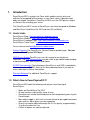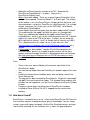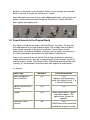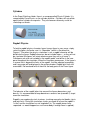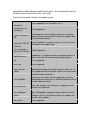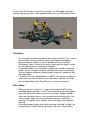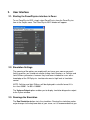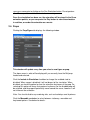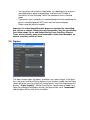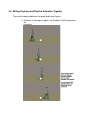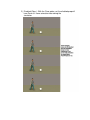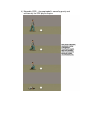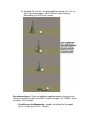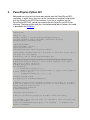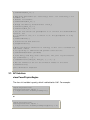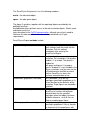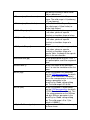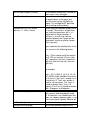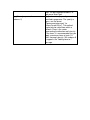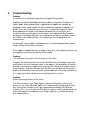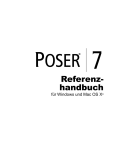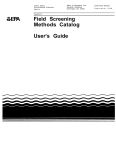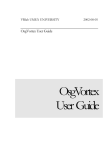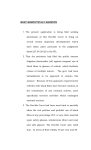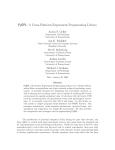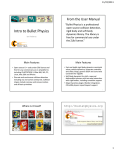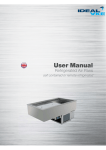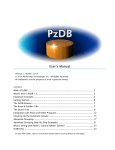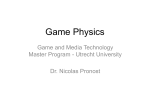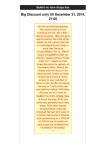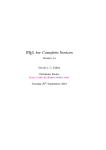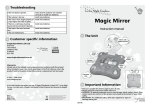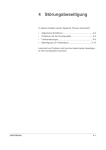Download User Manual - Physicalc Software
Transcript
PoserPhysics 2012 (Service Release 1) User Manual © Physicalc Software 2012 1. Introduction PoserPhysics2012 is a plug-in for Poser which enables gravity, joints and collisions to be applied to the elements in your Poser scene. It provides rigid body and ragdoll simulations. PoserPhysics2012 uses the ODE physics engine as the basis for animating your scene. The PoserPhysics2012 version of PoserPhysics has been designed for Windows and Mac Poser 9 and Poser Pro 2012 and later (32 and 64 bit). 1.1. Useful Links PoserPhysics Blog - http://poserphysics.blogspot.com.au/ PoserPhysics Website - http://www.physicalc-software.com/ PoserPhysics Facebook Page - http://www.facebook.com/poserphysics PoserPhysics Twitter Feed - http://www.twitter.com/poserphysics For assistance, email [email protected]. Content Paradise The PoserPhysics Content Paradise product page. You can purchase PoserPhysics 2012 here! ODE Physics Engine PoserPhysics uses this engine to run the physcis simulation. The ODE Documentation may be useful to get a better understanding of advanced options, such as joints and motors PyODE Documentation The link between PoserPhysics and ODE is provided by a custom version of PyODE. Refer to this library documentation if you want to access ode objects directly from python. Physicalc Software For additional PoserPhysics support. 1.2. What's New in PoserPhysics2012? PoserPhysics2012 adds the following new features from the original PoserPhysics: • • • • • • Works on Poser9/Poser Pro 2012. All new interface (substantially easier to use). Simulation can now be terminated prior to their completion by pressing the Cancel button. More robust ragdolls. Joint limits are more refined to get ragdoll movement more realistic. More figures are now supported. Gravity can now be adjusted through the UI. Use gravity at approximately -2 to give the effect for size. Friction of objects can now be adjusted. • Prop can be joined to create more complex shapes. Fixed (immoveable), ball and hinge joints are supported. Parent a prop to another prop to join them together. Remember to click the "Reparent" button prior to rerunning the simulation. 1.3. What’s New in PoserPhysics 2012 Service Release 1 New Features: • • • • • • • • Universal Joints have been added. The UniversalX is like a ball joint, but with no SPIN/TWIST in the X Axis direction (as the props are positioned in frame 1). UniversalY has no spin in the Y direction, and UniversalZ has no spin in the Z direction. Universal joints are great for simulating things like chain links. The system will now ignore Invisible props (since this adversely effect the simulation). You can now join a prop to the GROUND for fixed joints, and other joints where the anchor point is "This Prop Origin” or “This Prop Endpoint”. Added joint rotations around the Child origin and endpoint, and also the midpoint between the parent (Join To Prop) endpoint a child (This Prop) origin. The later is the most useful for linked chains and rope. The original "Origin" and "Endpoint" selections have changed to "Join To Prop Origin" and "Join To Prop Endpoint". Use the "This Prop Origin" or "This Prop Endpoint" for prop balljoints to the GROUND so the prop rotates on it's own Origin or Endpoint point. See http://poserphysics.blogspot.com.au/2012/07/joint-anchors-tutorial.html for details. Added Cylinders. Use the PoserCylinder to add cylinder elements to your scene. IMPORTANT: The ODE does not support Cylinder to Capsule or Cylinder to Cylinder collisions. So the PhysicsCylinder will only bounce (collide) off boxes, spheres and static trimesh shapes. The cylinder has been included for use as car wheels, where cylinder to cylinder and cylinder to capsule collisions are generally not required. Added Damping to the simulation, so that objects do not spin or roll forever. In the unlikely event you need to change the default settings, change the PoserPhysics-LinearDamping and PoserPhysics>AngularDamping parameters on the UNIVERSE actor. For joining props, you NO LONGER USE THE POSER PARENTING system. Instead, simply select the prop to join the current prop to in the "Join To" combobox in the Prop/Figure Settings tab of the PoserPhysics window. Any parented prop in your scene will be unparented when the simulation is run. If a prop has other prop joined to it, you can click the “Create Group” button to make a Poser Grouping prop with the current prop, and all props joined to this prop in the group. You can then scale, rotate and move the group as required. • • • • Added the setGravity(gravity) function to the API. Removed the PoserPhysicsEngine(gravity = ?) option - simply call as PoserPhysicsEngine() now. Motors have been added. These are a special type of Hinge joint, which has twist force applied. Select the MotorX, Y or Z joint type. The velocity of the rotation is set in the PoserPhysics->Velocity dial for that actor, and the acceleration is set by the PoserPhysics->MaxForce dial. For a simple sample, load a box, lift it a little, join it to the GROUND, set to MotorX, anchor point Child Endpoint. A new ragdoll keyframe movement type has been added called "Locked". This mode creates the ragdoll, but locks the joints in a fixed position. There is an additional dial added to the ragdoll called PoserPhysicsLockedSoftness, which is you set this to anything other than the -1 default, applies this value to the CFM of the joints. In effect, you can make the joints rigid (with a value of -1 or 0), or flexible (with a value of say 0.001). This is experimental at this stage, so use at your own risk! See http://poserphysics.blogspot.com.au/2012/06/locked-ragdolls.html for a sample. A force prop has been added. Load the PhysicsForce prop from the Primitives folder, parent it to a ragdoll or prop, and then set the force amount and frame to apply that force in the parameter dials for that prop. See http://poserphysics.blogspot.com.au/2012/07/poserphysics-forceprop.html for details. Fixes: • • • • • There is now user input validation of the numeric input fields of the PoserPhysics dialog. You can now no longer have two PoserPhysics windows open at the same time Fixed the instance where checkbox inputs were not being saved in the Scene Settings tab The capsule has been renamed to PoserCapsule. Delete the capusle.pp2 (not ppZ!) file from the primitives folder. The standard Poser capsule and cylinders are not supported - use the PhysicsCapsule and PhysicsCylinder instead. Fixed an instance when the old version of PoserPhysics had been installed on Poser 9/Poser Pro 2012, stopped the new version from working. 1.4. How does it work? PoserPhysics is extremely easy to use – and running PoserPhysics2012 from the User Interface requires no programming or physics knowledge. You can simply set-up a scene with figures and props, click the Run Simulation button, and your scene will be animated. As the simulation runs, it stores the prop and figure positions as keyframes in the Animation Palette, so you can play the simulation back in real-time, or render the simulation as a movie. More advanced users may wish to create additional behavior, such as joints and motors, which can be accessed through the PoserPhysics Python API which does require some coding skills. 1.5. Poser Elements in the Physical World Any Figure or Prop can be used in the PoserPhysics simulation. The way they are used depends on the type of prop or figure. For example, box and sphere props can be moveable in the physics simulation. Human figures can be automatically simulated as Ragdolls, and large scenery figures are stationary in the scene, providing an environment for other objects to bounce off. Props in the scene that are not the Ball, Box or Capsule primitives have their shape specified (as box, spherical or capsule) prior to the simulation, so that it's collision shape is known. The Square Hi-Res (ClothPlane) primitive will be used statically (it is not moveable), but can be bent with magnets to make terrains. In summary Object Type Moveable Collision Detections Boxes and Spheres (Poser Primitives) Yes Yes (Spheres must be perfectly round. Any scaling in the X, Y or Z axis will be cleared) Capsule (PoserPhysics Primitive) Yes Yes Cylinder Yes Collides against boxes, spheres and trimesh objects. Not against other cylinders or capsules. ClothPlane (Poser Primitive) No Yes (ClothPlane can be scaled and molded with magnets to make terrains) All Other Props Figures Yes Yes (their shape is simulated as a box , sphere and capsule if they are moveable)* Yes (ragdoll simulation if the figure has a hip actor) Yes * Some objects are not well simulated by a box, sphere or capsule. For example, cylindrical, torus and conical shaped props will not be realistically simulated by the system. Any of the items above can also be controlled in the scene by Poser's keyframe animation system. So a ball can fly through a scene controlled by keyframes, and hit (and push away) normal moveable physics objects. Props that are parented to other props will have that parenting removed in the simulation – and those props will be parented to the Universe. See below for details on where props are parented to figures. Capsules In the Props\Primitives folder, there is a new prop called PhysicsCapsule. It is recognized by PoserPhysics as the capsule primitive. A capsule is a cyclinder with round ends. Any other props that are not boxes, spheres or capsules can have there simulation shape set to box, sphere or capsule. In the case of capsules, they face the Z axis (ie. They roll along the X axis). Cylinders In the Props\Primitives folder, there is a new prop called PhysicsCylinder. It is recognized by PoserPhysics as the cylinder primitive. Cylinders will not collide against other cylinders or capsules. They are however extremely useful for simulating car wheels. Ragdoll Physics To build a ragdoll physics character from a human figure in your scene, simply select the figure, and make sure it is “Moveable” (which is the default for Figures). Then when the physics simulation is run, a ragdoll character will be build from the figure. Ragdoll characters do not include fingers – so they will not be simulated (the figures will retain whatever pose they are in at frame 1). Collarbones are also not included in the ragdoll model, and will be in the zero pose throughout the simulation. When the simulation commences, if the figure is in a pose that is beyond the limits of the ragdoll, it will be adjusted accordingly, and a message will be displayed in the python window. Ragdoll joint limits are around 80% for bend and twist of those for the body parts of the Poser figure. The behavior of the ragdoll takes into account the figures bounciness and density. It is recommended to keep bounciness amounts low (around 0.2) to get accurate simulations. Ragdolls are complex physical structures, involving many physical bodies, joints and joint limits. During the simulation, checks are made to ensure the ragdoll is “in-tact” and the simulation has not “exploded” (ie. The ragdoll pieces have separated - as would happen to a real human body if enough force is applied). When a ragdoll “explosion” occurs, the simulation will stop, and an error will be reported. In such cases, adjustments of the figure Bounciness and Density will usually rectify the problem. There are other parameters in the Global Settings which also help manage ragdoll simulations. The ragdoll physics simulator has been designed to work with most human Poser figures. Since it builds the ragdoll dynamically – according to the figures skeleton, it may work with non-human figures, although this will depend on the skeleton structure. Ragdoll physics has been tested on many figures, including the P5 and P6 human figures, and the DAZ Unimesh figures, and is compatible with all these figures. The system requires that the figure have a “hip” actor parented to the figure Body in order to build a ragdoll for that figure. So it will work with some of the Poser animals (those that have a “hip” actor). Figures that have been tested in the ragdoll system: Jessi and James (P6 Characters) Fully Supported (incl Glamorous Jessi) Kate and Ben (P6 Characters) Fully Supported Cartoon Characters (P5) Not Supported. All the cartoon characters have head bones that are reversed, which means the ragdoll head is positioned incorrectly. DAZ Unimesh (Gen 3) Fullly Supported. The breast actors on The Girl are not Figures (V3, M3, SP, included in the ragdoll setup. Freak etc) DAZ Generation 4 Figures (V4, M4 etc) Fullly Supported. Apollo Maximum Supported. The ragdoll skeleton for Apollo excludes his toes, so his feet will occasionally penetrate objects. Miki Fully Supported Terai Yuki Fully Supported Project Human Figures Tested on H.I.M. and H.E.R. and they are supported although their body parts do not have any limits set, so the ragdoll bone are not limited - which can lead to some unrealistic body contortions. Poser 6 Robots Brainstem, Hard and Helix not supported (since they have body parts which twist in a different direction to the skeleton bone direction) Poser 6 Animals Cat, Dog, Dolphin, Lion and Wolf all supported. Other animals not supported. Poser Additional Figures Mannequin supported. Skeleton not supported (due to jaw). Stickpeople supported, however reduce the Joint Hardness to 0.2 in the Global Settings (to compensate for their skinny bodies) Elle (Neftis) Fully Supported. Poser 7 Animals Not Supported. The ragdoll system has been design for humanoid figures, and does not support the Poser 7 animals Poser 9 Human Figures Fully Supported. Antonia Not Supported at this stage. This figure uses nonconvential rigging. Where the ragdoll figure has another figure conformed to it, the conformed figure will not be included in the physics simulation – it will simply follow the movements of the figure it is conformed to. For example, you can conform hair and clothing to Jessi, and when the simulation is run, Jessi will have ragdoll physics applied to her, and her hair and clothing will follow her body movements. Note however that the geometry of the conforming figures will not be built into the ragdoll system. Some figures do not fit the ragdoll system (for example complex figure based props). These figures can be enabled in the scene, but cannot be moveable (ie. They are stationary though-out the simulation). If you wish to have these figures moveable, convert their geometry to a prop, and set the prop as moveable. Where you have props parented to a figure, these props will be excluded in the ragdoll physics for the figure. For example, if your figure is wearing a hat, the hat will not be included in the ragdoll simulation, however it will move correctly with the figure's head. So in summary, both props parented to a figure (hair, shoes, hats, weapons), and other figures conformed to a figure (clothing, hair, etc) will follow the figure, but not be included as separate bodies in the ODE physics space. This means that you can parent dynamic hair and clothing to your figures, run the PoserPhysics simulation, and then run the hair and cloth simulations. Simulation Speed In general, the simulation speed is incredibly quick. A single sphere in a scene will simulation through 100 frames in 1 to 2 seconds. Adding a human figure to the scene slows the simulation down – to around 1 frame per second. A scene with 5 CasualJessi's and 5 CasualJames - all with ragdoll siimulation falling on top of each other - takes approximately 4mins for 50 animation frames. Limitations • • • • The simulation sometimes terminates prior to the last frame. This is due to the simulation having started with two or more objects overlapping Props parented to a figure's hand will be ignored in the simulation. Furthermore, figure’s hands will no move, so pre-pose the figure’s hands in a nature pose prior to running the simulation. All moveable object are simulated by a sphere, box, cylinder or capsule shapes. So torus shapes are poorly simulated when they are moveable. They are however accurately represented in the physics world when they are Immoveable. If you enter the Poser Setup Room, you MUST save and then reload your scene prior to running PoserPhysics on that scene. Similarly, do not go into the Setup Room whilst PoserPhysics is running a simulation. Other Notes • • When you set your scene up, it is generally desirable to NOT having moveable objects touching – since if they are touching, they will explode away from each other when you start the simulation. If object explode away from each other too fast, the simulation may terminate early. If the system detects objects that are touching at frame one, it will print a warning in the python status window, and list the objects that could be touching. Do not make props and/or figures that are being simulated "Invisible" (by unchecking the "Visible" box) to hide them in the scene. Poser moves invisilbe objects away from the camera's view, so PoserPhysics will not simulate them correctly. To hide simulated objects, go into the Material Room, and set the Transparency and Transparency_Edge to 1 for their materials. Note: The ODE physics engine calculates the physics simulation. So the realworld accuracy of the simulation is dependent on ODE, and not Poser or the PoserPhysics add-on. Acknowledgements Open Dynamics Engine Copyright (c) 2001-2004, Russell L. Smith. All rights reserved. ODE is provided by the copyright holders and contributors "as is" and any express or implied warranties, including, but not limited to, the implied warranties of merchantability and fitness for a particular purpose are disclaimed. In no event shall the copyright owner or contributers be liable for any direct, indirect, incidental, special, exemplary, or consequential damages (includeing but not limited to, procurement of substitute goods or services; loss of use, data, or profits; or business interruption) however caused and on any theory of liability, whether in contract, strict liability, or tort (including negligence or otherwise) arising in any way out of the use of this software, even if advised of the possibility of such damage. 2. User Interface 2.1. Starting the PoserPhysics interface in Poser To run PoserPhysics2012, simply select PoserPhysics from the PoserPhysics item in the Scripts menu. The PoserPhysics2012 window will appear. 2.2. Simulation Settings The meaning of the options are explained if you hover your mouse over each field. In practice, you should not need to change Joint Hardness, or Collision and Joint Stiffness parameters, however they have been included for users with a knowledge of the ODE physics simulator who want a high level of simulation control. NOTE: Collision and Joint Stiffness will be displayed in scientific format if it is less than 0.0001. 1e-005 = 0.00001. The Verbose Output option enables you to display simulation diagnostics output to the Python window. 2.3. Runnings the Simulation The Run Simulation button starts the simulation. Running the simulation makes major changes to the keyframe data of your scene, so it it recommended that you save your scene prior to clicking on the Run Simulation button. Do not perform other Poser operations while the simulation is running. Once the simulation has been run, the animation will be stored in the Poser animation palette, so you can press the Play button to view the animation in realtime, or render the animation as a movie. 2.4. Props Clicking the Prop/Figure tab displays the following window. This window will update every time you select a new figure or prop. The above menu is what will be displayed if you currently have the Ball prop loaded and selected. Click the Include in Simulation checkbox to change the enabled state to disabled. When a prop is disabled, it will not be part of the simulation. When disabled, you have the option to clear the animation keyframes of the prop. Deselecting this option will mean that previous keyframes for the disabled prop will be retained, and the prop will potentially move around the scene, however it will not influence the animation. Note: You should disable any rendering aids, such as backdrops and skydomes Click the Moveable combobox to select between stationary, moveable and keyframed options. See below for details. Density affects the weight and friction of the prop. High density (ie. 10000) makes for a heavy and “sticky” (ie. high friction) prop. Low density (10) makes for a featherweight and slippery prop. Bounciness controls how much the prop bounces when it hits another object. A bounciness of 0 means it will not bounce at all, and 1 means it will bounce like a superball! High density settings will also reduce the amount an object will bounce. Friction controls how much the prop slides against other surfaces. A friction of 0 gives a low friction surface. 1 or higher gives a high friction surface. To make an object slide more, use 0 for friction and increase the bounce. The shapes of the Ball, Box and Capsule primitives are automatically recognized by PoserPython and cannot be changed (note the “Sphere" Shape above – pressing this combobox will not change the shape). If you select a prop who's shape it not recognized by PoserPhysics (ie. The cane), the “Sphere" Shape option will change to “- Trimesh ()” and pressing that will enable selection of box, sphere or capsule. NOTE: In practice, the capsule would rarely be used to simulate the shape of a prop. Join To indicates if this scene element has been parented (joined) to another prop. If it has, the 2 props will be joined together in the physics simulation. This enables the creation of some complex shapes, using a collection of boxes and spheres. If the prop has been parented to another prop, then 2 additional options will be displayed: • • Anchor Point is the parent prop point that the child prop will be joined to. Refer to http://poserphysics.blogspot.com.au/2012/07/joint-anchorstutorial.html for details on these options. Joint Type which can be Fixed (no movement between the child and parent), Ball (a ball joint), HingeX (a hinge joint in the X axis), Hinge Z and HingeZ, Universal or Motor. See Service Release 1 notes at the start of this document for details on these joint types. Joint Notes • • • • You can use the following Poser props to create joined objects - box, sphere, hires sphere, PhysicsCapsule, PhysicsCylinder The Original of a box is in the middle of the bottom face, and the EndPoint is in the middle of the top of the box Joined props should NOT be touching at frame 1 of the animation. If there are, the animation will be unstable Use multiple capsules, with ball joints to the Midpoint to create rope or chain type objects. • • • You can parent non-primitive shape props (ie. a bowling pin) to a physics moveable prop or group of joined props, and untick the "Include in Simulation" to have that prop "follow" the movement of the simulated props If you parent (join) a prop physics controlled prop to a keyframed prop, the physics controlled prop will NOT move with the keyframed prop. Props cannot be joined to ragdolls. Important: As stated above Moveable props are simulated by a bounding box, sphere or capsule. When props are Immoveable, they are simulated by their actual shape. So for odd shaped like the Poser Primitives Stairs or Torus, where possible, make them Immoveable (rather than Moveable), so objects accurately collide off them. 2.5. Figures The above image shows the options available if you select a figure. If the figure has a hip actor, and PoserPhysics believes it can create a ragdoll from the figure (which will be the case for virtually all human figures), then the shape button will display “- Figure (ragdoll)”. Where PoserPhysics cannot create a ragdoll for a figure (for example a building or vehicle), the figure will be set to “Immoveable”, and the object will be static in the simulation. 2.6. Mixing Keyframe and Physics Animation Together There are 6 mode combinations for props and human figures : 1) Disabled - if the prop or ragdoll is not Enabled, it will be ignored by the simulation 2) Disabled (Clear) - With the Clear option set, the disabled prop will have Poser it's frame animation clear during the simulation 3) Immoveable - the prop/ragdoll will not move from it's start position no matter how much force is applied to it 4) Moveable (ODE) - the prop/ragdoll is moved by gravity and collisions by the ODE physics engine 5) Moveable (Keyframed) - the prop/ragdoll is moved by Poser keyframes, however as it moves, if it collides with other objects in the scene, they will bounce of the prop/figure if they are moveable 6) Moveable (KF until hit) - the prop/ragdoll keyframed, until it hits, or gets hit by another object - when it will then switch to being controlled by the ODE physics engine For advanced users : There are additional ragdoll parameters that can be set. These are available as dials in the BODY actor of the figure - AT FRAME 1 of the animation. These include: • PoserPhysics-JointDampening - handles the felxibility of the ragdoll joints. 0 = loose joints, 0.01 = stiff joints • • • PoserPhysics-BoneWidth - controls the width of the bones of the ragdoll. 0.8 makes very skinny bones (resulting in the ragdoll often exploding). 1.5 makes wide bones, and can be useful if you ragdoll is wearing conforming clothing. PoserPhysics-IgnoreFeet - by default, the Keyframed Until Hit moveable mode IGNORES foot collisions (otherwise walk animations would trigger a hit from the ground). To include feet in the hit body parts, set this parameter to 0 PoserPhysics-JointLimitPercent - defaulted to 80%, this represents the ratio of the physical limits of a joint angle verses the Poser limits for the fugure. Generally it is better to have the physics joint limit less than the Poser joint limit. Reducing this figure below 80% can often give more realistic ragdoll movement, although there will be a slightly higher probability of the ragdoll exploding 3. PoserPhysics Python API Advanced users may wish to have more control over the PoserPhysics2012 simulation, in which case, they can run the simulation via a python script rather than the PoserPhysics2012 User Interface. If you run a simulation via the PoserPhysics2012 API, you do not need to start the PoserPhysics2012 User Interface. The base python code for a simulation would look as follows (this code is provided in the Samples): import poser import os, sys (folder, bundle) = os.path.split(poser.AppLocation()) sys.path.append(os.path.join(folder, "Runtime", "Python", "poserScripts", "PoserPhysics")) import PhysicsWxP9 from PhysicsWxP9 import * import PhysicsToolsP9 from PhysicsToolsP9 import PhysicsToolsError # This script assumes there are 3 box props in the scene. A pz3 copy of the scene is in the Samples # directory, and is called PythonAPISample.pz3 ################################################################### # Per frame callback function - this is only required if you want to add joints or query simulation # bodies during the simulation. def callback(): if poser.Scene().Frame() == 6: # When the simulation reaches frame 10, apply a left (negative X axis) force on box_3 p.applyForce("box_3", [-12, 0, 0]) # Create the ODE world. p = PhysicsTools.PoserPhysicsEngine() # Extract any previously assigned settings for the props. If you don't # call this function, all props will be set to their default moveable, denisty and bounciness values. print "importing defaults" p.importDefaults() PhysicsToolsP9.gVerbose = 1 # Now you can manually change the Moveable status and Density # To disable a prop from the scene (ie. exclude it from collisions and make it immoveable, # call the setEnabled method (pass 1 for enabled, 0 to disable). The default is Enabled. p.setEnabled("box_1", 0) # Make box1 immoveable (ie. stationary). Pass 0 for stationary, 1 for moveable. The # default is moveable. p.setMoveable("box_2", 0) # Change the density and bounciness of box_3 p.setDensity("box_3", 10) p.setBounce("box_3", 0.2) # You can also switch the groundplane on or off with the setGroundPlane function. Use # 0 to switch it off, or 1 to switch it on. The groundplane is on by default p.setGroundPlane(0) # Initialise the ODE simultion p.setupSimulation() # While the physics simulation is running, it will call a callback for each frame - which # is a good way to add forces and perform other actions. p.setPerFrameCallback (callback) # Joint ball_2 and box_3 with a balljoint. The joint is positioned at xyz coordinates 0, 0.1, 0. p.createBallJoint("box_2", "box_3", [0, 0.3, 0]) # Run the simulation for all the animation frames in the scene p.runSimulation() print "Simluation Complete" 3.1. API Interface class PoserPhysicsEngine The class init variable is gravity, which is defaulted to -9.81. For example: import PhysicsToolsP9 from PhysicsToolsP9 import * p = PhysicsToolsP9.PoserPhysicsEngine() or import PhysicsToolsP9 from PhysicsToolsP9 import * p = PhysicsToolsP9.PoserPhysicsEngine(gravity = -5) The PoserPhysicsEngine class has the following members: world – the ode world object space – the ode space object The above 2 variables, together with the ode body objects provided by the getBodyFromProp method below give significant access to the ode simulation objects. World, space and bodies are of the types described in the PyODE documentation, although you will only need to reference this documentation when the methods below do not fill your requirements. PoserPhysicsEngine methods include: importDefaults () Bring the PoserPhysics2012 prop and figure settings from the scene into the simulation. Call this method immediately after creating the PoserPhysicsEngine. setEnabled (propName, enabled) Enable or disable a prop or figure in the simulation. Pass enabled = 0 to disable, enabled = 1 to enable. The default is enabled for both props and figures. If a prop or figure is disabled, it is not included in the physics simulation, and you can use the setClearAnimation function to control whether PoserPhysics clears the keyframe animation data or not. setMoveable (propName, moveable) Pass moveable = 0 to lock the prop/figure specified in propName in it's current location for the duration of the simulation. Props/figures are moveable by default. setClearAnimation (propName, clear) Set clear = 1 (the default) if you want PoserPhysics to clear the keyframe animation data for the specified prop/figure when that object has been disabled, otherwise, set to 0. Has no effect on enabled props/figure. setDensity (propName, density) Set the density for the prop or figure specified in propName. Denisty controls the heaviness of the prop/figure, with high density resulting in more friction and less bounciness. setBounce (propName, bounce) Set the bounciness of the Prop or Figure. The valid range is 0 (not boucy) to 1 (very bouncy) setFriction (propName, friction) Set the friction of the Prop or Figure. The valid range is 0 (low friction) to infinite (high friction) setToBoxShape (propName Assign a trimesh prop (ie. any prop that is not a box, sphere or capsule Primitive) a simulation shape of a box. setToSphereShape () Assign a trimesh prop (ie. any prop that is not a box, sphere or capsule Primitive) a simulation shape of a sphere. setToCapsuleShape () Assign a trimesh prop (ie. any prop that is not a box, sphere or capsule Primitive) a simulation shape of a capsule. Note - the body of the capsule points in the axis direction. setGroundPlane (gp) Set the ground plane on or off. Pass 1 for a ground plane, and 0 for no ground plane. setStartFrame (f) Set the start frame of the animation. Pass 1 to start the simulation at the first frame. setERP (erp) Set the ODE global ERP parameter. See the ODE documentation for details of ERP (Error Reduction Parameter). This is the same parameter as the Joint Hardness parameter in the PoserPhysics Global settings dialog box. The valid range it 0.2 to 0.8. setCFM (cfm) Set the ODE global CFM parameter. See the ODE documentation for details of CFM (Constraint Force Mixing). This is the same parameter as the Collision and Joint Stiffness parameter in the PoserPhysics Global settings dialog box. The valid range is 0 to 1 (the default is 0.00001). setCyclesPerFrame (cycles) Set the number of ODE simulation cycle per Poser frame. setPerFrameCallback (function) Set a callback function that is called for each frame in the simulation. setupSimulation () Prepare the simulation. This takes all the props/figures in the scene and transfers them into the ODE physics engine. This method MUST be called prior to calling runSimulation(). createBallJoint (p1, p2, anchor, collisions = 1, limits = None) Create a ball joint between props names p1 and p2. The anchor is of type [float, float, float] and represents the x, y, z coordinates of the join location. If collisions is set to 0, then collision detection between the 2 props will be switched off (useful for joining 2 props which intersect). Limits represent the rotation limits of the joint, are are in the following format... limits = [[[first rotation axis][last rotation axis]], first axis low limit, first axis high limit, second axis low limit, second axis high limit, third axis low limit, third axis high limit] For example limits = [[[1, 0, 0],[0, 0, 1]], 0, 0, -10, 10, -45, 45] will create a balljoint limit where the first axis is the X axis, second axis is Y and third is Z. The X axis rotation is fixed (ie. will not rotate). The Y axis is limited to rotation from -10 to +10 degrees. The Z axis is limited to rotation from -45 degrees to 45 degrees. createFixedJoint (p1, p2) Create a fixed joint between the prop with name p1 and the prop with name p2. A fixed joint is an inflexible joint that holds the 2 bodies together rigidly. To fix a joint to the world, specifiy None for p2 runSimulation() Run the simulation getBodyFromProp (prop) Get the ode geometry object for the prop. The passed prop variable is of type poser.ActorType. applyForce(propname, force, verbose=1) Apply a force to a prop or figure actor specified in propname. The specify a figure, use the format "Figurename/actorname" (ie. "JamesCasual/rShin"). The method should only be called from within a callback. Force is the vector representing the direction and intensity of the force. It is recommended that you apply a maximum force of up to 1.5 times the prop's density. Set verbose=0 to suppress the "Adding force to..." message. 4. Troubleshooting Problem A python error is displayed saying that the ragdoll has exploded Ragdolls are created by building and joining boxes to represent the parts of a figures body. When enough force is applied to the ragdoll (for example, by dropping it from a large height), the joints holding the body parts together can break. There are a number of ways to fix this, a) reduce the amount of force being applied to the figure, or b) reduce the bounciness of the figure, or c) increase or decrease the density of the figure, or d) reduce the Joint Hardness parameter in the Global Settings, or e) change the number of simulation Cycles per Frame in the Global Settings. The solution you use will depend on the circumstances. For example, if your ragdoll is exploding after it has been dropped from a great height, reduce the density of the figure. If the ragdoll is exploding when you apply a force to it, either reduce the force you are applying, or increase the density of the ragdoll. Problem The simulation stops prior to the last frame in the scene If objects are touching at the start of the simulation, they will explode away from each other at the first simulation frame. If one object is inside another (or heavily overlaps), the explosion speed will be such that the ODE physics engine cannot track to objects, and the simulation fails. PoserPhysics will give you a warning if objects are touching at the start frame. If touching objects cause the simulation to fail, simply move them so they are not touching a the first frame. Problem Object fall through planes in the scene The Poser Primitives One Sided Square, Square and Square Hi-Res are all planes (ie. not solid). Moveable objects will sometimes fall through planes when they hit the plane straight-on (ie. from a perpendicular direction to the plane surface). This is an issue with the ODE physics engine, and the work-around is to either tilt the plane so the object is not hitting straight-on, or replace the plane with a box primitive. 5. Samples The followings scenes are installed into your Poser runtime, and can be loaded from the Library -> Scene -> PoserPhysics Samples folder. PythonAPISample - These are the support files used in the Python API documentation. MotorizedVehicleSample – Load the pz3 file first, and then run the python script of the same name. This sample demonstrates how to create motorized joints in the PoserPython API. BowlingBallSample – This is simply a pz3 file (there is no python file required). Load the poser scene, run PoserPhysics, and click “Run Simulation” in the Python Scripts window. The bowling ball is propelled by dropping it down an incline (a ClothPlane bent with a magnet), and it crashing into the pins. In order to have the ball knock over the pins, the ball has very high density, and the pins very low. PoolTableSample – This simulates the whiteball break on a pool table. Load PoolTableSample.pz3 in Poser, run PoserPhysics, and then click "Run Simulation" in the Python Scripts window. The white ball is keyframed to hit the rack of balls. Once they collide, the white ball changes from framed animation to ODE. Changing the frames per second significantly changes the way to simulation runs. JessiSkydivingSample – Jessi has leapt from a plane. Unfortunately she is not wearing a parachute and hits the ground. Load JessiSkydivingSample.pz3 in Poser and then run the JessiSkydivingSample.py python script. You can modify the parameter in the script to change the bounciness of the ground impact, and the wind effects on her arms and legs. JamesLeapingSample – James leaps through the air (Keyframed Animation), and then hits 3 boxes, at which time ODE animation takes over.