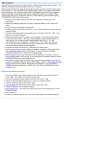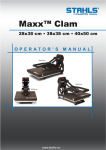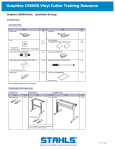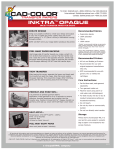Transcript
What to do first The first thing that you need to do is open your PC60 box and find the User's Manual. The following instructions reference pages in the User's Manual. Open the User's Manual to page 5 and make sure that you have all of the items shown on the check list. You should have the following items: power cord, blade, blade holder, head cleaner pen, four thermal transfer ribbon cartridges (one each of Cyan, Magenta, Yellow and Black,) material for test cuts, and the driver disks. l l l l l l l l l l Remove the PC60 stand from the box and assemble it according to the instructions. Remove the packing materials from the PC60 and attach the PC60 to the stand. Review all of the information in the interactive guide. Locate the cables that came with the PC60. There should be a power cord, a serial cable and a parallel cable. You will not be using the serial cable so set this aside for now. Connect the parallel cable to the parallel port on the PC60. (See page 9 of the User's Manual or the Parallel Port section of this guide.) Connect the other end of the cable to your computer, The cable should connect to the printer port (LPT1) on the back of your computer. If you are using another printer or output device on your system , you will need to add a second printer port (LPT2). It is not recommended to run this device on a switch box. (This is not to say that you can not. If you start having problems printing or cutting you will be requested to connect the device directly to the computer.) Connect the power cord to the PC60 and to the power strip. Load the driver if you did not purchase a complete computer system from Stahls'. See Loading the Driver section of this guide. If you purchased a complete computer system from us, the driver is already loaded. After loading the driver, you will need to set the defaults in the driver. See the Driver Default section of the guide. If you purchased a complete computer system the driver defaults have been made for you. Review the Project Documents to learn more about using your new CAD -COLOR PC60 Printer/Cutter Using the PC60 the first time l l l l l l l l l Turn on the Main Power Switch located on the left side as you stand in front of the PC60. This switch can be left on all the time. Turn on the Auxiliary Power Switch on the front of the PC60. Make sure that the Sheet Load Lever is in the up, unlocked position. Load the required material into the PC60. Load the Blade into the holder and the holder into the PC60 Install the Ribbons into the Ribbon holder. Set the Base Point. Run a Test Cut . Send the design.