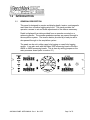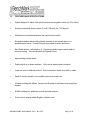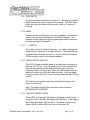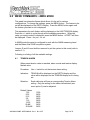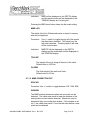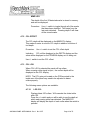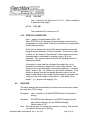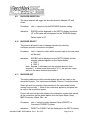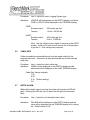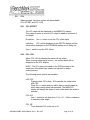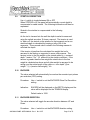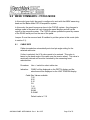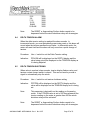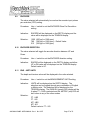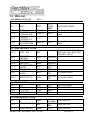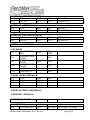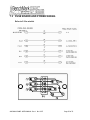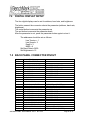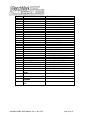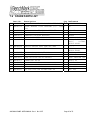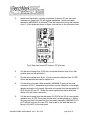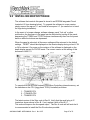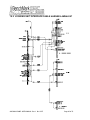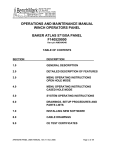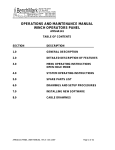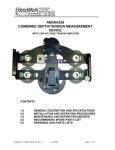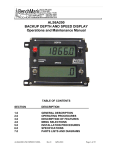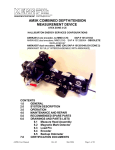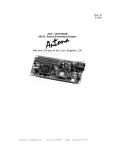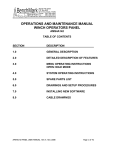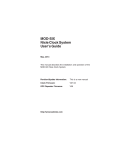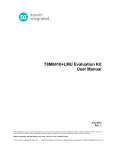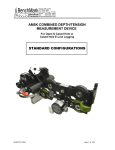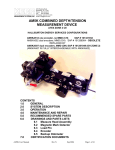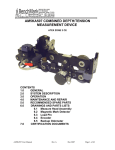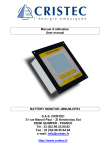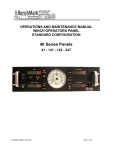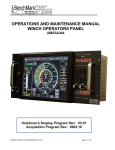Download operations and maintenance manual winch operators panel baker
Transcript
OPERATIONS AND MAINTENANCE MANUAL WINCH OPERATORS PANEL BAKER ATLAS 5715XA PANEL F140529000 Kerr p/n AMS4A040 TABLE OF CONTENTS SECTION DESCRIPTION 1.0 GENERAL DESCRIPTION 2.0 STARTUP AND OPERATING INSTRUCTIONS 3.0 DETAILED DESCRIPTION OF FEATURES 4.0 MENU SETTINGS – AM5K MODE 5.0 MENU SETTINGS – AM3K MODE 6.0 MENU SETTINGS – FOCUS MODE 7.0 DRAWINGS, SETUP PROCEDURES AND PARTS LISTS 8.0 CCL MODIFICATION PROCEDURE 9.0 INSTALLING NEW SOFTWARE 10.0 CABLE DRAWINGS 11.0 CE TEST CERTIFICATES AMS4A040 PANEL USER MANUAL Rev L Nov 2007 Page 1 of 51 1.0 INTRODUCTION 1.1 GENERAL DESCRIPTION This panel is designed to acquire and display depth, tension, and magnetic mark data from a wireline logging winch unit. The panel provides the operator a means to set and make adjustments to the data as necessary. Depth is displayed from data provided from an encoder mounted on a measuring device. The encoder quadrature pulses are passed through to the acquisition system. The tension data is provided by a load pin and is also passed through to the acquisition system. The panel can be set in either open hole logging or cased hole logging modes. It can also work with the Baker 3086 measuring head or the Kerr AM3K or AM5K measuring heads. This is done by setting jumpers on the main processor board (refer to section 2.1). AMS4A040 PANEL USER MANUAL Rev L Nov 2007 Page 2 of 51 1.2 FEATURES AND SPECIFICATIONS -- Digital displays for depth, line speed, tension and magnetic marks (or CCL offset) -- Analog incremental tension meter, 4 inch (108 mm) dia., 270 degree -- Differential or Incremental tension zero push button switch -- Excessive tension alarm setting allows operator to set tension alarm to a predetermined value. Contact closure is provided for winch shutdown -- Zero Depth button - sets depth to 0. Depressing button again resets depth to previous setting. Only works when line speed is zero -- Approaching surface alarm -- Depth adjust up or down switches. Only works when winch is stopped -- Load cell zero & calibrate controls. Only works when there is no load on cable -- Depth & tension saved in non-volatile memory at power loss -- Outputs for Magnetic Marks, Tension and Encoder to interface to an acquisition system. -- RS485 Interface for additional control and data outputs. -- Can be set to display either English or Metric units. AMS4A040 PANEL USER MANUAL Rev L Nov 2007 Page 3 of 51 2.0 STARTUP AND SYSTEM OPERATING INSTRUCTIONS 2.1 JUMPER SETTINGS A row of jumpers are located on the internal processor board. These jumpers are used to set the panel in different configurations. The software that runs this system is stored in an EPROM located as shown below. To update the software replace this EPROM with one containing the latest version of software. The current version at the writing of this document is 4001.23. J1 on = DEPTH IN METERS J1 off = DEPTH IN FEET J2 on = TENSION IN KG J2 off = TENSION IN POUNDS J3 on = AM3K + CASE OR HOIST J4 off = Rev D or earlier PC board J4 on = Rev E PC board J5 on = AM5K + FOCUS mode J3 + J5 off = AM5K + CASE In the event of a jumper change, software change, panel "lock up" or other malfunction, the processor in the panel can be rebooted by turning off the panel, depressing the T-ZERO and T-TEST buttons simultaneously then turn the power back on while the buttons are depressed. When the panel is rebooted, all the menu settings will be returned to the default settings. “RESET” should be displayed on the tension display during re-boot if 3K or 5K is selected. AMS4A040 PANEL USER MANUAL Rev L Nov 2007 Page 4 of 51 2.2 OPERATING INSTRUCTIONS 2.1 Power up panel and verify it is working properly. 2.2 Verify the panel is configured to match the system (head type, Acquisition System, encoder, etc.) Refer to section 2.1 for jumper settings 2.3 Set line size to match cable size installed in head (refer to menu settings). 2.4 Set Tension Alarm and the Tension Shutdown values. 2.5 Set up acquisition system: 2.6 Set depth adjust value. 2.7 Install cable in measuring head and lay it slack on the ground. 2.8 Zero the tension value by pressing T-Zero. Verify that panel tension reads 0. Verify tension is recorded on acquisition system. 2.9 Press T-Test and verify that panel tension reads 5000 (3k mode) or 10000 (5k or FOCUS mode). Verify tension is being properly recorded on acquisition system. 2.10 Pull tool to depth 0 position. Press D-Zero and verify that panel depth reads 0. Set acquisition system depth to 0 at this time. AMS4A040 PANEL USER MANUAL Rev L Nov 2007 Page 5 of 51 3.0 DETAILED DESCRIPTION OF FEATURES 3.1 FRONT PANEL 3.1.1 ANALOG TENSION METER This meter displays either differential or incremental tension. This provides a more visual display of tension change. 3.1.2 INCREMENTAL/TOTAL TENSION SWITCH This switch will change the analog meter from Incremental tension to Differential tension. Incremental tension provides a high resolution tension scale. It must be periodically reset as tension increases or decreases to keep it from pegging out. Differential tension provides a delta tension reading. The meter will slowly reset itself to 0 so the reset switch is not necessary. 3.1.3 METER RESET SWITCH This switch will reset the meter to the 0 (center) position. 3.1.4 DEPTH DISPLAY This meter provides a digital display of depth. 3.1.5 LINE TENSION DISPLAY This meter provides a digital display of total line tension. 3.1.6 LINE SPEED DISPLAY This meter provides a digital display of line speed. 3.1.7 MAGNETIC MARK DISPLAY This meter provides a digital display of the depth where the last mark was detected. It is also used as a CCL offset display when the panel is configured for cased hole operations (MODE 3). 3.1.8 MAGNETIC MARK RESET Pressing the MMD reset button clears the last mark setting. The next mark detected will be used to set the window for any subsequent marks. AMS4A040 PANEL USER MANUAL Rev L Nov 2007 Page 6 of 51 3.1.9 ZERO DEPTH Pressing this button will reset the depth to 0. Depressing the button again will reset the depth to the previous setting. The Zero Depth button will only work when the line speed is zero (i.e. winch not moving). 3.1.10 MENU Pressing this button will activate the menu software. The software feature to be set will be displayed on the DEPTH display. The features can be toggled through by pressing the menu button until the desired feature is displayed. 3.1.11 + / - SWITCH This switch is used for different functions. It is used to change the depth setting in either an up or down direction. The winch must be stopped before the depth can be set. In menu mode (see section 3.0) the switch is used to set menu parameters. 3.1.12 RESET SWITCH AND LED This LED is lit and an audible alarm is sounded when the depth is less than 100' (30 m). This is a warning to the hoist operator that they are approaching surface and should take care to get the equipment safely out of the well. When the LED is depressed, the alarm will stop but the LED will continue to blink. Once the depth reading is greater than 100' (30 m), both the alarm and the LED will turn off. The button is also used to reset the hoist shutdown relay in the event of a shutdown. Note: On earlier models of this panel this switch is labeled APPROACHING SURFACE. 3.1.13 ENGLISH / METRIC UNITS These LEDs will indicate if the panel is in English or metric mode. If the depth is set to English, the English LED will be lit. If the depth is set to Metric the Metric LED will be lit. The tension can be set to English (LBS) or Metric (KG) but it will not light the LED. AMS4A040 PANEL USER MANUAL Rev L Nov 2007 Page 7 of 51 3.1.14 T-ZERO SWITCH Use this switch to set the tension to 0 at the start of a logging run. This will zero out the tension circuit. The line should be slack through the head at this time. 3.1.15 T-TEST SWITCH Press T-TEST and verify that the panel tension reads 10000 lbs (5K or FOCUS) or 5000 lbs (3K). Verify tension is being properly recorded on acquisition system. 3.2 REAR PANEL 3.2.1 12 – 24 VDC This connector supplies dc power for the panel operation (9 VDC min, 30 VDC max). The panel can operate on either 12 or 24 vdc (12 vdc is U.S. truck standard voltage, 24vdc is European truck standard voltage). Pin A is positive, pin B is negative. 3.2.2 OVER TENSION CONTACT This connector provides a connection to the overtension circuit relay. When an overtension condition is active, the two pins are connected together. In normal position the two pins are open. This feature can be used to interface to the winch unit control system to provide automatic hoist shutdown at an overtension condition. 3.2.3 SIGNAL INPUT Encoder, tension, and magnetic mark signals and power are passed through this connector to/from the sensors on the measuring head. 3.2.4 SIGNAL OUTPUT Encoder, tension, and magnetic mark signals, processed and some unprocessed are passed through this connector to the acquisition system. 3.2.5 RS485 SERIAL INTERFACE This connector provides an RS485 interface from the panel to the acquisition system. Connectors are provided for both RS485 in and out. AMS4A040 PANEL USER MANUAL Rev L Nov 2007 Page 8 of 51 4.0 MENU COMMANDS – AM5K MODE This panel has internal software which allows it to be set for various configurations. To change the settings, press the MENU button. The feature to be set will be displayed on the DEPTH display. Press the MENU button again until the feature you want to set is displayed. The parameters for each feature will be displayed on the LINE TENSION display. Press the +/- switch to cycle through all the available parameters. When the value you want to select is displayed, press the MENU button. ACCEPT will then be displayed. Press + for yes, - for no. In AM5K mode the panel is configured to work with the AM5K measuring head and the Baker Atlas CASE acquisition system. Jumper J3 and J5 must both be removed to put the system in this mode (refer to section 2.1). Following is a listing of all the available settings. 4.1 TENSION ALARM When preset tension value is reached, alarm sounds and tension display flashes value Procedure: Use +/- switch to set the tension alarm setting. Indication: TENALM will be displayed on the DEPTH display and the value will be displayed on the TENSION display as it is being set. Selection: Each cable size will have a corresponding Tension Alarm setting. Only the setting for the cable size selected (see menu option 2) can be adjusted. Default Values 7-32 9-32 5-16 3-8 7-16 15-32 SLAM S-SLAM 1500 2400 2400 2400 2400 2400 2400 2400 AMS4A040 PANEL USER MANUAL Rev L Nov 2007 Page 9 of 51 4.2 DELTA TENSION ALARM When the delta tension setting is reached the alarm sounds. In incremental mode, you must periodically press meter reset or this alarm will sound when the tension reaches the set value. In differential mode, the meter will reset itself and the alarm will only sound on a quick change of tension. 4.3 Procedure: Use +/- switch to set the Delta Tension setting. Indication: DTALRM will be displayed on the DEPTH display and the value being set will be displayed on the TENSION display as it is being adjusted. TENSION SHUTDOWN This value is added to the DTALRM or the TENALM settings to determine when the shutdown relay is activated. Example: If the TENALM is set to 4000 and the TENSDN is set to 500, the ALARM will sound when tension reaches 4000lbs and the OT contacts will close when tension reaches 4500lbs If the Tension Alarm is set to 2000 and the Shutdown is set to 150 then the winch shutdown will occur at 2150 lbs. Procedure: Use +/- switch to set tension shutdown setting Indication: TSHTDN will be displayed on the DEPTH display and the value will be displayed on the TENSION display as it is being set. Selection: Each cable size will have a corresponding Tension Alarm setting. Only the setting for the cable size selected can be adjusted. Note: The RESET or Approaching Surface button needs to be depressed before the winch shutdown relay will de-energize. AMS4A040 PANEL USER MANUAL Rev L Nov 2007 Page 10 of 51 4.4 DEPTH ADJUST The depth adjustment amount selected will automatically be added to or subtracted from the depth input. 4.5 Procedure: Use +/- switch to set the shim setting. Indication: DP-ADJ will be displayed on the DEPTH display and the value will be displayed on the TENSION display as it is being set. The values are feet / thousand. Default value is 0. CABLE SIZE Cable size selection automatically sets load pin angle setting for the selected cable size. Wheel size is also automatically set for the selected cable size. Procedure: Indication: Use +/- switch to select cable size. CABLE will be displayed on the DEPTH display and the selections will be displayed on the LINE TENSION display. Cable Size Values available 7-32 9-32 5-16 3-8 7/16 15/32 15/32 HT (deep grooved High Tension wheel) SLAM (.472) SLAMHT S-SLAM (.484) U-SLAM (.490) OTHER If OTHER is selected, two additional options are available. LCA and WHLCIR. LCA (Load Cell Angle). This setting allows for the use of a sheave mounted load cell. The angle of the cable exiting the sheave should be entered. Typically for a load cell mounted above the top sheave the LCA would be 0. For a load cell mounted to the bottom sheave the LCA would be 90 (90 degrees). Default value is 0. AMS4A040 PANEL USER MANUAL Rev L Nov 2007 Page 11 of 51 WHLCIR (Wheel Circumference). This value is set to the circumference of the measuring wheel to ensure the depth is measured correctly. Default value is 2.0 ft. If the Baker 3086 DWMD is used, set this value to 2.5167. 4.6 DEPTH ALARM When Alarm depth value is reached, the alarm will sound and LED will flash. Pressing the LED will turn off alarm but the light will continue to flash. 4.7 Procedure: Use +/- switch to set the depth alarm value. Indication: DALARM will be displayed on the DEPTH display and the value will be displayed on the TENSION display as it is being set. Default value is 100’ CCL / MMD When MMD is selected, the following menu options are available. 4.7.1 MMDCOR (MMD Correction) Use +/- switch to toggle between ON or OFF 4.7.1.1 MMD CORRECTION ON SPACNG Use +/- switch to toggle between 100, 25 M, 50 M. WINDOW The MMD window determines when the next mark can be detected. The cable must travel at least the distance of the setting before a mark can be detected. Marks can only be detected if they occur within this window. If the window is set for 2', the mark must occur within +/- 2 feet of the mark spacing (i.e. if spacing is set to 100 then the mark must occur within 98 – 102 feet). Procedure: Use +/- switch to change MMD window value. AMS4A040 PANEL USER MANUAL Rev L Nov 2007 Page 12 of 51 Indication: MMD will be displayed on the DEPTH display and the window value will be displayed on the TENSION display as it is being set. Pressing the MMD reset button clears the last mark setting. MMD LOG The depth of the first 25 detected marks is stored in memory and can be displayed. Procedure: Use +/- switch to toggle through all of the marks that have been detected. This starts from the last mark detected. Pressing depth 0 will clear all the stored marks. Indication: MMD DP will be displayed on the DEPTH display and the mark depth will be displayed on the TENSION display. TOOLWT The weight of the tool string at the end of the cable. Default value is 1000 lbs. FLUIDW The fluid weight of the well bore fluids. Default value is 8.3 lbs. 4.7.1.2 MMD CORRECTION OFF SPACNG Procedure: Use +/- switch to toggle between 100’, 25M, 50M. WINDOW The MMD window determines when the next mark can be detected. The cable must travel at least the distance of the setting before a mark can be detected. Marks can only be detected if they occur within this window. If the window is set for 5', the cable must travel 5' from the last mark before a new mark can be detected. AMS4A040 PANEL USER MANUAL Rev L Nov 2007 Page 13 of 51 MMD LOG The depth of the first 25 detected marks is stored in memory and can be displayed. Procedure: Use +/- switch to toggle through all of the marks that have been detected. This starts from the last mark detected. Pressing depth 0 will clear all the stored marks. 4.7.2 CCL OFFSET The CCL depth will be displayed on the MMD/CCL display. This makes it easier to monitor CCL depth in addition to bottom of tool depth. Procedure: Use +/- switch to set the CCL offset depth Indication: CCL will be displayed on the DEPTH display and the value will be displayed on the TENSION display as it is being set. Use +/- switch to set the CCL offset. 4.7.3 CCL LOG When CCL LOG is selected the panel will log collars. When a casing collar signal is input, the current depth will be displayed on the CCL display. NOTE: The CCL gain pot located on the PCB mounted to the inside rear of the panel may need to be adjusted to detect collars properly. The following menu options are available: 4.7.3.1 LOG CCL Displays latest 100 collars. Will overwrite the oldest collar after 100. Press the +/- switch and you will be able to see the depth at which each casing collar was detected. The MMD/CCL display will display the depth of each collar when the switch is pressed. AMS4A040 PANEL USER MANUAL Rev L Nov 2007 Page 14 of 51 4.7.3.2 CCL DLY Use +/- switch to set delay from 1.0 to -0.1 Adds or subtracts to detected collar depth. 4.7.3.3 CCL_BP Turns detected CCL audio on or off. 4.7.4 STRETCH CORRECTION Use +/- switch to toggle between ON or OFF When STRCOR is on, the panel will automatically correct depth to compensate for cable stretch. Stretch in the wireline is compensated in the following manner: As the tool is lowered into the well the depth traveled is measured using the optical encoders 10 times a second. The tension is used to “back out” the stretch on the wireline for that segment and a non stretched depth is calculated by keeping a tally of all of the segments. This summed value is used in the following manner to calculate the depth: If the tension is less than the calculated line weight the tool is assumed to be floating or supported in some other manner. The tension is due to the line weight so the stretch added is = summed depth * tension * Ks * 1/2 where Ks is the stretch coefficient. If the tension is greater than the line weight the stretch due to the line weight is calculated as above and all other weight is assumed to be acting over the entire length of the cable or = sum depth *((line weight * ½) + (tension-line weight)) * Ks 4.8 ENCODER The value selected will automatically be used as the encoder input pulses per revolution (PPR) setting. Procedure: Use +/- switch to set the ENCODER Pulse Per Revolution setting. Indication: ENCODR will be displayed on the DEPTH display and the value will be displayed on the TENSION display. Default value is 512. Note: This setting does not change the encoder out setting. The encoder out setting is always set to 256 ppf. AMS4A040 PANEL USER MANUAL Rev L Nov 2007 Page 15 of 51 4.9 ENCODER DIRECTION The value selected will toggle the encoder direction between UP and Down. Procedure: Use +/- switch to set the ENCODER direction setting. Indication: ENCDIR will be displayed on the DEPTH display and either UP or DN value will be displayed on the TENSION display. Default value is UP. 4.10 ENCODER SELECT This function allows the user to change encoders by selecting a different encoder connected to the panel. Procedure: Use +/- switch to select which encoder input on the rear panel will be used. Indication: ENCSEL will be displayed on the DEPTH display and the encoder selected appears on the Depth display. a. ENC 1 b. ENC 2 Note: Encoder 1 will always turn the opposite direction from encoder 2. In direct mode (see section 3.11), the encoder output will be in the same direction as encoder 1. 4.11 ENCODER OUT This setting determines which encoder pulses that will be output to the acquisition system. Two options are available, Direct or Corrected pulses. Direct will send out encoder pulses identical to the uncorrected pulses coming from encoder 1. None of the corrections applied by the panel will be sent to the acquisition system. Correct will send out encoder pulses to the acquisition system that include all the corrections that the panel applies such as Depth Adjust (shim), MMD Correction, Wheel Size, etc. Procedure: Use +/- switch to switch between Direct (DIRECT) or Corrected (CORRECT) pulses. Indication: DIRECT or CORECT will be displayed on the DEPTH display. AMS4A040 PANEL USER MANUAL Rev L Nov 2007 Page 16 of 51 5.0 MENU COMMANDS – AM3K MODE In this mode (cased hole) the panel is configured to work with the AM3K measuring head and the Baker Atlas CASE and HOIST acquisition systems. Jumper J3 must be installed to put the system in this mode (refer to section 2.3). 5.1 TENSION ALARM When preset tension value is reached, alarm sounds and tension display flashes value Procedure: Use +/- switch to set the tension alarm setting. Indication: TENALM will be displayed on the DEPTH display and the value will be displayed on the TENSION display as it is being set. Selection: Each cable size will have a corresponding Tension Alarm setting. Only the setting for the cable size selected (see menu option 2) can be adjusted. Default Values 7-32 9-32 5-16 3-8 5.2 1500 2400 2400 2400 DELTA TENSION ALARM When the delta tension setting is reached the alarm sounds. In incremental mode, you must periodically press meter reset or this alarm will sound when the tension reaches the set value. In differential mode, the meter will reset itself and the alarm will only sound on a quick change of tension. Procedure: Use +/- switch to set the Delta Tension setting. Indication: DTALRM will be displayed on the DEPTH display and the value being set will be displayed on the TENSION display as it is being adjusted. AMS4A040 PANEL USER MANUAL Rev L Nov 2007 Page 17 of 51 5.3 TENSION SHUTDOWN This value is added to the DTALRM or the TENALM settings to determine when the shutdown relay is activated. Example: If the TENALM is set to 4000 and the TENSDN is set to 500, the ALARM will sound when tension reaches 4000lbs and the OT contacts will close when tension reaches 4500lbs If the Tension Alarm is set to 2000 and the Shutdown is set to 150 then the winch shutdown will occur at 2150 lbs. 5.4 Procedure: Use +/- switch to set tension shutdown setting Indication: TSHTDN will be displayed on the DEPTH display and the value will be displayed on the TENSION display as it is being set. Selection: Each cable size will have a corresponding Tension Alarm setting. Only the setting for the cable size selected can be adjusted. Note: The RESET or Approaching Surface button needs to be depressed before the winch shutdown relay will de-energize. DEPTH ADJUST The depth adjustment amount selected will automatically be added to or subtracted from the depth input. 5.5 Procedure: Use +/- switch to set the shim setting. Indication: DP-ADJ will be displayed on the DEPTH display and the value will be displayed on the TENSION display as it is being set. The values are feet / thousand. Default value is 0. LOGGING SYSTEM TYPE This setting determines the encoder pulse rate that will be output to the acquisition system. The tension scale will also be determined by this setting. AMS4A040 PANEL USER MANUAL Rev L Nov 2007 Page 18 of 51 Procedure: Use +/- switch to select Logging System type. Indication: LOGSYS will be displayed on the DEPTH display. and either CASE or HOIST will be displayed on the TENSION display. CASE: Encoder output: Tension: 256 pulses per foot 1.5vdc = 20,000 lbs HOIST: Encoder output: Tension: 600 pulses per foot 5vdc = 10,000 lbs Note: Use the 4-20ma output signal for tension to the HOIST system. Install a 250 ohm resistor across the 4-20ma output to get the 0 – 5vdc voltage drop required. 5.6 CABLE SIZE Cable size selection automatically sets load pin angle setting for the selected cable size. Wheel size is also automatically set for the selected cable size. Procedure: Indication: Use +/- switch to select cable size. CABLE will be displayed on the DEPTH display and the selections will be displayed on the LINE TENSION display. Cable Size Values available 7-32 9-32 5-16 (Default setting) 3-8 5.7 DEPTH ALARM When Alarm depth value is reached, the alarm will sound and LED will flash. Pressing the LED will turn off alarm but the light will continue to flash. Procedure: Use +/- switch to set the depth alarm value. Indication: DALARM will be displayed on the DEPTH display and the value will be displayed on the TENSION display as it is being set. Default value is 100’ AMS4A040 PANEL USER MANUAL Rev L Nov 2007 Page 19 of 51 5.8 CCL When selected, two other options will be available CCL OFFSET and CCL LOG 5.8.1 CCL OFFSET The CCL depth will be displayed on the MMD/CCL display. This makes it easier to monitor CCL depth in addition to bottom of tool depth. Procedure: Use +/- switch to set the CCL offset depth Indication: CCL will be displayed on the DEPTH display and the value will be displayed on the TENSION display as it is being set. Use +/- switch to set the CCL offset. 5.8.2 CCL LOG When CCL LOG is selected the panel will log collars. When a casing collar signal is input, the current depth will be displayed on the CCL display. NOTE: The CCL gain pot located on the PCB mounted to the inside rear of the panel may need to be adjusted to detect collars properly. The following menu options are available: LOG CCL Displays latest 100 collars. Will overwrite the oldest collar after 100. Press the +/- switch and you will be able to see the depth at which each casing collar was detected. The MMD/CCL display will display the depth of each collar when the switch is pressed. CCL DLY Use +/- switch to set delay from 1.0 to -0.1 Adds or subtracts to detected collar depth. CCL_BP Turns detected CCL audio on or off. AMS4A040 PANEL USER MANUAL Rev L Nov 2007 Page 20 of 51 5.9 STRETCH CORRECTION Use +/- switch to toggle between ON or OFF When STRCOR is on, the panel will automatically correct depth to compensate for cable stretch. The following information will then be requested: Stretch in the wireline is compensated in the following manner: As the tool is lowered into the well the depth traveled is measured using the optical encoders 10 times a second. The tension is used to “back out” the stretch on the wireline for that segment and a non stretched depth is calculated by keeping a tally of all of the segments. This summed value is used in the following manner to calculate the depth: If the tension is less than the calculated line weight the tool is assumed to be floating or supported in some other manner. The tension is due to the line weight so the stretch added is = summed depth * tension * Ks * 1/2 where Ks is the stretch coefficient. If the tension is greater than the line weight the stretch due to the line weight is calculated as above and all other weight is assumed to be acting over the entire length of the cable or = sum depth *((line weight * ½) + (tension-line weight)) * Ks 5.10 ENCODER The value selected will automatically be used as the encoder input pulses per revolution (PPR) setting. Procedure: Use +/- switch to set the ENCODER Pulse Per Revolution setting. Indication: ENCODR will be displayed on the DEPTH display and the value will be displayed on the TENSION display. Default value is 1200. 5.11 ENCODER DIRECTION The value selected will toggle the encoder direction between UP and Down. Procedure: Use +/- switch to set the ENCODER direction setting. AMS4A040 PANEL USER MANUAL Rev L Nov 2007 Page 21 of 51 Indication: ENCDIR will be displayed on the DEPTH display and either UP or DN value will be displayed on the TENSION display. Default value is UP. 5.12 ENCODER OUT This setting determines which encoder pulses that will be output to the acquisition system. Two options are available, Direct or Corrected pulses. Direct will send out encoder pulses identical to the uncorrected pulses coming from encoder 1. None of the corrections applied by the panel will be sent to the acquisition system. Correct will send out encoder pulses to the acquisition system that include all the corrections that the panel applies such as Depth Adjust (shim), MMD Correction, Wheel Size, etc. Procedure: Use +/- switch to switch between Direct (DIRECT) or Corrected (CORRECT) pulses. Note: The encoder output is fixed regardless of this setting or the encoder PPR setting. CASE = 256 pulses per foot HOIST = 600 pulses per foot AMS4A040 PANEL USER MANUAL Rev L Nov 2007 Page 22 of 51 6.0 MENU COMMANDS – FOCUS MODE In this mode (open hole) the panel is configured to work with the AM5K measuring head and the Baker Atlas FOCUS acquisition system. In this mode, the panel becomes a slave to the FOCUS system. Any changes to settings made in the panel will only change the panel displays and will not be output to the computer system. The FOCUS system updates the panel by means of the RS485 serial ports on the rear of the panel. Jumper J3 must be removed and J5 installed to put the system in this mode (refer to section 2.1). 6.1 CABLE SIZE Cable size selection automatically sets load pin angle setting for the selected cable size. If other is selected, the LCA value needs to be entered. This value is based on the bend angle of the cable over the tension wheel. This value is empirically derived and must be furnished by the measuring head manufacturer. Procedure: Use +/- switch to select cable size. Indication: CABLE will be displayed on the DEPTH display and the selections will be displayed on the LINE TENSION display. Cable Size Values available 7-32 9-32 5-16 3-8 7-16 15-32 SLAM S-SLAM Default value is 7-16 AMS4A040 PANEL USER MANUAL Rev L Nov 2007 Page 23 of 51 6.2 TEN ALARM When preset tension value is reached, alarm sounds and tension display flashes value Procedure: Use +/- switch to set the tension alarm setting. Indication: TALARM will be displayed on the DEPTH display and the value will be displayed on the TENSION display as it is being set. Selection: Each cable size will have a corresponding Tension Alarm setting. Only the setting for the cable size selected (see menu option 1) can be adjusted. Default Values 7-32 9-32 5-16 3-8 7-16 15-32 SLAM S-SLAM 6.3 1500 2400 2400 2400 2400 2400 2400 2400 TENSION SHUTDOWN When value is reached, alarm sounds, tension display flashes value, and tension contact closure switch is closed. This can be used to provide a signal to automatically stop the winch. Procedure: Use +/- switch to set tension shutdown setting Indication: TSHTDN will be displayed on the DEPTH display and the value will be displayed on the TENSION display as it is being set. Selection: Each cable size will have a corresponding Tension Alarm setting. Only the setting for the cable size selected can be adjusted. Default Values 7-32 2000 9-32 3000 AMS4A040 PANEL USER MANUAL Rev L Nov 2007 Page 24 of 51 5-16 3-8 7-16 15-32 SLAM S-SLAM Note: 6.4 3500 3500 3500 3500 3500 3500 The RESET or Approaching Surface button needs to be depressed before the winch shutdown relay will de-energize. DELTA TENSION ALARM When the delta tension setting is reached the alarm sounds. In incremental mode, you must periodically press meter reset or this alarm will sound when the tension reaches the set value. In differential mode, the meter will reset itself and the alarm will only sound on a quick change of tension. 6.5 Procedure: Use +/- switch to set the Delta Tension setting. Indication: DTALRM will be displayed on the DEPTH display and the value being set will be displayed on the TENSION display as it is being adjusted. DELTA TENSION SHUTDOWN When value is reached, alarm sounds, tension display flashes value, and tension contact closure switch is closed. This can be used to provide a signal to automatically stop the winch. Procedure: Use +/- switch to set tension shutdown setting Indication: DTSTDN will be displayed on the DEPTH display and the value will be displayed on the TENSION display as it is being set. Note: This parameter is derived from the reading on the analog meter. If the DTSHDN value is set to 500 then whenever the tension reading on the meter is greater than 500 the winch shutdown relay will be activated. Note: The RESET or Approaching Surface button needs to be depressed before the winch shutdown relay will de-energize. AMS4A040 PANEL USER MANUAL Rev L Nov 2007 Page 25 of 51 6.6 DEPTH ADJUST The amount selected will automatically be added or subtracted from the depth input. Procedure: Use +/- switch to set the shim setting. Indication: DP-ADJ will be displayed on the DEPTH display and the value will be displayed on the TENSION display as it is being set. The values are feet / hundred. Default value is 0. 6.7 DEPTH ALARM When Alarm depth value is reached, the alarm will sound and LED will flash. Pressing the LED will turn off alarm but the light will continue to flash. 6.8 Procedure: Use +/- switch to set the depth alarm value. Indication: DALARM will be displayed on the DEPTH display and the value will be displayed on the TENSION display as it is being set. Default value is 100’ MMD The MMD window determines when the next mark can be detected. The cable must travel at least the distance of the value set before a mark can be detected. Marks can only be detected if they occur within this window. I.E. If the window is set for 95', the cable must travel 95' from the last mark before a new mark can be detected. Procedure: Use +/- switch to change MMD window value. Indication: MMD will be displayed on the DEPTH display and the window value will be displayed on the TENSION display as it is being set. Pressing the MMD reset button clears the last mark setting. Default value is 5’ AMS4A040 PANEL USER MANUAL Rev L Nov 2007 Page 26 of 51 6.9 ENCODER The value selected will automatically be used as the encoder input pulses per revolution (PPR) setting. 6.10 Procedure: Use +/- switch to set the ENCODER Pulse Per Revolution setting. Indication: ENCODR will be displayed on the DEPTH display and the value will be displayed on the TENSION display. Selection: 1200 (600 ppf or 1968 ppm) 780 (390 ppf or 1280 ppm) – Default Value 512 (256 ppf or 1680 ppm) ENCODER DIRECTION The value selected will toggle the encoder direction between UP and Down. 6.11 Procedure: Use +/- switch to set the ENCODER direction setting. Indication: ENCDIR will be displayed on the DEPTH display and either UP or DN value will be displayed on the TENSION display. Default value is UP. ENG – MET UNITS The depth and tension values will be displayed in the units selected. Procedure: Use +/- switch to set the MEASUREMENT UNITS setting. Indication: UNITS will be displayed on the DEPTH display. The selection can be toggled through any combination of English or Metric units. The selection will be displayed on the TENSION display. The ENGLISH (green) LED display will be lit when FT – LBS is selected and the METRIC (red) LED will be lit when in any of the other modes. Selection: FT - LBS FT - KG MT - LBS MT - KG Default value is FT – KG AMS4A040 PANEL USER MANUAL Rev L Nov 2007 Page 27 of 51 6.12 HEAD TYPE Two options are available: 5 (AM5K) and OTHER If OTHER is selected, two additional options are available. LCA and WHLCIR. LCA (Load Cell Angle). This setting allows for the use of a sheave mounted load cell. The angle of the cable exiting the sheave should be entered. Typically for a load cell mounted above the top sheave the LCA would be 0. For a load cell mounted to the bottom sheave the LCA would be 90 (90 degrees). Default value is 0. WHLCIR (Wheel Circumference). This value is set to the circumference of the measuring wheel to ensure the depth is measured correctly. Default value is 2.0 ft. To use a Baker 3086 measuring head set the wheel size to 2.517 ft. 6.13 DELTA TENSION SCALE This option allows the Delta Tension scale to be set to either 500 or 1000 lbs or kgs. The meter has two scales, the outer scale is 500 and the inner scale is 1000. Procedure: Use +/- switch to set the Delta Tension Scale setting. Indication: DTSCLE will be displayed on the DEPTH display and either 500 or 1000 will be displayed on the TENSION display. Default value is 1000. AMS4A040 PANEL USER MANUAL Rev L Nov 2007 Page 28 of 51 7.0 DRAWINGS AND PARTS LISTS 7.1 Main Processor Board AMS4A040 PANEL USER MANUAL Rev L Nov 2007 Page 29 of 51 7.1.1 ENCODER AND MMD INPUTS AMS4A040 PANEL USER MANUAL Rev L Nov 2007 Page 30 of 51 7.1.2 ENCODER OUTPUT AND COM PORT I/O AMS4A040 PANEL USER MANUAL Rev L Nov 2007 Page 31 of 51 7.1.3 LOAD PIN AND TENSION I/O AMS4A040 PANEL USER MANUAL Rev L Nov 2007 Page 32 of 51 7.1.4 JUMPERS – BUTTONS AMS4A040 PANEL USER MANUAL Rev L Nov 2007 Page 33 of 51 7.1.5 POWER SUPPLIES AMS4A040 PANEL USER MANUAL Rev L Nov 2007 Page 34 of 51 7.2 Wire List AMS 4A040 WIRING LIST-P2 - Screw Terminal Block REV L P2 -1 BATT + RED P2 -2 BATT CONTACT CLOSURE N.O. CONTACT CLOSURE N.C. CONTACT CLOSURE COM BLK - B P1-7 (FUSE BRD) J1 B GRN - B J6 A ----- ----- BRN - A J6 B P2 -3 P2 -4 P2 -5 SWITCHED POWER Tension Contact Closure Back Panel Tension Contact Closure Back Panel P4 - USER SWITCHES (12 PIN) P4 - 2 P4 - 6 P4 - 7 P4 - 8 P4 - 9 P4 - 10 P4-11 P4-12 DCM BLK ZERO DIFF. TENSION TEN TEST ZERO CAL CANCEL DEPTH ALARM ZERO DEPTH DEPTH ADJ DOWN DEPTH ADJ UP P5 - SPARE (12 PIN) P5 - 1 +5V P5 - 2 MENU P5 - 3 DIFF / INC P5 - 6 MMD RESET One side of SW2, SW3, SW4, SW5, SW6, SW7, SW8, SW9, ENGLISH-, SW 10 BLK GRY BRN BLU VIO BLU ORA RED YEL GRN VIO P6 - ANALOG IN/OUT (16 PIN) LOAD PIN POWER P6 - 1 RED + LOAD PIN POWER P6 - 2 BLK P6 - 3 LOAD PIN SIG+ ORA AMS4A040 PANEL USER MANUAL Rev L Nov 2007 SW4 N.O. SW5 N.O. SW6 N.O. SW10 N.O SW9 N.O. SW7 N.O. Dn Contact of SW7 DN SW7 N.O. Up Contact of SW7 UP D1 4 SW8 SW 3 SW 2 P1-10 FUS BRD P1-9 FUS BRD J2 10 DISPLAY POWER MENU SELECT LOAD PIN +15V LOAD PIN -15V LOAD PIN SIG+ Page 35 of 51 P6 - 4 P6 - 7 P6 - 8 P6 - 9 P6 - 10 P6 - 11 P6 - 15 P6 - 16 LOAD PIN SIGSHUNT CAL ENABLE ACM 4to20OUT ACM 0-2V OUT (TENSION) DIFF TENSION METER DIFF TENSION METER + BLK J2 22 LOAD PIN SIG- GRN J2 9 SHUNT CAL BLK BRN BLK J2 21 J5-12 J5-21 GROUND 4 to 20 mA to system TENSION OUT- TO SYSTEM GRAY J5-9 TENSION OUT+ TO SYSTEM YEL M1 - BLU M1 + P7 - COMMUNICATIONS (12 PIN) P7 - 1 RS485 TX+ GRAY P7-2 RS485 TX- BLK P7 - 3 RS485RX- GRN P7 - 4 RS485RX+ BLU P7 - 7 COM2 TXD ORG P7 - 9 GND BLK P7 - 12 GND BLK J3-8 + J48 J3-9 + J49 J3-5 + J45 J3-4 + J44 D1-5, D25, D3-5, D4-5 J3-3 + J43 D1 1 P8 - QUADRATURE OUT / INDICATORS (16 PIN) P8 - 1 METRIC LED BRN METRIC LED+ & METRIC P8 - 2 ORN 6.8VZKathode LED+ & 6.8VZKat hode EXCESSIVE P8 - 3 GRAY DS 1+ TENSION LED EXCESSIVE P8 - 4 WHITE DS 1TENSION LED EXCESSIVE GRN P8 - 5 ALM1 TENSION ALM Beeper EXCESSIVE P8 - 6 YEL ALM1 + TENSION ALM + AMS4A040 PANEL USER MANUAL Rev L Nov 2007 RS485 TX+ (2 WIRES) RS485 TX- (2 WIRES) RS485 RX- (2 WIRES) RS485 RX+ (2 WIRES) DISPLAY DATA - FOUR WIRES CONNECTED TOGETHER RS485 GND (2 WIRES) DISPLAY GND METRIC LED KATHODE (-) METRIC LED ANODE & 6.8VZKathode 6.8VZAnode to ENGLISH LED + LED LED Beeper Beeper Page 36 of 51 P8 - 9 P8 - 10 P8 - 11 P8 - 12 P8 - 13 P8 - 16 APPROACHING SURFACE LED APPROACHING SURFACE LED + PHASE 1B* PHASE 1B PHASE 1A* PHASE 1A P9 - ENCODER 1 (12 PIN) P9 - 1 DCM P9 - 2 DCM VIO SW 10 +1 (inline with silver plate) BLU SW 10 -1 (opposite silver plate) YEL BLU RED ORA J5 15 J5 3 J5 14 J5-2 Quadrature Out - PHASE B* Quadrature Out - PHASE B Quadrature Out - PHASE A* Quadrature Out - PHASE A BLK BLK J2 14 J5-13 NO CONNEC T J2 4 J2 16 J2 3 J2 15 Encoder Ground Encoder Ground J2 17 NO CONNEC T J2 7 J2 19 J2 6 J2 18 Encoder Ground P9 - 5 ENCODER PWR TO FUSE YEL P9 - 8 P9 - 9 P9 - 11 P9 - 12 ENCODER 1B ENCODER 1B * ENCODER 1A ENCODER 1A* BLU GRN ORA RED P10 - ENCODER 2 (12 PIN) P10 - 1 DCM BLK P10 - 5 ENCODER PWR TO FUSE YEL P10 - 8 P10 - 9 P10 - 11 P10 - 12 ENCODER 2B ENCODER 2B * ENCODER 2A ENCODER 2A* BLU GRN ORA RED P11 +/- 15 VDC (12 PIN) P11-1 DIG GND 5V ENCODER PWR - TO FUSE P11-3 BOARD BLK YEL P11 - 8 WEAK MARK+ WHT P11 - 9 WEAK MARK- VIO P11-10 MMD POWER + RED P11-11 P11-12 STRONG MARK + STRONG MARK - BLU GRAY AMS4A040 PANEL USER MANUAL Rev L Nov 2007 J2-23 P1-2, P16 fuse board J2 24, J522 J2 12, J510 P1-3 FUS BRD J2-25 J2-13 Encoder input Encoder input Encoder input Encoder input FUSE BOARD P1:6 Encoder input Encoder input Encoder input Encoder input MMD POWER COMMON FUSE BOARD P1-2 and P1-6 (2 wires) WEAK MARK IN- (2 WIRES) WEAK MARK IN + (2 WIRES) MMD POWER + STRONG MARK IN STRONG MARK IN + Page 37 of 51 D1 DISPLAY - MMD DEPTH (10 PIN) D1-2 GND BLK D1-6 +5V OUT RED D2 1 D2 4 GND OUT POWER OUT D2 DISPLAY - DEPTH (10 PIN) D2-2 GND BLK D2-6 +5V OUT RED D3 1 D3 4 GND OUT POWER OUT D3 DISPLAY - LINE TENSION (10 PIN) D3-2 GND BLK D3-6 +5V OUT RED D4 1 D3 4 GND OUT POWER OUT D4 DISPLAY - LINE SPEED FUSE BOARD SW1 ON/OFF 12V P1-1 BATT ENCODER1 PWR P1-4 FUSED MMD PWR (+15) P1-5 FUSED ENCODER2 PWR P1-8 FUSED P1-11 LOAD PIN -15 P1-12 LOAD PIN +15 J3 RS485 J3-1 J3-2 J3-6 J3-7 RED SW1COM J2-2 RED J2-11 J2-5 J2-20 J2-8 IN DB9-P (DB9-MALE) CTS+ ORN CTSBRN RTS+ VIO RTSGRY J4-1 J4-2 J4-6 J4-7 J4 RS485 OUT DB9-S (DB9-FEMALE) J2 EXTERNAL SIGNALS IN J5 OUTPUT TO SYSTEM J1 12V POWER IN J1-A 12V POWER IN RED AMS4A040 PANEL USER MANUAL Rev L Nov 2007 SW1 NO 12V POWER TO PANEL Page 38 of 51 7.3 FUSE BOARD AND POWER WIRING Refer to 5.2 for wirelist AMS4A040 PANEL USER MANUAL Rev L Nov 2007 Page 39 of 51 7.4 DIGITAL DISPLAY SETUP The four digital displays can be set for address, baud rate, and brightness. The button nearest the connector selects the parameter (address, baud rate, brightness). The center button increments the parameter up The end button increments the parameter down. After the parameter is set, press the parameter button again to store it. The addresses should be set as follows: Line Tension = 1 Line Speed = 2 Depth = 3 MMD = 4 Set Baud Rate to 9600 Set Brightness to 15 7.5 BACK PANEL CONNECTOR PINOUT J1 A J1 B 12 - 24 VDC IN 12 - 24 VDC GROUND J2-2 J2 3 J2-5 J2 4 J2 6 J2 7 J2-8 J2-9 J2-10 J2-11 J2 12 J2-13 J2 14 J2 15 J2 16 J2 17 J2 18 J2 19 J2-20 J2-21 J2-22 J2-23 J2 24 ENCODER1 PWR FUSED ENCODER 1A ENCODER2 PWR FUSED ENCODER 1B ENCODER 2A ENCODER 2B LOAD PIN +15 SHUNT CAL LOAD PIN SIGNAL + MMD PWR (+15) FUSED MARK- IN STRONG MARK ENCODER GROUND (DCM) ENCODER 1A* ENCODER 1B * ENCODER GROUND (DCM) ENCODER 2A* ENCODER 2B * LOAD PIN -15 LOAD PIN GROUND (ACM) LOAD PIN SIGNAL MMD POWER GROUND (DCM) MARK+ IN AMS4A040 PANEL USER MANUAL Rev L Nov 2007 ENCODER1 PWR FUSED ENCODER INPUT ENCODER2 PWR FUSED ENCODER INPUT ENCODER INPUT ENCODER INPUT LOAD PIN +15 MMD PWR (+15) FUSED WEAK MARK IN + (2 WIRES) STRONG MARK IN + ENCODER GROUND ENCODER INPUT ENCODER INPUT ENCODER GROUND ENCODER INPUT ENCODER INPUT LOAD PIN -15 MMD POWER COMMON WEAK MARK IN- (2 WIRES) Page 40 of 51 J2-25 STRONG MARK + J3-1 J3-2 J3-4 J3-5 J3-6 J3-7 J3-8 J3-9 CTS+ IN CTS- IN RS485RX+ RS485RXRTS+ IN RTS- IN RS485 TX+ RS485 TX- J4-1 J4-2 J4-3 J4-4 J4-5 J4-6 J4-7 J4-8 J4-9 CTS+ OUT CTS- OUT GND RS485RX+ RS485RXRTS+ OUT RTS- OUT RS485 TX+ RS485 TX- J5-2 J5 3 J5-8 J5-9 J5-10 J5-13 J5 14 J5 15 J5-21 PHASE 1A PHASE 1B 4 to 20 MA OUT 0-2V OUT (TENSION) MARK- OUT ENCODER GROUND (DCM) PHASE 1A* PHASE 1B* TENSION OUT COMMON (ACM) MARK+ OUT J5-22 J6 A J6 B STRONG MARK IN - RS485 RX+ (2 WIRES) RS485 RX- (2 WIRES) RS485 TX+ (2 WIRES) RS485 TX- (2 WIRES) RS485 GND (2 WIRES) RS485 RX+ (2 WIRES) RS485 RX- (2 WIRES) RS485 TX+ (2 WIRES) RS485 TX- (2 WIRES) QUADRATURE OUT - PHASE A QUADRATURE OUT - PHASE B 4 TO 20 MA TO SYSTEM TENSION OUT+ TO SYSTEM WEAK MARK IN + (2 WIRES) ENCODER GROUND QUADRATURE OUT - PHASE A* QUADRATURE OUT - PHASE B* TENSION OUT- TO SYSTEM WEAK MARK IN- (2 WIRES) TENSION CONTACT RELAY COMMON TENSION CONTACT RELAY N.O. AMS4A040 PANEL USER MANUAL Rev L Nov 2007 Page 41 of 51 7.6 SPARE PARTS LIST Part No. Description 1 2 Qty Reference AMS4P134E PC BOARD AMS40 REV E W/2xRS232 1x485 AMS4P110 METER ANALOG DIFF TENSION (+/- 1000 LBS) 4 AMS4P120 DISPLAY LED .5" SERIAL 2"X3.5" 6 ACMU1P06 LED RED DIALIGHT 5V 7 ACMU1P11 SONALERT #SC628D MALLORY 9 AMS4P020 SWITCH MTL-106D ALCO LOCKING 10 AMS4P018 SWITCH MPA-106F ALCO PUSH MOM 1 1 MOTHER BOARD M1 4 1 1 2 5 11 AMS4P044 12 AMS4P021 SWITCH TOGGLE DPDT MOM OFF MOM SWITCH CAPS ALCO C-22 BLACK 1 3 13 AMS7P017 28 ACMU3P01 29 ACMU3P02 SWITCH CAP ALCO C-22 RED CONN MS3102E-14S-9P RECEPT CONN MS3102E-14S-9S RECEPT 1 1 1 D2, D3 APPROACHING SURF ALARM POWER ON/OFF MENU, T-ZERO, TTEST, D-ZERO, METER RESET + / T-ZERO, D-ZERO, METER RESET D-ZERO, MENU POWER IN OVER TENSION OUT 30 30 40 41 42 CONNECTOR DE-9P CONNECTOR DE-9S SWITCH PUSHBUTTON LIGHTED SPST LENS RED C&K SWITCH LED RED FOR C&K PUSHBUTTON SW 1 1 1 1 1 RS485 IN RS485 OUT APPROACHING SURF RED LENS RED LED AMS4P163 AMS4P164 AMS4P041 AMS4P042 AMS4P043 AMS4A040 PANEL USER MANUAL Rev L Nov 2007 Page 42 of 51 8.0 CCL MODIFICATION PROCEDURE MODIFICATION (AMS4A813) TO AMS4A040 PANEL Modification adds the CCL Detector and depth display The panel will now detect and display the depth where a collar was detected. The CCL signal is provided from the Perforating Panel output. PARTS REQUIRED AMS4A686 AMS4A812 AMS4P693 AMS4P862 AMS4P787 FUSE / CCL BOARD CABLE ASSEMBLY AT27C512R EPROM AT17LV256-10PU EEPROM TIE WRAP Installation instructions for the new CCL/FUSE board in the 40 panel. 1. Remove the rear connector panel. 2. Do a continuity check between J2 Pin 13 (SIG IN) connector on back panel and R39 on 40 board (goes through connector P11 pin 12), J2 Pin 25 (SIG IN) connector on back panel and R38 on 40 board (goes through P11 pin 11) and J2 Pin 23 and TP1 on the 40 board (goes through P11 pin 1). All should be approximately 0 ohms. Refer to figures 1 and 2. Rear Panel J2 CCL/Fuse Board P2 40 Board U1 P2 P11 Pin 3------Black------Pin 1 Pin 13----Gray-------Pin 1-----<>-----Pin 4---Green--Gray---Pin 12 Pin 25----Blue—Gray--Pin 2-----<>-----Pin 5---Brown--Blue---Pin 11 Fig. 1 AMS4A040 PANEL USER MANUAL Rev L Nov 2007 Page 43 of 51 Fig. 2 3. Remove connector P1 from fuse board, noting orientation of wires in plug in relationship to the large fuse (F5). Refer to figure 3. 4. Remove old fuse board. Refer to figure 3. Fig. 3 – old fuse board (P1 connector orientation) AMS4A040 PANEL USER MANUAL Rev L Nov 2007 Page 44 of 51 5. Install new fuse board, ensuring orientation of wires in P1 are the same orientation to large fuse (F5) as original installation. Install new cable assembly (AMS4A812) to location P2 on the fuse board noting the location of pin 1 on the board as shown in figure 4 as well as on the connector itself. Fig. 4 New fuse board (R3 location, CCW arrow) 6. Cut the wire coming from J2-23 at a convenient distance from J2 so that another wire can be spliced to it. 7. Cut the wire coming from J2 pin 13 at a convenient distance from J2 (SIG IN) so that another wire can be spliced to it. 8. Cut the wire in the new cable assembly (AMS4A812) going to the new connector P2 Pin 1 designated by the arrow on the connector to the length needed and splice to the wires that were cut coming from the rear panel J2 (SIG IN) pins 23 and 13. Solder the wires together and install with heat shrink over the solder connection. 9. Cut the wire coming from the rear panel J2 (SIG IN) pin 25 at a convenient distance from J2 (SIG IN) so that another wire can be spliced to it. Splice the gray wire that is inserted into the new cable assembly (AMS4A812) P2 pin 2 that will plug into the new CCL fuse board to the wire that was cut going to J2 pin 25 on the rear panel. AMS4A040 PANEL USER MANUAL Rev L Nov 2007 Page 45 of 51 10. Cut to the length needed and splice the black 22 awg wire that is connected to the new cable assembly P2 pin 3 that will plug into the new CCL fuse board to the wire that was cut going to P11-1 on the 40 PC board. 11. Cut to the length needed and splice the gray 22 awg wire connected to the new cable assembly P2 pin 4 that will plug into the new CCL fuse board to the wire that was cut going to P11-12 on the 40 PC board. 12. Cut to the length needed and splice the blue 22 awg wire connected to the new cable assembly P2 pin 5 that will plug into the new CCL fuse board to the wire that was cut going to P11-11 on the 40 PC board. 13. Remove the old EPROM (U2) from the 40 PC board and insert the new one provided. 14. Remove U17 and insert the new one provided. 15. To test the operation of the panel, adjust R3 on the CCL/Fuse board to receive satisfactory collars if needed. The boards were set to a threshold value of approximately +1.5V input to the CCL circuit during testing. Setting the input to +1.5V would be a good starting point to set up the circuit before installing the panel in a unit. CCW adjustments of R3 will raise the threshold voltage required to acquire a CCL mark (less sensitive). Example: If CCL marks are constant as the tools go down hole, adjust R3 CCW until CCL marks are on depth. Example #2: If no CCL marks are found, turn R3 clockwise. An oscilloscope across CCL/Fuse board P2 pin 2 (signal) and 40 board TP1 (ground) will allow you to see the input signal as you make your adjustments. Refer to Figures 2 and 4. 16. Use ty-wraps to hold wires together as needed. AMS4A040 PANEL USER MANUAL Rev L Nov 2007 Page 46 of 51 9.0 INSTALLING NEW SOFTWARE The software that controls this panel is stored in an EPROM Integrated Circuit located at U2 (see drawing below). To upgrade the software to a new version, simply remove the eprom I.C. and install a new eprom I.C. (be careful not to bend the legs during installation). In the event of a jumper change, software change, panel "lock up" or other malfunction, the processor in the panel can be rebooted by turning off the panel, depressing the T-ZERO and T-TEST buttons simultaneously then turn the power back on while the buttons are depressed. When the panel is rebooted, all the menu settings will be returned to the default settings. “RESET” should be displayed on the tension display during re-boot if 3K or 5K is selected. On power up the revision of the software is displayed on the depth display except for FOCUS mode. The current version at the writing of this document is 4001.21. To operate from the EPROM instead of the Micro-Controllers internal memory, set the switches on the CPU “piggy-back” PCB (if installed) as follows: 1 - TOWARD CPU 2 – TOWARD CPU 3 - TOWARD CPU The latest version of the Xlinx code is Rev B. Verify that the small plug in IC located as shown above is Rev B. If not, replace it with a Rev B I.C. This code will improve the line speed output. The Rev A code will still work but it is recommended to install the Rev B code when possible. AMS4A040 PANEL USER MANUAL Rev L Nov 2007 Page 47 of 51 10.0 CABLE DIAGRAMS 10.1 AMS7A022 CABLE ASSEMBLY – DC POWER IN A=+ B=- Kerr p/n AMS7P061 AMS7P044 AMS7P063 Description CABLE 16-2 SJ CORD BELDEN 8472 CONN MS3106E-14S-9S BUSHING #9779-513-6 AMPHENOL AMS4A040 PANEL USER MANUAL Rev L Nov 2007 Qty 5 1 1 FT EA EA Page 48 of 51 10.2 LOGGING UNIT INTERFACE CABLE HARNESS AMS4A187 AMS4A040 PANEL USER MANUAL Rev L Nov 2007 Page 49 of 51 11.0 CE TEST CERTIFICATE AMS4A040 PANEL USER MANUAL Rev L Nov 2007 Page 50 of 51 AMS4A040 PANEL USER MANUAL Rev L Nov 2007 Page 51 of 51