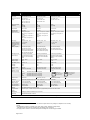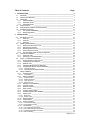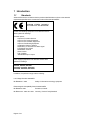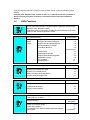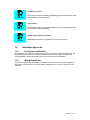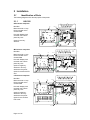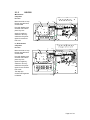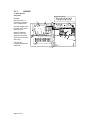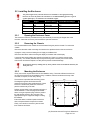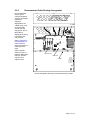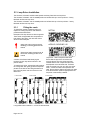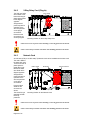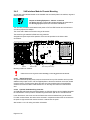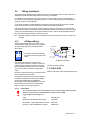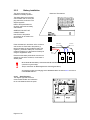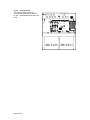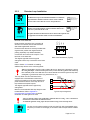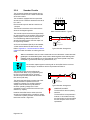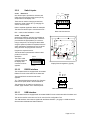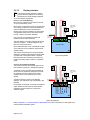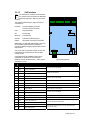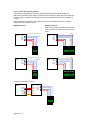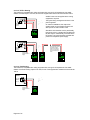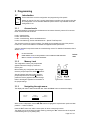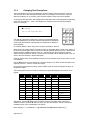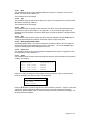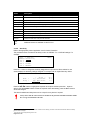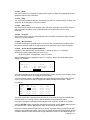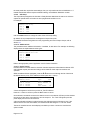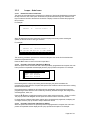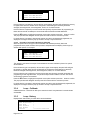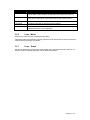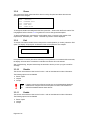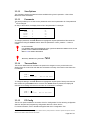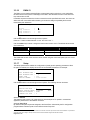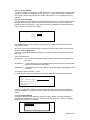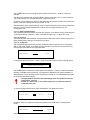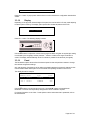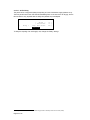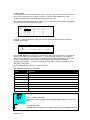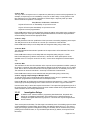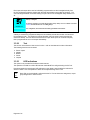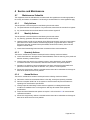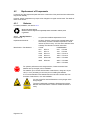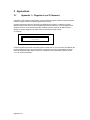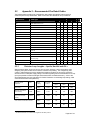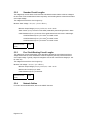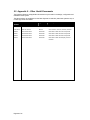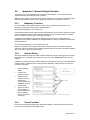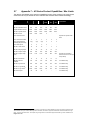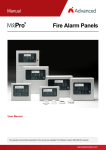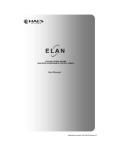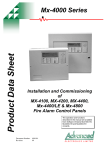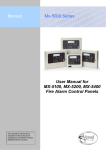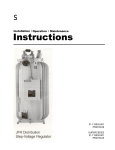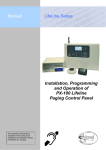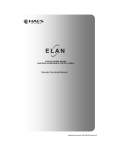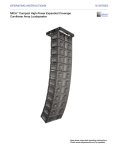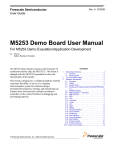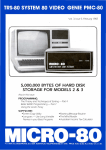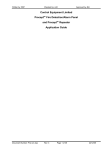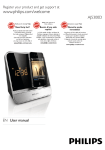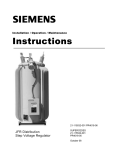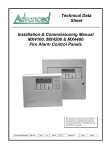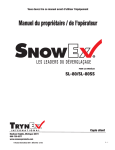Download Elan Installation & Commissioning Manual
Transcript
HS-5100, HS-5200, HS-5400 ANALOGUE ADDRESSABLE CONTROL PANELS Installation, Programming & Commissioning Manual Approved Document UI-ELAN-01 Revision 04 Item Specification Details HS-5100 HS-5200 HS-5400 Enclosure Steel IP30 Steel IP30 Steel IP30 Dimensions H x W x D mm 345 x 345 x 85 (/M) 345 x 430 x 120 (/L) 475 x 450 x 120 (/D) 475 x 450 x 190 345 x 430 x 120 (/L) 475 x 450 x 120 (/D) 475 x 450 x 190 475 x 450 x 120 (/D) 475 x 450 x 190 Weight (excluding batteries) 6Kg (/M) 8Kg (/L) 10Kg 8Kg (/L) 10Kg (/D) 12Kg 10Kg (/D) 12Kg Temperature -5°C to 40°C -5°to 40°C -5°C to 40°C Humidity (RH) 95 % Max 95 % Max 95 % Max Cable Entries (20mm knockouts) 13x top / 8x top rear (/M) 17x top / 11x top rear / 2 bottom (/L) 19x top / 11x top rear / 2 bottom (/D) 30x top / 11x top rear / 3 bottom 17x top / 11x top rear / 2 bottom (/L) 19x top / 11x top rear / 2 bottom (/D) 30x top / 11x top rear / 3 bottom 19x top / 11x top rear / 2 bottom (/D) 30x top / 11x top rear / 3 bottom AC Supply (ratings marked on label inside panel – see section 2.1 for location) 200-240V +10%, -15% 47 –63 Hz AC 1.0A max 200-240V, +10%, -15% 47 –63 Hz AC 1.4A max 200-240V, +10%, -15% 47 –63 Hz AC 1.4A max Battery Capacity 24V 4Ah Internal (min) 24V 7Ah Internal (max) (/M) 24V 12Ah Internal (max) (/L) 24V 18Ah Internal (max) (/D) 24V 24Ah Internal (max) 24V 4Ah Internal (min) 24V 12Ah Internal (max) (/L) 24V 18Ah Internal (max) (/D) 24V 45Ah Internal (max) 24V 4Ah Internal (min) 24V 18Ah Internal (max) (/D) 24V 45Ah Internal (max) Charging Current 1.0A Temp Compensated 2.0A Temp Compensated 2.0A Temp Compensated Power Supply On-board 24V DC, 3A High Efficiency Off-Line Switched Mode On-board 24V DC, 5A High Efficiency Off-Line Switched Mode On-board 24V DC, 5A High Efficiency Off-Line Switched Mode Output Voltage1 Ripple (Vpkpk) 18.0V – 28.0V 18.0V – 28.0V 18.0V – 28.0V 1.0V 1.0V 1.0V Max Battery Ohms 1.6Ω ± 0.1 Ω 0.8Ω ± 0.1 Ω 0.8Ω ± 0.1 Ω Imax(a)/ Imax(b)2 1.6A 3.0A 2.6A 5.0A 2.6A 5.0A Number of Fire Zones 200 max (2000 when networked) 200 max, across 2 loops (2000 when networked) 200 max, across 4 loops (2000 when Networked) Number of Loops 1 2 1 to 4 Devices per Loop Apollo Hochiki AV Nittan 126 detector/call points per loop (max) 127 detector/call points per loop (max) 240 detector/call points per loop (max) 254 detector/call points per loop (max) VdS 2095 Loop Current 3 500mA max. Protocols Apollo S90, XP95, Discovery, Explorer and Hochiki ESP or AV or Nittan Evolution 500mA max. per Loop Clause 6.2.5 Not more than 128 devices per loop 2 x 1A Programmable 2 x 1A Programmable 4 x 1A Programmable Relay Outputs (Programmable) 2 x1A 30VAC/DC (max) 10mA 5V (min) 2 x 1A 30V AC/DC (max) 10mA. 5V (min) 2 x 1A 30V AC/DC (max) 10mA. 5V (min) Auxiliary Output 3 4 24V DC, 500mA 24V DC, 500mA 24V DC, 500mA Display LCD White backlit 240 x 64 Graphical LCD Programmable Inputs 8x Switch inputs, 1 x Hard wired input and Four x programmable push buttons c/w slide in labels USB B type interface and RS232 for PC connection Event Log 5000 Event & Diagnostic + 500 Fire Not more than 512 devices per panel 2 or 12000m 2095 500mA max. per Loop Sounder Outputs 3 USB/RS232 VdS As our policy is one of constant product improvement the right is therefore reserved to modify product specifications without prior notice 1 Minimum/maximum specifications for the AUX, and Sounder outputs. Detector Loop voltage is not dependant on AC or battery voltage. Only applicable if the panel is configured to turn off the charger in alarm. Otherwise, Imax(b)=Imax(a). 3 Total output current from panel not to exceed Imax(b) less internal power consumption. 4 Aux supply tracks a maximum of 0.5V below battery terminal voltage when no mains supply is available. 2 Page 2 of 72 Table of Contents 1 Page INTRODUCTION ___________________________________________________________ 6 1.1 Standards _____________________________________________________________ 6 1.2 Cautions and Warnings __________________________________________________ 7 1.3 Description ____________________________________________________________ 7 1.3.1 HS-5000 Series ____________________________________________________ 7 1.3.2 HS-5000V Series ___________________________________________________ 7 1.3.3 HS-5000N Series ___________________________________________________ 7 1.4 EN54 Functions ________________________________________________________ 8 1.5 EN54 Optional Features with Requirements _________________________________ 10 1.6 Installation Approvals ___________________________________________________ 11 1.6.1 Fire System Installations_____________________________________________ 11 1.6.2 Wiring Regulations _________________________________________________ 11 2 INSTALLATION __________________________________________________________ 12 2.1 Identification of Parts ___________________________________________________ 2.1.1 HS-5100 _________________________________________________________ 2.1.2 HS-5200 _________________________________________________________ 2.1.3 HS-5400 _________________________________________________________ 2.2 Installing the Enclosure _________________________________________________ 2.2.1 Opening the Enclosure Cover ________________________________________ 2.2.2 Removing the Chassis ______________________________________________ 2.2.3 Mounting the Enclosure _____________________________________________ 2.2.4 Remounting the Chassis_____________________________________________ 2.2.5 Recommended Cable Routing Arrangement _____________________________ 2.3 Loop Driver Installation _________________________________________________ 2.3.1 Fitting the cards ___________________________________________________ 2.3.2 Removing a Loop Driver Card ________________________________________ 2.4 Plug-In / Peripheral Bus Modules _________________________________________ 2.4.1 Routing Interface Card (Plug-In) _______________________________________ 2.4.2 2-Way Relay Card (Plug-In) __________________________________________ 2.4.3 Network Card _____________________________________________________ 2.4.4 Peripheral Module Chassis Mounting ___________________________________ 2.4.5 VdS Interface Module Chassis Mounting ________________________________ 2.4.5.1 2.4.5.2 12 12 13 14 15 15 15 15 16 17 18 18 19 19 19 20 20 21 22 Option Relay Card _______________________________________________________ 22 Optional Redundant Ring Controller _________________________________________ 22 2.5 Wiring Installation ______________________________________________________ 23 2.5.1 AC Mains Wiring ___________________________________________________ 23 2.5.1.1 Cable Gland ___________________________________________________________ 23 2.5.2 Battery Installation _________________________________________________ 24 Small Enclosure ________________________________________________________ Medium Enclosure_______________________________________________________ Large Enclosure ________________________________________________________ Deep Enclosure _________________________________________________________ 24 25 25 26 2.5.3 2.5.4 2.5.5 2.5.6 2.5.7 2.5.8 2.5.9 Detector Loop Installation ____________________________________________ Sounder Circuits ___________________________________________________ Network Interface __________________________________________________ Relay Circuits _____________________________________________________ Auxiliary Supply Output _____________________________________________ Isolated Peripheral Bus Interface ______________________________________ Switch Inputs _____________________________________________________ 27 28 29 30 30 30 31 2.5.2.1 2.5.2.2 2.5.2.3 2.5.2.4 2.5.9.1 2.5.9.2 Base Card _____________________________________________________________ 31 Display Card ___________________________________________________________ 31 2.5.10 RS232 Interface ___________________________________________________ 31 2.5.11 USB Interface _____________________________________________________ 31 2.5.12 Routing Interface __________________________________________________ 32 2.5.12.1 Fire / Fault Routing ______________________________________________________ 32 2.5.12.2 Fire Protection Routing ___________________________________________________ 32 2.5.13 VdS Interface _____________________________________________________ 33 2.5.13.1 2.5.13.2 2.5.13.3 2.5.13.4 FAT / FBF Direct Connection ______________________________________________ FAT / FBF Redundant Connection __________________________________________ FSD Key Deposit Box Connection __________________________________________ ÜE Fire Routing _________________________________________________________ 34 35 35 36 Page 3 of 72 2.5.13.5 Fault Routing ___________________________________________________________ 36 3 PROGRAMMING __________________________________________________________ 37 3.1 Introduction ___________________________________________________________ 37 3.1.1 Access Levels _____________________________________________________ 37 3.1.2 Memory Lock ______________________________________________________ 37 3.1.3 Navigating through menus ___________________________________________ 37 3.1.4 Changing Text Descriptions __________________________________________ 38 3.1.5 Numeric data entry _________________________________________________ 39 3.2 Level 3 Menu Functions _________________________________________________ 39 3.3 Recommended Programming Procedure ____________________________________ 40 3.3.1 Loops ____________________________________________________________ 40 3.3.2 Loops – View/Edit __________________________________________________ 40 3.3.2.1 3.3.2.2 3.3.2.3 3.3.2.4 3.3.2.5 3.3.2.6 3.3.2.7 3.3.2.8 3.3.2.9 3.3.2.10 3.3.2.11 State __________________________________________________________________ 41 Type __________________________________________________________________ 41 Value _________________________________________________________________ 41 Zone __________________________________________________________________ 41 Meldergruppe Number (Mld) _______________________________________________ 41 Device Text ____________________________________________________________ 41 Action _________________________________________________________________ 41 Sensitivity ______________________________________________________________ 42 O/P Group _____________________________________________________________ 44 Additional Info___________________________________________________________ 44 Device Testing __________________________________________________________ 44 3.3.3 Loops – Auto Learn _________________________________________________ 45 3.3.4 3.3.5 3.3.6 3.3.7 3.3.8 3.3.9 3.3.10 3.3.11 3.3.12 3.3.13 3.3.14 3.3.15 3.3.16 3.3.17 Loop – Calibrate ___________________________________________________ 46 Loop - History _____________________________________________________ 46 Loop – Meter ______________________________________________________ 47 Loop – Scope _____________________________________________________ 47 Zones ____________________________________________________________ 48 Exit ______________________________________________________________ 48 Disable ___________________________________________________________ 48 Enable ___________________________________________________________ 48 View Options ______________________________________________________ 49 Passwords ________________________________________________________ 49 Time and Date _____________________________________________________ 49 PC Config ________________________________________________________ 49 EN54-13 _________________________________________________________ 50 Setup ____________________________________________________________ 50 3.3.3.1 3.3.3.2 3.3.3.3 3.3.3.4 Normal Procedure / Initial learn _____________________________________________ 45 Procedure if the Panel finds Devices Missing __________________________________ 45 Procedure if the Panel finds Devices Added ___________________________________ 45 Procedure if the Panel finds Devices Changed _________________________________ 46 3.3.17.1 3.3.17.2 3.3.17.3 3.3.17.4 3.3.17.5 3.3.17.6 3.3.17.7 3.3.17.8 3.3.17.9 Network _______________________________________________________________ 50 Panel Zone _____________________________________________________________ 50 Service Number _________________________________________________________ 51 Service Due Date ________________________________________________________ 51 Trace Logging Mode _____________________________________________________ 51 Detector Blinking ________________________________________________________ 51 Earth Fault Notification ____________________________________________________ 52 Resound _______________________________________________________________ 52 Config Data ____________________________________________________________ 52 3.3.18 Display ___________________________________________________________ 53 3.3.19 Panel ____________________________________________________________ 53 3.3.19.1 AC Fail Delay ___________________________________________________________ 54 3.3.20 Output Groups _____________________________________________________ 55 3.3.20.1 3.3.20.2 3.3.20.3 3.3.20.4 Default Output Settings ___________________________________________________ 55 Cause _________________________________________________________________ 56 Style __________________________________________________________________ 57 Copying Output Settings to Multiple Zones ____________________________________ 57 3.3.21 Investigation Delays ________________________________________________ 57 3.3.21.1 Overriding Delays at Level 1 _______________________________________________ 58 3.3.22 Test _____________________________________________________________ 58 3.3.23 LED Indications ____________________________________________________ 58 4 SERVICE AND MAINTENANCE ______________________________________________ 59 Page 4 of 72 4.1 Maintenance Schedule _________________________________________________ 4.1.1 Daily Actions ______________________________________________________ 4.1.2 Monthly Actions ___________________________________________________ 4.1.3 Quarterly Actions __________________________________________________ 4.1.4 Annual Actions ____________________________________________________ 4.2 Replacement of Components ____________________________________________ 4.2.1 Batteries _________________________________________________________ 4.2.1.1 4.2.2 4.2.3 5 59 59 59 59 59 60 60 Standby Batteries _______________________________________________________ 60 Liquid Crystal Display _______________________________________________ 61 Spares___________________________________________________________ 61 APPENDICES ____________________________________________________________ 62 5.1 Appendix 1 – Forgotten Level 3 Password __________________________________ 5.2 Appendix 2 – Recommended Fire Rated Cables _____________________________ 5.2.1 Detector Loop Lengths – Apollo, Hochiki and AV _________________________ 5.2.2 Sounder Circuit Lengths _____________________________________________ 5.2.3 Fire / Fault Routing Circuit Lengths ____________________________________ 5.2.4 Network Cables ___________________________________________________ 5.3 Appendix 3 – Battery Standby Calculation Chart______________________________ 5.4 Appendix 4 – Cause and Effect Programming Example ________________________ 5.4.1 Introduction _______________________________________________________ 5.4.2 Output Groups ____________________________________________________ 5.4.3 Styles ___________________________________________________________ 5.4.4 Output Group Programming __________________________________________ 5.5 Appendix 5 – Other Useful Documents _____________________________________ 5.6 Appendix 6 –Network Design Principles ____________________________________ 5.6.1 Mandatory Functions _______________________________________________ 5.6.2 Network Wiring ____________________________________________________ 5.6.3 Parent Functions ___________________________________________________ 5.7 Appendix 7 – HS Series Product Capabilities / Max Limits ______________________ 62 63 63 64 64 64 65 66 66 66 66 67 68 69 69 69 69 70 Page 5 of 72 1 Introduction 1.1 Standards Advanced Electronics Ltd declare that the products identified below conform to the essential requirements specified in the Construction Products Directive 89/106/EEC: 0786-CPD-20952 EN54-2: 1997 +A1:2006 Control and indicating equipment for fire detection and fire alarm systems for buildings Provided options: Outputs to Fire Alarm Devices Output to Fire Routing Equipment Output to Fire Protection Equipment Output to Fault Routing Equipment Investigation Delays to Outputs Dependency on more than one alarm signal Fault Signals from Points Disablement of Points Alarm Counter Test Condition Standardised Input / Output EN54-4: 1997 +A1:2002 +A2:2006 Power supply equipment for fire detection and fire alarm systems for buildings HS-5100, HS-5200, HS-5400 HS-5100V, HS-5200V, HS-5400V HS-5100N, HS-5200N, HS-5400N In addition, the products comply with the following: Low Voltage Directive 2006/95/EC BS EN60950-1: 2006 Safety of information technology equipment Electromagnetic Compatibility Directive 2004/108/EC BS EN55022: 1998 Emissions, Class B BS EN50130-4: 1996 +A2: 2003 Immunity, Product Family Standard Page 6 of 72 1.2 Cautions and Warnings BEFORE INSTALLATION – Refer To the Ratings shown on the label inside the product and to the ‘Specifications Chart’ in this document. Please read this manual carefully. If you are unclear on any point DO NOT proceed. Contact the manufacturer or supplier for clarification and guidance. STOP Only Trained service personnel should undertake the Installation, Programming and Maintenance of this equipment. This product has been designed to comply with the requirements of the Low Voltage Safety and the EMC Directives. Failure to follow the installation instructions may compromise its adherence to these standards. ATTENTION OBSERVE PRECAUTIONS FOR HANDLING ELECTROSTATIC SENSITIVE DEVICES PC ONLY 1.3 This equipment is constructed with static sensitive components. Observe antistatic precautions at all times when handling printed circuit boards. Wear an anti-static earth strap connected to panel enclosure earth point. Before installing or removing any printed circuit boards remove all sources of power (mains and battery). Where you see the “PC Only” symbol, these features can either only be set-up using the PC Configuration Tool or there are additional options that are only available via the PC Configuration Tool. Description This manual covers the installation, programming and commissioning of the HS-5000 & HS-5000N Series Fire Alarm Control Panels. This manual provides generic programming and installation information – Refer to the appropriate protocol application note for further and specific information for each protocol. Refer to the User Manual for details of how to operate the panel. 1.3.1 HS-5000 Series The HS-5100 is a Single Loop, Analogue Addressable Fire Alarm Control Panel. The HS-5200 is a Two Loop, Analogue Addressable Fire Alarm Control Panel. The HS-5400 is a Multiple Loop, Analogue Addressable Fire Alarm Control Panel with provision for up to four loops. All above models are designed for use with the Apollo (Discovery, Explorer, XP95 and Series 90) and Hochiki (ESP) fire detection devices. 1.3.2 HS-5000V Series The HS-5100V is a Single Loop, Analogue Addressable Fire Alarm Control Panel. The HS-5200V is a Two Loop, Analogue Addressable Fire Alarm Control Panel. The HS-5400V is a Multiple Loop, Analogue Addressable Fire Alarm Control Panel with provision for up to four loops. All above models are designed for use with the Advanced (AV) fire detection devices. 1.3.3 HS-5000N Series The HS-5100N is a Single Loop, Analogue Addressable Fire Alarm Control Panel. The HS-5200N is a Two Loop, Analogue Addressable Fire Alarm Control Panel. The HS-5400N is a Multiple Loop, Analogue Addressable Fire Alarm Control Panel with provision for up to four loops. All above models are designed for use with the Nittan Evolution fire detection devices. Page 7 of 72 All panel models are available in a range of enclosure sizes and with a range of alternative optional features. Install the panel, detection loops, sounder circuits, etc. in accordance with the instructions in Section 2 and then program the operation in accordance with the instructions detailed in Section 3. 1.4 EN54 Functions This Fire Alarm Control Panel is compliant with the requirements of EN54-2 (1997) and EN54-4 (1997) and EN54-13 (2005). In addition to the basic requirements, the following optional functions are provided and these comply with the requirements of EN54. C.I.E Optional Functions Indication Outputs Controls Outputs to Fire Alarm Devices Outputs to Fire Routing Equipment Output to Fire Protection Equipment Investigation Delays to Outputs Co-incidence Detection Alarm Counter Fault Signals from Points Output to Fault Routing Equipment Disablement of Points Test Condition Standardised I/O P.S.E Functions Operation from a main power supply Operation from a standby battery Monitor and Charge the Standby Battery Recognise and Notify Supply Faults System Functions Transmission Path Integrity Networks (non hierarchical) EN54-2 Clause 7.8 7.9 7.10 7.11 7.12 Type B & Type C 7.13 8.3 8.9 9.5 10 11 EN54-4 Clause 5.1 5.2 5.3 5.4 EN54-13 Clause 4.5 4.3 This Fire Alarm Control Panel also supports additional functions that are not covered by EN54. These are as follows: Additional Function Auxiliary Power Supply Output Auxiliary Relay Outputs Programmable Cause / Effect on Outputs (Phased Evacuation) Printer Option Page 8 of 72 Refer to Paragraphs 2.5.7 0 5.4 User Manual Page 9 of 72 1.5 EN54 Optional Features with Requirements In addition to the mandatory requirements of EN54 Part 2, the Control and Indicating Equipment (C.I.E) supports the following optional features with requirements: Outputs to Fire Alarm Devices. Section 7.8 The C.I.E has provision for connection to Fire Alarm Devices. It is possible to Silence and Resound the alarms at Level 2. Refer to the User Manual for further information. Refer to Sections 3.3.20 and 3.3.21 for information on output programming. Outputs to Fire Routing Equipment. Section 7.9 The C.I.E has provision to signal the fire condition to a remote receiving station such as the fire brigade office. Requires installation of a routing interface card. Refer to Sections 2.4.1/2.4.5, 2.5.12/2.5.13, 3.3.20, and 3.3.21 for further information. Outputs to Fire Protection Equipment. Section 7.10 The C.I.E has provision to signal the fire condition to a remote receiving station such as the fire brigade office. Requires installation of a routing interface card. Refer to Sections 2.4.1, 2.5.12, 3.3.20, and 3.3.21 for further information. Delays to Outputs. Section 7.11 The C.I.E has provision for Output and Investigation Delays. Refer to Sections 3.3.20 & 3.3.21 for further information Coincidence Detection. Section 7.12 The C.I.E has provision for Coincidence Detection. Refer to Section 3.3.20 for further information. Types B and C are supported. Alarm Counter. Section 7.13 The C.I.E has provision to record the number of times that the fire alarm condition is entered. Refer to the User Manual for further information. Fault Signals from Points. Section 8.3 The C.I.E is able to receive and process fault signals from points. These are indicated on a per zone basis. Refer to the User Manual for further information. Outputs to Fault Routing Equipment. Section 8.9 Page 10 of 72 The C.I.E has provision to signal the fault condition to a remote receiving station such as the service centre office. Requires installation of a routing interface card. Refer to Sections 2.4.1/2.4.5, 2.5.12/2.5.13, 3.3.20, and 3.3.21 for further information. Disablement of Points. Section 9.5 The C.I.E has provision for enabling and disabling signals from points. Refer to the User Manual for further information. Test Condition. Section 10 The C.I.E has provision for testing the installation on a per zone basis. Refer to the User Manual for further information. Standardised Input/Output interface. Section 11 1.6 1.6.1 Standardised I/O interfaces are supported over the Ad-Net Network. Installation Approvals Fire System Installations The panel must be installed and configured for operation in accordance with these instructions and the applicable code of practice or national standard regulations for fire systems installation (for example BS5839-1: 2002) appropriate to the country and location of the installation. 1.6.2 Wiring Regulations The panel and system must be installed in accordance with these instructions and the applicable wiring codes and regulations (for example BS7671) appropriate to the country and location of the installation. Page 11 of 72 2 Installation 2.1 Identification of Parts The following diagrams show the major parts of the panels. 2.1.1 HS-5100 /S Enclosure comprises: Back Box Door Back box Base Card with 1x Loop Driver mounted onto a Chassis Plate AC Input Door with Display Card mounted onto a fascia plate. Key-Lock. Display Cable WARNING:HIGH VOLTAGE INSIDE DO NOT REMOVE COVER No Serviceable Parts Inside Option for two keyswitches. Door Lock Loop Driver Optional Key Switches Ratings Label Base Card Display Chassis Hinge Pin /M Enclosure comprises: Back Box Display Base Card with 1x Loop Driver mounted onto a Chassis Plate Door Back box AC Input Door with Display Card mounted onto a fascia plate. Key-Lock. Option for eight keyswitches or four keyswitches and a printer. Option for a 50-Zone LED card. Display Cable WARNING: HIGH VOLTAGE INSIDE DO NOT REMOVE COVER No Ser viceable Parts Inside Door Lock Optional Key Switches Loop Driver Base Card Ratings Label Chassis Hinge Pin Optional Zone LED Card /L Enclosure comprises: Back Box Display Base Card with 1x Loop Driver mounted onto a Chassis Plate Door Back box AC Input Door with Display Card mounted onto a fascia plate. Key-Lock. Option for eight keyswitches or four keyswitches and a printer. Display Cable WARN ING : No Ser vic eabl e P arts I nside Optional Key Switches Loop Driver Base Card Door Lock Ratings Label Chassis Option for two 50-Zone LED cards. Optional Zone LED Cards Hinge Pin Page 12 of 72 HIGH VO LTA G E IN SIDE DO NOT REM OV E C OVER 2.1.2 HS-5200 /M Enclosure comprises: Back Box Base Card with 2x Loop Drivers mounted onto a Chassis Plate Display Door Back box AC Input Door with Display Card mounted onto a fascia plate. Key-Lock. Display Cable WARNING: HI GH VOLTAGE INSIDE DO NOT REMOVE COVER No Ser viceable Parts Inside Option for eight keyswitches or four keyswitches and a printer. Door Lock Optional Key Switches Ratings Label Loop Drivers 1-2 Base Card Chassis Option for a 50-Zone LED card. Optional Zone LED Card Hinge Pin /L, /D Enclosures comprises: Back Box Display Base Card with 2x Loop Drivers mounted onto a Chassis Plate Door Back box AC Input Door with Display Card mounted onto a fascia plate. Key-Lock. Option for eight keyswitches or four keyswitches and a printer. Display Cable WARNING: HIGH VOLTAGE INSIDE DO NOT REMOVE COVER No Serviceable Parts Inside Optional Key Switches Loop Drivers 1-2 Base Card Door Lock Chassis Ratings Label Option for two 50-Zone LED cards. The deep (/D) enclosure arrangement is identical. Optional Zone LED Cards Hinge Pin Page 13 of 72 2.1.3 HS-5400 /L, /D Enclosures comprises: Back Box Base Card with 1-4 Loop Drivers mounted onto a Chassis Plate Display Door Back box AC Input Door with Display Card mounted onto a fascia plate. Key-Lock. Display Cable Option for eight keyswitches or four keyswitches and a printer. WARNING:HIGH VOLTAGE INSID DO NOT REMOVE COVER No Ser viceable Parts Inside Optional Key Switches Loop Drivers 1-4 Option for two 50-Zone LED cards. The deep (/D) enclosure arrangement is identical. Door Lock Base Card Chassis Ratings Label Optional Zone LED Cards Hinge Pin Page 14 of 72 2.2 Installing the Enclosure The panel weight is heavy when the batteries are installed. Use the appropriate fixing hardware to secure the panel to the wall. Observe recommended lifting practices to guard against spinal injury. See table below for maximum weights. 2.2.1 Enclosure Weight Maximum Battery Overall Maximum Weight /S 6kg 7Ah 2.5kg 11kg /M 8kg 12Ah 3.9kg 16kg /L 10kg 18Ah 5.7kg 22kg /D 12kg 45Ah 15.5kg 43kg Opening the Enclosure Cover The enclosure covers are provided with a key-lock assembly for securing the hinged door to the back box. Insert and turn the key anti-clockwise to open the enclosure. 2.2.2 Removing the Chassis It is recommended that the chassis be removed before fitting the panel to the wall. To remove the chassis: Disconnect the earth cable connecting the chassis to the spade terminal on the rear enclosure. Unplug the 3-way connector feeding the AC supply to the Base Card. Disconnect the ribbon cable connecting the display to the base card at the display. Loosen the two screws holding the chassis to the back box. There is no need to remove these screws fully – the chassis plate has keyhole style mounting holes. Carefully remove the chassis from the rear enclosure and place in a safe place to prevent accidental damage. Do not lift the chassis by holding onto any of the printed circuit cards. Hold the chassis by the metal plate only. 2.2.3 Mounting the Enclosure Firstly, remove the required knockouts for the installation wiring. There are sufficient knockouts on the top of the enclosure for all installation wiring. In addition, there are knockouts at the top of the back wall, if required, for rear entry cabling. The enclosure is provided with three fixing points. 340 340 Drill the required holes in the supporting wall using a drill bit diameter 7.0 mm and plug with a suitable 40mm or longer expansion plugs. Affix the panel to the wall with M5 screws or No.10 screws. Use appropriate fixings to support the weight including the batteries. 299 The diagrams opposite and below show the positions of the three holes and dimensions of each enclosure. Use all three positions to ensure the panel is held securely to the wall. Finally, use a brush to remove any dust or swarf from inside the enclosure. 26 Ensure that there is sufficient space to allow the door to be opened when the panel is mounted. 135 135 (/S) Enclosure Size and Fixing Point Dimensions Page 15 of 72 427 271 299 340 (/S) Enclosure Size and knockouts (top) 26 Knockouts x2 (/M) Enclosure Size and knockouts (top) 183.5 183.5 (/M) Enclosure Size and Fixing Point Dimensions 447 378 431 472 (/L Enclosure Size and knockouts (top) (/D Enclosure Size and knockouts (top) Knockouts /L x2, /D x3 183.5 26 183.5 (/L, /D) Enclosure Size and Fixing Point Dimensions 2.2.4 Remounting the Chassis Carefully replace the chassis and fix into place using the two screws. Reconnect the chassis earth cable to the spade terminal in the rear of the enclosure, reconnect the display cable to the display card and then reconnect the AC supply lead to the Base Card. Page 16 of 72 2.2.5 Recommended Cable Routing Arrangement It is recommended that the typical routing arrangement shown in the diagram opposite be employed. AC INPUT LOOPS AUX, PBUS & SW I/P RELAYS SOUNDERS Segregate the low voltage wiring (Loop Circuit, Sounder Circuits and AUX Supply) from the AC Mains Wiring. Segregate any wiring connected to the relay contacts. AC Input Loop 1 Loop 2 Loop 3 Loop 4 AUX PBUS RLY1 RLY2 SW I/P Refer to Appendix 2 – Recommended Fire Rated Cables for further information on cable types to be used. Refer to specific sections on how to install AC Mains input and loop, sounder, relay and AUX outputs circuits. SND 1&2 SND 3&4 WARNING:HIGH VOLTAGE INSID DO NOT REMOVE COVER No Serviceable Parts Inside Loop Drivers 1-4 Base Card Chassis AC Input – Alternative route behind chassis and use bottom knockout Internal arrangement showing recommended routing of cables. Page 17 of 72 2.3 Loop Driver Installation The HS-5100, HS-5100V and HS-5100N panels are factory fitted with one loop driver. The HS-5200, HS-5200V and HS-5200N panels can be fitted with up to two loop drivers – factory fitted with at least one loop driver. The HS-5400, HS-5400V and HS-5400N panels can be fitted with up to four loop drivers – factory fitted with at least one loop driver. 2.3.1 Fitting the cards To extend the number of detector loops or to replace an existing loop driver card follow the procedure described below. NITTAN Examples of the loop drivers are shown opposite. These cards are populated with components on both sides of the cards – the main side view is shown for both examples. Isolate ALL sources of power before installing or removing printed circuit boards. Observe anti-static precautions at all times when handling printed circuit boards. A section of the Base Card identifying the locations for each loop driver is shown in the pictures below. To install a loop driver, operate the locking tabs of the card guides, then gently guide the loop driver printed circuit card into the card guide slots and then push into place onto the connector on the Base Card. 1-LOOP CARD 2-LOOP CARD APOLLO / HOCHIKI / AV Loop Driver – Main Component Side View Ensure that the pins of the connectors are correctly aligned. The loop driver should be inserted with the main component side of the board placed on the left-hand side. The Base Card can accept from one up to four loop driver cards – it does not matter which positions are used. Ensure that the detector loop wiring is made to the terminal block positions appropriate to the loop driver cards actually installed. 4-LOOP CARD Loop positions are numbered 1 – 4 from the left hand side. Page 18 of 72 2.3.2 Removing a Loop Driver Card To remove a loop driver, remove all power and follow the procedure above but: Take a firm hold of top of the loop driver card. Gradually and carefully pull the loop driver vertically away from the base card and guide it out of the slots in the card guides. 2.4 Plug-In / Peripheral Bus Modules All panels provide provision for installation / use of local peripheral cards to provide additional functions. The peripherals are connected via an isolated bus interface. Each panel supports either a plug-in 2-Way Relay card or a plug-in General Routing Interface card (peripheral bus module). All panels also support the connection of up to sixteen HSP-034 4-Way Programmable Sounder Modules 5, up to sixteen HSP-035 4-Way Programmable Relay Modules and other peripheral bus modules housed in separate enclosures. All panels except the small enclosure (/S) support the mounting of one peripheral module on the chassis plate. Refer to the wiring installation section (2.5.8) for details of how to connect the peripheral modules and section (2.5.5) for details of the network connections. 2.4.1 Routing Interface Card (Plug-In) Outputs to Routing Equipment – Clauses 7.9 and 8.9. Output to Fire Protection Equipment – Clause 7.10 The Routing Interface Card provides monitored outputs for connection to Fire Routing Equipment (Item E) and Fault Routing Equipment (Item J) or to Fire Protection Equipment (Item G) in accordance with EN54-2. The HSP-532 Interface card is fitted to the base card using 1x M3 screw and 3x plastic pillars. A metal pillar is pre-fitted to the base card. Refer to the diagram opposite. M3 Screw All signals and power required for operation of the card are provided on the plug-in connections. Ensure that the connections are correctly aligned. The screw fixing is essential for EMC Immunity protection. Interface Card WARNING:HIGH VOLTAGE INSIDE DO NOT REMOVE COVER No Serviceable Parts Inside Plastic Spacers Mounting Position for the Routing Interface Card Isolate ALL sources of power before installing or removing printed circuit boards. Observe anti-static precautions at all times when handling printed circuit boards. 5 The HSP-034 and HSP-035 modules must be configured using the PC CONFIG TOOL. A maximum of 32 modules (of any type) can be connected only. Refer to the installation guides provided with each module for further details. Page 19 of 72 2.4.2 2-Way Relay Card (Plug-In) The HSP-507 Relay card is fitted to the base card using 2x plastic pillars. Refer to the diagram opposite. 2-Way Relay All signals and power required for operation of the card are provided on the plug-in connections. Ensure that the connections are correctly aligned. WARNING:HIGH VOLTAGE INSIDE DO NOT REMOVE COVER No Serviceable Parts Inside Plastic Spacers Mounting Position for the 2-Way Relay Card Isolate ALL sources of power before installing or removing printed circuit boards. Observe anti-static precautions at all times when handling printed circuit boards. 2.4.3 Network Card An HSP-503 (STD) or an HSP-509 (FT) Network Card can be installed onto the base card. The card is fitted to the base card using 1x M3 screw and 3x plastic pillars. A metal pillar is prefitted to the base card. Refer to the diagram opposite. Ribbon Cable M3 Screws All signals and power required for operation of the card are provided on the plug-in connections. Plug the ribbon cable into the connector as shown. The screw fixing is essential for EMC Immunity protection. Network Interface WARNING:HIGH VOLTAGE INSIDE DO NOT REMOVE COVER No Serviceable Parts Inside Plastic Spacers Mounting Position for the Network Card Isolate ALL sources of power before installing or removing printed circuit boards. Observe anti-static precautions at all times when handling printed circuit boards. Page 20 of 72 2.4.4 Peripheral Module Chassis Mounting A Peripheral Module can be installed onto the chassis plate in the medium, large and deep enclosures. The peripheral card is fitted to the chassis using 4x M3 screws. All cards require connections to a 24V DC supply (AUX 24V) and to the PBUS communications. Refer to wiring section for further information. The screw fixing is essential for EMC Immunity protection. Pow e r a n d D ata Rout e al ong ed ge o f ch assis and tie in pla ce wit h tie -wr aps . WARN ING: H IG H V OL TAG E NI SI DE DO NO T RE MO V E CO VE R No Se r viceab e l Par t s Insi de H SP-0 34 B ase Ca rd (2-L P sh ow n) Mounting Position on Chassis – HSP-034 4-Way Sounder shown. Isolate ALL sources of power before installing or removing printed circuit boards. Observe anti-static precautions at all times when handling printed circuit boards. Page 21 of 72 2.4.5 VdS Interface Module Chassis Mounting An HSP-504 VdS Interface Module can be installed onto the chassis plate in the medium, large and deep enclosures. Outputs to Routing Equipment – Clauses 7.9 and 8.9. The Routing Interface Card provides monitored outputs for connection to Fire Routing Equipment (Item E) in accordance with EN54-2. This card also provides a serial interface and power to FAT and FBF devices and an interface to an FSD key deposit box adaptor. The circuit card is fitted to the chassis using 4x M3 screws. The screw fixing is essential for EMC Immunity protection. All signals and power required for operation of the card are provided on the ribbon cable connections. WARNING: HIGH VOLTAGE INSIDE DO NOT REMOVE COVER No Serviceable Parts Inside VdS I/F Ribbon Cable Base Card (2-LP shown) Mounting Position on Chassis. Isolate ALL sources of power before installing or removing printed circuit boards. 2.4.5.1 Option Relay Card An optional HSP-508 (8-Way Relay Card) can be mounted on top of the interface card to provide additional relay output circuits. Use the supplied pillars to secure the Interface card to the chassis using the lower 4 mounting holes. Mount the relay card onto the pillars using the supplied M3 screws and connect the ribbon cable between PL1 on the relay card and PL3 on the interface card. 2.4.5.2 Optional Redundant Ring Controller An IFAM ADP-N3E Redundant Controller (Master) or ADP-N3S (Slave) can be installed alongside the VdS Interface card to provide a redundant ring transmission path to FAT and FBF devices. In the /D enclosure, this circuit card can be fitted to the enclosure sidewall using 4x M3 screws. For other enclosure sizes, the card must be mounted in a separate enclosure that is connected to the panel via rigid conduit and must be located ≤ 3 metres from the panel. See Section 2.5.13.2 for wiring connection information. Page 22 of 72 2.5 Wiring Installation All electrical wiring installation work should be carried out in accordance with the code of practice or applicable national standards appropriate to the country of installation. To maintain electrical integrity of the SELV wiring on the input, output, loop and communications lines all SELV wiring should be segregated from the LV mains wiring and be wired using cable with insulation suitable for the application. To minimise the effects of EMC interference all data wiring circuits should be wired with a twisted pair of conductors with a cross sectional area suitable for the loading conditions. In areas where cabling may come into contact with high frequency interference, such as portable radio transceivers etc. the data wiring cable should be of a twisted pair construction within an overall screen. Care should be taken to correctly terminate this screen, refer to the appropriate sections of this manual for further information for each circuit type. NB: Minimum / Maximum cable size for all external connections is limited to 0.5mm² / 2.5mm² (2214AWG). 2.5.1 AC Mains Wiring Route the high voltage mains AC wiring into the enclosure at the upper right corner only. Keep the AC wiring away from the circuit boards and all other wiring. Panel Wiring FUSE Brown 3.15A LIVE Green EARTH Must be earthed The panels must be connected to the supply earth through the power cable. The mains input connector is shown in the diagram opposite. Note the positions of the earth, neutral and live terminal connections. These are clearly marked on the label next to the connector. The connector block contains an integral fuse holder. Secure the mains input wiring by tie wrap as close to the terminal block as possible. NEUTRAL Blue AC Mains terminations The fuse is rated as follows: T 3.15A H 250V Replace with correct rating and specification only. Connect the Control Panel to the mains supply via a readily accessible disconnect-device (Isolation Switch) and suitable earth fault protection incorporated in the building installation wiring. The Mains cable should be 0.75mm2 cable rated at 250V and fused via a 5A anti-surge fuse. 2.5.1.1 Cable Gland The cable gland and any cord clamp bushings used in routing the Mains cable through the 20mm knockout must have a minimum flame-retardant rating of 94HB. Suggested glands and bushings are: Type Manufacturer Gland IP65 – Brass M20, EExd / Eexe Lappcable Gland IP68 – Nylon 66 M20 Black, UL94V2 Multicomp Bushing – Nylon 66 M20 Black, UL94V2 Multipcomp Page 23 of 72 2.5.2 Battery Installation The panel requires two 12V batteries for standby operation. Base Card Terminations The battery leads are connected onto the base card via a two-part plug and socket, as shown in the diagram opposite. Refer to the Specifications for minimum and maximum battery sizes allowed. WARNING: HIGH VOLTAGE INSIDE DO NOT REMOVE COVER No Serviceable Parts Inside OBSERVE POLARITY OF CONNECTIONS! Note: Either of the positive connections can be used on the terminal block. Place the batteries in the bottom of the enclosure and connect the ‘Red’ lead to the positive (+) terminal of battery #1 and the ‘Black’ lead to the negative (-) terminal of battery #2. Connect the negative of battery #1 to the positive of battery #2 using the supplied link cable. Ensure that the battery terminals do not short out against any part of the enclosure, circuit board or chassis plate. Link Cable BLACK + RED + - #1 + - #2 Do not make the final battery connections until the installation wiring is completed and the system is to be powered up. Always connect the AC Mains input before connecting the battery. New batteries require ‘top-charging’ before installation. Refer to Section 4.2.1.1 for a list of recommended batteries. 2.5.2.1 Small Enclosure The diagram opposite shows the recommended location and orientation for the 7AH batteries within the panel. WARNING:HIGH VOLTAGE INSIDE DO NOT REMOVE COVER No Serviceable Parts Inside Page 24 of 72 2.5.2.2 Medium Enclosure The diagrams opposite show the recommended location and orientation for 7Ah – 12AH batteries within the panel. WARNING:HI GH VOLTAGE INSIDE DO NOT REMOVE COVER No Serviceable Parts Inside 2.5.2.3 Large Enclosure The diagrams opposite show the recommended location and orientation for 7Ah – 17AH batteries within the panel. WARNING:HIGH VOLTAGE INSID DO NOT REMOVE COVER No Serviceable Parts Inside Page 25 of 72 2.5.2.4 Deep Enclosure The diagrams opposite show the recommended location and orientation for 7Ah – 38AH/45AH batteries within the panel. WARNING:HIGH VOLTAGE INSID DO NOT REMOVE COVER No Serviceable Parts Inside Page 26 of 72 2.5.3 Detector Loop Installation Maximum of 32 Sensors / Call Points in a Zone (between Isolators). The Detection Loop Circuit should be installed as a continuous loop with isolator modules such that a short circuit condition does not remove more than one zone or 32 input devices. Clause 6.2.5 Not more than 128 devices per loop VdS 2095 Section 12.5.2 Not more than 512 fire detectors and / or manual call points and their associated mandatory functions shall be affected as a result of a system fault in the C.I.E. Not more than 512 devices per panel 2 or 12000m 2095 Route the wires around the loop connecting all devices in accordance with the manufacturers’ data sheet supplied with each unit. IN – OUT + Form the loop starting at the Loop Out + and – terminals on the base card. IN + The panel should be installed with not more than 512 fire input devices. See Appendix 9 for further details on network installations. OUT – Section 13.7 VdS Ensure that the devices are correctly installed with regard to their positive and negative terminal polarity (especially Loop Isolator Modules). Connect the return wires to the Loop IN + and – terminals on the base card. Base Card Terminations (Typical). The diagram opposite shows the typical arrangement of the loop connections on the base cards. Refer to Section 2.3 for details on installing additional loop drivers on the multi-loop panels. When screened cable is used, it is vital to connect the screen / drain wire to the chassis / earth at the cable gland input / earth stud in the panel. Always ensure that all segments of the cable loop have continuity of the screen and take care to ensure that the screen is not exposed to any other earth point (e.g. metalwork, cable trays, junction boxes, etc.). The Loop Driver Circuit on the Base card is equipped with in-built isolators to take care of short circuit conditions on the wiring between the panel and the first device on the loop. Do not fit loop isolators at the panel outputs. The diagram opposite shows a typical loop arrangement. Maximum recommended cable loop length is 1500 to 2000 Metres. Refer to Appendix 2 – Recommended Fire Rated Cables for further information on cable types to be used. Isolators + + Typical Loop Arrangement. Take care that the voltage drop at full load is within the detector rating – refer to the detector manufacturers’ data sheet for minimum values. To maintain signal line wiring supervision, break the wiring run at each loop device. The loop circuits support monitoring with an Active EOL device (embedded on the loop driver) to ensure circuit integrity in accordance with the requirements of EN5413. Page 27 of 72 The HS-5400 is equipped with four supervised sounder circuits. These are denoted as Circuits A, B, C and D. B– A+ The HS-5100 & HS5200 are equipped with two supervised sounder circuits. These are denoted as Circuits A and B. B+ Sounder Circuits A– 2.5.4 Each Sounder output is rated at a maximum of 1 Ampere. The terminal connections on the base card are shown in the diagram opposite. + EOL The sounder outputs are monitored (supervised) for open and short circuit conditions using reverse polarity signals. Sounder must be equipped with an in-built blocking diode that prevents the sounder from taking power when the output is in the supervising condition. Base Card Connections – Typical. Typical Arrangement An End-of-Line Resistor (EOLR) of value 6200, ½ Watt must be fitted to the last sounder / bell. Refer to Appendix 2 – Recommended Fire Rated Cables for further information on cable types to be used. Typical Sounder Arrangement. When screened cable is used, it is vital to connect the screen to the chassis / earth at the cable gland input / earth stud in the panel. Always ensure that all segments of the cable loop have continuity of the screen and take care to ensure that the screen is not exposed to any other earth point (e.g. metalwork, cable trays, junction boxes, etc.). The sounder outputs support monitoring with an Active EOL device to ensure circuit integrity in accordance with the requirements of EN54-13. The panel uses techniques to ensure that a fault warning condition is reported if the circuit resistance increases to a condition where the voltage at the last device may fall below its minimum operating voltage level. This is compatible for load currents from minimum up to maximum (1 ampere). Install the Active EOL device at the end of the sounder circuit instead of the normal EOL resistor – this device is polarity sensitive. Connect the Red lead to the sounder + signal line. Page 28 of 72 + Active EOL The sounder circuits can be configured for compliance with EN54-13 by programming and the use of an Active EOL device. All panel sounder outputs must be fitted with the Active EOL device (HSP-505) Typical Arrangement Typical Sounder Arrangement. OBSERVE POLARITY The Active EOL device is polarity sensitive. The Active EOL is fuse protected – however, if connected incorrectly and the sounder circuit is activated, the fuse will open and is not user replaceable. 2.5.5 Network Interface The network permits the connection of other panels, remote terminals and other devices to complete a distributed system. SCN B A A B SCN Either an HSP-503 (STD) standard network interface card or an HSP-509 (FT) fault tolerant network interface card must be installed in the panel. All network nodes must be installed with the same type of interface. IN Cable must be twisted pair 18AWG or 20AWG. OUT To Base Card Screened type cable is recommended (e.g. Belden 8760, 8762). Connect the screen to the designated terminal block positions only. Each interface card has independent connectors for the outgoing and incoming network cable. Using a twisted-pair cable, connect from the “OUT” socket on the first panel to the “IN” socket on the next panel as follows. OUT Screen B A Screen B A IN STD (Up to 32 nodes) The “IN” terminals on the first node and the “OUT” terminals on the last node are not used. Connect an ELR (150Ω) resistor between A and B on the terminal blocks of the unused sockets. STD ELR 150ohm ½ W IN OUT ELR 150ohm ½ W IN O UT Maximum cable length (overall length) is 1500m using recommended cables. FT (Up to 200 nodes) Other Network devices must be fitted with a FT type adaptor card. Install a cable from the last node “OUT” terminals back to the first node “IN” terminals to form a ring. Maximum cable length between nodes is 1500m using recommended cables. Maximum cable length (overall length) is 20000m using recommended cables. IN O UT IN O UT 1500m FT 1500m IN O UT IN O UT IN OUT IN OUT 20000m (m ax) Page 29 of 72 2.5.6 Relay Circuits Fault Output. Relay 1 is arranged for failsafe operation as standard. Section 8.8 NC COM RELAY 2 COM NC NO RELAY 1 NO The HS-5000 Series are equipped with two relay outputs. These are normally programmed to activate on Fault and Fire Alarm conditions respectively. Each output is unsupervised with volt-free changeover contacts rated at 30V AC/DC, 1 Ampere, resistive. An Optional plug-in 2-Way relay card is available if additional relays are required (Relays 3 & 4). Base card connections Optional peripheral bus relays cards are also available. The Relay outputs can be used, instead of the Routing Interface Card, to provide non-monitored fire and fault routing outputs to appropriate routing equipment. In this case, the panel will not indicate transmission path failures to the routing equipment – this feature must be incorporated into the routing equipment itself. [Not fully EN54-2 compliant]. Auxiliary Supply Output COM A +24V This can be used for powering ancillary equipment and must only be used for powering localised / internal equipment. SWITCH SW PBUS AUX B The HS-5000 Series are equipped with an auxiliary 24V DC, 500mA power supply output. 0V 2.5.7 Base Card connections Isolated Peripheral Bus Interface External connections should be made using fire rated cable or run in rigid metal conduit between enclosures. PC ON L Y Peripheral Bus modules must be configured using the PC Tool COM SWITCH SW The terminal block on the HS-5000 Series base card is shown opposite. Connect the cable from 'A' to 'A' and from 'B' to 'B'. Equipment is connected via a daisy chain. PBUS B +24V AUX A The isolated bus interface is used to connect local peripheral equipment located internal to the panel or located within 10m of the panel. 0V 2.5.8 Base Card connections Panel Base Card Peripheral Module Peripheral Module TB Peripheral Module TB TB A B Last Module – FIT EOL Jumper to IN To External Modules Page 30 of 72 B A B A B A B A B A B A Switch Inputs PBUS COM SWITCH SW A +24V AUX B 2.5.9.1 Base Card One Switch input is provided on the base card (I/P9) and up to eight key switch inputs (I/P1-8) are provided on the display card. 0V 2.5.9 These can be used for changing access level, performing “class change” etc. by changing the “Action” of these inputs. Refer to separate Application Notes for examples. The base card switch input is a monitored circuit – EOL = 10KΩ, Active Resistance = 470Ω Base Card Connections. 2.5.9.2 Display Card Optional key switches (volt-free) are available to be mounted on the panel fascia plate. These are pre-wired with the appropriate 2-pin connector. Using a sharp knife, cut through the fascia label using the aperture profile as a template. Insert the switch mechanism and tighten the nut. Route the wiring as shown and plug into the connector. Optional Key Switches Program the required function. The fascia label is provided with a slide-in label pocket for a user text description. Position The switch cable connector plugs into the display card connector as show opposite. Slide-in label Route the switch cables along the bottom of the fascia plate and fix with tie-wraps to the ret urn flange. Switch Input Connector Display Plate Arrangement (Typical). Not Used The HS-5000 Series are equipped with an isolated RS232 I/F Circuit at the bottom of the base card. The terminal block connections are shown opposite. RX TX RS232 Interface GND 2.5.10 10 9 8 7 6 5 4 3 2 1 --87 6543 21 RS232 TX = Transmit Data from the panel, RX = Receive Data into the panel, GND = Ground Reference. This interface can be used for connection to a modem, pager interface, PC or external printer. Base Card Connections – typical. 2.5.11 USB Interface The HS-5000 Series are equipped with an isolated USB I/F Circuit at the bottom left of the base card. This can be used for connection to a PC for use of the PC Configuration Tool. The USB Interface uses common signals with the RS232 Interface – plugging in a USB connection disconnects and isolates the RS232 Interface. Page 31 of 72 2.5.12 Routing Interface The Plug-In Routing Interface is used to output monitored signals to Fire Routing Equipment and Fault Routing Equipment or to Fire Protection Equipment. PC ON L Y 2.5.12.1 Fire / Fault Routing Each function comprises of an output circuit and an input (confirmatory) circuit. If an output is not used install a 4700Ω ½W resistor across its output terminals. The Fault Output is normally energised during the quiescent condition – it will de-energise on any fault or on total loss of power. + - + - + 10K MONITORED INPUT CIRCUIT (Typical) 470R Each output is monitored for open circuit and short circuit wiring conditions in both the activated and quiescent states and can be connected to a remote relay coil with a resistance of 1KΩ to 5KΩ. A suppression diode must be connected across the coil – observe connection polarities. - FAILSAFE INPUT – Output from another panel Options: 3K3/680R or 10K/470R OUT IN OUT IN FSI OUT IN FIRE 1 FIRE 2 FAULT Routing Interface Each associated input circuit is monitored for open circuit and short circuit conditions using and EOL resistor (10KΩ). The primary Fire Routing Circuit is automatically switched to a failsafe input should the panel suffer a system fault or total power failure. If required, this input should be connected to and driven by another fire routing output located on a separate panel. Typical Arrangement 2.5.12.2 Fire Protection Routing The Interface monitors the wiring to and from the Fire Protection function (i.e. Extinguishing panel). A separate circuit card (HSP-506) is available to mount in the fire protection equipment to provide the required end of line relays for the output signals and end of line resistors for the return signals. + - + FAILSAFE INPUT – NOT USED 10K Input #3 - 470R Input #2 Input #1 - Options: 3K3/680R or 10K/470R BLOCKED FAULT FES FAULT OUT IN OUT IN PRE-ALARM FSI OUT IN RELEASED It is possible, for example, to provide two separate output release circuits where the fire protection equipment requires more than one physical activation signal. + RELEASE Typical functions are shown in the diagram opposite. The outputs are fully configurable in the software. MONITORED INPUT CIRCUIT (Typical) Routing Interface Typical Arrangement Refer to Appendix 2 – Recommended Fire Rated Cables for further information on cable types to be used for these transmission paths. Page 32 of 72 2.5.13 VdS Interface The HSP-504 is a chassis mount interface it is used to connect the panel to dedicated equipment required in Germany and other markets. PC ON L Y The interface provides input / output circuits for connection to: FAT/FBF: Fireman’s Display Terminal / Fireman’s Control Terminal FSD: Key Deposit Box ÜE: Fire Routing AUSG.S: Fault Routing Red ÜE: Fail-safe Fire Routing Input RS232: Alternative connection to FAT/FBF 1 2 3 4 5 6 7 8 9 10 11 12 13 14 15 16 17 18 FAT/FBF FSD ÜE AUSG.S red ÜE Learn Circuit Additionally, an HSP-508 (8-Way Relay Card) can be mounted on pillars above the interface to provide an additional eight programmable volt-free relay outputs. The circuit card incorporates a button to learn the coil impedance connected to the fire and fault routing circuits. To relay card RS232 To base card FSD OPEN and FSD TAMPER inputs can be configured as monitored or non-monitored (default). If set to monitored, EOL = 10KΩ, Active Resistance = 470Ω. Typical Arrangement # IN/OUT FUNCTION COMMENTS 1 OUT FAT DC POWER +24V 2 OUT FAT DC POWER 0V 3 IN/OUT RS485 A 4 IN/OUT RS485 B 5 OUT FSD DC POWER +24V 6 OUT FSD DC POWER 0V 7 OUT FSD FIRE Open collector output 8 OUT FSD ACK Open collector output 9 IN FSD OPEN Open collector / volt-free input 10 IN FSD TAMPER Open collector / volt-free input 11 OUT ÜE POWER +24V 12 OUT ÜE POWER 0V 13 OUT ÜE 24V Coil impedance 200Ω-5000Ω 14 IN ÜE ACK Volt-free input 15 OUT FAULT ROUTING +VE 16 OUT FAULT ROUTING OV 17 IN FAIL-SAFE ÜE +VE 18 IN FAIL-SAFE ÜE -VE 24V DC, 0.5A, Power limited Serial Communications 24V DC, 0.5A, Power limited 24V DC, 0.2A, Power limited 24V Coil impedance 200Ω-5000Ω From another VdS interface or from an HSP-532 Routing Interface ÜE output. Page 33 of 72 2.5.13.1 FAT / FBF Direct Connection The interface is compatible with IFAM FAT3000 and FBF2003 products using IHD protocol. Both the FAT and FBF can be directly connected to the interface card. When the FAT and FBF are closely coupled or included in a common housing, connect the FBF via the RS232 connections to the FAT. Refer to 680-504 for IFAM FAT / FBF ordering information and for details on how to configure, program and connect specific types. RS485 Connection RS232 Connection Note: Units connected via RS232 must be wired in rigid conduit and located ≤ 3 metres from the panel. Connect 150R EOL across RXD+/RXD- at FAT FAT RXD– RXD+ UB1– UB1+ RS485 FAT 1 2 3 4 1 2 3 4 FAT/FBF FAT/FBF Connect 150R EOL across RXD+/RXD- at FBF FBF RXD– RXD+ –V (27) +V (26) RS485 FBF 1 2 3 4 FAT/FBF FAT/FBF FAT AUSG+ +V (26) AUSG– –V (27) TXD+ RXD+ GND RS232 TXD RXD GND SIO1– SIO1+ UB1– UB1+ 1 2 3 4 FAT/FBF Page 34 of 72 21 20 19 RS232 RS232 GND TXD+ RXD+ –V (27) +V (26) 1 2 3 4 Connection of an FBF via an FAT FBF RS232 GND TXD+ RXD+ UB1– UB1+ 21 20 19 RS232 2.5.13.2 FAT / FBF Redundant Connection Where several FAT terminals need to be connected, or where a redundant connection is required from several control panels, connect the FAT units via a redundant ring. This requires the installation of an IFAM ADP-N3E Interface in one panel and (optionally) an IFAM ADP-N3S Interface in a second panel if required. See Section 2.4.5.2 for information on mounting options. Redundant ring adaptors are built into the FAT terminals as standard. FBF1 FAT1 Both power (24V DC) and data communications are distributed around the ring. FAT3 AUSG– –V (27) UB2– SIO2– SIO2+ UB1– SIO1– UB2+ SIO1+ UB1+ UB1– SIO1– RX TX 0V ADP-N3S RX TX 0V ADP-N3E SIO1+ UB2– SIO2– UB1+ UB2+ SIO2+ UB1– SIO1– UB1+ SIO1+ UB2– SIO2– UB2+ SIO2+ UB1– SIO1– UB1+ SIO1+ SIO2– SIO2– UB2+ UB2– UB2– UB2+ SIO2+ UB1– SIO1– UB1+ RS232 SIO2+ TXD RXD GND SIO1+ TXD RXD GND FAT2 AUSG+ +V (26) PANEL 1 PANEL n 1 2 3 4 1 2 3 4 RS232 FAT/FBF 0V RX TX FAT/FBF 0V RX TX RS232 2.5.13.3 FSD Key Deposit Box Connection The interface is compatible with IFAM SDA-3000 FSD Adaptor Interface. SDA-3000 TAMPER OPEN ACK FIRE 0V +24V 13 15 9 10 8 7 Key Deposit Box heating power is to be supplied separately. Refer to the documentation supplied with the SDA-3000 for details of the wiring connections between the interface and the key deposit box itself. 5 6 7 8 9 10 FSD Page 35 of 72 2.5.13.4 ÜE Fire Routing The interface is compatible with routing equipment with a range of coil impedances from 200Ω5000Ω. If the ÜE output is not used, fit one of the supplied 4K7 resistors across terminals 12&13. Router 24VDC Power can be supplied to the routing equipment if required. ACK FIRE The typical wiring arrangement is shown in the picture opposite. 0V +24V Coil: 2005000ohm 24V DC On network installations, the output from another panel can be routed through the failsafe input of the main interface card. Should the main interface card or panel totally lose power or be in a system fault condition the fail-safe input is automatically connected to the ÜE output. The router should be provided with power from a separate power supply. 11 12 13 14 ÜE Router ACK FIRE 0V +24V Coil: 2005000ohm 24V DC Connect the ÜE Output on another network node to the Fail-Safe Input on the Interface card connected to the router. 0V Connect to a separate EN54-4 supply 11 12 13 14 15 16 17 18 ÜE AUSG.S red ÜE Node 1 11 12 13 14 ÜE Node n 2.5.13.5 Fault Routing The interface is compatible with routing equipment with a range of coil impedances from 200Ω5000Ω. If the Fault Routing output is not used, fit one of the supplied 4K7 resistors across terminals 15&16. Router Coil: 2005000ohm 24V DC – + +24V 0V Connect to a separate EN54-4 supply 15 16 17 18 AUSG.S red ÜE Page 36 of 72 3 Programming 3.1 Introduction PC ONLY 3.1.1 These instructions cover the configuration and programming of the panels. Where you see the “PC Only” symbol, these features can either only be set-up using the PC Configuration Tool or there are additional options that are only available via the PC Configuration Tool. Access Levels The panel operation is protected from inadvertent and erroneous misuse by means of four access levels. These levels are as follows: Level 1 Untrained user Level 2 Authorised User Level 3 Commissioning, Service and Maintenance Level 4 Commissioning, Service and Maintenance – Special Tools Required This document covers the Level 3 functions. For details on the operation and use of the panel at Levels 1 & 2, refer to User Manual. Full details are supplied with the special tools. A level-3 password is required to enter the commissioning menus. For details of Passwords, refer to Section 3.3.13. Level-3 Passwords. If this number is lost, it is not possible to enter commission mode functions. Refer to section 5.1 for further formation. 3.1.2 Default 7654 Memory Lock The configuration memory may be protected against inadvertent change by means of a memory lock. Before making any configuration data changes, move the jumper strap to the OPEN position. After all changes have been made, move the jumper strap back to the CLOSE position to protect the memory against inadvertent change. Refer to the diagram opposite for information on the jumper settings. 3.1.3 Typical View – Unlocked Navigating through menus The display will revert to status mode after 60s. Press the ‘Menu’ button to restore the display. [Commission Menu 1] LOOPS VIEW ZONES DISABLE Next Menu EXIT ENABLE When a menu is displayed, use the buttons to highlight the required menu option and then press the button to select it. Press the ‘Esc’ button from within a menu option to return to the previous menu. The display can be forced back into status mode by pressing the ‘Esc’ button when at the top level commissioning menu (or by waiting 60s). Page 37 of 72 3.1.4 Changing Text Descriptions Various parameters can have a text description defined. These include loop devices, zones, etc. The zone and device text descriptions will be shown on the display in the Fire Alarm, Fault and Warning Conditions, etc. to provide a quick and clear indication of the source of the problem. To change the text description, first highlight the text description within the appropriate programming option and then press the button. The display then changes to show the text entry dialogue screen. For example: >RESTAURANT < 1 KEY IN THE REQUIRED TEXT 2abc 3 def 4 ghi 5 jkl 6 mno The method of entering the characters is similar to the method employed on mobile telephones. The number buttons provide both their appropriate number and several letters of the alphabet. An example of the keypad is shown opposite. 7pqrs 8 tuv 9wxyz Esc 0 Menu For example, Button 2 allows entry of the number 2 and letters A, B and C. When a button is pressed, the first character is shown on the display at the current cursor position. If the button is pressed again within ½ second, the second character replaces the first. A further press displays the third available character and so on – see table below. After pressing the button to obtain the required character, wait for 1-second and the character will be entered and the cursor will move to the next character in the text description. Pressing another button will immediately enter the previous character and move the cursor on to the next character. Use the buttons to move backwards or forwards along the line. When the text description is as required, press the button to confirm the change. If the text has been entered incorrectly, press the ‘Esc’ button to cancel all changes and return to the previous display. The following table shows the numbers, characters and symbols assigned to each button on the keypad. st Button 1 Press 1 1 2 nd rd th th 2 Press 3 Press 4 Press 5 Press Further Characters A B C 2 Ä, Æ, Å, À, Á, Â, Ã, Ç 3 D E F 3 È, É, Ê, Ë, Đ 4 G H I 4 Ì, Í, Î, Ï 5 J K L 5 6 M N O 6 7 P Q R S 8 T U V 8 9 W X Y Z 0 Blank 0 Ö, Ø, Ò, Ó, Ô, Õ, Ñ 7 Ù, Ú, Û, Ü 9 Ý, Þ Alternatively, press the buttons to scroll through a list of characters. When the required character is shown, press the button to move on to the next character. The list of characters available and the order of presentation is as follows: Blank !“#$%&‘()*+,-./ 0123456789 :;?@ ABCDEFGHIJKLMNOPQRSTUVWXYZ [‘]^_ Page 38 of 72 3.1.5 Numeric data entry Numbers are entered by moving to the required field, and then typing in the required number, followed by the button. If the number is entered incorrectly, press the ‘Esc’ button to restore the previous number. 3.2 Level 3 Menu Functions The following table gives a list of the Level 3 Menu Functions, the sub-functions available within each main function and a brief description for each function. The menu options are available on three pages – select “Next Menu” to switch between pages. Main Menu Option Sub Menus Comments 3 4 View/Edit View, test and configure the loop devices. Auto Learn Learn the Devices Present on the Loop. Calibrate Calibrates devices on the loop. LOOPS History View historic information (last activation, last test, etc.) of each device. Meter View information on the driver circuit performance. Scope 6 1 5 6 7 View oscilloscope of driver circuit performance ZONES -- Configure the Zone texts. EXIT -- Cancel Level 3 Access and return to Level 2 Menu Options. DISABLE 7 Disable Zones/inputs, Outputs and Groups. ENABLE 7 Enable Zones/Inputs, Outputs and Groups. VIEW 2 6 PASSWORDS P A G E 1 Fires View Zones and Inputs that are reporting a fire alarm condition. Faults View Zones and Inputs that are reporting a fault condition. Alarms View Zones and Inputs that are reporting an alarm condition during test. Disabled View Zones, Inputs and Outputs that are disabled. Inputs View the current state of Zones and Inputs. Outputs View the current operational condition of all output circuits. Log View the Event Log. Panel View the software of all installed components and the operational state, voltage & current loading of the panel I/O hardware. Network View Network Diagnostics. Warnings View Zones and Inputs that are reporting a warning condition Supervisory View Zones and Inputs that are reporting a supervisory condition -- Configure the Level 2 and Level 3 passwords. TIME/DATE -- Change the Date and Time Settings. PC-CONFIG -- Enable the PC Link for transfer of configuration data to and from the panel. EN54-13 -- Configure the Operating Characteristics of the Output Circuits. SETUP -- Configure General Operating Parameters. DISPLAY -- Adjust the display contrast setting PANEL -- View and configure all panel internal circuits. OUTPUT-GROUPS -- Configure Output Group Cause and Effect Programming. TEST 7 Test Zones, Display, Buzzer, Printer and Outputs. P A G E 2 P A G E 3 Refer to separate application note on this function The operation of these menu functions are not described in this manual – refer to the User Manual for further information. Page 39 of 72 3.3 Recommended Programming Procedure The main programming steps required will necessarily be different for each installation. However, the following is the minimum recommended. Step 1 – SET-UP, Define General Set-up Information (Phone Numbers, etc.). Step 2 – PASSWORDS, Define Level 2 and Level 3 Passwords as required. Step 3 – AUTO-LEARN, Let the panel learn the devices on the loop(s). Step 4 – VIEW DEVICES, Enter Zone Numbers, Location text and Change Group Assignments if required. Step 5 – OUTPUTS, Program Output Groups as required. Step 6 – ZONES, Enter Zone Texts as required. 3.3.1 Loops For Multi-loop panels only – On selecting the LOOPS option, the display will prompt for the loop to be viewed / programmed. For example: [Select Loop] 1st-Loop 2nd-Loop 3rd-Loop x 4th-Loop x The list of loops available will be adjusted automatically to show only those loops that are available or have a loop driver card installed. In the above example, loop drivers are installed in positions 1 and 2 of an HS-5400. Press the buttons to scroll through the list of loops available and then press the button to select the loop required. Note: For the HS-5100, and as there is only one possible circuit, the display will immediately show a list of programming options as follows: [Loop 1] VIEW/EDIT HISTORY 3.3.2 AUTO LEARN METER CALIBRATE SCOPE Loops – View/Edit The VIEW/EDIT option shows a list of the devices connected to the loop learnt by the panel. For example: [Loop Address 001.0 002.0 003.0 004.0 1] State Normal Normal Normal Normal More> Type Value CALL POINT 16 MULTI.SENSOR 28 ION SMOKE 23 HEAT 21 The first device on the loop is shown at the top of the list and is highlighted. Press the buttons to scroll through the list of devices. Press the buttons to view additional information. The display highlights a particular parameter. To change the value of this parameter (if not view only), press the button and appropriate options will be shown on the display. The address field is always shown for reference. Page 40 of 72 3.3.2.1 State This parameter shows the current operational status of the device. For example, this can show Normal, Fire Alarm, Device Missing, etc. This parameter cannot be changed. 3.3.2.2 Type This parameter shows the type of device learnt by the panel. For example, this can show Call Point, Multi-Sensor, ION Smoke, Heat, etc. This parameter cannot be changed. 3.3.2.3 Value This parameter shows the analogue value returned by the device. The number displayed will vary according to the type of device fitted. An ‘H’ (High) and ‘L’ (Low) is shown for logic inputs. This parameter cannot be changed. For specific device types, the mode of operation / sensitivity band is also shown. 3.3.2.4 Zone This parameter shows the Zone to which this device has been assigned. Use the number keys to change the zone assigned to the device. Zones used must be unique to this panel. 3.3.2.5 Meldergruppe Number (Mld) The Meldergruppe number is only shown on panels for the German market. This is the assigned device number within the meldergruppe and can be in the range 1 – 32. Use the number keys to change the meldergruppe number assigned to the device. 3.3.2.6 Device Text This parameter shows the 26-character location text assigned to this device. For guidance on how to change the text, refer to Section 3.1.4. 3.3.2.7 Action This parameter shows the action that will be performed when this device indicates an active (alarm) condition. For example: [Loop Address 001.0 002.0 003.0 004.0 1 Devices] Action FIRE SIGNAL FIRE SIGNAL FIRE SIGNAL FIRE SIGNAL <More> Sensitivity O/P DEFAULT DEFAULT DEFAULT DEFAULT Press the button to change the action assigned to this input device. A pop-up window is then shown on the display from which an action can be selected. [Select New Action] FIRE SIGNAL PRE-ALARM FAULT SIGNAL . Press the buttons to scroll through the list of Actions and then press the button to confirm the change. The display reverts to the device list showing the new action assigned to this device. Alternatively, press the ‘Esc’ button to cancel the changes and return to the device list display. The following Actions are available. Page 41 of 72 Action Description Fire Signal 8 A Fire Alarm Condition will be generated whenever the input is active. Pre-Alarm A Pre-Alarm Condition will be generated whenever the input is active. Supervisory A Supervisory Condition will be generated whenever the input is active Create Alarm 1 An “Alarm 1” condition will be generated whenever this input is active. Control Signal Allows control of Outputs without displaying “Fault” or “Fire” or sounding buzzer Fault Signal A Fault Condition will be generated whenever the input is active. Key Lock Enables / Inhibits front panel controls (Disable, Mute, Reset etc.) Acknowledge Activation of the input acknowledges a Stage 1 Investigation Delay and invokes the Stage 2 Timer Security A Security Alert Condition will be generated whenever the input is active. LED Test No Action is assigned to the input. 9 Activation invokes a test of the panel LED Indicators. PC Additional actions are available via the PC Tool. ONLY 3.3.2.8 Sensitivity Refer to the appropriate protocol application note for further information. This parameter shows if the device sensitivity is set to its “DEFAULT” or “CUSTOM” settings. For example: [Loop Address 001.0 002.0 003.0 004.0 1 Devices] Sensitivity DEFAULT DEFAULT CUSTOM DEFAULT <More> Press the button to change the sensitivity assigned to an input device. When selected a new screen displays the sensitivity settings assigned. For example, with an Apollo Discovery device: SENSITIVITY ADJUST MODE [ [ Mode = Delay = (ION SMOKE [ Alarm = 3 ][ Pre-Alarm= 5s][ Min.Value= [SAM/SSM] ) 55 ] 45 ] 8 ] Press the buttons to highlight the required menu option and then press the button to select it. Use the number buttons to enter the required value. Alternatively, press the ‘Esc’ button to cancel the changes. The alarm thresholds and delay times can be unique for every device if required. Always ensure that the values chosen are suitable for the particular installation and that reliable fire coverage is maintained at all times. 8 Fire Alarm Conditions are latched. By default, all other conditions are non-latching. The action for smoke and certain other detectors is always fire and cannot be changed. LED Test can only be configured using the PC Tool. 9 Page 42 of 72 3.3.2.8.1 Mode: This option is shown on the display for specific device types only. Refer to the appropriate protocol application note for further information. 3.3.2.8.2 Delay The value in this field defines the delay from detecting an alarm to entering the alarm condition. The delay time can be changed in 1-second increments. 3.3.2.8.3 Alarm Level The Alarm Level is the level of the analogue value returned by the detector at which the panel will enter a Fire Alarm Condition. Refer to the appropriate protocol application note for further information. 3.3.2.8.4 Pre-Alarm The Pre-Alarm Level is the level of the analogue value returned by the detector at which the panel will enter a pre-alarm condition. 3.3.2.8.5 Minimum Value If the detector analogue output falls below the minimum value programmed, the panel will enter a fault warning condition. Refer to the appropriate protocol application note for further information. 3.3.2.8.6 Special Sensitivity Mode SSM/Clock In addition to the “SENSITIVITY ADJUST MODE”, a device can also run in a “SPECIAL SENSITIVITY MODE” (SSM) under time-clock control. All panels supports 10 independent, 7-day time clocks. With the SAM/SSM Option highlighted, press the button to view the Special Sensitivity Mode settings. For example: SPECIAL SENSITIVITY MODE [SSM/Clock = [ Mode = [ Delay = (MULTI.SENSOR) 2 ][ Alarm = 5 ][ Pre-Alarm= 5s][ Min.Value= [SAM/SSM] 55 ] 40 ] 8 ] In the above example the panel is using special sensitivity mode 5 (and time clock number 2). Enter “0” in the SSM/Clock field to cancel Special Sensitivity Mode. A number must be entered in the SSM/Clock field to select the appropriate SSM number and time clock. To view the time clock settings, highlight the SSM/Clock field, and press the button. For example: [Time Clock 2] DAY ON -> OFF MON 00:00 00:00 TUE 00:00 06:30 WED 00:00 00:00 THU 00:00 00:00 ON -> OFF 19:00 00:00 00:00 00:00 00:00 00:00 00:00 00:00 The panel supports two independent times for each day of the week during which the SSM mode will be switched on (i.e. during which the Special Sensitivity Mode settings are active) In the above example the SSM will be active between 19:00 on Monday and 06:30 on Tuesday. Press the buttons to select the appropriate time field and use the number buttons to enter the required times. Press the ‘Esc’ button to return to the previous menu display. Every type of device (the device type is shown in the top, right hand corner) supports unique SSM settings for each SSM/Clock number. In the previous example the Special Sensitivity Mode settings have been defined for a Multi-Sensor that is using SSM/Clock number 2. If other Multi-sensors on Page 43 of 72 the same panel also require the same settings, then you only need to set them to SSM/Clock 2. If instead another Multi-Sensor requires a different setting, use a different SSM/Clock number. 3.3.2.9 O/P Group The Output Group assigned to the Sounder or Relay Devices determines the manner in which the outputs will operate when a fire alarm or other programmed condition occurs. For example: [Loop 1 Devices] Address O/P Group 020.0 199 021.0 199 022.0 199 023.0 199 <More> Use the number buttons to change the value of the O/P Group setting. By default, all Loop Output devices are assigned to Output Group 199. For detailed information and guidance on the programming and use of Output Groups, refer to Section 5.4 3.3.2.10 Additional Info This parameter shows additional information, if available, for this device. For example, the following display shows the Apollo detector series types: [Loop Address 001.0 002.0 003.0 004.0 1 Devices] Additional Info Disco XP95 Disco Disco <More> Refer to the appropriate protocol application note for further information. 3.3.2.11 Device Testing Individual detectors can be tested to check the chamber response and illuminate the detector LED and individual outputs (sounders and relays) can be tested to check output connections and operation. While the address field is highlighted, press the buttons to scroll through the list of devices to the desired device (or key in the address, and then press the button). [Loop Address 005.1 006.0 006.1 007.0 1 Devices] State Normal Normal Normal Normal <More> Type Value SOUNDER MULTI.SENSOR 16 RELAY CALL POINT 16 A menu will appear to confirm that you want to “Test This Device”. Press the button to confirm or press the ‘Esc’ button to cancel. Once selected, commands are sent to the detector to turn on the detector LED and put the chamber into test or are sent to the output device to turn the output on. The “Test” LED lights up and the panel display returns to the list of devices. A few seconds after a detector is placed into test, the analogue signal will be seen to rise. If the detector is then left in the test condition, the Detector State will change to a “Fire Test” status. The test is cancelled as soon as the display is scrolled up or down or when the ‘View Devices’ option is exited. Page 44 of 72 3.3.3 Loops – Auto Learn 3.3.3.1 Normal Procedure / Initial learn The panel can automatically learn the presence or absence of devices at all addresses connected to the loop. When the Auto Learn option is selected, the panel starts searching each address on the loop to locate and find all of the devices connected. A display is shown to indicate the progress of this procedure. For example: [Auto Learn Loop Address 15 1] HOCHIKI Devices found = 3 When all addresses have been searched, the panel displays a summary screen showing the quantity of devices found for each type of device. For example: [Auto Learn Loop Address 127 1] HOCHIKI Devices found = 4 OPT ION MUL TMP MCP SCC I/O ZMU OTHERS 0 1 1 1 1 0 0 0 0 This summary provides a quick check to ensure that the panel has found all of the devices that should be connected to the loop. Press the ‘Esc’ button to return to the main Loops Menu. 3.3.3.2 Procedure if the Panel finds Devices Missing When the panel cannot communicate with a device previously programmed into the panel, the Auto Learn process is suspended and the display shows a pop-up window with options. For example: KEEP DELETE KEEP DELETE ! THIS THIS ALL ALL DEVICE DEVICE MISSING MISSING . Address 002 DEVICE MISSING If the missing device is kept (or all missing devices are kept), the panel remembers the programming for these devices. The panel will report a fault condition until such time as the missing devices are reconnected. If the missing device is deleted (or all missing devices are deleted), the panel clears all previous programming for these devices. This includes any sensitivity threshold changes, text assignments, zone assignment, action, etc. Press the buttons to highlight the required menu option and then press the button to confirm. The pop-up window will disappear and the panel will continue with the auto learn process. If a single device is deleted and another missing device is subsequently registered, the display will once again show the pop-up window to keep or delete this device. 3.3.3.3 Procedure if the Panel finds Devices Added When the panel finds a device not previously learnt and programmed in the panel, the Auto Learn process is suspended and the display shows a pop-up window with options. For example: Page 45 of 72 ACCEPT REJECT ACCEPT REJECT ! NEW NEW ALL ALL DEVICE . DEVICE NEW DEVICES NEW DEVICES Address 002 NEW DEVICE If the new device is accepted (or all new devices are accepted), the panel will configure the memory to register these devices. All data will be configured to initial settings for sensitivity threshold changes, text assignments, zone assignment, action, etc. for these devices. If the new device is rejected (or all new devices are rejected), the panel clears all programming for these devices and will not attempt to communicate with the devices at these addresses. Press the buttons to highlight the required menu option and then press the button to confirm. The pop-up window will disappear and the panel will continue with the auto learn process. If a single device is accepted / rejected and another new device is subsequently registered, the display will once again show the pop-up window to accept or reject this device. 3.3.3.4 Procedure if the Panel finds Devices Changed When the panel finds a new type of device installed at an address previously learnt and programmed in the panel, the Auto Learn process is suspended and the display shows a pop-up window with options. For example: ACCEPT KEEP ACCEPT REJECT ! NEW OLD ALL ALL DEVICE . DEVICE NEW DEVICES NEW DEVICES Address 002 TYPE CHANGE This situation could arise for example if a heat detector has been installed in place of an optical smoke detector. If the new device type is accepted (or all new device types are accepted), the panel will configure the memory to register these devices. All data will be configured to initial settings for sensitivity threshold changes, text assignments, zone assignment, action, etc. for these devices. If the new device type is rejected (or all new device types are rejected), the panel remembers the programming for the original devices. The panel will report a fault condition until such time as the correct device types are reconnected. Press the buttons to highlight the required menu option and then press the button to confirm. The pop-up window will disappear and the panel will continue with the auto learn process. If a single device is accepted / rejected and another new device type is subsequently registered, the display will once again show the pop-up window to accept or reject this device. 3.3.4 Loop – Calibrate Calibrates devices – Note this can take up to several minutes if many detectors & sounder bases are installed. 3.3.5 Loop - History Displays basic event history for each device and sub-address. [History Lp 1 Adrs 001.0 ↓ ] Last Activation : Last Test : Last Disable : Last Enable : Created : 12/01/09 09:18:58 Page 46 of 72 Item Last Activation Description The date and time that the device was last activated (e.g. smoke level detected is at pre-alarm or alarm levels or the last time that an output was turned on). Last Test The date and time that the device was last tested (e.g. smoke level detected is at pre-alarm or alarm levels or the last time that an output was turned on). Last Disable The date and time that the device was last disabled. Last Enable The date and time that the device was last re-enabled. Created The date and time that the device was either auto-learnt at the panel or added to the device list from a PC configuration. 3.3.6 Loop – Meter Displays loop output and input voltages and loop loading. A diagnostic display with automatic scanning of the loop to find devices with minimum and maximum communication pulse heights is available. 3.3.7 Loop – Scope This function displays the loop input and output voltage and current measurements in the form of a waveform. Refer to separate application note for details of this feature. Page 47 of 72 3.3.8 Zones The Commission Zones option lists all the zones in use by this panel and allows the zone text description to be changed. [Commission Zones] Zone Location 0001 BASEMENT WEST 0002 RECEPTION 0015 EAST WING 0018 TOWER BLOCK To change the location text assigned to the Zone, press the button when the Zone Location Text is highlighted. Refer to Section 3.1.4 for guidance on how to change text descriptions. To select a different zone, use either the scroll up/down keys, or just type in the number of the required zone, followed by the button. Note that only zones in use are displayed. 3.3.9 Exit To exit the Commission Mode and return the panel to normal operation (i.e. level 2), select the “Exit” option. The display will prompt for confirmation of the Level 3 password. For example: [Commission Menu 1] Please Enter Your Password Next Menu If the password is incorrect (this will be indicated) or if the password is not entered within 5-seconds, the display will revert to the Commission Level Menu and level-2 will not be entered. After commissioning, the panel must always be returned to level 2 (or level 1) to give normal fire coverage. 3.3.10 Disable This function is the same as User Level 2 function – refer to User Manual for further information. The following options can be disabled: Zones / Inputs Outputs Groups PC ONLY 3.3.11 If beacon outputs are configured so that they can be independently disabled / enabled, then configure one of the front panel “Function” LED indicators to indicate the disabled state of these devices. Enable This function is the same as User Level 2 function – refer to User Manual for further information. The following options can be disabled: Zones / Inputs Outputs Groups Page 48 of 72 3.3.12 View Options The View Menu Options are identical to those available during Level-2 operation – refer to User Manual for further information. 3.3.13 Passwords The panel provides up to 10 User Level-2 passwords and 2 Level-3 passwords. All of the passwords 10 can be changed. On entry to the function, the display shows a list of the passwords. For example: Password 15633 9988 13344 10000 10000 Access level 2 2 2 2 2 User ID 01 02 03 04 05 To change a password, use the buttons to highlight the required password and then enter the new password using the number buttons. When the password is correct, press the button to confirm. Level-3 Passwords. Care should be taken when changing the Level-3 password. If this new number is lost, it is not possible to enter commission mode functions. Refer to 5.1 for further information. The factory default level 3 password is 3.3.14 7654 Time and Date This function allows the time and date in the panel to be changed. On entry to the function, the display shows the current time and date with confirmation of the day of the week on the bottom line. For example: [SET TIME/DATE] TIME = 15:28 DATE = 15/01/09 THU 15 JAN 2009 To change the settings, use the buttons to highlight the required option. Directly enter the new time or date using the number buttons. As soon as a number button is pressed, the display will clear the current setting and show the new value as it is entered. For example: [SET TIME/DATE] TIME = 1-:-DATE = 15/01/09 3.3.15 THU 15 JAN 2009 PC Config The PC Link Option enables the connection of the PC Configuration Tool for retrieving configuration data from the panel and programming configuration data from a file on the PC. For further information, refer to the Manual supplied with the PC Configuration Tool. 10 The passwords can be further qualified using the PC CONFIG TOOL to provide permission / restriction to specific menu options. See User Manual and PC CONFIG TOOL Manual for further details. Page 49 of 72 3.3.16 EN54-13 The EN54-13 menu defines whether EN54-13 transmission path monitoring is in use and defines the actual load current (shown in milliamps) to be used in the calculation for each of the base card loop and sounder circuits. If enabled, the panel monitors the circuits to ensure that at the specified load current, the circuit can deliver the load current whilst still maintaining circuit device voltage compatibility levels via the transmission path resistance. [EN54-13 Setup] In Use Loop Circuit 1 Loop Circuit 2 Loop Circuit 3 : : : : 500 500 500 Use the buttons to scroll through the list of options. Press the button to select between “in use” and “not in use” 11. Use the number keys to enter / change the load current for each circuit. The default values are the circuit maximum. Circuit I minimum I maximum EOL Voltage Loop Circuit 0mA 500mA 17V Sounder Circuit 0mA 1000mA 16V The actual load for each circuit in alarm can be viewed using the View Panel option (see 3.3.12 and user manual). 3.3.17 Setup The Setup Options Menu enables the configuration of panel generic operating parameters. When the option is selected, the display shows a list of the available parameters. For example: [Setup] THIS NETWORK NODE NEXT NETWORK NODE PANEL ZONE SERVICE NUMBER : . 0 : 0 : 100 : 01234 567890 . Use the buttons to scroll through the list of options. The following will then be shown: [Setup] SERVICE DUE DATE TRACE LOGGING MODE DETECTOR BLINKING COMPANY LCD LOGO : : : : 01 JAN 2011 STANDARD NONE 10:00 More> 3.3.17.1 Network This Network node is set to 0 for a standard non-networked panel. For panels in a networked application please refer to the Network document. 3.3.17.2 Panel Zone By default all the panel inputs are assigned to the Panel Zone. Alternatively the PC configuration program allows individual inputs to have different zones if required. 11 When “Not In Use” is selected, the panel will still continue to monitor the circuits for open circuit and short circuit conditions. Loop circuits are monitored via the return voltage on the loop. Sounder circuits must be terminated using the standard EOL resistors. Page 50 of 72 3.3.17.3 Service Number The Service Number is the telephone number that is shown on the status display whenever a fault condition is accepted. To change the number, press the button when the option is highlighted. The number is entered using the text entry facility; refer to Section 3.1.4 for guidance on how to enter text. 3.3.17.4 Service Due Date The next service (over) due date can be entered into the panel memory. When this date is reached, the panel will enter a fault condition to alert the site operator that a service visit is overdue. To change the due date, press the button when the option is highlighted. The display prompts for entry of the next service date. For example: [NEXT SERVICE DUE] TIME = 12:00 DATE = 24/04/12 Use the buttons to select between the time and date. Use the number buttons to enter the required time or date. As soon as a new service date is entered, the panel will cancel any Service Due Fault condition. 3.3.17.5 Trace Logging Mode The Trace Logging Option determines what type of information and to what level is stored in the Event Log. There are three options: STANDARD = the normal operating mode logging fire alarm, fault and warning conditions as they occur. STANDARD + = an extended version of the standard operating mode where the removal of fault and warning conditions are also logged. DIAGNOSTIC = a full diagnostic trace of all conditions with greater depth to aid diagnosis of fault conditions. To change the option, press the button. To erase the event log, press the button to view the additional command option as follows: [Setup] TRACE LOGGING MODE DETECTOR BLINKING COMPANY LCD LOGO PROGRAM ID : Wipe Event Log : : : Press the button and the display will show that the event log is being erased by display the message “WORKING…” After the event log is erased, the display reverts to the Set-up Options screen. 3.3.17.6 Detector Blinking The Detector Blinking option determines whether the LED indicators on the devices will blink whenever the panel polls the device. To change the operation, press the button. The display presents a list of options. For example: [Setup] INDIVIDUAL ALL NONE Page 51 of 72 Use the buttons to scroll through the list of options and press the button to confirm the selection. The device LED indicators will not blink if NONE is chosen or will blink if ALL is chosen. Note that only certain devices, such as Apollo Discovery, support this feature. If a device, such as a Discovery device, is changed it may be necessary to select and reconfirm the blinking command so that the new device will blink its LED. The INDIVIDUAL option should be chosen when it is required that only certain devices should blink their LED. The devices that shall blink their LED can only be programmed using the PC Configuration Tool. 3.3.17.7 Earth Fault Notification This parameter determines whether an Earth Fault is shown on the display during normal operation. To change the setting, press the button. The status changes from to X and vice versa. 3.3.17.8 Resound The Resound option defines whether silenced sounders shall resound when either a new zone is in alarm (default EN54-2 setting) or a new device is in alarm. 3.3.17.9 Config Data The Config Data option shows the loop protocol selected and the checksum for the configuration data. A note of this number can be taken and then checked on the next service visit to see if any changes have been made to the configuration data. [Setup] CONFIG DATA :APOLLO More> To change the protocol, press the button. A pop up window is shown with the following options . KEEP PROTOCOL ! CHANGE LOOP PROTOCOL ! . Use the buttons to select the required options and press the button to confirm the selection. Selecting “CHANGE LOOP PROTOCOL” will toggle to the alternative loop protocol available (i.e. Apollo/Hochiki). For the HS-5000V Series the protocol is fixed as AV. For HS-5000N Series panels the protocol is fixed as NITTAN-EV Changing between protocols will automatically erase all loop devices from the configuration memory. Perform an “Auto-Learn” or use the PC Config Tool to re-define the devices connected to the loop. To view the Config Data Checksum, press the button. The display then shows: [Setup] CONFIG DATA :CGF= 351677 <More> In addition, there is an option to erase the Config Data. Press the button. The display then shows: [Setup] CONFIG DATA Page 52 of 72 :ERASE CONFIG <More Press the button. A pop-up menu will be shown to confirm whether the configuration data shall be erased. 3.3.18 Display Depending on the physical mounted height of the panel, the contrast of the LCD may need adjusting to obtain optimum viewing. The display option permits the contrast adjustment of the LCD. [DISPLAY OPTIONS] ADJUST CONTRAST Press the button. The following display is shown: Use the buttons to adjust the contrast viewing angle for darker or lighter as required (the setting is confirmed by the bar graph) and the press the button to confirm the change. Press ESC to cancel. The display will automatically cancel if no button is pressed for 30 seconds (hour glass). 3.3.19 Panel The Panel Menu Option shows a list of the internal panel circuits and provides a means to change their default configuration settings. Only use this menu if changes are to be made to the default settings for the panel’s internal circuits. Use the VIEW-PANEL Menu Option to view the state and operating condition of each circuit. The display shows for example: Address >001.0 001.1 002.0 002.1 State Normal Normal Normal Normal Type VOLTAGE VOLTAGE CURRENT CURRENT More> Value 5.6V 5.6V 0mA 0mA Use the buttons to scroll through the circuits. Use the buttons to view additional information. The zone and Output Group Assignments can be modified if required. For further information on the View – Panel Options and the information that is presented, refer to the User Manual. Page 53 of 72 3.3.19.1 AC Fail Delay The panel can be configured to delay the reporting of a loss of AC Mains supply (Address 14.0). The front panel Green Power LED will still immediately flash on the loss of the AC Supply, but the fault condition is only reported after the delay time (default 10s) has elapsed. SENSITIVITY ADJUST MODE [ Delay = (MONITOR [ Alarm = [ Pre-Alarm= 10s][ Min.Value= [SAM/SSM] ) *** ] *** ] 372 ] To delay the reporting of an AC Supply Loss, change the “Delay” setting12. 12 For compliance with EN54-4, the loss of the AC Mains supply should not be delayed more than 30 minutes (1800s). Page 54 of 72 3.3.20 Output Groups The “Cause and Effect” programming is a schedule of actions that will turn on one or more outputs dependant on a set of input events. The Outputs Option provides the means to create simple or complex “cause and effect” programming within the panel. Delays can be introduced to allow a phased evacuation of a building (Note this is different to an “Investigation Delay” which is detailed in section 3.3.21). This section describes the settings and options in detail for each parameter. Refer to Appendix 4 – Cause and Effect Programming Example for a description of how to program a typical requirement. More complex “Cause and Effect” programming may be undertaken using the PC Configuration tool. When the OUTPUTS Option is selected, the display shows the cause and effect programming for Output Group 1. For example: [Output Group 1] [ 3.9% Mem used] ZONE CAUSE STYLE=Delay->MODE Wait 1 ANY FIRE 00 On 2 ANY FIRE 00 On 3 ANY FIRE 00 On 4 ANY FIRE 00 On To simplify the cause & effect programming, one or more outputs that will respond in the same way when the same set of input events occurs can be grouped together. This association of outputs is called an Output Group. The panel can support up to 200 of these Output Groups. To select a different Output Group, press the button to highlight the Output Group Number field and then enter the number of the output group required using the number buttons. The display always shows the Output Group is shown in the top left corner. Press the buttons to scroll through the list of zones. Press the buttons to select the fields for a particular zone. Press the button to select a particular field option to change its setting. 3.3.20.1 Default Output Settings On initial installation, or after clearing the configuration memory, all outputs are assigned to specific Output Groups and will turn on immediately a single fire alarm occurs in any zone (any fault condition for the fault relay). The default assignments are as follows: Output Device Output Group On-board Sounder A On-board Sounder B 15 Any fire in any zone – no delay 1 Any fire in any zone – no delay 13 1 Any fire in any zone – no delay On-board Sounder D 13 1 Any fire in any zone – no delay On-board Relay 1 14 200 Any fault in any zone – no delay On-board Relay 2 14 199 Any fire in any zone – no delay 199 Any fire in any zone – no delay Fault Routing Output 14 1 On-board Sounder C On-board Open Collectors 13 Cause and Effect 15 14 200 Any fault in any zone – no delay Fire Routing Output-A 15 199 Any fire in any zone – no delay Fire Routing Output-B 15 199 Any fire in any zone – no delay All Loop Output Devices 199 Any fire in any zone – no delay HS-5400 Only This Output is used for routing if the non-monitored routing option is selected. This Output is available on the optional Routing Interface Peripheral Card. Page 55 of 72 3.3.20.2 Cause Each Output Group can be programmed to respond in a unique way to events from each individual zone. An input event may be a fire alarm condition or it may be a fault, disablement or other condition. A combination of criteria may also be applied to each zone. The Cause field determines what type of input event (or a combination of input events) will generate an output response for the selected input zone. [Output Group 1] [ 3.9% Mem used] ZONE CAUSE STYLE=Delay->MODE Wait 1 ANY FIRE 00 On 2 ANY FIRE+ 00 On 3 ANY FIRE 00 On 4 ANY FIRE 00 On Press the button to change the setting and a pop-up window will appear showing the options available. For example: [FIRE ] [D/K FIRE] [ALARM][PRE-ALARM] [FAULT] [I/P DISABLE][TEST ][ CONTROL ] Press the buttons to highlight the required menu option and then press the to change its setting. An input action type is enabled when a ‘ ’ is shown beneath the option. It is permitted to select multiple input types in which case a combination of input events will result in an output action. If there is a combination of input events, the CAUSE display above shows this extended programming by adding a ‘+’ to the text. For example, Zone 2 above shows that the basic event is ANY FIRE + other criteria. Press the ‘Esc’ button to return to the previous display. The definition for each cause is as follows: Cause Definition Fire Any single fire. Double Knock (D/K) Coincidence of 2 or more fire detectors or a single manual call point in the same zone. Alarm Activation of an input device programmed with an ‘Alarm’ action. Pre-Alarm A device in a pre-alarm condition. Fault Any device entering a fault condition. Input Disabled Whenever an input device is disabled. Test A 'Walk Test' fire in the zone. Control A control input in this zone will cause activation. Type C: Coincidence Detection. The operation of the Coincidence Detection (Double Knock) feature is on a per zone basis. Section 7.12 PC ONLY Page 56 of 72 Type B: Confirmation. Optional confirmation filters can be configured via the PC Tool on individual devices. 3.3.20.3 Style The way in which an output turns on in response to a particular input event can be programmed. For example, an output may turn on immediately, it may turn on after a delay or it may pulse for a set time and then turn on. This method of operation is called a Style. A style may have up to three different methods of operation. For example, Delay Mode, Wait Mode, Wait Mode. Style 00 is fixed to turn on immediately an input event occurs. Style 01 is fixed to pulse immediately an input event occurs. Styles 02 to 20 are programmable. Press the button to step on to the style field. Change the setting using number entry to select the required output style. If the style is already programmed elsewhere, the relevant style parameters are automatically entered into the appropriate fields. 3.3.20.3.1 Delay The delay field is the time from qualification of the input event to something happening at the output. The delay time can be set in intervals of 1 second up to a maximum of 250 seconds. Press the button to step on to the delay field and change the setting using number entry. 3.3.20.3.2 Mode The mode field defines the method of operation of the output when it is first activated. This can be ON or PULSE. Press the button to step on to the delay field and change the setting using the button. Note: Pulse settings are by default 1-second ON / 1-second OFF. Other pulse options can be specified on the PC Tool (such as 2s ON / 3s OFF) – these can be assigned to on-board outputs only. 3.3.20.3.3 Wait The wait field is the time from first activation of the output to the next operational condition (mode) of the output. For example, the output could initially be delayed for 20 seconds and turn on in a pulsing mode. After a wait of a further 30 seconds it can be programmed to turn on differently such as ON. The wait time can be set in intervals of 1 second up to a maximum of 250 seconds. Press the button to step on to the wait field and change the setting using number entry. 3.3.20.4 Copying Output Settings to Multiple Zones To save time in the entry of similar Output Group Settings for each zone, it is possible to copy information programmed for a particular zone to subsequent zones. Press the button to highlight the required zone number and then press the button. The display shows a pop-up window prompting for the number of the zone to which to copy the information. Use the number entry to select the required zone number. The Output Group programming for all of the zones from the currently selected zone to the zone number entered will be programmed with the same information as the currently selected zone. 3.3.21 PC ONLY Investigation Delays In addition to the “Cause and Effect” programming described above, the panels also support an “Investigation Delay Mode” which allows time for a building supervisor to investigate fire signals before turning outputs on. This mode can only be configured from the PC software. There are two parts to this delay. The first stage is set relatively short. If the building supervisor does not acknowledge the fire signal within the first stage, the delayed outputs will turn on. The second stage gives a longer period to investigate the fire signal. This delay can be cancelled at any time by pressing the EVACUATE button, or any nominated input devices (by default, all call points cancel this mode). Page 57 of 72 Each input and output device can be individually programmed to use the investigation delay from the PC configuration software, together with the times appropriate to each stage of the delay. The user manual gives details of how the building occupier can turn the investigation delay feature on or off. Delays to Outputs. It must be possible to override the operation of any delays at Level 1. Refer to Section 3.3.21.1 for information on overriding delays. Section 7.11 For compliance, the maximum total delay permitted is 10 minutes. 3.3.21.1 Overriding Delays at Level 1 A facility to override any programmed delays and immediately activate the sounder circuits should be provided at Level 1. It is possible to override the delay using the panel controls (see the user manual for details). This can also be achieved from an input device (such as a manual call point) that is programmed to turn on all outputs immediately. 3.3.22 Test This function is the same as User Level 2 function – refer to User Manual for further information. The following functions can be tested: Zones / Inputs Display Buzzer Printer Outputs 3.3.23 LED Indications This option is not provided from Software Version 050-04. The operation of all HSP-513-XXX LED Indicator Cards MUST be configured using the PC Tool. Panels equipped with integral panel LED indicators on the display card will default to indicate fire alarms in Zones 1-20. The operation of these can be adjusted using the PC Tool. PC ONLY Each LED can be individually configured via the PC Tool to either zone assignment, output group assignment or other function. Page 58 of 72 4 Service and Maintenance 4.1 Maintenance Schedule This equipment should be maintained in accordance with the regulations and codes appropriate to the country and location of installation. The following is recommended if no other regulations apply. 4.1.1 Daily Actions The site operator / user should perform the following checks and actions: a) The panel indicates normal operation. If any faults exist, these should be recorded in a logbook. b) Any recorded faults have received attention and have been signed off. 4.1.2 Monthly Actions The site operator / user should perform the following checks and actions: a) Any stand-by generators should be started and fuel levels checked. b) Operate at least one call point or detector (from different zones each month) and check that the panel enters a fire alarm condition and that the appropriate / programmed alarm or warning devices are sounded / operated. Where permissible, this should include any links to the fire brigade or remote centre. c) Check that all outstanding faults have been recorded and have received attention. 4.1.3 Quarterly Actions The service / maintenance contractor should perform the following checks and actions: a) Check that all entries in the logbook have been addressed, check the event log in the panel and take the necessary remedial actions. b) Visually inspect the panel for any moisture ingress or other deterioration, check all battery connections and test / check the alarm, fault and other functions of the panel operation. c) Ascertain if any building or structural alterations have been carried out that would affect the placement / location of call points or detectors. If so, perform a visual inspection. d) Record in the logbook any defects or remedial actions that must be undertaken and arrange for these to be carried out as soon as possible. 4.1.4 Annual Actions The service / maintenance contractor should perform the following checks and actions: a) Perform the checks as recommended above in the daily, monthly and quarterly schedules. b) Perform a complete “Walk Test” of the system to check that each call point and detector is operating to its manufacturers’ specification. c) Visually inspect all cable fittings. Check that the equipment is undamaged and that the conditions of installation have not changed such that they fall outside of the equipment specifications. d) Inspect and test all batteries and replace as required – refer to Section 4.2 for recommended replacement schedule. e) Record in the logbook any defects or remedial actions that must be undertaken and arrange for these to be carried out as soon as possible. Page 59 of 72 4.2 Replacement of Components In general, all of the components parts used in the construction of the panel have been selected for long life and reliability. However, certain components may require to be changed on a regular service basis. The details of these are as follows: 4.2.1 Batteries For battery installation, see section 2.5.2 Respect the Environment. Batteries must be disposed of responsibly and in accordance with any local regulations. 4.2.1.1 Standby Batteries Expected Life: - 3-5 years at an ambient temperature of 20°C Replacement Schedule: - As above. However, note that the expected battery life is shortened by increase in ambient temperature. The life reduces by 50% for every 10°C rise above ambient. Refer to battery manufacturer for further information. Manufacturer / Part Numbers: - YUASA 4AH 7AH 12AH 17AH 24AH 38AH STOP NP4-12 NP7-12 NP12-12 NP18-12 NP24-12B NP24-38 POWERSONIC 5AH PS-1250 7AH PS-1270 12AH PS-12110 18AH PS-12170 26AH PS-12260 38AH PS-12380 45AH PS-12450 For optimum performance and charge retention, Yuasa recommend that batteries are ‘top-charged’ prior to installation. For batteries up to 6 months old from date of manufacture, charge at 2.4V per cell (i.e. 14.4V per battery) for 20 hours prior to installing the batteries. It is not recommended to use batteries that are more than 6 months old, from their date of manufacture, on a new installation. It is quite normal for lead-acid batteries to vent hydrogen when being charged. The panel is adequately ventilated to dissipate this hydrogen. DO NOT seal the enclosure or install in a sealed enclosure or cavity. Page 60 of 72 4.2.2 Liquid Crystal Display Expected Life: - > 10 years Replacement Schedule: - When the display becomes difficult to read. The display contrast will gradually fade with time. Manufacturer / Part Number: - Replace the complete display / keyboard assembly. Spare part number MXS 504. 4.2.3 Spares Part Number Description HSS-501 1-LP Base Card only (AP/HO) HSS-501V 1-LP Base Card only (AV) HSS-501N 1-LP Base Card only (NITTAN) HSS-502 2-LP Base Card only (AP/HO) HSS-502V 2-LP Base Card only (AV) HSS-502N 2-LP Base Card only (NITTAN) HSS-503 4-LP Base Card only (AP/HO) HSS-503V 4-LP Base Card only (AV) HSS-503N 4-LP Base Card only (NITTAN) HSS-504 Display Card (Common to all panel types) For all other items, please refer to the sales part list for the sales item part number. Page 61 of 72 5 Appendices 5.1 Appendix 1 – Forgotten Level 3 Password Should the Level-3 password be forgotten, contact Customer Support to obtain a temporary permit number to regain access to the panel programming functions. Customer Support will require a decryption key displayed by the panel. To obtain this number, attempt to gain access to the Level-3 Programming Functions entering “1” when prompted for the password. As soon as the “Password Invalid” message is shown, press the “0” button and the display will show a decryption key. Make a note of the first part of this number. For example: [Level 2 Menu] Please Enter Your Password 214728378 Customer Support will provide a temporary permit number that you can enter when prompted for the Level-3 password. As soon as access has been regained to the Level-3 Programming Functions, select the Passwords Menu Option and check / change the Level-3 password. (Refer to Section 3.3.13 for further information). Page 62 of 72 5.2 Appendix 2 – Recommended Fire Rated Cables The following table provides a list of suitable fire rated cables with standard (30 minute) and enhanced (120 minute) classification. Refer to Document No. 680-088 for an up to date list. Core Sizes (mm) 5839-1 Rated 1.0 1.5 2.5 S (30) Firetec Multicore Ref. F1C AEI Firetec Armoured Ref. F1C Calflex Calflam CWZ Manufacturer Cable Type AEI Cavicel SpA Firecel SR/114H Cavicel SpA Firecel SR/114E Draka Firetuf (OHLS) FTZ Draka Firetuf PLUS Huber & Suhner Radox FRBS/M1x2 Irish Driver-Harris Co Ltd Kilflam 2000 Irish Driver-Harris Co Ltd Kilflam 3000 Pirelli FP200 Flex Pirelli FP200 Gold Pirelli FP PLUS Tratos Cavi SpA FIRE-safe TW950 Tyco Thermal Controls Mineral Insulated Twin Twisted PYRO-E CCM2T Tyco Thermal Controls Pyrotenax Served Mineral Insulated Cable (light and heavy duty) Tyco Thermal Control Pyro-S Wrexham Mineral Insulated Cable (light and heavy duty) Detector Loop Lengths – Apollo, Hochiki and AV 16 With the above cables, loops can be up to 2Km in length. However, care must be taken when designing the system to take into account the maximum loop loading. The voltage drop (load current x cable resistance) over the cable always needs to be taken into account to ensure the devices receive an adequate supply voltage. The following table gives recommendations for a loop. (It may be possible to extend the lengths where the devices are distributed evenly – refer to the device data sheets and Loop Calculators for further information on calculating loop loading, cable cross sectional area and loop distance). Maximum Circuit Impedance 72Ω Circuit Loading Maximum Capacitance (Core-Core) 230nF 100mA Maximum Capacitance (Core-Screen) 410nF Insulation Resistance (Core-Core and CoreScreen) >2M Ω NB: Maximum Circuit Impedence is the sum of the resistance of both cable conductors. 16 Net 5.2.1 E (120) Max. Circuit Impedance Loop Cable Distance (M) 2 2 1.0mm 1.5mm 2.5mm 55.0Ω 1500 2000 2000 200mA 27.5Ω 760 1130 1860 300mA 18.3Ω 500 750 1200 400mA 13.7Ω 380 560 920 500mA 11.0Ω 300 450 740 2 See Nittan addendum for maximum line lengths with the Nittan protocol Page 63 of 72 5.2.2 Sounder Circuit Lengths The voltage drop on each alarm circuit should be calculated to ensure that the minimum voltage at the end of the circuit exceeds the minimum required by each sounding device at the minimum alarm circuit output voltage. The voltage at the end of the circuit is given by: Minimum Alarm Voltage = VOUT(MIN) – (IALARM x RCABLE) Minimum Output Voltage (VOUT(MIN)) is VBAT(MIN) – 0.5V = 20.5V Alarm Current (IALARM) is the sum of the loads presented by the sounding devices in alarm Cable Resistance (RCABLE) is the sum of the cable resistance in both cores x cable length. Cable Resistance (RCABLE) for 1.0mm2 is 0.036Ω / metre 2 Cable Resistance (RCABLE) for 1.5mm is 0.024Ω / metre Cable Resistance (RCABLE) for 2.5mm2 is 0.015Ω / metre Insulation Resistance (Core-Core and CoreScreen) 5.2.3 2M Ω Fire / Fault Routing Circuit Lengths The voltage drop on each transmission circuit should be calculated to ensure that the minimum voltage at the end of the circuit exceeds the minimum required by the relay coil at the minimum circuit output voltage. Typically, relays will energise at 75% of their nominal drive voltage (i.e. 18V for a 24V coil) The voltage at the end of the circuit is given by: Minimum Coil Voltage = VOUT(MIN) – (ION x RCABLE) Minimum Output Voltage (VOUT(MIN)) is VAUX(MIN) – 0.8V = 19.7V Maximum On Current (ION) is 35mA. Cable Resistance (RCABLE) is as above. Insulation Resistance (Core-Core and CoreScreen) 5.2.4 2M Ω Network Cables For a list of recommended cables, refer to the AdNeT document. Page 64 of 72 5.3 Appendix 3 – Battery Standby Calculation Chart Use the following charts and associated notes to calculate the size of the batteries required to ensure operation of the installation in the event of AC Mains power failure. This chart is applicable to all panels except :HS-5100N, HS-5200N and HS-5400N17. Quiescent Load Equipment I (A) Chassis Loop Driver 18 Sensor / Loop Current Loop Driver Sensor / Loop Current Loop Driver Sensor / Loop Current Loop Driver Sensor / Loop Current Loop 1 Loop 220 Loop 320 21 Loop 420 21 Fire Alarm Load x Total 0.072 1.0 = 0.072 0.125 1.0 = 0.125 0.042 1.0 = 0.042 1.0 = 1.25 = 1.0 = 1.25 = 0.042 1.0 = 1.25 = 0.042 1.0 = 1.25 = 19 1.25 = 1.0 = 1.25 = 0.042 1.0 = 1.25 = 0.042 1.0 = 1.25 = 0.042 I (A) 0.042 x Total Mxp-503 AdNeT Network Card 0.020 1.0 = 0.020 1.0 = Mxp-509 AdNeT PLUS Network Card 0.043 1.0 = 0.043 1.0 = Mxp-513 LED Indicator 0.008 Mxp-507 2-Way Relay Card 0.000 Mxp-532 Routing Interface Mxp-504 VdS Interface 0.031 0.025 1.0 1.0 22 = 0.030 0.000 0.03022 1.0 = 22 1.0 = 22 23 1.0 = = 1.0 0.043 = 0.034 = Mxp-504 VdS Interface Supply Outputs 1.0 = 1.0 = Auxiliary Supply Output24 1.0 = 1.0 = Sounder Output A 1.0 = Sounder Output B 1.0 = 20 21 1.0 = Sounder Output D20 21 1.0 = Sounder Output C Total Quiescent Load Alarm Load = x 24 hr = Ahr x 48 hr = Ahr x 72 hr = Ahr = x 225 x 0.5 hr = Ahr + Ahr Total Load (Quiescent + Alarm) = Ahr Ä 25 (carry forward) x 1.25 (Battery De-rating factor) = Ahr 17 See Nittan protocol addendum for the battery calculation when using the Nittan protocol since the loop voltage is different to other protocols. Use the detector manufacturers’ technical information to calculate the load on the loop for both the quiescent condition and fire alarm condition for all loop devices. By default, a maximum of 5 detector / call point LED indicators will be turned on in a fire alarm condition. (This number can be changed via the PC Programming Tool). 19 The calculated loop loading must be multiplied by a factor of 1.25 to calculate the actual current draw from the batteries. This is to take into account voltage conversion and conversion efficiency in generating the supply for the loop. 20 Not available on HS-5100. 21 Not available on HS-5200. 22 Worst Case – All LEDS are ON. All Relays / Outputs are ON. 23 Does not include any supply loads for router, FAT, FBF, etc. Include these loads in the separate line. 24 Refer to separate data sheets for the additional modules that can be powered from the panel AUX Output to determine the AUX loading currents. For example, the modules can include 4-Way Relay, 4-Way Sounder, Modem, Page, Sounder Splitter, etc. The sum of all these additional currents should be entered in these fields. Ensure that the total alarm load does not exceed the AUX output rating. 25 The alarm load should be doubled to allow for changes in battery efficiency for loads in excess of the recommended C/20 discharge rate. The total load calculated should be multiplied by a de-rating factor of 1.25 to allow for changes in battery efficiency over time. The above calculation is in accordance with the recommendations in BS5839-1: 2002. 18 Page 65 of 72 5.4 Appendix 4 – Cause and Effect Programming Example 5.4.1 Introduction By default, all sounders and output devices will turn on immediately as soon as a fire is detected anywhere in the system. For example: Cause Effect Any Fire, Anywhere. ALL Output Devices will Turn ON Quite often an installation will require a more complex “Cause and Effect” solution. Consider a multiple story building where phased evacuation is required when a fire occurs on a particular floor. For example: Cause Effect Any Fire on Floor 7 (From Zones 22, 23 or 24) 5.4.2 Sounders on Floor 6 will DELAY for 30 seconds, then start PULSING. After 2 minutes turn ON Sounders on Floor 7 will Turn ON Sounders on Floor 8 will DELAY for 30 seconds, then start PULSING. After 2 minutes turn ON Output Groups There may be several sounders on each floor. These can be grouped together using the Output Groups so that a single group number can easily reference all sounders on a particular floor in the panel. For example: Sounders Output Group Assign All Sounders of Floor 6 Output Group 6 Assign All Sounders of Floor 7 Output Group 7 Assign All Sounders of Floor 8 Output Group 8 Refer to Section 3.3.2.9 for how to assign the output group to a loop output device. Refer to Section 3.3.20.1 for how to assign the output group to an internal panel circuit. 5.4.3 Styles In the example, there are two ways in which the sounders should ring. These two operational characteristics can be defined as Styles in the panel. For example: The first Style is that the sounders should turn on immediately a fire is recognised in Zone 22 or in Zone 23 or in Zone 24. The panel contains a default Style (Style 00) for this method of operation. The second Style is that the sounders should stay silent for 30 seconds and then start pulsing. After 2 minutes of pulsing, they should then turn on. This is a little more complex but is easy to program. In the following description, a new Style (Style 2) will be defined for this purpose. It is quite likely that Style 2 will be used extensively in the cause and effect programming for the rest of the building. For example, a fire on Floor 8 may also require the sounders on Floors 7 and 8 to operate in this manner. Page 66 of 72 5.4.4 Output Group Programming To achieve the above cause and effect requirements, the three different Output Groups would be programmed and indicated on the panel as in the following display examples: Output Group 6 – Sounders on Floor 6: [Output Group ZONE 22 23 24 6] [ 3.9% Mem used] CAUSE STYLE=Delay->MODE ANY FIRE 02 30s Pulse ANY FIRE 02 30s Pulse ANY FIRE 02 30s Pulse Wait 120s 120s 120s [STYLE 02 MODE Wait On On On More> ] MODE Output Group 7 – Sounders on Floor 7: [Output Group ZONE 22 23 24 7] [ 3.9% Mem used] CAUSE STYLE=Delay->MODE ANY FIRE 00 On ANY FIRE 00 On ANY FIRE 00 On Wait [STYLE 00 MODE Wait ] MODE More> Output Group 8 – Sounders on Floor 8: [Output Group ZONE 22 23 24 8] [ 3.9% Mem used] CAUSE STYLE=Delay->MODE ANY FIRE 02 30s Pulse ANY FIRE 02 30s Pulse ANY FIRE 02 30s Pulse Wait 120s 120s 120s [STYLE 02 MODE Wait On On On More> ] MODE Page 67 of 72 5.5 Appendix 5 – Other Useful Documents The following reference and application documents may be useful in the design, configuration and installation of the system. The latest versions are available from the Haes Systems Ltd web site (www.haes-systems.com) or in hard copy format from Sales. Document Number Title Type Description UI-ELAN-02 Elan user manual Manual User manual for HS-5100, HS-5200, HS-5400 DS0020 HS-5100 data sheet Data Sheet Data sheet for Elan HS-5100 control panels DS0021 HS-5200 data sheet Data Sheet Data sheet for Elan HS-5200 control panels DS0022 HS-5400 data sheet Data Sheet Data sheet for Elan HS-5400 control panels DS0023 HS-5010 data sheet Data Sheet Data sheet for Elan remote display & control terminals Page 68 of 72 5.6 Appendix 6 –Network Design Principles This section gives recommendations on the design of the installation to cover specific EN54-2 requirements and typical national codes of practice. [EN54-2: 1997, Clause 13.7] Not more than 512 fire detectors and / or manual call points and their associated mandatory functions shall be affected as a result of a system fault in the C.I.E. 5.6.1 Mandatory Functions For full compliance with the requirements in EN54-2, the configuration and operation of all mandatory outputs shall comply with the guidelines below. Sounder Devices [EN54-2: 1997 Clause 7.8]: Care should be taken with the cause and effect programming to ensure that any sounder / sounder output is configured such that its fire response operation will only be affected if there is a system fault on the chassis / panel to which it is directly connected. Consideration should also be given to the applicable code of practice or national standard regulations for fire systems installation (for example BS5839-1: 2002) for installation and operation of sounder devices. Fire & Fault Routing [EN54-2: 1997 Clauses 7.9 & 8.9]: Network: If provided, then at least two fire and fault routing interfaces or a fail-safe redundant connection shall be provided. These should be programmed to report all fire and all fault conditions. See 2.5.13 and 2.5.12 for further information. 5.6.2 Network Wiring Where the installation design and codes of practice deem the network connections to be a 'Critical Signal Path' then consideration should be given to the use of the Ad-NeT-PluS® Fault Tolerant Network. In addition, the routing and type of cables employed is important to limit the risk of multiple failures causing overall or partial loss of the network functions. BS5839-1: 2002 Sections 24-2 and 26.2 provide a useful guide. — Use fire resisting cables. — Configure the network as a loop. — Employ diverse routing of incoming and outgoing circuits, except in the immediate vicinity of the sub-panel. — Detector Loop Wiring There is no loss of communication to any sub-panel in the event of a single open or short circuit on the loop. 5.6.3 Parent Functions Parent functions shall be provided with a redundant capability. Typical parent functions are Fire Routing, Fault Routing and Fire Brigade Panels. Page 69 of 72 5.7 Appendix 7 – HS Series Product Capabilities / Max Limits This section gives details on the maximum capabilities for each of the products in the range. Some of the items can only be utilised via the PC CONFIG tool and these are annotated accordingly. Item Max № of Loops 5100 5200 5400 1 2 4 5020 / 5030 0 Mxp510 Mxp554 0 0 Max № of Resident Zones 200 200 200 100 200 200 Highest Resident Zone № 2000 2000 2000 2000 2000 2000 Max № of System Zones 2000 2000 2000 2000 2000 2000 Max № of Points 1000 1000 1000 9 - - № of On-board Points Comments Depends on optional cards fitted № of On-board Sounders 2 2 4 0 0 0 № of On-board Relays (including Mxp-507 Card) 2(4) 2(4) 2(4) 0 0 0 9 9 9 9 - - № of Switch Inputs Max № of Time Clocks 10 10 10 -- 3 3 Max № of Ringing Styles 40 40 40 10 10 10 Max № of Output Groups 200 200 200 200 200 200 Max № of Output Group Lines 1150 1150 1150 250 250 250 12 12 12 12 12 12 100 100 100 100 100 100 Max № of Passwords Max № of Sectors Available Requires PC CONFIG to define more than one line per Output Group PC CONFIG Only Max № of Input Events 250 250 250 100 100 250 PC CONFIG Only Max № of Logic Blocks 100 100 100 50 50 50 PC CONFIG Only 1500 1500 1500 100 100 100 PC CONFIG Only 99 98 96 -- -- -- PC CONFIG Only Max № of Logic Terms Max First Loop № 26 26 Max № of logic terms available to the user depends upon the number of logic blocks defined. Each logic block requires a terminator term. This terminator uses up one of the available logic terms. Therefore, the number of logic terms available for use will be the Max № of Logic terms – the № of Logic blocks used – for example, using 20 logic blocks in an HS-5400 will give 500-20=480 Logic Terms available to use. Page 70 of 72 USER NOTES: Page 71 of 72 www.haes-systems.com