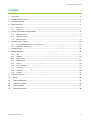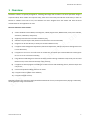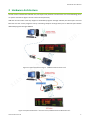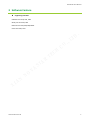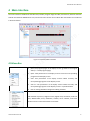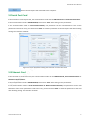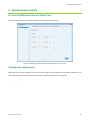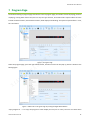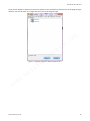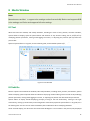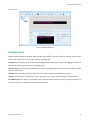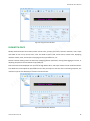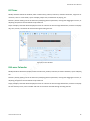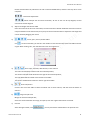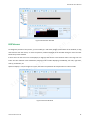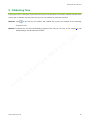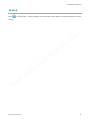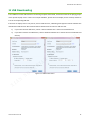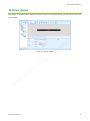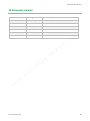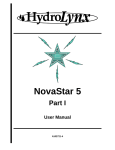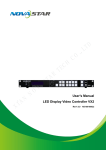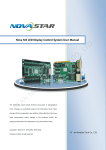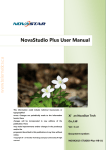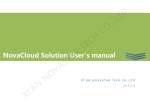Download XI`AN NOVASTAR TECH CO., LTD.
Transcript
. D T L ., H C R A O C TE T S A V SoftWare User’s Manual ' I X N A O N NovaShow Rev1.6.0 NS120100019 NovaShow User’s Manual Statement Dear users, Welcome to use Pluto control system. We are pleased to offer this manual to help you understand and use the product. In the preparation of the manual, we try to make it accurate and reliable. Nova may revise and alter the contents of the manual at any time without notice. If you have any problems in the use, or you have any suggestions, please inform us in accordance with the contact provided in this manual. For the problems you encounter in the use, we will do our best to provide support. For your suggestions, we would like to express our thanks and make assessment as soon as possible for adoption. . D T L ., Copyright Copyright of this manual is reserved to Xi'an NovaStar Tech Co., Ltd. Any individual or organization is not allowed to copy or extract all or any part of the contents in any form without written approval. Trademark is the registered trademark of Nova. R A H C O C TE T S A V N A O N ' I X www.novastar-led.com 1 NovaShow User’s Manual Contents 1 Overview ....................................................................................................................................... 3 2 Hardware Architecture .................................................................................................................. 4 3 Software Feature ........................................................................................................................... 5 4 Main Interface ............................................................................................................................... 6 4.1 4.2 5 . D Screen Parameters Configuration ................................................................................................. 8 5.1 5.2 5.3 6 Menu Bar ........................................................................................................................................ 6 Tool Bar ........................................................................................................................................... 7 USB Disk Card ................................................................................................................................. 8 Serial Port Card ............................................................................................................................... 9 Ethernet Card ................................................................................................................................. 9 T L ., Display Screen Control ................................................................................................................ 12 6.1 6.2 O C Turn On/Off the Screen at a Fixed Time ....................................................................................... 12 Brightness Adjustment ................................................................................................................. 12 H C 7 Program Page .............................................................................................................................. 14 8 Media Window ............................................................................................................................ 16 8.1 8.2 8.3 8.4 8.5 8.6 8.7 8.8 8.9 9 10 11 12 13 14 TE Text ............................................................................................................................................... 16 Subtitle ......................................................................................................................................... 16 Digital Clock .................................................................................................................................. 17 WATCH-FACE ................................................................................................................................. 18 Timer............................................................................................................................................. 19 Lunar Calendar ............................................................................................................................. 19 Animation ..................................................................................................................................... 20 Tabulation ..................................................................................................................................... 20 Pictures ......................................................................................................................................... 22 R A T S A V O N Calibrating Time .......................................................................................................................... 23 N A Send ......................................................................................................................................... 24 ' I X USB Downloading .................................................................................................................... 25 Firmware Update ..................................................................................................................... 26 Online Update.......................................................................................................................... 27 Document Version ................................................................................................................... 28 www.novastar-led.com 2 NovaShow User’s Manual 1 Overview NovaShow software is specially designed for matching LED image-text controller. The whole operation design is simple and brief, which makes users operate easily, touch the screen easily and edit the media easily. In order to become a software users like to use, the software has been designed from the details and with all-round consideration for the application of users. The main functions of this version: 1) . D Various windows can be added, including text, subtitle, digital clock, WATCH-FACE, timer, lunar calendar, T L ., animation, tabulation, and picture; 2) Support preview function of media simulation play; 3) USB disk card, Serial port card, Ethernet card and Color card are accessible; 4) Programs can be sent directly to Serial port card and Ethernet card; 5) It supports manual brightness adjustment, fixed time adjustment, and the comparison of brightness level H C is more distinctive; 6) TE It supports to turn on or turn off screen at a fixed time, and Serial port card and Ethernet card support to turn on or turn off screen manually; 7) O C R A Long-distance calibrating time function has been released aiming at USB disc card, Serial port card and T S Ethernet card, so the function becomes more precisely; 8) It supports to switch programs according to number of times and scheduling of time, which is simple and A V easy to use; 9) Concise and powerful editing function of media O N 10) It supports online update of the software; 11) It supports English version; N A ' I X Powerful functions are enough to satisfy the different demands of users, and asynchronous playing is realized by working with the image-text controller. www.novastar-led.com 3 NovaShow User’s Manual 2 Hardware Architecture Control cards are divided into USB disk card, Serial port card, Ethernet card and Color card. In the following, there are system architecture figures of each control card respectively. USB disk card and Color card only support to download programs through USB disk, but Serial port card and Ethernet card can receive programs sent by controlling computer through Serial port or Ethernet port besides download programs through USB disk. . D T L ., H C R A O C TE T S A V Figure 2-1 System Architecture Figure(USB Disk Card and Color card) N A O N ' I X Figure 2-2 System Architecture(Serial Port Card, USB Disk Card and Ethernet Card) www.novastar-led.com 4 NovaShow User’s Manual 3 Software Feature Supporting controller USB disk card: U16, U24, U48. Serial port card: S32, S64. Ethernet card: E32, E64, E96, E96H. Color Card: X3U, X6U. . D T L ., H C R A O C TE T S A V N A O N ' I X www.novastar-led.com 5 NovaShow User’s Manual 4 Main Interface The main interface is divided into the Menu Bar, Tool Bar, Program Pages Tool Bar, Preview Area, Position and View Tool Bar and Attribute Modification Area, and the functions of each item in Menu Bar and Tool Bar are introduced in detail as follows. . D T L ., H C R A O C TE Figure 4-1 NovaShow Main Interface T S 4.1 Menu Bar A V New: the program pages of all display screens go back to the original O N state (i.e.: blank program page). N A ' I X Open: load parameters of all display screens saved and corresponding programs of the display screen. Save: save parameters of all display screens edited currently and corresponding programs of the display screen. Save as: save parameters of all display screens edited currently and corresponding programs of the display screen in a specified folder Exit: for exiting NovaShow image-text editing software. Add windows of pictures, single-line texts, digital clock, animation, multi-line texts, WATCH-FACE, timer, tabulation, subtitle, lunar calendar, and these functions are the same with buttons on Tool bar. www.novastar-led.com 6 NovaShow User’s Manual Screen Parameters Configuration: screen adding/deleting, screen name setting, installation address of display screen, controller model setting, Screen type, LED module boards, the width and height of display screen, and OE and DA polarity. Screen Control: for setting the brightness adjustment of display screens and turning on/off screens at a fixed time. Turn on/off display screen: if control card is Serial port card, the two items will be effective. Turn on or turn off display screens remotely. Update the Firmware: specify a display screen, carry out firmware update . D through firmware program file imported previously in the USB disk. T L ., About: relevant information of the software; Instruction: user manual; Update online: the version of the software update online. H C 4.2 Tool Bar R A O C TE T S A V N A O N Note:USB disk card and Color card (present) cannot support Calibrate Time and Send functions. ' I X www.novastar-led.com 7 NovaShow User’s Manual 5 Screen Parameters Configuration After choosing a controller model, you can see the parameters, such as loading area information of the model and communication interface in the window on the right. Screen parameters mainly include: 1) The name of display screen and the installation address; 2) Screen Type, Controller Type, Controller Model and Communication Mode; 3) LED module board type, and input the length, width or the number of module of user’s current display . D screen. 4) T L ., Advanced:Click “Advanced” to adjust the polarity of OE or DA. OE Polarity: there is a default for parameters of data polarity after choosing a LED module boards type, so users don’t need to choose under normal circumstances. If there is something wrong when users touching screen, users can adjust OE polarity, or data polarity. O C Screen parameters will be different when users choose different controller type. We will introduce those in H C the following chapters. 5.1 USB Disk Card R A TE If the controller is a USB disk card, the communication mode will be USB Download. Click “Save” after setting T S screen parameters. The interface as below: A V N A O N ' I X Figure 5-1 Screen Parameters Setting-the Controller is a USB Disk Card : When clicking it, a new display screen is added, and its default name is n-display screen, n will increment voluntarily. : Select the display screen, then click this button, the display screen will be deleted. www.novastar-led.com 8 NovaShow User’s Manual : Search the Serial port card connected to the computer. 5.2 Serial Port Card If the controller is a Serial port card, the communication mode can be USB Download or Serial Communication. If the communication mode is USB Download, Please click “Save” after setting screen parameters. If the communication mode is Serial Communication, the parameter can be read backward. If the screen parameters need to be reset, you should click “Send” to send the parameter to the Serial port card after finishing . D setting. The interface as below: T L ., H C R A O C TE T S A V Figure 5-2 Screen Parameters Setting-the Controller is a Serial Port Card O N 5.3 Ethernet Card N A If the controller is an Ethernet card, the communication mode can be USB Download, Serial Communication or Network Communication. ' I X If the communication mode is USB Download, Please click “Save” after setting screen parameters. If the communication mode is Serial Communication or Network Communication, the parameter can be read backward. If the screen parameters need to be reset, you should click “Send” to send the parameter to the card after finishing setting. The interface as below: www.novastar-led.com 9 NovaShow User’s Manual . D T L ., O C Figure 5-3 Screen Parameters Setting-the Controller is an Ethernet Card If the communication mode is Network Communication, there will be another interface named Network H C communication configuration, as bellow: R A TE T S A V N A O N ' I X Figure 5-4 Screen Parameters Setting- Ethernet Card Network communication configuration Connection Mode: Mono-Card Direct Mode- Connect the controller and PC directly through a network cable; LAN Mode- When the one and only controller is in the same LAN with PC. Read IP automatically: Controller use the IP address distributed by network automatically. Use the following IP address:Specify the IP address for the Controller. 5.4 Color Card If the controller is a Color card, the communication mode will be USB Download. Click “Save” after setting screen www.novastar-led.com 10 NovaShow User’s Manual parameters. The interface as below: . D O C Figure 5-5 Screen Parameters Setting-the Controller is a Color Card H C Color card Display Effect Adjustment interface,as below: R A T L ., TE T S A V N A ' I X O N Figure 5-6 Screen Parameters Setting-the Color Card Display Effect Adjustment Effects Show: Configure the screen display effect. Users can click , , three buttons to apply the default value directly, and can also modify the RGB value by themselves. Clock Frequency: Default is Automatic, and users don’t need to modify it. Clock Duty Cycle: Adjust this value can avoid the light board flashing or flower screen caused by too far transmission. www.novastar-led.com 11 NovaShow User’s Manual 6 Display Screen Control 6.1 Turn On/Off the Screen at a Fixed Time Click the “Enable the Timer”, to set the fixed time of turning on/off the screen. . D T L ., H C R A O C TE T S Figure 6-1 Setting of Turning on/off the Display Screen at a Fixed Time A V 6.2 Brightness Adjustment O N USB disk card, Serial port card and Color Card can only support timing adjustment and manual adjustment, and timing adjustment can set three time points at most to adjust the brightness at a fixed time. N A ' I X www.novastar-led.com 12 NovaShow User’s Manual . D T L ., H C O C Figure 6-2 Setting of the Brightness of Display Screen(USB disk card, Serial port card, Color Card) TE Ethernet card supports timing adjustment, manual adjustment and auto adjustment. Auto adjustment extracts brightness value of the environment through optical probe, and then adjusts the brightness of display screen R A according to the brightness of the environment. If Ethernet card doesn’t connect with optical probe, you should choose auto adjustment, and the brightness of T S display screen will be the brightest. A V N A O N ' I X Figure 6-3 Brightness Control of the Display Screen(Ethernet Card) www.novastar-led.com 13 NovaShow User’s Manual 7 Program Page The attribute editing of program page includes the name of program page, the number of times of playing, duration of playing, running water frame. Now, there is only one type of frame, all rounded frame. Special effects of frame include clockwise rotation, anticlockwise rotation, fixed display and twinkling. The speed of special effect is 1~16, 16 is the fastest. . D T L ., H C R A O C TE T S Figure 7-1 Program Page Select the program page, press the right mouse button, and then a menu bar will pop up, which is shown as the A V flowing figure. N A O N ' I X Figure 7-2 Menu Bar on Program Page by Clicking the Right Mouse Button “Copy program to …” is to copy the program to other display screens (one or more). The user can check which www.novastar-led.com 14 NovaShow User’s Manual screen will be copied to, and these screens must have the same parameters with the screen of the program page, and their size must be same as or larger than the screen of the program page. . D T L ., H C R A O C TE T S Figure 7-3 Copy the Program to Other Display Screens A V N A O N ' I X www.novastar-led.com 15 NovaShow User’s Manual 8 Media Window Note: Monochrome card don’t support color settings such as font and dial; Bicolor card supports RGB color settings; and Color card supports full color settings. 8.1 Text . D Write text below the window, and modify attributes, including the name of text, position, character attribute, T L ., special effects of display, speed of special effects and duration of stay. Position editing can be carried out by modifying position parameter, moving and dragging the mouse, or adjusting the position tool bar below the preview box. O C Speed of special effects: 1-32 grade, 32 is the fastest grade, and the default speed is 30. H C R A TE T S A V N A I' X O N Figure 8-1 Text Window 8.2 Subtitle Edit the caption content below the window, and modify attributes, including name, position, text attribute, special effects of display, speed of special effects and duration of playing. Position editing can be carried out by modifying position parameter, moving and dragging the mouse, or adjusting the position tool bar below the preview box. Special effects of display include displaying promptly, moving to the left continuously, moving to the right continuously, moving up continuously and moving down continuously. Speed of special effects: 1-32 grade, 32 is the fastest grade. You can see the result immediately after modification when modifying attributes. Check “Vertical display”, the whole line of text will rotate 90 degrees. It is not shown in the preview, only displayed www.novastar-led.com 16 NovaShow User’s Manual on the screen. . D T L ., H C Figure 8-2 Subtitle Window 8.3 Digital Clock O C TE Modify attributes below the window, which include name, position, fixed text, character attribute, style of hours, R A style of years, style of time, style of date, duration of playing, etc. T S Position: Position editing can be carried out by modifying position parameter, moving and dragging the mouse, or A V adjusting the position tool bar below the predisplay box. Styles of date: fixed text will be displayed in front of time through default form, styles of date include yymmdd, ddmmyy, and mmddyy. O N Half day: Check “Half day”, then Morning or Afternoon will be displayed according to actual time. N A Display: Choose whether to display year, month, day, week, hour, minute, second through checking the box. ' I X Time difference: when adjust the time difference for clock, be subject to the time of the controlling computer, The maximum input of time difference is 23 hours and 59 minutes. www.novastar-led.com 17 NovaShow User’s Manual . D Figure 8-3 Digital Clock Window 8.4 WATCH-FACE H C T L ., O C Modify attributes below the window, which include name, position, fixed text, character attribute, color, shape TE and width of hour mark, minute mark, color and width of hour hand, minute hand, second hand, displaying R A attribute of date, week, and duration of playing and the time difference, etc. Position: Position editing can be carried out by modifying position parameter, moving and dragging the mouse, or T S adjusting the position tool bar below the preview box. A V Date: fixed text will be displayed over the time through default form, and styles of date include mmdd and ddmm. Time difference: when adjust the time difference for clock, be subject to the time of the controlling computer, The O N maximum input of time difference is 23 hours and 59 minutes. N A ' I X Figure 8-4 WATCH-FACE Window www.novastar-led.com 18 NovaShow User’s Manual 8.5 Timer Modify attributes below the window, which include name, position, fixed text, character attributes, single-line or multi-line, timer or count down, styles of display, object time, and duration of playing, etc. Position: position editing can be carried out by modifying position parameter, moving and dragging the mouse, or adjusting the position tool bar below the preview box. Styles of display: fixed text will be displayed in front of or above the time through default form, whether to display day, hour, minute, second will be selected through checking the box. . D T L ., H C R A O C TE T S Figure 8-5 Timer Window A V 8.6 Lunar Calendar O N Modify attributes below the window, which include name, position, fixed text, character attributes, styles of display, etc. N A Position: position editing can be carried out by modifying position parameter, moving and dragging the mouse, or ' I X adjusting the position tool bar below the preview box. Styles of display: fixed text will be displayed in front of or above the time through default form, whether to display the ten heavenly stems, lunar calendar and solar terms will be selected through checking the box. www.novastar-led.com 19 NovaShow User’s Manual . D T L ., Figure 8-6 Lunar Calendar Window 8.7 Animation Click H C O C to add animation to current program page, then click “load” in attribute modification area, you can examine the effect of animation in the preview area directly. TE Adjust the filtration of color properly, because some light colors may not be displayed on the screen if it is over R A adjusted. The adjustable range of playing speed is 1-255, 255 is the fastest. T S A V N A O N ' I X Figure 8-7 Animation Window 8.8 Tabulation Click to add a table window, you can drag the window with the mouse. If there is a default excel document, users can load .xls or .xlsx document to set the position of the table, special effects of display and duration of stay. 1) Text operation www.novastar-led.com 20 NovaShow User’s Manual Double click the table cell, add text in the cell or edit text added before, and then click any other cell to complete. : Text format adjustment : Select multiple cells and click the button, all text in cells can be top-aligned, vertical centered or bottom-aligned. 2) Adjust row height and column width Place the mouse at the first cell of the table, the mouse becomes double-headed arrow when moved to . D the place between rows and columns, then you press the left mouse button to adjust the row height and column width by dragging the mouse. 3) T L ., create, open, save as, delete tables Click O C to create a new table, you can fill in the number of rows and columns of the new table and color of grid. When clicking “OK”, the new table will cover the original one. H C R A TE T S A V 4) Insert rows, add rows, add columns, insert columns O N The row inserted will be located under the selected position; The column inserted will be located on the right of the selected position; N A The row added will be located at the bottom of the table ' I X The column added will be located on the far right of the table. 5) delete row/column Click the fist cell of the table to select the whole row or whole column, and then click the button to delete it. 6) merge and split cells Merge the selected multiple cells; Select the cell formed after the merge, and split it, then the original state will be recovered. 7) Preview After editing the table, click www.novastar-led.com , you can preview the edited table in the preview area. 21 NovaShow User’s Manual . D T L ., Figure 8-8 Tabulation Window 8.9 Pictures H C O C To change the position of the picture, you can modify X, Y and width, height at left bottom of the window, or drag TE and stretch it with the mouse, or move the position, width and height of the window through a row of tool bar below the preview window. R A If some colors on the screen are not displayed, it might be that the the color filtration value is too large. You can lower the color filtration value moderately. Display modes include displaying immediately, left shift, right shift, T S shift up, shift down, etc. A V Speed of display is 1-32, the higher the value, the faster the speed will be. Stay duration is 0-255 seconds. N A O N ' I X Figure 8-9 Picture Window www.novastar-led.com 22 NovaShow User’s Manual 9 Calibrating Time If the control card is a Serial port card or Ethernet card, you can calibrate the time with 2 methods as below. If the control card is a USB disk card and Color card, you can only calibrate the time with method 2. Method 1: Click on the tool bar, the software will calibrate the time by the standard of the controlling computer’s time. Method 2: Calibrate the time when downloading programs with USB, you can refer to the chapter 11 USB . D Downloading for specific operation method. T L ., H C R A O C TE T S A V N A O N ' I X www.novastar-led.com 23 NovaShow User’s Manual 10 Send Click on the tool bar,send the program to the Serial port card or Ethernet card connecting to the system directly. . D T L ., H C R A O C TE T S A V N A O N ' I X www.novastar-led.com 24 NovaShow User’s Manual 11 USB Downloading Insert USB disk into the USB interface of controlling computer beforehand, and choose to derive the playing project of the specific display screen. If there are multiple USB disks, please select the display screen carefully and derive it to the corresponding USB disk. If the time on display screen is not precise, check “Calibrate time”, calibrating time supports relative calibrate time and absolute calibrate time. We released relative calibrate time function for USB disc card. 1) If you know the time difference, choose “relative calibrate time” and set the time difference. 2) If you don’t know the time difference, choose “absolute calibrate time” and set the time of USB disk card . D T L ., directly. H C R A O C TE T S A V N A O N Figure 11-1 USB disk Derivation ' I X www.novastar-led.com 25 NovaShow User’s Manual 12 Firmware Update USB disk card, Serial port card and Ethernet card support to update firmware through USB disk downloading, that is to import the firmware program document into a USB disk, and update the firmware program through USB disk. Ethernet card supports USB disk downloading and long-distance transmitting for upgrading firmware. . D T L ., Figure 12-1 Update 1) USB disk downloading H C R A O C TE T S A V O N When the procedure is derived into the USB disk, press the black button on the control card, and power on, the red light of the control card flashes slowly, then insert a USB disk to derive procedure voluntarily, and the green N A light will flash fast after succeeding 2) ' I X Long-distance transmitting After setting other options, click www.novastar-led.com , to send the firmware program to the Ethernet card. 26 NovaShow User’s Manual 13 Online Update Click “Help” → “update online” to detect the latest version of the software online, you can choose to carry out online update. . D T L ., TE Figure 13-1 Online Update R A H C O C T S A V N A O N ' I X www.novastar-led.com 27 NovaShow User’s Manual 14 Document Version Versions of Documents Releasing Date Update Description V1.0.0 September 9,2014 Version of the Software:NovaShowV1.0.0 V1.1.0 October 31,2014 Version of the Software:NovaShowV1.1.0 V1.4.1 January 13,2015 Version of the Software:NovaShowV1.4.0 V1.5.0 August 3, 2015 Version of the Software:NovaShowV1.5.0 V1.5.1 September23, 2015 Version of the Software: NovaShowV1.5.1 V1.6.0 November 6, 2015 Version of the Software: NovaShowV1.6 . D T L ., H C R A O C TE T S A V N A O N ' I X www.novastar-led.com 28