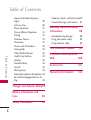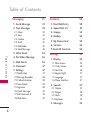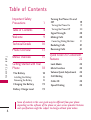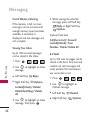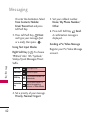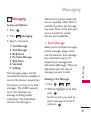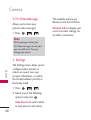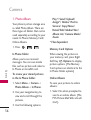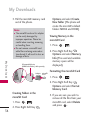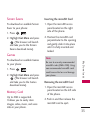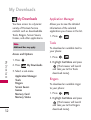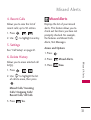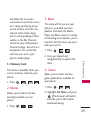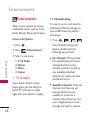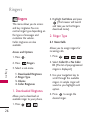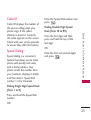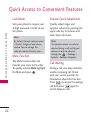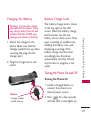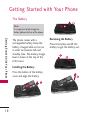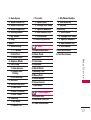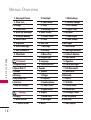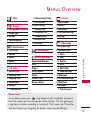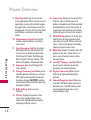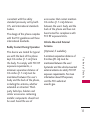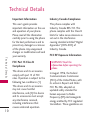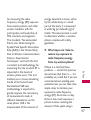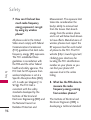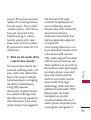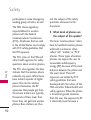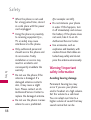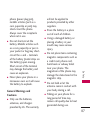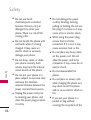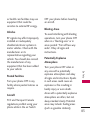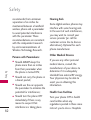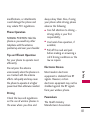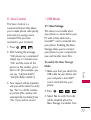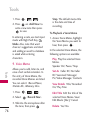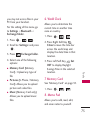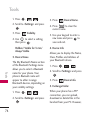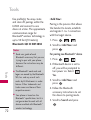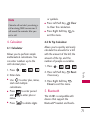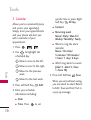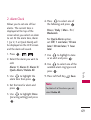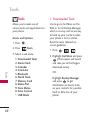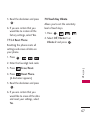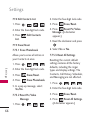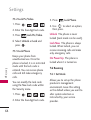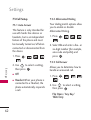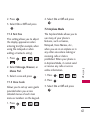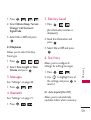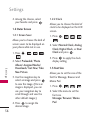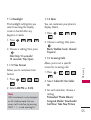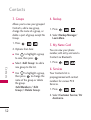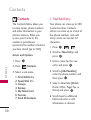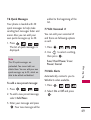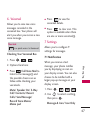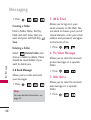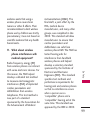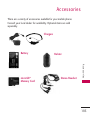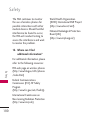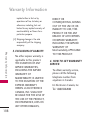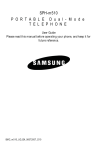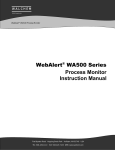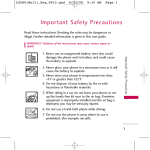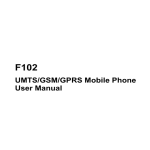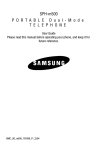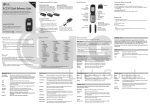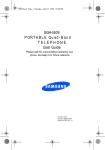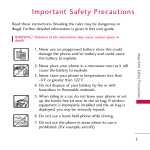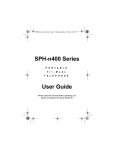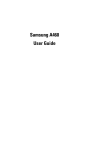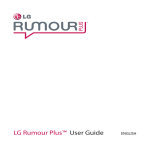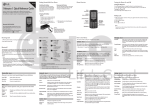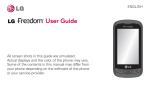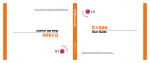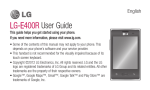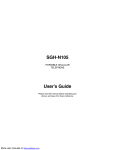Download User Guide - Compare Cellular
Transcript
Important Safety Precautions Read these instructions. Breaking the rules may be dangerous or illegal. Further detailed information is given in this user guide. WARNING! Violation of the instructions may cause serious injury or death. 2. Never place your phone in a microwave oven as it will cause the battery to explode. 3. Never store your phone in temperatures less than -4°F or greater than 122°F. 4. Do not dispose of your battery by fire or with hazardous or flammable materials. 5. When riding in a car, do not leave your phone or set up the hands-free kit near to the air bag. If wireless equipment is improperly installed and the air bag is deployed, you may be seriously injured. I m p o r ta n t S a f ety P re c a u t i o n s 1. Never use an unapproved battery since this could damage the phone and/or battery and could cause the battery to explode. 6. Do not use a hand-held phone while driving. 7. Do not use the phone in areas where its use is prohibited. (For example: aircraft) 1 Table of Contents Ta b l e o f C o n te n ts Exposure to Radio Frequency Signal 80 Antenna Care 80 Phone Operation 81 Tips on Efficient Operation 81 Driving 81 Electronic Devices 81 Pacemakers 81 Persons with Pacemakers: 82 Hearing Aids 82 Other Medical Devices 82 Health Care Facilities 82 Vehicles 83 Posted Facilities 83 Aircraft 83 Blasting Areas 83 Potentially Explosive Atmosphere 83 For Vehicles Equipped with an Air Bag 84 Charger and Adapter Safety84 8 Battery Information and Care 84 Safety Information 85 Explosion, Shock, and Fire Hazards85 General Warnings and Cautions 87 Warning! Important safety information 88 Avoiding hearing damage Using your phone safely Using headsets safely 88 89 89 FDA Consumer Update 89 Consumer Information on SAR 100 Accessories 105 Warranty Information 106 4. Bluetooth 5. Side Key Guard 6. Text Entry 7. More... Tools 1. Downloaded Tools 2. Alarm Clock 3. Calendar 4. Calculator 4.1 Calculator 4.2 Ez Tip Calculator 5. Bluetooth <Add New> <Settings> 6. World Clock 60 61 62 63 63 64 65 67 68 68 69 70 71 71 71 7. Memory Card 8. Memo Pad 9. Voice Memo 0. Voice Control *. USB Mode #.1 Mass Storage #.2 Phone As Modem Phone Support 75 75 76 77 77 77 78 78 1. Account Info 2. Add New Services 3. Phone Information 78 78 79 3.1 My Phone Number 3.2 Icon Glossary 3.3 Version 79 79 79 4. Security 5. Live Assistance 6. Text Assistance Safety 79 79 79 Ta b l e o f C o n te n ts 7.1 Accessibility 7.2 Airplane Mode 7.3 Call Setup 7.4 Location 7.5 Restrict and Lock 7.6 Roaming 7.7 Security 7.8 Touch Key Vibrate 59 59 59 60 80 71 72 73 75 TIA (Telecommunications Industry Association) Safety Information 80 7 Table of Contents Messaging Ta b l e o f C o n te n ts 6 41 1. Send Message 2. Text Messages 41 43 2.1 Inbox 2.2 Sent 2.3 Outbox 2.4 Draft 2.5 Edit Folder 2.6 Send Message 43 44 45 45 45 46 3. IM & Email 4. Pic/Video Message 5. Web Alerts 6. Voicemail 7. Settings 46 46 46 47 47 7.1 Notification 7.2 Message Reminder 7.3 Callback Number 7.4 Auto-Delete 7.5 Signature 7.6 Quick Messages 7.7 Edit Voicemail # 7.8 Web Alerts 47 48 48 48 48 49 49 49 Contacts 1. Find/Add Entry 2. Speed Dial #’s 3. Groups 4. Backup 5. My Name Card 6. Services 7. Send All Contacts Settings 1. Display 1.1 Main Screen 1.2 Outer Screen 1.3 Font Size 1.4 Keypad Light 1.5 Language 1.6 Phone Interface 2. Sounds 50 50 51 52 52 52 52 53 54 54 54 56 56 57 57 57 57 2.1 Volume 2.2 Ringers 2.3 Alerts 2.4 Keytones 57 58 58 59 3. Messages 59 Using Phone Menus 24 Web 24 Ringers 26 1. Downloaded Ringtones 2. Ringer Type 2.1 Voice Calls 2.2 Messages 26 27 27 27 Entertainment 28 1. TV & Radio 28 1.1 Channel Listing 1.2 Memory Card 2. Movies 3. Music 4. Games Calls 1. Missed Calls 2. Incoming Calls 28 29 29 29 29 30 30 30 30 31 31 31 Missed Alerts 31 My Downloads 32 Application Manager Tools Ringers Screen Savers Games Memory Card Memory Status Camera 1. Photo Album 2. Camera 3. Camcorder 4. Pic/Video Message 5. Settings 32 32 32 33 33 33 35 35 Ta b l e o f C o n te n ts 3. Volume 4. Caller Ringtunes 26 26 3. Outgoing Calls 4. Recent Calls 5. Settings 6. Delete History 36 37 38 40 40 5 Table of Contents Ta b l e o f C o n te n ts 4 Important Safety Precautions 1 Table of Contents 4 Welcome 9 Technical Details 10 Phone Overview 13 Menus Overview 15 Getting Started with Your Phone 18 The Battery 18 Installing the Battery Removing the Battery 18 18 Charging the Battery Battery Charge Level 19 19 Turning the Phone On and Off Turning the Phone On Turning the Phone Off Signal Strength Making Calls Correcting Dialing Mistakes Redialing Calls Receiving Calls 19 19 20 20 20 21 21 21 Quick Access to Convenient Features 22 Lock Mode Mute Function Volume Quick Adjustment Call Waiting Caller ID Speed Dialing 22 22 22 22 23 23 Some of content in this user guide may be different from your phone depending on the software of the phone or your service provider. Features and specifications might be subject to change without prior notice. 1. Do not place or answer calls while charging the phone as it may short-circuit the phone and/or cause electric shock or fire. 2. Do not hold or let the antenna come in contact with your body during a call. 3. Make sure that no sharp-edged items such as animal’s teeth or nails, come into contact with the battery. This could cause a fire. 6. Unplug the power cord and charger during lightning storms to avoid electric shock or fire. 7. Only use the batteries and chargers provided by LG. The warranty will not be applied to products provided by other suppliers. 8. Only authorized personnel should service the phone and its accessories. Faulty installation or service may result in accidents and consequently invalidate the warranty. 9. Your service provider programs one or more emergency phone numbers, such as 911, that you can call under any circumstances, even when your phone is locked. Your phone’s preprogrammed emergency number(s) may not work in all locations, and sometimes an emergency call cannot be placed due to network, environmental, or interference issues. I m p o r ta n t S a f ety P re c a u t i o n s 4. Store the battery out of reach of children. 5. Be careful that children do not swallow any parts (such as rubber plugs, earphone, connection parts of the phone, etc.) This could cause asphyxiation or suffocation resulting in serious injury or death. 3 Important Safety Precautions 1. Do not expose the battery charger or adapter to direct sunlight or use it in places with high humidity, such as a bathroom. 2. Do not use harsh chemicals (such as alcohol, benzene, thinners, etc.) or detergents to clean your phone. This could cause a fire. I m p o r ta n t S a f ety P re c a u t i o n s 3. Do not drop, strike, or shake your phone severely. It may harm the internal circuit boards of the phone. 4. Do not use your phone in high explosive areas as the phone may generate sparks. 5. Do not damage the power cord by bending, twisting, pulling, or heating. Do not use the plug if it is loose as it may cause a fire or electric shock. 6. Do not place any heavy items on the power cord. Do not allow the power cord to be crimped as it may cause electric shock or fire. 7. Do not handle the phone with wet hands while it is being charged. It may cause an electric shock or seriously damage your phone. 8. Do not disassemble the phone. 2 Welcome Thank you for choosing the advanced and compact LG385 cellular phone, designed to operate with the latest digital mobile communication technology, Code Division Multiple Access (CDMA). Along with the many advanced features of the CDMA system, such as greatly enhanced voice clarity, this phone offers: Built-in Music Player ● Large, easy-to-read, 11-line backlit LCD with status icons. ● Paging, messaging, voicemail and caller ID. ● 24-key keypad. ● Speakerphone feature. ● Menu-driven interface with prompts for easy operation and configuration. ● Any key answer, auto answer, auto retry, one-touch and speed dialing with 99 memory locations. ● Bilingual (English and French) capabilities. ● Easy-to-carry, compact and slim design. ● Bluetooth® wireless technology. ● Media Player. ● PictBridge Print capability. We l c o m e ● 9 Messaging Out of Memory Warning 4. While viewing the selected message, press Left Soft Key Reply or Right Soft Key Options. If the memory is full, no more messages can be received until enough memory space becomes available. A disclaimer is displayed and new messages are not accepted. Options from here: Call(Go to List)/ Forward/ Locked(Unlock)/ Save Number/ Delete/ Delete All Viewing Your Inbox Up to 100 received messages can be stored in the Inbox. 1. Press , , , 2.2 Sent . M es s a g i n g 2. Use to highlight an Inbox message. ● Left Soft Key ● Right Soft Key Reply. Options. Locked(Unlock)/ Delete/ Delete Read Msgs/ Delete All 3. Use to highlight an Inbox message, then press . 44 Up to 100 sent messages can be stored in the Sent. View lists and contents of sent messages and verify whether the transmission was successful or not. 1. Press , , , 2. Use to highlight an Outbox message. ● Left Soft Key ● Right Soft Key Resend. Options. . Message Icon Reference 2. Text Messages Indicates a text message is saved as draft. 1. Press Indicates the text message is duplicated. 2.1 Inbox Indicates the text message is duplicated and locked. The phone alerts you in 3 ways when you receive a new message by: Indicates a text message is failed in transmission. Indicates the text message is locked. Indicates the text message is pending. Indicates a text message is sent. Indicates the text message is not read. Indicates the text message is cancelled. , . ● Displaying a message notification on the screen. ● Sounding a beep, vibrating or sound, if set. ● Displaying the message icon . Received text messages, page messages, and e-mail lists may be searched and the contents viewed. Received messages are displayed from the newest to the oldest. M es s a g i n g Indicates a text message is read. , 43 Messaging Or enter the destination. Select From Contacts/ Mobile/ Email/ Recent List and press Left Soft Key. 3. Press Left Soft Key Next and type your message (text or e-mail), then press . Using Text Input Modes Right Soft Key ( ) To choose T9Word/ Abc/ 123/ Symbols/ Smileys/Quick Messages/Preset Suffix. M es s a g i n g SHIFT Key To change cases. SPACE Key To insert a space. BACK Key To backspace and hold it to delete words. Punctuation Key To insert punctuation in a word or to complete a sentence in T9Word Mode. 4. Set a priority of your message. Priority: Normal/ Urgent 42 5. Set your callback number. None/ My Phone Number/ Other 6. Press Left Soft Key Send. A confirmation message is displayed. Sending a Pic/Video Message Register your Pic/Video Message account. Messaging Messaging Access and Options 1. Press 2. Press . Messaging. 3. Select a sub-menu. Text messages, pages, and the voicemail box become available as soon as the phone is powered on. The phone can store up to 260 messages. The LG385 supports up to 140 characters per message including header information. The information stored in the message is 1. Send Message Allows you to send text messages, picture messages, pages, and email transmissions. Each message has a destination (up to 25 recipients per message) and information (Message). These are dependent upon the type of message you want to send. Sending a Text Message 1. Press , , M es s a g i n g 1. Send Message 2. Text Messages 3. IM & Email 4. Pic/Video Message 5. Web Alerts 6. Voicemail 7. Settings determined by phone mode and service capability. Other limits to available characters per message may exist. Please check with your service provider for system features and capabilities. . 2. With the highlight on To field, press . Search an entry you want to send a message in Contacts and press . 41 Camera 4. Pic/Video Message The available options are Memory Card and In Phone. Allows you to store your picture/video messages. 1. Press , , . Note While copying or moving the Pic/Video messages, do not eject your microSD card. This may damage your phone. 5. Settings C a m e ra The Settings menu allows you to configure where pictures or videos are saved, view your account information, or switch the format between portrait or landscape mode. 1. Press , , . 2. Select one of the following options and press . Auto-Save to to select where to save pictures and videos. 40 Account Info to display your current account settings via an online connection. Phone Folder if you do not have a microSD card inserted. If you have a microSD card in the phone then the video will be automatically saved to your memory card instead. To change this option go to the Pictures menu, select Settings & Info, and then select the Auto Save to option. Select Memory Card or In Phone.) following options: Delete to delete videos in the In Phone folder. Post to Service to send the image to a number of popular third-party Web image services. Review/Send Media Take New Video to return to camcorder mode. 6. Press Right Soft Key Options for more options: Send to send the video. C a m e ra Play to play the video that was just captured. Upload to upload videos from the In Phone Folder to the PCS Picture Mail Web site. Depending on your settings, you may be prompted to accept a PCS Vision connection. Choose from the 39 Camera Assign to assign the picture to a phone task. Select an option: ● Picture ID to assign the picture to a Contacts entry. ● Screen Saver to use the picture as a screen saver. ● Incoming Calls to display the picture for all incoming calls. Delete to delete the picture you just took. C a m e ra Post to Service to send the image to a number of popular third-party Web image services. Review/Send Media to review the picture and to send it to media. Take New Picture to return to Camera mode to take another picture. 38 3. Camcorder In addition to taking pictures, you can also record, view, and send videos to your friends and family with your phone’s built-in video camera. 1. Press , , . 2. Select Video Mail or Long Video to activate video mode. 3. Using the phone’s main LCD as a viewfinder, aim the camera lens at your subject. 4. Press Left Soft Key Record, , , or the side camera key to begin recording (The maximum recording time is Video Mail: 20 seconds/ Long Video: 1hour). 5. Press Left Soft Key Done or the side camera key to stop recording. (The video will be automatically saved to the In 2. Select Upload and then select Uploads or an album title to save your picture(s) to your online albums. shutter sounds. (The picture will automatically be saved to the In Phone Folder if you do not have a microSD card inserted. If you have a microSD card in the phone then the pictures will be automatically saved to your memory card instead. 2. Camera Taking pictures with your phone’s built-in camera is as simple as choosing a subject, pointing the lens, and pressing a button. 1. Press , , . Shortcut 2. Using the phone’s main LCD as a viewfinder, aim the camera lens at your subject. 3. Press Left Soft Key Capture, , , or the side camera key until the To return to camera mode to take another picture, press . 4. Press Right Soft Key Options for more options: Send to send the picture to up to 25 contacts at one time. C a m e ra Press the side camera key to access the camera. To return to camera mode, select Options and then Take New Picture. ● Upload to upload the picture you just took to the Picture Mail Web site. Depending on your settings, you may be prompted to accept a PCS Vision connection. 37 Camera 1. Photo Album Your phone’s picture storage area is called Photo Album. There are three types of folders that can be used separately according to your needs: In Phone/ Memory Card/ Online Albums. 1. Press , , . In Phone Folder * Files dependent Memory Card Options C a m e ra Allows you to see received messages. You can save media files such as picture and video to In Phone or microSD card. When viewing the pictures in your memory card, press Right Options to display Soft Key picture options. (The Memory Card options are identical to the In Phone Folder options) To review your stored pictures in the In Phone folder: Online Albums 1. Select Menu -> Camera -> Photo Album -> In Phone. To save your pictures to online albums: 2. Use your navigation key to view and scroll through the pictures. 1. Select Yes when prompted to save to an online album. (The PCS Picture Mail Web site will start.) 3. Use the following options: 36 Play*/ Send/ Upload/ Assign*/ Delete/ Post to Service/ Copy/Move/ Detail/Edit/ Media Filter/ Album List/ Camera Mode/ Zoom Displaying Your microSD Folders 1. Press , . 2. Select your desired folder (dcim, media & my_music) and press . Your phone’s built-in camera gives you the ability to take fullcolor digital pictures, view your pictures using the phone’s display, and instantly send them to family and friends. Note While recording a video, do not eject your microSD card. This may damage your phone. Memory Status Access and Options Displays the used and available memory space. 1. Press 1. Press , . 2. Press . Camera. M y D ow n l o a d s 3. To view or play a preview of a file, highlight it with your navigation key, and then press or the appropriate soft key. Camera 3. Select a sub-menu. 1. Photo Album 2. Camera 3. Camcorder 4. Pic/Video Message 5. Settings 35 My Downloads 3. Pull the microSD memory card out of the phone. Notes ● ● The microSD card and its adapter can be easily damaged by improper operation. Please be careful when inserting, removing, or handling them. Do not remove a microSD card while files are being accessed or transferred. It will result in loss or damage of data. M y D ow n l o a d s SD-compatible device (USB Reader/Writer) : sold separately Adapter microSD Card Options and select Create New Folder (The phone will create the microSD’s default folders: MEDIA and DCIM). Viewing Memory in the microSD Card 1. Press , . 2. Press Right Soft Key Options and select Memory Info (The used and available memory space will be displayed). Formatting the microSD Card 1. Press , . 2. Press Right Soft Key Options and select Format Memory Card. Creating Folders in the microSD Card 1. Press , . 2. Press Right Soft Key 34 3. If you are sure you wish to remove all the files from your microSD card, select Delete and press . Screen Savers Inserting the microSD Card To download an available Screen Saver to your phone: 1. Open the microSD access panel located on the right side of the phone. 1. Press , . 2. Highlight Get More and press (The browser will launch and take you to the Screen Savers download menu). Games 1. Press , . 2. Highlight Get More and press (The browser will launch and take you to the Games download menu). Memory Card Up to 4GB is supported. It allows you to easily store images, video, music, and voice data in your phone. Note Be sure to use only recommended microSD cards (8MB–2GB). Using non-recommended microSD cards could cause data loss and damage your phone. M y D ow n l o a d s To download an available Games to your phone: 2. Position the microSD card perpendicular to the opening and gently slide it into place until it is fully inserted and locked. Removing the microSD Card 1. Open the microSD access panel located on the left side of the phone. 2. Push in and then release the microSD card to eject. 33 My Downloads My Downloads You have access to a dynamic variety of Premium Service content such as downloadable Tools, Ringers, Screen Savers, Games, and other applications. Additional fees may apply. Access and Options M y D ow n l o a d s 32 2. Press Allows you to view the detailed information of the selected application you choose in the list. 1. Press , . Tools Note 1. Press Application Manager . My Downloads. 3. Select a sub-menu. Application Manager Tools Ringers Screen Savers Games Memory Card Memory Status To download an available tool to your phone: 1. Press , . 2. Highlight Get More and press (The browser will launch and take you to the Tools download menu). Ringers To download an available ringer to your phone: 1. Press , . 2. Highlight Get More and press (The browser will launch and take you to the Ringers download menu). Missed Alerts 4. Recent Calls Missed Alerts Allows you to view the list of recent calls; up to 50 entries. 1. Press , , . 2. Use to highlight an entry. 5. Settings See “Call Setup” on page 61. , . 2. Use to highlight the list of calls to erase, then press . . 2. Press Missed Alerts. 3. Press View. M i s s e d A l e r ts Allows you to erase selected call list(s). , Access and Options 1. Press 6. Delete History 1. Press Displays the list of your missed alerts. This feature allows you to check out functions you have not promptly checked. For example, the features are Missed Calls, Alarm, Text Messages. Missed Calls/ Incoming Calls/ Outgoing Calls/ Recent Calls/ All Calls 3. Press Yes. 31 Calls 1. Missed Calls Calls The Calls Menu is a list of the last phone numbers or Contact entries for calls you placed, accepted, or missed. It is continually updated as new numbers are added to the beginning of the list and the oldest entries are removed from the bottom of the list. Allows you to view the list of missed calls; up to 50 entries. Access and Options 2. Incoming Calls 1. Press 2. Press . Calls. Calls 3. Select a sub-menu. 1. Missed Calls 2. Incoming Calls 3. Outgoing Calls 4. Recent Calls 5. Settings 6. Delete History 30 1. Press , , . 2. Use to highlight an entry, then ● Press ● to view the entry. Press to place a call to the number. Allows you to view the list of incoming calls; up to 50 entries. 1. Press , , . 2. Use to highlight an entry. 3. Outgoing Calls Allows you to view the list of outgoing calls; up to 50 entries. 1. Press , , . 2. Use to highlight an entry. and follow the on-screen instructions to purchase access to it. Upon purchasing access to one of these channels, the channel will be listed, along with its corresponding channel number, in the My Channels section of your media player's Channel Listings. You will see it displayed in this section the next time you access your phone's media player. , , , 1. Press , , . 2. Use your keypad and navigation key to explore the store. 4. Games This menu is available when you insert a memory card into your phone. 1. Press This menu will let you use your phone as a portable personal jukebox. From both the Media Player and Music store to a variety of streaming music options, you’re bound to find the music you want, when you want it. . Allows you to select and buy game applications available on your phone. 2. Movies 1. Press Allows you to select and buy movie(s) available on your phone. 2. Highlight Get More and press (The browser will launch and take you to the Games download menu). 1. Press , , . , , E n te r ta i n m e n t 1.2 Memory Card 3. Music . 29 Entertainment Entertainment Allows you to expose to various multimedia menus such as TV & Radio, Movies, Music and Games. It's easy to access and view the multimedia Channel Listings on your LG385 from the phone's main menu. Access and Options 1. Press 1. Press 2. Press . , , . E n te r ta i n m e n t ● My Channels: These include the complimentary Previews channel that the service provider provides, as well as any available individual channels for which you have purchased access. ● Available Channels: These are channels that have not yet been purchased but are available to access for a monthly subscription fee. Use your navigation key to scroll through and select a channel, 1. TV & Radio 2. Movies 3. Music 4. Games 1. TV & Radio Your phone's built-in media player gives you the ability to watch TV and listen to radio right from your phone's display. , Your Channel Listings will display, divided into the following two sections: Entertainment. 3. Select a sub-menu. 28 1.1 Channel Listing 2.2 Messages 3. Volume Allows you to assign ringers for messages. Allows you to set various volume settings. 1. Press , , , 2. Select Voicemail Alerts, Text Message or Pic/Video Msg Alerts. (The list of preprogrammed ringers is displayed.) 4. Press to assign the desired ringer. 1. Press , , . 2. Select Ringer/ Earpiece/ Speakerphone/ Power On/Off/ Applications. 3. Use to adjust the volume of the ringer, then press . 4. Caller Ringtunes Allows you to set a ringtone for each caller that will ring when you have an incoming call. 1. Press , , R i n g e rs 3. Use your navigation key to scroll through the available ringers. A sample ringer will sound as you highlight each option. . . 27 Ringers Ringers This menu allows you to access and buy ringtones.You can control ringer type depending on the types of messages and customize the volume. Caller ringtunes are also available. 2. Ringer Type 2.1 Voice Calls Access and Options Allows you to assign ringers for incoming calls. 1. Press 1. Press . R i n g e rs 3. Select a sub-menu. 1. Downloaded Ringtones 2. Ringer Type 3. Volume 4. Caller Ringtunes 1. Downloaded Ringtones Allows you to download an available ringer to your phone. 1. Press , , , , , . 2. Select Caller ID or No Caller ID. (The list of preprogrammed ringers is displayed.) Ringers. 2. Press 26 2. Highlight Get More and press (The browser will launch and take you to the Ringers download menu). . 3. Use your navigation key to scroll through the available ringers. A sample ringer will sound as you highlight each option. 4. Press to assign the desired ringer. Web Quality of Browser Browsing the web via the phone is not like using your home computer. Site providers have selected only the critical aspects of their site to present to wireless phone users and have removed most graphics. You can act on the options or the links by using the Soft Keys. Ending the Web Session You can end a Web session by pressing . Navigating through the Browser ● Numbered options (some options may not be numbered); ● Links (embedded in content); ● Text or numeric input; ● Simple text. We b While using the Web, you will find the following: 25 Using Phone Menus Overview Web The Web feature allows you to view Internet content especially designed for the mobile phone interface. For specific information on Web access through your phone, contact Bell Mobility. The Web allows the user to use a variety of Internet services. Using the Web on the phone allows you to: ● Send and receive Internet e-mail. Access and Options ● Browse and search the World Wide Web via web pages especially designed for wireless phone customers. ● Set bookmarks to directly access your favorite sites. ● Retrieve information, such as stock quotes and flight schedules from the Internet. Allows you to initiate a Wireless Web session. 1. Press 2. Press We b 24 . Web. Caller ID Speed Dialing Speed dialing is a convenient feature that allows you to make phone calls quickly and easily with a few keystrokes. Your phone recalls the number from your Contacts, displays it briefly and then dials it. Speed Dial number 1 is for Voicemail. Dialing Double Digit Speed Dials (from 10 to 99) Press the first digit and then press and hold the key of the last digit. OR Enter the first and second digits and press . Q u i c k Ac c es s to C o nve n i e n t Fe at u res Caller ID displays the number of the person calling when your phone rings. If the caller’s identity is stored in Contacts, the name appears on the screen. Check with your service provider to ensure they offer this feature. Enter the Speed Dial number and press . Dialing Single Digit Speed Dials (from 1 to 9) Press and hold the Speed Dial number. OR 23 Quick Access to Convenient Features Q u i c k Ac c es s to C o nve n i e n t Fe at u res 22 Lock Mode Volume Quick Adjustment Sets your phone to require your 4-digit password in order to use the phone. Quickly adjust ringer and earpiece volumes by pressing the upper side key to increase and lower key to decrease. Note By default, the lock code/password is the last 4 digits of your phone number. You can change this code/password in Security menu. Mute Function The Mute Function does not transmit your voice to the caller. To quickly activate Mute highlight the Mute and press . Note The earpiece volume can only be adjusted during a call and Keypad volume can only be adjusted through the -> Settings -> Sounds -> Volume-> Earpiece. Call Waiting During a call, one beep indicates another incoming call. Check with your service provider for information about this function. Press to receive the waiting call then press again to switch between calls. Redialing Calls 1. Press twice to redial the last number you called, received or missed. The last 50 numbers are stored in the call history list and you can also select one of these to redial. 4. Press to end the call. Correcting Dialing Mistakes If you make a mistake while dialing a number, press once to erase the last digit entered or hold down for at least 2 seconds to delete all digits. Receiving Calls 1. When the phone rings or vibrates press to answer a call. Just open the flip and answer the call when the flip is closed. Note If you press or the side keys while the phone is ringing, the ringing or vibration is muted for that call. 2. Press G ett i n g S ta r te d w i t h Yo u r P h o n e Note If the phone is restricted, you can only dial phone numbers saved in the Emergency Numbers or your Contacts. To turn off this function: -> Settings -> More... -> Restrict and Lock -> Enter Lock Code. -> Limit Calls -> Outgoing Calls-> Unlock -> to end the call. 21 Getting Started with Your Phone Screen Icons Note Like any other radio device, avoid any unnecessary contact with the antenna while your phone is on. G ett i n g S ta r te d w i t h Yo u r P h o n e Turning the Phone Off 1. Press and hold display turns off. until the Signal Strength Call quality depends on the signal strength in your area. The signal strength is indicated on the screen as the number of bars next to the signal strength icon: The more bars, the better the signal strength. If the signal quality is poor, move to an open area. If you are in a building, the reception may be better near a window. When the phone is powered on, the top line of the LCD screen displays icons indicating the status of the phone. To see the icons, go to OK-> Phone Support-> Phone Information-> Icon Glossary. Making Calls 1. Make sure the phone is turned on. If not, press for about 3 seconds. 2. Enter the phone number (include the area code if needed). 3. Press . If the phone is locked, enter the lock code. Note By default, the lock code/password is the last 4 digits of your phone number. You can change this code/password in Security menu. 20 Charging the Battery 1. Attach the charger to the phone. Make sure that the triangle symbol faces up when inserting the plug into the charger port. 2. Plug the charger into a wall outlet. The battery charge level is shown at the top right of the LCD screen. When the battery charge level becomes low, the low battery sensor alerts you in three ways: sounding an audible tone, blinking the battery icon, and displaying a warning. If the battery charge level becomes exceedingly low, the phone automatically switches off and any function in progress is not saved. Turning the Phone On and Off Turning the Phone On Notice Triangle symbol should face up. G ett i n g S ta r te d w i t h Yo u r P h o n e Warning! Use only the charger provided with the phone. Using any charger other than the one included with the LG385 may damage your phone or battery. Battery Charge Level 1. Install a charged battery or connect the phone to an external power source. 2. Press for a few seconds until the LCD screen lights up. 19 Getting Started with Your Phone The Battery Note It is important to fully charge the battery before initial use of the phone. G ett i n g S ta r te d w i t h Yo u r P h o n e 18 The phone comes with a rechargeable battery. Keep the battery charged while not in use in order to maximize talk and standby time. The battery charge level is shown at the top of the LCD screen. Installing the Battery Press the button of the battery cover and align the battery. Removing the Battery Press the button and lift the battery to get the battery out. 7. Security 1. Lock Phone 2. Change Lock Code 3. Special Numbers 4. Edit Contacts List 5. Erase/Reset 8. Touch Key Vibrate 0. Tools 1. Downloaded Tools 2. Alarm Clock 3. Calendar 4. Calculator 5. Bluetooth 6. World Clock 7. Memory Card 8. Memo Pad 9. Voice Memo 0. Voice Control *. USB Mode 1. My Phone Number 2. Icon Glossary 3. Version 4. Security 1. Lock Phone 2. Change Lock Code 3. Special Numbers 4. Edit Contacts List 5. Erase/Reset 5. Live Assistance 6. Text Assistance M e nu s O ve r v i ew 2. Auto-Space 3. Word Choice List 4. Word Prediction 5. Word Completion 6. Use My Words 7. My Words 8. Help 7. More... 1. Accessibility 1. TTY Mode 2. Font Size 3. Voice Guide 2. Airplane Mode 3. Call Setup 1. Auto-Answer 2. Abbreviated Dialing 3. Call Answer 4. Location 5. Restrict and Lock 1. Limit Calls 2. Lock Pic/Video 3. Lock Phone 6. Roaming 1. Set Mode 2. Update PRL #. Phone Support 1. Account Info 2. Add New Services 3. Phone Information 17 Menus Overview 2. Voicemail Details 3. Clear Icon 7. Settings 1. Notification 2. Message Reminder 3. Callback Number 4. Auto-Delete 5. Signature 6. Quick Messages 7. Edit Voicemail # 8. Web Alerts M e nu s O ve r v i ew 9. Contacts 1. Find/Add Entry 2. Speed Dial #'s 3. Groups 4. Backup 5. My Name Card 6. Services 7. Send All Contacts * . Settings 1. Display 1. Main Screen 1. Screen Saver 16 2. Backlight 3. Time Format 4. Skins 5. Incoming Calls 2. Outer Screen 1. Screen Saver 2. Clock 3. Font Size 1. Message 2. Browser 3. Memo Pad 4. Keypad Light 5. Language 6. Phone Interface 2. Sounds 1. Volume 1. Ringer 2. Earpiece 3. Speakerphone 4. Power On/Off 5. Applications 2. Ringers 1. Voice Calls 2. Messages 3. Alerts 1. Minute Beep 2. Service Change 3. Call Connect 4. Signal Fade 4. Keytones 1. Tone Length 2. Tone Volume 3. Messages 1. Notification 2. Message Reminder 3. Callback Number 4. Auto-Delete 5. Signature 6. Quick Messages 7. Edit Voicemail # 8. Web Alerts 4. Bluetooth 1. On/Off 2. Visibility 3. Device Name 4. Device Info 5. Exchange Folder 5. Side Key Guard 6. Text Entry 1. Auto-Capital Menus Overview 1. Web 2. Ringers 1. Downloaded Ringtones 2. Ringer Type 3. Volume 4. Caller Ringtunes 4. Calls 1. Missed Calls 2. Incoming Calls 3. Outgoing Calls 4. Recent Calls 5. Settings 1. Auto-Answer 5. Missed Alerts 6. My Downloads Application Manager Tools Ringers Screen Savers Games Memory Card Memory Status 7. Camera 1. Photo Album 2. Camera 3. Camcorder 4. Pic/Video Message 5. Settings 8. Messaging 1. Send Message 2. Text Messages 1. Inbox 2. Sent 3. Outbox 4. Draft 5. Edit Folder 6. Send Message 3. IM & Email 4. Pic/Video Message 5. Web Alerts 6. Voicemail 1. Call Voicemail M e nu s O ve r v i ew 3. Entertainment 1. TV & Radio 2. Movies 3. Music 4. Games 2. Abbreviated Dialing 3. Call Answer 6. Delete History 1. Missed Calls 2. Incoming Calls 3. Outgoing Calls 4. Recent Calls 5. All Calls Menu Access To use phone menus, press using Navigation Key to highlight and select. Press the number key that corresponds to the submenu. This user guide gives navigation instructions according to the default "Grid" menu style. If the other style (List View) is set, navigating the phone's menus may be different. 15 Phone Overview P h o n e O ve r v i ew 14 9. Music Key Allows you to access the music application. While using the music application, pressing this button toggles the application to the foreground or the background. This key also turns the flash on/off while in camera or camcorder mode. 10. Alphanumeric Keypad Use to enter numbers and characters and select menu items. 11. Quick Navigation Pad Use to access Main Menu Screen that displays the main menus vertically or horizontally (Grid View/ List View), Text Message, Music Player, Pictures, Tutorial, TV & Movies, Ringtones, Games and Web. 12. Navigation Key Scrolls through the menu options. 13. Charger/Accessory Jack Allows you to connect optional accessories, such as a USB cable and connects the phone to the phone charger. CAUTION! Inserting an accessory into the incorrect jack may damage the phone. 14. Right Soft Key Use to access Contacts. 15. OK Key Displays the phone's main menu from standby mode. It also selects the highlighted choice when navigating through a menu. 16. Camera Key Allows you to access the Pictures menu with the press of a button in standby mode. Press and hold to automatically launch the camera. A single press to the exterior camera key (right side key) will launch the camera. 17. PWR/END Key Ends a call. Press and hold this key for two seconds to turn your phone on or off. While in the main menu, it returns the phone to standby mode and cancels your input. 18. BACK Key Deletes characters from the display in text entry mode. When in a menu, press the key to return to the previous menu. 19. microSDTM Memory Card Slot Allows you to insert a memory card made especially for wireless phones. 20. Digital Camera Lens Allows you to take sharp, high-resolution digital pictures. 21. External Navigation Keys Allows you to access the Music Store and music stored on your microSD card, as well as to navigate through your music while playing a song. Phone Overview 1. Earpiece Lets you hear the caller and automated prompts. 2. Flip Open the case to answer an incoming call and close to end the call. 3. LCD Screen Displays messages and indicator icons. 4. Left Soft Key Use to access Options including Menu, Customize Carousel, Customize Home Screen and Tutorial. 6. Speakerphone Key Enables your phone's built-in speaker, allowing you to hear other callers. Te c h n i c a l D eta i l s 5. Headset Jack Allows you to plug in an optional headset for convenient, handsfree conversations. CAUTION! Inserting an accessory into the incorrect jack may damage the phone. 7. Volume Control Allows you to adjust the ringer volume in standby mode (with the flip open) or adjust the voice volume during a call. The volume key can also be used to scroll up or down to navigate through the different menu options. To mute the ringer during an incoming call, press the volume key up or down. 8. SEND Key Allows you to place or receive calls or answer Call Waiting. 13 Technical Details Caution Use only the supplied and approved antenna. Use of unauthorized antennas or modifications could impair call quality, damage the phone, void your warranty and/or result in violation of FCC and IC regulations. Te c h n i c a l D eta i l s 12 Do not use the phone with a damaged antenna. If a damaged antenna comes into contact with the skin a minor burn may result. Contact your local dealer for a replacement antenna. consistent with the safety standard previously set by both U.S. and international standards bodies. The design of this phone complies with the FCC guidelines and these international standards. Bodily Contact During Operation Vehicle-Mounted External Antenna (Optional, if available.) A minimum separation distance of 8 inches (20 cm) must be maintained between the user/ bystander and the vehicle-mounted external antenna to satisfy FCC RF exposure requirements. For more information about RF exposure, visit the FCC website at www.fcc.gov. Te c h n i c a l D eta i l s This device was tested for typical use with the back of the phone kept 0.6 inches (1.5 cm) from the body. To comply with FCC RF exposure requirements, a minimum separation distance of 0.6 inches (1.5 cm) must be maintained between the user’s body and the back of the phone, including the antenna, whether extended or retracted. Thirdparty belt-clips, holsters and similar accessories containing metallic components should not be used. Avoid the use of accessories that cannot maintain 0.6 inches (1.5 cm) distance between the user’s body and the back of the phone and have not been tested for compliance with FCC RF exposure limits. 11 Technical Details Te c h n i c a l D eta i l s 10 Important Information Industry Canada Compliance This user’s guide provides important information on the use and operation of your phone. Please read all the information carefully prior to using the phone for the best performance and to prevent any damage to or misuse of the phone. Any unapproved changes or modifications will void your warranty. This phone complies with Industry Canada RSS 133. This phone complies with the Class B limits for radio noise emissions as set out in the interference causing standard entitled "Digital Apparatus" (ICES-003) of Industry Canada. FCC Part 15 Class B Compliance This device and its accessories comply with part 15 of FCC rules. Operation is subject to the following two conditions: (1) This device and its accessories may not cause harmful interference, and (2) this device and its accessories must accept any interference received, including interference that causes undesired operation. FCC RF Exposure Information WARNING! Read this information before operating the phone. In August 1996, the Federal Communications Commission (FCC) of the United States, with its action in Report and Order FCC 96-326, adopted an updated safety standard for human exposure to Radio Frequency (RF) electromagnetic energy emitted by FCC regulated transmitters. Those guidelines are 2.3 Outbox 3. Press Up to 50 sent messages can be stored in the Outbox. View lists and contents of sent messages and verify whether the transmission was successful or not. Options from here: 1. Press , , , Call(Go to List)/ Edit/ Locked(Unlock)/ Save Quick Msg/ Compose new/ Delete/ Delete All . 2. Use to highlight an Outbox message. Left Soft Key ● Right Soft Key Send. Options. 2.4 Draft Displays draft messages. 1. Press , , , 2. Use to highlight a message. Edit ● Left Soft Key Compose New ● Right Soft Key Edit. Options. Lock/Unlock Locks a message so that it is not erased if the Erase Outbox or Erase All feature is used. 2.5 Edit Folder Delete Deletes the selected message from the Outbox. Allows you to create or delete folders for your messages. . M es s a g i n g ● . Send/ Compose New/ Delete/ Delete All Delete all 45 Safety S a f ety 98 wireless phone will reduce RF exposure. If you must conduct extended conversations by wireless phone every day, you could place more distance between your body and the source of the RF, since the exposure level drops off dramatically with distance. For example, you could use a headset and carry the wireless phone away from your body or use a wireless phone connected to a remote antenna. Again, the scientific data do not demonstrate that wireless phones are harmful. But if you are concerned about the RF exposure from these products, you can use measures like those described above to reduce your RF exposure from wireless phone use. 10. What about children using wireless phones? The scientific evidence does not show a danger to users of wireless phones, including children and teenagers. If you want to take steps to lower exposure to radio frequency energy (RF), the measures described above would apply to children and teenagers using wireless phones. Reducing the time of wireless phone use and increasing the distance between the user and the RF source will reduce RF exposure. Some groups sponsored by other national governments have advised that children be discouraged from using wireless phones at all. For example, the government in the United Kingdom distributed leaflets containing such a recommendation in December 2000. They noted that no energy absorbed in tissue, either by the whole body or a small part of the body. It is measured in watts/kg (or milliwatts/g) of matter. This measurement is used to determine whether a wireless phone complies with safety guidelines. 9. What steps can I take to reduce my exposure to radio frequency energy from my wireless phone? If there is a risk from these products — and at this point we do not know that there is — it is probably very small. But if you are concerned about avoiding even potential risks, you can take a few simple steps to minimize your exposure to radio frequency energy (RF). Since time is a key factor in how much exposure a person receives, reducing the amount of time spent using a S a f ety for measuring the radio frequency energy (RF) exposure from wireless phones and other wireless handsets with the participation and leadership of FDA scientists and engineers. The standard, “Recommended Practice for Determining the Spatial-Peak Specific Absorption Rate (SAR) in the Human Body Due to Wireless Communications Devices: Experimental Techniques,” sets forth the first consistent test methodology for measuring the rate at which RF is deposited in the heads of wireless phone users. The test method uses a tissue-simulating model of the human head. Standardized SAR test methodology is expected to greatly improve the consistency of measurements made at different laboratories on the same phone. SAR is the measurement of the amount of 97 Safety 7. How can I find out how much radio frequency energy exposure I can get by using my wireless phone? S a f ety 96 All phones sold in the United States must comply with Federal Communications Commission (FCC) guidelines that limit radio frequency energy (RF) exposures. The FCC established these guidelines in consultation with the FDA and the other federal health and safety agencies. The FCC limit for RF exposure from wireless telephones is set at a Specific Absorption Rate (SAR) of 1.6 watts per kilogram (1.6 W/kg). The FCC limit is consistent with the safety standards developed by the Institute of Electrical and Electronic Engineering (IEEE) and the National Council on Radiation Protection and Measurement. The exposure limit takes into consideration the body’s ability to remove heat from the tissues that absorb energy from the wireless phone and is set well below levels known to have effects. Manufacturers of wireless phones must report the RF exposure level for each model of phone to the FCC. The FCC website (http://www.fcc.gov/oet/ rfsafety) gives directions for locating the FCC identification number on your phone so you can find your phone’s RF exposure level in the online listing. 8. What has the FDA done to measure the radio frequency energy coming from wireless phones? The Institute of Electrical and Electronic Engineers (IEEE) is developing a technical standard 6. What is the FDA doing to find out more about the possible health effects of wireless phone RF? S a f ety The FDA is working with the U.S. National Toxicology Program and with groups of investigators around the world to ensure that high priority animal studies are conducted to address important questions about the effects of exposure to radio frequency energy (RF). The FDA has been a leading participant in the World Health Organization International Electromagnetic Fields (EMF) Project since its inception in 1996. An influential result of this work has been the development of a detailed agenda of research needs that has driven the establishment of new research programs around the world. The project has also helped develop a series of public information documents on EMF issues. The FDA and the Cellular Telecommunications & Internet Association (CTIA) have a formal Cooperative Research and Development Agreement (CRADA) to do research on wireless phone safety. The FDA provides the scientific oversight, obtaining input from experts in government, industry, and academic organizations. CTIAfunded research is conducted through contracts with independent investigators. The initial research will include both laboratory studies and studies of wireless phone users. The CRADA will also include a broad assessment of additional research needs in the context of the latest research developments around the world. 95 Safety acoustic neuroma, tumors of the brain or salivary gland, leukemia, or other cancers. None of the studies demonstrated the existence of any harmful health effects from wireless phone RF exposures. However, none of the studies can answer questions about long-term exposures, since the average period of phone use in these studies was around three years. S a f ety 94 5. What research is needed to decide whether RF exposure from wireless phones poses a health risk? A combination of laboratory studies and epidemiological studies of people actually using wireless phones would provide some of the data that are needed. Lifetime animal exposure studies could be completed in a few years. However, very large numbers of animals would be needed to provide reliable proof of a cancer promoting effect if one exists. Epidemiological studies can provide data that is directly applicable to human populations, but 10 or more years follow-up may be needed to provide answers about some health effects, such as cancer. This is because the interval between the time of exposure to a cancer-causing agent and the time tumors develop — if they do — may be many, many years. The interpretation of epidemiological studies is hampered by difficulties in measuring actual RF exposure during day-to-day use of wireless phones. Many factors affect this measurement, such as the angle at which the phone is held, or which model of phone is used. person's RF exposure decreases rapidly with increasing distance from the source. The so called “cordless phones,” which have a base unit connected to the telephone wiring in a house, typically operate at far lower power levels, and thus produce RF exposures far below the FCC safety limits. 4. What are the results of the research done already? S a f ety The research done thus far has produced conflicting results, and many studies have suffered from flaws in their research methods. Animal experiments investigating the effects of radiofrequency energy (RF) exposures characteristic of wireless phones have yielded conflicting results that often cannot be repeated in other laboratories. A few animal studies, however, have suggested that low levels of RF could accelerate the development of cancer in laboratory animals. However, many of the studies that showed increased tumor development used animals that had been genetically engineered or treated with cancer-causing chemicals so as to be pre-disposed to develop cancer in the absence of RF exposure. Other studies exposed the animals to RF for up to 22 hours per day. These conditions are not similar to the conditions under which people use wireless phones, so we don’t know with certainty what the results of such studies mean for human health. Three large epidemiology studies have been published since December 2000. Between them, the studies investigated any possible association between the use of wireless phones and primary brain cancer, glioma, meningioma, or 93 Safety participates in some interagency working group activities, as well. The FDA shares regulatory responsibilities for wireless phones with the Federal Communications Commission (FCC). All phones that are sold in the United States must comply with FCC safety guidelines that limit RF exposure. The FCC relies on the FDA and other health agencies for safety questions about wireless phones. S a f ety 92 The FCC also regulates the base stations that the wireless phone networks rely upon. While these base stations operate at higher power than do the wireless phones themselves, the RF exposures that people get from these base stations are typically thousands of times lower than those they can get from wireless phones. Base stations are thus not the subject of the safety questions discussed in this document. 3. What kinds of phones are the subject of this update? The term “wireless phone” refers here to handheld wireless phones with built-in antennas, often called “cell”, “mobile”, or “PCS” phones. These types of wireless phones can expose the user to measurable radiofrequency energy (RF) because of the short distance between the phone and the user’s head. These RF exposures are limited by FCC safety guidelines that were developed with the advice of the FDA and other federal health and safety agencies. When the phone is located at greater distances from the user, the exposure to RF is drastically lower because a wireless phones are shown to emit radiofrequency energy (RF) at a level that is hazardous to the user. In such a case, the FDA could require the manufacturers of wireless phones to notify users of the health hazard and to repair, replace, or recall the phones so that the hazard no longer exists. ● Design wireless phones in a way that minimizes any RF exposure to the user that is not necessary for device function; and Cooperate in providing users of wireless phones with the best possible information on possible effects of wireless phone use on human health. The FDA belongs to an interagency working group of the federal agencies that have responsibility for different aspects of RF safety to ensure coordinated efforts at the federal level. The following agencies belong to this working group: ● National Institute for Occupational Safety and Health ● Environmental Protection Agency ● Occupational Safety and Health Administration ● National Telecommunications and Information Administration S a f ety Although the existing scientific data do not justify FDA regulatory actions, the FDA has urged the wireless phone industry to take a number of steps, including the following: ● Support needed research into possible biological effects of RF of the type emitted by wireless phones; ● The National Institutes of Health 91 Safety FDA Consumer Update The U.S. Food and Drug Administration’s Center for Devices and Radiological Health Consumer Update on Mobile Phones: 1. Do wireless phones pose a health hazard? S a f ety 90 The available scientific evidence does not show that any health problems are associated with using wireless phones. There is no proof, however, that wireless phones are absolutely safe. Wireless phones emit low levels of radiofrequency energy (RF) in the microwave range while being used. They also emit very low levels of RF when in the Main Menu Screen. Whereas high levels of RF can produce health effects (by heating tissue), exposure to low level RF that does not produce heating effects causes no known adverse health effects. Many studies of low level RF exposures have not found any biological effects. Some studies have suggested that some biological effects may occur, but such findings have not been confirmed by additional research. In some cases, other researchers have had difficulty in reproducing those studies, or in determining the reasons for inconsistent results. 2. What is the FDA's role concerning the safety of wireless phones? Under the law, the FDA does not review the safety of radiationemitting consumer products such as wireless phones before they can be sold, as it does with new drugs or medical devices. However, the agency has authority to take action if damaging to your hearing. If you experience ringing in your ears or muffled speech, stop listening and have your hearing checked. The louder the volume, the less time is required before your hearing could be affected. Hearing experts suggest that to protect your hearing: ● Limit the amount of time you use your phone and/or headset at high volume. ● Turn the volume down if you can’t hear people speaking near you. For information about how to set a maximum volume limit on your phone, see the features guide for your phone. Use of your phone while operating a vehicle is not recommended and is illegal in some areas. Be careful and attentive while driving. Stop using your phone if you find it disruptive or distracting while operating any type of vehicle or performing any other activity that requires your full attention. Using headsets safely Use of headsets to listen to music while operating a vehicle is not recommended and is illegal in some areas. Be careful and attentive while driving. Stop using this device if you find it disruptive or distracting while operating any type of vehicle or performing any other activity that requires your full attention. S a f ety ● Avoid turning up the volume to block out noisy surroundings. Using your phone safely 89 Safety ● S a f ety ● Using the phone in proximity to receiving equipment (i.e., TV or radio) may cause interference to the phone. ● Only authorized personnel should service the phone and its accessories. Faulty installation or service may result in accidents and consequently invalidate the warranty. ● ● 88 When the phone is not used for a long period time, store it in a safe place with the power cord unplugged. Do not use the phone if the antenna is damaged. If a damaged antenna contacts skin, it may cause a slight burn. Please contact an LG Authorized Service Center to replace the damaged antenna. Do not use the phone in areas where its use is prohibited. (For example: aircraft). ● Do not immerse your phone in water. If this happens, turn it off immediately and remove the battery. If the phone does not work, take it to an LG Authorized Service Center. ● Use accessories, such as earphones and headsets, with caution. Ensure that cables are tucked away safely and do not press the antenna unnecessarily. Warning! Important safety information Avoiding hearing damage Permanent hearing loss may occur if you use your phone and/or headset at a high volume. Set the volume to a safe level. You can adapt over time to a higher volume of sound that may sound normal but can be phone (power plug pin), metallic articles (such as a coin, paperclip or pen) may short-circuit the phone. Always cover the receptacle when not in use. ● Never place your phone in a microwave oven as it will cause the battery to explode. General Warnings and Cautions ● Only use the batteries, antennas, and chargers provided by LG. The warranty ● Store the battery in a place out of reach of children. ● Using a damaged battery or placing a battery in your mouth may cause serious injury. ● Do not place items containing magnetic components such as a credit card, phone card, bank book or subway ticket near your phone. The magnetism of the phone may damage the data stored in the magnetic strip. ● Do not hold or let the antenna come in contact with your body during a call. ● Talking on your phone for a long period of time may reduce call quality due to heat generated during use. S a f ety ● Do not short-circuit the battery. Metallic articles such as a coin, paperclip or pen in your pocket or bag may shortcircuit the + and – terminals of the battery (metal strips on the battery) upon moving. Short-circuit of the terminal may damage the battery and cause an explosion. will not be applied to products provided by other suppliers. 87 Safety ● Do not use harsh chemicals(such as alcohol, benzene, thinners, etc.) or detergents to clean your phone. There is a risk of this causing a fire. ● Do not handle the phone with wet hands while it is being charged. It may cause an electric shock or seriously damage your phone. S a f ety ● Do not drop, strike, or shake your phone severely. Such actions may harm the internal circuit boards of the phone. ● Do not put your phone in a place subject to excessive dust and keep the minimum required distance between the power cord and heat sources. ● 86 Unplug the power cord prior to cleaning your phone, and clean the power plug pin when it is dirty. ● Do not damage the power cord by bending, twisting, pulling, or heating. Do not use the plug if it is loose as it may cause a fire or electric shock. ● When using the power plug, ensure that it is firmly connected. If it is not, it may cause excessive heat or fire. ● Do not place any heavy items on the power cord. Do not allow the power cord to be crimped as it may cause fire or electric shock. ● Do not disassemble the phone. ● Do not place or answer calls while charging the phone as it may short-circuit the phone and/or cause electric shock or fire. ● If you put your phone in a pocket or bag without covering the receptacle of the battery to explode. ● The battery does not need to be fully discharged before recharging. ● Use only LG-approved chargers specific to your phone model since they are designed to maximize battery life. Do not disassemble or shortcircuit the battery. ● Keep the battery’s metal contacts clean. ● Replace the battery when it no longer provides acceptable performance. The battery can be recharged several hundred times before replacement. ● Recharge the battery after long periods of non-use to maximize battery life. ● Battery life will vary due to usage patterns and environmental conditions. Use of extended backlighting, MiniBrowser, and data connectivity kits affect battery life and talk/standby times. Safety Information Please read and observe the following information for safe and proper use of your phone and to prevent damage. Also, keep the user’s guide in an accessible place at all the times after reading it. Explosion, Shock, and Fire Hazards ● Unplug the power cord and charger during lightning storms to avoid electric shock or fire. ● Make sure that no sharpedged items such as animal’s teeth, nails, come into contact with the battery. There is a risk of this causing a fire. S a f ety ● ● 85 Safety below deck on boats; fuel or chemical transfer or storage facilities; vehicles using liquefied petroleum gas (such as propane or butane); areas where the air contains chemicals or particles (such as grain, dust, or metal powders); and any other area where you would normally be advised to turn off your vehicle engine. For Vehicles Equipped with an Air Bag S a f ety 84 An air bag inflates with great force. DO NOT place objects, including either installed or portable wireless equipment, in the area over the air bag or in the air bag deployment area. If in-vehicle wireless equipment is improperly installed and the air bag inflates, serious injury could result. Charger and Adapter Safety ● The charger and adapter are intended for indoor use only. ● Do not expose the battery charger or adapter to direct sunlight or use it in places with high humidity, such as a bathroom. Battery Information and Care ● Please dispose of your battery properly or take it to your local wireless carrier for recycling. ● Do not dispose of your battery by fire or with hazardous or flammable materials. ● Never use an unapproved battery since this could damage the phone and/or battery and could cause the or health care facilities may use equipment that could be sensitive to external RF energy. Vehicles Posted Facilities Turn your phone OFF in any facility where posted notices so require. Aircraft FCC and Transport Canada regulations prohibit using your phone while in the air. Switch Blasting Areas To avoid interfering with blasting operations, turn your phone OFF when in a “blasting area” or in areas posted: “Turn off two-way radio”. Obey all signs and instructions. Potentially Explosive Atmosphere Turn your phone OFF when in any area with a potentially explosive atmosphere and obey all signs and instructions. Sparks in such areas could cause an explosion or fire resulting in bodily injury or even death. Areas with a potentially explosive atmosphere are often, but not always marked clearly. Potential areas may include: fueling areas (such as gasoline stations); S a f ety RF signals may affect improperly installed or inadequately shielded electronic systems in motor vehicles. Check with the manufacturer or its representative regarding your vehicle. You should also consult the manufacturer of any equipment that has been added to your vehicle. OFF your phone before boarding an aircraft. 83 Safety recommends that a minimum separation of six inches be maintained between a handheld wireless phone and a pacemaker to avoid potential interference with the pacemaker. These recommendations are consistent with the independent research by and recommendations of Wireless Technology Research. S a f ety 82 Persons with Pacemakers: ● Should ALWAYS keep the phone more than six inches from their pacemaker when the phone is turned ON; ● Should not carry the phone in a breast pocket; ● Should use the ear opposite the pacemaker to minimize the potential for interference; ● Should turn the phone OFF immediately if there is any reason to suspect that interference is taking place. Hearing Aids Some digital wireless phones may interfere with some hearing aids. In the event of such interference, you may want to consult your service provider (or call the customer service line to discuss alternatives.) Optional for each phone manufacturer. Other Medical Devices If you use any other personal medical device, consult the manufacturer of your device to determine if it is adequately shielded from external RF energy. Your physician may be able to assist you in obtaining this information. Health Care Facilities Turn your phone OFF in health care facilities when any regulations posted in these areas instruct you to do so. Hospitals modifications, or attachments could damage the phone and may violate FCC regulations. Phone Operation NORMAL POSITION: Hold the phone as you would any other telephone with the antenna pointed up and over your shoulder. Tips on Efficient Operation For your phone to operate most efficiently: Driving Check the laws and regulations on the use of wireless phones in the areas where you drive and ● Use hands-free operation, if available; ● Pull off the road and park before making or answering a call if driving conditions or the law so require. Electronic Devices Most modern electronic equipment is shielded from RF signals. However, certain electronic equipment may not be shielded against the RF signals from your wireless phone. S a f ety Do not press the antenna unnecessarily when the phone is in use. Contact with the antenna affects call quality and may cause the phone to operate at a higher power level than otherwise needed. always obey them. Also, if using your phone while driving, please observe the following: ● Give full attention to driving -driving safely is your first responsibility; Pacemakers The Health Industry Manufacturers Association 81 Safety TIA (Telecommunications Industry Association) Safety Information ● ANSI C95.1 (1992) * ● NCRP Report 86 (1986) ● ICNIRP (1996) The following is the complete TIA Safety Information for wireless handheld phones. Health Canada, Safety Code 6, 1999. Those standards were based on comprehensive and periodic evaluations of the relevant scientific literature. For example, over 120 scientists, engineers, and physicians from universities, government health agencies, and industry reviewed the available body of research to develop the ANSI Standard (C95.1). Exposure to Radio Frequency Signal S a f ety 80 Your wireless handheld portable phone is a low power radio transmitter and receiver. When it is ON, it receives and also sends out Radio Frequency (RF) signals. In August, 1996, the Federal Communications Commissions (FCC) adopted RF exposure guidelines with safety levels for handheld wireless phones. Those guidelines are consistent with the safety standards previously set by both U.S. and international standards bodies: ● The design of your phone complies with the FCC guidelines, IC Regulations (and those standards). Antenna Care Use only the supplied or an approved replacement antenna. Unauthorized antennas, 1. Press , , . 1. Press , , , 3. Phone Information 4. Security The Phone Information Menu provides you with specific information pertaining to your phone model. See “Security ” on page 65. 3.1 My Phone Number Connects you to the Customer Service Center. 1. Press , , 1. Press . Allows you to view the icons and their meanings. , , , , , . 6. Text Assistance Sends a text message for assistance. 3.2 Icon Glossary 1. Press . 1. Press , , . Phone Support , , 5. Live Assistance Allows you to view your phone number. 1. Press , . . 3.3 Version Allows you to view the versions of S/W, H/W, PRL , Browser and MCL. 79 Phone Support phone will then connect to your computer. Phone Support Access and Options 4. To exit and disable the Mass Storage, disconnect the USB cable from your phone. 1. Press 3. Select a sub-menu. 1. Attach the USB cable to your phone and your computer. , , Phone Support. 2. Press #.2 Phone As Modem 2. Press . , . Phone Support 1. Account Info 2. Add New Services 3. Phone Information 4. Security 5. Live Assistance 6. Text Assistance 1. Account Info Displays the account information of your phone. 1. Press , , . 2. Add New Services Allows you to add new services on your phone. 78 0. Voice Control *. USB Mode The Voice Control is a convenient feature that allows you to make phone calls quickly and easily by saying a voice command that you have recorded in your Contacts. #.1 Mass Storage 1. Press , , . 3. Your request will be repeated and you will be asked to verify. Say “Yes” to call the number or person.(The number will automatically be dialed.) Say “No” if you wish to cancel. To enable the Mass Storage Mode: 1. Make sure that you attach the USB cable to your phone and your computer a microSDTM card is insterted into your phone. 2. Press , , , To o l s 2. After hearing the message “Call: please say a command,” simply say, in a natural voice, “Call” and the name of the person or the number you'd like to call. (For example, you can say, “Call Jane Smith,” “Call John Baker mobile.”) This menu is accessible when your phone is connected to your PC with a data cable and a microSDTM card is insterted into your phone. Enabling the Mass Storage allows you to connect your phone to your computer to view and transfer music files. . 3. Select Yes to verify that calls will be disabled when the Mass Storage is enabled. Your 77 Tools 1. Press , , . 2. Press on <Add New> to write a new note then press to save. In entering a note, use text input mode with Right Soft Key Mode. Also, note that word choices/ suggestions are listed and adding an word to database is asked while entering characters. 9. Voice Memo To o l s Allows you to add, listen to, and erase short verbal reminders. In the entry of Voice Memo, the recorded Voice Memos are listed. You can select <Record New>, <Delete All>, <Memory Info>. 1. Press 2. Select , , . <Record New>. 3. Talk into the microphone after the tone, then press 76 Stop. The default memo title is the date and time of recording. To Playback a Voice Memo 1. Access Voice Memo, highlight the Voice Memo you want to hear, then press . In the selected Voice Memo, the following options are available: Play Play the selected Voice Memo. Speaker On/ Pause/ Stop Set As Caller ID/ No Caller ID/ Voicemail/ Message/ Pic/Video Message/ Contacts View Details Title/ Recorded On/ Play Time Edit Title Edit the title of the selected Voice Memo. Save/ Edit Mode: [Abc]/ Cancel Delete Yes/ No you may not access files in your PC from your handset. For the setting of this menu, go to Settings -> Bluetooth -> Exchange Folder. 1. Press , , . 2. Scroll to <Settings> and press . 3. Press Exchange Folder. 4. Select one of the following options: Memory Card (Memory Card) : Upload any type of file. ● Pictures (In Phone / Memory Card): Allows you to upload picture and video files. ● Music (Memory Card only): Allows you to upload music files. Allows you to determine the current time in another time zone or country. 1. Press , , . 2. Press Right Soft Key Cities to move the time bar across the world map and display the date/time in that location. Set 3. Press Left Soft Key DST to display Daylight Savings Time in the selected location. 7. Memory Card To o l s ● 6. World Clock See “Memory Card” on page 33. 1. Press , , . 8. Memo Pad Allows you to add, read, edit, and erase notes to yourself. 75 Tools 1. Press , , . 2. Scroll to <Settings> and press . Visibility. 3. Press 4. Use to select a setting, then press . Hidden/ Visible for 3 min/ Always Visible 3. Device Name To o l s The My Bluetooth Name section of the Bluetooth Settings menu allows you to select a Bluetooth name for your phone. Your phone’s Bluetooth name will appear to other in-range Bluetooth devices, depending on your visibility settings. 1. Press , , . 2. Scroll to <Settings> and press . 74 Device Name. 3. Press 4. Press to clear the current name. 5. Use your keypad to enter a new name and press to save and exit. 4. Device Info Allows you to display the Name, Class, Profiles and Address of your Bluetooth device. 1. Press , , . 2. Scroll to <Settings> and press . 3. Press Device Info. 5. Exchange Folder When your phone has a FTP connection, you can upload, download or delete files in the handset from your PC. However, 6. The device will appear in the Found Devices menu once it has been located. Highlight the device and press . 7. Select Add to Trusted. 8. The handset will prompt you for the passkey. Consult the Bluetooth accessory instructions for the appropriate passkey (typically “0000”). Enter the passkey and touch . 9. Once pairing is successful, Yes to connect select with the device. You can control the settings to use the Bluetooth wireless technology via your phone. Your proper setting is a prerequisite for the maximization of the functionality. 1. On/Off Allows you to set the Bluetooth power On/Off. 1. Press , , . 2. Scroll to <Settings> and press . 3. Press On/Off. To o l s 10. Once connected, you will see the device listed in the Found Devices menu and the Bluetooth icon will show at the top of the LCD screen. <Settings> 4. Use to select a setting, then press . 2. Visibility Allows you to manage your phone's availability to other Bluetooth devices. 73 Tools free profile(s). You may create and store 20 pairings within the LG385 and connect to one device at a time. The approximate communication range for Bluetooth® wireless technology is up to 30 feet (10 meters). Bluetooth QD ID B012894 Notes ● To o l s ● ● 72 Read user guide of each Bluetooth accessory that you are trying to pair with your phone because the instructions may be different. The Bluetooth® word mark and logos are owned by the Bluetooth SIG, Inc. and any use of such marks by LG Electronics is under license. Other trademarks and trade names are those of their respective owners. Your phone is based on the Bluetooth® specification, but it is not guaranteed to work with all devices enabled with Bluetooth® wireless technology. <Add New> Pairing is the process that allows the handset to locate, establish and register 1-to-1 connection with the target device. 1. Press , , . 2. Scroll to <Add New> and press . For pairing new Bluetooth® device 1. Press , , . 2. If Bluetooth device is set to off, you will be prompted to turn power on. Select Yes. 3. Scroll to <Add New> and press . 4. Follow the Bluetooth accessory instructions to set the device to pairing mode. 5. Scroll to Search and press . or symbols. Note Calendar will not alert you during a call or during SMS transmission. It will sound the reminder after you exit a call. ● Press Left Soft Key Clear to Clear the calculation. ● Press Right Soft Key exit this menu. to 4. Calculator 4.2 Ez Tip Calculator 4.1 Calculator Allows you to quickly and easily calculate the amounts for a bill with the amount of the bill, the amount of the tip, and the number of people as variables. Allows you to perform simple mathematical calculations. You can enter numbers up to the sixth decimal place. 1. Press , , , 1. Press . , , ● Use to enter plus, minus, slash and multiple calculations. 3. Press Right Soft Key Close to exit this menu. ● Press and minus. 5. Bluetooth ● Press to enter period to enter plus or to delete digits . Reset To o l s 2. Enter data. , 2. Press Left Soft Key if necessary. The LG385 is compatible with devices that support the Bluetooth® headset and hands- 71 Tools 3. Calendar Allows you to conveniently keep and access your agenda(s). Simply store your appointments and your phone will alert you with a reminder of your appointment. 1. Press , , specific time or press Right All day. Soft Key ● Content ● Recurring event None/ Daily/ Mon-Fri/ Weekly/ Monthly/ Yearly ● When to ring the alarm reminder None / On time/ 5 minutes/ 10 minutes/ 1 hour/ 1 day/ 2 days ● Which ring alarm to sound (Alert 1~Alert 5, Tone 1~Tone 10) . 2. Use to highlight the scheduled day. Moves cursor to the left. Moves cursor to the right. To o l s Moves to the previous week. Moves to the next week. Add. 3. Press Left Soft Key 4. Enter your schedule information including: 70 ● Date ● Time Press to set 5. Press Left Soft Key Save. When you exit without saving, you are asked to select Return to Edit/ Save and Exit/ Exit in a pop up message. 2. Alarm Clock Allows you to set one of four alarms. The current time is displayed at the top of the screen when you select an alarm to set. At the alarm time, Alarm 1 (or 2, 3 or Quick Alarm) will be displayed on the LCD screen and the alarm will sound. 1. Press , , . 2. Select the alarm you want to edit. Alarm 1/ Alarm 2/ Alarm 3/ Quick Alarm/ Delete All 4. Set the time for alarm and press . 5. Use to highlight Once (recurring setting) and press . Once / Daily / Mon - Fri / Weekends For Quick Alarm option, set Off/ 1 min later/ 10 min later/ 30 min later/ 1 hour later 7. Use to highlight a tone or an alert and press . 8. Use to select one of the available alarm ring types and press . 9. Press Left Soft Key Save. To o l s 3. Use to highlight the alarm time then press . 6. Press to select one of the following and press . Note To delete all of the alarms you set, select Delete All. 69 Tools 1. Downloaded Tools Tools Allows you to make use of various tools and applications to your phone. Access and Options 1. Press 2. Press . Tools. 3. Select a sub-menu. To o l s 68 1. Downloaded Tools 2. Alarm Clock 3. Calendar 4. Calculator 5. Bluetooth 6. World Clock 7. Memory Card 8. Memo Pad 9. Voice Memo 0. Voice Control *. USB Mode Use to go to Get More on the Web or to run Backup Manager, which is an easy and secure way to back up your contacts when your phone is lost or stolen. Read the more detailed onscreen guideline. 1. Press , , . 2. Highlight Get More and press (The browser will launch and take you to the Ringers download menu). OR Highlight Backup Manager and press to get information on how to back up your contacts for possible theft or data loss of your phone. 5. Read the disclaimer and press . 6. If you are certain that you would like to restore all the factory settings, select Yes. 7.8 Touch Key Vibrate Allows you to set the sensitivity level of touch keys. 1. Press , , , . 2. Select Off, Vibrate 1 or Vibrate 2 and press . 7.7.5.4 Reset Phone Resetting the phone resets all settings and erases all data on your phone. 1. Press , , , . 2. Enter the four-digit lock code. Erase/Reset. 4. Press Reset Phone. (A disclaimer appears.) S ett i n g s 3. Press 5. Read the disclaimer and press . 6. If you are certain that you would like to erase all the data and reset your settings, select Yes. 67 Settings 7.7.4 Edit Contacts List 1. Press , 2. Enter the four-digit lock code. , , . 2. Enter the four-digit lock code. Edit Contacts 3. Press List. 4. Press Reset Pic/Video Message. (A disclaimer appears.) 7.7.5 Erase/Reset 5. Read the disclaimer and press . 7.7.5.1 Erase Phonebook 6. Select Yes or No. Allows you to erase all entries in your Contacts at once. 7.7.5.3 Reset All Settings 1. Press , , , . S ett i n g s 2. Enter the four-digit lock code. 3. Press Erase/Reset. 4. Press Erase Phonebook. 5. In a pop up message, select Yes/No. 1. Press , , Resetting the current default settings restores all the factory defaults, including the ringer types and display settings. The Contacts, Call History, Scheduler, and Messaging are not affected. 1. Press 3. Press , , , , . 2. Enter the four-digit lock code. 7.7.5.2 Reset Pic/Video Message 66 Erase/Reset. 3. Press . Erase/Reset. 4. Press Reset All Settings. (A disclaimer appears.) 1. Press , , , , . , , , . 2. Enter the four-digit lock code. 2. Use to select Automatic/ 1X Only/ EV-DO Only/ Home Only then press . , Change Lock 3. Press Code. 4. Enter a new lock code. 7.6.2 Update PRL 1. Press 1. Press , , , . 7.7 Security 5. Enter the new lock code once more to confirm it. 7.7.3 Special Numbers See “Lock Phone” on page 64. 1. Press 7.7.2 Change Lock Code 2. Enter the four-digit lock code. Allows you to change your lock code. To enter this menu, you are asked to enter a new lock code and once again to confirm it. 3. Press , , , . S ett i n g s 7.7.1 Lock Phone Allows you to set special phone numbers when you can call in emergency or any required situation. The Security Menu allows you to secure the phone electronically. Special Numbers. 4. Select a location for your entry. 5. Enter a phone number then press . 65 Settings 7.5.2 Lock Pic/Video 1. Press , , 3. Press , . 2. Enter the four-digit lock code. 4. Select Unlock or Lock and press . 7.5.3 Lock Phone S ett i n g s Keeps your phone from unauthorized use. Once the phone is locked, it is in restricted mode until the lock code is entered. You can receive phone calls and still make emergency calls. You can modify the lock code using the New Lock code within the Security menu. 1. Press , , , . 2. Enter the four-digit lock code. 64 4. Use to select an option, then press . Unlock The phone is never locked (Lock mode can be used). Lock Pic/Video. 3. Press Lock Phone. Lock Now The phone is always locked. When locked, you can receive incoming calls and make only emergency calls. On Power Up The phone is locked when it is turned on. 7.6 Roaming 7.6.1 Set Mode Allows you to set up the phone producer’s management environment. Leave this setting as the default unless you want to alter system selection as instructed by your service provider. 7.4 Location 7.5 Restrict and Lock Menu for GPS (Global Positioning System: Satellite assisted location information system) mode. 7.5.1 Limit Calls 1. Press , , , . The Location disclaimer is displayed. 2. Read the disclaimer and press . 3. Select On or Off and press . GPS satellite signals are not always transmitted, especially under bad atmospheric and environmental conditions, indoors etc. 1. Press , , , . 2. Enter the four-digit lock code. The default lock code is commonly the last 4 digits of your phone number. 3. Press S ett i n g s Note Allows you to restrict outgoing calls. If you set this feature to On, you can only place calls to emergency numbers and phone numbers stored in your Contacts. You can still receive calls in restrict mode. Limit Calls. 4. Select Incoming Calls or Outgoing Calls and press . 5. Use to select a setting, then press . Contacts Only/ Special #'s Only/ Unlock 63 Settings 7.3 Call Setup 7.3.2 Abbreviated Dialing 7.3.1 Auto-Answer Your dialing match options allow you to enable or disable Abbreviated Dialing. This feature is only intended for use with hands free devices or headsets, but is an independent feature of the phone and must be manually turned on/off when connected or disconnected from the device. 1. Press , , , , . S ett i n g s 2. Use to select a setting, then press . ● Off ● Headset When your phone is connected to a Headset, the phone automatically responds a call. 1. Press , , , 2. Select On and enter a five- or six-digit number (for example, area code and prefix) and press . 7.3.3 Call Answer Allows you to determine how to handle an answered call. 1. Press , , , . 2. Use to select a setting, then press . Flip Open / Any Key/ TALK Only 62 , . , 2. Press 2. Select On or Off and press . . 3. Select On or Off and press . 7.2 Airplane Mode 7.1.2 Font Size 3. Select a size and press 1. Press , 2. Press . 1. Press , , , , . . 7.1.3 Voice Guide Allows you to set up voice guide provided when you access detailed menus of each main menu or numbers on the keypad. 1. Press , , , , , . S ett i n g s 2. Select Message, Browser, or Memo Pad. The Airplane Mode allows you to use many of your phone’s features, such as Games, Notepad, Voice Memos, etc., when you are in an airplane or in any other area where making or receiving calls or data is prohibited. When your phone is in Airplane Mode, it cannot send or receive any calls or access online information. This setting allows you to adjust the display appearance when entering text (for example, when using the notepad or when adding a Contacts entry). 3. Select On or Off and press . , . 61 Settings 6.2 Auto-Space (On/ Off) 6.7 My Words Allows you to automatically insert space between letters, words or sentences. Allows you to add your new words in the word database. 6.8 Help 6.3 Word Choice List (On/ Off) Allows you to view the list of recommended word choices in writing a message. 6.4 Word Prediction (On/ Off) S ett i n g s Allows you to set your phone to predicting words when you enter a word in writing a message. 6.5 Word Completion (On/ Off) Allows you to set your phone to enable word completion in advance in writing a message. 6.6 Use My Words (On/ Off) Allows you to use your preset words in entering a message text. 60 Shows you the usefulness of modifying Word Options for your convenience. 7. More... 7.1 Accessibility 7.1.1 TTY Mode Allows you to attach a TTY (Teletype Writer) device enabling you to communicate with parties also using a TTY device. A phone with TTY support is able to translate typed characters to voice. Voice can also be translated into characters and then displayed on the TTY. 1. Press , . , , , 1. Press , , , . 2. Select Minute Beep/ Service Change/ Call Connect/ Signal Fade. 1. Press , 3. Messages See “Settings” on page 48. 1. Press , , . See “Settings” on page 71. , 6. Text Entry Allows you to configure 8 settings for editing messages. 1. Press , , . 2. Use to highlight one of the settings and press to select it. 6.1 Auto-Capital (On/ Off) 4. Bluetooth 1. Press . S ett i n g s 2. Select Tone Length or Tone Volume and press . . 3. Select On or Off and press . Allows you to select the Key Tone type. , , 2. Read the information and press . 2.4 Keytones , , (An information window is displayed.) 3. Select On or Off and press . 1. Press 5. Side Key Guard , Allows you to automatically capitalize letters when necessary. . 59 Settings 2.2 Ringers 2.2.2 Messages 2.2.1 Voice Calls Allows you to assign ringers for messages. Allows you to assign ringers for incoming calls. 1. Press , , , 1. Press , , , , . 2. Select Caller ID or No Caller ID. (The list of preprogrammed ringers is displayed.) 2. Select Voicemail Alerts, Text Message or Pic/Video Msg Alerts. (The list of preprogrammed ringers is displayed.) 3. Use your navigation key to scroll through the available ringers. A sample ringer will sound as you highlight each option. 3. Use your navigation key to scroll through the available ringers. A sample ringer will sound as you highlight each option. 4. Press to assign the desired ringer. 4. Press to assign the desired ringer. . S ett i n g s 2.3 Alerts Allows you to select the alert type just in cases of Minute Beep, Service Change, Call Connect, Signal Fade. 58 , 1.6 Phone Interface 3. Select a font size. Small/ Medium/ Large Allows you to select the phone interface out of Bell or LG and apply it. 1.4 Keypad Light The keypad light setting lets you select how long the keypad is backlight after any keypress is made. 1. Press , , , . . 2. Select Bell or LG. 2. Sounds 1. Press , , , . S ett i n g s , , Allows you to set various volume settings. Allows you to set the bilingual feature according to your preference. Choose between English and French. , , 2.1 Volume 1.5 Language , , Provides options to customize the phone’s sounds. 2. Choose a setting, then press . Always Off/ 8 seconds/ 15 seconds/ 30 seconds 1. Press 1. Press 2. Select Ringer/ Earpiece/ Speakerphone/ Power On/Off/ Applications. . 2. Use to select English or French, then press . 3. Use to adjust the volume of the ringer, then press . 57 Settings 1.2.2 Clock 4. Among the choices, select your favorite and press . 1.2 Outer Screen Allows you to choose the kind of clock to be displayed on the LCD screen. 1.2.1 Screen Saver 1. Press Allows you to choose the kind of screen savers to be displayed on your phone while not in use. 1. Press , , , . S ett i n g s 2. Select Preloaded/ Photo Album/ Assigned Media/ Downloads/ Get New/ Take New Picture. 3. Use the navigation key to select an image and press to view the image. (Once an image is displayed, you can use your navigation key to scroll through and view the other default images.) 4. Press to assign the desired image. 56 , , , , , . 2. Select Normal Clock, Analog Clock, Digital Clock, or Dual Clock and press . 3. Press to apply the clock display setting. 1.3 Font Size Allows you to set the size of the font for Message, Browser and Memo Pad. 1. Press , , , 2. Select the menu to set the font size. Message/ Browser/ Memo Pad . 1.1.2 Backlight 1.1.4 Skins The backlight setting lets you select how long the display screen is backlit after any keypress is made. You can customize your phone’s display theme. 1. Press , , , 1. Press , , , , . 2. Choose a setting, then press . Dim Only/ 8 seconds/ 15 seconds/ Flip Open 2. Choose a setting, then press . Black/ Bubble Gum/ Glacial/ Tropical 1.1.5 Incoming Calls Allows you to set a specific screen for incoming calls. Allows you to customize time format. 1. Press , , , . 2. Select AM/PM or 24Hr. Note 24Hr time format is only displayed on LG interface mode. You can access to LG interface by pressing OK@, *, 1, , 6 and selecting LG. , , , , . , S ett i n g s 1.1.3 Time Format 1. Press , . 2. Select Caller ID/ No Caller ID. 3. For each selection, choose a setting. Preloaded/ Photo Album/ Assigned Media/ Downloads/ Get New/ Take New Picture 55 Settings Settings The Settings Menu has options to customize your phone. Access and Options 1. Press 2. Press . 1.1.1 Screen Saver Allows you to choose the kind of screen savers to be displayed on your phone while not in use. 1. Press Settings. 3. Select a sub-menu. 1. Display 2. Sounds 3. Messages 4. Bluetooth 5. Side Key Guard 6. Text Entry 7. More... 1. Display Provides you with options to customize the phone’s display screen. 54 1.1 Main Screen , , , , . 2. Select Preloaded/ Photo Album/ Assigned Media/ Downloads/ Get New/ Take New Picture. 3. Use the navigation key to select an image and press to view the image. (Once an image is displayed, you can use your navigation key to scroll through and view the other default images.) 4. Press to assign the desired image. 7. Send All Contacts This allows you to send all contacts information in your phone to other party via Bluetooth. 1. Press , , . 2. If Bluetooth is not set to on, select Yes to the pop-up question. 3. Highlight a device to send the contacts information to and press to send. C o n ta c ts 53 Contacts 3. Groups 4. Backup Allows you to view your grouped Contacts, add a new group, change the name of a group, or delete a part of group except No Group. 1. Press , , . 2. Options from here: 1. Press , , . 2. Select Backup Manager/ Learn More. 5. My Name Card You can view your phone number, edit entry and send a Contact via Bluetooth. C o n ta c ts ● Use to highlight a group to view, then press . ● Select <Add Group> to add a new group to the list. 1. Press ● Use to highlight a group, then press to change the name of the group or delete the group. <Add Members>/ <Edit Group>/ <Delete Group> Your Contacts list is preprogrammed with contact numbers for various PCS Services. , , . 6. Services 1. Press , , . 2. Select Customer Service/ Dir Assistance. 52 Done. 7. Press Left Soft Key To Find Contacts Entries by Name: 1. Press , , . 2. Scroll through all the entries using your navigation key. Or enter the full letter of a name. 2. Speed Dial #’s Allows you to view your Speed Dials list, designate new Speed Dials, or remove Speed Dial designations entered in your Contacts. 1. Press , , . 4. To dial the entry’s default phone number, press . 3. Highlight Set Speed Dial and press . Or to display additional Contacts entries, press . 4. Use to highlight the entry, then press . A confirmation message is displayed. ● C o n ta c ts 3. To display an entry, highlight it and press . 2. Use to highlight the Speed Dial position (or enter the Speed Dial digit), then press . Options to choose one: Set Speed Dial/ Next Empty/ Delete Speed Dial/ Delete all Note Speed Dial #1 is predetermined for Voicemail. 51 Contacts Contacts The Contacts Menu allows you to store names, phone numbers and other information in your phone’s memory. When you access your Contacts, the number in parentheses represents the number of entries you have stored (up to 500). Access and Options 1. Press C o n ta c ts 50 2. Press . Contacts. 3. Select a sub-menu. 1. Find/Add Entry 2. Speed Dial #’s 3. Groups 4. Backup 5. My Name Card 6. Services 7. Send All Contacts 1. Find/Add Entry Your phone can store up to 500 Contacts entries. Contacts entries can store up to a total of five phone numbers, and each entry’s name can contain 32 characters. 1. Press , , . 2. Scroll to <New Entry> and press . 3. Enter a name for the new entry and press . 4. Scroll to [Add Number], enter the phone number, and then press . 5. Select a label field (Mobile, Home, Office, Pager, Fax, or None) and press . 6. Scroll down to additional fields and enter or edit information as desired. 7.6 Quick Messages Your phone is loaded with 20 quick messages to help make sending text messages faster and easier. Also you can add your own quick messages up to 20. 1. Press , , , . The list of quick messages is displayed. Note , 1. Press , , , . 2. Use to select a setting, then press . M es s a g i n g , You can edit your voicemail # and there are following options as well. 7.8 Web Alerts Automatically connects you to WebAlerts when available. To add a new preset message: , 7.7 Edit Voicemail # Save/ Hard Pause/ 2-sec Pause/ Cancel The 20 quick messages are preloaded. You cannot edit nor delete them. You can add your own quick messages up to 20, which are able to be edited and deleted. 1. Press added to the beginning of the list. 1. Press . 2. To add a new preset message, select <Add New>. , , , . 2. Select On or Off and press . 3. Enter your message and press . Your new message will be 49 Messaging 7.2 Message Reminder 7.4 Auto-Delete When new messages arrive, you can choose to have your phone notify you by playing an audible alert. You can delete text messages that you have already read whenever you like, or you can have your phone delete them automatically for you. 1. Press , , , . 1. Press 2. Select On or Off and press . M es s a g i n g You can set a callback number in your messages so that the recipient of the message can contact you. , , , 2. Select None, My Phone Number, or Other and press . (If you select Other, enter a number and press .) 48 , , . 2. Select On or Off and press . 7.3 Callback Number 1. Press , . 7.5 Signature Each message you send can have a customized signature to reflect your personality. 1. Press , , , . . 2. Select Custom and press (If you do not wish to attach a signature to your outgoing messages, select None.) 3. Enter your signature and press . 6. Voicemail Allows you to view new voice messages recorded in the voicemail box. Your phone will alert you when you receive a new voice message. Shortcut is a quick access to Voicemail. Checking Your Voicemail Box 1. Press , , . ● Press Call Voice Mail to listen to the message(s) and the possible choices are as follow while checking your voicemails. Mute/ Speaker On/ 3-Way Call/ Contacts/ Recent Calls/ Send Message/ Record Voice Memo/ Memo pad Press to view the voicemail details. ● Press to clear icon. This option is available when there are one or more voicemail(s). 7. Settings Allows you to configure 9 settings for messages. 7.1 Notification When you receive a text message, your phone notifies you by displaying an icon on your display screen. You can also choose to be notified with a larger pop-up message on your display screen. 1. Press , , , M es s a g i n g 2. Options from here: ● . 2. Use to select a setting, then press . Message & Icon/ Icon Only 47 Messaging 1. Press , , , . Enter a Folder Name, Sort By fields and alert tones that you want and press Left Soft Key Save. Allows you to log on in your email accounts on the Web. You are asked to choose yours out of several domains, enter your email address and password, and agree to the terms of use. Deleting a Folder 1. Press Select Delete Folder and choose a folder to delete. There should be saved folders if you want to delete one. 4. Pic/Video Message 2.6 Send Message 1. Press Allows you to create and send your messages. 5. Web Alerts Creating a Folder M es s a g i n g 1. Press , , , Note For more detailed information, see page 42. 46 3. IM & Email , , . Allows you to store the received picture messages in a separate folder. . , , . Allows you to store the received web messages in a separate folder. 1. Press , , . evidence exists that using a wireless phone causes brain tumors or other ill effects. Their recommendation to limit wireless phone use by children was strictly precautionary; it was not based on scientific evidence that any health hazard exists. 11. What about wireless phone interference with medical equipment? S a f ety Radio frequency energy (RF) from wireless phones can interact with some electronic devices. For this reason, the FDA helped develop a detailed test method to measure electromagnetic interference (EMI) of implanted cardiac pacemakers and defibrillators from wireless telephones. This test method is now part of a standard sponsored by the Association for the Advancement of Medical instrumentation (AAMI). The final draft, a joint effort by the FDA, medical device manufacturers, and many other groups, was completed in late 2000. This standard will allow manufacturers to ensure that cardiac pacemakers and defibrillators are safe from wireless phone EMI. The FDA has tested hearing aids for interference from handheld wireless phones and helped develop a voluntary standard sponsored by the Institute of Electrical and Electronic Engineers (IEEE). This standard specifies test methods and performance requirements for hearing aids and wireless phones so that no interference occurs when a person uses a “compatible” phone and a “compatible” hearing aid at the same time. This standard was approved by the IEEE in 2000. 99 (4) If the carrier’s or manufacturer’s Customer Service Centre was not notified by the end user of the alleged defect or malfunction of the product, during the warranty period. (5) Products which have had their serial numbers removed or made illegible. (6) Damage resulting from use of non-LG approved accessories. (7) All plastic surfaces and all other externally exposed parts that are scratched or damaged due to normal customer use. Wa r ra n ty I n f o r m at i o n 2. WHAT THIS WARRANTY DOES NOT COVER: (1) Defects or damages resulting from use of the product in other than its normal and customary manner. (2) Defects or damages from abnormal use, abnormal conditions, improper storage, exposure to moisture or dampness, unauthorized modifications, unauthorized connections, unauthorized repair, misuse, neglect, abuse, accident, alteration, improper installation, or other acts which are not the fault of LG, including damage caused by spills of food or liquids. (3) Breakage or damage to antennas unless caused directly by defects in material or workmanship. (8) Products serviced by nonauthorized persons or companies. Notes: (1) This limited warranty is in lieu of all other warranties, express or 107 Warranty Information 1. WHAT THIS WARRANTY COVERS: Wa r ra n ty I n f o r m at i o n 106 LG offers you a limited warranty that the enclosed subscriber unit and its enclosed accessories will be free from defects in material and workmanship, according to the following terms and conditions: (1) The limited warranty for the product extends for ONE (1) year beginning on the date of purchase of the product by the original end user. (2) The limited warranty extends only to the original end user of the product and is not assignable or transferable to any subsequent purchaser/end user. (3) This warranty is good only to the original end user of the product during the warranty period as long as it is in Canada. (4) Upon request from LG, the consumer must provide information to reasonably prove the date of purchase. (5) During the applicable warranty period, LG will repair or replace at LG’s sole option, without charge to the original end user, any defective component part of the phone or accessory. (6) LG may, use rebuilt, reconditioned, or new parts or components when repairing any product or replace a product with a rebuilt, reconditioned or new product. Accessories There are a variety of accessories available for your mobile phone. Consult your local dealer for availability. Optional items are sold separately. Chargers Battery Stereo Headset Ac c es s o r i es microSD™ Memory Card Holster 105 Safety account for any variations in measurements. S a f ety 104 To find information that pertains to a particular model phone, this site uses the phone FCC ID number which is usually printed somewhere on the case of the phone. Sometimes it may be necessary to remove the battery pack to find the number. Once you have the FCC ID number for a particular phone, follow the instructions on the website and it should provide values for typical or maximum SAR for a particular phone. Additional information on Specific Absorption Rates (SAR) can be found on the Cellular Telecommunications Industry Association (CTIA) website at http://www.ctia.org/ S a f ety The FCC has granted an Equipment Authorization for this model phone with all reported SAR levels evaluated as in compliance with the FCC RF emission guidelines. The highest SAR value for this model phone when tested for use at the ear is 0.791 W/kg and when worn on the body, as described in this user’s manual, is 1.08 W/kg. While there may be differences between SAR levels of various phones and at various positions, they all meet the government requirement for safe exposure. SAR information on this model phone is on file with the FCC and can be found under the Display Grant section of http://www.fcc.gov/oet/fccid after searching on FCC ID. *In the United States and Canada, the SAR limit for mobile phones used by the public is 1.6 watts/kg (W/kg) averaged over one gram of tissue. The standard incorporates a substantial margin of safety to give additional protection for the public and to 103 Safety S a f ety 102 positions specified by the FCC with the phone transmitting at its highest certified power level in all tested frequency bands. Although SAR is determined at the highest certified power level, the actual SAR level of the phone while operating can be well below the maximum value. Because the phone is designed to operate at multiple power levels to use only the power required to reach the network, in general, the closer you are to a wireless base station antenna, the lower the power output. Before a phone model is available for sale to the public, it must be tested and certified to the FCC that it does not exceed the limit established by the governmentadopted requirement for safe exposure. The tests are performed in positions and locations (e.g., at the ear and worn on the body) as required by the FCC for each model. This device was tested for typical body-worn operations with the back of the phone kept 0.79 inches (2.0 cm) between the user’s body and the back of the phone. To comply with FCC RF exposure requirements, a minimum separation distance of 0.79 inches (2.0 cm) must be maintained between the user s body and the back of the phone. Third-party beltclips, holsters, and similar accessories containing metallic components should not be used. Body-worn accessories that cannot maintain 0.79 inches (2.0 cm) separation distance between the user's body and the back of the phone, and have not been tested for typical body-worn operations may not comply with FCC RF exposure limits and should be avoided. Consumer Information on SAR S a f ety (Specific Absorption Rate) This Model Phone Meets the Government’s Requirements for Exposure to Radio Waves. Your wireless phone is a radio transmitter and receiver. It is designed and manufactured not to exceed the emission limits for exposure to radiofrequency (RF) energy set by the Federal Communications Commission (FCC) of the U.S. Government. These FCC exposure limits are derived from the recommendations of two expert organizations, the National Counsel on Radiation Protection and Measurement (NCRP) and the Institute of Electrical and Electronics Engineers (IEEE). In both cases, the recommendations were developed by scientific and engineering experts drawn from industry, government, and academia after extensive reviews of the scientific literature related to the biological effects of RF energy. The exposure Limit for wireless mobile phones employs a unit of measurement known as the Specific Absorption Rate, or SAR. The SAR is a measure of the rate of absorption of RF energy by the human body expressed in units of watts per kilogram (W/kg). The FCC requires wireless phones to comply with a safety limit of 1.6 watts per kilogram (1.6 W/kg). The FCC exposure limit incorporates a substantial margin of safety to give additional protection to the public and to account for any variations in measurements. Tests for SAR are conducted using standard operating 101 Safety The FDA continues to monitor the use of wireless phones for possible interactions with other medical devices. Should harmful interference be found to occur, the FDA will conduct testing to assess the interference and work to resolve the problem. 12. Where can I find additional information? For additional information, please refer to the following resources: S a f ety FDA web page on wireless phones (http://www.fda.gov/cdrh/phones /index.html) Federal Communications Commission (FCC) RF Safety Program (http://www.fcc.gov/oet/rfsafety) International Commission on Non-lonizing Radiation Protection (http://www.icnirp.de) 100 World Health Organization (WHO) International EMF Project (http://www.who.int/emf) National Radiological Protection Board (UK) (http://www.nrpb.org.uk/) Warranty Information implied either in fact or by operations of law, statutory or otherwise, including, but not limited to any implied warranty of merchantability or fitness for a particular purpose. (2) Shipping damage is the sole responsibility of the shipping company. Wa r ra n ty I n f o r m at i o n 108 3. EXCLUSION OF LIABILITY: No other express warranty is applicable to this product. THE DURATION OF ANY IMPLIED WARRANTIES, INCLUDING THE IMPLIED WARRANTY OF MARKETABILITY, IS LIMITED TO THE DURATION OF THE EXPRESS WARRANTY HEREIN. LG ELECTRONICS CANADA, INC. SHALL NOT BE LIABLE FOR THE LOSS OF THE USE OF THE PRODUCT, INCONVENIENCE, LOSS OR ANY OTHER DAMAGES, DIRECT OR CONSEQUENTIAL, ARISING OUT OF THE USE OF, OR INABILITY TO USE, THIS PRODUCT OR FOR ANY BREACH OF ANY EXPRESS OR IMPLIED WARRANTY, INCLUDING THE IMPLIED WARRANTY OF Merchantability APPLICABLE TO THIS PRODUCT. 4. HOW TO GET WARRANTY SERVICE: To obtain warranty service, please call the following telephone number from anywhere in Canada: LG Electronics Canada, Inc. Tel. 1-888-542-2623