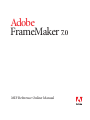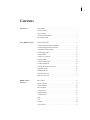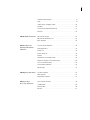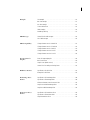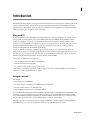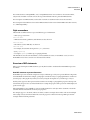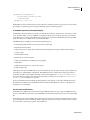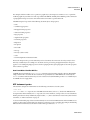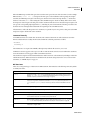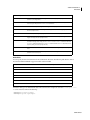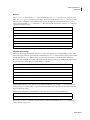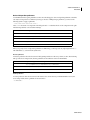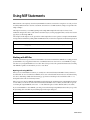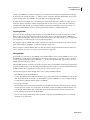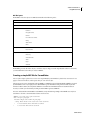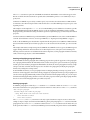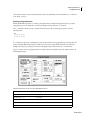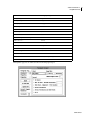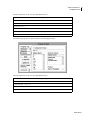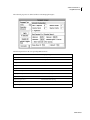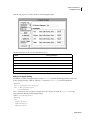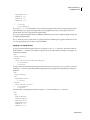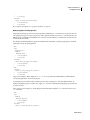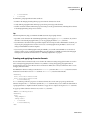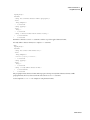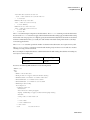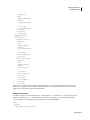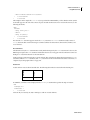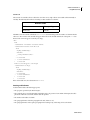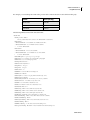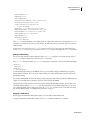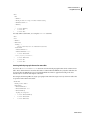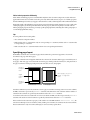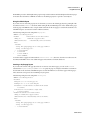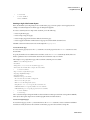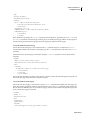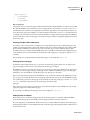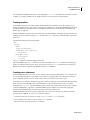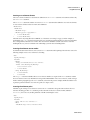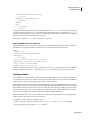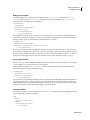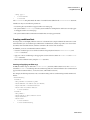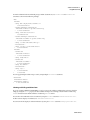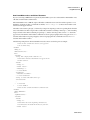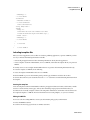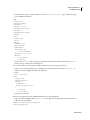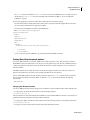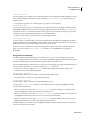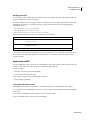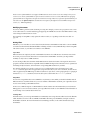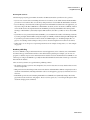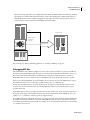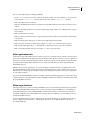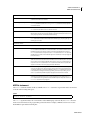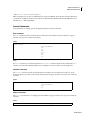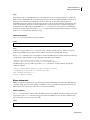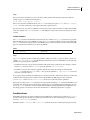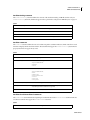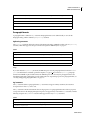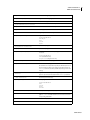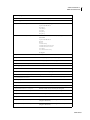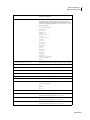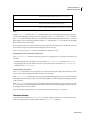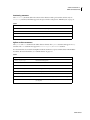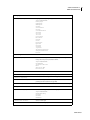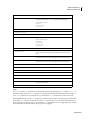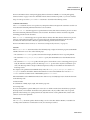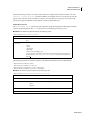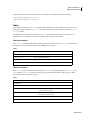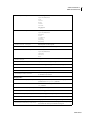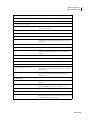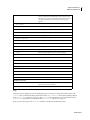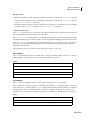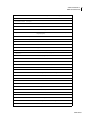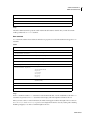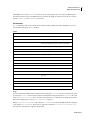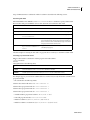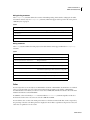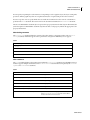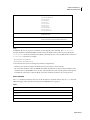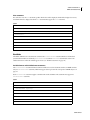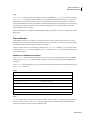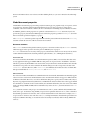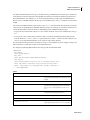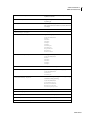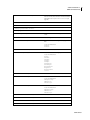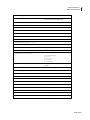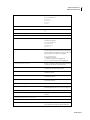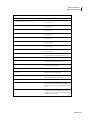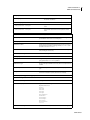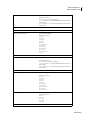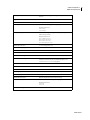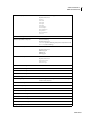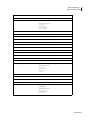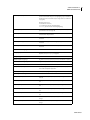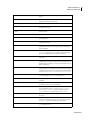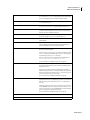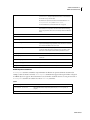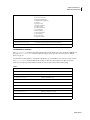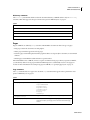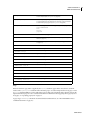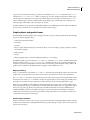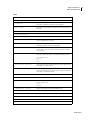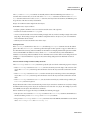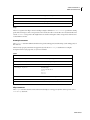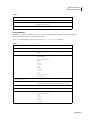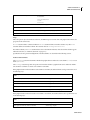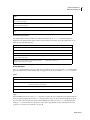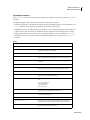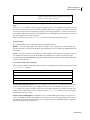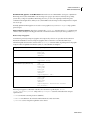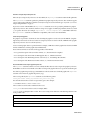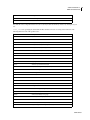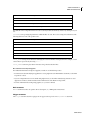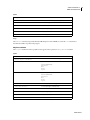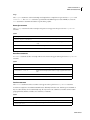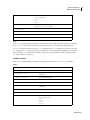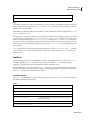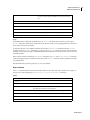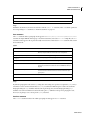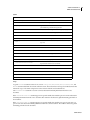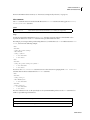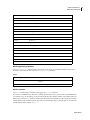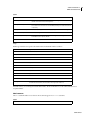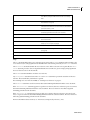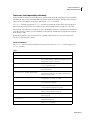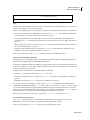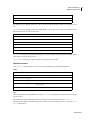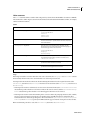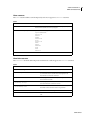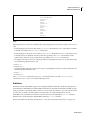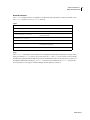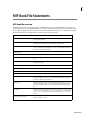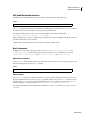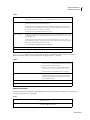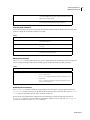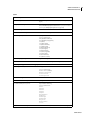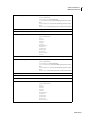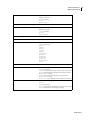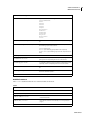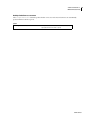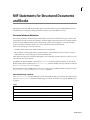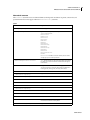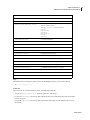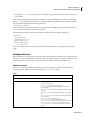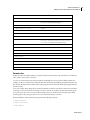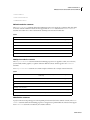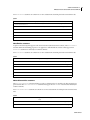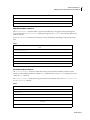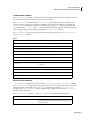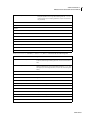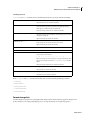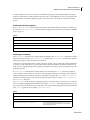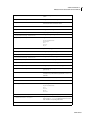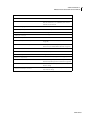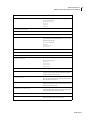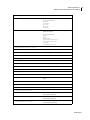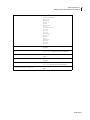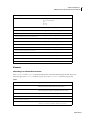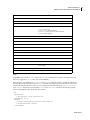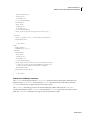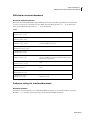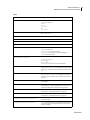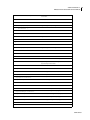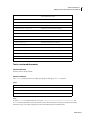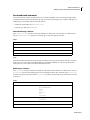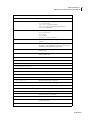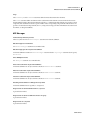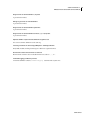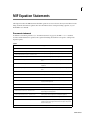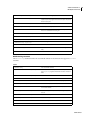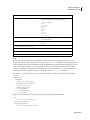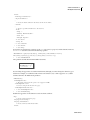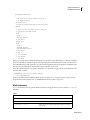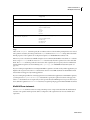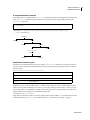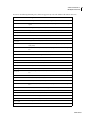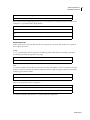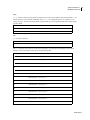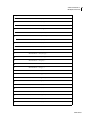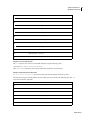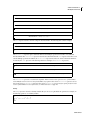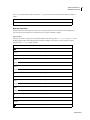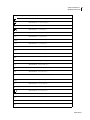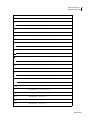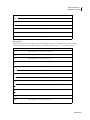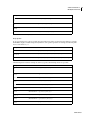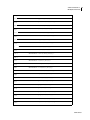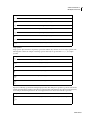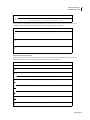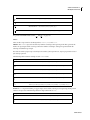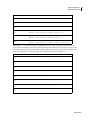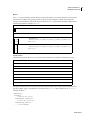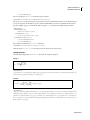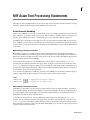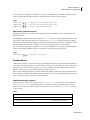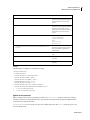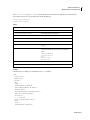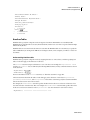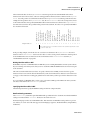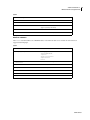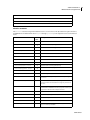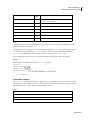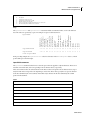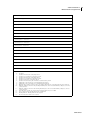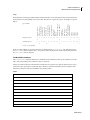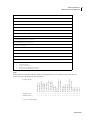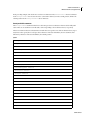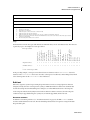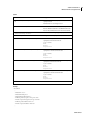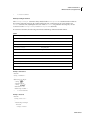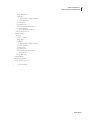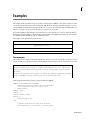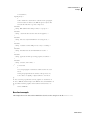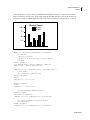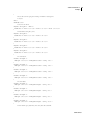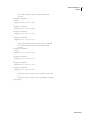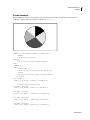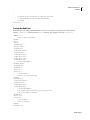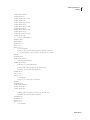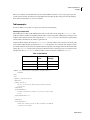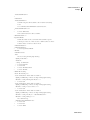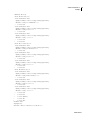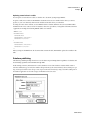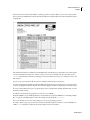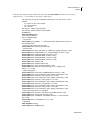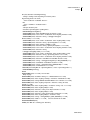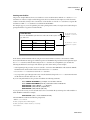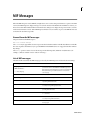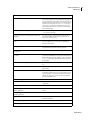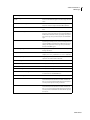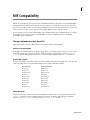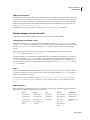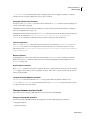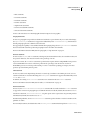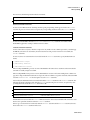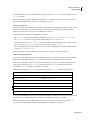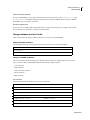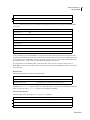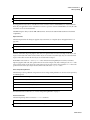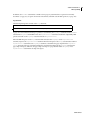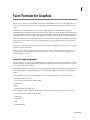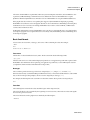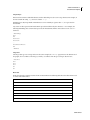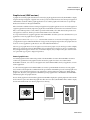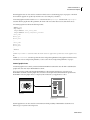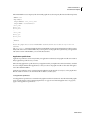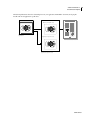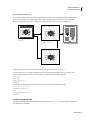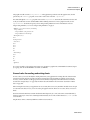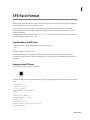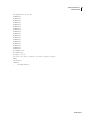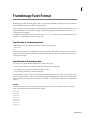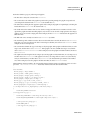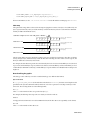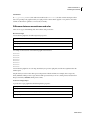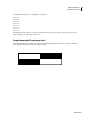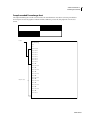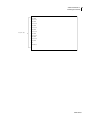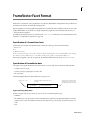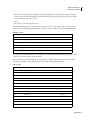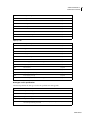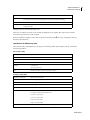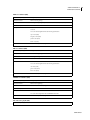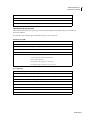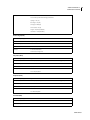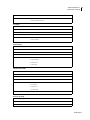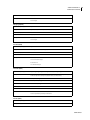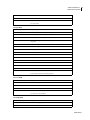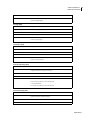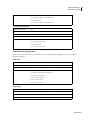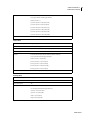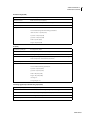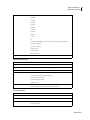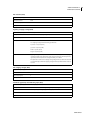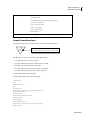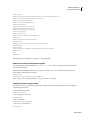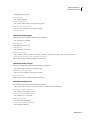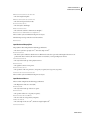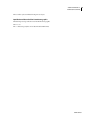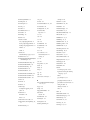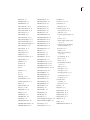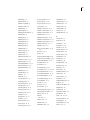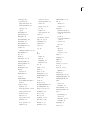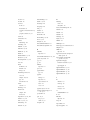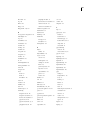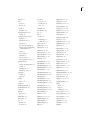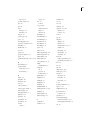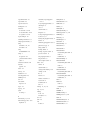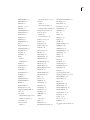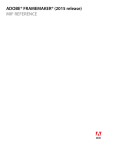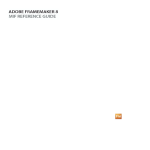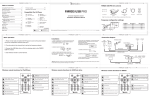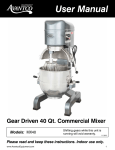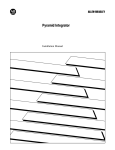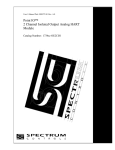Download MIF Reference Online Manual
Transcript
Adobe
FrameMaker 7.0
®
®
MIF Reference Online Manual
Adobe, the Adobe logo, Acrobat, Acrobat Reader, Adobe Type Manager, ATM, Display PostScript, Distiller, Exchange, Frame,
FrameMaker, InstantView, and PostScript are trademarks of Adobe Systems Incorporated. Apple, PowerBook, QuickTime, Mac,
Macintosh and Power Macintosh are trademarks of Apple Computer, Inc., registered in the United States and other countries. HPUX is a registered trademark of Hewlett-Packard Company. Microsoft, MS-DOS, Windows, and Windows NT are either registered
trademarks or trademarks of Microsoft Corporation in the United States and/or other countries.. Sun and Solaris are trademarks
or registered trademarks of Sun Microsystems, Inc. in the United States and other countries. Unix is a registered trademark and X
Window System is a trademark of The Open Group. All other trademarks are property of their respective owners. © 2002 Adobe Systems
Incorporated. All rights reserved.
iii
Contents
Introduction
Why use MIF?
.................................................. 1
Using this manual
............................................... 1
Style conventions
............................................... 2
Overview of MIF statements
Using MIF Statements
...................................... 2
MIF statement syntax
............................................ 4
Working with MIF files
........................................... 9
Creating a simple MIF file for FrameMaker
Creating and applying character formats
Creating and formatting tables
Specifying page layout
Creating markers
. . . . . . . . . . . . . . . . . . . . . . . . . . 11
. . . . . . . . . . . . . . . . . . . . . . . . . . . 21
. . . . . . . . . . . . . . . . . . . . . . . . . . . . . . . . . . . 23
. . . . . . . . . . . . . . . . . . . . . . . . . . . . . . . . . . . . . . . . . . 31
. . . . . . . . . . . . . . . . . . . . . . . . . . . . . . . . . . . . . . . . . . . . . . . 36
Creating cross-references
Creating variables
. . . . . . . . . . . . . . . . . . . . . . . . . . . . . . . . . . . . . . . . 36
. . . . . . . . . . . . . . . . . . . . . . . . . . . . . . . . . . . . . . . . . . . . . . 38
Creating conditional text
. . . . . . . . . . . . . . . . . . . . . . . . . . . . . . . . . . . . . . . . 40
Including template files
. . . . . . . . . . . . . . . . . . . . . . . . . . . . . . . . . . . . . . . . . 43
Setting View Only document options . . . . . . . . . . . . . . . . . . . . . . . . . . . . . . . 45
MIF Document
Statements
Applications of MIF
. . . . . . . . . . . . . . . . . . . . . . . . . . . . . . . . . . . . . . . . . . . . . 47
Debugging MIF files
. . . . . . . . . . . . . . . . . . . . . . . . . . . . . . . . . . . . . . . . . . . . 50
Other application tools
. . . . . . . . . . . . . . . . . . . . . . . . . . . . . . . . . . . . . . . . . . 51
Where to go from here
. . . . . . . . . . . . . . . . . . . . . . . . . . . . . . . . . . . . . . . . . . 51
MIF file layout
. . . . . . . . . . . . . . . . . . . . . . . . . . . . . . . . . . . . . . . . . . . . . . . . . 52
MIFFile statement
. . . . . . . . . . . . . . . . . . . . . . . . . . . . . . . . . . . . . . . . . . . . . . 53
Control statements
. . . . . . . . . . . . . . . . . . . . . . . . . . . . . . . . . . . . . . . . . . . . . 54
Macro statements
. . . . . . . . . . . . . . . . . . . . . . . . . . . . . . . . . . . . . . . . . . . . . . 55
Conditional text
. . . . . . . . . . . . . . . . . . . . . . . . . . . . . . . . . . . . . . . . . . . . . . . . 56
Paragraph formats
. . . . . . . . . . . . . . . . . . . . . . . . . . . . . . . . . . . . . . . . . . . . . . 58
Character formats
. . . . . . . . . . . . . . . . . . . . . . . . . . . . . . . . . . . . . . . . . . . . . . 62
Tables
Color
. . . . . . . . . . . . . . . . . . . . . . . . . . . . . . . . . . . . . . . . . . . . . . . . . . . . . . . 68
. . . . . . . . . . . . . . . . . . . . . . . . . . . . . . . . . . . . . . . . . . . . . . . . . . . . . . . . . 77
Variables
. . . . . . . . . . . . . . . . . . . . . . . . . . . . . . . . . . . . . . . . . . . . . . . . . . . . . 80
Cross-references
. . . . . . . . . . . . . . . . . . . . . . . . . . . . . . . . . . . . . . . . . . . . . . . 81
iv
Global document properties
Pages
. . . . . . . . . . . . . . . . . . . . . . . . . . . . . . . . . . . . . . 82
. . . . . . . . . . . . . . . . . . . . . . . . . . . . . . . . . . . . . . . . . . . . . . . . . . . . . . . . 99
Graphic objects and graphic frames
Text flows
. . . . . . . . . . . . . . . . . . . . . . . . . . . . . . . . . . . . . . . . . . . . . . . . . . . 119
Text insets (text imported by reference)
Publishers
MIF Book File Statements
MIF book file overview
Book statements
. . . . . . . . . . . . . . . . . . . . . . . . . . . . . . . . . . . . . . . . . 135
Attribute definitions
Format rules
. . . . . . . . . . . . . . . . . . . . . . . . . . . . . . . . . . 136
. . . . . . . . . . . . . . . . . . . . . . . . . . . . . . . . . . . . . . . . . . . . . . 136
Structural element definitions
. . . . . . . . . . . . . . . . . . . . . . . . . . . . . . . . . . . 144
. . . . . . . . . . . . . . . . . . . . . . . . . . . . . . . . . . . . . . . . . . . 147
. . . . . . . . . . . . . . . . . . . . . . . . . . . . . . . . . . . . . . . . . . . . . . . . . . 148
Format change lists
Elements
. . . . . . . . . . . . . . . . . . . . . . . . . . . 127
. . . . . . . . . . . . . . . . . . . . . . . . . . . . . . . . . . . . . . . . . . . . . . . . . . . . 133
MIF book file identification line
MIF Statements for
Structured Documents
and Books
. . . . . . . . . . . . . . . . . . . . . . . . . . . . . . 101
. . . . . . . . . . . . . . . . . . . . . . . . . . . . . . . . . . . . . . . . . . . . 154
. . . . . . . . . . . . . . . . . . . . . . . . . . . . . . . . . . . . . . . . . . . . . . . . . . . . 161
XML data for structured documents
. . . . . . . . . . . . . . . . . . . . . . . . . . . . . . 164
Preference settings for structured documents
Text in structured documents
. . . . . . . . . . . . . . . . . . . . . . . . . . . . . . . . . . . . 167
Structured book statements
. . . . . . . . . . . . . . . . . . . . . . . . . . . . . . . . . . . . . 168
MIF Messages
MIF Equation Statements
. . . . . . . . . . . . . . . . . . . . . . . . . . . . . . . . . . . . . . . . . . . . . . . . 171
Document statement
Math statement
MIF Asian Text
Processing Statements
. . . . . . . . . . . . . . . . . . . . . . 164
. . . . . . . . . . . . . . . . . . . . . . . . . . . . . . . . . . . . . . . . . . 173
. . . . . . . . . . . . . . . . . . . . . . . . . . . . . . . . . . . . . . . . . . . . . . . 177
MathFullForm statement
. . . . . . . . . . . . . . . . . . . . . . . . . . . . . . . . . . . . . . . 178
Asian Character Encoding
. . . . . . . . . . . . . . . . . . . . . . . . . . . . . . . . . . . . . . 198
Combined Fonts
. . . . . . . . . . . . . . . . . . . . . . . . . . . . . . . . . . . . . . . . . . . . . . 199
Kumihan Tables
. . . . . . . . . . . . . . . . . . . . . . . . . . . . . . . . . . . . . . . . . . . . . . . 202
Rubi text
. . . . . . . . . . . . . . . . . . . . . . . . . . . . . . . . . . . . . . . . . . . . . . . . . . . . . 212
v
Examples
Text example
. . . . . . . . . . . . . . . . . . . . . . . . . . . . . . . . . . . . . . . . . . . . . . . . . 216
Bar chart example
. . . . . . . . . . . . . . . . . . . . . . . . . . . . . . . . . . . . . . . . . . . . . 217
Pie chart example
. . . . . . . . . . . . . . . . . . . . . . . . . . . . . . . . . . . . . . . . . . . . . 221
Custom dashed lines
Table examples
. . . . . . . . . . . . . . . . . . . . . . . . . . . . . . . . . . . . . . . . . . . . . . . 224
Database publishing
MIF Messages
Facet Formats for
Graphics
. . . . . . . . . . . . . . . . . . . . . . . . . . . . . . . . . . . . . . . . . . . 227
General form for MIF messages
List of MIF messages
MIF Compatibility
. . . . . . . . . . . . . . . . . . . . . . . . . . . . . . . . . . . . . . . . . . . 222
. . . . . . . . . . . . . . . . . . . . . . . . . . . . . . . . . . 234
. . . . . . . . . . . . . . . . . . . . . . . . . . . . . . . . . . . . . . . . . . . 234
Changes between version 6.0 and 7.0
. . . . . . . . . . . . . . . . . . . . . . . . . . . . 237
Changes between version 5.5 and 6.0
. . . . . . . . . . . . . . . . . . . . . . . . . . . . 238
Changes between version 5 and 5.5
. . . . . . . . . . . . . . . . . . . . . . . . . . . . . . 239
Changes between versions 4 and 5
. . . . . . . . . . . . . . . . . . . . . . . . . . . . . . 240
Changes between versions 3 and 4
. . . . . . . . . . . . . . . . . . . . . . . . . . . . . . 244
Facets for imported graphics
Basic facet format
. . . . . . . . . . . . . . . . . . . . . . . . . . . . . . . . . . . . 248
. . . . . . . . . . . . . . . . . . . . . . . . . . . . . . . . . . . . . . . . . . . . . 249
Graphic insets (UNIX versions)
. . . . . . . . . . . . . . . . . . . . . . . . . . . . . . . . . . . 251
General rules for reading and writing facets
EPSI Facet Format
Specification of an EPSI facet
Example of an EPSI facet
FrameImage Facet
Format
. . . . . . . . . . . . . . . . . . . . . . . . . . . . . . . . . . . . 258
. . . . . . . . . . . . . . . . . . . . . . . . . . . . . . . . . . . . . . . 258
Specification of a FrameImage facet
Specification of FrameImage data
. . . . . . . . . . . . . . . . . . . . . . . . . . . . . . 260
. . . . . . . . . . . . . . . . . . . . . . . . . . . . . . . . 260
Differences between monochrome and color
Sample unencoded FrameImage facet
FrameVector Facet
Format
. . . . . . . . . . . . . . . . . . . . . . . 256
. . . . . . . . . . . . . . . . . . . . . . . 263
. . . . . . . . . . . . . . . . . . . . . . . . . . . . . 264
Sample encoded FrameImage facet
. . . . . . . . . . . . . . . . . . . . . . . . . . . . . . . 266
Specification of a FrameVector facet
. . . . . . . . . . . . . . . . . . . . . . . . . . . . . . 268
Specification of FrameVector data
Sample FrameVector facet
. . . . . . . . . . . . . . . . . . . . . . . . . . . . . . . . 268
. . . . . . . . . . . . . . . . . . . . . . . . . . . . . . . . . . . . . . 284
1
Introduction
MIF (Maker Interchange Format) is a group of ASCII statements that create an easily parsed, readable text file of all
the text, graphics, formatting, and layout constructs that FrameMaker understands. Because MIF is an alternative
representation of a FrameMaker document, it allows FrameMaker and other applications to exchange information
while preserving graphics, document content, and format.
Why use MIF?
You can use MIF files to allow FrameMaker and other applications to exchange information. For example, you can
write programs to convert graphics and text into MIF and then import the MIF file into FrameMaker with the
graphics and text intact. You can also save a FrameMaker document or book file as a MIF file and then write a
program to convert the MIF file to another format. These conversion programs are called filters; filters allow you to
convert FrameMaker document files into foreign files (files in another word processing or desktop publishing
format), and foreign files into FrameMaker document files.
You can use MIF files with database publishing applications, which allow you to capture changing data from
databases and format the data into high-quality documents containing both text and graphics information. You use
the database to enter, manipulate, sort, and select data. You use FrameMaker to format the resulting data. You use
MIF files as the data interchange format between the database and FrameMaker.
You can also use MIF files to do the following:
• Share documents with earlier versions of FrameMaker
• Perform custom document processing
• Set options for online documents in View Only format
These tasks are described in “Applications of MIF” on page 47. You can use other FrameMaker to perform some of
these tasks. See “Other application tools” on page 51.
Using this manual
This manual:
• Describes the layout of MIF files.
• Provides a complete description of each MIF statement and its syntax.
• Provides examples of how to use MIF statements.
• Includes MIF statements for version 7.0 of FrameMaker®.
To get the most from this manual you should be familiar with FrameMaker. For information about FrameMaker and
its features, see the documentation for your product. In addition, if you are using MIF as an interchange format
between FrameMaker and another application, you should be familiar with the tools needed to create and manipulate the other application, such as a programming language or database query language.
This chapter provides basic information about working with MIF files, including opening and saving MIF files in
FrameMaker. It goes on to provide detailed information about the MIF language and its syntax.
Online manual
ADOBE FRAMEMAKER 7.0 2
Introduction
For an introduction to writing MIF files, read , “Using MIF Statements.” You can then use the statement index,
subject index, and table of contents to locate more specific information about a particular MIF statement.
For a description of a MIF statement, use the table of contents or statement index to locate the statement.
For a description of the differences between the MIF statements for this version of FrameMaker and earlier versions,
see , “MIF Compatibility.”
Style conventions
This manual uses different fonts to represent different types of information.
• What you type is shown in
text like this.
• MIF statement names, pathnames, and filenames are also shown in
text like this.
• Placeholders (such as MIF data) are shown in
text like this.
• For example, the statement description for PgfTag is shown as:
<Pg fTag tagstring>
• You replace tagstring with the tag of a paragraph format.
This manual also uses the term FrameMaker, (as in FrameMaker document, or FrameMaker session) to refer to
FrameMaker and to refer to structured or unstructured documents.
Overview of MIF statements
When you are learning about MIF statements, you may find it useful to understand how FrameMaker represents
documents.
How MIF statements represent documents
FrameMaker represents document components as objects. Different types of objects represent different components
in a FrameMaker document. For example, a paragraph is considered an object; a paragraph format is considered a
formatting object. The graphic objects that you create by using the Tools palette are yet another type of object.
Each object has properties that represent its characteristics. For example, a paragraph has properties that represent
its left indent, the space above it, and its default font. A rectangle has properties that represent its width, height, and
position on the page.
When FrameMaker creates a MIF file, it writes an ASCII statement for each object in the document or book. The
statement includes substatements for the object’s properties.
For example, suppose a document (with no text frame) contains a rectangle that is 2 inches wide and 1 inch high.
The rectangle is located 3 inches from the left side of the page and 1.5 inches from the top. MIF represents this
rectangle with the following statement:
Online manual
ADOBE FRAMEMAKER 7.0 3
Introduction
< Re c t a n g l e # Ty p e o f g r a p h i c o b j e c t
# Po s i t i o n a n d s i ze : l e f t o f f s e t , top o f f s e t ,
# w idth, and heig ht
< S h a p e Re c t 3 . 0 " 1 . 5 " 2 . 0 " 1 . 0 " >
>
FrameMaker also treats each document as an object and stores document preferences as properties of the document.
For example, a document’s page size and page numbering style are document properties.
FrameMaker documents have default objects
A FrameMaker document always has a certain set of default objects, formats, and preferences, even when you create
a new document. When you create a MIF file, you usually provide the objects and properties that your document
needs. However, if you don’t provide all the objects and properties required in a FrameMaker document, the MIF
interpreter fills in a set of default objects and document formats.
The MIF interpreter normally provides the following default objects:
• Predefined paragraph formats for body text, headers, and table cells
• Predefined character formats
• A right master page for single-sided documents and left and right master pages for double-sided documents
• A reference page
• Predefined table formats
• Predefined cross-reference formats
• Default pen and fill values and dash patterns for graphics
• Default colors
• Default document preferences, such as ruler settings
• Default condition tags
Although you can rely on the MIF interpreter to provide defaults, the exact properties and objects provided may vary
depending on your FrameMaker configuration. The MIF interpreter uses default objects and properties that are
specified in setup files and in templates. In UNIX® versions, these templates are ASCIITemplate and NewTemplate.
You can modify these default objects and document formats by creating your own version of ASCIITemplate or
NewTemplate or by modifying your setup files.
For more information about modifying the default templates and setup files, see the online manual Customizing
FrameMaker for UNIX versions of FrameMaker. For the Macintosh and Windows® versions, see the chapter on
templates in your user manual.
Current state and inheritance
FrameMaker has a MIF interpreter that reads and parses MIF files. When you open or import a MIF file, the interpreter reads the MIF statements and creates a FrameMaker document that contains the objects described in the MIF
file.
When the interpreter reads a MIF file, it keeps track of the current state of certain objects. If the interpreter reads an
object with properties that are not fully specified, it applies the current state to that object. When an object acquires
the current state, it inherits the properties stored in that state.
Online manual
ADOBE FRAMEMAKER 7.0 4
Introduction
For example, if the line width is set to 1 point for a graphic object, the interpreter continues to use a 1-point line
width for graphic objects until a new value is specified in the MIF file. Similarly, if the MIF file specifies a format for
a paragraph, the interpreter uses the same format until a new format is specified in the file.
The MIF interpreter keeps track of the following document objects and properties:
• Units
• Condition tag properties
• Paragraph format properties
• Character format properties
• Page properties
• Graphic frame properties
• Text frame properties
• Fill pattern
• Pen pattern
• Line width
• Line cap
• Line style (dash or solid)
• Color
• Text line alignment and character format
Because the interpreter also provides default objects for a document, the current state of an object may be determined by a default object. For example, if a document does not provide any paragraph formats, the interpreter
applies a set of default paragraph properties to the first paragraph. Subsequent paragraphs use the same properties
unless otherwise specified.
How FrameMaker identifies MIF files
A MIF file must be identified by a MIFFile or Book statement at the beginning of the file; otherwise FrameMaker
simply reads the file as a text file. All other statements are optional; that is, a valid MIF file can contain only the
MIFFile statement. Other document objects can be added as needed; FrameMaker provides a set of default objects
if a MIF file does not supply them.
MIF statement syntax
The statement descriptions in this manual use the following conventions to describe syntax:
<token data>
token data where token represents one of the MIF statement names (such as Pgf) listed in the MIF statement
descriptions later in this manual, and data represents one or more numbers, a string, a token, or nested statements.
Markup statements are always delimited by angle brackets (<>); macro statements are not. For the syntax of macro
statements, see “Macro statements” on page 55.
A token is an indivisible group of characters that identify a reserved word in a MIF statement. Tokens in MIF are casesensitive. A token cannot contain white space characters, such as spaces, tabs, or newlines. For example, the following
MIF statement is invalid because the token contains white space characters: <Un its Uin>
Online manual
ADOBE FRAMEMAKER 7.0 5
Introduction
When the MIF interpreter finds white space characters that aren’t part of the text of the document (as in the example
MIF statement, < Units Uin >), it interprets the white space as token delimiters. When parsing the example
statement, the MIF interpreter ignores the white space characters between the left angle bracket (<) and the first
character of the token, Units. After reading the token, the MIF interpreter checks its validity. If the token is valid,
the interpreter reads and parses the data portion of the statement. If the token is not valid, the interpreter ignores all
text up to the corresponding right angle bracket (>), including any nested substatements. The interpreter then scans
the file for the next left angle bracket that marks the beginning of the next MIF statement.
All statements, as well as all data portions of a statement, are optional. If you do not provide a data portion, the MIF
interpreter assigns a default value to the statement.
Statement hierarchy
Some MIF statements can contain other statements. The contained statements are called substatements. In this
manual, substatements are usually shown indented within the containing statements as follows:
<Document
<DStar tPage 1>
>
The indentation is not required in a MIF file, although it may make the file easier for you to read.
A MIF main statement appears at the top level of a file. A main statement cannot be nested within other statements.
Some substatements can only appear within certain main statements.
The statement descriptions in this manual indicate the valid locations for a substatement by including it in all of the
valid main statements. Main statements are identified in the statement description; for the correct order of main
statements, see “MIF file layout” on page 52.
MIF data items
There are several general types of data items in a MIF statement. This manual uses the following terms and symbols
to identify data items.
This term or symbol
Means
string
Left quotation mark ( ` ), zero or more standard ASCII characters, and a straight quotation mark (' ).
Example: `ab cdef ghij'. To include extended ASCII characters in a string, you must use a
backslash sequence (see “Character set in strings” on page 7).
tagstring
A string that names a format tag, such as a paragraph format tag. A tagstring value must be
unique; case is significant. A statement that refers to a tagstring must exactly match the tagstring value. A tagstring value can include any character from the FrameMaker character
set.
pathname
A string specifying a pathname (see “Device-independent pathnames” on page 8).
boolean
A value of either Yes or No. Case is significant.
integer
Integer whose range depends on the associated statement name.
ID
Integer that specifies a unique ID. An ID can be any positive integer between 1 and 65535, inclusive. A statement that refers to an ID must exactly match the ID.
dimension
Decimal number signifying a dimension. You can specify the units, such as 1.11", 72 pt, and
8.3 cm. If no units are specified, the default unit is used (see “Units statement” on page 54).
degrees
A decimal number signifying an angle value in degrees. You cannot specify units; any number is
interpreted as a degree value.
Online manual
ADOBE FRAMEMAKER 7.0 6
Introduction
This term or symbol
Means
percentage
A decimal number signifying a percentage value. You cannot specify units; any number is interpreted as a percentage value.
metric
A dimension specified in units that represent points, where one point is 1/72 inch (see “Math values” on page 7). Only used in MathFullForm statements.
W H
Pair of dimensions representing width and height. You can specify the units.
X Y
Coordinates of a point. Coordinates originate at the upper-left corner of the page or graphic frame.
You can specify the units.
L T R B
Coordinates representing left, top, right, and bottom indents. You can specify the units.
L T W H
Coordinates representing the left and top indents plus the dimensions representing the width and
height of an object. You can specify the units.
X Y W H
Coordinates of a point on the physical screen represented by X and Y plus dimensions describing
the width and height. Used only by the DWindowRect and DViewRect statements within the
Document statement and the BWindowRect statement within the Book statement. The values are in pixels; you cannot specify the units.
keyword
A token value. The allowed token values are listed for each statement; you can provide only one
value.
<token…>
Ellipsis points in a statement indicate required substatements or arguments. The entire expanded
statement occurs at this point.
Unit values
You can specify the unit of measurement for most dimension data items. The following table lists the units of
measurement that FrameMaker supports and their notation in MIF.
Measurement unit
Notation in MIF
Relationship to other units
point
pt or point
1/72 inch
inch
" or in
72 points
millimeter
mm or millimeter
1 inch is 25.4 mm
centimeter
cm or centimeter
1 inch is 2.54 cm
pica
pc or pica
12 points
didot
dd or didot
0.01483 inches
cicero
cc or cicero
12 didots
Dimension data types can mix different units of measurement. For example, the statement <CellMargins L T R
B> can be written as either of the following:
< C e l l Ma r g i n s 6 p t 1 8 p t 6 p t 2 4 p t >
< C e l l Ma r g i n s 6 p t . 2 5 " . 5 p i c a 2 p i c a >
Online manual
ADOBE FRAMEMAKER 7.0 7
Introduction
Math values
The MathFullForm statement uses metric values in formatting codes. A metric unit represents one point (1/72
inch). The metric type is a 32-bit fixed-point number. The 16 most significant bits of a metric value represent the
digits before the decimal; the 16 least significant bits represent the digits after the decimal. Therefore, 1 point is
expressed as hexadecimal 0x10000 or decimal 65536. The following table shows how to convert metric values into
equivalent measurement units.
To get this unit
Divide the metric value by this number
point
65536
inch
4718592
millimeter
185771
centimeter
1857713
pica
786432
didot
6997
cicero
839724
Character set in strings
MIF string data uses the FrameMaker character set (see the Quick Reference for your FrameMaker product). MIF
strings must begin with a left quotation mark (ASCII character code 0x60) and end with a straight quotation mark
(ASCII character code 0x27). Within a string, you can include any character in the FrameMaker character set.
However, because a MIF file can contain only standard ASCII characters and because of MIF parsing requirements,
you must represent certain characters with backslash (\) sequences.
Character
Representation
Tab
\t
>
\>
'
\q
`
\Q
\
\\
nonstandard ASCII
\xnn
All FrameMaker characters with values above the standard ASCII range (greater than \x7f) are represented in a
string by using \xnn notation, where nn represents the hexadecimal code for the character. The hexadecimal digits
must be followed by a space.
The following example shows a FrameMaker document line and its representation in a MIF string.
In a FrameMaker document
In MIF
Some `symbols': > \Ø¿!
` S o m e \ Q s y m b o l s \ q : \ > \ \ \ x a f \ xc 0 ! '
You can also use the Char statement to include certain predefined special characters in a ParaLine statement (see
“Char statement” on page 123).
Online manual
ADOBE FRAMEMAKER 7.0 8
Introduction
Device-independent pathnames
Several MIF statements require pathnames as values. You should supply a device-independent pathname so that files
can easily be transported across different system types. Because of MIF parsing requirements, you must use the
following syntax to supply a pathname:
`<code\>name<code\>name<code\>name… '
where name is the name of a component in the file’s path and code identifies the role of the component in the path.
The following table lists codes and their meanings.
Code
Meaning
r
Root of UNIX file tree (UNIX only)
v
Volume or drive (Macintosh and Windows)
h
Host (Apollo only)
c
Component
u
Up one level in the file tree
When you specify a device-independent pathname in a MIF string, you must precede any right angle brackets (>)
with backslashes (\), as shown in the syntax above.
Absolute pathnames
An absolute pathname shows the location of a file beginning with the root directory, volume, or drive. The following
table specifies device-independent, absolute pathnames for the different versions of FrameMaker.
In this version
The pathname appears as this MIF string
UNIX
` < r \ > < c \ > My D i re c tor y < c \ > My Su b d i re c tor y < c \ > F i l e n a m e '
Macintosh
`<v\>MyVolume<c\>MyFolder<c\>MySubfolder<c\>Filename'
Windows
`<v\>c:<c\>mydir<c\>subdir<c\>filename'
Relative pathnames
A relative pathname shows the location of a file relative to the current directory. In all FrameMaker versions, the
device-independent, relative pathname for the same file is:
` <c\>Filename '
Online manual
9
Using MIF Statements
MIF statements can completely describe any FrameMaker document, no matter how complex. As a result, you often
need many MIF statements to describe a document. To learn how to use MIF statements, it helps to begin with some
simple examples.
This chapter introduces you to MIF, beginning with a simple MIF example file with only a few lines of text.
Additional examples show how to add common document objects, such as paragraph formats, a table, and a custom
page layout, to this simple MIF file.
The examples in this chapter are also provided in online sample files. You can open these examples in FrameMaker
and experiment with them by adding additional MIF statements. Look for the sample files in the following location:
In this version
Look here
UNIX
$FMHOME/fminit/language/Samples/MIF, where language is the language in use, such as
usenglish
Macintosh
The MIF folder in the Samples folder
Windows
The MIF directory under the samples directory
Working with MIF files
A MIF file is an alternate representation of a FrameMaker document in ASCII format. MIF files are usually generated
by FrameMaker or by an application that writes out MIF statements. You can, however, create MIF files by using a
text editor or by using FrameMaker as a text editor. This section provides some general information about working
with MIF files regardless of the method you use to create them.
Opening and saving MIF files
When you save a FrameMaker document, you usually save it in Normal format, FrameMaker’s binary format for
document files. To save a document as a MIF file, choose Save As from the File menu. In the Save Document dialog
box, choose Interchange (MIF) from the Format pop-up menu. You should give the saved file the suffix .mif to
distinguish it from a file saved in binary format.
When you open or import a MIF file, FrameMaker reads the file directly, translating it into a FrameMaker document
or book. When you save the document in Normal format, FrameMaker creates a binary document file. To prevent
overwriting the original MIF file, remove the .mif file suffix and replace it with a different suffix (or no suffix).
If you use FrameMaker to edit a MIF file, you must prevent it from interpreting MIF statements when you open the
file by holding down a modifier key and clicking Open in the Open dialog box.
In this version
Use this modifier key
UNIX
Shift
Macintosh
Option
Windows
Control or Shift
Online manual
ADOBE FRAMEMAKER 7.0 10
Using MIF Statements
Save the edited MIF file as a text file by using the Save As command and choosing Text Only from the Format popup menu. Give the saved file the suffix .mif. When you save a document as Text Only, FrameMaker asks you where
to place carriage returns. For a MIF file, choose the Only between Paragraphs option.
In UNIX versions, FrameMaker saves a document in text format in the ISO Latin-1 character encoding. You can
change the character encoding to ASCII by changing the value of an X resource. See the description of character
encoding in the online manual Customizing FrameMaker. In Macintosh and Windows versions, press Esc F t c to
toggle between FrameMaker’s character encoding and ANSI for Windows or ASCII for Macintosh.
Importing MIF files
You can use the File menu’s Import>File command to import MIF files into an existing document, but you must
make sure that the imported statements are valid at the location where you are importing them. A MIF file can
describe both text and graphics; make sure that you have selected either a place in the text flow (if you are importing
text or graphics) or an anchored frame (if you are importing graphics).
For example, to import a MIF file that describes a graphic, first create an anchored frame in a document, select the
frame, and then import the MIF file (see “Bar chart example” on page 217).
When you import or include MIF files, make sure that object IDs are unique in the final document and that references to object IDs are correct (see “Generic object statements” on page 101).
Editing MIF files
You normally use a text editor to edit a MIF file. If you use FrameMaker to enter text into a MIF file, be sure to open
the MIF file as a text file and turn off Smart Quotes. If you leave Smart Quotes on, you must use a key sequence to
type the quotation marks that enclose a MIF string (`'). To enter a left quotation mark, type Control-`. To enter a
straight quotation mark, type Control-'.
Although MIF statements are usually generated by a program, while you learn MIF or test and debug an application
that generates MIF, you may need to manually generate MIF statements. In either case, you can minimize the number
of MIF statements that your application needs to generate or that you need to type in.
The following suggestions may be helpful when you are working with MIF statements:
• Edit a MIF file generated by FrameMaker.
• You can edit a MIF file generated by FrameMaker or copy a group of statements from a MIF file into your file and
then edit the statements. An easy way to use FrameMaker to generate a MIF file is to create an empty document
by using the New command and then saving it as a MIF file.
• Test one object at a time.
• While testing an object in a document or learning about the MIF statements that describe an object, work with
just that object. For example, if you work with a document that contains both tables and anchored frames, start
by creating the MIF statements that describe tables. Then add the statements that describe anchored frames.
• Use the default properties provided by FrameMaker.
• If you are not concerned with testing certain document components, let FrameMaker provide a set of default
document objects and formats.
Online manual
ADOBE FRAMEMAKER 7.0 11
Using MIF Statements
MIF file layout
FrameMaker writes the objects in a MIF document file in the following order:
This section
Contains these objects
File ID
MIF file identification line (MIFFile statement)
Units
Default units (Units statement)
Catalogs
Color
Condition
Paragraph Format
Element
Font or Character Format
Ruling
Table Format
Views
Formats
Variable
Cross-reference
Objects
Document
Dictionary
Anchored frames
Tables
Pages
Text flows
FrameMaker provides all of these objects, even if the object is empty. To avoid unpredictable results in a document,
you must follow this order when you create a MIF file.
Creating a simple MIF file for FrameMaker
The rest of this chapter explains how to create some simple MIF files for FrameMaker by hand. These instructions do not
apply to structured documents, which require that you create elements first.
The most accurate source of information about MIF files is a MIF file generated by FrameMaker. MIF files generated
by FrameMaker can be very lengthy because FrameMaker repeats information and provides default objects and
formats for all documents. You may find it difficult to determine the minimum number of statements that are
necessary to define your document by looking at a FrameMaker-generated MIF file.
To better understand how FrameMaker reads MIF files, study the following example. This MIF file uses only four
statements to describe a document that contains one line of text:
<MIFFile 7.00># The only re quired statement
< Pa r a # B e g i n a p a r a g r a p h
<Par aLine# B eg in a l i n e w i thin the p a r a g r a p h
< S t r i n g ` He l l o Wor l d ' > # T h e a c t u a l tex t o f t h i s d o c u m e n t
>
>
# end of Par aline #End of Par aLine statement
# end of Pa r a #End of Pa r a statement
Online manual
ADOBE FRAMEMAKER 7.0 12
Using MIF Statements
The MIFFile statement is required in each MIF file. It identifies the FrameMaker version and must appear on the
first line of the file. All other statements are optional; that is, FrameMaker provides a set of default objects if you
specify none.
Comments in a MIF file are preceded by a number sign (#). By convention, the substatements in a MIF statement
are indented to show their nesting level and to make the file easier to read. The MIF interpreter ignores spaces at the
beginning of a line.
This example is in the sample file hello.mif. To see how FrameMaker provides defaults for a document, open this
file in FrameMaker. Even though the MIF file does not specify any formatting, FrameMaker provides a default
Paragraph Catalog and Character Catalog. In addition, it provides a right master page, as well as many other default
properties.
Save this document as a MIF file and open the FrameMaker-generated MIF file in a text editor or in FrameMaker as
a text file. (For information on how to save and open MIF files, see “Opening and saving MIF files” on page 9.)
You’ll see that the MIF interpreter has taken the original 6-line file and generated over 1,000 lines of MIF statements
that describe all the default objects and their properties. To see the actual text of the document, go to the end of the
file.
This example demonstrates an important point about MIF files. Your MIF file can be very sparse; the MIF interpreter
supplies missing information. Most documents are not this simple, however, and require some formatting. The
following sections describe how to add additional document components, such as paragraph and character formats,
a table, and custom page layouts, to this minimal MIF file.
Creating and applying paragraph formats
In a FrameMaker document, paragraphs have formatting properties that specify the appearance of the paragraph’s
text. A paragraph format includes the font family and size, indents, tab stops, the space between lines in a paragraph,
and the space before and after a paragraph. In a FrameMaker document, the end of a paragraph is denoted by a single
carriage return. You control the amount of space above and below the paragraph by modifying the paragraph’s
format, not by adding extra carriage returns.
In a FrameMaker document, you store paragraph formats in a Paragraph Catalog and assign a tag (name) to the
format. You can then apply the same format to many paragraphs by assigning the format tag to the paragraphs. You
can also format a paragraph individually, without storing the format in the Paragraph Catalog. Or, you can assign a
format from the Paragraph Catalog and then override some of the properties within a particular paragraph. Formats
that are not stored in the Paragraph Catalog are called local formats.
Creating a paragraph
In a MIF file, paragraphs are defined by a Para statement. A Para statement contains one or more ParaLine statements that contain the lines in a paragraph; the actual text of the line is enclosed in one or more String statements:
< Pa r a # B e g i n a p a r a g r a p h
<Par aLine# B eg in a l i n e w i thin the p a r a g r a p h
< S t r i n g ` He l l o Wor l d ' > # T h e a c t u a l tex t o f t h i s d o c u m e n t
>
>
# End of Par aLine statement
# End of Par a statement
The Para, ParaLine, and String statements are the only required statements to import text. You could use this
example to import a simple document into FrameMaker by placing each paragraph in a Para statement. Break the
paragraph text into a series of String statements contained in one ParaLine statement. It doesn’t matter how you
break up text lines within a Para statement; the MIF interpreter automatically wraps lines when it reads the MIF file.
Online manual
ADOBE FRAMEMAKER 7.0 13
Using MIF Statements
Some characters must be represented by backslash sequences in a MIF string. For more information, see “Character
set in strings” on page 7.
Creating a paragraph format
Within a FrameMaker document, you define a paragraph format by using the Paragraph Designer to specify the
paragraph’s properties. In a MIF file, you define a paragraph format by using the Pgf statement.
The Pgf statement contains a group of substatements that describe all of a paragraph’s properties. It has the
following syntax:
<Pg f
< property value>
< property value>
...
>
A Pgf statement is quite long, so learning how to relate its substatements to the paragraph’s properties may take some
practice. Usually a MIF statement name is similar to the name of the setting within a dialog box. The following
examples show the property dialog boxes from the Paragraph Designer with the related Pgf substatements.
Suppose you have created a paragraph format for a numbered list item with Basic properties defined as follows in
the Paragraph Designer.
The following table shows the corresponding MIF statements:
In MIF file
In Paragraph Designer
<Pg fTag `Nu mbered ' >
Paragraph Tag
<Pg fFIndent 0.0">
First Indent
<Pg fLIndent 0.25">
Left Indent
<Pg fRIndent 0.0">
Right Indent
<Pg fAlig nment Left >
Alignment
Online manual
ADOBE FRAMEMAKER 7.0 14
Using MIF Statements
In MIF file
In Paragraph Designer
<Pg fSpBefore 0.0 pt>
Space Above ¶
< Pg fSpAfter 0. 0 p t>
Space Below ¶
< P g f Le a d i n g 2 . 0 p t >
Line Spacing (leading is added to font size)
< P g f L i n e S p a c i n g F i xe d >
Line Spacing (fixed)
< Pg fNum Ta bs 1>
Number of tab stops
<TabStop
Begin definition of tab
<TSX 0. 25">
Tab position
<TSTy p e Left >
Tab type
<TSLeaderSt r `'>
Tab leader (none)
> # end of TabStop
< Pg fUse NextTa g No >
Turn off Next ¶ Tag feature
< Pg fNex tTa g ` ' >
Next ¶ Tag name (none)
The Default Font properties are defined as follows in the Paragraph Designer.
The following table shows the corresponding MIF statements:
In MIF file
In Paragraph Designer
<Pg fFont
<FFamily `Times'>
Family
< F Si ze 1 2 . 0 p t >
Size
< F E n co d i n g >
Online manual
ADOBE FRAMEMAKER 7.0 15
Using MIF Statements
In MIF file
In Paragraph Designer
< FAn g l e ` Re g u l a r ' >
Angle
< F We i g h t ` Re g u l a r ' >
Weight
<FLanguage>
Language
< F Va r ` Re g u l a r ' >
Variation
<FColor `Black'>
Color
< F DW 0 . 0 p t >
Spread
<FSt re tch 100%>
Stretch
<FUnderlining No Un derlining >
Underline
< F O ver l i n e No >
Overline
<FSt r ike No >
Strikethrough
<FChangeBar No >
Change Bar
<FPosition FNor mal >
Superscript/Subscript
<FCase FAsTy p ed >
Capitalization
<FPairKer n Yes >
Pair Kern
<FTsume No>
Tsume (Asian systems only)
> # end of Pg fFont
The Pagination properties are defined as follows in the Paragraph Designer.
Online manual
ADOBE FRAMEMAKER 7.0 16
Using MIF Statements
The following table shows the corresponding MIF statements:
In MIF file
In Paragraph Designer
< P g f P l a cem e n t Any w h e re >
Start
<Pg fWit h Next No >
Keep With Next ¶
<Pg fWit h Pre v No >
Keep With Previous ¶
<Pg fBlockSize 1>
Widow/Orphan Lines
< P g f P l a cem e n t S t y l e Nor m a l >
Format (paragraph placement)
< P g f Ru n In D e f a u l t Pu n c t ` .
Run-in Head Default Punctuation (a period followed by an em space)
'>
The Numbering properties are defined as follows in the Paragraph Designer.
The following table shows the corresponding MIF statements:
In MIF file
In Paragraph Designer
<Pg fAutoNum Yes >
Turn on Autonumber
<Pg fNumFor mat `<n+\>.\\t' >
Autonumber Format (a number followed by a period and a tab)
<Pg fNum berFon t ` ' >
Character Format (Default ¶ Format)
<Pg fNum AtE n d No >
Position (Start of Paragraph)
Online manual
ADOBE FRAMEMAKER 7.0 17
Using MIF Statements
The Advanced properties are defined as follows in the Paragraph Designer.
The following table shows the corresponding MIF statements:
In MIF file
In Paragraph Designer
<Pg fHy phenate Yes >
Automatic Hyphenation (on)
<Hy phenMaxLines 2>
Max. # Adjacent
<Hy phenMinWord 5>
Shortest Word
<Hy phenMinPrefix 3>
Shortest Prefix
<Hy phenMinSuffix 3>
Shortest Suffix
<Pg fMinWordSpace 90>
Minimum Word Spacing
< P g f O p t Word S p a ce 1 0 0 >
Optimum Word Spacing
<Pg fMaxWordSpace 110>
Maximum Word Spacing
< P g f Le t ter S p a ce Ye s >
Allow Automatic Letter Spacing
<Pg fTopSepar ator `'>
Frame Above ¶
< P g f B o t S e p a r a to r ` ' >
Frame Below ¶
Online manual
ADOBE FRAMEMAKER 7.0 18
Using MIF Statements
The Table Cell properties are defined as follows in the Paragraph Designer.
The following table shows the corresponding MIF statements:
In MIF file
In Paragraph Designer
<Pg fCellAlig nment Top >
Cell Vertical Alignment
< P g f C e l l Ma r g i n s 0 . 0 p t 0 . 0 p t 0 . 0 p t 0 . 0 p t >
Cell Margins
< P g f C e l l T Ma r g i n F i xe d No >
Top
< P g f C e l l B Ma r g i n F i xe d No >
Bottom
< P g f C e l l L Ma r g i n F i xe d No >
Left
< P g f C e l l R Ma r g i n F i xe d No >
Right
Adding a Paragraph Catalog
In a MIF file, you define a Paragraph Catalog by using a PgfCatalog statement. The Paragraph Catalog contains one
or more paragraph formats, which are defined by Pgf statements. A PgfCatalog statement looks like this:
<Pg fCatalog
<Pg f…># A par ag r a ph for mat descr iption
<Pg f…># More par ag r aph for mats
>
# end of Pg fCatalog
The Pgf statement describes a complete paragraph format. For example, the sample file pgfcat.mif stores the
paragraph format 1Heading in the Paragraph Catalog:
<MIFFile 7.00># Hand gener ate d
<Pg fCatalog
<Pg f
< P g f Ta g ` 1 He a d i n g ' >
<Pg fUseNextTa g Yes >
< P g f Nex t Ta g ` B o dy ' >
Online manual
ADOBE FRAMEMAKER 7.0 19
Using MIF Statements
<Pg fAlig nment Left >
<Pg fFIndent 0.0">
<Pg fLIndent 0.0">
<Pg fRIndent 0.0">
...
>
# end of Pg f
>
# end of Pg fCatalog
If you open pgfcat.mif in FrameMaker, you’ll see that the Paragraph Catalog contains a single paragraph format
called 1Heading. If you supply a Paragraph Catalog, the paragraph formats in your catalog replace those in the
default catalog; they do not supplement the default formats.
If you do not supply a Paragraph Catalog in a MIF file, the MIF interpreter provides a default Paragraph Catalog with
predefined paragraph formats.
If a Pgf statement provides only the name of a paragraph format, the MIF interpreter supplies default values for the
rest of the paragraph properties when it reads in the MIF file.
Applying a paragraph format
To apply a format from the Paragraph Catalog to a paragraph, use the PgfTag statement to include the format tag
name within the Para statement. For example, to apply the previously defined format 1Heading to a paragraph, use
the following statements:
<Par a
< P g f Ta g ` 1 He a d i n g ' >
<Par aLine
<St r in g ` This l i n e ha s the fo r ma t ca l l ed 1 He a d i n g . ' >
>
# end of Par aLine
>
# end of Pa r a
To apply a format from the Paragraph Catalog and then locally override some properties, use a partial Pgf statement
within the Para statement. The following MIF example applies the paragraph format 1Heading, then changes the
alignment:
<Par a
< P g f Ta g ` 1 He a d i n g ' >
<Pg f
<Pg fAlig nment Center>
>
# end of Pg f
<Par aLine
<St r ing `This line is centered.'>
>
# end of Par aLine
>
# end of Pa r a
To locally define a paragraph format, include a complete Pgf statement within the Para statement:
<Par a
<Pg f
< P g f Ta g ` 2 He a d i n g ' >
<Pg fUseNextTa g Yes >
< P g f Nex t Ta g ` B o dy ' >
<Pg fAlig nment Left >
<Pg fFIndent 0.0">
<Pg fLIndent 0.0">
Online manual
ADOBE FRAMEMAKER 7.0 20
Using MIF Statements
...
>
# end of Pg f
<Par aLine
<St r in g ` A l o ca l l y fo r ma tted hea d in g ' >
>
# end of Par aLine
>
# end of Pa r a
For a complete description of Pgf property statements, see page 58.
How paragraphs inherit properties
Paragraphs can inherit properties from other paragraphs in a MIF file. If a Pgf statement does not provide values for
each paragraph property, it acquires any property values explicitly defined in a previous Pgf statement. Because the
MIF interpreter sequentially reads MIF files, it uses the most recently defined Pgf statement that occurs before the
current statement in the file.
For example, the following MIF code applies the default format named Body to the first paragraph in a document
and locally overrides the paragraph font:
<Par a
<Pg f
< P g f Ta g ` B o dy ' >
<Pg fFont
< F We i g h t ` B o l d ' >
>
# end of Pg fFont
>
# end of Pg f
<Par aLine
<St r ing `First par ag r aph in document.'>
>
# end of Par aLine
>
# end of Pa r a
<Par a
<Par aLine
<St r ing `Second par ag r a ph in document.'>
>
# end of Par aLine
>
# end of Pa r a
The previous example is in the sample file pgffmt.mif. If you open this file in FrameMaker, you’ll find that the
second paragraph also has the new font property.
A paragraph property remains in effect until the property value is changed by a subsequent MIF statement. To
change a paragraph property to another state, supply a Pgf statement containing the paragraph property statement
set to the new state.
Thus, in the previous example, you could change the font from Bold to Regular in a Pgf statement in the second
Para statement:
<Par a
<Pg f
<Pg fFont
< F We i g h t ` Re g u l a r ' >
>
>
# end of Pg fFont
# end of Pg f
<Par aLine
<St r ing `Second par ag r a ph in document.'>
Online manual
ADOBE FRAMEMAKER 7.0 21
Using MIF Statements
>
# end of Par aLine
>
# end of Pa r a
To summarize, paragraphs inherit formats as follows:
• Formats in the Paragraph Catalog inherit properties from the formats above them.
• Locally defined paragraph formats inherit properties from previously specified formats.
• Text lines in anchored frames inherit font properties from previously specified formats, including the last format
in the Paragraph Catalog and previous text lines.
Tips
The following hints may help you minimize the MIF statements for paragraph formats:
• If possible, use the formats in the default Paragraph Catalog (don’t supply a PgfCatalog statement). If you know
the names of the default paragraph formats, you can tag paragraphs with the PgfTag statement.
• If you know that a document will use a particular template when it is imported into a FrameMaker document, you
can just tag the paragraphs in the text flow. Don’t create a new Paragraph Catalog in MIF; it’s easier to create
catalogs in FrameMaker document templates.
• If you need to provide a full Paragraph Catalog in a MIF file, you can still use FrameMaker to ease the task of
creating a catalog. Create a template in FrameMaker, save the template as a MIF file, and include the Paragraph
Catalog in your document. For instructions, see “Including template files” on page 43.
Creating and applying character formats
You can define character formats locally or store them in the Character Catalog and apply the formats to text selections. Creating and applying character formats is very similar to creating and applying paragraph formats as
described in the previous section. Because the two methods are similar, this section just summarizes how to create
and apply character formats.
In a MIF file, the Character Catalog is contained in a FontCatalog statement. The FontCatalog statement contains
named character formats in a list of Font statements. A FontCatalog statement looks like this:
<FontCatalog
<Fon t ...> # D escr ibes a cha r a cter fo r ma t
<Fon t ...> # D escr ibes a cha r a cter fo r ma t
>
# end of FontCatalog
A Font statement specifies the properties of a character format; these are the same properties specified in the
Character Designer. The Font statement is just like the PgfFont statement that you use to define the default font in
a paragraph format. See “PgfFont and Font statements” on page 63 for a complete description of a Font statement.
To apply a predefined character format to text, use the FTag statement:
<MIFFile 7.00># Hand gener ate d
<FontCatalog
<Font
<FTag `Emphasis'>
<FAn g l e ` Ita l ic' >
>
>
# end of Font
# end of FontCatalog
<Par a
Online manual
ADOBE FRAMEMAKER 7.0 22
Using MIF Statements
< P g f Ta g ` B o dy ' >
<Par aLine
<St r ing `You can for mat char acters w ithin a par ag r a ph by '>
<Font
<FTag `Emphasis'>
>
# end of Font
<St r ing `apply ing'>
<Font
<FTag ` ' >
>
# end of Font
< S t r i n g ` a ch a r a c ter f o r m a t f ro m t h e ch a r a c ter c a t a l o g . ' >
>
# end of Par aLine
>
# end of Pa r a
Remember to include a second Font statement to end the scope of the applied character format.
To locally define a character format, use a complete Font statement:
<Par a
< P g f Ta g ` B o dy ' >
<Par aLine
<St r ing `You can also for mat char acters by '>
<Font
<FTag `Emphasis'>
…character property statements…
>
# end of Font
<St r ing `apply ing'>
<Font
<FTag ` ' >
>
# end of Font
<St r in g ` a l o ca l l y d efi n ed cha r a cter fo r m a t . ' >
>
>
# end of Par aLine
# end of Pa r a
Like paragraph formats, character formats inherit properties from previously defined character formats. Unlike
paragraph formats, however, a character format ends at the close of a Para statement.
See the sample file charfmt.mif for examples of using character formats.
Online manual
ADOBE FRAMEMAKER 7.0 23
Using MIF Statements
Creating and formatting tables
You can create tables in FrameMaker documents, edit them, and apply table formats to them. Tables can have
heading rows, body rows, and footing rows. Each row consists of table cells that contain the actual contents of the
table.
Table 1: Coffee Inventory
Title
Coffee
Bags
Status
Price per bag
Brazil Santos
50
Prompt
$455.00
Celebes Kalossi
29
In Stock
$924.00
Colombian
25
In Stock
$474.35
$1,853.35
Heading row
Body rows
Footing row
Tables are like paragraphs in that they have a format. A table format controls the appearance of a table, including the
number and width of columns, the types of ruling or shading in rows and columns, and the table’s position in a text
column. Table formats can be named, stored in a Table Catalog, and applied to many tables. A table format can also
be defined locally.
In a FrameMaker document, tables appear where they have been placed in the text flow. A table behaves like an
anchored frame, so a table flows with the surrounding text unless you give it a specific location. In a MIF file, the
document’s tables are collected in one place and a placeholder for each table indicates the table’s position in the text
flow.
You create a table in a MIF file as follows:
• Specify the contents of the table by using a Tbl statement. An individual table is called a table instance. All table
instances are stored in one Tbls statement. Assign each table instance a unique ID number.
• Indicate the position of the table in the text flow by using an ATbl statement. The ATbl statement is the place-
holder, or anchor, for the table instance. It refers to the table instance’s unique ID.
• Specify the table format by using a TblFormat statement. Formats can be named and stored in the Table Catalog,
which is defined by a TblCatalog statement, or locally defined within a table.
Creating a table instance
All table instances in a document are contained in a Tbls statement. The Tbls statement contains a list of Tbl statements, one for each table instance. A document can have only one Tbls statement, which must occur before any of
the table anchors in the text flow.
The Tbl statement contains the actual contents of the table cells in a list of MIF substatements. Like other MIF statements, this list can be quite long. The following is a template for a Tbl statement:
<Tbl
<TblID…># A unique ID for the table
<TblFor mat…># The table for mat
<TblNumColumns…># Number of co lumns in this table--required
<TblColumnWidth…># Column w idth, one for each co lumn
<TblH # The hea d in g ; o mi t i f n o hea d i n g
Online manual
ADOBE FRAMEMAKER 7.0 24
Using MIF Statements
<Row# One Row statement for each row
<Cell…># One statement for each ce ll in the row
>
# end of Row
< T b l B o dy # T h e b o dy o f t h e t a b l e
< Row … > # O n e f o r e a ch row i n b o dy
>
# en d o f T b l B o dy
<TblF# The footer ; omit if no footer
<Row…># One for each row in footer
>
# end of TblF
>
# end of Tbl
The TblID statement assigns a unique ID to the table instance. The TblFormat statement provides the table format.
You can use the TblFormat statement to apply a table format from the Table Catalog, apply a format from the catalog
and override some of its properties, or completely specify the table format locally. Because the tables in a document
often share similar characteristics, you usually store table formats in the Table Catalog. Table instances can always
override the applied format.
The TblNumColumns statement specifies the number of columns in the table instance. It is required in every table.
The TblH, TblBody, and TblF statements contain the table heading, body, and footer rows. If a table does not have
a heading or footing, omit the statements.
Here’s an example of a simple table that uses a default format from the Table Catalog. The table has one heading row,
one body row, and no footing rows:
Coffee
Price per Bag
Brazil Santos
$455.00
You can use the following MIF statements to create this simple table:
<MIFFile 7. 00>
<Tbls
<Tbl
<TblID 1># ID for this table
<TblTag `For mat A'># Applies for mat from Ta ble Catalog
<TblNumColumns 2># Number of co lumns in this table
<TblColumnWidth 2.0"># Width of first co lumn
<TblColumnWidth 1.5"># Width of second column
<TblH# Begin table heading
< Row # B e g i n row
< C e l l # F i r s t ce l l i n row
<CellContent
<Pa r a # C el l s ca n con ta i n p a r a g r a p h s
<Pg fTag `CellHeading'># Applies for mat from Pa r a g r aph Catalog
<Pa r a L i n e
< S t r i n g ` Co f f e e ' > # Tex t i n t h i s ce l l
>
> # end of Pa r a
> # end of CellContent
> # end of Cell
<Cell
# S e co n d ce l l i n row
Online manual
ADOBE FRAMEMAKER 7.0 25
Using MIF Statements
<CellContent
<Pa r a
< P g f Ta g ` C e l l He a d i n g ' >
<Pa r a L i n e
< S t r i n g ` Pr i ce p e r B a g ' >
>
> # end of Pa r a
># end of CellContent
> # en d o f C e l l
> # end of Row
>
# end of TblH
< T b l B o dy # Tab l e b o dy
< Row # B e g i n row
< C e l l # F i r s t ce l l i n row
<CellContent
<Pa r a
< P g f Ta g ` C e l l B o dy ' >
<Pa r a L i n e
< S t r i n g ` Br a z i l S a n to s ' >
>
># end of Pa r a
> # end of CellContent
> # en d o f C e l l
< C e l l # S e co n d ce l l i n row
<CellContent
<Pa r a
< P g f Ta g ` C e l l B o dy ' >
<Pa r a L i n e
<St r i n g ` $455. 00' >
>
># end of Pa r a
> # end of CellContent
> # en d o f C e l l
>
>
# end of Row
# en d o f T b l B o dy
>
# end of Tbl
>
# end of Tbls
A table cell is a text column that contains an untagged text flow not connected to any other flows. You can put any
kind of text or graphics in a table cell. The cell automatically grows vertically to accommodate the inserted text or
graphic; however, the width of the column remains fixed.
Adding a table anchor
To indicate the position of a table in the text flow, you must add an ATbl statement. The ATbl statement refers to the
unique ID specified by the TblID statement in the table instance. For example, to insert the table defined in the
previous example, you would add the following statements to the minimal MIF file:
<Par a
<Par aLine
<St r ing `Coffee pr ices for Januar y'>
Online manual
ADOBE FRAMEMAKER 7.0 26
Using MIF Statements
<ATbl 1># Ma tches table ID in Tbl statement
>
# end of Par aLine
>
# end of Pa r a
This example is in the sample file table.mif. If you open this file in FrameMaker, you’ll see that the anchor symbol
for the table appears at the end of the sentence. To place the table anchor between two words in the sentence, use the
following statements:
<Par a
<Par aLine
<St r ing `Coffee pr ices '>
<ATbl 1>
<St r ing `for Januar y'>
>
>
# end of Par aLine
# end of Pa r a
Note that the ATbl statement appears outside the String statement. A ParaLine statement usually consists of
String statements that contain text interspersed with statements for table anchors, frame anchors, markers, and
cross-references.
About ID numbers
The table ID used by the ATbl statement must exactly match the ID given by the TblID statement. If it does not, the
MIF interpreter ignores the ATbl statement and the table instance does not appear in the document. You cannot use
multiple ATbl statements that refer to the same table ID.
An ID can be any positive integer from 1 to 65535, inclusive. The only other statements that require an ID are AFrame
statements, linked TextRect statements, and Group statements. For more information about these statements, see
“Graphic objects and graphic frames” on page 101.
Rotated cells
Coffee
Price
A table can have rotated cells and straddle cells. The following table includes rotated cells in the heading row:
Brazil Santos
$455.00
In a MIF file, a cell that is rotated simply includes a CellAngle statement that specifies the angle of rotation:
<Cell
< C e l l An g l e 2 7 0 >
<CellContent…>
>
# en d o f C e l l
Cells can only be rotated by 90, 180, or 270 degrees. Cells are rotated clockwise.
Online manual
ADOBE FRAMEMAKER 7.0 27
Using MIF Statements
Straddle cells
The contents of a straddle cell cross cell borders as if there were a single cell. You can straddle cells horizontally or
vertically. The following table includes a heading row that straddles two columns:
Brazilian Coffee
Coffee
Price per Bag
Brazil Santos
$455.00
The MIF code for the straddle cell includes a CellColumns statement that specifies the number of columns that the
cell crosses. The contents of the straddle cell appear in the first of the straddle columns; the subsequent Cell statements for the row must appear even if they are empty.
<Row
<Cell
<CellColumns 2># Number of st r a ddle columns.
<CellCo n ten t# Con ten t is in the fi rst ce ll.
<Par a
< P g f Ta g ` C e l l He a d i n g ' >
<Pa r a L i n e
<St r i n g ` Br a zi l ia n Coffee' >
>
> # end of Pa r a
>
>
# end of CellContent
# en d o f C e l l
< C e l l # S e co n d ce l l a p p e a r s , e ve n t h o u g h
<CellCo n ten t# i t i s emp t y.
<Par a
< P g f Ta g ` C e l l He a d i n g ' >
<Pa r a L i n e>
> # end of Pa r a
>
>
>
# end of CellContent
# en d o f C e l l
# end of Row
If the cell straddles rows, the substatement is CellRows.
Creating a table format
A table format includes the following properties:
• The properties specified by the Table Designer
• These include the row and column ruling and shading styles, the position of text within cell margins, the table’s
placement within the text column, and the table title position.
• The number and widths of columns
• The paragraph format of the first paragraph in the title (if there is one)
• The paragraph format of the topmost paragraph in the heading, body, and footing cell of each column
Online manual
ADOBE FRAMEMAKER 7.0 28
Using MIF Statements
For example, you could change the format of the previous table to include shaded rows and a different ruling style:
Coffee
Price per Bag
Brazil Santos
$455.00
Celebes Kalossi
$924.00
Colombian
$474.35
The following MIF statements define this table format:
<TblFor mat
<TblTag `Coffee Table'>
# Ever y table must have at least one TblColumn # statement.
<TblColumn
<TblColumnNum 0># Columns are numbered from 0.
<TblColumnWidth 2.0"># Width of first co lumn.
>
# end of TblColumn
<TblColumn
<TblColumnNum 1># Second co lumn.
<TblColumnWidth 1.5"># Width of second co lumn.
>
# end of TblColumn
< T b l C e l l Ma r g i n s 6 . 0 p t 6 . 0 p t 6 . 0 p t 4 . 0 p t >
<TblLIndent 0.0"># These are exactly like par ag r a ph
<TblRIndent 0.0"># for mat proper ties.
<TblAlig nment Center >
<TblPlacement Anywhere >
<TblSpBefore 12.0 pt>
<TblSpAfter 12.0 pt>
<TblBlockSi ze 1>
< T b l H F F i l l 1 5 > # No fi l l f o r h e a d i n g row.
<TblHFColor `Black'>
< T b l B o dy F i l l 5 > # Us e 1 0 % g r ay fi l l f o r m a i n b o dy row s .
<TblBodyColor `Black'>
<TblShadeBy Column No ># Shade by row, not by column.
<TblShadePer iod 1># Shade e ver y other row.
<TblXFill 15># No fill for alter nate rows.
<TblXColor `Black'># Color for alter nate rows.
<TblAltShadePer i od 1>
<TblLRuling `Thin'># Use thin left outside r ule.
<TblBRuling `Thin'># Use thin bottom outside r ule.
<TblRRuling `Thin'># Use thin r ig ht outside r ule.
<TblTRuling `Medium'># Use medium top outside r ule.
<TblColumnRuling `Thin'># Use thin r ules betwe en co lumns.
<TblXCo lumnRuling `Thin'>
< T b l B o dy Row Ru l i n g ` T h i n ' > # Us e t h i n r u l e s b e t we e n row s .
<TblXRowRu l in g ` Thin ' >
<TblH FRowRu l i n g ` ' ># No r u l es betwe en h e a d i n g row s .
<TblSepar atorRuling `Medium'># Use medium r ule after heading row.
Online manual
ADOBE FRAMEMAKER 7.0 29
Using MIF Statements
<TblXColumnNum 1>
<TblRulingPer iod 4>
<TblLastBRuling No >
<TblTit l eP l a cemen t In Hea d er># P l a ce ti t le a b ove t a b le .
<TblTitlePg f1# Par ag r aph for mat for first
<Pg fTa g ` Ta bl eTi tl e' ># p a r a g r a p h in tit le .
>
# end of TblTitlePg f1
< T b l Ti t l e G a p 6 . 0 p t > # G a p b e t we e n t i t l e a n d t a b l e .
<TblInitNumColumns 2># Initial number of rows and
<TblInitNumHRows 1># co lumns for new tables w ith
<TblInitNumBodyRows 4># this for mat.
<TblInitNumFRows 0>
<TblNumByColumn No >
>
# end of TblFor mat
The TblColumn statement numbers each column and sets its width. A table can have more columns than TblColumn
statements; if a column does not have a specified format, the MIF interpreter uses the format of the most recently
defined column.
A table instance must have at least one TblColumn statement. A table can use a format from the Table Catalog that
includes a TblColumn statement or it can include a local TblFormat statement that supplies the TblColumn statement.
Adding a Table Catalog
You can store table formats in a Table Catalog by using a TblCatalog statement. A document can have only one
TblCatalog statement, which must occur before the Tbls statement.
The TblCatalog statement contains one TblFormat statement for each format, as shown in the following template:
<TblCatalog
<TblFor mat…>
<TblFor mat…>
> # end of TblCatalog
As with the Paragraph Catalog, if your MIF file does not provide a Table Catalog, the MIF interpreter supplies a
default catalog and formats. If you do provide a Table Catalog, your defined table formats supercede those in the
default Table Catalog.
You can add a minimal table format to the catalog by simply supplying a table format tag name. The MIF interpreter
supplies a set of default values to the table’s properties when it reads in the MIF file.
The ruling styles in a table format are defined in a separate catalog called the Ruling Catalog. You can define your
own Ruling Catalog with the RulingCatalog statement. Whether you use the default ruling styles or create your
own, substatements that refer to ruling styles, such as the TblLRuling statement, must use the name of a ruling
style from the Ruling Catalog. See “RulingCatalog statement” on page 77.
Applying a table format
You can apply a table format from the Table Catalog or you can define a table format locally.
To apply a table format from the Table Catalog, use the TblTag statement within the Tbl statement:
Online manual
ADOBE FRAMEMAKER 7.0 30
Using MIF Statements
<Tbls
<Tbl
<TblID 1>
<TblTag `For mat A'># Tag of for mat in Ta ble Catalog
<TblNumColumns 1>
< T b l B o dy
...
>
# en d o f T b l B o dy
>
# end of Tbl
>
# end of Tbls
To locally define a table format, use a complete TblFormat statement:
<Tbls
<Tbl
<TblID 1>
<TblFor mat
<TblTag ` '>
# Ever y table must have one TblColumn statement.
<TblColumn
<TblColumnNum 0>
<TblColumnWidth 1.0">
>
# end of TblColumn
…table property statements…
>
# end of TblFor mat
>
# end of Tbl
>
# end of Tbls
Creating default paragraph formats for new tables
You can use the TblFormat and TblColumn statements to define default paragraph formats for the columns in new
tables. These default formats do not affect tables that are defined within the MIF file; they only affect tables that the
user inserts after the MIF file has been opened in FrameMaker. Your filter or application should provide these
defaults only for documents that might be edited later.
For example, the following MIF code assigns a paragraph format named Description to body cells in new tables that
are given the format called Coffee Table:
<TblFor mat
<TblTag `Coffee Table'>
<TblColumn
<TblColumnNum 0>
<TblColumnWidth 1.0">
< T b l Co l u m n B o dy
< P g f Ta g ` D e s c r i p t i o n ' >
>
>
>
# end of TblColumnBody
# end of TblColumn
# end of TblFor mat
Online manual
ADOBE FRAMEMAKER 7.0 31
Using MIF Statements
Tables inherit properties differently
Tables inherit formatting properties somewhat differently than other document components. A table without an
applied table format does not inherit one from a previously defined table. Instead, it gets a set of default properties
from the MIF interpreter. Thus, if you apply a named format to a table, a following table will not inherit that format.
Paragraphs in table cells still inherit properties from previously defined paragraph formats. If you give a table cell a
certain paragraph style, all subsequent cells inherit the same property unless it is explicitly reset. Table cells can
inherit paragraph properties from any previously specified paragraph format, including other tables, paragraphs, or
even the Paragraph Format catalog.
Tips
To avoid problems when creating tables:
• Give each table a unique ID number.
• Make sure that each Tbl statement has only one corresponding ATbl statement, and that each ATbl statement has
a corresponding Tbl statement.
• Make sure that each ATbl statement matches the ID of its corresponding table instance.
Specifying page layout
FrameMaker documents have two kinds of pages that determine the position and appearance of text in the
document: body pages and master pages.
Body pages contain the text and graphics that form the content of the document. Master pages control the layout of
body pages. Each body page is associated with one master page, which specifies the number, size, and placement of
the page’s text frames and the page background, such as headers, footers, and graphics.
Untagged
background text
frame
On body pages, you type in a
column of a tagged text
frame.
Tagged
template text
frame
Untagged
background text
frame
Master page
Body page
Text frames define the layout of the document’s text on a page. A text frame can arrange text in one or more columns.
In MIF, a text frame is represented by a TextRect statement. The dimensions of the text frame and the number of
columns in the text frame are specified by substatements under the TextRect statement.
A text flow describes the text contained in one or more text frames. In MIF, a text flow is represented by a TextFlow
statement. The actual text of the document is specified by substatements under the TextFlow statement.
If the text flow has the autoconnect property (if the text flow uses the MIF statement <TFAutoConnect Yes>), the
text flow runs through a series of text frames; when you fill up one text frame, text continues into the next text frame.
Most documents have only one text flow, although you can create many separate flows.
Online manual
ADOBE FRAMEMAKER 7.0 32
Using MIF Statements
FrameMaker provides a default right master page for single-sided documents and default right and left master pages
for double-sided documents. A MIF file can either use the default page layout or provide a custom layout.
Using the default layout
If you don’t need to control the page layout of a document, you can use the default page layout by putting all of the
document’s text into a TextFlow statement. When reading the file, the MIF interpreter creates default master pages
and body pages. The MIF file creates a single-column text frame for the body pages to contain the document’s text.
The MIF interpreter associates the text flow with this text frame.
The following example is in the sample file defpage.mif:
<MIFFile 7.00># Hand gener ate d
<TextFlow
# All document text is in this text flow.
<TFTag ` A ' >
# Ma ke thi s a ta g g e d tex t fl ow.
< T FAuto Con n e c t Ye s >
# Autom a t i c a l l y con n e c t tex t f r a m e s .
<Par a
<Par aLin e
< S t r i n g ` T h i s p a r a g r a p h a p p e a r s o n a b o dy p a g e w i t h i n a ' >
< S t r i n g ` tex t fl ow t a g g e d A . ' >
>
# end of Par aLine
>
# end of Pa r a
>
# end of TextFlow
# End of MIFFile
A text flow must be tagged, and it must include <TFAutoConnect Yes>; otherwise, when the user adds text to the
document, FrameMaker won’t create additional pages and text frames to hold the added text.
Creating a simple page layout
If you want some control of the page layout but do not want to create master pages, you can use the Document
substatements DPageSize, DMargins, and DColumns to specify the page size, margins, and number of columns in
the text frame in the document. The MIF interpreter uses this information to create master pages and body pages.
These statements correspond to the Normal Page Layout options.
The following example is in the sample file columlay.mif:
<MIFFile 7.00># Hand gener ate d
<Document
<D PageSi ze 7. 5" 9. 0"># S et the p a g e size .
< D Ma r g i n s 2 " 1 " . 5 " . 5 " > # S e t t h e m a r g i n s .
<D Columns 1># Set the number of co lumns in the default
# text fr a me.
<DTwoSi des No># Set document to sing le-sided.
>
# end of Document
< Tex t F l ow # D o c u m e n t tex t i s i n t h i s tex t fl ow.
< T F Ta g ` A ' > # Ma ke t h i s a t a g g e d tex t fl ow.
< T FAuto Con n e c t Ye s > # Autom a t i c a l l y con n e c t tex t f r a m e s .
<Par a
<Par aLin e
< S t r i n g ` T h i s p a r a g r a p h a p p e a r s o n a b o dy p a g e w i t h i n a ' >
< S t r i n g ` tex t fl ow t a g g e d A . ' >
>
# end of Par aLine
Online manual
ADOBE FRAMEMAKER 7.0 33
Using MIF Statements
>
>
# end of Pa r a
# end of TextFlow
# End of MIFFile
Creating a single-sided custom layout
If the document that you’re importing needs a custom master page, you must specify a custom page layout. For
example, a document might need a master page for background graphics.
To create a custom layout for a single-sided document, you do the following:
• Create a right master page.
• Create a single, empty body page.
• Create an empty, tagged text flow that is linked to the master page.
• Create a tagged text flow that is linked to the body page and contains all the document’s text.
The MIF code shown in this section is also in the sample file snglpage.mif.
To create the master page
To create a master page layout, use the Page statement to create the page and use the TextRect statement to create
the text frame.
To specify the number of text columns in the text frame, use the TRNumColumns statement. By default, if the text
frame’s specification does not include this statement, the text frame has only one column.
This example sets up a right master page with a text frame containing one text column:
<MIFFile 7.00># Hand gener ate d
<Document
<DPageSize 7.5" 9.0"># Set the document page size.
<DTwoSides No># Make this a sing le-sided document.
>
# end of Document
<Page # Create a r ig ht master page.
<PageTy p e Rig htMasterPage>
<PageTag `Rig ht'>
< Tex t Re c t # S e t u p a tex t f r a m e .
<ID 1># Give the text fr ame a unique ID.
< Pe n 1 5 > # S e t t h e p e n s t y l e .
< F i l l 1 5 > # S e t t h e fi l l p a t te r n ( n o n e ) .
< S h a p e Re c t 2 " 1 " 5 " 7 . 5 " > # S p e c i f y t h e tex t f r a m e s i ze .
<TRNumColumns 1># Specify number of text columns.
< T RCo l u m n G a p 0 . 0 " > # S p e c i f y g a p b e t we e n tex t col u m n s .
>
>
# end of TextRect
# end of Pa ge
The ID statement assigns a unique ID number to this text frame. You must give text frames a unique ID in a MIF file;
other objects that require unique IDs are anchored graphic frames and table instances.
To create an empty body page
To create the body page, use the Page statement. Then use the TextRect statement to create a text frame with dimensions that are exactly the same as the text frame on the master page. Give the text frame a unique ID:
Online manual
ADOBE FRAMEMAKER 7.0 34
Using MIF Statements
<Page
< Pa g e Ty p e B o dy Pa g e >
<PageBackg round `Default'>
< Tex t Re c t
< ID 2>
# Thi s text fr a me ha s a u n iqu e I D.
# The body page dimensions match those of the
# master page.
< S h a p e Re c t 2 " 1 " 5 " 7 . 5 " >
<TRNumColumns 1># The co lumn layo ut must also match .
<TRColumnGap 0.0">
>
# e n d Tex t Re c t
>
# end Pa ge
If the dimensions (specified by the ShapeRect statement) and column layout (specified by the TRNumColumns and
TRColumnGap statements) of the master page and body page do not match, the body page will not use the page layout
from the master page. Instead, the body page will use the page layout defined for the body page.
To create the text flow for the master page
The text flow for the master page is not contained in the Page statement; instead, it is contained in a TextFlow
statement that is linked to the text frame on the master page. The Page statements must come before any TextFlow
statements.
Link the text flow to the master page’s text frame by using the TextRectID statement to refer to the text frame’s
unique ID:
<Tex t Flow
< T F Ta g ` A ' > # T h e tex t fl ow mu s t b e t a g g e d .
< T FAuto Con n e c t Ye s > # Auto con n e c t mu s t b e t u r n e d o n .
<Par a
<Par aLin e
<TextRectID 1># Refers to text fr ame ID on master page.
>
>
>
# end of Par aLine
# end of Pa r a
# end of TextFlow
The text flow for the master page must be empty. Be sure to give the text flow the same flow tag that you give the text
flow for the body page and to turn on the autoconnect feature.
To create the text flow for the body page
The text flow for the body page is contained in a separate TextFlow statement that is linked to the body page’s text
frame. The text flow contains the actual text of the document in one or more Para statements. If text overflows the
first text frame, the MIF interpreter creates another body page with a layout that matches the right master page and
pours text into the body page’s text frame.
<Tex t Flow
< TFTag `A ' >
< T FAutoCon n e c t Ye s >
< Par a
< Tex t Re c t I D 2 >
< P g f Ta g ` B o dy ' >
<Par aLine
< S t r i n g ` T h i s a p p e a r s o n a b o dy p a g e w i t h i n a tex t fl ow ' >
Online manual
ADOBE FRAMEMAKER 7.0 35
Using MIF Statements
<String ` tagged A.'>
>
>
>
# end of Par aLine
# end of Pa r a
# end of TextFlow
Why one body page?
The method you use to create body pages is different from the method that FrameMaker uses when it writes a MIF
file. When FrameMaker writes a file, it knows where each page break occurs in the file, so it creates a series of Page
statements that each contain the text and graphics located on that page. When you are importing a document, you
do not know where page breaks will fall, so you cannot break the document into a series of Page statements. Instead,
you simply create one text flow for the entire document and link it to a single, empty body page. When the MIF interpreter reads the file, it creates as many pages as the document requires and gives each page the background specified
by the master page.
Creating a double-sided custom layout
If you import a two-sided document, you might need to specify different page layouts for right and left pages. For
example, a document might have a wider inside margin to allow extra room for binding. You can do this in a MIF
file by creating and linking a second master page and a second body page. As with a single-sided layout, all the
document’s text is in one text flow. When the MIF interpreter reads the file, it adds alternate left and right body pages
to the document. You can control whether the document starts with a right page or a left page by using the DParity
statement.
For an example of a document with left and right master pages, see the sample file dblpage.mif.
Creating a first master page
In addition to left and right master pages, you can create custom master page layouts that you can apply to body
pages. For example, some books have a special layout for the first page in a chapter.
In a MIF file, you can create as many master pages as you need, but you cannot apply all of them to the appropriate
body pages. You can only apply a left page, a right page, and one additional custom master page to the body pages.
Furthermore, you can only link the custom master page to the first page in a document.
When you are importing a document into FrameMaker, you do not know how much text the MIF interpreter will
put on a page; you can only determine where the first page begins. When the interpreter reads the MIF file, it applies
the custom master page layout to the first page in the document. For each subsequent page, it uses the DParity and
DTwoSides statements to determine when to add a left page and when to add a
right page.
Other master page layouts that you’ve defined are not lost when the interpreter reads a MIF file. The user can still
apply these page layouts to individual body pages.
For an example of a MIF file with a first page layout, see the sample file frstpage.mif.
Adding headers and footers
Headers and footers are defined in untagged text flows on the master pages of a document. When FrameMaker
creates default master pages, it automatically provides untagged text flows for headers and footers.
If you are importing a document that has headers and footers, you define additional text frames on the master pages.
Link an untagged text flow to each additional text frame on the master page. The untagged text flow contains the text
of the header or footer.
Online manual
ADOBE FRAMEMAKER 7.0 36
Using MIF Statements
For an example of a MIF file with a footer, see the sample file footers.mif. Note that the footer text flow contains
a variable; you can place variables only in untagged text flows on a master page, not in tagged flows.
Creating markers
A FrameMaker document can contain markers that hold hidden text and mark locations. For example, you use
markers to add index entries, cross-references, and hypertext commands to a document. FrameMaker provides both
predefined marker types and markers that you can define as needed. (For more information about markers and
marker types, see page 124.)
Within a FrameMaker document, you insert a marker by choosing the Marker command from the Special menu. In
a MIF file you insert a marker by using a Marker statement. The Marker statement specifies the marker type and the
marker text.
The following example inserts an index marker:
<Par a
<Par aLine
<Mar ker
<MTy p e 2># In dex mar ker
< M Tex t ` He l l o wor l d ' > # In d ex e n t r y
>
# end of Ma r ker
< S t r i n g ` He l l o wor l d ' >
>
>
# end of Par aLine
# end of Pa r a
The MText statement contains the complete index entry.
When FrameMaker writes a Marker statement, the statement includes an MCurrPage substatement with the page
number on which the marker appears. You do not need to provide an MCurrPage statement when you generate a
MIF file; this statement is ignored when the MIF interpreter reads a MIF file.
Creating cross-references
In a FrameMaker document, you can create cross-references that are automatically updated. A cross-reference can
refer to an entire paragraph or to a particular word or phrase in a paragraph. The text to which a cross-reference
points is called the reference source; the actual location of the cross-reference is the reference point.
The format of a cross-reference determines its appearance and the wording. Cross-reference formats include building
blocks, instructions to FrameMaker about what information to extract from the reference source. A common
building block is <$pagenum>, which FrameMaker replaces with the page number of the reference source. Another
common building block is <$paratext>, which FrameMaker replaces with the text content of the paragraph,
excluding autonumbering and special characters such as tabs and forced line breaks.
Within a FrameMaker document, you insert and format cross-references by choosing Cross-Reference from the
Special menu. In a MIF file, you create a cross-reference as follows:
• Create the format of cross-references by using XRefFormats and XRefFormat statements.
• Insert a marker at the reference source by using a Marker statement.
• Insert the reference point by using an XRef statement.
Online manual
ADOBE FRAMEMAKER 7.0 37
Using MIF Statements
Creating cross-reference formats
The cross-reference formats for a document are defined in one XRefFormats statement. A document can have only
one XRefFormats statement.
The XRefFormats statement contains one or more XRefFormat statements that define the cross-reference formats.
A cross-reference format consists of a name and a definition.
<XRefFor mats
<XRefFor mat
<XRefName `Page'>
<XRefDef `page\x11 <$pagenum\>'>
>
# end of XRefFor mat
>
# end of XRefFor mats
The name can be any string allowed in a MIF file (see “Character set in strings” on page 7). In this example, a
nonbreaking space (\x11) appears between the word “page” and the page number. Each cross-reference format must
have a unique name; names are case-sensitive. The cross-reference definition contains text and cross-reference
building blocks. See your user’s manual or the online Help system for a list of building blocks.
Inserting the reference source marker
To mark the location of the reference source, insert a Marker statement at the beginning of the reference source. The
following example creates a cross-reference to a heading:
<Par a
< P g f Ta g ` He a d i n g ' >
<Par aLine
<Mar ker
<MTy p e 9># Identifies this as a cross-reference
< M Tex t ` 3 4 1 2 6 : Hea d i n g : My Hea d i n g ' >
# Cross-reference source
>
# end of Ma r ker
< S t r i n g ` My Hea d i n g ' >
>
# end of Par aLine
>
# end of Pa r a
The <MType 9> statement identifies this as a cross-reference marker; it is required. The MText statement contains
the cross-reference source text, which must be unique. When FrameMaker writes a cross-reference, it adds a unique
number and the paragraph tag to the MText statement, as shown in the previous example. While the number is not
required, it guarantees that the cross-reference points to a unique source.
Inserting the reference point
The final step in creating a cross-reference is to insert an XRef statement at the position in text where the crossreference should appear. The XRef statement provides the name of the cross-reference format (defined in
XRefFormat), the source text, and the pathname of the file containing the source:
<Par a
< P g f Ta g ` B o dy ' >
<Par aLine
<St r ing `This is a cross-reference to '>
<XRef
<XRefName `Page'># Cross-reference for mat
Online manual
ADOBE FRAMEMAKER 7.0 38
Using MIF Statements
< X Re f Src Tex t ` 3 4 1 2 6 : Hea d i n g : My He a d i n g ' >
# S o u rce tex t
<XRefSrcFile `'># File containing source
>
# end of XRef
<XRefEnd>
<St r in g ` . ' >
>
>
# end of Par aLine
# end of Pa r a
The format name must exactly match the name of a format defined in XRefFormats. The source text must be unique
and must match the string in the MText statement in the corresponding reference point marker. The XRefSrcFile
statement is only required if the reference source is in a different file from the reference point. It must be a valid MIF
filename (see “Device-independent pathnames” on page 8).
You must also supply an XRefEnd statement after the XRef statement.
How FrameMaker writes cross-references
When FrameMaker writes a cross-reference, it provides the actual text that will appear at the reference point. This
information is not required in a MIF input file. The previous example would be written as follows:
<XRef
<XRefName `Page'>
< X Re f Src Tex t ` 3 4 1 2 6 : Hea d i n g : My Hea d i n g ' >
<XRefSrcFile `'>
>
# end of XRef
<St r ing `page'># The text that appears in the document;
<Ch ar Hard S p a ce ># i n this ca se, a p a g e nu m b e r f ollowe d a
< S t r i n g ` 1 ' > # h a rd s p a ce a n d t h e nu m b e r 1
<XRefEnd># End of cross-reference text
If you do include the text of the cross-reference, make sure that the XRefEnd statement follows the text. FrameMaker
considers everything between the XRef statement and the XRefEnd statement to be part of the cross-reference.
Creating variables
In a FrameMaker document, variables act as placeholders for text that might change. For example, many documents
use a variable for the current date. A variable consists of a name, which is how you choose a variable, and a definition,
which contains the text and formatting that appear where a variable is inserted.
FrameMaker provides two kinds of variables: system variables that are predefined by FrameMaker, and user variables
that are defined by the user. System variables contain building blocks that allow FrameMaker to extract certain information from the document or the system, such as the current date or the current page number, and place it in text.
Headers and footers frequently use system variables. You can modify a system variable’s definition but you cannot
create new system variables. User variables contain only text and formatting information.
Within a FrameMaker document, you insert and define variables by choosing Variable from the Special menu. The
variable appears in the document text where it is inserted.
In a MIF file, you define and insert variables as follows:
• Define and name the document variables by using VariableFormats and VariableFormat statements.
• Insert the variable in text by using the Variable statement.
Online manual
ADOBE FRAMEMAKER 7.0 39
Using MIF Statements
Defining user variables
All variable definitions for a document are contained in a single VariableFormats statement. The VariableFormats statement contains a VariableFormat statement for each document variable. The VariableFormat
statement provides the variable name and definition.
<Var iableFor mats
<Var iableFor mat
<Var iabl eNa me ` Pro d u ct Nu mber' >
<Var iableDef `A15-24'>
>
# end of Va r iableFor mat
>
# end of Va r iableFor mats
The variable name must be unique; case and spaces are significant. For a user variable, the variable definition can
contain only text and character formats; you can provide any character format defined in the Character Catalog. The
following example applies the default character format Emphasis to a variable:
<Var iableFor mat
<Var iabl eNa me ` Pro d u ct Nu mber' >
<Var iableDef `<Emphasis\>A15-24<Default \xa6 Font\>'>
>
# end of Va r iableFor mat
You can specify character formats as building blocks; that is, the character format name must be enclosed in angle
brackets. Because of MIF parsing requirements, you must use a backslash sequence for the closing angle bracket. You
must also use hexadecimal notation for special characters in the variable definition. In this example, \xa6 is the hex
notation for the paragraph symbol (¶ ). For more information about special characters in strings, see page 7.
Using system variables
Whenever you open or import a MIF file, the MIF interpreter provides the default system variables. You can redefine
a system variable but you cannot provide new system variables.
System variables are defined by a VariableFormat statement. For example, the following statement shows the
default definition for the system variable Page Count:
<Var iableFor mat
<Var iableName `Page Count'>
<Var iableDef `<$lastpagenum\>'>
>
# end of Va r iableFor mat
System variables contain building blocks that provide certain information to FrameMaker. These building blocks are
preceded by a dollar sign ($) and can only appear in system variables. Some system variables have restrictions on
which building blocks they can contain. These restrictions are discussed in your user’s manual and in the online Help
system. You can add any text and character formatting to any system variable.
Inserting variables
To insert a user variable or a system variable in text, use the Variable statement. The following example inserts the
system variable Page Count into a paragraph:
<Par a
<Par aLine
<St r ing `This document has '>
<Var iable
<Var iableName `Page Count'>
>
# end of Va r iable
Online manual
ADOBE FRAMEMAKER 7.0 40
Using MIF Statements
<St r ing `pages.'>
>
>
# end of Par aLine
# end of Pa r a
The VariableName string must match the name of a variable format defined in the VariableFormats statement.
Variables are subject to the following restrictions:
• You cannot place any variable in a tagged text flow on a master page.
• The system variable Current Page # and the system variables for running headers and footers can only appear
in untagged text flows on a master page.
• The system variables Table Continuation and Table Sheet can only appear in tables.
Creating conditional text
You can produce several slightly different versions of a document from a single conditional document. In a conditional document, you use condition tags to differentiate conditional text (text that is specific to one version of the
document) from unconditional text (text that is common to all versions of the document).
In a MIF file, you create a conditional document as follows:
• Create the condition tags to be used in the document and specify their format via ConditionCatalog and
Condition statements.
• Apply one or more condition tags to the appropriate sections of the document via Conditional and Unconditional statements.
• Show or hide conditional text by using the CState statement.
Creating and applying condition tags
In MIF, all condition tags are defined in a ConditionCatalog statement, which contains one or more Condition
statements. A Condition statement specifies the condition tag name, the condition indicators (how conditional text
appears in the document window), a color, and a state (either hidden or shown).
For example, the following statements create a Condition Catalog with two conditional tags named Summer and
Winter:
<ConditionCatalog
<Condition
<CTag `Summer'># Condition tag name
<CState CHidden ># Condition state (now hidden)
<CSt yle C Overl in e ># Con d i ti o n in d ica tor
<CColor `Blue'># Condition indicator
>
# end of Condition
<Condition
<CTag `Winter'>
< C S t a te C S h ow n > # T h i s con d i t i o n i s s h ow n
< C S t y l e C Un d e r l i n e >
<CColor `Red'>
>
>
# end of Condition
# end of ConditionCatalog
Online manual
ADOBE FRAMEMAKER 7.0 41
Using MIF Statements
To mark conditional and unconditional passages within document text, use Conditional and UnConditional
statements as shown in the following example:
<Par a
<Par aLine
<St r in g ` Ou r comp a ny ma kes a fu l l l i n e of ' >
# Un con d itio n a l text
< Co n d i t i o n a l # B e g i n con d i t i o n a l tex t
<In Co n d itio n ` Wi n ter' ># S p ecifi es con d i t i on t a g
>
# end of Conditional
<St r ing `war m and soft sweaters'>
# Con d itio n a l text
< Co n d i t i o n a l # B e g i n con d i t i o n a l tex t
<In Co n d itio n ` Su mmer' ># S p ecifi es con d i t i on t a g
>
# end of Conditional
<St r ing `cool and comfor table tank tops'>
<Unconditional >
<St r ing ` for those '># Un conditional text
>
# end of Par aLine
<Par aLine
<Conditional
<InCondition `Winter'>
>
# end of Conditional
<St r in g ` chil l y w in ter' >
<Conditional
<InCondition `Summer'>
>
# end of Conditional
<St r ing `hot summer'>
<Unconditional >
<St r ing ` days.'>
>
>
# end of Par aLine
# end of Pa r a
You can apply multiple condition tags to text by using multiple InCondition statements:
<Conditional
<InCondition `Winter'>
<InCondition `Summer'>
>
# end of Conditional
Showing and hiding conditional text
If you are creating a MIF file for FrameMaker to read, you can specify whether conditional text is shown or hidden
simply by setting the CState property for that condition. In the previous example, all text with the condition tag
Summer is hidden and text marked with the condition tag Winter is shown.
You can show all conditional text in a document by using the Document statement <DShowAllConditions Yes>.
To allow selective display of conditions, use <DShowAllConditions No>.
You can turn off the display of condition indicators by using the Document statement <DDisplayOverrides No>.
Online manual
ADOBE FRAMEMAKER 7.0 42
Using MIF Statements
How FrameMaker writes a conditional document
If you are converting a MIF file that was generated by FrameMaker, you need to understand how FrameMaker writes
a file that contains hidden conditional text.
When FrameMaker writes a MIF file, it places all hidden conditional text in a text flow with the tag name HIDDEN.
Within the document text flow, a conditional text marker, <Marker <MType 10>>, indicates where hidden conditional text would appear if shown.
The marker text contains a plus sign (+) followed by a unique five-digit integer. The corresponding block of hidden
text is in the hidden text flow. It begins with a conditional text marker containing a minus sign (–) and a matching
integer and ends with a marker containing an equal sign (=) and the same integer. One or more Para statements
appear between the markers. If the hidden conditional text doesn’t span paragraphs, all the text appears in one Para
statement. If the hidden text spans paragraphs, each end of paragraph in the conditional text forces a new Para
statement in the hidden text flow.
The following example shows how FrameMaker writes the sentence used in the previous example:
# This text flow contains the sentence as it appears in
# t h e d o c u m e n t b o dy.
<Tex t Flow
<TFTag ` A ' >
< T FAuto Con n e c t Ye s >
<Par a
<Par aLin e
<St r i n g ` Ou r comp a ny ma kes a fu l l l ine of ' >
# This mar ker indicates that hidden text appears in the
# hidden text flow.
<Mar ker
<MTy p e 10>
<MText ` +88793' >
<MCur rPage 0>
> # end of Ma r ker
<Conditional
<InCondition `Summer'>
> # end of Conditional
<St r ing `cool and comfor table tank tops'>
<Unconditional >
...
>
# end of Pa r a
>
# end of TextFlow
# This text flow contains the hidden conditional text.
< Tex t Flow
< TFTag ` H I D D E N ' >
< Par a
<Pg fEndCond Yes >
< Par aL in e
< Mar ker
< MTy p e 10>
# This mar ker shows the beg inning of hidden text.
# It s I D m a tch e s t h e m a r ker I D i n t h e b o dy tex t fl ow.
< MText ` - 88793' >
Online manual
ADOBE FRAMEMAKER 7.0 43
Using MIF Statements
<MCur rPage 0>
> # end of Ma r ker
<Conditional
<InCondition `Winter'>
> # end of Conditional
# Here's the hidden text.
<St r i n g ` chi l l y w i n ter' >
<Mar ker
<MTy p e 10>
# This mar ker shows the end of hidden text. It must
# m a tch t h e m a r ker t h a t b e g i n s w i t h a m i nu s s i g n ( - ) .
<MText ` =88793' >
<MCur rPage 0>
> # end of Ma r ker
>
>
# end of Pa r a
...
>
# end of TextFlow
Including template files
When you write an application, such as a filter or a database publishing application, to generate a MIF file, you have
two ways to include all formatting information in the file:
• Generate all paragraph formats and other formatting information directly from the application.
• Create a template document in FrameMaker, save it as a MIF file, and include the template file in your generated
MIF file.
It’s usually easier to create a template in FrameMaker than it is to generate the formatting information directly.
To create the template as a MIF file, do the following:
1 Create the template in FrameMaker and save it as a MIF file.
2 Edit the MIF file to preserve the formatting catalogs and the page definitions and delete the text flow.
3 Generate the text flow for your document and use the include statement to read the formatting information from
the template.
Creating the template
Create the template document in FrameMaker. Define the paragraph and character formats, table formats, variable
and cross-reference formats, master pages, and any other formatting and page layout information that your
document needs. Generally, a template contains some sample lines that illustrate each format in the document. Save
the completed template as a MIF file. For more information about creating templates, see your user’s manual.
Editing the MIF file
You need to edit the resulting MIF file to extract just the formatting and page layout information.
1 Delete the MIFFile statement.
2 Search for the first body page and locate its TextRect statement.
Online manual
ADOBE FRAMEMAKER 7.0 44
Using MIF Statements
To find the first body page, search for the first occurrence of <PageType BodyPage>. Suppose the first body page
in your MIF file looks like this:
<Page
<Unique 45155>
< Pa g e Ty p e B o dy Pa g e >
<PageNum `1'>
<PageSize 8.5" 11.0">
<PageOr ientation Por t r ait >
<PageAng le 0.0>
<PageBackg round `Default'>
< Tex t Re c t
<ID 7>
<Unique 45158>
<Pen 15>
<Fill 15>
<Pen Wid th 1. 0 p t>
<O bColor `Black'>
<DashedPatter n
<DashedStyle Solid>
>
# end of DashedPatter n
< S h a p e Re c t 1 . 0 " 1 . 0 " 6 . 5 " 9 . 0 " >
<TRNex t 0>
>
# end of TextRect
>
# end of Pa ge
The ID for the TextRect on this body page is 7. Remember this ID number. If there is more than one TextRect
on the body page, remember the ID of the first one.
3 Locate the text flow associated with the TextRect statement on the first body page and delete it.
Suppose you are working with the previous example. You would search for the statement <TextRectID 7> to
locate the text flow. It might look similar to the following:
<Tex t Flow
<Notes># end of Notes
<Par a
<Unique 45157>
<Pg fTag `MyFor mat'>
<Par aLin e
< Tex t Re c t I D 7 >
<St r ing `A sing le line of text.'>
>
>
>
# end of Pa r a
# end of TextFlow
Delete the entire text flow.
4 From your application, generate a MIF file that includes the edited template file.
Suppose the edited MIF file is called mytemplate.mif. Your application would generate the following two lines
at the top of any new MIF file:
<MIFFile 7.00># Gener ate d by my application
include (my template.mif )
Online manual
ADOBE FRAMEMAKER 7.0 45
Using MIF Statements
The include statement is similar to a C #include directive. It causes the MIF interpreter to read the contents of
the file named mytemplate.mif. For more information about filenames in MIF, see “Device-independent
pathnames” on page 8.
5 From your application, generate a text flow that contains the entire document contents.
The text flow should use the ID and tag name of the text flow you deleted from the template file; this associates
the new text flow with the first body page in the template.
The entire generated MIF file would look something like this:
<MIFFile 7.00># Gener ate d by my application
include (my template.mif )
<Tex t Flow
<TFTag ` A ' >
< T FAuto Con n e c t Ye s >
< Tex t Re c t I D 7 >
<Par a
<Par aLin e
<St r ing `This is the content of the gener a te d document.'>
>
>
>
# end of Pa r a
# end of TextFlow
A user can open the generated MIF file to get a fully formatted FrameMaker document.
Setting View Only document options
You can use MIF statements to control the display of View Only documents. A View Only document is a locked
FrameMaker hypertext document that a user can open, read, and print but not edit. You can use MIF statements to
control the appearance and behavior of the document window and to control the behavior of cross-references in
locked documents.
The MIF statements for View Only documents are intended for hypertext authors who want more control over
hypertext documents. They do not have corresponding commands in the user interface.
The View Only MIF statements described in this section must appear in a Document statement. These statements
have no effect in an unlocked document. Make sure that the Document statement also includes the following
substatement:
<DViewOnly Yes>
Changing the document window
You can use MIF statements to change the appearance and behavior of the document window in the following ways:
• To suppress the document window menu bar, use the following statement:
<DViewOnlyWinMenubar No>
This statement has no effect in the Macintosh and Windows version of FrameMaker because those versions have an
application menu bar rather than a document window menu bar.
• To suppress the display of scroll bars and border buttons in the document window, use the following statement:
<DViewOnlyWinBorders No>
• To suppress selection in the document window, include the following statement:
Online manual
ADOBE FRAMEMAKER 7.0 46
Using MIF Statements
<DViewOnlySelect No>
You can normally select text and objects in a locked document by Control-dragging in UNIX and Windows versions
or by Command-dragging in Macintosh versions. Specifying <DViewOnlySelect No> prevents all selection in a
locked document.
• To suppress the appearance of a document region pop-up menu, use the statement:
<DViewOnlyWinPopup No>
A document region pop-up menu is a menu activated by the right mouse button. For example, in UNIX versions of
FrameMaker, the Maker menu menu can be accessed by pressing the right mouse button. If the DViewOnlyWinPopup
statement has a value of No, the background menu does not appear when the right mouse button is pressed. This
statement has no effect in Macintosh and Windows versions of FrameMaker.
• To make a window behave as a palette window, use the following statement:
<DViewOnlyWinPalette Yes>
A palette window is a command window, such as the Equations palette, that exhibits special platform-dependent
behavior. In UNIX versions of FrameMaker, a palette window can only be dismissed; it cannot be closed to an icon.
In Macintosh versions, a palette always remains in front of the active window.
In Windows versions, a palette floats outside the main application window and cannot be unlocked. To edit the
palette, you need to reset the DViewOnlyWinPalette statement to No in the MIF file before opening it in
FrameMaker.
Using active cross-references
A locked document automatically has active cross-references. An active cross-reference behaves like a hypertext
gotolink command; when the user clicks on a cross-reference, FrameMaker displays the link’s destination page. By
default, the destination page is shown in the same document window as the link’s source.
You can use MIF statements to turn off active cross-references and to change the type of hypertext link that the crossreference emulates. (By default, cross-references emulate the gotolink behavior.)
• To make cross-references emulate the openlink command, which displays the destination page in a new
document window, use the following statement:
<DViewOnlyXRef OpenBehavior>
Use this setting to allow users to see both the source page and the destination page.
• To turn off active cross-references, use the following statement:
<DViewOnlyXRef NotActive>
Use this setting to emulate the behavior in earlier FrameMaker versions.
You can use the DViewOnlySelect statement to control whether active cross-references highlight the marker
associated with destination text.
• When cross-references are active and <DViewOnlySelect Yes> is specified, clicking a cross-reference in the
document highlights the marker associated with the destination text.
• When cross-references are active and <DViewOnlySelect UserOnly> is specified, clicking a cross-reference does
not highlight the marker. However, the user can select text in the locked document.
• When cross-references are active and <DViewOnlySelect No> is specified, clicking a cross-reference does not
highlight the marker. The user cannot select text in the locked document.
By default, clicking a cross-reference does not highlight the marker associated with the destination text but the user
can select text in the locked document.
Online manual
ADOBE FRAMEMAKER 7.0 47
Using MIF Statements
Disabling commands
You can disable specific commands in a View Only document. For example, a hypertext author might disable copy
and print commands for sensitive documents.
To disable a command, you must supply the hex code, called an fcode, that internally represents that command in
FrameMaker. For example, you can disable printing, copying, and unlocking the document by supplying the
following statements:
<DViewOnlyNoOp 0x313># Disable pr inting
<DViewO n l y No Op 0x322># D i sa bl e copy ing
<DViewOnlyNoOp 0xF00># Disable unlocking the document
The following table lists the files where you can find fcodes for commands:
For this version
UNIX
Look here
$FMHOME/fminit/language/configui/Commands, where language is the language in
use, such as usenglish
Windows
install_dir/fminit/configui/cmds.cfg, where install_dir is the directory where
FrameMaker is installed
Macintosh
fm_codes.h, which is available separately with the Frame Developer’s Kit (FDK)
See the online manual Customizing FrameMaker for more information about the commands file in UNIX versions.
For information about disabling commands on the Macintosh, see the Frame Developer’s Kit (FDK) manuals,
available separately.
Applications of MIF
You can use MIF files any time you need access to FrameMaker’s formatting capabilities. This section provides some
examples of how MIF can be used and some tips on minimizing MIF statements.
You can use MIF to:
• Share files with earlier versions of FrameMaker
• Perform custom document processing
• Write import and export filters for FrameMaker documents
• Perform database publishing
Sharing files with earlier versions
FrameMaker automatically opens documents created with an earlier version of FrameMaker (2.0 or higher).
To use an earlier version of FrameMaker (such as 5.5) to edit a document created with a later version of FrameMaker
(such as 7.0):
1 Use the newer FrameMaker product version to save the document in MIF.
2 Open the MIF file with the earlier version of FrameMaker.
Online manual
ADOBE FRAMEMAKER 7.0 48
Using MIF Statements
Earlier versions of FrameMaker do not support all MIF statements in the current version. For example, when you use
version 5.5.6 or earlier of FrameMaker to open a document created in version 6.0 or later, MIF statements specifying
optimized PDF size are skipped. You can ignore the related error messages. However, to regain the optimized PDF size you
will need to use the Optimize Pdf Size command. For a description of the differences between MIF 7.0 and previous
versions, see , “MIF Compatibility.”
Modifying documents
You can use MIF to perform custom document processing. For example, you can create a program or write a series
of text editor macros to search for and change paragraph tags in a MIF file. You can also edit a MIF book file to easily
add or change document names in a book.
For an example of using MIF to easily update the values in a table, see “Updating several values in a table” on
page 227.
Writing filters
MIF allows you to write filters to convert data from other formats to FrameMaker format and to convert a MIF file
to another document format. While FrameMaker will change in future versions, MIF will always remain compatible
with earlier versions, so your filters can continue to write MIF files.
Import filters
MIF statements can completely describe a FrameMaker document or book file. Because documents created with
most word processors and text editors have fewer features than a FrameMaker document, your import filters
normally use only a subset of MIF statements.
To write an import filter, first determine which MIF statements describe the format of the input file. Then write a
program to translate the file from its original file format to MIF. If the imported document doesn’t use sophisticated
formatting and layout features, don’t include the corresponding MIF statements in your filter.
For example, if the file was created by a word processor, your filter should convert document text to a single
TextFlow statement. Ignore line and page breaks (except forced breaks) in your source document, because the text
will be repaginated by the MIF interpreter. If the document uses style sheets, convert paragraph styles to paragraph
formats in a PgfCatalog statement, and convert table styles to table formats in a TblCatalog statement.
Output filters
You can write output filters that convert a MIF file to any format you want. While you should be familiar with all
MIF statements to determine which ones you need to translate a FrameMaker document, your output filter doesn’t
need to convert all the possible MIF statements.
In most cases, a MIF description of a FrameMaker document contains more information than you need. Because
MIF appears as a series of nested statements, your output filter must be able to scan a MIF file for the information it
needs and skip over statements that it will not use.
Installing a filter
In UNIX versions, you can set up FrameMaker to automatically start a script that runs a filter based on the filename
suffix. The filter can convert a file to a MIF file. FrameMaker then interprets the MIF file, storing the results in a
FrameMaker document. For more information about installing your filter, see the online manual Customizing
FrameMaker.
Online manual
ADOBE FRAMEMAKER 7.0 49
Using MIF Statements
Minimizing MIF statements
The following tips may help you minimize the number of MIF statements that your filter needs to generate:
• If you are not concerned about controlling the format of a document, use the default formats that FrameMaker
provides for new documents. The user can always change formats as needed within the FrameMaker document.
• If you are filtering a document from another application into FrameMaker and then back to the application, you
may want to import the filter’s MIF file into a FrameMaker document, save the document as a MIF file, and then
convert the file back to the original format from the MIF file generated by FrameMaker. This technique takes
advantage of FrameMaker’s syntactically complete MIF statements, but allows your filter to write a shorter MIF
file.
• If your filter needs to generate fully-formatted MIF files, you can minimize the number of formatting statements
by creating a template in FrameMaker, saving the template as a MIF file, and then including the MIF template file
in your filter’s generated document. You must edit the saved MIF template (see “Including template files” on
page 43). An advantage of this technique is that you can use the same template for more than one document.
• Define macros to ease the process of generating statements. For an example of using macros, see “Text example”
on page 216.
Database publishing
You can use MIF files to import information from an external application, such as a database, into a FrameMaker
document. This type of information transfer is often called database publishing. For example, you can write a C
program or a database script to retrieve information from a database and store that information as a MIF file. A user
can then open or import the MIF file to get a fully formatted FrameMaker document that contains up-to-date information from the database.
There are four key elements to a typical database publishing solution:
• The database provides a system to enter, manipulate, select, and sort data. You can use any database that can create
text-based output files.
• MIF provides the data interchange format between the database and FrameMaker. MIF can completely describe a
document in ASCII format, including information such as text and graphics, page layout, and indexes and crossreferences.
• FrameMaker provides the text formatting. FrameMaker reads MIF files and dynamically manages line breaks,
page breaks, headers and footers, and graphics. The user can view, print, save, or even navigate through an online
document using hypertext commands.
Online manual
ADOBE FRAMEMAKER 7.0 50
Using MIF Statements
• Optional control programs allow you to tightly integrate the database and FrameMaker. Some database publishing
applications are controlled entirely from the database system or through hypertext commands embedded in a
FrameMaker document. More complicated applications may require an external control program, such as a C
program that issues queries and selects a FrameMaker document template.
Text
Final Document
CAD or Other
Illustration
Packages
MIF (ASCII text)
Database
For an example of a database publishing application, see “Database publishing” on page 227.
Debugging MIF files
When FrameMaker reads a MIF file, it might detect errors such as unexpected character sequences. In UNIX and
Windows versions, FrameMaker displays messages in a console window. In Macintosh and Windows versions, you
must turn on Show File Translation Errors in the Preferences dialog box to display messages in a window. If
FrameMaker finds an error, it continues to process the MIF file and reads as much of the document as possible.
When you are debugging MIF files, you should examine the error messages for clues. The MIF interpreter reports
line numbers for most errors. For a description of MIF error messages, see , “MIF Messages.”
In some cases, the MIF interpreter reports an “invalid opcode” message for a statement. If the statement seems
correct to you, check the statements above it. A missing right angle bracket can cause the interpreter to parse a
statement incorrectly.
If the MIF interpreter brings up an empty document when it reads your file, it has stopped trying to interpret your
file and opened an empty custom document instead. Close the document and check your MIF file for errors. Try
adding a Verbose statement to your file to get more complete messages.
If your MIF statements are syntactically correct but cause unexpected results in the document, check for mismatched
ID numbers and check the placement of statements. Many MIF statements are position-dependent and can cause
errors if they appear in the wrong place in a file. For example, an ATbl statement that comes before its corresponding
Tbl statement causes an error.
Online manual
ADOBE FRAMEMAKER 7.0 51
Using MIF Statements
Here are some additional tips for debugging MIF files:
• Use the Verbose statement to generate comments. To debug a specific section of a MIF file, you can precede the
section with the <Verbose Yes> statement and end the section with the <Verbose No> statement.
• Make sure angle brackets are balanced.
• Make sure that MIF statement names are capitalized correctly. MIF statement names and keyword values are case-
sensitive.
• Make sure that string arguments are enclosed in straight single quotation marks. (See “MIF data items” on page 5
for an example.)
• Make sure ID numbers are unique.
• Make sure that every table anchor has a corresponding table instance, and that every table instance has an anchor
in the text flow.
• Make sure that tag names with spaces are enclosed in straight single quotation marks.
• Make sure paired statements are balanced. For example, XRef and XRefEnd statements must be paired.
• Make sure that right angle bracket (>) and backslash (\) characters in text are preceded by a backslash.
• Make sure that hexadecimal characters, for example \xe6, have a space after them.
Other application tools
The Frame Developer’s Kit (FDK) provides tools that you can use to write filters and to perform custom document
processing. The FDK includes the Application Program Interface (API), which you can use to create a C application
that can create and save documents, modify documents, and interact with the user. The FDK also includes the Frame
Development Environment (FDE), which allows you to make your FDK clients portable to the platforms that
FrameMaker supports.
MIF files can be used by C applications, text processing utilities, or UNIX shell scripts. You might want to work
directly with MIF files if you are filtering large numbers of files in batch mode. You also might want to work with
MIF files if you are doing simple document processing, such as changing a few tag names, or if you are setting options
for View Only documents.
You can use the FDK and MIF files together; for example, a database publishing application can extract values from
a database and write out the information as a table in a MIF file. An FDK client can then automatically open the MIF
file as a FrameMaker document.
Where to go from here
This chapter has given you a start at working with MIF files. You can use the information in this chapter as guidelines
for working with similar MIF statements. Once you have experimented with basic MIF files, you can learn about
other MIF statements by creating small FrameMaker documents that contain a specific feature and saving these
documents as MIF files. Because FrameMaker writes complete and precise MIF code, it is your ultimate source for
learning about MIF statements.
For more information about document components not described in this chapter, see the MIF statement descriptions in , “MIF Document Statements”, , “MIF Book File Statements”, and , “MIF Statements for Structured
Documents and Books”.
Online manual
52
MIF Document Statements
This chapter describes the structure of MIF document files and the MIF statements they can contain. Most MIF statements are listed in the order that they appear in a MIF file, as described in the following section. If you are looking
for information about a particular statement, use this manual’s statement index to locate it. If you are looking for
information about a type of object, such as a table or paragraph, use the table of contents to locate the MIF statements that describe the object.
MIF file layout
The following table lists the main statements in a MIF document file in the order that FrameMaker writes them. You
must follow the same order that FrameMaker uses, with the exception of the macro statements and control statements, which can appear anywhere at the top level of a file. Each statement, except the MIFFile statement, is
optional. Most main statements use substatements to describe objects and their properties.
Statement
Description
MIFFile
Labels the file as a MIF document file. The MIFFile statement is required and must be
the first statement in the file.
Control statements
Establish the default units in a Units statement, the debugging setting in a Verbose
statement, and comments in a Comment statement. These statements can appear anywhere at the top level as well as in some substatements.
Macro statements
Define macros with a define statement and read in files with an include statement.
These statements can appear anywhere at the top level.
ColorCatalog
Describes document colors. The ColorCatalog statement contains Color statements that define each color and tag.
ConditionCatalog
Describes condition tags. The ConditionCatalog statement contains Condition
statements that define each condition tag and its properties.
CombinedFontCatalog
Describes combined fonts. The CombinedFontCatalog statement contains CombinedFontDefn statements that define each combined font and its component fonts.
Pg fCatalog
Describes paragraph formats. The PgfCatalog statement contains Pgf statements
that define the properties and tag for each paragraph format.
ElementDefCatalog
Defines the contents of the Element Catalog for a structured document. For more information, see , “MIF Statements for Structured Documents and Books.”
FmtChangeListCatalog
Defines the contents of the Format Change List Catalog for a structured document. For
more information, see , “MIF Statements for Structured Documents and Books.”
FontCatalog
Describes character formats. The FontCatalog statement contains Font statements
that define the properties and tag for each character format.
RulingCatalog
Describes ruling styles for tables. The RulingCatalog statement contains Ruling
statements that define the properties for each ruling style.
TblCatalog
Describes table formats. The TblCatalog statement contains TblFormat statements that define the properties and tag for each table format.
KumihanCatalog
Contains the Kumihan tables that specifz line compisition rules for Japanese text.
Views
Describes color views for the document. The Views statement contains View statements that define which colors are visible in each color view.
Online manual
ADOBE FRAMEMAKER 7.0 53
MIF Document Statements
Statement
Description
Var iableFor mats
Defines variables.The VariableFormats statement contains VariableFormat
statements that define each variable.
Mar kerTy peCatalog
Defines a catalog of user-defined markers for the current document. The MarkerTypeCatalog statement contains MarkerTypeCatalog statements that specify each
user-defined marker.
XRefFor mats
Defines cross-reference formats. The XRefFormats statement contains XRefFormat statements that define each cross-reference format.
Document
Controls document features such as page size, margins, and column layout. Because the
MIF interpreter assumes the same page defaults as the New command, this section is necessary only if you want to override those default settings.
Bo o kCo mp o n en t
Provides the setup information for files generated from the document. BookComponent statements describe the filename, filename suffix, file type, and paragraph tags or
marker types to include.
InitialAutoNums
Provides a starting value for the autonumber series in a document.
Dictionary
Lists allowed words in the document.
AFr ames
Describes all anchored frames in the document. The AFrames statement contains
Frame statements that define the contents ID number of each anchored frame. Later in
the MIF file, where the document contents are described, the MIF file must include an
AFrame statement that corresponds to each Frame statement. The AFrame statement
identifies where a specific anchored frame appears in a text flow; it need only supply the
frame’s ID number.
Tbls
Describes all tables in the document. The Tbls statement contains Tbl statements that
define the contents of each table and its ID number. Later in the MIF file, where the document contents are described, the MIF file must include a short ATbl statement that corresponds to each Tbl statement. The ATbl statement identifies where a specific table
appears in a text flow; it need only supply the table’s ID number.
Page
Describes the layout of each page in the document. The description includes the layout of
each page, the dimensions of the text frames, and the objects and other graphic frames
on that page. A MIF file created by FrameMaker includes a Page statement for each page
in the document, including the master pages. When you write an import filter, you can
omit Page statements; the MIF interpreter repaginates the document as needed.
Tex t Flow
Represents the actual text in the document. Within TextFlow statements, the text is
expressed in paragraphs which in turn contain paragraph lines. Line endings of ParaLine statements are not significant because the MIF interpreter wraps the contents of
ParaLine statements into paragraphs.
MIFFile statement
The MIFFile statement identifies the file as a MIF file. The MIFFile statement is required and must be the first line
of the file with no leading white space.
Syntax
<MIFFile version> #comment
(Required) Identifies a MIF file
The version argument indicates the version number of the MIF language used in the file, and comment shows the
name and version number of the program that generated the file. For example, a MIF file saved in version 7.0 of
FrameMaker begins with the following line:
Online manual
ADOBE FRAMEMAKER 7.0 54
MIF Document Statements
<MIFFile 7.00> # Gener a te d by Fr ameMaker 7.0
MIF is compatible across versions, so a MIF interpreter can parse any MIF file. The results may sometimes differ from
your intentions if a MIF file describes features that are not included in FrameMaker that reads the MIF file. For more
information, see , “MIF Compatibility.”
Control statements
Control statements set defaults, provide debugging information, and insert comments.
Units statement
The Units statement specifies the default units for dimensions and coordinates in the document. It can appear
anywhere at the top level or within any statement.
Syntax
<Un it s keyword>
Default units for document
keyword can be one of:
Uin
Ucm
Umm
Upica
Upt
Udd
Ucc
Usage
If no Units statement is provided, the default value is Uin. A Units statement remains in effect until another Units
statement is encountered. When FrameMaker writes a MIF file, it uses the document’s current display units.
CharUnits statement
The CharUnits statement specifies the default units for measuring font size and line spacing. This is to accommodate the Japanese “Q” units of measurement. This statement can appear anywhere at the top level or within any
statement.
Syntax
<CharUnits keyword>
Default units for font size and line spacing
keyword can be one of:
CUpt
CUQ
Verbose statement
The Verbose statement turns on a debugging mode for MIF. It can appear anywhere at the top level or within any
statement.
Syntax
<Ver bose boolean>
Yes turns on debugging information
Online manual
ADOBE FRAMEMAKER 7.0 55
MIF Document Statements
Usage
When Verbose mode is on, the MIF interpreter writes detailed stream of processing descriptions to a window. In
UNIX versions of FrameMaker, these descriptions appear in the window from which FrameMaker was started. To
display messages in Windows and Macintosh versions, you must turn on Show File Translation Errors in
FrameMaker’s Preferences dialog box. The messages appear in a console window in Windows and in an Error Log
window on the Macintosh. The processing descriptions can be quite long, but may be essential for debugging a
program that creates MIF for input to FrameMaker. A Verbose statement can occur unnested or within markup
statements, as explained later in this chapter. A Verbose statement remains in effect until the interpreter encounters
another Verbose statement that changes the setting.
Comment statement
The Comment statement identifies an optional comment.
Syntax
<Comment comment-text>
Identifies a comment
Usage
Comments can appear within Comment statements, or they can follow a number sign (#). When it encounters a
number sign, the MIF interpreter ignores all text until the end of the line, including angle brackets.
Because Comment statements can be nested within one another, the MIF interpreter examines all characters following
an angle bracket until it finds the corresponding angle bracket that ends the comment.
<Comment - The follow ing statements define the par ag r a ph for mats>
<Comment <These statements have been remove d: <Font <FBold> <FItalic>>>>
The MIF interpreter processes number signs within Comment statements as normal comments, ignoring the
remainder of the line.
<Comment - When a number sig n appears w ithin a <Comment> statement,
# the MIF inter preter ig nores the rest of the char acters in that
# line--including ang le br acke ts < >.>
# End of <Comment> Statement.
Macro statements
MIF has two statements that allow you to define macros and include information from other files. Although these
statements usually appear near the beginning of a MIF file, you need not put them in that position. However, the
MIF interpreter does not interpret a macro that occurs before its definition.
define statement
The define statement creates a macro. When the MIF interpreter reads a MIF file, it replaces the macro name with
its replacement text. A define statement can appear anywhere in a MIF file; however, the macro definition must
appear before any occurrences of the macro name.
Syntax
define (name, replacement)
Creates a macro
Online manual
ADOBE FRAMEMAKER 7.0 56
MIF Document Statements
Usage
Once a macro has been defined, you can use the macro name anywhere that the replacement text is valid. For
example, suppose you define the following macro:
define (Bold, <Font <FWeight `Bold'>>)
When you use the macro in MIF statements, write <Bold>. The interpreter replaces <Bold> with <Font <FWeight
`Bold'>>. Note that it retains the outer angle brackets in the replacement text.
Note that when you use a macro in a MIF file, you must enclose macro names in brackets to comply with the MIF
syntax (for example, write <Bold> instead of Bold). The MIF parser requires these brackets to interpret the macro
correctly.
include statement
The include statement reads information from other files. It is similar to an #include statement in a C program.
When the MIF interpreter reads a MIF file, it replaces the include statement with the contents of the included file.
An include statement can appear anywhere in a MIF file. However, make sure that the contents of the included file
appear in a valid location when they are read into the MIF file.
Syntax
include (pathname)
Reads in a file
Usage
The pathname argument specifies a UNIX-style pathname, which uses a slash (/) to separate directory names (for
example, /usr/doc/template.mif). For the Macintosh and Windows versions of FrameMaker, use the following
guidelines for specifying absolute pathnames:
• For Macintosh versions, start an absolute pathname with a slash and the volume name. For example, to include
the file MyFile from the volume MacVolume, specify the pathname /MacVolume/MyFile.
• For Windows versions, start an absolute pathname with the drive name. For example, to include the file
myfile.doc from the directory mydir on the c: drive, specify the pathname c:/mydir/myfile.doc. Don’t start
an absolute path with a slash (/).
If you specify a relative pathname, the MIF interpreter searches for the file to include in the directory or folder that
contains the file being interpreted. In UNIX versions of FrameMaker, the MIF interpreter also searches the
$FMHOME/fminit and the $FMHOME/fminit/filters directories for a file with a relative pathname.
In general, you would use an include statement to read a header file containing define statements that a filter needs
to translate a file. Isolate the data in a header file to simplify the process of changing important mappings. You can
also use an include statement to read in a template file containing formatting information. Your application can
then simply generate a document’s text. For more information, see “Including template files” on page 43.
Conditional text
FrameMaker documents can contain conditional text. In a MIF file, the condition tags are defined by a Condition
statement, which specifies whether the condition tag is hidden or shown. The condition tags for a document are
stored in a ConditionCatalog statement.
Within the text flow, Conditional and Unconditional statements show where conditional text begins and ends.
Online manual
ADOBE FRAMEMAKER 7.0 57
MIF Document Statements
ConditionCatalog statement
The ConditionCatalog statement defines the contents of the Condition Catalog. A MIF file can have only one
ConditionCatalog statement, which must appear at the top level in the order given in “MIF file layout” on page 52.
Syntax
<ConditionCatalog
<Condition…>
Defines a condition tag (see “Condition statement,” next)
<Condition…>
Additional statements as needed
…
>
End of ConditionCatalog statement
Condition statement
The Condition statement defines the state of a condition tag and its condition indicators, which control how conditional text is displayed in the document window. The statement must appear in a ConditionCatalog statement. The
property statements can appear in any order.
Syntax
<Condition
<CTag string>
Condition tag string
<CState keyword>
Whether text with this tag is shown or hidden
keyword can be one of:
CHidden
CShown
<CStyle keyword>
Format of text with this condition
keyword can be one of:
CAsIs
CUnderline
CDoubleUnderline
CStrike
COverline
CChangeBar
<CColor tagstring>
Color for condition tag (see “ColorCatalog statement” on page 78)
<CSeparation integer>
Color for condition tag; no longer used, but written out by FrameMaker for backwardcompatibility (see “Color statements” on page 244)
>
End of Condition statement
Conditional and Unconditional statements
The Conditional statement marks the beginning of conditional text and the Unconditional statement marks the
end. These statements must appear in a Row or ParaLine statement.
Syntax
<Conditional
Begin conditional text
Online manual
ADOBE FRAMEMAKER 7.0 58
MIF Document Statements
<InCondition tagstring>
Specifies condition tag from Condition Catalog
<InCondition tagstring>
Additional statements as needed
…
>
End of Conditional statement
<Unconditional>
Returns to unconditional state
Paragraph formats
A paragraph format is defined in a Pgf statement. Paragraph formats can be defined locally or stored in the
Paragraph Catalog, which is defined by a PgfCatalog statement.
PgfCatalog statement
The PgfCatalog statement defines the contents of the Paragraph Catalog. A MIF file can have only one PgfCatalog
statement, which must appear at the top level in the order given in “MIF file layout” on page 52.
Syntax
<Pg fCatalog
<Pgf…>
Defines a paragraph format (see “Pgf statement” on page 58)
<Pgf…>
Additional statements as needed
…
>
End of PgfCatalog statement
Usage
If you don’t include a PgfCatalog statement, the MIF interpreter uses the paragraph formats defined in NewTemplate. (For information on defaults specified in templates, see page 3.) If you include PgfCatalog, paragraph
formats in the MIF file replace default formats. The MIF interpreter does not add your paragraph format to the
default Paragraph Catalog, although it provides default values for unspecified properties in a paragraph format (see
“Creating and applying paragraph formats” on page 12).
Pgf statement
The Pgf statement defines a paragraph format. Pgf statements can appear in many statements; the statement
descriptions show where Pgf can be used.
The Pgf statement contains substatements that set the properties of a paragraph format. Most of these properties
correspond to those in the Paragraph Designer. Properties can appear in any order within a Pgf statement, with the
following exception: the PgfNumTabs statement must appear before any TabStop statements.
Syntax
Basic properties
<Pg f
<PgfTag tagstring>
Begin paragraph format
Paragraph tag name
Online manual
ADOBE FRAMEMAKER 7.0 59
MIF Document Statements
<PgfUseNextTag boolean>
Turns on following paragraph tag feature
<PgfNextTag tagstring>
Tag name of following paragraph
<PgfFIndent dimension>
First line left margin, measured from left side of current text column
<PgfFIndentRelative boolean>
Used for structured documents only
<PgfFIndentOffset dimension>
Used for structured documents only
<PgfLIndent dimension>
Left margin, measured from left side of current text column
<PgfRIndent dimension>
Right margin, measured from right side of current text column
<PgfAlignment keyword>
Alignment within the text column
keyword can be one of:
LeftRight
Left
Center
Right
<PgfSpBefore dimension>
Space above paragraph
<PgfSpAfter dimension>
Space below paragraph
<PgfLineSpacing keyword>
Amount of space between lines in paragraph measured from baseline
to baseline
keyword can be one of:
Fixed (default font size)
Proportional (largest font in line)
<PgfLeading dimension>
Space below each line in a paragraph
<PgfNumTabs integer>
Number of tabs in a paragraph
The statement is not required for input files; the MIF interpreter calculates the number of tabs. If it does appear, it must appear before any
TabStop statements; otherwise, the MIF interpreter ignores the tab
settings.
<TabStop
Begin definition of tab stop; the following property statements can
appear in any order, but must appear within a TabStop statement
<TSX dimension>
Horizontal position of tab stop
<TSType keyword>
Tab stop alignment
keyword can be one of:
Left
Center
Right
Decimal
<TSLeaderStr string>
Tab stop leader string (for example, ` . ')
<TSDecimalChar integer>
Align decimal tab around a character by ASCII value; in UNIX versions,
type man ascii in a UNIX window for a list of characters and their
corresponding ASCII values
>
End of TabStop statement
<TabStop…>
Additional statements as needed
Online manual
ADOBE FRAMEMAKER 7.0 60
MIF Document Statements
Default font properties
<PgfFont…>
Default font (see page 63)
Pagination properties
<PgfPlacement keyword>
Vertical placement of paragraph in text column
keyword can be one of:
Anywhere
ColumnTop
PageTop
LPageTop
RPageTop
<PgfPlacementStyle keyword>
Placement of side heads, run-in heads, and paragraphs that straddle
text columns
keyword can be one of:
Normal
RunIn
SideheadTop
SideheadFirstBaseline
SideheadLastBaseline
Straddle
StraddleNormalOnly
See page 62
<PgfRunInDefaultPunct string>
Default punctuation for run-in heads
<PgfWithPrev boolean>
Yes keeps paragraph with previous paragraph
<PgfWithNext boolean>
Yes keeps paragraph with next paragraph
<PgfBlockSize integer>
Widow/orphan lines
Numbering properties
<PgfAutoNum boolean>
Yes turns on autonumbering
<PgfNumFormat string>
Autonumber formatting string
<PgfNumberFont tagstring>
Tag from Character Catalog
<PgfNumAtEnd boolean>
Yes places number at end of line, instead of beginning
Advanced properties
<PgfHyphenate boolean>
Yes turns on automatic hyphenation
<HyphenMaxLines integer>
Maximum number of consecutive lines that can end in a hyphen
<HyphenMinPrefix integer>
Minimum number of letters that must precede hyphen
<HyphenMinSuffix integer>
Minimum number of letters that must follow a hyphen
<HyphenMinWord integer>
Minimum length of a hyphenated word
<PgfLetterSpace boolean>
Spread characters to fill line
<PgfMinWordSpace integer>
Minimum word spacing (as a percentage of a standard space in the
paragraph’s default font)
<PgfOptWordSpace integer>
Optimum word spacing (as a percentage of a standard space in the
paragraph’s default font)
Online manual
ADOBE FRAMEMAKER 7.0 61
MIF Document Statements
<PgfMaxWordSpace integer>
Maximum word spacing (as a percentage of a standard space in the
paragraph’s default font)
<PgfLanguage keyword>
Language to use for spelling and hyphenation. Note that FrameMaker
write this statement so MIF files can be opened in older versions of
FrameMaker. However, the language for a paragraph format or character format is now properly specified in the PgfFont and Font statements (see page 63)
keyword can be one of:
NoLanguage
USEnglish
UKEnglish
German
SwissGerman
French
CanadianFrench
Spanish
Catalan
Italian
Portuguese
Brazilian
Danish
Dutch
Norwegian
Nynorsk
Finnish
Swedish
Japanese
TraditionalChinese
SimplifiedChinese
Korean
<PgfTopSeparator string>
Name of reference frame (from reference page) to put above paragraph
<PgfTopSepAtIndent boolean>
Used for structured documents only
<PgfTopSepOffset dimension>
Used for structured documents only
<PgfBotSeparator string>
Name of reference frame (from reference page) to put below paragraph
<PgfBotSepAtIndent boolean>
Used for structured documents only
<PgfBotSepOffset dimension>
Used for structured documents only
Table cell properties
<PgfCellAlignment keyword>
Vertical alignment for first paragraph in a cell
keyword can be one of:
Top
Middle
Bottom
<PgfCellMargins L T R B>
Cell margins for first paragraph in a cell
<PgfCellLMarginFixed boolean>
Yes means left cell margin is added to TblCellMargins; No
means left cell margin overrides TblCellMargins
<PgfCellTMarginFixed boolean>
Yes means top cell margin is added to TblCellMargins; No
means top cell margin overrides TblCellMargins
<PgfCellRMarginFixed boolean>
Yes means right cell margin is added to TblCellMargins; No
means right cell margin overrides TblCellMargins
Online manual
ADOBE FRAMEMAKER 7.0 62
MIF Document Statements
<PgfCellBMarginFixed boolean>
Yes means bottom cell margin is added to TblCellMargins; No
means width of bottom cell margin overrides TblCellMargins
Miscellaneous properties
<PgfLocked boolean>
Yes means the paragraph is part of a text inset that obtains its formatting properties from the source document. See page 62
<PgfAcrobatLevel integer>
Level at which the paragraph is shown in an outline of Acrobat Bookmarks; 0 indicates that the paragraph does not appear as a bookmark
Usage
Within a PgfCatalog statement, the PgfTag statement assigns a tag to a paragraph format. To apply a paragraph
format from the Paragraph Catalog to the current paragraph, use the PgfTag statement in a ParaLine statement.
If the PgfTag statement within a text flow does not match a format in the Paragraph Catalog, then the Pgf statement
makes changes to the current paragraph format. That is, a Pgf statement after PgfTag specifies how the paragraph
differs from the format in the catalog.
If a document has side heads, indents and tabs are measured from the text column, not the side head. In a table cell,
tab and indent settings are measured from the cell margins, not the cell edges.
Usage of some aspects of the Pgf statement is described in the following sections.
Paragraph placement across text columns and side heads
The PgfPlacementStyle statement specifies the placement of a paragraph across text columns and side heads in a
text frame:
• If a paragraph spans across all columns and side heads, the PgfPlacementStyle statement is set to Straddle.
• If a paragraph spans across all columns, but not across the side heads in a text frame, the PgfPlacementStyle
statement is set to StraddleNormal.
Locked paragraphs and text insets
The PgfLocked statement does not correspond to any setting in the Paragraph Designer. The statement is used for
text insets that retain formatting information from the source document.
If the <PgfLocked Yes> statement appears in a specific paragraph, that paragraph is part of a text inset that retains
formatting information from the source document. The paragraph is not affected by global formatting performed
on the document.
If the <PgfLocked No> statement appears in a specific paragraph, that paragraph is not part of a text inset, or is part
of a text inset that reads formatting information from the current document. The paragraph is affected by global
formatting performed on the document.
For more information about text insets, see “Text insets (text imported by reference)” on page 127.
Character formats
A character format is defined by a PgfFont or a Font statement. Character formats can be defined locally or they
can be stored in the Character Catalog, which is defined by a FontCatalog statement.
Online manual
ADOBE FRAMEMAKER 7.0 63
MIF Document Statements
FontCatalog statement
The FontCatalog statement defines the contents of the Character Catalog. A document can have only one
FontCatalog statement, which must appear at the top level in the order given in “MIF file layout” on page 52.
Syntax
<FontCatalog
<Font…>
Defines a character format (see “PgfFont and Font statements,” next)
<Font…>
Additional statements as needed
…
>
End of FontCatalog statement
PgfFont and Font statements
The PgfFont and Font statements both define character formats. The PgfFont statement must appear in a Pgf
statement. The Font statement must appear in a FontCatalog, Para, or TextLine statement.
New statements have been added to the PgfFont and Font statements to express combined fonts in FrameMaker
documents. For more information, see “Combined Fonts” on page 199.
Syntax
<Pg fFont|Font
<FTag tagstring>
Character format tag name
Font name
<FFamily string>
Name of font family
<FAngle string>
Name of angle, such as Oblique
<FWeight string>
Name of weight, such as Bold
<FVar string>
Name of variation, such as Narrow
<FPostScriptName string>
Name of font when sent to PostScript printer (see “Font name” on page 66)
<FPlatformName string>
Platform-specific font name, only read by Macintosh and Windows versions
(see page 67)
Online manual
ADOBE FRAMEMAKER 7.0 64
MIF Document Statements
Font language
<FLanguage keyword>
Language to use for spelling and hyphenation
keyword can be one of:
NoLanguage
USEnglish
UKEnglish
German
SwissGerman
French
CanadianFrench
Spanish
Catalan
Italian
Portuguese
Brazilian
Danish
Dutch
Norwegian
Nynorsk
Finnish
Swedish
Japanese
TraditionalChinese
SimplifiedChinese
Korean
Font encoding
<FEncoding keyword>
Specifies the encoding for this font. This is to specify the encoding for a double-byte font. If not present, the default is Roman.
keyword can be one of:
FrameRoman
JISX0208.ShiftJIS
BIG5
GB2312-80.EUC
KSC5601-1992
Font size, color, and width
<FSize dimension>
Size, in points only (or in Q on a Japanese system)
<FColor tagstring>
Font color (see “ColorCatalog statement” on page 78)
<FSeparation integer>
Font color; no longer used, but written out by FrameMaker for backward-compatibility (see “Color statements” on page 244)
<FStretch percent>
The amount to stretch or compress the font, where 100% means no change
Font style
<FUnderlining keyword>
Turns on underlining and specifies underlining style
keyword can be one of:
FNoUnderlining
FSingle
FDouble
FNumeric
<FOverline boolean>
Turns on overline style
<FStrike boolean>
Turns on strikethrough style
Online manual
ADOBE FRAMEMAKER 7.0 65
MIF Document Statements
<FChangeBar boolean>
Turns on the change bar
<FPosition keyword>
Specifies subscript and superscript characters; font size and position relative
to baseline determined by Document substatements (see page 88)
keyword can be one of:
FNormal
FSuperscript
FSubscript
<FOutline boolean>
Turns on outline style (Macintosh version only)
<FShadow boolean>
Turns on shadow style (Macintosh version only
<FPairKern boolean>
Turns on pair kerning
<FCase keyword>
Applies capitalization style to string
keyword can be one of:
FAsTyped
FSmallCaps
FLowercase
FUppercase
Kerning information
<FDX percent>
Horizontal kern value for manual kerning expressed as percentage of an em;
positive value moves characters right and negative value moves characters
left
<FDY percent>
Vertical kern value for manual kerning expressed as percentage of an em; positive value moves characters down and negative value moves characters up
<FDW percent>
Spread value for space between characters expressed as percentage of an em;
positive value increases the space and negative value decreases the space
<FTsume boolean>
Yes turns on Tsume (variable width rendering) for Asian characters
Filter statements
<FPlain boolean>
Used only by filters
<FBold boolean>
Used only by filters
<FItalic boolean>
Used only by filters
Miscellaneous information
<FLocked boolean>
Yes means the font is part of a text inset that obtains its formatting properties
from the source document
>
End of PgfFont or Font statement
Usage
Use PgfFont within a Pgf statement to override the default font for the paragraph. Use Font within a FontCatalog
statement to define a font or in a Para statement to override the default character format. Substatements in the Font
and PgfFont statements are optional. Like the Pgf substatements, Font substatements reset the current font.
When the MIF interpreter reads a Font statement, it continues using the character format properties until it either
reads another Font statement or reads the end of the Para statement. You can set the character format back to its
previous state by providing an empty FTag statement. A Font statement that does not supply all property substatements inherits the current font state for those properties not supplied.
Online manual
ADOBE FRAMEMAKER 7.0 66
MIF Document Statements
For more information about creating and applying character formats in a MIF file, see “Creating and applying
character formats” on page 21. For more information about character formats in general, see your user’s manual.
Usage of some aspects of the PgfFont and Font statements is described in the following sections.
Locked fonts and text insets
The FLocked statement does not correspond to any setting in the Character Designer. The statement is used for text
insets that retain formatting information from the source document.
If the <FLocked Yes> statement appears in a specific character format, that character format is part of a text inset
that retains formatting information from the source document. The character format is not affected by global
formatting performed on the document.
If the <FLocked No> statement appears in a specific character format, either that character format is not part of a
text inset, or that character format is part of a text inset that reads formatting information from the current
document. The character format is affected by global formatting performed on the document.
For more information about text insets, see “Text insets (text imported by reference)” on page 127.
Font name
When a PgfFont or Font statement includes all of the family, angle, weight, and variation properties, FrameMaker
identifies the font in one or more of the following ways:
• The statement FPlatformName specifies a font name that uniquely identifies the font on a specific platform.
• The statements FFamily, FAngle, FWeight, and FVar specify how FrameMaker stores font information inter-
nally.
• The statement FPostScriptName specifies the name given to a font when it is sent to a PostScript printer (specif-
ically, the name that would be passed to the PostScript FindFont operator before any font coordination operations). The PostScript name is unique for all PostScript fonts, but may not be available for fonts that have no
PostScript version.
For complete font specifications, FrameMaker always writes the FFamily, FAngle, FWeight, FVar, and FPostScriptName statements. In addition, Macintosh and Windows versions of FrameMaker also write the FPlatformName statement. A UNIX version of FrameMaker ignores FPlatformName.
When FrameMaker reads a MIF file that includes more than one way of identifying a font, it checks the font name
in the following order:
1 Platform name
2 Combination of family, angle, weight, and variation properties
3 PostScript name
If you are writing filters to generate MIF, you do not need to use all three methods. You should always specify the
PostScript name, if it is available. You should use the platform name only if your filter will be run on a specific
platform. A filter running on a specific platform can easily find and write out the platform name, but the name
cannot be used on other platforms.
Font encoding
The <FEncoding> statement specifies which encoding to use for a font. The default is Roman, or standard 7-bit
encoding. If this statement is not included for a font, 7-bit encoding is assumed.
Online manual
ADOBE FRAMEMAKER 7.0 67
MIF Document Statements
This statement takes precedence over all other font attributes. For example, if the document includes a font with
<FEncoding `JISX0208.ShiftJIS’>, but that font family is not available on the user’s system, then the text will
appear in some other font on the system that uses Japanese encoding. If there is no Japanese encoded font on the
system, the text appears in Roman encoding and the user will see garbled characters.
FPlatformName statement
The <FPlatformName string> statement provides a platform-specific ASCII string name that uniquely identifies
a font for a particular platform. The string value consists of several fields separated by a period.
Macintosh: The Macintosh platform name has the following syntax:
<FPlatfor mName M. FontName. StyleFlags>
M
Platform designator
FontName
Macintosh Resource Manager font name (for more information, see your Macintosh documentation)
StyleFlags
Macintosh font styles; use one or more of the following flags:
B (Bold)
I (Italic)
C (Condensed)
E (Extended)
P (Plain, use if no other flags are set)
You cannot use the C and E flags for the same font. For Underline, Outline, and Shadow styles, use
the MIF statements FUnderlining, FOutline, and FShadow (described on page 64 and
page 65).
The following statements are valid representations of the Macintosh font Helvetica Narrow Bold Oblique:
< F P l a t f o r m Na m e M . He lve t i c a . B I C >
< F P l a t f o r m Na m e M . B He lve t i c a B o l d . I C >
<FPlatfor mName M.NI He lvetica Na r row O blique.B>
<FPlat for mNa me M. N B I He lvetica Na r row B old O b l. P >
Windows: The Windows platform name has the following syntax:
<FPlatfor mName W. FaceName. ItalicFlag.Weight.Variation>
W
Platform designator
FaceName
Windows face name (for more information, see your Windows documentation)
ItalicFlag
Whether font is italic; use one of the following flags:
I (Italic)
R (Regular)
Weight
Weight classification, for example 400 (regular) or 700 (bold)
Variation
Optional variation, for example Narrow
Online manual
ADOBE FRAMEMAKER 7.0 68
MIF Document Statements
The following statements are valid representations of the Windows font Helvetica Narrow Bold Oblique:
<FPlat for mNa me W. He lveti ca - Na r row. I . 70 0 >
<FPlat for mNa me W. He lveti ca . I . 700. Na r row >
Tables
Table formats are defined by a TblFormat statement. Table formats can be locally defined or they can be stored in a
Table Catalog, which is defined by a TblCatalog statement. The ruling styles used in a table are defined in a RulingCatalog statement.
In a MIF file, all document tables are contained in one Tbls statement. Each table instance is contained in a Tbl
statement. The ATbl statement specifies where each table instance appears in the text flow.
TblCatalog statement
The TblCatalog statement defines the Table Catalog. A document can have only one TblCatalog statement, which
must appear at the top level in the order given in “MIF file layout” on page 52.
Syntax
<TblCatalog
<TblFormat…>
Defines a table format (see “TblFormat statement,” next)
<TblFormat…>
Additional statements as needed
…
>
End of TblCatalog statement
TblFormat statement
The TblFormat statement defines the format of a table. A TblFormat statement must appear in a TblCatalog or in
a Tbl statement. A TblFormat statement contains property substatements that define a table’s properties. Table
property statements can appear in any order.
Syntax
Basic properties
<TblFor mat
<TblTag tagstring>
Table format tag name
<TblLIndent dimension>
Left indent for the table relative to the table’s containing text column; has
no effect on right-aligned tables
<TblRIndent dimension>
Right indent for the table relative to the table’s containing text column;
has no effect on left-aligned tables
<TblSpBefore dimension>
Space above table
<TblSpAfter dimension>
Space below table
Online manual
ADOBE FRAMEMAKER 7.0 69
MIF Document Statements
<TblAlignment keyword>
Horizontal alignment within text column or text frame
keyword can be one of:
Left
Center
Right
Inside
Outside
See page 72
<TblPlacement keyword>
Vertical placement of table within text column
keyword can be one of:
Anywhere
Float
ColumnTop
PageTop
LPageTop
RPageTop
<TblBlockSize integer>
Widow/orphan rows for body rows
<TblCellMargins L T R B>
Left, top, right, bottom default cell margins
<TblTitlePlacement keyword>
Table title placement
keyword can be one of:
InHeader
InFooter
None
<TblTitlePgf1
Paragraph format of title for a new table created with the table format
<PgfTag tagstring>
Applies format from Paragraph Catalog
<Pgf…>
Overrides Paragraph Catalog format as needed (see page 58)
>
End of TblTitlePgf1 statement
<TblTitleGap dimension>
Gap between title and top or bottom row
<TblNumByColumn boolean>
Autonumber paragraphs in cells; Yes numbers down each column and
No numbers across each row
Ruling properties
<TblColumnRuling tagstring>
<TblXColumnNum integer>
Ruling style for most columns; value must match a ruling style name
specified in the RulingCatalog statement
Number of column with a right side that uses the TblXColumnRul-
ing statement
<TblXColumnRuling tagstring>
Ruling style for the right side of column TblXColumnNum
<TblBodyRowRuling tagstring>
Default ruling style for most body rows
<TblXRowRuling tagstring>
Exception ruling style for every nth body row
<TblRulingPeriod integer>
Number of body rows after which TblXRowRuling should appear
<TblHFRowRuling tagstring>
Ruling style between rows in the heading and footing
<TblSeparatorRuling tagstring>
Ruling style for rule between the last heading row and first body row, and
also between the last body row and the first footing row
Online manual
ADOBE FRAMEMAKER 7.0 70
MIF Document Statements
<TblLRuling tagstring>
Left outside table ruling style
<TblBRuling tagstring>
Bottom outside table ruling style
<TblRRuling tagstring>
Right outside table ruling style
<TblTRuling tagstring>
Top outside table ruling style
<TblLastBRuling boolean>
Yes means draw bottom rule on the last sheet only; No means draw rule
on the bottom of every sheet
Shading properties
<TblHFFill integer>
Default fill pattern for table heading and footing (see page 103)
<TblHFColor tagstring>
Default color for table heading and footing (see page 78)
<TblHFSeparation integer>
Default color for table heading and footing; no longer used, but written
out by FrameMaker for backward-compatibility (see “Color statements”
on page 244)
<TblBodyFill integer>
Default fill pattern for body cells (see page 103)
<TblBodyColor tagstring>
Default color for body cells (see page 78)
<TblBodySeparation integer>
Default color for body cells; no longer used, but written out by
FrameMaker for backward-compatibility (see “Color statements” on
page 244)
<TblShadeByColumn boolean>
Yes specifies column shading; No specifies body row shading
<TblShadePeriod integer>
Number of consecutive columns/rows that use TblBodyFill
<TblXFill integer>
Exception fill pattern for columns or body rows (see page 103)
<TblXColor tagstring>
Exception color for columns or body rows (see page 78)
<TblXSeparation integer>
Exception color for columns or body rows; no longer used, but written
out by FrameMaker for backward-compatibility (see “Color statements”
on page 244)
<TblAltShadePeriod integer>
Number of consecutive columns/rows that use TblXFill; exception
columns/rows alternate with default body columns/rows to form a
repeating pattern
Column properties
<TblWidth dimension>
Not generated by FrameMaker, but can be used by filters to determine
table width
<TblColumn
Each table must have at least one TblColumn statement; a column
without a statement uses the format of the rightmost column
<TblColumnNum integer>
Column number; columns are numbered from left to right starting at 0
<TblColumnWidth dimension>
Width of column. See page 76
<TblColumnWidthP integer>
Not generated by FrameMaker, but a temporary column width when filtering proportionally-spaced tables from another application; converted
to a fixed width when read in (see page 76)
Online manual
ADOBE FRAMEMAKER 7.0 71
MIF Document Statements
<TblColumnWidthA W W>
Not generated by FrameMaker, but a width based on a cell width, for filters only; converted into a fixed width when read in. First value is minimum width; second value is maximum width. Values limit the range of a
computed column width, and are usually set to a wide range (see
page 76).
<TblColumnH
Default paragraph format for the column’s heading cells in new tables
<PgfTag tagstring>
Applies format from Paragraph Catalog
<Pgf…>
Overrides Paragraph Catalog format as needed (see page 58)
>
End of TblColumnH statement
<TblColumnBody
Default paragraph format for the column’s body cells in new tables
<PgfTag tagstring>
Applies format from Paragraph Catalog
<Pgf…>
Overrides Paragraph Catalog format as needed (see page 58)
>
End of TblColumnBody statement
<TblColumnF
Default paragraph format for the column’s footing cells in new tables
<PgfTag tagstring>
Applies format from Paragraph Catalog
<Pgf…>
Overrides Paragraph Catalog format as needed (see page 58)
>
End of TblColumnF statement
>
End of TblColumn statement
<TblColumn…>
More TblColumn statements as needed, one per column
…
New table properties
<TblInitNumColumns integer>
Number of columns for new table
<TblInitNumHRows integer>
Number of heading rows for new table
<TblInitNumBodyRows integer>
Number of body rows for new tables
<TblInitNumFRows integer>
Number of footing rows for new tables
Miscellaneous properties
<TblLocked boolean>
Yes means the table is part of a text inset that obtains its formatting
properties from the source document
>
End of TblFormat statement
Usage
The basic properties, ruling properties, and shading properties correspond to settings in the Table Designer. The
tagstring value specified in any ruling substatement (such as TblColumnRuling) must match a ruling tag defined
in the RulingCatalog statement (see page 77). The tagstring value specified in any color substatement (such as
TblBodyColor) must match a color tag defined in the ColorCatalog statement (see page 78).
Usage of some of the aspects of the TblFormat statement is described in the following sections.
Online manual
ADOBE FRAMEMAKER 7.0 72
MIF Document Statements
Alignment of tables
The horizontal alignment of a table within a text column or text frame is specified by the TblAlignment statement:
• If the table is aligned with the left, center, or right side of a text column or text frame, the TblAlignment statement
is set to Left, Center, or Right, respectively.
• If the table is aligned with the closer edge or farther edge of a text frame (closer or farther relative to the binding
of the book), the TblAlignment statement is set to Inside or Outside, respectively.
Locked tables and text insets
The TblLocked statement does not correspond to any setting in the Table Designer. The statement is for text insets
that retain formatting information from the source document.
If the <TblLocked Yes> statement appears in a specific table, that table is part of a text inset that retains formatting
information from the source document. The table is not affected by global formatting performed on the document.
If the <TblLocked No> statement appears in a specific table, that table is not part of a text inset or is part of a text
inset that reads formatting information from the current document. The table is affected by global formatting
performed on the document.
For details about text insets, see “Text insets (text imported by reference)” on page 127.
Tbls statement
The Tbls statement lists the contents of each table in the document. A document can have only one Tbls statement,
which must appear at the top level in the order given in “MIF file layout” on page 52.
Syntax
<Tbls
Beginning of tables list
<Tbl…>
Defines a table instance (see “Tbl statement,” next)
<Tbl…>
Additional statements as needed
…
>
End of Tbls statement
Tbl statement
The Tbl statement contains the contents of a table instance. It must appear in a Tbls statement.
Each Tbl statement is tied to a location in a text flow by the ID number in a TblID statement. Each Tbl statement
has an associated ATbl statement within a ParaLine statement that inserts the table in the flow. The Tbl statement
must appear before the ATbl statement that refers to it. Each Tbl statement can have only one associated ATbl
statement, and vice versa. For more information about the ATbl statement, see “ParaLine statement” on page 121.
Syntax
<Tbl
<TblID ID>
Table ID number
<TblTag tagstring>
Applies format from Table Catalog
Online manual
ADOBE FRAMEMAKER 7.0 73
MIF Document Statements
<TblFormat…>
Overrides Table Catalog format as needed (see page 68)
Table columns
<TblNumColumns integer>
Number of columns in the table
<TblColumnWidth dimension>
Width of first column
<TblColumnWidth dimension>
Width of second column
…
Width of remaining columns as needed
<EqualizeWidths
Makes specified columns the same width as the widest column (for filters
only, see page 76)
<TblColumnNum integer>
First column
<TblColumnNum integer>
More columns as needed
End of EqualizeWidths statement
>
Table title
<TblTitle
Begin definition of table title
<TblTitleContent
Table title’s content, represented in one or more Para statements
<Notes…>
Footnotes for table title (see page 120)
<Para…>
Title text (see page 121)
<Para…>
Additional statements as needed
…
>
End of TblTitleContent statement
End of TblTitle statement
>
Table rows
<TblH
Table heading rows; omit if no table headings
<Row…>
See “Row statement,” next
<Row…>
Additional statements as needed
…
>
End of TblH statement
<TblBody
Table body rows
<Row…>
See “Row statement,” next
<Row…>
Additional statements as needed
…
>
End of TblBody statement
<TblF
Table footing rows; omit if no table footing
<Row…>
See “Row statement,” next
Online manual
ADOBE FRAMEMAKER 7.0 74
MIF Document Statements
<Row…>
Additional statements as needed
…
>
>
End of TblF statement
End of Tbl statement
Usage
The table column statements specify the actual width of the table instance columns. They override the column
widths specified in the TblFormat statement.
Row statement
A Row statement contains a list of cells. It also includes row properties as needed. The statement must appear in a Tbl
statement.
Syntax
<Row
<Conditional…>
Specifies conditional row (row is unconditional if the statement is omitted)
<RowWithNext boolean>
Keep with next body row
<RowWithPrev boolean>
Keep with previous body row
<RowMinHeight dimension>
Minimum row height
<RowMaxHeight dimension>
Maximum row height
<RowHeight dimension>
Row height
<RowPlacement keyword>
Row placement
keyword can be one of:
Anywhere
ColumnTop
LPageTop
RPageTop
PageTop
<Cell…>
Each Row statement contains one Cell statement for each column (see “Cell
statement,” next)
<Cell…>
Additional statements as needed
…
>
End of Row statement
Usage
Each Row statement contains a Cell statement for each column in the table, even if a straddle hides a cell. Extra Cell
statements are ignored; too few Cell statements result in empty cells in the rightmost columns of the row.
When you rotate a cell to a vertical orientation, the width of unwrapped text affects the height of the row. You can
use RowMaxHeight and RowMinHeight to protect a row’s height from extremes caused by rotating cells containing
multiline paragraphs, or to enforce a uniform height for the rows.
Online manual
ADOBE FRAMEMAKER 7.0 75
MIF Document Statements
FrameMaker writes out the RowHeight statement for use by other programs. It is not used by the MIF interpreter.
Even if the statement is present, the MIF interpreter recalculates the height of each row based on the row contents
and the RowMinHeight and RowMaxHeight statements.
Cell statement
A Cell statement specifies a cell’s contents. It also includes format, straddle, and rotation information as needed.
The statement must appear in a Row statement.
Syntax
<Cell
<CellFill integer>
Fill pattern for cell, 0–15 (see page 103)
<CellColor tagstring>
Color for cell (see “ColorCatalog statement” on page 78)
<CellSeparation integer>
Color for cell; no longer used, but written out by FrameMaker for
backward-compatibility (see “Color statements” on page 244)
<CellLRuling tagstring>
Left edge ruling style (from Ruling Catalog)
<CellBRuling tagstring>
Bottom edge ruling style
<CellRRuling tagstring>
Right edge ruling style
<CellTRuling tagstring>
Top edge ruling style
<CellColumns integer>
Number of columns in a straddle cell
<CellRows integer>
Number of rows in a straddle cell
<CellAffectsColumnWidthA boolean>
Yes restricts column width to cell width
<CellAngle degrees>
Angle of rotation in degrees: 0, 90, 180, or 270
<CellContent
Cell’s content
<Notes…>
Footnotes for cell (see page 120)
<Para…>
Cell’s content, represented in one or more Para statements (see
page 121)
<Para…>
Additional statements as needed
…
>
>
End of CellContent statement
End of Cell statement
Usage
You can use the Rotate command on the Graphics menu to change the CellAngle, but it does not affect the location
of cell margins. CellAngle affects only the orientation and alignment of the text flow. When CellAngle is 90 or 270
degrees, use PgfCellAlignment to move vertically oriented text closer to or farther from a column edge. For information about aligning text in a cell, see PgfCellAlignment on page 61.
MIF uses CellAffectsColumnWidthA only with the TblColumnWidthA statement. The MIF default for computing
a cell’s width is TblColumnWidthA. However, if any cells in the column have <CellAffectsColumnWidthA Yes>,
then only those cells affect the computed column width.
Online manual
ADOBE FRAMEMAKER 7.0 76
MIF Document Statements
Usage of MIF statements to calculate the width of a column is described in the following sections.
Determining table width
When FrameMaker writes MIF files, it uses TblColumnWidth in the Tbl statement to specify column width.
However, filters that generate MIF files can use other statements to determine the table width.
This method
Uses these statements
To do this
Fixed width
TblColumnWidth
Give a fixed value for column’s width (see page 70)
Shrink-wrap
TblColumnWidthA
Fit a column within minimum and maximum values (see page 71)
Restricted
TblColumnWidthA and CellAf- Use particular cells to determine column width (see page 75)
fectsColumnWidthA
Proportional
TblColumnWidthP
Create a temporary value for a column width when filtering proportional-width columns from another application; the MIF interpreter converts the value to a fixed width (see page 70 and “Calculating proportional-width columns,” next)
Equalized
EqualizeWidths and TblCol-
Apply the width of the widest column to specified columns in the
same table (see page 73)
umnNum
The table example in “Creating an entire table” on page 224 shows several ways to determine column width.
Calculating proportional-width columns
MIF uses this formula to calculate the width of proportional-width columns:
n
----------------- × PWidth
PTotal
The arguments have the following values:
n
Value of TblColumnWidthP
PTotal
Sum of the values for all TblColumnWidthP statements in the table
PWidth
Available space for all proportional columns (TblWidth – the sum of fixed-width columns)
For example, suppose you want a four-column table to be 7 inches wide, but only the last three columns to have
proportional width.
• The columns have the following widths:
Column 1 has a fixed-width value of 1": <TblColumnWidth 1">
Column 2 has a proportional value of 2: <TblColumnWidthP 2>
Column 3 has a proportional value of 1: <TblColumnWidthP 1>
Column 4 has a proportional value of 1: <TblColumnWidthP 1>
• Available width for proportional columns (PWidth) is 7" – 1" or 6".
• Sum of all proportional values (PTotal) is 2 + 1 + 1 or 4.
• Width for Column 2 is (2/PTotal) x PWidth = (2/4) x 6" or 3".
• Width for Column 3 or Column 4 is (1/PTotal) x PWidth = (1/4) x 6" or 1.5".
Online manual
ADOBE FRAMEMAKER 7.0 77
MIF Document Statements
RulingCatalog statement
The RulingCatalog statement defines the contents of the Ruling Catalog, which describes ruling styles for tables.
A document can have only one RulingCatalog statement, which must appear at the top level in the order given in
“MIF file layout” on page 52.
Syntax
<RulingCatalog
<Ruling…>
Defines ruling style (see “Ruling statement” on page 77)
<Ruling…>
Additional statements as needed
…
>
End of RulingCatalog statement
Ruling statement
The Ruling statement defines the ruling styles used in table formats. It must appear within the RulingCatalog
statement.
Syntax
<Ru lin g
<RulingTag tagstring>
Ruling style name; an empty string indicates no ruling style
<RulingPenWidth dimension>
Ruling line thickness
<RulingGap dimension>
Gap between double ruling lines
<RulingColor tagstring>
Color of ruling line (see “ColorCatalog statement” on page 78)
<RulingSeparation integer>
Color of ruling line; no longer used, but written out by FrameMaker
for backward-compatibility (see “Color statements” on page 244)
<RulingPen integer>
Pen pattern 0 through 7, or 15 (see page 103)
<RulingLines integer>
0 (none), 1 (single), or 2 (double) ruling lines
>
End of Ruling statement
Color
You can assign colors to text and objects in a FrameMaker document. A FrameMaker document has a set of default
colors; you can also define your own colors and store them in the document’s Color Catalog. A FrameMaker
document has three color models you can use to create colors: CMYK, RGB, and HLS. You can also choose inks from
installed color libraries such as PANTONE®.
In a MIF file, colors are defined by a Color statement within a ColorCatalog statement. Regardless of the color
model used to define a new color, colors are stored in a MIF file in CMYK.
You can define a color as a tint of an existing color. Tints are colors that are mixed with white. A tint is expressed by
the percentage of the base color that is printed or displayed. A tint of 100% is equivalent to the pure base color, and
a tint of 0% is equivalent to no color at all.
Online manual
ADOBE FRAMEMAKER 7.0 78
MIF Document Statements
You can specify overprinting for a color. However, if overprinting is set for a graphic object, the object’s setting takes
precedence. When a graphic object has no overprint statement, the overprint setting for the color is assumed.
You can set up color views to specify which colors are visible in a document. The color views for a document are
specified in the Views statement. The current view for the document is identified in a DCurrentView statement.
The color of a FrameMaker document object is expressed in a property statement for that object. In this manual, the
syntax description of a FrameMaker document object that can have a color property includes the appropriate color
property substatement.
ColorCatalog statement
The ColorCatalog statement defines the contents of the Color Catalog. A document can have only one ColorCatalog statement, which must appear at the top level in the order given in “MIF file layout” on page 52.
Syntax
<ColorCatalog
<Color…>
Defines a color (see “Color statement,” next)
<Color…>
Additional statements as needed
…
>
End of ColorCatalog statement
Color statement
The Color statement defines a color. It must appear within the ColorCatalog statement. Note that MIF version 5.5
and later supports multiple color libraries. The ColorPantoneValue statement has been replaced by the ColorFamilyName and ColorInkName statements.
Syntax
<Color
<ColorTag tagstring>
Color tag name
<ColorCyan percentage>
Percentage of cyan (0–100)
<ColorMagenta percentage>
Percentage of magenta (0–100)
<ColorYellow percentage>
Percentage of yellow (0–100)
<ColorBlack percentage>
Percentage of black (0–100)
<ColorLibraryFamilyName string>
Color library name
<ColorLibraryInkName string>
Specifies name of the color library pigment. Older versions of MIF
that use ColorPantoneValue can still be read into MIF 5.5
and later. The full ink name must be used.
Online manual
ADOBE FRAMEMAKER 7.0 79
MIF Document Statements
<ColorAttribute keyword>
Identifies a default FrameMaker document color
keyword can be one of:
ColorIsBlack
ColorIsWhite
ColorIsRed
ColorIsGreen
ColorIsBlue
ColorIsCyan
ColorIsMagenta
ColorIsYellow
ColorIsReserved
<ColorTint percentage>
100% indicates solid color; less than 100% indicates a reduced percentage of the color
<ColorTintBaseColor string
The name of the color from which the tint is derived. If the base
color does not exist in the document, black will be used.
<ColorOverprint boolean>
Yes indicates overprint is set for the color; No indicates knockout.
>
End of Color statement
Usage
In a MIF file, all colors are expressed as a mixture of cyan, magenta, yellow, and black. The ColorAttribute
statement identifies a default FrameMaker document color; the default colors are all reserved (specified by the
ColorIsReserved keyword) and cannot be modified or deleted by the user. A reserved default color can have two
ColorAttribute statements, for example:
<ColorAtt r i bute ColorIsCyan>
<ColorAtt r i bute ColorIsReser ved>
A color tint must be based on an existing color. This has two implications:
• If the base color doesn’t exist in the document, black is used as the base color for the tint.
• The color value statements (values for CMYK, color family, and ink name) are ignored when included in a tint
statement. However, FrameMaker writes out color value statements for a tint, even though they will be ignored.
To modify the color values of a tint, modify the color value statements for the base color used by the tint.
Views statement
The Views statement contains the color views for the document. A document can have only one Views statement,
which must appear at the top level in the order given in “MIF file layout” on page 52.
Syntax
<Views
<View…>
Defines a color view (see “View statement,” next)
<View…>
Additional statements as needed
…
>
End of Views statement
Online manual
ADOBE FRAMEMAKER 7.0 80
MIF Document Statements
View statement
For each color view, the View statement specifies which colors will be displayed, which will be displayed as cutouts,
and which will not be displayed at all. The View statement must appear in a Views statement.
Syntax
<View
<ViewNumber integer>
View number (1–6)
<ViewCutout tagstring>
Name of color to print as cutout separation
<ViewCutout…>
Additional statements as needed
…
<ViewInvisible tagstring>
Name of color to hide
<ViewInvisible…>
Additional statements as needed
…
>
End of View statement
Variables
All variable definitions for a document are contained in a VariableFormats statement. Both user-defined and
system-defined variables are defined by a VariableFormat statement. A Variable statement that refers to the
variable name shows where the variable appears in text (see “ParaLine statement” on page 121).
VariableFormats and VariableFormat statements
The VariableFormats statement defines document variables to be used in document text flows. A MIF file can have
only one VariableFormats statement, which must appear at the top level in the order given in “MIF file layout” on
page 52.
Each VariableFormat statement supplies a variable name and its definition. The statement must appear in a
VariableFormats statement.
Syntax
<Var iableFor mats
<VariableFormat
<VariableName tagstring>
Name of variable
<VariableDef string>
Variable definition
>
End of VariableFormat statement
<VariableFormat…>
Additional statements as needed
…
>
End of VariableFormats statement
Online manual
ADOBE FRAMEMAKER 7.0 81
MIF Document Statements
Usage
VariableName contains the name of the variable, used later in the MIF file by Variable to position the variable in
text. VariableDef contains the variable’s definition. A system-defined variable definition consists of a sequence of
building blocks, text, and character formats. A user-defined variable consists of text and character formats only.
The system variables for the current page number and running headers and footers can only appear on a master page
in an untagged text flow. You cannot insert any variables in a tagged text flow on a master page. You can insert
variables anywhere else in a text flow.
For more information about variables and the building blocks they can contain, see your user’s manual or the online
Help system.
Cross-references
A FrameMaker document can contain cross-references that refer to other portions of the document or to other
documents. A cross-reference has a marker that indicates the source (where the cross-reference points) and a format
that determines the text and its formatting in the cross-reference.
All cross-reference formats in a document are contained in one XRefFormats statement. A cross-reference format
is defined by an XRefFormat statement. Within text, an XRef statement and a Marker statement indicate where each
cross-reference appears.
XRefFormats and XRefFormat statements
The XRefFormats statement defines the formats of cross-references to be used in document text flows. A MIF file
can have only one XRefFormats statement, which must appear at the top level in the order given in “MIF file layout”
on page 52.
The XRefFormat statement supplies a cross-reference format name and its definition. The statement must appear in
an XRefFormats statement.
Syntax
<XRefFor mats
<XRefFormat
<XRefName string>
Cross-reference name
<XRefDef string>
Cross-reference definition
>
End of XRefFormat statement
<XRefFormat…>
More cross-reference definitions as needed
…
>
End of XRefFormats statement
Usage
XRefName supplies the cross-reference format name, which is used later by the XRef statement to apply a format to
the text of the cross-reference. The XRefDef statement supplies the cross-reference format definition, which is a
string that contains text and cross-reference building blocks.
Online manual
ADOBE FRAMEMAKER 7.0 82
MIF Document Statements
For more information about cross-references and their building blocks, see your user’s manual or the online Help
system.
Global document properties
A FrameMaker document has properties that specify the document page size, pagination style, view options, current
user preferences, and other global document information. The user sets these properties by using various
commands, such as the Document command, the View command, the Normal Page Layout command, and others.
In a MIF file, global document properties are specified as substatements in a Document statement. If you do not
provide these property statements, the MIF interpreter assumes the properties specified in NewTemplate. (For information on defaults specified in templates, see page 3.)
The BookComponent statement specifies setup information for files generated from the document. The Dictionary
statement contains the user’s list of allowed words for the document.
Document statement
The Document statement defines global document properties. A document can have only one Document statement,
which must appear at the top level in the order given in “MIF file layout” on page 52.
A Document statement does not need any of these property substatements, which can occur in any order. It can also
contain additional substatements describing standard equation formats. (See , “MIF Equation Statements.”)
Document File Info
For version 7.0 and later, FrameMaker stores file information in packets (XMP) of encoded data. This data can be
used by applications that support XMP. In MIF these data packets are expressed in the <DocFileInfo> statement.
This data is generated by FrameMaker in an encoded form, and you should not edit the information. Note that this
information corresponds to the values of fields in the File Info dialog box. It also corresponds to the data in the
<PDFDocInfo> statement. However, unlike <PDFDocInfo>, this XMP data also includes the values of the File Info
dialog box default fields for Creator, Creation Date, and MetaData Date.
PDF Document Info
For version 6.0 and later, FrameMaker stores PDF File Info in the document file. FrameMaker automatically supplies
values for Creator, Creation Date and Metadata Date; these Document Info fields do not appear in MIF statements
for PDF Document Info. However, a user can use the File Info dialog box to specify values for Author, Title, Subject,
Keywords, Copyright, Web Statement, Job Reference, and Marked. The values for all these these values appear in PDF
Document Info. A document can also contain arbitrary Document Info fields if they have been entered via an FDK
client or by editing a MIF file. In MIF, each Document Info entry consists of one Key statement and at least one Value
statement.
A Key statement contains a string of up to 255 ASCII characters. The Key names a File Info field; in PDF the field
name can be up to 126 characters long. In MIF you represent non-printable characters via #HH, where # identifies a
hexadecimal representation of a character, and HH is the hexadecimal value for the character. For example, use #23
to represent the “#” character. Zero-value hex-codes (#00) are illegal. In PDF, these hexadecimal representations are
interpreted as PDFDocEncoding (see Portable Document Format Reference Manual, Addison-Wesley, ISBN 0-20162628-4).
Online manual
ADOBE FRAMEMAKER 7.0 83
MIF Document Statements
Note that a a File Info field name can be up to 126 characters long, and a MIF string can contain up to 255 characters.
Some characters in the key string may be hexadecimal representations, and each hexadecimal representation uses
three ASCII characters. For example, a Key of 126 non-printing characters would require 378 ASCII characters.
However, since a valid MIF string can only have up to 255 ASCII characters, such a Key statement woud be invalid
in MIF.
The contents of the File Info field is represented by a series of Value statements. Each value statement can contain a
string of up to 255 ASCII characters. In PDF the File Info contents can contain up to 32765 Unicode characters. To
accomodate this number of Unicode characters, FrameMaker generates MIF in the following ways:
• It represents the Document Info contents as a series of Value statements, each one 255 ASCII characters long, or
less.
• It uses special codes to indicate Unicode characters that are outside the standard ASCII range. Mif represents
Unicode characters as &#xHHHH;, where &#x opens the character code, the “;” character closes the character code,
and HHHH are as many hexadecimal values as are required to represent the character.
Note that each Unicode representation of a character uses up to seven ASCII characters. For example, a string of 255
Unicode characters could require as many as 1785 ASCII charactrers.
For example, The following MIF statements show three possible Document Info fields:
<PD FD ocIn fo
<Ke y `Author'>
<Value `Thomas Aquinas'>
<Ke y `Ti tl e' >
<Value `That the Soul Ne ver Thinks Without an Image'>
< Ke y ` Su b j e c t ' >
<Value `Moder n t r anslation of the v i ews of T. A. concer ning co g nition; "It is'>
<Value ` impossible for our intellect, in its present state of being joined t'>
<Value `o a body capable of re ceiv ing impressions, actually to understand...'>
>
# end of PDFDocIn fo
Syntax
<Document
<DNextUnique ID>
Document properties
Refers to the next object with a <Unique ID> statement; generated by FrameMaker and should not be used
by filters
Window properties
<DViewRect X Y W H>
Position and size of document window based on position
and size of the document region within containing window; DViewRect takes precedence over DWindow-
Rect
<DWindowRect X Y W H>
Position and size of document window based on the containing window (including the title bar, etc.)
<DViewScale percentage>
Current zoom setting
Column properties
<DMargins L T R B>
Not generated by FrameMaker, but used by filters to specify text margins; ignored unless DColumns is specified
Online manual
ADOBE FRAMEMAKER 7.0 84
MIF Document Statements
<DColumns integer>
Not generated by FrameMaker, but used by filters to specify number of columns
<DColumnGap dimension>
Not generated by FrameMaker, but used by filters to specify column gap
<DPageSize W H>
Document’s default page size and orientation; if W is less
than H, the document’s orientation is portrait; otherwise it
is landscape
Pagination
<DStartPage integer>
Starting page number
<DPageNumStyle keyword>
Page numbering style
keyword can be one of:
Arabic
UCRoman
LCRoman
UCAlpha
LCAlpha
ZenLCAlpha
ZenUCAlpha
KanjiNumeric
KanjiKazu
BusinessKazu
<DPagePointStyle keyword>
Point page number style
keyword can be one of:
Arabic
UCRoman
LCRoman
UCAlpha
LCAlpha
<DTwoSides boolean>
Yes specifies two-sided layout
<DParity keyword>
Specifies whether first page is left or right page
keyword can be one of:
FirstLeft
FirstRight
<DPageRounding keyword>
Method for removing blank pages or modifying total page
count before saving or printing
keyword can be one of:
DeleteEmptyPages
MakePageCountEven
MakePageCountOdd
DontChangePageCount
<DFrozenPages boolean>
Yes if Freeze Pagination is on
Document format properties
<DSmartQuotesOn boolean>
Use curved left and right quotation marks
<DSmartSpacesOn boolean>
Prevents entry of multiple spaces
<DLinebreakChars string>
OK to break lines at these characters
Online manual
ADOBE FRAMEMAKER 7.0 85
MIF Document Statements
<DPunctuationChars string>
Punctuation characters that FrameMaker does not strip
from run-in heads; these characters override the default
punctuation set in PgfRunInDefaultPunct (see
page 60)
Conditional text defaults
<DShowAllConditions boolean>
Shows or hides all conditional text
<DDisplayOverrides boolean>
Turns format indicators of conditional text on or off
Footnote properties
<DFNoteTag string>
Paragraph and reference frame tag for document footnotes
<DFNoteMaxH dimension>
Maximum height allowed for document footnotes
<DFNoteRestart keyword>
Document footnote numbering control by page or text
flow
keyword can be one of:
PerPage
PerFlow
<FNoteStartNum integer>
First document footnote number
<DFNoteNumStyle keyword>
Document footnote numbering style
keyword can be one of:
Arabic
UCRoman
LCRoman
UCAlpha
LCAlpha
ZenLCAlpha
ZenUCAlpha
KanjiNumeric
KanjiKazu
BusinessKazu
Custom
<DFNoteLabels string>
Characters to use in custom document footnote numbers
<DFNoteAnchorPos keyword>
Placement of document footnote number in text
keyword can be one of:
FNSuperscript
FNBaseline
FNSubscript
<DFNoteNumberPos keyword>
Placement of number in document footnote
keyword can be one of:
FNSuperscript
FNBaseline
FNSubscript
<DFNoteAnchorPrefix string>
Prefix before document footnote number in text
<DFNoteAnchorSuffix string>
Suffix after document footnote number in text
<DFNoteNumberPrefix string>
Prefix before number in document footnote
<DFNoteNumberSuffix string>
Suffix after number in document footnote
Online manual
ADOBE FRAMEMAKER 7.0 86
MIF Document Statements
Table footnote properties
<DTblFNoteTag string>
Same meaning for the following statements as the corresponding document footnote properties
<DTblFNoteLabels string>
<DTblFNoteNumStyle keyword>
<DTblFNoteAnchorPos keyword>
<DTblFNoteNumberPos keyword>
<DTblFNoteAnchorPrefix string>
<DTblFNoteAnchorSuffix string>
<DTblFNoteNumberPrefix string>
<DTblFNoteNumberSuffix string>
Change bar properties
<DChBarGap dimension>
Change bar distance from column
<DChBarWidth dimension>
Thickness of change bar
<DChBarPosition keyword>
Position of change bar
keyword can be one of:
LeftOfCol
RightOfCol
NearestEdge
FurthestEdge
<DChBarColor tagstring>
Change bar color (see “ColorCatalog statement” on
page 78)
<DAutoChBars boolean>
Turns automatic change bars on or off
Document view properties
<DGridOn boolean>
Turns on page grid upon opening
<DPageGrid dimension>
Spacing of page grid
<DSnapGrid dimension>
Spacing of snap grid
<DSnapRotation degrees>
Angle of rotation snap
<DRulersOn boolean>
Turns on rulers upon opening
<DFullRulers boolean>
Turns on formatting ruler upon opening
<DBordersOn boolean>
Turns on borders upon opening
<DSymbolsOn boolean>
Turns on text symbols upon opening
<DGraphicsOff boolean>
Yes displays text only
Online manual
ADOBE FRAMEMAKER 7.0 87
MIF Document Statements
<DPageScrolling keyword>
Specifies how FrameMaker displays consecutive pages
keyword can be one of:
Variable
Horizontal
Vertical
Facing
<DCurrentView integer>
Specifies current color view (1-6)
<DLinkBoundariesOn boolean>
Turns on boundaries for Macintosh publishers upon opening
View Only document properties
<DViewOnly boolean>
Yes specifies View Only document (locked)
<DViewOnlyXRef keyword>
Changes behavior of active cross-references in View Only
document (see page 46)
keyword can be one of:
GotoBehavior
OpenBehavior
NotActive
<DViewOnlySelect keyword>
Disables/enables user selection in View Only document,
including selection with modifier keys, and sets highlighting style of destination markers for active cross-references
(see “Using active cross-references” on page 46)
keyword can be one of:
No (disable user selection)
Yes (enable user selection and highlighting)
UserOnly (enable selection but not highlighting)
<DViewOnlyNoOp 0xnnn>
Disables a command in a View Only document; command
is specified by hex function code (see page 47)
<DViewOnlyWinBorders boolean>
No suppresses display of scroll bars and border buttons in
document window of View Only document
<DViewOnlyWinMenubar boolean>
No suppresses display of document window menu bar in
View Only document
<DViewOnlyWinPopup boolean>
No suppresses display of document-region pop-up menus
in View Only document
<DViewOnlyWinPalette boolean>
Yes makes window behave as command palette window
in View Only document
Document default language
<DLanguage keyword>
Hyphenation and spell-checking language for text lines;
for allowed keywords, see PgfLanguage on page 61
Color printing
<DNoPrintSepColor tagstring>
Tag name of color not to print; any color not included here
is printed
<DPrintProcessColor tagstring>
Tag name of process color to print as separation
<DPrintSeparations boolean>
Yes prints separations
<DTrapwiseCompatibility boolean>
When printing to a PostScript file, Yes generates postscript optimized for use with the TrapWise application
Online manual
ADOBE FRAMEMAKER 7.0 88
MIF Document Statements
<DPrintSkipBlankPages boolean>
Yes skips blank pages when printing
Superscripts and subscripts
<DSuperscriptSize percent>
Scaling factor for superscripts expressed as percentage of
the current font size
<DSubscriptSize percent>
Scaling factor for subscripts expressed as percentage of
current font size
<DSmallCapsSize percent>
Scaling factor for small caps expressed as percentage of
current font size
<DSuperscriptShift percent>
Baseline offset of superscripts expressed as percentage of
current font size
<DSubscriptShift percent>
Baseline offset of subscripts expressed as percentage of
current font size
<DSuperscriptStretch percent>
Amount to stretch or compress superscript, where 100%
means no change
<DSubscriptStretch percent>
Amount to stretch or compress subscript, where 100%
means no change
<DSmallCapsStretch percent>
Amount to stretch or compress small caps, where 100%
means no change
<DRubiSize percentage>
The size of the rubi characters, proportional to the size of
the oyamoji characters (see “Rubi text” on page 212.)
Reference properties
<DUpdateXRefsOnOpen boolean>
Yes specifies that cross-references are automatically
updated when the document is opened
<DUpdateTextInsetsOnOpen boolean>
Yes specifies that text insets are automatically updated
when the document is opened
Acrobat preferences
<DAcrobatBookmarksIncludeTagNames
boolean>
Yes specifies that each Acrobat Bookmark title begins
<DGenerateAcrobatInfo boolean>
Yes sets the document’s print options to their required
with the name of the paragraph tag
states for generating Acrobat information
Document-specific menu bars
<DMenuBar string>
Name of the menu bar displayed by an FDK client when the
document is opened; if an empty string is specified or if the
menu bar is not found, the standard FrameMaker menu bar
is used
<DVoMenuBar string>
Name of the menu bar displayed by an FDK client when the
document is opened in View Only mode; if an empty string
is specified or if the menu bar is not found, the standard
view-only menu bar is used
Online manual
ADOBE FRAMEMAKER 7.0 89
MIF Document Statements
Math properties
For more information, see , “MIF Equation Statements.”
Structure properties
For more information, see , “MIF Statements for Structured
Documents and Books.”
Miscellaneous properties
<DMagicMarker integer>
Type number of the marker used to represent a delete
mark
<DMagicMarker integer>
Type number of the marker used to represent a delete
mark
<Document
Document properties
<DNextUnique ID>
Refers to the next object with a <Unique ID> statement; generated
by FrameMaker and should not be used by filters
Window properties
<DViewRect X Y W H>
Position and size of document window based on position and size of
the document region within containing window; DViewRect takes
precedence over DWindowRect
<DWindowRect X Y W H>
Position and size of document window based on the containing window (including the title bar, etc.)
<DViewScale percentage>
Current zoom setting
Column properties
<DMargins L T R B>
Not generated by FrameMaker, but used by filters to specify text margins; ignored unless DColumns is specified
<DColumns integer>
Not generated by FrameMaker, but used by filters to specify number of
columns
<DColumnGap dimension>
Not generated by FrameMaker, but used by filters to specify column
gap
<DPageSize W H>
Document’s default page size and orientation; if W is less than H, the
document’s orientation is portrait; otherwise it is landscape
Volume, chapter, and page numbering properties
Volume numbering
<VolumeNumStart integer>
Starting volume number
<VolumeNumStyle keyword>
Style of volume numbering
keyword can be one of:
Arabic
UCRoman
LCRoman
UCAlpha
LCAlpha
KanjiNumeric
ZenArabic
ZenUCAlpha
ZenLCAlpha
Kanjikazu
BusinessKazu
Custom
<VolumeNumText string>
When VolumeNumStyle is set to Custom, this is the string to use
Online manual
ADOBE FRAMEMAKER 7.0 90
MIF Document Statements
<VolNumComputeMethod keyword>
Volume numbering
keyword can be one of:
StartNumbering (restart numbering)
ContinueNumbering (continue numbering from previous document in book)
UseSameNumbering (use the same numbering as previous document in book)
Chapter numbering
<ChapterNumStart integer>
Starting chapter number
<ChapterNumStyle keyword>
Style of chapter numbering
keyword can be one of:
Arabic
UCRoman
LCRoman
UCAlpha
LCAlpha
KanjiNumeric
ZenArabic
ZenUCAlpha
ZenLCAlpha
Kanjikazu
BusinessKazu
Custom
<ChapterNumText string>
When ChapterNumStyle is set to Custom, this is the string to use
<ChapterNumComputeMethod keyword>
Chapter numbering
keyword can be one of:
StartNumbering (restart numbering)
ContinueNumbering (continue numbering from previous document in book)
UseSameNumbering (use the same numbering as previous document in book)
Page numbering
<DPageNumStyle keyword>
Page numbering style
keyword can be one of:
Arabic
UCRoman
LCRoman
UCAlpha
LCAlpha
ZenLCAlpha
ZenUCAlpha
KanjiNumeric
KanjiKazu
BusinessKazu
<DPagePointStyle keyword>
Point page number style
keyword can be one of:
Arabic
UCRoman
LCRoman
UCAlpha
LCAlpha
<DStartPage integer>
Starting page number
Online manual
ADOBE FRAMEMAKER 7.0 91
MIF Document Statements
<ContPageNum boolean>
Yes means continue page numbering from the previous document in
the book
Pagination
<DTwoSides boolean>
Yes specifies two-sided layout
<DParity keyword>
Specifies whether first page is left or right page
keyword can be one of:
FirstLeft
FirstRight
<DPageRounding keyword>
Method for removing blank pages or modifying total page count
before saving or printing
keyword can be one of:
DeleteEmptyPages
MakePageCountEven
MakePageCountOdd
DontChangePageCount
<DFrozenPages boolean>
Yes if Freeze Pagination is on
Document format properties
<DSmartQuotesOn boolean>
Use curved left and right quotation marks
<DSmartSpacesOn boolean>
Prevents entry of multiple spaces
<DLinebreakChars string>
OK to break lines at these characters
<DPunctuationChars string>
Punctuation characters that FrameMaker does not strip from run-in
heads; these characters override the default punctuation set in
PgfRunInDefaultPunct (see page 60)
Conditional text defaults
<DShowAllConditions boolean>
Shows or hides all conditional text
<DDisplayOverrides boolean>
Turns format indicators of conditional text on or off
Footnote properties
<DFNoteTag string>
Paragraph and reference frame tag for document footnotes
<DFNoteMaxH dimension>
Maximum height allowed for document footnotes
<DFNoteRestart keyword>
Document footnote numbering control by page or text flow
keyword can be one of:
PerPage
PerFlow
<FNoteStartNum integer>
First document footnote number
Online manual
ADOBE FRAMEMAKER 7.0 92
MIF Document Statements
<DFNoteNumStyle keyword>
Document footnote numbering style
keyword can be one of:
Arabic
UCRoman
LCRoman
UCAlpha
LCAlpha
ZenLCAlpha
ZenUCAlpha
KanjiNumeric
KanjiKazu
BusinessKazu
Custom
<DFNoteLabels string>
<DFNoteComputeMethod keyword>
Characters to use in custom document footnote numbers
Footnote numbering
keyword can be one of:
Continue (continue numbering from previous component in book)
Restart (restart numbering)
<DFNoteAnchorPos keyword>
Placement of document footnote number in text
keyword can be one of:
ΦΝΣυπερσχριπτ
ΦΝΒασελινε
ΦΝΣυβσχριπτ
<DFNoteNumberPos keyword>
Placement of number in document footnote
keyword can be one of:
FNSuperscript
FNBaseline
FNSubscript
<DFNoteAnchorPrefix string>
Prefix before document footnote number in text
<DFNoteAnchorSuffix string>
Suffix after document footnote number in text
<DFNoteNumberPrefix string>
Prefix before number in document footnote
<DFNoteNumberSuffix string>
Suffix after number in document footnote
Table footnote properties
<DTblFNoteTag string>
Same meaning for the following statements as the corresponding document footnote properties
<DTblFNoteLabels string>
<DTblFNoteNumStyle keyword>
<DTblFNoteAnchorPos keyword>
<DTblFNoteNumberPos keyword>
<DTblFNoteAnchorPrefix string>
<DTblFNoteAnchorSuffix string>
<DTblFNoteNumberPrefix string>
<DTblFNoteNumberSuffix string>
Change bar properties
Online manual
ADOBE FRAMEMAKER 7.0 93
MIF Document Statements
<DChBarGap dimension>
Change bar distance from column
<DChBarWidth dimension>
Thickness of change bar
<DChBarPosition keyword>
Position of change bar
keyword can be one of:
LeftOfCol
RightOfCol
NearestEdge
FurthestEdge
<DChBarColor tagstring>
Change bar color (see “ColorCatalog statement” on page 78)
<DAutoChBars boolean>
Turns automatic change bars on or off
Document view properties
<DGridOn boolean>
Turns on page grid upon opening
<DPageGrid dimension>
Spacing of page grid
<DSnapGrid dimension>
Spacing of snap grid
<DSnapRotation degrees>
Angle of rotation snap
<DRulersOn boolean>
Turns on rulers upon opening
<DFullRulers boolean>
Turns on formatting ruler upon opening
<DBordersOn boolean>
Turns on borders upon opening
<DSymbolsOn boolean>
Turns on text symbols upon opening
<DGraphicsOff boolean>
Yes displays text only
<DPageScrolling keyword>
Specifies how FrameMaker displays consecutive pages
keyword can be one of:
Variable
Horizontal
Vertical
Facing
<DCurrentView integer>
Specifies current color view (1-6)
<DLinkBoundariesOn boolean>
Turns on boundaries for Macintosh publishers upon opening
View Only document properties
<DViewOnly boolean>
Yes specifies View Only document (locked)
<DViewOnlyXRef keyword>
Changes behavior of active cross-references in View Only document
(see page 46)
keyword can be one of:
GotoBehavior
OpenBehavior
NotActive
Online manual
ADOBE FRAMEMAKER 7.0 94
MIF Document Statements
<DViewOnlySelect keyword>
Disables/enables user selection in View Only document, including
selection with modifier keys, and sets highlighting style of destination
markers for active cross-references (see “Using active cross-references”
on page 46)
keyword can be one of:
No (disable user selection)
Yes (enable user selection and highlighting)
UserOnly (enable selection but not highlighting)
<DViewOnlyNoOp 0xnnn>
Disables a command in a View Only document; command is specified
by hex function code (see page 47)
<DViewOnlyWinBorders boolean>
No suppresses display of scroll bars and border buttons in document
window of View Only document
<DViewOnlyWinMenubar boolean>
No suppresses display of document window menu bar in View Only
document
<DViewOnlyWinPopup boolean>
No suppresses display of document-region pop-up menus in View Only
document
<DViewOnlyWinPalette boolean>
Yes makes window behave as command palette window in View Only
document
Document default language
<DLanguage keyword>
Hyphenation and spell-checking language for text lines; for allowed
keywords, see PgfLanguage on page 61
Color printing
<DNoPrintSepColor tagstring>
Tag name of color not to print; any color not included here is printed
<DPrintProcessColor tagstring>
Tag name of process color to print as separation
<DPrintSeparations boolean>
Yes prints separations
<DTrapwiseCompatibility boolean>
When printing to a PostScript file, Yes generates postscript optimized
for use with the TrapWise application
<DPrintSkipBlankPages boolean>
Yes skips blank pages when printing
Superscripts and subscripts
<DSuperscriptSize percent>
Scaling factor for superscripts expressed as percentage of the current
font size
<DSubscriptSize percent>
Scaling factor for subscripts expressed as percentage of current font
size
<DSmallCapsSize percent>
Scaling factor for small caps expressed as percentage of current font
size
<DSuperscriptShift percent>
Baseline offset of superscripts expressed as percentage of current font
size
<DSubscriptShift percent>
Baseline offset of subscripts expressed as percentage of current font
size
<DSuperscriptStretch percent>
Amount to stretch or compress superscript, where 100% means no
change
<DSubscriptStretch percent>
Amount to stretch or compress subscript, where 100% means no
change
Online manual
ADOBE FRAMEMAKER 7.0 95
MIF Document Statements
<DSmallCapsStretch percent>
Amount to stretch or compress small caps, where 100% means no
change
<DRubiSize percentage>
The size of the rubi characters, proportional to the size of the oyamoji
characters (see “Rubi text” on page 212.)
Reference properties
<DUpdateXRefsOnOpen boolean>
Yes specifies that cross-references are automatically updated when
the document is opened
<DUpdateTextInsetsOnOpen
boolean>
Yes specifies that text insets are automatically updated when the document is opened
PDF preferences
<DAcrobatBookmarksIncludeTagNames boolean>
Yes specifies that each PDF Bookmark title begins with the name of
the paragraph tag
<DGenerateAcrobatInfo boolean>
Yes sets the document’s print options to their required states for generating PDF information
<DPDFAllNamedDestinations boolean>
Yes indicates that FrameMaker will create named destinations for all
paragraphs and elements in the document; this style of marking creates larger PDF files
< D P D FA l l Pa g e s b o o l e a n >
A statement to indicate whether to use the values in DPDFStartPage and DPDFEndPage to distill a range of pages. When
set to Yes, FrameMaker distills all pages in the document.
<DPDFBookmarks boolean>
Yes indicates that FrameMaker will create PDF bookmarks when you
save as PDF
<D PD FCo nver tC MY K bo o l ea n >
A setting that determines whether to send CMYK or RGB color values to
the Distiller. This setting can be made and stored on documents in any
platform. However, a setting of Yes only has an effect when saving as
PDF on the Macintosh.
<DPDFDestsMarked boolean>
Yes indicates that the paragraphs and elements that are targets of
hypertext markers or cross-references have been marked according to
optimization rules for version 6.0 or later; this style of marking makes it
unnecessary to use <DPDFCreateNamedDestinations Yes>
<DPDFEndPage ‘st r ing’>
A string for the page number fot the ending page in the page range _
to use this setting, DPDFAllPages must be set to No.
< D P D F Jo b O p t i o n s ‘s t r i n g’ >
A string specifying the Distiller job options to use when distilling the
document.
< D P D F O p e n B o o k m a r k Le ve l nu m b e r >
A setting to specify at what level of the bookmark hierarchy to close all
bookmarks. A setting of 0 closes all bookmarks.
< D P D F O p e n F i t ‘s t r i n g’ >
A string to specify how to fit the PDF document into the Acrobat application window when it opens — can be one of Default, Page,
Width, Height, or None. Any other string value resolves to
Default. Use None in conjunction with DPDFOpenZoom.
< D P D F O p e n Pa g e ‘s t r i n g’ >
A string for the page number for the page at which you want the PDF
file to open.
< D P D F O p e n Zo o m nu m b e r >
A number to specify the zoom percentage when opening the PDF document. To use this setting, DPDFOpenPage must either be absent or
set to None — otherwise FrameMaker ignores this setting.
<DPDFPageHeig ht number>
A number for the page width — to use this setting DPDFPageSizeSet must be set to Yes.
Online manual
ADOBE FRAMEMAKER 7.0 96
MIF Document Statements
< D P D F Pa g e Si ze S e t b o o l e a n >
A statement to indicate whether to use the values in DPDFPageWidth and DPDFPageHeight when distilling the document. When
set to No, FrameMaker ignores the width and height settings.
<DPDFPageWidth number>
A number for the page height — to use this setting, DPDFPageSizeSet must be set to Yes
< D P D F Re g Ma r k s ‘s t r i n g’ >
A string specifying which registration marks to use. Can be one of
None, Western, or Tombo — any other string resolves to None.
< D P D F S ave S e p a r a te Ye s / No >
A setting that specifies whether to save a book as one PDF file or as a
collection of separate PDF files for each component in the book. This
setting is ignored in individual documents.
<DPDFStar tPage ‘st r ing’>
A string for the page number for the starting page in the page range _
top use this setting, DPDFAllPages must be set to No.
<DPDFStructure boolean>
Yes indicates that the document includes structure statements for
Structured PDF
<DPDFStructureDefined boolean>
Statement to determine how FrameMaker should display the PDF
structure settings in the PDF Setup dialog box; this statement is for
internal FrameMaker use, and you should not modify it
<PDFDocInfo
Specifies the information that appears in the File Info dictionary when
you save the document as PDF
Each File Info entry consists of one Key statement followed by at least
one Value statement. FrameMaker ignores any Key statement that is
not followed by at least one Value statement.
There is no representation in this statement of the default fields for
Creator, Creation Date, or MetaData Date.
For more information, see “PDF Document Info” on page 82.
<Key string>
A string of up to 255 ASCII characters that represents the name of a
Document Info field; in PDF the name of a Document Info field must be
126 characters or less.
Represent non-printable characters via # HH , where # identifies a
hexadecimal representation of a character, and HH is the hexadecimal
value for the character. For example, use # 2 3 to represent the “#” character. Zero-value hex -codes (# 0 0 ) are illegal.
For more information, see “PDF Document Info” on page 82.
<Value string>
A string of up to 255 ASCII characters that represents the value of a Document Info field; because a single MIF string contains no more than 255
ASCII characters, you can use more than one Value statement for a
given Key
A Value can include Unicode characters; represent Unicode characters
via & # x HHHH; , where & # x opens the character code, the “; ” character closes the character code, and HHHH are as many hexadecimal
values as are required to represent the character.
For more information, see “PDF Document Info” on page 82.
...
>
End of PDFDocInfo statement
Online manual
ADOBE FRAMEMAKER 7.0 97
MIF Document Statements
<DocFileInfo>
Specifies the same information that appears in
<PDFDocInfo>, except it expresses these values as encoded data.
You should not try to edit this data.
DocFileInfo also represents the values of the default fields for Cre-
ator, Creation Date, and MetaData Date.
For more information, see “Document File Info” on page 82.
<encoded>
XMP information as encoded data which is generated by FrameMaker.
This information corresponds to the values set in the File Info dialog
box. For any document, there can be an arbitrary number of XMP statements.
...
>
End of DocFileInfo statement
Document-specific menu bars
<DMenuBar string>
Name of the menu bar displayed by an FDK client when the document
is opened; if an empty string is specified or if the menu bar is not found,
the standard FrameMaker menu bar is used
<DVoMenuBar string>
Name of the menu bar displayed by an FDK client when the document
is opened in View Only mode; if an empty string is specified or if the
menu bar is not found, the standard view-only menu bar is used
Math properties
For more information, see , “MIF Equation Statements.”
Structure properties
For more information, see , “MIF Statements for Structured Documents
and Books.”
Miscellaneous properties
<DMagicMarker integer>
Type number of the marker used to represent a delete mark
<DMagicMarker integer>
Type number of the marker used to represent a delete mark
BookComponent statement
BookComponent statements contain the setup information for files that are generated from the document (for
example, a table of contents or an index). BookComponent statements must appear at the top level in the order given
in “MIF file layout” on page 52. These statements are used even if the document does not occur as part of a book. A
BookComponent statement can contain one or more DeriveTag statements.
Syntax
<Boo kCo mp o n en t
Book components
<FileName pathname>
Generated file’s device-independent pathname (for pathname syntax, see
page 8)
<FileNameSuffix string>
Suffix for the generated file
Online manual
ADOBE FRAMEMAKER 7.0 98
MIF Document Statements
<DeriveType keyword>
Type of generated file
keyword can be one of:
AML (alphabetic marker list)
APL (alphabetic paragraph list)
IDX (index)
IOA (author index)
IOM (index of markers)
IOS (subject index)
IR (index of references)
LOF (list of figures)
LOM (list of markers)
LOP (list of paragraphs)
LOT (list of tables)
LR (list of references)
TOC (table of contents)
<DeriveTag tagstring>
Tags to include in the generated file
<DeriveLinks boolean>
Yes automatically creates hypertext links in generated files
>
End of BookComponent statement
InitialAutoNums statement
The InitialAutoNums statement controls the starting values for autonumber series in a document. A MIF file can
have only one InitialAutoNums statement, which must appear at the top level in the order given in “MIF file
layout” on page 52.
An autonumber format includes a series label to identify the type of autonumber series and one or more counters.
The InitialAutoNums statement initializes the counters so that series that continue across files in a book are
numbered correctly. Any statement that increments the counter value starts from the initial setting.
Syntax
<InitialAutoNums
<AutoNumSeries
<FlowTag string>
Specifies flow that the file uses to number the series
<Series string>
Specifies autonumber series
<NumCounter integer>
Initializes autonumber counter
<NumCounter…>
Additional statements as needed
…
>
End of AutoNumSeries statement
<AutoNumSeries…>
Additional statements as needed
…
>
End of InitialAutoNums statement
Online manual
ADOBE FRAMEMAKER 7.0 99
MIF Document Statements
Dictionary statement
The Dictionary statement lists all the words in the document dictionary. A MIF file can have only one Dictionary
statement, which must appear at the top level in the order given in “MIF file layout” on page 52.
Syntax
<Dictionary
<OKWord string>
Word in dictionary
<OKWord string>
Additional statements as needed
…
>
End of Dictionary statement
Pages
Pages in a MIF file are defined by a Page statement. A FrameMaker document can have four types of pages:
• Body pages contain the document’s text and graphics.
• Master pages control the appearance of body pages.
• Reference pages contain boilerplate material or graphic art that is used repeatedly in a document, or custom math
elements.
• Hidden pages contain hidden conditional text in a special text flow.
When FrameMaker writes a MIF file, it writes a sequence of numbered body pages. When you generate a MIF file,
you should only define one body page and allow the MIF interpreter to automatically create new body pages as
needed. For more information about using body pages in a MIF file, see “Specifying page layout” on page 31.
Page statement
The Page statement adds a new page to the document. Page statements must appear at the top level in the order
given in “MIF file layout” on page 52.
Syntax
<Page
<PageType keyword>
Page type
keyword can be one of:
LeftMasterPage
RightMasterPage
OtherMasterPage
ReferencePage
BodyPage
HiddenPage
<PageNum string>
Page number for additive pages (provided for output filters)
<PageTag tagstring>
Names master or reference page; for a body page, specifies a different page
number (for example, a point page) to be used instead of the default page
number
Online manual
ADOBE FRAMEMAKER 7.0 100
MIF Document Statements
<PageSize W H>
Page width and height; written by FrameMaker but ignored when a MIF file
is read or imported (see DPageSize on page 84)
<PageAngle degrees>
Rotation angle of page in degrees (0, 90, 180, 270); angles are measured in
a counterclockwise direction with respect to the page’s original orientation
as determined by the page size (see DPageSize on page 84)
<PageBackground keyword>
Names master page to use for current page background (body pages only)
keyword can be one of:
None
Default
pagename
<TextRect…>
Defines text frame (see page 118)
<Frame…>
Graphic frames on the page (see the section “Graphic objects and graphic
frames” on page 101)
Graphic object statements
Objects on the page (see the section “Graphic objects and graphic frames”
on page 101)
Filter statements
<HeaderL string>
Left header string
<HeaderC string>
Center header string
<HeaderR string>
Right header string
<FooterL string>
Left footer string
<FooterC string>
Center footer string
<FooterR string>
Right footer string
<HFMargins L T R B>
Header/footer margins
<HFFont
Header/footer font (see page 63)
<Font…>
>
<Columns integer>
Default number of columns
<ColumnGap dimension>
Default column gap
>
End of Page statement
Usage
Master and reference page names (supplied by the PageTag statement) appear in the status bar of a document
window. The PageBackground statement names the master page to use as the background for a body page. A value
of Default tells FrameMaker to use the right master page for single-sided documents and to alternate between the
right and left master pages for a two-sided document. For more information about applying master page layouts to
body pages, see “Specifying page layout” on page 31.
A page of type HiddenPage contains the document’s hidden conditional text. (See “How FrameMaker writes a
conditional document” on page 42.)
Online manual
ADOBE FRAMEMAKER 7.0 101
MIF Document Statements
A page’s size and orientation (landscape or portrait) is determined by the PageAngle statement and the Document
substatement DPageSize. If DPageSize defines a portrait page (one whose height is greater than its width), pages
with an angle of 0 or 180 degrees are portrait; pages with an angle of 90 or 270 degrees are landscape. If DPageSize
defines a landscape page (one whose width is greater than its height), pages with an angle of 0 or 180 degrees are
landscape; pages with an angle of 90 or 270 degrees are portrait.
The filter statements are not generated by FrameMaker. When it reads a MIF file generated by a filter, the MIF interpreter uses these statements to set up columns and text flows on master pages.
Graphic objects and graphic frames
In a FrameMaker document, graphic objects can appear directly on a page or within a graphic frame. The following
objects are considered graphic objects:
• Anchored and unanchored frames
• Text frames
• Text lines
• Objects created with the drawing tools on the Tools palette: arcs, arrows, ellipses, polygons, polylines, rectangles,
and rounded rectangles
• Math equations
• Groups
• Imported graphic images, such as xwd, TIFF, bitmap images, or vector images
In a MIF file, graphic objects are defined by Object and Frame statements. Object refers to any MIF statement that
describes an object, such as Arc, TextLine, or TextRect. Generally, these objects are created and manipulated by
using the Tools palette in a FrameMaker document. This section describes general information that pertains to all
graphic objects, and then lists the MIF statements for graphic objects in alphabetic order.
Object positioning
Each Page statement has nested within it Object and Frame statements. If a graphic frame contains objects and other
graphic frames, the graphic frames and objects are listed in the order that they are drawn (object in back first).
For Object and Frame statements, the interpreter keeps track of the current page and current graphic frame. When
the interpreter encounters a Frame statement, it assumes the graphic frame is on the current page. Similarly, when
the interpreter encounters an object statement, it assumes the object is in the current graphic frame or page.
When you open a MIF file as a FrameMaker document, the default current page is page 1, and the default current
frame is the page frame for page 1. A page frame is an invisible frame that “contains” objects or graphic frames placed
directly on a page. The page frame is not described by any MIF statement. When you import a MIF file into an
existing FrameMaker document, the default current page is the first page visible when the Import command is
invoked; the current frame is the currently selected frame on that page. If there is no currently selected frame, the
current frame is the page frame for that page.
Generic object statements
All object descriptions consist of the object type, generic object statements containing information that is common
to all objects, and statements containing information that is specific to that type of object. This section describes the
generic object statements.
Online manual
ADOBE FRAMEMAKER 7.0 102
MIF Document Statements
Syntax
<ID ID>
Object ID number
<GroupID ID>
ID of parent group object
<Unique ID>
ID, persistent across sessions, assigned when FrameMaker generates a MIF
file; used by the FDK client and should not be used by filters
<Pen integer>
Pen pattern for lines and edges (see “Values for Pen and Fill statements” on
page 103)
<Fill integer>
Fill pattern for objects (see “Values for Pen and Fill statements” on page 103)
<PenWidth dimension>
Line and edge thickness
<ObColor tagstring>
Applies color from Color Catalog (see page 78)
<ObTint percentage>
Applies a tint to the object color; 100% is equivalent to the pure object color
and 0% is equivalent to no color at all
<Separation integer>
Applies color; no longer used, but written out by FrameMaker for backwardcompatibility (see “Color statements” on page 244)
<Overprint boolean>
Yes turns on overprinting for the graphic object. No turns on knockout. If
this statement is not present, then the overprint setting from the object’s
color is assumed.
<RunaroundType keyword>
Specifies whether text can flow around the object and, if so, whether the text
follows the contour of the object or a box shape surrounding the object
keyword can be one of:
Contour
Box
None
<RunaroundGap dimension>
Space between the object and the text flowing around the object; must be a
value between 0.0 and 432.0 points
<Angle degrees>
Rotation angle of object in degrees; default is 0
Frames, cells, and equations can only be rotated in 90-degree increments; all
other objects can be arbitrarily rotated.
<ReRotateAngle dimension>
Previous rotation angle of object in degrees
<DashedPattern
<DashedStyle keyword>
Specifies whether object is drawn with a dashed or a solid line
keyword can be one of:
Solid
Dashed
<NumSegments integer>
Number of dash segments; ignored when MIF file is read
<DashSegment dimension>
Defines a dash segment (see “DashSegment values” on page 104)
<DashSegment dimension>
Additional statements as needed
…
>
End of DashedPattern statement
Online manual
ADOBE FRAMEMAKER 7.0 103
MIF Document Statements
Tagged information that gets stored with the object when you save a document as Structured PDF
<ObjectAttribute
A graphic object can have ny number of ObjectAttribute statements
<Tag string>
The tag name for the object attribute
<Value string>
The text of the object attribute
End of ObjectAttribute statement
>
Usage
The ID substatement is necessary only if other objects refer to the object. For example, anchored frames, groups, and
linked text frames require ID substatements.
The GroupID statement is necessary only if the object belongs to a set of grouped objects (Group statement). All
objects in the set have the GroupID of the parent object. See “Group statement” on page 109.
Values for Pen and Fill statements
Values for the Pen and Fill statements refer to selections in the Tools palette. Graphics can use all the Pen and Fill
values illustrated below. Ruling lines and table shadings use only the first seven pen/fill values and 15 (none). The
pen and fill patterns might look different on your system.
Pen/Fill 0
3
6
9
12
None
2
5
8
11
14
15
Pen/Fill Patterns in Tools palette
Each Pen, Fill, or PenWidth substatement resets the MIF interpreter’s corresponding current value. If an Object
statement doesn’t include one of these statements, the MIF interpreter uses the current default value for the object
data.
In a FrameMaker document, patterns aren’t associated directly with a document, but with FrameMaker itself. Each
FrameMaker document contains indexes to FrameMaker patterns. You cannot define document patterns in MIF;
you can only specify the values 0–15. However, you can customize a UNIX or Windows version of FrameMaker to
use patterns that differ from the standard set. For information, see the online manuals Customizing FrameMaker for
UNIX and Working on Multiple Platforms for Windows.
Values for the Angle and ReRotateAngle statements
The Angle statement specifies the number of degrees by which an object is rotated before it is printed or displayed.
In a FrameMaker document, you can rotate an object in either a counterclockwise or clockwise direction. In a MIF
file, the rotation angle is always measured in a counterclockwise direction.
An object without an Angle statement has an angle of 0 degrees. If an object has a ReRotateAngle statement, it
specifies the angle to use when Esc g 0 (zero) is used to return the object to a previous rotation angle. An object with
a ReRotateAngle statement must have an angle of 0 degrees.
Online manual
ADOBE FRAMEMAKER 7.0 104
MIF Document Statements
The Angle and ReRotateAngle statements are mutually exclusive. When the MIF interpreter reads an Angle
statement with a nonzero value, it sets the value of the ReRotateAngle statement to 0. When it reads a ReRotateAngle statement with a nonzero value, it sets Angle to 0. Thus, if an object has both statements, the MIF interpreter
keeps the state of the most recently read statement.
Objects do not inherit rotation angles from other objects.
FrameMaker rotates objects as follows:
• Polygons, polylines, and Bezier curves are rotated around the center of the edge mass.
• Text lines are rotated around the TLOrigin point.
• Arcs are rotated around the center of the bounding rectangle of the arc, not the bounding rectangle of the under-
lying ellipse. The bounding rectangle is the smallest rectangle that encloses an object. See your user’s manual for
more information about rotation.
• Other objects are rotated around the center of the object.
DashSegment values
If the DashedStyle statement has a value of Dashed, the following DashSegment statements describe the dashed
pattern. The value of a DashSegment statement specifies the length of a line segment or a gap in a dashed line. See
the online manual Customizing Adobe FrameMaker for information on changing default dashed patterns in UNIX
versions of FrameMaker. In Windows versions, edit the maker.ini file in the directory where FrameMaker is
installed. See Customizing Adobe FrameMaker for more information. You can also define custom dash patterns. For
examples, see “Custom dashed lines” on page 222. You cannot change dash patterns for Macintosh versions of
FrameMaker.
Values for the RunaroundType and RunaroundGap statements
The RunaroundType and RunaroundGap statements specify the styles used for the runaround properties of objects:
• If the RunaroundType statement is set to Contour, text flows around objects in the shape of the contours of the
objects. The RunaroundGap statement specifies the distance between the objects and the text that flows around
them.
• If the RunaroundType statement is set to Box, text flows around objects in the shape of boxes surrounding the
objects. The RunaroundGap statement specifies the distance between the objects and the text that flows around
them.
• If the RunaroundType statement is set to None, text doesn’t flow around objects, and the value specified by the
RunaroundGap statement is ignored.
Objects inherit the values of these statements from previous objects. Since these statements are used only to change
the inherited value from a previous object, the statements are not needed for every object. For example, if you write
out a MIF file, not all objects will contain these statements.
If these statements do not appear in an object or MIF file, the following rules apply:
• If an object does not contain the RunaroundType statement or the RunaroundGap statement, FrameMaker uses
the values from the previous RunaroundType and RunaroundGap statements.
• If no previous RunaroundType and RunaroundGap statements exist in the MIF file, FrameMaker uses the default
values <RunaroundType None> and <RunaroundGap 6.0>.
Online manual
ADOBE FRAMEMAKER 7.0 105
MIF Document Statements
• For example, if the <RunaroundGap 12.0> statement appears, all objects after that statement have a 12.0 point
gap from text that flows around them. If this is the only RunaroundGap statement in the MIF file, all objects before
that statement have a 6.0 point gap (the default gap value) from the text that flows around them.
• If the MIF file does not contain any RunaroundType statements or RunaroundGap statements, FrameMaker uses
the default values <RunaroundType None> and <RunaroundGap 6.0> for all objects in the file.
• For example, 3.x and 4.x MIF files do not contain any RunaroundType statements. When opening these files,
FrameMaker uses the default value <RunaroundType None>, and text does not flow around any of the existing
graphic objects in these files.
AFrames statement
The AFrames statement contains the contents of all anchored frames in a document. A document can have only one
AFrames statement, which must appear at the top level in the order given in “MIF file layout” on page 52.
The contents of each anchored frame are defined in a Frame statement. Within the text flow, an AFrame statement
indicates where each anchored frame appears by referring to the ID provided in the original frame description (see
“ParaLine statement” on page 121).
Syntax
<AFr ames
<Frame…>
Defines a graphic frame (see “Frame statement” on page 107)
<Frame…>
Additional statements as needed
…
>
End of AFrames statement
Arc statement
The Arc statement describes an arc. It can appear anywhere at the top level, or in a Frame or Page statement.
Syntax
<Arc
Generic object statements
Information common to all objects (see page 101)
<HeadCap keyword>
Type of head cap for lines and arcs
keyword can be one of:
ArrowHead
Butt
Round
Square
<TailCap keyword>
Type of tail cap for lines and arcs
keyword can be one of:
ArrowHead
Butt
Round
Square
<ArrowStyle…>
See “ArrowStyle statement” on page 106
Online manual
ADOBE FRAMEMAKER 7.0 106
MIF Document Statements
<ArcRect L T W H>
Underlying ellipse rectangle
<ArcTheta dimension>
Start angle
<ArcDTheta dimension>
Arc angle length
>
End of Arc statement
Usage
The arc is a segment of an ellipse whose bounding rectangle is defined in ArcRect. ArcTheta specifies the starting
point of the arc in degrees. Zero corresponds to twelve o’clock, 90 to three o’clock, 180 to six o’clock, and 270 to nine
o’clock. ArcDTheta corresponds to the length of the arc. Positive and negative values correspond to clockwise and
counterclockwise extents.
ArrowStyle statement
The ArrowStyle statement defines both the head cap (at the starting point) and the tail cap (at the ending point) of
lines and arcs.
The arrow style property statements can appear in any order in an ArrowStyle statement. For a complete
description of arrow style properties, see your user’s manual.
Syntax
< Ar row S t y l e
<TipAngle integer>
Arrowhead tip angle in degrees
<BaseAngle integer>
Arrowhead base angle in degrees
<Length dimension>
Arrowhead length
<HeadType keyword>
Arrowhead type
keyword can be one of:
Stick
Hollow
Filled
<ScaleHead boolean>
Yes scales head as arrow line gets wider
<ScaleFactor dimension>
Scaling factor for arrowhead as line gets wider
>
End of ArrowStyle statement
Ellipse statement
The Ellipse statement describes circles and noncircular ellipses. It can appear anywhere at the top level, or in a
Frame or Page statement.
Online manual
ADOBE FRAMEMAKER 7.0 107
MIF Document Statements
Syntax
<Ellipse
Generic object statements
Information common to all objects (see page 101)
<ShapeRect L T W H>
Position and size of object’s bounding rectangle, before rotation, in the page
or graphic frame coordinates
>
End of Ellipse statement
Frame statement
Usually, a Frame statement contains a list of Object and Frame statements that define the contents of the graphic
frame and are listed in the draw order from back to front.
The Frame statement can appear at the top level or in a Page, Frame, or AFrame statement.
Syntax
<Fr ame
Generic object statements
Information common to all objects (see page 101)
<ShapeRect L T W H>
Position and size of object, before rotation, in page or graphic frame coordinates
<FrameType keyword>
Whether graphic frame is anchored, and if anchored, the position of the
anchored frame
keyword can be one of:
Below
Top
Bottom
Inline
Left
Right
Inside
Outside
Near
Far
RunIntoParagraph
NotAnchored
<Tag tagstring>
Name of graphic frame
<Float boolean>
Yes floats graphic frame to avoid large white space that results when
anchored frame and the line containing it are moved to the next page
<NSOffset dimension>
Near-side offset
<BLOffset dimension>
Baseline offset
<AnchorAlign keyword>
Alignment of anchored frame
keyword can be one of:
Left
Center
Right
Inside
Outside
Online manual
ADOBE FRAMEMAKER 7.0 108
MIF Document Statements
<AnchorBeside keyword>
Whether the graphic frame is anchored outside of a text frame or a column
in a text frame
keyword can be one of:
Column
TextFrame
<Cropped boolean>
Yes clips sides of graphic frame to fit column
<Frame…>
Other graphic frames within this frame
Graphic object statements
Objects in the graphic frame (see page 101)
>
End of Frame statement
Usage
Unless the generic object data indicates otherwise, the MIF interpreter assumes that each graphic frame inherits the
properties of the current state.
A Frame statement that is contained within an AFrames statement defines an anchored frame. Any other Frame
statement defines an unanchored frame. The assumed value for FrameType is NotAnchored.
For anchored frames, an AFrame statement that refers to the frame ID indicates where the anchored frame appears
within the text flow (see “ParaLine statement” on page 121).
Specifications for the position and alignment of anchored frames are described in the following sections.
Position of anchored frames
The AnchorBeside statement determines whether the graphic frame is anchored to a text column (Column) or a text
frame (TextFrame).
The FrameType statement specifies the position of an anchored frame. A graphic frame can be anchored within a
text column or text frame or outside a text column or text frame.
If the graphic frame is anchored within a text column or text frame, the anchored frame can be positioned in one of
the following ways.
If the graphic frame is anchored within a text column or text
frame
The Frame statement contains
At the insertion point of the cursor
< Fr a m e Ty p e In li n e >
At the top of the text column
< Fr a m e Ty p e Top >
Below the insertion point of the cursor
< Fr a m e Ty p e B e l ow >
At the bottom of the text column
< Fr a m e Ty p e B ot tom >
Running into the paragraph
<Fr ameTy p e RunIntoPar ag r a ph>
If the graphic frame is anchored outside a text column or a text frame, the anchored frame can be positioned in one
of the following ways.
If the graphic frame is anchored outside a text column or text
frame
The Frame statement contains
On the left side of the text column or text frame
< Fr a m e Ty p e Lef t >
On the right side of the text column or text frame
<Fr ameTy p e Rig ht>
Online manual
ADOBE FRAMEMAKER 7.0 109
MIF Document Statements
If the graphic frame is anchored outside a text column or text
frame
The Frame statement contains
On the side of the text column or text frame closer to the binding of <Fr ameTy p e Inside>
the book (the “inside edge”)
On the side of the text column or text frame farther from the binding <Fr ameTy p e Outside>
of the book (the “outside edge”)
On the side of the text column or text frame closer to any page edge < Fr a m e Ty p e Ne a r >
On the side of the text column or text frame farther from any page
edge
< Fr a m e Ty p e Fa r >
Alignment of anchored frames
If a graphic frame is anchored within a text column or text frame, the AnchorAlign statement specifies the
alignment of the anchored frame. Unless anchored at the insertion point of the cursor, the graphic frame can be
aligned in one of the following ways.
If the graphic frame is aligned
The Frame statement contains
With the left side of the text column or text frame
<AnchorAlig n Left>
In the center of the text column or text frame
<AnchorAlig n Center>
With the right side of the text column or text frame
<AnchorAlig n Rig ht>
With the side of the text column or text frame closer to the binding <AnchorAlig n Inside>
of the book (the “inside edge”)
With the side of the text column or text frame farther from the
binding of the book (the “outside edge”)
<AnchorAlig n Outside>
Group statement
The Group statement defines a group of graphic objects and allows objects to be nested. The Group statement must
appear after all the objects that form the group. It can appear at the top level or within a Page or Frame statement.
Syntax
<Gro u p
<ID ID>
Group ID
<Unique ID>
ID, persistent across sessions, assigned when FrameMaker generates a MIF file; used by the FDK
client and should not be used by filters
<Angle…>
Rotation angle of group (see page 101)
>
End of Group statement
Usage
When the MIF interpreter encounters a Group statement, it searches all objects within the current graphic frame for
those group IDs that match the ID of the Group statement. These objects are then collected to form the group. All
objects with the same group ID must be listed in the MIF file before their associated Group statement is listed. If
multiple Group statements have the same ID, the results will be unpredictable. For more information about the
group ID, see “Generic object statements” on page 101.
Online manual
ADOBE FRAMEMAKER 7.0 110
MIF Document Statements
ImportObject statement
The ImportObject statement describes an imported graphic. It can appear at the top level or within a Page or Frame
statement.
The imported graphic is either copied into the document or imported by reference:
• If the imported graphic is copied into the document, the data describing the graphic is recorded within the ImportObject statement. The description of a graphic in a given format is called a facet.
• FrameMaker uses facets to display graphics, print graphics, or store additional graphic information. Imported
graphics can have more than one facet, which means that the graphic is described in more than one format.
• If the graphic is imported by reference, the data describing the graphic is not stored within the ImportObject
statement. Instead, a directory path to the file containing the graphic data is recorded in the ImportObject
statement.
Syntax
< Im p o r t O b j e c t
Generic object statements
Information common to all objects (see page 101)
<ImportObFile pathname>
Object’s UNIX-style pathname; no longer used, but written out by
FrameMaker for backward-compatibility
<ImportObFileDI pathname>
Object’s device-independent pathname (see page 8)
<ImportHint string>
Record identifying the filter used for graphics imported by reference (see
“Record of the filter used to import graphic by reference” on page 113)
<ShapeRect L T W H>
Position and size of object, before rotation, in the page or graphic frame
coordinates
<BitMapDpi integer>
Scaling value for bitmap file; ignored for FrameVector graphics
<ImportObFixedSize boolean>
Yes inhibits scaling of bitmap file (see “Size, position, and angle of
imported graphics” on page 111); ignored for FrameVector graphics
<FlipLR boolean>
Yes flips object about the vertical axis
=string
Specifies the name of the facet used to describe the graphic imported by
copying (see , “Facet Formats for Graphics.”)
&%keyword
Identifies the data type used in the facet (see , “Facet Formats for Graphics.”).
keyword can be one of:
v (for unsigned bytes)
i (for integer data)
m (for metric data)
&…
Data describing the imported graphic; data must begin with the ampersand character (see , “Facet Formats for Graphics.”)
&\x
Marks the beginning or end of data represented in hexadecimal (see
, “Facet Formats for Graphics.”)
=EndInset
End of the data describing the imported graphic
<NativeOrigin X Y>
Coordinates of the origin of the imported graphic within the page or
frame; applicable for graphics that use coordinate systems, such as EPS
<ImportObEditor string>
Name of application to call to edit bitmap graphic inset or imported
object; ignored for FrameVector graphics
Online manual
ADOBE FRAMEMAKER 7.0 111
MIF Document Statements
<ImportObUpdater string>
>
Identifies the imported graphic as a Macintosh subscriber or an embedded Windows OLE object (for a description of the syntax of the string, see
“Methods of importing graphics” on page 112)
End of ImportObject statement
Usage
The ImportObject statement describes the imported graphic’s position, size, and angle. If the graphic is imported
by reference, the statement describes the path to the graphic file. If the imported graphic is copied into the document,
the statement contains the data describing the graphic. Data describing the graphic is stored in one or more facets.
If the graphic is linked with an application (through FrameServer or an FDK client), the statement also describes the
path to the application used to edit the graphic.
Usage of some of the aspects of the ImportObject statement is described in the following sections.
Graphic file formats
You can import different types of graphic files into a FrameMaker document.
Bitmaps: The term bitmap graphics (also called raster graphics) refers to graphics represented by bitmap data.
Graphics file formats recognized by FrameMaker include FrameImage, Sun™ rasterfile, xwd, TIFF, MacPaint, PCX,
and GIF files.
Vector:
The term vector graphics (also called object-oriented graphics) refers to graphics represented by geometric
data. Graphics file formats recognized by FrameMaker include FrameVector, CGM, Corel Draw, Micrografx
Drawing Format, DXF, EPS, GEM, HPGL, IGES, PICT, WMF, and WPG. Note that some of these graphic file formats
can also contain bitmap data.
Size, position, and angle of imported graphics
When you import a MIF file, FrameMaker determines the size of the graphic by the graphic type and the value of the
ImportObFixedSize statement.
If the file format is
Image scaled
Size determined by
Bitmap with <ImportObFixedSize Yes>
No
ShapeRect statement
Bitmap with <ImportObFixedSize No>
Yes
BitMapDpi statement
Vector
Yes
Dimensions specified in the vector data
Encapsulated PostScript, QuickDraw PICT
No
Bounding box information in imported image
Position and coordinate systems: Some types of graphics (such as EPS) use coordinate systems to specify the
position of the graphic. When these types of graphics are imported into a FrameMaker document, the NativeOrigin statement specifies the coordinates of the origin of the graphic within the page or frame. If the imported
graphic is updated, FrameMaker uses the coordinates from the NativeOrigin statement to prevent the graphic
from shifting on the page or frame.
Size and scale of TIFF graphics: FrameMaker doesn’t use internal TIFF dpi information for sizing purposes
because not all TIFF files contain that information and because it may be incorrect. FrameMaker allows users to set
the dpi manually when importing the TIFF file. Once the graphic is imported, FrameMaker displays the dpi information in the Object Properties dialog box.
Online manual
ADOBE FRAMEMAKER 7.0 112
MIF Document Statements
QuickDraw PICT graphics on the Macintosh: Macintosh versions of FrameMaker doesn’t parse a QuickDraw
PICT image. Instead, these FrameMaker treats the image as an opaque object that is rendered by the operating
system. After you import a QuickDraw PICT image, however, you can set an explicit dpi with the Properties
command on the Graphics menu. When you do so, FrameMaker scales the image on the assumption that its original
size was 72 dpi.
Normally, QuickDraw PICT graphics are treated as vector graphics, but you can use BitMapDpi to help optimize
printed output.
Angle of imported graphics: If an object contains both a <FlipLR Yes> statement and an Angle statement with
a nonzero value, the object is first flipped around the vertical axis and then rotated by the value specified in Angle.
Methods of importing graphics
As mentioned previously, an imported graphic can be imported by reference or copied into the document. In
Macintosh and Windows versions, an imported graphic can be a subscriber or an embedded OLE object.
The following table shows how the structure of the ImportObject statement differs, depending on how the graphic
is imported. For an explanation of the facet syntax, see , “Facet Formats for Graphics.”
If the graphic is
The ImportObject statement contains
Copied into the FrameMaker document
=facet_name
&data_type
&facet_data
=EndInset
Imported by reference
<ImportObFileDI pathname>
<ImportHint string>
An embedded OLE object (Windows only)
=OLE
&data_type
&facet_data
=facet_name
&data_type
&facet_data
=EndInset
<ImportObUpdater `OLE'>
A graphics subscriber (Macintosh only)
=facet_name
&data_type
&facet_data
=EndInset
<ImportObUpdater `MacSubscriber.ISID.ModDate.pathname'>
If the imported graphic is a Macintosh subscriber, the subscriber is specified by the `MacSubscriber.ISID.ModDate.pathname' string in the ImportObUpdater statement. The fields in this string are
explained below:
• ISID is an internal section ID plus 65536 (1000 hex).
• ModDate is a modification date in hexadecimal in Macintosh (1904) date format.
• pathname is a device-independent pathname to the edition.
Online manual
ADOBE FRAMEMAKER 7.0 113
MIF Document Statements
Filenames of objects imported by reference
When an object is imported by reference to an external file, the ImportObject statement contains the file pathname.
The ImportObFileDI statement specifies the pathname for graphics imported by reference. The statement supplies
a device-independent pathname so that files can easily be transported across different types of systems (see “Deviceindependent pathnames” on page 8).
In previous versions of FrameMaker, the ImportObFile statement was used to specify the pathname for graphics
imported by reference. The statement, which is no longer used, supplies a UNIX-style pathname, which uses a slash
(/) to separate directories (for example, <ImportObFile `/usr/doc/template.mif'>). FrameMaker still writes
the ImportObFile statements to a MIF file for compatibility with version 1.0 of FrameMaker.
Facets in imported graphics
If a graphic is copied into a document, the data describing the graphic is stored as facets in the MIF file. (Graphics
imported by reference also use facets, but these are temporary and are not saved to the file. A MIF file with a graphic
imported by reference does not contain any facets.)
A facet contains graphic data in a specific format. For example, a TIFF facet contains graphic data described in TIFF
format. An EPSI facet contains graphic data in EPSI format.
Facets and facet formats are described in the appendixes of this manual:
• For a general description of facets and facet formats, see , “Facet Formats for Graphics.”
• For a description of the facet format for EPSI graphic data, see , “EPSI Facet Format.”
• For a description of the FrameImage format used in facets, see , “FrameImage Facet Format.”
• For a description of the FrameVector format in facets, see , “FrameVector Facet Format.”
Record of the filter used to import graphic by reference
The ImportHint statement contains a record to identify the filter that was used to import the graphic by reference.
FrameMaker uses the record to find the correct filter to reimport the graphic when a user opens the document again.
Note that for graphics imported by copy, FrameMaker uses the facet name stored with the graphic. The ImportHint
statement is not written for graphics imported by copy.
The record specified by the ImportHint statement uses the following syntax:
record_vers vendor format_id platform filter_vers filter_name
Note that the fields in the record are not separated by spaces. For example:
`0001PGRFPICTMAC61.0 Built-in PICT re ader'
The rest of this section describes each field in the record.
record_vers is the version on the record (for example, 0001).
vendor is a code specifying the filter’s vendor. The code is a string of four characters. The following table lists some
of the possible codes.
Code
Description
`PGRF'
Built-in FrameMaker filters
`FAPI'
External FDK client filter
`FFLT'
External FrameMaker filters
Online manual
ADOBE FRAMEMAKER 7.0 114
MIF Document Statements
Code
Description
`IMAG'
External ImageMark filters
`XTND '
External XTND filters
Note that this is not a comprehensive list of codes. Codes may be added to this list by Adobe or by developers at your
site.
format_id is a code specifying the format that the filter translates. The code is a string of four characters. The
following table lists some of the possible codes.
Code
Description
`PICT'
QuickDraw PICT
`WMF '
Windows MetaFile
`EPSF'
Encapsulated PostScript (Macintosh)
`EPSI'
Encapsulated PostScript Interchange
`EPSB'
Encapsulated PostScript Binary (Windows)
`EPSD '
Encapsulated PostScript with Desktop Control Separations (DCS)
`SNRF'
Sun Raster File
`PNTG'
MacPaint
`PCX '
PC Paintbrush
`TIFF'
Tag Image File Format
`XWD '
X Windows System Window Dump file
`GIF '
Graphics Interchange Format (CompuServe)
`MIF '
Maker Interchange Format
`FRMI'
FrameImage
`FRMV '
FrameVector
`SRGB'
SGI RGB
`CD R '
CorelDRAW
`CGM '
Computer Graphics Metafile
`D RW '
Micrografx CAD
`D XF '
Autodesk Drawing eXchange file (CAD files)
`GEM '
GEM file (Windows)
`HPGL'
Hewlett-Packard Graphics Language
`IGES'
Initial Graphics Exchange Specification (CAD files)
`WPG '
WordPerfect Graphics
`D IB '
Device-independent bitmap (Windows)
`O LE '
Object Linking and Embedding Client (Microsoft)
Online manual
ADOBE FRAMEMAKER 7.0 115
MIF Document Statements
Code
Description
`EMF '
Enhanced MetaFile (Windows)
` Mo o V '
QuickTime Movie
`IMG4'
Image to CCITT Group 4 (UNIX)
`G4IM'
CCITT Group 4 to Image
Note that this is not a comprehensive list of codes. Codes may be added to this list by Adobe or by developers at your
site.
platform is a code specifying the platform on which the filter was run. The code is a string of four characters. The
following table lists some of the possible codes.
Code
Description
`MAC6'
Macintosh 68000 series
`MACP'
Power Macintosh
`WINT'
Windows NT®
`WIN3'
Windows 3.1
`WIN4'
Windows 95
`U NIX'
Generic X/11 (Sun, HP)
filter_vers is a string of four characters identifying the version of the filter on that platform. For example, version
1.0 of a filter is represented by the string `1.0 '.
filter_name is a text string (less than 31 characters long) that describes the filter.
More information about imported graphics
For additional information on imported graphics, consult one of the following sources:
• For instructions about modifying an application to create graphic insets for FrameMaker documents, see the FDK
Programmer's Guide.
• If you are using FrameServer or Live Links with graphic insets, see the online manual, Using FrameServer with
Applications and Insets, which is included in the UNIX version of the Frame Developer’s Kit.
• For more information about importing graphics, see your user’s manual.
Math statement
A Math statement describes an equation. For its description, see , “MIF Equation Statements.”
Polygon statement
The Polygon statement describes a polygon. It can appear at the top level or in a Page or Frame statement.
Online manual
ADOBE FRAMEMAKER 7.0 116
MIF Document Statements
Syntax
<Polygon
Generic object statements
Information common to all objects (see page 101)
<Smoothed boolean>
Yes smooths angles to rounded curves
<NumPoints integer>
Number of vertices
<Point X Y>
Position of object in page or frame coordinates
…
>
More points as needed
End of Polygon statement
Usage
The NumPoints statement is optional. When the MIF interpreter reads a MIF file, it counts the Point statements to
determine the number of points in the polygon.
PolyLine statement
The PolyLine statement describes a polyline. It can appear at the top level or in a Page or Frame statement.
Syntax
<PolyLine
Generic object statements
Information common to all objects (see page 101)
<HeadCap keyword>
Type of head cap for lines and arcs
keyword can be one of:
ArrowHead
Butt
Round
Square
<TailCap keyword>
Type of tail cap for lines and arcs
keyword can be one of:
ArrowHead
Butt
Round
Square
<ArrowStyle…>
See “ArrowStyle statement” on page 106
<Smoothed boolean>
Yes smooths angles to rounded curves
<NumPoints integer>
Number of vertices
<Point X Y>
Position in page or graphic frame coordinates
…
>
More points as needed
End of PolyLine statement
Online manual
ADOBE FRAMEMAKER 7.0 117
MIF Document Statements
Usage
The PolyLine statement is used for both simple and complex lines. A simple line is represented as a PolyLine with
<NumPoints 2>. The NumPoints statement is optional. When the MIF interpreter reads a MIF file, it counts the
Point statements to determine the number of points in the polyline.
Rectangle statement
The Rectangle statement describes rectangles and squares. It can appear at the top level or in a Page or Frame
statement.
Syntax
< Re c t a n g l e
Generic object statements
Information common to all objects (see page 101)
<ShapeRect L T W H>
Position and size of object, before rotation, in page or graphic frame coordinates
<Smoothed boolean>
Yes smooths angles to rounded curves
>
End of Rectangle statement
RoundRect statement
A RoundRect statement describes a rectangle with curved corners. It can appear at the top level or in a Page or Frame
statement.
Syntax
< Ro u n d Re c t
Generic object statements
Information common to all objects (see page 101)
<ShapeRect L T W H>
Position and size of object, before rotation, in page or graphic frame coordinates
<Radius dimension>
Radius of corner; 0=square corner
>
End of RoundRect statement
TextLine statement
The TextLine statement describes a text line. It can appear at the top level or in a Page or Frame statement.
A text line is a single line of text that FrameMaker treats differently from other text. Text lines grow and shrink as
they are edited, but they do not automatically wrap the way text in a text column does. Text lines cannot contain
paragraph formats, markers, variables, cross-references, or elements.
Syntax
<Tex t Line
Generic object statements
Information common to all objects (see page 101)
<TLOrigin X Y>
Alignment point origin
Online manual
ADOBE FRAMEMAKER 7.0 118
MIF Document Statements
<TLAlignment keyword>
Alignment
keyword can be one of:
Center
Left
Right
<TLLanguage keyword>
Spell checking and hyphenation language for text line; for list of allowed keywords, see PgfLanguage on page 61
<Char integer>
Nonprinting ASCII character code
<Font…>
Embedded font change (see “PgfFont and Font statements” on page 63)
<String string>
Printable ASCII text in single quotation marks; required
>
End of TextLine statement
Usage
The TLOrigin statement specifies the baseline (Y) and the left, center, or right edge of the text line (X), depending
on TLAlignment. The text line is rotated by the value specified in an Angle statement. The default angle is 0.
A TextLine statement contains one or more String statements. Each String statement is preceded by an optional
Font statement. The Char statements provide codes for characters outside the printable ASCII range. You can define
macros that make Char statements more readable, and there are several predefined constants for character values.
(See “Char statement” on page 123.)
TextRect statement
The TextRect statement defines a text frame. It can appear at the top level or in a Page or Frame statement.
Syntax
< Tex t Re c t
Generic object statements
Information common to all objects (see page 101)
<ShapeRect L T W H>
Position and size of object, before rotation, in page or graphic frame
coordinates
<TRNext integer>
ID of next text frame in flow
<TRNumColumns integer>
Number of columns in the text frame (1-10)
<TRColumnGap dimension>
Space between columns in the text frame (0"-50")
<TRColumnBalance boolean>
Yes means columns in the text frame are automatically adjusted to the
same height
<TRSideheadWidth dimension>
Width of side head area (0"-50")
<TRSideheadGap dimension>
Gap between side head area and body text area (0"-50")
<TRSideheadPlacement keyword>
Placement of side head in text frame
keyword can be one of:
Left
Right
Inside
Outside
Online manual
ADOBE FRAMEMAKER 7.0 119
MIF Document Statements
<TextFlow
>
See “Text flows,” next
End of TextRect statement
Usage
A text frame can contain one or more text columns (up to ten text columns). The number of columns and the space
between columns are specified by the TRNumColumns and TRColumnGap statements, respectively. The space between
columns cannot exceed 50 inches.
FrameMaker can adjust the height of the text columns to evenly distribute the text in the columns if the TRColumnBalance statement is set to Yes.
A text frame also contains the specifications for the placement of side heads. The width and location of the side head
in a text frame are specified by the TRSideheadWidth and TRSideheadPlacement statements. The side head area
cannot be wider than 50 inches. In the TRSideheadPlacement statement, the Inside and Outside settings correspond to the side closer to the binding and the side farther from the binding, respectively. The spacing between the
side head and the text columns in the text frame is specified by the TRSideheadGap statement. The spacing cannot
exceed 50 inches.
TRNext indicates the ID of the next text frame in the flow. If there is no next TextRect, use a <TRNext 0> statement
or omit the entire TRNext statement. The text frame is rotated by the value specified in an Angle statement. The
default angle is 0.
Text flows
Text flows contain the actual text of a FrameMaker document. In a MIF file, text flows are contained in TextFlow
statements. Typically, the TextFlow statement consists of a list of embedded Para statements that contain
paragraphs, special characters, table and graphic frame anchors, and graphic objects.
When the MIF interpreter encounters the first TextFlow statement, it sets up a default text flow environment. The
default environment consists of the current text frame, current paragraph properties, and current font properties.
The TextFlow statement can override all of these defaults.
TextFlow statement
The TextFlow statement defines a text flow. It can appear at the top level or in a TextRect statement. It must appear
after all other main statements in the file.
Syntax
<Tex t Flow
<TFTag tagstring>
Text flow tag name
<TFAutoConnect boolean>
Yes adds text frames as needed to extend flows
<TFPostScript boolean>
Yes identifies text in the flow as printer code
<TFFeather boolean>
Yes adjusts vertical space in column so that last line of text lies against
the bottom of the column
<TFSynchronized boolean>
Yes aligns baselines of text in adjacent columns
<TFLineSpacing dimension>
Line spacing for synchronized baselines
Online manual
ADOBE FRAMEMAKER 7.0 120
MIF Document Statements
<TFMinHangHeight dimension>
Maximum character height for synchronization of first line in column; if
characters exceed this height, FrameMaker doesn’t synchronize the first
line
<TFSideheads boolean>
Yes means text flow contains side heads
<TFMaxInterLine dimension>
Maximum interline spacing
<TFMaxInterPgf dimension>
Maximum interparagraph spacing
<Notes…>
Defines a footnote (see “Notes statement,” next)
<Para…>
Defines a paragraph (see “Para statement” on page 121)
>
End of TextFlow statement
Usage
Most MIF generators will put all document text in one TextFlow statement. However, if there are subsequent
TextFlow statements, the interpreter assumes they have the same settings (current paragraph format, current font,
and so forth) as the previous text flow.
To divert the flow into a new, unlinked text frame, there must be a TextRectID statement in the first ParaLine
statement of the new TextFlow statement (see page 121). The TextRectID statement resets the current text frame
definition so subsequent text is placed within the identified text frame; this is necessary only if you want to reset the
text frame defaults.
If the text flow contains side heads, the TFSideheads statement is set to Yes. The PgfPlacementStyle statement
(under paragraph properties) identifies the side heads, and the TextRect statement contains specifications for their
size and placement.
For information about text flow properties, see your user’s manual.
Notes statement
The Notes statement defines all of the footnotes that will be used in a table title, cell, or text flow. It can appear at
the top level or at the beginning of a TblTitleContent, CellContent, or TextFlow statement.
Syntax
<Notes
<FNote
>
<ID ID>
Unique ID
<Unique ID>
ID, persistent across sessions, assigned when FrameMaker generates a MIF file; used
by the FDK client and should not be used by filters
<Font…>
Changes font as needed (see “PgfFont and Font statements” on page 63)
<Para…>
Footnote text (see “Para statement,” next)
<Para…>
Additional statements as needed
End of FNote statement
Online manual
ADOBE FRAMEMAKER 7.0 121
MIF Document Statements
<FNote…>
Additional statements as needed
…
>
End of Notes statement
Usage
Within the document text, footnotes are referred to with the <FNote ID> statement, where ID is the ID specified in
the corresponding FNote statement. See “ParaLine statement” on page 121.
Para statement
The Para statement defines a paragraph. It can appear in a TextFlow, FNote, CellContent, or TblTitleContent
statement. In simple MIF files without page or document statements (such as the hello.mif sample file), the Para
statement can also appear at the top level. It usually consists of a list of embedded ParaLine statements that contain
the document text.
Syntax
<Par a
<Unique ID>
ID, persistent across sessions, assigned when FrameMaker generates a
MIF file; used by the FDK client and should not be used by filters
<PgfTag tagstring>
Applies format from Paragraph Catalog
<Pgf…>
Sets current paragraph format (see page 58)
<PgfNumString string>
Paragraph number (contains the actual string)
<PgfEndCond boolean>
Used only for hidden conditional text; Yes indicates this is the last paragraph in the current block of conditional text in the HIDDEN text flow (see
page 42)
<PgfCondFullPgf boolean>
Used only for hidden conditional text; Yes indicates paragraph contains
end of current block of hidden text and current block ends with a paragraph symbol
<ParaLine…>
See “ParaLine statement,” next
>
End of Para statement
Usage
By default, a paragraph uses the current Pgf settings (the same settings as its predecessor). Optional PgfTag and Pgf
statements reset the current format. If there is a PgfTag statement, the MIF interpreter searches the document’s
Paragraph Catalog for a Pgf definition with the same tag. If the tag exists, then the Paragraph Catalog’s Pgf
definition is used. If no definition is found in the catalog, the Pgf definition of the previous paragraph is used;
however, its tag string is reset to the tag in the PgfTag statement.
ParaLine statement
The ParaLine statement defines a line within a paragraph. It must appear in a Para statement.
Online manual
ADOBE FRAMEMAKER 7.0 122
MIF Document Statements
Syntax
<Par aLine
<ElementBegin …>
See , “MIF Statements for Structured Documents and Books.”
<TextRectID ID>
Where the following text goes
<SpclHyphenation boolean>
Hyphenation of a word at the end of a line causes the word to be
spelled differently, as with German hyphenation
<Font…>
Embedded character change for the following text (see page 63)
<Conditional…>
Turns on conditional text (see page 57)
<Unconditional>
Returns to unconditional state
<String string>
Printable ASCII text in single quotation marks; required
<Char…>
An extended ASCII character code or special character name (see
page 123)
<ATbl ID>
ID of embedded table
<AFrame ID>
ID of embedded anchored frame
<FNote ID>
ID of embedded footnote
<Marker…>
Embedded marker (see page 123)
<Variable
Embedded variable
<VariableName string>
Variable name (see page 80)
<VariableLocked boolean>
Yes means the variable is part of a text inset that obtains its formatting information from the source document
>
End of Variable statement
<XRef…>
Embedded cross-reference (see page 81)
<XRefEnd>
<ElementEnd …>
>
See , “MIF Statements for Structured Documents and Books.”
End of ParaLine statement
Usage
A typical ParaLine statement consists of one or more String, Char, ATbl, AFrame, FNote, Variable, XRef, and
Marker statements that define the contents of the line of text. These statements are interspersed with statements that
indicate the scope of document components such as structure elements and conditional text.
The VariableLocked statement is used for text insets that retain formatting information from the source
document.
If the <VariableLocked Yes> statement appears in a specific variable, that variable is part of a text inset that retains
formatting information from the source document. The variable is not affected by global formatting performed on
the document.
If the <VariableLocked No> statement appears in a specific variable, that variable is not part of a text inset or is
part of a text inset that reads formatting information from the current document. The variable is affected by global
formatting performed on the document.
Online manual
ADOBE FRAMEMAKER 7.0 123
MIF Document Statements
For more information about text insets, see “Text insets (text imported by reference)” on page 127.
Char statement
The Char statement inserts an extended ASCII character in a ParaLine statement. It must appear in a ParaLine,
TextLine, or BookXRef statement.
Syntax
<Char keyword>
Preset name for special character (for allowed keyword values, see “Usage,” next)
Usage
To include an extended ASCII character in a ParaLine statement, you must either use a hexadecimal code to
represent the character or use the Char statement with a predefined character name.
For example, you can represent the pound sterling character (£) with the hex code \xa3 or with the statement <Char
Pound>, as shown in the following example:
<Par a
< Par aLin e
< S t r i n g ` t h e p o u n d s te r l i n g ' >
<Char Pound>
<String ` symbol'>
>
>
# end of Par aLine
# end of Pa r a
<Par a
< Par aLin e
< S t r i n g ` t h e p o u n d s te r l i n g \ x a 3 s y m b o l ' >
>
>
# end of Par aLine
# end of Pa r a
You can use the <Char HardReturn> statement to insert a forced return in a paragraph. The <Char HardReturn>
statement must be the last substatement in a ParaLine statement.
<Par a
< Par aLin e
<St r in g `st r i n g 1' >
<Char Hard Re tur n>
>
# end of Par aLine
< Par aLin e
<St r in g `st r i n g 2' >
>
>
# end of Par aLine
# end of Pa r a
For a list of character codes, see the Quick Reference for your FrameMaker product. Use the Char statement for a
small set of predefined special characters.
Character name
Description
Tab
Tab
Hard S p a ce
Nonbreaking space
Online manual
ADOBE FRAMEMAKER 7.0 124
MIF Document Statements
Character name
Description
SoftHy phen
Soft hyphen
HardHy phen
Nonbreaking hyphen
D iscHy ph en
Discretionary hyphen
No Hy phen
Suppress hyphenation
Cent
Cent (¢)
Po u n d
Sterling (£)
Yen
Yen (¥)
En D ash
En dash ( – )
EmD ash
Em dash ( — )
Dagger
Dagger († )
DoubleDagger
Double dagger (‡ )
Bu l le t
Bullet (•)
HardRe tu r n
Forced return
Nu m b e r S p a ce
Numeric space
T h i n S p a ce
Thin space
E n S p a ce
En space
E m S p a ce
Em space
MarkerTypeCatalog statement
The MarkerTypeCatalog statement defines the contents of the catalog of user-defined markers for the current
document. A document can have only one MarkerTypeCatalog statement.
Syntax
<Mar kerTy p eCatalog
<MTypeName string>
Marker name, as it appears in the Marker Type popup menu of the Marker
dialog box.
>#end of MarkerTypeCatalog
End of MarkerTypeCatalog statement
Marker statement
The Marker statement inserts a marker. It must appear in a ParaLine statement.
For version 5.5 of MIF and later, markers are identified by their names. If you open an earlier version MIF file that
uses markers of type 11 through type 25, the document will show those marker numbers as the marker names. For
MIF version 5.5 or later, MType numbers are still assigned for backward compatibility, but the assignment of numbers
is fairly arbitrary. If the document includes more than 15 custom markers (Type 11 through Type 25), then the extra
custom markers will be assigned <MType 25>.
Online manual
ADOBE FRAMEMAKER 7.0 125
MIF Document Statements
Syntax
<Mar ker
<Unique ID>
ID, persistent across sessions, assigned when FrameMaker generates a MIF file; used by
the FDK client and should not be used by filters
<MType integer>
Marker type number (for list of allowed values, see “Usage,” next). Marker type numbers
are not used for the current versions of FrameMaker, but they are included for backward
compatibility
<MTypeName string>
Marker name, as it appears in the Marker Type popup menu of the Marker dialog box
<MText string>
Marker text string
<MCurrPage integer>
Current page of marker assigned when FrameMaker generates a file; ignored when
FrameMaker reads or imports a MIF file
>
End of Marker statement
Usage
Marker type numbers correspond to the marker names in the Marker window as follows.
This number
Represents this marker name
0
Header/Footer $1
1
Header/Footer $2
2
Index
3
Comment
4
Subject
5
Author
6
Glossary
7
Equation
8
Hypertext
9
X-Ref
10
Conditional Text
11 through 25
Type 11 through Type 25, for versions of FrameMaker earlier than 5.5. If more than 25 markers
are defined for the document, all extra markers are assigned the number 25.
In UNIX versions, you can change the default marker names. For more information, see the online manual, Customizing FrameMaker.
XRef statement
The XRef statement marks a cross-reference in text. It must appear in a ParaLine statement.
Syntax
<XRef
Online manual
ADOBE FRAMEMAKER 7.0 126
MIF Document Statements
<Unique ID>
ID, persistent across sessions, assigned when FrameMaker generates a MIF file; used by the FDK client and should not be used by
filters
<XRefName tagstring>
Name of cross-reference format (see “XRefFormats and XRefFormat statements” on page 81)
<XRefLastUpdate seconds microseconds>
Specifies the time when the cross-reference was last updated; time
is measured in the number of seconds and microseconds that have
passed since January 1, 1970
<XRefLocked boolean>
Yes means the cross-reference is part of a text inset that obtains
its formatting information from the source document
<XRefSrcText string>
Text to search for
<XRefSrcIsElem boolean>
Yes means the source of the cross-reference is an element from a
structured document
<XRefSrcFile pathname>
Device-independent pathname of file in which to search for source
text (for pathname syntax, see page 8)
>
End of XRef statement
<Font…>
Embedded character change for the following cross-reference text
(see page 63)
<String string>
Text of cross-reference
<XRefEnd>
End of cross-reference
Usage
The XRef statement marks where a cross-reference appears in text. The XRefName statement applies a format to the
cross-reference text; its string argument must match the name of the format provided by an XRefFormat statement.
The XRefSrcText statement identifies the cross-reference source. If the source text is in a separate file, the XRefSrcFile statement provides a device-independent filename. You can omit it or give it an empty string argument if
the cross-reference source is in the same file.
The XRefEnd statement marks the end of the cross-reference.
Any String or Char statements between the XRef and XRefEnd statements represent the actual text of the crossreference. These intermediary statements are optional.
For an example of a cross-reference in MIF, see “Creating cross-references” on page 36.
The XRefLocked statement is used for text insets that retain formatting information from the source document.
If the <XRefLocked Yes> statement appears in a specific cross-reference, that cross-reference is part of a text inset
that retains formatting information from the source document. The cross-reference is not affected by global
formatting performed on the document.
If the <XRefLocked No> statement appears in a specific cross-reference, that cross-reference is not part of a text
inset, or is part of a text inset that reads formatting information from the current document. The cross-reference is
affected by global formatting performed on the document.
For more information about text insets, see “Text insets (text imported by reference),” next.
Online manual
ADOBE FRAMEMAKER 7.0 127
MIF Document Statements
Text insets (text imported by reference)
In a FrameMaker document, text can be imported by reference from another file. When the text in the original file
is modified, the imported text in the FrameMaker document is updated with changes. Text imported by reference is
called a text inset. In a MIF file, text insets are defined by the TextInset statement.
A TextInset statement appears in the ParaLine statement representing the location of the text being imported.
When text is imported by reference, the resulting text inset can be formatted either as regular text or as a table.
The source file (from which the text is imported) can be a FrameMaker document or any other kind of text file. The
source file can also be a file that is created, maintained, and updated by an FDK client (a program created with the
Frame Developer’s Kit.
On Macintosh platforms, the source file can also be a published edition. In this case, text can be imported by
reference by subscribing to the edition.
TextInset statement
The TextInset statement defines text that has been imported by reference. A TextInset statement appears in a
ParaLine statement.
Syntax
< Tex t In s e t
<Unique num>
Unique ID number assigned by FrameMaker
<TiName string>
Specifies a name for the text inset that may be assigned by an FDK
client or by this statement in a MIF file; FrameMaker does not automatically assign a name for the text inset
<TiSrcFile pathname>
Specifies the source file with a device-independent filename (for
pathname syntax, see page 8)
<TiAutoUpdate boolean>
Yes specifies that the text inset is updated automatically when
the source file changes
<TiLastUpdate seconds microseconds>
Specifies the time when the text inset was last updated; time is
measured in the number of seconds and microseconds that have
passed since January 1, 1970
<TiMacEditionId integer>
For a text inset created from a Macintosh edition, points to the
resource ID of the sect and alis records
<TiImportHint string>
Identifies the filter used to convert the file (see “Record of the filter
used to import text” on page 128)
<TiApiClient …>
>
Identifies the text inset as one created and maintained by an FDK
client (see “TiApiClient statement” on page 130)
<TiFlow …>
Identifies the text inset as an imported text flow from another document (see “TiFlow statement” on page 131)
<TiText …>
Identifies the text inset as an imported text file (see “TiText statement” on page 132)
<TiTextTable …>
Identifies the text inset as text imported into a table (see “TiTextTable statement” on page 132)
End of TextInset statement
Online manual
ADOBE FRAMEMAKER 7.0 128
MIF Document Statements
…(Free-form text)
Para statements containing and describing the imported text
(see “Para statement” on page 121)
<TextInsetEnd>
End of imported text
Usage
All text insets require information about the source file and the imported text. The information is used to update the
text inset when changes are made to the original file.
There are several different types of text insets. The type of the text inset is identified and described by a substatement:
• Text created and maintained by an FDK client is described by the TiApiClient substatement. For information
on the statement, see the section “TiApiClient statement” on page 130.
• A text flow imported from another FrameMaker document or from a document filtered by FrameMaker is
described by the TiFlow substatement. For information on the statement, see the section “TiFlow statement” on
page 131.
• Plain text imported by reference is described by the TiText substatement. For information on the statement, see
the section “TiText statement” on page 132.
• Text imported into a tabular format is described by the TiTextTable substatement. For information on the
statement, see the section “TiTextTable statement” on page 132.
Usage of some of the aspects of the TextInset statement is described in the following sections.
Text insets created with Publish and Subscribe
Macintosh versions of FrameMaker support text and graphics Publish and Subscribe, which allows applications to
share information dynamically between FrameMaker documents.
You make text and graphics information available by creating a publisher. This creates a separate file, called an edition,
on disk. You can place a copy of the edition, called a subscriber, in a document, even if the edition is on another disk
or on another Macintosh on a network.
In MIF, subscribers and publishers are described by different statements.
• Subscribers to text editions are described by TextInset statements.
• Subscribers to graphics editions are described by ImportObject statements (see “ImportObject statement” on
page 110).
• Publishers are described by DataLink statements (see “Publishers” on page 133).
If a text inset is created by subscribing to an edition, the TiMacEditionId statement provides information for
compatibility with Macintosh standards; integer points to the resource ID for the sect and alis resources in the
resource fork. This information is replicated inside the MIF description, but the information in the resource fork
takes precedence over the MIF data. If this field is missing, it uses the filename specified in the TiSrcFile statement.
For more information, see the chapter on Edition Manager in Inside Macintosh, Volume VI.
If the source document for a text inset is not an edition, the TiMacEditionId statement is set to 0.
Record of the filter used to import text
The TextInset statement contains a record to identify the filter that was used to import text by reference.
FrameMaker uses the record to find the correct filter to use when updating the text inset.
The record is specified in the TiImportHint statement and uses the following syntax:
Online manual
ADOBE FRAMEMAKER 7.0 129
MIF Document Statements
record_vers vendor format_id platform filter_vers filter_name
Note that the fields in the record are not separated by spaces. For example:
`0001XTNDW D B N MAC P 0002MS Word 4, 5 '
In this example, 0001 is the record version; XTND is the vendor; WDBN is the format id; MACP is the platform; 0002 is
the filter version; and MS Word 4,5 is the filter name. The rest of this section describes each field in the record.
record_vers is the version on the record (for example, 0001).
vendor is a code specifying the filter’s vendor. The code is a string of four characters. The following table lists some
of the possible codes.
Code
Description
`PGRF'
Built-in FrameMaker filters
`FAPI'
External FDK client filter
`FFLT'
External FrameMaker filters
`IMAG'
External ImageMark filters
`XTND '
External XTND filters
Note that this is not a comprehensive list of codes. Codes may be added to this list by Adobe or by developers at your
site.
format_id is a code specifying the format that the filter translates. The code is a string of four characters. The
following table lists some of the possible codes.
Code
Description
`WD BN'
Microsoft Word compound document
`WPBN'
WordPerfect compound document
`RTF '
Microsoft’s RTF compound document
`IAF '
Interleaf compound document
`MIF '
Maker Interchange Format
`MRTF'
MIF to RTF export
`MIAF'
MIF to IAF export
`MWPB'
MIF to WordPerfect export
`TRFF'
troff to MIF (UNIX only)
`TRFA'
troff -man to MIF (UNIX only)
`TRFE'
troff -me to MIF (UNIX only)
`TRFS'
troff -ms to MIF (UNIX only)
`MML '
Maker Mark-up Language
`CV BN'
Corel Ventura compound document (Windows)
`D CA '
DCA to MIF (UNIX)
`TEXT'
Plain text
Online manual
ADOBE FRAMEMAKER 7.0 130
MIF Document Statements
Code
Description
`TXIS'
Text ISO Latin 1
`TXRM'
Text Roman 8
Note that this is not a comprehensive list of codes. Codes may be added to this list by Adobe or by developers at your
site.
platform is a code specifying the platform on which the filter was run. The code is a string of four characters. The
following table lists some of the possible codes.
Code
Description
`MAC6'
Macintosh 68000 series
`MACP'
Power Macintosh
`WINT'
Windows NT
`WIN3'
Windows 3.1
`WIN4'
Windows 95
`U NIX'
Generic X/11 (Sun, HP)
filter_vers is a string of four characters identifying the version of the filter on that platform. For example, version
1.0 of a filter is represented by the string `1.0 '.
filter_name is a text string (less than 31 characters long) that describes the filter.
TiApiClient statement
The TiApiClient statement defines a text inset created and maintained by an FDK client application.
Syntax
<TiApiClient
<TiClientName string>
Specifies the name used to register the FDK client application with FrameMaker
<TiClientSource string>
Specifies the location of the source file for the text inset
<TiClientType string>
Specifies the type of the source file
<TiClientData string>
Specifies additional data that can be used by an FDK client (for example, SQL
query information)
>
End of TiApiClient statement
Usage
When updating text insets, the FDK client can use the TiClientName substatement to determine if it should update
a given text inset.
If the FDK client requires additional information, the client can store the information in the TiClientData
substatement. For example, if the FDK client queries a database for text, the SQL query can be stored in the TiClientData substatement.
Online manual
ADOBE FRAMEMAKER 7.0 131
MIF Document Statements
TiFlow statement
The TiFlow statement defines a text flow that is imported by reference from a FrameMaker document or a MIF file.
The statement also defines imported text from other formatted documents that FrameMaker can filter (for example,
a Microsoft Word document).
Syntax
<TiFlow
<TiFormatting keyword>
Specifies which document formats are used for the text inset
keyword can be one of:
TiSource
TiEnclosing
TiPlainText
<TiMainFlow boolean>
Yes specifies that the text inset is imported from the main flow of
the source document; No specifies that the text inset is imported
from a different flow
<TiPageSpace keyword>
If the text inset is not imported from the main flow, specifies
whether the text inset is imported from a flow in the body page or
the reference page of the source document
keyword can be one of:
BodyPage
ReferencePage
<TiFlowName string>
If the text inset is not imported from the main flow, specifies the
tag of the flow to import; if the source file is an edition, set to
`Macintosh edition'
<TiFormatRemoveOverrides boolean>
When reformatting to use the current document’s formats, Yes
specifies that format overrides are removed
<TiFormatRemovePageBreaks boolean>
When reformatting to use the current document’s formats, Yes
specifies that manual page breaks are removed
>
End of TiFlow statement
Usage
If the imported text flow is not the main flow of the source document, the TiPageSpace and TiFlowName substatements identify the flow in the source document that serves as the imported text flow.
Text imported from another document can obtain formatting information from the original document (if the
TiFormatting statement is set to TiSource) or from the current document (if the TiFormatting statement is set
to TiEnclosing):
• If the imported text flow is reformatted to use the current document’s formats, the TiFormatRemoveOverrides
substatement specifies whether or not format overrides in the text are removed, and the TiFormatRemovePageBreaks substatement specifies whether or not manual page breaks in the text are removed.
• If the imported text flow retains the formatting of the source document, the paragraph, character, table, variable,
and cross-reference formats used in the inset are marked with special MIF statements to indicate that these
formats should not be affected by global updates. These statements are PgfLocked, FLocked, TblLocked, VariableLocked, and XRefLocked, respectively. The MIF statements appear under the descriptions of these formats.
Plain text formatting can also be used, if the TiFormatting statement is set to TiPlainText.
Online manual
ADOBE FRAMEMAKER 7.0 132
MIF Document Statements
TiText statement
The TiText statement defines a text file imported by reference. It appears in a TextInset statement.
Syntax
<TiTex t
<TiEOLisEOP boolean>
Yes specifies that the end of the line marks the end of a paragraph; No specifies
that a blank line identifies the end of a paragraph
<TiTxtEncoding keyword>
Specifies the text encoding for the source file
keyword can be one of:
TiIsoLatin
TiASCII
TiANSI
TiMacASCII
TiJIS
TiShiftJIS
TiEUC
TiBig5
TIEUCCNS
TiGB
TiHZ
TiKorean
>
End of TiText statement
TiTextTable statement
The TiTextTable statement defines imported text formatted as a table. It appears in a TextInset statement.
Syntax
<TiTextTable
<TiTblTag string>
Specifies the name of the table format used for the table
<TiTblIsByRow boolean>
Yes specifies that each paragraph in the imported text is converted
to a row of table cells; No specifies that each paragraph in the
imported text is converted to a table cell
<TiTblNumCols num>
If each paragraph is converted to a separate cell, specifies the number of columns in the table
<TiTblSep string>
If each paragraph is converted to a row of cells, specifies the character used to indicate the contents of each cell
<TiTblNumSep num>
If characters are used to indicate the contents of each cell, specifies
the number of these characters used as a single divider
<TiTblNumHdrRows num>
Specifies the number of heading rows in the table
<TiTblHeadersEmpty boolean>
Yes indicates that the imported text is not inserted in the heading
rows
Online manual
ADOBE FRAMEMAKER 7.0 133
MIF Document Statements
<TiTblTxtEncoding keyword>
Specifies the text encoding for the source file
keyword can be one of:
TiIsoLatin
TiASCII
TiANSI
TiMacASCII
TiJIS
TiShiftJIS
TiEUC
TiBig5
TIEUCCNS
TiGB
TiHZ
TiKorean
>
End of TiTextTable statement
Usage
When imported text is converted to a tabular format, each paragraph can be converted into either a cell or a row of
cells:
• If each paragraph is converted to a table cell, the TiTblIsByRow substatement is set to No. The number of columns
in the table is specified by the TiTblNumCols substatement.
• If each paragraph is converted to a row of cells, the TiTblIsByRow substatement is set to Yes. The character used
in the imported text to delimit the contents of each cell is specified by the TiTblSep substatement, and the
number of these characters used as a single divider is specified by the TiTblNumSep substatement.
• For example, if the imported text uses a single tab character to distinguish the contents of one table cell from the
next, the following substatements are used:
<TiTblSep `\t'>
<TiTblNumSep 1>
• As another example, if the imported text uses two spaces to distinguish the contents of one table cell from the next,
the following substatements are used:
<TiTblSep ` '>
<TiTblNumSep 2>
If the TiTblNumHdrRows substatement is not set to 0, the table has header rows. If the TiTblHeadersEmpty
substatement is set to No, these rows are filled with imported text.
Publishers
Macintosh versions of FrameMaker support text and graphics Publish and Subscribe, which allows applications to
share information dynamically between FrameMaker documents. You can make text information available by designating it a publisher. A separate file, called an edition, is created on disk. You can place a copy of the edition, called a
subscriber, in a document, even if the edition is on another disk or on another Macintosh on a network.
FrameMaker treats subscribed text as text insets. Subscribed text is specified through the TextInset statement.
Published text is specified through a different MIF statement, the DataLink statement.
For more information on subscribers and text insets, see “Text insets (text imported by reference)” on page 127.
Online manual
ADOBE FRAMEMAKER 7.0 134
MIF Document Statements
DataLink Statement
The DataLink statement defines a text publisher. It is embedded along with the lines of text where the link occurs.
The DataLink statement occurs in a ParaLine statement.
Syntax
<D at aLin k
<DLSource pathname>
Specifies the edition with a device-independent filename
<DLOut Yes>
Yes specifies that the statement describes a publisher
<OneLinePerRec boolean>
Yes treats returns as paragraphs (one line per paragraph); No treats
returns as line breaks
<MacEdition integer>
Points to the resource ID of the sect and alis records
>
Ends the DataLink statement
…(Free-form text)
Para statements containing and describing the published text (see
“Para statement” on page 121)
<DataLinkEnd>
End of the published text
Usage
The MacEdition statement provides information for compatibility with Macintosh standards for creating edition
manager documents; integer points to the resource ID for the sect and alis resources in the resource fork. This
information is replicated inside the MIF description, but the information in the resource fork takes precedence over
the MIF data. If this field is missing, the MacEdition statement uses the filename in the DLSource statement. For
more information, see the chapter on Edition Manager in Inside Macintosh, Volume VI.
Online manual
135
MIF Book File Statements
MIF book file overview
The following table lists the main statements in a MIF book file in the order that FrameMaker writes them. You
should follow the same order that FrameMaker uses, with the exception of the macro statements and control statements, which can appear anywhere at the top level of a file. Each statement, except the Book statement, is optional.
Most main statements use substatements to describe objects and their properties.
Section
Description
Book
Labels the file as a MIF book file. The Book statement is required and must be the
first statement in the file.
Ma cro statements
Defines macros with a define statement and reads in files with an include
statement. These statements can appear anywhere at the top level.
Cont rol statements
Establishes the default units in a Units statement, the debugging setting in a
Verbose statement, and comments in a Comment statement. These statements
can appear anywhere at the top level.
BWi n d owRe c t
Specifies position of book window on the screen.
View only statements
Specify whether the book is View Only, and how to display View Only book windows
B D i s p l ay Tex t
Specifies the type of text to display in the book window for each book component
icon
PDF statements
Specify document info entries and how to handle named destinations when you
save the book as PDF
Bo o kCo mp o n en t
Provides the setup information for each file in the book.
Color Catalog
The color definitionss of each document in the book.
Condition Catalog
Defines the condition tags of each document in the book.
Combined Font Catalog
Defines the combined fonts of each document in the book.
FontCatalog
Defines the character formats of each document in the book. The FontCatalog
statement contains a series of Font statements that define the tags that appear in
the Character Catalog of generated files.
Pg fCatalog
Defines the paragraph formats of each document in the book. The PgfCatalog
statement contains a series of Pgf statements that define the tags that appear in
the Include and Don’t Include scroll lists of the setup dialog boxes for generated
files.
B o o k X Re f
Names and defines the book’s internal cross-references. The BookXRef statement
contains cross-reference definitions in XRefDef statements, cross-reference text
in XRefSrcText statements, and the source filename in XRefSrcFile statements.
BookUpdateReferences
Specifies whether or not cross-references and text insets are automatically updated
when the book file is opened.
Online manual
ADOBE FRAMEMAKER 7.0 136
MIF Book File Statements
MIF book file identification line
The MIF book file identification line must be the first line of the file with no leading white space.
Syntax
< B o o k version> # comment
The version argument indicates the version number of the MIF language used in the file, and comment is a comment
showing the name and version number of the program that generated the file.
For example, a MIF book file saved in version 7.0 of FrameMaker begins with the following line:
<Book 7.0 0 > # Generated by version 7.0 of FrameMaker
MIF is compatible across versions, so a MIF interpreter should be able to parse any MIF file, although the results can
sometimes differ from the user’s intentions.
A MIF book file identification line is the only statement required in a MIF book file.
Book statements
A MIF file for a book contains statements specific to books (BWindowRect, BookComponent, BookXRef, and
BookUpdateReferences), plus the following statements, which can also occur in a MIF file for a document:
Comment, Units, Verbose, PgfCatalog, and FontCatalog, ColorCatalog, and ConditionCatalog.
BWindowRect statement
The BWindowRect statement defines the position of the book window on the screen. It can appear anywhere in the
file but normally appears just after the Book statement.
Syntax
<BWin dowRe ct X Y W H >
Book window placement on screen
PDF statements
The PDFBookInfo statement specifies the information to include in the Document Info dictionary when you save
the book as PDF. Each data entry consists of one Key statement, followed by at least one Value statement; you can
include as many Value statements as you like. FrameMaker ignores any Key that does not have at least one Value
following it. MIF does not represent entries for Creator, Creation Date, or Modification Date.
For additional information and an example of the syntax for the Key and Value statements, see “PDF Document Info”
on page 82
Online manual
ADOBE FRAMEMAKER 7.0 137
MIF Book File Statements
Syntax
< P D F B o o k In f o
Specifies the information that appears in the File Info dictionary when you save the book as PDF
Each Document Info entry consists of one Key statement followed by at least one Value statement.
<Ke y st r i n g >
A string of up to 255 ASCII characters that represents the name of a Document Info field; in PDF the
name of a File Info field must be 126 characters or less.
Represent non-printable characters via #HH, where # identifies a hexadecimal representation of a
character, and HH is the hexadecimal value for the character. For example, use #23 to represent the
“#” character. Zero-value hex -codes (#00) are illegal.
For more information, see“PDF Document Info” on page 82.
<Value st r ing>
A string of up to 255 ASCII characters that represents the value of a Document Info field; because a single MIF string contains no more than 255 ASCII characters, you can use more than one Value statement for a given Key
A Value can include Unicode characters; represent Unicode characters via &#xHHHH;, where &#x
opens the character code, the “; ” character closes the character code, and HHHH are as many hexadecimal values as are required to represent the character.
For more information, see “PDF Document Info” on page 82.
...
You can repeat paired groupings of Key and Value statements
>
End of PDFBookInfo statement
The BookFileInfostatement stores encoded packets of information (XMP data) that corresponds with values of
fields in the File Info dialog box. This statement can only appear in the Book statement.
Syntaxº
<BookFileInfo>
Specifies the same information that appears in
<PDFBookInfo>, except it expresses these values as encoded
data. You should not try to edit this data.
BookFileInfo also represents the values of the default fields for
Creator, Creation Date, and MetaData Date.
For more information, see “Document File Info” on page 82.
<encoded>
XMP information as encoded data which is generated by
FrameMaker. This information corresponds to the values set in
the File Info dialog box. For any book, there can be an arbitrary
number of XMP statements.
...
>
End of BookFileInfo
XML book statements
In versions 7.0 and later, FrameMaker supports XML import and export. The following statements store information
necessary to properly save a book as XML.
Syntax
<BXmlVersion st r ing>
The XML version that was specified in the XML declaration when the
XML file was opened
< B X m l E n co d i n g s t r i n g >
The XML encoding parameter that was specified in the XML declaration when the XML file was opened
Online manual
ADOBE FRAMEMAKER 7.0 138
MIF Book File Statements
<BXmlStandAlone int>
The XML standalone parameter that was specified in the XML declaration when the XML file was opened—determines whether or not the
XML document requires a DTD
<BXmlStyleSheet string>
The path or URI to the stylesheet that was specified for the XML file,
plus the type parameter specifying the type of stylesheet
View only book statements
In versions 6.0 and later, a book can be View Only. The following statements indicate whether the book is View Only,
and how to display the book window when it is View Only.
Syntax
< BVie w O n l y b o o l e a n >
Yes specifies View Only book (locked)
<BViewOnlyWinBorders boolean>
No suppresses display of scroll bars and border buttons in book window of View Only book
<BViewOnlyWinMenubar boolean>
No suppresses display of book window menu bar in View Only book (
Unix only)
<BViewOnlyPopup boolean>
No suppresses display of book context menus in View Only book
<BViewOnlyNoOp 0xnnn>
Disables a command in a View Only document; command is specified
by hex function code (see page 47)
BDisplayText statement
The BDisplayText statement defines the the type of text to display in the book window next to the book component
icons. It can appear anywhere in the file but normally appears just after the book’s View Only statements.
Syntax
<BWin dowRe ct X Y W H>
<BDisplayText ke yword >
Book window placement on screen
The type of text to display next to component icons in the book window;
keyword can be one of:
AsFilename; displays the filename of the book component in the
book window.
AsText; displays a text snippet from the first paragraph of the component in the book window
BookComponent statement
The BookComponent statement contains the setup information for a document or generated file in a book. The
BookComponent statements must precede all other statements that represent book content. The order of BookComponent statements determines the order of the documents in the book.
You specify the setup information as substatements nested within the overall book component statement. A
BookComponent statement doesn’t need all these substatements, which can occur in any order. A BookComponent
statement can contain one or more DeriveTag statements.
Online manual
ADOBE FRAMEMAKER 7.0 139
MIF Book File Statements
Syntax
<Boo kCo mp o n en t
Book components
<FileNam e p a thn a me>
A document or generated file in the book (for pathname syntax, see
page 8)
< D i s p l ay Tex t s t r i n g >
The text to display in the book window next to the icon for this component; FrameMaker displays this text when BDisplayText is set to
AsText (see “<BDisplayText keyword>” on page 138)
Generated components
<FileNam eSu ffi x st r i n g >
Filename suffix added to generated file
<Der iveTy p e ke yword>
Type of generated file
keyword can be one of:
AML (alphabetic marker list)
APL (alphabetic paragraph list)
IDX (index)
IOA (author index)
IOM (index of markers)
IOS (subject index)
IR (index of references)
LOF (list of figures)
LOM (list of markers)
LOP (list of paragraphs)
LOT (list of tables)
LR (list of references)
TOC (table of contents)
<Der iveTag tag st r ing>
Tags to include in generated file
< D e r ive L i n k s b o o l e a n >
Yes automatically creates hypertext links in generated files
Book component pagination and numbering properties
<Star tPageSide ke yword>
The page side on which to start
keyword can be one of:
ReadFromFile (default)
NextAvailableSide
StartLeftSide
StartRightSide
Volume numbering
<VolumeNumStar t integer>
Starting volume number
<VolumeNumSt yle ke yword>
Style of volume numbering
keyword can be one of:
Arabic
UCRoman
LCRoman
UCAlpha
LCAlpha
KanjiNumeric
ZenArabic
ZenUCAlpha
ZenLCAlpha
Kanjikazu
BusinessKazu
Custom
<VolumeNumText st r ing>
When VolumeNumStyle is set to Custom, this is the string to use
Online manual
ADOBE FRAMEMAKER 7.0 140
MIF Book File Statements
<VolNumComputeMe thod ke yword>
Volume numbering
keyword can be one of:
StartNumbering (restart numbering)
ContinueNumbering (continue numbering from previous component)
UseSameNumbering (use the same numbering as previous component)
ReadFromFile (use numbering set for the component’s document)
Chapter numbering
<ChapterNumStar t integer>
Starting chapter number
<ChapterNumSt yle ke yword>
Style of chapter numbering
keyword can be one of:
Arabic
UCRoman
LCRoman
UCAlpha
LCAlpha
KanjiNumeric
ZenArabic
ZenUCAlpha
ZenLCAlpha
Kanjikazu
BusinessKazu
Custom
<ChapterNumText st r ing>
When ChapterNumStyle is set to Custom, this is the string to use
<ChapterNumComputeMe thod ke yword>
Chapter numbering
keyword can be one of:
StartNumbering (restart numbering)
ContinueNumbering (continue numbering from previous component)
UseSameNumbering (use the same numbering as previous component)
ReadFromFile (use numbering set for the component’s document)
Page numbering
<Con t PageNu m bo o l ea n >
Yes continues page numbering from the previous file in the book
<PageNumStar t integer>
Starting page number
<PageNumSt yle ke yword>
Style of page numbering
keyword can be one of:
Arabic
UCRoman
LCRoman
UCAlpha
LCAlpha
KanjiNumeric
ZenArabic
ZenUCAlpha
ZenLCAlpha
Kanjikazu
BusinessKazu
Online manual
ADOBE FRAMEMAKER 7.0 141
MIF Book File Statements
<PageNumber ing ke yword>
Page numbering
keyword can be one of:
Continue (default)
Restart
ReadFromFile
Paragraph numbering
<Pg fNumber ing ke yword>
Paragraph numbering
keyword can be one of:
Continue (default)
Restart
ReadFromFile
Footnote numbering
<BFNo teSta r tNu m i n teg er>
Starting number for footnote numbering
<BFNoteNumSt yle ke yword>
Style of footnote numbering
keyword can be one of:
Arabic
UCRoman
LCRoman
UCAlpha
LCAlpha
KanjiNumeric
ZenArabic
ZenUCAlpha
ZenLCAlpha
Kanjikazu
BusinessKazu
Custom
< B F No te L a b e l s s t r i n g >
When BFNoteNumStyle is set to Custom, this is the string to use
<BFNoteComputeMe thod ke yword>
Footnote numbering
keyword can be one of:
Continue (continue numbering from previous component in book)
Restart (restart numbering; typically to restart per flow, according to
BFNoteRestart setting)
PerPage (restart footnote numbering for each page; overrides
BFNoteRestart setting)
ReadFromFile (use numbering set for the component’s document)
<BFNoteRestar t ke yword>
When to restart numbering, if BFNoteComputeMethod is set to
Restart
keyword can be one of:
PerFlow (restart footnote numbering for each flow in the document
PerPage (restart footnote numbering for each page)
Online manual
ADOBE FRAMEMAKER 7.0 142
MIF Book File Statements
Table footnote numbering
<BTblFNoteNumSt yle ke yword>
Style of table footnote numbering
keyword can be one of:
Arabic
UCRoman
LCRoman
UCAlpha
LCAlpha
KanjiNumeric
ZenArabic
ZenUCAlpha
ZenLCAlpha
Kanjikazu
BusinessKazu
Custom
< BT b l F No te L a b e l s s t r i n g >
When BTblFNoteNumStyle is set to Custom, this is the string to
use
<BTblFNoteComputeMe thod ke yword>
Table footnote numbering; either value causes the component to read
the numbering style from its document
keyword can be one of:
Restart (use numbering style specified in the component)
ReadFromFile (use numbering style set for the component’s document)
Book component defaults
< D e f a u l t Pr i n t b o o l e a n >
Yes adds file to Print scroll list in Print Files in Book dialog box (file is
printed); saved for compatibility with versions earlier than 6.0
<D efau ltAp p l y bo o l ea n >
Yes adds file to Update scroll list in the Import Formats dialog box (file
is updated); saved for compatibility with versions earlier than 6.0
<D efau ltD er ive bo o l ea n >
Yes adds file to Generate scroll list in the Generate/Update Book dialog
box
<NumPages integer>
The number of pages in the components document, as calculated the
last time the book was updated
>
End of BookComponent statement
BookXRef statement
The BookXRef statement defines the cross-reference formats for the book.
Syntax
< B o o k X Re f
<XRefDef string>
Cross-reference format definition
<XRefSrcText string>
Text for which to search
<XRefSrcIsElem boolean>
Yes means the source of the cross-reference is an element from a
structured document
<XRefSrcFile pathname>
File in which to search for source text (for pathname syntax, see
page 8)
>
End of BookXRef statement
Online manual
ADOBE FRAMEMAKER 7.0 143
MIF Book File Statements
BookUpdateReferences statement
The BookUpdateReferences statement specifies whether or not cross-references and text insets are automatically
updated when the book file is opened.
Syntax
<BookUpdateReferences boolean>
Yes specifies that cross-references and text insets are automatically updated when the book file is opened
Online manual
144
MIF Statements for Structured Documents
and Books
This chapter describes the MIF statements that define structured documents created with FrameMaker. For more
information about creating and editing structured documents, see the FrameMaker User Guide.
Structural element definitions
A structured document is divided into logical units called structural elements. Elements have tags (or names) that
indicate their role in the document. For example, a document might contain Section, Para, List, and Item elements.
Each element has a definition that specifies its valid contents (such as text and graphics). A structured template
specifies a document’s elements, and the correct order of elements and text in the document.
There are two basic groups of structure elements:
• Containers, tables and footnotes, which can hold text and other elements.
• Object elements, such as graphic frames, equations, markers, system variables, and cross-references. An object
element holds one of its specified type of object and nothing more.
Tables belong to both groups of elements. Although they can contain other elements (table parts such as rows and
cells), tables are also object elements.
In a MIF file, an element definition is defined by an ElementDef statement. Element definitions are stored in the
Element Catalog, which is defined by the ElementDefCatalog statement. Within a text flow, elements are indicated
by ElementBegin and ElementEnd statements.
When FrameMaker reads a MIF file that does not support structure, they strip MIF statements for structure, such as
ElementBegin, ElementEnd, and ElementDefCatalog statements.
ElementDefCatalog statement
The ElementDefCatalog statement defines the contents of the Element Catalog. A document or book file can have
only one ElementDefCatalog statement which must appear at the top level in the order given in “MIF file layout”
on page 11.
Syntax
<ElementDefCatalog
Begin Element Catalog
<ElementDef…>
Defines an element (see “ElementDef statement,” next)
<ElementDef…>
Additional statements as needed
…
>
End of ElementDefCatalog statement
Online manual
ADOBE FRAMEMAKER 7.0 145
MIF Statements for Structured Documents and Books
ElementDef statement
The ElementDef statement creates an element definition, which specifies an element’s tag name, content rules, and
optional format rules. It must appear within an ElementDefCatalog statement.
Syntax
<ElementDef
Begin element definition
<EDTag tagstring>
Element tag name
<EDObject keyword>
Type of formatter object represented by the element
keyword can be one of:
EDContainer
EDEquation
EDFootnote
EDGraphic
EDMarker
EDTable
EDTblTitle
EDTblHeading
EDTblBody
EDTblFooting
EDTblRow
EDTblCell
EDSystemVariable
EDXRef
EDContainer identifies a container element; all other values
identify object (non-container) elements
<EDValidHighestLevel boolean>
Yes indicates element can be used as the highest level element
for a flow; only a container element is allowed to be the highest
level element
<EDGeneralRule string>
The general rule for the element; the following types of elements
can have general rules: containers, tables, table parts (table titles,
headings, bodies, footings, rows, and cells), and footnotes
<EDExclusions
List of excluded elements
<Exclusion tagstring>
Tag of excluded element
<Exclusion tagstring>
Additional statements as needed
…
>
End of EDExclusions statement
<EDInclusions
List of included elements
<Inclusion tagstring>
Tag of included element
<Inclusion tagstring>
Additional statements as needed
…
>
End of EDInclusions statement
<EDAlsoInsert
List of elements that are automatically inserted in a container element when the element is initially added
<AlsoInsert tagstring>
Tag of inserted element
Online manual
ADOBE FRAMEMAKER 7.0 146
MIF Statements for Structured Documents and Books
<AlsoInsert tagstring>
Additional statements as needed
…
>
End of EDAlsoInsert statement
<EDInitialTablePattern string>
List of the tags of table child elements that are automatically created when a table is inserted
Valid only if EDObject is one of the following:
EDTable
EDTblHeading
EDTblBody
EDTblFooting
EDTblRow
EDTblCell
<EDAttrDefinitions
List of attribute definitions
<EDAttrDef…>
Definition of attribute (see “Attribute definitions” on page 147)
<EDAttrDef…>
Additional statements as needed
…
>
End of EDAttrDefinitions statement
<EDPgfFormat string>
Paragraph format of the element
<EDTextFormatRules…>
See “EDTextFormatRules statement” on page 149
<EDObjectFormatRules…>
See “EDObjectFormatRules statement” on page 149
<EDPrefixRules…>
See “EDPrefixRules statement” on page 149
<EDSuffixRules…>
See “EDSuffixRules statement” on page 150
<EDStartElementRules…>
See “EDStartElementRules statement” on page 150
<EDEndElementRules…>
See “EDEndElementRules statement” on page 151
<EDComments string>
Comments for the element definition
>
End of ElementDef statement
Usage
The element name can contain any characters from the FrameMaker character set except the following:
( ) & | , * + ? < > % [ ] = ! ; : { } "
Content rules
The content rule for a container element consists of the following statements:
• A required <EDObject EDContainer> statement specifies the element type.
• A required EDGeneralRule statement specifies what the element can contain and in what order the element’s
contents can appear.
• An optional EDExclusions statement specifies elements that cannot appear in the defined element or in its
descendents.
Online manual
ADOBE FRAMEMAKER 7.0 147
MIF Statements for Structured Documents and Books
• An optional EDInclusions statement specifies elements that can appear anywhere in the defined element or in
its descendents.
The general rule specification must follow the conventions for data in a MIF string. If a general rule contains angle
brackets ( <> ), the right angle bracket must be preceded by a backslash in the MIF string. For example, an element
that can contain text might have the following general rule:
<ED Gener alRule `<TEXT\>'>
If you don’t provide a general rule statement for a container element, the MIF interpreter applies the default rule
<ANY>. The rule means that any element or text is allowed.
The following general rule describes an element that must contain at least one element named Item.
<ElementDef
< E D Ta g ` Bu l l e t L i s t ' >
< E DVa l i d Hi g h e s t Le ve l No >
<ED Gener alRule `Item+'>
< E D O b j e c t E D Con t a i n e r >
>
# end of ElementDef
For more information about content rules, see the online manual FrameMaker Structure Application Developer’s
Guide.
Attribute definitions
Element definitions can specify attribute definitions, which describe attributes (information stored with an element
other than its content). The definition of an attribute can specify that the attribute is required for all elements with
the element definition. It can also provide a list of the values the attribute can have and a default value.
EDAttrDef statement
The EDAttrDef statement defines the formatting properties to be applied to a container, table, table child, or
footnote element in different contexts. It must appear in an ElementDef statement.
Syntax
<EDAtt rDef
Begin attribute definition
<EDAttrName string>
Attribute name
<EDAttrType keyword>
Attribute type
keyword can be one of:
FAttrChoice: a value from a list of choices
FAttrInt: a signed whole number (optionally restricted to a
range of values)
FAttrInts: one or more integers (optionally restricted to a range
of values)
FAttrReal: a real number (optionally restricted to a range of values)
FAttrReals: one or more real numbers (optionally restricted to
a range of values)
FAttrString: an arbitrary text string
FAttrStrings: one or more arbitrary text strings
FAttrUniqueId: a string that uniquely identifies the element
FAttrUniqueIdRef: a reference to a UniqueID attribute
FAttrUniqueIdRefs: one or more references to a UniqueID
attribute
Online manual
ADOBE FRAMEMAKER 7.0 148
MIF Statements for Structured Documents and Books
<EDAttrRequired boolean>
Yes means the attribute is required
<EDAttrReadOnly boolean>
Yes means the attribute is read-only
<EDAttrHidden boolean>
Yes means the attribute is hidden and will not appear in the Structure view or in the Edit Attributes dialog box
<EDAttrChoices
The choices, if the attribute type is FAttrChoice
<EDAttrChoice string>
A choice
<EDAttrChoice string>
Additional statements as needed
…
End of EDAttrChoices statement.
>
<EDAttrDefValues
The default if the attribute is not required. If the attribute type is
FAttrInts, FAttrReals, FAttrStrings, or FAttrUniqueIdRefs, the default can have multiple strings
<EDAttrDefValue string>
A default value
<EDAttrDefValue string>
Additional statements as needed
…
>
End of EDAttrDefValues statement
<EDAttrRange
Range of values the attribute is allowed to have
<EDRangeStart string>
The minimum value the attribute must have
<EDRangeEnd string>
The maximum value the attribute must have
>
>
End of EDAttrRange statement
End of EDAttrDef statement
Format rules
Format rules allow the template builder to specify the format of an element in specific circumstances. A format rule
can be either a context rule or a level rule.
A context rule contains clauses that specify an element’s formatting based on its parent and sibling elements. For
example, one clause of a format rule could specify that a Para element has the FirstBody paragraph format if it is the
first child of a Heading element. Another clause could specify that a Para element has the Body paragraph format in
all other contexts.
A level rule contains clauses that specify an element’s formatting on the basis of the level to which it is nested within
specific types of ancestor elements. For example, one clause of a level rule could specify that a Para element appears
in 12-point type if it has only one Section element among its ancestors. Another clause could specify that a Para
element appears in 10-point type if there are two Section elements among its ancestors.
Element definitions contain format rules grouped into the following statements:
• EDTextFormatRules
• EDObjectFormatRules
• EDPrefixRules
Online manual
ADOBE FRAMEMAKER 7.0 149
MIF Statements for Structured Documents and Books
• EDSuffixRules
• EDStartElementRules
• EDEndElementRules
EDTextFormatRules statement
The EDTextFormatRules statement defines the formatting properties to be applied to a container, table, table child,
or footnote element in different contexts. It must appear in an ElementDef statement. An EDTextFormatRules
statement can contain zero or more substatements describing level and context format rules.
Syntax
<EDTextFor matRules
Any combination of level and context format rules
<LevelFormatRule…>
A level format rule (see “LevelFormatRule statement” on page 152)
<ContextFormatRule…>
A context format rule (see “ContextFormatRule statement” on page 151)
<ContextFormatRule…>
Additional context format rule statements as needed
<LevelFormatRule…>
Additional level format rule statements as needed
…
>
End of EDTextFormatRules statement
EDObjectFormatRules statement
The EDObjectFormatRules statement defines the formatting properties to be applied to a table, cross-reference,
system variable, marker, graphic, or equation element in different contexts. It must appear in an ElementDef
statement.
An EDObjectFormatRules statement can contain a single level format rule or a single context format rule.
Syntax
< E D O b j e c t For m a t Ru l e s
<LevelFormatRule…>
>
Begin object format rules (a single level format rule or a single context
format rule)
A level format rule (see “LevelFormatRule statement” on page 152)
End of EDObjectFormatRules statement
or
< E D O b j e c t For m a t Ru l e s
<ContextFormatRule…>
>
A context format rule (see “ContextFormatRule statement” on page 151)
End of EDObjectFormatRules statement
EDPrefixRules statement
A prefix is a fixed text range that appears at the beginning of an element (before the element’s content). The EDPrefixRules statement defines the formatting properties to be applied to a prefix in different contexts. It must appear
in an ElementDef statement. It is valid only for container elements.
Online manual
ADOBE FRAMEMAKER 7.0 150
MIF Statements for Structured Documents and Books
An EDPrefixRules statement can contain zero or more substatements describing level and context format rules.
Syntax
<ED PrefixRu l es
Begin prefix rules (any combination of level and context format rules)
<LevelFormatRule…>
A level format rule (see “LevelFormatRule statement” on page 152)
<ContextFormatRule…>
A context format rule (see “ContextFormatRule statement” on page 151)
<ContextFormatRule…>
Additional context format rule statements as needed
<LevelFormatRule…>
Additional level format rule statements as needed
…
>
End of EDPrefixRules statement
EDSuffixRules statement
A suffix is a fixed text range that appears at the end of an element (after the element’s content). The EDSuffixRules
statement defines the formatting properties to be applied to a suffix in different contexts. It must appear in an
ElementDef statement. It is valid only for container elements.
An EDSuffixRules statement can contain zero or more substatements describing level and context format rules.
Syntax
<ED SuffixRu l es
Begin suffix rules (any combination of level and context format rules)
<LevelFormatRule…>
A level format rule (see “LevelFormatRule statement” on page 152)
<ContextFormatRule…>
A context format rule (see “ContextFormatRule statement” on page 151)
<ContextFormatRule…>
Additional context format rule statements as needed
<LevelFormatRule…>
Additional level format rule statements as needed
…
>
End of EDSuffixRules statement
EDStartElementRules statement
The EDStartElementRules statement defines a special set of format rules to be applied to the first paragraph in a
parent element. The EDStartElementRules statement must appear in an ElementDef statement. It is valid only for
container elements.
An EDStartElementRules statement can contain zero or more substatements describing level and context format
rules.
Syntax
<EDStar tElementRules
Begin start element rules (any combination of level and context format
rules)
<LevelFormatRule…>
A level format rule (see “LevelFormatRule statement” on page 152)
<ContextFormatRule…>
A context format rule (see “ContextFormatRule statement” on page 151)
Online manual
ADOBE FRAMEMAKER 7.0 151
MIF Statements for Structured Documents and Books
<ContextFormatRule…>
Additional context format rule statements as needed
<LevelFormatRule…>
Additional level format rule statements as needed
…
>
End of EDStartElementRules statement
EDEndElementRules statement
The EDEndElementRules statement defines a special set of format rules to be applied to the last paragraph in a
parent element. The EDEndElementRules statement must appear in an ElementDef statement. It is valid only for
container elements.
An EDEndElementRules statement can contain zero or more substatements describing level and context format
rules.
Syntax
<EDEndElementRules
Begin end element rules (any combination of level and context format
rules)
<LevelFormatRule…>
A level format rule (see “LevelFormatRule statement” on page 152)
<ContextFormatRule…>
A context format rule (see “ContextFormatRule statement” on page 151)
<ContextFormatRule…>
Additional context format rule statements as needed
<LevelFormatRule…>
Additional level format rule statements as needed
…
>
End of EDEndElementRules statement
ContextFormatRule statement
The ContextFormatRule statement contains clauses that specify an element’s formatting on the basis of the
element’s parent and sibling elements. It contains an If statement and zero or more ElseIf statements. It can also
contain an Else statement.
The ContextFormatRule statement must appear in a format rules statement, such as an EDTextFormatRules or
EDEndElementRules statement.
Syntax
<ContextFor matRule
Begin context format rule
<If…>
An If clause (see “If, ElseIf, and Else statements” on page 152)
<ElseIf…>
An ElseIf clause (see “If, ElseIf, and Else statements” on page 152)
<ElseIf…>
Additional statements as needed
…
<Else…>
>
An optional Else clause (see “If, ElseIf, and Else statements” on
page 152)
End of ContextFormatRule statement
Online manual
ADOBE FRAMEMAKER 7.0 152
MIF Statements for Structured Documents and Books
LevelFormatRule statement
The LevelFormatRule statement contains statements that specify an element’s formatting on the basis of the level
to which the element is nested within specific types of ancestor elements.
The LevelFormatRule statement contains a CountElements statement listing the tags of elements to count
among the element’s ancestors and a statement specifying the tag of the element at which to stop counting. The
LevelFormatRule statement also contains an If statement, zero or more ElseIf statements, and an optional
Else statement. The If, ElseIf, and Else statements define the formatting applied to the element at specified
levels of nesting within the ancestor elements specified by the CountElements statement.
The LevelFormatRule statement must appear in a format rules statement, such as an EDTextFormatRules or
EDEndElementRules statement.
Syntax
< Le ve l For m a t Ru l e
<CountElements
Begin level format rule
Optional list of elements to count among the element’s ancestors
<CountElement tagstring>
Tag of element to count
<CountElement tagstring>
Additional statements as needed
…
>
End of CountElements statement
<StopCountingAt tagstring>
Optional tag of element at which to stop counting
<If…>
An If clause (see “If, ElseIf, and Else statements” on page 152)
<ElseIf…>
An optional ElseIf clause (see “If, ElseIf, and Else statements” on
page 152)
<ElseIf…>
Additional statements as needed
…
<Else…>
>
An optional Else clause (see “If, ElseIf, and Else statements” on page 152)
End of LevelFormatRule
If, ElseIf, and Else statements
If, ElseIf, and Else statements specify clauses within ContextFormatRule and LevelFormatRule statements.
In a ContextFormatRule statement, they specify a context and one or more statements that define how to change
formatting when the context applies. If an If or ElseIf statement does not include a Context or Level
statement, or the Context or Level statement contains an empty string, this indicates that the If or ElseIf
statement applies in all contexts.
In a ContextFormatRule statement, If and ElseIf, and Else statements take the following form:
<If
<Context contextstring>
Begin If clause
String specifying a context, such as Section < Section. If this context applies to the element, the following formatting statements are used
to format the element.
Online manual
ADOBE FRAMEMAKER 7.0 153
MIF Statements for Structured Documents and Books
<Formatting statement>
A statement (such as a FormatTag or FmtChangeListTag statement) that specifies how to change the formatting when the Context
statement applies (see “Formatting statements,” next, for a list of formatting statements)
…
>
End of If statement
<ElseIf
<Context contextstring>
<Formatting statement>
…
>
End of ElseIf statement
<Else
An optional Else clause
<Formatting statement>
…
>
End of Else statement
In a LevelFormatRule statement, If and ElseIf, and Else statements take the following form:
<If
Begin If clause
<Level levelstring>
String specifying a level of nesting, such as 1 or 5. If the element is nested
to this level, the following formatting statements are used to format the element.
<Formatting statement>
A statement (such as a FormatTag or FmtChangeListTag statement) that specifies how to change the formatting when the Level statement applies (see “Formatting statements,” next, for a list of formatting statements)
…
>
End of If statement
<ElseIf
Begin ElseIf clause
<Level levelstring>
<Formatting statement>
Additional formatting statements as needed
…
>
End of ElseIf statement
<Else
An optional Else clause
<Formatting statement>
Additional formatting statements as needed
…
>
End of Else statement
Online manual
ADOBE FRAMEMAKER 7.0 154
MIF Statements for Structured Documents and Books
Formatting statements
If, ElseIf, and Else statements can use the following statements to specify an element’s formatting:
<IsTextRange boolean>
Yes if the element is formatted as a text range instead of as a paragraph
Only text format rules can include this statement.
<For matTag tagstring>
The format tag. If IsTextRange specifies Yes, tagstring specifies
a character format tag; otherwise, it specifies a paragraph tag, table tag,
marker type, cross-reference format, or equation size
Only text and object format rules can include this statement
<FmtChangeListTag tagstring>
The tag of a named format change list (a format change list in the format
change list catalog). For more information on format change lists, see “Format
change lists” on page 154
Object format rules can’t include this statement
<FmtChangeList …>
The definition of an unnamed format change list. For more information on
format change lists, see “Format change lists” on page 154
Object format rules can’t include this statement
<ContextFor matRule …>
The definition of a nested context format rule
< Le ve l For m a t Ru l e … >
The definition of a nested level format rule
< Co n tex t L a b e l labelstring>
The context label for generated files. It cannot contain white-space characters
or any of these special characters:
( ) & | , * + ? < > % [ ] = ! ; : { } "
When a user displays the Set Up dialog box to set up a generated file, the label
appears next to elements to which the If, ElseIf, or Else statement
applies
Only text and object format rules can include this statement
<ElementPrefix string>
A string that appears before the element
Only prefix rules can include this statement
<ElementSuffix string>
A string that appears after the element
Only suffix rules can include this statement
Each If, ElseIf, and Else statement can include only one of the following formatting statements:
• FormatTag
• FmtChangeList
• FmtChangeListTag
• ContextFormatRule
• LevelFormatRule
Format change lists
A format change list specifies how a paragraph format changes when a format rule clause applies. A change list can
specify a change to just a single paragraph property, or it can specify changes to a long list of properties.
Online manual
ADOBE FRAMEMAKER 7.0 155
MIF Statements for Structured Documents and Books
A format change list can be named or unnamed. A named change list appears in the Format Change List Catalog.
Format rule clauses that use a named change list specify its name (or tag). Multiple rule clauses can specify the same
named change list. An unnamed change list appears in a rule clause. It is used only by the rule clause in which it
appears.
FmtChangeListCatalog statement
The FmtChangeListCatalog statement defines the contents of the Format Change List Catalog. A document can
have only one FmtChangeListCatalog statement which must appear at the top level in the order given in “MIF file
layout” on page 11.
Syntax
<FmtChangeListCatalog
Begin Format Change List Catalog
<FmtChangeList…>
Defines an element (see “FmtChangeList statement,” next)
<FmtChangeList…>
Additional statements as needed
…
>
End of FmtChangeListCatalog statement
FmtChangeList statement
The FmtChangeList statement creates a format change list definition. The FmtChangeList statement for a named
change list must appear in the FmtChangeListCatalog statement. The FmtChangeList statement for a unnamed
change list must appear in the format rule clause that uses it.
A change list can specify absolute values or relative values. For example, it can specify that the paragraph left indent
is one inch or it can specify that it is one inch greater than the inherited left indent. Alternatively, a change list can
simply specify a paragraph catalog format to apply to a paragraph. If it does this, it can’t specify changes to any other
paragraph properties.
If a FmtChangeList statement defines a named change list, it must include an FclTag statement specifying its
name. In addition, it must contain one statement for each paragraph format property it changes. For example, if a
named change list changes only the first indent by a relative value, it contains only FclTag and PgfFIndentChange
statements. If it changes the space below and the leading with absolute values, it contains FclTag, PgfSpBefore,
and PgfLeading statements.
If a FmtChangeList statement changes a paragraph property to an absolute value, the statement it uses is the same
as the corresponding paragraph format statement (for example, PgfLIndent). If the change list changes a property
with a relative value, the statement it uses has the name of the corresponding paragraph format statement with the
word Change appended to it (for example, PgfLIndentChange).
Syntax
Basic properties
<FmtChangeList
Begin format change list
<FclTag tagstring>
Format change list name if the format change list is named
<FclPgfCatalogRef tagstring>
A paragraph catalog format to apply. If the FmtChangeList statement includes this statement, it can’t include any
of the following statements
Online manual
ADOBE FRAMEMAKER 7.0 156
MIF Statements for Structured Documents and Books
<PgfFIndent dimension>
First line left margin, measured from left side of current text
column
<PgfFIndentChange dimension>
Change to the first line left margin
<PgfFIndentRelative boolean>
Yes means the first indent is relative to the left indent instead
of the left side of the current text column
<PgfLIndent dimension>
Left margin, measured from left side of current text column
<PgfLIndentChange dimension>
Change to the left margin
<PgfRIndent dimension>
Right margin, measured from right side of current text column
<PgfRIndentChange dimension>
Change to the right margin
<PgfAlignment keyword>
Alignment within the text column
keyword can be one of:
LeftRight
Left
Center
Right
<PgfSpBefore dimension>
Space above paragraph
<PgfSpBeforeChange dimension>
Change to space above paragraph
<PgfSpAfter dimension>
Space below paragraph
<PgfSpAfterChange dimension>
Change to space below paragraph
<PgfLineSpacingFixed boolean>
Yes means the lines spacing is fixed (to the default font size)
<PgfLeading dimension>
Space below each line in a paragraph
<PgfLeadingChange dimension>
Change to space below each line in a paragraph
<PgfNumTabs integer>
Number of tabs in a paragraph. To clear all the tabs in a paragraph, specify 0
<TabStop
Begin definition of tab stop; the following property statements
can appear in any order, but must appear within a TabStop
statement
<TSX dimension>
Horizontal position of tab stop
<TSXRelative boolean>
Yes means the tab stop is relative to the left indent
<TSType keyword>
Tab stop alignment
keyword can be one of:
Left
Center
Right
Decimal
>
<TSLeaderStr string>
Tab stop leader string (for example, ` . ')
<TSDecimalChar integer>
Align decimal tab around a character by ASCII value; in UNIX
versions, type man ascii in a UNIX window for a list of characters and their corresponding ASCII values
End of TabStop statement
Online manual
ADOBE FRAMEMAKER 7.0 157
MIF Statements for Structured Documents and Books
<TabStop…>
Additional statements as needed
…
<MoveTabs dimension>
Move all tabs by a specified distance. A format change list can
have one or more TabStob statements, or a MoveTabs
statement. It can’t have both
Default font name properties
<FFamily string>
Name of font family
<FAngle string>
Name of angle
<FWeight string>
Name of weight
<FVar string>
Name of variation
<FPostScriptName string>
Name of font when sent to PostScript printer (see “Font name”
on page 66)
<FPlatformName string>
Platform-specific font name, only read by Macintosh and Windows versions (see “FPlatformName statement” on page 67)
Default font size color and width
<FSize dimension>
Size, in points only
<FSizeChange dimension>
Change to default font size
<FColor tagstring>
Font color (see “ColorCatalog statement” on page 78)
<FSeparation integer>
Font color; no longer used, but written out by FrameMaker for
backward-compatibility (see “Color statements” on page 244)
<FStretch percent>
The amount to stretch or compress the font, where 100%
means no change
<FStretchChange percent>
The amount to change the width setting for the font, where
100% means no change
Online manual
ADOBE FRAMEMAKER 7.0 158
MIF Statements for Structured Documents and Books
Default font style
<FUnderlining keyword>
Turns on underlining and specifies underlining style
keyword can be one of:
FNoUnderlining
FSingle
FDouble
FNumeric
<FOverline boolean>
Turns on overline style
<FStrike boolean>
Turns on strikethrough style
<FChangeBar boolean>
Turns on the change bar
<FPosition keyword>
Specifies subscript and superscript characters; font size and
position relative to baseline determined by Document substatements (see page 88)
keyword can be one of:
FNormal
FSuperscript
FSubscript
<FOutline boolean>
Turns on outline style (Macintosh version only)
<FShadow boolean>
Turns on shadow style (Macintosh version only
<FPairKern boolean>
Turns on pair kerning
<FCase keyword>
Applies capitalization style to string
keyword can be one of:
FAsTyped
FSmallCaps
FLowercase
FUppercase
Default font kerning information
<FDX percent>
Horizontal kern value for manual kerning expressed as percentage of an em; positive value moves characters right and
negative value moves characters left
<FDY percent>
Vertical kern value for manual kerning expressed as percentage of an em; positive value moves characters down and negative value moves characters up
<FDW percent>
Spread value for space between characters expressed as percentage of an em; positive value increases the space and negative value decreases the space
<FDWChange dimension>
Change to spread value for space between characters
expressed as percentage of an em; positive value increases the
space and negative value decreases the space
Default font miscellaneous information
<FLocked boolean>
Yes means the font is part of a text inset that obtains its formatting properties from the source document
Online manual
ADOBE FRAMEMAKER 7.0 159
MIF Statements for Structured Documents and Books
Pagination properties
<PgfPlacement keyword>
Vertical placement of paragraph in text column
keyword can be one of:
Anywhere
ColumnTop
PageTop
LPageTop
RPageTop
<PgfPlacementStyle keyword>
Placement of side heads, run-in heads, and paragraphs that
straddle text columns
keyword can be one of:
Normal
RunIn
SideheadTop
SideheadFirstBaseline
SideheadLastBaseline
Straddle
StraddleNormalOnly
<PgfRunInDefaultPunct string>
Default punctuation for run-in heads
<PgfWithPrev boolean>
Yes keeps paragraph with previous paragraph
<PgfWithNext boolean>
Yes keeps paragraph with next paragraph
<PgfBlockSize integer>
Widow/orphan lines
Numbering properties
<PgfAutoNum boolean>
Yes turns on autonumbering
<PgfNumFormat string>
Autonumber formatting string
<PgfNumberFont tagstring>
Tag from Character Catalog
<PgfNumAtEnd boolean>
Yes places number at end of line, instead of beginning
Advanced properties
<PgfHyphenate boolean>
Yes turns on automatic hyphenation
<HyphenMaxLines integer>
Maximum number of consecutive lines that can end in a
hyphen
<HyphenMinPrefix integer>
Minimum number of letters that must precede hyphen
<HyphenMinSuffix integer>
Minimum number of letters that must follow a hyphen
<HyphenMinWord integer>
Minimum length of a hyphenated word
<PgfLetterSpace boolean>
Spread characters to fill line
<PgfMinWordSpace integer>
Minimum word spacing (as a percentage of a standard space in
the paragraph’s default font)
<PgfOptWordSpace integer>
Optimum word spacing (as a percentage of a standard space in
the paragraph’s default font)
<PgfMaxWordSpace integer>
Maximum word spacing (as a percentage of a standard space
in the paragraph’s default font)
Online manual
ADOBE FRAMEMAKER 7.0 160
MIF Statements for Structured Documents and Books
<PgfLanguage keyword>
Language to use for spelling and hyphenation
keyword can be one of:
NoLanguage
USEnglish
UKEnglish
German
SwissGerman
French
CanadianFrench
Spanish
Catalan
Italian
Portuguese
Brazilian
Danish
Dutch
Norwegian
Nynorsk
Finnish
Swedish
<PgfTopSeparator string>
Name of reference frame (from reference page) to put above
paragraph
<PgfTopSepAtIndent boolean>
Yes if the position of the frame specified by the PgfTopSeparator statement is at the current left indent
<PgfTopSepOffset dimension>
Position at which to place the reference frame above the paragraph
<PgfBotSeparator string>
Name of reference frame (from reference page) to put below
paragraph
<PgfBotSepAtIndent boolean>
Yes if the position of the frame specified by the PgfBotSeparator statement is at the current left indent
<PgfBotSepOffset dimension>
Position at which to place the reference frame below the paragraph
Online manual
ADOBE FRAMEMAKER 7.0 161
MIF Statements for Structured Documents and Books
Table cell properties
Vertical alignment for first paragraph in a cell
<PgfCellAlignment keyword>
keyword can be one of:
Top
Middle
Bottom
<PgfCellLMargin dimension>
Left cell margin for first paragraph in a cell
<PgfCellLMarginChange dimension>
Change to left cell margin for first paragraph in a cell
<PgfCellBMargin dimension>
Bottom cell margin for first paragraph in a cell
<PgfCellBMarginChange dimension>
Change to bottom cell margin for first paragraph in a cell
<PgfCellTMargin dimension>
Top cell margin for first paragraph in a cell
<PgfCellTMarginChange dimension>
Change to top cell margin for first paragraph in a cell
<PgfCellRMargin dimension>
Right cell margin for first paragraph in a cell
<PgfCellRMarginChange dimension>
Change to right cell margin for first paragraph in a cell
<PgfCellLMarginFixed boolean>
Yes means the left cell margin is fixed
<PgfCellTMarginFixed boolean>
Yes means the top cell margin is fixed
<PgfCellRMarginFixed boolean>
Yes means the right cell margin is fixed
<PgfCellBMarginFixed boolean>
Yes means the bottom cell margin is fixed
>
End of FmtChangeList statement.
Elements
ElementBegin and ElementEnd statements
The ElementBegin and ElementEnd statements indicate where a structural element begins and ends. These statements must appear in a ParaLine statement (see page 167) or in a BookElements statement (see page 170).
Syntax
<ElementBegin
Begin element
<Unique ID>
ID, persistent across sessions, assigned when FrameMaker generates a
MIF file; used by the API and should not be used by filters
<ElementReferenced boolean>
Yes means the element is marked as a PDF named destination for crossreferences, hypertext markers, or bookmarks (version 6.0 or later)
<ETag tagstring>
Tag name of element from Element Catalog
<Collapsed boolean>
Collapse element in structure view
<SpecialCase boolean>
Treat element as a special case for validation
<ENamespace <
The element’s namespace declarations; a declaration consists of one
<ENamespacePrefix> and one <ENamespacePath>
Online manual
ADOBE FRAMEMAKER 7.0 162
MIF Statements for Structured Documents and Books
<ENamespacePrefix string>
The prefix that identifies the namespace
<ENamespacePath string>
The system path or URI to the DTD or schema that defines the namespace
…
Additional pairs of prefix and path statements as needed
>
End of Namespace statement
<AttributeDisplay keyword>
Default attribute display setting for element
keyword can be one of:
AllAttributes: display all attributes
ReqAndSpec: display required and specified attributes
None: don’t display attributes
<Atributes
Element’s attributes
<Attribute
Attribute’s name and values
<AttrName string>
Attribute name
<AttrValue string>
Attribute value
<AttrValue string>
Attribute value if attribute allows more than one value
…
>
End of Attribute statement
<Attribute…>
Additional statements as needed
…
>
End of Attributes statement
<UserString string>
A string in which clients can store private data — can be up to 1023 characters in length
>
End of ElementBegin statement
<ElementEnd tagstring>
End of specified element
Usage
FrameMaker writes out the tagstring value in an ElementEnd statement for use by filters. Your application does
not need to supply the tagstring value when it writes MIF files.
If the interpreter reads unbalanced ElementBegin and ElementEnd statements, it ignores superfluous element ends
and closes all open elements at the end of a TextFlow statement. If the interpreter reads a flow that does not have an
element enclosing all of the flow’s contents, it creates a highest-level element with the tag NoName. ElementBegin
and ElementEnd statements are nested within ParaLine and BookElements statements. The following example
shows how FrameMaker writes an UnorderedList element:
<Par a
< P g f Ta g ` Bu l l e t ' >
# T h e a u tonu m b e r con t a i n s a b u l l e t a n d a t a b.
<Pg fNum S t r i n g ` \ xa 5 \ t' >
<Par aLine
# No te tha t the E l emen tB eg in sta tem e n t i s n e s te d i n s i d e b ot h
# the Par a and Pa r aLine statements.
<ElementBegin
Online manual
ADOBE FRAMEMAKER 7.0 163
MIF Statements for Structured Documents and Books
<ETag `UnorderedList'>
< Co l l a p s e d No >
< S p e c i a l C a s e No >
> # en d o f E l emen tB eg in
<ElementBegin
<ETag ` Item' >
< Co l l a p s e d No >
< S p e c i a l C a s e No >
> # en d o f E l emen tB eg in
<St r ing `Lig ht r ail prov ides t r anspor tation for those who '>
>
<Par aLine
<St r ing `are unable to dr ive or cannot afford an automobile.'>
<ElementEnd `Item'>
>
>
# end of Pa r a
<Par a
< P g f Ta g ` Bu l l e t ' >
<Pg fNumS t r in g ` \ xa 5 \ t' >
<Par aLine
<ElementBegin
<ETag ` Item' >
< Co l l a p s e d No >
< S p e c i a l C a s e No >
> # en d o f E l emen tB eg in
<St r ing `Lig ht r ail lures commuters away from r ush hour t r affic.'>
# Ag a in , n o te tha t bo th the Item a n d Bu lle t li s t e le m e n t s e n d
# before the end of the Par a and Par aLine statements.
<ElementEnd `Item'>
<ElementEnd `UnorderedList'>
>
>
# end of Pa r a
PrefixEnd and SuffixBegin statements
The PrefixEnd statement appears after the ElementBegin statement and any prefix strings the element has. Everything between the ElementBegin statement and the PrefixEnd statement is treated as the element prefix. The
PrefixEnd statement does not appear when the element has no prefix.
The SuffixBegin statement appears before the element suffix string, which is followed by the ElementEnd
statement. Everything between the SuffixBegin statement and the ElementEnd statement is treated as the element
suffix. The ElementEnd statement does not appear when the element has no suffix.
Online manual
ADOBE FRAMEMAKER 7.0 164
MIF Statements for Structured Documents and Books
XML data for structured documents
Document and book statements
In versions 7.0 and later, FrameMaker supports XML import and export. The following statements store information
necessary to properly save a document or book as XML. Statements that begin with DXml... are document statements, and statements that begin with BXml... are book statements.
Syntax
< D X m l D o c Ty p e s t r i n g >
The name given to the XML document type
< B X m l D o c Ty p e s t r i n g >
<DXmlSystemId st r ing>
The system identifier for the XML document type
<DXmlSystemId st r ing>
< D X m l E n co d i n g s t r i n g >
< B X m l E n co d i n g s t r i n g >
< D X m l F i l e E n co d i n g s t r i n g >
The XML encoding parameter that was specified in the XML declaration when the XML file was opened
The XML encoding that was found in the imported XML file
< B X m l F i l e E n co d i n g s t r i n g >
<DXmlPublicId st r ing>
The public identifier for the XML document type
<DXmlPublicId st r ing>
<DXmlStandAlone int>
<BXmlStandAlone int>
<DXmlStyleSheet string>
<BXmlStyleSheet string>
<D XmlUseB OM in t>
<BXmlUs eB OM i n t>
< D X m l We l l Fo r m e d i n t >
The XML standalone parameter that was specified in the XML declaration when the XML file was opened—determines whether or not the
XML document requires a DTD
The URI for the stylesheet associated with the imported XML document
The Byte Order Mark that was specified in the imported XML document
Indicates whether the XML document was wellformed or not
< B X m l We l l Fo r m e d i n t >
<DXmlVersion st r ing>
<BXmlVersion st r ing>
The XML version that was specified in the XML declaration when the
XML file was opened
Preference settings for structured documents
Document statement
In addition to document preferences for standard FrameMaker documents (see “Document statement” on page 82),
the MIF Document statement describes preferences for structured FrameMaker documents.
Online manual
ADOBE FRAMEMAKER 7.0 165
MIF Statements for Structured Documents and Books
Syntax
<Document
<DElementCatalogScope keyword>
See page 82
Validation scope
keyword can be one of:
Strict
Loose
Children
All
CustomList
<DCustomElementList
List of tags to display when DElementCatalogScope specifies CustomList
<EDTag string>
Element definition name
<EDTag string>
Additional statements as needed
…
>
End of DCustomElementList statement
<DAttributeDisplay keyword>
Default attribute display setting for document
keyword can be one of:
AllAttributes: display all attributes
ReqAndSpec: display required and specified attributes
None: don’t display attributes
<DAttrEditor keyword>
When Edit Attributes dialog box appears for new elements
keyword can be one of:
Never: never
Always: always
WhenRequired: when there are required attributes
<DElementBordersOn boolean>
Yes turns on element borders in document window. This statement and DElementTags are mutually exclusive. If both statements appear in a MIF file, the later statement overrides the earlier
one
<DElementTags boolean>
Yes turns on element tags in document window. This statement
and DElementBordersOn are mutually exclusive. If both
statements appear in a MIF file, the later statement overrides the
earlier one
<DUseInitStructure boolean>
Yes means structured FrameMaker inserts initial structure for
new elements
<DSGMLAppName string>
The name of the SGML application associated with the document.
For information on registering SGML applications, see the online
manual FrameMaker Structure Application Developer’s Guide
<DExclusions…>
Lists exclusions inherited when document is included in a structured book (see “ElementDef statement” on page 145)
<DInclusions…>
Lists inclusions inherited when document is included in a structured book (see “ElementDef statement” on page 145)
<DSeparateInclusions boolean>
Yes means structured FrameMaker lists inclusions separately in
the element catalog
<DApplyFormatRules boolean>
Yes uses element format rules to reformat document on opening
and to remove format overrides; for input filters only, not generated by FrameMaker
Online manual
ADOBE FRAMEMAKER 7.0 166
MIF Statements for Structured Documents and Books
<DBookElementHierarchy
<ElementContext
If the document is in a book, list of ancestors of the document’s
root element
Describes ancestor element of the document’s root element
<PrevElement
<ETag tagstring>
Tag of sibling element preceding ancestor element
<Attributes …>
>
<Element
<ETag tagstring>
Tag of ancestor element
<Attributes …>
>
<NextElement
<ETag tagstring>
Tag of sibling element following ancestor element
<Attributes …>
>
>
End of ElementContext statement
>
End of DBookElementHierarchy statement
<DFCLMaximums
Upper change list limits. Format change lists cannot increment
properties beyond these values
>
<PgfFIndent dimension>
Maximum first indent allowed in document
<PgfLIndent dimension>
Maximum left indent allowed in document
<PgfRIndent dimension>
Maximum right indent allowed in document
<PgfSpBefore dimension>
Maximum space before allowed in document
<PgfSpAfter dimension>
Maximum space after allowed in document
<PgfLeading dimension>
Maximum leading allowed in document
<FSize dimension>
Maximum font size allowed in document
<FDW dimension>
Maximum character spread allowed in document
<TSX dimension>
Maximum horizontal position of tab stop
<PgfCellLMargin dimension>
Maximum left cell margin for first paragraph in a cell
<PgfCellBMargin dimension>
Maximum bottom cell margin for first paragraph in a cell
<PgfCellTMargin dimension>
Maximum top cell margin for first paragraph in a cell
<PgfCellRMargin dimension>
Maximum right cell margin for first paragraph in a cell
End of DFCLMaximums statement
Online manual
ADOBE FRAMEMAKER 7.0 167
MIF Statements for Structured Documents and Books
<DFCLMinimums
Lower change list limits. Format change lists cannot decrement
properties below these values
<PgfFIndent dimension>
Minimum first indent allowed in document
<PgfLIndent dimension>
Minimum left indent allowed in document
<PgfRIndent dimension>
Minimum right indent allowed in document
<PgfSpBefore dimension>
Minimum space before allowed in document
<PgfSpAfter dimension>
Minimum space after allowed in document
<PgfLeading dimension>
Minimum leading allowed in document
<FSize dimension>
Minimum font size allowed in document.
<FDW dimension>
Minimum character spread allowed in document.
<TSX dimension>
Minimum horizontal position of tab stop
<PgfCellLMargin dimension>
Minimum left cell margin for first paragraph in a cell
<PgfCellBMargin dimension>
Minimum bottom cell margin for first paragraph in a cell
<PgfCellTMargin dimension>
Minimum top cell margin for first paragraph in a cell
<PgfCellRMargin dimension>
Minimum right cell margin for first paragraph in a cell
>
>
End of DFCLMinimums statement
End of Document statement
Text in structured documents
TextLine statement
Text lines cannot contain elements.
ParaLine statement
The ParaLine statement defines a line within a paragraph. It must appear in a Para statement.
Syntax
<Par aLine
<ElementBegin…>
Begin structural element (see page 161)
<ElementEnd tagstring>
End structural element
>
End of ParaLine statement
Usage
A typical ParaLine statement consists of one or more String, Char, ATbl, AFrame, FNote, Variable, XRef, and
Marker statements that define the contents of the line of text. These statements are interspersed with statements that
indicate the scope of document components such as structural elements and conditional text.
Online manual
ADOBE FRAMEMAKER 7.0 168
MIF Statements for Structured Documents and Books
Structured book statements
A structured book file contains documents that were created in FrameMaker. These documents normally contain
structural elements. A structured book file has the same book statements that appear in a normal book file plus two
additional types of information about structural elements:
• An Element Catalog defined in ElementDefCatalog
• A structure tree defined in BookElements
ElementDefCatalog statement
The ElementDefCatalog statement contains the definitions of all elements in the book file. A book file can have
only one ElementDefCatalog statement. It normally appears near the beginning of the file.
Syntax
<ElementDefCatalog
Begin Element Catalog
<ElementDef…>
Element definitions (defined on page 145)
<ElementDef…>
Additional statements as needed
…
>
End of ElementDefCatalog statement
Usage
The book file inherits the Element Catalog from the document used to generate the book file or from a document
given as the source for the Import>Element Definitions command. In a MIF file, you should copy the Element
Catalog from one of the structure documents included in the book.
BookSettings statement
The BookSettings statement contains the definitions of all elements in the book file. A book file can have only one
BookSettings statement. It normally appears near the beginning of the file. The statements in the BookSettings
statement correspond to statements in the BookSettings statement, except that they begin with the letter B instead
of the letter D.
Syntax
<BookSettings
<BElementCatalogScope keyword>
Begin book settings
Validation scope
keyword can be one of:
Strict
Loose
Children
All
CustomList
<BCustomElementList
List of tags to display when BElementCatalogScope specifies
CustomList
<EDTag string>
Element definition name
<EDTag string>
Additional statements as needed
Online manual
ADOBE FRAMEMAKER 7.0 169
MIF Statements for Structured Documents and Books
…
>
End of DCustomElementList statement
<BAttributeDisplay keyword>
Default attribute display setting for document
keyword can be one of:
AllAttributes: display all attributes
ReqAndSpec: display required and specified attributes
None: don’t display attributes
<BAttrEditor keyword>
When Edit Attributes dialog box appears for new elements
keyword can be one of:
Never: never
Always: always
WhenRequired: when it is required
<BUseInitStructure boolean>
Yes means structured FrameMaker inserts initial structure for new
elements
<BSGMLAppName string>
The name of the SGML application associated with the document. For
information on registering SGML applications, see the online manual
FrameMaker Structure Application Developer’s Guide
<BSeparateInclusions boolean>
Yes means structured FrameMaker lists inclusions separately in the
element catalog
<BFCLMaximums
Upper change list limits. Format change lists cannot increment properties beyond these values
<PgfFIndent dimension>
Maximum first indent allowed in book
<PgfLIndent dimension>
Maximum left indent allowed in book
<PgfRIndent dimension>
Maximum right indent allowed in book
<PgfSpBefore dimension>
Maximum space before allowed in book
<PgfSpAfter dimension>
Maximum space after allowed in book
<PgfLeading dimension>
Maximum leading allowed in book
<FSize dimension>
Maximum font size allowed in book
<FDW dimension>
Maximum character spread allowed in book
<TSX dimension>
Minimum horizontal position of tab stop
<PgfCellLMargin dimension>
Minimum left cell margin for first paragraph in a cell
<PgfCellBMargin dimension>
Minimum bottom cell margin for first paragraph in a cell
<PgfCellTMargin dimension>
Minimum top cell margin for first paragraph in a cell
<PgfCellRMargin dimension>
Minimum right cell margin for first paragraph in a cell
>
End of BFCLMaximums statement
<BFCLMinimums
Lower change list limits. Format change lists cannot decrement properties below these values
<PgfFIndent dimension>
Minimum first indent allowed in book
Online manual
ADOBE FRAMEMAKER 7.0 170
MIF Statements for Structured Documents and Books
<PgfLIndent dimension>
Minimum left indent allowed in book
<PgfRIndent dimension>
Minimum right indent allowed in book
<PgfSpBefore dimension>
Minimum space before allowed in book
<PgfSpAfter dimension>
Minimum space after allowed in book
<PgfLeading dimension>
Minimum leading allowed in book
<FSize dimension>
Minimum font size allowed in book
<FDW dimension>
Minimum character spread allowed in book
<TSX dimension>
Minimum horizontal position of tab stop
<PgfCellLMargin dimension>
Minimum left cell margin for first paragraph in a cell
<PgfCellBMargin dimension>
Minimum bottom cell margin for first paragraph in a cell
<PgfCellTMargin dimension>
Minimum top cell margin for first paragraph in a cell
<PgfCellRMargin dimension>
Minimum right cell margin for first paragraph in a cell
End of BFCLMinimums statement
>
>
End of BookSettings statement
BookElements statement
The BookElements statement contains all of the elements in the book’s hierarchy. This statement must appear after
the BookComponent statements. Otherwise, the MIF interpreter warns you about out-of-bounds EComponent
values.
Syntax
<Boo kElemen ts
Begin structure tree
<ElementBegin…>
Begin element that contains other elements
<ElementEnd>
End element that contains other elements
<ElementBegin…>
Additional statements as needed
<ElementEnd>
<Element
>
Begin element with no subelements
<ETag tagstring>
Element tag name from Element Catalog
<EComponent integer>
Corresponding book component (numbering starts at 1)
<ETextSnippet string>
Text snippet for structure window
>
End of Element statement
<Element…>
Additional statements as needed
End of BookElements statement
Online manual
ADOBE FRAMEMAKER 7.0 171
MIF Statements for Structured Documents and Books
Usage
The ElementBegin and ElementEnd statements define elements that contain other elements.
The Element statement defines an element with no subelements. If the element is inserted in the book structure
from the Element Catalog, this statement includes only the ETag substatement. If the element corresponds to a book
component, this statement encodes the sequence number of the corresponding component file. If the element corresponds to an unstructured component file, the ETag string value is empty. (For more information about structured
documents, see Using FrameMaker.)
MIF Messages
Invalid context specification: parameter.
There is a syntax error in an <EDContextSpec> statement in an element definition.
EDContainerType has an invalid value.
An <EDContainerType> statement uses an invalid value.
EDContainerType ignored for object element definition.
An element definition contains an <EDContainerType> statement but the <ObjectType> statement doesn’t specify
EDContainer.
Value of EDObject is invalid.
An <EDObject> statement uses an invalid value.
General rule not allowed for object element definition.
An element definition for an object element contains an <EDGeneralRule> statement.
Exclusions not allowed for object element definition.
An element definition for an object element contains an <EDExclusions> statement.
Inclusions not allowed for object element definition.
An element definition for an object element contains an <EDInclusions> statement.
Discarding element definition--no EDTag name was specified.
An element definition has no tag name, so it is ignored.
Bad general rule for element definition: Name or '(' expected.
A general rule is invalid.
Bad general rule for: Cannot use different connectors in a group.
A general rule is invalid.
Bad general rule for: '(' expected.
A general rule is invalid.
Online manual
ADOBE FRAMEMAKER 7.0 172
MIF Statements for Structured Documents and Books
Bad general rule for element definition: ')' expected.
A general rule is invalid.
Ambiguous general rule for element definition:
A general rule is invalid.
Bad general rule for element definition: Syntax Error.
A general rule is invalid.
Bad general rule for element definition: Connector (, or | or &) expected.
A general rule is invalid.
Duplicate definition: only first element definition for tag will be used.
Two or more element definitions use the same tag.
Format tag is invalid for an element of type EDEquation - defaulting to Medium.
Only small, medium, and large format tags are valid for an equation element.
Element name contains characters that are not allowed.
Element name contains at least one disallowed character, such as &, | , or *.
Invalid table tagging specification: parameter.
An element definition contains a <EDTableTagging> statement with a syntax error.
Online manual
173
MIF Equation Statements
This chapter describes the MIF statements that define equations. Use it as a reference when you write filters for translating documents that include equations. For more information about creating and editing equations, see your
FrameMaker user’s manual.
Document statement
In addition to document preferences (see “Document statement” on page 82), the MIF Document statement
describes standard formats for equations. The equation formatting substatements correspond to settings in the
Equations palette.
Syntax
<Document
See page 82
Equation sizes
<DMathSmallIntegral dimension>
Size in points of integral symbols in small equations
<DMathMediumIntegral dimension>
Size in points of integral symbols in medium equations
<DMathLargeIntegral dimension>
Size in points of integral symbols in large equations
<DMathSmallSigma dimension>
Size in points of summation and product symbols in small equations
<DMathMediumSigma dimension>
Size in points of summation and product symbols in medium
equations
<DMathLargeSigma dimension>
Size in points of summation and product symbols in large equations
<DMathSmallLevel1 dimension>
Size in points of level 1 expression (normal level) in small equations
<DMathMediumLevel1 dimension>
Size in points of level 1 expression in medium equations
<DMathLargeLevel1 dimension>
Size in points of level 1 expression in large equations
<DMathSmallLevel2 dimension>
Size in points of level 2 expression (first level subscripts and superscripts) in small equations
<DMathMediumLevel2 dimension>
Size in points of level 2 expression in medium equations
<DMathLargeLevel2 dimension>
Size in points of level 2 expression in large equations
<DMathSmallLevel3 dimension>
Size in points of level 3 expression (second level subscripts and
superscripts) in small equations
<DMathMediumLevel3 dimension>
Size in points of level 3 expression in medium equations
<DMathLargeLevel3 dimension>
Size in points of level 3 expression in large equations
<DMathSmallHoriz integer>
Horizontal spread for small equations expressed as a percentage of
equation’s point size; negative values decrease space and positive
values increase space
<DMathMediumHoriz integer>
Horizontal spread for medium equations
Online manual
ADOBE FRAMEMAKER 7.0 174
MIF Equation Statements
<DMathLargeHoriz integer>
Horizontal spread for large equations
<DMathSmallVert integer>
Vertical spread for small equations expressed as a percentage of
equation’s point size; negative values decrease space and positive
values increase space
<DMathMediumVert integer>
Vertical spread for medium equations
<DMathLargeVert integer>
Vertical spread for large equations
<DMathShowCustom boolean>
Specifies whether to show all math elements or only custom elements in Insert Math Element dialog box
<DMathFunctions tagstring>
Font for functions
<DMathNumbers tagstring>
Font for numbers
<DMathVariables tagstring>
Font for variables
<DMathStrings tagstring>
Font for strings
<DMathGreek tagstring>
Font for Greek characters
<DMathCatalog…>
Describes custom math elements (see “DMathCatalog statement,”
next)
>
End of Document statement
DMathCatalog statement
The DMathCatalog statement describes the custom math elements in a document. It must appear in a Document
statement.
Syntax
<DMathCatalog
Lists custom math elements
<DMathGreekOverrides tagstring>
Identifies a redefined Greek symbol and forces lookup on reference
page; tagstring argument must match the name of reference
frame
<DMathGreekOverrides tagstring>
Additional statements as needed
…
<DMathOpOverrides
Identifies built-in operator with redefined display properties
<DMathOpName tagstring>
Name of built-in operator from reference frame
<DMathOpTLineOverride boolean>
No uses default glyph for operator; Yes looks up operator on text
line in reference frame
<DMathOpPositionA integer>
Position of first operand expressed as a percentage of equation
font size
<DMathOpPositionB integer>
Position of second operand
<DMathOpPositionC integer>
Position of third operand
>
End of DMathOpOverrides statement
<DMathNew
Defines new math element
Online manual
ADOBE FRAMEMAKER 7.0 175
MIF Equation Statements
<DMathOpName tagstring>
Name of math element from reference frame
<DMathNewType keyword>
Specifies custom math element type; for a list of types, see the
chapter on creating equations in your user’s manual
keyword can be one of:
Atom
Delimiter
Function
Infix
Large
Limit
Postfix
Prefix
VerticalList
<DMathOpTLineOverride boolean>
No uses default glyph for operator; Yes looks up operator on text
line in reference frame
<DMathOpPositionA integer>
Position of first operand expressed as a percentage of equation
font size
<DMathOpPositionB integer>
Position of second operand
<DMathOpPositionC integer>
Position of third operand
End of DMathNew statement
>
>
End of DMathCatalog statement
Usage
You can define new math elements or redefine math elements that appear on the Equations palette. To create a
custom math element, add the element’s name and type to the DMathCatalog statement. On a reference page with
a name beginning with the word FrameMath, define the math element in a named unanchored graphic frame. In the
frame (called a reference frame), create a text line that contains one or more characters that represent the math
symbol; you can apply specialized math fonts and change the position of the characters to get the appearance you
want. You can use custom elements in equations by including them in a MathFullForm statement.
For example, to create a symbol for the set of real numbers, add the new element to the Math Catalog as follows:
<Document
<DMathCatalog
<DMathNew
# Name of new math element
<D Ma thOp Na me ` Rea l Nu mbers' >
# Ty pe of math element
< D Ma t h Ne w Ty p e Ato m >
> # end of DMathNew
>
>
# end of DMathCatalog
# end of Document
Define the custom element on a reference page that has a name beginning with FrameMath:
<Page
# Create a named reference page.
<PageTy p e ReferencePa ge >
<PageTag `Fr ameMath1'>
# Crea te a n a med , u n a n cho re d fr a me .
Online manual
ADOBE FRAMEMAKER 7.0 176
MIF Equation Statements
<Fr ame
<Fr ameTy p e NotAnchore d >
<Tag `Real Numbers'>
...
# Create the math element in the first text line in the fr ame.
<Tex t Li n e
...
# App l y a sp ecia l i zed ma th fo n t to th e le t te r R .
<Font
<FTa g ` ' >
<FFamily `MathematicalPi'>
<FVa r ` Six' >
< F We i g h t ` Re g u l a r ' >
> # end of Font
<St r i n g ` R ' >
> # end of TextLine
>
# end of Fr ame
>
# end of Pa ge
To insert the new element in an equation, use the char expression (see page 182) and the element’s name in a
MathFullForm statement as shown in the following equation:
<MathFullFor m `equal[in[for all[char[x]], comma[char[(*T"Real Numbers"T*)New],
t imes[ cha r[f ], id [cha r[x]]]]], in d exes[1, 0, ch a r [ x ] , nu m [ 3 . 0 0 0 0 0 0 0 0 , " 3 " ] ] ] '
>
# end of MathFullFor m
The equation looks like this in the FrameMaker document:
You can change the appearance of a built-in math element, although you cannot change the element’s type or
behavior. For example, to redefine the built-in inverse sine function (asin) so that it appears as sin-1, add the
redefined element to the Math Catalog as follows:
<DMathCatalog
<DMathOpOver r i des
# The name of the built-in oper ator as it appears in MIF.
< D Ma t h O p Na m e ` a s i n ' >
# Forces lookup from the reference page.
<DMathOpTLineOver r i de Yes >
>
>
# end of DMathOpOver r i des
# end of DMathCatalog
Redefine the appearance of the element in a reference frame as follows:
<Page
# Create a named reference page.
<PageTy p e ReferencePa ge >
<PageTag `Fr ameMath1'>
# Crea te a n a med , u n a n cho re d fr a me .
<Fr ame
Online manual
ADOBE FRAMEMAKER 7.0 177
MIF Equation Statements
<Fr ameTy p e NotAnchore d >
...
# The name of the built-in element as it appears in
# t h e E q u a t i o n s p a l e t te .
<Tag `Inverse Sine'>
# Define the element in the first text line in the fr ame.
<Tex t Li n e
...
# Apply a new font st yle and position to change the
# appear ance of the math element.
<Font
<FTa g ` ' >
< F We i g h t ` Re g u l a r ' >
> # end of Font
<St r i n g ` si n ' >
<Font
<FTa g ` ' >
< F We i g h t ` Re g u l a r ' >
< F Po s i t i o n F Su p e r s c r i p t >
> # end of Font
<St r i n g ` - 1 ' >
> # end of TextLine
>
>
# end of Fr ame
# end of Pa ge
When you create the reference frame that specifies the new appearance of the math element, you must give the frame
the name of the built-in element as it appears in the Equations palette. To find the name of a built-in element, choose
Insert Math Element from the equations pop-up menu on the Equations palette. Turn off Show Custom Only in the
dialog box and scroll through the element names until you find the one you want.
To use the redefined element in an equation, include the asin expression (see page 186) along with the name of the
reference frame as follows:
<MathFullFor m `asin[(*T"Inverse Sine"T*)char[x]]'
>
# end of MathFullFor m
For more information about including custom operators in equations, see “Custom operators” on page 196. For
more information about format codes, see “MathFullForm statement syntax” on page 179.
Math statement
A Math statement describes an equation within a document. It can appear at the top level or within a Page or Frame
statement.
Syntax
<Mat h
Generic object statements
Information common to all objects (see page 101)
<Angle integer>
Angle of rotation in degrees: 0, 90, 180, 270
<ShapeRect L T W H>
Position and size of bounding rectangle, before rotation, in enclosing
page or frame
Online manual
ADOBE FRAMEMAKER 7.0 178
MIF Equation Statements
<MathFullForm string>
Description of equation (defined in “MathFullForm statement syntax”
on page 179)
<MathLineBreak dimension>
Allows automatic line breaks after this position
<MathOrigin X Y>
Position of equation in current frame or page
<MathAlignment keyword>
Alignment of equation within ShapeRect
keyword can be one of:
Left
Center
Right
Manual
<MathSize keyword>
Equation size (defined on page 173)
keyword can be one of:
MathLarge
MathMedium
MathSmall
>
End of Math statement
Usage
Values of the ShapeRect statement specify the coordinates and size of the bounding rectangle before it is rotated.
The equation is rotated by the value specified in an Angle statement. The MathFullForm string defines the mathematical properties of the equation. For a complete description, see “MathFullForm statement,” next.
Whenever you save a document as a MIF file using the Save As command, FrameMaker writes all the Math substatements, except ObColor, to the file. It writes an ObColor statement only when the equation is in a color other than
black. The ObColor statement specifies the color for the entire equation object. To specify color for an individual
element within an equation, use the formatting code (*qstringq*) (see “MathFullForm statement syntax” on
page 179).
If you are writing an output filter for converting FrameMaker equations to a format used by another application, you
might be able to ignore some of the Math substatements. You don’t need MIF statements for FrameMaker’s math
features that are unsupported by another application.
If you are writing an input filter for converting equations created with another application to FrameMaker equations,
you must provide a ShapeRect or MathOrigin substatement to specify the equation’s location on the page. The
other Math substatements are not required. If you don’t provide them, the MIF interpreter uses preset values. If you
don’t define the equation in a MathFullForm statement, an equation prompt appears in the FrameMaker document.
MathFullForm statement
The MathFullForm statement consists of a string containing a series of expressions that define the mathematical
structure of an equation. Each expression defines a component of the equation and can be nested within other
expressions.
Online manual
ADOBE FRAMEMAKER 7.0 179
MIF Equation Statements
A sample MathFullForm statement
This example shows an equation and the MathFullForm statement that defines it. The diagram shows the hierarchy
of the MathFullForm statement. Symbols that appear in the equation are shown in parentheses following the
MathFullForm expression.
y = a(x + b)
2
<MathFullFor m ` e qual[char[y],times[char[a],power[id[plus[char[x],char[b]]],num[2,"2"]]]]'
>
# end of MathFullFor m
equal (=)
times
char (y)
char (a)
power
num (2)
id
(parentheses)
plus (+)
char (x)
char (b)
MathFullForm statement syntax
In addition to the mathematical structure of the equation, a MathFullForm statement can contain special instructions for character formatting, manual alignment points, and positioning and spacing values. Expressions have the
following syntax:
ExpressionName[(* FormatCodes* ) operand, operand, . . . ]
Where
Is
ExpressionName
The expression name (for example, abs)
FormatCodes
Optional formatting codes (for example, i2i), described next
operand
Another expression
Formatting codes are enclosed within asterisk ( * ) delimiters. If an expression doesn’t contain formatting codes, it
cannot contain asterisks. Formatting codes consist of a pair of flags enclosing a numeric value or string, except for
boolean flags, which are a single flag. For example, the following expression contains formatting codes that select a
display format and a boolean flag to set a manual line break point:
<Mat h Fu ll Fo r m ` i d [(* i2i* )cha r[x]]' >
String values in format codes must be enclosed in straight, double quotation marks ("). To include characters in the
extended ASCII range (above 0x127), use a backslash sequence (see “Character set in strings” on page 7).
Online manual
ADOBE FRAMEMAKER 7.0 180
MIF Equation Statements
You can use the following formatting codes, which can appear in any order. The default for all numeric values is 0.
Format code
Meaning
A integer A
Manual alignment mark in element (0=none, 1=right, 2=left)
b metric b
Extra space at bottom of expression; corresponds to Spacing values in the Position Settings dialog box
B stringB
Font angle (for example, "Italic")
c integer c
Alignment for horizontal lists and matrices (0=baseline, 1=top, 2=bottom)
C integer C
Character case
D integer D
Double underline (0=no underline, 1=underline)
f string f
Font family (for example, f"Times"f)
i integer i
Display format number (0, 1, 2)
j integer j
Alignment for vertical lists and matrices (0=center, 1=left, 2=right, 3=at equal symbol, 4=left of
equal symbol)
l metric l
Extra space to left of expression; corresponds to Spacing values in the Position Settings dialog
box
M
In a matrix, makes all column widths equal (boolean)
m
In a matrix, makes all row heights equal (boolean)
n
No automatic parentheses (boolean)
N integer N
Numeric underline (0=no underline, 1=underline)
o integer o
Outline (0=no outline, 1=outline)
O integer O
Overline (0=no overline, 1=overline)
q stringq
Color name (for example, "Red")
r metric r
Extra space to right of expression; corresponds to Spacing values in the Position Settings dialog
box
R integer R
Shadow (0=no shadow, 1=shadow)
s decimal s
Character size in points (for example, s12.00s)
S integer S
Strikeout (0=no strikeout, 1=strikeout)
t metric t
Extra space at top of expression; corresponds to Spacing values in the Position Settings dialog
box
T stringT
Name of custom element from reference page frame
u
Manual line break to left (boolean)
U integer U
Underline (0=no underline, 1=underline)
v
Manual line break to right (boolean)
V stringV
Font variation (for example, "Narrow")
W stringW
Font weight (for example, "Bold")
x metric x
Horizontal kern value
Online manual
ADOBE FRAMEMAKER 7.0 181
MIF Equation Statements
Format code
Meaning
y metric y
Vertical kern value
When expressions have multiple display formats, there is one default format. Additional formats are numbered. For
example, the id expression has three display formats.
Example
MathFullForm statement
(x)
<MathFullForm `id[char[x]]'>
[x]
<Ma thFu l l Fo r m ` i d [ ( * i 1 i *) ch a r [ x ] ] ' >
{x}
<Ma thFu l l Fo r m ` i d [ ( * i 2 i *) ch a r [ x ] ] ' >
Atomic expressions
Atomic expressions are expressions that don’t take other expressions as operands. They usually act as operands in
more complex expressions.
prompt
prompt is a placeholder to show an expression’s undefined operands. Of the character formatting specifications,
only kerning values affect the appearance of a prompt.
Example
MathFullForm statement
?
< Ma t h Fu l l Fo r m ` prom p t [ ] ' >
num
num describes a number. It always has two operands: the first shows the number as used for computations (internal
precision), and the second shows the number as displayed. When fewer digits are displayed than are used internally,
an ellipsis appears after the number.
Example
MathFullForm statement
3.1415927
<Ma thFu l l Fo r m ` nu m [ 3 . 1 4 1 5 9 2 6 5 3 5 8 9 7 9 3 , " 3 . 1 4 1 5 9 2 7 " ] ' >
There are two special cases of the num expression.
Example
MathFullForm statement
Infinity
<Ma thFu l l Fo r m ` nu m [ In fi n i t y, " In fi n i t y" ] ' >
NaN
<Ma thFu l l Fo r m ` nu m [ Na N , " Na N " ] ' >
NaN means not a number. These forms of num usually result from computations.
Online manual
ADOBE FRAMEMAKER 7.0 182
MIF Equation Statements
string
string contains a character string. Character strings must be enclosed in straight, double quotation marks ("). To
include characters in the extended ASCII range (above 0x127), use a backslash sequence (see “Character set in
strings” on page 7). To include a straight, double quotation mark, precede the quotation mark with a straight, double
quotation mark.
Example
MathFullForm statement
FrameMath
<Ma thFu l l Fo r m ` s t r i n g[ " Fr a m e Ma t h " ] ' >
using "quotes"
<MathFullFor m `st r ing["using ""quotes"""]'>
char
char describes a character.
Example
MathFullForm statement
x
<Ma thFu l l Fo r m ` ch a r [ x ] ' >
The char expression can contain one of the letters a through z, one of the letters A through Z, a custom math
element, or one of the character names shown in the following table.
Example
MathFullForm statement
ℵ
<MathFullFor m ` char[aleph]' >
α
<MathFullFor m ` char[alpha]' >
β
< Ma t h Fu l l Fo r m ` ch a r [ b e t a ] ' >
⊥
< Ma t h Fu l l Fo r m ` ch a r [ b o t ] ' >
χ
<Ma thFu l l Fo r m ` ch a r [ ch i ] ' >
∂
< Ma t h Fu l l Fo r m ` ch a r [ c p a r t i a l ] ' >
°
< Ma t h Fu l l Fo r m ` ch a r [ d e g re e ] ' >
δ
<MathFullFor m ` char[delta]' >
∆
< Ma t h Fu l l Fo r m ` ch a r [ D e l t a ] ' >
∅
<Ma thFu l l Fo r m ` ch a r [ e m p t ys e t ] ' >
ε
<MathFullFor m ` char[epsilon]' >
η
< Ma t h Fu l l Fo r m ` ch a r [ e t a ] ' >
γ
< Ma t h Fu l l Fo r m ` ch a r [ g a m m a ] ' >
Γ
<Ma thFu l l Fo r m ` ch a r [ G a m m a ] ' >
Online manual
ADOBE FRAMEMAKER 7.0 183
MIF Equation Statements
Example
MathFullForm statement
ℑ
<Ma thFu l l Fo r m ` ch a r [ Im ] ' >
∞
<Ma thFu l l Fo r m ` ch a r [ i n f t y] ' >
ι
<Ma thFu l l Fo r m ` ch a r [ i ot a ] ' >
κ
<MathFullFor m ` char[kappa]' >
λ
<Ma thFu l l Fo r m ` ch a r [ la m b d a ] ' >
Λ
<Ma thFu l l Fo r m ` ch a r [ L a m b d a ] ' >
…
<MathFullFor m ` char[ldots]' >
µ
<Ma thFu l l Fo r m ` ch a r [ mu ] ' >
∇
<MathFullFor m ` char[nabla]' >
ν
<Ma thFu l l Fo r m ` ch a r [ nu ] ' >
ω
< Ma t h Fu l l Fo r m ` ch a r [ o m e g a ] ' >
Ω
< Ma t h Fu l l Fo r m ` ch a r [ O m e g a ] ' >
φ
<MathFullFor m ` char[phi]' >
Φ
<Ma thFu l l Fo r m ` ch a r [ P h i ] ' >
π
<Ma thFu l l Fo r m ` ch a r [ p i ] ' >
Π
<Ma thFu l l Fo r m ` ch a r [ P i ] ' >
″
<MathFullFor m ` char[ppr ime]' >
′
<MathFullFor m ` char[pr ime]' >
ψ
<Ma thFu l l Fo r m ` ch a r [ p s i ] ' >
Ψ
<Ma thFu l l Fo r m ` ch a r [ Ps i ] ' >
ℜ
<Ma thFu l l Fo r m ` ch a r [ Re ] ' >
ρ
<Ma thFu l l Fo r m ` ch a r [ r h o] ' >
σ
<Ma thFu l l Fo r m ` ch a r [ s i g m a ] ' >
Σ
<Ma thFu l l Fo r m ` ch a r [ Si g m a ] ' >
τ
<Ma thFu l l Fo r m ` ch a r [ t a u ] ' >
Online manual
ADOBE FRAMEMAKER 7.0 184
MIF Equation Statements
Example
MathFullForm statement
θ
< Ma t h Fu l l Fo r m ` ch a r [ t h e t a ] ' >
Θ
< Ma t h Fu l l Fo r m ` ch a r [ T h e t a ] ' >
υ
<MathFullFor m ` char[upsilon]' >
ϒ
<MathFullFor m ` char[Upsilon]' >
ϕ
<MathFullFor m ` char[var phi]' >
ϖ
<Ma thFu l l Fo r m ` ch a r [ v a r p i ] ' >
ς
<MathFullFor m ` char[varsig ma]' >
ϑ
< Ma t h Fu l l Fo r m ` ch a r [ v a r t h e t a ] ' >
℘
<Ma thFu l l Fo r m ` ch a r [ w p ] ' >
ξ
<Ma thFu l l Fo r m ` ch a r [ x i ] ' >
Ξ
<Ma thFu l l Fo r m ` ch a r [ Xi ] ' >
ζ
< Ma t h Fu l l Fo r m ` ch a r [ ze t a ] ' >
Using char for custom math elements
The char expression can contain a custom math element by using the following syntax:
<Mat h Fu ll Fo r m ` cha r[(* T" ElementName"T*)New]' >
where ElementName is the name of the reference frame that contains the custom element.
Using char and diacritical for diacritical marks
The char and the diacritical expressions both describe diacritical marks around an operand.
The char expression places diacritical marks around a single operand, as shown in the following table. The char
expression is backward-compatible.
Example
<MathFullForm> statement
x
<Ma thFu l l Fo r m ` ch a r [ x , 1 , 0 , 0 , 0 , 0 ] ' >
x̂
<Ma thFu l l Fo r m ` ch a r [ x , 2 , 0 , 0 , 0 , 0 ] ' >
x̃
<Ma thFu l l Fo r m ` ch a r [ x , 3 , 0 , 0 , 0 , 0 ] ' >
x'
<Ma thFu l l Fo r m ` ch a r [ x , 0 , 1 , 0 , 0 , 0 ] ' >
x''
<Ma thFu l l Fo r m ` ch a r [ x , 0 , 2 , 0 , 0 , 0 ] ' >
x'''
<Ma thFu l l Fo r m ` ch a r [ x , 0 , 3 , 0 , 0 , 0 ] ' >
Online manual
ADOBE FRAMEMAKER 7.0 185
MIF Equation Statements
Example
<MathFullForm> statement
x˙
<Ma thFu l l Fo r m ` ch a r [ x , 0 , 0 , 1 , 0 , 0 ] ' >
ẋ˙
<Ma thFu l l Fo r m ` ch a r [ x , 0 , 0 , 2 , 0 , 0 ] ' >
˙˙˙
x
<Ma thFu l l Fo r m ` ch a r [ x , 0 , 0 , 3 , 0 , 0 ] ' >
x
<Ma thFu l l Fo r m ` ch a r [ x , 0 , 0 , 0 , 1 , 0 ] ' >
x
˜
x
<Ma thFu l l Fo r m ` ch a r [ x , 0 , 0 , 0 , 0 , 1 ] ' >
<Ma thFu l l Fo r m ` ch a r [ x , 0 , 0 , 0 , 0 , 2 ] ' >
The char expression can also describe composite diacritical marks. The following table contains examples.
Example
MathFullForm statement
x
<Ma thFu l l Fo r m ` ch a r [ x , 1 , 0 , 0 , 0 , 2 ] ' >
x'
<Ma thFu l l Fo r m ` ch a r [ x , 3 , 1 , 0 , 0 , 2 ] ' >
The diacritical expression places diacritical marks around multiple operands and describes two additional
diacritical marks. The diacritical expression describes the same marks that the char expression describes, but it
can take multiple operands. In addition, the diacritical expression describes two forms of diacritical mark not
described by the char expression. The following table shows examples of diacritical expressions.
Example
MathFullForm statement
< Ma t h Fu l l Fo r m ` d i a c r i t i c a l [ 4 , 0 , 0 , 0 , 0 , ch a r [ x ] ] ' >
x
)
< Ma t h Fu l l Fo r m ` d i a c r i t i c a l [ 5 , 0 , 0 , 0 , 0 , ch a r [ x ] ] ' >
x
< Ma t h Fu l l Fo r m ` d i a c r i t i c a l [ 4 , 0 , 0 , 0 , 0 , t i m e s [ ch a r [ A ] , ch a r [ B ] ] ] ' >
AB
The diacritical expression is not backward compatible. When an earlier version (previous to 4.x) of FrameMaker
reads a MIF file saved in version 4 or later of FrameMaker, any equations that contain diacritical expressions are lost.
You should edit any MathFullForm statements that contain diacritical expressions before opening the file in earlier
versions of FrameMaker. For more information, see “Math statements” on page 245.
dummy
The dummy expression describes a dummy variable that you can use as a placeholder in equations. For example, in
the following equation, i is a dummy variable:
4
∑x
i
2
3
= 1+x+x +x +x
4
i=0
Online manual
ADOBE FRAMEMAKER 7.0 186
MIF Equation Statements
The dummy expression has the same syntax as the char expression and can contain the same character symbols or
names.
Example
MathFullForm statement
x
<Ma thFu l l Fo r m ` du m my[ x ] ' >
Operator expressions
Operator expressions take at least one expression as an operand. There are no restrictions on the complexity of
operator expressions, and they are not restricted by any concepts of domain or typing.
Unary operators
Unary operators have one expression as an operand. Three of the unary operators— id, lparen, and rparen —have
multiple display formats. The following table contains an example of each unary operator (in all of its display
formats) with char[x] as a sample operand.
Example
MathFullForm statement
x
<Ma thFu l l Fo r m ` a b s [ ch a r [ x ] ] ' >
acos x
<Ma thFu l l Fo r m ` a cos [ ch a r [ x ] ] ' >
acosh x
<Ma thFu l l Fo r m ` a cos h [ ch a r [ x ] ] ' >
acot x
<Ma thFu l l Fo r m ` a cot [ ch a r [ x ] ] ' >
acoth x
<Ma thFu l l Fo r m ` a cot h [ ch a r [ x ] ] ' >
acsc x
<Ma thFu l l Fo r m ` a c s c [ ch a r [ x ] ] ' >
acsch x
<Ma thFu l l Fo r m ` a c s ch [ ch a r [ x ] ] ' >
∠x
<Ma thFu l l Fo r m ` a n g le [ ch a r [ x ] ] ' >
arg x
<Ma thFu l l Fo r m `a r g[ ch a r [ x ] ] ' >
asec x
<Ma thFu l l Fo r m ` a s e c [ ch a r [ x ] ] ' >
asech x
<Ma thFu l l Fo r m ` a s e ch [ ch a r [ x ] ] ' >
asin x
<Ma thFu l l Fo r m ` a s i n [ ch a r [ x ] ] ' >
asinh x
<Ma thFu l l Fo r m ` a s i n h [ ch a r [ x ] ] ' >
x∗
<Ma thFu l l Fo r m ` a s t [ ch a r [ x ] ] ' >
atan x
<Ma thFu l l Fo r m ` a t a n [ ch a r [ x ] ] ' >
atanh x
<Ma thFu l l Fo r m ` a t a n h [ ch a r [ x ] ] ' >
x
<Ma thFu l l Fo r m ` b ox [ ch a r [ x ] ] ' >
Online manual
ADOBE FRAMEMAKER 7.0 187
MIF Equation Statements
Example
MathFullForm statement
2x
<Ma thFu l l Fo r m ` b ox 2 [ ch a r [ x ] ] ' >
•x
<MathFullFor m ` b ox dot[char[x]]' >
〈x |
<Ma thFu l l Fo r m ` br a [ ch a r [ x ] ] ' >
x
<MathFullFor m ` ceil[char[x]]' >
<MathFullFor m ` change[char[x]]' >
cos x
<Ma thFu l l Fo r m ` cos [ ch a r [ x ] ] ' >
cosh x
<Ma thFu l l Fo r m ` cos h [ ch a r [ x ] ] ' >
cot x
<Ma thFu l l Fo r m ` cot [ ch a r [ x ] ] ' >
coth x
<Ma thFu l l Fo r m ` cot h [ ch a r [ x ] ] ' >
csc x
<Ma thFu l l Fo r m ` c s c [ ch a r [ x ] ] ' >
csch x
<Ma thFu l l Fo r m ` c s ch [ ch a r [ x ] ] ' >
∇×x
< Ma t h Fu l l Fo r m ` c u r l [ ch a r [ x ] ] ' >
x†
<MathFullFor m ` dagger[char[x]]' >
〈x〉
<Ma thFu l l Fo r m ` d a n g le [ ch a r [ x ] ] ' >
dx
<Ma thFu l l Fo r m ` d i f f [ ch a r [ x ] ] ' >
∇•x
<MathFullFor m ` d iver[char[x]]' >
}
∆x
<MathFullFor m ` dow nbr a ce[char[x]]' >
exp x
<Ma thFu l l Fo r m `ex p [ ch a r [ x ] ] ' >
∃x
<Ma thFu l l Fo r m ` ex i s t s [ ch a r [ x ] ] ' >
x!
< Ma t h Fu l l Fo r m ` f a c t [ ch a r [ x ] ] ' >
x
x
<Ma thFu l l Fo r m ` floor [ ch a r [ x ] ] ' >
∀x
<MathFullFor m ` for all[char[x]]' >
(x )
<Ma thFu l l Fo r m ` i d [ ch a r [ x ] ] ' >
[x ]
<Ma thFu l l Fo r m ` i d [ ( * i 1 i *) ch a r [ x ] ] ' >
{x }
<Ma thFu l l Fo r m ` i d [ ( * i 2 i *) ch a r [ x ] ] ' >
Online manual
ADOBE FRAMEMAKER 7.0 188
MIF Equation Statements
Example
MathFullForm statement
imag x
<Ma thFu l l Fo r m `i m a g[ ch a r [ x ] ] ' >
|x 〉
< Ma t h Fu l l Fo r m ` ke t [ ch a r [ x ] ] ' >
∇2x
<Ma thFu l l Fo r m ` la p [ ch a r [ x ] ] ' >
ln x
<Ma thFu l l Fo r m `ln [ ch a r [ x ] ] ' >
(x
<MathFullFor m ` lparen[char[x]]' >
[x
<MathFullFor m ` lparen[(*i1i*)char[x]]' >
{x
<MathFullFor m ` lparen[(*i2i*)char[x]]' >
–x
<Ma thFu l l Fo r m ` m i nu s [ ch a r [ x ] ] ' >
−
+x
<Ma thFu l l Fo r m ` m p [ ch a r [ x ] ] ' >
¬x
< Ma t h Fu l l Fo r m ` ne g [ ch a r [ x ] ] ' >
x
x
<MathFullFor m ` n or m[char[x]]' >
< Ma t h Fu l l Fo r m ` over l i n e [ ch a r [ x ] ] ' >
∂x
< Ma t h Fu l l Fo r m ` p a r t i a l [ ch a r [ x ] ] ' >
±x
<Ma thFu l l Fo r m ` pm [ ch a r [ x ] ] ' >
real x
<Ma thFu l l Fo r m `re a l[ ch a r [ x ] ] ' >
x)
<MathFullFor m ` r paren[char[x]]' >
x]
<MathFullFor m ` r paren[(*i1i*)char[x]]' >
x}
<MathFullFor m ` r paren[(*i2i*)char[x]]' >
sec x
<Ma thFu l l Fo r m ` s e c [ ch a r [ x ] ] ' >
sech x
< Ma t h Fu l l Fo r m ` s e ch [ ch a r [ x ] ] ' >
;x
<MathFullFor m ` s emicolon[char[x]]' >
sgn x
<Ma thFu l l Fo r m ` s g n [ ch a r [ x ] ] ' >
sin x
<Ma thFu l l Fo r m ` s i n [ ch a r [ x ] ] ' >
sinh x
<Ma thFu l l Fo r m ` s i n h [ ch a r [ x ] ] ' >
tan x
<Ma thFu l l Fo r m ` t a n [ ch a r [ x ] ] ' >
Online manual
ADOBE FRAMEMAKER 7.0 189
MIF Equation Statements
MathFullForm statement
tanh x
<Ma thFu l l Fo r m ` t a n h [ ch a r [ x ] ] ' >
∴x
<MathFullFor m ` therefore[char[x]]' >
,x
<Ma thFu l l Fo r m ` u com m a [ ch a r [ x ] ] ' >
= x
<MathFullFor m ` u equal[char[x]]' >
x
<Ma thFu l l Fo r m ` u p b r a ce [ ch a r [ x ] ] ' >
δx
<Ma thFu l l Fo r m ` v a r [ ch a r [ x ] ] ' >
{
Example
Binary operators
Binary operators have two operand expressions. One of the binary operators, sn (scientific notation), has two display
formats. The following table contains an example of each binary operator with char[x] as a sample operand.
Example
MathFullForm statement
{x, x }
<MathFullFor m ` a cmut[char[x],char[x]]' >
x•x
< Ma t h Fu l l Fo r m ` bu l l e t [ ch a r [ x ] , ch a r [ x ] ] ' >
〈x | x 〉
<Ma thFu l l Fo r m ` b ke t [ ch a r [ x ] , ch a r [ x ] ] ' >
x
x
<MathFullFor m ` choice[char[x],char[x]]' >
[x,x ]
<Ma thFu l l Fo r m ` c mut [ ch a r [ x ] , ch a r [ x ] ] ' >
x×x
<Ma thFu l l Fo r m ` c ros s [ ch a r [ x ] , ch a r [ x ] ] ' >
x÷x
<Ma thFu l l Fo r m ` d iv [ ch a r [ x ] , ch a r [ x ] ] ' >
x⁄x
< Ma t h Fu l l Fo r m ` fr a c t [ ch a r [ x ] , ch a r [ x ] ] ' >
x(x )
< Ma t h Fu l l Fo r m ` f u n c t i o n [ ch a r [ x ] , ch a r [ x ] ] ' >
∂x
∂x
<Ma thFu l l Fo r m ` f u n c t i on [ op p a r t i a l[ ch a r [ x ] ] , ch a r [ x ] ] ' > a
dx
dx
< Ma t h Fu l l Fo r m ` f u n c t i o n [ o p to t a l [ ch a r [ x ] ] , ch a r [ x ] ] ' >
(x,x )
<MathFullFor m ` inpro d[char[x],char[x]]' >
lim x
<Ma thFu l l Fo r m ` li m [ ch a r [ x ] , ch a r [ x ] ] ' >
x
Online manual
ADOBE FRAMEMAKER 7.0 190
MIF Equation Statements
Example
MathFullForm statement
x
-x
<Ma thFu l l Fo r m ` over [ ch a r [ x ] , ch a r [ x ] ] ' >
xx
<MathFullFor m ` p ower[char[x],char[x]]' >
x
x ×10
xE x
<Ma thFu l l Fo r m ` s n [ ch a r [ x ] , ch a r [ x ] ] ' >
<Ma thFu l l Fo r m ` s n [ ( * i 1 i *) ch a r [ x ] , ch a r [ x ] ] ' >
a. Partial and full differentials are a special case of function.
N-ary operators
N-ary operators have two or more operand expressions. When one of these operators has more than two operands,
FrameMaker displays an additional operand symbol for each operand expression. For example, the following table
shows several forms of plus.
Example
MathFullForm statement
1+2
<MathFullFor m `plus[num[1,"1"],num[2,"2"]]' >
1+2+3
<MathFullFor m ` p lus[num[1,"1"],num[2,"2"],num[3,"3"]]' >
1+2+3+4
<MathFullFor m ` p lus[num[1,"1"],num[2,"2"],num[3,"3"],num[4,"4"]]' >
The following table contains an example of each n-ary operator. Each example shows two operands.
Example
MathFullForm statement
x
x
<Ma thFu l l Fo r m ` a top [ ch a r [ x ] , ch a r [ x ] ] ' >
x≈x
<MathFullFor m ` a pprox[char[x],char[x]]' >
x∩x
<Ma thFu l l Fo r m ` c a p [ ch a r [ x ] , ch a r [ x ] ] ' >
x⋅x
<MathFullFor m ` cdot[char[x],char[x]]' >
x, x
<MathFullFor m ` comma[char[x],char[x]]' >
x≅x
<MathFullFor m ` cong[char[x],char[x]]' >
x∪x
<Ma thFu l l Fo r m ` c u p [ ch a r [ x ] , ch a r [ x ] ] ' >
x = x
<MathFullFor m ` e qual[char[x],char[x]]' >
x≡x
<MathFullFor m ` e quiv[char[x],char[x]]' >
x≥x
<Ma thFu l l Fo r m ` ge q [ ch a r [ x ] , ch a r [ x ] ] ' >
Online manual
ADOBE FRAMEMAKER 7.0 191
MIF Equation Statements
Example
MathFullForm statement
x»x
<Ma thFu l l Fo r m ` g g[ ch a r [ x ] , ch a r [ x ] ] ' >
x>x
<MathFullFor m ` g reater than[char[x],char[x]]' >
x∈x
<Ma thFu l l Fo r m ` i n [ ch a r [ x ] , ch a r [ x ] ] ' >
x◊x
<MathFullFor m ` jotdot[char[x],char[x]]' >
x←x
<MathFullFor m ` l eftar row[char[x],char[x]]' >
x⇐x
<MathFullFor m ` Leftar row[char[x],char[x]]' >
x≤x
<Ma thFu l l Fo r m ` le q [ ch a r [ x ] , ch a r [ x ] ] ' >
x<x
<Ma thFu l l Fo r m ` le s s t h a n [ ch a r [ x ] , ch a r [ x ] ] ' >
x
x
<Ma thFu l l Fo r m ` li s t [ ch a r [ x ] , ch a r [ x ] ] ' >
x«x
<Ma thFu l l Fo r m ` l l[ ch a r [ x ] , ch a r [ x ] ] ' >
x↔x
<Ma thFu l l Fo r m ` lr a r row [ ch a r [ x ] , ch a r [ x ] ] ' >
x⇔x
<Ma thFu l l Fo r m ` L R a r row [ ch a r [ x ] , ch a r [ x ] ] ' >
x∋x
<Ma thFu l l Fo r m ` n i [ ch a r [ x ] , ch a r [ x ] ] ' >
x≠x
<MathFullFor m ` notequal[char[x],char[x]]' >
x∉x
< Ma t h Fu l l Fo r m ` n o t i n [ ch a r [ x ] , ch a r [ x ] ] ' >
x⊄x
<Ma thFu l l Fo r m ` n ot s u b s e t [ ch a r [ x ] , ch a r [ x ] ] ' >
x⊕x
<MathFullFor m ` oplus[char[x],char[x]]' >
x⊗x
< Ma t h Fu l l Fo r m ` ot i m e s [ ch a r [ x ] , ch a r [ x ] ] ' >
x || x
< Ma t h Fu l l Fo r m ` p a r a l l e l [ ch a r [ x ] , ch a r [ x ] ] ' >
x⊥x
<MathFullFor m ` p er p[char[x],char[x]]' >
x+x
<MathFullFor m ` p lus[char[x],char[x]]' >
x–x
<MathFullFor m `plus[char[x],minus[char[x]]]' >
x∝x
< Ma t h Fu l l Fo r m ` prop to [ ch a r [ x ] , ch a r [ x ] ] ' >
x→x
<Ma thFu l l Fo r m ` r i g h t a r row [ ch a r [ x ] , ch a r [ x ] ] ' >
x⇒x
<Ma thFu l l Fo r m ` Ri g h t a r row [ ch a r [ x ] , ch a r [ x ] ] ' >
Online manual
ADOBE FRAMEMAKER 7.0 192
MIF Equation Statements
Example
MathFullForm statement
x∼x
<Ma thFu l l Fo r m ` s i m [ ch a r [ x ] , ch a r [ x ] ] ' >
x⊂x
< Ma t h Fu l l Fo r m ` su b s e t [ ch a r [ x ] , ch a r [ x ] ] ' >
x⊆x
< Ma t h Fu l l Fo r m ` su b s e te q [ ch a r [ x ] , ch a r [ x ] ] ' >
x⊃x
< Ma t h Fu l l Fo r m ` su p s e t [ ch a r [ x ] , ch a r [ x ] ] ' >
x⊇x
< Ma t h Fu l l Fo r m ` su p s e te q [ ch a r [ x ] , ch a r [ x ] ] ' >
xx
<Ma thFu l l Fo r m ` t i m e s [ ch a r [ x ] , ch a r [ x ] ] ' >
x∨x
<Ma thFu l l Fo r m ` ve e [ ch a r [ x ] , ch a r [ x ] ] ' >
x∧x
<Ma thFu l l Fo r m ` we d ge [ ch a r [ x ] , ch a r [ x ] ] ' >
Large operators
Large operator expressions have one primary operand. In addition, they can have one or two range operands. The
following table contains an example of each large operator with only one operand with char[x] as a sample
operand.
Example
MathFullForm statement
∩x
<Ma thFu l l Fo r m ` bi gc a p [ ch a r [ x ] ] ' >
∪x
<Ma thFu l l Fo r m ` bi gc u p [ ch a r [ x ] ] ' >
∫x
°∫ x
∏x
∑x
<Ma thFu l l Fo r m ` i n t [ ch a r [ x ] ] ' >
<Ma thFu l l Fo r m ` oi n t [ ch a r [ x ] ] ' >
<Ma thFu l l Fo r m ` pro d [ ch a r [ x ] ] ' >
<Ma thFu l l Fo r m ` su m [ ch a r [ x ] ] ' >
Expressions with range operands have multiple display formats that change how operands are positioned around the
symbol. Extended unions and intersections have two display formats. The formats are the same for both expressions;
as an example, the following table shows the two display formats for an intersection with three operands:
Example
3
MathFullForm statement
<Ma thFu l l Fo r m ` bi gc a p [ nu m [ 1 . 0 , " 1 " ] , nu m [ 2 . 0 , " 2 " ] , nu m [ 3 . 0 , " 3 " ] ] ' >
∩1
2
Online manual
ADOBE FRAMEMAKER 7.0 193
MIF Equation Statements
Example
∩32 1
MathFullForm statement
<MathFullFor m
` bi g ca p [(* i1i* )nu m [ 1 . 0 , " 1 " ] , nu m [ 2 . 0 , " 2 " ] , nu m [ 3 . 0 , " 3 " ] ] ' >
Sums, products, and integrals have three display formats. The formats are the same for all of these operators; as an
example, the following table shows the display formats for an integral with three operands.
Example
MathFullForm statement
b
<Ma thFu l l Fo r m ` i n t [ ch a r [ x ] , ch a r [ a ] , ch a r [ b ] ] ' >
∫x
a
b
<Ma thFu l l Fo r m ` i n t [ ( *i 1 i *) ch a r [ x ] , ch a r [ a ] , ch a r [ b ] ] ' >
b
<Ma thFu l l Fo r m ` i n t [ ( *i 2 i *) ch a r [ x ] , ch a r [ a ] , ch a r [ b ] ] ' >
∫a x
∫a x
Expressions with optional operands
Some expressions have optional operands. In these expressions, the optional operands follow the primary operand.
The following table contains an example of each expression with optional operands.
Example
MathFullForm statement
∇x
<Ma thFu l l Fo r m ` g r a d [ ch a r [ x ] ] ' >
∇ 21
<Ma thFu l l Fo r m ` g r a d [ nu m [ 1 , " 1 " ] , nu m [ 2 , " 2 " ] ] ' >
log x
<Ma thFu l l Fo r m ` log[ ch a r [ x ] ] ' >
log xx
<Ma thFu l l Fo r m ` log[ ch a r [ x ] , ch a r [ x ] ] ' >
∂
∂x
<Ma thFu l l Fo r m ` op p a r t i a l[ ch a r [ x ] ] ' >
x
∂
∂x
d
dx
x
d
dx
x
<Ma thFu l l Fo r m ` op p a r t i a l[ ch a r [ x ] , ch a r [ x ] ] ' >
< Ma t h Fu l l Fo r m ` op to t a l [ ch a r [ x ] ] ' >
< Ma t h Fu l l Fo r m ` op to t a l [ ch a r [ x ] , ch a r [ x ] ] ' >
<Ma thFu l l Fo r m ` s q r t [ ch a r [ x ] ] ' >
Online manual
ADOBE FRAMEMAKER 7.0 194
MIF Equation Statements
Example
x
x
x
<Ma thFu l l Fo r m ` s q r t [ ch a r [ x ] , ch a r [ x ] ] ' >
<MathFullFor m ` substitution[char[x]]' >
x
x
MathFullForm statement
<Ma thFu l l Fo r m ` su b s t i t u t i on [ ch a r [ x ] , ch a r [ x ] ] ' >
x
x
x
<Ma thFu l l Fo r m ` su b s t i t u t i on [ ch a r [ x ] , ch a r [ x ] , ch a r [ x ] ] ' >
For partial and full differentials (such as
∂x
dx
and
), see page 189.
∂x
dx
Indexes
There are three expressions for describing indexes: indexes, chem, and tensor.
indexes: The indexes expression describes any number of subscripts and superscripts. The first operand is the
number of superscripts and the second operand is the number of subscripts. Subsequent operands define the
subscripts and then the superscripts.
Note that the number of superscripts is listed before the number of subscripts. However, superscript operands are listed
after subscript operands.
The following table contains an example of each indexes form.
Example
MathFullForm statement
x1
<MathFullFor m ` indexes[0,1,char[x],num[1,"1"]]' >
x 12
<MathFullFor m ` indexes[0,2,char[x],num[1,"1"],num[2,"2"]]' >
x
x
1
<MathFullFor m ` indexes[1,0,char[x],num[1,"1"]]' >
12
<MathFullFor m ` indexes[2,0,char[x],num[1,"1"],num[2,"2"]]' >
2
<MathFullFor m ` indexes[1,1,char[x],num[1,"1"],num[2,"2"]]' >
34
<MathFullFor m
x1
x 12
` in d exes[2, 2, char [ x ] , nu m [ 1 , " 1 " ] , nu m [ 2 , " 2 " ] , nu m [ 3 , " 3 " ] , nu m [ 4 , " 4 " ] ] ' >
chem: The chem expression defines pre-upper and pre-lower indexes, subscripts, and superscripts. Each position
can have one expression. The following table shows all possible forms of chem.
Example
MathFullForm statement
1x
<MathFullFor m ` chem[1,0,0,0,char[x],num[1,"1"]]' >
1
<MathFullFor m ` chem[0,0,1,0,char[x],num[1,"1"]]' >
x
Online manual
ADOBE FRAMEMAKER 7.0 195
MIF Equation Statements
Example
MathFullForm statement
1
2x
<MathFullFor m ` chem[1,0,1,0,char[x],num[1,"1"],num[2,"2"]]' >
1x2
<MathFullFor m ` chem[1,1,0,0,char[x],num[1,"1"],num[2,"2"]]' >
1 2
<MathFullFor m ` chem[0,0,1,1,char[x],num[1,"1"],num[2,"2"]]' >
1
2x3
<MathFullFor m
1 2
3x
<MathFullFor m
1 2
3x4
<MathFullFor m
x
` chem[1,1,1,0,char[x],num[1,"1"],num[2,"2"],num[3,"3"]]' >
` chem[1,0,1,1,char[x],num[1,"1"],num[2,"2"],num[3,"3"]]' >
` chem[1, 1, 1, 1, ch a r [ x ] , nu m [ 1 , " 1 " ] , nu m [ 2 , " 2 " ] , nu m [ 3 , " 3 " ] , nu m [ 4 , " 4 " ] ] ' >
tensor: The tensor expression represents specially formatted tensor notation. The first operand describes the
position of the tensor indexes; subsequent operands define the indexes. The leftmost tensor index corresponds to the
least significant bit of the first operand in binary format; the rightmost index corresponds to the most significant bit.
0 is the subscript position; 1 is the superscript position. The following table shows forms of tensor.
Example
x1
<MathFullFor m ` tensor[2,char[x],num[1,"1"],num[2,"2"]]' >
2
<MathFullFor m ` tensor[1,char[x],num[1,"1"],num[2,"2"]]' >
1
x
2
<MathFullFor m ` tensor[1,char[x],num[1,"1"],num[2,"2"],num[3,"3"]]' >
1
x
x1
x1
MathFullForm statement
23
23
<MathFullFor m ` tensor[6,char[x],num[1,"1"],num[2,"2"],num[3,"3"]]' >
2
<MathFullFor m ` tensor[2,char[x],num[1,"1"],num[2,"2"],num[3,"3"]]' >
3
1 3
2
<MathFullFor m ` tensor[5,char[x],num[1,"1"],num[2,"2"],num[3,"3"]]' >
3
<MathFullFor m ` tensor[4,char[x],num[1,"1"],num[2,"2"],num[3,"3"]]' >
x
x12
<MathFullFor m ` tensor[3,char[x],num[1,"1"],num[2,"2"],num[3,"3"]]' >
12
x
3
Online manual
ADOBE FRAMEMAKER 7.0 196
MIF Equation Statements
Matrices
The matrix expression defines a matrix. The first operand is the number of rows in the matrix; the second operand
is the number of columns. Subsequent operands are expressions representing the elements of the matrix. The
elements are listed from left to right and from top to bottom. The matrix expression has an alternate display format.
The following table shows examples of matrix.
Example
MathFullForm statement
<Ma thFu l l Fo r m ` m a t r i x [ 1 , 1 , ch a r [ x ] ] ' >
x
<Ma thFu l l Fo r m ` m a t r i x [ ( *i 1 i *) 1 , 1 , ch a r [ x ] ] ' >
x
<MathFullFor m
12 3
456
` ma t r ix[2, 3, nu m [ 1 , " 1 " ] , nu m [ 2 , " 2 " ] , nu m [ 3 , " 3 " ] , nu m [ 4 , " 4 " ] , nu m [ 5 , " 5 " ] , n
u m[6, "6"]]' >
<MathFullFor m
1 2
34
5 6
` ma t r ix[3, 2, nu m [ 1 , " 1 " ] , nu m [ 2 , " 2 " ] , nu m [ 3 , " 3 " ] , nu m [ 4 , " 4 " ] , nu m [ 5 , " 5 " ] , n
u m[6, "6"]]' >
Custom operators
The following expressions allow you to use custom operators that have been defined on a math reference page:
Expression
Definition
new infix[x,y]
Inserts custom infix operator
new prefix[x]
Inserts custom prefix operator
n e w p o s t fi x [ x ]
Inserts custom postfix operator
newfunction[x]
Inserts custom function operator
n e w l a r g e [ x , y, z ]
Inserts custom large element
newdelimiter[x]
Inserts custom delimiter
newlimit[x,y]
Inserts custom limit function
n e w v l i s t [ x , y, z ]
Inserts custom vertical list
The expressions that insert new custom operators must include the name of the custom operator from the reference
page. For example, suppose a document has a custom operator MyFunction that is added to the DMathCatalog
statement as follows:
<DMathCatalog
<DMathNew
# Names the new oper ator
< D Ma t h O p Na m e ` My Fu n c t i o n ' >
# S p e c i fi e s t h e o p e r a to r t y p e
< D Ma t h Ne w Ty p e Fu n c t i o n >
>
# end of DMathNew
Online manual
ADOBE FRAMEMAKER 7.0 197
MIF Equation Statements
>
# end of DMathCatalog
The corresponding MathFullForm statement appears as follows:
< Ma t h Fu l l Fo r m ` n e w f u n c t i o n [ ( * T " My Fu n c t i o n " T * ) [ ch a r [ x ] ] ] ' >
You do not use one of the custom operator expressions to insert a redefined math operator in an equation. Instead,
you use the expression for the built-in operator, but force FrameMaker to use the new symbol from the reference
page. For example, suppose you redefine the built-in operator asin and add it to the Math Catalog as follows:
<DMathCatalog
<DMathOpOver r i des
# Names the built-in oper ator
< D Ma t h O p Na m e ` a s i n ' >
# Forces lookup from reference page
<DMathOpTLineOver r i de Yes>
>
>
# end of DMathOpOver r i des
# end of DMathCatalog
You would use the following MathFullForm statement:
<MathFullFor m `asin[(*T"Inverse Sine"T*) operands] ' >
where the string "Inverse Sine" is the name given to the frame on the reference page.
Sample equations
The following examples show MathFullForm statements for complete equations.
Example 1
– b ± b 2 – 4ac
x = ------------------------------------2a
<MathFullFor m
` e qual[char[x],over[plus[minus[char[b]],pm[sqr t[plus[power[char[b],num[2,"2"]],minus[times[num[4,"4"],
ch a r [ a ] , ch a r [ c ] ] ] ] ] ] ] , t i m e s [ nu m [ 2 , " 2 " ] , ch a r [ a ] ] ] ] ' >
Example 2
M 2
(X – R)
- -------- ⁄ ( σ ( E 0 → E 1 ) )
σ – 1 ≈ 1 + ---------------------------------2
2σ ( E 0 → E 1 ) M 12
<MathFullFor m
` approx[power[char[sig ma],minus[num[1,"1"]]],fr act[id[plus[num[1,"1"],times[over[id[plus[char[X],minus
[ char [ R] ] ]], times[nu m[2, "2"], p ower[cha r[ s i g m a ] , nu m [ 2 , " 2 " ] ] , i d [ r i g h t a r row [ i n d exe s [ 0 , 1 , ch a r [ E ] , nu m [ 0 , " 0" ]
],indexes[0,1,char[E],num[1,"1"]]]]]],over[indexes[0,1,char[M],num[2,"2"]],power[indexes[0,1,char[M],nu
m[1,"1"]],num[2,"2"]]]]]],id[times[char[sig ma],id[r ig htar row[indexes[0,1,char[E],num[0,"0"]],indexes[0,1,c
har [ E] ,num[1, "1"]]]]]]]]' >
Online manual
198
MIF Asian Text Processing Statements
This chapter describes the MIF statements used to express Asian text in a document. It includes character encoding
statements, combined Asian and Western fonts, Kumihan tables, and rubi text.
Asian Character Encoding
Western text in a MIF file is written out as 7-bit ASCII. However, 7-bit encoding is insufficient for Asian text. Asian
text in MIF files is represented by double-byte encoding. There are different encoding schemes for each supported
language, and the MIF file must include a statement that can be used to determine which encoding to use.
The MIF file can be edited with an Asian-enabled text editor on the platform on which the MIF was written. If the
text in a MIF file is in more than one Asian language, then only the language of the MIF encoding statement will be
directly readable in a text editor. All other non 7-bit ASCII text will be backslashed escaped using the MIF backslash
x convention.
MIFEncoding statement for Japanese
FrameMaker recognizes two encoding schemes for Japanese; Shift-JIS and EUC. The Macintosh and Windows
versions of FrameMaker write Shift-JIS for Japanese text, and the UNIX versions of FrameMaker write out EUC. The
MIF can converted between Shift-JIS and EUC using a Japanese text conversion utility. The MIF encoding statement
is converted along with the text in the MIF file.
To determine which encoding was used, each MIF file that contains Japanese text must include a MIFEncoding
statement near the beginning of the file. It must appear before any Japanese text in the file. The string value in the
MIFEncoding statement is the Japanese spelling of the word “Nihongo,” which means Japanese. FrameMaker reads
this fixed string and determines what the encoding is for it. From that, FrameMaker expects the same encoding to be
used for all subsequent 8-bit text in the document.
To see the characters spelling the word Nihongo, you must view the MIF file on a system that is enabled for Japanese
character display. When the MIF is displayed on a Roman system, the characters appear garbled.
Syntax
<MIFEncoding `
‘> # or ig inally w r itten as Japanese (Shift-JIS)
<MIFEncoding `
‘> # or ig inally w r itten as Japanese (EUC)
MIFEncoding statement for Chinese
FrameMaker recognizes three encoding schemes for Chinese; Big5 and CNS for Traditional Chinese, and GB231280 for Simplified Chinese. The Macintosh and Windows versions of FrameMaker write Big5 for Traditional Chinese
text, and the UNIX versions of FrameMaker write out CNS for Traditional Chinese text. All platform versions of
FrameMaker write GB2312-80 for Simplified Chinese.
To determine which encoding was used, each MIF file that contains Chinese text must include a MIFEncoding
statement near the beginning of the file. It must appear before any Chinese text in the file. The string value in the
MIFEncoding statement is the Chinese spelling of the word “Chinese”. FrameMaker reads this fixed string and determines what the hexadecimal encoding is for it. From that, FrameMaker expects the same encoding to be used for all
subsequent Asian text in the document.
Online manual
ADOBE FRAMEMAKER 7.0 199
MIF Asian Text Processing Statements
To see the characters spelling the word “Chinese”, you must view the MIF file on a system that is enabled for Chinese
character display. When the MIF is displayed on a Roman system, the characters appear garbled.
Syntax
<MIFEncoding `
‘> # or ig inally w r itten as Tr aditional Chinese (Big5)
<MIFEncoding `
‘> # or ig inally w r itten as Tr aditional Chinese (CNS)
<MIFEncoding `
‘> # or ig inally w r itten as Simplified Chinese
MIFEncoding statement for Korean
FrameMaker recognizes one encoding scheme for Korean: KSC5601. All platform versions of FrameMaker write
KSC5601 for Korean.
Each MIF file that contains Korean text must include a MIFEncoding statement near the beginning of the file. It must
appear before any Korean text in the file. The string value in the MIFEncoding statement is the Korean spelling of
the word “Korean.” FrameMaker reads this fixed string and determines what the hexadecimal encoding is for it. From
that, FrameMaker expects the same encoding to be used for all subsequent Asian text in the document.
To see the characters spelling the word “Korean.”, you must view the MIF file on a system that is enabled for Korean
character display. When the MIF is displayed on a Roman system, the characters appear garbled.
Syntax
<MIFEncoding `
‘> # or ig inally w r itten as Korean
Combined Fonts
Combined fonts assign two component fonts to one combined font name. This is done to handle both an Asian font
and a Western font as though they are in one font family. In a combined font, the Asian font is the base font, and the
Roman font is the Western font. For example, you can create a combined font named Mincho-Palatino that uses
Mincho for Asian characters and switches to Palatino for Roman characters.
When reading a MIF paragraph that uses Mincho-Palatino, FrameMaker displays Asian characters in Mincho and
Roman characters in Palatino. If the Mincho font is not installed on the user’s system, FrameMaker displays the Asian
text in a font that uses the same character encoding as Mincho.
CombinedFontCatalog statement
Combined fonts are defined for the document in the CombinedFontCatalog statement. For each combined font,
there is a CombinedFontDefn statement that specifies the combined font name and identifies the Asian and the
Roman component fonts. Note that the combined font catalog must precede the first PgfFont and Font statements
in the document.
Syntax
<CombinedFontCatalog
<CombinedFontDefn
Defines a single combined font
<CombinedFontName string>
The name of the combined font
<CombinedFontBaseFamily string>
The name of the Asian component font
Online manual
ADOBE FRAMEMAKER 7.0 200
MIF Asian Text Processing Statements
<CombinedFontWesternFamily string>
The name of the Roman component font
<CombinedFontWesternSize percent>
The size of the Roman component font,
expressed as a percentage of the base font
size; allowed values are 1.0% through
1000.0%
<CombinedFontWesternShift percent>
The baseline offset of the Roman font,
expressed as a percentage of the base font
size where a positive value raises the
Roman baseline above the Asian baseline;
allowed values are -1000.0% through
1000.0%
<CombinedFontBaseEncoding keyword>
Specifies the encoding for the base font.
keyword can be one of:
JISX0208.ShiftJIS
BIG5
GB2312-80.EUC
KSC5601-1992
<CombinedFontAllowBaseFamilyBoldedAndObliqued
boolean>
Yes allows a simulation of the bold or
italic Asian component font to be used if
Bold or Italic/Oblique is applied to the
combined font.
>
End of the CombinedFontDefn statement
...
More CombinedFontDefn statements
as needed
>
End of the CombinedFontCatalog
statement
Example
The following is an example of a combined font catalog:
<CombinedFontCatalog
<CombinedFontDefn
<CombinedFontName `MyCombinedFont'>
<CombinedFontBaseFamily `Osaka'>
<CombinedFontWester nFamily `Times'>
<CombinedFontWester nSize 75.0%>
<CombinedFontWester nShift 0.0%>
<Combined Fo n tB a seE n co d i n g ` J I S X 0208. S h i f t J I S ' >
<CombinedFontAllowBaseFamilyBoldedAndO bliqued Yes>
>
>
# end of CombinedFontDefn
# end of CombinedFontCatalog
PgfFont or Font statement
When a combined font is used in a paragraph or text line, the PgfFont or Font statement includes the combined
font name and the base font’s family name. These statements also include the PostScriptName and PlatformName
for both the base and the Roman fonts.
FCombinedFontName is a new statement to express the combined font name. The FFamily statement expresses the
base font’s family name.
Online manual
ADOBE FRAMEMAKER 7.0 201
MIF Asian Text Processing Statements
The FPostScriptName and FPlatformName statements all refer to the base font. The following new statements have
been added to express the corresponding values for the Roman font:
• FWesternPostScriptName
• FWesternPlatformName
Syntax
<Pg fFont
…
<FPostScriptName string>
The PostScript name for the base font
<FPlatformName string>
The platform name for the base font
<FWesternPostScriptName string>
The PostScript name for the Roman font
<FWesternPlatformName string>
The platform name for the Roman font
<FCombinedFontName string>
The name of the combined font, as defined in the combined font
catalog
<FEncoding string>
Specifies the encoding for the base font. This is to specify the
encoding for a double-byte font. If not present, the default is
Roman.
keyword can be one of:
JISX0208.ShiftJIS
BIG5
GB2312-80.EUC
KSC5601-1992
…
>
End of the PgfFont statement
Example
The following is an example of a combined font in a Para statement:
<Par a
<Unique 996885>
< P g f Ta g ` B o dy ' >
<Par aLine
<Font
<FTag `' >
<FPlatfor mName `M.Osaka.P'>
<FWester nPlatfor mName `M.Times.P'>
<FFamily `Osaka'>
<FCombinedFontName `MyCombinedFont'>
< F E n co d i n g ` J I S X 0 2 0 8 . S h i f t J I S ' >
<FLocke d No>
>
# end of Font
<St r ing `CombinedFontStatement '>
<Font
<FTag `' >
<FPlatfor mName `M.Osaka.P'>
Online manual
ADOBE FRAMEMAKER 7.0 202
MIF Asian Text Processing Statements
<FWester nPlatfor mName `M.Times.P'>
<FFamily `Osaka'>
<FCombinedFontName `MyCombinedFont'>
<FWeig ht `Medium'>
< F E n co d i n g ` J I S X 0 2 0 8 . S h i f t J I S ' >
<FLanguage Japanese>
<FLocke d No>
>
# end of Font
< St r in g `
>
>
'>
# end of Par aLine
# end of Pa r a
Kumihan Tables
Kumihan tables specify line composition rules for Japanese documents. FrameMaker uses standard JIS 4051
Kumihan rules by default. In most cases, the JIS standard is fine, but there are cases where corporate standards might
differ from the JIS rules.
Kumihan tables are associated with a document. To customize the Kumihan tables for a document, you specify the
tables in MIF. Then you can import the MIF into an existing document, or into a template you will use to create new
documents.
Understanding Kumihan tables
Kumihan tables specify line composition rules by assigning characters to various classes, and then specifying four
tables of rules that apply to the characters of each class.
The CharClass statement assigns each character to one of 25 classes. For example, the BegParentheses class
and the EndParentheses class are defined by the following MIF statements, and they contain the characters shown
in the statement.
< B e g Paren t h e s e s `
'>
<EndParentheses `
'>
For more information on the CharClass statement, see “CharClass statement” on page 205.
The four statements that define the tables of rules that apply to the characters of each class are SqueezeTable,
SpreadTable, LineBreakTable, and ExtraSpaceTable. Each of these statements specify the actions FrameMaker
takes for the characters in each of the 25 classes.
For example, the LineBreakTable statement specifies whether a line break can occur between a character of one
class and a character of another class. Here is an example of a LineBreakTable statement that specifies when a line
break can occur between a character in the BegParentheses class and a character in each of the 25 classes:
< B e g Paren t h e s e s
1 1 1 1 1 1 1 1 1 1 1 1 1 1 1 1 1 1 1 3 1 1 1 1 1>
Online manual
ADOBE FRAMEMAKER 7.0 203
MIF Asian Text Processing Statements
Numer a l
Un i t Sy m b o l
Rom a n S p a ce
RomanChar
Pa ren B e g inWar iChu
Pa renEndWar iChu
1
1
1 1
1 1
1
1 1
1
1
1
3
Sp a re1
Sp a re2
Sp a re3
Sp a re4
Sp a re5
BaseCharWithRubi
1 1 1
Others
BaseCharWithSup er
1
As i a n S p a ce
Hi r a g a n a
1
Su cce e d i n g Sy mb o l
1
Pre ce d i n g Sy m b o l
No L i n e B e g i n C h a r
1
QuestionBang
CenteredPunc t
Per i o dCom m a
Non S epar ableChar
EndParentheses
< B e g Pa ren t h e s e s
B e g Pa re n t h e s e s
The 25 numerical values for the BegParentheses statement specify the actions FrameMaker takes when a
character from each of the 25 classes, such as an ending parenthesis character, follows a character in the BegParentheses class. The position of each numerical value after the BegParentheses statement specifies the class. For
example, the first position is the BegParentheses class, the EndParentheses class is the second position, and so
on. If a numerical value of 0 is specified, FrameMaker allows a line break between a character the BegParentheses
class and a character in the class specified in that position in the statement. If a value of 1 is specified, FrameMaker
does not allow a line break.
1 1
1 1 1
The column position of each numerical value in the statement specifies the action
to take for each class.
In the preceding example, a line break does not occur between a character in the BegParentheses class and a
character in the EndParentheses class because the value 1 is in the second position, which is the column position
for the EndParentheses class of characters. For more information on the LineBreakTable statement, see
“LineBreakTable statement” on page 209.
Writing Kumihan tables as MIF
FrameMaker only writes out Kumihan tables in MIF when you are running FrameMaker on Asian system software.
If you are running on an Asian system, when you save a document as MIF, the Kumihan tables are written out as part
of the document.
This is most critical with the character classes. To specify a character class in MIF, you must be able to type the
character and save it in a text file. The standard Western system doesn’t include these character sets in its character
code page, so these characters would appear garbled. You need the Asian system to represent the characters in a text
file.
To see an example of a Kumihan table, it is best to save a document as MIF, open the MIF on an Asian system in a
text editor, and search for the KumihanCatalog statement.
Specifying Kumihan tables in MIF
The following statements specify the Kumihan catalog and all of its component tables.
KumihanCatalog statement
The KumihanCatalog statement begins the Kumihan table specification for the document. Note that the Kumihan
catalog is not included in the <Document> block, but is in a block of its own.
Each Asian language can have its own Kumihan tables. This means that one Kumihan catalog can have up to four
sets of tables, one set for each of the four supported Asian languages (Japanese, Traditional Chinese, SimpleChinese,
and Korean).
Online manual
ADOBE FRAMEMAKER 7.0 204
MIF Asian Text Processing Statements
Syntax
<KumihanCatalog
<Kumihan
Defines a Kumihan table set
...
<Kumihan
Additional Kumihan table sets as needed (one for each Asian language - up to four per document)
...
>
End of KumihanCatalog statement
Kumihan statement
The Kumihan statement defines a set of Kumihan tables. A document can have one set of tables for each of the four
supported Asian languages.
Syntax
<Kumih a n
<Klanguage keyword>
Defines a Kumihan table
The language for this table
keyword can be one of:
Japanese
TraditionalChinese
SimpleChinese
Korean
<CharClass
Defines character class assignments
...
<SqueezeTable
Defines the squeeze table
...
<SpreadTable
Defines the spread table
...
Online manual
ADOBE FRAMEMAKER 7.0 205
MIF Asian Text Processing Statements
Defines the line break table
<LineBreakTable
...
Defines the extra space table
<ExtraSpaceTable
>
Ends the Kumihan statement
CharClass statement
The CharClass statement assigns individual characters to one of 25 classes. The JIS standard recognizes 20 classes,
and MIF includes an additional five classes (Spare1 through Spare5) so you can assign characters custom character
classes.
MIF Statement
Column
Position
Description
<CharClass
<BegParentheses chars>
1
The characters to use as opening parentheses
<EndParentheses chars>
2
The characters to use as ending parentheses
<NoLineBeginChar chars>
3
Characters that cannot start a new line of text
<QuestionBang chars>
4
Characters for questions and exclamations
<CenteredPunct chars>
5
Punctuation characters that must be centered between characters
<PeriodComma chars>
6
Punctuation that is not centered
<NonSeparableChar chars>
7
Characters that cannot have line breaks between them
<PrecedingSymbol chars>
8
Characters such as currency symbols (¥ or $)
<SucceedingSymbol chars>
9
Characters such as % or ° (degree)
<AsianSpace chars>
10
Characters for spaces in Asian text
<Hiragana chars>
11
The set of hiragana characters
<Others>
12
All characters not assigned to any class automatically belong to
<Others>
<BaseCharWithSuper chars>
13
FrameMaker uses this class to allow spreading between the end of
a footnote and the next character. Do not assign any characters to
this class.
<BaseCharWithRubi chars>
14
The rubi block, including oyamoji and rubi text. This class has to do
with Rubikake and Nibukake rules that specify how to handle spacing between a rubi block and an adjacent character.
<Numeral chars>
15
Characters for numerals
<UnitSymbol chars>
16
This class is not used by FrameMaker
<RomanSpace chars>
17
Characters for spaces in Roman text
<RomanChar chars>
18
Characters for Roman text
<ParenBeginWariChu chars>
19
The current version of FrameMaker does not support Warichu; this
class is not used by FrameMaker
Online manual
ADOBE FRAMEMAKER 7.0 206
MIF Asian Text Processing Statements
MIF Statement
Column
Position
Description
<ParenEndWariChu chars>
20
The current version of FrameMaker does not support Warichu; this
class is not used by FrameMaker
<Spare1 chars>
21
Reserved for a user-defined character class
<Spare2 chars>
22
Reserved for a user-defined character class
<Spare3 chars>
23
Reserved for a user-defined character class
<Spare4 chars>
24
Reserved for a user-defined character class
<Spare5 chars>
25
Reserved for a user-defined character class
>
End of the CharClass statement
Usage
Assigning characters to a class identifies them in the succeeding tables so the various typographical rules can be
specified for each class of character.
Any character that is not assigned to a class is automatically assigned to the <Others> class. When specifying classes,
you should not assign any characters to <Others>. In fact, it is not necessary to include a MIF statement for
<Others>. In the following tables, the 12th column position corresponds to the <Others> class.
If you are using Asian system software, you can enter the characters for each class directly in a text file.
Example
The following is an example of a portion of a CharClass statement:
<CharClass
< B e g Paren t h e s e s `
'>
<EndParentheses `
'>
< No L i n e B e g i n C h a r `
'>
...
>
# end of CharClass
SqueezeTable statement
The SqueezeTable statement defines how to compress the space surrounding characters of each class. Note that
each character is rendered within a specific area. For Asian characters, this area is the same for each character. These
rules determine how to compress this area for optimum line rendering.
Syntax
<Squeeze Table
>
<SqueezeHorizontal numerals>
Defines how to squeeze horizontal text
<SqueezeVertical numerals>
Defines how to squeeze vertical text
End of SqueezeTable statement
Online manual
ADOBE FRAMEMAKER 7.0 207
MIF Asian Text Processing Statements
The possible values for numerals are:
0
1
2
3
4
5
- No squeeze
- Half squeeze from top or left
- Half squeeze from bottom or right
- Quarter squeeze from all sides
- Same as 3, but do not apply vertical squeeze to a semicolon
- This character pair should not have occurred
Usage
The SqueezeHorizontal and SqueezeVertical statements include 25 numerical values, one for each character
class. The values are separated by a space. An example of a squeeze table statement is:
B e g Pa re n t h e s e s
EndParentheses
No L i n e B e g i n C h a r
QuestionBang
CenteredPunc t
Per i o dCom m a
Non S epar ableChar
Pre ce d i n g Sy m b o l
Su cce e d i n g Sy mb o l
As i a n S p a ce
Hi r a g a n a
Others
BaseCharWithSup er
BaseCharWithRubi
Numer a l
Un i t Sy m b o l
Rom a n S p a ce
RomanChar
Pa ren B e g inWar iChu
Pa renEndWar iChu
S p a re 1
S p a re 2
S p a re 3
S p a re 4
S p a re 5
<SqueezeTable
<S qu eezeHor i zon ta l
1 1 2 0 0 3 2 0 0 0 0 0 0 0 5 0 0 0 1 2 0 0 0
0
0
<S qu eezeVer t i ca l
1 2 0 0 4 2 0 0 0 0 0 0 0 5 0 0 0 1 2 0 0 0 0
0
0
> # end of SqueezeTable
In the preceding example, the SqueezeHorizontal value for a character in the NoLineBeginChar class is 2, which
specifies half squeeze from the right.
SpreadTable statement
The SpreadTable statement defines how to reduce the squeeze that was applied to adjacent characters. There are 25
statement rows in this table, each corresponding to the 25 character classes, respectively.
There are 26 numeric values in each statement row. The first 25 values correspond to the 25 character classes, respectively. The 26th value corresponds to the beginning or end of a line. These values specify how to spread a character
of the class identified by the row statement, when followed by a character in the class identified by the column
position in the statement.
Syntax
<Spre adTable
<BegParentheses numerals>
<EndParentheses numerals>
<NoLineBeginChar numerals>
<QuestionBang numerals>
<CenteredPunct numerals>
<PeriodComma numerals>
<NonSeparableChar numerals>
Online manual
ADOBE FRAMEMAKER 7.0 208
MIF Asian Text Processing Statements
<PrecedingSymbol numerals>
<SucceedingSymbol numerals>
<AsianSpace numerals>
<Hiragana numerals>
<Others>
<BaseCharWithSuper numerals>
<BaseCharWithRubi numerals>
<Numeral numerals>
<UnitSymbol numerals>
<RomanSpace numerals>
<RomanChar numerals>
<ParenBeginWariChu numerals>
<ParenEndWariChu numerals>
<Spare1 numerals>
<Spare2 numerals>
<Spare3 numerals>
<Spare4 numerals>
<Spare5 numerals>
>
End of SpreadTable statement
The possible values for numerals are:
0
1
2
3
4
5
6
7
8
9
10
11
12
13
14
15
- No spread
- Spread the first character of the pair by 1/2 em
- Spread the second character of the pair by 1/2 em
- Spread the first character of the pair by 1/4 em
- Spread the second character of the pair by 1/4 em
- Spread both characters of the pair by 1/4 em
- Spread the first character by 1/2 em and the second character by 1/4 em
- Add spread to the first character of an Asian/Roman character pair
- Add spread to the second character of a Roman/Asian character pair
- Delete the first occurance of the two spaces; for example, delete the first of two adjacent Roman space characters
- Nibukake - Rubi may extend over the preceding nibukake, but it cannot exceed the nibukake; add space to the first
oyamoji character
- Nibukake - Rubi may extend over the following nibukake, but it cannot exceed the nibukake; add space to the last
oyamoji character
- Allow rubi text to extend over oyamoji character when betagumi; no space is added
- Place oyamoji character with rubi based on the standard rule
- Double yakumono - Double yakumono rule is applied
- This character pair should not have occurred
Online manual
ADOBE FRAMEMAKER 7.0 209
MIF Asian Text Processing Statements
Usage
Su cce e d i n g Sy mb o l
As i a n S p a ce
Hi r a g a n a
Others
BaseCharWithSup er
BaseCharWithRubi
Numer a l
Un i t Sy m b o l
Rom a n S p a ce
RomanChar
Pa ren B e g inWar iChu
ParenEndWar iChu
0
Pre ce d i n g Sy m b o l
1
Non S epar ableChar
< B e g Pa ren t h e s e s
No L i n e B e g i n C h a r
QuestionBang
CenteredPunc t
Per i o dCom m a
B e g Pa re n t h e s e s
EndParentheses
<SpreadTable
0 0 4 0
0
0
0
0 0 0 0
1
0 0 0
0 0
1
4
<EndParentheses
2
1 1
1 1 4 1
4
4
1
1
1
0 1 1 1
1
1 1 1
1 1
Sp a re1
Sp a re2
Sp a re3
Sp a re4
Sp a re5
Each statement row in the spread table includes 26 numerical values, one for each character class, and an added value
for the characters at the beginning or the end of a line. The values are separated by a space. An example of a spread
table is:
0 0 0 0 0 1
5
5
1
1 1 1 1 0 1
0
5
> # end of SpreadTable
In the preceding example, no spread occurs between a character in the BegParentheses class and a character in
the QuestionBang class because the value 0 (No spread) is in the fourth position, which is the column position for
the QuestionBang class of characters.
LineBreakTable statement
The LineBreakTable statement defines how to break lines between characters. There are 25 statement rows in this
table, each corresponding to the 25 character classes, respectively.
There are 25 numeric values in each statement row. Each value corresponds to one of the 25 character classes, respectively. These values specify how to break a line after a character of the class identified by the row statement, when
followed by a character of the class identified by the column position.
Syntax
<LineBreakTable
<BegParentheses numerals>
<EndParentheses numerals>
<NoLineBeginChar numerals>
<QuestionBang numerals>
<CenteredPunct numerals>
<PeriodComma numerals>
<NonSeparableChar numerals>
<PrecedingSymbol numerals>
<SucceedingSymbol numerals>
<AsianSpace numerals>
Online manual
ADOBE FRAMEMAKER 7.0 210
MIF Asian Text Processing Statements
<Hiragana numerals>
<Others>
<BaseCharWithSuper numerals>
<BaseCharWithRubi numerals>
<Numeral numerals>
<UnitSymbol numerals>
<RomanSpace numerals>
<RomanChar numerals>
<ParenBeginWariChu numerals>
<ParenEndWariChu numerals>
<Spare1 numerals>
<Spare2 numerals>
<Spare3 numerals>
<Spare4 numerals>
<Spare5 numerals>
>
End of LineBreakTable statement
The possible values for numerals are:
0
1
2
3
- Line break is allowed
- Line break is not allowed
- Break the line according to Roman text rules
- This character pair should not have occurred
Usage
Each statement row in the line break table includes 25 numerical values, one for each character class. The values are
separated by a space. An example of a line break table is:
EndParentheses
NonS epar ableChar
Pre ce d i n g Sy m b o l
Succe e d i n g Sy m b o l
As i a n S p a ce
Hir a g ana
Others
BaseCharWithSup er
BaseCharWithRubi
Numer al
Un i t Sy m b o l
Rom a n S p a ce
RomanChar
ParenB e g inWar iChu
ParenEndWar iChu
Sp are1
Sp are2
Sp are3
Sp are4
Sp are5
< B e g Pa ren t h e s e s
1
1
1
1 1 1
1
1
1
1 1 1 1
1
1 1
1
1 1
3
0 0 0 0 0
<EndParentheses
0
1
1
1 1 1
0
0
0
0 0 0 0
0
0 0
0
0 0
1
0 0 0 0 0
No L i n e B e g i n C h a r
QuestionBang
CenteredPunc t
Per io dCom ma
B e g Pa re n t h e s e s
<LineBreakTable
...
> # end of LineBreakTable
Online manual
ADOBE FRAMEMAKER 7.0 211
MIF Asian Text Processing Statements
In the preceding example, a line break can occur between a character in the EndParentheses class and a character
in the NonSeparableChar class because the value 0 (Line break is allowed) is in the seventh position, which is the
column position for the NonSeparableChar class of characters.
ExtraSpaceTable statement
The ExtraSpaceTable statement defines how to add extra space between characters when needed for full justification. There are 25 statement rows in this table, each corresponding to the 25 character classes, respectively.
There are 25 numeric values in each statement row. Each value corresponds to one of the 25 character classes, respectively. These values specify how to add space after a character of the class identified by the row statement, when
followed by a character of the class identified by the column position.
Syntax
<Ext r aSpaceTable
<BegParentheses numerals>
<EndParentheses numerals>
<NoLineBeginChar numerals>
<QuestionBang numerals>
<CenteredPunct numerals>
<PeriodComma numerals>
<NonSeparableChar numerals>
<PrecedingSymbol numerals>
<SucceedingSymbol numerals>
<AsianSpace numerals>
<Hiragana numerals>
<Others>
<BaseCharWithSuper numerals>
<BaseCharWithRubi numerals>
<Numeral numerals>
<UnitSymbol numerals>
<RomanSpace numerals>
<RomanChar numerals>
<ParenBeginWariChu numerals>
<ParenEndWariChu numerals>
<Spare1 numerals>
<Spare2 numerals>
Online manual
ADOBE FRAMEMAKER 7.0 212
MIF Asian Text Processing Statements
<Spare3 numerals>
<Spare4 numerals>
<Spare5 numerals>
>
End of ExtraSpaceTable statement
The possible values for numerals are:
0
1
2
3
4
5
- Extra space is allowed
- Extra space is not allowed
- Add extra space to the last character of a Roman word
- Add extra space after a Roman character
- Add extra space if the adjacent characters are one each of Japanese and Roman characters
- Delete one of two space characters. Note that FrameMaker does not use this action because the Smart Spaces feature
performs it automatically
6 - This character pair should not have occurred
Usage
Pa renEndWar iChu
RomanChar
Pa ren B e g inWar iChu
BaseCharWithRubi
Su cce e d i n g Sy m b o l
1
1
1 1
1
1
1
1 1 1 1
1
1 1
0
1
1
6
1 1 1 1 1
1
1
1
1 1
1
1
1
1 1 1 1
1
1 1
0
1
1
1
1 1 1 1 1
S p a re 1
S p a re 2
S p a re 3
S p a re 4
S p a re 5
1
1
Numer a l
Un i t Sy m b o l
Rom a n S p a ce
No L i n e B e g i n C h a r
1
Pre ce d i n g Sy m b o l
EndParentheses
< B e g Pa ren t h e s e s
<EndParentheses
QuestionBang
CenteredPunc t
Per i o dCom m a
B e g Pa re n t h e s e s
Non S epar ableChar
<Ext r aSpaceTable
As i a n S p a ce
Hi r a g a n a
Others
BaseCharWithSup er
Each statement row in the extra space table includes 25 numerical values, one for each character class. The values are
separated by a space. An example of a extra space table is:
...
> # end of Ext r aSpace Table
In the preceding example, a extra space is not allowed between a character in the EndParentheses class and a
character in the CenteredPunct class because the value 1 (Extra space is not allowed) is in the fifth position, which
is the column position for the CenteredPunct class of characters.
Rubi text
Rubi text is a Japanese system for representing the pronunciation of words as a string of phonetic characters
(hiragana) directly above the word in question (oyamoji). A MIF file includes document-level statements that
describe the settings made in the Rubi Properties dialog box, as well as MIF statements for a rubi composite.
A rubi composite includes both oyamoji text and rubi text. If the document is structured, the rubi composite
contains an object tagged RubiGroup, the oyamoji text, an element tagged Rubi, and the rubi text.
Document statement
In addition to document preferences (see “Document statement” on page 82), the MIF Document statement
describes standard formats for rubi text. The rubi formatting substatements correspond to settings in the Rubi
Properties dialog box.
Online manual
ADOBE FRAMEMAKER 7.0 213
MIF Asian Text Processing Statements
Syntax
<Document
<DRubiSize percentage>
OR
See page 82
The size of the rubi characters, proportional to the size of the
oyamoji characters
Allowed values are 1.0% through 1000.0%
<DRubiFixedSize point size
The fixed size of the rubi characters in points only.
Either the DRubiSize statement or the DRubiFixedSize statement can be specified, but not both in the same document.
<DRubiOverhang boolean>
Yes allows rubi to overhang hiragana oyamoji text
<DRubiAlignAtBounds boolean>
Yes aligns all rubi and oyamoji characters at line boundaries
<DWideRubiSpaceForJapanese keyword>
Determines how to space rubi characters for Japanese
oyamoji that is wider than the rubi text
keyword can be:
Wide
Narrow
Proportional
<DNarrowRubiSpaceForJapanese keyword>
Determines how to space rubi characters for Japanese
oyamoji that is narrower than the rubi text
keyword can be:
Wide
Narrow
Proportional
<DWideRubiSpaceForOther keyword>
Determines how to space rubi characters for non-Japanese
oyamoji that is wider than the rubi text
keyword can be:
Wide
Narrow
Proportional
<DNarrowRubiSpaceForOther keyword>
Determines how to space rubi characters for non-Japanese
oyamoji that is narrower than the rubi text
keyword can be:
Wide
Narrow
Proportional
>
End of the Document statement
Example
<Document
. . .
<DRubiSize 50%>
<DRubiOver hang Yes>
<DRubiAlig nAtBounds Yes>
<DWideSpaceForJapanese Propor tional>
<DNar rowSpaceForJapanese Propor tional>
<DWideSpaceForOther Na r row>
< D Na r row S p a ceFor O t h e r Na r row>
. . .
Online manual
ADOBE FRAMEMAKER 7.0 214
MIF Asian Text Processing Statements
>
# end of Document
RubiCompositeBegin statement
The RubiCompositeBegin statement is always matched with a RubiCompositeEnd statement. Between them are
the contents of the rubi composite; the oyamoji and the rubi text. A rubi composite can occur anywhere in a
Paraline statement. Also, anything that can occur within a Paraline, except another rubi composite, can also
occur between the RubiCompositeBegin and RubiCompositeEnd statements.
In a structured document, the rubi composite includes a RubiGroup element and a Rubi element.
Syntax
< Ru b i Co m p o s i te B e g i n >
Starts the rubi composite
<Element
For structured documents only - Defines the RubiGroup element
...
Continue the RubiGroup element specification
>
End of the RubiGroup element
<String string>
The oyamoji text
<RubiTextBegin>
Begins the rubi text
<Element
For structured documents only - Defines the Rubi element
...
Continue the Rubi element specification
>
End of the Rubi element
<String string>
The rubi text
Ends the rubi text
<RubiTextEnd>
<RubiCompositeEnd>
Ends the rubi composite
Example - unstructured
<Par alin e
<St r in g ` k u mi ha n ' >
. . .
< Ru b i Co m p o s i te B e g i n
<St r in g `
'>
< Ru b i Tex t B e g i n
<St r in g `
'>
<RubiTextEnd >
<RubiCompositeEnd >
>
# end of Par aLine
Example - structured
<Par alin e
<St r ing ‘S ome text ’>
. . .
< Ru b i Co m p o s i te B e g i n
<Element
<Unique 123456>
Online manual
ADOBE FRAMEMAKER 7.0 215
MIF Asian Text Processing Statements
<ETag ‘RubiGroup’>
<Att r ibutes
.#. . Ty pical MIF to define att r i butes
> # end of Att r ibutes
< Co l l a p s e d No >
< S p e c i a l C a s e No >
<Att r ibuteDisplay AllAtt r i butes>
> # end of Element
>
# e n d o f Ru b i Com p o s i te B e g i n
< S t r i n g ‘O ya m o j i tex t’ >
< Ru b i Tex t B e g i n
<Element
<Unique 123457>
<ETag ‘Rubi’>
<Att r ibutes
.#. . Ty pical MIF to define att r i butes
> # end of Att r ibutes
< Co l l a p s e d No >
< S p e c i a l C a s e No >
<Att r ibuteDisplay AllAtt r i butes>
> # end of Element
<St r ing ‘Rubi text’>
<RubiTextEnd>
<RubiCompositeEnd>
<St r ing ‘S ome more text ’>
. . .
>
# end of Par aline
Online manual
216
Examples
The examples in this appendix show how to describe text and graphics in MIF files. (The current examples are valid
only for unstructured documents.) You can import the MIF file into an existing FrameMaker template, or you can
open the MIF file as a FrameMaker document. In either case, if you save the resulting document in MIF format, you
will create a complete description of the document—not just the text or graphics.
If you find any MIF statement difficult to understand, the best way to learn more is to create a sample file that uses
the statement. Use FrameMaker to edit and format a document that uses the MIF feature and then save the document
as a MIF file. Examine the MIF file with any standard text editor.
The examples in this appendix are provided online.
For FrameMaker on this platform
Look here
UNIX
$FMHOME/fminit/language/Samples, where language is the language in use, such as usenglish
Macintosh
The Samples folder where MIF Reference is installed
Windows
The samples directory where MIF Reference is installed
Text example
This example shows a simple text file and the MIF file that describes it. If you are writing a filter program to convert
text files to MIF, your program should create a similar MIF file. The following text file was created with a text editor:
MIF (Maker In terchange For mat) is a g roup of statements that descr ibe all text and g r aphics understood by Fr ameMaker in an easily parsed, re adable text file. MIF prov ides a way to exchange information betwe en Fr ameMaker and other applications while preser v ing g r aphics, document st r u cture,
and for mat.
You can w r ite prog r ams that conver t g r aphics or documents into a MIF file and then impor t the MIF
file into a Fr ameMaker document w ith the g r aphics and document for mats intact.
A filter program translated the text file to produce the following MIF file:
<MIFFile 7.00># Identifies this as a MIF file.
# The macros below are used only for the second par ag r a ph of
# text, to illust r a te how the y can ease the process of
# MIF gener ation.
define(pr, ‘ <Pa r a ')
define(ep, ‘ > ')
define(ln, ‘ <Pa r a L i n e <S t r in g ')
define(en,`>> ')
# First par ag r aph of text.
<Par a
#
# <Pg fTag> statement forces a lookup in the document’s
# Par ag r aph Catalog , so you don’t have to specify the for mat
Online manual
ADOBE FRAMEMAKER 7.0 217
Examples
# in detail here.
< P g f Ta g ` B o dy ' >
#
# One <Par aLine> statement for each line in the par ag r a ph.
# Line breaks don’t matter ; the MIF inter preter adjusts line
# breaks when the file is opened or impor te d.
<Par aLine
<St r ing `MIF (Maker In terchange for mat) is a g roup of '>
>
<Par aLine
<St r ing ` statements that descr ibe all text and g r aphics '>
>
<Par aLine
<St r ing `understood by Fr ameMaker in an easily parsed, '>
>
<Par aLine
<St r ing ` readable text file. MIF prov ides a way to exchange '>
>
<Par aLine
<St r ing `infor mation betwe en Fr ameMaker and other ' >
>
<Par aLine
<St r ing `applications while preser v ing g r aphics, document '>
>
<Par aLine
<St r ing `st r u cture, and for mat. ' >
>
>
# end of Pa r a
#
# Second par ag r a ph of text.Macros defined earlier are used
# here.
# This par ag r aph inher its the for mat of the pre v ious one,
# since there’s no Pg fTag or Pg f statement to over r i de it.
pr
ln `You can w r ite prog r ams that conver t g r aphics or documents' en
ln `into a MIF file and then impor t the MIF file into a Fr ameMaker' en
ln `document w ith the g r aphics and document for mats intact.' en
ep
# End of MIF File
Bar chart example
This example shows a bar chart and the MIF file that describes it. This example is in the file barchart.mif.
Online manual
ADOBE FRAMEMAKER 7.0 218
Examples
To draw the bar chart, you open or import the MIF file in FrameMaker. Normally, you would create an anchored
frame in a document, select the frame, and then import this file. The MIF statements to describe the bar chart can
be created by a database publishing application that uses the values in a database to determine the size of the bars.
Market Shares
100%
Brand F
Brand I
75%
50%
25%
1986 1987 1988 1989
<MIFFile 7.00># Gener ate d by SomeChar tPack 1.4; identifies this
# a s a MI F fi l e.
# Char t title, in a text line.
# A l l o b j e c t s i n t h e ch a r t a re g ro u p e d , s o t h e y h ave t h e s a m e
# Gro u p I D.
<Tex t Lin e <Gro u p I D 1>
<Fon t <FFa mil y ` Times' > <FSi ze 14> <F P la i n Ye s > < F B old Ye s >
<FD X 0> <FDY 0> <FDAX 0> <FNo Adv a n ce No>
>
<TLOr ig in 1.85" 0.21"> <TLAlig nment Center> <St r ing `Mar ke t Shares'>
>
# end of TextLine
# Boxes for Br and F and Br and I legends.
< Re c t a n g l e < Gro u p I D 1 >
<Fill 1>
< S h a p e Re c t 1 . 3 6 " 0 . 3 3 " 0 . 3 8 " 0 . 1 3 " >
>
< Re c t a n g l e < Gro u p I D 1 >
<Fill 4>
< S h a p e Re c t 1 . 3 6 " 0 . 5 4 " 0 . 3 8 " 0 . 1 3 " >
>
# Text lines for Br and F and Br and I legends.
<Tex t Lin e <Gro u p I D 1>
<Font <FSize 12> <FPlain Yes>>
<TLOr ig in 1.80" 0.46"> <TLAlig nment Left> <St r ing `Br and F'>
>
# Second text line inher its the cur rent font from the
# p reced in g text l in e.
<Tex t Lin e <Gro u p I D 1>
<TLOr ig in 1.80" 0.67"> <TLAlig nment Left> <St r ing `Br and I'>
Online manual
ADOBE FRAMEMAKER 7.0 219
Examples
>
# Reset the cur rent pen patter n and pen w idth for subsequent
# objects.
<Pen 0>
<PenWidth 0.500>
# Axes for the char t.
< Po l y L i n e < Gro u p I D 1 > < F i l l 1 5 >
<NumPoints 3> <Point 0.60" 0.08"> <Point 0.60" 2.35"> <Point 3.10" 2.35">
>
# Tick mar ks along the y axis.
<PolyLine <GroupID 1>
<NumPoints 2> <Point 0.60" 1.83"> <Point 0.47" 1.83">
>
<PolyLine <GroupID 1>
<NumPoints 2> <Point 0.60" 1.33"> <Point 0.47" 1.33">
>
<PolyLine <GroupID 1>
<NumPoints 2> <Point 0.60" 0.83"> <Point 0.47" 0.83">
>
<PolyLine <GroupID 1>
<NumPoints 2> <Point 0.60" 0.33"> <Point 0.47" 0.33">
>
# X-axis labels.
<Tex t Lin e <Gro u p I D 1>
<TLOr ig in 1.08" 2.51"> <TLAlig nment Center> <St r ing ` 1986 '>
>
<Tex t Lin e <Gro u p I D 1>
<TLOr ig in 1.58" 2.51"> <TLAlig nment Center> <St r ing ` 1987 '>
>
<Tex t Lin e <Gro u p I D 1>
<TLOr ig in 2.08" 2.51"> <TLAlig nment Center> <St r ing ` 1988 '>
>
<Tex t Lin e <Gro u p I D 1>
<TLOr ig in 2.58" 2.51"> <TLAlig nment Center> <St r ing ` 1989 '>
>
# Y- a x i s l a b e l s .
<Tex t Lin e <Gro u p I D 1>
<TLOr ig in 0.46" 1.92"> <TLAlig nment Rig ht> <St r ing ` 25% '>
>
<Tex t Lin e <Gro u p I D 1>
<TLOr ig in 0.46" 1.42"> <TLAlig nment Rig ht> <St r ing ` 50% '>
>
<Tex t Lin e <Gro u p I D 1>
<TLOr ig in 0.46" 0.92"> <TLAlig nment Rig ht> <St r ing ` 75% '>
>
<Tex t Lin e <Gro u p I D 1>
<TLOr ig in 0.46" 0.42"> <TLAlig nment Rig ht> <St r ing ` 100% '>
>
# D r aw a l l t h e g r ay b a r s fi r s t , s i n ce t h e y h ave t h e s a m e fi l l .
Online manual
ADOBE FRAMEMAKER 7.0 220
Examples
# S et the fi l l fo r the fi rst ba r ; the ot h e r s i n h e r i t t h e fi ll
# patter n.
< Re c t a n g l e < Gro u p I D 1 >
<Fill 4>
< S h a p e Re c t 0 . 9 7 " 1 . 1 0 " 0 . 1 3 " 1 . 2 5 " >
>
< Re c t a n g l e < Gro u p I D 1 >
< S h a p e Re c t 1 . 4 7 " 1 . 4 7 " 0 . 1 3 " 0 . 8 8 " >
>
< Re c t a n g l e < Gro u p I D 1 >
< S h a p e Re c t 1 . 9 7 " 1 . 7 2 " 0 . 1 3 " 0 . 6 3 " >
>
< Re c t a n g l e < Gro u p I D 1 >
< S h a p e Re c t 2 . 4 7 " 1 . 9 7 " 0 . 1 3 " 0 . 3 8 " >
>
# Now d r aw a l l t h e b l a c k b a r s , s i n ce t h e y h ave t h e s a m e fi l l .
# S et the fi l l fo r the fi rst ba r ; the ot h e r s i n h e r i t t h e fi ll
# patter n.
< Re c t a n g l e < Gro u p I D 1 >
<Fill 1>
< S h a p e Re c t 1 . 1 0 " 1 . 9 7 " 0 . 1 3 " 0 . 3 8 " >
>
< Re c t a n g l e < Gro u p I D 1 >
< S h a p e Re c t 1 . 6 0 " 1 . 7 2 " 0 . 1 3 " 0 . 6 3 " >
>
< Re c t a n g l e < Gro u p I D 1 >
< S h a p e Re c t 2 . 1 0 " 1 . 2 2 " 0 . 1 3 " 1 . 1 3 " >
>
< Re c t a n g l e < Gro u p I D 1 >
< S h a p e Re c t 2 . 6 0 " 0 . 8 5 " 0 . 1 3 " 1 . 5 0 " >
>
# D e fi n e t h e g ro u p f o r a l l t h e o b j e c t s to m a ke t h e ch a r t e a s i e r
# to
# manipulate after it's impor te d into a Fr ameMaker document.
<Gro u p < I D 1>
>
Online manual
ADOBE FRAMEMAKER 7.0 221
Examples
Pie chart example
When the MIF in this sample is imported into a page or graphic frame in a document, FrameMaker centers the chart
in the page or graphic frame. This example is in the file piechart.mif.
<MIFFile 7.00># Gener ate d by xyzg r apher 3.5; identifies this as a
# MI F fi l e.
# All dimensions are in points.
<Un it s Up t >
# S et the cu r ren t p en p a tter n , w i d t h , a n d fi ll p a t te r n .
<Pen 0>
<PenWidth .5>
<Fill 0>
# Dr aw the black arc.
# All arcs are par t of the same circle, so the y have the same
# Arc Re c t .
# A l l o b j e c t s i n t h e ch a r t a re g ro u p e d , s o t h e y h ave t h e s a m e
# Gro u p I D.
<Arc < Grou p I D 1>
< Arc Re c t 1 2 1 1 1 4 4 1 4 4 > < ArcT h e t a 0 > < Arc D T h e t a 5 8 >
>
# Continue clockw ise around the char t.
< Arc < F i l l 5 > < Gro u p I D 1 >
< Arc Re c t 1 2 1 1 1 4 4 1 4 4 > < ArcT h e t a 5 8 > < Arc D T h e t a 7 7 >
>
< Arc < F i l l 2 > < Gro u p I D 1 >
< Arc Re c t 1 2 1 1 1 4 4 1 4 4 > < ArcT h e t a 1 3 5 > < Arc D T h e t a 1 0 8 >
>
< Arc < F i l l 4 > < Gro u p I D 1 >
< Arc Re c t 1 2 1 1 1 4 4 1 4 4 > < ArcT h e t a 2 4 3 > < Arc D T h e t a 6 6 >
>
< Arc < F i l l 6 > < Gro u p I D 1 >
< Arc Re c t 1 2 1 1 1 4 4 1 4 4 > < ArcT h e t a 3 0 9 > < Arc D T h e t a 5 1 >
Online manual
ADOBE FRAMEMAKER 7.0 222
Examples
>
# D e fi n e t h e g ro u p f o r a l l t h e o b j e c t s to m a ke t h e ch a r t e a s i e r
# to manipulate after it’s impor te d into a Fr ameMaker
# document.
<Gro u p < I D 1> >
Custom dashed lines
FrameMaker provides eight predefined dashed line options. You can define a custom pattern for dashed lines by
using the DashedPattern statement within an Object statement. This example is in the file custdash.mif.
<MIFFile 7. 00>
# This is a sparse dot-dash line.
<PolyLine
<Pen 0>
<Fill 15>
<PenWidth 4pt>
<O bColor `Black'>
<DashedPatter n
<DashedStyle Dashed>
< Nu m S e g m e n t s 4 >
<DashSegment 10pt>
<DashSegment 10pt>
<DashSegment 0.5pt>
<DashSegment 10pt>
>
# end of DashedPatter n
<HeadCap Round>
<TailCap Round>
<NumPoints 2>
<Point 1.0" 1">
<Point 7.5" 1">
>
# end of Po lyLine
# This is a ver y sparse dotted line.
<PolyLine
<DashedPatter n
<DashedStyle Dashed>
< Nu m S e g m e n t s 2 >
<DashSegment 0.5pt>
<DashSegment 20pt>
>
# end of DashedPatter n
# The p o l y l in e i n her its ro u n d hea d c a p s a n d t a i l c a p s f rom
# the pre v ious PolyLine statement.
<NumPoints 2>
<Point 1.0" 2">
<Point 7.5" 2">
>
# end of Po lyLine
# This is a w i l d o n e!
<PolyLine
<DashedPatter n
Online manual
ADOBE FRAMEMAKER 7.0 223
Examples
<DashedStyle Dashed>
< Nu m S e g m e n t s 8 >
<DashSegment 4pt># solid
<DashSegment 8pt>
<DashSegment 12pt># solid
<DashSegment 16pt>
<DashSegment 20pt># solid
<DashSegment 24pt>
<DashSegment 20pt># solid
<DashSegment 16pt>
<DashSegment 12pt># solid
<DashSegment 8pt>
>
# end of DashedPatter n
<HeadCap Butt>
<TailCap Butt>
<NumPoints 2>
<Point 1.0" 3">
<Point 7.5" 3">
>
# end of Po lyLine
# This o n e ha s a mi ssi n g D a shS eg m e n t s t a te m e n t , s o t h e fi r s t
# 10- p o in t seg men t is rep ea ted w i t h a d e f a u lt ga p of 1 0 p oi n t s .
<PolyLine
<DashedPatter n
<DashedStyle Dashed>
# Mi s s i n g Nu m S e g m e n t s .
<DashSegment 10pt>
# Mi s s i n g a s e con d D a s h S e g m e n t .
>
# This p o l y l in e i n her its the bu tt cap a n d t a i l s t yle
# from the pre v ious PolyLine statement.
<NumPoints 2>
<Point 1.0" 4">
<Point 7.5" 4">
>
# end PolyLine
# This one is a really dense dotted line.
<PolyLine
<DashedPatter n
<DashedStyle Dashed>
<DashSegment 1pt>
<DashSegment 1pt>
>
# This p o l y l in e a l so i n her its the bu t t c a p a n d t a i l s t yle
# from the pre v ious PolyLine statement.
<PenWidth 1pt>
<NumPoints 2>
<Point 1.0" 5">
<Point 7.5" 5">
>
# end PolyLine
Online manual
ADOBE FRAMEMAKER 7.0 224
Examples
When you’ve defined a custom dashed line style in one FrameMaker document, you can easily copy and paste the
custom style into another document by pressing Shift and choosing Pick Up Object Properties from the Graphics
menu. For more information, see your user’s manual.
Table examples
You can use MIF to create a table or to update a few values in an existing table.
Creating an entire table
This example shows a table and the MIF file that describes it. This table is in the sample file stocktbl.mif. The
widths of columns is calculated using MIF statements that are only for input filters. Rather than specifying an exact
width for each column, the table uses the substatement TblColumnWidthA for two of the columns to specify that the
column width is determined by the width of a particular cell.
Column widths are further affected by the EqualizeWidths statement, which sets the columns to the width of the
widest column within the limits specified by the TblColumn substatements. As you examine this example, note how
the column width statements interact: the column widths are originally set by the applied table format from the Table
Catalog. The TblFormat statement then specifies how this table instance’s column properties override those in the
default format. The EqualizeWidths statement further overrides the format established by TblFormat.
Table 2: StockWatch
Mining and Metal
10/31/90
Close
Weekly %
Change
Ace Aluminum
$24.00
-3.50
Streck Metals
$27.25
+2.75
Linbrech Alloys
$63.75
-2.50
<MIFFile 7.00># Gener ate d by StockWatch er ; identifies this as a
# MI F fi l e.
<Tbls
<Tbl
<TblID 1># This table’s ID is 1.
<TblFor mat
<TblTag `For mat A'>
# Forces a l o o k u p i n the Ta bl e C a ta log w i t h t h e f ollow i n g
# excep t i o n s :
<TblColumn
<TblColumnNum 0>
# Shr ink-w r ap the first co lumn so it’s betwe en 0 and 2 inches
# w ide.
<TblColumnWidthA 0 2">
>
<TblColumn
<TblColumnNum 1>
# Make 2nd co lumn 1 inch w ide. This establishes a minimum
# w idth for the columns.
Online manual
ADOBE FRAMEMAKER 7.0 225
Examples
<TblColumnWidth 1">
>
<TblColumn
<TblColumnNum 2>
# Shr ink-w r ap the third co lumn to the w idth of its heading
# ce l l .
# S e e C e l l Aff e c t s Co l u m n Wi d t h A s t a te m e n t b e l ow.
<TblColumnWidthA 0 2">
>
>
# end of TblFor mat
# The table instance has three co lumns.
<TblNumColumns 3>
<Equ alizeWi d ths
# Make the w idth of the second and third columns equal to
# the larger of the two. Howe ver, the columns cannot be w i der
# than 2 inches or nar rower than 1 inch.
<TblColumnNum 1>
<TblColumnNum 2>
>
# end of EqualizeColWidth
<TblTitle
<TblTitleContent
<Par a
# Forces lookup in Pa r a g r aph Catalog .
<Pg fTag `TableTitle'>
<Par a L in e
<St r ing `StockWatch'>
>
>
>
# end of Par aLine
# end of Par a
# end of TblTitleContent
>
# end of TblTitle
<TblH# The heading.
< Row # T h e h e a d i n g row.
<Cell <C el l Co n ten t <Pa r a # C el l in co l um n 0 .
< Pg fTa g ` C el l Hea d in g ' ># Forces l o o k u p i n Pa r a g r a p h C a t a log .
< Par aL i n e <S t r in g ` Mi n i n g a n d Me ta l ' > > > >
>
# end of Cell
<Cell <C el l Co n ten t <Pa r a # C el l in co l um n 1
< Pg fTa g ` C el l Hea d in g ' ># Forces l o o k u p i n Pa r a g r a p h C a t a log .
< Par aL i n e <S t r in g ` 10/ 31/ 90 C l o se' >>> >
>
# end of Cell
<Cell <C el l Co n ten t <Pa r a # C el l in co l um n 2
< Pg fTa g ` C el l Hea d in g ' ># Forces l o o k u p i n Pa r a g r a p h C a t a log .
<Par aLine <St r ing `Weekly %'> <Char Ha rd Re tur n>>
<Par aLine <St r ing `Change'>>>>
# For shr in k - w r a p.
< CellAffectsCo l u mn Wi d thA Yes>
>
>
>
# end of Cell
# end of Row
# end of TblH
Online manual
ADOBE FRAMEMAKER 7.0 226
Examples
< T b l B o dy # T h e b o dy.
< Row # T h e fi r s t b o dy row.
<Cell <C el l Co n ten t <Pa r a
< P g f Ta g ` C e l l B o dy ' > # Force s l o o k u p i n Pa r a g r a p h C a t a l o g .
<Par aLine <St r ing `Ace Aluminum'>>>>
>
# end of Cell
<Cell <C el l Co n ten t <Pa r a
< P g f Ta g ` C e l l B o dy ' > # Force s l o o k u p i n Pa r a g r a p h C a t a l o g .
< Par aL i n e <S t r in g ` $24. 00' >>>>
>
# end of Cell
<Cell <C el l Co n ten t <Pa r a
< P g f Ta g ` C e l l B o dy ' > # Force s l o o k u p i n Pa r a g r a p h C a t a l o g .
< Par aL i n e <S t r in g ` - 3. 50' >>>>
>
>
# end of Cell
# end of Row
< Row # T h e s e con d b o dy row.
<Cell <C el l Co n ten t <Pa r a
< P g f Ta g ` C e l l B o dy ' > # Force s l o o k u p i n Pa r a g r a p h C a t a l o g .
<Par aLine <St r ing `St re ck Me tals'>>>>
>
# end of Cell
<Cell <C el l Co n ten t <Pa r a
< P g f Ta g ` C e l l B o dy ' > # Force s l o o k u p i n Pa r a g r a p h C a t a l o g .
< Par aL i n e <S t r in g ` $27. 25' >>>>
>
# end of Cell
<Cell <C el l Co n ten t <Pa r a
< P g f Ta g ` C e l l B o dy ' > # Force s l o o k u p i n Pa r a g r a p h C a t a l o g .
< Par aL i n e <S t r in g ` +2. 75' >>>>
>
>
# end of Cell
# end of Row
< Row # T h e t h i rd b o dy row
<Cell <C el l Co n ten t <Pa r a
< P g f Ta g ` C e l l B o dy ' > # Force s l o o k u p i n Pa r a g r a p h C a t a l o g .
<Par aLine <St r ing `Linbre ch Alloys'>>>>
>
# end of Cell
<Cell <C el l Co n ten t <Pa r a
< P g f Ta g ` C e l l B o dy ' > # Force s l o o k u p i n Pa r a g r a p h C a t a l o g .
< Par aL i n e <S t r in g ` $63. 75' >>>>
>
# end of Cell
<Cell <C el l Co n ten t <Pa r a
< P g f Ta g ` C e l l B o dy ' > # Force s l o o k u p i n Pa r a g r a p h C a t a l o g .
< Par aL i n e <S t r in g ` - 2. 50' >>>>
>
>
>
>
>
# end of Cell
# end of Row
# end of TblBody
# end of Tbl
# end of Tbls
<Tex t Flow <Pa r a
< P g f Ta g B o dy >
<Par aLine <ATbl 1>># Reference to table ID 1.>>
Online manual
ADOBE FRAMEMAKER 7.0 227
Examples
Updating several values in a table
You can update several values in a table (or elsewhere in a document) by importing a MIF file.
To update a table, insert a table in a FrameMaker document and create user variables for the values you want to
update (see your user’s manual); then insert the variables in the table where you want them.
To change the values of the variables, create a MIF file with new variable definitions. You can create MIF variable
definitions from sources such as records in a database, values in a spreadsheet, or data gathered from measurement
equipment. For example, the following MIF file defines two variables:
<MIFFile 7. 00>
<Var iableFor mats
<Var iableFor mat
<Var iableName `90 Re venue'>
<Var iableDef `2,342,165'>
>
<Var iableFor mat
<Var iableName `91 Re venue'>
<Var iableDef `3,145,365'>
>>
When you import the MIF file into the document that contains the table, FrameMaker updates the variables in the
table.
Database publishing
This database publishing example shows how to use the data storage and manipulation capabilities of a database and
the formatting capabilities of FrameMaker through MIF.
In this example, inventory information for a coffee distributor is stored in a database. Database fields contain a
reference number, the type of coffee, the number of bags in inventory, the current inventory status, and the price per
bag. A sales representative creates an up-to-date report on the coffee inventory by using a customized dialog box in
the database application to select the category of information and sort order:
Online manual
ADOBE FRAMEMAKER 7.0 228
Examples
When the sales representative clicks Publish, a database procedure scans the database, retrieves the requested information, and writes a MIF file that contains all of the information in a fully formatted document. The final document
looks like this:
The data from the database is published as a FrameMaker table. The database procedure makes one pass through the
records in the database and writes the contents of each record in a row of the table. The procedure then creates a
TextFlow statement that contains the text that appears above the table and creates an ATbl statement to refer to the
table instance.
You can set up a report generator like the previous example by following these general steps:
1 Create the template for the final report in FrameMaker. Design the master pages and body pages for the document
and create paragraph and character formats. You can include graphics (such as a company logo) on the master page.
2 Create a table format for the report. Specify the table position, column format, shading, and title format. Store the
format in the Table Catalog.
3 When the document has the appearance you want, save it as a MIF file.
4 Edit the MIF file to create a MIF template that you can include in your generated MIF file (see “Including template
files” on page 43). The MIF template used for this example is in the sample file coffee.mif.
5 Use your database to create any custom dialog boxes or report-generating procedures.
6 Create a database query, or procedure, that extracts data from the database and writes it out into a MIF file. Use
a MIF include statement to include the document template in the new document.
Online manual
ADOBE FRAMEMAKER 7.0 229
Examples
The database user can now open a fully formatted report.
The code for the procedure that extracts information from the database and outputs the MIF strings is shown in this
appendix. This procedure is written in the ACIUS 4th DIMENSION command language. You could use any database
query language to perform the same task.
The procedure does the following:
7 Creates a new document.
8 Sends the MIFFile identification line.
9 Uses include to read in the formatting information stored in the template coffee.mif.
10 Sends the MIF statements to create a table instance.
11 In each body cell, sends a field that includes the information extracted from the database.
12 Creates a text flow that uses the TextRectID from the empty body page in the coffee.mif template.
13 Includes the Atbl statement that places the table instance in the document text flow.
14 Closes the document.
Online manual
ADOBE FRAMEMAKER 7.0 230
Examples
In the following example, database commands are shown like this: SEND PACKET. Comments are preceded by a
single back quote (`). Local variables are preceded by a dollar sign ($).
‘This procedure first gets the information entered by the user and stores it in local
variables:
‘ $1 = Name of sales representative
‘ $2 = Phone number
‘ $3 = Discount
CR:=char(13) ‘ carriage return character
DQ:=char(34) ‘ double quotation mark character
C_TIME(vDoc)
CLOSE DOCUMENT(vDoc)
vDoc:=Create document("")
vDisc:=1-(Num($3¨)/100)
‘Send header.
SEND PACKET(vDoc;"<MIFFile 7.00> #Generated by 4th Dimension for Version 7.0
of FrameMaker"+CR)
‘Read in the MIF template for the report.
SEND PACKET(vDoc;"include (coffee.mif)"+CR)
‘Generate table.
SEND PACKET(vDoc;"<Tbls <Tbl <TblID 2> <TblFormat <TblTag ‘Format A’>>"+CR)
SEND PACKET(vDoc;"<TblNumColumns 5> <TblColumnWidth .6"+DQ+">"+CR)
SEND PACKET(vDoc;"<TblColumnWidth 3.25"+DQ+">"+CR)
SEND PACKET(vDoc;"<TblColumnWidth .5"+DQ+">"+CR)
SEND PACKET(vDoc;"<TblColumnWidth 1.7"+DQ+">"+CR)
SEND PACKET(vDoc;"<TblColumnWidth 1.0"+DQ+">"+CR)
SEND PACKET(vDoc;"<TblTitle"+CR)
SEND PACKET(vDoc;"<TblTitleContent"+CR)
SEND PACKET(vDoc;"<Para <PgfTag ‘TableTitle’>"+CR)
SEND PACKET(vDoc;"<ParaLine <String ‘Offerings as of " +String(Current
date;5)+"’>>>>>"+CR)
‘Table Heading Row.
SEND PACKET(vDoc;"<TblH <Row <RowMaxHeight 14.0"+DQ+"> "+CR)
SEND PACKET(vDoc;"<Cell <CellContent <Para <PgfTag ‘CellHeading’>"+CR)
SEND PACKET(vDoc;"<ParaLine <String ‘Ref No.’>>>>>"+CR)
SEND PACKET(vDoc;"<Cell <CellContent <Para <PgfTag ‘CellHeading’>"+CR)
SEND PACKET(vDoc;"<ParaLine <String ‘Coffee’>>>>>"+CR)
SEND PACKET(vDoc;"<Cell <CellContent <Para <PgfTag ‘CellHeading’>"+CR)
SEND PACKET(vDoc;"<ParaLine <String ‘Bags’>>>>>"+CR)
SEND PACKET(vDoc;"<Cell <CellContent <Para <PgfTag ‘CellHeading’>"+CR)
SEND PACKET(vDoc;"<ParaLine <String ‘Status’>>>>>"+CR)
SEND PACKET(vDoc;"<Cell <CellContent <Para <PgfTag ‘CellHeading’>"+CR)
‘Retail and Discount prices are conditional.
SEND PACKET(vDoc;"<ParaLine <Conditional <InCondition ‘Retail’>>"+CR)
SEND PACKET(vDoc;"<String ‘Price per Bag’>"+CR)
SEND PACKET(vDoc;"<Conditional <InCondition ‘Discount’>> <String ‘Discount
Price’>"+CR)
SEND PACKET(vDoc;"<Unconditional> >>>>>>"+CR)
‘Table Body.
FIRST RECORD([Inventory])
SEND PACKET(vDoc;"<TblBody"+CR)
Online manual
ADOBE FRAMEMAKER 7.0 231
Examples
For ($n;1;Records in selection([Inventory])
‘Change shading of row depending on inventory status.
If ([Inventory]Status="In stock")
vFill:="<CellFill 6> <CellColor ‘Green’>"
Else
vFill:=" <CellFill 6> <CellColor ‘Red’>"
End if
‘Compute discount price.
vDiscPrice:=[Inventory]Price per Bag*vDisc
RELATE ONE([Inventory]Name)
SEND PACKET(vDoc;"<Row <RowMaxHeight 14.0"+DQ+">"+CR)
SEND PACKET(vDoc;"<Cell "+vFill+" <CellContent <Para <PgfTag ‘Number’>"+CR)
SEND PACKET(vDoc;"<ParaLine <String ‘" +String([Inventory]Ref
Number;"###")+"’>>>>>"+CR)
SEND PACKET(vDoc;"<Cell "+vFill+" <CellContent <Para <PgfTag ‘Body’>"+CR)
SEND PACKET(vDoc;"<ParaLine <String ‘"+[Inventory]Name+"’>>>"+CR)
SEND PACKET(vDoc;"<Para <PgfTag ‘CellBody’>"+CR)
SEND PACKET(vDoc;"<ParaLine <String ‘"+[Beans]Description+"’>>>>>"+CR)
SEND PACKET(vDoc;"<Cell "+vFill+" <CellContent <Para <PgfTag ‘Number’>"+CR)
SEND PACKET(vDoc;"<ParaLine <String
‘" +String([Inventory]Bags;"###")+"’>>>>>"+CR)
SEND PACKET(vDoc;"<Cell "+vFill+" <CellContent <Para <PgfTag ‘Body’>"+CR)
SEND PACKET(vDoc;"<ParaLine <String ‘"+[Inventory]Status+"’>>>>>"+CR)
SEND PACKET(vDoc;"<Cell "+vFill+" <CellContent <Para <PgfTag ‘Number’>"+CR)
SEND PACKET(vDoc;"<ParaLine <Conditional <InCondition ‘Retail’>>"+CR)
SEND PACKET(vDoc;"<String ‘" +String([Inventory]Price per Bag;"$#,###.00")+"’>")
SEND PACKET(vDoc;"<Conditional <InCondition ‘Discount’>>"+CR)
SEND PACKET(vDoc;"<String ‘" +String(vDiscPrice;"$###,###.00")+"’> "+CR)
SEND PACKET(vDoc;"<Unconditional> >>>>>"+CR)
MESSAGE("Generating MIF for "+[Inventory]Name+", Status: "+[Inventory]Status+".")
NEXT RECORD([Inventory])
End for
SEND PACKET(vDoc;">>>"+CR) ‘End of table.
‘Body of page.
SEND PACKET(vDoc;"<TextFlow <TFTag ‘A’> <TFAutoConnect Yes>"+CR)
SEND PACKET(vDoc;"<Para <PgfTag ‘Heading’> <ParaLine <TextRectID 8>"+CR)
SEND PACKET(vDoc;"<String ‘GREEN COFFEE PRICE LIST’> <AFrame 1>>>"+CR)
SEND PACKET(vDoc;"<Para <PgfTag ‘Prepared’> <ParaLine <String ‘To order,
contact:’>>>"+CR)
SEND PACKET(vDoc;"<Para <PgfTag ‘Body’> <ParaLine <String ‘"+$1¨+"’>>>"+CR)
SEND PACKET(vDoc;"<Para <PgfTag ‘Body2’>"+CR)
SEND PACKET(vDoc;"<ParaLine <String ‘Sales Representative’>>>"+CR)
SEND PACKET(vDoc;"<Para <PgfTag ‘Body2’>"+CR)
SEND PACKET(vDoc;"<ParaLine <String ‘Primo Coffee Distributors’>>>"+CR)
SEND PACKET(vDoc;"<Para <PgfTag ‘Body2’> <ParaLine "+CR)
SEND PACKET(vDoc;"<String ‘" +String(Num($2¨);"(###) ###-####")+"’>"+CR)
SEND PACKET(vDoc;"<ATbl 2> >>>"+CR) ‘Send the anchor for the table
CLOSE DOCUMENT(vDoc)
ALERT("Your MIF file is awaiting your attention.")
Online manual
ADOBE FRAMEMAKER 7.0 232
Examples
Creating several tables
The previous example illustrates how to use a database to create one table instance. Both the Tbls and the TextFlow
statements are written to a single text file. This approach, however, is limited to this simple case. If the document
contains several tables, it may be more convenient to use the database to write the Tbls statement to a separate file
and then use a MIF include statement to read the file into FrameMaker.
For example, suppose you need to publish a parts catalog. Each part has a name, a description, and a table that gives
pricing information. A typical record looks like this:
Valve Box Lids
For 5.25" Shaft Buffalo style valve boxes. Lids come in three styles: water,
gas, and sewer.
Marking
Stock Number
Price
Water
367-5044
$11.36
Sewer
367-5046
$10.25
Gas
367-5048
$12.49
Put the part name and
description in a TextFl
statement.
Put the table in a Tbls
statement in a separate
file.
In the database, all the information about each part is associated with its record. Due to the structure of MIF,
however, the information must appear in different portions of the MIF file: the part name and description belong in
the TextFlow statement, while the table belongs in the Tbls statement. To accomplish this, you can make the
following modifications to the design of the database procedure shown in the previous example.
• At the beginning of the procedure, create two text files—one for the main MIF file that will contain the MIF file
identification line and the main text flow and the other for the Tbls statement.
• Use a second include statement to read in the Tbls statement
• As your procedure passes through each record, write the data that belongs in the TextFlow statement in the main
text file and write the table data to the Tbls file.
If you are using 4th Dimension, the procedure should have the following statements:
vDoc:=CREATE DOCUMENT ("") ‘Prompts user to name main file.
vTbls:=CREATE DOCUMENT (Tbls.mif) ‘Hard codes name of include file.
SEND PACKET (vDoc;"<MIFFile 7.00> #File ID")
SEND PACKET (vDoc;"include (template.mif")
SEND PACKET (vDoc;"include (Tbls.mif")
As you process the records, you write the table data to the second include file by referring to the vTbls variable in a
SEND PACKET command. For example:
SEND PACKET (vTbls; "<Cell <CellContent"+CR)
The main MIF file would have the following components:
<MIFFile 7. 00># Fil e I D
include (template.mif )# MIF template
include ( Tbls.mif )# Table instances, created by
# t h e dat aba se
Online manual
ADOBE FRAMEMAKER 7.0 233
Examples
<Tex t Flow# Ma in text fl ow
...
>
# end of text flow
When FrameMaker opens the main MIF file, it will use the two include statements to place the data and template
information in the required order.
Creating anchored frames
You can extend the technique of writing separate MIF files to handle both tables and graphics. Like table instances,
anchored frame instances must appear in the MIF file prior to the TextFlow statement. If each record contains a
graphic or a reference to a graphics file on disk, you would create a separate text file called AFrames.mif for only the
AFrames statement. Using the technique described in the previous section, you would insert the code for the tables
in the Tbls.mif file, the graphics in the AFrames.mif file, and the main text flow in the main text file. You use an
include statement to read in the AFrames.mif file.
Remember to assign unique ID numbers in the TblID statement for each table and the ID statement for each frame.
Online manual
234
MIF Messages
When the MIF interpreter reads a MIF file, it might detect errors such as unexpected character sequences. In UNIX
versions, the MIF interpreter displays messages in a console window. In the Macintosh and Windows versions, you
must turn on Show File Translation Errors in the Preferences dialog box to display messages in a window (a console
window in the Windows version). If the MIF interpreter finds an error, it continues to process the MIF file and reads
as much of the document as possible.
General form for MIF messages
The general form of all MIF messages is:
MIF: Line LineNum: Message
The LineNum may be approximate because it represents the absolute line number in the file after all macros in the file
have been expanded. In addition, if you open the MIF file in FrameMaker, lines are wrapped and the line numbers
may change.
The Message portion consists of one of the messages in the following table. (Italicized words/characters (for
example, n) indicate variable words or values in a message.)
List of MIF messages
The tables in this section lists the MIF messages produced by the MIF interpreter and describes their meanings.
This message
Means
--- Skipping these chars:
The MIF file contains a syntax error or a MIF statement not supported in this version of FrameMaker. FrameMaker ignores all
MIF statements contained within the erroneous or unsupported
MIF statement. The ignored MIF statements are listed in the
error message.
...(MIF statements)...
---------- Done skipping.
A footnote cannot contain another footnote.
One footnote in the MIF file is embedded in another.
Bad parameter: parameter.
The MIF file contains a syntax error.
Cannot connect to TRNext ID n.
The text frame ID specified in a TRNext statement has no corresponding defined text frame.
Cannot find anchored frame n.
The graphic frame ID specified in an AFrames statement has
no corresponding defined graphic frame.
Cannot find footnote n.
The footnote ID specified in a FNote statement has no corresponding defined footnote.
Cannot find table ID n.
MIF cannot match <ATbl x > with an earlier <Tbl <TblID
x>> statement.
Cannot find text frame ID n.
The text frame ID specified in a TextRectID statement has
no corresponding defined text frame.
Cannot open filename.
Make sure that the file exists and that you have read access to it;
then try again.
Online manual
ADOBE FRAMEMAKER 7.0 235
MIF Messages
This message
Means
Cannot store inset’s facets.
The MIF file contains a graphic inset, but the MIF interpreter
can’t store the graphic inset in the document. There might be an
error in the MIF syntax, or there might not be enough temporary
disk space available. In UNIX versions, try to increase the space
available in your home directory or the /usr/tmp directory
and try again. In the Macintosh or Windows versions, try quitting other applications and closing other open windows; then
start FrameMaker again.
Char out of range: character_value.
A character in a Char statement or a character expressed using
\x in a string is out of range.
Condition settings must not change between <XRef> and
<XRefEnd>.
You cannot change a condition tag setting in the middle of a
cross-reference. Make sure the entire cross-reference is contained in one condition setting.
DashedPattern statement has no DashedSegment statements.
A DashedPattern statement gives DashedStyle a value
of Dashed but has no DashedSegment statements to
define the dashed pattern.
Empty group: ID=n.
The group ID specified in a Group statement has no corresponding defined objects with a matching group ID.
Expected comma/identifier/left parenthesis/right parenthesis/right quote.
The MIF file contains a syntax error.
Following <TabStop> statements will determine actual num- The PgfNumTabs statement is present in MIF for use by other
programs that read MIF files; it is not used by the MIF interpreter.
ber of tabs.
When the MIF interpreter reads a MIF file, it counts the number
of TabStop statements to determine the number of tabs stops
in a paragraph.
Frames are nested too deeply (over 10); skipping statement.
There are too many nested frames. The maximum nesting depth
is 10.
Graphic frame has an invalid <Angle> attribute.
An invalid value is specified by the Angle statement for a
graphic frame.
Insufficient memory!
FrameMaker cannot allocate enough memory for one of its
work buffers. In UNIX versions, try to free some swap space and
restart FrameMaker. In the Macintosh or Windows versions, try
quitting other applications and closing other open windows;
then start FrameMaker again.
Invalid opcode: op_code.
The MIF file contains a syntax error.
Macro/IncludeFile nesting too deep.
The define or include statements specify too many nested levels
of statements.
Missing dimension.
A necessary dimension value was not found in a MIF statement.
No name was given for the cross-reference format:
format_definition.
The XRefName statement is not specified for a cross-reference
format.
No name was given for the variable definition:
variable_definition.
The VariableName statement is not specified for a variable.
Object ignored; must come before <TextFlow> statements.
All object statements must come before the first TextFlow
statement in a MIF file.
Processing opcode op_code.
FrameMaker is currently processing the specified opcode.
Skipped ‘string’.
The MIF file contains a syntax error.
Online manual
ADOBE FRAMEMAKER 7.0 236
MIF Messages
This message
Means
String too long (over 255 or 1023 characters); overflow
ignored.
The maximum length for most <UserString> strings is 1023
characters. The maximum length for all other strings is 255 characters.
Structured MIF statement ignored.
This FrameMaker is set to use the unstructured program interface, and so it does not support structured MIF statements.
Syntax error in <MathFullForm> statement.
The MIF file contains a syntax error in a MathFullForm statement.
Unable to start new object.
FrameMaker cannot allocate memory for a new object. In UNIX
versions, try to free some swap space and restart FrameMaker. In
the Macintosh or Windows versions, try quitting other applications and closing other open windows; then start FrameMaker
again.
Unable to store marker.
The marker table is full. In UNIX versions, FrameMaker is probably running out of swap space. Try to free some swap space and
restart FrameMaker. In the Macintosh or Windows versions, try
quitting other applications and closing other open windows;
then start FrameMaker again.
Unbalanced right angle bracket.
A right angle bracket (>) was found that has no corresponding
left angle bracket (<).
Unexpected opcode.
A statement was found in a context where it is not valid (for
example, an FFamily statement in a Document statement).
Unexpected right angle bracket.
A right angle bracket (>) was found where a data value was
expected or was found outside a statement.
Unknown font angle.
The requested font angle is not available.
Unknown font family.
The requested font family is not available.
Unknown font variation.
The requested font variation is not available.
Unknown font weight.
The requested font weight is not available.
Unknown PANTONE name: string.
The name specified in the ColorPantoneValue statement
is not the name of a valid PANTONE color.
Value of n out of range (m).
A statement’s data value was too large or too small.
WARNING: Circular text flow was found and cut.
The MIF file defined a set of linked text frames resulting in a circular text flow. (The last text frame in the flow is linked to the
first or to one in the middle.) The MIF interpreter attempted to
solve the problem by disconnecting a text frame.
WARNING: Circular text flow. Don’t use the document.
The MIF file defined a set of linked text frames resulting in a circular text flow. (The last text frame in the flow is linked to the
first or to one in the middle.) The MIF interpreter was unable to
solve the problem. A FrameMaker document file will open, but
do not use it.
Online manual
237
MIF Compatibility
MIF files are compatible across versions. However, some MIF statements have changed in version 7.0 of FrameMaker.
This appendix lists the MIF statements that are new or have changed in version 7.0 and describes how these statements are treated when an earlier version reads a 7.0 MIF file. The appendix also lists changes between versions 7.0
and 6.0, and between earlier version upgrades of FrameMaker. MIF statements are listed by feature.
In general, when previous versions of FrameMaker read new MIF statements, the new MIF statements are stripped
out and ignored. For example, if version 4 of FrameMaker reads a new 7.0 MIF statement in a 7.0 MIF file,
FrameMaker ignores the statement.
Changes between version 6.0 and 7.0
This section describes changes to MIF syntax between versions6.0 and 7.0 of FrameMaker.
Changes to structured PDF
FrameMaker now includes attributes for graphic objects that are to be included when a document is saved as structured PDF. A graphic object can have an arbitrary number of attributes. Each attribute is stored in an ObjectAttribute statement. This statement contains one Tag statement and an arbitrary number of Value statements.
General XML support
In versions 7.0 and later, documents and books store general XML information such as XML version, encoding, and
whether the XML is based on a DTD. This information is stored in the following statements:
Book statements
Document statements
BXmlDocType
DXmlDocType
BXmlEncoding
DXmlEncoding
BXmlFileEncoding
DXmlFileEncoding
BXmlPublicId
DXmlPublicId
BXmlStandAlone
DXmlStandAlone
BXmlStyleSheet
DXmlStyleSheet
BXmlSystemId
DXmlSystemId
BXmlUseBOM
DXmlUseBOM
BXmlVersion
DXmlVersion
BXmlWellFormed
DXmlWellFormed
XML Namespaces
In versions 7.0 and later, elements in structured FrameMaker documents now store namespace information. The
ENamespace statement contains an arbitrary number of namespace declaration. Each namespace declaration
consists of one ENamespacePrefix statement and one ENamemespacePath statement.
Online manual
ADOBE FRAMEMAKER 7.0 238
MIF Compatibility
XMP job control packets
FrameMaker book and document files now store information to support XMP, the Adobe standard for collaboration
and electronic job control. MIF stores XMP data in a series of encoded XMP statements that contain the data. You
should not try to edit this data manually—FrameMaker generates the encoding when you save a file as MIF. This
XMP data corresponds with the values of fields in the File Info dialog box. In MIF, this data is stored as sub-statements of <DocFileInfo> and <BookFileInfo>.
This XMP data contains the data that is stored in the PDFDocInfo and PDFBookInfo statements.
Changes between version 5.5 and 6.0
This section describes changes to MIF syntax between versions 5.5 and 6.0 of FrameMaker.
Saving documents and books as PDF
FrameMaker documents now store information to support Structured PDF. DPDFStructure is a new statement
added to Document that specifies whether or not the document contains structure information to use when saving
as PDF. PgfPDFStructureLevel has been added to the Pgf statement to assign a structure level to paragraph
formats.
Books and documents can also include arbitrary fields of Document Info information. Documents use the
PDFDocInfo statement, and books use PDFBookInfo.
To improve handling of bookmarks hypertext links within and across PDF files, FrameMaker now stores reference
data within documents. PgfReferenced identifies each paragraph that is marked as a named destination; ElementReferenced similarly identified structure elements. If you like, you can specify that the Save As PDF function
creates a named destination for every paragraph in the document; this is done via FP_PDFDestsMarked within the
Document statement.
Books
Version 6.0 of FrameMaker has brought significant change to books. The book window now can display the filename
of each book component, or a text snippet from the component’s document. In MIF, BDisplayText determines
which type of information to display.
A book can also be view-only; MIF now includes BViewOnly, BViewOnlyWinBorders, BViewOnlyWinMenuBar,
BViewOnlyPopup, and BViewOnlyNoOp statements to express whether a book is view-only, and how it should
appear.
Book Components
Book components store numbering properties to use when generating a book. The following table shows the new
MIF statements for managing different types of numbering:
Volume
Chapter
Page
Footnote
Table Footnote
VolumeNumStart
ChapterNumStart
ContPageNum
BFNoteStartNum
BTblFNoteNumStyle
VolumeNumStyle
ChapterNumStyle
PageNumStart
BFNoteNumStyle
BTblFNoteLabels
VolumeNumText
ChapterNumText
PageNumStyle
BFNoteRestart
VolNumComputeMethod
ChapterNumComputeMethod
BTblFNoteCompute
Method
BFNoteLabels
BFNoteComputeMethod
Online manual
ADOBE FRAMEMAKER 7.0 239
MIF Compatibility
Documents
Because there are new numbering properties for documents and books, documents now have new numbering statements. The following table shows the new MIF statements for managing different types of numbering in documents:
Volume
Chapter
Page
Footnote
VolumeNumStart
ChapterNumStart
ContPageNum
DFNoteComputeMethod
VolumeNumStyle
ChapterNumStyle
PageNumStart
VolumeNumText
ChapterNumText
PageNumStyle
VolNumComputeMethod
ChapterNumComputemethod
Changes between version 5 and 5.5
This section describes changes to MIF syntax between versions 5 and 5.5 of FrameMaker.
Asian text processing
A section has been added to the MIF Reference to describe the new MIF statements that were added for Asian text in
a document. See , “MIF Asian Text Processing Statements.” for more information.
MIF file layout
A MIF file can now include a CombinedFontCatalog statement that contains CombinedFontDefn statements to
define each combined font for the document. The CombinedFontCatalog statement must occur before the
Document statement. For information about combined fonts, see “Combined Fonts” on page 199.
Control statements
A new control statement, CharUnits, has been added to express whether characters and line spacing is measured by
points or by Q (the standard units of measurement for Japanese typography). The keywords for this statement are
CUpt and CUQ.
Document statements
The DPageNumStyle and DFNoteNumStyle statements have new keywords to express Japanese footnote numbering
formats. The new keywords are ZenLCAlpha, ZenUCAlpha, KanjiNumeric, KanjiKazu, and BusinessKazu.
DTrapwiseCompatibility is a new statement that determines whether generated PostScript will be optimized for
the TrapWise application.
DSuperscriptStretch, DSubscriptStretch, and DSmallCapsStretch are new statements that specify the
amount to stretch or compress superscript, subscript, or small caps text.
Color statements
MIF 5.5 now supports a number of color libraries. In the Color statement, the ColorPantoneValue statement is no
longer used. Instead, ColorFamilyName specifies the color library to use, and ColorInkName identifies the specific
pigment. Note that the full name must be provided for ColorInkName.
The Color statement can also express a tint as a percentage of a base color. ColorTintPercentage specifies the
percentage, and ColorTintBaseColor specifies the base color to use.
Online manual
ADOBE FRAMEMAKER 7.0 240
MIF Compatibility
ColorOverprint is a new statement that assigns overprinting to the color. If a graphic object has no overprint
statement in it, the overprint setting for that object’s color is assumed.
Paragraph and Character statements
In version 5.5, the PgfFont and Font statements can now include the FLanguage statement to define a language for
a range of text within a paragraph.
The PgfFont and Font statements include statements to describe combined fonts. For information on combined
fonts, see “Combined Fonts” on page 199.
The PgfFont and Font statements include a new FEncoding statement to specify the encoding used for the font. The
keywords for this statement are: JISX0208.ShiftJIS, BIG5, GB2312-80.EUC, or KSC5601-1992.
FStretch is a new statement to define the amount to stretch or compress a range of characters.
Text inset statements
The TiText and TiTextTable statements respectively include two new statements, TiTxtEncoding and TiTxtTblEncoding, to specify the text encoding for the source file. Both of these new statements can have one of the
following keywords: TiIsoLatin, TiASCII, TiANSI, TiMacASCII, TiJIS, TiShiftJIS, TiEUC, TiBig5, TIEUCCNS,
TiGB, TiHZ, or TiKorean.
Marker statements
In FrameMaker 5.5, users can now define named custom markers. MTypeName is a new statement to specify the
marker name. The MType statement is still written out for backward compatibility, but FrameMaker 5.5 reads
MTypeName when present.
Graphic object statements
If the Overprint statement is not present in a graphic object, the overprint setting for the object’s color is assumed.
ObTint applies a tint to whatever color is assigned to the object. If the object’s color already has a tint, the two tint
values are added together.
Structured element definition statements
EDAttrHidden is a new statement in the EDAttrDef that specifies whether an attribute is hidden or not.
FStretch and FStretchChange are new statements added to the FmtChangeList to specify how much to stretch
or compress the characters in an element.
Changes between versions 4 and 5
This section describes changes to MIF syntax between versions 4 and 5 of FrameMaker.
Changes to existing MIF statements
In version 5, the following MIF statements have changed or now have additional property statements.
• Paragraph statements
• Character statements
Online manual
ADOBE FRAMEMAKER 7.0 241
MIF Compatibility
• Table statements
• Document statements
• Text frame statements
• Text flow statements
• Graphic frame statements
• Text inset and data link statements
• Structured document statements
Version 5 also introduces a new internal graphic format for imported vector graphics.
Paragraph statements
In version 5, paragraphs can span all text columns and side heads or span columns only. As a result of this change,
the PgfPlacementStyle statement now supports the additional keyword StraddleNormalOnly, which indicates
that the paragraph spans text columns but not side heads.
For supporting the capability to create PDF bookmarks from paragraph tags, the new PgfAcrobatLevel statement
has been added. This statement specifies the paragraph’s level in an outline of bookmarks.
For more information about the MIF syntax for paragraphs, see “Pgf statement” on page 58.
Character statements
In version 5, the FDX, FDY, and FDW statements, which specify the horizontal kern value, the vertical kern value, and
the spread of characters, now measure in terms of the percentage of an em.
In previous versions, the FDX and FDY statements specified values in points. When reading MIF files from previous
versions, FrameMaker in version 5 will convert points into the percentage of an em. Previous versions of
FrameMaker generate error messages when reading FDX and FDY statements specifying percentages, since these
products expect the kerning value in points.
Table statements
In version 5, tables can be aligned along the inside or outside edge (in relation to the binding of a book) of a text
column or text frame. As a result of this change, the TblAlignment statement now supports the additional keywords
Inside and Outside.
In addition, the existing TblTitleContent statement is now contained in the new TblTitle statement.
For more information about the MIF syntax for tables, see “Tbl statement” on page 72.
Document statements
In version 5, the DAcrobatBookmarksIncludeTagNames statement has been added under the Document statement
to support the conversion of paragraph tags to bookmarks in Adobe Acrobat. By default, this statement is set to No.
Another new statement, DGenerateAcrobatInfo, sets print options to the required states for generating Acrobat
information. By default, this statement is set to Yes.
For Macintosh publishers, the new DLinkBoundariesOn statement specifies whether or not the boundaries of the
publisher are visible.
For View Only documents, the default value of the DViewOnlySelect statement has changed from Yes to UserOnly.
Online manual
ADOBE FRAMEMAKER 7.0 242
MIF Compatibility
For text insets, the following statement has been renamed:
MIF 4.00
MIF 5.00
< D Up d a te D a t a L i n k s O n O p e n boolean>
< D Up d a te Tex t In s e t s O n O p e n boolean>
Document and text flow statements
In version 5, the MIF statements describing interline spacing and padding, which appeared under the Document
statement in previous versions, have been replaced by corresponding statements under the TextFlow statement:
MIF 4.00
MIF 5.00
<DMaxInterLine dimension>
<TFMaxInterLine dimension>
<DMaxInterPg f dimension>
<TFMaxInterPg f dimension>
In version 5, if FrameMaker finds the DMaxInterLine and DMaxInterPgf statements in a 4.00 document,
FrameMaker applies these settings to all flows in the document.
Text frame and text flow statements
Version 5 introduces text frames, which are composed of any number of text columns separated by a standard gap.
In MIF files, text frames are described by the same statement used in previous versions for text columns, the
TextRect statement.
In version 5, three new statements have been added under the TextRect statement to specify multicolumn text
frames:
• <TRNumColumns integer>
• <TRColumnGap dimension>
• <TRColumnBalance boolean>
When reading 5.00 MIF files, previous versions of FrameMaker will remove these statements and assume that the
text frame is actually a single text column.
When reading MIF files from previous versions, FrameMaker in version 5 will convert multiple text columns on a
page into a single, multicolumn text frame. To represent each text column as a separate text frame, include the MIF
statement <TRNumColumns 1> in the description of each TextRect statement.
Side head layout information has been transferred from the TextFlow statement to the TextRect statement. The
following statements, which appeared under the TextFlow statement in previous versions, are replaced by corresponding statements under the TextRect statement in 5.00:
MIF 4.00
MIF 5.00
<TFSideheadWidth dimension>
<TRSideheadWidth dimension>
<TFSideheadGap dimension>
<TRSideheadGap dimension>
<TFSideheadPlacement keyword>
<TRSideheadPlacement keyword>
If FrameMaker in version 5 finds the TextFlow MIF statements for side heads, FrameMaker will convert these statements to the equivalent statements under the TextRect statement.
If these types of statements are found under both the TextRect statement and the TextFlow statement, the statements under the TextRect statement will be used.
Online manual
ADOBE FRAMEMAKER 7.0 243
MIF Compatibility
Note that the existence of side heads in a text flow is still specified by the TFSideheads statement, which is under the
TextFlow statement.
For more information about the MIF syntax for text frames, see “TextRect statement” on page 118. For more information about the MIF syntax for text flows, see “Text flows” on page 119.
Graphic frame statements
In version 5, graphic frames can be anchored inside or outside text frames. Graphic frames can also be aligned along
the inside or outside edge of a text frame (in relation to the binding of a book). Finally, graphic frames can be
anchored outside the entire text frame or one column in the text frame.
As a result, the following changes to 4.00 MIF have been made:
• The FrameType statement now supports the additional keywords Inside, Outside, and RunIntoParagraph.
• The AnchorAlign statement now supports the additional keywords Inside and Outside.
• Version 5 introduces the new AnchorBeside statement to indicate whether the graphic frame is anchored outside
the entire text frame (TextFrame) or outside one column in the text frame (Column).
• When editing FrameMaker document files from previous versions, FrameMaker assumes that this statement has
the value <AnchorBeside Column>.
For more information about the MIF syntax for graphic frames, see “Frame statement” on page 107.
Text inset and data link statements
In previous versions, Macintosh versions of FrameMaker allowed you to import text by reference with the Publish
and Subscribe mechanism. The MIF DataLink statement described text that was published or subscribed.
In version 5, the capability to import text by reference, which creates a text inset, is available on all platforms. As a
result of this new feature, the new TextInset statement replaces the DataLink statements for subscribers.
Note that the DataLink statements for publishers are still used.
The following table lists the old DataLink statements and the new TextInset statements that replace them.
MIF 4.00
MIF 5.00
<D at aLin k . . . >
<TextInset...>
< D L S o u rce pathname>
< Ti Src F i le pathname>
<DLParentFor mats Yes>
<TiFor matting TiEnclosing>
<DLParentFor mats No >
< Ti For matting Ti Source >
<OneLinePerRe c boolean>
< E O L i s E O P boolean>
< Ma c E d i t i o n integer>
<Ti Ma c E d i t i on Id integer>
<DataLinkEnd>
< Tex t In s e t E n d >
If you open a 5.00 MIF file with text insets in a version 4 FrameMaker product, the older version of the product will
strip out the text inset MIF statements. The text inset becomes plain text that cannot be updated.
For more information about the MIF syntax for text insets, see “Text insets (text imported by reference)” on
page 127. For information about the MIF syntax for publishers, see “Publishers” on page 133.
Online manual
ADOBE FRAMEMAKER 7.0 244
MIF Compatibility
Structured document statements
In version 5, FrameMaker does not support statements for structured documents, such as ElementDefCatalog and
DElementBordersOn. FrameMaker strips these statements when reading in a MIF file. When writing out a MIF file,
FrameMaker does not write these statements.
FrameVector graphic format
In version 5, a new internal graphic format, FrameVector, is supported for imported vector graphics. The specifications for this facet are described in , “FrameVector Facet Format.”
Changes between versions 3 and 4
This section describes the changes to MIF syntax between versions 3 and 4 of FrameMaker.
4.00 top-level MIF statements
The following table lists top-level statements introduced between versions 3 and 4 of FrameMaker.
New statement
Action in earlier versions
<ColorCatalog…>
All custom colors revert to Cyan
<Views…>
Ignored
Changes to 3.00 MIF statements
This section describes the statements that have changed or that have introduced additional property statements
between versions 3 and 4 of FrameMaker. MIF statements that have changed include:
• Color statements
• Math statements
• Character format statements
• Object statements
• Page statements
Color statements
The following table lists the changes for color property statements.
MIF 3.00
MIF 4.00
< F S e p a r a t i o n integer>
<FColor string>
< C S e p a r a t i o n integer>
<CColor string>
< Ru l i n g S e p a r a t i o n integer>
< RulingColor string>
< S e p a r a t i o n integer>
< O b Color string>
<TblHFSepar ation integer>
<TblHFColor st r in g >
< T b l B o dy S e p a r a t i o n integer>
< T b l B o dy Co l o r string>
<TblXSepar ation integer>
<TblXColor string>
Online manual
ADOBE FRAMEMAKER 7.0 245
MIF Compatibility
MIF 3.00
MIF 4.00
< C e l l S e p a r a t i o n integer>
< Ce l lColor string>
<D ChBarSepar ation integer>
< D Ch B arColor string>
Separation values refer to the reserved, default colors that appear in the Color pop-up menu in the FrameMaker
Tools palette.
This value
Corresponds to this color
<Separation 0>
Black
<Separation 1>
White
<Separation 2>
Red
<Separation 3>
Green
<Separation 4>
Blue
<Separation 5>
Cyan
<Separation 6>
Magenta
<Separation 7>
Yellow
Version 4 and later versions of FrameMaker read separation statements and convert them to the equivalent color
statements. FrameMaker writes both color statements and separation statements for backward compatibility. For the
reserved default colors, FrameMaker writes the equivalent separation value. For custom colors, FrameMaker writes
the separation value 5 (Cyan) so that you can easily find and change custom colors.
If your application creates files that will be read by both older (before version 4) and newer (after version 4)
FrameMaker product versions, include both color and separation statements in the MIF files; otherwise, use only the
color statements.
Math statements
The following table lists the changes for math statements.
MIF 3.00
MIF 4.00
D Ma t h It a l i c Fu n c t i o n Na m e
D Ma t h Fu n c t i o n s
DMathItalicOtherText
D MathNumbers, DMathSt r ing s, DMathVar iables
In addition, the diacritical expression defines new diacritical marks (see “Using char and diacritical for diacritical
marks” on page 184). The diacritical expression is not backward compatible.
Character format statements
The following table lists the changes in Font and PgfFont statements.
MIF 3.00
MIF 4.00
<FUnderline boolean>
<FUnderlining FSing le>
<FDoubleUnderline boolean>
< F Un d e r li n i n g F D ou b le >
<FNumer icUnderline boolean>
<FUnderlining FNumer ic>
Online manual
ADOBE FRAMEMAKER 7.0 246
MIF Compatibility
MIF 3.00
MIF 4.00
< F Su p S c r i p t boolean>
< F Po s i t i o n F Su p e r s c r i p t >
< F Su b S c r i p t boolean>
< F Po s i t i o n F Su b s c r i p t >
If your application only reads or writes files for version 4 or later versions of FrameMaker, use only the 4.00 statements. If your application reads or writes files for version 3 or previous versions of FrameMaker, use only the 3.00
statements. Do not use both statements.
The MIF interpreter always reads the MIF 3.00 statements. It writes both 3.00 and 4.00 statements for backward
compatibility.
Object statements
The following table lists the changes in graphic object statements (see “Graphic objects and graphic frames” on
page 101).
MIF 3.00
MIF 4.00
<An g le 0| 90| 180| 270 >
<Angle degrees>
< B Re c t >
< S h a p e Re c t >
Text lines, text frames, imported graphics, table cells, and equations that are rotated at an angle of 90, 180, or 270
degrees retain rotation in earlier versions. If these objects are rotated at any other angle, they are rotated back to 0
degrees in the earlier version. All other objects are rotated back to 0 degrees.
FrameMaker writes both BRect and ShapeRect values for backward compatibility. For text lines, text frames,
imported graphics, table cells, and equations that are rotated at an angle of 90, 180, or 270 degrees, the BRect value
is the position and size of the object after rotation. For any object rotated at any other angle, the BRect value is the
position and size of the object before rotation, which is the same as the ShapeRect value.
Device-independent pathnames
The following codes for pathname components in a device-independent pathname are obsolete and are ignored by
the MIF interpreter.
Code
Meaning
A
Apollo-dependent pathname
D
DOS-dependent pathname
M
Macintosh-dependent pathname
U
UNIX-dependent pathname
For information about valid codes, see “Device-independent pathnames” on page 8.
Document statements
The following changes have been made to Document statements.
MIF 3.00
MIF 4.00
< D Co l l a te S e p a r a t i o n s boolean>
<DNoPr intSepColor> and <DPr intPro cessColor>
Online manual
ADOBE FRAMEMAKER 7.0 247
MIF Compatibility
In addition, the Document statement has a number of new property statements that set options for View Only
documents (see page 87), set options for structured documents, and define custom math operators (see page 174).
Page statement
The following change has been made to the Page statement.
MIF 3.00
MIF 4.00
<PageOr ientation keyword>
<PageAngle> a n d <DPageSize>
A page’s size and orientation (landscape or portrait) is determined by the PageAngle statement and the Document
substatement DPageSize. FrameMaker writes the PageOrientation statement for backward compatibility. MIF
generators should use the PageAngle statement instead of PageOrientation.
When the MIF interpreter reads a Page statement that includes both a PageAngle and a PageOrientation
statement, it ignores the PageOrientation statement. When the interpreter reads a Page statement that contains a
PageOrientation statement but no PageAngle statement, it determines the page’s angle from the PageOrientation statement. If the page orientation matches the orientation determined by the DPageSize statement, the
page’s angle is 0 degrees; otherwise, the page’s angle is 90 degrees. A page that has neither a PageAngle nor a
PageOrientation statement has an angle of 0 degrees.
Online manual
248
Facet Formats for Graphics
When you copy a graphic into a FrameMaker document, the FrameMaker document stores the graphic data in one
or more facets. Each facet contains data in a specific graphic format. FrameMaker uses facets to display and print
graphics.
In UNIX versions of FrameMaker, you can associate a graphic application with FrameMaker through the
FrameMaker API or through the FrameServer interface. You can set this up so that the graphics created and modified
in the graphic application can be imported directly into a FrameMaker document. The graphic application becomes
a graphic inset editor. Graphic inset editors write graphic data to graphic insets, which can be read by FrameMaker.
For more information on setting up graphic inset editors, see the FDK Programmer’s Guide and the online manual,
Using FrameServer with Applications and Insets. Both manuals are provided with the UNIX version of the Frame
Developer’s Kit.
The first part of this appendix describes the general format for a facet in a MIF file. The second part of this appendix
explains the graphic inset format.
If you are using the API to implement the graphic inset editor, the syntax described in this appendix applies only to
external graphic insets. For information on specifying facet names, data types, and data for internal graphic insets, see
the FDK Programmer’s Guide.
Facets for imported graphics
A graphic imported by copying into a FrameMaker document contains one or more facets. Each facet describes the
imported graphic in a specific graphic format. All imported graphics copied into a document contain one or more
facets used to display and print the file.
FrameMaker might not use the same facet for displaying and printing a graphic. For example, the Macintosh version
of FrameMaker might use a QuickDraw PICT facet for displaying the graphic and an EPSI facet for printing the
graphic.
When printing an imported graphic, FrameMaker selects one of the following facets (in order of preference):
• EPSI (Encapsulated PostScript)
• Native platform facet (QuickDraw PICT, WMF)
• FrameVector
• TIFF
• FrameImage and other bitmap facets
When displaying an imported graphic, FrameMaker selects one of the following facets (in order of preference):
• Native platform facet (QuickDraw PICT, WMF)
• FrameVector
• FrameImage
• TIFF
• Other bitmap facets
Online manual
ADOBE FRAMEMAKER 7.0 249
Facet Formats for Graphics
All versions of FrameMaker recognize EPSI (with DCS Cyan, DCS Magenta, DCS Yellow, and DCS Black for color
separations), TIFF, FrameImage, and FrameVector facets. Macintosh versions of FrameMaker also recognize
QuickDraw PICT and QuickTime facets. Windows versions of FrameMaker also recognize WMF and OLE facets.
If the graphic data does not have a corresponding facet supported by FrameMaker for displaying or printing,
FrameMaker can use filters to convert the graphic data into one of two internal facets: FrameImage (for bitmap data)
and FrameVector (for vector data). For example, FrameMaker does not have a facet for HPGL, so HPGL data is
converted into a FrameVector facet.
In Macintosh and Windows versions of FrameMaker, users can choose to automatically save a cross-platform facet
of an imported graphic. If a cross-platform facet does not already exist, FrameMaker generates a FrameImage facet
for the imported graphic.
Basic facet format
A facet consists of a facet name, a data type, and a series of lines containing facet data. For example:
=EPSI
&%v
&%!PS-Adobe-2.0 EPSF-2.0\n
Facet name
The first line of a facet identifies the facet by name. The facet name line has the following format:
=facet_name
The facet name can be one of the standard display and print facets or an application-specific name registered with
FrameMaker. (For information about registering your application-specific facets, see the FDK Platform Guide for
your platform, which is included with the Frame Developer’s Kit.)
Data type
The second line provides the data type of the facet: unsigned bytes (&%v), integer (&%i), or metric (&%m).
If the facet data is binary (such as FrameImage and FrameVector data) or if it contains ASCII characters (such as EPSI
data, as shown in the preceding example), the facet uses the unsigned bytes data type (&%v).
For example, the following line is the second line in a facet that contains data represented as unsigned bytes:
&%v
Facet data
The remaining lines contain the facet data. Each line begins with an ampersand (&).
The end of the data for a facet is marked by the beginning of a new facet. Thus, a line with a new facet name signals
the end of the previous facet data.
The end of the last facet in the graphic inset is marked by the following line:
= E n d In s e t
Online manual
ADOBE FRAMEMAKER 7.0 250
Facet Formats for Graphics
Unsigned bytes
If the facet data contains a backslash character, another backslash precedes it as an escape character. For example, if
the data contains the string x\yz, the facet contains x\\yz.
Within the facet data, nonprintable ASCII characters or non-ASCII bytes (greater than 7f ) are represented in
hexadecimal.
Any section of data represented in hexadecimal is preceded and followed by the characters \x. For example, the
following FrameImage facet contains data represented in hexadecimal, which is enclosed between two sets of \x
characters:
=Fr ameImage
&%v
&\x
&59a66a95
&00000040
...
&0000FC0 001FC 0000
&\x
= E n d In s e t
Integer data
The integer data type stores integer values in a facet. For example, the fmbitmap program stores the dimensions of
the graphic, the x-coordinate of the hot spot, and the y-coordinate of the hot spot as integer data in a facet:
= D a t a . f a ce t
&%i
&64
&64
&-1
&-1
Metric data
Metric data describes a graphic in terms of units of measurement. The following table shows the abbreviations used
to denote units within a facet.
Units
Abbreviation
Centimeters
cm
Ciceros
cicero, cc
Didots
dd
Inches
in, "
Millimeters
mm
Picas
pica, pi, pc
Points
point, pt
Online manual
ADOBE FRAMEMAKER 7.0 251
Facet Formats for Graphics
Graphic insets (UNIX versions)
A graphic inset contains graphic data that can be written by a graphic application and used by FrameMaker to display
and print an imported graphic. A graphic inset can also specify a live link, which associates an imported graphic in
a FrameMaker document with the graphic application used to edit the graphic. A live link can be set up through
FrameServer functions or through an FDK client.
When a live link is established between an imported graphic and a graphic application, users can edit the graphic in
a graphic application and directly import the graphic into a FrameMaker document. For more information on live
links, see the FDK Programmer’s Guide, which is provided with the FDK, or the online manual, Using FrameServer
with Applications and Insets, which is provided with the UNIX version of the FDK.
To set up a live link between a graphic application and a FrameMaker document, you need to add functions to your
application to write out graphic data as a graphic inset.
A graphic inset consists of an ImportObject statement that contains one or more facets for display and print. If
your application requires additional information not supported by the display and print facet, the graphic inset also
needs one or more application-specific facets to store this additional information.
The two types of graphic insets are internal graphic insets and external graphic inset files. Each type results in a slightly
different type of integration between FrameMaker and your application. You can choose the type of graphic inset
that your application supports. In most cases, one format is adequate, but you might want to give users more than
one option. Both types require a display and print facet.
External graphic insets
An external graphic inset file remains independent of the FrameMaker document. The FrameMaker document
contains only a pathname for the graphic inset file. Because the graphic inset data is not contained in the
FrameMaker document, users can access the graphic inset data from FrameMaker, from your application, or from
another application.
To edit an external graphic inset from FrameMaker, users must open FrameMaker document, select the graphic
inset, and choose the Graphic Inset command from the Special menu. FrameMaker passes the external graphic inset
filename to your application and instructs your application to edit the graphic inset. When users finish editing a
graphic inset, they issue your application’s command for pasting a graphic inset to FrameMaker, and FrameMaker
immediately updates the graphic inset file.
If users edit the graphic inset from another application, FrameMaker displays the updated graphic inset the next time
the document is opened. Note that if the graphic inset file is moved or deleted, FrameMaker will be unable to display
the data and will inform the user that the graphic inset is missing.
Your graphic
application
External graphic inset
file
FrameMaker document
Online manual
ADOBE FRAMEMAKER 7.0 252
Facet Formats for Graphics
External graphic insets are best suited to situations in which users are documenting projects in progress or in which
the document’s graphics are updated by external sources (for example, by a database).
An external graphic inset file contains a MIFFile statement and an ImportObject statement. The ImportObject
statement lists the graphic inset file’s pathname, the name of the inset editor that created it, and all of its facets.
An external graphic inset file has the following format:
<MIFFile 7. 00>
< Im p o r t O b j e c t
<Impor tO bEditor inset_editor_name>
<Impor tO bFileDI device_independent_pathname>
= facet_name
& data_type
& facet_data
...
= facet_name
& data_type
& facet_data
...
= E n d In s e t
>
A MIF ImportObEditor statement names the main editor for application-specific face ts in the g r aphic inset
file.
A MIF ImportObFileDI statement specifies the device-independent pathname for the graphic inset file. For more
information on device-independent pathnames, see the section “Device-independent pathnames” on page 8.
Internal graphic insets
An internal graphic inset is entirely contained within FrameMaker document file. Once the link is established, the
graphic inset data exists only in FrameMaker document.
Users can access the graphic only through FrameMaker. To edit an internal graphic inset, users must open
FrameMaker document, select the graphic inset, and choose the Graphic Inset command from the Special menu.
FrameMaker writes the graphic inset to a temporary file and instructs your application to edit it.
Your graphic
application
FrameMaker document with internal
graphic inset
Internal graphic insets are best suited for environments in which portability of FrameMaker document across
different types of systems is most important.
Online manual
ADOBE FRAMEMAKER 7.0 253
Facet Formats for Graphics
When FrameMaker creates temporary files for internal graphic insets, the temporary files have the following format:
<MIFFile 7. 00>
< Im p o r t O b j e c t
<Impor tO bEditor inset_editor_name>
<Impor tO bFile `2.0 inter nal inset’>
= facet_name
& data_type
& facet_data
...
= facet_name
& data_type
& facet_data
...
= E n d In s e t
>
Because the g r aphic inset is stored in Fr ameMaker document, the file does not have an ImportObFileDI
statement.
The ImportObFile statement identifies the file as a FrameMaker version 2.0 internal graphic inset file for compatibility with earlier versions of FrameMaker. If you do not plan to use the graphic insets generated by your application
with earlier versions of FrameMaker, you can omit this statement.
Application-specific facets
Application-specific facets can be in any format your application understands, and a graphic inset file can contain as
many application-specific facets as you want.
When selecting application-specific facets for your graphic inset file, you might want to include an industry-standard
facet (for example, EDIF for EDA applications) so that you can use the graphic inset file to share data with applications other than FrameMaker.
Application-specific facets can be contained entirely within the graphic inset file (a local facet), or the graphic inset
file can contain a reference to an external data file or database (a remote facet).
Local application-specific facets
A local application-specific facet is contained in the graphic inset file. The formats for external and internal graphic
insets (described in the sections “External graphic insets” on page 251 and “Internal graphic insets” on page 252)
apply to local application-specific facets.
Online manual
ADOBE FRAMEMAKER 7.0 254
Facet Formats for Graphics
The following illustration shows the relationship between your application, FrameMaker document, and a graphic
inset file with a local application-specific facet.
Display and print facet
Your graphic
application
Application-specific facet
FrameMaker document
Graphic inset with a local
application-specific facet
Online manual
ADOBE FRAMEMAKER 7.0 255
Facet Formats for Graphics
Remote application-specific facets
A remote application-specific facet contains the pathname or database key for an existing data file or database. Since
application-specific data is normally duplicated in a separate application file, remote facets conserve file space.
Because the application-specific facet contains only a pathname, remote facets are easier to implement.
Display and print facet
Your graphic
application
Graphic inset with a remote
application-specific facet
FrameMaker document
Application-specific facet
Remote application-specific facet data
Display and print facets must be contained in the graphic inset file. They cannot be remote facets.
To write a remote facet, your graphic application must write an application data file and store its data type and
pathname in the graphic inset file. A remote application-specific facet has the following format:
=facet_name
&facet_type
& p a t h _ f o r _ f a c e t _ fi l e
= E n d In s e t
For example, the following lines describe the remote facet described in the application data file
/diagrams/BlockDiagram:
=applicat i o n _ n a me. fa ce t
&%v
&/diag r ams/BlockDiag r a m
= E n d In s e t
Example of graphic inset file
The following example is the external graphic inset file generated by the fmbitmap program, which is shipped with
the UNIX version of the FDK.
Online manual
ADOBE FRAMEMAKER 7.0 256
Facet Formats for Graphics
The graphic inset file is named /tmp/default.fi. The application-specific facet for this graphic inset (the file
generated by the fmbitmap program) is stored in a remote facet in the file /tmp/default.
Note that although the fmbitmap program writes out the ImportObFile statement, this statement is obsolete and
is only used with older versions of FrameMaker. When defining a function to write a graphic inset file, use the
ImportObFileDI statement and specify a device-independent pathname. For more information on deviceindependent pathnames, see “Device-independent pathnames” on page 8.
<MIFFile 7.00># Gener ate d by fmbit map
< Im p o r t O b j e c t
<Impor tO bFile /t mp/default.fi>
<Impor tO bEditor fmbit map>
= Bi t m a p F i l e . f a ce t
&%v
&/t mp/default
= D a t a . f a ce t
&%i
&64
&64
&-1
&-1
=Fr ameImage
&%v
&\x
& ...
&\x
= E n d In s e t
>
To see more examples of the graphic inset format, you can import a graphic into a FrameMaker document (import
by copying) and save the FrameMaker document as a MIF file.
General rules for reading and writing facets
To write a facet, you need to modify the existing function in your application for writing data. The function must
write the facet name and data type lines and insert an ampersand at the beginning of each line of facet data. If
necessary, convert data lines to the appropriate facet data format. Unsigned bytes should follow the conventions
described in “Unsigned bytes” on page 250, and metric data should follow the conventions described in “Metric
data” on page 250.
When writing the facet data, your application can use as many lines as necessary. Each line should be short enough
to read with a text editor, in case you need to debug the graphic inset file. There are no counts, offsets, or facet size
limits.
Facet data in hexadecimal must contain valid hexadecimal digits only (0-9, A-F) and cannot contain backslash (\)
characters. When you write a facet containing hexadecimal data, do not write newline characters ( \r or \n) at the
end of the lines.
Graphic insets cannot contain any blank lines within or between facets.
Online manual
ADOBE FRAMEMAKER 7.0 257
Facet Formats for Graphics
When reading a graphic inset, your application need only scan for facet name lines and then read the appropriate
facets. Since facets begin and end with the =facet_name token, your program should read facet data until it
encounters an equal sign in column 1.
If your application encounters the characters \x when reading facet data, it should process the subsequent data as
hexadecimal until it encounters another \x. If your facet contains a mix of ASCII characters and hexadecimal data,
it might be simpler for you to represent the ASCII characters as character codes in hexadecimal. For example, the
FrameVector format represents strings (such as black) as character codes in hexadecimal (such as 62 6c 61 63 6b).
Online manual
258
EPSI Facet Format
EPSI is an interchange standard developed by Adobe Systems Incorporated. You can obtain a complete specification
of the EPSI format from Adobe Systems Incorporated.
Imported graphics can contain graphic data in EPSI format. This data is called the EPSI facet of the graphic.
FrameMaker can use this facet to display and print the graphic. For more information about facets, see , “Facet
Formats for Graphics.”
In a MIF file, the EPSI facet is contained in the ImportObject statement. For more information about the statement,
see “ImportObject statement” on page 110.
Specification of an EPSI facet
An EPSI facet begins with the following facet name and data type lines:
=EPSI
&%v
Each line of EPSI facet data ends with \n.
When FrameMaker imports a graphic inset with an EPSI facet, FrameMaker uses the EPSI bounding box to
determine the graphic inset’s size. If the bounding box does not fit on the page, FrameMaker halves its dimensions
until it fits.
Example of an EPSI facet
The following rectangle is an imported graphic:
The following MIF statements describe the imported graphic. The graphic data that specifies the rectangle is an EPSI
facet.
< Im p o r t O b j e c t
< B Re c t 0 0 0 . 2 5 " 0 . 2 5 " >
< Pe n 1 5 > < F i l l 1 5 >
<Impor tO bFile `2.0 inter nal inset'>
=EPSI
&%v
&%!PS-Adobe-2.0 EPSF-2.0\n
& % % B o u n d i n g B ox: 0 0 1 8 1 8 \ n
&%%Pages: 0\n
&%%Creator : cont r2\n
&%%Crea tio n D a te: Tu e Apr 25 16: 09: 56 19 8 9 \ n
&%%EndComments\n
Online manual
ADOBE FRAMEMAKER 7.0 259
EPSI Facet Format
& % % B e g i n Pre v i e w : 1 8 1 8 1 1 8 \ n
&%FFFFC 0\ n
&%FFFFC 0\ n
&%FFFFC 0\ n
&%FFFFC 0\ n
&%FFFFC 0\ n
&%FFFFC 0\ n
&%FFFFC 0\ n
&%FFFFC 0\ n
&%FFFFC 0\ n
&%FFFFC 0\ n
&%FFFFC 0\ n
&%FFFFC 0\ n
&%FFFFC 0\ n
&%FFFFC 0\ n
&%FFFFC 0\ n
&%FFFFC 0\ n
&%FFFFC 0\ n
&%FFFFC 0\ n
&%%EndPre v i ew\n
& % % E n d Pro l o g \ n
&%%Page: "one" 1\n
& 0 0 m ove to 1 8 0 r l i n e to 0 1 8 r l i n e to - 1 8 0 r l i n e to c l o s e p a t h 0 s e t g r ay \ n
& fi l l \ n
&%%Tr ailer\n
= E n d In s e t
>
# E n d Imp o r tO b j e c t
Online manual
260
FrameImage Facet Format
FrameImage is a format for bitmap graphics that is recognized by FrameMaker on all platforms. The specification
of the FrameImage format is documented in this appendix.
Imported graphics can contain graphic data in FrameImage format. This data is called the FrameImage facet of the
graphic. FrameMaker can use this facet to display and print the graphic. For more information about facets, see
, “Facet Formats for Graphics.”
In a MIF file, the FrameImage facet is contained in the ImportObject statement. For more information about the
statement, see “ImportObject statement” on page 110.
Specification of a FrameImage facet
A FrameImage facet begins with the following facet name and data type lines:
=Fr ameImage
&%v
When importing a graphic with a FrameImage display and print facet, FrameMaker prompts the user to specify the
graphic inset’s print resolution in the Imported Graphic Scaling dialog box. The print resolution determines the size
of the imported graphic.
Specification of FrameImage data
A description of a graphic in FrameImage format consists of three parts:
• A header, which describes the dimensions and other characteristics of the graphic
• An optional color map, included only if the graphic uses colors
• Data describing the bitmap of the imported graphic
The description is written as integer values in hexadecimal format. Each line is preceded by an ampersand (&). The
data section begins with the %v characters, which indicate that the FrameImage data is represented as unsigned bytes.
The beginning and end of the data are bracketed by the symbol \x, which indicates that the data is in hexadecimal
format.
Header
The header describes properties of the imported graphic. These properties are described by eight 32-bit integer
values, such as the values shown in the following example:
&59a66a95
&00000040
&00000040
&00000001
&00000000
&00000001
&00000000
&00000000
Online manual
ADOBE FRAMEMAKER 7.0 261
FrameImage Facet Format
Each value identifies a property of the imported graphic:
• The first value is always the constant value 0x59a66a95.
• The second value is the width of the graphic in pixels. In the preceding example, the graphic is 64 pixels wide
(converting the hexadecimal value 0x00000040 to the decimal value 64).
• The third value is the height of the graphic in pixels. In the example, the graphic is 64 pixels high (converting the
hexadecimal value 0x00000040 to the decimal value 64).
• The fourth value is the number of bits used to describe a single pixel. This value is sometimes referred to as the
depth of the graphic. For black and white graphics, only one bit is used to describe a single pixel. For color images,
eight bits are used to describe a single pixel. In the example, the value 0x00000001 indicates that the graphic is in
black and white.
• The fifth value is not currently used and is set to 0x00000000 by default.
• The sixth value specifies whether or not the data is encoded. If the data is encoded, this value is set to 0x00000002.
If the data is not encoded (that is, if the data is in uncompressed format), this value is set to 0x00000001. In the
example, the data is uncompressed.
• The seventh value identifies the type of color map used by the graphic. If the graphic is in black and white, no color
map is used, and this value is set to 0x00000000. If the graphic is in color, an RGB color map is used, and this
value is set to 0x00000001 or 0x00000002. In the example, because the graphic is in black and white, the value is
set to 0x00000000.
• The eighth value is the length of the color map in bytes. If the graphic is in black and white, no color map is used,
and this value is set to 0x00000000. If the graphic is in color, a color map with 256 colors is used (described by
768 bytes of information), and this value is set to 0x00000300 (the hexadecimal representation of the number
768). In the example, because the graphic is in black and white, the value 0x00000000 is used.
The FrameImage format is similar to the Sun rasterfile format for bitmap images. The following section of code is
part of the /usr/include/rasterfile.h header file, which describes the Sun rasterfile format:
...
s t r uc t r a s te r fi l e {
In t T r as_ ma g i c; / * ma g ic nu mber * /
IntT r as_w idth; /* w idth (pixels) of image */
IntT r as_heig ht; /* heig ht (pixels) of image */
IntT r as_depth; /* depth (1, 8, or 24 bits) of pixel */
IntT r as_length; /* length (by tes) of image */
In t T r a s _ t y p e ; / * t y p e o f fi l e ; s e e RT _ * b e l ow * /
In t T r a s _ m a p t y p e ; / * t y p e o f co l o r m a p ; s e e R M T _ * b e l ow * /
IntT r as_maplength; /* length (by tes) of follow ing map */
/* color map follows for r as_maplength by tes, followed by image */
};
#define RAS_MAGIC 0x59a66a95
/* Sun suppor te d r as_t y p e's */
...
#define RT_STANDARD 1 /* Raw image in 68000 by te order */
#define RT_BYTE_ENCODED 2 /* Run-length compression of by tes */
...
/ * Su n re g i s te re d r a s _ m a p t y p e ' s * /
#define RMT_RAW 2
/* Sun suppor te d r as_mapt y pe's */
Online manual
ADOBE FRAMEMAKER 7.0 262
FrameImage Facet Format
# d e fi n e R M T _ N O N E 0 / * r a s _ m a p l e n g t h i s exp e c te d to b e 0 * /
#define RMT_EQUAL_RGB 1 /* re d[r as_maplength/3],g re en[],blue[] */
...
For more information, see the /usr/include/rasterfile.h header file and the Sun man page on rasterfile.
Color map
The optional color map defines colors used for the imported graphic. It consists of 256 bytes of red, followed by 256
bytes of green, followed by 256 bytes of blue. Each byte contains an intensity value for a color. FF is the maximum
intensity and 00 is the minimum (none).
Color 05 = bright red = FF red + 00 green + 00 blue
05
00
0C
A2
0F
FF
C5
F6
D7
array of 256 red levels
(256 bytes)
0A
A1
B3
03
00
0C
E6
F7
array of 256 green levels
(256 bytes)
FF
EE
AA
11
00
DD
66
77
array of 256 blue levels
(256 bytes)
Red level = FF
Green level = 00
Blue level = 00
The color map defines 256 colors. Each color contains a red, green, and blue level of intensity. The values of the first
red byte, first green byte, and first blue byte define the first color in the map; the values of the second red, green, and
blue bytes define the second color, and so forth.
For example, the data value 05 represents the color defined by the level of red stored in the fifth byte of red, the level
of green stored in the fifth byte of green, and the level of blue stored in the fifth byte of blue. If the fifth byte of red
contains FF (the maximum red intensity) and the fifth bytes of green and blue are both 00, then 05 would represent
bright red.
Data describing the graphic
The data type can be either byte encoded or standard. Each type uses different data formats.
Byte-encoded data
If ras_type is RT_BYTE_ENCODED (if the sixth value in the header is 0x00000002), the data is a run-length encoded
pixel matrix. The byte value 80 hexadecimal (decimal 128) is used as a separator for encoding several bytes of the
same color. The encoding scheme uses the following format:
80 nn pp
where nn+1 is the number of times to repeat the data byte (pp).
For example, the following values represent seven data bytes of the hex value 55:
80 06 55
A single pixel value of 80 must be encoded as 80 00 in the data. If the value 80 occurs sequentially, use the format:
80 nn 80
where nn+1 is the number of times 80 occurs.
Online manual
ADOBE FRAMEMAKER 7.0 263
FrameImage Facet Format
Standard data
If ras_type is RT_STANDARD (if the sixth value in the header is 0x00000001), the data contains uncompressed hex
data corresponding to the graphic. Each byte is eight pixels for a monochrome graphic or one pixel for color. Each
scanline of data must be padded to a word (16 bit) boundary.
Differences between monochrome and color
There are two types of FrameImage files: monochrome and pseudocolor.
Monochrome images
A monochrome graphic has the following header properties:
Property
Value
r as_depth
1
ras_maptype
RMT_NONE
r as_maplength
0
An example of the header for a monochrome graphic is shown below:
&59a66a95
&00000040
&00000040
&00000001
&00000000
&00000001
&00000000
&00000000
A monochrome graphic has no color map. Each data byte represents eight pixels, and the most significant bit is the
leftmost pixel.
Graphic data bytes are hex values that represent bit patterns of black and white. For example, hex 55 represents
binary 01010101, which produces a gray shade; hex FF represents binary 11111111, which produces black; and hex
00 represents binary 00000000, which produces white.
Pseudocolor and gray images
A pseudocolor or gray graphic has the following header properties:
Property
Value
r as_depth
8
r as_mapt y p e
R MT_ E QUAL _ RG B or R M T _ R AW
r as_maplength
300
Online manual
ADOBE FRAMEMAKER 7.0 264
FrameImage Facet Format
An example of the header for a color graphic is shown below:
&59a66a95
&00000040
&00000040
&00000008
&00000000
&00000001
&00000002
&00000300
Each graphic data byte represents one pixel of a particular color. The value of a data byte is an index to a color stored
in the color map. (See “Color map” on page 262.)
Sample unencoded FrameImage facet
The sample FrameImage facet in this section describes the following illustration. Note that no color map is included
in the description, because the graphic is in black and white.
Online manual
ADOBE FRAMEMAKER 7.0 265
FrameImage Facet Format
Header
...
=Fr ameImage
&%v
&\ x
&59a 66a 95
&00000040
&00000010
&00000001
&00000000
&00000001
&00000000
&00000000
&FFFFFFFF F F F F F F F F
&80000000 F F F F F F F F
&80000000 F F F F F F F F
&80000000 F F F F F F F F
&80000000 F F F F F F F F
&80000000 F F F F F F F F
&80000000 F F F F F F F F
&80000000 F F F F F F F F
Graphic data
&FFFFFFFF 0 0 0 0 0 0 0 1
&FFFFFFFF 0 0 0 0 0 0 0 1
&FFFFFFFF 0 0 0 0 0 0 0 1
&FFFFFFFF 0 0 0 0 0 0 0 1
&FFFFFFFF 0 0 0 0 0 0 0 1
&FFFFFFFF 0 0 0 0 0 0 0 1
&FFFFFFFF 0 0 0 0 0 0 0 1
&FFFFFFFF F F F F F F F F
&\ x
= E n d In s e t
...
Online manual
ADOBE FRAMEMAKER 7.0 266
FrameImage Facet Format
Sample encoded FrameImage facet
The sample FrameImage facet in this section describes the same illustration. Note that no color map is included in
the description, because the graphic is in black and white. Unlike the previous file, this graphic file is in encoded
format.
Header
...
=Fr ameImage
&%v
&\ x
&59A 66A 95
&00000040
&00000010
&00000001
&00000000
&00000002
&00000000
&00000000
&8007FF
&80000000 0 0
&8003FF
&80000000 0 0
&8003FF
&80000000 0 0
&8003FF
&80000000 0 0
Graphic data
&8003FF
&80000000 0 0
&8003FF
&80000000 0 0
&8003FF
&80000000 0 0
&8007FF
&00000001
...
Online manual
ADOBE FRAMEMAKER 7.0 267
FrameImage Facet Format
...
&8003FF
&00000001
&8003FF
&00000001
&8003FF
&00000001
&8003FF
&00000001
Graphic data
&8003FF
&00000001
&8003FF
&00000001
&8007FF
&\ x
= E n d In s e t
...
Online manual
268
FrameVector Facet Format
FrameVector is a format for vector graphics that is recognized by FrameMaker on all platforms. The specification of
the FrameVector format is documented in this appendix.
Imported graphics can contain graphic data in FrameVector format. This data is called the FrameVector facet of the
graphic. FrameMaker can use this facet to display and print the graphic. For more information about facets, see
, “Facet Formats for Graphics.”
In a MIF file, the FrameVector facet is contained in the ImportObject statement. For more information about the
statement, see “ImportObject statement” on page 110.
Specification of a FrameVector facet
A FrameVector facet begins with the following facet name, facet data type, and version number lines:
= Fr a m e Ve c tor
&%v
& < Ma ke r Ve c to r XXX>
In the version number line, XXX is a three-char acter st r ing identify ing the version of Fr ameMaker. For example,
t he char ac ter st r in g <Ma kerVe cto r5. 0> i d e n t i fi e s a n i m p or te d g r a p h i c c re a te d i n Fr a m e Ma ke r 5 . 0 .
If the imported graphic is stored in a separate file, the file must include the header string <MakerVectorXXX>.
Specification of FrameVector data
A description of a graphic in FrameVector format consists of records. Each record contains the following fields:
• A unique one-byte op code
• A four-byte integer specifying the size of the data
• The actual data
The following figure illustrates the breakdown of a typical record:
One-byte op code
Four-byte field describing the size of
the data
87
00000009
Actual data of variable length
(9 bytes long in this case, as
specified by the previous field)
017A0000002D000000
Types and listing of op codes
Each record begins with an op code. The op code can be one of the following three types:
• Definition
• The definition op codes specify the version of the FrameVector graphic and any global information used in the
graphic, such as colors. Any definitions used by the style and object op codes must be specified before these op
codes.
• Style
Online manual
ADOBE FRAMEMAKER 7.0 269
FrameVector Facet Format
• The style op codes define the styles applied to all operations until the styles are changed. For example, all graphics
objects use the same line width, fill pattern, and color until the style op codes change. All styles need to be defined
before specifying the first object op code.
• Object
• The object op codes define graphics objects.
The following tables list the op codes, with a brief description of each op code and the number of the page where
each op code is described. The definitions of many of these op codes are similar to corresponding MIF statements.
Definition op codes
Op code
Description of op code
Location
0x01
Version number
page 271
0x02
Bounding rectangle
page 271
0x03
CMYK color definition
page 272
0x04
RGB color definition
page 272
0x05
Pantone color definition
page 272
0xFF
End of the vector graphics
page 272
Note that the colors defined in a FrameVector graphic can be used only within the FrameVector graphic. These colors
cannot be used for other purposes in the document.
If the definition of a color in the FrameVector graphic does not match the definition in the color catalog of the
document, FrameMaker uses the definition in the color catalog when displaying the graphic.
Style op codes
Op code
Description of op code
Location
0x06
Dashed line style
page 273
0x07
Arrow style
page 273
0x20
Rotation angle
page 274
0x21
Pen pattern
page 274
0x22
Fill pattern
page 274
0x23
Line width
page 274
0x24
Color
page 275
0x25
Overprint
page 275
0x26
Dashed/solid line
page 275
0x27
Head cap style
page 275
0x28
Tail cap style
page 276
0x29
Smoothed
page 276
0x2A
Font name
page 276
0x2B
Font size
page 276
Online manual
ADOBE FRAMEMAKER 7.0 270
FrameVector Facet Format
Op code
Description of op code
Location
0x2C
Font style
page 277
0x2D
Font color
page 277
0x2E
Font weight
page 277
0x2F
Font angle
page 278
0x30
Font variation
page 278
0x31
Font horizontal kerning
page 278
0x32
Font vertical kerning
page 278
0x33
Font word spread value
page 279
Op code
Description of op code
Location
0x80
Ellipse
page 279
0x81
Polygon
page 279
0x82
Polyline
page 280
0x83
Rectangle
page 280
0x84
Rounded rectangle
page 281
0x85
Arc
page 281
0x86
FrameImage graphic imported within this graphic
page 281
0x87
Beginning of text line
page 282
0x88
Text in text line
page 282
0x89
End of text line
page 283
0x8A
Beginning of clipping rectangle
page 283
0x8B
End of clipping rectangle
page 283
0x8C
FrameVector graphic imported within this graphic
page 283
Object op codes
Data types used in specifications
The following table lists the data types used for the specifications in this appendix.
Type
Definition
byte
unsigned 8-bit integer
short
unsigned 16-bit integer
long
signed 32-bit integer
unsigned long
unsigned 32-bit integer
metric
signed 32-bit, fixed point; the first 16 bits represent the digits preceding the decimal, the last 16 bits represent the digits following the decimal
Online manual
ADOBE FRAMEMAKER 7.0 271
FrameVector Facet Format
Type
Definition
string
string of characters beginning and ending with a null character; the string is preceded by a short integer
that specifies the length of the string (including the null characters that bracket the string)
point
2 metrics interpreted as the position of the point in x and y coordinates
rectangle
4 metrics interpreted as the position of the rectangle in x and y coordinates and the size of the rectangle
in width and height
All integer values are stored in big endian order.
The x and y coordinates are relative to the rectangle bounding the vector graphics. The origin of the coordinate
system is the upper left corner of this rectangle.
For the specifications of angles, positive values are measured clockwise from 0ß(the x-axis), and negative values are
measured counterclockwise.
Specifications of definition op codes
This section describes each definition op code. Op codes are listed by number and description. The op code number
is shown in parentheses.
Version number (0x01)
Specification by data type:
Byte
Description of data:
Bits 7-4: major version number
Bits 3-0: minor version number
Size of data in bytes:
1
Example:
01 00000001 50
representing version 5.0
Note:
This must be the first op code for a FrameVector graphic.
Bounding rectangle (0x02)
Specification by data type:
Metric, metric, metric, metric
Description of data:
Position of graphic (metric, metric)
Width of graphic (metric)
Height of graphic (metric)
Size of data in bytes:
16
Example:
02 00000010 00000000 00000000 020A0000 00BD0000
for a graphic with the following specifications:
x position = 0 points (0000)
y position = 0 points (0000)
width = 522 points (020A)
height = 189 points (00BD)
Note:
This must be the second op code for a FrameVector graphic.
Online manual
ADOBE FRAMEMAKER 7.0 272
FrameVector Facet Format
CMYK color definition (0x03)
Specification by data type:
String, metric, metric, metric, metric
Description of data:
Name of color tag (string)
Percentages of cyan, magenta, yellow, and black (metric, metric, metric, metric)
Size of data in bytes:
Variable
Example:
03 0000001B 00 0B 53 61 67 65 20 47 72 65 65 6E 00 00500000 00230000 00320000
00000000
for a color named Sage Green with the following specifications:
cyan = 80% (0050)
magenta = 35% (0023)
yellow = 50% (0032)
black = 0% (0000)
Note:
See “Definition op codes” on page 269 for more information on color definitions.
RGB color definition (0x04)
Specification by data type:
String, metric, metric, metric
Description of data:
Name of color tag (string)
Percentages of red, green, and blue (metric, metric, metric)
Size of data in bytes:
Variable
Example:
03 0000001B 00 0B 53 61 67 65 20 47 72 65 65 6E 00 00280000 00410000 00330000
for a color named Sage Green with the following specifications:
red = 40% (0028)
green = 65% (0041)
blue = 51% (0033)
Note:
See “Definition op codes” on page 269 for more information on color definitions.
PANTONE color definition (0x05)
Specification by data type:
String, string
Description of data:
Name of color tag (string)
PANTONE name or number (string)
Size of data in bytes:
Variable
Example:
05 0000001A 00 0B 53 61 67 65 20 47 72 65 65 6E 00 00 04 35 37 30 00
for a color named Sage Green with the PANTONE number 570
Note:
See “Definition op codes” on page 269 for more information on color definitions.
End of the vector graphic (0xFF)
Specification by data type:
N/A
Online manual
ADOBE FRAMEMAKER 7.0 273
FrameVector Facet Format
Description of data:
None
Size of data in bytes:
0
Example:
FF 00000000
Note:
This must be the last op code for a FrameVector graphic.
Specifications of style op codes
This section describes each style op code. Op codes are listed by number and description. The op code number is
shown in parentheses.
Note that these styles remain in place until another style op code resets the style.
Dashed line style (0x06)
Specification by data type:
Short, metric, ... , metric
Description of data:
Number of dash segments (short)
Length of dash segments in points (metric, ..., metric)
Size of data in bytes:
Variable
Default value:
None (solid)
Example:
06 0000000A 0002 00080000 00060000
for a dashed line with the following specifications:
number of dash segments = 2
dash segment #1 (line segment) = 8.0 points long
dash segment #2 (gap in dashed line) = 6.0 points long
Arrow style (0x07)
Specification by data type:
Byte, byte, byte, byte, metric, metric
Description of data:
Tip angle in degrees (byte — between 5 and 85 degrees)
Base angle in degrees (byte — between 10 and 175 degrees)
Arrow type (byte — 0:stick, 1:hollow, 2:filled)
Scale the arrow? (byte — 0:no, 1:yes)
Length in points (metric)
Scale factor (metric)
Size of data in bytes:
12
Default value:
default arrow style
Online manual
ADOBE FRAMEMAKER 7.0 274
FrameVector Facet Format
Example:
07 0000000C 10 5A 02 00 000C0000 00004000
for an arrow style with the following specifications:
tip angle = 16˚ (10)
base angle = 90˚ (5A)
arrow type = filled (02)
arrow scaled? = no (00)
length = 12 points (000C0000)
scale factor = 0.25 (00004000)
Rotation angle (0x20)
Specification by data type:
Metric
Description of data:
Angle in degrees
Size of data in bytes:
4
Default value:
0
Example:
20 00000004 00500000
for the rotation angle of 80˚
Pen pattern (0x21)
Specification by data type:
Byte
Description of data:
Index to pen patterns (see “Values for Pen and Fill statements” on page 103)
Size of data in bytes:
1
Default value:
0 (solid)
Example:
21 00000001 00
for a solid pen pattern
Fill pattern (0x22)
Specification by data type:
Byte
Description of data:
Index to pen patterns (see “Values for Pen and Fill statements” on page 103)
Size of data in bytes:
1
Default value:
7 (white)
Example:
22 00000001 07
for a white fill pattern
Line width (0x23)
Specification by data type:
Metric
Description of data:
Width of line in points
Size of data in bytes:
4
Online manual
ADOBE FRAMEMAKER 7.0 275
FrameVector Facet Format
Default value:
1 point
Example:
23 00000004 00008000
for the line width of 0.5 point
Color (0x24)
Specification by data type:
String
Description of data:
Name of color tag
Size of data in bytes:
Variable
Default value:
Black
Example:
24 00000006 00 06 42 6C 61 63 6B 00
for the color Black
Overprint (0x25)
Specification by data type:
Byte
Description of data:
Is the object overprinted? (0: no, 1:yes)
Size of data in bytes:
1
Default value:
0 (no)
Example:
25 00000001 00
if not overprinted
25 00000001 01
if overprinted
Dashed/solid line (0x26)
Specification by data type:
Byte
Description of data:
Is the line dashed? (0: no, 1:yes)
Size of data in bytes:
1
Default value:
0 (no)
Examples:
26 00000001 00
for a solid line
26 00000001 01
for a dashed line
Note:
The style of the dashed line is specified by op code 0x06.
Head cap style (0x27)
Specification by data type:
Byte
Description of data:
Style of head cap or line end (0:arrow, 1:butt, 2:round, 3:square)
Size of data in bytes:
1
Online manual
ADOBE FRAMEMAKER 7.0 276
FrameVector Facet Format
Default value:
3 (square)
Example:
27 00000001 00
for arrow style
Tail cap style (0x28)
Specification by data type:
Byte
Description of data:
Style of tail cap or line end (0:arrow, 1:butt, 2:round, 3:square)
Size of data in bytes:
1
Default value:
3 (square)
Example:
28 00000001 00
for arrow style
Smoothed (0x29)
Specification by data type:
Byte
Description of data:
Is the object smoothed? (0: no, 1:yes)
Size of data in bytes:
1
Default value:
0 (no)
Example:
29 00000001 00
for an unsmoothed object
29 00000001 01
for a smoothed object
Font name (0x2A)
Specification by data type:
Byte, string, string, string (some strings not used, depending on flag)
Description of data:
Flag indicating which names are used to identify the font (byte — 0:family name, 1:family
and PostScript name, 2:family and platform name, 3:all three names)
Family name (string)
PostScript name (string)
Platform name (string)
Size of data in bytes:
Variable
Default value:
default font name
Example:
2A 0000000A 00 00 08 43 6F 75 72 69 65 72 00
for a font specified by the family name Courier
Font size (0x2B)
Specification by data type:
Metric
Description of data:
Point size of font
Online manual
ADOBE FRAMEMAKER 7.0 277
FrameVector Facet Format
Size of data in bytes:
4
Default value:
default font size
Example:
2B 00000004 000C0000
for a 12 point font
Font style (0x2C)
Specification by data type:
Unsigned long
Description of data:
Described by 14 bits, where bit 0 is the least significant bit:
Bit 0: bold (equivalent to setting the font weight to bold)
Bit 1: italic (equivalent to setting the font angle to italic)
Bits 2-4: underline style — 0:no underline, 1:single, 2:double, 3:numeric (bit 4 is not currently used)
Bit 5: overline
Bit 6: strikethrough
Bit 7: superscript
Bit 8: subscript
Bit 9: outline
Bit 10: shadow
Bit 11: pair kern
Bits 12-13: case — 0:as is, 1:small caps, 2:lower case, 3:upper case
Size of data in bytes:
4
Default value:
default font style
Example:
2C 00000004 00000043
for a font with bold, italic, and strikethrough styles
Font color (0x2D)
Specification by data type:
String
Description of data:
Name of color tag
Size of data in bytes:
Variable
Default value:
Black
Example:
03 0000001B 00 0B 53 61 67 65 20 47 72 65 65 6E 00
for a font in the color Sage Green
Font weight (0x2E)
Specification by data type:
String
Description of data:
Name of font weight type (uses the same values as the MIF FWeight statement)
Size of data in bytes:
Variable
Online manual
ADOBE FRAMEMAKER 7.0 278
FrameVector Facet Format
Default value:
default font weight
Example:
2E 00000008 00 08 52 65 67 75 6C 61 72 00
for the font weight Regular
Font angle (0x2F)
Specification by data type:
String
Description of data:
Name of font angle type (uses the same values as the MIF FAngle statement)
Size of data in bytes:
Variable
Default value:
default font angle
Example:
2F 00000008 00 08 52 65 67 75 6C 61 72 00
for the font angle Regular
Font variation (0x30)
Specification by data type:
String
Description of data:
Name of font variation type (uses the same values as the MIF FVar statement)
Size of data in bytes:
Variable
Default value:
default font variation
Example:
30 00000008 00 08 52 65 67 75 6C 61 72 00
for the font variation Regular
Font horizontal kerning (0x31)
Specification by data type:
Metric
Description of data:
Horizontal kerning in percentage on an em (a positive value moves characters to the right,
a negative value moves characters to the left)
Size of data in bytes:
4
Default value:
default horizontal kerning
Example:
31 00000004 00008000
for a font kerning of 50% of an em to the right (0.50)
31 00000004 FFFF8000
for a font kerning of 50% of an em to the left (-0.50)
Font vertical kerning (0x32)
Specification by data type:
Metric
Description of data:
Vertical kerning in percentage of an em (a positive value moves characters downward, a
negative value moves characters upward)
Size of data in bytes:
4
Default value:
default vertical kerning
Online manual
ADOBE FRAMEMAKER 7.0 279
FrameVector Facet Format
Example:
32 00000004 00008000
for a font kerning of 50% of an em downward (0.50)
32 00000004 FFFF8000
for a font kerning of 50% of an em upward (-0.50)
Font word spread value (0x33)
Specification by data type:
Metric
Description of data:
Percentage of spread
Size of data in bytes:
4
Default value:
default word spread
Example:
33 00000004 00008000
for a word spread of 50% (0.50)
33 00000004 FFFF8000
for a word spread of -50% (-0.50)
Specifications of object op codes
This section describes each object op code. Op codes are listed by number and description. The op code number is
shown in parentheses.
Ellipse (0x80)
Specification by data type:
Rectangle
Description of data:
Position and size of ellipse in points
Size of data in bytes:
16
Example:
80 00000010 01320000 00240000 007E0000 007E0000
for an ellipse with the following specifications:
x position = 306 points (0132)
y position = 36 points (0024)
width = 126 points (007E)
height = 126 points (007E)
Polygon (0x81)
Specification by data type:
Long, point, ..., point
Description of data:
Number of points (long)
Position of each point in points (point, ..., point)
Size of data in bytes:
Variable
Online manual
ADOBE FRAMEMAKER 7.0 280
FrameVector Facet Format
Example:
81 00000010 00000003 01320000 002E0000 01100000 007E0000 01680000 007D0000
for a polygon with the following specifications:
number of points = 3
x position of point #1 = 306 points (0132)
y position of point #1 = 46 points (002E)
x position of point #2 = 272 points (0110)
y position of point #2 = 126 points (007E)
x position of point #3 = 360 points (0168)
y position of point #3 = 125 points (007D)
Note:
When smoothed style is on, this object is a closed Bezier curve.
Polyline (0x82)
Specification by data type:
Long, point, ..., point
Description of data:
Number of points (long)
Position of each point in points (point, ..., point)
Size of data in bytes:
Variable
Example:
82 0000000C 00000002 00120000 00360000 00FC0000 003F0000
for a polyline with the following specifications:
number of points = 2 (00000002)
point #1, x position = 18 points (0012)
point #1, y position = 54 points (0036)
point #2, x position = 252 points (00FC)
point #2, y position = 63 points (003F)
Note:
When smoothed style is on, this object becomes a Bezier curve.
Rectangle (0x83)
Specification by data type:
Rectangle
Description of data:
Position and size of rectangle in points
Size of data in bytes:
166
Example:
83 00000010 00670000 004F0000 00130000 003C0000
for a rectangle with the following specifications:
x position = 103 points (0067)
y position = 79 points (004F)
width = 19 points (0013)
height = 60 points (003C)
Online manual
ADOBE FRAMEMAKER 7.0 281
FrameVector Facet Format
Rounded rectangle (0x84)
Specification by data type:
Metric, rectangle
Description of data:
Radius of corners in points (metric)
Position and size of rectangle in points (rectangle)
Size of data in bytes:
20
Example:
84 00000014 00120000 007E0000 007E0000 00630000 00240000
for a rounded rectangle with the following specifications:
radius of corners = 18 points (0012)
x position = 126 points (007E)
y position = 126 points (007E)
width = 99 points (0063)
height = 36 points (0024)
Arc (0x85)
Specification by data type:
Rectangle, metric, metric
Description of data:
Position and size of arc in points (rectangle)
Start angle in degrees (metric)
Length of arc in degrees, where positive values correspond to clockwise arcs and negative
values correspond to counterclockwise arcs (metric)
Size of data in bytes:
24
Example:
85 00000018 00490000 00270000 007C0000 008C0000 00000000 005A0000
for an arc with the following specifications:
x position = 73 points (0049)
y position = 39 points (0027)
width = 124 points (007C)
height = 140 points (008C)
start angle = 0˚
arc angle length = 90˚
FrameImage graphic imported within this graphic (0x86)
Specification by data type:
Rectangle, byte, bitmap
Description of data:
Position and size of the bounding rectangle in points (rectangle)
Is the object flipped left/right? (byte — 0:no, 1:yes)
FrameImage data (bitmap)
Size of data in bytes:
Variable
Online manual
ADOBE FRAMEMAKER 7.0 282
FrameVector Facet Format
Example:
86 00000035 00F20000 00740000 00080000 00080000 00
59A66A95
00000008
00000008
00000001
00000000
00000002
00000000
00000000
80 0E FF
20
for an imported bitmap graphic of a black square with the following specifications:
x position = 242 points
y position = 116 points
width = 8 points
height = 8 points
flipped left/right = no
Note:
The bitmap is scaled to the size of the bounding rectangle.
Beginning of text line (0x87)
Specification by data type:
Point, byte
Description of data:
Baseline origin of the text line in points (point)
Text line alignment (byte — 0:left, 1:center, 2:right)
Size of data in bytes:
9
Example:
87 00000009 017A0000 002D0000 00
for a text line with the following specifications:
x position = 378 points (017A)
y position = 45 points (002D)
alignment = left
Note:
The specification of the start of a text line begins with op code 87 and can contain combinations of fonts and text. A text line must end with op code 89.
Text in text line (0x88)
Specification by data type:
String
Description of data:
Actual text written in text line
Size of data in bytes:
Variable
Example:
88 00000005 0005 74 65 78 74 00
for the text line “text”
Online manual
ADOBE FRAMEMAKER 7.0 283
FrameVector Facet Format
End of text line (0x89)
Specification by data type:
N/A
Description of data:
None
Size of data in bytes:
0
Example:
89 00000000
Beginning of clipping rectangle (0x8A)
Specification by data type:
Rectangle
Description of data:
Position and size of clipping rectangle in points
Size of data in bytes:
16
Example:
8A 00000010 00670000 004F0000 00130000 003C0000
for a clipping rectangle with the following specifications:
x position = 103 points (0067)
y position = 79 points (004F)
width = 19 points (0013)
height = 60 points (003C)
Note:
Clipping rectangles are unique to the FrameVector format. All objects within a clipping
rectangle are drawn to the boundaries of the rectangle. If an object extends beyond this
region, the portion that passes the rectangle boundary is not drawn.
The specification of the start of a clipping rectangle begins with op code 8A and ends with
op code 8B. All objects within the clipping rectangle must be specified between these two
op codes.
End of clipping rectangle (0x8B)
Specification by data type:
N/A
Description of data:
None
Size of data in bytes:
0
Example:
8B 00000000
FrameVector graphic imported within this graphic (0x8C)
Specification by data type:
Rectangle, byte, vector data
Description of data:
Position and size of the bounding rectangle in points (rectangle)
Is the object flipped left/right? (byte — 0:no, 1:yes)
FrameVector data (vector data)
Size of data in bytes:
Variable
Online manual
ADOBE FRAMEMAKER 7.0 284
FrameVector Facet Format
Example:
8C 00000046 00670000 004F0000 00130000 003C0000 00
...(FrameVector data)...
for a FrameVector graphic with the following specifications:
x position = 103 points (0067)
y position = 79 points (004F)
width = 19 points (0013)
height = 60 points (003C)
flipped left/right = no
Note:
The vector graphic is scaled to the size of the bounding rectangle.
Sample FrameVector facet
The sample FrameVector facet in this section describes the following illustration:
F R A M E V E C T O R G R A P H I C
This illustration is composed of the following graphic objects:
• A rectangle with no border and a gray fill
• A polygon defined by three points, a black border, and no fill
• A rectangle with a black border and a white fill
• A text line with the text “FrameVector Graphic” in small caps
• A polyline defined by two points and an arrow style head
• An arc with a black border and no fill
The following sample facet describes this graphic.
...
= Fr a m e Ve c tor
&%v
& < Ma ke r Ve c to r 5 . 0 >
&\x
&010000000150
&02000000100000000000000000016800000 0 D 8 0 0 0 0
&230000000400008000
&21000000010F
&24000000080006426C 61636B 00
&260000000100
&220000000104
&200000000400000000
&8300000010007A 00000052000000C 00000 0 0 1 9 0 0 0 0
&210000000100
Online manual
ADOBE FRAMEMAKER 7.0 285
FrameVector Facet Format
&220000000107
&810000001C 00000003000E 0000004100000 0 2 9 0 0 0 0 0 0 7 1 0 0 0 0 0 0 4 C 0 0 0 0 0 0 4 1 0 0 0 0
&830000001000720000004A 000000C 00000 0 0 1 9 0 0 0 0
&8700000009007B 0000005C 000000
& 2 A 0 0 0 0 0 0 0 C 0 0 0 0 0 A \ x He lve t i c a \ x 0 0
&2B00000 00400090000
&300000000A 0008526567756C 617200
&2F0000000A 0008526567756C 617200
&2E00000 00A 0008526567756C 617200
&330000000400008000
&2C00000 00400001000
& 8 8 0 0 0 0 0 0 1 6 0 0 1 4 \ x Fr a m e Ve c tor Gr a p h i c \ x 0 0
&8900000000
&070000000C 10780201000C 00000004000
&270000000100
&82000000140000000200720000005500000 0 3 3 0 0 0 0 0 0 5 5 0 0 0 0
&22000000010F
&270000000103
&850000001800040000002B 0000002F00000 0 2 C 0 0 0 0 0 0 5 A0 0 0 0 0 0 5 A0 0 0 0
&FF00000000
&\x
= E n d In s e t
...
The following sections explain the syntax used to describe this facet.
Definition op codes for the FrameVector graphic
The example begins with the ASCII string <MakerVector 5.0>. The \x characters indicate that the data that follows
is in hexadecimal format.
The following lines specify the FrameVector version (5.0) and the size (5" x 3", or 360 points by 216 points) and
position (0,0) of the FrameVector graphic:
&010000000150
&02000000100000000000000000016800000 0 D 8 0 0 0 0
Since colors are not used in this example, the color op codes are not specified.
Specification of the rectangle shadow
The drop shadow of the rectangle is drawn first, since it appears behind the other graphic objects. The rectangle has
the following specifications:
• The line width is 0.5 point.
&230000000400008000
• The pen pattern is none (0F).
&21000000010F
• The color is black.
&24000000080006426C 61636B 00
• The line is solid (not dashed).
&260000000100
Online manual
ADOBE FRAMEMAKER 7.0 286
FrameVector Facet Format
• The fill pattern is grey (04).
&220000000104
• The rotation angle is 0˚.
&200000000400000000
• The position of the rectangle is (122 points, 82 points).
&8300000010007A 000000520000
• The size of the rectangle is 192 points by 25 points.
00C0000000190000
Specification of the polygon
The polygon in this example has the following specifications:
• The pen pattern is solid (00).
&210000000100
• The fill pattern is white (07).
&220000000107
• The polygon has three points.
&810000001C 00000003
• The positions of the three points are (15 points, 65 points), (41 points, 113 points), and (76 points, 65 points).
000E00000 04100000029000000710000004C0 0 0 0 0 0 4 1 0 0 0 0
The rest of the styles are inherited from the previous object.
Specification of the rectangle
The white rectangle in this example has the following specifications:
• The position of the rectangle is (114 points, 74pt).
&830000001000720000004A 0000
• The size of the rectangle is 192 points by 25 points.
00C0000000190000
The rest of the styles are inherited from previous objects.
Specification of the text line
The text line in this example has the following specifications:
• The position of the text line is (123 points, 92 points), and the text line is left-aligned.
&8700000009007B 0000005C 000000
• The text line uses the Helvetica font.
& 2 A 0 0 0 0 0 0 0 C 0 0 0 0 0 A \ x He lve t i c a \ x 0 0
• The text line uses a 9-point font.
&2B00000 00400090000
• The font variation is Regular.
&300000000A 0008526567756C 617200
• The font angle is Regular.
Online manual
ADOBE FRAMEMAKER 7.0 287
FrameVector Facet Format
&2F0000000A 0008526567756C 617200
• The font weight is Regular.
&2E00000 00A 0008526567756C 617200
• The font word spread value is 50%.
&330000000400008000
• The font style is Small Caps.
&2C00000 00400001000
• The text in the text line is "FrameVector Graphic."
& 8 8 0 0 0 0 0 0 1 6 0 0 1 4 \ x Fr a m e Ve c tor Gr a p h i c \ x 0 0
The rest of the styles are inherited from previous objects.
The following record specifies the end of the text line:
&8900000000
Specification of the polyline
The polyline in this example has the following specifications:
• The arrow style has a tip angle of 16° and a base angle of 120°.
&070000000C 1078
• The arrow style is defined so that the arrow is filled and is scaled as it gets wider. The length of the arrow is 12
points. If the line is widened, the arrow head also is widened by a corresponding factor of 0.25.
0201000C00000004000
• The style of the head cap of the polyline is arrow.
&270000000100
• The polyline consists of two points.
&820000001400000002
• The positions of the two points are (114 points, 85 points) and (51 points, 85 points).
00720000005500000033000000550000
The rest of the styles are inherited from previous objects.
Specification of the arc
The arc in this example has the following specifications:
• The fill pattern of the arc is none (0F).
&22000000010F
• The style of the head cap of the arc is square.
&270000000103
• The position of the arc is (4 points, 43 points).
&850000001800040000002B 0000
• The size of the arc is 43 points by 40 points.
002F0000002C 0000
• The start angle of the arc is 90°, and the arc angle length is 90°.
005A0000005A 0000
Online manual
ADOBE FRAMEMAKER 7.0 288
FrameVector Facet Format
The rest of the styles are inherited from previous objects.
Specification of the end of the FrameVector graphic
The following record specifies the end of the FrameVector graphic:
&FF00000000
The \x characters specify the end of data in hexadecimal format.
Online manual
289
Index
Symbols
# (number sign) 55
&%i 110
&%m 110
Angle 102
in Math 177
angle
in MathFullForm 186
&%v 110
angle brackets (< >) 5
&\x 110
approx 190
' (straight quotation mark) 5
ArcDTheta 106
< (left angle bracket) 5
ArcRect 106
=facet_name 110
ArcTheta 106
> (right angle bracket) 5
arg 186
\ (backslash), using for special
characters 7
ArrowStyle
` (left quotation mark) 5
B
backslash (\), using for special
characters 7
bar chart example 217
BaseAngle 106
BaseCharWithRuby 205
BaseCharWithSuper 205
baselines, synchronizing 119
BAttrEditor 169
BAttributeDisplay 169
BCustomElementList 168
in Arc 105
BDisplayText 138
in PolyLine 116
BegParentheses 205
asec 186
BElementCatalogScope 168
asech 186
BFCLMaximums 169
Asian character encoding 198
BFCLMinimums 169
AsianSpace 205
BFNoteLabels string> 141
asin 186
BFNoteNumComputeMethod 141
asinh 186
BFNoteNumStartNum 141
ast 186
BFNoteNumStyle 141
atan 186
BFNoteRestart 141
atanh 186
bigcap 192
ATbl 122
bigcup 192
atomic expressions in
equations 181-186
binary operators in equations 189
AFrame 122
alignment
atop 190
bitmaps, imported 111
Attribute 162
bket 189
AttributeDisplay 162
BLOffset 107
Attributes 166
body pages, adding 33, 99
AttrName 162
Book 136
AttrValue 162
book files 135-143
A
abs 186
acmut 189
acos 186
acosh 186
acot 186
acoth 186
acsc 186
acsch 186
adding pages 99
anchored frame 109
equation 178
paragraph in cell 71
paragraph in text column 59
table 69
AlsoInsert 145
AnchorAlign 107
AnchorBeside 108
anchored frames
alignment 109
position 108
autonumber of a paragraph
in a table 69
AutoNumSeries 98
BitMapDpi 110, 111
chapter numbering in 140
identification line 136
page numbering in 140
paragraph numbering in 141
sections 135
290
volume numbering 139
book properties
File Info data 137
BookComponent 170
in document files 97
C
ChapterNumStart 90, 140
cap 190
ChapterNumStyle 90, 140
Catalogs
ChapterNumText 90, 140
Character 62-68
Color 77-79
BookElements 170
Element 161-162
BookFileInfo 137
Paragraph 58-62
BookSettings 168
Table 68-76
Char 123
in ParaLine 122
in TextLine 118
char
in MathFullForm 182
BookUpdateReferences 143
CColor 57
Character Catalog 62-68
character format properties
borders, displaying 86, 93
cdot 190
box 186
ceil 187
box2 187
Cell 75
boxdot 187
bra 187
BRect 246
BSeparateInclusions 169
BSGMLAppName 169
BTblFNoteLabels 142
BTblFNoteNumComputeMethod 1
42
in Row 74
CellAffectsColumnWidthA
in Cell 75
in determining table width 76
CellAngle 75
CellBRuling 75
CellColor 75
CellColumns 75
BTblFNoteNumStyle 142
CellContent 75
bullet 189
CellLRuling 75
BUseInitStructure 169
CellRows 75
BViewOnly 138
CellRRuling 75
BViewOnlyNoOp 138
cells
BViewOnlyWinBorders 138
contents 75
BViewOnlyWinMenubar 138
fill pattern, default 75
BViewOnlyWinPopup 138
margins 69
BXmlDocType 164
rotation 75
BXmlEncoding 137, 164
ruling style 75
BXmlFileEncoding 164
straddling columns/rows 75
BXmlPublicId 164
CellSeparation 75, 245
BXmlStandAlone 138, 164
CellTRuling 75
BXmlStyleSheet 138, 164
CenteredPunct 205
BXmlUseBOM 164
CGM files
BXmlVersion 137, 164
imported 111
BXmlWellFormed 164
change 187
byte encoded data, in FrameImage
file 262
change bars, properties 86, 93
chapter numbering in a book 140
ChapterNumComputeMethod 90,
140
language used for spell-checking
and hyphenation 64
character formats
creating and applying 21
inheriting format properties 22
character set 7
character spread 65, 158
characters in equations 182
CharClass 205
CharUnits 54
chem 194
choice 189
cmut 189
Collapsed 161
Color 78
in ColorCatalog 78
color
for body cells 70
for cells 75
for characters 64, 157
for exception columns and body
rows 70
for heading and footing cells 70
for objects 103
color map, in FrameImage file 262
color, custom 77
ColorAttribute 79
ColorBlack 78
ColorCatalog 78
ColorCyan 78
ColorLibraryFamilyName 78
291
ColorLibraryInkName 78
cong 190
ColorMagenta 78
Context 152
example of 227
DataLink 134, 243
ColorOverprint 79
ContextFormatRule 151, 154
DataLinkEnd 134, 243
ColorTag 78
ContextLabel 154
DAttrEditor 165
ColorTint 79
ContPageNum 91, 140
DAttributeDisplay 165
ColorTintBaseColor 79
Corel Draw files
DAutoChBars 86, 93
ColorYellow 78
imported 111
DBookElementHierarchy 166
ColumnGap 100
cos 187
DBordersOn 86, 93
Columns 100
cosh 187
DChBarColor 86, 93
columns, in a table
cot 187
DChBarGap 86, 93
body cell paragraph format 71
coth 187
DChBarPosition 86, 93
footing cell paragraph format 71
CountElement 152
DChBarSeparation 245
heading cell paragraph format 71
CountElements 152
DChBarWidth 86, 93
number 73
Cropped 108
DCollateSeparations 246
width 73
cross 189
DColumnGap 84, 89
columns, text
default number per page 84, 89
Combined fonts 199
CombinedFontAllowBaseFamilyBold
edAndObliqued 200
CombinedFontBaseEncoding 200
CombinedFontBaseFamily 199
CombinedFontCatalog 199
CombinedFontDefn 199
CombinedFontName 199
CombinedFontWesternFamily 200
CombinedFontWesternShift 200
CombinedFontWesternSize 200
comma 190
cross-references 126
DColumns 84, 89
automatically active 46
DCurrentView 87, 93
creating 36
DCustomElementList 165
csc 187
DDisplayOverrides 85, 91
csch 187
DefaultApply 142
CSeparation 57, 244
DefaultDerive 142
CState 57
DefaultPrint 142
CStyle 57
defaults
CTag 57
document properties 82-97
cup 190
hyphenation and spell-checking
language 87, 94
curl 187
current state of an object 3
MIF 3
page margins 83, 89
paragraph formats, in cells 71
Condition 57
D
DAcrobatBookmarksIncludeTagNa
mes 88, 95
condition tags
dagger 187
shading, in a table 70
Comment 55
creating and applying 40-43
dangle 187
syntax 57
DApplyFormatRules 165
Conditional 57
in ParaLine 122
in Row 74
dashed lines
custom 222
DashedPattern 102
conditional rows in a table 74
DashedStyle 102
conditional text, showing/hiding 85,
91
DashSegment 102
ConditionCatalog 57
database publishing 49
punctuation for run-in heads 60
ruling, in a table 69
units 54
define 55
DElementBordersOn 165
DElementCatalogScope 165
DElementTags 165
DeriveLinks 98, 139
DeriveTag 98, 139
DeriveType 98, 139
292
DExclusions 165
DMathLargeHoriz 174
DocFileInfo 97
DFCLMaximums 166
DMathLargeIntegral 173
Document 83, 89, 164
DFCLMinimums 167
DMathLargeLevel1 173
document files 52
DFNoteAnchorPos 85, 92
DMathLargeLevel2 173
DFNoteAnchorPrefix 85, 92
DMathLargeLevel3 173
DFNoteAnchorSuffix 85, 92
DMathLargeSigma 173
Acrobat preferences 88, 95
DFNoteLabels 85, 92
DMathLargeVert 174
change bars 86, 93
DFNoteMaxH 85, 91
DMathMediumHoriz 173
DFNoteNumberPos 85, 92
DMathMediumIntegral 173
document-specific menu bars 88,
97
DFNoteNumberPrefix 85, 92
DMathMediumLevel1 173
DFNoteNumberSuffix 85, 92
DMathMediumLevel2 173
DFNoteNumComputeMethod 92
DMathMediumLevel3 173
DFNoteNumStyle 85, 92
DMathMediumSigma 173
hyphenation and spell-checking
language, default 87, 94
DFNoteRestart 85, 91
DMathMediumVert 174
line breaks 84, 91
DFNoteTag 85, 91
DMathNew 174
margins 83, 89
DFrozenPages 84, 91
DMathNewType 175
DFullRulers 86, 93
DMathNumbers 174
number of text columns per
page 84, 89
DGenerateAcrobatInfo 88, 95
DMathOpName 174, 175
DGraphicsOff 86, 93
DMathOpOverrides 174
DGridOn 86, 93
DMathOpPositionA 174, 175
diacritical 185
DMathOpPositionB 174, 175
MIF sections of 52
document properties 82-97
footnotes 85, 91
graphics display, turning on and
off 86, 93
page numbering 84, 90
page size 84, 89
references 88, 95
showing/hiding conditional
text 85, 91
Dictionary 99
DMathOpPositionC 174, 175
small caps 88, 94
diff 187
DMathOpTLineOverride 174, 175
Smart Quotes 84, 91
DInclusions 165
DMathShowCustom 174
Smart Spaces 84, 91
div 189
DMathSmallHoriz 173
subscript/superscript 88, 94
diver 187
DMathSmallIntegral 173
two-sided layout 84, 91
DLanguage 87, 94
DMathSmallLevel1 173
DLinebreakChars 84, 91
DMathSmallLevel2 173
document window
DLinkBoundariesOn 87, 93
DMathSmallLevel3 173
customizing 45
DLOut 134
DMathSmallSigma 173
placement of 83, 89
DLParentFormats 243
DMathSmallVert 174
downbrace 187
DLSource 134, 243
DMathStrings 174
DPageGrid 86, 93
DMagicMarker 89, 97
DMathVariables 174
DPageNumStyle 84, 90
DMargins 83, 89
DMaxInterLine 242
DPagePointStyle 84, 90
DMathCatalog 174
DMaxInterPgf 242
DPageRounding 84, 91
DMathFunctions 174
DMenuBar 88, 97
DPageScrolling 87, 93
DMathGreek 174
DNarrowRubiSpaceForJapanese 213
DPageSize 84, 89
DMathGreekOverrides 174
DNarrowRubiSpaceForOther 213
DParity 84, 91
DMathItalicFunctionName 245
DNextUnique 83, 89
DPDFAllNamedDestinations 95
DMathItalicOtherText 245
DNoPrintSepColor 87, 94
view options 86, 93
293
DPDFAllPages 95
DSuperscriptShift 88, 94
DXmlPublicId 164
DPDFBookmarks 95
DSuperscriptSize 88, 94
DXmlStandAlone 164
DPDFConvertCMYK 95
DSuperscriptStretch 88, 94
DXmlStyleSheet 164
DPDFDestsMarked 95
DSymbolsOn 86, 93
DXmlSystemId 164
DPDFEndPage 95
DTblFNoteAnchorPos 86, 92
DXmlUseBOM 164
DPDFJobOptions 95
DTblFNoteAnchorPrefix 86, 92
DXmlVersion 164
DPDFOpenBookmarkLevel 95
DTblFNoteAnchorSuffix 86, 92
DXmlWellFormed 164
DPDFOpenFit 95
DTblFNoteLabels 86, 92
DPDFOpenPage 95
DTblFNoteNumberPos 86, 92
E
DPDFOpenZoom 95
DTblFNoteNumberPrefix 86, 92
EComponent 170
DPDFPageHeight 95
DTblFNoteNumberSuffix 86, 92
EDAlsoInsert 145
DPDFPageSizeSet 96
DTblFNoteNumStyle 86, 92
EDAttrChoice 148
DPDFPageWidth 96
DTblFNoteTag 86, 92
EDAttrChoices 148
DPDFRegMarks 96
DTrapwiseCompatibility 87, 94,
239
EDAttrDefinitions 146
DTwoSides 84, 91
EDAttrDefValue 148
dummy 185
EDAttrDefValues 148
DUpdateDataLinksOnOpen 242
EDAttrHidden 148
DUpdateTextInsetsOnOpen 88, 95
EDAttrName 147
DUpdateXRefsOnOpen 88, 95
EDAttrRange 148
DUseInitStructure 165
EDAttrReadOnly 148
DViewOnly 87, 93
EDAttrRequired 148
DViewOnlyNoOp 87, 94
EDAttrType 147
DPDFSaveSeparate 96
DPDFStartPage 96
DPDFStructure 96
DPDFStructureDefined 96
DPrintProcessColor 87, 94
DPrintSeparations 87, 94
DPrintSkipBlankPages 88, 94
DPunctuationChars 85, 91
DRubiAlignAtBounds 213
DRubiFixedSize 213
DRubiOverhang 213
DRubiSize 213
DRulersOn 86, 93
DSeparateInclusions 165
DSGMLAppName 165
DShowAllConditions 85, 91
DSmallCapsSize 88, 94
EDAttrDef 146, 147
DViewOnlySelect 46, 87, 94, 241
EDComments 146
DViewOnlyWinBorders 87, 94
EDEndElementRules 151
DViewOnlyWinMenubar 87, 94
EDExclusions 145
DViewOnlyWinPalette 87, 94
EDGeneralRule 145
DViewOnlyWinPopup 87, 94
EDInclusions 145
DViewOnlyXRef 87, 93
EDInitialTablePattern 146
DViewRect 83, 89
EDObject 145
DViewScale 83, 89
EDObjectFormatRules 149
DVoMenuBar 88, 97
EDPgfFormat 146
DSmartQuotesOn 84, 91
DWideRubiSpaceForJapanese 213
EDPrefixRules 150
DSmartSpacesOn 84, 91
DWideRubiSpaceForOther 213
EDStartElementRules 150
DWindowRect 83, 89
EDSuffixRules 146
DXF files
EDTag 145, 165, 168
DSmallCapsStretch 88, 95
DSnapGrid 86, 93
DSnapRotation 86, 93
DStartPage 84, 90
DSubscriptShift 88, 94
DSubscriptSize 88, 94
DSubscriptStretch 88, 94
imported 111
EDTextFormatRules 149
DXmlDocType 164
EDTSuffixRules 150
DXmlEncoding 164
EDValidHighestLevel 145
DXmlFileEncoding 164
Element 166, 170
294
operators in 186-196
FileNameSuffix 97, 139
general rule 145
optional operands in 193
Fill 103
highest level element 145
rotation 177
in Frame 102
inclusions/exclusions 145
samples of 179, 197
in objects 102
object type 145
size 178
tag 145
strings in 182
default for body cells 70
unary operators in 186
default for heading/footing
rows 70
element properties
ElementBegin 161
fill pattern
ElementContext 166
equiv 190
ElementDef 145
error messages 234-236
ElementDefCatalog 144
ETag 161, 166, 170
for exception columns in a
table 70
ElementEnd 162
ETextSnippet 170
for objects 102
ElementPrefix 154
Exclusion 145
ElementReferenced 161
exists 187
elements 161
exp 187
marking in document 161, 163
ElementSuffix 154
Else 152
defined 110
ENamespace 161, 162
EPSI 258
ENameSpacePath 162
FrameImage 260
ENamespacePrefix 162
FrameVector 268
EndInset 110
fact 187
EndParentheses 205
FAngle 63, 157
EPS files
FBold 65
FCase 65, 158
EPSI format 258
FChangeBar 65, 158
equal 190
FclPgfCatalogRef 155
EqualizeWidths
FclTag 155
in determining table width 76
fcodes 47
in Tbl 73
FColor 64, 157
equations 173-197
index 103
filters
import 48
output 48
F
facets
ElseIf 153
imported 111
for cells 75
FCombinedFontName 201
alignment 178
FDoubleUnderline 245
atomic expressions in 181-186
FDW 65, 158, 166, 169
binary operators in 189
FDWChange 158
characters in 182
FDX 65, 158
indices in 194
FDY 65, 158
large operators in 192
feathering 119, 120
matrices in 196
FEncoding 64, 201
N-ary operators in 190
FFamily 63, 157
numbers in 181
FileName 97, 139
record of 113, 128
FItalic 65
FLanguage 64
FlipLR 110
Float 107
FLocked 65, 131, 158
floor 187
flows, text 119-125
HIDDEN 121
FlowTag 98
FmtChangeList 154, 155
FmtChangeListCatalog 155
FmtChangeListTag 154
FNote
in Notes 120
in ParaLine 122
FNoteStartNum 85, 91
FNumericUnderline 245
Font 63
in FontCatalog 63
in Notes 120
in ParaLine 122, 126
in TextLine 118
FontCatalog 63
FooterC 100
295
FooterL 100
FStretchChange 157
FooterR 100
FStrike 64, 158
footnotes
FSubScript 246
in cells 75
FSupScript 246
in table titles 73
FTag 63
properties, in document text 85,
91
FTsume 65
properties, in tables 86, 92
forall 187
format rules 148
formats
FrameImage 258
FormatTag 154
FOutline 65, 158
FOverline 64, 158
FPairKern 65, 158
FPlain 65
function 189
FUnderline 245
H
HeadCap
in Arc 105
in PolyLine 116
header, in FrameImage file 260
HeaderC 100
HeaderL 100
HeaderR 100
FUnderlining 64, 158
HeadType 106
FVar 63, 157
height, row 74
FWeight 63, 157
HFFont 100
FWesternPlatformName 201
FWesternPostScriptName 201
HFMargins 100
hidden page, for conditional text 99
Hiragana 205
G
GEM files
imported 111
HPGL files
imported 111
hypertext documents, setting View
Only options 45
FPlatformName 63, 157
General XML information 137, 164
FPosition 65, 158
generic object data 101
FPostScriptName 63, 157
hypertext links, automatically
generated 98, 139
geq 190
hyphenation language
fract 189
gg 191
Frame
GIF files
in AFrames 105
imported 111
default for document 87, 94
in paragraphs 64
HyphenMaxLines 60, 159
in Frame 108
grad 193
in Page 100
HyphenMinPrefix 60, 159
graphic frames
HyphenMinSuffix 60, 159
FrameImage format 260
color 263
type 107
graphics
HyphenMinWord 60, 159
example 264, 266
bitmap 111
gray 263
imported 110
monochrome 263
object-oriented 111
in Frame 103
raster 111
in Group 109
vector 111
in Notes 120
frames
reference 61
FrameType 107
graphics objects 101-119
FrameVector
example 284
graphics, turning display on or
off 86, 93
format 268
greaterthan 191
FSeparation 64, 157, 244
grid 86, 93
FShadow 65, 158
snap 86, 93
FSize 64, 157, 166
visible 86, 93
FSizeChange 157
FStretch 64, 157
GroupID 102
I
ID
in objects 102
id
in MathFullForm 187
If 152
IGES files
imported 111
imag 188
import filters 48
imported graphics 110
296
imported objects 110-115
Kumihan 204
graphic file formats 111
Kumihan tables 202-212
pathname syntax 113
KumihanCatalog 204
page, defaults 83, 89
Marker 123
in ParaLine 122
markers 36, 123
record of filter used 113
L
MarkerTypeCatalog 124
imported text 127
landscape pages 247
ImportHint 110
language used for spell-checking and
hyphenation
markup statements, data item
conventions 5
size 111
master pages
importing MIF files 9
default for document 87, 94
ImportObEditor 110
creating 33
in paragraphs and characters 64
syntax 99
ImportObFile 110, 113
lap 188
ImportObFileDI 110, 113
math, statements for 173-197
large operators in equations 192
ImportObFixedSize 110
MathAlignment 178
leading, of a paragraph 59
ImportObject 110-115
MathFullForm 178-197
left angle bracket (<) 5
ImportObUpdater 111
left quotation mark (`) 5
in 191
MathLineBreak 178
Leftarrow 191
include 56
MathOrigin 178
leftarrow 191
Inclusion 145
MathSize 178
Length 106
InCondition 58
matrices in equations 196
leq 191
matrix 196
lessthan 191
MCurrPage 125
in Row 74
indents
paragraph 59
table 68
indexes 194
indexes for pen and fill patterns 103
indices in equations 194
inheritance
of character format properties 22
of paragraph format properties 20
InitialAutoNums 98
inprod 189
int 192
IsTextRange 154
J
jotdot 191
K
ket 188
Key 96, 137
Klanguage 204
in Math 178
letter spacing 65
messages 234-236
Level 153
Micrografx Drawing Format files
LevelFormatRule 152, 154
lim 189
imported 111
MIF 52
line breaks 84, 91
defaults 3
list 191
definition of 1
ll 191
samples of 197, 216-227
ln 188
MIF book files 135-143
locking a document 87, 93, 138
identification line 136
log 193
sections 135
lparen 188
LRarrow 191
lrarrow 191
MIF document files
sections 52
MIF files
debugging 50
M
editing 10
MacEdition 134, 243
importing into a FrameMaker
document 9
MacPaint files
imported 111
macros 55
margins
cell 69
layout 11
opening and saving 9
MIFFile 53
minus 188
297
MoveTabs 157
paragraphs in a table 69
over 190
mp 188
table footnotes in a document 92
overline 188
MText 125
volumes in a book 139
Overprint 102
MType 125
volumes in a document 89
MTypeName 124, 125
numbers in equations 181
P
NumCounter 98
Page 99
N
Numeral 205
page layouts 31-36
N-ary operators in equations 190
NumPages 142
default 32
NativeOrigin 110
NumPoints
double-sided 35
neg 188
in Polygon 116
first master page 35
newdelimiter 196
in PolyLine 116
headers and footers 35
newfunction 196
NumSegments 102
newinfix 196
newlarge 196
newlimit 196
newpostfix 196
newprefix 196
newvlist 196
NextElement 166
ni 191
NoLineBeginChar 205
NonSeperableChar 205
norm 188
notequal 191
Notes
in Cell 75
in Tbl 73
single-sided 33
text column 32
O
Object
defined 101
page numbering
in a book 140
in a document 84, 90
ObjectAttribute 103
page size 84, 89
objects 101-119
PageAngle 100
color for 103
PageBackground 100
dashed pattern 102
PageNum 99
examples of 217-222
PageNumbering 141
fill for 103
PageNumStart 140
generic object data 101
PageNumStyle 140
imported 110-115
PageOrientation 247
object attributes 103
pages
pen for 103
adding 99
rotation 102
background for 100
ObTint 102
body 99
notin 191
oint 192
breaking 60
notsubset 191
OKWord 99
hidden 99
NSOffset 107
OLE object 112
master 99
num 181
OneLinePerRec 134, 243
name 99
number sign (#) 55
operators in equations 186-196
numbering in a document 99
numbering
oplus 191
orientation 247
chapters in a book 140
oppartial 193
reference 99
chapters in a document 90
optional operands in equations 193
rotation 100
footnotes in a document 91
optotal 193
table placement on 69
pages in a book 140
Others 205
types of 99
pages in a document 90, 99
otimes 191
PageSize 100
paragraphs in a book 141
output filters 48
PageTag 99
in TextFlow 120
298
PageType 99
Para
pen pattern
for objects 102
PgfHyphenate 60, 159
PgfLanguage 61, 160
in Cell 75
for ruling style 77
PgfLeading 59, 156, 166
in Notes 120
index 103
PgfLeadingChange 156
in Tbl 73
PenWidth 102
PgfLetterSpace 60, 159
in TextFlow 120
PeriodComma 205
PgfLIndent 59, 156, 166
perp 191
PgfLIndentRelative 156
Pgf 58
PgfLineSpacing 59
Paragraph Catalog 58-62
creating 18
paragraph format properties
in Para 121
PgfLineSpacingFixed 156
alignment 59
in PgfCatalog 58
PgfLocked 62, 131
alignment in cells 61
in TblFormat 69, 71
PgfMaxWordSpace 61, 159
default font 60
PgfAcrobatLevel 62
PgfMinWordSpace 60, 159
keep with next paragraph 60
PgfAlignment 59, 156
PgfNextTag 59
language used for spell-checking
and hyphenation 64
PgfAutoNum 60, 159
PgfNumAtEnd 60, 159
PgfBlockSize 60, 159
PgfNumberFont 60, 159
PgfBotSeparator 61, 160
PgfNumbering 141
PgfBotSepAtIndent 61, 160
PgfNumFormat 60, 159
PgfBotSepOffset 61, 160
PgfNumString 121
PgfCatalog 58-62
PgfNumTabs 59, 156
PgfCellAlignment 61, 161
PgfOptWordSpace 60, 159
PgfCellBMargin 161, 166
PgfPlacement 60, 159
leading 59
letter spacing 60
numbering 60
space above/below 59
widow/orphan line control 60
paragraph formats
adding to Paragraph Catalog 18
PgfCellBMarginChange 161
PgfPlacementStyle 60, 159
PgfCellBMarginFixed 62, 161
PgfRIndent 59, 156, 166
PgfCellLMargin 161, 166
PgfRIndentChange 156
PgfCellLMarginChange 161
PgfRunInDefaultPunct 60, 159
creating 12
PgfCellLMarginFixed 61, 161
PgfSpAfter 59, 156, 166
syntax 121
PgfCellMargins 61
PgfSpAfterChange 156
PgfCellRMargin 161, 166
PgfSpBefore 59, 156, 166
PgfCellRMarginChange 161
PgfSpBeforeChange 156
PgfCellRMarginFixed 61, 161
PgfTag
creating 13
defaults in cells 71
inheriting properties 20
paragraphs
ParaLine
in Para 121
parallel 191
ParenBeginWariChu 205
PgfCellTMargin 161, 166
in Para 121
ParenEndWariChu 206
PgfCellTMarginChange 161
in Pgf 58
partial 188
PgfCellTMarginFixed 61, 161
in TblFormat 69, 71
PCX files
PgfCondFullPgf 121
PgfTopSeparator 61, 160
PgfEndCond 121
PgfTopSepAtIndent 61, 160
imported 111
PDFBookInfo 137
PgfFIndent 59, 156, 166
PgfTopSepOffset 61, 160
PDFDocInfo 96
PgfFIndentChange 156
PgfUseNextTag 59
Pen 103
PgfFIndentOffset 59
PgfWithNext 60, 159
in Frame 102
PgfFIndentRelative 59
PgfWithPrev 60, 159
in objects 102
PgfFont 63
PICT files
299
of pages 100
imported 111
pie chart example 221
Row 74
plus 191
in Tbl 73
pm 188
row properties
conditional text 74
Point
ScaleHead 106
sec 188
sech 188
semicolon 188
Separation 102, 244
in Polygon 116
height 74
in Frame 102
in PolyLine 116
placement 74
in objects 102
Polygon 115
RowHeight 74
Series 98
portrait pages 247
RowMaxHeight 74
sgn 188
power 190
RowMinHeight 74
ShapeRect
PrecedingSymbol 205
RowPlacement 74
in Ellipse 107
preferences, document 82-97
RowWithNext 74
in Frame 107
PrefixEnd 163
RowWithPrev 74
in ImportObject 110, 111
PrevElement 166
rparen 188
in Math 177
prod 192
Rubi text 212
in Rectangle 117
prompt 181
RubiCompositeBegin 214
in RoundRect 117
prompt in equations 181
RubiCompositeEnd 214
in TextRect 118
side heads
propto 191
RubiTextBegin 214
publish and subscribe 128, 133, 243
RubiTextEnd 214
changes in specification 243
rulers, displaying 86, 93
specification in text frame 119
Q
Ruling
QuestionBang 205
quotation marks
in RulingCatalog 77
ruling style
sim 192
sin 188
sinh 188
Smart Quotes 84, 91
cell 75
Smart Quotes 84, 91
around strings 5
properties 77
Smart Spaces 84, 91
in table formats 69
Smoothed
R
Radius 117
RangeEnd 148
RangeStart 148
real 188
reference frames 61
reference pages, adding 99
ReRotateAngle 102
right angle bracket (>) 5
Rightarrow 191
RulingCatalog 77
in Polygon 116
RulingColor 77
in PolyLine 116
RulingGap 77
in Rectangle 117
RulingLines 77
sn 190
RulingPen 77
spanning columns/rows 75
RulingPenWidth 77
Spare1 - 5 206
RulingSeparation 77, 244
SpclHyphenation 122
RulingTag 77
special characters 7
RunaroundGap 102
RunaroundType 102
rightarrow 191
predefined 123
SpecialCase 161
spell-checking language
RomanChar 205
S
default for document 87, 94
RomanSpace 205
sample files 9
in paragraphs and characters 64
rotation
ScaleFactor 106
of cells 75
sqrt 193
300
SqueezeHorizontal 206
SqueezeTable 206
SqueezeVertical 206
StartPageSide 139
statements
autonumber of paragraphs in
cells 69
body cell paragraph formats 71
cell margins 69
color 70
for book files 135-143
column widths 70
for document files 52-125
fill pattern 70
for equations 173-197
footing cell paragraph formats 71
StopCountingAt 152
footnotes 85, 91
straddling columns/rows 75
heading cell paragraph formats 71
straight quotation mark (') 5
indents 68
String
numbering paragraphs in cells 69
in ParaLine 122, 126
placement on page 69
in TextLine 118
ruling, default 69
string
in MathFullForm 182
strings 5
shading, default 70
TblAlignment 69
TblAltShadePeriod 70
TblBlockSize 69
TblBody 73
TblBodyFill 70
TblBodyRowRuling 69
TblBodySeparation 70, 244
TblBRuling 70
TblCatalog 68
TblCellMargins 69
TblColumn 70
TblColumnBody 71
TblColumnF 71
TblColumnH 71
TblColumnNum
shading, exception column 70
in determining table width 76
space above/below 68
in Tbl 73
in equations 182
title paragraph format 69
quotation marks around 5
title placement 69
TblColumnRuling 69
syntax 5
widow/orphan control 69
TblColumnWidth
structured documents 244
subscribe
graphics 112
tables 68-76
anchors 25
column widths 73
subset 192
creating and formatting 23-31
subseteq 192
example of 224
in TblFormat 70
in determining table width 76
in Tbl 73
in TblFormat 70
TblColumnWidthA
in determining table width 76
substitution 194
IDs 26
SuccedingSymbol 205
instances 23
in determining table width 76
SuffixBegin 163
number of columns 73
in TblFormat 70
sum 192
rotated cells 26
Sun rasterfile
imported 111
straddled cells 27
titles 73
TblColumnWidthP
TblF 73
TblFormat
in Tbl 73
supset 192
TabStop 59, 156, 157
supseteq 192
Tag 103, 107
TblH 73
TailCap
TblHFFill 70
syntax
for strings 5
T
Table Catalog 29, 68-76
table format properties 68-76
alignment 69
in TblCatalog 68
in Arc 105
TblHFRowRuling 69
in PolyLine 116
TblHFSeparation 70, 244
tan 188
TblID 72
tanh 189
TblInitNumBodyRows 71
Tbl
TblInitNumColumns 71
in Tbls 72
TblInitNumFRows 71
301
TblInitNumHRows 71
TblLastBRuling 70
imported by reference 128, 131
text frames
TiFormatRemovePageBreaks 131
TiFormatting 131
TblLIndent 68
defined 31
TiImportHint 127
TblLocked 71, 131
placement of side heads 119
TiLastUpdate 126, 127
TblLRuling 70
specifying number of columns 33
TiMacEditionId 127
TblNumByColumn 69
text imported by reference 127
TiMainFlow 131
TblNumColumns 73
text insets 127-130
times 192
TblPlacement 69
defined 127
TiName 127
TblRIndent 68
record of filter used 128
TiPageSpace 131
TblRRuling 70
TextFlow 119-125, 162
TipAngle 106
TblRulingPeriod 69
TextInset 127
TiSrcFile 127
Tbls 72
TextInsetEnd 128
TiTblHeadersEmpty 132
TblSeparatorRuling 69
TextRect in Page 100
TiTblIsByRow 132
TblShadeByColumn 70
TextRectID 122
TiTblNumCols 132
TblShadePeriod 70
TFAutoConnect 119
TiTblNumHdrRows 132
TblSpAfter 68
TFFeather 119
TiTblNumSep 132
TblSpBefore 68
TFLineSpacing 119
TiTblSep 132
TblTag
TFMaxInterLine 120
TiTblTag 132
in Tbl 72
TFMaxInterPgf 120
TiText 132
in TblFormat 68
TFMinHangHeight 120
TiTextTable 132
TblTitle 73
TFPostScript 119
TiTxtEncoding 132
TblTitleContent 73
TFSideheadGap 242
TiTxtTblEncoding 133
TblTitleGap 69
TFSideheadPlacement 242
TLAlignment 118
TblTitlePgf1 69
TFSideheads 120
TLOrigin 117
TblTitlePlacement 69
TFSideheadWidth 242
top-level statements, about 5
TblTRuling 70
TFSynchronized 119
TrapWise application 87, 94, 239
TblWidth 70
TFTag 119
TRColumnBalance 118
TblXColumnNum 69
therefore 189
TRColumnGap 118
TblXColumnRuling 69
TiAPIClient 130
TRNext 118
TblXFill 70
TiAutoUpdate 127
TRNumColumns 118
TblXRowRuling 69
TiClientData 130
TRSideheadGap 118
TblXSeparation 70, 244
TiClientName 130
TRSideheadPlacement 118
templates, including in MIF 43
TiClientSource 130
TRSideheadWidth 118
tensor 195
TiClientType 130
TSDecimalChar 59, 156
text columns
TiEOLisEOP 132
TSLeaderStr 59, 156
TIFF files
TSType 59, 156
default number per page 84, 89
number in a text frame 33
imported 111
TSX 59, 156, 166
text example 216
TiFlow 131
TSXRelative 156
text flows 119-125
TiFlowName 131
two-sided layout for documents 84,
91
defined 31
TiFormatRemoveOverrides 131
302
U
vector graphics
ucomma 189
WMF files
imported 111
imported 111
WPG files
uequal 189
vee 192
unary operators in equations 186
Verbose 54
Unconditional 58, 122
View 80
Unique 102
View Only documents, setting
options 45
X
view options settings 86, 93
XRefDef
in ElementBegin 161
Units 54
units, default 54
units, font size 54
UnitSymbol 205
upbrace 189
UserString 162
ViewCutout 80
ViewInvisible 80
Value 96, 103, 137
var 189
Variable 122
VariableDef 80
in BookXRef 142
in XRefFormats 81
ViewNumber 80
Views 79
XRefFormat 81
volume numbering
XRefFormats 81
VolumeNumComputeMethod 90,
140
XRefLocked 126, 131
XRefName 81, 126
XRefSrcFile
VolumeNumStart 89, 139
in BookXRef 142
VolumeNumStyle 89, 139
in ParaLine 126
VolumeNumText 89, 139
XRefSrcIsElem 126, 142
XRefSrcText
VariableFormat 80
W
VariableFormats 80
wedge 192
VariableLocked 122, 131
widow/orphan
in BookXRef 142
VariableName 80, 122
lines in a paragraph 60
variables
lines in a table 69
creating 38
XRef 122, 125
XRefEnd 126
in a book 139
V
imported 111
window placement
document window 83, 89
in ParaLine 126
xwd files
imported 111