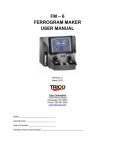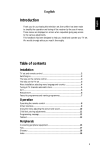Download AireLogic Digital Control System User Manual
Transcript
AireLogic Digital Control System User Manual Rev. 04-11-13 1 Table of Contents OVERVIEW................................................................................................................................. 6 NETWORKING ......................................................................................................................... 8 AIRELOGIC DEFAULT SETTINGS .................................................................................. 8 UNIT OPERATING MODES ................................................................................................ 9 MRT Controls: ........................................................................................................................... 9 UNIT OFF MODE ...............................................................................................................................................9 UNIT MANUAL MODE ................................................................................................................................... 10 UNIT AUTO MODE ......................................................................................................................................... 10 MDT Controls: ......................................................................................................................... 10 UNIT OFF MODE ............................................................................................................................................. 10 UNIT MANUAL MODE ................................................................................................................................... 10 UNIT AUTO MODE ......................................................................................................................................... 10 MRT-Expert Controls: ............................................................................................................ 10 UNIT OFF MODE ............................................................................................................................................. 10 UNIT MANUAL MODE ................................................................................................................................... 11 UNIT AUTO MODE ......................................................................................................................................... 11 Scheduling Time Clock....................................................................................................................................... 11 Heating Night Setback ....................................................................................................................................... 14 Cooling Night Setback ....................................................................................................................................... 14 Auxiliary Unit Enable ........................................................................................................................................ 14 MDT-Expert Controls: ............................................................................................................ 15 UNIT OFF MODE ............................................................................................................................................. 15 UNIT MANUAL MODE ................................................................................................................................... 15 UNIT AUTO MODE ......................................................................................................................................... 15 Scheduling Time Clock ....................................................................................................................................... 15 Auxiliary Unit Enable ........................................................................................................................................ 18 Heating/Ventilating/Cooling Operating Modes .................................................... 19 Heating Mode.......................................................................................................................... 19 General Burner Control ...................................................................................................................................... 19 Recirculating Direct-Fired Heaters ................................................................................................................... 20 Energy Savings Mode 1 Mixing Box Recirculating Units.............................................................................. 21 Energy Savings Mode 1 Non-Recirculating Units .......................................................................................... 21 Energy Savings Mode 2 Mixing Box Recirculating Direct-Fired Units ......................................................... 21 Energy Savings Mode 3 ..................................................................................................................................... 21 Ventilation Mode ..................................................................................................................... 21 Cooling Mode .......................................................................................................................... 24 General Cooling Control .................................................................................................................................... 24 Energy Savings Mode 4 ..................................................................................................................................... 24 Damper Control Modes ..................................................................................................... 25 Manual Mode .......................................................................................................................... 25 MRT and MDT Controls.................................................................................................................................... 25 MRT-Expert and MDT-Expert Controls ............................................................................................................ 25 2 Mixed Air Temperature Mode ............................................................................................... 26 MRT Control……. ............................................................................................................................................. 26 MRT-Expert Control .......................................................................................................................................... 26 MDT and MDT-Expert Controls........................................................................................................................ 26 Building Pressure Mode ........................................................................................................ 26 MRT and MDT Controls.................................................................................................................................... 26 MRT-Expert and MDT-Expert Controls ............................................................................................................ 26 100% Outside Air ................................................................................................................. 27 Minimum Ventilation ......................................................................................................... 27 Freezestat ............................................................................................................................... 27 Clogged Filter ........................................................................................................................ 27 User Configured PID Control ......................................................................................... 27 Direct Acting ............................................................................................................................ 28 Reverse Acting ....................................................................................................................... 29 Unit Resets ............................................................................................................................. 31 ALARM ..................................................................................................................................... 31 CALIBRATE ............................................................................................................................ 32 FAN COUNT ........................................................................................................................... 32 HEATING COUNT ................................................................................................................. 32 COOLING COUNT ................................................................................................................. 33 Multiplexed Inputs .............................................................................................................. 33 Clock Set ................................................................................................................................. 34 Diagnostics – Critical Alarm Codes ........................................................................... 34 ALARM CODE: Low Discharge Temperature ................................................................. 34 SOLUTION: SOLUTION: If burner was operating prior to shutdown (check prior alarm log) ..................................... 34 If burner was not operating prior to shutdown (check prior alarm log) ............................... 35 ALARM CODE: Safety Circuit Open................................................................................. 37 SOLUTION: SOLUTION: If fan is not running (check prior alarm log) ........................................................................ 37 If fan is running (check prior alarm log) .............................................................................. 37 ALARM CODE: Burner Status ........................................................................................... 38 SOLUTION: Inspect burner control circuit and burner ............................................................................ 38 ALARM CODE: Burner Hand............................................................................................. 39 SOLUTION: Inspect burner control circuit. This alarm has the potential to be a very serious problem. Close the manual gas valves immediately if the fan is not running. .................................................................. 39 ALARM CODE: Flame Failure ........................................................................................... 40 SOLUTION: Investigate flame relay ........................................................................................................ 40 3 Diagnostics – Non-Critical Alarm Codes ................................................................. 40 ALARM CODE: Unit off/Fan on ......................................................................................... 40 SOLUTION: SOLUTION: If fan is running ................................................................................................................... 40 If fan is not running ............................................................................................................. 41 ALARM CODE: Unit on/Fan off ......................................................................................... 41 SOLUTION: SOLUTION: If fan/motor is running ........................................................................................................ 41 If fan/motor is not running .................................................................................................. 41 ALARM CODE: Check Airflow Switches .......................................................................... 42 SOLUTION: SOLUTION: If high airflow switch is opening. Do not adjust the switch setpoints .................................. 42 If low airflow switch is opening. Do not adjust the switch setpoints ................................... 42 ALARM CODE: Clogged Filter Switch ............................................................................. 43 SOLUTION: If clogged filter switch is closing. ........................................................................................ 43 ALARM CODE: Insufficient OA ......................................................................................... 44 SOLUTION: SOLUTION: If heat is desired ................................................................................................................... 44 If less outside air is desired .................................................................................................. 45 ALARM CODE: Invalid Damper Control Mode ............................................................... 45 SOLUTION: SOLUTION: If the unit is configured for MRT or MRT-Expert controls ................................................ 45 If the unit is configured for MDT or MDT-Expert controls ................................................ 45 ALARM CODE: Room Sensor Failure ............................................................................. 45 SOLUTION: Investigate room sensor ....................................................................................................... 45 Glossary ................................................................................................................................... 46 Menu Selection Tree for BACview ............................................................................. 47 MODSTAT ............................................................................................................................... 48 UNIT MODES HOTKEY - 2 ............................................................................................... 48 SETPOINTS HOTKEY - 3 ................................................................................................ 49 STATUS MENU HOTKEY - 4 ............................................................................................ 49 ALARM HOTKEY - 1 ........................................................................................................ 50 RESETS HOTKEY - 6 ........................................................................................................ 50 SCHEDULES HOTKEY - 7 ................................................................................................ 50 CLOCKSET HELP HOTKEY - 0 ................................................................................................ 51 HOTKEY - 5 ............................................................................................................ 51 USER CONFIGURABLE OUTPUT HOTKEY - 8 ........................................................... 52 Appendix I ............................................................................................................................... 53 10KΩ Thermistor Output Curve ........................................................................................... 53 Appendix II.............................................................................................................................. 54 Airflow Station Layout ............................................................................................................ 54 Appendix III ............................................................................................................................ 55 I/O Zone 583 Controller Specifications ............................................................................... 55 4 Appendix IV ............................................................................................................................ 56 I/O Zone 583 Controller Battery Checkout ......................................................................... 56 Appendix V.............................................................................................................................. 57 Control System Field Conversion ........................................................................................ 57 Typical Wiring Schematic ............................................................................................... 59 RECIRCULATING WDF MODEL DIAGRAM..................................................................... 59 NON-RECIRCULATING WDF MODEL DIAGRAM .......................................................... 60 5 OVERVIEW A glossary has been provided to assist the reader in understanding distinctive terms and phrases. These terms and phrases appear in italics. LJ Wing’s Digital Control System, AireLogic, is designed to give the user the ultimate in unit performance and operational flexibility, adaptability, and reliability in a user-friendly package. The AireLogic DDC system is a standard component on LJ Wing heating and cooling units. Because the AireLogic system encompasses a wide variety of unit types, not all of the system’s capabilities and functions are relevant to all units. Where a function is similar but different between recirculating and non-recirculating units or direct fired or indirect fired units, the function is explained separately. AireLogic accepts single or multiple units on the system network. Each unit can be provided with a BACview. The BACview connects to the unit control module via the Local Access Port (see Figure 1 for the location of the Local Access Port). The operating parameters for individual units may be input through the BACview. A PC may also be connected to the network. This allows the user to configure each unit separately, or all units can be configured simultaneously. A controls contractor can provide assistance in networking. Figure 1 The BACview ships with a cable. One end of the cable consists of a pre-wired black screw terminal connector while the other end consists of a 5-pin red-tipped plug. For MRT and MRT-Expert systems, plug the pre-wired black screw terminal connector into the back of the BACview and plug the 5-pin red-tipped plug into the bottom of the room sensor. Because the room sensor is hard-wired to the controller via the Rnet port on the left-hand side of the controller and the BACview is connected to the room sensor via the plug connection on the bottom of the room sensor, this creates a communications link between the BACview and the controller without having to directly wire the BACview to the controller. 6 It is easy to move the BACview between the location of the room sensor in the space and the unit’s location without having to do any additional wiring. Simply unplug the BACview from the bottom of the room sensor in the space and take it to where the unit is located. Then, plug the BACview into the Local Access Port on the controller as shown in Figure 1. To go from where the unit is located to the room sensor in the space, unplug the BACview from the Local Access Port and take it to the room sensor. Then, plug the BACview into the bottom of the room sensor. For MDT and MDT-Expert systems, simply plug the BACview into the Local Access Port on the controller as shown in Figure 1 as a room sensor is not provided with these systems. If there are multiple units at the jobsite, the BACview can easily be unplugged from one unit and plugged into another. For this reason, it is not recommended to hardwire the BACview into the Rnet port on the left-hand side of the controller because it sacrifices the convenience of portability. LJ Wing’s AireLogic system also includes operational modes such as time scheduling, filter monitoring, and multiple damper control and temperature control schemes. All of these modes provide the maximum in unit operational flexibility. The optional airflow station imparts unparalleled adaptability into the operation of each unit. A daily self-calibration enables AireLogic to detect the exact ratio of outside and return air entering the unit. Then AireLogic daily fine-tunes the unit’s operation based on these new parameters. Air volume can vary because of changes in static pressure conditions due to loading filters, VAV boxes, and building dynamics. These varying conditions influence the ventilation air provided by the unit. On certain models of recirculating direct-fired heaters this impacts the allowable equivalent temperature rise of the unit that is allowed under the latest ANSI standard for direct-fired heaters. AireLogic diagnostic capabilities insure swift response to abnormal unit conditions. An alarm is generated anytime a discrepancy exists between operational parameters and actual unit operation. An alarm indication is displayed at the BACview and system PC in text format. In the Diagnostics section of this manual is a list of all alarms and possible causes and solutions. All of the features of the AireLogic system are designed to provide the user with real time information. At any time the user can display all of the operational parameters, make changes, if necessary, and observe the various temperature, pressure, and damper readings. The system’s diagnostic capabilities provide the user with up to the minute status reporting. (BACview remote keypad or WebCTRL internet connection is required for these features.) 7 NETWORKING AireLogic is adaptable to a variety of different network architectures and protocols. Each controller has built-in protocol translation and can be configured for operation on ARCnet156 or EIA-485 communication networks. See Appendix III for specific controller specifications. The AireLogic system can be connected to most existing building automation systems. Some systems may require the use of special controllers and network communication devices. AIRELOGIC DEFAULT SETTINGS The following is a list of AireLogic DDC controller defaults. These are the default operating parameters set at the factory prior to shipment. ITEM Unit Network Address Unit Operating Mode Control System DEFAULT varies Off As specified Time Clock Schedule None Damper Operating Mode As specified Fuel Selection Heating Unoccupied Setpoint Cooling Unoccupied Setpoint Remote Temperature Setpoint Heating Occupied Setpoint Cooling Occupied Setpoint Outside Temperature for Heating/Cooling Changeover Setpoint (MDT-Expert Control) Freezestat Heating Economizer Setpoint Cooling Economizer Setpoint Minimum Heating Discharge Temperature Setpoint Maximum Heating Discharge Temperature Setpoint Minimum Cooling Discharge Temperature Setpoint Maximum Cooling Discharge Temperature Setpoint Heating Discharge Setpoint (MDT-Expert Control) As specified 55°F 100°F OFF 65°F 73°F 55°F RANGE 000 – 100 rotary switches Auto – Off – Manual MRT (modulating room temperature control) – MDT (modulating discharge temperature control) 4 Daily - 12 Holiday - 2 Override schedules Manual – Building Pressure – Mixed Air Temperature Natural – Propane 40°F - 130°F 40°F - 130°F 55°F - 90°F 40°F - 130°F 40°F - 130°F 40°F - 130°F 45°F 65°F 55°F 55°F 35°F - 80°F 40°F - 130°F 40°F - 130°F 40°F - 130°F 100°F 40°F - 130°F 55°F 40°F - 130°F 75°F 40°F - 130°F 65°F 40°F - 130°F 8 ITEM Cooling Discharge Setpoint (MDT-Expert Control) Remote Damper Position Setpoint Mixed Air Temperature Setpoint Building Pressure Setpoint Manual Damper Position Setpoint Minimum Ventilation Setpoint Manual Damper Position Setpoint (75/25 direct fired heaters) Minimum Ventilation Setpoint (75/25 direct fired heaters) Unit Model User PID Select High Input Value Low Input Value User Control Setpoint Maximum User Setpoint Minimum User Setpoint DEFAULT 73°F RANGE 40°F - 130°F 0% Outside Air 50°F 0.00” W. C. 20% Outside Air 20% Outside Air 25% Outside Air 0% - 100% 30°F - 90°F -0.10” - +0.10” W. C. 0% - 100% 0% - 100% 25% - 100% 25% Outside Air 25% - 100% As specified Direct Acting 0.00 0.00 0.00 0.00 0.00 IFL20-IFL40-IFL60-OTHER DIRECT –REVERSE -9999.99 – 99999.99 -9999.99 – 99999.99 -9999.99 – 99999.99 -9999.99 – 99999.99 -9999.99 – 99999.99 UNIT OPERATING MODES There are three different modes that control the supply fan and unit operation: Off Manual Auto There are also four different methods for controlling the operating modes: a remote control panel with one or two rotating adjustment knobs (MRT and MDT controls) an intelligent room sensor and BACview panel with LCD display (MRT-Expert controls) an BACview panel with LCD display (MDT-Expert controls) any of the these controls with an internet-based WebCTRL interface or other 3rd party building automation system MRT Controls: Modulating room temperature (MRT) control is the most basic AireLogic control for room temperature. The MRT control system includes a remote control panel equipped with 1 or 2 potentiometers, 3 or more pilot lights, and up to 2 switches. AireLogic units configured for MRT or MRT-Expert controls will have a fixed discharge temperature of 70°F if the room temperature sensor is disconnected or otherwise fails to communicate with the unit control module. UNIT OFF MODE Off Mode is the default unit operational mode. To place the unit in Off Mode, rotate the “temperature setpoint” knob on the remote control panel counterclockwise to the stop. This will place the unit in the OFF mode and extinguish the “fan on” light. The OFF mode prevents the unit from starting. 9 UNIT MANUAL MODE Manual Mode allows the unit to turn on. To place the unit in Manual Mode, rotate the “temperature setpoint” knob on the remote control panel clockwise to the desired room temperature setpoint. This will place the unit in the MANUAL mode and enable the fan and burner. See Heating/Ventilating/Cooling Modes and Energy Saving Modes of this manual for more information. UNIT AUTO MODE The MRT control does not support the time clock, night setback, or auxiliary unit enable functions. MDT Controls: Modulating discharge temperature (MDT) control is the most basic AireLogic control for discharge temperature. The MDT control system includes a remote control panel equipped with 1 or 2 potentiometers, 3 or more pilot lights, and up to 2 switches. UNIT OFF MODE Off Mode is the default unit operational mode. To place the unit in the Off Mode, rotate the “temperature setpoint” knob on the remote control panel counterclockwise to the stop. This will place the unit in the OFF mode and extinguish the “fan on” light. The OFF mode prevents the unit from starting. UNIT MANUAL MODE Manual Mode allows the unit to turn on. To place the unit in the Manual Mode, rotate the “temperature setpoint” knob on the remote control panel clockwise to the desired discharge air temperature setpoint. This will place the unit in the MANUAL mode and enable the fan and burner. See Heating/Ventilating/Cooling Modes and Energy Saving Modes of this manual for more information. UNIT AUTO MODE The MDT control does not support the time clock, night setback, or auxiliary unit enable functions. MRT-Expert Controls: The AireLogic MRT-Expert (modulating room temperature) control system provides full information regarding unit operation and allows the user to adjust all operational parameters using the BACview panel. See the Menu Selection Tree for BACview section of this manual for more information about navigating the BACview menus. AireLogic units configured for MRT or MRT-Expert controls will have a fixed discharge temperature of 70°F if the room temperature sensor is disconnected or otherwise fails to communicate with the unit control module. UNIT OFF MODE Off Mode is the default unit operational mode. To place the unit in Off Mode, scroll through the Unit Modes menu tree, locate the AUTO/OFF/MANUAL branch, and select OFF. This will place the unit in the OFF mode. The OFF mode prevents the fan and burner from starting. This mode will override the Time Clock and Night Setback functions. 10 UNIT MANUAL MODE Manual Mode allows the supply fan to turn on regardless of the Time Clock or Night Setback functions. Heating and cooling functions use the Occupied Setpoints. To place the unit in Manual Mode, scroll through the Unit Modes menu tree, locate the AUTO/OFF/MANUAL branch, and select MANUAL. This will place the unit in the MANUAL mode. UNIT AUTO MODE Auto Mode has four different functions that control the supply fan and unit operation. They are a time clock function, heating and cooling night setbacks, and a signal from an external source to an auxiliary digital input. To place the unit in Auto Mode, scroll through the Unit Modes menu tree, locate the AUTO/OFF/MAN branch, and select AUTO. This will place the unit in the AUTO mode. This activates the four Auto mode functions. Scheduling Time Clock The primary Auto Mode function is the Time Clock Schedule. The Time Clock function allows the user to schedule the unit’s occupied and unoccupied periods. There are four different schedules available: 24 hour continuous operation, daily, holiday, and override. The daily schedule can be programmed for up to 4 separate On/Off events with any combination of days. The daily schedule sets the typical Occupied/Unoccupied times for the unit. The holiday schedule can be programmed for up to 12 separate Occupied/Unoccupied events with any combination of days. The holiday schedule sets the Unoccupied times for holidays and other shutdown periods. The override schedule can be programmed for up to 2 separate Occupied/Unoccupied events with any combination of days. The override schedule sets the Occupied times that will override the holiday schedule. This scheduling system allows the user to program a diverse array of Occupied/Unoccupied operations. The AireLogic DDC system has no preset Occupied/Unoccupied schedule. To set the Occupied/Unoccupied times of the unit scroll through the SCHEDULES menu tree, and locate the desired Daily, Holiday, or Override branch. Enter the days and times for the unit to run in Occupied mode. In the Daily or Override section these times should correspond to the desired Occupied times for the unit’s operation. In the Holiday section these times should correspond to the desired Unoccupied times for the unit’s operation. For any schedule to function the Use tab must be set to yes. To set the time clock function for 24 hour continuous operation, scroll through the menu tree and locate the SCHEDULES page. Set the 24 Hr Operation to yes. Enter the Daily section of the menu and set the Use tab to yes. Finally select the days for 24 hour operation. The unit uses the Occupied setpoints in 24 hour continuous operation mode. See the CLOCK SET section of this manual for setting the time, date and Daylight Savings function. The following instructions demonstrate how to set up a sample schedule using the BACview remote. An example of a typical schedule would be to have the unit Occupied Monday through Friday from 6:00 AM to 5:00 PM, except during the week of Thanksgiving when the units will be Unoccupied. However they will be Occupied each weekday during Thanksgiving week from 8:00 AM until noon while a maintenance crew 11 is in the building. The maintenance crew will come in at 5:00 AM on Friday to complete preliminary tasks in preparation for the week. We will use this sample schedule as our guide in programming the sample schedule. Refer to the Menu Selection Tree for BACview section of this manual for more information about the BACview buttons, hotkeys, and menus. The sample schedule and instructions below are just a guide; you may skip the rest of the Scheduling Time Clock section of this manual if you are already comfortable programming daily, holiday, and override schedules. Simply determine when you want the unit to operate on the Occupied and Unoccupied setpoints and set the schedule in the BACview accordingly. 1. Use the FN + 7 hotkey to jump directly to the Schedules screen of the menu tree. While holding the FN key, press the 7 key, and the Schedules screen will appear. The BACview may prompt you for the User password. The default password is 0000. 2. Navigate to the Daily field and press the Enter button. The screen will show a blank daily schedule. 3. To enable the Daily schedule, set the Use field to Yes. The Stat field indicates whether the schedule on that screen is currently active, so you may see either ON or OFF in this field. Navigate to the Start Time field and set the start time for 6:00 AM. Be aware that times are programmed in a 24 hour format. For example, 2:00 PM would be programmed as 14:00, which will show up on the BACview screen as “14 : 0”. 4. Navigate to the Stop Time field and set the stop time for 5:00 PM (17:00 in the 24 hour format). 12 5. Navigate to the Days fields, making sure the cursor surrounds the first hyphen ( [ - ] ). Press the Enter button and then press the link key that corresponds to INCR on the screen. The field will now show MON, indicating that this schedule will be active every Monday from 6:00 AM to 5:00 PM. Repeat this process for each of the remaining Days fields, except for SAT and SUN. Your screen should now look like this: 6. The week of Thanksgiving for 2012 is from Sunday, November 18th to Saturday, November 24th. We want the unit to operate in Occupied mode each weekday from 8:00 AM to 12:00 PM while the maintenance crew is in the building during that week. We will need to set up a few Holiday schedules to accomplish this. Since the unit normally runs in the Occupied mode from 6:00 AM to 5:00 PM on weekdays, we need to set the Unoccupied periods in the Holiday schedules. The Unoccupied period we want to schedule then is from 6:00 AM to 8:00 AM and 12:00 PM to 5:00 PM. We will use 10 Holiday schedules to accomplish this (two for each weekday). 7. Navigate back to the Schedules screen using the FN + 7 hotkey. Move the cursor to select the Holiday field and press Enter. Set the start time to 6:00 AM and the stop time to 8:00 AM. Remember, the Holiday schedules represent the period during which the unit is to be Unoccupied. Set the Month field to 11 (November) and the Day field to 19 (Monday, the first weekday that week). Your screen should now look like this: 8. Press the link key corresponding to the Next field on the screen. This will take you to Holiday Schedule 2. Set the start time for Holiday Schedule 2 to 12:00 PM and the stop time to 5:00 PM. Set the Month field to 11 (November) and the Day field to 19 (Monday, the first weekday that week). Your screen should now look like this: Repeat this step for the 20th, 21st, 22nd, and 23rd (Tuesday, Wednesday, Thursday, 13 and Friday) using Holiday Schedules 3 through 10, then proceed to the next step. 9. Since the maintenance crew will be in the building at 5:00 AM on Monday, we will need an override schedule to override part of the Holiday schedule we just created. Navigate back to the Schedules screen using the FN + 7 hotkey. Move the cursor to select the Override field and press Enter. Set the start time to 5:00 AM and the stop time to 8:00 AM. Remember, the Override schedules override the Holiday schedules and represent the period during which the unit is to be Occupied. Set the Month field to 11 (November) and the Day field to 19 (Monday, the first weekday of Thanksgiving week in 2012). Your screen should now look like this: 10. Press the link key corresponding to the Home field on the screen to return to the Home screen. The sample schedule is programmed and the units will automatically switch between Occupied and Unoccupied modes based on the daily, holiday, and override schedules. Heating Night Setback The Heating Night Setback function automatically cycles the unit “on” if the room temperature falls below the Heating Setback temperature setpoint, and the unit is scheduled to be “off”. If the unit is scheduled to be “off” and the Heating Setback function turns the unit “on”, the unit will be cycled “off” once the room air temperature has risen 2° above the Heating Setback setpoint. The default for this setpoint is 55°F. To change the Heating Setback setpoint scroll through the SETPOINTS menu tree, locate the Heating Setback setpoint and enter a new temperature. The allowable temperature range is 40°F - 130°F. Cooling Night Setback The Cooling Night Setback function automatically cycles the unit “on” if the room temperature rises above the Cooling Setback temperature setpoint and the unit is scheduled to be “off”. If the unit is scheduled to be “off” and the Cooling Setback function turns the unit “on”, the unit will be cycled off once the room air temperature has fallen 2° below the Cooling Setback setpoint. This function toggles digital output DO1. The default for this setpoint is 100°F. To change the Cooling Setback setpoint scroll through the SETPOINTS menu tree, locate the Cooling Setback setpoint and enter a new temperature. The allowable temperature range is 40°F - 130°F. Auxiliary Unit Enable The Auxiliary Unit Enable function overrides all other Auto Mode functions and automatically cycles the unit into operation. This function is activated whenever a contact is closed between the appropriate terminals on the unit’s terminal strip located in the unit’s main control panel. Heating and cooling functions use the Night Setback Setpoints. See the Typical Wiring Schematic and Multiplexed Input sections of this manual for more information. This function can be used with a twist timer, toggle switch, door 14 switch, exhaust fan interlock, or any other dry contact to override the time clock schedule. MDT-Expert Controls: The AireLogic MDT-Expert (modulating discharge temperature) control system provides full information regarding unit operation and allows the user to adjust all operational parameters using the BACview panel. See the Menu Selection Tree for BACview section of this manual for more information about navigating the BACview menus. UNIT OFF MODE Off Mode is the default unit operational mode. To place the unit in Off Mode scroll through the Unit Modes menu tree, locate the AUTO/OFF/MANUAL branch, and select OFF. This will place the unit in the OFF mode. The OFF mode prevents the fan and burner from starting. This mode will override the Time Clock function. UNIT MANUAL MODE Manual Mode allows the supply fan to turn on regardless of the Time Clock function. To place the unit in Manual Mode scroll through the Unit Modes menu tree, locate the AUTO/OFF/MANUAL branch, and select MANUAL. This will place the unit in the MANUAL mode. UNIT AUTO MODE Auto Mode has two different functions that control the supply fan and unit operation. They are a time clock function and a signal from an external source to an auxiliary digital input. To place the unit in Auto Mode scroll through the Unit Modes menu tree, locate the AUTO/OFF/MAN branch, and select AUTO. This will place the unit in the AUTO mode. This activates the four Auto mode functions. Scheduling Time Clock The MDT-EXPERT control does not support the night setback functions. The primary Auto Mode function is the Time Clock Schedule. The Time Clock function allows the user to schedule the operational times of the unit. There are four different schedules available: 24 hour continuous operation, daily, holiday, and override. The daily schedule can be programmed for up to 4 separate On/Off events with any combination of days. The daily schedule sets the typical operational times for the unit. The holiday schedule can be programmed for up to 12 separate On/Off events with any combination of days. The holiday schedule sets the Off times for holidays and other shutdown periods. The override schedule can be programmed for up to 2 separate On/Off events with any combination of days. The override schedule sets the On times that will override the holiday schedule. This scheduling system allows the user to program a diverse array of On/Off operations. The AireLogic DDC system has no preset On/Off schedule. To set the On/Off times of the unit scroll through the SCHEDULES menu tree, and locate the desired Daily, Holiday, or Override branch. Enter the days and times based on the desired schedule. In the Daily or Override section these times should correspond to the desired On times for the unit’s operation. In the Holiday section these times should correspond to the desired Off times for the unit’s operation. For any schedule to function the Use tab must be set to yes. 15 To set the time clock function for 24 hour continuous operation, scroll through the menu tree and locate the SCHEDULES page. Set the 24 Hr Operation to yes. Enter the Daily section of the menu and set the Use tab to yes. Finally select the days for 24 hour operation. See the CLOCK SET section of this manual for setting the time, date and Daylight Savings function. The following instructions demonstrate how to set up a sample schedule using the BACview remote. An example of a typical schedule would be to have the unit On Monday through Friday from 6:00 AM to 5:00 PM, except during the week of Thanksgiving when the units will be Off. However they will be On each weekday during Thanksgiving week from 8:00 AM until noon while a maintenance crew is in the building. The maintenance crew will come in at 5:00 AM on Friday to complete preliminary tasks in preparation for the week. We will use this sample schedule as our guide in programming the sample schedule. Refer to the Menu Selection Tree for BACview section of this manual for more information about the BACview buttons, hotkeys, and menus. The sample schedule and instructions below are just a guide; you may skip the rest of the Scheduling Time Clock section of this manual if you are already comfortable programming daily, holiday, and override schedules. Simply determine when you want the unit to operate on the Occupied and Unoccupied setpoints and set the schedule in the BACview accordingly. 1. Use the FN + 7 hotkey to jump directly to the Schedules screen of the menu tree. While holding the FN key, press the 7 key, and the Schedules screen will appear. The BACview may prompt you for the User password. The default password is 0000. 2. Navigate to the Daily field and press the Enter button. The screen will show a blank daily schedule. 16 3. To enable the Daily schedule, set the Use field to Yes. The Stat field indicates whether the schedule on that screen is currently active, so you may see either ON or OFF in this field. Navigate to the Start Time field and set the start time for 6:00 AM. Be aware that times are programmed in a 24 hour format. For example, 2:00 PM would be programmed as 14:00, which will show up on the BACview screen as “14 : 0”. 4. Navigate to the Stop Time field and set the stop time for 5:00 PM (17:00 in the 24 hour format). 5. Navigate to the Days fields, making sure the cursor surrounds the first hyphen ( [ - ] ). Press the Enter button and then press the link key that corresponds to INCR on the screen. The field will now show MON, indicating that this schedule will be active every Monday from 6:00 AM to 5:00 PM. Repeat this process for each of the remaining Days fields, except for SAT and SUN. Your screen should now look like this: 6. The week of Thanksgiving for 2012 is from Sunday, November 18th to Saturday, November 24th. We want the unit to be On each weekday from 8:00 AM to 12:00 PM while the maintenance crew is in the building during that week. We will need to set up a few Holiday schedules to accomplish this. Since the unit is normally On from 6:00 AM to 5:00 PM on weekdays, we need to set the Off periods in the Holiday schedules. The Off period we want to schedule then is from 6:00 AM to 8:00 AM and 12:00 PM to 5:00 PM. We will use 10 Holiday schedules to accomplish this (two for each weekday). 7. Navigate back to the Schedules screen using the FN + 7 hotkey. Move the cursor to select the Holiday field and press Enter. Set the start time to 6:00 AM and the stop time to 8:00 AM. Remember, the Holiday schedules represent the period during which the unit is to be Off. Set the Month field to 11 (November) and the Day field to 19 (Monday, the first weekday that week). Your screen should now look like this: 17 8. Press the link key corresponding to the Next field on the screen. This will take you to Holiday Schedule 2. Set the start time for Holiday Schedule 2 to 12:00 PM and the stop time to 5:00 PM. Set the Month field to 11 (November) and the Day field to 19 (Monday, the first weekday that week). Your screen should now look like this: Repeat this step for the 20th, 21st, 22nd, and 23rd (Tuesday, Wednesday, Thursday, and Friday) using Holiday Schedules 3 through 10, then proceed to the next step. 9. Since the maintenance crew will be in the building at 5:00 AM on Monday, we will need an override schedule to override part of the Holiday schedule we just created. Navigate back to the Schedules screen using the FN + 7 hotkey. Move the cursor to select the Override field and press Enter. Set the start time to 5:00 AM and the stop time to 8:00 AM. Remember, the Override schedules override the Holiday schedules and represent the period during which the unit is to be On. Set the Month field to 11 (November) and the Day field to 19 (Monday, the first weekday of Thanksgiving week in 2012). Your screen should now look like this: 10. Press the link key corresponding to the Home field on the screen to return to the Home screen. The sample schedule is programmed and the units will automatically switch between On and Off modes based on the daily, holiday, and override schedules. Auxiliary Unit Enable The Auxiliary Unit Enable function overrides the time clock function and automatically cycles the unit into operation. This function is activated whenever a contact is closed between the appropriate terminals on the unit’s terminal strip located in the unit’s main control panel. See the Typical Wiring Schematic and Multiplexed Input sections of this manual for more information. This function can be used with a twist timer, toggle switch, door switch, exhaust fan interlock, or any other dry contact to override the time clock schedule. 18 Heating/Ventilating/Cooling Operating Modes The AireLogic DDC controller automatically switches between the heating, ventilating and cooling modes of operation. The previous sections described the Heating and Cooling Setback operation. This section concentrates primarily on the Occupied operating modes. Figures 1 and 2 provide a pictorial representation of the slight differences between the occupied and unoccupied periods. Heating Mode Depending on the control type, the Occupied Heating Mode allows the burner to operate as needed and is activated whenever the room or outside air temperature is 2°F below the heating setpoint. During the Unoccupied Heating Mode, the burner is activated whenever the room or outside air temperature is at the heating setpoint and is deactivated 2°F above the heating setpoint. MDT and MDT-Expert control systems do not require a room sensor. As such, one is not provided for units that ship from the factory configured for either of these control systems. General Burner Control In the Heating Mode the burner will modulate to maintain a constant temperature. To change the desired heating discharge or room temperature of an MDT or MRT control system, rotate the temperature setpoint knob on the remote control panel clockwise to the desired temperature. The allowable temperature range is 55°F - 90°F. AireLogic units configured for MRT or MRT-Expert controls will have a fixed discharge temperature of 70°F if the room temperature sensor is disconnected or otherwise fails to communicate with the unit control module. To change the desired heating room temperature of an MRT-Expert control system, scroll through the SETPOINTS menu tree using the BACview, locate the Occupied Heating Setpoint, and enter a new temperature. The allowable temperature range is 40°F - 130°F. The burner will modulate using a PID loop to maintain this temperature. To change the desired heating discharge temperature of a MDT-Expert control system, scroll through the SETPOINTS menu tree using the BACview, locate the OA for Htg/Clg Changeover Setpoint, and enter the desired temperature. The allowable temperature range is 40°F - 130°F. Next scroll through the SETPOINTS menu tree using the BACview, locate the Discharge Heating Setpoint, and enter a new temperature. The allowable temperature range is 40°F - 130°F. The burner will modulate using a PID loop to maintain this temperature. Additionally, on all controls systems except the MDT and MDT-EXPERT the control system modulates the burner to maintain the supply air temperature within a defined operating window. This window defines the maximum and minimum discharge temperatures. 19 To change the desired minimum supply or discharge air temperature scroll through the SETPOINTS menu tree, locate the HTG MIN DA Setpoint, and enter a new temperature. This temperature must not be greater than the HTG MAX DA Setpoint. The allowable temperature range is 40°F - 130°F. This sets the lowest discharge air temperature that will leave the unit. To change the desired maximum supply or discharge air temperature scroll through the SETPOINTS menu tree, locate the HTG MAX DA Setpoint, and enter a new temperature. This temperature must not be less than the HTG MIN DA Setpoint. The allowable temperature range is 40°F - 130°F. This sets the highest discharge air temperature that will leave the unit. If the maximum and minimum discharge temperature setpoints are set for the same temperature, the supply air temperature will be the same as the setpoint regardless of the room temperature setpoint or actual room temperature. Recirculating Direct-Fired Heaters Using different controller software, the AireLogic DDC system can accommodate three distinct types of recirculating direct-fired units: those that return air before the burner and employ a special airflow station, those that return air before the burner and do not employ a special airflow station, and those that recirculate air after the burner. Recirculating direct-fired units, like all direct-fired units, deliver all of their products of combustion directly to the heated air space. For this reason it is extremely important that the proper ventilation rate be maintained to dilute these emissions. AireLogic units, that recirculate air before the burner and employ an airflow measuring station, utilize a control scheme that measures air pressure to determine the ratio of outside air and return air. These units are listed by an independent third party testing agency and use the equivalent temperature rise control scheme to limit burner modulation. The AireLogic system accurately measures the ratio of outside and return air, calculates the allowable equivalent temperature rise and automatically limits the burners firing rate. This insures the products of combustion, delivered to the space by the unit, are held at or below allowable OSHA thresholds. The outside air percentage is the driving parameter for this function. A greater percentage of outside air or dilution air enables the unit to generate a higher allowable equivalent temperature rise. The maximum allowable equivalent temperature rise for 20% outside air is 48.9°F. The maximum allowable equivalent temperature rise increases 1.22°F for each 1% increase in outside air. AireLogic units, that recirculate air before the burner and do not employ an airflow measuring station, utilize a control scheme that measures damper position to determine the percentage of return air. These units are not listed by an independent third party testing agency but do use the equivalent temperature rise control scheme to limit burner modulation. The maximum allowable equivalent temperature rise for 20% outside air is 48.9°F. The maximum allowable equivalent temperature rise increases 1.22°F for each 1% increase in outside air. For AireLogic units that recirculate air before the burner and use the MDT or MDT-Expert control, the maximum burner firing rate is limited by the discharge setpoint or the maximum allowable equivalent temperature rise whichever is less. 20 AireLogic units that recirculate air after the burner are physically constrained to limit the percentage of return air. These constraints are meant to provide the proper dilution air. These units are not listed by an independent third party testing agency and do not use the equivalent temperature rise control scheme to limit burner modulation. In order of lowest to greatest priority the burner modulation parameters are: room temperature, discharge or supply air temperature, and equivalent temperature rise. There are three Energy Savings modes that could disable the burner. Energy Savings Mode 1 Mixing Box Recirculating Units Energy Savings Mode 1 will automatically disable the burner if the mixed air temperature is equal to or greater than the minimum discharge air temperature setpoint, and the room air temperature is 5°F above the room air temperature setpoint. This function is intended to restrain the room temperature from rising uncontrollably in buildings with internal heat gain. In certain conditions it may be necessary to readjust the minimum discharge air or room temperature setpoint upward or adjust the outside/return air ratio to provide a warmer supply air temperature. Energy Savings Mode 1 Non-Recirculating Units Energy Savings Mode 1 will automatically disable the burner if the outside air temperature is equal to or greater than the minimum discharge air temperature setpoint, and the room air temperature is 5°F above the room air temperature setpoint. This function is intended to restrain the room temperature from rising uncontrollably in buildings with internal heat gain. In certain conditions it may be necessary to readjust the minimum discharge air or room temperature setpoint upward to provide a warmer supply air temperature. Energy Savings Mode 2 Mixing Box Recirculating Direct-Fired Units Energy Savings Mode 2 will automatically disable the burner if the burner’s minimum firing rate exceeds the allowable equivalent temperature rise. This condition is unlikely to occur unless the burner’s minimum firing rate is misadjusted and set too high, or the inlet air opening is restricted. Energy Savings Mode 3 Energy Savings Mode 3 will automatically disable the burner if the outside air temperature is above the Heating Economizer setpoint. This function is similar to an inlet duct thermostat. The burner will cycle back on if the supply air temperature drops 3°F below the Heating Economizer setpoint. To change the desired heating economizer temperature scroll through the SETPOINTS menu tree, locate the HEATING ECONOMIZER Setpoint, and enter a new temperature. The default for this setpoint is 65°F. The allowable temperature range is 40°F - 130°F. Ventilation Mode Ventilation Mode occurs when the fan is running but the unit is not providing heating or cooling. The ventilation mode is dependent on the room (MRT and MRT-Expert) or outside air (MDT and MDT-Expert) temperature. The heating/ventilation/cooling operation is 21 demonstrated below. The dotted line in the middle of the diagram represents the change between room temperature rise and room temperature fall. Select a point on the heavy line in the diagrams on the following pages to determine the mode of operation. Figure 2 Unoccupied Example: (except MDT and MDT-Expert): Start at point “A”. The unit is off, because neither heating nor cooling is required, and the room temperature is rising. Follow the dashed line upward. If the room temperature rises to the cooling setpoint, the fan and cooling will be enabled, and the unit will be in the cooling mode. Follow the solid line clockwise. Once the room temperature has fallen to a temperature that is 2°F below the cooling setpoint, the cooling and fan will be disabled. Follow the dashed line downward. If the room temperature falls to the heating setpoint, the fan and heating will be enabled, and the unit will be in the heating mode. Continue following the solid line in a clockwise direction to the heating setpoint. Once the room temperature rises to a temperature that is 2°F above the heating setpoint, the heating and fan will be disabled. Cooling mode Cooling mode T E M P E R A T U R E R I S E Cooling mode cooling SP cooling enable Fan off -2°F of cooling SP cooling disable A +2°F of heating SP heating disable Fan off heating SP heating enable Heating mode Heating mode Heating mode Figure 2 22 T E M P E R A T U R E F A L L Figure 3 Occupied Example (except MDT and MDT-Expert): Start at point “A”. The unit is in the ventilation mode and the room or outside air temperature is rising. Follow the dashed line upward. If the room or outside air temperature rises to a temperature that is 2°F over the cooling setpoint, the cooling will be enabled, and the unit will be in the cooling mode. Follow the solid line clockwise. Once the room or outside air temperature has fallen to the cooling setpoint, the cooling mode will be disabled, and the unit will be in the ventilation mode. Follow the dashed line downward. If the room or outside air temperature falls to a temperature that is 2°F below the heating setpoint, the heating will be enabled, and the unit will be in the heating mode. Continue following the solid line in a clockwise direction to the heating setpoint. Once the room or outside air temperature rises to the heating setpoint, the heating mode will be disabled, and the unit will be in the ventilation mode. Cooling mode Cooling mode T E M P E R A T U R E R I S E Cooling mode +2°F of cooling SP cooling enable Ventilation mode A cooling SP Ventilation mode heating SP F A L L -2°F of heating SP heating enable Heating mode Heating mode Heating mode Figure 3 23 T E M P E R A T U R E Cooling Mode General Cooling Control Depending on the control type, the Occupied Cooling Mode allows the cooling to operate as needed and is activated whenever the room or outside air temperature is 2° above the cooling setpoint. During the Unoccupied Cooling Mode, the cooling is activated whenever the room or outside air temperature is at the cooling setpoint and is deactivated 2°F below the cooling setpoint. In the Cooling Mode the cooling output will cycle to maintain a constant room temperature. The cooling outputs are protected by an anti-cycle timer which has a 3 minute off / 3 minute on delay. Additionally, the fan is required to be running before any cooling outputs are enabled. To change the desired cooling temperature of an MDT or MRT control system, rotate the temperature setpoint knob on the remote control panel clockwise to the desired temperature. The allowable temperature range is 55°F - 90°F. The cooling will be disabled when the temperature drops to the Cooling Setpoint. To change the desired cooling room temperature of an MRT-Expert control system, scroll through the SETPOINTS menu tree using the BACview, locate the Occupied Cooling Setpoint, and enter a new temperature. The allowable temperature range is 40°F - 130°F. Additionally, on all controls systems except the MDT and MDT-EXPERT the control system cycles the cooling output to maintain the supply air temperature within a defined operating window. This window defines the maximum and minimum discharge temperatures. To change the desired minimum supply or discharge air temperature scroll through the SETPOINTS menu tree, locate the CLG MIN DA Setpoint, and enter a new temperature. This temperature must not be greater than the CLG MAX DA Setpoint. The allowable temperature range is 40°F - 130°F. This sets the lowest discharge air temperature that will leave the unit. To change the desired maximum supply or discharge air temperature scroll through the SETPOINTS menu tree, locate the CLG MAX DA Setpoint, and enter a new temperature. This temperature must not be less than the CLG MIN DA Setpoint. The allowable temperature range is 40°F - 130°F. This sets the highest discharge air temperature that will leave the unit. If the maximum and minimum discharge temperature setpoints are set too closely together, the condenser may cycle excessively. Energy Savings Mode 4 Energy Savings Mode 4 will automatically disable the cooling if the outside air temperature is below the Cooling Economizer setpoint. This function is similar to an inlet duct thermostat. The cooling will cycle back on if the outside air temperature rises 3°F above the Cooling Economizer setpoint. To change the desired cooling economizer temperature scroll through the SETPOINTS menu tree, locate the COOLING ECONOMIZER Setpoint, and enter a new temperature. The default for this setpoint is 55°F. The allowable temperature range is 40°F - 130°F. 24 Damper Control Modes There are four different modes that control the unit damper operation: Manual, Mixed Air Temperature, Building Pressure, and 100% Outside Air. Except for the 100% Outside Air mode, these operating modes are selected through the menu tree of the BACview or PC. Not all damper modes are available on all units. The sequence described in the following paragraph overrides manual, mixed air temperature, and building pressure control modes during the Unoccupied period of Auto mode. It does not override the 100% outside air function. Outside air dampers will remain in the fully closed position during the Unoccupied period of Auto mode unless a minimum percentage of outside air (20% or 25%) is required for ventilation as described in the following paragraphs of this section of the manual. Manual Mode Manual Mode is the default damper operational mode. This will set the outside air damper to a fixed position. MRT and MDT Controls To place the damper operation in Manual Mode on an MDT or MRT control system be sure the appropriate terminals in the unit control panel are not shorted. See the Typical Wiring Schematic and Multiplexed Input sections of this manual for more information. Rotate the damper control knob on the remote control panel to the desired percentage of outside air. If the unit served by this control is a direct-fired heater, that recirculates air before the burner, and is operating in the heating mode, the unit will automatically keep the minimum outside air at 20%. If the outside air drops below 20%, the burner will cycle off. See Minimum Ventilation. If the unit served by this control is a direct-fired heater, that recirculates air after the burner, it is designed to provide a minimum of 25% outside air. Therefore the damper control knob on the remote control panel has no effect below 25%. See Minimum Ventilation. MRT-Expert and MDT-Expert Controls To place the damper operation in Manual Mode on an MRT-Expert or MDT-Expert control system scroll through the menu tree, locate the Damper Mode branch and select Manual Pos. Next, scroll through the menu tree, locate the Setpoints branch, select Man Vent SP, and enter the desired damper position. The allowable range is 0% to 100%. If the unit served by this control is a direct-fired heater that recirculates air after the burner, the unit is designed to provide a minimum of 25% outside air. If the unit served by this control is a direct-fired heater, that recirculates air before the burner, and is operating in the heating mode, the unit will automatically keep the minimum outside air at 20%. If the outside air drops below 20%, the burner will cycle off. See Minimum Ventilation. 25 Mixed Air Temperature Mode The Mixed Air Temperature mode varies the percentages of outside air and return air to maintain a constant mixed air temperature. The AireLogic controller computes the mixed air temperature using the outside air and return air temperatures and the ratio of their respective airflows. Direct fired units that recirculate after the burner do not have mixed air temperature control. MRT Control To place the damper operation in Mixed Air Temperature Mode on an MRT control system be sure the appropriate terminals in the unit control panel are shorted. See the Typical Wiring Schematic and Multiplexed Input sections of this manual for more information. Rotate the damper control knob on the remote control panel to the desired mixed air temperature. The allowable range is 55°F - 90°F. If the unit served by this control is a direct-fired heater, that recirculates air before the burner, and is operating in the heating mode, the unit will automatically keep the minimum outside air at 20%. If the outside air drops below 20%, the burner will cycle off. See Minimum Ventilation. MRT-Expert Control To place the damper operation in Mixed Air Temperature Mode on and MRT-Expert control system scroll through the menu tree, locate the Damper Mode branch and select MA Temp Ctrl. Next, scroll through the menu tree, locate the Setpoints branch, select Mixed Air, and enter the desired temperature. The allowable range is 30°F - 90°F. If the unit served by this control is a direct-fired heater, that recirculates air before the burner, and is operating in the heating mode, the unit will automatically keep the minimum outside air at 20%. If the outside air drops below 20%, the burner will cycle off. See Minimum Ventilation. MDT and MDT-Expert Controls The MDT and MDT-Expert control systems do not support mixed air temperature control mode. Building Pressure Mode The Building Pressure mode varies the percentages of outside air and return air to maintain a constant pressure within the space. A pressure transducer compares the pressure outside the space to the pressure inside the space and transmits a corresponding signal to the AireLogic controller. The controller compares this signal to the desired building pressure setpoint and uses a PID loop to modulate the outside air and return air dampers to maintain the specified building pressure. MRT and MDT Controls The MRT and MDT control systems do not support building pressure control mode. MRT-Expert and MDT-Expert Controls To place the damper operation in Building Pressure Mode on an MRT-Expert or MDTExpert control system scroll through the menu tree, locate the Damper Mode branch and select Bldg Pres Ctrl. Next, scroll through the menu tree, locate the Setpoints branch, select Bldg Pres, and enter the desired pressure. The allowable range is –0.05”wc to +0.05”wc. If the unit served by this control is a direct-fired heater, that recirculates air before the burner, and is operating in the heating mode, the unit will automatically keep 26 the minimum outside air at 20%. If the outside air drops below 20%, the burner will cycle off. See Minimum Ventilation. 100% Outside Air The 100% Outside Air function automatically opens the outside air dampers and closes the return air dampers. This function is activated whenever a contact is closed between the appropriate terminals on the unit’s terminal strip located in the unit’s main control panel. See the Typical Wiring Schematic and Multiplexed Input sections of this manual for more information. The 100% Outside Air function overrides all other damper control functions. See User Configured PID Control for use with non-recirculating units. Minimum Ventilation To change the Minimum Ventilation requires the use of a BACview or PC. The Minimum Ventilation function defines the minimum outside air percentage and automatically prevents the dampers from modulating below this point. This function can be used in heating or cooling mode. If the unit served by this control is a direct-fired heater that recirculates air before the burner, and is operating in the heating mode, the unit will automatically keep the minimum outside air at 20%. If the outside air drops below 20%, the burner will cycle off. To specify the Minimum Ventilation scroll through the menu tree, locate the Setpoints branch and select Min Vent, and enter the desired outside air percentage. The allowable range is 0% - 100% outside air. By physical design direct-fired heaters, that recirculate air after the burner, supply a minimum of 25% outside air. Freezestat The Freezestat function automatically cycles the unit off if the supply air temperature drops below the Freezestat setpoint for 3 continuous minutes. On all units there is an initial 8-minute delay prior activation. The Freezestat function prevents the unit from starting. The default for this setpoint is 45°F. To change the Freezestat setpoint scroll through the menu tree, locate the Setpoints branch, select Freezestat SP, and enter a new temperature. The allowable temperature range is 35°F - 80°F. Clogged Filter An optional clogged filter switch is required for this function. The Clogged Filter function automatically notifies the user of a dirty filter condition. A Clogged Filter indication will appear on the BACview. This function is activated whenever a contact is closed between the appropriate terminals on the unit’s terminal strip located in the unit’s main control panel. See the Typical Wiring Schematic and Multiplexed Input sections of this manual for more information. User Configured PID Control This function is applicable to units without modulating return air dampers only. The User Configured PID Control function allows the user to control an analog output based on a user defined analog input and setpoint. See the Typical Wiring and Unit Controller Specification sections of this manual for more information regarding the inputs and outputs. This function also allows the user to select the PID type (direct or reverse acting) 27 and establish upper and lower control limits. Five keypad entries define the operational parameters. These parameters are: User Control Setpoint, Minimum User Setpoint, Maximum User Setpoint, Low Input Value, and High Input Value. The low and high input values describe the input transducer range. The control setpoint is the primary operational parameter while the minimum and maximum setpoints describe the extents of the desired operating range and provide secondary control as described below. The allowable range for all of these parameters is –9999.99 - +9999.99. The analog input and output are polarity sensitive and can be configured for different types of inputs. See the Typical Wiring and Unit Controller Specification sections of this manual for more information regarding the inputs and outputs. The analog input must be connected to IN-2. This input must be configured for either of two different types of input signals: 0-5Vdc: The output impedance must not exceed 10KΩ. The input impedance of the controller is 1MΩ. This input is polarity sensitive. Be sure the connections from the source are correctly polarized at the controller. Thermistor: Precon type 2 (10k ohm at 77°F) Input voltages should range between 0.489V and 3.825V. See the wiring diagrams for recirculating model units for typical connections of transducers. The IN-2 configuration jumpers on the controller must be set for the appropriate input signal. A contact closure between the appropriate terminals on the unit’s terminal strip located in the unit’s main control panel will drive the output to 100%. See the Typical Wiring Schematic and Multiplexed Input sections of this manual for more information. Direct Acting The controller output is modulated by a PID loop from 0% to 100% based on the User Control setpoint and the input signal. As the input signal increases the output voltage increases. Additionally, a secondary control acts to override the PID loop to scale the output as follows. If the input variable equals the User Control setpoint, the output will be determined by the PID loop. In this situation the override has no effect on the output value. If the input variable is above the User Control setpoint, the output could increase from 0% to 100% as the input variable increases from the User Control setpoint to the Max User setpoint. In this situation the output value is the greater of the PID output or the override output. If the input variable is below the User Control setpoint, the output could decrease from 100% to 0% as the input variable decreases from the User Control setpoint to the Min User setpoint. In this situation the output value is the lesser of the PID output or the override output. See the following example. 28 Assume the user wishes to control a chilled water valve using a temperature transducer. The control variable will be supply air temperature. As the supply air temperature increases, the chilled water valve should open to lower the temperature. The temperature transducer has a range of 50ºF - 85ºF. The user would like the supply air temperature to be 75ºF but does not want it to drop below 70ºF or go above 80ºF. The parameters entered on the keypad display will be: PID Select High Input Val Low Input Val User Ctrl SP Max User SP Min User SP Direct (as input increases output increases) 85ºF 50ºF 75ºF 80ºF 70ºF The temperature transducer senses the supply air temperature and sends a corresponding signal to the AireLogic controller. The controller compares this signal to the desired user control setpoint (75ºF) and uses the PID loop to modulate the output from 0-100% (010Vdc). The output is connected to the chilled water valve that opens or closes to maintain the specified supply air temperature. If the supply air temperature is 75ºF, the output from the controller will be determined by the PID control sequence, and the override will have no effect on the output. If the supply air temperature is more than 75ºF, the output from the controller will be determined by the PID control sequence or the override whichever is less. If the supply air temperature is less than 75ºF, the output from the controller will be determined by the PID control sequence or the override whichever is more. Max User SP 80ºF 100% Input > 75ºF? override scaler 0% 75ºF User Ctrl SP > = < 75ºF PID 0-100% 75ºF 100% override scaler Input < 75ºF? Min User SP 70ºF 0% 29 0-100% Output Reverse Acting The controller output AO-1 is modulated by a PID loop from 0% to 100% based on the User Control setpoint and the input signal to IN-2. As the input signal increases the output voltage decreases. Additionally, a secondary control acts to override the PID loop to scale the output as follows. If the input variable equals the User Control setpoint, the output will be determined by the PID loop. In this situation the override has no effect on the output value. If the input variable is above the User Control setpoint, the output could decrease from 100% to 0% as the input variable increases from the User Control setpoint to the Max User setpoint. In this situation the output value is the lesser of the PID output or the override output. If the input variable is below the User Control setpoint, the output could increase from 0% to 100% as the input variable decreases from the User Control setpoint to the Min User setpoint. In this situation the output value is the greater of the PID output or the override output. See the following example. Assume the user wishes to control the fan speed using a variable frequency drive (VFD). The VFD input is 0-10Vdc. The control variable will be building pressure. As the building pressure increases, the fan speed should decrease. The building pressure transducer has a range of –0.1” to +0.1”. The user would like the building pressure to be +0.03” but does not want it to drop below 0.0” or go above +0.05”. The parameters entered on the keypad display will be: PID Select High Input Val Low Input Val User Ctrl SP Max User SP Min User SP Max User SP Reverse (as input increases output decreases) 0.10 -0.10 0.03 0.05 0.00 .05” 0% Input > .03”? override scaler .03” User Ctrl SP 100% > = < .03” PID 0-100% .03” 0% override scaler Min User SP .00” Input < .03”? 100% 30 0-100% Output The pressure transducer compares the pressure outside the space to the pressure inside the space and transmits a corresponding signal to the AireLogic controller. The controller compares this signal to the desired user control setpoint (0.03”) and uses the PID loop to modulate the output from 0-100% (0-10Vdc). The output is connected to the VFD that changes speed to maintain the specified building pressure. If the building pressure is 0.03”, the output from the controller will be determined by the PID control sequence, and the override will have no effect on the output. If the building pressure is more than 0.03”, the output from the controller will be determined by the PID control sequence or the override whichever is less. If the building pressure is less than 0.03”, the output from the controller will be determined by the PID control sequence or the override whichever is more. Unit Resets This section should assist the user in resetting alarms and cycle counters which have been displayed on the BACview. ALARM There are two methods that can be used to reset alarms on an MRT or MDT system. The first is to remove the green screw terminal connector that has eight screw terminals on the left-hand side of the unit control module. See Figure 4 below. This connector corresponds to IN-1, IN-2, IN-3, IN-4, and their respective grounds. The plastic connector can be removed directly from the side of the module without having to disconnect individual wires from the screw terminal connector. Leave the connector disconnected for three seconds before plugging it back into the controller. Do not leave the connector disconnected for longer than three seconds. Figure 4 The second method is to turn off the unit’s main disconnect switch. All active alarms will be cleared. However, an alarm will regenerate if the alarm condition that triggered it is 31 still present after power is restored, no matter which method was used to reset the alarms. For example, if the Room Sensor Failure alarm is active when the alarms are reset but the unit is still configured for MRT control and the room sensor is disconnected, the Room Sensor Failure alarm will regenerate. To reset an alarm on an MRT-Expert or MDT-Expert system, scroll through the menu tree, locate the Unit Resets branch and select Alarm. Press the Enter key. The word OFF should flash. Now press the INC key and the word ON should flash on the display. Press the Enter key again and ON should stop flashing. Repeat this process so the word OFF is displayed and not flashing. The alarm has now been cleared and the Alarm RS function has been rearmed. See the Menu Selection Tree for BACview section of this manual for more information about navigating the BACview menus. Always change the Alarm Reset parameter to OFF after resetting the alarms. If the Alarms Reset parameter was left in the ON state continuously, the alarms can still trigger on alarm conditions, however, to reset the alarms from this state you must move change the Alarm Reset parameter to OFF, then ON, then OFF again. Otherwise, the alarms will not reset and you will not be alerted if an alarm that was previously triggered happens to trigger again during the period the alarm remained active. A history of alarms can be viewed on the Alarms screen of the BACview. To view the alarms history, locate the Alarms page in the BACview menu tree. The alarms history shows active alarms, alarms that have returned to normal, and manually cleared alarms. CALIBRATE The Calibrate function forces the controller to recalibrate the return air flow station. The recalibration will occur immediately if the fan is running or at the next fan start. To recalibrate scroll through the menu tree, locate the Unit Resets branch and select Calibrate. Press the Enter key. The word OFF should flash. Now press the INC key and the word ON should flash on the display. Press the Enter key again and ON should stop flashing. Repeat this process so the word OFF is displayed and not flashing. The calibration has now been initiated and the Calibration function has been rearmed. The Calibrate function will occur automatically each day. At 3:00 AM a flag is set within the controller. This flag instructs the controller to recalibrate the return air flow station immediately if the fan is running or at the next fan start. FAN COUNT Fan Count records each fan start. To reset a fan count scroll through the menu tree, locate the Unit Resets branch and select Fan Count. Press the Enter key. The word OFF should flash. Now press the INC key and the word ON should flash on the display. Press the Enter key again and ON should stop flashing. Repeat this process so the word OFF is displayed and not flashing. The fan count has now been cleared and the Fan Count function has been rearmed. HEATING COUNT Heating Count records each burner start. To reset a heating count scroll through the menu tree, locate the Unit Resets branch and select Heating Count. Press the Enter key. The 32 word OFF should flash. Now press the INC key and the word ON should flash on the display. Press the Enter key again and ON should stop flashing. Repeat this process so the word OFF is displayed and not flashing. The heating count has now been cleared and the Heating Count function has been rearmed. COOLING COUNT Cooling Count records each cooling start. To reset a cooling count scroll through the menu tree, locate the Unit Resets branch and select Cooling Count. Press the Enter key. The word OFF should flash. Now press the INC key and the word ON should flash on the display. Press the Enter key again and ON should stop flashing. Repeat this process so the word OFF is displayed and not flashing. The cooling count has now been cleared and the Cooling Count function has been rearmed. Multiplexed Inputs DDC controllers are designed with a finite number of inputs and outputs. Multiplexing expands the functionality of the controller by allowing multiple devices to effectively share the same input. This is usually accomplished by connecting resistors, either in a series or parallel configuration, to an analog input. A switch is used in conjunction with each resistor. When a switch is closed, the resistance at the controller input changes. This allows the controller to identify which switch has closed. The controller is programmed to associate each different resistance with a specific function. For example when the optional clogged filter switch is closed between the appropriate terminals on the unit’s terminal strip located in the unit’s main control panel, this tells the controller that the filters are clogged, and it notifies the user through the BACview. See the table below for a complete list of inputs in the multiplexed circuits and how their open and closed states relate to the resistance in the circuit and the voltage at controller inputs IN-3 and IN-4. RESISTOR VALUE 1000 2000 4020 8060 RESISTOR ID RS1 RS2 RS3 RS4 MULTIPLEXED VOLTAGE VALUES SWITCH CLOSED RS1,2,3,4 RS2,3,4 RS1,3,4 RS3,4 RS1,2,4 RS2,4 RS1,4 RS4 RS1,2,3 RS2,3 RS1,3 RS3 RS1,2 RS2 RS1 NONE UNPLUGGED OHMS IN CIRCUIT 0 1000 2000 3000 4020 5020 6020 7020 8060 9060 10060 11060 12080 13080 14080 15080 NA IN-3 JUMPER RE-56 RE-09 SW-72 RS-04 RS-03 RS-02 RS-01 MIXED AIR TEMP SAFETY CKT STATUS FLAME FAILURE 100% OA or 100% OUTPUT IN-4 RE-27 RE-65 RE-12 SW-09 RS-04 RS-03 RS-02 RS-01 BURNER STATUS FAN STATUS CLOGGED FILTER AUXILIARY UNIT ENABLE 33 ZN 583 VOLTS DC 0 0.30 0.55 0.76 0.95 1.10 1.24 1.36 1.47 1.57 1.65 1.73 1.80 1.87 1.92 1.98 3.30 Clock Set The Clock Set function is used to set the current time and date as well as enabling Daylight Saving Time. To set the clock scroll through the menu tree, locate the Clockset branch, select Date, and enter a new date and time. Select DST to enable Daylight Saving Time. Daylight Saving Time is the default. For your convenience Daylight Saving Time has been preprogrammed for the next several years. To reset the starting and ending DST dates scroll through the DST menu tree, locate the desired year, and enter a new date. If your area does not subscribe to Daylight Saving Time, set the AMOUNT value to 000. Diagnostics – Critical Alarm Codes This section should assist the user in troubleshooting critical alarm codes messages that have been displayed on the BACview. These alarms almost always require the operator to correct the condition and reset the alarm before normal unit operation resumes. Exceptions to this rule are noted in the alarm problem descriptions that follow. ALARM CODE: Low Discharge Temperature PROBLEM: The controller has detected a low temperature at the fan outlet and has shut off the unit. See Freezestat section of this manual. SOLUTION: If burner was operating prior to shutdown (check prior alarm log) 1. Is the outside air (OA Temp) or room air (Room Temp) displayed on the BACview remote, reading 150°F or more? a. Yes. That sensor circuit or the sensor itself is shorted. Unplug the input jack from the AireLogic controller. Did the display change to -40°F or less? 1) No. There is a short in the controller input. Replace the controller. 2) Yes. Disconnect the sensor wiring at the sensor. Connect an ohmmeter to the sensor. If it is shorted replace the sensor. At 77°F the resistance should be 10KΩ. See thermistor output curve for other temperatures. If it is not shorted, there is a short in the wiring between the sensor and the input plug. Determine cause and rectify. Refer to Appendix I for a typical 10KΩ thermistor output curve. b. No. Continue. 2. Is the discharge air temperature (DA Temp), displayed on the BACview remote, reading -40°F or less? a. Yes. That sensor circuit or the sensor itself is open. Jumper the input for the sensor. Did the display change to 150°F or more? 1) No. There is an open in the controller input. Replace the controller. 2) Yes. Disconnect the sensor wiring at the sensor. Connect an ohmmeter to the sensor. If it is open replace the sensor. At 77°F the resistance should be 10KΩ. See thermistor output curve for other temperatures. If it is not open, there is a break in the wiring between the sensor and the input plug. Determine cause and rectify. b. No. Continue 34 3. Reset the alarm. Check and note the DC voltage at output for the gas valve modulation. Set the Heating Setpoint for 130°F. Set the MAX DAT and MIN DAT Setpoints for 130°F. Did the Burner VDC, displayed on the BACview remote, increase? a. No. Unless the outside air temperature is extremely warm the Burner VDC should have increased to 7.5VDC or more. Close the manual main gas valve closest to the burner and measure the discharge air temperature. Is it less than 130°F? 1) Yes. There is a problem with the controller program or controller itself. Contact the factory. 2) No. The outside air temperature is too hot to determine the actual cause of the problem. Reset the alarm and recheck when the outside air temperature is much cooler. b. Yes. This signal is fed to the gas valve modulation signal conditioner. Disconnect the wires from input signal terminals on the signal conditioner and measure the voltage on the wires. Is it the same as the voltage coming from the controller? 1) No. There is an open in the wiring from the controller output. Correct wiring and reconnect the wires to the terminals on the signal conditioner. Be sure the ground wire from the controller output terminal is connected to the signal conditioner’s negative terminal. 2) Yes. Continue. 4. Is there 24VAC on the signal conditioner power terminals? a. No. Determine cause and rectify. b. Yes. Continue. 5. Is there twice the DC voltage on the signal conditioner’s output terminals as there is on the signal conditioner’s input terminals? a. No. Replace the signal conditioner. b. Yes. Continue. 6. Is the DC voltage on the modulating valve terminals the same as the DC voltage on the signal conditioner’s output terminals? a. No. There is a break in the wiring between the signal conditioner and the modulating valve terminals. Determine cause and rectify. b. Yes. The electronics are working to this point. Continue. 7. Is there sufficient temperature rise for the amount of outside air that is being delivered to the space? a. No. Follow the instructions in this manual for placing the unit in Manual damper control mode. Adjust the Man. Vent setpoint to 20% outside air. Is there sufficient temperature rise for the amount of outside air that is being delivered to the space? 1) No. Contact the factory. 2) Yes. Continue. b. Yes. Continue. 8. Verify there is sufficient inlet gas pressure. Verify the modulating valve is properly adjusted. Verify the burner orifices are clear of obstruction. Contact the factory. SOLUTION: If burner was not operating prior to shutdown (check prior alarm log) 1. Is there a prior alarm such as Safety Ckt., Airflow Sw., or Flame Failure? a. Yes. See the Diagnostic section for the previous alarm. b. No. Continue. 35 2. Is the room air (Room Temp) displayed on the BACview remote, reading 150°F or more? a. Yes. The sensor circuit or the sensor itself is shorted. Unplug the input jack from the AireLogic controller. Did the display change to -40°F or less? 1) No. There is a short in the controller input. Replace the controller. 2) Yes. Disconnect the sensor wiring at the sensor. Connect an ohmmeter to the sensor. If it is shorted replace the sensor. At 77°F the resistance should be 10KΩ. See thermistor output curve for other temperatures. If it is not shorted, there is a short in the wiring between the sensor and the input plug. Determine cause and rectify. Refer to Appendix I for a typical 10KΩ thermistor output curve. b. No. Continue. 3. Is the discharge air temperature (DA Tempt), displayed on the BACview remote, reading -40°F or less? a. Yes. The discharge air temperature sensor circuit or the sensor itself is open. Jumper the input for the sensor. Did the display change to 150°F or more? 1) No. There is an open in the controller input. Replace the controller. 2) Yes. Disconnect the discharge air temperature sensor wiring at the sensor. Connect an ohmmeter to the sensor. If it is open replace the sensor. At 77°F the resistance should be 10KΩ. See thermistor output curve for other temperatures. If it is not open, there is a break in the wiring between the sensor and the input plug. Determine cause and rectify. b. No. Continue 4. Reset the alarm. Check and note the DC voltage at controller’s analog output for the heating signal. Set the Heating Setpoint for 130°F. Set the HTG MAX DA and HTG MIN DA Setpoints for 130°F. Did the Burner VDC, displayed on the BACview remote, increase? a. No. Unless the outside air temperature is extremely warm the Burner VDC should have increased to 7.5VDC or more. Close the manual main gas valve closest to the burner and measure the discharge air temperature. Is it less than 130°F? 1) Yes. There is a problem with the controller program or controller itself. Contact the factory. 2) No. The outside air temperature is too hot to determine the actual cause of the problem. Reset the alarm and recheck when the outside air temperature is much cooler. b. Yes. This signal is fed to the signal conditioner. Disconnect the wires from the signal conditioner’s input signal terminals and measure the voltage on the wires. Is it the same as the voltage coming from the controller? 1) No. There is an open in the wiring from the controller output. Correct wiring and reconnect the wires to the terminals on the signal conditioner. Be sure the wire from the controller’s ground terminal is connected to the signal conditioner’s ground terminal. 36 2) Yes. Continue. 5. Is there 24VAC on the signal conditioner power terminals? a. No. Determine cause and rectify. b. Yes. Continue. 6. Is there twice the DC voltage on the signal conditioner’s output terminals as there is on the signal conditioner’s input terminals? a. No. Replace the signal conditioner. b. Yes. Continue. 7. Is the DC voltage on the modulating valve terminals the same as the DC voltage on the signal conditioner’s output terminals? a. No. There is a break in the wiring between the signal conditioner and the modulating valve terminals. Determine cause and rectify. b. Yes. The electronics are working to this point. Continue. 8. Is there sufficient temperature rise for the amount of outside air that is being delivered to the space? a. No. Follow the instructions in this manual for placing the unit in Manual damper control mode. Adjust the Man. Vent setpoint to 20% outside air. Is there sufficient temperature rise for the amount of outside air that is being delivered to the space? 1) No. Contact the factory. 2) Yes. Continue. b. Yes. Continue. 9. Verify there is sufficient inlet gas pressure. Verify the modulating valve is properly adjusted. Verify the burner orifices are clear of obstruction. Contact the factory. ALARM CODE: Safety Circuit Open PROBLEM: The controller has detected a failure in the safety circuit. This alarm does not disable the burner and does not affect actual operation of the unit in any way. It merely provides status information to the user indicating that the safety circuit tripped. Though the condition may have already been rectified automatically, the alarm must be manually reset in order to be cleared from the system. Requiring the manual reset gives the user the ability to know that the alarm occurred at some previous time should they wish to further investigate the situation. See the Unit Resets section of this manual for information on how to manually reset the alarm. SOLUTION: If fan is not running (check prior alarm log) 1. Is there a prior alarm such as Unit On/Fan Off or Airflow Sw? a. Yes. See the Diagnostic section for the previous alarm. b. No. Continue. 2. Set Unit Mode to Manual. Did fan start? a. No. See the Diagnostic section for Unit On/Fan Off. b. Yes. Continue. SOLUTION: If fan is running (check prior alarm log) 1. Is the high temperature limit tripped? a. Yes. Determine cause and rectify. b. No. Continue. 2. Is the low gas pressure switch closed? a. No. Verify the inlet gas pressure is as specified on the gas piping diagram. The low gas pressure switch setpoint should not be adjusted. The inlet gas pressure must remain as specified when unit 37 3. 4. 5. 6. fires at full input. Correct gas pressure and reset switch. If the switch cannot be reset, replace it. See Installation, Operation and Maintenance Manual for more information. b. Yes. Continue. Is the high gas pressure switch closed? a. No. Verify the firing rate pressure at full input is as specified on the unit rating plate. The high gas pressure switch setpoint should not be adjusted. The firing rate pressure must remain as specified when unit fires at full input. Correct gas pressure and reset switch. If the switch cannot be reset, replace it. See Installation, Operation and Maintenance Manual for more information. b. Yes. Continue. Is the safety circuit relay energized? a. No. Check for loose wiring and rectify. b. Yes. Continue. Is the safety circuit relay’s normally open contact closed? a. No. Replace the relay. b. Yes. Continue. Is there continuity at the controller between the safety status terminals? a. No. There is an open in the wiring between these terminals. Determine cause and rectify. b. Yes. Replace controller. ALARM CODE: Burner Status PROBLEM: The controller has activated the burner enable output, but the burner status input is not receiving a signal that the burner is on. SOLUTION: Inspect burner control circuit and burner 1. Is there a prior alarm such as Unit On/Fan Off, Airflow Sw., or Safety Circuit? a. Yes. See the Diagnostic section for the previous alarm. b. No. Continue. 2. Is the burner enable relay energized? a. No. There is an open in the 24VAC circuit. Determine cause and rectify. b. Yes. Continue. 3. Is the burner enable relay’s normally open contact closed? a. No. Replace relay. b. Yes. Continue. 4. Is there a pilot flame present? a. No. Refer to the Installation, Operation and Maintenance Manual for guidance in troubleshooting the flame relay or ignition module. b. Yes. Continue. 5. Is the flame relay or ignition module main valve terminal energized? a. No. Refer to the Installation, Operation and Maintenance Manual for guidance in troubleshooting the flame relay or ignition module. b. Yes. Continue. 6. Is the gas valve/burner status relay energized? 38 a. No. There is an open in the main valve control circuit. Determine cause and rectify. b. Yes. Continue. 7. Is the gas valve/burner status relay’s normally open contact closed? a. No. Replace relay. b. Yes. Continue. 8. Is there continuity at the controller between the burner status terminals? a. No. There is an open in the wiring between these terminals. Determine cause and rectify. b. Yes. Replace controller. ALARM CODE: Burner Hand PROBLEM: The controller has not activated the burner enable output, but the burner status input is receiving a signal that the burner is on. SOLUTION: Inspect burner control circuit. This alarm has the potential to be a very serious problem. Close the manual gas valves immediately if the fan is not running. 1. Is the controller’s burner enable output LED lit? a. Yes. Close manual gas valves. There is a problem with the controller program. Contact factory. b. No. Continue. 2. Are the main automatic gas shutoff valves energized? a. No. The main automatic gas shutoff valves are leaking. Turn off unit and close manual gas valves. Determine cause of valve failure and rectify. b. Yes. Continue. 3. Is the flame relay energized? a. No. There is a short in the wiring of the gas valves. Close manual gas valves. Determine cause of short and rectify. b. Yes. Continue. 4. Is the burner enable relay energized? a. Yes. There is a short in the wiring of the flame relay. Close manual gas valves. Determine cause of short and rectify. b. No. Continue. 5. Is the burner enable relay’s normally open contact closed? a. Yes. Close manual gas valves. Replace the relay. b. No. Continue. 6. Unplug the input terminals from the input jack. Is there continuity at the controller between the burner status terminals? a. No. Close manual gas valves. There is a short in the wiring between the burner status relay and the burner status terminals. Determine cause and rectify. b. Yes. Close manual gas valves. Replace the controller. 39 ALARM CODE: Flame Failure This alarm code is not applicable to all unit types. PROBLEM: The controller has received a signal from the flame relay indicating a flame failure. SOLUTION: Investigate flame relay 1. Is there a prior alarm such as Unit On/Fan Off, Airflow Sw., or Safety Circuit? a. Yes. See the Diagnostic section for the previous alarm. b. No. Continue. 2. See flame relay troubleshooting information in unit Installation, Operation, and Maintenance Manual. Diagnostics – Non-Critical Alarm Codes This section should assist the user in troubleshooting non-critical alarm code messages that have been displayed on the BACview. Most of these alarms are automatically reset once the alarm is corrected or condition changes. Exceptions to this rule are noted in the alarm problem descriptions that follow. ALARM CODE: Unit off/Fan on PROBLEM: The controller has not activated the unit enable output to start the fan, but the fan status input, is receiving a signal that the fan is running. This alarm will automatically clear about 15 seconds after the alarm is corrected. SOLUTION: If fan is running 2. Is controller unit enable output LED for lit? a. Yes. There is a problem with the controller program. Call factory. b. No. Continue. 3. Is controller output contact for the unit enable output closed? a. Yes. Turn off the power to the controller and recheck. If contact is still closed the controller output is shorted. Replace the controller. b. No. Continue. 4. Is the unit enable relay energized? a. Yes. There is a short or jumper in the wiring. Determine cause and rectify. b. No. Continue. 5. Is motor starter energized? a. Yes. There is a short or jumper in the wiring. Determine cause and rectify. b. No. Continue. 6. Is the fan status relay energized? a. Yes. There is a short or jumper in the wiring. Determine cause and rectify. b. No. Continue. 7. Is the fan status relay’s normally open contact, closed? a. Yes. Replace relay. b. No. Continue. 8. Is there continuity between at the controller between the fan status terminals? a. Yes. There is a short in the wiring between these terminals. Determine cause and rectify. b. No. Replace controller. 40 SOLUTION: If fan is not running 1. Is the fan status relay’s normally open contact, closed? a. Yes. Replace relay. b. No. Continue. 2. Is there approximately 5VDC at both controller terminals used for the fan status? a. Yes. There is a short in the wiring between these terminals. Determine cause and rectify. b. No. Replace controller. ALARM CODE: Unit on/Fan off PROBLEM: The controller has activated the unit enable output to start the fan, but the fan status input, is not receiving a signal that the fan is running. This alarm will automatically clear about 60 seconds after the alarm is corrected. Turning the unit off and then on will clear this alarm at any time. SOLUTION: If fan/motor is running 1. Is the BACview remote indicating an alarm? a. Yes. Check previous alarms and continue. b. No. Continue. 2. Is the motor starter’s normally open auxiliary contact, closed? a. No. Replace contact. b. Yes. Continue. 3. Are the high and low velocity airflow switch contacts, closed? a. No. Are the belts on and is the fan motor. 1) Yes. Contact factory. Do not adjust the switches setpoints. 2) No. Determine cause and rectify. b. Yes. Continue. 4. Is the fan status relay energized? a. No. There is an open or break in the wiring. Determine cause and rectify. b. Yes. Continue. 5. Is the fan status relay’s normally open auxiliary contact, closed? a. No. Replace relay. b. Yes. Continue. 6. Is there continuity at the controller between the fan status terminals? a. No. There is an open in the wiring between these terminals. Determine cause and rectify. b. Yes. Replace controller. SOLUTION: If fan/motor is not running 1. Is the BACview remote indicating an alarm? a. Yes. Check previous alarms and continue. b. No. Continue. 2. Is controller output LED for the unit enable output lit? a. No. There is a problem with the controller. Replace controller. b. Yes. Continue. 3. Is the unit enable relay energized? a. No. There is an open in the wiring between these terminals. Determine cause and rectify. b. Yes. Continue. 4. Is the unit enable relay’s normally open contact, closed? 41 a. No. Replace relay. b. Yes. Continue. 5. Is the motor overload relay tripped? a. Yes. Determine cause, rectify and reset. b. No. Continue. 6. Is the motor starter energized? a. No. There is an open or break in the wiring. Determine cause and rectify. b. Yes. Check motor and motor wiring. ALARM CODE: Check Airflow Switches PROBLEM: The controller has activated the unit enable output to start the fan, and detected that the fan is running from a signal at the fan status input. Subsequently, the controller has detected several short momentary openings of the fan status input. The momentary openings must occur at least 4 times within 15 seconds. This alarm requires the operator to correct the condition and reset the alarm before normal unit operation resumes. SOLUTION: If high airflow switch is opening. Do not adjust the switch setpoints 1. Are all of the filters in place? a. No. Install filters and continue. b. Yes. Continue. 2. Does the external static pressure match that listed on the rating plate? a. No. Verify all associated ductwork is installed and continue. b. Yes. Continue. 3. Does the fan RPM match that listed on the Spec. Sheet? a. No. Correct to reduced fan speed and continue. b. Yes. Continue. 4. Are the airflow switches’ sensing tubes obstructed? a. Yes. Clear and continue. b. No. Continue. 5. Contact factory. SOLUTION: If low airflow switch is opening. Do not adjust the switch setpoints 1. Does low airflow switch open when the burner is off a. No. Disconnect both pressure sensing tubes from one of the airflow switches and measure the differential pressure by connecting the high sensing port of a manometer to one of the airflow sensing tubes and the low sensing port to the other. Is the differential pressure approximately the midpoint between the high and low airflow switch setpoints? 1) No. Close the profile opening until the differential pressure is approximately the midpoint between the high and low airflow switch setpoints. Reconnect the sensing tubes, restart the burner, and verify the airflow switch remains closed when the burner is at the maximum rated input. Continue. 2) Yes. Continue. 2. Are all of the filters dirty? a. Yes. Install clean filters and continue. b. No. Continue. 3. Does the external static pressure match that listed on the rating plate? 42 a. No. Verify all associated ductwork is installed as designed, and there are no obstructions. Continue. b. Yes. Continue. 4. Does the fan RPM match that listed on the Spec. Sheet? a. No. Correct to increased fan speed and continue. b. Yes. Continue. 5. Are the airflow switches’ sensing tubes obstructed? a. Yes. Clear and continue. b. No. Continue. 6. Contact factory. ALARM CODE: Clogged Filter Switch PROBLEM: The filter air pressure switch has closed between the appropriate terminals on the unit’s terminal strip located in the unit’s main control panel indicating a clogged filter. See the Typical Wiring Schematic, Multiplexed Input, and Clogged Filter sections of this manual for more information. This alarm will automatically clear about 5 seconds after the alarm is corrected. SOLUTION: If clogged filter switch is closing. 1. Are the filters dirty? a. Yes. Install clean filters and continue. b. No. Continue. 2. Are the airflow switch sensing tubes obstructed? a. Yes. Clear and continue. b. No. Continue. 3. Is the airflow switch setpoint properly adjusted? a. No. Adjust setpoint. b. Yes. Continue. 4. Are the wires connected to the air pressure switch’s normally open contact? a. No. Rewire switch and continue. b. Yes. Continue. 5. Is the air pressure switch’s normally open contact open? a. No. Disconnect the sensing tubes and recheck. Replace the switch if contacts do not open. b. Yes. Continue. 6. Find the clogged filter switch on the electrical schematic and identify the control panel terminals to which it is connected. Disconnect the wire from these terminals. Does this clear the alarm? a. Yes. There is short in the wiring between the terminal strip and the switch. Determine cause and rectify. b. No. Continue. 7. Unplug the connector from the controller that is connected to the multiplexed input. Does this clear the alarm? a. Yes. There is short in the wiring of the multiplexed resistors. Determine cause and rectify. b. No. There is an internal short in the controller. Replace the controller. 43 ALARM CODE: Insufficient OA PROBLEM: The controller has turned off the burner enable output because the percentage of outside air has dropped below 20% for more than five minutes, and the unit is in the Heating mode. This alarm will automatically clear about 5 seconds after the alarm is corrected. SOLUTION: If heat is desired 1. Are the outside air hood filters or bird screen or any associated outside air ductwork obstructed? a. Yes. Clear obstruction or change filters. b. No. Continue. 2. Are the outside air and return air dampers and actuators working properly? a. Yes. Continue. b. No. Make necessary adjustments and force the unit to recalibrate. See Calibrate in the Resets Section of this manual. 3. Are the flow measuring station pitot tubes and pressure tubing clear? a. Yes. Continue. b. No. Clean and force the unit to recalibrate. See Calibrate in the Resets Section of this manual. 4. Do the dampers track with a change in the %OA setpoint? The dampers utilized on the unit are not linear with respect to airflow and openness, and as such, the proportion of outside air damper movement will not be exactly equal to the %OA setpoint. However, at 20% OA the dampers should be approximately ½” open. a. Yes. Continue. b. No. Check the damper motor and linkage connections. When 24VAC is powering the damper actuator and the control signal is 0VDC, the outside air damper should be close to a “rattle tight” position and the return air damper should be open. If the 24VAC power is removed, the actuator will draw the outside air damper tightly closed and the return air damper tightly open. When 24VAC is powering the damper actuator and the control signal is 10VDC, the outside air damper should be fully open and the return air damper should be closed. 5. Is there approximately 24VAC at the COM and EXC terminals on the airflow station pressure transducer? a. Yes. Continue. b. No. Is there 120VAC on the primary side of the low voltage transformer and 24VAC volt at the transformer secondary? 1) Yes. There is an open in the wiring between the transformer and the transducer. Locate the wiring problem and rectify. 2) No. If there is 120VAC on the primary and 0VAC on the secondary, replace the transformer. If there is 0VAC on the primary, there is an open in the wiring supplying power to the transformer. Locate the wiring problem and rectify. 6. Remove both of the plastic tubes from the airflow station pressure transducer and gently blow into the HIGH side port. Caution: The transducer is extremely sensitive. Blowing too hard into the sensing tube may damage the transducer. Is there approximately 5VDC across the COM and OUT terminals of the pressure transducer? a. Yes. Continue. b. No. The pressure transducer is defective. Replace it. 44 7. Remove both of the plastic tubes from the airflow station pressure transducer and gently blow into the HIGH side port. Caution: The transducer is extremely sensitive. Blowing too hard into the sensing tube may damage the transducer. Is there approximately 5VDC across the controller input terminals that are connected to the transducer? a. Yes. There is a problem with the controller. Replace it. b. No. There is an open in the wiring between these pressure transducer and the AireLogic controller terminals. Locate and rectify. SOLUTION: If less outside air is desired 1. Is heat required? a. Yes. The AireLogic control system must be in the Heating mode. In this mode the smallest allowable amount of outside air is 20%. Verify the system is in the Heating mode and the MIN VENT SP is set for 20%. See Heating/Cooling Mode and Minimum Ventilation Sections of this manual. b. No. Continue. 2. Is cooling or ventilation required? a. Yes. The AireLogic control system must be in the Ventilation/Cooling mode. In this mode the smallest allowable amount of outside air is 0%. Verify the system is in the Cooling mode and the MIN VENT SP is set for the desired percent of outside air. See Heating/Ventilating/Cooling Mode and Minimum Ventilation Sections of this manual. b. No. Contact factory. ALARM CODE: Invalid Damper Control Mode PROBLEM: The user has selected Mixed Air Temperature control mode for damper operation and the unit is configured for MDT or MDT-Expert control, or communications between the room sensor and the unit control module have failed. This alarm will automatically clear after the alarm is corrected. SOLUTION: If the unit is configured for MRT or MRT-Expert controls 1. Is the room sensor wired correctly and securely in the terminal connectors located on the back of the room sensor as well as at the Rnet input on the left side of the unit control module? a. No. Correct wiring and securely tighten connections. b. Yes. Internal room sensor failure. Replace room sensor. SOLUTION: If the unit is configured for MDT or MDT-Expert controls 1. Select either the Manual or Building Pressure damper control modes. Mixed Air Temperature control mode is incompatible with MDT and MDT-Expert control systems. Mixed Air Temperature control mode requires that the unit be configured for MRT or MRT-Expert controls and that a room sensor be installed and functioning. ALARM CODE: Room Sensor Failure PROBLEM: The unit is configured for MRT or MRT-Expert control and communications between the room sensor and the unit control module have failed. This alarm will automatically clear after the alarm is corrected. SOLUTION: Investigate room sensor 1. When room sensor communications are interrupted, the displayed room temperature will be equal to the last good temperature reading received from the room sensor for approximately 5 minutes following the interruption. For 45 example, if the room temperature was 67ºF when the room sensor was disconnected, the displayed room temperature will be 67ºF for approximately 5 minutes. After this period has elapsed, the unit will default to a failsafe mode during which the discharge air temperature will be maintained at 70°F. The displayed room temperature on the BACview will be 45°F. If the unit control module then loses power any time after the loss of communications and is repowered, the room temperature will be displayed as 0ºF until the communications failure is rectified. Is the room sensor wired correctly and securely in the terminal connectors on the back of the room sensor as well as at the Rnet input on the left side of the unit control module? a. No. Correct wiring and securely tighten connections. Check to see if the alarm has turned off, indicating the problem has been resolved. b. Yes. Internal room sensor failure. Replace room sensor. Glossary BACview – A four line by forty character display used to change setpoints and monitor the unit’s operation. See BACview. Equivalent temperature rise – Simply stated this value is the actual temperature rise generated by the unit at any given time. More precisely stated, it is the quantity of outside air raised to the discharge air temperature, plus, the quantity of return air raised to the discharge air temperature. It is equivalent to the heat actually delivered to the space. The purpose for this in the burner control scheme is to limit the burner’s firing rate, based on the percentage of outside air, and thus the carbon monoxide generated by the unit. Expressed mathematically it is: Teq = %OA (Tda – Toa) + %RA (Tda – Tra) PID Control or loop – Proportional, Integral, Derivative control, a common control scheme used in modulating HVAC systems. Remote Control Panel – The remote control panel is a cover plate with one or more of the following controls and indicators: unit enable/remote temperature setpoint pot, remote damper control pot, speed control switch, fill/drain switch, fan on, clogged filter, high speed, low speed, burner on, cool on lights. This cover plate fits on a standard 3 gang electrical switch box. See BACview. WebCTRL – A web based graphical user interface, which provides the user access to the unit via the internet. 46 Menu Selection Tree for BACview This section will assist the user in navigating the menu functions of the control program. For convenience Hotkeys are provided to allow the user to jump directly to a specific menu heading. Simply press and hold the FN key. While holding the FN key, press the number key of the desired menu, and it will appear. The number key associated with the menu heading is shown below. Links to other menu headings are also available by pressing one of the 4 keys located directly below the screen. Special Functions: FN + MUTE = Clear Alarms FN + period = Module Status (modstat) FN + 9 = Unit Setup Access to the Unit Setup page requires the Admin Password. Changes to the Unit Setup page after the unit leaves the factory can adversely affect unit operation in the field. Do not make changes to the parameters on the Unit Setup page without first contacting the factory. The default User Password is 0000. Contact the factory for the Admin password. Function key Link keys The following procedure describes how to change an operational parameter of the unit via the BACview. In this example, we will use the Unit Modes screen to change the unit mode from Off to Manual. 1. The Home screen shows contact information on the backlit display. From the Home screen, press the MODES link key that corresponds to the Unit Modes screen. The link keys are located just below the backlit display as shown in the previous figure. 47 2. The Unit Modes screen will appear on the backlit display. The unit ships from the factory with the Auto/Off/Manual parameter set to Off. To change this parameter to Manual or Auto, use the arrow keys to move the cursor so that “Off” is selected. When “Off” is selected by the cursor, it will appear on the screen surrounded by brackets: “[Off]”. 3. Press the ENTER button. “Off” will flash on the screen, indicating that this value is now editable. Use the link keys corresponding to INCR and DECR to scroll through the available parameter values, which are Auto, Off, and Manual. Set the value of the parameter to Manual and press the ENTER button. 4. Once the system has accepted this new parameter value, the unit will run continuously in Manual mode. Use a similar procedure to make changes to other operational parameters and setpoints as necessary. MODSTAT The modstat (module status) screen allows the user to check the program version number and whether the programs are initialized and running. If the red error LED is flashing on the module, a modstat is a useful troubleshooting tool. Perform the modstat by pressing and holding the FN key and then pressing the period key and then releasing both keys at the same time. Scroll down until you see the following message: 2 PRGs initialized. 2 PRGs running. If this message is not visible anywhere on the modstat screen (after scrolling through the whole screen), contact the factory to troubleshoot the issue with the unit control module. There is likely an issue with the unit control module that is preventing the unit from functioning correctly. The name of the main control program and its version number can also be seen on the modstat screen, for example: Application Software Version: ifrrecircz583_032813 For networking purposes, the device instance number can also be accessed via the modstat function, for example: Device Instance: 0024009 UNIT MODES HOTKEY - 2 Auto/Off/Man o Auto o Off o Manual Damper Mode o MATempCtrl o BldgPressCtrl o ManualCtrl 48 Home Setpoints Status Alarm SETPOINTS HOTKEY - 3 Htg Occupied Htg Setback Htg Min DA Htg Max DA Clg Occupied Clg Setback Clg Min DA Clg Max DA Man Vent Mixed Air Bldg Pres Min Vent Htg Economizer Temp Clg Economizer Temp Freeze Stat OA Temp for Htg/Clg Changeover Htg DA Temp Clg DA Temp Home Status Alarm Resets STATUS MENU °F °F °F °F °F °F °F °F %OA °F “WC % °F °F °F °F °F °F range 40-130 range 40-130 range 40-130 range 40-130 range 40-130 range 40-130 range 40-130 range 40-130 range 0-100 range 30-90 range –0.10-+0.10 range 0-100 range 40-130 range 40-130 range 35-80 range 40-130 range 40-130 range 40-130 HOTKEY - 4 The Status Menu always displays the current status of the fan, burner and cooling. Room Temp °F OA or Inlet Temp °F DA Temp °F MA Temp °F Outside Air % Bldg Pres “WC Energy Save Mode Fan Cycles Fan Hours Bnr Cycles Bnr Hours Clg Cycles Clg Hours Damper VDC Burner VDC Burner Gas VDC 49 Burner Air Safety Ckt ActEQ Temp MaxEQ Temp Home Alarm Resets Help ALARM HOTKEY - 1 Module Event History (100 Most Recent) o Active Alarms o Active Alarms o Returned-To-Normal o Manually Cleared o Previous RESETS HOTKEY - 6 Alarm Burner Reset Fan Count Cooling Reset Calibrate Home Schedules Clock Set Help SCHEDULES VDC Open/Closed °F °F HOTKEY - 7 24 hr Operation yes/no Daily o Schedule1 (typical 1 through 4) Use yes/no Start Time hr:min Stop Time hr:min DAYS SUN, MON, TUE, WED, THU, FRI, SAT Previous Next Home Logout Holiday o Holiday1 (typical 1 through 12) Use yes/no Start Time hr:min Stop Time hr:min Month (1-12) Day (1-31) Previous 50 Next Home Logout Override o Override1 (typical 1 through 2) Use yes/no Start Time hr:min Stop Time hr:min Month (1-12) Day (1-31) Previous Next Home Logout CLOCKSET HOTKEY - 0 Time hh:mm:ss Date dd-mm-yy Previous DST o Start Time hh:mm o Amount 060 o Beg Mar 11 2012 End o Beg Mar 10 2013 End o Beg Mar 09 2014 End o Beg Mar 08 2015 End o Beg Mar 13 2016 End o Beg Mar 12 2017 End o Beg Mar 11 2018 End o Beg Mar 10 2019 End o Beg Mar 08 2020 End o Beg Mar 14 2021 End o Previous HELP Nov 04 2012 Nov 03 2013 Nov 02 2014 Nov 01 2015 Nov 06 2016 Nov 05 2017 Nov 04 2018 Nov 03 2019 Nov 01 2020 Nov 07 2021 HOTKEY - 5 Fan Sequence Room Sensor Heating Sequence Cooling Sequence Schedule Sequence Calibrate Sequence User Configured Output Previous Home Alarm User Config 51 USER CONFIGURABLE OUTPUT User Control Setpoint User Input Variable User Output PID Select High Input Value Low Input Value Maximum User Setpoint Minimum User Setpoint Previous Home Setpoints Help UNIT SETUP HOTKEY - 8 % Direct Acting / Reverse Acting HOTKEY – 9 Access to the Unit Setup page requires the Admin Password. Changes to the Unit Setup page after the unit leaves the factory can adversely affect unit operation in the field. Do not make changes to the parameters on the Unit Setup page without first contacting the factory. Brand Fuel Type Duct Furnace Size Control System Applied Air / Temprite / Sterling / Trane / LJ Wing Natural Gas / Propane IFD-160 / IFD-320 / IFD-480 / Other MRT (modulating room temperature) / MDT (modulating discharge temp) 52 Appendix I 10KΩ Thermistor Output Curve 53 Appendix II Airflow Station Layout 54 Appendix III I/O Zone 583 Controller Specifications o 1k –10k pot 5 Digital Outputs Relay contacts rated at 1A Resistive @ 24VAC LED indication 3 Analog Outputs 0 – 10 VDC POWER REQUIREMENTS 24VAC ± 10%, 20VA NETWORK COMMUNICATION BACnet (ARCNET and MS/TP), Modbus RTU, or N2 bus at up to 76.8K baud or 156K baud over ARCnet. LonWorks and Ethernet using plug-in communications board. OUTPUT ASSIGNMENTS - ANALOG AO1 Burner gas firing rate 0 – 10 VDC AO2 RA or Mixing Damper Control/ User Configured 0 – 10VDC AO3 Burner gas firing rate USER INTERFACE MDT: modulating discharge temperature control with manually adjusted potentiometer at remote control panel. MRT: modulating room temperature control with manually adjusted potentiometer at remote control panel. MRT-Expert: modulating room temperature control with intelligent room sensor and BACview LCD control panel. MDT-Expert: modulating discharge temperature control with BACview LCD control panel. OUTPUT ASSIGNMENTS - DIGITAL DO1 Unit Enable DO2 Burner Enable DO3 Stg 1 Cooling Enable DO4 Stg 2 Cooling Enable DO5 Pilot to Main Flame Sensor Changeover Switch INPUT ASSIGNMENTS - UNIVERSAL IN1 Pressure Transducer for Building Pressure Control or User Configured IN2 Pressure Transducer for Flow Station IN3 Multiplexed 100% Outside Air/100% Output Flame Failure Alarm Safety Circuit Status Manual/Mixed Air Dmpr Control IN4 Multiplexed Auxiliary Unit Enable Clogged Filter Fan Status Burner Status IN5 Outside Air sensor IN6 Discharge Air sensor IN7 Unit Enable/Remote Setpoint IN8 Damper Control MEMORY 1M bytes of flash memory and 512K bytes of non-volatile battery-backed RAM REALTIME CLOCK Battery-backed to keep time in event of power failure. TEMPERATURE OPERATING RANGE 0°F to 130°F, 10% to 95% RH noncondensing INPUTS/OUTPUTS 8 Universal Inputs Inputs 1 & 2 o Dry, thermistor, 0-5VDC Inputs 3 – 6 o Dry, thermistor Inputs 7 & 8 RNET Room Air sensor 55 Appendix IV I/O Zone 583 Controller Battery Checkout The battery on the unit control module retains the controller’s memory in the event of power failure. The 10-year Lithium CR2032 battery provides a minimum of 10,000 hours of data retention during power outages. Remember to check the battery periodically (once a month or so) to verify that its voltage is approximately 3 VDC. If the voltage is not approximately 3 VDC, replace the battery so that the controller’s program is not lost during a power outage. Loss of the program will require the controller to be shipped back to the factory for reprogramming because the unit will not function without the program. Make sure the controller is powered any time the battery is removed or the controller’s memory may be lost. Figure 5 shows the location of the battery on the controller. Figure 5 56 Appendix V Control System Field Conversion The unit can be converted to a different control system in the field. Locate the unit’s current control system in the “From” column and the new control system in the “To” column that is in the same row as the current control system. Follow the steps outlined in the “New” column to complete the field conversion. NOTE: Contact the factory for the BACview Admin password if required and to have the wiring diagram updated when doing a control system field conversion. Failure to do so will result in inaccurate documentation that can complicate possible future troubleshooting efforts. From MRT MDT To MDT 1. Order a BACview remote panel from the factory and plug it into the local access connection on the front of the unit control module. 2. Change the Control System parameter on Unit Modes screen of BACview to MDT. MRT-Expert 1. Order a BACview remote panel from the factory and plug it into the local access connection on the front of the unit control module. Leave the room sensor connected. 2. Disconnect the unit enable potentiometer from terminals 214, 215, and 216 and place a jumper between terminals 213 and 216 on the main terminal strip. MDT-Expert 1. Order a BACview remote panel from the factory and plug it into the local access connection on the front of the unit control module. 2. Disconnect the unit enable potentiometer from terminals 214, 215, and 216 and place a jumper between terminals 213 and 216 on the main terminal strip. 3. Change the Control System parameter on Unit Modes screen of BACview to MDT. MRT 1. Order a BACview remote panel and a room sensor from the factory. 2. Plug the BACview into the local access connection on the front of the unit control module. 3. Wire the room sensor into the four-wire Rnet input on the left side of the unit control module. 4. Change the Control System parameter on Unit Modes screen of BACview to MRT. MRT-Expert 1. Order a BACview remote panel and a room sensor from the factory. 2. Disconnect the unit enable potentiometer from terminals 214, 215, and 216 and place a jumper between terminals 213 and 216 on the main terminal strip. 3. Plug the BACview into the local access connection on the front of the unit control module. 57 From To MRT-Expert (continued) 4. Wire the room sensor into the four-wire Rnet input on the left side of the unit control module. 5. Change the Control System parameter on Unit Modes screen of BACview to MRT. MDT MDT-Expert (cont.) 1. Order a BACview remote panel from the factory and plug it into the local access connection on the front of the unit control module. 2. Disconnect the unit enable potentiometer from terminals 214, 215, and 216 and place a jumper between terminals 213 and 216 on the main terminal strip. MRT 1. Remove the jumper between terminals 213 and 216 on the main terminal strip and connect the unit enable potentiometer to terminals 214, 215, and 216. 2. Disconnect the BACview remote panel from the local access connection on the front of the unit control module. Leave the room sensor connected. MDT 1. Remove the jumper between terminals 213 and 216 on the main terminal MRTstrip and connect the unit enable potentiometer to terminals 214, 215, and Expert 216. 2. Change the Control System parameter on Unit Modes screen of BACview to MDT. 3. Disconnect the BACview remote panel from the local access connection on the front of the unit control module. MDT-Expert 1. Change the Control System parameter on Unit Modes screen of BACview to MDT. MRT 1. Remove the jumper between terminals 213 and 216 on the main terminal strip and connect the unit enable potentiometer to terminals 214, 215, and 216. 2. Change the Control System parameter on Unit Modes screen of BACview to MRT. 3. Disconnect the BACview remote panel from the local access connection on the front of the unit control. 4. Order a room sensor from the factory and wire it into the four-wire Rnet input on the left side of the unit control module. MDTMDT Expert 1. Remove the jumper between terminals 213 and 216 on the main terminal strip and connect the unit enable potentiometer to terminals 214, 215, and 216. 2. Disconnect the BACview remote panel from the local access connection on the front of the unit control module. MRT-Expert 1. Order a room sensor from the factory and wire it into the four-wire Rnet input on the left side of the unit control module. 2. Change the Control System parameter on Unit Modes screen of BACview to MRT. 58 Typical Wiring Schematic RECIRCULATING WDF MODEL DIAGRAM 59 NON-RECIRCULATING WDF MODEL DIAGRAM 60

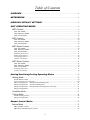
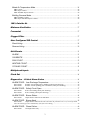
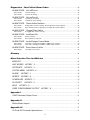
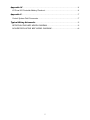
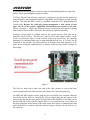






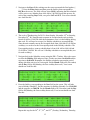
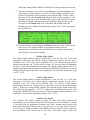

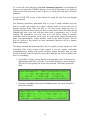
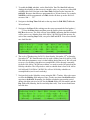
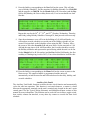



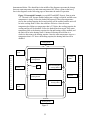
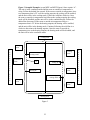


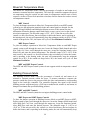


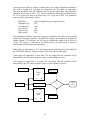

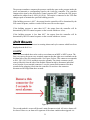
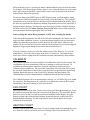
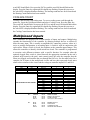

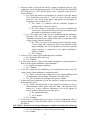


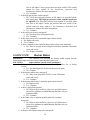

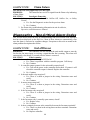
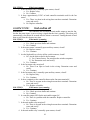

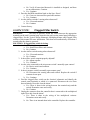


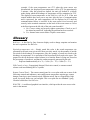
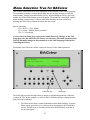

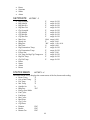
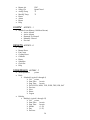
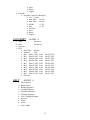
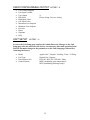

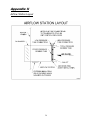
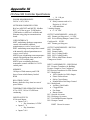
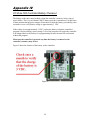
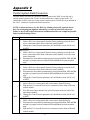
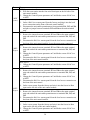


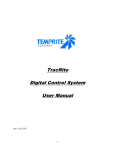

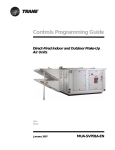
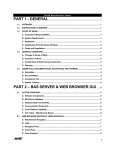
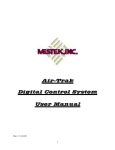

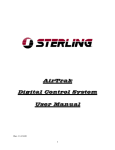
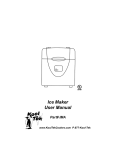
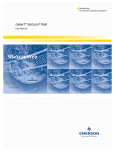
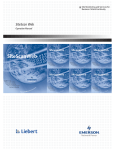


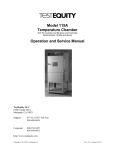


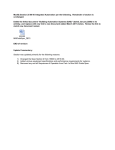
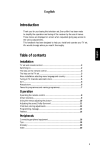

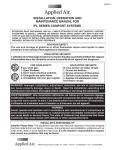
![[U4.84.01] Opérateur COMB_SISM_MODAL](http://vs1.manualzilla.com/store/data/006353312_1-84c0f0aa2b85e6ab7465faa950d278b0-150x150.png)