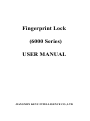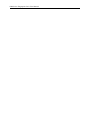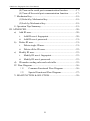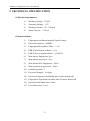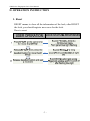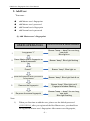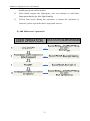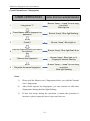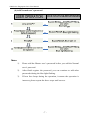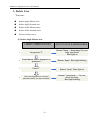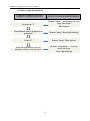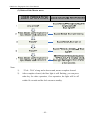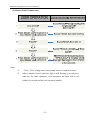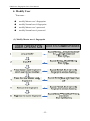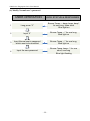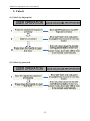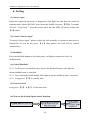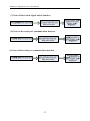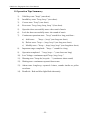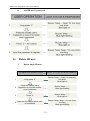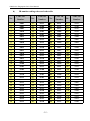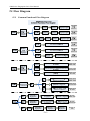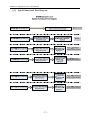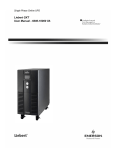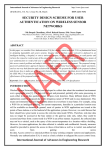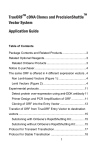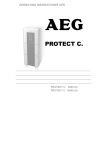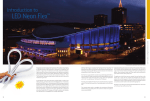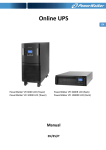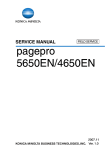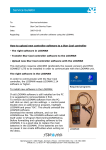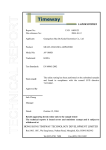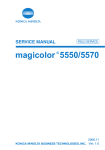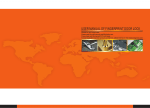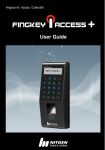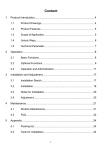Download Fingerprint lock user manual HN6000
Transcript
Fingerprint Lock (6000 Series) USER MANUAL JIANGMEN KEYU INTELLIGENCE CO., LTD 6000 Series Fingerprint Lock User Manual 6000 Series Fingerprint Lock User Manual I. TECHNICAL SPECIFICATION............................................... - 2 (1) Electrical parameters................................................. - 2 (2) Function Index...........................................................- 2 II. OPERATION INSTRUCTION.................................................- 3 1. Reset..........................................................................................- 3 2. Add User....................................................................................- 4 (1) Add Master user’s fingerprint.......................................... - 4 (2) Add Master user’s password............................................ - 5 (3)Add Normal user’s fingerprint..........................................- 6 (4) Add Normal user’s password........................................... - 7 3. Delete User................................................................................ - 8 (1) Delete single Master user.................................................- 8 (2) Delete single Normal user................................................- 9 (3) Delete all the Master users.............................................- 10 (4) Delete all the Normal users............................................ - 11 4. Modify User............................................................................ - 12 (1) Modify Master user’s fingerprint...................................- 12 (2) Modify Master user’s password.....................................- 13 (3) Modify Normal user’s fingerprint..................................- 13 (4) Modify Normal user’s password....................................- 14 5. Unlock..................................................................................... - 15 (1) Unlock by fingerprint.....................................................- 15 (2) Unlock by password.......................................................- 15 6. Setting......................................................................................- 16 (1) Always open...................................................................- 16 (2) Cancel “Always open”...................................................- 16 (3) Deadbolt.........................................................................- 16 (4) Cancel Deadbolt.............................................................- 16 (5) Forced to lock................................................................ - 16 (6) Turn on the Switch Signal unlock function....................- 16 (7) Turn off the Switch Signal unlock function................... - 17 I 6000 Series Fingerprint Lock User Manual (8) Turn on the serial port communication function............ - 17 (9) Turn off the serial port communication function........... - 17 7. Mechanical key........................................................................- 18 (1)Unlock by Mechanical key............................................. - 18 (2)Lock by Mechanical key.................................................- 18 8. Operation Tips Summary.........................................................- 19 III. ADVANCED................................................................................. - 20 a) Add ID user......................................................................... - 20 i. Add ID user’s fingerprint............................................ - 20 ii. Add ID user’s password.............................................. - 21 b) Delete ID user......................................................................- 21 i. Delete single ID user................................................... - 21 ii. Delete all the ID users................................................. - 22 c) Modify ID user.................................................................... - 23 i. Modify ID user’s fingerprint....................................... - 23 ii. Modify ID user’s password......................................... - 23 d) ID number coding rules and code table............................... - 25 IV. Flow Diagram........................................................................ - 26 (1) Common Functional Flow Diagram.................... - 26 (2) Special Functional Flow Diagram....................... - 27 V. MALFUNCTION & SOLUTION...........................................- 28 - II 6000 Series Fingerprint Lock User Manual 6000RL-F 6000BP-F -1- 6000 Series Fingerprint Lock User Manual I. TECHNICAL SPECIFICATION (1) Electrical parameters 1) Working Voltage:6V DC 2) Alarming Voltage:≤5V 3) Working Current:20~260 mA 4) Static Current:<10 uA (2) Function Index 1) Fingerprint enrollment method: Optical sensor 2) Sensor Resolution:500DPI 3) Fingerprint Recognition Time: <1.5s 4) FRR (False Rejection Rate):≤1% 5) FAR (False Acceptance Rate):≤0.0001% 6) Max master fingerprint: 5pcs 7) Max master password:5pcs 8) Max normal user fingerprint:50pcs 9) Max normal user password:50pcs 10) Unlocking mode:3 11) Password Length:10 digits 12) Password: Operation forbidden after 6 times failed trial 13) Fingerprint: Operation forbidden after 20 times failed trial 14) Operation forbidden time: 3mins 15) Lock delay time: 5 secs. -2- 6000 Series Fingerprint Lock User Manual II. OPERATION INSTRUCTION 1. Reset RESET means to clear all the information of the lock, after RESET the lock, you should register new users for the lock. How to reset: -3- 6000 Series Fingerprint Lock User Manual 2. Add User You can... add Master user's fingerprint add Master user's password add Normal user's fingerprint add Normal user's password (1) Add Master user’s fingerprint USER OPERATION LOCK STATUS & RESPONSES 1 Long press “1” Buzzer "beep --- beep" for one long, one short Blue light on 2 Press Master user’s fingerprint or default password Buzzer “beep”, Blue light flashing 3 Press“1” Buzzer “beep”, Blue light on 4 press the fingerprint which you want to be registered Buzzer “beep”, Blue light flash & on 5 Remove the fingerprint Buzzer “beep”, Blue light on & Fingerprint window flashing 6 Re-press the same fingerprint Buzzer "beep --- beep" for one long, one short Blue light flashing Note: 1) When you first time to add the user, please use the default password (1111111111#), after you registered the first Master user, you should use the registered Master user's fingerprint. After master user fingerprint, -4- 6000 Series Fingerprint Lock User Manual default password will be invalid. 2) After finish register the fingerprint, you can continue to add other fingerprints during the blue light flashing. 3) If hear four beeps during the operation, it means the operation is incorrect, please repeat the above steps until success. (2) Add Master user’s password -5- 6000 Series Fingerprint Lock User Manual (3)Add Normal user’s fingerprint USER OPERATION LOCK STATUS & RESPONSES 1 Long press “1” Buzzer "beep --- beep" for one long, one short Blue light on 2 Press Master user’s fingerprint or password Buzzer “beep”, Blue light flashing 3 Press“2 Buzzer “beep”, Blue light on 4 press the fingerprint which you want to be registered Buzzer “beep”, Blue light flash & on 5 Remove the fingerprint Buzzer “beep”, Blue light on & Fingerprint window flashing 6 Re-press the same fingerprint Buzzer "beep --- beep" for one long, one short Blue light flashing Note: : 1) Please add the Master user’s fingerprint before you add the Normal user’s fingerprint. 2) After finish register the fingerprint, you can continue to add other fingerprints during the blue light flashing. 3) If hear four beeps during the operation, it means the operation is incorrect, please repeat the above steps until success. -6- 6000 Series Fingerprint Lock User Manual (4) Add Normal user’s password Note: Note: 1) Please add the Master user’s password before you add the Normal user’s password. 2) After finish register the password, you can continue to add other passwords during the blue light flashing. 3) If hear four beeps during the operation, it means the operation is incorrect, please repeat the above steps until success. -7- 6000 Series Fingerprint Lock User Manual 3. Delete User You can... delete single Master user delete single Normal user delete all the Master users delete all the Normal users browser delete users (1) Delete single Master user USER OPERATION 1 LOCK STATUS & RESPONSES Buzzer "beep --- beep,beep" for one long, two shorts Blue light on Long press “2” 2 Press Master user’s fingerprint or password Buzzer “beep”, Blue light flashing 3 Press“1” Buzzer “beep”, Blue light on 4 Press the fingerprint or input the password which you want to delete Buzzer " beep,beep ---" for one short one long, Blue light flashing -8- 6000 Series Fingerprint Lock User Manual (2) Delete single Normal user USER OPERATION 1 LOCK STATUS & RESPONSES Buzzer "beep --- beep,beep" for one long, two shorts Blue light on Long press “2” 2 Press Master user’s fingerprint or password Buzzer “beep”, Blue light flashing 3 Press“2” Buzzer “beep”, Blue light on 4 Press the fingerprint or input the password which you want to delete Buzzer " beep,beep ---" for one short one long, Blue light flashing -9- 6000 Series Fingerprint Lock User Manual (3) Delete all the Master users Note: 1) 2) “Tick~. Tick” a long and a short sound, means complete cleared. After complete cleared, the blue light is still flashing, you can press other key for other operation, if no operation, the light will be off within 10 seconds and the lock return to standby. - 10 - 6000 Series Fingerprint Lock User Manual (4) Delete all the Normal users Note: 1) 2) “Tick~. Tick” a long and a short sound, means complete cleared. After complete cleared, the blue light is still flashing, you can press other key for other operation, if no operation, the light will be off within 10 seconds and the lock return to standby. - 11 - 6000 Series Fingerprint Lock User Manual 4. Modify User You can... modify Master user’s fingerprint modify Normal user’s fingerprint modify Master user’s password modify Normal user’s password (1) Modify Master user’s fingerprint - 12 - 6000 Series Fingerprint Lock User Manual (2) Modify Master user’s password (3) Modify Normal user’s fingerprint - 13 - 6000 Series Fingerprint Lock User Manual (4) Modify Normal user’s password USER OPERATION LOCK STATUS & RESPONSES 1 Long press “3” Buzzer "beep --- beep, beep, beep" for one long, three short Blue light on 2 Input “2” Buzzer "beep ---" for one long, Blue light on 3 Input Normal user’s password which want to be modified Buzzer "beep ---" for one long, Blue light on 4 Input the new password Buzzer "beep, beep---" for one short, one long Blue light flashing - 14 - 6000 Series Fingerprint Lock User Manual 5. Unlock (1) Unlock by fingerprint (2) Unlock by password - 15 - 6000 Series Fingerprint Lock User Manual 6. Setting (1) Always open Input the registered password or fingerprint, blue light one and hear the sound of running motor, please DO NOT press down the handle, but press 【0】for 3 seconds till hear “beep-beep-”from the buzzer, after the blue LED off, please release the 【0】button. (2) Cancel “Always open” To cancel “always open”, please unlock the lock normally by registered password or fingerprint. (If you do not press 【 0 】 after unlock, the lock will be locked automaticlly ) (3) Deadbolt Press the deadbolt button on the back panel, red light on means the lock is in deadbolt state (4) Cancel Deadbolt (4.1) If the lock is in deadbolt state, repress the deadbolt button, blue light on means deadbolt state is canceled. (4.2) Press down the inside handle, blue light on means deadbolt state is canceled. (4.3) Long press 【3】on standby state. (5) Forced to lock Long press 【0】 &【1】 at the same time (6) Turn on the Switch Signal unlock function - 16 - 6000 Series Fingerprint Lock User Manual (7) Turn off the Switch Signal unlock function (8) Turn on the serial port communication function (9) Turn off the serial port communication function - 17 - 6000 Series Fingerprint Lock User Manual 7. Mechanical key (1)Unlock by Mechanical key (2)Lock by Mechanical key When lock by mechanical key, please make sure the key is in horizontal direction, and then remove the key and put on the cylinder cover. - 18 - 6000 Series Fingerprint Lock User Manual 8. Operation Tips Summary 1) Valid key tone: "beep" (one short) 2) Invalid key tone: "beep, beep " (two short) 3) Correct tone: "beep" (one short) 4) Error tone: "beep, beep, beep, beep " (four short) 5) Open the door successfully tones: the sound of music 6) Lock the door successfully tones: the sound of music 7) Continuous operation start:"beep" sound for a long, and then… a) Add users: "beep---, beep" (one long one short) b) Delete users: "beep---, beep, beep" (one long two short) c) Modify users:"beep---, beep, beep, beep" (one long three short) 8) Important stage completed:"beep---" sound for a long 9) Operation completed " beep, beep--- " (one short one long) 10) Low Voltage: continuous rapid "beep, beep, beep " 11) Warning tone: "beep-du, beep-du…" (continuous short sound) 12) Waiting tone: continuous repeated short tones 13) Alarm tone: long-beep, repeated 4 times, sounds similar as police 14) Deadbolt:Red and blue light flash alternately car alarm. - 19 - 6000 Series Fingerprint Lock User Manual III. ADVANCED The fingerprint lock not only supports 110 users (5+50 fingerprints; 5+50 passwords), but also supports extended 120 users. There is one ID for each extended user, so we call the 120 extended users as ID users. For the ID user, which can be a “password”, or could be a “fingerprint”, or “password + fingerprint”. If you have the following requirements, you can choose ID users. 1. More than 110users. (need to add additional users) 2. The staff mobility is frequent or need to manage each user separately. 3. Need to unlock by “password + fingerprint” **In case the lock is used in the normal family, we recommend the users to set Master user and Normal user only, it can be enough for use. a) Add ID user i. Add ID user’s fingerprint USER OPERATION LOCK STATUS & RESPONSES 1 Long press “1” Buzzer "beep --- beep" for one long, one short Blue light on 2 Press the master user’s fingerprint or input the master user’s password Buzzer "beep --- " , Blue light flashing 3 Press “3” + ID number Buzzer "beep --- " , Blue light on 4 Press the fingerprint to register Buzzer "beep, beep--" for one short, one long Blue light flashing - 20 - 6000 Series Fingerprint Lock User Manual ii. b) Add ID user’s password Delete ID user i. Delete single ID user USER OPERATION LOCK STATUS & RESPONSES 1 Long press “2” Buzzer "beep --- beep" for one long, one short Blue light on 2 Press the master user’s fingerprint or input the master user’s password Buzzer "beep --- " , Blue light flashing 3 Press “3” Buzzer "beep --- " , Blue light on 4 Input the ID number which want to be deleted Buzzer "beep, beep--" for one short, one long Blue light flashing - 21 - 6000 Series Fingerprint Lock User Manual ii. Delete all the ID users - 22 - 6000 Series Fingerprint Lock User Manual c) Modify ID user i. Modify ID user’s fingerprint ii. Modify ID user’s password - 23 - 6000 Series Fingerprint Lock User Manual - 24 - 6000 Series Fingerprint Lock User Manual d) No. 1 2 3 4 5 6 7 8 9 10 11 12 13 14 15 16 17 18 19 20 21 22 23 24 25 26 27 28 29 30 ID number coding rules and code table Code/ ID Number 0001 0002 0003 0010 0011 0012 0013 0020 0021 0022 0023 0030 0031 0032 0033 0100 0101 0102 0103 0110 0111 0112 0113 0120 0121 0122 0123 0130 0131 0132 No. 31 32 33 34 35 36 37 38 39 40 41 42 43 44 45 46 47 48 49 50 51 52 53 54 55 56 57 58 59 60 Code/ ID Number 0133 0200 0201 0202 0203 0210 0211 0212 0213 0220 0221 0222 0223 0230 0231 0232 0233 0300 0301 0302 0303 0310 0311 0312 0313 0320 0321 0322 0323 0330 - 25 - No. 61 62 63 64 65 66 67 68 69 70 71 72 73 74 75 76 77 78 79 80 81 82 83 84 85 86 87 88 89 90 Code/ ID Number 0331 0332 0333 1000 1001 1002 1003 1010 1011 1012 1013 1020 1021 1022 1023 1030 1031 1032 1033 1100 1101 1102 1103 1110 1111 1112 1113 1120 1121 1122 No. 91 92 93 94 95 96 97 98 99 100 101 102 103 104 105 106 107 108 109 110 111 112 113 114 115 116 117 118 119 120 Code/ ID Number 1123 1130 1131 1132 1133 1200 1201 1202 1203 1210 1211 1212 1213 1220 1221 1222 1223 1230 1231 1232 1233 1300 1301 1302 1303 1310 1311 1312 1313 1320 6000 Series Fingerprint Lock User Manual IV. Flow Diagram (1) ) Common Functional Flow Diagram - 26 - 6000 Series Fingerprint Lock User Manual (2) ) Special Functional Flow Diagram - 27 - V. MALFUNCTION & SOLUTION Malfunction Reason Solution Press the fingerprint, but The fingerprint has been put 1. Input “0”, then press the fingerprint. the lock does not on the window for a long 2. Two quick tap with your fingers on the respond time; the lock has been window, then press the fingerprint. locked automatically. Press the fingerprint, 1. unregistered fingerprint Red light on, Buzzer 2.deleted fingerprint Please press the registered fingerprint “beep” (4 short). Press the registered 1. Broken fingerprint To press the fingerprint as far as possible fingerprint, Red light on, 2. Fingerprint’s press as the same position and direction of the Buzzer “beep” (4 short). positional deviation is too finger pressing when register large Input password or The lock is deadbolted Cancel the deadbolt situation Input password or Unregistered fingerprint or Wait a while until the lock exit locked fingerprint, Red light password has been input too situation. flashing, Buzzer “beep” much time, the lock has been (4 short). locked temporarily When unlock, the buzzer Battery low voltage Replace the new batteries Not allow to add 1. The verified user is not the 1. Verified with the Master User fingerprint Maser user 2. Delete the useless fingerprint. fingerprint, the light flash on blue and red alternately sound with rapid and short “beep”. 2. Fingerprints are full. Not allow to add 1. The verified user is not the 1. Verified with the Master User password Maser user 2. Delete the useless password. 2. Passwords are full. Malfunction Reason Solution Verify the fingerprint 1. Finger is too dirty 1.Clean the finger failed frequently 2. Finger is too dry 2. Wet the finger 3. Finger is too wet 3. Dry the finger 4. Fingerprint window is too 4. Clean the fingerprint window dirty 5. Remove the light source or block the 5. Ambient light is too strong light 6. The finger does not press 6. Press the finger correctly correctly