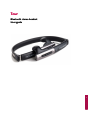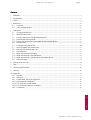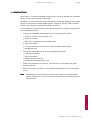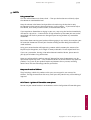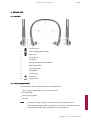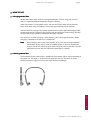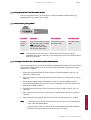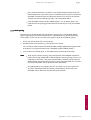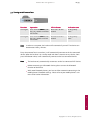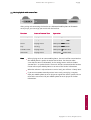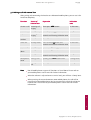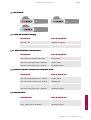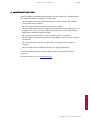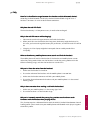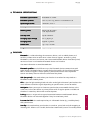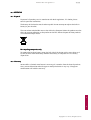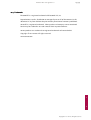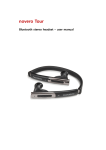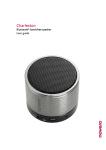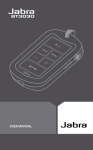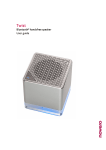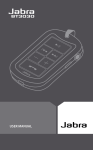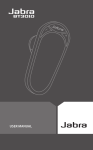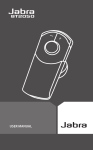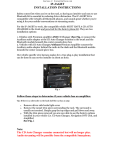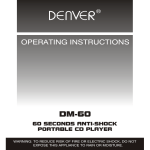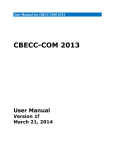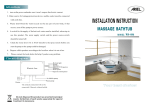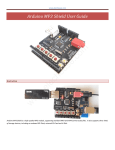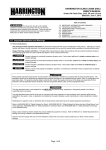Download novero Tour EN_v1_1
Transcript
Tour Bluetooth stereo headset User guide novero Tour user guide v1.1 2 (19) Content 1. Welcome ....................................................................................................................................................................... 3 2. Introduction ................................................................................................................................................................ 4 3. Safety ............................................................................................................................................................................. 5 4. Before use .....................................................................................................................................................................6 4.1 Overview .............................................................................................................................................................6 4.2 Sales package content .....................................................................................................................................6 5. How to use ................................................................................................................................................................... 7 5.1 Charging novero Tour ...................................................................................................................................... 7 5.2 Wearing novero Tour........................................................................................................................................ 7 5.3 Pairing novero Tour with Bluetooth devices ..............................................................................................8 5.3.1 How to enter pairing mode? ..........................................................................................................................8 5.3.2 Pairing the headset with a Bluetooth enabled mobile phone ...............................................................8 5.3.3 Multi-pairing.......................................................................................................................................................9 5.4 Turning on/off novero Tour .......................................................................................................................... 10 5.5 Music playback with novero Tour ................................................................................................................ 11 5.6 Making a call with novero Tour ................................................................................................................... 12 5.7 LED indicator .....................................................................................................................................................13 5.7.1 When the headset is charging.......................................................................................................................13 5.7.2 When the headset is not connected ............................................................................................................13 5.7.3 When the headset is connected to a Bluetooth device ..........................................................................13 5.8 Indication tones ................................................................................................................................................13 6. Maintenance and care ............................................................................................................................................. 14 7. FAQ ...............................................................................................................................................................................15 8. Technical specifications .......................................................................................................................................... 16 9. Glossary ...................................................................................................................................................................... 16 10. Appendix ..................................................................................................................................................................... 17 10.1 Disposal ............................................................................................................................................................. 17 10.2 Warranty ............................................................................................................................................................ 17 10.3 Certification and Safety Approvals............................................................................................................. 18 10.3.1 Declaration of Conformity ............................................................................................................................ 18 10.3.2 FCC/Industry Canada Notice ....................................................................................................................... 18 10.3.3 FCC Radiation Exposure Statement ........................................................................................................... 18 10.4 Trademarks ....................................................................................................................................................... 19 Copyright 2011 novero. All rights reserved. novero Tour user guide v1.1 3 (19) 1. WELCOME Congratulations on choosing Tour, the universal Bluetooth stereo headset by novero. Please read this user guide carefully before use. Copyright 2011 novero. All rights reserved. novero Tour user guide v1.1 4 (19) 2. INTRODUCTION novero Tour is a universal Bluetooth stereo headset. Due to its foldable and retractable design, it is very easy wearable and portable. Bluetooth is a standard of short range radio communication technology for the purpose of high transmission rate among mobile phones, computers, printers, PDAs and other devices. (See also Glossary entry for Bluetooth, chapter 9). You can enjoy your music wirelessly and make phone calls by using your novero Tour. It has the following features: 1 Pairing with a Bluetooth mobile phone or PDA supporting HFP profile. _ Answer a call, end a call and reject a call _ Redial last number _ Voice dial, if supported by your mobile phone _ Adjust the volume _ Call transfer between the headset and your Bluetooth mobile phone _ Microphone mute 2 Pairing with a Bluetooth music device supporting A2DP profile. _ Enjoy music wirelessly _ Adjust the volume _ Remote control pause/play _ Remote control previous/next track 3 Switch easily between call and music, you will not miss the incoming call while listening to music. 4 When the headset is turned on, it will automatically connect to the last connected device. Note Even though the paired device and the headset support the same Bluetooth profiles, functions may vary due to specification and version differences of the paired devices. Copyright 2011 novero. All rights reserved. novero Tour user guide v1.1 5 (19) 3. SAFETY Using novero Tour Turn the volume down to its lowest level. – Then put the headset on and slowly adjust the volume to a comfortable level. Keep the volume at the lowest level possible and avoid using the headset in noisy environments where you may be inclined to turn up the volume. – If you need to adjust the volume, do it slowly to avoid sudden, unintended loud sounds. If you experience discomfort or ringing in your ears, stop using the headset immediately and consult a physician. – Continued use at high volume may accustom your ears to the sound level and result in permanent damage to your hearing without any noticeable discomfort. Be cautious about wearing your headset while engaging in any activity that requires your full attention. Remove or turn off your headset to keep you from being distracted and avoid accidents. Using your stereo headset while operating a motor vehicle, motorcycle, watercraft or bicycle may be dangerous, and is illegal in some jurisdictions. Please respect local laws. If you use a pacemaker, hearing aid or other electronic medical device, please consult your physician before using the headset. Never try to dismantle the product yourself. None of the internal components can be replaced or repaired by users. – Only authorized dealers or service centers may open the product. If any parts of your product require replacement for any reason, including normal wear and tear or breakage, contact your dealer. Keep out of reach of children The plastic bags, which this product and its parts are wrapped in, are not toys for children. The bags themselves or the many small parts they contain may cause choking if ingested. ACA TS028 – Ignition of flammable atmospheres Do not use your stereo headset in environments with risk of ignition of flammable gases. Copyright 2011 novero. All rights reserved. novero Tour user guide v1.1 6 (19) 4. BEFORE USE 4.1 Overview 1 Previous track 2 Multi-function button (MFB) 3 Next track 4 LED indicator 5 Headband 6 Folding and retractable headband 7 Right loudspeaker 8 Left loudspeaker 9 Microphone 10 Charging jack 11 Volume up 12 Volume down 4.2 Sales package content The novero Tour comes along with these useful accessories: _ Mains charger (depending on sales package variant) _ Charging cable _ Velvet carrying pouch _ Ear pads Note _ The mains charger is only included in certain sales package variants. _ The provided charging cable is specific for the use with novero Tour in order to charge the battery. Data applications are not supported. Copyright 2011 novero. All rights reserved. novero Tour user guide v1.1 7 (19) 5. HOW TO TO USE 5.1 Charging Charging novero Tour novero Tour comes with a built-in rechargeable battery. Prior to using it for the first time, it is recommended to completely charge the battery. When the headset is in low power status, the red LED flashes twice and the headset emits three tones every 20 seconds. Please recharge the battery of the headset. Connect the mains charger to a standard power outlet. Use the provided charging cable to connect the mains charger to the charging jack of the headset. Alternatively, connect the provided charging cable to a computer or laptop USB port. The red LED is on while charging. It takes about 2.5 hours to charge the battery. When charging is completed, the red LED is switched off. Note While charging, the novero Tour switches off and cuts the existing Bluetooth connections to your music player and mobile phone. If you want to continue using it, please turn it back on again with a long key press on the MFB. The LED continuously shines red and flashes blue twice every 3 seconds. 5.2 Wearing novero Tour The headband of your novero Tour is foldable and retractable; please adjust according to the actual use. The letter “L” of the headset represents left ear, the letter “R” of the headset represents right ear. Please wear your headset accordingly. Copyright 2011 novero. All rights reserved. novero Tour user guide v1.1 8 (19) 5.3 Pairing Pairing novero Tour with Bluetooth devices Prior to using novero Tour, you have to pair it with a Bluetooth-enabled device, e.g. mobile phone, music player or PC/laptop. 5.3.1 How to enter pairing mode? mode? Function Operation Entering pairing mode Ensure the headset is turned LED flashes red and off, and then press and hold blue alternately MFB button for 5 to 7 seconds until LED flashes red and blue alternately Note LED indicator Indication tone Two short “beep” tones Pairing mode will last 2 minutes. If the headset still cannot pair with any Bluetooth device after 2 minutes, it will automatically return to standby mode in order to save power. 5.3.2 Pairing the headset with a Bluetooth enabled mobile phone The pairing procedures are specific for different mobile phone models and brands. Please refer to your mobile phone’s user manual for further information. The general pairing procedure is as follows: 1. Make sure the mobile phone and the headset are within Bluetooth range (i.e. not more than 1 meter apart). 2. Enter the headset’s pairing mode (please refer to chapter 5.3.1 “How to enter pairing mode?”); 3. Activate your mobile phone’s Bluetooth function and set your mobile phone to search for Bluetooth devices. After the search is completed, select the “novero Tour” from the Bluetooth device list. 4. According to the indication, enter password or PIN No. ”0000” and press “yes” or “confirm”. 5. After successful pairing, select “novero Tour” in the Bluetooth device list and press “connect”. 6. After successfully connecting, the blue LED flashes twice quickly every 5 seconds. Note _ If pairing fails, please turn off the headset first and then re-pair according to steps 1 to 6 mentioned above. _ After pairing is successful, the headset and the mobile phone will remember each other, and there will be no need to re-pair next time. Copyright 2011 novero. All rights reserved. novero Tour user guide v1.1 9 (19) _ Every time the headset is turned on, it will automatically connect to the last connected device. If you want to pair it with other devices, please turn off the Bluetooth function of your last connected devices first and pair the headset with the new device according to steps 1 to 6 mentioned above. _ If the Bluetooth version of your mobile phone is V2.1 or above, there is no need to enter the pairing password when the headset pairs with your mobile phone. 5.3.3 MultiMulti-pairing The headset can be connected with two devices at most. One is a Bluetooth mobile phone supporting HFP profile, the other one is a Bluetooth music device supporting A2DP profile. If you want to use multi-pairing, please refer to the following steps: 1. Firstly, pair the headset with a music device. 2. Disconnect the music device, e.g. turn off the music device. Pair and connect the headset with the Bluetooth enabled mobile phone (please refer to chapter 0 “Pairing the headset with a Bluetooth enabled mobile phone”). 3. Turn on the music device again; it will automatically connect to the headset. Note _ After successful multi-pairing, the paired devices will remember each other. Unless the pairing information is deleted because of new pairings, there is no need to pair next time. If the pairing information is deleted, please make the mobile phone and the headset to set up a hands free connection first and then turn on the Bluetooth music device for multi-connection. _ For mobile phones that support the HFP and A2DP, it may sets up the HFP and A2DP connection with the headset simultaneously. At this time, the Bluetooth music device will not connect to the headset. Copyright 2011 novero. All rights reserved. novero Tour user guide v1.1 10 (19) 5.4 Turning on/off novero Tour Function Operation LED indicator Indication tone Turning on Press and hold MFB button for 3 to 5 seconds until blue LED flashes Blue LED is on for 1 second A long “beep” tone Turning off Press and hold MFB button for 3 to 5 seconds until red LED flashes Red LED is on for 1 second A long “beep” tone Note In order to save power, the headset will automatically turn off if no device can be connected after 5 minutes. Every time novero Tour is turned on, it will automatically connect to the last connected device. When the headset is in standby mode and doesn’t connect to any device, short press MFB button twice, it will automatically connect to the last connected device. Note _ The headset only automatically re-connects to the last connected HFP device. _ Before-connecting to a Bluetooth device, please turn on the Bluetooth function of the device. _ With some Bluetooth phones, you have to allow automatic connecting in the mobile phone’s Bluetooth settings. Please refer to your mobile phone’s user manual for further information. Copyright 2011 novero. All rights reserved. novero Tour user guide v1.1 11 (19) 5.5 Music playback with novero Tour After pairing and connecting the headset to a Bluetooth mobile phone or Bluetooth music player, you can enjoy your music with the headset. Function Status of novero Tour Operation Volume up Playing music Short or long press VOL+ button Volume down Playing music Short or long press VOLVOL- button Pause Playing music Short press MFB button Play Pausing Short press MFB button Previous track Playing music Short press button once Next track Playing music Short press Note button once _ When playing music on some mobile phones, the music will be transmitted to the mobile phone’s speaker instead of the headset. You have to select “transmit the sound via Bluetooth” in the settings menu and then choose “novero Tour” as speaker device. The music will be transmitted to the headset. Please refer to your mobile phone’s user manual for further information. _ When the volume is adjusted to max. or min. level, you will hear a “beep” tone. _ If you want to remote control previous/next track, pause/play, it requires from your mobile phone or music player to support the AVRCP profile. Please refer to the user manual of your mobile phone or music player for further information. Copyright 2011 novero. All rights reserved. novero Tour user guide v1.1 12 (19) 5.6 Making a call with novero Tour After pairing and connecting the headset to a Bluetooth mobile phone, you can use it for handsfree telephony: Function Operation Indication tone Answer a call Incoming call ringing Short press MFB button A short tone End a call During a call Short press MFB button A long tone Reject a call Incoming call ringing Press and hold MFB button for 2 A short tone seconds until hearing indication tone Redial last number Standby mode Quickly press MFB button twice Voice dial Standby mode Press and hold button for 2 A short tone seconds until hearing indication tone Volume up During a call Short or long press VOL+ button - Volume down During a call Short or long press VOLVOL- button - Call transfer During a call Press and hold MFB button for 2 A long tone seconds until hearing indication tone Microphone mute During a call Quickly press MFB button twice 2 falling tones Cancel mute During a muted Quickly press MFB button twice call 2 rising tones Note Status of novero Tour A short tone _ Not all mobile phones support all functions as listed above. Please refer to your mobile phone’s user manual for further information. _ When the volume is adjusted to max. or min. level, you will hear a “beep” tone. _ When pressing the answer button on some mobile phones, the call will be transferred to the mobile phone. You have to manually switch the call to the headset then. Please refer to your mobile phone’s user manual for further information. Copyright 2011 novero. All rights reserved. novero Tour user guide v1.1 13 (19) 5.7 LED indicator 5.7.1 When the headset is charging LED indicator Status of novero Tour Red LED is on Charging in progress Red LED is off Charging finished 5.7.2 When the headset is not connected LED indicator Status of novero Tour LED flashes red and blue alternately Pairing mode Blue LED flashes once every 3 seconds Standby mode Red LED flashes once every 3 seconds Low battery power 5.7.3 When the headset is connected to a Bluetooth device LED indicator Status of novero Tour Blue LED flashes twice every 5 seconds Standby mode Blue LED flashes twice every 4 seconds Incoming call Blue LED flashes once every 2 seconds During a call Red LED flashes twice every 5 seconds Low battery power 5.8 Indication tones tone s Indication tone Status of novero Tour Emits 2 tones every 5 seconds During a call (Microphone mute) Emits 3 tones every 20 seconds Low battery power Copyright 2011 novero. All rights reserved. novero Tour user guide v1.1 14 (19) 6. MAINTENANCE AND C ARE Read the following recommendations before using your novero Tour. Following these you will be able to enjoy the product for many years. _ Do not expose the headset to liquid, moisture or humidity to avoid the product’s internal circuit being affected. _ Do not use abrasive cleaning solvents to clean the headset. _ Store the headset out of direct sunlight and extreme temperatures (above 45°C/113°F or below -10°C/-14°F), as this may shorten the battery life, affect the operation or degrade the performance of your headset. _ Do not dispose of the headset in a fire as it might result in an explosion. _ Do not expose the headset to contact with sharp objects as this will cause scratches and damage. _ Do not let the headset fall down onto the floor. The internal circuit might get damaged. _ Do not attempt to disassemble the headset as it might get damaged. In case the headset does not function properly, consult your dealer for further assistance. For more support visit us at www.novero.com. Copyright 2011 novero. All rights reserved. novero Tour user guide v1.1 15 (19) 7. FAQ How far is the effective range between the headset and the Bluetooth device? device ? According to the Bluetooth standard, the maximum controllable range of Class II headset is 10 meters. It varies under different conditions. Why does the red LED flash? The headset battery is in low power status, it needs to be recharged. Why is the red LED not on while charging? 1. Please make sure the charger connects well with the headset. 2. When you didn’t use the headset for a long time, the battery might be drained. In this case, you have to charge the battery for 30 minutes, and then the red LED will be on. 3. Charging via PC or laptop might be interrupted due to standby mode of the PC/laptop. What to do when my mobile phone cannot search and find the headset? The mobile phone will not find the headset if the headset and mobile phone are not under the pairing mode. Make sure the headset is under the pairing mode and in the effective working range, and then the headset can search for it. Why can’t I hear the voice from the headset? 1. Make sure the headset is turned on. 2. Ensure the volume of the headset and the mobile phone is not too low. 3. Make sure the headset connects well with your mobile phone. 4. Ensure the distance between the headset and your mobile phone is in the normal working scope. Why is there no voice when making a call with the headset? 1. Make sure your mobile phone is in the strong signal area. 2. Ensure the headset is in the function range. Why can’t I remotely control the pause, play, previous track and next track functions with the headset when playing music? This function requires a Bluetooth device with the AVRCP (Audio/Video Remote Control Profile) profile. Please make sure your mobile phone or Bluetooth music player supports the AVRCP profile. Copyright 2011 novero. All rights reserved. novero Tour user guide v1.1 16 (19) 8. TECHNICAL S PECIFICATIONS Bluetooth specification Bluetooth V2.1+EDR Bluetooth profiles HSP v1.1, HFP v1.5, A2DP v1.2 and AVRCP v1.0 Operating distance 10 meters, Class II Battery Built-in, rechargeable Li-Ion battery Working times time s Music: Up to 5 hours Talk: Up to 6 hours Standby time Up to 120 hours Charging input voltage DC +5.0±0.25 V Charging time Approx. 2.5 hours Dimensions 158 × 148 × 26 mm Weight Approx. 40 g 9. GLOSSARY Bluetooth is a radio technology that connects devices, such as mobile phones and headsets, without wires or cords over a short distance (approx. 10 meters/33 feet). Bluetooth is safe to use and secure, too. Once two Bluetooth devices have been paired, no one can listen in and no other Bluetooth devices can interfere. Get more information at www.bluetooth.com Bluetooth profiles are the different ways that Bluetooth devices communicate with other devices. Bluetooth phones support the headset profile, the handsfree profile or both. In order to support a certain profile, a phone manufacturer must implement certain mandatory features within the software of the phone. Idle (not paired) is the mode where your headset is turned on but not paired to a Bluetooth-enabled mobile phone. LED is short for light-emitting diode and refers to the light indicator of your headset that sends different red or blue signals depending on specific actions, events or modes. Multipoint allows you to pair and connect your headset to two mobile devices at the same time, and use one device as primary device with all regular options available and the other as secondary device with restricted options. Pairing creates a unique and encrypted connection between two Bluetooth devices. Bluetooth devices will not work together if they have not been paired. Password or PIN is the code required to pair a Bluetooth device (e.g. a mobile phone) with your headset. Standby is the mode where your headset is turned on, paired and ready for outgoing or incoming calls. When a call is ended, the headset automatically returns to standby mode. Copyright 2011 novero. All rights reserved. novero Tour user guide v1.1 17 (19) 10. APPENDIX 10.1 Disposal Dispose of all product parts in accordance with local regulations. If in doubt, please consult your local authorities. The battery of the headset needs to be recycled. Do not attempt to replace the built-in battery in your headset. The crossed-out wheeled bin means that within the European Union the product must be taken to separate collection at the product end-of-life. Do not dispose of these products as unsorted municipal waste. For recycling companies only To remove the headset battery, open the left side of the device with a screw driver and cut off the wires from the battery. Remove the battery and dispose of it in a battery disposal bin. 10.2 Warranty novero offers a limited manufacturer’s warranty of 12 months from the date of purchase. Users are not allowed to make changes or modify the device in any way. Changes or modifications will void the warranty. Copyright 2011 novero. All rights reserved. novero Tour user guide v1.1 18 (19) 10.3 Certification and Safety Safety Approvals 10.3.1 Declaration of Conformity Conformity novero GmbH hereby declares that this NBHS-2 product is in compliance with the essential requirements and other relevant provisions of Directive 1999/5/EC. A copy of the Declaration of Conformity can be found at www.novero.com/declaration_of_conformity. 10.3.2 FCC/Industry FCC/Industry Canada Notice This device complies with Part 15 of the FCC and Industry Canada rules. Operation is subject to the following two conditions: 1. This device may not cause harmful interference; and 2. This device must accept any interference received, including interference that may cause undesired operation. Note Changes or modifications not expressly approved by the party responsible for compliance could void the user’s authority to operate the equipment. 10.3.3 FCC Radiation Exposure Statement This equipment complies with FCC and Industry Canada radiation exposure limits set forth for an uncontrolled environment. End users must follow the specific operating instructions for satisfying exposure compliance. This transmitter must not be co-located or operating in conjunction with any other antenna or transmitter. FCC ID: WAD-BTH010 IC: 7847A-NBHS2 This Bluetooth stereo headset supports Bluetooth Specification 2.1 with EDR, Handsfree Profile 1.5, Headset Profile 1.1, Advanced Audio Distribution Profile 1.2 and Audio/Video Remote Control Profile 1.0. Bluetooth stereo headset NBHS-2 Mains charger NACM-2 (Europe) or NACM-3 (US) The availability of particular products may vary by region. Please check with your novero dealer nearest you. Unauthorized changes or modifications to this device may void the user’s authority to operate the equipment. Export controls: This device may contain commodities, technology or software subject to export laws and regulations from the US and other countries. Diversion contrary to law is prohibited. Copyright 2011 novero. All rights reserved. novero Tour user guide v1.1 19 (19) 10.4 Trademarks Bluetooth® is a registered trademark of Bluetooth SIG, Inc. Reproduction, transfer, distribution or storage of parts or all of the contents in this document in any form without the prior written permission of novero is prohibited. novero® is a registered trademark. Other product and company names mentioned herein may be trademarks or trade names of their respective owners. novero products are trademarks or registered trademarks of novero GmbH. Copyright © 2011 novero. All rights reserved. www.novero.com Copyright 2011 novero. All rights reserved.