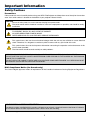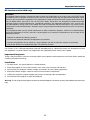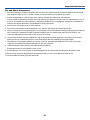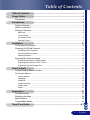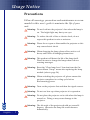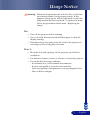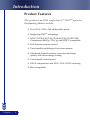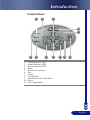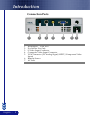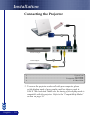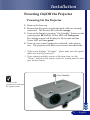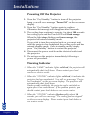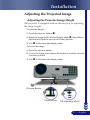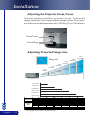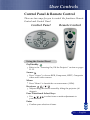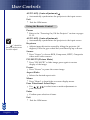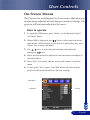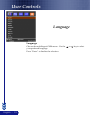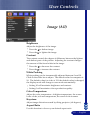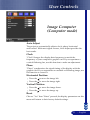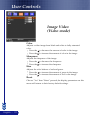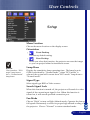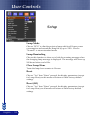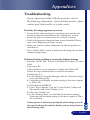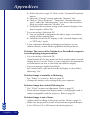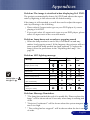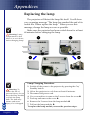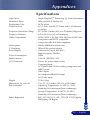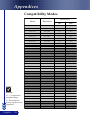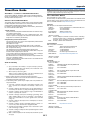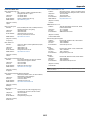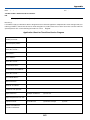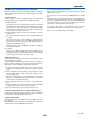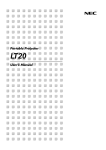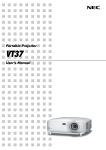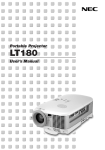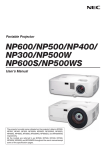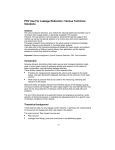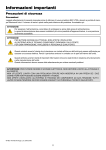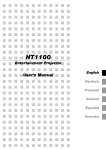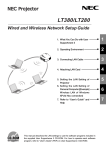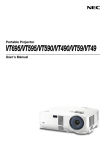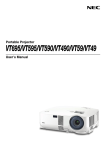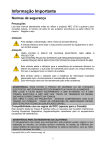Download Important Information
Transcript
Important Information Safety Cautions Precautions Please read this manual carefully before using your NEC LT20 Projector and keep the manual handy for future reference. Your serial number is located on the bottom of your projector. Record it here: CAUTION To turn off main power, be sure to remove the plug from power outlet. The power outlet socket should be installed as near to the equipment as possible, and should be easily accessible. CAUTION TO PREVENT SHOCK, DO NOT OPEN THE CABINET. NO USER-SERVICEABLE PARTS INSIDE. REFER SERVICING TO QUALIFIED NEC SERVICE PERSONNEL. This symbol warns the user that uninsulated voltage within the unit may be sufficient to cause electrical shock. Therefore, it is dangerous to make any kind of contact with any part inside of the unit. This symbol alerts the user that important information concerning the operation and maintenance of this unit has been provided. The information should be read carefully to avoid problems. WARNING: TO PREVENT FIRE OR SHOCK, DO NOT EXPOSE THIS UNIT TO RAIN OR MOISTURE. DO NOT USE THIS UNIT’S PLUG WITH AN EXTENSION CORD OR IN AN OUTLET UNLESS ALL THE PRONGS CAN BE FULLY INSERTED. DO NOT OPEN THE CABINET. THERE ARE HIGH-VOLTAGE COMPONENTS INSIDE. ALL SERVICING MUST BE DONE BY QUALIFIED NEC SERVICE PERSONNEL. DOC Compliance Notice (for Canada only) This Class B digital apparatus meets all requirements of the Canadian Interference-Causing Equipment Regulations. WARNING TO CALIFORNIA RESIDENTS: Handling the cables supplied with this product, will expose you to lead, a chemical known to the State of California to cause birth defects or other reproductive harm. Wash hands after handling. © NEC Viewtechnology, Ltd. 2005-2006 i Important Information RF Interference (for USA only) WARNING The Federal Communications Commission does not allow any modifications or changes to the unit EXCEPT those specified by NEC Corporation of America in this manual. Failure to comply with this government regulation could void your right to operate this equipment. This equipment has been tested and found to comply with the limits for a Class B digital device, pursuant to Part 15 of the FCC Rules. These limits are designed to provide reasonable protection against harmful interference in a residential installation. This equipment generates, uses, and can radiate radio frequency energy and, if not installed and used in accordance with the instructions, may cause harmful interference to radio communications. However, there is no guarantee that interference will not occur in a particular installation. If this equipment does cause harmful interference to radio or television reception, which can be determined by turning the equipment off and on, the user is encouraged to try to correct the interference by one or more of the following measures: • Reorient or relocate the receiving antenna. • Increase the separation between the equipment and receiver. • Connect the equipment into an outlet on a circuit different from that to which the receiver is connected. • Consult the dealer or an experienced radio / TV technician for help. For UK only: In UK, a BS approved power cable with moulded plug has a Black (five Amps) fuse installed for use with this equipment. If a power cable is not supplied with this equipment please contact your supplier. Important Safeguards These safety instructions are to ensure the long life of your projector and to prevent fire and shock. Please read them carefully and heed all warnings. Installation 1. For best results, use your projector in a darkened room. 2. Place the projector on a flat, level surface in a dry area away from dust and moisture. 3. Do not place your projector in direct sunlight, near heaters or heat radiating appliances. 4. Exposure to direct sunlight, smoke or steam can harm internal components. 5. Handle your projector carefully. Dropping or jarring can damage internal components. 6. Do not place heavy objects on top of the projector. Warning- The tilt angle of the projector should not exceed 8 degrees, otherwise the lamp life could decrease dramatically. ii Important Information Fire and Shock Precautions 1. Ensure that there is sufficient ventilation and that vents are unobstructed to prevent the build-up of heat inside your projector. Allow at least 12 inches (30 cm) of space between your projector and a wall. 2. Prevent foreign objects such as paper clips and bits of paper from falling into your projector. Do not attempt to retrieve any objects that might fall into your projector. Do not insert any metal objects such as a wire or screwdriver into your projector. If something should fall into your projector, disconnect it immediately and have the object removed by a qualified NEC service personnel. 3. Do not place any liquids on top of your projector. 4. Do not look into the lens while the projector is on. Serious damage to your eyes could result. 5. Keep any items such as magnifying glass out of the light path of the projector. The light being projected from the lens is extensive, therefore any kind of abnormal objects that can redirect light coming out of the lens, can cause unpredictable outcome such as fire or injury to the eyes. 6. Do not cover the lens with the supplied lens cap or equivalent while the projector is on. Doing so can lead to melting of the cap and possibly burning your hands due to the heat emitted from the light output. 7. The projector is designed to operate on a power supply of 100-240V AC 50/60 Hz. Ensure that your power supply fits this requirement before attempting to use your projector. 8. Handle the power cable carefully and avoid excessive bending. A damaged cord can cause electric shock or fire. 9. If the projector is not to be used for an extended period of time, disconnect the plug from the power outlet. 10. Do not touch the power plug during a thunderstorm. Doing so can cause electrical shock or fire. 11. Do not handle the power plug with wet hands. iii Table of Contents Table of Contents ....................................................................................... 1 Usage Notice .............................................................................................. 2 Precautions ......................................................................................................... 2 Introduction ............................................................................................... 4 Product Features ................................................................................................. 4 What's in the Box? ............................................................................................... 5 Package Overview ............................................................................................... 6 Main Unit ......................................................................................................................... 6 Control Panel .................................................................................................................. 7 Connection Ports ............................................................................................................ 8 Remote Control ............................................................................................................... 9 Installation ................................................................................................ 10 Connecting the Projector ................................................................................... 10 Powering On/Off the Projector ............................................................................. 11 Powering On the Projector ............................................................................................ 11 Powering Off the projector ............................................................................................ 12 Warning Indicator ......................................................................................................... 12 Adjusting the Projected Image ........................................................................... 13 Adjusting the Projector Image Height ........................................................................... 13 Adjusting the Projector Zoom / Focus .......................................................................... 14 Adjusting Projected Image Size ................................................................................... 14 User Controls .......................................................................................... 15 Control Panel & Remote Control ........................................................................ 15 On-Screen Menus ............................................................................................. 17 How to operate .............................................................................................................. 17 Language ...................................................................................................................... 18 Image All ...................................................................................................................... 19 Image Computer ........................................................................................................... 21 Image Video ................................................................................................................. 22 Setup ............................................................................................................................ 23 Appendices ............................................................................................... 25 Troubleshooting ................................................................................................. Replacing the lamp ............................................................................................ Specifications .................................................................................................... Compatibility Modes .......................................................................................... 25 28 29 30 TravelCare Guide ................................................................................... A-1 1 ... English Usage Notice Precautions Follow all warnings, precautions and maintenance as recommended in this user’s guide to maximize the life of your unit. Warning- Do not look into the projector’s lens when the lamp is on. The bright light may hurt your eyes. Warning- To reduce the risk of fire or electric shock, do not expose this product to rain or moisture. Warning- Please do not open or disassemble the projector as this may cause electric shock. Warning- When changing the lamp, please allow unit to cool down, and follow all changing instructions. Warning- This product will detect the life of the lamp itself. Please be sure to change the lamp when it shows warning messages. Warning- Reset the “Clear lamp hour” function from the OnScreen Menu “Setup” menu after replacing the lamp module (refer to page 24). Warning- When switching the projector off, please ensure the projector completes its cooling cycle before disconnecting power. Warning- Turn on the projector first and then the signal sources. Warning- Do not use lens cap when projector is in operation. Warning- Do not place the projector on its side when the lamp is turned on. Doing so may cause damage to the projector. English ... 2 Warning- The tilt angle of the projector should not exceed 8 degrees, otherwise the lamp life could decrease dramatically. Usage Notice Warning- When the lamp reaches the end of its life, it will burn out and may make a loud popping sound. If this happens, the projector will not turn back on until the lamp module has been replaced. To replace the lamp, follow the procedures listed under “Replacing the Lamp”. Do: Turn off the projector before cleaning. Use a soft cloth moistened with mild detergent to clean the display housing. Disconnect the power plug from AC outlet if the projector is not being used for a long period of time. Don’t: Block the slots and openings on the projector provided for ventilation. Use abrasive cleaners, waxes or solvents to clean the projector. Use under the following conditions: - In extremely hot, cold or humid environments. - In areas susceptible to excessive dust and dirt. - Near any appliance that generates a strong magnetic field. - Place in direct sunlight. 3 ... English Introduction Product Features This product is an XGA single chip 0.7” DLPTM projector. Outstanding features include: True XGA, 1024 x 768 addressable pixels Single chip DLPTM technology NTSC/NTSC4.43/PAL/PAL-M/PAL-N/SECAM, Component (480i/p, 576i/p) and HDTV compatible Full function remote control User friendly multilingual on-screen menus Advanced digital keystone correction and high quality full screen image scaling User friendly control panel SXGA compression and XGA, VGA, SVGA re-sizing Mac compatible English ... 4 Introduction What's in the Box? This projector comes with all the items shown below. Check to make sure your unit is complete. Contact your dealer immediately if anything is missing. CAUTION: Be sure to put the projector in the soft case with the lens upward so as not to damage the lens. Projector with lens cap Power Cord 1.8m VGA Cable 1.8m Composite Video Cable 1.8m S-Video Cable 1.8m Soft Case 2 x Battery Remote Control Documents : ; User’s Guide (CD) ; Quick Start Card ; Important Information ; Warranty Document 5 ... English Introduction Product Overview Main Unit 7 1 2 6 5 3 7 8 6 1. 2. 3. 4. 5. 6. 7. 8. 9. English ... 6 Zoom Lever Focus Ring Zoom Lens Elevator Foot Elevator Button Remote Sensor Control Panel Connection Ports AC Inlet 9 4 Introduction Control Panel 1 11 5 10 9 2 1. 2. 3. 4. 5. 6. 7. 8. 9. 10. 11. 3 4 5 6 7 8 Lamp Indicator LED Status Indicator LED Power Indicator LED Enter Keystone Correction Exit Source On/Standby Four Directional Select Keys Menu Auto Adjustment 7 ... English Introduction Connection Ports 1 1. 2. 3. 4. 5. 6. 7. English ... 8 2 3 4 5 6 7 KensingtonTM Lock Port For Service Use Only S-Video Input Connector Composite Video Input Connector VGA Connector (PC Analog Signal/HDTV/Component Video Input) Remote Sensor AC Inlet Introduction Remote Control 1. 2. 3. 4. 5. 6. 7. 8. 9. 1 2 8 3 9 IR LEDS Auto Adjustment Power Keystone Correction Exit Aspect Ratio Freeze Source Four Directional Select Keys 10. Menu 11. Enter 12. Picture Mute 4 10 11 5 12 6 7 9 ... English Installation Connecting the Projector 2 RGB 1 S-Video Output Video Output 4 3 1. ............................................................................................................. Power Cord 2. .............................................................................................................. VGA Cable 3. ......................................................................................... Composite Video Cable 4. ......................................................................................................... S-Video Cable To ensure the projector works well with your computer, please set the display mode of your graphic card less than or equal to 1024 X 768 resolution. Make sure the timing of the display mode is compatible with the projector. Refer to the “Compatibility Modes” section on page 31. English ... 10 Installation Powering On/Off the Projector Powering On the Projector 1. Remove the lens cap. 2. Ensure that the power cord and signal cable are securely connected. The Power LED will turn orange. 3. Turn on the lamp by pressing “On/Standby” button on the control panel. n And the Power LED will flash green. The startup screen will display for 20 seconds and the Power LED will turn green. 4. Turn on your source (computer, notebook, video player, etc.). The projector will detect your source automatically. If the screen displays “No Input”, please make sure the signal cables are securely connected. If you connect multiple sources at the same time, use the “Source” button on the remote control or control panel to select your desired source. 1 On/Standby Turn on the projector first and then the signal sources. 11 ... English Installation Powering Off the Projector 1. Press the “On/Standby” button to turn off the projector lamp, you will see a message “Power Off” on the on-screen display. 2. Press the “On/Standby” button again to confirm. Otherwise the message will disappear after 5 seconds. 3. The cooling fans continue to operate for about 100 seconds for cooling cycle and the Power LED will flash orange. When the light stops flashing and turns orange, the projector has entered standby mode. If you wish to turn the projector back on, you must wait until the projector has completed the cooling cycle and has entered standby mode. Once in standby mode, simply press “On/Standby” button to restart the projector. 4. Disconnect the power cord from the electrical outlet and the projector. 5. Do not turn on the projector immediately following a power off procedure. Warning Indicator When the “LAMP” indicator lights solid red, the projector will automatically shut itself down. Please contact your local reseller or service center. When the “STATUS” indicator lights solid red, it indicates the projector has been overheated. You will see a message “Projector Overheated” on the on-screen display. The projector will automatically shut itself down. Under normal conditions, the projector can be switched on again after it has cooled down. If the problem persists, you should contact your local dealer or our service center. When the “STATUS” indicator flashes red for about 10 seconds, you will see a message “The cooling fan has stopped” on the on-screen display. Please contact your local dealer or our service center. English ... 12 Installation Adjusting the Projected Image Adjusting the Projector Image Height The projector is equipped with an elevator foot for adjusting the image height. To raise the image: 1. Press the elevator button n. 2. Raise the image to the desired height angle o, then release the button to lock the elevator foot into position. 3. Use p to fine-tune the display angle. To lower the image: 1. Press the elevator button. 2. Lower the image, then release the button to lock the elevator foot into position. 3. Use p to fine-tune the display angle. 1 Elevator Button 2 Elevator Foot 3 Tilt Adjusting Wheel 13 ... English Installation Adjusting the Projector Zoom / Focus You may turn the zoom lever to zoom in or out. To focus the image, rotate the focus ring until the image is clear. The projector will focus at distances from 4.9 to 32.8 feet (1.5 to 10.0 meters). Zoom Lever Focus Ring Adjusting Projected Image Size 246.1" (625.0cm) Diagonal 73.8" (187.5cm) 36.9" (93.8cm) 31.7" (80.5cm) 63.4" (160.9cm) 123.0" (312.5cm) 105.6" (268.2cm) 172.2" (437.5cm) 147.8" (375.5cm) 196.9" (500.0cm) 169.0" (429.2cm) 211.2" (536.5cm) 4.92'(1.5m) 9.84'(3.0m) 16.40'(5.0m) 22.97'(7.0m) 26.25'(8.0m) 32.81'(10.0m) Screen (Diagonal) Max. 36.9"(93.8cm) 73.8"(187.5cm) 123.0"(312.5cm) 172.2"(437.5cm) 196.9"(500.0cm) Min. 31.7"(80.5cm) 63.4"(160.9cm) 105.6"(268.2cm) 147.8"(375.5cm) 169.0"(429.2cm) 211.2"(536.5cm) Screen Size Max.(WxH) 29.52" x 22.14" (75.0 x 56.3cm) 59.04" x 44.28" (150.0 x 112.5cm) 98.40" x 73.80" 137.76" x 103.32" (250.0 x 187.5cm) (350.0 x 262.5cm) 157.52" x 118.14" (400.0 x 300.0cm) 196.88" x 147.66" (500.0 x 375.0cm) Min.(WxH) 25.36" x 19.02" (64.4 x 48.3cm) 50.72" x 38.04" (128.7 x 96.5cm) 84.48" x 63.36" 118.24" x 88.68" (214.6 x 160.9cm) (300.4 x 225.3cm) 135.20" x 101.40" (343.4 x 257.5cm) 168.96" x 126.72" (429.2 x 321.9cm) 4.92'(1.5m) 9.84'(3.0m) 26.25'(8.0m) 32.81'(10.0m) Distance English ... 14 16.40'(5.0m) This graph is for user’s reference only. 22.97'(7.0m) 246.1"(625.0cm) User Controls Control Panel & Remote Control There are two ways for you to control the functions: Remote Control and Control Panel. Control Panel Remote Control Using the Control Panel On/Standby 4 Refer to the “Powering On/Off the Projector” section on pages 11-12. Source 4 Press “Source” to choose RGB, Component, HDTV, Composite video and S-video sources. Menu 4 Press “Menu” to launch the on-screen menu (OSM). Keystone / 4 Adjusts image distortion caused by tilting the projector (±8 degrees). Four Directional Select Keys 4 Use to select items or make adjustments to your selection. Enter 4 Confirm your selection of items. 15 ... English User Controls AUTO ADJ. (Auto adjustment) 4 Automatically synchronizes the projector to the input source. Exit 4 Exit the OSM menu. Using the Remote Control Power 4 Refer to the “Powering On/Off the Projector” section on pages 11-12. AUTO ADJ. (Auto adjustment) .. “ ” should be pressed, the keystone could be adjust. 4 Automatically synchronizes the projector to the input source. Keystone 4 Adjusts image distortion caused by tilting the projector (±8 degrees). Press the gyro-wheel first, and then slip up or down. Source 4 Press “Source” to choose RGB, Component, HDTV, Composite video and S-video sources. PIC-MUTE (Picture Mute) 4 Press “PIC-MUTE” to hide image, press again to restore display of the image. Freeze 4 Press “Freeze” to pause the screen image. Aspect Ratio 4 Selects the desired aspect ratio. Menu 4 Press “Menu” to launch the on-screen display menu. Four Directional Select Keys 4 Use to select items or make adjustments to your selection. Enter 4 Confirm your selection of items. Exit 4 Exit the OSM menu. English ... 16 User Controls On-Screen Menus The Projector has multilingual On-Screen menus that allow you to make image adjustments and change a variety of settings. The projector will automatically detect the source. How to operate 1. To open the OSM menu, press “Menu” on the Remote Control or Control Panel. 2. When OSM is displayed, use keys to select any item in the main menu. While making a selection on a particular page, press “Enter” key to enter sub menu. 3. Use keys to select the desired item and adjust the settings by key. 4. Select the next item to be adjusted in the sub menu and adjust as described above. 5. Press “Exit” to confirm, and the screen will return to the main menu. 6. To exit, press “Exit” again. The OSM menu will close and the projector will automatically save the new settings. Main Menu Sub Menu Setting 17 ... English User Controls Language Language Choose the multilingual OSM menu . Use the your preferred language. Press “Enter” to finalize the selection. English ... 18 or key to select User Controls Image (All) Brightness Adjust the brightness of the image. 4 Press the 4 Press the Contrast to darken image. to lighten the image. The contrast controls the degree of difference between the lightest and darkest parts of the picture. Adjusting the contrast changes the amount of black and white in the image. 4 Press the to decrease the contrast. 4 Press the to increase the contrast. White Peaking White peaking can be incrementally adjusted between 0 and 10. Click on the slider bar to adjust. The default value for computer is 10. The default value for video is 2. If the default value is changed, the display mode will change to user mode automatically. 4 Setting 10 will maximize brightness and contrast. 4 Setting 0 will maximize color reproduction quality. Color Temperature Adjust the color temperature. At higher temperature, the screen looks colder; at lower temperature, the screen looks warmer. Keystone Adjust image distortion caused by tilting projector. (±8 degrees) Aspect Ratio Use this function to choose your desired aspect ratio. 19 ... English User Controls Image (All) 4 4:3 : The input source will be scaled to fit the projection-screen. 4 16:9 : The input source will be scaled to fit the width of the screen. Display Mode There are many factory presets optimized for various types of images. 4 Presentation : For presentation. 4 Video : For home theater. 4 Game : For game. 4 sRGB : For PC standard color. 4 User : Memorize user’s settings. Reset Choose “Yes” then “Enter” pressed, the display parameters on this menu will return to their factory default settings. English ... 20 User Controls Image Computer (Computer mode) Auto Adjust The projector automatically adjusts clock, phase, horizontal and vertical. With most signal sources, Auto Adjust provides the best results. Clock “Clock”changes the display data frequency to match the frequency of your computer’s graphic card. If you experience a vertical flickering bar, use this function to make an adjustment. Phase “Phase” synchronizes the signal timing of the display with the graphic card. If you experience an unstable or flickering image, use this function to correct it. Horizontal Position 4 Press the to move the image left. 4 Press the to move the image right. Vertical Position 4 Press the 4 Press the Reset to move the image down. to move the image up. Choose “Yes” then “Enter” pressed, the display parameters on this menu will return to their factory default settings. 21 ... English User Controls Image Video (Video mode) Color Adjusts a video image from black and white to fully saturated color. 4 Press the to decrease the amount of color in the image. 4 Press the to increase the amount of color in the image. Sharpness Adjusts the sharpness of the image. 4 Press the to decrease the sharpness. 4 Press the to increase the sharpness. Hue Adjusts the color balance of red and green. 4 Press the to increase the amount of green in the image. 4 Press the to increase the amount of red in the image. Reset Choose “Yes” then “Enter” pressed, the display parameters on this menu will return to their factory default settings. English ... 22 User Controls Setup Menu Location Choose the menu location on the display screen. Orientation 4 Front-Desktop The factory default setting. 4 Rear-Desktop When you select this function, the projector reverses the image so you can project behind a translucent screen. Remark : The formula is : “ECO mode” lamp hours x 0.67 = “Normal mode” lamp hours. Lamp Hour Display the cumulative lamp operating time. The lamp hour in OSM is calculated by “Normal mode”, when “ECO mode” is selected, the system will convert from “ECO mode” lamp hour to “Normal mode”. Signal Type Select signal type RGB or Video sources. Search Signal Lock When this function is turned off, the projector will search for other signals if the current input signal is lost. When this function is turned on, it will search specified connection port. Fan Mode Choose “High” to turn on High Altitude mode. Operates the fans at full speed continuously to allow for proper high altitude cooling of the projector. Choose ”Normal” to return standard mode. 23 ... English User Controls Setup Lamp Mode Choose “ECO” to dim the projector lamp which will lower power consumption and extend the lamp life by up to 150%. Choose ”Normal” to return standard mode. Lamp Reminding Choose this function to show or to hide the warning message when the changing lamp message is displayed. The message will show up 100 hours before end of life. Clear Lamp Hour Turns the lamp hour counter to 0 hours. Reset Choose “Yes” then “Enter” pressed, the display parameters (except for Lamp Hour) on this menu will return to their factory default settings. Reset (All) Choose “Yes” then “Enter” pressed, the display parameters (except for Lamp Hour) on all menus will return to their factory default settings. English ... 24 Appendices Troubleshooting If you experience trouble with the projector, refer to the following information. If the problem persists, please contact your local reseller or service center. Problem: No image appears on-screen. 4 Ensure all the cables and power connections are correctly and 4 4 4 4 securely connected as described in the “Installation” section. Ensure the pins of connectors are not crooked or broken. Check if the projection lamp has been securely installed. Please refer to the “Replacing the lamp” section. Make sure you have removed the lens cap and the projector is switched on. Press “Picture Mute” button to make sure the image has not been turned off temporarily. Problem: Partial, scrolling or incorrectly displayed image. 4 Press the “AUTO ADJ.” button on the Remote Control or Control 4 Panel. If you use a PC: If the resolution of your computer is higher than 1024 x 768. Follow the steps outlined below to reset the resolution. For Windows 3.x: 1. In the Windows Program Manager, click the “Windows Setup” icon in the Main group. 2. Verify that your display resolution setting is less than or equal to 1024 x 768. For Windows 95,98,2000,XP: 1. Open “My Computer” icon, the “Control Panel” folder, and then double click on the “Display” icon. 2. Select the “Setting” tab. 3. In the “Desktop Area” you will find the resolution setting. Verify that the resolution setting is less than or equal to 1024 x 768 resolution. If the projector is still not projecting the whole image, you will also need to change the monitor display you are using. Refer to the following steps. 25 ... English Appendices 4. Follow the above steps 1-2. Click on the “Advanced Properties” button. 5. Select the “Change” button under the “Monitor” tab. 6. Click on “Show all devices”. Then select “Standard monitor types” under the “Manufacturers” box; choose the resolution mode you need under the “Models” box. 7. Verify that the resolution setting of the monitor display is less than or equal to 1024 x 768. 4 If you are using a Notebook PC: 1. You are required to implement the above steps of resolution setting of the computer first. 2. Switch the Notebook PC display to the “external display only” or “CRT only” mode. 4 If you experience difficulty in changing resolutions or your monitor freezes, restart all the equipment and the projector. Problem: The screen of the Notebook or PowerBook computer is not displaying your presentation. 4 If you are using a Notebook PC: Some Notebook PCs may deactivate their screens when a second display device is in use. Refer to your computer’s documentation for information on how to reactivate the monitor display. 4 If you are using an Apple PowerBook: In Control Panels, open the PowerBook Display to select Video Mirroring “On”. Problem: Image is unstable or flickering 4 Use “Phase” to correct it. Refer to page 21. 4 Change the monitor color setting from your computer. Problem: Image has vertical flickering bar 4 Use “Clock” to make an adjustment. Refer to page 21. 4 Check and reconfigure the display mode of your graphic card to make it compatible with the projector. Refer to page 25. Problem: Image is out of focus 4 Adjusts the Focus Ring on the projector lens. Refer to page 14. 4 Make sure the projection-screen is between the required distance 4.9 to 32.8 feet (1.5 to 10.0 meters) from the projector. English ... 26 Appendices Problem: The image is stretched when displaying 16:9 DVD. The projector automatically detects 16:9 DVD and adjusts the aspect ratio by digitizing to full screen with 4:3 default setting. If the image is still stretched, you will also need to adjust the aspect ratio by referring to the following: 4 Please select 4:3 aspect ratio type on your DVD player if you are playing a 16:9 DVD. 4 If you can’t select 4:3 aspect ratio type on your DVD player, please select 4:3 aspect ratio in the on-screen menu. Problem: Lamp burns out or makes a popping sound 4 When the lamp reaches its end of life, it will burn out and may make a loud popping sound. If this happens, the projector will not turn on until the lamp module has been replaced. To replace the lamp, follow the procedures in the “Replacing the Lamp”. See page 29. Problem: LED lighting message Message Power LED Status Lamp Orange LED LED Green Standby State (Input power cord) Lamp lighting Flashing Power On Steady light => No light => Power Off (Cooling) Flashing Error (Lamp failed) Flashing Error (Fan lock failed) Error (Overheated) Flashing Flashing Flashing Flashing Error (Lamp no strike) Problem: Message Reminders 4 “The lamp has reached the end of its usable life. Please replace the 4 4 lamp.” will be shown about 10 seconds, when lamp is nearing end of life. “Projector Overheated.” will be shown when the system temperature is too high. “ The cooling fan has stopped.” will be shown when the fan is out of order. 27 ... English Appendices Replacing the lamp Warning: Lamp compartment is hot! Allow it to cool down before changing lamp! The projector will detect the lamp life itself. It will show you a warning message “The lamp has reached the end of its usable life. Please replace the lamp.” When you see this message, change the lamp as soon as possible. Make sure the projector has been cooled down for at least 60 minutes before changing the lamp. 1 3 2 4 Lamp Changing Procedure: Warning: To reduce the risk of personal injury, do not drop the lamp module or touch the lamp bulb. The bulb may shatter and cause injury if it is dropped. 1. Switch off the power to the projector by pressing the On/ Standby button. 2. Allow the projector to cool down at least 60 minutes. 3. Disconnect the power cord. 4. Use a screwdriver to remove the 2 screws from the cover.n 5. Push up and remove the cover.o 6. Remove the 2 screws from the lamp module.p 7. Pull out the lamp module. q To replace the lamp module, reverse the previous steps. English ... 28 Appendices Specifications Light Valve - Single Chip DLPTM Technology by Texas Instruments Number of Pixels - 1024 pixels(H) X 768 lines(V) Displayable Color - 16.7M colors Projection Lens - F/2.7~2.88 f=28.43~32.75mm with 1.15x Manual zoom lens Projection Screen Size (Diag.) - 31.7 to 246.1 inches (0.81 to 6.25 meters) Diagonal Projection Distance - 4.92 to 32.8 feet (1.5 to10.0 meters) Video Compatibility - NTSC/NTSC 4.43/PAL/PAL-M/PAL-N/SECAM, Component and HDTV compatible - Composite video & S-Video capability H. Frequency - 15kHz~80kHz horizontal scan V. Frequency - 50Hz~85Hz vertical refresh Power Supply - Universal AC input 100-240V ; Input Frequency 50-60Hz Power Consumption - 200W Input Current - 2.3-1.0A (100-240V AC) I/O Connectors - Power: AC power input socket - Computer Input: 1x 15-pin D-Sub VGA for analog/component and HDTV signal - Video Input: 1x Composite video RCA input 1x S-Video input Weight - 2.2 lbs (1 kg) Dimensions (W x H x D) - 7.9 x 2.2 x 5.9 inches (200 x 56 x 150.5 mm) Environmental - Operating Temperature: 41~95 F (5~ 35 C) o o Humidity: 80% maximum (Non-condensing) o o - Storage Temperature: -4~140 F (-20~60 C) Humidity: 80% maximum (Non-condensing) Safety Regulation - FCC, CE, VCCI, UL, cUL, TÜV-GS, S-TUV(Japan), PSE(Japan), CB Report 29 ... English Appendices Compatibility Modes Remark : 1.> “*”compressed computer image. 2.> The interlaced analog signals are not supported. English ... 30 Mode Resolution VESA VGA VESA VGA (ANALOG) V.Frequency (Hz) H.Frequency (kHz) 640 x 350 70 31.5 640 x 350 85 37.9 VESA VGA 640 x 400 85 37.9 VESA VGA 640 x 480 60 31.5 VESA VGA 640 x 480 72 37.9 VESA VGA 640 x 480 75 37.5 VESA VGA 640 x 480 85 43.3 VESA VGA 720 x 400 70 31.5 VESA VGA 720 x 400 85 37.9 SVGA 800 x 600 56 35.2 SVGA 800 x 600 60 37.9 SVGA 800 x 600 72 48.1 SVGA 800 x 600 75 46.9 SVGA 800 x 600 85 53.7 VESA XGA 1024 x 768 60 48.4 VESA XGA 1024 x 768 70 56.5 VESA XGA 1024 x 768 75 60.0 VESA XGA 1024 x 768 85 68.7 * VESA SXGA 1152 x 864 70 63.8 * VESA SXGA 1152 x 864 75 67.5 * VESA SXGA 1152 x 864 85 77.1 * VESA SXGA 1280 x 960 60 60.0 * VESA SXGA 1280 x 960 75 75.0 * VESA SXGA 1280 x 1024 60 63.98 79.98 * VESA SXGA 1280 x 1024 75 * VESA SXGA+ 1400 x 1050 60 63.98 MAC 16" 832 x 624 74.55 49.725 MAC 19" 1024 x 768 75 60.24 * MAC 1152 x 870 75.06 68.68 MAC G4 640 x 480 60 31.35 i Mac DV 1024 x 768 75 60.0 * i Mac DV 1152 x 870 75 68.49 * i Mac DV 1280 x 960 75 75.0 Appendix TravelCare Guide NOTE: The product can be used overseas with voltages of 100 to 120V and 200 to 240V by using a power cable suited for the standards and power source voltage of the country in which the product is being used. TravelCare - a service for international travelers This product is eligible for "TravelCare", NEC's unique international warranty. Please note that TravelCare coverage differs in part from coverage under the warranty included with the product. List of TravelCare Outlets This list applies as of July 1, 2006. For the most up-to-date information, please refer to the websites of the service stations in the various countries on the List of TravelCare Outlets or to the NEC website at http://www.nec-pj.com. Services offered with TravelCare This warranty allows customers to receive service on their product at the NEC and NEC-designated service stations in the countries listed herein when temporarily traveling internationally for business or pleasure. For details on services offered by the different service stations, please refer to the "List of TravelCare Outlets" below. In Europe NEC Europe, Ltd. / European Technical Centre Address: Unit G, Stafford Park 12, Telford TF3 3BJ, U.K. Telephone: +44 1952 237000 Fax Line: +44 1952 237006 Email Address: [email protected] http://www.neceur.com WEB Address: 1 Repair services The product will be repaired and delivered within 10 business days, not including shipping time. During the term of warranty, the cost of maintenance parts, labor costs for repairs and shipping costs within the service station's coverage area are covered by the warranty. (Regions Covered) EU: Austria*, Belgium*, Denmark*, Finland*, France*, Germany*, Greece*, Ireland*, Italy*, Luxembourg*, The Netherlands*, Portugal*, Spain*, Sweden* and the United Kingdom* EEA: Norway*, Iceland and Liechtenstein 2 Replacement product rental service If the customer desires, he or she can rent a replacement product while the original product is being repaired. Fee: US$200 for 12 days This fee must be paid at the local service station in cash or credit card. The US$200 rental fee is non-refundable even if the customer rents it less than 12 days before returning. The replacement product will be delivered within 3 business days. If the customer did not return the replacement product within 12 days, the customer will be charged the price of the unit. If the customer returned the replacement product in a faulty or damaged condition, the repair cost will be charged to the customer. Note that this service is not offered in all countries and regions. Please refer to the "List of TravelCare Outlets". In addition, this replacement product rental service is not offered after the product's warranty has expired. In North America NEC Corporation of America Address: 1250 N. Arlington Heights Road, Itasca, Illinois 60143, U.S.A. Telephone: +1 800 836 0655 Fax Line: +1 800 356 2415 Email Address: [email protected] WEB Address: http://www.necvisualsystems.com (Regions Covered) U.S.A. *, Canada* In Oceania NEC Australia Pty., Ltd. New South Wales; Address: 184 Milperra Road, Reversby NSW 2212 Telephone: +61 2 9780 8688 Fax Line: +61 2 9780 8659 Term of warranty 1 a. Upon presentation of the warranty or receipt received upon purchase: Valid for the term indicated on the warranty or the normal term of warranty for the country of purchase. b. When only the product is brought in: Valid for a period of within 14 months of the date of manufacture indicated by the serial number attached to the product. 2 When a product whose term of warranty is expired is brought in: Repairs will be offered for a fee. In this case the customer is not eligible for the replacement product rental service. 3 In the following cases, repairs may be charged, even if the product's warranty is still in effect: 1) If the term of warranty, model name, serial number and name of the store of purchase are not indicated on the warranty or have been altered. Victoria; Address: Telephone: Fax Line: Unit 1/6 Garden Road, Clayton VIC 3168 +61 3 8562 6245 +61 3 8562 6220 Newcastle; Address: Telephone: 120 Parry Street Newcastle West NSW 2300 +61 2 4926 2466 Queensland; Address: Telephone: Fax Line: Unit 4/305 Montague Road West End QLD 4101 +61 7 3840 5858 +61 7 3840 5866 Goldcoast QLD; Address: Shop1 48 Ferry Road Southport QLD 4215 Telephone: +61 7 5591 3670 2) Problems or damage caused by dropping or shocks during shipment or movement by the customer or by improper handling by the customers. South Australia; Address: 84A Richmond Road, Keswick SA 5035 Telephone: +61 8 8375 5707 Fax Line: +61 8 8375 5757 3) Problems or damage caused by improper usage or unwarrantable alterations or repairs by the customer. 4) Problems or damage caused by fire, salt damage, gas damage, earthquakes, lightning damage, storm or flood damage or other natural disasters or such external factors as dust, cigarette smoke, abnormal voltage, etc. Western Australia; Address: 45 Sarich Court Osborne Park WA 6017 Telephone: +61 8 9445 5901 Fax Line: +61 8 9445 5999 5) Problems or damage caused by use in hot or humid places, in vehicles, boats or ships, etc. 6) Problems or damage caused by expendable supplies or devices connected to the product other than those designated by NEC. WEB Address: 7) Problems caused by natural consumption, wear or deterioration of parts under normal usage conditions. (Regions Covered) Australia*, New Zealand 8) Problems or damage to lamps and other expendable supplies, included parts or optional parts. 9) Other conditions stipulated in the warranty included with the product also apply. A-1 http://www.nec.com.au Appendix In Asia and Middle East NEC Viewtechnology, Ltd. Address: 686-1, Nishioi, Oi-Machi, Ashigarakami-Gun, Kanagawa 258-0017, Japan Telephone: +81 465 85 2369 Fax Line: +81 465 85 2393 Email Address: [email protected] WEB Address: http://www.nec-pj.com Lenso Communication Co., Ltd. Address: 292 Lenso House 4, 1st Floor, Srinakarin Road, Huamark, Bangkapi, Bangkok 10240, Thailand Telephone: +66 2 375 2425 Fax Line: +66 2 375 2434 Email Address: [email protected] WEB Address: http://www.lenso.com (Regions Covered) Thailand (Regions Covered) Japan* ABBA Electronics L.L.C. Address: Tariq Bin Ziyad Road, P.O.Box 327, Dubai, United Arab Emirates Telephone: +971 4 371800 Fax Line: +971 4 364283 Email Address: [email protected] NEC Hong Kong Ltd. Address: 25/F.,The Metropolis Tower, 10 Metropolis Drive, Hunghom, Kowloon, Hong Kong Telephone: +852 2369 0335 Fax Line: +852 2795 6618 Email Address: [email protected] [email protected] http://www.nec.com.hk WEB Address: (Regions Covered) United Arab Emirates (Regions Covered) Hong Kong NEC Taiwan Ltd. Address: Telephone: Fax Line: Email Address: WEB Address: Samir Photographic Supplies Address: P.O.Box 599, Jeddah 21421, Saudi Arabia Telephone: +966 2 6828219 Fax Line: +966 2 6830820 Email Address: [email protected] 7F, No.167, SEC.2, Nan King East Road, Taipei, Taiwan, R.O.C. +886 2 8500 1714 +886 2 8500 1420 [email protected] http://www.nec.com.tw (Regions Covered) Taiwan NEC Solutions Asia Pacific Pte. Ltd Address: 401 Commonwealth Drive, #07-02, Haw Par Technocentre, Singapore 149598 Telephone: +65 6 273 8333 Fax Line: +65 6 274 2226 Email Address: [email protected] http://www.nec.com.sg/ap WEB Address: Riyadh Address: Telephone: Fax Line: Email Address: P.O.Box 5519, Riyadh 11432, Saudi Arabia +966 1 4645064 +966 1 4657912 [email protected] Alkhobar Address: Telephone: Fax Line: Email Address: P.O.Box 238, Alkhobar 31952, Saudi Arabia +966 3 8942674 +966 3 8948162 [email protected] (Regions Covered) Saudi Arabia NOTE: In countries designated with an asterisk(*), replacement product rental service are offered. (Regions Covered) Singapore NEC Systems Integration Malaysia Sdn Bhd Ground Floor, Menara TA One, 22, Jalan P. Ramlee, Address: 50250 Kuala Lumpur, Malaysia Telephone: +6 03 2178 3600 (ISDN) Fax Line: +6 03 2178 3789 Email Address: [email protected] WEB Address: http://www.necarecenter.com (Regions Covered) Malaysia Tele Service Co., Ltd. Address: 2nd Fl., Ire B/D. #2, 4Ga, Yangpyeng-Dong, Youngdeungpo-Gu, Seoul, Korea 150-967 Telephone: +82 2 2163 4193 Fax Line: +82 2 2163 4196 Email Address: [email protected] (Regions Covered) South Korea A-2 Appendix Date: / / P-1/ , , TO: NEC or NEC's Authorized Service Station: FM: (Company & Name with signature) Dear Sir (s), I would like to apply your TravelCare Service Program based on attached registration and qualification sheet and agree with your following conditions, and also the Service fee will be charged to my credit card account, if I don't return the Loan units within the specified period. I also confirm following information is correct. Regards. Application Sheet for TravelCare Service Program Country, product purchased : User's Company Name : User's Company Address : Phone No., Fax No. : User's Name : User's Address : Phone No., Fax No. : Local Contact office : Local Contact office Address : Phone No., Fax No. : User's Model Name : Date of Purchase : Serial No. on cabinet : Problem of units per User : Required Service : (1) Repair and Return (2) Loan unit (1) Credit Card (2) Travelers Cheque Requested period of Loan unit : Payment method : In Case of Credit Card : Card No. w/Valid Date : A-3 (3) Cash Appendix 5. Loan Service Charges and Conditions: Upon acceptance of this NEC Projector, Customer agrees to assume liability for this loan unit. Condition of your TravelCare Service Program Enduser is requested to understand following condition of TravelCare Service Program and complete the necessary information on the application sheet. The current cost of use of this loan unit is $200.00 USD for 12 calendar days. If Customer does not return the unit within the 12 calendar days, Customer will be charged the next highest cost up to and including the full list price to Credit Cards, which price will be informed by NEC Authorized Service Stations. Please see the attached listing of contacts for each country to arrange for pickup of the loan unit. 1. Service Options: There are 3 types of "Service" available. Enduser has to understand following condition and is required to fill in the Application Sheet. 1) Repair and Return: The 'Faulty unit' is sent or collected from the customer. It is repaired and returned within 10 days to the customer, excluding transport time. If you return to their country of origin with the loan unit, you will be charged additional freight to return the unit to the loaning country. There may have a case, repair and return can't be done by NEC Authorized Service Station, because of shortage of spare parts due to same model is not sold in the territory. Thank you for your understanding of this program. 2) Repair and Return with Loan: (This service is limited to some Service Stations) This service is offered to the Enduser, who cannot wait until their unit is repaired. The customer can borrow a unit for $200 up to 12 days. Customer then sends in inoperable unit to nearest NEC Authorized Service Station for service. In order to prevent collection problem, Enduser is required to fill in Application Sheet. Enduser needs to confirm the availability of the Service to NEC Authorized Service Stations. 3) Loan Only: For this service, NEC Authorized Service Station supplies the customer with a loan unit for US$200 up to 12 days. Customer keeps the inoperable unit and when customer returns home, customer arranges to have the projector serviced in the home country. 2. Warranty Exclusions: This program does not apply if the Projector's serial number has been defaced, modified or removed. If, in the judgement of NEC Authorized Service Station or its agent the defects or failures result from any cause other than fair wear and tear or NEC neglect, or fault including the following without limitation: 1) Accidents, transportation, neglect, misuse, abuse, water, dust, smoke or default of or by the Customer its employees or agents or any third party; 2) Failure or fluctuation of electrical power, electrical circuitry, air conditioning, humidity control or other environmental conditions such as use it in smoking area; 3) Any fault in the attachments or associated products or components (whether or not supplied by NEC or its agents which do not form part of the Product covered by this warranty); 4) Any act of God, fire, flood, war, act of violence or any similar occurrence; 5) Any attempt by any person other than any person authorized by NEC to adjust, modify, repair, install or service the product. 6) Any Cross-border charges such as, duty, insurance, tax etc. 3. Charges for Warranty Exclusions and Out of Warranty Case: In case faulty unit is under warranty exclusions case or under Out of Warranty period, NEC Authorized Service Station will Inform estimation of actual service cost to the Enduser with reason. 4. Dead on Arrival (DOA): Enduser must take this issue up with their original supplier in the country of purchase. NEC Authorized Service Station will repair the DOA unit as a Warranty repair, but will not exchange DOA unit with new units. Ver.2 0706 A-4