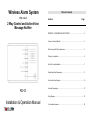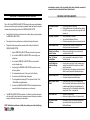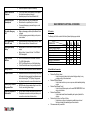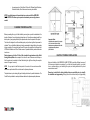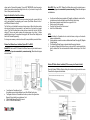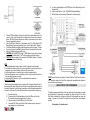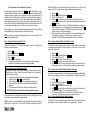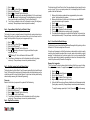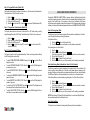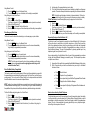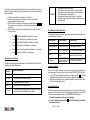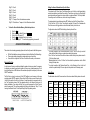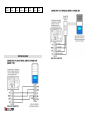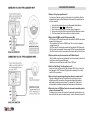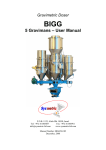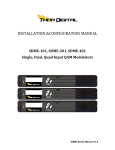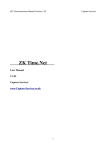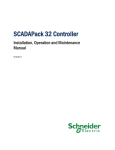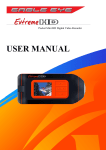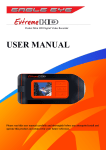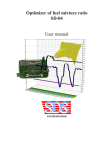Download Wireless Alarm System With Inbuilt 2 Way Control and Active Voice
Transcript
Wireless Alarm System With Inbuilt Table of Contents Section Page 2 Way Control and Active Voice Message Notifier IMPORTANT – PLEASE READ THIS SECTION FIRST…………………………………………..2 Features, Functions & Benefits……………………………………………………………………….3 Main Components & Optional Accessories………………………………………………………….5 Planning Your Installation …………………………………………………………………………….6 Easy Do-It-Yourself Installation……………………………………………………………………….7 Simple Step-by-Step Programming…………………………………………….…………………….11 User Guide for Easy Operation…………………………………………………..…………………...16 RD-03 Advanced Programming………………………………………………………………..……………...21 Wiring Diagrams………………………………………………………………………………………. 23 Installation & Operation Manual Your Questions Answered ……………………………………………………………………………25 and/or damage to property or other loss, whether direct, indirect, incidental, consequential or otherwise, based on a claim that the Product failed to function. IMPORTANT – PLEASE READ THIS SECTION FIRST This is a Do-It-Yourself WIRELESS ALARM SYSTEM designed to help users protect themselves, their loved ones and their property and personal possessions. Please read through the important information below before getting started with the WIRELESS ALARM SYSTEM. • Carefully follow the instructions in this manual when installing, setting up and programming the WIRELESS ALARM SYSTEM • Take special notice of any specified notes, or bullet points throughout this manual • Please take the following precautionary measures while handling and installing the WIRELESS ALARM SYSTEM: 1. 2. 3. 4. 5. 6. 7. 8. • Keep the WIRELESS ALARM SYSTEM away from water or damp areas Do not install the WIRELESS ALARM SYSTEM in direct sunlight or near extreme heat Do not install the WIRELESS ALARM SYSTEM near strong electrical current or magnetic force Avoid dropping the WIRELESS ALARM SYSTEM or placing it in an area with strong vibration Do not disassemble the product – Doing so will void the Warranty Use only the provided Power Adaptor from supplier The rechargeable backup battery MUST use 3 pieces of AA size 1.2volt / 1300mA Ni-Mh rechargeable batteries. To maintain the WIRELESS ALARM SYSTEM and its optimal performance, users should test the entire system every one to two weeks The WIRELESS ALARM SYSTEM is considered a “Local Alarm” in most states and regions, which may qualify for certain discounts on homeowner’s insurance. Please ask your insurance company or authorized insurance agent for more details. NOTE: The Manufacturer shall have no liability for any death, personal and/or bodily injury FEATURES, FUNCTIONS & BENEFITS Do-It-Yourself Wireless System • • • No hard-wired installation necessary Practically effortless screw-in or double-sided tape mounting Up to 300 ft. range covers entire house, apartment, small business, etc. Easy Setup & Operation • • • Simple programming & operation Very user-friendly features & functions All setup & programming options are passcode-protected Pocket Remote Control • Allows easy arming, disarming & emergency calls directly from pocket-sized remote control “Remote Control Disarm Disable” Function • Disarm is only possible via the control panel keypad code when switched to ON “Away” & “At-Home” Security Modes • Various programming & arming options for “Away” or “At-Home” security Entry/Exit Delay time Countdown Warning Tone • A warning tone is given upon “Arming” reminding you of imminent siren activation if the premise is not vacated during the exit period. During initial entry to the premise you are also reminded to disarm the control panel with an identical warning tone. Entry/Exit Zone (Zone 1) • • Allows users time to exit or enter alarmed zone Countdown beeps alert users before arming “Walk Through” Feature (Zone 2) • Allows users to active Zone 2 without setting alarm off if Zone 1 is active first, Useful to user can reach Control Panel to deactivate alarm if Panel is not located directly next to entrance area. Zone 2 to 5 will activate the system instantly except Zone 2 if Zone 1 is activated first. Built-in Loud Siren • • Immediately deters intruders Alerts users, neighbors & others of an alarm activation Auto Dialer for alarm notification • Automatically calls up to six specified phone numbers upon alarm activation & plays pre-recorded Alarm Notification Message • • Allows call recipients to respond as necessary Remote Operation via Telephone • Call in to arm, disarm, monitor situation or even speak to the intruder from anywhere in the world Immediately respond to an Alarm Notification Call Exclusive Integrated Speakerphone • • • Allows for advanced 2-way voice communication Monitor situation or speak directly to an intruder Converse with emergency personnel during an on-site crisis situation One-button Emergency Call • Make on-site emergency calls directly from Remote Control or Keypad Call out to emergency personnel during on-site panic or crisis situations • • Entry Chimes during Alarm OFF mode • • Signals whenever door is opened during Alarm OFF mode Alerts whenever children or others enter or exit Rechargeable Backup Battery • Backup power for Control Panel in the event of a power outage. Back-up battery: 3 pieces of AA size 1.2 volt/1300mA Ni-Mh rechargeable • Long-Life Sensor Batteries • • • MT-02 Door/Window Sensors & Remotes Control use 12 volt/23A Alkaline battery. MT-01 Door/Window Sensor use 9 volt Alkaline battery Control Panel notifies users of any low-battery situation Battery Low Alert • Alerts users of low battery status on Sensors/Transmitters Tamper Protection • All detector covers and the control panel battery cover (except the Remote Control)are prevented from deliberate removal without first entering the “TEST” (Battery Change)mode Any attempt to remove the covers will activate an alarm • “Memory Chip” Stores All Programmed Data • EEPROM retains all programmed settings for each User Function, even during power outages Completely Expandable & Customizable • • Add any number of Wireless Sensors/Detectors to each zone The expansion connector on control panel allows you to connect to an external siren & strobe unit etc. MAIN COMPONENTS & OPTIONAL ACCESSORIES Kit Contents The following chart list the contents of the Alarm System kit package you selected. KIT NO. COMBINATION Control Panel Wireless PIR Motion Detector Wireless Door/Window Sensor Wireless Pocket Remote Telephone Line Power Adaptor Mounting Screws/Hardware User Manual Kit A □ 1 pc 1 pc 2 pc 2 pc 1 pc 1 pc 1 pc 1 pc Kit B □ 1 pc 1 pc 1 pc 1 pc 1 pc 1 pc 1 pc 1 pc Kit C □ 1 pc 2 pc 1 pc 2 pc 1 pc 1 pc 1 pc 1 pc Kit D □ Optional Add-on Accessories • • • • • • Wireless Door/Window Sensor - Used for doors and windows to alert system of burglary attempt, or any entering or exiting of the alarmed zone Wireless PIR Motion Detector - Used to detect motion in any room or open area, while immediately alerting system Wireless Pocket Remote Control - Used to Arm and Disarm system, and to make PANIC/EMERGENCY calls during crisis situations Wireless Smoke Detector - Used to detect smoke/fire and immediately alert system of potential fire situation Wireless Indoor/Outdoor Loud Siren w/ Strobe - Used indoors or outdoors to create piercing audible siren and visual flashing red strobe light immediately upon alarm activation Other accessories may be available - Accessories such as Wired Siren & Strobe Unit, Wireless Signal Extenders, Wireless Doorbells, Shock Sensors and more may be available NOTE: An unlimited amount of sensors/detectors can be used with the WIRELESS ALARM SYSTEM. This allows you to expand and customize your security system as needed. PLANNING YOUR INSTALLATION Before proceeding with any part of the installation you must give very careful consideration to the location of detectors, the control panel and external siren unit. It would prove extremely useful if you sketch a plan of your property and identify the optimum location of each component of the system. The starter kit is designed to suit the smallest property and provide a significant improvement in protection. The use of additional detectors is strongly recommended in larger buildings, for example a home consisting of 4 rooms on the lower floor and 4 rooms on the upper floor should use at least 4 PIR Motion Detectors and 3 Door/Window sensors. It is possible to add any number of detectors to each zone. Detectors/sensors set to Zone 2 & Zone 3 will not activate the system when set into Partial Arming (At-Home) Mode. As an example - this is ideal for use in Bedrooms and a Hallway so that the system may be entered into Home Mode during the night thus allowing the occupants access to the upper rooms only. NOTE: It’s very import to install the alarm panel in the center of a house and ensure all the detectors are positioned within the circled areas for optimum performance. The picture below is a plan showing this type of dwelling and how best to position the detectors. The Control Panel is positioned at a center point between detectors for optimum reception performance. EASY DO-IT-YOURSELF INSTALLATION Setup and installation of the WIRELESS ALARM SYSTEM is practically effortless, because all of the sensors and detectors are wireless. If you follow the instructions carefully, you should have no problem setting up and installing this system, and adding additional and optional accessories as needed. Please keep in mind that the factory default settings are specifically set up to simplify the installation and programming. Although there are advanced setup and programming options (see the “Advanced Programming”), they are NOT NECESSARY unless there are two similar systems within wireless signal range of each other, or if you desire to change the Site Code or Zones (see information below). Model MT-01: Mount each MT-01 Wireless Door/Window Sensor using the included screws or double-sided tape (tape not recommended for permanent mounting). Please follow the diagram and details below. Ready-to-Go Default Site Code & Zone Settings NOTE: The factory defaults on all of the sensors are already set up with a generic Site Code and the most applicable Zone depending upon the sensor (Door/Window Sensors for Zone 1 and PIR Motion Detectors for Zone 2). The Site Code is what identities the sensors as being unique or different from other wireless radio devices that maybe in close proximity. In most cases this will not need to be changed unless 1) The Site Code default was incorrect and does not match with the other Site Code settings; 2) There are two similar systems within wireless range of each other; 3) Unless specifically desired by user. The procedure for changing the Site Code and Zone Settings can be found in the “Advanced Programming”. If no changes are necessary or desired, continue with the easy installation process that follows. Wireless Door/Window Sensor Installation (Options MT-01 or MT-02) Model MT-02: Mount each MT-02 Wireless Door/Window Sensor using the included screws or double-sided tape (tape not recommended for permanent mounting). Please follow the diagram and details below. • • • • • You will need one Reed sensor pre-wired with Transmitter, one Magnetic contact, and the included screws or double-sided tape for each Door/Window Sensor setup Reed sensor and magnetic contact should have a gap within 1 inch Stretch out cord for best reception Check the Site Code and Zone Code is correct Install a 9 volt Alkaline battery NOTE: 1. Avoid installing the Transmitter unit onto a metal door frame, as doing so will reduce the wireless range dramatically. 2. Use the expansion connector to connect an additional wired Normal Close type (N/C) Magnetic Contact if required 3. The Wireless Door/Window Sensor can be used to detect the opening of cabinets. 4. Any number of Wireless Door/Window Sensor can be used with the system providing they have the identical Site Code and mounted within effective wireless range of the Control Panel. Wireless PIR Motion Detector Installation (PIR is an acronym for Passive Infra Red) Mount the Wireless PIR Motion Detector utilizing the included mounting bracket and screws. Please follow the diagram and details below. • • • • You will need one Transmitter unit (with inbuilt Reed Sensor), one Magnetic Contact, and the included screws or double-sided tape for each Door/Window Sensor setup The Magnetic Contact and Transmitter must be line up as shown in the figure above. Magnetic Contact should have a gap between 1 inch Check the Site Code and Zone Code is correct Install a 12 volt/23A Alkaline battery 5) 6) 7) • • • • • • • Connect the included Adaptor to the POWER jack on Control Panel, and plug into an electrical outlet. Install 3 pieces of AA size 1.2 volt / 1300mA Ni-Mh Rechargeable Battery Refit the battery cover and ensure the Tamper switch is pressed properly. Place the PIR Motion Detector indoors only. If possible, the recommended position is in the corner of a room so that the logical path of an intruder would cut across the fan detection pattern. PIR Motion Detectors respond more effectively to movement across the device than to movement directly towards it. Mount the PIR Motion Detector at a height between 2 and 2.5m. At this height the PIR Motion Detector will have a maximum range of up to 12m with a field of view of 110 degree. Tilt the Motion Detector facing slightly downward toward open area of room (approx. 14° angle) If you have a pet, place the included Pet-Immune Sticker on the lowest portion of the screen Install a 9 volt alkaline battery and refit the cover. IMPORTANT: Set the NORM/TEST switch to “NORM” mode for normal use (see diagram above middle). The default is set to “TEST” mode for positioning and testing purpose. IMPORTANT: When the battery is first connected to the PIR Motion detector a 2~3 minutes period must be allowed for “Warming up”. NOTE: 1. Avoid locating the detector facing a window or where it is exposed to or facing sunlight. 2. Avoid locating the detector in areas which contain objects likely to produce a rapid change in temperature, such as central heating, ventilator, radiator. boiler, ducts etc. 3. Avoid locating the detector in a position where it is subject to excessive vibration. 4. Make sure the detection area is not obstructed by curtains, large furniture, plants which etc which may block the pattern of coverage. 5. Avoid installing 2 PIR detectors in one room protecting the same coverage area. Control Panel Installation Follow the step-by-step instructions below in accordance with the diagram. Please note that it is best to centralize the Control Panel within the alarm site to achieve the best wireless range and functionality. If desired, the Control Panel can be mounted on a wall by utilizing standard screws and the screw slot on the back of the Control Panel along with the screw hole under the battery cover. 1) 2) Open the battery cover. Connect one end of the included telephone line into the LINE jack on the Control Panel, and the other end into a telephone jack on the wall. 3) Connect a telephone to the PHONE jack on the Control Panel. 4) Connect the ES-01 Wired Loud Siren with Strobe (optional accessory) according to wiring diagram shown in the figure below. *NOTE: Because the battery is protected by a Tamper Switch the Control Panel must be set to TEST Mode when mounting the Control Panel, replacing the rechargeable backup batteries or wiring the optional wired accessories, SIMPLE STEP-BY-STEP PROGRAMMING The following programming instructions will take you through the entire programming in a simple step-by-step format. All programming is accomplished by utilizing the keypad on the Control Panel, while confirmation tones (or beeps) will confirm that the programming was correct and entered, or incorrect and not entered. The confirmation tones are as follows, unless otherwise specified: One long beep = Correct and entered Three quick beeps = Incorrect and must be re-entered Programming begins by entering a Function Key P or L or S then your Passcode, and then the proper function will display to show on the LED screen. You would then enter the specific programming options as stated in each programming step. When that programming step is completed, wait until the LED display is off, followed by 3 quick beeps. Then proceed to the next programming step as desired. The Control Panel utilizes Intelligent Storing Capability to store programming information (data). Once you have entered the programming data for any function, the Control Panel will automatically store that data. The data will remain secure in the unit’s memory until changed by a user, even in the event of a power failure or outage. Keep in mind that you can, at any time, change the programmed settings of any function. Just follow the programming steps of the particular function you would like to change. NOTE: If you pause while entering programming sequence, the unit may not accept it. If this occurs, enter the sequence again. the Alarm Notification Call and decide whether it may be a false alarm or not. Then the call recipient can call 911, the police or other emergency assistance if deemed necessary. 1) 2) 3) 4) 5) 6) Enter the P key Enter your new (or default) Passcode: x x x x Wait until the LED displays “P” Enter the 1 key to program the first phone number to be dialed (For each of the second through sixth phone numbers, repeat this entire programming stage and enter 2 ~ 6 at this step) Enter the phone number of choice, up to 16 digits including pauses (For dialing out on a PBX system or similar, you can add a “pause” to the phone number by entering Ý within the number. For example, 9*12125551212 would dial 9, then pause for 2 seconds, then dial 1, the area code and number) Within a few seconds you will hear a confirmation tone, and the information is stored (One long beep = correct entry / Three quick beeps = incorrect entry must be re-entered). The LED will flash the programmed phone number for confirmation. Step 1 – Program User Passcode (Default: 1 2 3 4) Step 3 – Program Automatic Dialing Cycles (Default: 2 cycles) The default User Passcode is “1 2 3 4” and can be changed if necessary. To change the User Passcode, follow the steps below. This function is for users to program the amount of times the system will dial the entire sequence of programmed phone numbers. The factory default is set up for 2 times (2 cycles). You can program it for up to 9 cycles. 1) 2) 3) 4) 5) 6) Enter the P key Enter the default Passcode: 1 2 3 4 Wait until the LED displays “P” Enter the Ý key Enter your new 4-digit Passcode You will hear a confirmation tone, and the information is stored (One long beep = correct entry / Three quick beeps = incorrect entry must be re-entered) How to manually reset back to the factory settings? If you forgot your Passcode, or want to reset the system to its original defaults, follow the procedure below to perform a Global Reset (resets Passcode and all programming functions to the factory defaults): Unplug the Power Adaptor and remove the Rechargeable Backup Batteries Press and hold the Ý and # keys at the same time While holding down the keys, plug in the Power Adaptor to power unit on After one second, the unit will beep to confirm that the Global Reset was successful 5) The Passcode and all User Functions will be set to the factory defaults 1) 2) 3) 4) If Global Reset was unsuccessful, repeat the same procedure above Step 2NOTE: – Program Auto-Dialer Telephone Numbers This function allows for up to six phone numbers to be entered into the Auto-Dialer, each of which will be called in sequence in the event of an alarm activation. NOTE: In most cases, it is recommended to have the system call out to users, family members, neighbors and so on, rather than to 911 or the police. This allows a call recipient to respond to 1) 2) 3) 4) 5) 6) Enter the P key Enter your new (or default) Passcode: x x x x Wait until the LED displays “P” Enter the 7 key (Command Code for this function) Enter 1 ~ 9 depending on the amount of cycles you desire Within a few seconds you will hear a confirmation tone, and the information is stored (One long beep = correct entry / Three quick beeps = incorrect entry must be re-entered) Step 4 – Program Zone 1 Entry/Exit Delay Time (Default: 20 seconds) This function is for users to enter the Zone 1 entry/exit delay time during Full Arming or Partial Arming Mode. The factory default is 20 seconds. You can program from 0 ~ 90 second entry/exit delay. Enter the P key Enter your new (or default) Passcode: x x x x Wait until the LED displays “P” Enter the 8 key (Command Code for this function) Enter 0 ~ 9 depending on the amount of delay time you desire (This number will be automatically multiplied by 10 for the actual amount of seconds) 6) You will hear a confirmation tone, and the information is stored (One long beep = correct entry / Three quick beeps = incorrect entry must be re-entered) Step 5 – Program Alarm/Siren Duration (Default: 4 minutes) 1) 2) 3) 4) 5) This function is for users to program the duration (length of time) that the siren will sound upon alarm activation. The factory default is 4 minutes. You can program from 0 ~ 18 minutes. 1) 2) 3) 4) 5) 6) Enter the P key Enter your new (or default) Passcode: x x x x Wait until the LED displays “P” Enter the 9 key (Command Code for this function) Enter 0 ~ 9 (This number will be automatically multiplied by 2 for the actual amount of minutes. For example, 8 will actually equal 16 minutes) depending on the length of time you want the siren to sound (Entering “0” turns the Siren feature off) You will hear a confirmation tone, and the information is stored (One long beep = correct entry / Three quick beeps = incorrect entry must be re-entered) Step 6 – Program Remote Call-In Ring Cycle (Default: 6 Rings) This function is for users to program the amount of rings before the system picks up during a Remote Call-In (calling in to system from anywhere in the world to arm, disarm, monitor or speak). The factory default is 6 rings, but you can program up to 9 rings. 1) 2) 3) 4) 5) Enter the P key Enter your new (or default) Passcode: x x x x Wait until the LED displays “P” Enter the 0 key (Command Code for this function) Enter 0 ~ 9 depending on the amount of rings you want before the system automatically picks up 6) NOTE: Entering “ 0 “ will turn the Remote Call-In feature to OFF. You will hear a confirmation tone, and the information is stored (One long beep = correct entry / Three quick beeps = incorrect entry must be re-entered) Step 7 – Site Code Learning from Pocket Remote Control This function allows the Control Panel to “learn” the security system Site Code from the Remote Control. The Remote Control must be set with the master code, and all other detectors must be set with the same Site Code as the Pocket Remote. It is best to use the factory default setting unless absolutely necessary (See “Advanced Programming”). Please note: Remote Control is the only component in the system for Site Code learning. Enter the L key Enter your new (or default) Passcode: x x x x Wait until the LED displays “L” Enter the # key (Command Code for this function) Push any button on the Pocket Remote You will hear a confirmation tone, and the information is stored (One long beep = correct entry / Three quick beeps = incorrect entry must be re-entered) Step 8 – Ring Back Tone Learning 1) 2) 3) 4) 5) 6) This function allows the Control Panel to “learn” the unique telephone ring back specific to user’s country or locale. This is a very simple procedure, but it is extremely important to the entire operation of the Auto-Dialer feature. 1) Make sure that a telephone number has been programmed into phone number position 1 before beginning this procedure 2) Make sure that the person on the other end of that telephone number DOES NOT pick up the telephone during this procedure 3) Enter the L key 4) Enter your new (or default) Passcode: x x x x 5) Wait until the LED displays “L” 6) Enter the Ý key (Command Code for this function) 7) The system will dial the telephone number in position 1 automatically 8) The system will emit one beep tone to confirm that the Ring Back Tone Learning has been completed successfully / Three quick beeps = incorrect entry must be re-entered. Step 9 – Record Alarm Notification Message This function is for users to record the Alarm Notification Message that will play during an Alarm Notification Call. The total recording time is 20 seconds. It is best to use this message to notify that there has been an alarm activation, and also to specify exactly how the call recipient can respond (listen in, monitor, speak, control auto-dialing or replay message). The following script can be used as a guide on how to word your message. Make sure that you speak clearly and steadily, approximately ten inches from the microphone. Keep in mind that you have exactly 20 seconds of recording time. Message Script suggestion: “This is (your name). An alarm has been activated at (address). After the tone, press 4 to listen, 5 to speak, 6 to dial next number, 7 to replay this message, and 8 to stop dialing and disconnect.” 1) 2) 3) 4) 5) 6) Enter the P/R key Enter your new (or default) Passcode: x x x x Wait until the LED displays “├” Enter the # key (Command Code for this function) Begin recording the message for up to 20 seconds At the end of the 20 seconds you will hear a confirmation tone, and the message is stored (One long beep = correct entry / Three quick beeps = incorrect entry must be re-entered) *To replay the message, repeat steps 1, 2 and 3, then enter Ý to hear the message. Step 10 – Program Built-In Siren (Default: ON) This function allows the built-in loud siren to be turned on or off in the event of an alarm situation. The default mode is ON for the built-in loud siren. 1) 2) 3) 4) Enter the S key Enter your new (or default) Passcode: x x x x Wait until the LED displays “S” Enter the 2 key to turn siren OFF, or enter the 3 key to turn siren ON (default mode is ON) Step 11 – Program Door Chime Function (Default: ON) This function allows the door chime sound to be turned ON or OFF while entering or exiting during Disarming Mode (Alarm OFF Mode). The default mode is ON for the door chime sound. 1) 2) 3) 4) Enter the S key Enter your new (or default) Passcode: x x x x Wait until the LED displays “S” Enter the 4 key to turn door chime OFF, or enter the 5 key to turn door chime ON (default mode is ON) Step 12 – Check Programmed Settings This function is used to check the programmed settings. These are one-key operations utilizing the LED to display the current setting. • • • • • • • To check STORED TELEPHONE NUMBERS: Press any of the 1 ~ 6 keys and the LED will display the number To check AUTOMATED DIALING CYCLES: Press the 7 key and the LED will display the stored amount of cycles To check ENTRY/EXIT DELAY TIME: Press the 8 key and the LED will display the amount of seconds To check the ALARM/SIREN DURATION: Press the 9 key and the LED will display the total amount of minutes To check REMOTE CALL-IN RING CYCLE: Press the 0 key and the LED will display the number of ring cycles To check the LAST ACTIVATED ZONE: Press the # key and the LED will display the last Zone activated from the Alarm Activation Memory To check LOW BATTERY STATUS: Press the Ý key and the LED will display the Zone in which there is a sensor/detector with a low battery USER GUIDE FOR EASY OPERATION Operating the WIRELESS ALARM SYSTEM is a pleasure, thanks to the Remote Control and the user-friendly operating procedures. Some functions can be operated utilizing the Remote Control, keypad on the Control Panel, or from anywhere in the world via the Remote Call-In feature which allows users to operate the system from any telephone. The following operating instructions will help you to fully benefit from the many features and functions of the WIRELESS ALARM SYSTEM. Enter Full Arming (Away) Mode This function is used to arm the entire system (all Zones) and all sensors/detectors. It is best to use Full Arming Mode whenever leaving the premises. Using Remote Control– 1) Press the MODE button on the Remote Control 2) You will hear one chirp as a confirmation, and the setting is accomplished Using the keypad on the Control Panel – 1) Enter the S key 2) Enter your new (or default) Passcode: x x x x (One beep = correct entry / Three quick beeps = incorrect entry must be re-entered) 3) Wait until the LED displays “S” 4) Enter the 1 key (Command Code for this function) 5) After the confirmation tone you will hear one beep, and the setting is accomplished Enter Partial Arming Mode (At-Home Mode - Zones 2 & 3 Are Disabled) This function is used to arm only the perimeters of the system (Zones 2 & 3 are disabled). It is best to use Partial Arming Mode as an “At-Home” security mode whenever remaining on the premises. This allows you to roam within your alarmed premise (home, office, etc.) without activating the PIR Motion Detectors, while the perimeters (doors, windows, etc.) will remained armed. Partial Arming Mode can only be entered using the keypad on the Control Panel as follows: 1) 2) 3) 4) 5) Enter the S key Enter your new (or default) Passcode: x x x x (One beep = correct entry / Three quick beeps = incorrect entry must be re-entered) Wait until the LED displays “S” Enter the # key (Command Code for this function) After the confirmation tone you will hear one beep, and the setting is accomplished NOTE: When entering Full Arming & Partial Arming Modes, the unit will emit Entry/Exit delay time countdown beeps after the confirmation tone. Enter Disarming Mode This function is used to disarm the entire system (all Zones) and all sensors/detectors. Using Remote Control– 1) Press the MODE button on the Remote Control 2) You will hear three chirps as a confirmation, and the setting is accomplished Using the keypad on the Control Panel – 1) Enter the S key 2) Enter your new (or default) Passcode: x x x x (One beep = correct entry / Three quick beeps = incorrect entry must be re-entered) 3) Wait until the LED displays “S” 4) Enter the 0 key (Command Code for this function) 5) After the confirmation tone you will hear three beeps, and the setting is accomplished Enter Emergency/Panic Alarm 5) 6) Activate each of the sensors/detectors (one at a time) The Control Panel will emit beep sounds as each detector is activated to confirm proper operation. The number of beeps indicates the corresponding Zone of the sensor/detector. NOTE: A doorbell sound indicates a low battery in the sensor/detector. This function is also useful to identify which of the sensors set to the same zone has a low battery. To Exit Test Mode (and enter Disarming Mode) using the keypad on the Control Panel: 1) 2) 3) 4) 5) Enter the S key Enter your new (or default) Passcode: x x x x (One beep = correct entry / Three quick beeps = incorrect entry must be re-entered) Wait until the LED displays “S” Enter the 0 key (Command Code for this function) After the confirmation tone you will hear three beeps, and the setting is accomplished This function is used to activate the alarm during an on-site emergency or panic situation. Responding During an Alarm Notification Call Using Remote Control– 1) Press the PANIC button on the Remote Control 2) The system will immediately activate the alarm, sound the siren and immediately begin dialing the programmed phone numbers This function is used for call recipients to respond to an Alarm Notification Call. Call recipients will have the option to monitor/listen in (via built-in microphone on Control Panel), speak (via built-in 2-way speakerphone feature), have the system hang up and dial the next programmed phone number, have the system stop dialing all programmed phone numbers, or replay the Alarm Notification Message. This can all be accomplished by pressing specified keys on any telephone keypad, from anywhere in the world. Using the keypad on the Control Panel – 1) Press the PANIC button on the control panel. 2) The system will immediately activate the alarm, sound the siren and immediately begin dialing the programmed phone numbers NOTE: This button can also be used to enter a 2-way speakerphone call during an incoming phone call (never to be used for outgoing phone calls, doing so will activate the alarm “Panic”). Enter Test Mode (Battery Change Mode) This function is used to test the entire system (all Zones) and all sensors/detectors, ensure that the sensors/detectors are installed within wireless range of the Control Panel, and that they are working properly. This is also used for “Battery Change” as the tamper switches are disabled thus allows detector covers to be removed to replace batteries. NOTE: Testing of your system should be done on a regular basis to ensure that the system and the sensors/detectors are working properly. This will also help you to gain a better understanding of the capabilities of the system, and should help to eliminate any malfunction during a crisis situation. To Enter Test Mode using the keypad on the Control Panel – 1) 2) 3) 4) Enter the S key Enter your new (or default) Passcode: x x x x (One beep = correct entry / Three quick beeps = incorrect entry must be re-entered) Wait until the LED displays “S” Enter the Ý key (Command Code for this function). You will hear a “ding dong” as confirmation. Upon an alarm activation, the Auto-Dialer will call out to each of the programmed phone numbers and play the Alarm Notification Message (as recorded by user). The call recipient’s procedure and options are as follows: 1) 2) Answer the call, then wait for the pre-recorded Alarm Notification Message to finish playing Within 10 seconds after you hear the confirmation tone, press a key for the desired function as follows: • Press 4 to Monitor/Listen in • Press 5 to Speak via 2-way Speakerphone • Press 6 to have system Hang Up and Dial Next Programmed Phone Number • Press 7 to Replay the Alarm Notification Message • Press 8 to have system Stop Dialing all Programmed Phone Numbers and Disconnect Call Remote Access from Any Outside Telephone This function allows users to call in from anywhere in the world to access the system. Users calling in will have the ability to enter the system into Full Arming Mode or Disarming Mode, as well as monitor/listen in (via built-in microphone on Control Panel) or speak (via built-in 2-way speakerphone feature). This can all be accomplished by pressing specified keys on any telephone keypad, while calling in from anywhere in the world. • • • MODE/MEMO • • • The user must call into the system, and the system should pick up in a certain amount of rings as specified by the Remote Call-In Ring Cycle (programmed earlier). The caller’s procedure and options are as follows: 1) 2) 3) 4) Call the phone number that is connected to the Control Panel Wait for the system to answer in correct amount of rings (as specified while programming Remote Call-In Ring Cycle) When you hear the confirmation tone, enter your new (or default) Passcode: x x x x (If you enter an incorrect Passcode, you will hear three beeps and the telephone line will hang up) Within 10 seconds after you hear the confirmation tone, press a key for the desired function as follows: • Press 1 to Enter Full Arming Mode (Confirmation = one beep) • Press 0 to Enter Disarming Mode (Confirmation = three beeps) • Press # to Enter Partial Arming Mode (Confirmation = two beeps) • Press 4 to Monitor/Listen in (Confirmation = one long beep) • Press 5 to Speak via 2-way Speakerphone (Confirmation = one long beep) • Press 8 to Disconnect (Confirmation = one long beep) Alarm Situations & System Notifications The following table represents the various types of alarm situations and system notifications, as well as the probable cause for each. LED Indicators on Control Panel The table below shows the light/flash representations of each LED Indicator on the Control Panel, depending upon the status of the system. LED Indicator Light/Flash Representation Steady light when keypad is in operation Flashes twice per second when system is in Full Arming Mode Flashes once per second when system is in Partial Arming Mode LED off when system is in Disarming Mode Flashes once per 2 seconds when system is in Testing Mode Steady light with warning beeps when system was activated when last set to Arming mode Alarm Situation Burglary System Notification Alarm & Loud Siren activate Probable Cause Intrusion or break-in at premises Panic/Emergency Call Alarm & Loud Siren activate A crisis situation at premises Line Cut LINE CUT indicator lights Tel. line has been disconnected or cut Tamper Alarm & Loud Siren activate RF LINK / LOW BAT indicator flashes and control panel gives slow beeps Control Panel or one of the detectors has a tamper situation Low Battery One of the detector transmitters in the system has a low battery Low battery notification When one of the detector transmitters in the system has a low battery, the control panel will beep (one beep per 3 seconds) to remind the user, and the RF LINK/LOW BAT LED will flash. AC POWER • Steady light when power is normal • TEL LINK • Steady light when telephone line is linking RING • Flashes when there is an incoming call • LINE CUT • Steady light when the telephone line is cut Alarm Activation Memory RF LINK • • Flashes when receiving signals from sensors/detectors/transmitters Slow flashes represent Low Battery of sensor/detector This feature records the last Zone that was activated during an Alarm Activation. When disarming system after any Alarm Activation, the Control Panel will beep (one beep per second) to remind the user that an alarm has been activated, and the MODE/MEMO LED lights steady. To check the Zone of the Sensor/Transmitter with a low battery, press the Ý key. The LED will display the Zone number that the sensor operates on. Replace the battery right away. Before removing the battery cover on any detector transmitters, ensure the system is set to TEST mode to avoid initiating an alarm. • To shut off the warning beeps, push any key on the keypad. • To check the last Zone activated, press the # key. The LED will display the last activated Zone number as follows: Digit “1” = Zone 1 Digit “2” = Zone 2 Digit “3” = Zone 3 Digit “4” = Zone 4 Digit “5” = Zone 5 Digit “6” = Zone 6 Digit “7” = Tamper or Panic from wireless accessories Digit “9” = Panic button or Tamper on Control Panel was activated • To clear the Alarm Activation Memory, follow the steps below: 1) 2) 3) 4) 5) Enter the P key Enter your new (or default) Passcode: x x x x Wait until the LED displays “P” Enter the # key (Command Code for this function) The LED will display “0” “0” to confirm the programming is successful Setting the Sensors/Transmitters to Specific Zones This system has Six “Zones” plus a Panic/Tamper Zone, each of which can be triggered during various alarm situations (see Active Zones below). These Zones can help you to pinpoint which sensor/transmitter was triggered in an alarm situation or system notification. The factory default Zone settings are fine for most users, but can be changed if necessary. The wireless detector transmitters use twelve DIP Switches to set the Site Code and Zones (1-9 for Site Code; 10-12 for Zone). The settings for switches 10 through 12 will determine the Zone that a sensor will trigger when an alarm is activated, battery is low and so on. The figure below shows the DIP Switch settings for each particular Zone. ADVANCED PROGRAMMING This section is for advanced programming options and should only be used in the following cases: • • • The Site Code default was incorrect and does not match with the other Site Code settings There are two similar systems within wireless signal range of each other You would like to change the Site Code or Zones for extra security or other reasons Setting the Site Code In order to prevent from any unauthorized attempt to operate or disarm your system, it’s necessary to configure your system to accept radio signals only from your own system accessories. This is done by setting a series of DIP switches in all accessories (except the control panel) to the same ON/OFF combination. The Site Code is set up by moving each of the 9 DIP switches in each accessory to the same randomly selected ON/OFF sequence. When setting the DIP switches, ensure that each switch ‘clicks’ fully into position. Use the tip of a ball pen or a small screwdriver to move each switch in turn. The figure below shows a Site Code example setting for the Remote Controls and all detector transmitters. If you change the Site Code, you must re-program the Control Panel to match the same code. This can be accomplished by following the procedure in “Step 7 – Code Learning from Remote Control” in the Simple Step-by-Step Programming section. * You should normally set your Door/Window sensor to Zone 1 as this is the only zone that allows sufficient time to disarm you system when entering the premises. * Zone 2 to Zone 5 are Instant Zone which activate an alarm instantly when system was set to Full Arming (Away) mode. * Detectors/sensors set to Zone 2 & Zone 3 will not activate the system when set into Partial Arming (At-Home) mode. * You should normally set the Wireless Smoke (Fire, or Gas) Detectors to Zone 6 which will activate the system instantly 24 hours a day even the system is set to Disarming mode. Active Zones The table below shows which Zones are active in the various modes that the system can be set to. MODE Full Arming Mode Partial Arming Mode Disarming Mode ZONE 1 (Entry/Exit) ZONE 2 (Instant) ZONE 3 (Instant) ZONE 4 (Instant) Active Active Active Active Active Not Active Not Active Active Not Active Not Active Not Active Not Active ZONE 6 (24-HR, Smoke, etc.) PANIC/ TAMPER (24-HR) Active Active Active Active Active Active Active Active ZONE 5 (Instant) Not Active Battery Check Not Active Not Active Not Active Not Active WIRING DIAGRAMS Not Active Not Active Not Active YOUR QUESTIONS ANSWERED 1. What to do if I forget my keypad Passcode? If you forgot your Passcode, or want to reset the system to its original defaults, follow the procedure below to perform a Global Reset (resets Passcode and all programming functions to the factory defaults): 1) 2) 3) 4) 5) Unplug the Power Adaptor and remove the Rechargeable Backup Batteries Press and hold the Ý and # keys at the same time While holding down the keys, plug in the Power Adaptor to power unit on After one second, the unit will beep to confirm that the Global Reset was successful The Passcode and all User Functions will be set to the factory defaults 2. When I switch to NORMAL mode the PIR stops working. Why? A PIR that works in TEST mode will always work, when switched to NORMAL mode, please be aware of the following points: - The red indicator will not function in NORMAL mode. This is correct and is designed to increase the battery life. - The PIR will sleep for 4 minutes when movement has been detected. Whilst sleeping, the PIR will not detect movement. After the sleep period the PIR will beginning detecting again. - The PIR will not function with the cover removed. Please ensure the cover is fully in place. 3. Why do my batteries only last a few months in the PIR Motion Detector?. - Check the battery connections are tight especially if you are using duracell as this make of battery has an unusually narrow positive nipple. - Make sure you have not left the switch in the PIR set to TEST mode. 4. What is the “Walk Through” function and how to use it? A sensor set to Zone 2 will give you Entry/Delay time period ONLY if a Zone 1 sensor has been triggered first. If NOT, the sensor will trigger the alarm immediately. If set, normally used for a PIR in your entrance. 5. Why can I not get a very good range with any of my detectors or remote control? The system is designed for use up to 80 meters from the control panel in clear space with low back ground RF noise conditions. The range is also influenced by the number of walls between your detectors and control panel. Try to remain with in 18 meters of the control panel and do not install the control panel close to metal objects or inside cupboards. 6. When I walk in front of a PIR Motion Detector the siren sounds immediately when the system is in Disarm mode. Why? You have not set up your zone code correctly on the switch bank inside the detector or you have not fitted the cover back on the detector properly - check the Tamper switch operation.