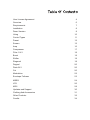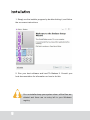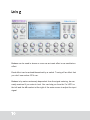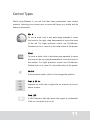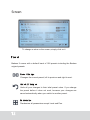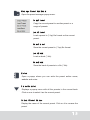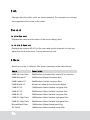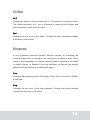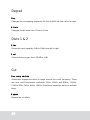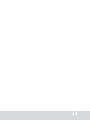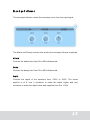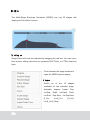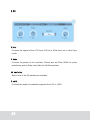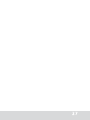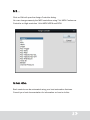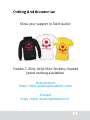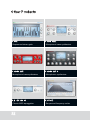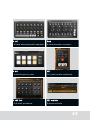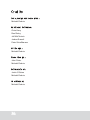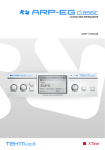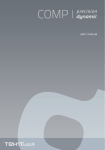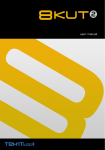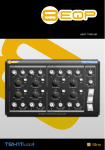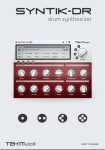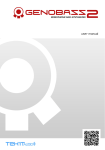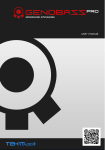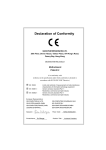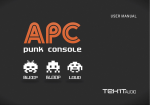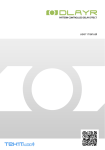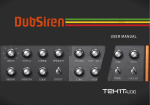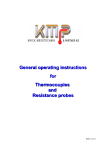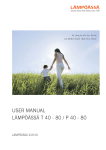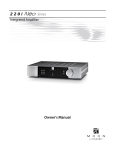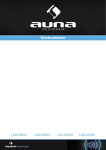Download Badass 2 user manual
Transcript
Badass 2
USER MANUAL
Copyright.
Badass © 20102013 Tek'it Audio.
No part of this documentation may be reproduced or transmitted in any form by any
means, electronic or mechanical, including photocopying, recording, or any
information storage and retrieval system, without written permission from Tek'it Audio.
VST is a trademark of Steinberg Media Technologies GmbH.
Microsoft, Windows, and the Windows logo are registered trademarks or trademarks
of Microsoft Corporation in the United States and/or other countries.
All other trademarks and logos from these or other manufacturers written or shown
on this documentation are property of their respective holders.
Table Of Contents
User License Agreement
4
Overview
6
Installation
8
Requirements
Demo Version
7
9
Using
10
Preset
12
Amp
16
Control Types
Screen
Compressor
Filter 1 & 2
11
12
17
18
Boost
18
Ringmod
19
Shifter
Degrad
Disto !& 2
Cut
Modulation
Envelope Follower
19
20
20
20
22
23
MSEG
24
MIDI
28
LFO
Updates and Support
Clothing And Accessories
Other Products
Credits
26
30
31
32
34
User License Agreement
This User License Agreement is a legal agreement between you (either as
an individual or a single entity) and Tek'it Audio for the product
accompanying this document, wich includes software and all associated
media ("Software").
All copyrights to the Software are exclusively owned by the Author, Tek'it
Audio. All rights not expressly granted here are reserved by Tek'it Audio.
Installing, copying, or using the Software signifies acceptance of the terms
and conditions of this License Agreement. If you do not agree with the terms
of this License Agreement you must remove the Software files from your
storage devices and cease to use the Software.
The Software is licensed, not sold. You have the right to use this Software
for music composition and sound design for both commercial and non
commercial projects. You have the right to use this Software for creating
noncommercial preset libraries. For commercial preset libraries you should
request a written or emailed permission of the copyright holder.
The Software may not be distributed, shared, duplicated with exceptions
noted below. You can duplicate the Software for backup purpose only, to
backup devices such as hard disks and optical media solely to replace the
original copy if the original copy is damaged or destroyed. No person or
company may charge a fee for the distribution of the Software without
written or emailed permission from the copyright holder. The Software may
not be bundled or distributed with any other product without written or
emailed permission of the copyright holder.
The user is granted a nonexclusive license to use the Software on one
computer, for any legal purpose, at a time.
4
The Software including its files may not be rented or leased, or given away
to a third person, but may be permanently transferred, if the copyright
holder authorize the transfer and the person receiving it agrees to the terms
of this License Agreement. If the Software is an update, the transfer must
include the update and all previous versions of the Software.
You may not use, copy, emulate, clone, rent, lease, sell, modify, decompile,
disassemble, otherwise reverse engineer or transfer the licensed Software,
or any subset of the licensed Software, except as provided for in this
License Agreement.
Any such unauthorized use shall result in immediate and automatic
termination of this license and may result in criminal and/or civil
prosecution.
THIS SOFTWARE IS PROVIDED "AS IS" WITHOUT WARRANTY OF ANY
KIND, EITHER EXPRESS OR IMPLIED, INCLUDING BUT NOT LIMITED
TO, THE IMPLIED WARRANTIES OF MERCHANTABILITY, FITNESS FOR
A PARTICULAR PURPOSE, NONINFRINGEMENT OR ARISING FROM A
COURSE OF DEALING, USAGE, TRADE OR PRACTICE.
Some jurisdictions do not allow the exclusion of implied warranties, so the
above disclaimer may not apply to you.
IN NO EVENT SHALL THE AUTHOR BE LIABLE FOR ANY SPECIAL,
DIRECT,
INDIRECT,
OR
CONSEQUENTIAL
DAMAGES
OR ANY
DAMAGES WHATSOEVER RESULTING FROM LOSS OF USE, DATA OR
PROFITS, WHETHER IN AN ACTION OF CONTRACT, NEGLIGENCE OR
OTHER TORTIOUS ACTION, ARISING OUT OF OR IN CONNECTION
WITH THE USE OR PERFORMANCE OF THIS SOFTWARE.
All questions concerning this License Agreement shall be directed to:
email: contact@tekitaudio.com
web: http://tekitaudio.com
5
Overview
Thank you for choosing Badass 2, Tek'it Audio's multieffects distortion.
Badass can give to your sounds this little bad grain or destroy them
completly with the help of distortion effects, filters, a pitch shifter, degrader,
ring modulator and a compressor. Each effect can be used individually, but
combined they become a powerful tool to distort your sound.
We hope you enjoy this software, and spices the music you created with it.
Please, take the time to read this manual and learn how to exploit all the
feature of Badass.
Feature highlights
► 15 Distortions and 11 Filters
► 9 different effects
► 3 types of modulation on each rotary controllers
► Selectable chaining path
► Each effect can be disabled
► Full MIDI automation support
► Easy MIDI learn on all parameters
► Works in mono or strereo
► Preset manager, rename, copy, save, load...
► Undo your changes to initial preset value
► One click preset randomize
► 128 Factory presets
6
Requirements
This software is a "Virtual Studio Technologies" plugin (VST), he work only
with VST 2 compatible host software or on other host through the use of a
VST adapter. It requires a host that transmit transport and tempo messages
to work properly.
System requirements:
Operating System
• Microsoft® Windows® 8, 7, XP (SP2 or later), or Vista™
CPU
• 1,5 GHz or higher with SSE2
Memory
• 512 Mb RAM or higher
Graphics
• 1024x768 32 bit
Audio
• Audio interface with ASIO driver support recommended and minimum
44kHz samples rates.
MIDI
• To use the automation a Host with automation features and for MIDI
learn a MIDI interface and an external MIDI control device is required.
7
Installation
1. Simply run the installer program by doubleclicking it, and follow
the onscreen instructions.
2. Run your host software and load TA Badass 2. Consult your
host documentation for information on how to do this.
Our uninstaller keep your system clean, all the files are
deleted and there are no entry left in your Windows
registry.
8
Demo Version
The demo version of Badass 2 gives you full functionality, but the sound
dropout regularely, a nagscreen will pop and the plugin need to be
relaunched after ten minutes. Also you can't release commercial and non
commercial projects that use the demo.
To avoid this restrictions, you will need to purchase the full version. You can
buy a license at http://tekitaudio.com/shop/
9
Using
Badass can be used in stereo or mono as an insert effect or as send/return
effect.
Each effect can be actived/desactived by a switch. Turning off an effect that
you don't use reduce CPU use.
Badass is by nature extremely dependent from the signal entering, he can
easily overload if you enter to loud. You can help you from the "In LED" on
the left and the dB readout at the right of the main screen to adjust the input
signal.
10
Control Types
While using Badass 2, you will find that many parameters have similar
controls. Hovering your mouse over a control will bring up a tooltip with its
name or description.
Knob
To turn a knob, click it and when drag upwards to move
the knob to the right, drag downwards to move the knob
to the left. For hight precision control use Ctrl+Mouse.
Doubleclick on it, reset it to the initial value of the preset.
Slider
To move a slider, click it and when drag upwards to move
the knob to the top, drag downwards to move the knob to
the bottom. For hight precision control use Ctrl+Mouse.
Doubleclick on it, reset it to the initial value of the preset.
Switch
A two position switch, click on it to change the position.
Popup Menu
Appears on a left click or rightclick on a text or an icon to
select a value.
Peak LED
A LED indicator that light when the signal is overloaded.
Click on it to switch it on or off.
11
Screen
To change a value on the screen, simply click on it.
Preset
Badass 2 comes with a default bank of 128 presets including the Badass
original presets.
Preset Change
Changes the current preset, left to previous and right to next.
Undo All Changes
Undo all your changes to their inital preset value. If you change
the preset before it does not work, because your changes are
saved automatically when you switch to another preset.
Randomize
Randomize all parameters except Level and Pan.
12
Manage Preset And Bank
Open the preset manager popup menu.
Copy Preset
Copy the current preset to another preset or a
range of presets.
Load Preset
Load a preset in (*.fxp) file format on the current
preset.
Save Preset
Save the current preset in (*.fxp) file format.
Load Bank
Load an bank (*.fxb).
Save Bank
Save the bank of presets in a file (*.fxb).
Notes
Open a popup where you can write the preset author name,
website and notes.
Preset Selector
Displays a popup menu with all the presets in the current bank.
Click on one to select it as the current preset.
Current Preset Name
Display the name of the current preset. Click on it to rename the
preset.
13
Path
Changes how the effect untis are interconnected. For example you can put
the compressor first or last in the chain.
Readout
Control Readout
Displays the name and the value of the control being used.
In / Out dB Readout
Displays the highest dB (VU) of the input and output channels, to help you
adjust the mix and the level. Can be reseted on click.
Filters
Select one of the 11 different filter types, described in the table bellow.
Name
Description
24dB Fat Low Pass
24dB/octave lowpass filter with built in overdrive
24dB Ladder LP
24dB/octave Ladder lowpass filter
24dB Biquad LP
24dB Digital LP
12dB SV LP
24dB SV LP
36dB SV LP
12dB SV High Pass
24dB SV High Pass
Biquad Band Pass
SV Notch
14
24dB/octave Biquad lowpass filter
Similar to Ladder but sound more digital
12dB/octave State Variable lowpass filter
24dB/octave State Variable lowpass filter
36dB/octave State Variable lowpass filter
12dB/octave State Variable highpass filter
24dB/octave State Variable highpass filter
12dB/octave Biquad bandpass filter
12dB/octave State Variable notch filter
Distortions
Select one of the 15 different distortion types, described in the table bellow.
Name
Description
Hard Foldback
Very Hard fold back effet. See the next distortion
Soft Foldback
Same as the previous but softer
Foldback
Hard Clipper
Overdrive
Cos
Asin
Tube
Squarer
Swinger
Saturation
W Folder
Hard W Folder
Bad Drive
Bad Shape
Folds back the input signal after the clipping point
Clip the signel beyond a certain threshold
Classic overdrive effect
Cosine distortion
Arcsine distortion
Tube distortion simulation
Squares the input signal
Create strange harmonics that sound electronic
Saturate the input signal
W shaper distortion
Same as the previous but harder
Hard distortion with saturation and adds harmonics
Shape distortion similar to a fuzzbox effect
Shifter
Select one of the 3 pitch shifter mode, Octave, Semitone or Ratio.
Ringmod
Select one of the 24 waveforms availalbe to modulate the signal with the
Ringmod.
15
Amp
In and Out LEDs
Lights up when the In or Out signal overload and a clipping may occur.
Limit
Lights up when the internal limiter goes into action. Used with the Level
control you can create a soft limiter distortion. Use the switch to turn off the
limiter.
Level
Controls the output gain within a range of 72 dB to +12 dB. If you turn the
knob to high the sound can be distorded by the internal limiter.
Pan
Controls the panoramic, the knob show you the placement off your sound in
the stereo field. Can be reset to center on doubleclick.
Right click on the knob will bring up popup menu
to directly select the panoramic at common
position.
Mix
Mix the effect with the original signal from dry (no effect) to wet (only the
effect).
Phase
Invert the phase of the sound before the amplification stage.
TIPS: Apply a different effect on 2 voices with the same sound, and reverse
the phase on one can produce interresting effect.
16
Bypass
Bypass all the internal processing. The sound out is the same as the sound
in, leaving the sound unaltered.
Compressor
A compressor is an effect that reduces the dynamic range of an audio
signal. In Badass 2 this is a softknee RMS compressor which gives a result
similar to that of analog compressor.
Threshold
Changes the threshold on which the compressor starts to have an effect
from 40 dB to 10 dB. When the threshold is low a larger portion of the
signal is processed.
Attack
Controls how fast the conpressor acts when it is decreasing gain to reach
the level determined by the ratio from 0.01 ms to 600 ms.
Release
Controls how the conpressor acts when it is increasing gain to the level
determined by the ratio from 0 ms to 2000 ms.
Ratio
Controls the amount of gain reduction. With a ratio of 6:1 if the inputs level
is 6 dB over the threshold the output signal will be 1 dB over the threshold.
Gain
Controls the gain correction after the conpressor from 30 dB to 30 dB.
17
Filter 1 & 2
The filter 1 is a prefilter this means it filters the signal at the start of the
effect chain. The filter 2 is a postfilter this means it filters the signal at the
end of the effect chain.
Cutoff
Changes the cutoff point of the filter. For lowpass filters, this means that
frequencies above the cutoff point are attenuated. For highpass filters, this
means that frequencies lower than the cutoff point are attenuated. For a
bandpass filter, this means that frequencies outside a certain range upper
and lower than the cutoff point are attenuated.
Reso
Controls the resonance of the filter. The frequencies around the cutoff
frequency are raised.
Boost
Freq
Changes the frequency around which the boost is applied, in a range of 35
Hz to 2000 Hz from left to far right.
Boost
Changes the level of the boost from 0% to 100%.
18
Shifter
Shift
Change the amount of pitch shifting by +/ 12 semitones, octaves or ratio.
The center position is at 0, turn it clockwise to make the shift higher and
anticlockwise to make the shift lower.
Amt
Changes the mix level of the effect. Turning this knob clockwise increase
the intensity of the effect.
Ringmod
A ring modulator produces mettalic belllike sounds, by multipling the
incoming signal with a sinewave, this resulting in a ringing sound. "Ring"
refers to the arrangement of diodes originally used to implement this effect
in analog circuits. In Badass 2 the ring modulator go beyond the original
effect with 24 waveforms to modulate the signal.
Freq
Changes the frequency (pitch) of the effect, from 30Hz on the left to 4000Hz
on the right.
Ring
Changes the mix level of the ring modulator. Turning this knob clockwise
increase the intensity of the effect.
19
Degrad
Freq
Changes the resampling frequency, 24 KHz to 4400 Hz from left to far right.
Bitrate
Changes the bit rates from 17 bits to 2 bits.
Disto 1 & 2
Drive
Drives the input signal by 0 dB to 30db from left to right.
Post
Controls the post gain from 30 dB to 0 dB.
Cut
Frequency switchs
Attenuates frequencies within a range around the cutoff frequency. There
are nine cutoff frequencies availables, 50Hz, 450Hz and 800Hz, 1.2KHz,
2,6KHz 4KHz, 6KHz, 8KHz, 10KHz. Press their respective switch to activate
them.
Bypass
Bypass the cut effect.
20
21
MODULATION
Each rotary knob come with a modulation system give you the choise to use
an Envelope Follower, a MultiStage Envelope Generator (MSEG) or an
Low Frequency Oscillator (LFO). To open the Modulation popup, right click
on a knob to open the additional control popup menu and click on
Modulation.
Modulation Type
Changes the type of modulation to 'None', 'Env Follower','MSEG' or 'LFO'.
Mode
Changes the playback mode of the modulation from Free Run, Note Gate
(retrigger on note) or Host Sync (Sync to the host BPM).
Beat
Then in Host Sync mode speed up or slow down the speed of modulation,
by divising the clock from 1/16 of bar to 16.
22
Envelope Follower
The envelope follower extract the envelope curve from the input signal.
The Attack and Decay controls how quickly the envelope follower responds.
Attack
Controls the attack time from 20 to 600 milliseconds.
Decay
Controls the decay time from 20 to 600 milliseconds.
Depth
Controls the depth of the envelope from 100% to 100%. The center
position is at 0, turn it clockwise to make the depth higher and anti
clockwise to make the depth lower and negative from 0 to 100%.
23
MSEG
The MultiStage Envelope Generator (MSEG) can use 32 stages with
looping and OneShot function.
The Stages
Stage times and level are adjusted by dragging the red box. You can use a
finer mouse editing resolution by pressing SHIFT(fine) or CTRL(ultrafine)
keys.
Click between the stage markers to
open the MSEG options popup.
Shapes
Select
on
of
the
14
shapes
available for the selected stage.
Available
Inv.Exp,
shapes:
Exp2,
Linear,
Inv.Exp2,
Exp,
Root,
Inv.Root, Exp.Root, Inv.Exp.Root,
S_Crv,
Inv.S_Crv,
Inv.S_Crv2, Step.
24
S_Crv2,
Sustain Stage
Defines which stage is the Sustain stage. If both Sustain and Repeat are
'OFF' then the envelope will play through to the end when triggered (One
Shot).
Repeat Stage
Defines which stage to repeat from when the Sustain stage is reached. This
allows you to create a looping section of the envelope when 'Held'. If
Sustain stage is OFF and Repeat From is set, then the envelope will repeat
from the End. If Repeat From Stage is 'Start' and Sustain Stage is 'OFF'
then the whole envelope will repeat while 'Held'.
Active Stages
Select the number of active stages from 1 to 32.
Box Size
Variable Box sizes to suit your display resolution.
Zoom
Zoom from 100% to 1000% for precise editing.
Insert Stage
Insert a new stage before the selected stage.
Delete Stage
Deletes the selected stage.
Adjust Total Time
Adjust the total envelope time from 10% to 1000%.
25
LFO
Rate
Controls the speed of the LFO from 0.01Hz to 30Hz then not in Host Sync
mode.
Phase
Controls the phase of the oscillator. Phase acts as Pulse Width for pulse
waveforms and as Slew rate (slide) for Rnd2 waveform.
Waveform
Select one of the 24 waveforms available.
Depth
Controls the depth of modulation applied from 0% to 100%
26
27
MIDI
Badass 2 have intregrated MIDI learn and full automation on all parameters.
Integrated MIDI learn
All controls can be controlled by an external MIDI controller easily, simply
right click on the parameters you want to control and the Learn popup menu
appear.
Learn
Click on Learn, move a control on your MIDI device
and it will automatically assigned.
UnLearn
Click on UnLearn will clear the controller.
Some hosts (like FL Studio) filters MIDI CC messages
coming from MIDI controller, intregrated MIDI learn can't
work properly in such hosts.
28
Edit...
Cilck on Edit will open the Assign Controller dialog.
You can change manualy the MIDI controllers using 7bit MIDI Continuous
Controller or High resolution 14bit MIDI NRPN and RPN.
Automation
Each controls can be automated using your host automation features.
Consult your host documentation for information on how to do this.
29
Updates and Support
Updates will be made available online at
http://tekitaudio.com/badass/
Check the related news for detailed information
on each updates.
Additionaly you can follow us on Twitter for
instant updates and news at
http://twitter.com/TekitAudio
For support, ideas, complaints, testimonials,
sound demo, presets and anything you feel is
worth sharing, please use our contact form at
http://tekitaudio.com/contactus/ .
If you prefer, you can contact our team directly
by email at contact@tekitaudio.com
30
Clothing And Accessories
Show your support to Tek'it Audio!
Hoodie, T-Shirt, Girlie Shirt, Stickers, Hooded
Jacket and bag availables!
International:
http://tekit-audio.spreadshirt.com/
Europe:
http://tekit-audio.spreadshirt.fr/
31
Other Products
GattR
Genobazz 2
Genobazz R
Genobazz Pro
Arp-EG classic
Kutter 2
Sequenced stereo gate
Monophonic bass synthesizer
Classic MIDI arpeggiator
32
Monophonic bass synthesizer
Monophonic synthesizer
Sequenced frequency cutter
8eqf
8eqp
8kut
APC
DubSiren
RECsoprano
8 band semiparametric equalizer
8 pads frequency cutter
Dub siren synthesizer
8 band parametric equalizer
DIY punk console synthesizer
Soprano recorder
33
Credits
Code, design and conception:
Michaël Dubois
Additional Softwares:
Chris Kerry
Daz Disley
Jeff McClintock
Jordan Russell
Peter Schoffhauzer
GUI Design:
Michaël Dubois
Preset Design:
John Finter
Michaël Dubois
Software Test:
Justin O'Quinn
Michaël Dubois
User Manual:
Michaël Dubois
34
Special Thanks to:
BitGlitch
SaTRiP [Polyforme Record.]
SoundCloud.com
Pascal Rinaldi [www.pascalrinaldi.ch]
Nicholas Pope
Everyone else who has contributed to the development in any way.
35