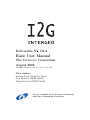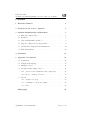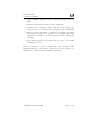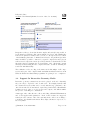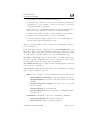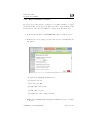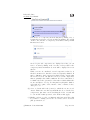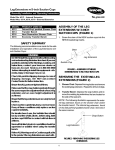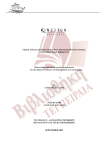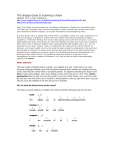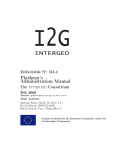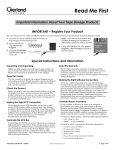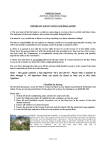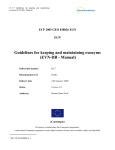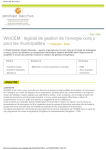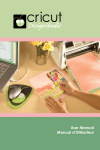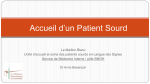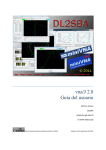Download Basic User Manual
Transcript
Deliverable No: D4.2 Basic User Manual The Intergeo Consortium August 2008 Version: submitted version of October 10, 2008 Main Authors: Santiago Egido (Maths For More) Paul Libbrecht (DFKI GmbH) Michael Dietrich (DFKI GmbH) Project co-funded by the European Community under the eContentplus Programme Deliverable D4.2 i2g Basic User Manual Project ref.no. IST-507826 Project title Intergeo - Interoperable Interactive Geometry for Europe Deliverable status submitted Contractual date of delivery M11 – August 2008 Actual date of delivery August 31st 2008 Deliverable title Basic User Manual Type Report Status & version submitted version of October 10, 2008 Number of pages 26 WP contributing to the deliverable WP4 WP/Task responsible Paul Libbrecht Authors Santiago Egido (Maths for More), Michael Dietrich (DFKI GmbH), Paul Libbrecht (DFKI GmbH) EC Project Officer Spyridon Pilos Keywords teachers, resources, wiki, user-input, search, sharing, platform License This document is available under the license Creative Commons Attributions Sharealike Germany 2.5 [Cre08] c Intergeo Consortium 2008 Page 2 of 26 Deliverable D4.2 i2g Basic User Manual (submitted version of October 10, 2008) Contents 1 Executive Summary 4 2 Activities on the Intergeo platform 5 3 Platform Implementation and Evolution 7 3.1 First Steps’ Public Usage . . . . . . . . . . . . . . . . . . . . . . 7 3.2 Evolution . . . . . . . . . . . . . . . . . . . . . . . . . . . . . . . 8 3.3 A Cross-Curriculum Search Tool . . . . . . . . . . . . . . . . . . 8 3.4 Support for Interactive Geometry Media . . . . . . . . . . . . . . 9 3.5 User Interface Adaptations and Translations . . . . . . . . . . . . 10 3.6 Editorial Workflows . . . . . . . . . . . . . . . . . . . . . . . . . 10 4 Conclusion 11 5 Appendix: User Manual 12 5.1 Registration . . . . . . . . . . . . . . . . . . . . . . . . . . . . . . 12 5.2 Navigation through i2geo . . . . . . . . . . . . . . . . . . . . . . 13 5.3 Finding resources . . . . . . . . . . . . . . . . . . . . . . . . . . . 16 5.4 Creating and uploading resources . . . . . . . . . . . . . . . . . . 17 5.4.1 About resource classification and competencies . . . . . . 17 5.4.2 How to contribute a resource . . . . . . . . . . . . . . . . 18 Groups . . . . . . . . . . . . . . . . . . . . . . . . . . . . . . . . . 22 5.5.1 Creation of a group . . . . . . . . . . . . . . . . . . . . . 23 5.5.2 Searching for a group and joining . . . . . . . . . . . . . . 24 5.5.3 Roles 24 5.5 . . . . . . . . . . . . . . . . . . . . . . . . . . . . . Bibliography c Intergeo Consortium 2008 26 Page 3 of 26 Deliverable D4.2 i2g Basic User Manual 1 Executive Summary The Intergeo platform is a web system designed to streamline the sharing of computer learning resources on Interactive Geometry; that is, software tools providing real time sharing of geometric constructions, oriented primarily to teaching and practising. The current platform is in beta development stage and can be browsed online at http://draft.i2geo.net/xwiki/bin/view/Main/WebHome/. It is named i2geo because of its future URL: http://i2geo.net/. This document contains a first version of a user-manual addressed to teachers, students, and other end users of Intergeo. It explains how to search for resources, how to become a registered member, and how to upload and share ones own resources. The Intergeo project is a European initiative that will serve a large variety of users, with wildly varying degrees of knowledge in geometry, working under different curricula, and in many different languages. While interactive geometry is a reasonably good example of a culturally neutral area, sophisticated searching tools are required to meet the expectations of such a diverse target audience successfully; the Intergeo platform will include some advanced search tools that are currently being developed. But Intergeo goes beyond resource sharing; it also aims at building communities of persons interested in interactive geometry and related fields. By concentrating a large enough number of interested persons, software and documentation in one place, it is hoped that the emerging networking will transcend language barriers, software barriers, curricula islands, and even age groups. This document explains how users can register, publish resource collections, manage blogs, receive newsletters, and collaborate on the platform. c Intergeo Consortium 2008 Page 4 of 26 Deliverable D4.2 i2g Basic User Manual (submitted version of October 10, 2008) 2 Activities on the Intergeo platform The Intergeo platform, i2geo, aims at being the European platform on interactive geometry. Its main objectives are sharing of learning resources and formation of communities; less obvious to the users, another of Intergeo’s objectives is the development of a common file format to allow for the exchange of geometric constructions between various interactive geometry software systems. The platform is run on the web and supports contemporary web-browsers (completeness being achieved for the Mozilla family and for Internet Explorer). It is based on Curriki (http://www.curriki.org/), which is a modern learning resource platform with a broad scope; i2geo is an adaptation of Curriki to the needs of interactive geometry. Typical users of i2geo are teachers and students, but parents, education ministry officials and even software developers may also become users. Any person can become a registered member. Intergeo provides its users with learning resources, personal accounts, community support, software and documentation. Community support includes personal profiles, resource collections, blogs, and newsletters. The upcoming group feature of the platform1 will enhance this by the definition of groups with forums, news, and shared content collections. Personal accounts for registered members allow users to create learning resources and resource collections, have blogs, and manage the groups they are members of. Some typical activities to be performed on i2geo include: • teachers searching for classroom complements (learning resources) • teachers uploading resources they made on their own: interactive geometry constructions, class notes, homework sets, etcetera • teachers uploading collections of resources; a collection could include new resources, resources previously downloaded from i2geo or links to anywhere else on the web 1 The group feature is not fully enabled on i2geo currently but is available in Curriki c Intergeo Consortium 2008 Page 5 of 26 Deliverable D4.2 i2g Basic User Manual • education ministry officials uploading recommended learning resources (or links) • students downloading homework and class complements • math aficionados searching for fun problems and curious programs, uploading treasure troves of rarities and programs they made by themselves • interested persons subscribing to newsletters, and reading and writing blogs. Topics encouraged to be discussed on the Intergeo platform include, but are not limited to, geometry, education, software, curricula and e-learning • anyone with a question about geometry redirected to i2geo by a web link, including search robots For a more extensive set of ideas on activities that could be performed on the Intergeo platform, or services that it could provide for, some of them not yet implemented, see http://intern.inter2geo.eu/node/13. c Intergeo Consortium 2008 Page 6 of 26 Deliverable D4.2 i2g Basic User Manual (submitted version of October 10, 2008) 3 Platform Implementation and Evolution The current state of the Intergeo platform can be characterized as alpha in the sense that not all features are available. It is not yet usable by teachers. 3.1 First Steps’ Public Usage In order to start gathering users and initiate the sharing process of i2geo, a first steps platform has been set up. This platform, currently visible at http: //i2geo.net/, is based on XWiki, just like Curriki, but uses a much simpler approach than that of Curriki. The objective of the first steps phase is to collect traces of interactive geometry, that is, links to externally stored constructions, along with licenses and topic descriptions. As of this writing, more than 3000 constructions are stored on this platform. The feedback on this process is worth reporting: • Many interactive geometry authors are eager to register their constructions, which includes assigning them a license. • Choosing the right license may be a difficult question; in order to assist in this task, we have provided and documented a list of individual licenses. This has generated several discussions, but still no agreement has been reached on which one of the available licenses should be the default license. • Most authors are willing to upload their constructions as well, but it seems as if there is not so much interest in this matter; one possible reason is that the only possible actions are uploading and downloading. • The list of categories currently offered in the first-steps platform is too limited; there are only about 20 domains of mathematics, and this is insufficient for many purposes. c Intergeo Consortium 2008 Page 7 of 26 Deliverable D4.2 i2g Basic User Manual 3.2 Evolution Everything described so far is fully implemented; most of it has been inherited from Curriki, the platform technology on which i2geo is based. Some new features are to be added to Curriki in order for the Intergeo platform to become a tool that supports interactive geometry in Europe well. Unfortunately, some of these improvements will not be concluded at the time of presentation of this deliverable. The three main additions which are not yet functional are: • replacement of the generic search tool by a cross-curriculum search tool • several adaptations of the editing facilities to the particular needs of interactive geometry media • visual “customizations” and translations to many European languages This is supplemented by an administration and editorial workflow which still needs to be developed and which will be presented in the next WP4 deliverable, the Administrator Manual. 3.3 A Cross-Curriculum Search Tool A part of Intergeo that is most innovative is the sharing of learning material that is inherently compatible with many languages and educational contexts. Such an exchange of documents and software requires indexation and retrieval using annotations that are expressible in many languages, as has been explained in [CMDD+ 08]. Tools and media to support annotations and queries using these languages are in their final stage of development: the SkillsTextBox auto-completion feature can now be integrated (this is documented on http://draft.i2geo.net/ SearchI2G/ and pictures below), and several annotated curriculum texts can now be used in html. c Intergeo Consortium 2008 Page 8 of 26 Deliverable D4.2 i2g Basic User Manual (submitted version of October 10, 2008) Integration of these tools and media is incomplete and actively being worked on by the members of WP4 in collaboration with the developers of the Curriki platform. Development screenshots can be seen above. We expect the beta version of the Intergeo platform to be finished and released to the public in September 2008. It shall be possible to annotate by required competencies and topics as well as trained competencies and topics, and by intended educational level. The integration involves changing the view and input of the educational contexts and subjects fields using the auto-completion feature, as well as enriching the search bar with this facility. The realization of the encoding of the names and relationships of all competencies and topics of the complete math curriculum standards is under work in WP2; the French and Catalonian programmes are getting close to completion. 3.4 Support for Interactive Geometry Media Interactive geometry constructions can often be played on the web. Currently, they can only be “uploaded” and “downloaded”. It is highly desirable that the educational resources that can be created with the i2geo platform be also offered in an embedded form, instead of just being downloadable; this will make learning resources easier to access, preview and compare, and will streamline the process of searching for constructions. A first approach to this effect is to allow embedding of Flash SWF animations and of Java applets with parameters. Both of these features are supported natively in some versions of the editor currently in use, and we are working to port them to the Curriki environment. These improvements are expected to be used very much. c Intergeo Consortium 2008 Page 9 of 26 Deliverable D4.2 i2g Basic User Manual The next step is to leverage the open-source libraries made to parse the Intergeo file format [HKKM08], for which we are waiting on implementors. This will allow for automatic preview as well as streamlined uploading, because a complete geometric construction, made up by several files, will be uploaded as if it was a single file. 3.5 User Interface Adaptations and Translations In order for the platform to be recognizable as being i2geo, as opposed to being Curriki, graphical adaptations are needed. A very basic graphical tuning has been achieved but we intend to also adapt the basic colors used on the platform, replacing the vivid oranges and the faded blues of the menu by alternate colorpairs. The partner Maths For More is in charge of this process, which should be concluded by the end of September. Related to this process is the absolute requirement to translate the platform to many European languages. Curriki has a full translation to Hindi, and partial translations French, and Spanish. Spanish and French will be activated for the beta release. Since translation involves a network of volunteers, the Intergeo project has the intention of collecting task forces of enthusiastic teachers to help in both the realization and the feedback on the translation. As a first phase, the translation of the messages shall be done for the WP4 partners’ languages (completion of French and Spanish, realization of German), then extended to the other Intergeo partners, as has been done for the first-steps platform, which was concluded a few weeks ago. Later on, the translation will be extended to trusted volunteers for other languages. We intend to be more flexible than Curriki in adopting translations, and therefore the feedback provided by the platform users will be used to raise the quality of the translations, breaking the traditional usability claim that a partial translation is a useless translation. 3.6 Editorial Workflows A successful central Web platform such as i2geo or Curriki shows a living community of contributors, evaluators, and re-users. Signs of this activity have to be provided so as to make the platform attractive and to stimulate its usage, at least by best-practice examples. The Curriki team has understood this very well and employs a few people for this task. We intend to follow their example. The platform provides facilities to “propose for nomination” any educational resource which can then enter the list of candidates to sip into the “featured resources” and “featured groups” pages. c Intergeo Consortium 2008 Page 10 of 26 Deliverable D4.2 i2g Basic User Manual (submitted version of October 10, 2008) 4 Conclusion The Intergeo project is well on its way to provide a platform to support a European community of interactive geometry users. The beta version of the Intergeo platform is expected to be ready for testing in September. Contribution by the partners of at least their own 3000 constructions (fully tagged) is expected to start then. The degree of success will depend on the amount of public usage to follow; dissemination tasks are largely planned in WP5. c Intergeo Consortium 2008 Page 11 of 26 Deliverable D4.2 i2g Basic User Manual 5 Appendix: User Manual This is not a complete user manual; some of the features of the Intergeo platform will be documented here when they become available on the web, and some pages described here are not yet functional. The manual is split into five sections: registration, navigation, resource searching, resource creation and uploading, and groups. 5.1 Registration Users interested only in searching for resources do not have to register. Registered members can upload resources and have a personal account which gives them additional capabilities. As a registered member: • You will have a Personal Profile page that you can use to provide information about yourself to other members; photo, name, city, topics of interest, e-mail address with options to make it public and opt-in or opt-out of Intergeo mails. You have the option of not letting other Intergeo members see your personal profile. • You can add learning resources to the Intergeo repository. • You can create, add to, and organize collections of learning resources. When a new account is created, it contains only one empty collection, called Default Collection, but you can create any number of collections and organize them by course, subject, homework set, etc. Collections can contain sub-collections, called folders. • You can comment on resources that you find in the Intergeo repository or on other members’ blog entries. • You can edit resources that you find in the Intergeo repository (some permissions or ownership may be required). c Intergeo Consortium 2008 Page 12 of 26 Deliverable D4.2 i2g Basic User Manual (submitted version of October 10, 2008) • You will have a personal blog. You can create a new blog entry anytime, telling stories about your usage of the platform and the related technologies. The world of blogs creates a gigantic discussion board, each entry having its own URL. • You can join groups of users with common interests and create mail lists. • You can participate in the creation of a global education community. It is necessary to be a member to have a blog and to add comments to other members’ blogs; however, you don’t have to be a member to read blogs. To register as a member, click “Become a Member” at the top of the Intergeo platform home page (http://draft.i2geo.net/xwiki). You will next see a screen titled “Register to Join Intergeo.” Complete the form with the required information. When you click “Save Information and Register”, you complete your registration and become a member of Intergeo’s community. You need to confirm your registration by clicking on the “Complete Registration” link you will receive via e-mail. 5.2 Navigation through i2geo The pages on i2geo are organized in an intuitive way which will quickly become familiar, so it is faster to explore the site than reading about its structure. However, in order to move efficiently through the i2geo pages, you may benefit from knowing that all pages are divided in five areas: the header, the left menu, the footer, a location bar, and the content area, as shown in the following image. The header contains the options related to your account and current session. If you are a member and you are logged in, your username will be shown together with the option of ending the session (logging out) and also, only if you are an administrator, you will see a link to the administration area. If you have not logged in, the options available will be: c Intergeo Consortium 2008 Page 13 of 26 Deliverable D4.2 i2g Basic User Manual • two text areas to enter your username and password • a “Remember me” checkbox for your browser to remember your username and password on your computer, so that you don’t have to type them completely next time you visit i2geo • a “Go” button to log in with the username and password just typed in or filled in by your browser if you told it before to remember them • a “Forgot Login” link, so that if you cannot remember your username or password, you can request them to be sent to your mailbox. • a “Become a Member” link to register and become a member (this operation is described in the Registration section) Also, if your session expires because of a long period of inactivity, you will see a notice in this area. Between the header and the content area there is a breadcrumbs bar, a text line such as “Home > About Contributing”; it indicates on which page you are within i2geo, and provides links to go back; in this example, there are two links, one to the “Home” page and another to the “About Contributing” page. The footer contains links to the resources related to the platform itself: Privacy policy, The i2geo Help Collection (a resource collection about i2geo help), Contacts, RSS feeds, License, Terms of use, and Copyright. The content area is the space dedicated to the actual presentation of information, as opposed to navigation. The left menu contains the following options, some of which may be available only to registered members logged in: • Find. Used to search for resources. Currently there are five sub-options: – About Finding & Collecting. A help page with several options. – Featured Resources. A selection of the most notable resources and curricula. – Browse Resources by Subject. An easy to use tool to search resources by field. – Advanced Search. Not yet functional. – Reviewed Resources. Resources getting good marks after evaluation by the users. • Contribute. Contains three options for contributing to Intergeo: – About Contributing. An introductory help page. – Add a Resource. Only for registered members. c Intergeo Consortium 2008 Page 14 of 26 Deliverable D4.2 i2g Basic User Manual (submitted version of October 10, 2008) – i2geo Review System. An introductory page, explaining how the i2geo review system works. Contains options to rate resources. Not yet functional. • Connect. Embraces the four options related to group management and feedback (none of them are functional, as groups are not working in i2geo): – About Connecting. An introductory page with help options. – Featured groups. Each month, two groups are described in detail. – Search Groups by Subject. For each subject, a list of groups is offered. – Create a New Group. Only for members. • My I2GEO. Only for members. The options related to account management are reunited here: – My Profile. Here you can view and edit the characteristics of your account. – My Favorites. The links to resources that you have marked previously as interesting. This may be very useful if you are “hunting” for resources with the intention of creating a new collection. – My Contributions. Provides lists with all the material you have contributed to i2geo. This includes your uploaded files, web links and blog entries. Options are provided to view, modify and delete this content. Before deleting, you may investigate whether other members have linked to your contribution from their own collections. This is a very convenient way to keep track of all the things you have contributed to Intergeo. – My Collections. The resource collections you have created, with options to manage them (create new collection, delete collection, add resource to collection, remove resource from collection, etc.) – My Blog. Displays your blog, with options to create new entries. – My Groups. Lists the groups you are subscribed to, with the option of unsubscribing. • Partners and Sponsors. Contains options to view i2geo’s partners and sponsors, a featured partners section, and a partner resources section. • Help. Help pages, including the Help Collection (a resource collection on help), a list of tutorials, and contacts to provide for help. • About i2geo. Contains an overview of i2geo and a section with announcements about incoming features. • Sponsors. A small text block about the sponsors, with links. • Featured Member. A small text block providing a short description of a member and linking to its page. c Intergeo Consortium 2008 Page 15 of 26 Deliverable D4.2 i2g Basic User Manual 5.3 Finding resources A resource is a file or set of files that can be located within the Intergeo repository. A resource could be a program, some class notes in .doc format, an HTML page containing links, or many other things. Files are displayed with icons indicating their type of document (.doc, .avi, .pdf, etc). There are multiple methods for finding resources in Intergeo. These methods will depend on exactly which page you are on within the Intergeo platform, i.e., whether you are in the main site or working in the Currikulum Builder. From the main site, you can look for a resource in the following ways: • Use the simple text search available in the orange rectangle at the top of every screen. Enter terms you wish to match and click “Go.” • Click “Advanced Search” under the simple key word search to bring up a search screen where you can further define your search criteria. Enter or refine your search terms in the open field, make selections for subject area, educational level, and/or instructional component type, and click the “Search” button. • Click “Browse Resources by Subject” under “Find” in the left navigation menu. On the next screen, select your subject of interest. All of the above methods bring you to a screen of search results. Review the search results to locate pertinent resources. You can also find resources by the following methods: • Review curriculum offerings under “Featured Resources” and “Featured Partners”, both accessible from the left menu or from the visitor and member home pages. c Intergeo Consortium 2008 Page 16 of 26 Deliverable D4.2 i2g Basic User Manual (submitted version of October 10, 2008) • Go to the “About Finding & Collecting” page by clicking “Find” on the home page or selecting this option under “Find” in the left navigation menu. There you’ll see various options for accessing resources in the Intergeo’s repository. • If you find an Intergeo member whose resources you consider valuable, you can view that member’s My Intergeo area (depending on the member’s settings); there, you will be able to view the member’s available collections and contributions. When you are working in the Currikulum Builder: • Click the “Build Up” button under the Table of Contents and choose the option “Intergeo Resource.” This will bring up a search screen. Enter or refine your search terms in the open field, make selections for subject area, educational level, and instructional component type, and click the “Search” button. This method brings up a screen of search results. Review the search results to locate pertinent resources. 5.4 5.4.1 Creating and uploading resources About resource classification and competencies When a resource is contributed (whether created or uploaded), it is necessary to classify it correctly so that other users will later on be able to find it. ı2geo does not use keywords to classify resources because of the variety of languages which can be used to search for resources. Instead, ı2geo classifies resources by using topics and competencies. A topic is something like “triangle”; it looks like a keyword, but is a mathematical entity which appears so often in geometry books in all languages that translations and synonyms are well defined. A competency might be regarded as an ability that is intended for the student to develop; for instance, “Use triangle similarity”. Most competencies start with verbs such as identify, use, calculate, decompose, understand, represent, etc. Resources are described through the use of topics and competencies; later they can be searched through topics and competencies, of course, but also through keywords. This is done through a complex process which uses ı2geo’s database of translated topics and competencies to decide which competencies are better related to an introduced keyword. This is necessary so that people not familiarized with competencies and curricula can find quickly what they are searching for. c Intergeo Consortium 2008 Page 17 of 26 Deliverable D4.2 i2g Basic User Manual 5.4.2 How to contribute a resource In order to create a new resource, you have to be a registered member, be logged in (you know that you are logged in when you can see your username in the header instead of the “Become a Member” option), and follow these steps: 1. In the left menu, click on “CONTRIBUTE”, then on ”Add a resource”. 2. Indicate how you are going to provide for the resource; currently there are six options: (a) Upload an existing file (without video) (b) Upload a video file (c) Provide a web link (d) Edit online a lesson plan (e) Edit online a resource (f) Capture live a video using a webcam 3. Fill in a form with Information Settings describing the resource. You have to provide: c Intergeo Consortium 2008 Page 18 of 26 Deliverable D4.2 i2g Basic User Manual (submitted version of October 10, 2008) (a) A title. If you have copied and modified the resource in any way, the title should reflect your changes. (b) A description. This is the text that people will see when they roll their mouse over a list of resource titles generated as a search result; it should explain what the resource is or does as briefly as reasonably possible. (c) A set of trained topics and competencies; that is, you have to choose some topics and competencies which describe what your resource is about. This is extremely important in order for other users to be able to find your resource. In order to select topics and competencies, just type some related words; a search will be performed immediately, and the results displayed. c Intergeo Consortium 2008 Page 19 of 26 Deliverable D4.2 i2g Basic User Manual You can choose a competency from the list just by clicking on it, or by using the arrow keys to select it and then press Enter. If you click on the book icon next to a competency, a new window will open with information about it. Selected topics and competencies are displayed in a list; you can remove one item by clicking on the “x” next to it. If you click on the competency itself, information about it will be displayed in a new window. When a resource is contributed, several competencies related to it should be mentioned so that the resource is adequately classified. It may be difficult to find competencies which describe exactly what the resource is about, but this is not needed; several competencies that are partially related will be sufficient. In order to find them, do not think only of the topics involved, but rather of which abilities the resource attempts to develop. You may find very helpful to think of verbs such as recognize, decide, inscribe, derive, construct, deduce, draw, prove, etc. (d) A set of educational levels (courses) to which the resource is addressed. This text box works very much like the above described for competencies; just write a work describing the levels, a search will be done and the results presented, select all those that apply. (e) Finally, you have to select one Instructional Component Type; this is, you have to classify your resource as exercise, text book, lesson plan, presentation, etc. c Intergeo Consortium 2008 Page 20 of 26 Deliverable D4.2 i2g Basic User Manual (submitted version of October 10, 2008) 4. Edit the resource, if you are creating it online. You don’t have to create and finish it in one go; you can save it anytime and continue editing later. 5. Complete the Information Settings that control who has the rights to this resource, who can view or edit it, whether it should appear in search results, etc. The field “Rights Holder” is required, and will show your registered member name by default. 6. Review your selections and entries to the form and click Submit. If you have completed all the required fields, your resource will be created in the repository and you will see a confirmation message. c Intergeo Consortium 2008 Page 21 of 26 Deliverable D4.2 i2g Basic User Manual You can modify your resources at any time. The easiest way to find one of your own resources is to search for it in your My Contributions area, within your My I2GEO area. You will edit the resource together with its Information Settings, and you will save them all at the same time. You will get a warning if you try to leave the edition without saving your work. There are the options of saving your work as a draft by setting the Access Privilege to “Private” or “Protected”, so that no one except you (respectively your group members) will be able to view and edit it. A particular kind of resource is a Lesson Plan, which is a document explaining the contents of a lesson; the amount of detail provided is up to you. Lesson Plans are created just like “normal” resources, but you have to fill a different form which includes new fields, such as “Learning Objectives” and “Procedures”. A resource collection can be used to group together several lesson plans, forming a course plan. 5.5 Groups A group is a “place” where some people can exchange messages and files related to a subject. This subject can be very different from one group to another; an open (public) group might be devoted to discussing the ideal curriculum for a course, while a closed (private) group might be formed by teachers from a particular region sharing their local news. Some groups have a lot of traffic (number of messages per day), but other groups might have only one message a month, such a reminder of a monthly meeting. A group provides: • a messageboard c Intergeo Consortium 2008 Page 22 of 26 Deliverable D4.2 i2g Basic User Manual (submitted version of October 10, 2008) • space for storing tools and resources • collaboration tools for curricula creation • options to include new members • options to make group resources available to the whole Intergeo community. Roles can be defined within a group to organize the activities of its members. Each group has at least one leader, who is in charge of its maintenance. Also, every group has a page with five tabs: • home: the home page of the group • messages: used to view and send messages to the group • curriculum: used to create the group curricula • members: here you can know something about the group members • documentation: documents and files. 5.5.1 Creation of a group You can create any number of groups, but you should check first to see whether a similar group already exists (see subsection on searching for groups below). In order to create a group, just click on the “Create a group” option in the left menu of any i2geo page. When you create a group, you will be asked the following data: • Name: it should be descriptive but short. • Description: a two or three lines description of the group. • Web Address: you can leave this blank to use the default i2geo address. It may be useful if the group name contains unusual characters or is difficult to remember. • Membership Policy: open (“public”) or closed (“private”), to be described later. • Subject and Level: this has to chosen from the list of subjects, and will be used when someone searches for an existiing group. • Language: it will become the default language for anything done within the group (resources, collections, folders, curricula, etc). In the future, it will be useful for searching groups and resources. c Intergeo Consortium 2008 Page 23 of 26 Deliverable D4.2 i2g Basic User Manual • Default License Policy: it will become the default for anything done within the group. • Default Access Privileges: it will become the default for anything done within the group. After a group is created, it may be customized by its leader. The masthead contains an image which will be used as a logo to identify the group. You can also create an optional Welcome section for your group’s Home tab. You can also edit the “About” messages at the top of the Messages, Curriculum, and Members tabs. You may also wish to modify your personal profile to be seen within a group; on the Members tab, click on “Edit Settings” by your name to insert a bio. 5.5.2 Searching for a group and joining Any member of Intergeocan join any open group; just search for the group and click on the “Join this group” button. You can request membership into a closed group, which will be accepted or denied by its leader, just by searching for it and clicking on its “Request membership” button. You may receive an e-mail invitation to join any group (whether open or closed). When you join a group, you can choose to be an “affiliate” or a “Contributor/Participant.” Once you have joined a group, you can see the messages from other members by going to the messages tab and clicking on “View”; you can also send a message by clicking on “Create” (after you click on “Send”, you will be offered the option to specify to which roles is your message addressed to). 5.5.3 Roles Each group has a set of roles to organize the activities of their members. By default, a group has only three roles: leader, affiliate, and Contributor/Participant. An affiliate is a member which does not intend to participate often, but just wants to keep an eye and be informed. A Contributor/Participant is a member that expects to be active within the group. Every member defines itself as affiliate or Contributor/Participant upon joining the group, and this classification can be modified later. Every group has at least one leader leader. When a group is created, its leader is its creator. The tasks of the leaders of a group are the following: • Edit information about the group • Accept or deny membership requests (only for closed groups) • Control special content sections that are displayed in your group’s pages c Intergeo Consortium 2008 Page 24 of 26 Deliverable D4.2 i2g Basic User Manual (submitted version of October 10, 2008) • Help to define and document best practices for the group • Edit and delete any group collections, messages, or specific member settings in case it is needed • Customize the group A group leader will see more links and options when visiting the group pages, typically “Edit” buttons. You can edit and delete anything created in the group (resources, collections, messages). You can remove members from the group, see current members and pending invitations, and in closed groups you can see the list of membership requests (both pending and denied). There is a group of group leaders, used for Intergeo staff to help group leaders to manage their groups. New roles can be created. For instance, in a group dedicated to writing a book, it could be convenient to have “author”, “illustrator”, and “proofreader” roles. Group messages can be sent only to members with some particular role; this is a way to eliminate traffic. To create new roles, the leader of the group has to click on the “Manage Roles” link on the members tab. c Intergeo Consortium 2008 Page 25 of 26 Deliverable D4.2 i2g Basic User Manual Bibliography [CMDD+ 08] Albert Creus-Mir, Cyrille Desmoulins, Michael Dietrich, Maxim Hendriks, Colette Laborde, and Paul Libbrecht. Intergeo Deliverable 2.3: Internationalized Ontology. Technical report, available at http://www.inter2geo.eu/files/D2. 3-Intl-Ontology.pdf, May 2008. [Cre08] Creative Commons Inc. (CC). Namensnennung-Weitergabe unter gleichen Bedingungen 2.0 Deutschland. Available at http:// creativecommons.org/licenses/by-sa/2.0/de/, May 2008. [HKKM08] Maxim Hendriks, Ulrich Kortenkamp, Yves Kreis, and Daniel Marquès. Intergeo Deliverable 3.3: Common File Format v1. Technical report, available at http://www.inter2geo.eu/files/D3. 3-Common-File-Format-v1.pdf, July 2008. c Intergeo Consortium 2008 Page 26 of 26