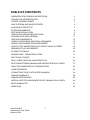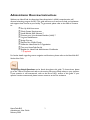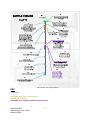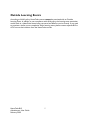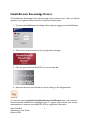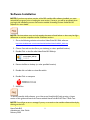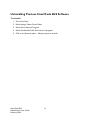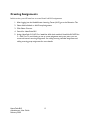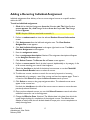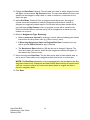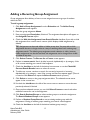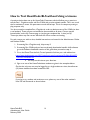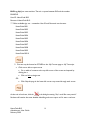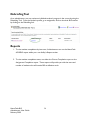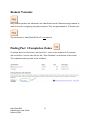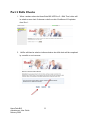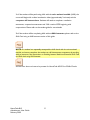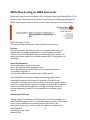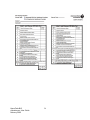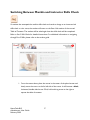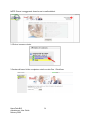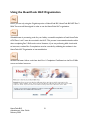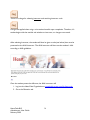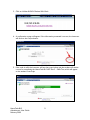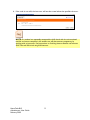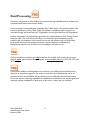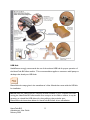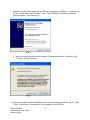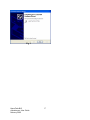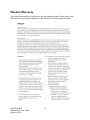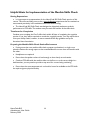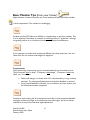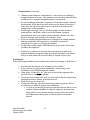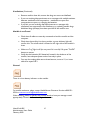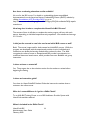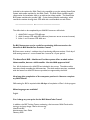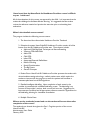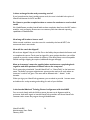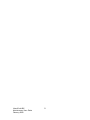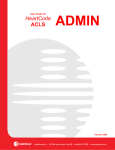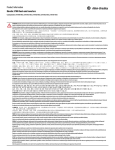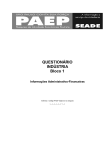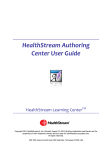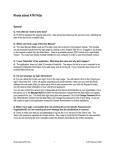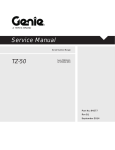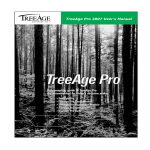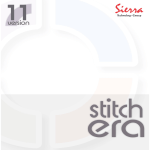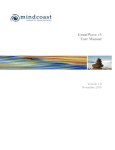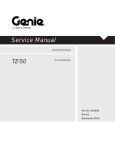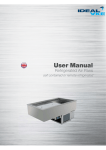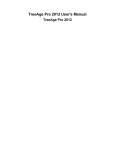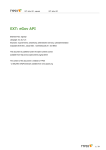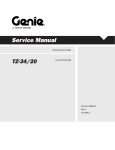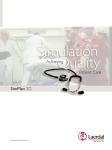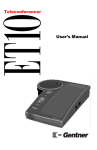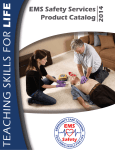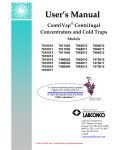Download here - HealthStream
Transcript
User Guide for HeartCode BLS HeartCode BLS Administrator User Guide February 2009 ADMIN 1 TABLE OF CONTENTS ADMINISTRATOR OVERVIEW INSTRUCTIONS TIMELINE FOR IMPLEMENTATION OUTSIDE LEARNING EVENTS 3 4 5 HEALTHSTREAM KNOWLEDGE CENTER 6 AHA INSTRUCTOR SET- UP 7 SYSTEM REQUIREMENTS SOFTWARE INSTALLATION UNISTALLING PREVIOUS BLS SOFTWARE LOGGING INTO HEALTHSTREAM CREATING ASSIGNMENTS ADDING A RECURRING INDIVIDUAL ASSIGNMENT ADDING A RECURRING GROUP ASSIGNMENT 8 9 10 11 12 13 15 HOW TO TEST HEARTCODE ACLS WITHOUT USING A LICENSE DEBRIEFING TOOL AND REPORTS 18 20 STUDENT TUTORIALS 20 FINDING PART 1 COMPLETION CODES 21 PART 2 SKILLS CHECKS 21 SKILLS CHECK USING AN AHA INSTRUCTOR 24 SWITCHING BETWEEN MANIKIN AND INSTRUCTOR SKILLS CHECK 27 USING THE HEARTCODE HLC ORGANIZATION 29 CARD PROCESSING 33 CONNECTING YOUR VOICE ASSITED MANIKINS 34 MANIKIN WARRANTY MANIKIN PARTS/PRICING 38 39 HELPFUL HINTS FOR IMPLEMENTATION OF MANIKIN SKILLS CHECK 40 BASIC MANIKIN TIPS 41 MORE FAQ'S 44 HeartCode BLS Administrator User Guide February 2009 2 Administrator Overview Instructions Welcome to HeartCode- the American Heart Association’s (AHA) comprehensive, selfdirected e-learning program for BLS. This guide will serve as a resource to help you implement and support these courses at your facility. To get started, please refer to the table of contents to: Set- Up AHA Instructors Check System Requirements Install Manikin Skills Software ** Connect your Voice Assisted Manikins (VAM) ** Log into HealthStream Assign Courses Perform Part 2 Skills Checks Utilize the HeartCode HLC Organization Test your HeartCode Set-Up Register for HeartCode Administrator Certification ** If applicable For further details regarding course navigation and functions, please refer to the HeartCode BLS Student User Guide. Frequently Asked Questions can be found throughout this guide. To locate them, please go to the Table of Contents and refer to the section that most closely relates to your question. If your question is still unanswered, refer to the More FAQ’s section of this guide. If your question remains unanswered, please contact customer service for assistance. HeartCode BLS Administrator User Guide February 2009 3 KEY Actual timeline may vary per customer Customer Laerdal HealthStream Sales Department HeartCode Trainer HealthStream Implementations Department HeartCode BLS Administrator User Guide February 2009 4 Outside Learning Events According to AHA's policy, HeartCode courses cannot be associated with an Outside Learning Event. In addition to non-compliance with AHA policy, the learning event association would result in a HeartCode license being consumed and billed to you incorrectly. If you need to associate a similar course completion with a learning event, please create a separate BLS or ACLS course that is distinct from the HeartCode courses. HeartCode BLS Administrator User Guide February 2009 5 HealthStream Knowledge Center The HealthStream Knowledge Center will be another resource tool for you. There you will find updates to user’s guides, software and other HeartCode related topics. 1. To access the HealthStream Knowledge Center begin by logging into the HealthStream. 2. Click on the red icon located on the top right side of the page. 3. Click the grey HeartCode BLS ACLS icon on the lower left. 4. Select the resource you would like to view by clicking on the designated link. You may view upcoming HeartCode Administrator Certification dates on the calendar located inside the HealthStream Knowledge Center. To register, please contact your account representative or customer service 800-521-0574 for registration information. HeartCode BLS Administrator User Guide February 2009 6 AHA Instructor Set-Up Before you begin, please ensure that you have provided your HealthStream Representative or Implementations Specialist with the following information on your BLS instructors to be set- up in the HeartCode HLC Organization. Review the HeartCode HLC Organization section of this guide. 1. At least one instructor should be set- up for your facility whether you are planning to assess BLS skills using an instructor OR if you will be using the voice assisted manikin. • AHA instructor’s name • AHA instructor’s e-mail address • AHA instructor’s User ID • AHA instructor’s password (that will match HLC if possible) • AHA training center address • AHA training center phone number • Type of Instructor (BLS/ACLS) After your initial set-up, please contact customer service at 800-521-0574 or [email protected] to have additional instructors added to the HeartCode HLC Organization. The AHA instructor will be given a User ID and password to input completions at www.healthstream.com/hlc/heartcode. The only function of the HeartCode HLC Organization is to validate skills completions. An instructor does not have to be a HealthStream Administrator to validate student skill checks.Please refer to the section entitled skills check using AHA instructors for details. If you are planning to assess BLS skills using manikins, see details in the section entitled Skills Check Using Manikins. HeartCode BLS Administrator User Guide February 2009 7 System Requirements HeartCode BLS Part 2 requires the download and installation of manikin skills software on each computer that will be used to connect to a manikin. NOTE: If you have HeartCode ACLS manikin software installed, you must still install the BLS Manikin Software. They are two separate programs. NOTE: Do not connect the manikin to the computer prior to downloading and installing this software. Ensure that your computer meets the following technical system requirements: OS: Windows 2000, Windows XP 32bit, Windows 2003 32bit CPU: Pentium 3 or equivalent RAM: 128 MB HD: 50MB free Flash player 8.0 or higher Serial port USB port Internet Access Audio capability (speakers or headphones) HeartCode BLS Part Two is not supported with Citrix These requirements must be met on all computers that will be used to access Part 1 and Part 2 of the course throughout your facility, It is recommended to provide these system requirements to students if they will be accessing the courses outside of your facility, HeartCode BLS is not compatible with Macintosh (MAC). HeartCode BLS Administrator User Guide February 2009 8 Software Installation NOTE: If you have a previous version of the BLS manikin skills software installed, you must uninstall this program prior to loading the new version. If unsure, you will be prompted when you begin the installation process. See section entitled Uninstalling Previous HeartCode BLS Software for more details. NOTE: The instructions may not look exactly the same as listed below or there may be slight differences on various computers and/or Windows versions. 1. Go to the following website to download HeartCode BLS Skills software. http://www.healthstream.com/content/laerdal/installers/HeartCodeBLS_Skills.zip 2. Choose Save and save the file to your desktop (or other specified location). 3. Double Click on the file called HeartCode BLS Skills.zip. 4. Extract the files to desktop (or other specified location). 5. Double click on folder to show files within. 6. Double Click on setup.exe 7. Select Run. To test the manikin skills software, go to How to test HeartCode BLS with out using a License section of this guide and launch the course entitled HeartCode BLS HCP Part 2 Skills Test. NOTE: You will get an error message if you try to access/run the manikin software directly by clicking on the icon. HeartCode BLS Administrator User Guide February 2009 9 Uninstalling Previous HeartCode BLS Software To uninstall: 1. Go to Start Menu 2. Select Settings- Select Control Panel 3. Select Add or Remove Programs 4. Select HeartCode BLS Skills from the list of programs 5. Click on the Remove option – follow prompts to uninstall HeartCode BLS Administrator User Guide February 2009 10 Logging into HealthStream HealthStream is a highly secure website. You must have a User ID and password to access the system. 1. There are two ways to access HealthStream: • Open Internet Explorer and type the web address (also ca URL) provided by your administrator (for example: www.healthstream.com/hlc/FacilityName) • You may have a HealthStream icon on your PC desktop or your institution's intranet. If so, double-click on HealthStream icon. The Login screen appears. 2. Enter your User ID. 3. Enter your Password. Passwords are case sensitive. NOTE: If you have forgotten your password, enter your User ID and click Password Reminder (if available). 4. Click the Login button. HeartCode BLS Administrator User Guide February 2009 11 Creating Assignments In this section, you will learn how to create HeartCode BLS assignments. 1. After logging into the HealthStream Learning Center (HLC) go to the Education Tab. 2. Select Add Individual or Add Group Assignment. 3. Click Select Courses. 4. Search for HeartCode BLS. 5. Assign HeartCode B LS HCP Part 1 and the skills check entitled, HeartCode BLS HCP Part 2 – Skills Test. To avoid having to set up a new assignment every two years, you can create a bi-annual recurring assignment. See adding recurring individual assignments and adding recurring group assignments for more details. HeartCode BLS Administrator User Guide February 2009 12 Adding a Recurring Individual Assignment Individual assignments allow delivery of one or more assigned courses to a specific student within the HLC. To add an individual assignment: 1. Click Add an Individual Assignment from the Education tab. The Select Student screen appears. Or, click Manage Students from the People tab. The Manage Students appears. NOTE: Required fields are noted with an asterisk (*). 2. Perform a student search to view the selected Student General Information screen. 3. Click Assignments from the left-hand navigation tree. The View Student Assignments screen appears. 4. Click Add Individual Assignment in the upper right-hand corner. The Add a Student Assignment screen appears. 5. Enter the assignment name. 6. Enter an assignment description if desired. The assignment description will appear on the Assigned Courses report. 7. Click Select Courses. The Browse for a Course screen appears. 8. Perform a course search. Search by title, keyword, alphabetically or by category. A list of all courses matching your search criteria appears. 9. Check the checkbox to the left of the desired course name or use the Check All Current Search Results button to select all courses. 10. To add more courses, continue to search for courses by keyword or browsing alphabetically or by category - even if the courses are found on separate pages. There is no need to click Select and repeat the Select Courses search process. 11. Click Select to return to the group assignment editor. The selected course names appear in the courses box. Un-check the checkbox to the left of the course name to remove a course that was previously selected if desired. 12. Once you have selected courses, you can click Select Courses to search and select additional courses for use in the assignment. 13. Change the Effective Date, if desired. The effective date is the date from which the system begins looking for completions of the assigned courses. The effective date defaults to today's date, but can be back-dated to accept prior course completions to satisfy the assignment. HeartCode BLS Administrator User Guide February 2009 13 14. Change the Start Date,if desired. The start date is the date on which assigned courses will appear on the students' My Courses screen. The start date defaults to tomorrow's date but can be changed to today's date or a date in the future. It cannot be set to a date in the past. 15. Add an End Date, if desired. Once an assignment end date arrives, the assigned courses cannot be completed to satisfy the assignment and student is marked as delinquent on assignment-related reports. Courses that have not been started will be removed from the My Courses screen. In-progress courses will be moved to the Elective and Enrolled Courses area where they can be completed as an elective, or the student can un-enroll. 16. Select an Assignment Type; Recurring. • Select a recurrence interval by entering a numeric value and selecting the desired interval from the drop-down menu (e.g. Recurs every 2 years). • If Recurring Assignment based on Original Due Date is selected, you may add an optional Grace Period (in days), if desired. • The Recurrence Date defaults to 180 days but can be changed, if desired. The recurrence date is the date on which the next assignment instance will appear on the student's My Courses screen. 17. Select the assignment Due Date. The due date can be either a fixed calendar date, or can be set to a date relative to the assigned student's hire/re-hire or review date. NOTE: The Due Date selected for a recurring assignment is the due date for the first assignment instance only. Subsequent due dates will be determined by the system based upon the recurrence interval and recurrence option (based on original due date or previous completion date). 18. Click Save. HeartCode BLS Administrator User Guide February 2009 14 Adding a Recurring Group Assignment Group assignments allow delivery of one or more assigned courses to groups of students within the HLC. To add a group assignment: 1. Click Add a Group Assignment from the Education tab. The Add a Group Assignment screen appears. 2. Enter the group assignment Name. 3. Enter an assignment Description, if desired. The assignment description will appear on the Assigned Courses report. 4. Check the Hide the Assignment from Search Results checkbox if you wish to hide this assignment from routine search returns (which displays visible assignments by default). TIP: Assignments can be made visible or hidden at any time. You may wish to hide assignments that are no longer active as a way of removing them from routine group assignment search. The default group assignment search selection is visible, however hidden assignments can also be searched, and assignments can be changed from visible to hidden at any time. 5. Click Select Courses. The Browse for a Course screen appears. 6. Perform a course search. Search by title, keyword, alphabetically or by category. A list of all courses matching your search criteria appears. 7. Check the checkbox to the left of the desired course name or use the Check All Current Search Results button to select all courses. 8. To add more courses, continue to search for courses by keyword or browsing alphabetically or by category - even if the courses are found on separate pages. (There is no need to click Select and repeat the Select Courses search process.) 9. Click Select to return to the group assignment editor. The selected course names appear in the courses box. 10. Un-check the checkbox to the left of the course name to remove a course that was previously selected, if desired. 11. Once you have selected courses, you can click Select Courses to search and select additional courses for use in the assignment. 12. Click Search Student Groups to select student groups to receive the assignment. The Search Student Groups screen appears. 13. Perform a Student Group Search to use an existing student group with this assignment. A listing of student groups matching your search criteria appears. 14. Check the checkbox to the left of the desired student group name(s). HeartCode BLS Administrator User Guide February 2009 15 15. To add more student groups, continue to search for student groups by keyword or browsing - even if the student groups are found on separate pages. 16. Click Select to return to the group assignment editor. The selected student groups appear in the student group box. 17. Un-check the checkbox to the left of the student group name to remove a group that was previously selected if desired. 18. Once you have selected student groups, you can click Search Student Groups to search and select additional student groups for use in the assignment. 19. Click Add New Student Group if a new student group is required. The Add a Student Group screen appears. 20. Create the new student group (see Adding a Profile Student Group or Adding an Individual Student Group in the HLC online Help). 21. Click Save and Return after creating the new student group to return to the group assignment editor. The new student group appears in the student group box. 22. Change the Effective Date if desired. The effective date is the date from which the system begins looking for completions of the assigned courses. The effective date defaults to today's date, but can be back-dated to accept prior course completions to satisfy the assignment. 23. Change the Start Date if desired. The start date is the date on which assigned courses will appear on the students' My Courses screen. The start date defaults to tomorrow's date but can be changed to today's date or a date in the future. The start date can be set in the past, as long as it is set to on or after the effective date. 24. Add an End Date if desired. Once an assignment end date arrives, the assigned courses cannot be completed to satisfy the assignment and student is marked as Delinquent on assignment-related reports. Courses that have not been started will be removed from the My Courses screen. In-progress courses will be moved to the Elective and Enrolled Courses area where they can be completed as an elective, or the student can un-enroll. 25. Select an Assignment Type; Recurring. 26. Select a recurrence interval by entering a numeric value and selecting the desired interval from the drop-down menu (eg. Recurs every 2 years). 27. If Recurring Assignment based on Original Due Date is selected, you may add an optional Grace Period (in days), if desired. 28. The Recurrence Date defaults to 180 days but can be changed, if desired. The recurrence date is the date on which the next assignment instance will appear on the students' My Courses screen. HeartCode BLS Administrator User Guide February 2009 16 29. Select the assignment Due Date. The due date can be either a fixed calendar date, or can be set to a date relative to each assigned student's hire/re-hire or review date. NOTE: The Due Date selected for a recurring assignment is the due date for the first assignment instance only. Subsequent due dates will be determined by the system based upon the recurrence interval and recurrence option (based on original due date or previous completion date). 30. Click Save. HeartCode BLS Administrator User Guide February 2009 17 How to Test HeartCode BLS without Using a License A practice site has been set up for HeartCode Customers which will allow you to practice or test the Part 1 Cognitive course and Part 2 Skills with a voice assisted manikin. This is not a real site for students to access. No permanent record will be kept. This is for temporary testing or play purposes only. You do not need to complete Part 1Cognitive in order to obtain access to Part 2 Skills (as does a real student). These courses are intended to be accessible at all times. Courses may be located either on the My Courses page or (as they get completed the 1st time) on My Transcript; either way the courses will show full course content and testing. For each course you wish to view, detailed instructions are located in the Administrator Guides and Student Guides. 1. If accessing Part 1Cognitive only, skip to step 3. 2. If accessing Part 2 Skills and you have not already downloaded manikin skills software go to the Software Installation section of this guide then proceed to step 4. 3. Go to the Demo/Test site link; Cut and paste this link into your web address bar: https://www.healthstream.com/HLC/Login/Login.aspx?organizationID=f0ddc82d-605711db-ae12-000423af2193 • You may save this site to your favorites. 4. Sign on as one of the HeartCode demo students as given in the examples below. On the site, only one user may be logged in as a single student at a time, therefore ten (10) demo students have been created for BLS. If you log in as a student and receive an error, please try one of the other student’s User IDs and Passwords as shown below. HeartCode BLS Administrator User Guide February 2009 18 BLS Log In(s) are case sensitive. There is no space between BLS and the number. EXAMPLE: User ID: HeartCode BLS1 Password: HeartCode BLS1 *** Other available sign ons – remember User ID and Password are the same. HeartCode BLS1 HeartCode BLS2 HeartCode BLS3 HeartCode BLS4 HeartCode BLS5 HeartCode BLS6 HeartCode BLS7 HeartCode BLS8 HeartCode BLS9 HeartCode BLS10 5. Courses may be located on EITHER on the: My Courses page or My Transcript. • Click course title to open course • Go to table of contents at the top left corner of the screen and expand by clicking the + • Click on links to begin test • Click Skip this page in the lower left corner to proceed through each screen OR At the end of each test, click the in the dialog box stating “No, I would like more practice”. Students will receive the same detailed debriefing and score report as if it were a real test. HeartCode BLS Administrator User Guide February 2009 19 Debriefing Tool As an administrator, you may review an individual student’s progress in the course by using the Debriefing Tool. From the student’s profile, go to assignment, click to view their BLS courses by clicking on the Debriefing link. Reports 1. To view student completions by instructor, Administrators can run the HeartCode ACLS/BLS report within your own facility’s Report section. 2. To view student completion status, run either the Course Completion report or the Assignment Completion report. These reports will provide you with the name and number of students who will receive BLS certification cards. HeartCode BLS Administrator User Guide February 2009 20 Student Tutorials Many student questions are addressed in the HeartCode tutorials. Please encourage students to watch them prior to beginning any patient scenarios. They are approximately 2- 3 minutes each. The introduction in HeartCode BLS Part 2 is not optional. Finding Part 1 Completion Codes If a student does not have his/her code from Part 1, return to the students HLC transcript, click on the Part 1 course, then click the link “View Certificate” at the bottom of the screen. The completion code is printed on the certificate. HeartCode BLS Administrator User Guide February 2009 21 Part 2 Skills Checks 1. When a student selects the HeartCode BLS HCP Part 2 – Skills Test, he/she will be asked to enter their 8 character code from their Certificate of Completion from Part 1. 2. He/She will then be asked to indicate whether the skills check will be completed by a manikin or an instructor. HeartCode BLS Administrator User Guide February 2009 22 3a. If the student will be performing skills with the voice assisted manikin (VAM), the course will begin with a video introduction video (approximately 2 minutes) and the computer will instruct them. Students will need to complete a ventilation assessment, compression assessment and 3 full rounds of CPR beginning with compressions. Please refer to the student guide for more details. 3b. If the student will be completing skills with an AHA instructor, please refer to the Skills Check using an AHA Instructor section of this guide. NOTE: If a student has repeatedly attempted the skills check with the voice assisted manikin and cannot complete, the student can still demonstrate competency by working with an instructor. See instructions on Switching between Manikin and Instructor Skills Tests and Skills check using AHA Instructor. An instructor does not have to be present for HeartCode ACLS Part 2 Skills Checks. HeartCode BLS Administrator User Guide February 2009 23 Skills Check using an AHA Instructor When performing instructor led check- offs in conjunction with HeartCode BLS Part 1, The American Heart Association has stated their requirements in the following training memo. NOTE: There may be breaks in the text as this is taken directly from the memorandum. DATE: December 6, 2007 TO: American Heart Association Training Centers and Instructors Purpose This memo provides directions to instructors conducting skills testing of students who successfully completed Part 1 of the Healthcare Provider Course via the HeartCode BLS Anywhere and HeartCode BLS system. This testing information replaces any previously released ECC Training Memos on this subject. General Information Course completion consists of two parts: Part 1: the computer-based cognitive portion Part 2: the skills testing portion, which can be completed with either • an AHA BLS Instructor or • the HeartCode BLS voice assisted manikin (VAM) system. HeartCode BLS is an interactive self-directed learning program which completes all cognitive requirements for Healthcare Provider course completion. The program uses microsimulation technology in realistic patient scenarios to aquire and test cognitive knowledge. HeartCode BLS is delivered online via the AHA eLearning portal and through specifically contracted learning management systems. It is also available as a standalone system version. Validating Certificates Training Center Coordinators and BLS Instructors can verify the validity of a HeartCode BLS Anywhere (Part 1) certificate presented to them. The current version of the certificate has an anatomical heart watermark as the background. Instructions on how to verify the validity of a certificate are HeartCode BLS Administrator User Guide February 2009 24 posted on the AHA Instructor Network, accessible to all registered instructors. (Continued on next page ) Training Memo: Skills Testing for HeartCode ™ BLS Anywhere and HeartCode ™ Course Completion Requirements 1. Successful completion of the HeartCode BLS (Part 1) program, which includes passing the adult and infant patient scenarios as well as the multiple choice exam. 2. Successful completion of the required skills tests in one of 2 ways: a. By successfully completing the required skills tests administered by an AHA BLS Instructor. b. By successfully completing Part 2 of HeartCode BLS using a voice assisted manikin system The BLS Skills Testing Check sheets to be used by BLS Instructors are attached. Those skills include i. Adult 1- and 2-Rescuer CPR ii. Infant 1- and 2-Rescuer CPR. AED testing during this skill testing session is not required, as AED use, pad placement and safety are tested in the microsimulation patient scenarios in HeartCode BLS . Skills testing by an AHA Instructor Preparation Allowing students to have time to become familiar with the manikins and equipment used in testing, and to practice on the manikins before testing increases the success rate of the students and decreases time needed for each testing session and for remediation. This time does not need to be monitored by an instructor. 2-rescuer CPR sequences may require additional practice and mentoring before testing since these are not covered in depth in the HeartCode program. Records Skills testing should be documented by completing the Skills Testing Checklists and retaining a copy of the Part 1 completion certificate. A course roster, appropriately labeled, should be used to document student data and card issuance. Multiple sessions can be recorded on one roster by adding a date by each student name to indicate the date the session was held. December 6, 2007 HeartCode BLS Administrator User Guide February 2009 25 HeartCode BLS Administrator User Guide February 2009 26 Switching Between Manikin and Instructor Skills Check If a student has attempted the manikin skills check and needs to change to an instructor-led skills check or vice- versa, the student will return to the Enter Code section of the courses’ Table of Contents. The student will be asked again how the skills check will be completed. Refer to Part 2 Skills Checks for detailed instructions. For additional information on navigating through Part 2 Skills, please refer to the student guide. 1. From the screen above, place the mouse in the center of the photo/screen and slowly move the cursor to the far left side of the screen. It will become a black, horizontal, double-sided arrow. Click, hold and drag arrow to the right to expose the table of contents. HeartCode BLS Administrator User Guide February 2009 27 NOTE: Picture is exaggerated. Actual arrow is small and black . 2. Click on instructor choice. 3. Student will enter his/her completion code from their Part 1 Certificate. HeartCode BLS Administrator User Guide February 2009 28 Using the HeartCode HLC Organization Even if you are only using the Cognitive portion of HeartCode BLS, HeartCode BLS HCP Part 2 Skills Test must still be assigned in order to use the HeartCode HLC organization. If HealthStream is processing cards for your facility, successful completion of both HeartCode ACLS Parts 1 and 2 must be recorded in the HLC. This process is automated assisted manikin. when completing Part 2 Skill son the voice. However, if you are performing skills checks with an instructor, student Part 2 completions must be recorded by validating the students in the HeartCode HLC Organization as instructed below. Students will enter his/her code from their Part 1 Completion Certificate into the Part 2 Skills course and select Instructor. HeartCode BLS Administrator User Guide February 2009 29 There is no charge for selecting instructor and receiving instructor code. Charges are applied when using a voice assisted manikin upon completion. Therefore, if a student begins with the manikin and switches to instructor, no charges are accrued. After selecting Instructor, the student will then be given a code (see below) that must be presented to the AHA instructor. The AHA instructor will then test the student’s skills according to AHA guidelines. Once the student passes the skills test, the AHA instructor will: 1. Log into the HeartCode Organization at www.healthstream.com/hlc/heartcode. 2. Go to the Education tab. HeartCode BLS Administrator User Guide February 2009 30 3. Click on Validate BLS/ACLS Student Skills Check. 4. A confirmation screen will appear. If the information presented is correct, the instructor will click on the Confirm button. 5. If the code is valid, the instructor will see the screen below and the student will receive a score for completing the HeartCode BLS HCP Part 2 – Skills Test, which will appear on the student’s transcript. HeartCode BLS Administrator User Guide February 2009 31 6. If the code is not valid, the instructor will see the screen below that specifies the error. NOTE: If a student has repeatedly attempted the skills check with the voice assisted manikin and cannot complete it, the student can still demonstrate competency by working with an instructor. See instructions on Switching between Manikin and Instructor Skills Tests and Skills check using AHA instructor. HeartCode BLS Administrator User Guide February 2009 32 Card Processing Customers may choose to have AHA cards processed through HealthStream for students that complete HeartCode courses at their facility. Card processing is automated when completing Part 2 Skills with a voice assisted manikin. If an instructor performs the Part 2 Skills Check, the student’s completion will first need to be recorded through the HeartCode HLC Organization. See Using the HertCode HLC Organization Student completions are automatically reported to the Laerdal National AHA Training Center twice per week. The cards will arrive within a two week time period depending on the student’s date of completion of the HeartCode courses. All students may not receive their cards within the same batch shipment however; course completion certificates and HealthStream reports serve as valid proof of completion until cards arrive. Course completion certificates are not a substitute for an AHA card. If cards do not arrive within 2 weeks, please contact Brenda Brigham at [email protected] or 877-523-7325, ext. 2273 (CARD). Cards will be mailed to the designated card contact for your facility and one administrator’s name can be selected to appear on the cards. In some cases, this individual may not be an instructor and the word ADMIN will be printed on the card following the individual’s name. Due to the dynamic reporting capabilities of HealthStream in addition to the uniquely generated codes per student completions in both parts of the course, rosters are not necessary. HeartCode BLS Administrator User Guide February 2009 33 Connecting Your Voice Assisted Manikins (VAM) Your HeartCode adult manikin package includes: 4 extra manikin faces, 3 extra airways, carry case, jacket, kneel pad, 50 manikin wipes, serial cable, serial to USB adapter and Directions for use (DFU). Your HeartCode infant manikin includes 2 extra baby faces, 5 extra baby airways, carry case, USB cable, USB hub and Directions for Use (DFU). Your manikins, cables and adapters may arrive separately. Once you receive all packages, you will be ready to begin setting up your manikin skills station. 1. Identify the computer(s) that will be used for the HeartCode BLS skills test course. 2. Many new computers do not come with a serial port to connect the HeartCode adult manikin that is part of the Resusci Anne® Learning System. Therefore, your manikin package includes a USB to serial adapter. If your computer does have a serial port, use of this adapter may not be necessary. The USB to serial adapter cables requires the installation of drivers. The driver installation CD is located in between the plastic and cardboard packaging. We recommend you follow the manufacturer’s (DFU) user manual located inside the manikin case when connecting your voice assisted manikins and when using the USB to serial adapter cable to your computer. Please refer to the cable connection diagram below for additional information. HeartCode BLS Administrator User Guide February 2009 34 USB Hub HealthStream strongly recommends the use of the enclosed USB hub for proper operation of the HeartCode BLS infant manikin. This recommendation applies to customers with laptops or desktops that already use USB Hubs. Please follow the steps given in the manufacturer’s User Manual that comes with the USB hub for installation. NOTE: After the HeartCode BLS software has been installed on your computer and when moving the HeartCode BLS infant manikin from one port on the Hub to another, it may be necessary to reinstall the USB drivers for the manikin to that particular port. Please follow the instructions below for HeartCode BLS infant driver reinstallation. HeartCode BLS Administrator User Guide February 2009 35 1. Windows will search and detect that the manikin is plugged into a USB port. It will then ask for the “Laerdal HeartCode BLS Baby” driver. Select “Install the software automatically (Recommended)”. Press Next (Fig. 1). Fig. 1 2. Next, you should see the Windows warning “Hardware Installation” as shown in (Fig. 2). Select “Continue Anyway”. Fig. 2 3. When the Laerdal HeartCode BLS Baby drivers are downloaded you will see (Fig. 3). Select “Finish” and the driver’s installation is now complete for that USB Port. HeartCode BLS Administrator User Guide February 2009 36 Fig. 3 HeartCode BLS Administrator User Guide February 2009 37 Manikin Warranty Your HeartCode manikin is covered by a one year limited warranty. Please refer to the Directions for Use manual included with your manikin for full Warranty information. HeartCode BLS Administrator User Guide February 2009 38 HeartCode Resusci Anne Manikin Parts/ Pricing To place an order: 1. Go to www.Laerdal.com 2. Go to Shopping Cart at top right hand corner of page 3. Type in Part # and select desired amount 4. Check out as directed Item Part # Price Qty 1 Infant BVM #845031 $14.00 1 USB Cable #200-10250 $14.00 • Actual name is (USB Cable for VitalSim Trainer) 24/Case Infant Airways #143700 $57.00 96/Case Infant Airways #143701 $216.00 • NOTE: Airways and lungs are the same part 1 Infant Chest Spring #141700 $17.00 Other Manikin face Shields #15120103 $65.00 • 6 Rolls of 36 • NOTE: Manikin face shields are designed for training use and are often less expensive than similar human barrier devices. Manikin Wipes • 50/pk Manikin Wipes • 1200/pk HeartCode BLS Administrator User Guide February 2009 #152400 $10.00 #152401 $179.00 39 Helpful Hints for Implementation of the Manikin Skills Check Setting Expectations • It is important to set expectations for the HeartCode BLS Skills Check portion of this course. This will most likely prove to be a more challenging experience than the student has encountered previously in the traditional classroom-based training. • The HeartCode BLS Skills Check was designed to objectively evaluate a student’s performance in CPR skills. The student must pass each skill section of the skills check. Timeframe for Completion Students must complete the Part 2 skills check within 60 days of completing the cognitive portion. If not, they will be required to re-take the cognitive portion. You may adjust this to suite your facility needs, however, it cannot exceed the 60 days guideline set by the American Heart Association. Preparing the Manikin Skills Check Station/Environment • If using more than one manikin skills check computer workstation in a single room, place the stations far enough apart so that sound/feedback from one does not interfere with the other. • Headphones are optional. • Ensure that the speaker volume is loud enough to hear clearly at each station. • Conduct CPR skills with the manikin either on the floor or at the correct height in a bed/stretcher; you may need to provide a step stool for correct body positioning. • Ensure that the room temperature is cool and/or have a fan available as the CPR skills do require vigorous physical activity. HeartCode BLS Administrator User Guide February 2009 40 Basic Manikin Tips (from your trainer) Slight variations in these instructions may occur between the adult and infant manikins. 1. Set the expectation. The manikins are challenging! Students may find CPR skills more difficult to complete than on previous manikins. This is to be expected. Remember, the manikin is coaching him/her to "perfection", although not grading him/her to it. A fraction of movement can make all the difference. If you experience a student with exceptional difficulty, have them step away- rest- and come back. Do not continue until fatigue has stepped in. Compressions When performing compressions and you receive feedback from the manikin such as "Don't compress quite so deep", "Compress a little deeper”, "Compress a little more often", etc... are cue's to: • • Make small changes, not drastic ones. Our natural tendency is to go to these extremes. Try making small adjustments until positive feedback is received. Once positive feedback is achieved, try to continue in the same rhythm until the assessment has been completed. Sometimes, when nearing the 60 compressions mark after a series of positive feedback messages, students may begin to be coached by the manikin again. We do not always realize that we may have made these slight adjustments. HeartCode BLS Administrator User Guide February 2009 41 Compressions (Continued) • • • • • • "Release pressure between compressions" is one of the more challenging messages students encounter. Have students ensure that they allow the chest to fully recoil or re-expand completely between compressions. Correct hand/finger placement is imperative. On the adult manikin, check for the placement of the heel of the palm directly on the center of the victim's chest, place the heel of the other hand on top of the first hand and push straight down on the breastbone. If receiving the message” Use your full body weight" and the student is pressing harder and harder- check to see of the student is properly positioned with their arms straight and their shoulders directly over their hands for leverage when pushing on the manikin's chest. If you are receiving disproportionate error messages with multiple students between ventilations and compressions -ventilations are good but compressions are poor, try changing the batteries. On the Infant manikin, fingers should be directly in the center of the chest just below the nipple line If there is no resistance on the infant chest, the spring may need to be replaced. Additional springs have been provided in the manikin case. Please look for a small plastic sack which fits easily in the palm of your hand. Ventilations When performing ventilations some students may receive the message, “A little less air." • • • • • • First, decrease the amount of air released into the manikin. If this continues, try giving smooth ventilations, concentrating on the forcefulness of air initially entering the manikin. When giving “A little more air", give more air but still be cognizant of the initial force of air entering the manikin. The airway of the manikins are small, you may need to flex the manikin head adequately to ensure delivery of the amount of air. Check for proper the chest rise. If using bvm/ambu bag, check that the device provides a good seal. Old or worn devices can affect the quality of the ventilations. You may try performing mouth to mouth with a barrier device on the manikin. If positive feedback is achieved, replace the bvm/ambu bag being used as it may not be providing a proper seal on the manikin. See replacement manikin parts for trainer preferred ventilation devices. HeartCode BLS Administrator User Guide February 2009 42 Ventilations (Continued) • • • Remove manikin chest skin, ensure that lungs are secure and deflated. If you are receiving disproportionate error messages with multiple students between ventilations and compressions - ventilations are poor but compressions are poor, try changing the batteries. If you find you are receiving disproportionate error messages with ventilations but compressions are satisfactory, try replacing manikin lungs. Additional lungs (Airways) have been provided in the manikin case. Manikin is not Found • Check that all cables are securely connected to both the manikin and the computer. • Check that the manikin is in the on position; a green indicator light will confirm this. The on/off switch is located on the right side of the manikin’s chest. • Make sure "Log" light is off (do not press if it is not lit) If lit, press "On/Off" button to resume. Verify that the batteries (8 D batteries) located in the abdomen of the manikin, have adequate power and are securely in place. • • You may also unplug cable next to these buttons, count to 10, re- insert cable then repeat 1& 2. General There is no low battery indicator on the manikin. For manikin assistance, please contact HealthStream Customer Service at 800-5210524 or [email protected]. When emailing, please be specific and provide details to have you message routed appropriately. Please include student log in information. HeartCode BLS Administrator User Guide February 2009 43 More HeartCode BLS FAQ’s FAQ’s are located throughout this guide. Please go to the Table of Contents and find the section that most closely relates to your question. If it is not found there, then return to this portion of the guide. If your question is still unanswered, please contact customer service for assistance. Who do I contact for questions or issues? To best serve you, customer service should always be your primary contact for all concerns. Your account representative, implementations specialist and trainer play a specialized role for new customers. However, to continue to provide all of our customers with quality service, they are unable to be resources for ongoing support. All questions should be directed to customer service where it will be documented, receive a case number for tracking your issue through to completion and to be routed appropriately to a HeartCode Specialist if necessary. For your convenience, you may call 800-521-0574 or email [email protected]. Please be as detailed as possible in your emails as if you were speaking to a live person . Does this take the place of a traditional BLS Healthcare Provider Course? No. HeartCode BLS is an official American Heart Association Self-Directed Learning Program. This course is offered as an equal alternative to the traditional classroom based course. The HeartCode BLS program consists of two parts: • • The first part is the cognitive component that allows users to work through the BLS training curriculum at their own pace. This part also includes the microsimulation / realistic scenario based / interactive learning and testing. The second part is a skills verification process, which can be completed on the system manikins or by an AHA BLS Healthcare Provider certified instructor through an AHA Training Center. Does AHA approve this course? Yes. This is an American Heart Association course. Does the student receive a course completion card? Is it the same card that is provided after completion of a traditional course? HeartCode BLS 44 Administrator User Guide February 2009 Yes, after completing the cognitive portion of the course and the required skills test, the student will receive a course completion card from an AHA Training Center. Does the student have to purchase a BLS for Healthcare Provider Manual? No, a student is not required to purchase any text book material; the applicable text books are included in the HeartCode program. However, additional suggested resource materials include the AHA Handbook of ECC and Guidelines 2005. Will the HeartCode programs put AHA course instructors out of business? No. These programs were made available to help alleviate some of the biggest challenges facing institutions in providing AHA courses to all of the appropriate staff. Often there are not enough instructors available to teach the number of courses required or often students find it difficult to attend the traditional classroom based courses and are then out of compliance with their recertification. HeartCode BLS, provides institutions with an alternative to the traditional course, allowing the institution to maximize limited instructor resources. Once HeartCode is implemented within an institution, instructors often find they have time to pursue other educational activities they were unable to do in the past (i.e. conduct mock codes on a regular basis on all units, provide additional support to employees who have expressed specific education needs or have displayed a weakness in a specific area, etc.) Instructors are also able to focus on skills acquisition. What is the process for taking HeartCode BLS Healthcare Provider? • • • Complete the HeartCode BLS cognitive courseware: review and testing Complete Skills Check Obtain AHA BLS Provider Card HeartCode BLS Administrator User Guide February 2009 45 Are there continuing education credits available? No, not for the BLS course. For details on credentialing please see published documentation from the American Nurses Credentialing Center (ANCC) website by clicking Accrediation of CE Providers FAQs' or go to: http://www.nursecredentialing.org/FunctionalCategory/FAQ/AccreditationFAQs.aspx#c ontacthours How long does it take to complete the HeartCode BLS Course? The amount of time it will take to complete the entire program will vary with each person, depending on individual experience and preparation. We estimate and average of 1-2 hours. Is this just for renewal or can it be used as an initial BLS course as well? Both! The course is approved for both renewal and initial BLS courses. While the program was developed with the experienced provider in mind, individuals and institutions can decide the learning methods that are best for them. The AHA recognizes the value of a new or inexperienced BLS provider’s participation in a traditional classroom based course, which provides instructor feedback and group interaction. Is there a demo or a tutorial? Yes. The program has an Introduction section for the student to review before beginning the testing. Is there an instruction guide? Yes, there is a HeartCode BLS Student Guide that instructs the student how to maneuver the online course. Who do I contact/Where do I go for a Skills Check? To an AHA BLS Training Center or to a BLS Healthcare Provider System with HeartCode manikins attached. What is included in the Skills Check? HeartCode BLS Administrator User Guide February 2009 46 Included in the options for Skills Check is the capability to use the existing HeartCode System with system manikins for the Skills Check. The Skills Check includes specific compression and ventilation skills on an adult and an infant manikin. The HeartCode BLS system manikins also provide VAM – Voice Assisted Manikin technology, which coaches the student through their CPR skills with vocal feedback on each action. ~~~~~~~~~~~~~~~~~ or ~~~~~~~~~~~~~~~~~~~~~~~ The skills check to be completed by an AHA BLS instructor will include: 1. Adult/Child 1-rescuer CPR skills test 2. Adult 2-rescuer CPR with AED skills test (instructor serves as second rescuer) 3. Infant 1- and 2-rescuer CPR skills test Do BLS Instructors receive credit for conducting skills test sessions for HeartCode BLS HealthCare Provider Course? BLS Instructors receive 1 credit per day of conducting skills test sessions: Each day of skills testing counts as 1 course toward the 4 courses in a 2 year period. The HeartCode BLS – Healthcare Provider system offers an adult and an infant manikin, but not a child manikin. Has the AHA approved this? Yes. All of the lessons for child CPR are included in the course. The adult manikin exercises closely resemble the child exercises. The adult manikin exercises, combined with the lessons on child CPR that are provided, are approved by the AHA. How long after completion of the computer portion do I have to complete my Skills Check? Skills testing for BLS is required within 60 days of completion of Part I of the program. What languages are available? English. Can I charge my own price for the BLS HeartCode Course? In addition, the BLS Training Center conducting a live instructor Skills Check and/or issuing a card may charge a fee for this service. HeartCode BLS 47 Administrator User Guide February 2009 I have heard that the HeartCode for Healthcare Providers course is difficult to pass. Is this true? All of the evaluations for this course are approved by the AHA. It is important that the student be challenged to facilitate effective learning. It is suggested that the student review the reference material and practice the exercises prior to submitting their evaluations. What is the detailed course content? The program includes the following course content: 1. The American Heart Association Healthcare Provider Textbook 2. Educational content: HeartCode BLS Healthcare Provider contains all of the lessons from the BLS Healthcare Provider text. These lessons include: • Adult and Child Bag-Mask Technique and Rescue Breathing • 2-Rescue CPR-Adult/Child • Adult CPR • Child CPR • Infant CPR • Automated External Defibrillator • Relief of Choking • Special Considerations • The Big Picture • General Concepts 4. Patient Cases: HeartCode BLS Healthcare Provider presents the student with microsimulation testing technology: realistic patient cases, which require the student to interact with the program to assess the patient and formulate a treatment plan based on the BLS algorithms. 5. Detailed intelligent debriefing: Upon completion of each scenario, the provider is presented with a detailed debriefing screen. The debriefing is an account of the provider’s actions, both correct and incorrect. Suggestions for improvement are offered and all appropriate reference material is hyperlinked to the debriefing, allowing for immediate remediation. 6. Multiple Choice Exam Where are the textbooks located and can the student still access them after completion of the course? The textbooks are located throughout the Part 1 Cognitive portion of the course. HeartCode BLS 48 Administrator User Guide February 2009 After completing the course on HealthStream, students may log back into the course from their HLC transcript until their next renewal. Does the course change with the AHA Guidelines are updated? New versions of HeartCode will continue to be released as the updates are made to AHA Guidelines. The AHA typically provides a time frame and instructions for transitioning to the new protocol. HealthStream and Laerdal will immediately begin to make the appropriate content and programming updates while providing you with the changes to the current Guidelines. Upon AHA approval, a new version of the course will be released with current Guidelines. In general, this process should take less time to transition than other methods of delivery. New course versions will not affect content or textbooks in completed courses on the students HLC transcript. Where do the cards come from? Laerdal is National AHA Training Center. Student HeartCode completions are recorded in HealthStream (HLC) and reported to Laerdal for processing. Why do the cards have different addresses? Laerdal processes cards from two NTC locations. Cards may arrive with New York or Texas addresses. Where should I direct questions on AHA cards for HeartCode ACLS and BLS course completions? For card issuing services and inquires, customers should contact Brenda Brigham at [email protected] or 877-523-7325, ext. 2273 (CARD). Who should I contact for missing and lost replacement cards? For card issuing services and inquires, customers should contact Brenda Brigham at [email protected] or 877-523-7325, ext. 2273 (CARD). What if we misplace cards or a student loses a card? There will be a $25.00 replacement fee for misplaced cards that are not related to a shipping issue. This covers the cost of the card plus shipping. HeartCode BLS 49 Administrator User Guide February 2009 Is there a charge for the card processing service? If you have elected to have Laerdal process cards, the cost is included in the price of HeartCode licenses for ACLS and BLS. Do I have to provide completion data or rosters for students to receive their cards? No, HealthStream provides Laerdal with student completion data from the HLC twice a week for card processing. Rosters are not necessary with the advanced reporting capabilities of HealthStream. How long will it take to issue a card? Under normal conditions, once the record is received by the Laerdal NTC, the turnaround time is two weeks. How will the cards be shipped? All cards are shipped 2-day air via Fed- Ex to the facility that purchased the license used to complete the course. Cards must be signed for upon receipt; therefore, you will be required to provide a street address for delivery. Post office boxes are not acceptable. Should overnight shipping be required, additional charges will apply. Must an instructor’s name be supplied when students are completing both cognitive and skills portions of HeartCode on the computer? Cards cannot be printed with “Laerdal HeartCode” or “HeartCode” as the instructor name. The facility’s program administrator name must be used on all cards where an instructor’s name is not given. The name will be followed with “- Admin” in this situation. When you sign your HeartCode agreement, you are asked to provide 1 contact name and address for card processing and mailing for each of your facilities. Is the Laerdal National Training Center in alignment with the AHA? Yes, we work closely with the AHA to ensure that we stay in alignment with its processes, both with regard to Laerdal HeartCode customers and those HeartCode customers who access the program through HealthStream. HeartCode BLS Administrator User Guide February 2009 50 HeartCode BLS Administrator User Guide February 2009 51