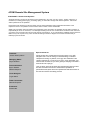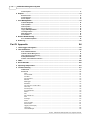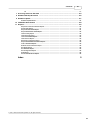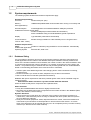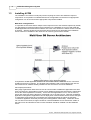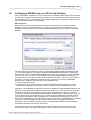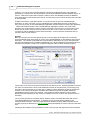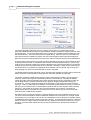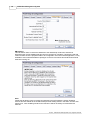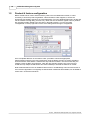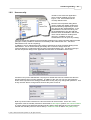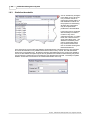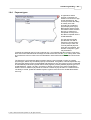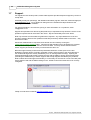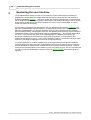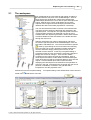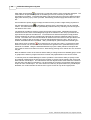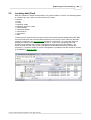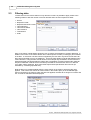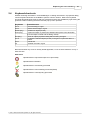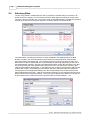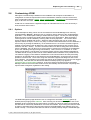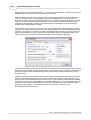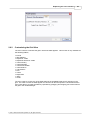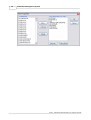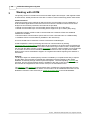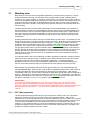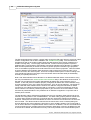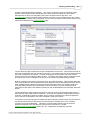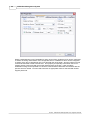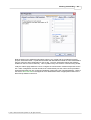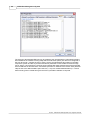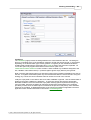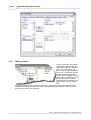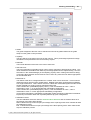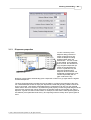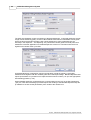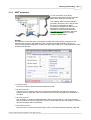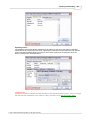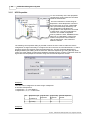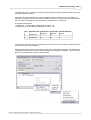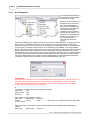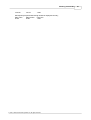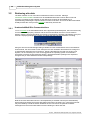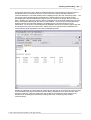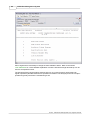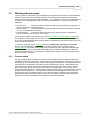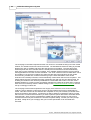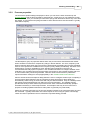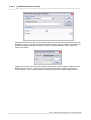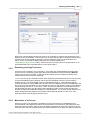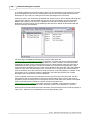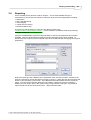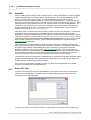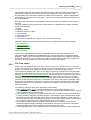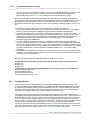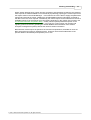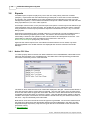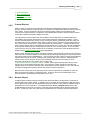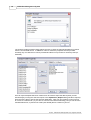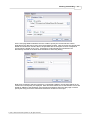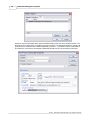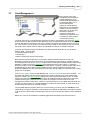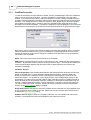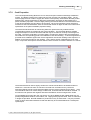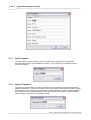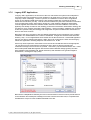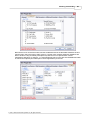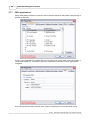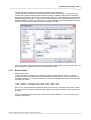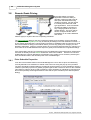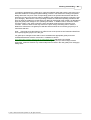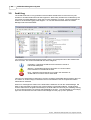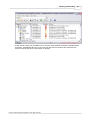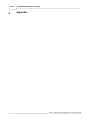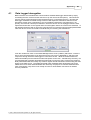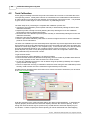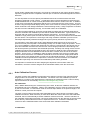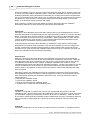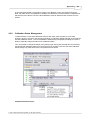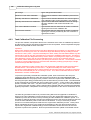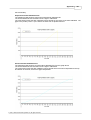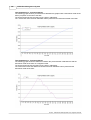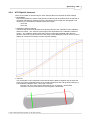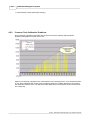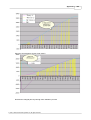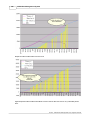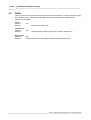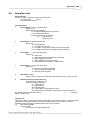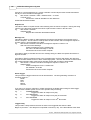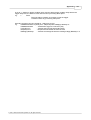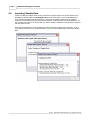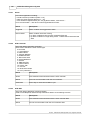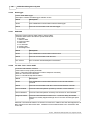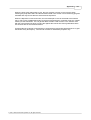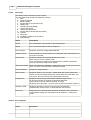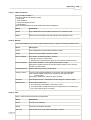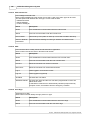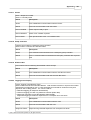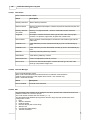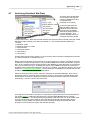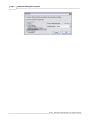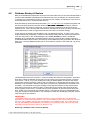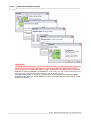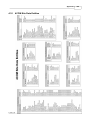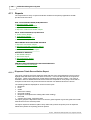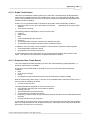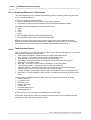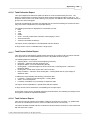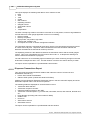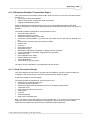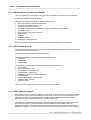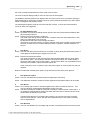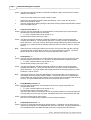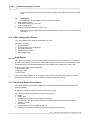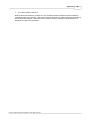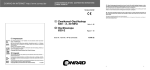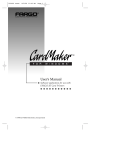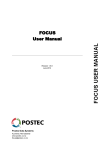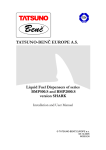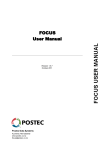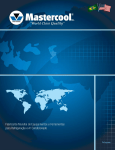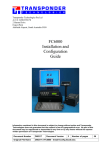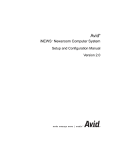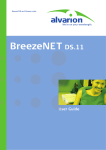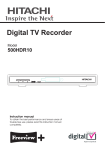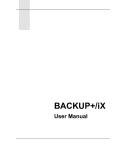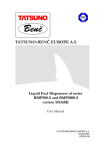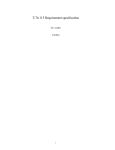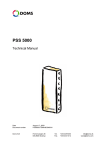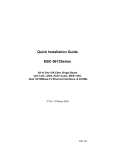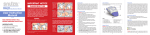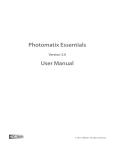Download 4COM Manual
Transcript
4COM User Manual Revision 25.0 27 Jun 2009 Postec Data Systems Auckland New Zealand www.postec.co.nz [email protected] 4COM Remote Site Management System COPYRIGHT © Postec Data Systems All rights reserved. No parts of this work may be reproduced in any form or by any means - graphic, electronic, or mechanical, including photocopying, recording, taping, or information storage and retrieval systems - without the written permission of the publisher. Products that are referred to in this document may be either trademarks and/or registered trademarks of the respective owners. The publisher and the author make no claim to these trademarks. While every precaution has been taken in the preparation of this document, the publisher and the author assume no responsibility for errors or omissions, or for damages resulting from the use of information contained in this document or from the use of programs and source code that may accompany it. In no event shall the publisher and the author be liable for any loss of profit or any other commercial damage caused or alleged to have been caused directly or indirectly by this document. Publisher Postec Data Systems Managing Editor Bryan Skellern Technical Editors Bryan Skellern Michael Simpson Cover Designer Logan Maire Team Coordinator Michael Simpson Production Rachel Win Special thanks to: All the people who contributed to this document, to my wife, daughter and 2 cats for being so understanding, to Richard Chapman for being so patient, to the guy who refills the Coke vending machine in our lunch-room (sorry, don't remember your name at the moment but you did a great job keeping it full while I worked hard to empty it). Last not least, we want to thank the receptionist(s) who produce this fine document and have to deal with the problems of printer/document jams and toner replacement that documents of this size and nature invariably produce. Contents I Table of Contents Foreword Part I Introducing 4COM 1 4 1 Overview ................................................................................................................................... 5 2 System requirements ................................................................................................................................... 6 Database Sizing ......................................................................................................................................................... 6 3 Installing 4COM ................................................................................................................................... 8 4 Configuring ................................................................................................................................... 4COM to run on a PC for the first time 11 5 Product & ................................................................................................................................... feature configuration 18 6 Starting 4COM ................................................................................................................................... for the first time 19 Grade set-up ......................................................................................................................................................... 20 User security ......................................................................................................................................................... 21 Statistics ......................................................................................................................................................... thresholds 22 Payment types ......................................................................................................................................................... 23 7 Support ................................................................................................................................... 24 Part II Explaining the user interface 26 1 The workspace ................................................................................................................................... 27 2 Locating ................................................................................................................................... data (Find) 29 3 Filtering data ................................................................................................................................... 30 4 Keyboard................................................................................................................................... short-cuts 31 5 Selecting................................................................................................................................... Sites 32 6 Customising ................................................................................................................................... 4COM 33 Options ......................................................................................................................................................... 33 Customising ......................................................................................................................................................... the Grid View 35 Part III Working with 4COM 38 1 Modeling................................................................................................................................... sites 39 PCC (Site)......................................................................................................................................................... properties 39 Tank properties ......................................................................................................................................................... 46 Dispenser......................................................................................................................................................... properties 49 4DET properties ......................................................................................................................................................... 51 UPI Properties ......................................................................................................................................................... 54 Unit Properties ......................................................................................................................................................... 56 2 Retrieving ................................................................................................................................... site data 58 Unattended ......................................................................................................................................................... Multi Site Communications 58 Interactive ......................................................................................................................................................... Site Communications 59 3 Working ................................................................................................................................... with processes 63 Process wizard ......................................................................................................................................................... 63 Process properties ......................................................................................................................................................... 65 Executing......................................................................................................................................................... (running) Processes 67 Mechanics ......................................................................................................................................................... of a Process 67 4 Reporting................................................................................................................................... 69 5 Imports ................................................................................................................................... 70 Native PCC ......................................................................................................................................................... files 70 CSV Card......................................................................................................................................................... Import 71 © 1987 - 2009 Postec Data Systems Ltd, all rights reserved. I II 4COM Site Management System Custom Imports ......................................................................................................................................................... 72 6 Exports ................................................................................................................................... 74 Native PCC ......................................................................................................................................................... files 74 Custom Exports ......................................................................................................................................................... 75 Generic Export ......................................................................................................................................................... 75 7 Card Management ................................................................................................................................... 79 CardPlan ......................................................................................................................................................... Properties 80 Card Properties ......................................................................................................................................................... 81 Fleet Properties ......................................................................................................................................................... 82 Vehicle Properties ......................................................................................................................................................... 82 Legacy 4DET ......................................................................................................................................................... Applications 83 x-Fuel Applications ......................................................................................................................................................... 84 PEPs Applications ......................................................................................................................................................... 86 General Rules ......................................................................................................................................................... 87 8 Remote Grade ................................................................................................................................... Pricing 88 Price Schedule ......................................................................................................................................................... Properties 88 9 Audit Log................................................................................................................................... 90 Part IV Appendix 94 1 Data Logger ................................................................................................................................... Interogation 95 2 Tank Calibration ................................................................................................................................... 96 Auto Calibration ......................................................................................................................................................... Process 97 Calibration ......................................................................................................................................................... Status Management 99 Tank Calibration ......................................................................................................................................................... File Processing 100 ATG Dipstick ......................................................................................................................................................... Variances 103 Common......................................................................................................................................................... Tank Calibration Problems 104 3 FAQ's ................................................................................................................................... 108 4 Alarm Records ................................................................................................................................... 109 5 Importing ................................................................................................................................... Sample Data 112 6 Trouble-shooting ................................................................................................................................... 113 4COM events ......................................................................................................................................................... 113 PCC Events ......................................................................................................................................................... 113 Alarm .................................................................................................................................................. 114 ATG Controller .................................................................................................................................................. 114 ATG DIM .................................................................................................................................................. 114 Auto Vehicle .................................................................................................................................................. ID 115 Data File.................................................................................................................................................. 115 DataLogger .................................................................................................................................................. 116 EPS/CRIP .................................................................................................................................................. 116 F/C Auth.................................................................................................................................................. Term / Postec 4DET 116 Fuel Pump .................................................................................................................................................. 118 Host Computer .................................................................................................................................................. 118 LPG Transducers .................................................................................................................................................. 119 Modem .................................................................................................................................................. 119 PCC .................................................................................................................................................. 119 PCC Internal .................................................................................................................................................. Crd 120 POS .................................................................................................................................................. 120 Price Sign .................................................................................................................................................. 120 Printer .................................................................................................................................................. 121 Pump Controller .................................................................................................................................................. 121 STP Run .................................................................................................................................................. Box 121 Tagging.................................................................................................................................................. Visual Display 121 Tank Probe .................................................................................................................................................. 122 Terminal.................................................................................................................................................. Manager 122 © 1987 - 2009 Postec Data Systems Ltd, all rights reserved. Contents UPI III .................................................................................................................................................. 122 7 Archiving ................................................................................................................................... Historical Site Data 123 8 Database ................................................................................................................................... Backup & Restore 125 9 Database ................................................................................................................................... Update 127 Database ......................................................................................................................................................... Update Wizard 127 10 4COM Site ................................................................................................................................... Data Entities 129 11 Reports................................................................................................................................... 130 Dispenser ......................................................................................................................................................... Totals Reconciliation Report 130 Grade Totals ......................................................................................................................................................... Report 131 Dispenser ......................................................................................................................................................... Hose Totals Report 131 Dispenser ......................................................................................................................................................... Electronic Totals Report 132 Tank Inventory ......................................................................................................................................................... Report 132 Tank Deliveries ......................................................................................................................................................... Report 133 Tank Reconciliation ......................................................................................................................................................... Report 133 Tank Variance ......................................................................................................................................................... Report 133 Dispenser ......................................................................................................................................................... Transactions Report 134 Dispenser ......................................................................................................................................................... Extended Transactions Report 135 Card Transactions ......................................................................................................................................................... Report 135 Network......................................................................................................................................................... Card Transactions Report 136 Site Events ......................................................................................................................................................... Report 136 Site Statistics ......................................................................................................................................................... Report 136 Site Configuration ......................................................................................................................................................... Report 140 Audit Report ......................................................................................................................................................... 140 Historical ......................................................................................................................................................... Grade Prices Report 140 Index 0 © 1987 - 2009 Postec Data Systems Ltd, all rights reserved. III I Foreword It is undeniable that technology is playing an ever-increasing role in more of our lives. Significantly technology has enabled us to no longer restrict our movements, our thinking and indeed our opportunities to our immediate local environment. This in turn has lead to the growing trend of "globalisation" and as a consequence, when we reach out and start to compete with others a world away, a move toward a more market-driven society. With our insatiable desire to move not only ourselves but also the goods we manufacture ever-increasing distances in ever-decreasing timeframes, transportation too has benefited from this technology. Infrastructures the world over, have rapidly evolved as both local & global transportation networks have first stretched then developed in an attempt to try and meet the demands placed on them. Technology too has found its way onto the forecourt. Forecourt automation is not just a buzzword, but an essential tool, to not only ease or simplify the maintenance and running of a forecourt, but also to deliver the services society now demands. Furthermore as everyone fights to gain a larger slice of the pie, it ensures this aspect is run in an efficient, measured, controlled and cost effective manner. Whether transportation is a core business activity of a company or not, it often represents a significant financial aspect in terms of capital investment and the costs associated with it. As profit margins are squeezed in a desire to compete and as businesses fight to maintain customer loyalty, it is essential that players have the information they require to make decisive, informed business decisions that best maximise opportunities. As we ride this knowledge-wave into the future, this key information and the tools we use to access it, play an ever-increasingly important role in more of our lives. © 1987 - 2009 Postec Data Systems Ltd, all rights reserved. Part I Introducing 4COM 4 1 4COM Site Management System Introducing 4COM · 4COM is a multi-user client/server tool that simplifies the analysis and control of remote forecourts in your fuel distribution network. Automated data collection and reporting facility of local and remote sites, enables up-to-theminute data to be presented in an informative manner freeing you to manage your core business objectives. 4COM brings the forecourt to your desktop, forecourt analysis to your finger-tips, all from the comfort of your office. No need to unscrew filthy tank filler caps to dip tank volumes or wipe forecourt grime from dispensers to read pump totals, just point and click..... its that simple. · Leverage the power of the Postec Communications Controller (PCC). Analyse the performance of an extensive array of forecourt devices. Dispensers, Tank Gauges, Price Signs, POS, Car Washes, Card Authorisation Terminals....... Remote diagnostics and proactive analysis of forecourt devices minimises downtime, reducing costs. · A straight-forward and easy-to-use interface. 4COMs user interface quickly allows users to concentrate on the important things not how to access the functionality. Even users with little or no fuel industry knowledge can be tasked with controlling/managing their companies fuel usage. © 1987 - 2009 Postec Data Systems Ltd, all rights reserved. Introducing 4COM 1.1 5 Overview The 4COM Site Management System is specifically designed to be used by petroleum distributors as a head office tool to control a network of remote sites which use the Postec Communications Controller. It is equally suited in local homebase applications where unattended site refueling control is required (i.e. un-maned Truck-stops, Marine sites, Airfields etc). Primary data analysis & collection functions are provided through a comprehensive range of wetstock reports and the ability to configure the system to automatically poll the remote sites in the fuel distribution network through use of dial-up sessions, to retrieve the required data. Put simply 4COM provides the complete solution that allows automated wet-stock monitoring and control, equally for both a local site or a network of remote sites. 4COM provides the network management through the following wet stock control applications: · Site Totals Monitoring · Automatic Tank Gauging · Unattended Site Refueling Control · Centralised Dispenser Selling Price Control · Site Commissioning · Diagnostic Monitoring © 1987 - 2009 Postec Data Systems Ltd, all rights reserved. 6 1.2 4COM Site Management System System requirements The following system hardware and software requirements apply: Hardware Requirements: Processor Pentium 200 (min spec) Memory other applications) 128Mb RAM (256Mb RAM recommended when running concurrently with Hard Disk Space 4COM Application and Installed Database 15Mbytes (excludes installation/Customer specific data) Firebird 35 Mbytes(full Install Includes documentation) Refer to database sizing for 4COM database growth expectations Display Type 800x600 (1024x768 recommended) Communications TFTP & 7023 - telent) Modem driver(s) installed or a direct RS232 port or LAN (ports 7022 - Software Requirements: DBMS Firebird or Interbase (using the BDE to access database - automatically installed with application) Operating System Microsoft NT, 2000 or XP 1.2.1 Database Sizing It is not possible to provide a general rule of thumb with regards to disk space requirements for 4COM applications as the nature of the database disk space utilisation is directly related to the nature of the activities 4COM is used to facilitate, the number of sites in the network 4COM is used to communicate with and the nature of operation (i.e. activities, throughput etc) of the sites in the network. It is possible though to estimate the size and potential growth rate of a 4COM Database based on the following parameters which must be known or estimated; · Activities (Site Totals Monitoring and/or Tank Gauging and/or Card Transaction Processing, Central Pricing) · Number and nature (i.e number of tanks, dispensers etc) of Sites in the Network. · Rate of critical forecourt activities (deliveries transactions) Database disk space requirements and future potential growth rates can be estimated using the following formula; Size Estimate= Static Allocation + Dynamic Growth Potential Estimate where the Static and Dynamic components are explained below; Static Allocation · Firstly the installed database size which is slightly less than 2 Mb. · Next there are the data types which a proportional to the number of Sites in the database (Sites, Tanks, Site Statistics, Tank Inventory) Dynamic Allocation · Then there are the records which are a function of the number of events they represent (i.e. Transactions, Tank Deliveries) which are easy to estimate and others (Audit, Site Event) which are more difficult to estimate. · Finally the remainder (Dispenser Totals, Dispenser Electronic Totals, Tank Reconciliation and Tank Variance) accumulate at a rate dependant on time as well as other factors. Of course some of the data types can be ignored (they are put in for completion) as they are NOT routinely collected (i.e. Site Events and Tank Variance). © 1987 - 2009 Postec Data Systems Ltd, all rights reserved. Introducing 4COM 7 4COM Object Bytes per Notes record Dispenser Totals 78 1 record per forecourt hose per hour/day per site (depending on status of Log Hourly Pump totals) Dispenser Electronic Totals 64 1 record per forecourt hose per hour/day per site (depending on status of Log Hourly Pump totals) Tank Deliveries 145 1 record per delivery event Tank Reconciliation 48 1 record per forecourt tank per day per site Tank Variance 76 Site Events 73 1 record per forecourt tank per hour/day per site (depending on status of "Log Hourly Tank data) 1 record per Site Event event Transactions 1 record per transaction event Audit 162 (.etf) 116 (.trn) 91 Site Properties 3000 1 record per Site Tank Properties 500 1 record per forecourt tank per site Site Statistics 100 1 record per forecourt tank per site Tank Inventory 400 1 record per forecourt tank per site CardPlans 819 1 record per family (Cardplan) of cards Cards 40 1 record per card/tag 1 record per audit event e.g. Network of 4 sites (400 vehicles) with Tank Gauging and Card Transaction Processing activities (assume 1 diesel tank per site, 2 deliveries per day through entire network and 253 Transactions per day across entire network, Note excluding any diagnostics activities) Static Installed Sites 4 sites @3k each Tanks 1 tank per site * 4 Sites = 4 Tanks @0.5k each Tank Inventory 1 tank per site * 4 Sites= 4 [email protected] each Cardbase assume 400 cards @0.04k each and 1 CardPlan record @0.819k TOTAL = 2Meg = 12k = 2k = 1.6k = 16k = 0.8k = 2.0324Mb Dynamic Transactions* 253 X @ 0.162k per day = 40.986k per day Tank Deliveries** 2 @ 0.145k per day = 0.290k per day Tank Reconciliation (1 tank per site * 4 Sites) = 4Tanks @0.048k per day = 0.192k per day TOTAL = 41.468 kb per day i.e. Database would be static <2.04 Mb in size and continue to grow at a rate of <42kb per day neglecting any other (Diagnostic or STM) activities AND of course neglecting the Audit records which should be managed by the user. Lastly. These are estimates only. Due to the nature of variable length character field records employed by Firebird and used extensively in 4COM, records of a similar type (i.e. in the same table) can consume different amounts of disk space. © 1987 - 2009 Postec Data Systems Ltd, all rights reserved. 8 1.3 4COM Site Management System Installing 4COM The Installation of 4COM is a multi-part process requiring the user to first install the required components. It is important to understand these two configurations so that the most appropriate configuration can be chosen and the appropriate components installed. Multi-User Configurations: In corporate environments where multiple users require access to the site data captured by 4COM, it is appropriate to install the Firebird server software onto a database server (PC) and Install the 4COM applications & Firebird Client software onto each of the clients PC's where access to 4COM is required. With this architecture though (like all true Client Server applications) the Database server needs to be available to the client PC's for users to gain access to 4COM. If required the 4COM application software can be installed onto the database server, if access to 4COM from that PC is required. The Firebird Client software need not be loaded in this case as the Firebird server software already installed can also be used to access the database. Citrix Deployment Notes Many large organisation utilise Citrix servers to host and make available the applications via Citrix client connections in which little more than screen updates and keypress information is transmitted across the network (Windows Terminal). That is the client applications run on, use the memory space and resources and are therefore constrained only to the Citrix server. With this centralised application management, applications can be deployed in networks where there there are stringent IT certification requirements and constraints thus minimising limiting the effects of third party "uncertified" application while still providing users full application functionality. 4COM too can be run in a Citrix environment, though it should be noted the database server should NOT reside on the Citrix server and furthermore the Process Scheduler should be installed onto the Database server. © 1987 - 2009 Postec Data Systems Ltd, all rights reserved. Introducing 4COM 9 Single-User Configuration: In smaller organisations though, where there is no requirement to share the data with other users (note reports can still be accessed if emailed to other users from within 4COM, or exported), then it may be more suitable and less costly to install the 4COM application and database server onto a single PC. Note it is possible to turn a single-user configuration into a multi-user configuration by simply installing the Firebird client software and 4COM application software onto the other client PC's where it is desired 4COM run from, then pointing each of the 4COM clients to the original 4COM server (where the Firebird sever and database resides). Install Firebird Server Components: The Firebird (DBMS) server software needs to be installed on the same machine & drive where it is desired the database (file) will reside - 4COM.fdb. This is because the Firebird DBMS (service) needs complete domain (authority/privilege) over the database file, in order to co-ordinate file I/O operations as a result of, possibly multiple, concurrent database client requests (transactions). Installing the database file onto a different machine to the DBMS, even different drive (for example a network file share) could potentially inhibit the file I/O access/control, when this resource (database file location - drive) is not available - recall network file shares are user specific and do NOT exist until the user logs into the O/S. DBMS client Windows services will, on the other hand, start-up and run (accessing a database) long before & regardless of whether a user is logged into the O/S. It may be prudent to discuss this with your company's' IT personnel, as it will have ramifications with respect to backups. To install Firebird DBMS software, select the Install Firebird Server option from the Postec Installer on the 4COM Installation CD accepting the defaults provided during the installation process. Once completed the Firebird DBMS will be both installed & operational. One final tweak needs to be performed before the installed Firebird DBMS can be used to host the 4COM database fully. After the installation has been completed the user will need to locate and open/edit the Firebird.conf file (located in the Firebird Installation folder) using a text file editor (Notepad or similar) and change the entry disabling external file access - 4COM uses external files for archives/archiving. The # character (denoting a comment) will need to be removed and the start of the line and the default specification "None" (disabling this feature) changed to "FULL" as detailed below; Please take the time to read & understand the warning warning about Firebird external tables. If this risk is deemed unacceptable and external file access is NOT enabled, then data will NOT be able to be archived in 4COM and over time the database size/performance will degrade. As an alternative to archives/archiving, database size/performance can be managed over time by permanently deleting old historical data. # ---------------------------# External File Paths/Directories # © 1987 - 2009 Postec Data Systems Ltd, all rights reserved. 10 4COM Site Management System # ExternalFileAccess may be None, Full or Restrict. If you choose # Restrict, provide ';'-separated trees list, where external files # are stored. Relative paths are treated relative to RootDirectory entry # (see above). Default value 'None' disables any use of external files # on your site. To specify access to specific trees, enum all required # paths (for Win32 this may be something like 'C:\ExternalTables', # for unix - '/db/extern;/mnt/extern'). # # NOTE: THE EXTERNAL TABLE ENGINE FEATURE COULD BE USED TO COMPROMISE # THE SERVER/HOST AS WELL AS DATABASE SECURITY!! # # IT IS STRONGLY RECOMMENDED THAT THIS SETTING BE USED TO LIMIT # EXTERNAL TABLE LOCATIONS! # # Type: string (special format) # ExternalFileAccess = Full Install 4COM Components: After the Firebird server software has been installed it is necessary to install the 4COM software onto each of the 4COM client PC's by selecting the Install 4COM option from the Postec Installer on the 4COM Installation CD. Install Firebird Client Components (optional): Next it is necessary to install the Firebird client software onto any 4COM client PC's that do NOT have the Firebird server software installed onto it AND where 4COM access is desired. Remember if you desire 4COM to be run in single user mode (the majority of installations) where 4COM and the database will reside and be accessed from only a single PC, then this step is not necessary. © 1987 - 2009 Postec Data Systems Ltd, all rights reserved. Introducing 4COM 1.4 11 Configuring 4COM to run on a PC for the first time After the installation completes, the user must first run an installed 4COM Control Panel extension (located in the Windows Control Panel) to configure some of the basic parameters for the PC from which 4COM is to be run. The Control Panel extension application is divided into 6 tabs and once set, these properties seldom need revisiting. DB Connection: Before starting 4COM or the Process Scheduler it is first necessary to nominate the 4COM database to which you will be connecting. On each of the 4COM client PC's locate & run the 4COM Control Panel extension and on the tab titled Database specify the location of the 4COM database. Importantly the single parameter should be of the format IB_SERVER:/PATH/DATABASE.FDB (i.e. "XYZCompanyServer:c:/Program Files/Postec/4COM/Database/4COM.fdb"). Alternatively, instead of the human readable assigned DBMS server name, the IP address of the same DBMS server can be used (i.e. "10.0.0.123:c:/Program Files/Postec/4COM/Database/4COM.fdb"), A "Connect" button is provided to test the users database specification. If the connect test fails it is necessary to revise the database specification until a successful connection is established. Reasons why a database connection may not be established are; · Incorrect path specification. · Firebird Server is not currently running (Using the Windows Start menu locate and run the Firebird Server Manager for verification on the PC where the 4COM database file resides Important for local database configurations (where the database (& Firebird DBMS) resides on the same PC as the 4COM client application(s) and NOT another PC on the network), it is important that the local PC Name (or IP address) is NOT used and that instead "LocalHost" is used (i.e. "LocalHost:c:/Program Files/Postec/4COM/4COM.fdb" as depicted in the above image). Both the local PC Name and/or the IP address of the local PC requires a DNS lookup and when network connectivity is lost (network cable unplugged even momentarily), DNS connectivity is lost and even though the database server is IS the same local machine (PC), 4COM/Database connectivity will be lost - 4COM client apps if open when the network cable is unplugged, will become inoperable. When "LocalHost" is used to specify the IB_SERVER component of the Database specification parameter this will NOT be the case. It is important to note that if the database specification changes and it is found the Process Scheduler (service) is running (on the same PC), then the Process Scheduler service is first © 1987 - 2009 Postec Data Systems Ltd, all rights reserved. 12 4COM Site Management System stopped. The user is then requested whether it should be restarted using the new database specification. Firebird uses TCP Port 3050 to communicate database requests between clients & servers. Note there is NO need to share the folder in which the database resides as database client applications communicate to the Server via TCP which in turn controls writes to the actual file on the hard disk. 4COM is licensed for a specified number of concurrent users of the main 4COM Manager application. A client connection count is maintained by the application(s) which increments on every new connection of the 4COM Manager application and decrements on exiting the application . Where abnormal termination of the 4COM Manager application results in this count value becoming out of sink with the number of active connections, the Recover Lost Connection count button can be used to resynchronise the client connection count. In order to do this ALL client connections with the database must first be terminated. A lost connection will timeout after 10 minutes if left to its own devices. General: Both the controls in the Process Options group of controls apply to the behaviour of a 4COM Process initiated either interactively by a user in the 4COM Manager or automated by the Process Scheduler. The number of separate site communications attempts for any given site (should all the requested tasks NOT be completed satisfactorily) in a single 4COM Process before that site is deemed uncontactable, is able to be configured using the Site Processor Attempts property. The number of concurrent LAN Site Processing is also able to be set. While being able to Process ALL sites connected via a LAN in a fuel distribution network at the same time (concurrently) may seem like a time saving way to process sites, in reality it has its drawbacks in that the greater the number of concurrent connections, the slower the individual response as greater resources (bandwidth/processor power) are required. This property therefore allows the user to set an appropriate level depending on the resources available to the PC on which the 4COM Process is executing The Local Port property is necessary where 4COM is used to communicate locally with a PCC using RS232/RS422 communications. It specifies the PC port that will be utilised for site communications sessions. Note only sites with No IP address property AND no Modem Phone number property as defined in the Site Properties dialog will attempt to use the comport nominated here. Importantly the Enable Process Scheduler control is used to start and stop the Process Scheduler © 1987 - 2009 Postec Data Systems Ltd, all rights reserved. Introducing 4COM 13 service. Although this Windows service can also be started and stoped using the Windows Service Control Manager (in the Admin Tools group of controls from the Control Panel), use of this control ensures the parent Postec Guardian service which monitors and restarts the Scheduler when/if necessary is also operational. The Verbose Logging control is a tool to facilitate detailed diagnostics of 4COM Process, site processing activities & communications spooling should operation prove to be problematic. Various communications log files, together with the transitory PCC files required/generated by the 4COM site processing activities, are stored in the folder specified by the Temp PCC Files location control. Though this location can potentially be redirected to a network file-share, this is NOT recommended, as when the user to which the file share is registered, is NOT logged on/into the OS and when 4COM is operational (i.e. scheduled operations initiated by the Process Scheduler), this folder/file-share will NOT be available and consequently these operations (scheduled comms sesisons) will fail. Note the files retrieved from sites, or generated in preparation to be transmitted to sites, remain after the site communications session completes but are deleted directly prior to communications being initiated with a given site. The 4MON Location control sets where the Postec 4MON application resides when communications diagnostics are required. This will usually be under advisement by Postec personnel and is an advanced activity. Normally a Process which is become unresponsive will attempt to resume should the Process Scheduler need to be restarted or indeed restarted by the parent Postec Guardian service which continually monitors and controls it. If this is not possible then it may be restarted (from the start regardless of how many sites were successfully processed) depending on the Restart Process If Resume Fails property. Note when ever the Process Scheduler is enabled the startup type (indeed of the two 4COM services - Process Scheduler & Postec Guardian) is set to Automatic such that the services automatically start whenever the PC reboots. The report shading properties specify how Processes run from the Process Scheduler service will present the various 4COM reports. Note this property can be individually configured for each of the 4COM Manager client applications where reports can be interactively run, by setting the same property in Options dialog from the 4COM Manager. Finally an errant or dysfunctional Process can be shut down by pressing the Terminate active scheduled Process button. TimeOuts; The multi tiered architecture of the 4COM suite of applications provides a robust framework to ensure long term unattended automated operation (as configured by the 4COM Manager) is achieved without the need for users to shut down & restart various applications as is sometimes necessary with Windows applications when they either become unresponsive or start behaving unexpectedly or errantly. © 1987 - 2009 Postec Data Systems Ltd, all rights reserved. 14 4COM Site Management System The Postec Guardian (Windows service) monitors (and in doing so controls) the Process Scheduler (Windows service) which is responsible for initiating configured 4COM Processes at the appropriate time. The Process Scheduler in turn monitors any 4COM Processes initiated by it (at the scheduled time - the ProcessProcessor.exe application). Each Process in turn monitors the many Site Processors initiated to perform the site communications tasks requested/configured . Each site Processor finally monitors and control the various communications protocol parameters. In general each parent ensures any child processes initiated (by the parent) are managed in terms of the expected time taken to complete a task and their continued responsiveness. That is if any child process is deemed unresponsive after the No Response Timeout period then it is shut down (freeing the resources associated with it), then restarted. Similarly if a child process (launched by the parent) does not complete as expected in the Completion Timeout period, then it too is shut down (freeing any resources associated with it), then is restarted. The default settings should suffice but can be changed when advised by Postec support personnel where network or communications issues prevent continued operation as expected. The Protocol settings enable various aspects of the protocol which are able to be configured in situations where users experience difficulties with site communications. Normally the default values will suffice however extending the packet response time and retry threshold can often be the deciding factors in situations where poor line quality or lengthy transmissions delays are encountered.. The retry threshold property does NOT apply to interactive site communications sessions. That is, if this threshold is reached or exceeded, 4COM continues to keep a connection with the PCC in interactive site communications sessions until the user requests a disconnection (hang-up). Only within the context of the Process Scheduler service will the connection be dropped if this limit is exceeded so that excessive time is not spent trying to communicate with sites where line conditions are marginal. Sometime due to processing difficulties or bad management an active 4COM Process may overrun into the time scheduled for another scheduled 4COM Process. Because only a single 4COM Process may run on a single PC at one time, the offending Process is allowed to complete and the scheduled Process's operation deferred (put into a queue). Theoretically this behaviour could have a flow on effect (in a large complex network) and any deferred Processes are listed in the control provided. A remove button allows the user to remove them from the queued list should this be necessary. © 1987 - 2009 Postec Data Systems Ltd, all rights reserved. Introducing 4COM 15 SMTP Settings; This page allows the user to define the SMTP parameters required to email reports from within the context of a Process and/or notify the user of the success/failure of the Process at its conclusion. Note these parameters must be correctly defined if Processes are to be executed where emailed reports are defined as Post Instructions or this emailing capability is required. Failure to correctly define the parameters will result in no reports being generated. It may be necessary to consult your IT administrator to determine the meaning and values for these parameters if you are at all unsure. Use the "Test" button to verify the settings entered. If correct the email address nominated will receive a short email verifying the settings are correct. If no such email is received you should consult you IT department. Modem Dialing: This page allows other aspects of the site communications to be specified for the PC. These properties are used in conjunction with the Country & Modem Phone number fields in the Site Properties to ultimately derive the full remote phone number to be dialled from the PC on which 4COM is run. Important! It is essential the local are code specified here uses the same prefixing strategy as that specified for the site in the Site Properties dialog. That is either a leading zero can be specified in the area code (on the context of national call) OR alternatively it can be omitted (in the context of international calls). What is important is that if a leading zero is utilised then this must apply both here AND in the Site Properties dialog Area Code fields. © 1987 - 2009 Postec Data Systems Ltd, all rights reserved. 16 4COM Site Management System DB Restore: This tab allows users to restore the database to the last backup conducted, should it be determined the current database file has become corrupted or unusable. It should be used with caution and like all of the properties able to be configured in this Control Panel application, is only available to users with administrative privileges on the PC from which this 4COM Control Panel extension is being run. Utils: Finally this tab allows users to install & uninstall the Process Scheduler & Postec Guardian services and also delete all the 4COM related personal setting stored in teh HKEY Current User registry hive. After installing 4COM for the first time it will be necessary to install these two services. © 1987 - 2009 Postec Data Systems Ltd, all rights reserved. Introducing 4COM © 1987 - 2009 Postec Data Systems Ltd, all rights reserved. 17 18 1.5 4COM Site Management System Product & feature configuration Before 4COM can be used to interact with any sites in the fuel distribution network, it is first necessary to enter the product registration code and feature codes supplied, to unlock the appropriate functionality specific to the users application. From the Windows Start menu locate and run the 4COM Licensing utility (License.exe). Enter first the 16 character (alpha-numeric) Product Key supplied (usually affixed to the CD case) in the field provided. If correct, the label "Unregistered" in the top right-hand corner of the dialog should change to "Registered" Once completed add each of the feature codes provided to unlock the appropriate features/options specific to the users application using the dialog provided. It is NOT possible to enter the feature codes before a valid Product key has been entered. Like the Product Key, the Feature Codes are NOT case sensitive. Note this step needs to be done only once from any 4COM client (if multiple 4COM clients have been installed) to activate the features in 4COM. Note assitional features such as additional site licenses or 4COM Mnage client access licenses or even forecourt application not originally envisioned when 4COM was first installed, can be added at a later date - should the need arise. © 1987 - 2009 Postec Data Systems Ltd, all rights reserved. Introducing 4COM 1.6 19 Starting 4COM for the first time When starting 4COM for the first time you will need to log into the 4COM Manager using the default user: "Administrator" & password: "password". Note this password can be changed at a later date if desired. You will also be prompted to supply an Administrator alias the first time you start 4COM, which is used to identify who dials into a PCC. This alias is used only when the Administrator user attempts to communicate with sites, otherwise the User name is used) and is logged in the PCC Events. 4COM is a true multi user application that supports multiple concurrent logins. After you have successfully logged into the system for the first time and the 4COM Manager dialog appears, before communications can take place with sites it is important to correctly configure the grade setup applicable to your fuel distribution network. It is important to understand that the grade setup must be consistent throughout all sites. These properties are NOT able to be sent to the PCC from 4COM however they are used in interpreting data retrieved from the PCC. Lastly, two other 4COM entities global to all sites in the network should be set-up at this time, namely statistics thresholds and payment types. Note statistics thresholds need only be configured if pro active site monitoring (diagnostics) activities are to be carried out using 4COM (retrieval of site statistics files from PCCs). Similarly the payment types need only be configured in systems where Site Totals monitoring activities are performed in conjunction with PCC's which utilise the Forman 3 Console POS. Incorrect specification of grades, statistics thresholds and payment types will NOT adversely affect the data retrieved up to the point where these settings may be later corrected or refined. © 1987 - 2009 Postec Data Systems Ltd, all rights reserved. 20 1.6.1 4COM Site Management System Grade set-up The grades summary (Tools menu) displays the complete list of grades configured in 4COM. Because of the architecture of the data storage in the PCC, grades are reference by their grade number within the PCC. It is important to understand that 4COM uses the grade setup here to interpret data retrieved from sites. Furthermore the grade setup must be consistent throughout all sites in the fuel distribution network. That is you can not reference Diesel as grade 3 at one site and grade 4 at another. 4COM comes pre loaded with the eight default grades shown. Additional grades can be created if this is necessary. In addition to this any of the existing grades may be opened for editing in the grade properties dialog provided. Note grades must number sequentially therefore only the greatest logical grade can be deleted. Furthermore and new grades created will automatically be assigned a grade number one greater than the last (greatest) existing grade defined in the database. It should be noted that the ability to create, update and delete Grades is reserved for the 4COM administrator user only. The grade Name property should reflect the commonly used title (name) to uniquely identify the grade. The grade Code property is an optional field that can be used to store an oil companies internal code used to uniquely identify the grade. This is especially useful when this information is required to be included in custom exports of data from 4COM. The temperature coefficient property is used by the PCC in Tank Gauging applications for temperature compensation of measurements to 15ºCelsius. Only the grade Name field must be unique. © 1987 - 2009 Postec Data Systems Ltd, all rights reserved. Introducing 4COM 1.6.2 21 User security 4COM is a true multi user application which supports multiple concurrent logon's. The Users folder lists the currently defined users. Note the User Properties dialog that is used to create and update 4COM users, behaves differently depending on which user logs into the 4COM Manager. If the Administrator user was used to log into the 4COM Manager, then the Add and Delete actions are available in which new users can be defined or existing users removed. In addition to this, the Administrator user can open any existing user and change their password and functionality privileges in the User Properties dialog provided (though it is NOT possible to restrict the functionality of the Administrator user - that is the Administrator user can do everything). In addition to this an Administrator Alias must be specified in the User Properties Dialog for the Administrator. This is used to identify specifically who connects to site(s) when site communications are conducted under the guise of the Administrator user. This alias property in the User Properties dialog is NOT applicable and therefore not available to other users. If another user (not the administrator user) logs into 4COM and views the 4COM users then the add and delete actions are NOT available. In addition to this, the user can only open/examine his/her User Properties in the dialog provided and then they may only change their password. That is they are NOT able to change which functions they have access to. Note any function NOT included in the list of functions can be accessed. That is ALL users, regardless of the functionality restrictions will be able to view reports, perform site communications of course retrieving site data AND including sending data to sites although they may be unable to maintain the data they intend to send to sites (i.e. authorise cards or define new grade prices). © 1987 - 2009 Postec Data Systems Ltd, all rights reserved. 22 1.6.3 4COM Site Management System Statistics thresholds One of 4COMs key strengths is the ability for it to be used in a pro active manner to monitor the remote sites in a fuel distribution network for the purposes of determining whether early intervention may be required when problems are first identified. For this the PCC is equipped with the ability to monitor a number of key event categories and log, on a daily basis, the number of times each event takes place. The Statistics Threshold (Tools menu) summarises these key events and allows the user to set both warning and failed thresholds for each of these key events using the Statistics Properties dialog. Because the PCC only monitors and records information on a predefined and fixed number of key events, the Add and Delete actions are not available here. By defining warning and failed limits for the various key statistics events, a Site Statistic Exception report can be generated from within 4COM showing only those events where the measured count exceeds the user define limits imposed. The ability to update Statistic Thresholds is reserved for the 4COM administrator user only. © 1987 - 2009 Postec Data Systems Ltd, all rights reserved. Introducing 4COM 1.6.4 23 Payment types In applications where Forman 3 Consoles are utilised on forecourts to payoff fuel transactions, the Console provides the ability to classify each sale according to a method of payment (Payment Type). Because this payment type information is also stored in the PCC, it needs to be interpreted correctly when the data is imported into the 4COM database. For this purpose 4COM provides the user with a Payment Types Summary (Tools menu) in which all currently defined payment types are summarised. Any number of Payment Types may be defined (created) here although the PCC only supports nine. It is important that the Payment Type setup here must match that defined at the site(s) and furthermore that, like the grade setup, these must be consistent across ALL sites in the fuel distribution network with which 4COM will communicate with. The Payment Type Properties dialog provided, when the users created or opens an existing payment type, allows only the Name property to be defined. Like grades, Tanks & Dispensers only the last logical payment type can be deleted and furthermore any new Payment Types created will be automatically indexed one greater than the last (highest) currently defined payment type in the 4COM database. Again it is ONLY necessary to define a payment Type setup in applications where Forman 3 method of payments are used as a means to pay-off sales on a retail forecourt. The ability to create, update and delete Payment Types is reserved for the 4COM administrator user only. © 1987 - 2009 Postec Data Systems Ltd, all rights reserved. 24 1.7 4COM Site Management System Support For registered users of this product, Postec Data Systems provides telephone support by means of a help-desk. Preferably email your question(s), with detailed information (log files, PCC files, audit messages) to [email protected]. Or by telephone calling hours are 9:00am till 5:00pm NZ time at the following number: +64 9 415 8803 For general questions, non technical, pricing or other information on our products, email [email protected]. Support files (transient PCC files & log files) that may be requested to help locate the source of the problems experienced can be found in the users "..\My Documents\My PCC Files" folder. Note only relevant communications log files will be required. Any report data that is to be sent should be saved to file as a PDF (Adobe Acrobat File) and will by default reside in the users "..\My Documents" folder. Should the database file be requested, then this file can be located by running the 4COM Control Panel extension utility. Note this file will probably have to be zipped as it contains not only all the setup information but also all the site data. You may need to discuss with the Postec support personnel as to how you will transfer this file to us. Because support usually centres around problematic behaviour of sites (PCC's in the fuel distribution network) and/or of 4COM, notification of this is often brought to the users attention in the 4COM audit log and is usually indicated by error or warning status record(s). Opening the selected problematic audit record provides the user with the ability to quickly email relevant files (excluding the database file) to Postec support staff to help diagnose and identify the problems. Note to utilise this email support functionality, it is necessary for the user be on-line to the ISP (mail server) before hand and the SMTP settings in the 4COM Control Panel extension to be correctly configured. Finally our web site is located at http://www.postec.co.nz © 1987 - 2009 Postec Data Systems Ltd, all rights reserved. Part II Explaining the user interface 26 2 4COM Site Management System Explaining the user interface The 4COM Managers primary function is to maintain the various 4COM objects necessary to establish site communications to enable data collection and to provide the user with interactive analytical capabilities (reports). The whole 4COM user interface paradigm then is based around that of Windows Explorer. This paradigm is both familiar and effective allowing the user to quickly locate existing 4COM objects (records) of interest so that they may be manipulated, or indeed create new objects as necessary. It is important to understand that although the user can both define and execute Processes from within the 4COM Manager, the Processes do not automatically activate at the specified time from within the 4COM Manager, the Process Scheduler service must be started (from the Windows Service Manager dialog - Administrative tools from the Windows Control Panel), to get unattended scheduled activation of Processes defined using the 4COM Manager. The Process Scheduler in turn has no user interface and relies on the 4COM Manager to instantiate and manage the appropriate 4COM objects which allow it to perform the required site communications, data collections and analysis functions. The Process Scheduler simply is a scheduling tool (as its name implies) for activating the appropriate Process at the appropriate time. In a perfect world then it could be possible to set-up the appropriate 4COM objects to establish communications with site(s) using the 4COM Manager just once, then after this time use only the Process Scheduler to effect the Site communications for extracting data and reporting. However forecourts are less than perfect in fact dynamic by their very nature and you, the user, will often find yourself using the 4COM Manager to decipher forecourt activity & events and performing ad-hoc reporting. © 1987 - 2009 Postec Data Systems Ltd, all rights reserved. Explaining the user interface 2.1 27 The workspace The 4COM objects the user interacts with appear as folders in the left-hand tree view pane of the 4COM Manager. Some of these objects are hierarchical in nature (have parent/child relationships) therefore the user is able to open and explore the branch. Objects which contain child folders have a button adjacent to the image and name identifying the folder which identifies the state of the folder (expanded or contracted). The user first selects the folder of interest in the left-hand tree view pane and the contents of that folder are displayed in the right-hand pane. The objects in the right-hand pane each have context sensitive action(s) (as displayed in a pop-up menu) available when the object is right-clicked. Most of these actions are also available from the tool buttons in the toolbar and also through the main menu. Although information may often be presented in grid format such as the right hand panel of the 4COM Manager, users are NOT able to edit fields here. The record should first be opened either by right-clicking the record of interest and selecting Open from the pop-up menu provided or double-clicking the record of interest or simply pressing the enter key on the selected record of interest. In this way a Properties dialog is provided in which the user can make the necessary changes to field(s) then save their changes. There are two notable exceptions to this namely Archives and CardPlans. Both of these objects are folders of other folders and the default Open action does NOT provide the Properties dialog for each of these objects. Here the default Open action opens the folder displaying the child objects of the selected record (CardPlan or Archive) in the grid. Instead the user must right click the record (Archive or CardPlan) of interest in the grid and select Properties to view the properties of the selected record in the Properties dialog. create new 4COM objects (records). © 1987 - 2009 Postec Data Systems Ltd, all rights reserved. A Properties dialog is also utilised when users choose to 28 4COM Site Management System Often data can be filtered such that only records that meet the users criteria are displayed. The criteria able to be specified depends on the data type but most commonly a date range specification is possible. To activate this feature right click anywhere in the grid of data and select Apply Filter from the pop-up menu provided. Alternatively press the Apply Filter button in the tool bar. A third method to quickly locate record(s) of interest is also provided. Right-clicking anywhere in the grid and selecting Find (or alternatively pressing Ctrl-F) will enable the user to enter field criteria. The data records are then systematically searched and any matching records brought to the attention of the user. The status bar provides a summary of the current state of the system. Notification that errors exists but have NOT been acknowledged (brought to the attention of the user) is provided in the right-hand most panel of the status bar. To examine these audit trail exceptions simply double click the status bar to open the 4COM Audit Trail folder and view the offending Audit Trail error records. The status of the Process Scheduler & 4COM Process Processor is also provided in the status bar, together with the number of records selected/presented in the grid. Also of note is weather extended selection is available. Many 4COM objects, particularly historical data types allow actions such as deletion to be performed on a group (more than 1) of selected records. When more than one record is able to be selected in the grid the "EXT" (extended select) in the status bar is enabled. Using the standard Windows keys (Ctrl & Shift) selection techniques the user is able to select more than one record. Alternatively pressing Ctrl A selects ALL the records in the grid. Both the Address control in the tool bar and the ability to change views from detailed (grid) to iconic or graphical are works in progress and have not been fully implemented in the current version. In summary then the 4COM Manager is used to provide the user with the ability to quickly locate and maintain 4COM objects of interest for the purpose of carrying out the primary task- that of site data collection and analysis. The maintenance of these objects is NOT done within the confines of the grid where the data is summarised. It is done within the context of a Properties dialog which is unique for each 4COM object. The set of actions too that may be performed on any 4COM object identified, are context sensitive in that the user is given access to only what is appropriate. © 1987 - 2009 Postec Data Systems Ltd, all rights reserved. Explaining the user interface 2.2 29 Locating data (Find) Most of the folders in 4COM contain limited or very small numbers of records. The following folders in 4COM though may contain very large numbers of records. · Network · Cards · Events · Dispenser Totals · Dispenser Electronic Totals · Tank Deliveries · Tank Reconciliation · Tank Variance · Transactions · Audit To allow users to quickly locate record(s) of interest from all those listed 4COM provides the ability to Find records where the nominated field matches the users search criteria. Note only the fields (columns) configured in the view properties are able to be searched. To provide the maximum flexibility the search performed is NOT a literal search. That is if the text specified is found anywhere in the field the entire record is highlighted and brought to the users attention. The search is iterative in that every record in the dataset is examined and therefore possibly timeconsuming. To limit the number of records interrogated it is possible to limit the number of records in the dataset by applying a filter. © 1987 - 2009 Postec Data Systems Ltd, all rights reserved. 30 2.3 4COM Site Management System Filtering data To allow users to focus there efforts on only relevant records it is possible to apply a filter to the following folders to limit the number of record returned when the users explores a folder. · · · · · · · · Events Dispenser Totals Dispenser Electronic Totals Tank Deliveries Tank Reconciliation Tank Variance Transactions Audit . Each of the above named folders allows the user to restrict the timeframe of records displayed. In addition to this each of the folders allows other criteria specific to folder (or data type) to be utilised in the filter. If more than one filter criteria is supplied by the user then only those record where all filter criteria specified are met, are displayed. That is the filter applies a logical AND between each criteria element. Using the filter criteria shown in the example only transaction records where the grade dispensed was Diesel AND the vehicle with a registration recorded contained the character sequence "MR2453" AND where the timestamp recorded for the transaction was on or after 26 June 2003, will be displayed. Note some fields require literal specification others do not (as indicated by "containing specified text"). Note the filter only remains applied while the users remain in the folder to which the filter was applied. That is if the user moves to another folder in the Folders (tree) in the 4COM Manager then moves back to the folder to which the filter was applied, the filter will no longer be in effect and ALL records for that folder will be displayed. © 1987 - 2009 Postec Data Systems Ltd, all rights reserved. Explaining the user interface 2.4 31 Keyboard short-cuts Whether browsing information in a 4COM Manager or viewing information in a properties dialog, various keyboard shortcuts are available to perform common actions. Most of the keyboard shortcuts described below relate to grid type operations and are also available by right clicking the grid/record and/or selecting the action from the pop-up menu provided. Key Stroke Action/Function Ctrl F - Find record(s) in a grid Ctrl A - Select All record(s) in a grid Delete (key) - Deletes an object (record) Enter (key) - Opens an object or presses the default button (if this is the OK button then the object is saved and the dialog closed) - Exits an object properties dialog without saving changes. Esc (key) Ctrl C Ctrl V - Copies the selected object (record) in the grid or copies text within a control. - Paste text F5 - Refresh records in a grid Because 4COM is very much an activity based application, icons are often utilised to convey a state of action. State Icons Operation/action unprocessed (due to be processed) Operation/action disabled Operation/action successfully processed Operation/action unsuccessfully processed (failed) Operation/action currently being processed © 1987 - 2009 Postec Data Systems Ltd, all rights reserved. 32 2.5 4COM Site Management System Selecting Sites The are many places in 4COM when the user is required to nominate site(s) for inclusion in an activity (Process or Report). For this reason the Select Sites dialog is provided as shown below. The user is able to nominate one or more sites using the standard Windows Ctrl/Shift key selection techniques for inclusion in the parent (Report or Process) dialogs nominated site list. The sites listed in this dialog are all those currently modelled in the database which are NOT already included in the users specification (report and/or Process) AND which meet the filter criteria specified (if specified at all). This prevents the user from specify a site more than once. Because the number of sites listed here could potentially be quite high (depending on the size of the fuel distribution network), the user is provided with the ability to filter the sites listed, such that only those meeting the users specified filter criteria are listed. The Filter button opens the Site Filter Properties dialog shown below. In this dialog the user is able to specify Name, Address and Contact filter criteria. These fields are NOT literal in that if the character sequence specified is found anywhere in the appropriate field(s), then the corresponding site is included in the parent Select Sites dialogs list of sites. Note too that existing groupings can be utilised to base the list of sites presented in the Select Sites dialog. That is the user is able to select sites from only the list of sites referenced in a named Process or sites that utilise a named CardPlan.....etc © 1987 - 2009 Postec Data Systems Ltd, all rights reserved. Explaining the user interface 2.6 33 Customising 4COM Although the 4COM freshly installed from the installation CD will require customisation or configuration to meet the requirements of the fuel distribution network in which it will be used, these configuration settings (grades, users, payment types & site-statistics), discussed earlier, apply to all users of 4COM. 4COM can be customised to a significant degree for individual users in-so-much as the way it looks, behaves and functions. 2.6.1 Options The 4COM Options dialog, which can be accessed from the 4COM Manager main menu by selecting Tools | Options, allows the user to configure various aspects of the 4COM Manager application. The 4COM Options dialog is divided into three pages. The first, the General page, allows the user to configure the visual & audio aspects of the applications. Both horizontal & vertical grid lines can be enabled by checking either of these properties. The confirm delete option should be disabled with caution. Without a dialog prompting the user to confirm their request to delete an object, it can be very easy to remove wanted information from the database, in fact as easy as pressing the delete key on the selected record. Of course if the folder supports multiple record selection then all data for the site could be deleted with two key presses (Ctrl Aselect all, then Del - delete). It must be understood that once data record(s) have been deleted from the database, they can NOT be recovered (short of restoring an old backup of the database prior to the offending record(s) having been deleted). That is, there is no "undelete" or "undo" facility (except where a cancel button is provided) typically found in other Windows applications. The Mute Sound control provided can be used to disable audio notification of key 4COM events. The Verbose Logging control allows a detailed trace of all communications and site processing activities to be maintained when executed from the 4COM Manager, should the user encounter problems in these areas. These trace & log files aid Postec support staff diagnose and correct such problems. The properties on this page are specific to the 4COM user (in fact the user logged into the OS). Note also the Auto Disconnect When Finished property only applies to Interactive Site Communications sessions. That is Processes executed from both the 4COM Manager and from the Process Scheduler service automatically disconnect after completing their required tasks configured, regardless of this setting. The Data Management page allows the user to configure the Automatic Archiving options (if desired) & auto-purging of the Audit trail. Auto Archiving can be used to manage the size of the database file and consequently the performance of system as a whole in respect to the historical site data that is collected by 4COM which over time accumulates. By archiving this data, the data is written to individual archive files and removed from the default data stores (tables) where it is stored normally. This archived site data can still be accessed (viewed) using the 4COM Manager © 1987 - 2009 Postec Data Systems Ltd, all rights reserved. 34 4COM Site Management System though presently it can NOT be reported on. Auto Archiving is performed on start-up of the 4COM Manager and can be directed to the nominated Archive folder. Unlike the data types which are managed by the Auto-archiving functionality the audit trail's only value is to monitor the day to day operation of the network management. For this reason it is deemed non worthy of archiving for historical reference. However like the historical data types the audit too, if left unchecked, will grow indefinitely. For this reason, if enabled the system can be configured to automatically removed old unwanted audit records beyond a user specified age whenever the 4COM Manager is started. Lastly the PDL Access group of controls is used to specify which data collection pointer is used in the retrieval of transactions directly from the PDL (which allows for a more streamlined/faster data collection). Because the controls on the data management page effectively control the removal of data from the database, access to these controls is limited to only the 4COM Administrator user. That is others users will NOT be able to make changes to the settings on this page. Two check boxes External Card Source & External Price Source determine whether either of these entities are in fact derived from the database prior to transmission to site or in fact by a thirdly party application (usually made available through some pre-processing activity/instruction as part of a 4COM Process). Finally the last tab "Other" allows the user to set a tolerance around which Warning records will be posted to the audit trail if the PCCs clock is found to differ to the 4COM PC's system clock. Note the PCC clock is read automatically at the start of every communications session whether initiated interactively or as part as a user initiated or scheduled 4COM Process. Also the Default Tank Safe Fill level is used to set the default safe fill level for a tank indicated in the Tank Properties dialog (based on its full capacity). This Safe fill level can be over-ridden by the user when entering/updating Tank Properties. © 1987 - 2009 Postec Data Systems Ltd, all rights reserved. Explaining the user interface 2.6.2 35 Customising the Grid View The user is able to customise the grid in which site data appears. This function is only available for the following folders; · · · · · · · · · · · · · · Events Site Statistics Dispenser Totals Dispenser Electronic Totals Tank Inventory Tank Deliveries Tank Reconciliation Tank Variance Transactions PCC Tanks Dispensers 4DET Cards The user is able to choose any of the fields listed in the Available Fields List for inclusion in the grid. The order in which the fields appear as columns can also be specified. Recall also that the user is also able to re-order the fields by repositioning (dragging and dropping) the column titles in the grid in the 4COM Manager. © 1987 - 2009 Postec Data Systems Ltd, all rights reserved. 36 4COM Site Management System © 1987 - 2009 Postec Data Systems Ltd, all rights reserved. Part III Working with 4COM 38 3 4COM Site Management System Working with 4COM The primary function of 4COM is that of forecourt data capture and analysis. With regards to both of these facets, 4COM provides the user with a number of tools to effectively perform these tasks. Communications: First and foremost are the methods by which forecourt communications can be established. In local homebase applications where the forecourt is local to the 4COM PC where the wet stock analysis & control will be performed, two methods are provided; · RS232 communications (for communication with a single PCC up to 10m away) · RS485 communications (for communicating with a single PCC up to 1000m (1km) away) In applications where 4COM is used to communicate with a network of Sites two additional methods are available; · Remote modem communications (where the PCC uses a fixed land line or a GSM modem) · LAN/WAN TCP/IP communications (available in the near future) Of course 4COM can be used with a mixture of the above methodologies. 4COM simplifies the task of performing this forecourt communications by offering Interactive Site Communications where sites can be contacted in an ad-hoc basis to send/retrieve data to/from. Also for routine communications tasks with a large number of sites, 4COM provides the user with the ability to define complex Processes in which a number of tasks can be performed on a number of sites in the fuel distribution network. Furthermore this concept has the added ability in that it can be automated to happen on a regular basis without requiring user initiation or intervention. Analysis: The analysis aspect of 4COM's primary function is enabled by a comprehensive array of reports and the ability of third parties to integrate their management systems directly to the 4COM Database or indirectly through custom imports and exports. The Data reporting, importing and exporting, like the communications aspect is available to the user in both an interactive manner and can also be integrated into the Process concept in an automated manner. The Reporting, and exporting is the end means then of 4COM, the Communications then is the vehicle which allows this. However before communication can be established with sites in a fuel distribution network it is first necessary to model each of the Sites in the 4COM database. © 1987 - 2009 Postec Data Systems Ltd, all rights reserved. Working with 4COM 3.1 39 Modeling sites Because the Focus Forecourt Configuration application is configures many of the PCC, Tank & 4DET parameters historically only ever able to be configured using 4COM, modelling sites in 4COM is a very easy procedure. It should be noted however, the configuration of a site using the Forecourt Configuration application is beyond the scope of this document. Importantly though only a subset of the site configuration properties/aspects found int the Focus Foecourt Configuration application are found in 4COM - in fact only those properties required for teh reporting and/or site communictions. The basic principle then involves creating Site entities in the 4COM database, the properties of which model the real sites in the fuel distribution network. Because most of these parameters for the site are stored in the PCC and these parameters should have already been configured using the Focus Forecourt Configuration application, it is first necessary to specify only the basic site information required to perform communications with the site for the purpose of fetching the site configuration. As briefly described above before ANY site communications can take place, it is necessary to first define the minimum PCC communications properties for the site. Note this assumes that the basic 4COM communications properties have been configured. To do this, first create a new site in 4COM specifying only the Site Number, Name, Password and Modem Phone Number (if remote) properties. It is not necessary to specify any of the other site properties as these, including the four properties entered above, will be overwritten when the full site configuration is retrieved from the site. With this in mind it is often important to note the modem Phone number you enter as this property will often be overwritten with possibly an incorrect modem phone number (perhaps missing the area code) and will need to be re-established once the Site configuration has been retrieved from the site. It is important that the Site, Tank, Dispenser and 4DET properties configured in 4COM accurately reflect those of the site they model. In addition to this, these properties must match those same properties configured in the Forecourt Configuration application. Conflicting parameter specification in the Focus Forecourt Configuration application and in the 4COM Manager may result in at least inaccurate reporting from 4COM and at worst improper site (PCC) function. After this basic site information has been saved, right click the site in the 4COM Manager and select Connect to Site. Select the Site, Tank & 4DET (if applicable) parameters (check boxes) in the dialog provided, then press the OK button to start the site communications. After this has completed the Site Tank, Pump & 4DET properties (if applicable) should reflect those configured in the PCC. Note failure in this process to obtain from the PCC its entire configuration, will result in a flashing alert notification in the status bar. Examine the Audit trail to determine the exact nature of the failure. Consult the troubleshooting guide for resolution of these errors. IMPORTANT! If you elect to send site parameters to a site, prior to the dialing of the site, the user will be prompted whether a Master Reset of the PCC is required. Note that if you select Yes to this prompt you will have to perform the Focus Forecourt Configuration again. While this is being done the site will NOT be operational. You should use this option (answer yes) with the utmost cautionn. 3.1.1 PCC (Site) properties The Site Properties dialog provides the user with the interface to define many of the properties required to configure the PCC for activities centered around data collection. Many of the parameters such as the Site Number, Start of day were traditionally only ever able to be configured using 4COM as these parameters were once non-essential in the basic operation of pump control for a site. These properties are now a configured using the PCC Configuration utility Focus software, so care should be taken to ensure the overlapping properties configured using Focus & 4COM are indeed the same. Furthermore as Focus is the site configuration tool, changes to site properties in 4COM should be done with caution. © 1987 - 2009 Postec Data Systems Ltd, all rights reserved. 40 4COM Site Management System The Site Properties dialog contains 7 pages (tabs), though the fifth page "Alarms" will not be visible if Alarm configuration has not been enabled in the 4COM licensing utility. Also the PEPs and CardPlans tab will not be visible if Card/Transaction Management has not been enabled in the 4COM Licensing utility. The first page, titled General, consist of all the properties required to establish basic communications (Site Number, Password & Modem Phone Number, IP Address, RAS username/password) as well as a number of general purpose information type properties such as the Address properties and Contact Name & Phone Number properties. Note the smaller of the two Modem Phone Number fields should be used to specify the local area code or for a cellular connection the network prefix. That is the complete modem phone number including area code should NOT appear in the larger of the two Modem Phone Number fields (as traditionally entered) for optimal performance. Note a site without Modem Phone Number or IP address fields will initiate communications using the com port defined in the 4COM Control Panel extension utility in the Windows Control Panel. A Site with just a modem Phone number field defined will initiate site communications using a modem. A site with just an IP address property configured will initiate site communications using IP means (telnet for many of the PCC site instructions, TFTP for the file transfers - send/receive). Finally a Site with both a Modem Phone number & IP address configured will initiate IP based connections over a RAS (remote access) dial-up connection (i.e. dial-up networking) using the remote network user name & password properties to gain access to the remote network. RAS username & password fields are only enabled if an IP address is supplied in conjunction with a modem phone number. The Site Number, Name & Password properties are the only mandatory fields required to save a minimal site configuration to the 4COM database. The Start of Day property defines at what time on a daily basis, dispenser totals are summed & also tank information snapshot and statistics summed. Finally the Time zone field allows the user to choose the remote time zone in which the site is located. This allows 4COM to read and set the remote PCC clock accurately taking into account differing time zones relative the time zone in which 4COM is situated. The country field in turn is used to derive the complete Modem Phone number to be dialled. That is if the 4COM home country as defined in the 4COM Control Panel extension application is found to be different to that of the site to be dialled, the international country code to be prefixed to the remote Modem phone © 1987 - 2009 Postec Data Systems Ltd, all rights reserved. Working with 4COM 41 number is determined from this property. The Hourly Log Options group of properties define whether the three data entities maintained by the PCC will be summed on an hourly basis. Otherwise this is done on a daily basis (at the sites configured start of day time). The Price Schedule property provides the link between a site and a price schedule which may contain new grade prices. Note this Price Schedule control will only be visible if the Remote Grade Pricing feature was installed in the 4COM Licensing utility The Aux Devices page contains the Aux port configurations for the PCC. This reflects the array of other forecourt devices that may interface to the PCC. It is important this set-up accurately reflects the actual configuration of the PCC. Incorrect configuration in this respect may mean various aspects of the forecourt simply do NOT function. To edit any port simply open the selected record and specify the Aux Port settings for the port in the Aux Device Properties dialog provided. Note the message in the bottom right-hand corner of the Site Properties. This message alerts the user to the fact that the Site Properties have been edited and not yet transmitted to the site. Hence what is displayed in the dialog may NOT accurately reflect how the PCC is actually configured. Once the Site Parameters file is transmitted to site successfully or the site parameters file is retrieved from site and the information imported into the 4COM database, this message does NOT appear. The Dial parameters page defines how the PCC reacts to incoming and outgoing calls (note the PCC dials out under various alarm conditions). In the dial-out properties the Dial Prefix and STD Code are conditionally prefixed to all Alarm phone numbers contained in the alarm template file sent to the PCC as specified in the Alarm Template control at the bottom. In the Dial-in group of properties, the Default Aux Device property defines which Aux port (which in turn defines which forecourt device) the PCC will switch the modem port to once a modem connection has been established. This allows communications directly with the forecourt peripheral assigned to the specified port (if the protocol is known) in a 4COM Interactive Site Communication session for, say, configuration or diagnostic purposes. © 1987 - 2009 Postec Data Systems Ltd, all rights reserved. 42 4COM Site Management System Where a dedicated line is NOT available for dial-in access from 4COM the PCC can be configured to answer incoming calls between user configurable hours. In addition to this it can be configured to answer every day or alternatively only on a particular day of the week. Also the number of rings it should answer after is able to be set here. This property is especially useful when the PCC's modem shares a phone line with some other device/person at the site. Lastly a modem initialisation string can be specified to overcome communications difficulties encountered with the specific site from 4COM. You will need to discuss an appropriate value for this field with Postec support personnel. © 1987 - 2009 Postec Data Systems Ltd, all rights reserved. Working with 4COM 43 Note the fields on the Additional Information page are non critical and are provided as general purpose information fields. In particular the Notes and Miscellaneous fields are NOT transmitted to the PCC when the sites configuration is sent to site. The PCC information reflects the software installed on the PCC and is read-only. This is updated every time a Site is contacted using 4COM. Lastly the Alarms page allows the user to configure the various alarm conditions/responses for the site. Alarm configuration records can either be entered directly into the memo control provided or inherited (imported) from pre configured Templates created using the Template Manager. Refer to the section Alarm Records in the Appendix for a detailed discussion of appropriate entries for the alarm Set-up details control here. © 1987 - 2009 Postec Data Systems Ltd, all rights reserved. 44 4COM Site Management System The second to last tab titled SBC will only be enabled if the card/transaction management feature was installed in the 4COM Licensing utility AND a Postec EPS (PEPs) Aux device is configured in the Aux device tab. It allows the user to set the source and destination file locations in the SBC companion system and also to provide username & password access to SBC functions through FTP & Telnet. It is important to note than when initiating SBC tasks (send/receive PEPs Extended Card or BIN Files or Receive PEPs Transactions) that the IP Address of the remote PCC (General Tab) be that of the SBC hardware (NOT the PCC). Any PCC related tasks/activities (i.e. receive tank Inventory) will be routed through to the PCC by the SBC hardware as required. © 1987 - 2009 Postec Data Systems Ltd, all rights reserved. Working with 4COM 45 CardPlans: The CardPlans page provides the linkage between the cards defined to the site. The linkage is done by nominating which of the CardPlans, defined in 4COM, the site will accept. In this manner depending on the authorisation type chosen (positive or negative) for the individual CardPlans, 4COM is able to determine the appropriate list of cards to send to the site when requested. Of course this option only applies where External Card source option in the 4COM Control Panerl extension is NOT enabled. When enabled any CardPlans assigned to the site, validation rules defined here (i.e. positive/negative ignore expiry date etc) are ignored/ Note in positive authorised system only authorised cards of the nominated CardPlan(s) are sent to the site. In negative authorised system only the unauthorized cards are sent to the site. Using this strategy any card of the correct CardPlan will work unless it is found in the card list. Lastly the expiry date on the cards is able to be either validated or ignored. Like the authorisation it applies to the entire CardPlan it is applied to. To select this option right-click the appropriate allocated CardPlan record and select the expiry date checking option required from the pop-up menu provided. Because the PEPs can also base its dispenser authorisation from cards lists provide by 4COM, when the PEPs option is enabled in the previous Tab( PEPs), other validation functions are provided. A detailed description of the various PCC/PEPs configurations and their application within 4COM is described in the section Card Management © 1987 - 2009 Postec Data Systems Ltd, all rights reserved. 46 3.1.2 4COM Site Management System Tank properties To view a summary of the tanks configured for a site, locate the Tanks folder within the selected site. The user is able to add, delete, open and copy the tanks for the site. In particular only the last tank (highest logical tank number can be deleted) as tanks must number sequentially with no gaps. Furthermore any tank copied will be automatically given a tank number one (1) higher than the highest numbered tank. Adding a new tank or opening an existing tank yields the Tank Properties dialog below in which the various tank parameters are defined. Only the Tank No property is NOT able to be changed. © 1987 - 2009 Postec Data Systems Ltd, all rights reserved. Working with 4COM 47 · Grade: The grade assigned to the tank can be selected from the list of grades defined in the grade setup from the grade control provided. · Capacity: The full capacity of the tank in the units of tank volume. This is particularly important for ullage calculations as represented in the Tank Inventory reports. · Diameter: The internal diameter of the tank in the units of tank level. · Safe Fill Level: This is an information only fields used in Tank Inventory reporting to determinet the ullage. This value defaults the the default Tank Safe Fill percentage (defined in the Options dialog - from teh tools manu in the 4COM Manager) of the Capacity property when creating new tanks for Site(s) or importing tank retrieved vai PCC files but can be set to any value the user deems appropriate for the individual tank. · Manifolds To: This allows a tank to be configured either as a master -tank or as a slave tank. This is used for dispensers which draw fuel from multiple tanks. Multiple slave tanks can/should be manifolded to a single master tank. That is where more than 2 tanks are manifolded together all slave tanks should manifold to a single (common) manifold master tank. Tank 1 Master tank (manifolded property "None"), Tank 2 manifoldes to Tank 1, Tank 3 manifoldes to Tank 1. IS an appropriate tank manifolding configuration. Tank 1 Master tank (manifolded property "None"), Tank 2 manifoldes to Tank 1, Tank 3 manifoldes to Tank 2. is NOT appropriate manifolding configuration. It is therefore important the manifolding configuration reflect the logical configuration/constrainst imposed by the sustem rather than a possibly different physical configuration. · Calibration Levels: The two calibration levels are used for automated tank calibration and are relative values as a percentage of the tank's total capacity. Start: indicates the top most level (as a percentage of the capacity) which when reached will start the calibration process. End: indicates the bottom most (as a percentage of the tank capacity) which when reached will stop the calibration process. © 1987 - 2009 Postec Data Systems Ltd, all rights reserved. 48 4COM Site Management System · Gauge Type: This property defines the type or brand of tank probes installed into the tank. Note that this should be set to none when no tank gauge is used. · Densitometer Where a product density meter is interfaced to the PCC (as defined in the PCC Aux device settings), an expected reference density is able to be specified here (strictly for comparison purposes in reporting). The Alarm Levels group of properties is used to define the levels at which tank gauge event triggers are reached. The Site Properties Dial-out parameters are used for this alarm notification. Use the Auto Calc button to set default alarm level values based on the current capacity of the tank as indicated in the dialog. · High High product alarm level, detecting overfilling, defined in the units of tank volume. Unless Tank Gauge alarm monitoring is required this alarm should be set to the tanks full capacity to prevent it from triggering. · Low Low product alarm level, detecting minimum tank level, defined in the units of tank volume. Unless Tank Gauge alarm monitoring is required this alarm should be set to 0 to prevent it from triggering. · Water High water alarm level, defined in units of tank level. · Water Offset An offset that can be added in cases where the tank probe sits below the normal bottom of the tank in a small well designed to collect and trap water. This too is defined in the units of tank level. · Theft Undefined sudden loss detection, defined in the units of tank volume. Unless Tank Gauge alarm monitoring is required this alarm should be set to the tanks full capacity to prevent it from triggering. · Leakage Long term loss detection defined in the units of tank volume. Unless Tank Gauging alarm monitoring is required, this alarm should be set to the tanks full capacity to prevent it from triggering. The Advanced Settings button is used in conjunction with Tank Calibration to customise the range of probe heights the tank calibration process will be conducted over. It is normally not required and should only be used under direct instruction from Postec personnel as it is related directly to shortcomings of specific type(s) of tank gauges. Consult with Postec personnel for further clarification or before attempting to change The Delivery button allows the user to fine tune many of the PCC delivery algorithm properties where correct measurement of tanker deliveries proves to be problematic. Usually the default properties should suffice, however these can be augmented under advisement by Postec support personnel, if required. Situation where delivery measurement can be problematic is where high flow pumps are used on site such at the time a delivery (tanker drop) is taking place the product level is still decreasing. © 1987 - 2009 Postec Data Systems Ltd, all rights reserved. Working with 4COM 3.1.3 49 Dispenser properties To view a summary of the dispenser filling positions or hoses configured for a site, locate the Dispenser Filling Positions folder within the selected site. The user is able to add, delete, open individual Hose records and furthermore copy the parent dispenser (all hoses) of the selected hose record. In particular only the last Hose (highest logical dispenser & hose number can be deleted) as dispensers must number sequentially with no gaps. Furthermore any dispenser copied will be automatically given a dispenser number one (1) higher than the highest numbered dispenser. The Hose Properties dialog provides the user the ability to configure the properties of the hose. For a standard dispenser this is simply the dispenser#, Hose# and (primary) Tank# to which teh hose is connected. Note where manifolded tanks are configured for teh site only the manifold master tank is able to be selected. By default the grade property inherits the grade assigned to the (primary) tank selected, but can be changed to an alternate grade should a grade over-ride be required. A grade over-ride is useful where, for example, the site sell the same product/grade at two different prices (attended & self serve), and reporting needs to identify which specifi grade is used. © 1987 - 2009 Postec Data Systems Ltd, all rights reserved. 50 4COM Site Management System The PCC also facilitates control & monitoring of blended dispensers. A blended dispenser provide a high octane feedstock (grade), a lower octane feedstock and also an intemediate octane grade which results from blending the high & low octane feedstocks in some predefined ratio set internally in the dispenser. The dispening of a premixed two-stroke grade from both petrol & oil feedstocks is another application for blended dispensers common in countries where there is a significant two-stroke motor-cycle fleet. An blended dispenser configuration requires specification of both the primary & secondary feedstock tanks together with the resultant grade and a blend percentage. Blended dispenser also require specification of a position which maps the external hose number (1 of 4) to the appropriate internal filling position (1 of 8). While standard dispenser configurations are communications to the PCC in the Site Parameters (.par) file, sites where blending is provided require the sending of the Blended Dispenser Map file (in addition to the site & tank parameters) from 4COM to the remote PCC. © 1987 - 2009 Postec Data Systems Ltd, all rights reserved. Working with 4COM 3.1.4 51 4DET properties To view a summary of the 4DET properties configured for a site, locate the 4DET folder within the selected site. The following 4DET Properties dialog is provided in which the user is able to make the various configuration changes necessary to configure the 4DET at a the selected site. Note this option is only available in 4COM systems where the Card Management application has been enabled. Note the 4DET Properties contains 3 tabbed pages. General: It is important to note that many of the display prompts and receipt options properties on the General page have been superseded by CAT program functionality available in the Focus Forecourt Configuration application, however for older legacy 4DET (non x-fuel) applications these properties are still valid. · Terminal Count: This is the number of 4DET terminals installed at the site. · No Fuel Time-out: This is the time in seconds, after the pump has been authorised, that fuel will no longer be available from the dispenser if flow is not started. After this time the dispenser authorization is cancelled. · No Flow Time-out: Only available on certain industrial dispensers without nozzle switches. This is the maximum time in seconds, flow from the dispenser can be re-started after fuel flow has stopped. After this time the transaction will be terminated. · LPG Valve Time-out: This is the time in seconds the master safety valve on the service station's LPG tank outlet will © 1987 - 2009 Postec Data Systems Ltd, all rights reserved. 52 4COM Site Management System be shut off after the hose has been disconnected from the customer's LPG tank. · Service Card 1 & 2: Not implemented. · PIN Control: The following PIN-Control options are available from the control provided. · No PIN (Ignore PINs possibly encoded on the card and do NOT prompt for a PIN.) · Software (Ignore PINs possibly encoded on the card and validates the entered PIN against that contained in the Card File sourced from 4COM) · Card Encoded (Instructs the 4DET to validate the entered PIN against that encoded on the card (if one exists)) The Display Prompts group of properties is used to define what prompts will be displayed on the 4DET terminal throughout the course of the transactions authorisation requesting user input. · Prompt For Odometer: When enabled, it will prompt the customer to enter the vehicle's odometer reading into the 4DET's keypad. Cards which have an encoded field controlling prompt for odometer over-ride this setting. · Prompt User Data: When enabled it will prompt the customer to enter a secondary identification number, which further defines a variable, ie. Different cars for same driver. · Prompt for Preset Amount: When enabled it will prompt the customer to enter a specific amount of fuel to pump. (In dollars) The Receipt Options group of properties is used to configure the 4REC (receipt printer) if one is fitted. · Receipt Control: The Receipt Control can be set to either: optional (Meaning that the operator at the site will be prompted with a question on the 4DET unit whether or not to have a receipt printed) or never: Meaning no receipt will be printed. · Receipt LF Count: This is the number of empty lines printed after printing the receipt. For use with the standard Postec Forecourt receipt Printer (4REC), this should be set to zero. · Log Pump Authorisation: Lastly the Log Pump Authorisation property instructs the PCC to record a transaction authorising the dispenser as well as that at the completion of the transaction. By disabling this property many more transactions are able to be stored in the internal PCC transaction file. Allocation Limits: The Allocation Limits page allows limits to be placed on a grade basis. Only two options are available, No limit which indicates unrestricted use to the grade (providing card authorisation is obtained), and Blocked which indicates the nominated grade is NOT able to be used in 4DET Authorised transactions. Simply double-click the selected record to toggle the value. © 1987 - 2009 Postec Data Systems Ltd, all rights reserved. Working with 4COM 53 Operating Hours: The Operating hours page allows restrictions to be placed on the use of the 4DET to authorise transaction for any given day of the week. Opening any selected record provides the user with the 4DET Operating Schedule Dialog from which one of three options can be selected, Never, 24 Hours or During user nominated hours. Important Note: In previous versions of 4COM, the card allocation to the site was performed here. This is no longer the case and the association of the cards to a site is now done in the Site Properties dialog. © 1987 - 2009 Postec Data Systems Ltd, all rights reserved. 54 3.1.5 4COM Site Management System UPI Properties To view a summary of the UPI properties configured for a site, locate the UPI folder within the selected site. The PCC interfaces to a wide range of dispensers. These dispensers connect to the PCC through up to four configurable UPIs (Universal Pump Interfaces). The UPI configuration node allows the configuration of the dispensers connected to these UPIs. The UPI configuration is stored in non-volatile configuration memory within the PCC, EEPROM, and is NOT lost on a flat battery or during the master reset process. The number of UPIs is fixed at four, UPIs cannot be added or deleted. The following UPI Properties dialog is provided in which the user is able to make the various configuration changes necessary to configure the UPI in the PCC at a the selected site. To edit or change a specific UPI select & Open the appropriate UPI. The UPI Properties dialog will be displayed allowing the editing of the chosen UPI. Select the dispenser type using the drop-down control, the other editing controls will be disabled if a dispenser type of 'None' is selected. Enter the logical start and stop dispenser numbers along with the internal dispenser number. Example 1 Two UPIs can be mapped to the same range of dispenser. A site with 12 dispensers: · Dispensers 1, 3, 5 are Gilbarco · Dispensers 2, 4, 6, 7-12 are Email UPI 1 Dispenser type Logical start dispenser 2 (Gilbarco) 1 Logical stop Internal dispenser dispenser number 16 1 2 3 (Email) 16 1 1 Example 2 © 1987 - 2009 Postec Data Systems Ltd, all rights reserved. Working with 4COM 55 The dispenser can be re-mapped so that its logical dispenser number is different from its physical (Internal) dispenser number. This allows the physical dispenser number programmed into a dispenser to be re-mapped to a logical pump number which the site uses to identify a dispenser. This is particularly useful for sites with more than one dispenser loop and less than 16 dispensers on each loop. A site with 24 dispensers: · Dispensers 1-12 are Gilbarco (Dispensers number 1-12) · Dispensers 13-24 are Gilbarco (Dispensers number 1-12) UPI 1 Dispenser type Logical start dispenser 2 (Gilbarco) 1 Logical stop Internal dispenser dispenser number 12 1 2 2 (Gilbarco) 24 13 1 The dispenser range should only be limited when a second UPI serves a bank of dispensers which are the same type, as in example 2. Having configured the UPIs for a site, like all other PCC configuration properties, the updated UPI configuration must be sent to the site before to apply these changes are applied. This can only be done in an interactive Site communications session. © 1987 - 2009 Postec Data Systems Ltd, all rights reserved. 56 3.1.6 4COM Site Management System Unit Properties The Units folder displays the complete list of units utilised by the PCC & 4COM. Because of the architecture of the data storage in the PCC, the various data fields are NOT stored as floating point numbers internally within the PCC, rather as integer numbers with the number of decimal places implied. It is important to understand that 4COM uses the unit set-up here to interpret data retrieved from sites and convert this data into floating point numbers where it is stored in the 4COM database. Though there are a large number of variables stored in the PCC, they fall into a small fixed number of categories, therefore it makes no sense to delete any of the existing unit types defined here or indeed add any new unit types. The add & delete functions are consequently not available. The Unit Properties dialog is provided to open & update the selected unit type if required. While the number of decimal places is able to be specified and determines the the integer to decimal arethmetic conversions that takeplace when native PCC files are processed (importing the datas into the 4COM database), the Symbol field IS generally NOT used in display (reports etc) but is required by various 4COM component applications so as to make run-time imperial/metric functional/operational decisions. The ability to update Units is reserved for the 4COM administrator user only. IMPORTANT! It is important to specify the correct unit specification from the outset as any changes made have only limited affect on existing site data contained in the 4COM database. That is though the existing data may be displayed to the newly specified number of decimal places. the relative position of the decimal point remains the same. ie. If initially the units were incorrectly configures as follows; Sale Value 1 dp Sale Volume 2 dp Unit Price 3 dp Then data may be displayed as follows; Sale Value Sale Volume Unit Price 1234.5 123.45 1.000 & Sale Volume) (note factor of 10 difference between Sale Value After changing the Sale Value to 2 dp (as appropriate) the same data would be displayed as follows; Sale Value Sale Volume Unit Price © 1987 - 2009 Postec Data Systems Ltd, all rights reserved. Working with 4COM 1234.50 123.45 1.000 Subsequently imported data though would be displayed correctly; Sale Value Sale Volume Unit Price 67.89 67.89 1.000 © 1987 - 2009 Postec Data Systems Ltd, all rights reserved. 57 58 3.2 4COM Site Management System Retrieving site data The data collection is one of the two fundamental functions of 4COM. Although Interactive communications sessions can be established with sites in which data is sent and received, to manage a large network of sites effectively requires an automated way of systematically performing the required actions on each of the sites Of course as discussed earlier 4COM provides the concept of the Process to effectively achieve this. 3.2.1 Unattended Multi Site Communications To run a Process in an automated manner at the appointed (scheduled) time, the Process has only to have its Enabled property checked and the Process Scheduler service of course must be started. Note the Process Scheduler icon (locate in the task tray) will blink intermittently (every five seconds -displaying/changing to a heart) to indicate that the Process Scheduler is running. Using the Service Control Manager dialog available from the Administrative tools in the Windows Control Panel, the user is able to start & stop the Process Scheduler and furthermore configure it to automatically start when the PC boots up. Being a Windows Service that runs under Local System, it is not necessary for a user to be logged into the operating system for Scheduled Processes to execute at their appointed time(s). Note administrative privileges are required to change these (or other Windows Control Panel) settings. Note the Process Scheduler service is accompanied by a Guardian service (ProcessGuardian) which stops and restarts the Process Scheduler (resuming if necessary any current Process that may have stalled), should the Postec Guardian service not receive the periodic heartbeat messages from the Process Scheduler service indicating it is alive and well. © 1987 - 2009 Postec Data Systems Ltd, all rights reserved. Working with 4COM 59 When a Process is initiated in a scheduled manner at the appointed date time then the dialogs used to display the state of the Process throughout its lifecycle when initiated interactively are NOT displayed. The Process simply activates as a hidden background task and does not interfere with the general operation of the PC or other applications/work currently being carried out on it. 3.2.2 Interactive Site Communications Right click the selected site in the 4COM Manager then select Connect to site from the pop-up menu provided. Check the files you wish to retrieve from the group of files type on the left and the files you wish to transmit from the group of files on the right. Finally press the OK button. Note it is important to understand that any files sent to site can have a significant impact on the operation of the site, therefore this should be actioned with caution. The Site Processor Dialog will then be displayed in which the selected site is dialed, the PCC device selected, the date/time read, the totals rolled then each of the file(s) nominated in the previous dialog retrieved. Also, if in the previous dialog you elect to send file(s) (i.e. a card file or Scheduled Grade Price Change file), then these files too will be sent. Of course any file you elect to send must have the appropriate set-up done. That is if you elect to send a card file then you must have created a CardPlan, created cards for this CardPlan. and nominated the CardPlan in the 4DET properties dialog for this to succeed. If you wish to send scheduled grade price changes then you must have created a price schedule and nominated that price schedule for the appropriate site in the Site Properties dialog. Note only the files types appropriate to the installed features and options are displayed in this dialog. © 1987 - 2009 Postec Data Systems Ltd, all rights reserved. 60 4COM Site Management System As each of the files are sent/received their progress is updated in the Site Processor Dialog. After all files have been sent/received the remote PCC device is de-selected and the line disconnected if the "Disconnect when finished" control is checked. Any data retrieved is then converted, and the dialog closed. The data is then able to be viewed/reported on in the usual manner. If while the site is being dialled or the files specified in the previous dialog sent and received the "Disconnect when finished" control is unchecked, then when the files nominated have been actioned the Site Processor remains connected to the PCC in the idle state. The user is able to add other instructions (i.e. nominate other files to send and receive etc) in addition to the ones nominated in the previous dialog by simply selecting the appropriate instruction from the list provided when the grid displaying the instructions is right clicked. © 1987 - 2009 Postec Data Systems Ltd, all rights reserved. Working with 4COM 61 Of particular significance is the ability to obtain transparent communications through the PCC to the desired device connected to the PCC. In this manner the device selected is able to be communicated with in a terminal window which is displayed when the user selects this option. The user simply enters the appropriate command for the selected device in the terminal window provided and the data is transmitted through the PCC to the device as though the PCC were not there. Similarly any responses from the device are displayed in the terminal window as if the user was communicating directly with the device on his desktop. The local echo control enable keysstrokes entered into the terminal window to be displayed in the terminal window (not just transmitted). Of course the commands/protocols available varies from one device type to the next and is beyond the scope of this document. Please refer to the specific Postec installation and commissioning guide appropriate to the users installation/network. Similarly by selecting the Terminal Menu command from the pop-up menu the user is given access to the Terminal Entry page in the Site Processor dialog, whereby the PCC terminal menu driven options are offered. Using this system the user is able to accomplish the tasks offered in the terminal menu including but not limited to reading tank levels, monitoring pump & 4DET communications, © 1987 - 2009 Postec Data Systems Ltd, all rights reserved. 62 4COM Site Management System Also of significance is the ability to change the tank calibration status. Refer to the section Tank Calibration for a more detailed explanation of how the Interactive Single Site Dial-up can be used to accomplish this task. The interactive Site Communications session then is a very powerful tool for performing both regular operations (file/data send/receive operations for add hoc site analysis) and more complex operations typically used when commissioning a site. © 1987 - 2009 Postec Data Systems Ltd, all rights reserved. Working with 4COM 3.3 63 Working with processes This very powerful concept allows for unattended communications with sites in the fuel distribution network so that data can be exchanged between site controllers and 4COM, 4COM and other management systems and also reports generated. The concept of a Process in 4COM allows one or more sites to be grouped with a set of actions that will performed. The actions fall into three categories; · Pre Instruction: Instructions that are carried out before any of the sites are contacted. (i.e. system command(s) & Custom Imports). · Site Instructions: Instructions that are carried out with each site once it has been contacted (i.e. PCC commands & file transfers). · Post Instructions: Instructions that are carried out after sites have been contacted (i.e. reports, custom exports & system command(s)). The three key benefits of a 4COM Process over an interactive site communication session then, are its ability to communicate with more than one site in the fuel distribution network. Its ability to be run at a scheduled time/frequency and its ability to be linked with other actions both prior to and after the sites are contacted. To view the configured 4COM Processes select the 4COM Today | Operations | Processes object in the 4COM Manager. Any number of 4COM Processes can be created using the Process Wizard. Processes can be copied and run interactively from within the 4COM Manager. They are however only ever executed automatically at their appointed date/time from within the Process Scheduler service. It is important to understand the sequence of events that take place when a Process is executed 3.3.1 Process wizard Use the 4COM Manager to explore and view the list of 4COM Processes. Right click the grid of available Processes and select new. This will start the Process Wizard which will guide the user in the setting up of a Process through a series of simple high level questions. On the first page of the wizard the user is requested to nominate the type of functionality required. This determines the site instructions or files(s) which will be sent/requested from each of the sites you will nominate later in the wizard. One or more functions are able to be specified here. The check box "Auto Generate Reports" determines whether reports relating to the function(s) nominated will be created as Post Process Instructions. It is important to understand that although the functions are very general at this time, the 4COM Process can be customised at the completion of the wizard and individual file(s) (site instructions) added or removed. The default reports and their associated parameters can also be modified at the completion of the Process Wizard. © 1987 - 2009 Postec Data Systems Ltd, all rights reserved. 64 4COM Site Management System The next page in the wizard requests that the user choose or nominate the site(s) from the 4COM network, the 4COM Process will communicate with. The standard site selection dialog is provided allowing the user to sort/filter and select the sites from the list provided. The next page of the wizard requests the user nominate when the 4COM process should be executed automatically when the Process Scheduler service is started. Only enabled 4COM Processes are executed at their appointed time from the Process Scheduler. The "Auto-create Process of Failed Sites" check box enables a new Process containing the same Pre,Site and Post Instructions as the 4COM Process being created here, however referencing only the sites that failed to have all site instructions successfully executed, to be automatically created when this Process completes. This feature allows the user to activate the newly created process and retry only the sites that fail. By enabling the Email Process Summary Notification the nominated user is sent a succinct email detailing whether or not the Process successfully managed to contact all the sites and if not which sites were unsuccessfully. Note the SMTP settings in the 4COM Control Panel extension must be set-up accordingly to utilise this. The next page of the wizard requests the user supply some reference name for the Process. Lastly the user is asked to confirm their choice of answers before the Process configuration is saved. Note the Process can be refined at the completion so it is just necessary to answer these high level questions at this stage. In particular you will be asked to nominate the site(s) you wish the Process to contact and the functions you wish to perform (which determines which files will be sent/retrieved). After you have completed the wizard and saved the Process you may wish to customise the Process just created in the Process Properties dialog. Answer yes to the prompt provided. Finally when you are happy with you Process specification it can be saved then executed. © 1987 - 2009 Postec Data Systems Ltd, all rights reserved. Working with 4COM 3.3.2 65 Process properties The Process Properties Dialog is displayed in which you can see the sites nominated (in the Process Wizard) and the file(s) that will be sent/received. At this point you can add/remove other files from the list. Also you can add pre Instructions (things that will be done before any of the sites are dialed), or Post Instructions (things that will be done after the sites have been dialed - typically these will be reports). The Dial Options group of properties defines when the process will be activated and the default action should a Process fail to complete any site(s) in the list defined. The Time, Frequency and When properties define when the Process will be automatically activated bythe Process Scheduler service. Three options are available for the Frequency Daily, Weekly and Monthly. Because of the limited nature of memory available for some data file types maintained in the PCC it is recommended the Daily option is specified. Use the advanced button to configure whether email notification of a completed Process and the status (successful or unsuccessful together with a list of unsuccessful sites), should be generated. Note the email Process Summary notification requires the SMTP settings be set-up appropriately in the 4COM Control Panel extension. Also the Advanced Process Options dialog allows the user to configure whether upon completing a Process where Site(s) failed to have the necessary actions performed on them whether to automatically create a Copy of the Process with only the sites that failed. Only an enabled process will activate at the appointed time from within the Process Scheduler. The enabled property provides the facility to have defined a process but NOT have it activate automatically, perhaps activated interactively on a less frequent basis. An example of this may be a Process for the purpose of sending updated cards lists to sites (which is generally very static data). Adding Pre Process Instructions to the Process enables activities to be performed before any sites are contacted. Typically these tasks are custom imports or the running of system command(s). These can both be specified in the Pre Instruction Properties Dialog provided. © 1987 - 2009 Postec Data Systems Ltd, all rights reserved. 66 4COM Site Management System Adding Site Instructions to the Process enables Files to be sent and retrieved from Sites in the fuel distribution network. This forms the basis of the data collection aspect of 4COM. It is important to nominate the appropriate files from the Site Instruction Properties dialog in order to obtain the required information. Adding Post Instruction to the Process enables activities to be performed after the sites have been dialed and data retrieved. Typically these are reporting type activities, System Commands or Custom exports. These can all be specified in the Post Instruction Properties Dialog provided. © 1987 - 2009 Postec Data Systems Ltd, all rights reserved. Working with 4COM 67 Note when selecting Report and Export actions it is necessary to configure the parameters in the Options section of the dialog. This ensures only the most relevant data is reported/exported and/or specifies how reports should be generated. Note if specifying "email" as the destination for a report, then it is essential the SMTP properties are correctly defined in the 4COM Control Panel extension utility. When executed, the reports arrive as an attachment in an email addressed to the nominated person in the report options. 3.3.3 Executing (running) Processes Process can be executed in one of two ways. From within the 4COM Manager the appropriate Process can be executed by simply right-clicking the selected Process then selecting Execute from the pop-up menu provided. In this manner the dialogs used to visualise the status of the steps/actions in the Process are displayed. To run a Process in an automated manner at the appointed (scheduled) time, the Process has only to have its Enabled property checked and the Process Scheduler service of course must be installed (on any connected 4COM client PC) AND started (running). Note indication that the Process Scheduler is running AND active is given both in the Status bar of the 4COM Manager and also by the Process Scheduler icon is in the task tray which for the duration of the Process displays a blue spinning disk with "4" in the centre. When a Process is initiated in a scheduled manner at the appointed date time, then the dialog used to display the state of the Process throughout its duration, like that when initiated interactively, is NOT displayed. The Process simply activates as a hidden background task and does not interfere with the general operation of the PC or other applications/work currently being carried out on it. 3.3.4 Mechanics of a Process When a Process is run interactively (initiated by a user) from within the 4COM Manager the Process Dialog is first displayed in which each of the Sites, Pre Instructions, Site Instructions and Post Instructions are listed. After the Process dialog is displayed the list of Pre Instructions is first actioned. When this has completed each of the sites listed are in turn dialed. the status of each site © 1987 - 2009 Postec Data Systems Ltd, all rights reserved. 68 4COM Site Management System is continually updated in the Process dialog. Note if no site instructions are found then the Process goes immediately from the Pre Processing state to the Post Processing state and NO sites are dialled (this is very handy for creating end of month report/export only Processes). When a Process is run interactively (initiated by the user) the user is able to disable individual sites (right-click the site then select disable from the pop-up menu provided) to prevent them being dialed in this instance of the Process. Individual Pre, Site and Post instructions can also be disabled in the same manner though disabling a Site instruction affects all Sites dialed after the time the instruction was disabled For each Site to be dialed the familiar Site Processor dialog (from the Interactive Site Communications session) is displayed. Any files to be sent are first generated. The site is dialed next (in the case of remote sites), then when a modem connection has been established, the PCC device is selected (there may be a delay between when the connection is established and the PCC device selection as defined in the Comms Set-up properties). After access has been granted by the PCC to the remote 4COM PC the Totals are rolled, the Date/time read then each of the Site instructions listed, executed in turn. During the site communications session the status of the site instructions being executed is continually updated. In addition to this the progress of any current file transfer is displayed in the status bar together with a verbal description of the action being currently undertaken. At the completion of the site communications session the phone line is disconnected, the files retrieved from site are processed then the Site Processor Dialog closes, only to open again in preparation for the next site in the list of the parent Process. After each site in the list is completed (note if a site fails it will be retried the number of times nominated in the 4COM Control Panel extension) the status of that site is updated. Note if a Site Processor is cancelled by the user then the site is NOT retried the number of time defined for a Process. When all sites have been dialed the Post Instructions are executed (this may include the printing of reports etc). When this has completed the Process dialog finally closes. © 1987 - 2009 Postec Data Systems Ltd, all rights reserved. Working with 4COM 3.4 69 Reporting One of 4COMs primary function is that of analysis. This is made available through a comprehensive set of Forecourt reports for a diverse range of forecourt applications including; · Diagnostics, · Site Totals Monitoring, · Tank Gauging, · Transaction Processing · Remote Grade Pricing. Of course it is first necessary to collect the site data from sites using Interactive Site Communications session or user initiated or unattended multi site processing using pre-configured Processes. Using the 4COM Manager explore the Reports folder to view the comprehensive list of reports available. Note the reports listed will depend on which features that have been enabled. To interactively view a report open the required report in the 4COM manager and supply the required parameters. Note each report type has a different set of parameters most of which are option, however it will often be necessary to specify the Site(s) on which to report on. When this has done press the OK button to view the report on the screen. Once displayed the toolbar allows the user to print the report. From the Print Properties dialog the user is able to specify the usual print options in addition to some unique "print to file" options using a large number of file types. By default all reports saved to a file are stored in the users ..\My Documents folder. © 1987 - 2009 Postec Data Systems Ltd, all rights reserved. 70 3.5 4COM Site Management System Imports One of 4COM primary functions is that of data collection. Data is maintained in an SQL compliant Firebird database and is accessed using the 4COM Manager. The site data maintained by the PCC on the other hand is NOT stored in an Firebird database, primarily because of the architecture of the PCC hardware platform. Data is held in proprietary files. These files then are the focus of the file transfers actions in communications sessions established with the PCC. When these files arrive at the 4COM PC from the site, they are imported into the 4COM Database. Of course all of this is intrinsic to the nature of the operation of the communications sessions and appears transparent to the user. The same functionality, to perform these file imports, is also, exposed to the user as Native PCC File imports. Although this will not normally be used, there are occasions in which it is necessary. Primarily this when transaction files obtained using the data logger need to be imported into the 4COM Database to supplement the data captured using 4COM. 4COM also provides the ability to import cards from a CSV file (of course where Card Management functionality has been enabled). Using the Card File Viewing functionality (Tools | Utilities | View Card File from the main menu), native PCC card files, retrieved from PCC(s), can be viewed and optionally later imported using the CSV card import functionality. Also of significance are the applications where 4COM is used as an intermediary data transfer mechanism from data held in various external management systems. An example of this is where a company might maintain cards (distributed to their customers for use at sites in their fuel distribution network), in their own in-house card management system. Here it is necessary to import the cards from an intermediary card extract file provided by this card management system, into 4COM for transmission to sites in the fuel distribution network. For situation such as this, Custom imports are provided according to individual 4COM customer requirements. The benefit of storing the 4COM data in a database then, is that this data is easily accessible either directly or indirectly through custom import/export functionality provided either by the vendor, the 4COM customer or indeed a third party contractor. Like most of the functionality provided by 4COM, only those imports applicable to the 4COM customer are displayed in the 4COM Manager. 3.5.1 Native PCC files To import native PCC files into the 4COM database, select Native PCC Files from the Imports folder in the 4COM Manager. The Native PCC File Import dialog provides the user with the necessary tools to import these file. To import files simply use the browse button or right-click the list of files to locate and select the © 1987 - 2009 Postec Data Systems Ltd, all rights reserved. Working with 4COM 71 required file(s) using the familiar Open File dialog provided. Note the default folder displayed is that where the PCC Files are stored when they are retrieved from sites; in the users ...\My Documents\My PCC Files folder, however any folder can be nominated. When the appropriate files have been sourced press the Go button. The files in the list are systematically imported into the 4COM database. Because of the nature of the 4COM database, different files behave in a different manner when imported. The data contained in the following historical site data files is appended to the data (if it already exists) in the database. · Events · Dispenser Totals, · Dispenser Electronic Totals · Tank Deliveries · Tank Reconciliation · Tank Variance · Transactions (including both *.TRN & *.ETF Transaction data files) The data contained in the following files overwrites any existing data in the 4COM database. · Site Parameters · Tank Parameters · 4DET Configuration · Statistics · Tank Inventory In particular if Tank Parameter or 4DET Configuration files are imported AND there is no corresponding Site modeled in the database then the corresponding site is created with default properties. Lastly only PCC file types which are able to be imported into the Database are able to be selected for importing that is Grade Price, Alarm and Card Files are NOT able to imported as the primary purpose of these files is for transmission to sites in the network. 3.5.2 CSV Card Import Unlike other PCC data files which are read back from a PCC to the 4COM host PC, a card files primary purpose in life is for sending to site PCC's (from the 4COM host PC). There may be times however, for instance when setting up a 4COM system for a site that has already been commissioned by another party, that it is necessary to extract the cards from the PCC and import them into the 4COM database (this saves manual entry into 4COM and avoids data entry errors). Using an Interactive Site Communications session the site PCC can be contacted and the card file retrieved. Next using the View Card File option from the Tools menu, the native PCC card file retrieved in the previous step can be viewed in Notepad (Note by default the action View card file creates a file with the same name but a .txt extension in the users ..\My Documents folder). Lastly by selecting CSV Card File Import from the imports node in the left-hand tree pane of the 4COM Manager the user is able to nominate the (CSV) text file created in the previous step and import these into 4COM. The following restrictions apply when importing a CSV card file; · If the CardPlan of the cards in the import file does NOT exist in 4COM already, then an appropriate CardPlan is created from the information contained in the CardPlan header record(s) in the import file and the cards imported. · If the CardPlan of the cards in the import file already exists in 4COM, the import proceeds ONLY if the key CardPlan properties (CardPlan Number, Card Number Length, Software PIN & Grade Restrictions) found in the import file, match those of the existing CardPlan in 4COM. Note the user is prompted whether to invalidate any existing cards for the CardPlan before hand such that only cards in the import file will be Authorised after the import completes. · If a CardPlan header record is incomplete in specification or has invalid key data then ALL subsequent cards belonging (following) to the CardPlan are ignored in the import until another CardPlan header record (if one exists) is encountered in the import file. · The linkage (allocation) of the CardPlans found in the import file to sites(s) is NOT implemented. © 1987 - 2009 Postec Data Systems Ltd, all rights reserved. 72 4COM Site Management System That is, the Cards and associated CardPlans will exist in the 4COM database (providing the first two restrictions are met) however it will be up to the user to allocate the CardPlans to the appropriate Site(s) in the Site Properties dialog (if this has not already been done). Note the authorisation type (positive or Negative) and the expiry date checking attributes which also need to be specified in the allocation of the CardPlans to Site(s) can be determined by using a text file editor (such as Notepad) to view the CSV card import file. These details on these two allocation properties are also contained on each of the respective CardPlan header records in the file. The following restrictions apply to the format of the CSV Card file to be imported. · Cards for more than one CardPlan can be imported in the same CSV import file. A CardPlan header record (describing the CardPlan) must proceed the card list for the CardPlan. · The fields must be comma ',' separated. The CardPlan header record can have the fields in any order (as the CardPlan header record also contains the field tokens). The Card record must contain first the Card Number field followed by the PIN field (if a Software PIN applies to the CardPlan) then finally a comma separated list of grades that apply to a card (if Grade Restrictions apply to the CardPlan). · Only the CardPlan Number (field token "#:") field and the Card Number Length (field token "Length:") fields are mandatory in a CardPlan header record. If no CardPlanID field is found the next highest one in 4COM is assumed. if the PIN field defaults to no or False if "PIN:yes" is NOT found in the CardPlan header record. Similarly the Grade Restriction field defaults to no or False if "Grade Restricted:yes" is NOT found in the CardPlan header record. (note case is NOT important). · Field validation is applied to each card field. A card record is imported only if each field included is valid (ie a correct Card Number number field however a non-numeric PIN field will result in the entire record from being rejected. Sample CSV Import Card File: (CardPlan header records shown in bold) CardPlanID:02,#:707601,PIN:no,Grade Restricted:no,Length:10,Auth:+,Exp Date:check 6000041411 6000041445 6000041544 CardPlanID:01,#:708187,PIN:yes,Grade Restricted:yes,Length:13,Auth:+,Exp Date:check 09114402278256,1234,1,3,5 09114402278255,2345,1 09114402278253,3456,3,5 09114402278254,4567,1,2,3,4,5 3.5.3 Custom Imports Often in large corporate environments where enterprise management systems are used as the primary means to maintain corporate data, it is sometimes a requirement that this data be utilised in 4COM for transmission to sites in the fuel distribution network. A typical example is where an enterprise card management system is used to maintain customer card/account details and the resultant lists of allowed cards (required by 4COM) be sourced from this. For this purpose custom imports are often utilised to import data into the 4COM database from intermediary (export) files produced by these enterprise management systems. These imports can be developed by Postec or by the customer directly (should they have the resources and expertise to do so). Because each import is specific to the customer's system with which it is used, each import usually has a unique user interface and functionality. 4COM is flexible in that these custom imports can be integrated into the framework of a Process such that the corporate data is seamlessly integrated into the 4COM database prior to any site communications (where it may be required). Of course these custom imports are only made available to the customers to whom they were developed and are installed in the 4COM Licensing utility where appropriate. © 1987 - 2009 Postec Data Systems Ltd, all rights reserved. Working with 4COM 73 Where Postec develop these custom imports according to specifications provided by the customer, these imports are made available to run interactively by selecting (opening) the custom import from the Imports folder in the 4COM Manager. In this manner the user is able to supply the parameters required and execute the import, updating the 4COM database with the information contained in the data source file, when required. Alternatively the custom import can be selected from the list of available imports to be executed as a Pre Processing Instruction in the context of a Process in the Pre Process Instruction Properties dialog. Usually various options/parameters specific to the import have to be supplied at this time also. In this way the custom import can routinely and regularly perform its function (updating the 4COM database with information from external enterprise management systems) without the need for human intervention. Because each custom import is specific to the end users requirements, the details of each are NOT discussed in this generic 4COM document. However users will be made aware of the specific details of functionality and operation prior to use. © 1987 - 2009 Postec Data Systems Ltd, all rights reserved. 74 3.6 4COM Site Management System Exports Like data imports, exports too play a key role to the one of the primary functions of 4COM (analysis). Exports allow the data collected using 4COM (and of course the Process Scheduler) and stored in the 4COM database to be made available and used elsewhere (in other in-house management systems). Thus 4COM is sometimes used just as a data collection tool with the data being exported from it, for use in other systems. An example of this is where, in the previous import case (where a custom import was utilised to get cards information from an external system, into 4COM then to sites), transaction data is collected using 4COM and a custom export provided to export the transactions for use in, say, an in-house billing system. When data is transmitted to sites, the data needs to be converted to a format compatible with the PCC file architecture (proprietary file format). This function, like the native PCC file import functionality is intrinsic to the operation of site communications and transparent to the user. This functionality too has been made accessible to the 4COM user in the from of Native PCC File Exports (though why I don't know). Again like the custom imports case and indeed consistent with the rest of 4COM, only those exports applicable to the 4COM customer are displayed and can be accessed in the 4COM Manager. 3.6.1 Native PCC files To create (export) native PCC files from data contained in the 4COM database, select Native PCC Files from Exports folder in the 4COM Manager. The Native PCC File Export dialog provides the user with the necessary tools to create these file. The sites for which PCC Files are to be created are displayed in the grid. Use the browse button or right-click the grid to add or remove sites as required. The PCC File Types group of check boxes is where the native PCC file types are nominated. When the correct sites and PCC files have been nominated press the Go button to perform the export. Note the default location (folder) of the files created in this export, is that where, the PCC files are stored when they are retrieved from sites; in the users ...\My Documents\My PCC Files folder. Note that for each site in the list each PCC file type file is generated. Of course the Card File and the Grade Price file assume the appropriate linkage has been established in the 4DET and Site Properties dialogs respectively. Only PCC file types able to be transmitted to sites are able to be generated, namely; · Site Parameters © 1987 - 2009 Postec Data Systems Ltd, all rights reserved. Working with 4COM · · · · · 3.6.2 75 Tank Parameters 4DET Configuration Card Files Grade Price Schedule Alarm Files Custom Exports Often in large corporate environments where enterprise management systems are used as the primary means to maintain corporate data, it is sometimes a requirement that this data be sourced from 4COM. A typical example is where an enterprise billing system may be utilised to bill customers for fuel transactions conducted in a fuel distribution network in which 4COM is used to extract the individual transaction details from sites. For this purpose custom exports are often utilised to export data from the 4COM database to intermediary (export) files produced for use by these enterprise management systems. These exports can be developed by Postec or by the customer directly (should they have the resources and expertise to do so). Because each export is specific to the customer's system with which it is used, each export usually has a unique user interface and functionality. 4COM is flexible in that these custom exports can be integrated into the framework of a Process such that the 4COM data is seamlessly extracted after it is collected from sites for use in these systems. Of course these custom exports are only made available to the customers to whom they were developed and are installed in the 4COM Licensing utility where appropriate. Where Postec develop these custom exports according to specifications provided by the customer, these exports are made available to run interactively by selecting (opening) the custom export from the Exports folder in the 4COM Manager. In this manner the user is able to supply the parameters required and execute the export, extracting the required data, when required. Alternatively the custom export can be selected from the list of available exports to be executed as a Post Processing Instruction in the context of a Process in the Post Process Instruction Properties dialog. Usually various options/parameters specific to the export have to be supplied at this time also. In this way the custom export can routinely and regularly perform its function (extracting the required data from the 4COM for use in the external enterprise management systems) without the need for human intervention. Because each custom export is specific to the end users requirements, the details of each are NOT discussed in this generic 4COM document. However users will be made aware of the specific details of functionality and operation prior to use. 3.6.3 Generic Export 4COM provides a Generic Export function which allows site data to be exported in a number of formats (MS Excel, HTML & text). In addition to this, the data can be formatted in that the user is able to specify the fields from the appropriate tables for inclusion in the export (in addition to basic parameters for record selection). A Template Manager (Tools | Template Manager from the 4COM Manager main menu) is used to create the Export templates which describe these field layouts. In this way users can create many templates each for a specific purpose/requirement. © 1987 - 2009 Postec Data Systems Ltd, all rights reserved. 76 4COM Site Management System The Custom Profile Properties dialog allows the user to chose the appropriate fields for inclusion from the chosen data source. In addition a name for reference purposes must be provided. Currently only one data source can be provided and there is no provision for summary data (i.e. subtotals). Once an export template has been created it can be used to export the data anytime you like interactively by running the "Generic Export" in the Operations | Export Node (just above reports). Here the user is able to specify the format & destination. Note you can't email if you do not have an on-line to a mail server (i.e. you have to connect to the internet manually), but you can save the resultant files Excel, or plain text or HTML (web based) files to a folder on your PC. © 1987 - 2009 Postec Data Systems Ltd, all rights reserved. Working with 4COM 77 On the next page titled Parameters the user is able to specify the record selection criteria applicable to the data source upon which the template is based. Note at present only simple date based record selection criteria is able to be specified with the exception of when a template is chosen which is based on the "PCC_Transactions" entity whereby the transactions can alternatively selected on the basis of the CardPlan to which they belong. Note when transaction selection is based on a nominated CardPlan, the site page (below) is not relevant and consequently not displayed. With other data entities, the record selection can be site based (in addition to the timeframe using the period properties) and so the Site page is used to specify the site(s) from which data will be selected for inclusion in the export. © 1987 - 2009 Postec Data Systems Ltd, all rights reserved. 78 4COM Site Management System When the user has specified all the pertinent details simply press the OK to generate the file. The file gets saved to the location nominated (users then have to use Windows Explorer to locate and open/view it) or emailed to the intended (specified) recipients. The Generic Export is also able to be included in a Process for automated unattended operation as a Post Processing instruction. © 1987 - 2009 Postec Data Systems Ltd, all rights reserved. Working with 4COM 3.7 79 Card Management The purpose of the card management functionality is to allow dispensers to be authorised by presentation of a card at the 4DET unit or vehicle Identification equipment and its primary application is for unattended or after hours site refueling where there is no forecourt attendant to take the customers money and authorise the dispenser from a console (or there simply is no forecourt console). The basic premise of a card authorised transaction is that by presentation of a card to the 4DET device the PCC is able to authorise the dispenser (if the card presented meets all the authorising criteria) and when the transaction has been completed the transaction details (amount date time etc..) are saved in a file in the PCC for extraction using 4COM. In this manner at say, the end of the month, all the transactions are able to be identified for billing or for statistics analysis. Currently several technologies are utilised at the 4DET terminal depending on the hardware platform fitted. These include; · Standard magnetic cards · iButton tags · Mifare contact less (smart) cards & tags Because the business model of any oil company dictates whether forecourts in their fuel distribution network operate in this manner, the functionality to manage this in 4COM is optional and consequently may not be installed. However when installed the CardPlans folder in the 4COM Manager is used to access all CardPlans and Cards/tags known to the system. It shows the hierarchical nature of the CardPlans and child Card objects. Similarly a Vehicle Fleets folder in the 4COM Manager is also used to access all alphanumeric vehicle registrations against which dispenser validation may also be performed by the PCC (though always in conjunction with card(s) (PAN) from a CardPlan. Like sites are modeled in the 4COM database the cards & Vehicles too have to be modeled. It is important that Sites in the network are linked to the cards & Vehicles in the card management system in 4COM. The Site Properties dialog for the site is where this linkage occurs. It is also equally important that a communications session be established with an instruction to send the card file to site(s) in the network where you wish any changes you have made in the card management system to take effect. Failure to correctly action any one of these step will mean any changes you have made in the 4COM database to cards (new cards added, or cards removed or unauthorized) will NOT be recognised at site(s). The Card Management System refers to a common family of cards by the term CardPlan. Each card belongs to a parent CardPlan. In this manner the CardPlan encapsulates information common to all cards of the same family and allows the user to focus on the specific details of each individual card. Before any card can be modeled in 4COM the appropriate CardPlan(s) must first be set-up. © 1987 - 2009 Postec Data Systems Ltd, all rights reserved. 80 3.7.1 4COM Site Management System CardPlan Properties To view the CardPlans currently defined in 4COM, from the 4COM Manager select the CardPlans folder in the left -hand tree view pane. The list of CardPlans is summarised in the right-hand window. From here the user is able to Add new CardPlans or delete existing CardPlans though it should be noted that deleting a CardPlan removes (also deletes) all card allocated to the selected CardPlan. The default open action unlike the majority of other 4COM objects does NOT display the CardPlan Properties dialog. Instead in opens the CardPlan folder displaying all the cards allocated to the selected CardPlan. To display the CardPlan Properties dialog the user must select Properties from the pop-up menu provided when the selected CardPlan is right clicked in the grid. Because the values entered for the various CardPlan properties defined below need to accurately reflect the details encoded onto the physical cards/tags, it is suggested that advice from Postec support personnel be sought before changes are made to these fields as incorrect specification can render a site inoperable. Name: This is the unique name used to reference the CardPlan. PAN Picture: This field defines the structure and make-up of ALL cards/tags associated with this CardPlan. By definition a PAN consists of a string of numeric digits. The PAN picture defines the common prefixed digits together with the total number of digits appearing in th PAN for the constituent cards/tags. Validation Options: Vehicle Registration: Most card/tag authorisations authorise dispensers & identify the end user based on the PAN which uniquely identifies card/tag being presented. Often this PAN is an abstract number and is a transitory means of identifying the vehicle/person for which the fuel transaction applies . It is possible to use the alpha numeric Vehicle Registration directly for the authorisation in systems where this alpha data is either manually entered (via suitable keypad) or where this data can be automatically collected. In addition to this dispenser authorisation can be two fold - validated against the PAN & a vehicle registration, ensuring the person issued the tag can ONLY refuel appropriate vehicle(s). With this check box checked, the Vehicle Registration property in the Card properties dialog is enabled . Grade Restrictions: Checking this check box enables the fuel restrictions for this CardPlan when no fuel restrictions are encoded on the card. With this check box checked grade restrictions are enabled in the Card properties dialog. Software PIN: Having this check box checked enables the use of a software PIN code for this CardPlan. The software PIN code is downloaded to and verified by the PCC. © 1987 - 2009 Postec Data Systems Ltd, all rights reserved. Working with 4COM 3.7.2 81 Card Properties The Card Properties dialog allows the user to Add, and Open individual card's/tags modelled in 4COM. The dialog consists of two pages only the first of which has mandatory fields. On the General page the user is able to supply the numeric PAN (Primary Authorisation Number) and/or alphanumeric vehicle registration for dispenser authorisation purposes as determined by the parent CardPlan properties. Note the digits prefixing the PAN as defined in the PAN Picture field of the parent CardPlan are NOT able to be changed - only those indicated by the # characters. Furthermore the PAN field MUST have the same total number of digits as that of the PAN Picture specification in the parent CardPlan properties dialog. The PIN and Fuel Restriction & Vehicle Reg fields are optional and only enabled if these corresponding options are enabled for the parent CardPlan. The PIN fields allows a software assigned PIN (do not confuse this with a PIN that may be encoded on a Card) to be assigned to the Card. The PIN is restricted to 4 numeric digits. Checking any grade of the Fuel Restrictions will enable the corresponding grade to be obtained for that card at site(s). A vehicle Registration is provided where validation against the vehicle registration read off the card/tag is also required - in addition to the PAN encoded on the card/tag. This is where specific cards/tags are to be used only in conjunction with specific vehicles and NOT other vehicles or indeed in isolation of a vehicle. The authorised field is used to signify whether the card should be able to be utilised at sites to obtain fuel. If the Card is stolen or has been removed from circulation for any reason its Authorised field should be unchecked immediately and the revised card list sent to Site(s). If the card should be able to be used at site(s) to obtain fuel, its Authorised field should be checked. In this manner both positive and negative authorised CardPlans can be managed from 4COM. On the Additional Info page the user can specify any other additional card related fields such as perhaps Registration Number, Driver Name, etc. Eight general purpose fields, each 32 characters in length are provided. No field validation is performed on any of these fields. They are provided simply to store associated card data so that this data may be accessed/utilised in a subsequent report/export. © 1987 - 2009 Postec Data Systems Ltd, all rights reserved. 82 3.7.3 4COM Site Management System Fleet Properties The Fleet entity in 4COM is simply a collection object used to group vehicles registrations associated with Site(s) in a fuel distribution network. Its only property is a name field used for reference purposes. 3.7.4 Vehicle Properties The Vehicle Properties dialog is used to record the vehicle registrations against which dispenser validation will be done. Some sort of alpha numeric input device will be required on site to capture these registration as entered by the users and/or forecourt attendants. Uses of 4COM will usually be directed by Postec support/development staff when/if dispenser validation requiring suitable Vehicle entities is required to be modelled in 4COM. © 1987 - 2009 Postec Data Systems Ltd, all rights reserved. Working with 4COM 3.7.5 83 Legacy 4DET Applications In legacy 4DET applications, the structure of the PCC transaction file system was inadequate to record the entire PAN recorded on some card/tags (>16 digits which is common with many oil company & bank cards/tags). Instead a "pointer" to a CardPlan is used to derive a significant portion of the card/tag's PAN digits while the less significant digits are recorded in the PCCs transaction file structure (.trn file). This file structure enabled only the basic transaction information to be recorded (Sale Value, Sale Volume, Grade etc). Both Positive & Negative authorisation could be applied and furthermore Software Grade restrictions and PIN validation could also be applied (if not already encoded on the card/tag), however this transaction authorisation strategy did not allow for more complex (secondary) authorisations. That is secondary validation such as driver ID are NOT possible using this strategy and assignment of optional Vehicle fleets should NOT be done to sites such as these. Because of the use of a pointer to link the card/tag responsible for the transaction to the card/tag modelled in the 4OM database, the number of CardPlans a single site could associate with was limited (<=99). In PCC applications where neither X-Fuel No Console nor x-Fuel Retail appears in the PCC aux device settings AND where a 4DET device IS configured, the PCC uses this legacy transaction application recording dispenser transactions to a .trn file. Users only need request the "Transactions" from the site and 4COM will retrieve the appropriate (.trn) file and process it importing the transactions and in doing so deriving the full PAN. Transaction storage in the PCC was very limited. Card Files (.crd) are transmissted to site. These files contain partial PAN data together with the associated CardPlan linkage (pointer) and also other validation data (software PIN, Grade restrictions) and validation rules (positive/negative authorisation, check/ignore expiry date). Because the CardplanID recorded by the PCC in the transaction record is used to provide the link to the CardPlan and subsequent card/tag from which to derive the entire PAN, it is important the CardPlanID is unique for each CardPlan allocated to the site. © 1987 - 2009 Postec Data Systems Ltd, all rights reserved. 84 3.7.6 4COM Site Management System x-Fuel Applications With x-fuel applications the PCC is now able to cope with more complex secondary dispenser validations and furthermore records and validate alphanumeric vehicle registrations as entered through an alphanumeric interface or obtained from automatic vehicle identification (AVI) equipment and importantly is able to record the entire PAN. To achieve this the PCC files structure was enhanced to record the many more properties (fields) of a transaction. While transaction breadth increased (new fields such as driver ID, Transaction Type, Vehicle Registration, Attendant No...) the volume of transactions able to be stored by the PCCs file system decreased. In PCC applications where either X-Fuel No Console or x-Fuel Retail appears in the PCC aux device settings regardless of whether a 4DET device is configured or not (even in POS applications), the PCC uses this x-fuel transaction application recording dispenser transactions to a .etf file -though in POS console applications (x-fuel Retail) there is no PAN associated with each transaction. Users though only need request the "Transactions" from the site and 4COM will retrieve the appropriate (.etf) file and process it importing the transactions. Card volumes are extended by virtue of a second (overflow - .cr2) card file © 1987 - 2009 Postec Data Systems Ltd, all rights reserved. Working with 4COM 85 Because the PCC records the entire PAN the CardPlanID field in the allocated CardPlans is NOT required (as it was in the legacy 4DET system). Further more complex dispenser validations are able to be done using secondary PAN (driver ID) data sources or alphanumeric vehicle registrations data entry (or the like - i.e. plant equipment) hence in the site also facilitates allocation of vehicle fleet objects (and subsequent vehicle registrations) to the site. © 1987 - 2009 Postec Data Systems Ltd, all rights reserved. 86 3.7.7 4COM Site Management System PEPs Applications Postec EPS (PEPs) hardware can also be used to facilitate dispenser authorisation either though a gateway or internally. Like the x-fuel application this requires the PCC Aux Devices to contain either x-fuel No Console or x-Fuel Retail references. Furthermore the PEPs configuration properties must be appropriately configured. Here card lists derived either internally from 4COM or externally from some other data source © 1987 - 2009 Postec Data Systems Ltd, all rights reserved. Working with 4COM 87 (usually a third party application) are sent to the PEPs device in two files. The first file (.bin) describes the CardPlan attributes and authorisation logic. The second (.xcf) contains the individual card/tag entries including secondary validation data (vehicle registrations, Software PINS, Grade restrictions etc). unlike legacy 4DET and x-fuel applications where this data resides in a single (PCC) file. Here because card/tag validation can be optionally passed onto to external validation sources by th PEPs the order of the CardPlan records as allocated to the site is important, hence the Move Up/Down ordering capability provided. Finally Transaction data can be sourced from the PEPs hardware directly (Peps Transactions - .ptr file) providing even greater volumes than possible with the PCC. 3.7.8 General Rules IMPORTANT NOTE: To avoid validation confusion every card/tag modelled in 4COM must be unique. It is though possible to have two CardPlans with the same PAN Picture (though they will have distinct sets of constituent cards/tags). In this way subsets of a group of cards/tags can be used at one site while excluded from others. 1234# Northern - cards/tags 12341, 12343, 12345, 12346, 12347 1234# Southern - cards/tags 12340,12342, 12343, 12348, 12349 Site 123 can be allocated both CardPlans (Northern & Southern), accepting cards 12340..12349 (inclusive) while site could be allocated only the Northern Cardplan resulting in only 5 cards being accepted. Users would NOT be able to add card 12345 to the Southern CardPlan. An error (unique index violation) would result. © 1987 - 2009 Postec Data Systems Ltd, all rights reserved. 88 3.8 4COM Site Management System Remote Grade Pricing Prices Schedules are used in applications where the ability to remotely configure grade prices at sites (from the head office using 4COM) is required. For this reason it is usually associated with retail type applications. A Price Schedule provides the ability to change not only a single grade but any of the grades defined. The price change can be configured to take effect immediately or at a future date/time and can be made to apply to any/all of the PCC's operating schedules. The Site Properties dialog for the site is where the linkage occurs between a Prices Schedule created (in which new grade prices may be defined) and Site(s) in the fuel distribution network. It is also equally important that a communications session be established with an instruction to send the Price Schedule to site(s) in the network where you wish any grade price changes you have defined to take effect. Failure to correctly action any one of these step will mean any changes you have made in the 4COM database with respect to grade prices will NOT be recognised at site(s). If this functionality was NOT a requirement in the fuel distribution network with which 4COM will be used then in all likely hood this feature would NOT have been installed. However if it has been installed then the currently defined Price Schedules in the system can be viewed by selecting the Price Schedules folder in the left-hand pane of the 4COM Manager. 3.8.1 Price Schedule Properties From the Price Schedule folder in the 4COM Manager the user is able to Open and delete any currently defined Price Schedules or indeed create new ones using the pop-up menu provided. The Price Schedule Properties dialog is provided for these purposes. A Price Schedule is simply a collection (schedule) of prices for grades grouped together with a reference name for the schedule. This reference name is what is used to identify the Price Schedule for maintenance purposes and also most importantly the linkage between the site and the price schedule (in the Site Properties Dialog). © 1987 - 2009 Postec Data Systems Ltd, all rights reserved. Working with 4COM 89 To make an amendment to a grade price, open the selected grade and enter the new price in the Schedule Grade Price Change Properties dialog provided. The Grade Price Change Properties dialog allows the new price of the corresponding grade to be specified and the date and time at which the new price will come into effect in addition to the operating schedule(s) to which the new price will apply. Because the current operating schedule or indeed the operating schedule at the time you wish the grade price to take effect can NOT be determined using 4COM, it is advisable to apply the grade price change to ALL operating schedules. In addition to this, check the confirm check box ONLY if ALL sites to which the Price Schedule will be sent have Forman4 POS consoles. Failure to observe this may result in the price change not taking effect. Note the Date/Time at which the new grade price will take effect must be the current day (any time) or a future date and time. Note: Old grade prices that will have no effect if sent to site (because the Scheduled Date/Time has expired) appear greyed out in the grid. For grade price changes to take effect a Price schedule with appropriate grade prices and scheduled date/times must be constructed. In addition to this the Price Schedule must be assigned to the appropriate site(s) and finally a successful communications session sending the Price Schedule (grade prices) to these site(s) must be performed. Failure to observe any of these steps will not result in the new grade price change(s) taking effect. © 1987 - 2009 Postec Data Systems Ltd, all rights reserved. 90 3.9 4COM Site Management System Audit Log The 4COM audit trail is a very powerful tool that enables 4COM users to look back over past activities in 4COM to determine what has happened. While many activities are undertaken by the user within the 4COM Manager or when the Process Scheduler is running, various messages are written to the audit trail logging what happens. To view the audit trail from either the 4COM Manager select the Audit Folder. The contents of the Audit folder displays all the events in chronological order of the activities that have occurred. The various activities fall into three categories; Information - Significant 4COM and PCC interaction events of interest that take place Warning - Undesirable outcome events NOT of a serious nature in the interaction of 4COM and the PCC. Error - Significant events that have occurred in the interaction of 4COM with PCC's where actions have failed This source of information is vital when it comes to reviewing automated dial-up sessions when for one reason or another site(s) nominated in the Process failed to have the required information transmitted or extracted. When error messages are written to the audit trail the status bar in both the 4COM Manager will flash an alert message to notify the user of the existence of potential problems. Simply double click the status bar to navigate automatically to the audit folder and view only the offending warning or error events that have not yet been acknowledged by the user. To acknowledge an error simply right click the selected record and select Acknowledge from the pop-up menu provided. © 1987 - 2009 Postec Data Systems Ltd, all rights reserved. Working with 4COM 91 In this manner, when error conditions occur, the user, when notified can take the remedial action necessary, acknowledge the error, then know until the next set of actions are performed, the system is running OK and no intervention is required. © 1987 - 2009 Postec Data Systems Ltd, all rights reserved. Part IV Appendix 94 4 4COM Site Management System Appendix © 1987 - 2009 Postec Data Systems Ltd, all rights reserved. Appendix 4.1 95 Data Logger Interogation Both interactive and scheduled site communications facilitate data logger downloads by simply nominating the PDL Contents as the data source (in the receive file list options). This should be used for remote communications where the data logger is connected to the PCC. Because the data logger facilitates increased storage volume of the dispenser transactions than the PCC's internal file system (PCC Transactions (.trn) or Extended Transactions (.etf) data source), its primary use is that as a backup mechanism in which the device can be unplugged from the PCC replaced and sent back to the regional office for interrogation where the contents are extracted. In this situation the device will no longer be connected to a PCC however using an appropriate RS232 cable the device can be connected to 4COM directly for retrieving the transactions. From the 4COM main menu in the 4COM Manager Select Tools | Utilities | PDL Direct. Enter the site to which the transactions to be retrieved from the unit are to be attributed to, and select the comport to through which the data logger is connectd to the PC. While the software allows for Partial downloads (from the last book marked file pointer for the user - maintained by the PDL), it is recommended that complete downloads be performed to ensure the entire contents are retrieved. Note partial downloads are usually only used for regular remote transaction retrieval using the data logger as the data source. The partial download option facilitates faster downloads (only those transactions since those last downloaded are retrieved), the purpose to minimise download time (and consequently cost) which is not usually an issue for local RS232 connections in disaster recovery situations. © 1987 - 2009 Postec Data Systems Ltd, all rights reserved. 96 4.2 4COM Site Management System Tank Calibration A tank gauge essentially measures the product air interface and converts or calculates this to the corresponding volume. Initially tank volumes are calculated on the mathematical model based on an ideal cylinder on its side where the diameter and full capacity volume are known. It is possible to get a more accurate height to volume conversion by calibrating the tank. The basic steps in for performing the complete tank calibration process are:· Activate the auto calibration process (either manually or automatically utilising the PCC's start calibration threshold). · Dispense product normally from tank (lowering the level) allowing the PCC auto calibration functionality to build a volume/height profile. · Deactivate the auto calibration process (either manually or automatically utilising the PCC's end calibration threshold). · Retrieve & process the calibration profile. · Send the processed calibration profile back to site and configure the PCC to use the calibration profile in volume calculations. The PCC auto calibration process essentially takes snapshots of product heights while at the same time monitoring what is being dispensed through hoses connected to the tank from an initially near full state to a near empty state (i.e. one complete cycle). In this manner the PCC is able to build an accurate volume/height profile for use in product height to volume conversion. Of course this profile depends very much on key tank properties which need to be configured in both the PCC (tank parameters file) and the ATG console. To get the best results; · Ensure Dispenser meter calibration is as tight as possible · Ensure the tank dimensions (diameter and capacity) are as accurate as possible and that these PCC tank properties are the same as those in the ATG console. · Let the auto calibration process run over as wide-a-range as possible, preferably one complete cycle (near full to near empty). · Ensure no dispenser servicing or calibration checks are done during the auto calibration process whereby small amounts of fuel are reintroduced (poured back) into the tank. As stated the key properties from which this level to volume conversion are derived, can be found in the tank properties dialog. Of all the properties of the Tank Properties dialog, two deserve special attention. In particular the capacity property should reflect the actual full capacity and NOT the nominal capacity. That is, though the nominal volume may be quoted as say 30,000 litres the actual full capacity may be 33,100 litres. Failure to specify the actual capacity (as can be determined from tank strapping © 1987 - 2009 Postec Data Systems Ltd, all rights reserved. Appendix 97 charts usually supplied with each tank), may result in a significant (in this case 3100 litre) offset in reported or gauged volumes compared to manual dips or volumes measured/dropped into tanks in deliveries. It is also important to note the capacity and diameter MUST be consistent with those same properties configured in ATG console. In particular if either of these properties is changed in the 4COM Database then of course the tank parameters MUST also be re-sent to the site. In addition to this, these corresponding parameters will have to be reconfigured in the ATG console. This can be done using the keyboard & display directly at the ATG console or remotely using 4COM (refer to Postec Automatic Tank Gauge Installation & Commissioning Guide). Lastly irrespective of whether the tank has been calibrated previously, the tank will need to be recalibrated. The Tank Properties dialog for each tank provide fields for setting the percentage thresholds at which the automatic tank calibration process will be started and terminated. Typical values for the auto start and end volumes would be 80% and 20% respectively. Of course, the wider the calibration range (further apart the start and end thresholds), the more accurate the tank calibration process will be. It is important to note though, that using 4COM the calibration process can be manually/independently started and stopped at any time (and by inference any tank level). It is important to note that though an 80% start calibration threshold may be set, the PCC will perform the ATG process (build a volume/height profile) over as wide a range as possible. That is, if in a "Pre Calibration" state the tank is filled to 95% full from a less than 80% full volume with an 80% start calibration threshold set, then the tank volume /height profile will be built starting from this 95%full position (not the 80% start threshold specified). Similarly even though a 20% full end calibration threshold may be specified the PCC will continue to build the Tank Volume/Product Height profile after the end calibration threshold has been crossed, down as low as the tank is emptied. That is if in an "In Calibration" state the tank is emptied to 5% full from a greater than 20% full volume with a 20% end calibration threshold set, then the volume /height profile will be built right down to this 5%full position (not the 20% end threshold specified). The start and end calibration threshold specified then represent the minimum start and maximum end calibration thresholds respectively over which the tank calibration profile will be generated. It is important to remember that when assigning the dispenser hoses to tanks which are manifolded, the hoses must be assigned to the manifolded master, NOT the slave tanks. 4.2.1 Auto Calibration Process The PCC contains auto calibration functionality which allows it to build a Tank Volume/ Product Height profile over the extent of a tank diameter. The status of the auto calibration process is indicated by a number of key states which are reported in the 4COM & Forman 4 Tank Inventory reports and which can be manually determined & managed using 4COM. Pre Calibration After a Master Reset during the commissioning of the PCC, all the tank calibration status's are automatically set to Pre-calibration. While in Pre Calibration, the PCC uses the volumes provided by the ATG controller, or a theoretical model of the tank shape based on the product height, in it's Wetstock control processes and reports. The PCC is now monitoring the tank probe data waiting for the tank volume to exceed the start calibration threshold. When a delivery is made which takes the volume above the start calibration threshold, the PCC automatically activates calibration mode for that tank. Note the activation of this calibration mode takes place after a 20 minute settling time from the detection of the end of the above delivery AND furthermore when no dispensers are in use. If tanks are manifolded, the volume for all the manifolded tanks must exceed their start calibration thresholds. In Calibration © 1987 - 2009 Postec Data Systems Ltd, all rights reserved. 98 4COM Site Management System During the calibration process, the PCC monitors the dispenser sales data to generate a tank level to volume conversion table or calibration profile. If tanks are manifolded, the volume dispensed is divided proportionally among the tanks as monitored by the change in tank volumes reported from the ATG or theoretical tank model. While in the "In Calibration" state, the PCC will use the volumes provided by the ATG controller, or a theoretical model of the tank shape based on the product height, in it's Wetstock control processes and reports. Note if a delivery is made into the tank before the volume drops below the tank calibration deactivation threshold, the PCC temporarily suspends the tank calibration. Suspended Although the tank calibration process has been started it has not yet terminated and the volume has been determined to rise significantly into the region previously profiled (i.e. a delivery has taken place). During this time the PCC does NOT re-profile those levels in the tank calibration profile under construction (hence the terminology "suspended"). While "Suspended", the PCC uses the volumes provided by the ATG controller, or a theoretical model of the tank shape based on the product height, in it's Wetstock control processes and reports. It will automatically resume the tank calibration ("In Calibration" state) when the volume again drops below level at which it last suspended. Note the tank calibration process can suspend any number of times before it finally terminates though for best results the tank contents should be managed in such a way that the tank calibration takes place through one complete cycle (from the start to end calibration thresholds) without suspending. Unprocessed When the volume for a tank drops below the end calibration threshold, the PCC automatically terminates the calibration process for that tank following the next delivery into the tank. That is the tank calibration status does not automatically change to the "Unprocessed" state as soon as the end calibration threshold has been crossed. If tanks are manifolded, the volume for all the manifolded tanks must be below their stop calibration thresholds. The PCC will continue to use the volumes provided by the ATG controller, or a theoretical model of the tank shape based on the product height, in it's Wetstock control processes and reports, until the tank calibration files have been processed. Although the PCC's auto calibration process has completed, it will remain in the "Unprocessed" state indefinitely and user intervention is required progress this state to the desired next and final state "Completed" (whereby the information collected is used). The user intervention actions required then are; · Retrieve tank calibration profile · Process tank calibration profile · Send back (processed) tank calibration profile · Configure PCC to utilise this tank Calibration profile Completed The PCC is configured to calculate tank volumes (for the specified tank) based on the tank calibration profile. Note this assumes the tank calibration in the PCC has been correctly processed (i.e assembled, retrieved, processed then sent back to the PCC for utilisation). Failure to ensure an accurate or meaning full tank calibration profile is loaded when set to the "Completed" state may mean inaccurate or inappropriate tank volumes in the PCC's Wetstock control processes and reports. ATG Strap The PCC is configured to use the volumes provided by the ATG controller, or a theoretical model © 1987 - 2009 Postec Data Systems Ltd, all rights reserved. Appendix 99 of the tank shape based on the product height, in it's Wetstock control processes and reports. Note, this state can be set regardless of whether the calibration process has been completed and will therefore over-ride the use of the tank calibration profile to determine tank volumes if one is loaded. 4.2.2 Calibration Status Management To determine the current tank calibration state for each tank, either examine a recent tank inventory report or connect to the site using 4COM in an Interactive Single Site Dial-up and request the tank calibration status. The Tank Calibration Status dialog is displayed providing the user the ability to manually change the state of the calibration status. The user is able to change the status of any tank by right clicking the selected tank and selecting the appropriate calibration status from the pop-up menu provided. Note this new tank calibration status change only takes effect if the user presses the OK button. . Calibration Status Actions: © 1987 - 2009 Postec Data Systems Ltd, all rights reserved. 100 4COM Site Management System No Change Don't change this tanks status Reset PCC Tank Auto Calibration This is used to restart the auto-calibration process from scratch This is used to activate calibration now even though the auto calibration start volume threshold is not reached. This is used to deactivate calibration now even though the auto calibration end volume threshold is not reached. This switches the PCC tank level to volume conversion to using the PCC's tank calibration file. This switches the PCC tank level to volume conversion to using the volumes provided by the ATG controller or a theoretical model. Manually Activate PCC Calibration Manually Deactivate PCC Calibration PCC Tank Calibration Volumes ATG Console Volumes 4.2.3 Tank Calibration File Processing The process software, extrapolates the file to the extremes which were not calibrated (ie tank full and tank empty) using a theoretical model fitted to the curve plotted. It also interpolates the gaps between any unplotted sections of the tank. Important: When using 4COM to retrieve and process tank calibration file(s) (profiles), it is important to note that prior to connecting to a site in an Interactive Single Site Dial-up that any existing PCC files found for the site ( users "...My Documents\My PCC Files" folder), are first deleted before any files required to be sent (if any) are generated and a connection established with the site. Therefore if you end the Interactive Single Site Dial-up session before completing all the steps in the complete tank calibration process, then any tank calibration file(s) you may have retrieved and even processed, will be deleted the next time you attempt to connect to the site. It is therefore essential to retrieve, process AND furthermore send the tank calibration profile(s) (if required) in a single Interactive Single Site Dial-up session. Although 4COM does create a backup file of the original tank calibration profile retrieved (same filename with a ".old" extension) in the users "...My Documents\My PCC Files" folder when processing a tank calibration file for future reference should it be required, it should be noted that this file too will be deleted prior to connecting to a site. This, rather undesirable behaviour will be addressed in a future 4COM update. To process a previously retrieved tank calibration profile, while connected to the site (in an Interactive Single Site Dial-up), right click the grid of Instructions and select Process Tank Calibration File from the pop-up menu provided. Select the required tank calibration file for the site using the Open dialog provided then press the OK button to process the file. The selected file is then subsequently processed (the user is notified of any errors). A CSV profile of the calibration profile is created in the users "...My Documents" folder ("xxxxxx_y.csv" where x is the site number an y refers to the tank number), and the selected file is rewritten with the processing amendments applied (interpolation, extrapolation & smoothing) in preparation for the user to send it back to site. The CSV file generated is able to be processed using MS Excel and graphed to visualise the effects of the Tank Calibration Process showing not only the original data captured in the auto calibration process but the effect of the processing and the finalised tank calibration profile. It is important to examine this before sending the resultant file back to the site and configuring the PCC to use the tank calibration profile in tank volume calculations. It may be necessary to doctor spurious or unwanted data points obtained in the original auto calibration process. These points will be immediately obvious in the graphical representation of the CSV file and should this be required the original tank calibration file(s) can be forwarded to Postec who have to tools and expertise to perform this operation. Note it is planned that a future update of 4COM will include © 1987 - 2009 Postec Data Systems Ltd, all rights reserved. Appendix 101 this functionality. Unprocessed Tank Calibration file The following graph shows a typical unprocessed tank calibration file The horizontal axis shows the tank level or height in millimetres. The vertical axis shows the tank calibrated volume profile for the region of the tank calibrated. The gaps in the profile (Y axis = 0) are where the PCC has not plotted volumes. Processed Tank Calibration file The following graph shows a processed tank calibration file from the graph above The horizontal axis shows the tank level or height in millimetres. The vertical axis shows the tank calibrated volume profile which has been extrapolated to the top and bottom of the tank, and had it's gaps interpolated. © 1987 - 2009 Postec Data Systems Ltd, all rights reserved. 102 4COM Site Management System Tank Calibration vs. Theoretical Model The following graph shows a processed tank calibration file graphed with a theoretical model of the tank in proportion to the size of the tank.. The horizontal axis shows the tank level or height in millimetres. The vertical axis show the tank calibrated volume profile and the theoretical model of the tank. Tank Calibration vs. Theoretical Model The following graph shows the difference between the processed tank calibration file and the theoretical model of the tank on a magnified scale. The horizontal axis shows the tank level or height in millimetres. The vertical axis shows the difference between the tank calibrated volume profile and the theoretical model of the tank.. © 1987 - 2009 Postec Data Systems Ltd, all rights reserved. Appendix 4.2.4 103 ATG Dipstick Variances There are a number of reasons why the ATG volumes differ from the tank dip stick readings · Repeatability Even small variations in surface level (waves) introduced into the product when the dip stick is repeatedly withdrawn & inserted can have a significant impact on dip stick interpreted Tank volumes e.g. 2.4m diameter 54000 litre tank 12m Length 1mm=30l 3mm=90l · Calibration reference Volume The base tank dimensions (diameter and capacity) influence the calculation of the calibration reference volume. The absolute volume figures are dependant on the calibration reference volume. The calibration profile shape then is the most important attribute rather than the absolute volume at a given level as once the shape of the calibration profile is correct it can be shifted up or down as necessary to match dip stick readings. · Tank Tilt The combination on the magnitude of the tank tilt and the distance between the dip stick and probe can have a significant impact on the variation between probe and dip stick readings e.g. 2.4m diameter 54000 litre tank: 12m length 1mm=30l Dip stick 12m from probe (worst case) tank tilt of 0.14 degrees = 30mm=900L Dip stick 2.4m from probe tank tilt of 0.24 degrees =10mm=300L © 1987 - 2009 Postec Data Systems Ltd, all rights reserved. 104 4COM Site Management System · Tank Distortions (steel tank shape change) 4.2.5 Common Tank Calibration Problems Not necessarily a problem but possibly due to the ATG Console capacity and/or diameter properties being different to that of the PCC. Again not necessarily a problem but a result based on very few data points. This could be because of very large individual sale volumes OR overlapping sales from multiple dispensers connected to the same tank where there is very little time where dispensers are idle (which is when these points are measured) © 1987 - 2009 Postec Data Systems Ltd, all rights reserved. Appendix Spurious point at bottom of tank (near empty) Dimensions changed part way through auto calibration process © 1987 - 2009 Postec Data Systems Ltd, all rights reserved. 105 106 4COM Site Management System Dispenser sales made offline from the PCC Again dispenser sales made while offline to PCC however this time over a very extended period time. © 1987 - 2009 Postec Data Systems Ltd, all rights reserved. Appendix Tank Property full Capacity incorrect © 1987 - 2009 Postec Data Systems Ltd, all rights reserved. 107 108 4.3 4COM Site Management System FAQ's The PCC architecture imposes the following maximum Card/Transaction capacity restrictions using the standard memory configuration, although more memory and therefore card/transaction capacity can be added. Cards File Size: Quantity 15k : Transactions File Size: 32k Quantity : Data Logger File Size: Quantity: approx 7500 4-digit cards 1088 transaction records (approx 500 monetary transactions) 64k 21840 transaction records (approx 510920 monetary transactions) © 1987 - 2009 Postec Data Systems Ltd, all rights reserved. Appendix 4.4 109 Alarm Records Alarm Records The file consists of single line Alarm record per alarm Line Terminator: CR LF Field Separator: comma"," Field Definitions 1. Alarm number 2 ASCII character digits Range: 1-99 Alarm code Group Definitions: (01-16) Alarm board switch/relay sensors (17-24) Date/Time Alarms (25-99) Available for be definition e.g. Tank low limit Pump error's etc 2 Alarm Action 1 ASCII character digit Range: 0-2 0 = Alarm disabled 1 = Log Alarm in Event file 2 = Log Alarm in Event file, & dial remote site and report 3 = Log Alarm in Event file, & dispatch tcp/ip semaphore 3 Alarm State 1 ASCII character digit Range: 0-4 0 = Alarm Idle 1 = Alarm Activated and Stacked for processing 2 = Alarm logged in Event file 3 = Alarm awaiting remote processing 4 = Alarm processing complete – waiting Reset 4 Reset Action 1 ASCII character digit Range: 0-2 0 = Reset on processing complete 1 = Reset on trigger condition stop 2 = Reset by service person 5 Dial Phone number Phone number to dial for processing including STD code e.g. (09) 415-9196 6 Remote Processing Instruction List Instruction Sync Character: "%" Instruction Header Character: "T" = Transmit File "R" = Request File "M" = Message File "A" = Timed alarm Trigger Date and Time "D" = Delay before processing to allow alarm to stop without being processed if Reset Action field is set to:1 = Reset on trigger condition stop Transmit File This tells the RCC to transmit the file name following to the remote computer. Placing the string "(SITE)" in the file name will instruct the RCC to place its site number in the file name to maintaining unique files for the different sites on the host computer. e.g. Site number 004060 %T(SITE).TNK Transmit the Tank file 004060.TNK © 1987 - 2009 Postec Data Systems Ltd, all rights reserved. 110 4COM Site Management System If the file is a circular buffer file (e.g. Pump Totals file or Event file) the RCC will transmit data for the day on which the alarm was triggered. e.g. Site number = 004060 Date = 23/02/90 Time = 11:28:30 %T(SITE).TOT Transmit the Tank file 004060.TOT with data from 23/02/1990 00:00:00 onwards Request File This tells the RCC to request the file name following from the remote computer. Placing the string "(SITE)" in the file name will instruct the RCC to place its site number in the file name. e.g. Site number = 004060 %Q(SITE).PAR Request the Parameter file 004060.PAR file Message File This tells the RCC to create an Alarm Message file with the text following and transmit it to the remote computer. The file name is made up from the Site number and a message file sequence number (range 1-99) generated by the RCC. e.g. Site number = 000460 / Next RCC message file sequence number = 67 %M This is an Alarm Message Create message file name = 000460.A67 Put "This is an Alarm Message" in the file Transmit the file to the remote computer If the Macro (SITE) is inserted as text in the message string, the RCC will replace this with the 6digit site number. If the Macro (ECL#) is inserted as text in the message string, the RCC will replace this with the 4 digit site number suitable for ECL's alarm monitoring system. The ECL site number is derived from the 4 least significant digits of the RCC 6 digit site number with an offset of 5000 added. e.g. Site number = 123469 / Next RCC message file sequence number = 72 %M(ECL#)001 Create message file name = 123469.A72 Put "8469001" in the file Transmit the file to the remote computer Alarm Trigger This provides the trigger Date and Time for timed alarms. The string following consists of 2 character fields for:Month Date Hour Minute Second If you put a non-numeric character in a field, that field is not tested when testing for alarm trigger. This provides a flexible system for one off or periodic task processing. e.g. 1 %AMMDD2030SS Triggers the alarm at 8:30pm every day. e.g. 2 %A11DD2030SS Triggers the alarm at 8:30pm every day in November. e.g. 3 %A11302030SS Triggers the alarm at 8:30pm on the 30th November. Trigger Delay This provides a delay between the time an alarm is first triggered and when the RCC Begins to process it. The delay time is specified in minutes (1-99). If the alarm Reset Action field © 1987 - 2009 Postec Data Systems Ltd, all rights reserved. Appendix 111 is set to "1" (Reset on trigger condition stop), and the alarm trigger condition stops before the trigger delay time, the alarm is reset and no further processing takes place. e.g. 1 %D12 Gives the alarm condition 12 minutes to stop the trigger condition before any processing take place. Several instructions can be included for 1 Alarm line record e.g. %AMMDD1230SS %T(SITE).EVT %R(SITE).PAR %MHappy Birthday! % %AMMDD1230SS - Timed alarm trigger at 12:30 every day %T(SITE).EVT - Transmit the Event file with today's data %R(SITE).EVT - Request the Parameter file from the host %MHappy Birthday! - Transmit a message file with the message Happy Birthday! in it. © 1987 - 2009 Postec Data Systems Ltd, all rights reserved. 112 4.5 4COM Site Management System Importing Sample Data All the site data and sample sites used to generate the sample reports can be imported into the database by selecting File | Load Sample Data from the main menu in the 4COM Manager to open the Sample Data Import Wizard dialog. Using this information (data) the user is able to explore the functionality and how to access the features contained within the 4COM Manager. Of course without a real PCC to interact with you will be unable to establish communications sessions with the fictitious sites. Only sample data specific to the 4COM configuration (features & options) are imported. That is you need to first ensure your 4COM has been configured before attempting to import the sample data. © 1987 - 2009 Postec Data Systems Ltd, all rights reserved. Appendix 4.6 113 Trouble-shooting The purpose of this section is to provide assistance in interpreting the events and conditions that are revealed using 4COM. The events are either 4COM generated events which are usually identified by messages in the 4COM Audit Trail or site/PCC recorded events and found in the events file from PCC's. 4.6.1 4COM events How do I fill in the "holes" (missing transaction records) that have developed in the Dispenser transaction data for a site? If a hole exists you will be notified as soon as one develops by a warning in the audit trail. In particular the warning will indicate the start timestamp of the hole and also the end timestamp. To rectify this, using the 4COM Manager isolate all records for the site that are time stamped later (>) the start timestamp of the hole. This can be done using the transaction filter functionality to view only those transactions for a site greater than a nominated date time. When this has been done select all the records (Ctrl -A) then delete them. Next use the Postec Data logger Logger Reader utility to extract the Data logger contents and save the contents to disk (files). Next use the 4COM Manager or process the extracted site transaction file (XXXXXX.trn) or extended transaction file (XXXXXX.etf) using the PCC File import functionality. Note it is essential ONLY the correct file is processed (if the Aux devices for the site in question contains a reference to X-fuel then process the .etf file otherwise process the .trn file. This topic is currently under construction. Postec are busy compiling a comprehensive list of not only 4COM problems encountered but also a list of problems experienced at sites and how using 4COM the appropriate remedial action can determined and under-taken. You will be notified as soon as this information is available. 4.6.2 PCC Events The purpose of this section is to provide assistance in interpreting the PCC Event file reports as can be uploaded and viewed by 4COM or other applications. The PCC Event file consists of a structured record containing the following fields: · Date · Time · Device Code · Node number · Event Code · Description block The Device and Event codes are predefined values that decode into specific descriptors. This enables a lot of information to be recorded in the PCC using a minimum amount memory and also provides a structure for applying complex filters in the viewing software. The Node number identifies a specific device where multiple devices of the same type are used. eg Dispenser number. The Description block contains optional miscellaneous data that must be decoded with unique rules determined by the Device and Event codes for that record. When the PCC restarts, it establishes communications with all the devices it is connected to and as a result of this Online Event records are recorded for each device. After this, the PCC records event records for activities and events it schedules or observes. For convenience the document is structured into Device blocks in alphabetic order. Each device block contains a description of the possible events which apply to that specific device. © 1987 - 2009 Postec Data Systems Ltd, all rights reserved. 114 4.6.2.1 4COM Site Management System Alarm PCC Alarm application including; · Contact switch input alarms (Alarm 1-16) · Date and Time triggered alarms (17 – 24) · PCC Software Logical Alarms (30 – 99) eg Device offline, Tank low etc… For more information – refer to PCC Alarm Application document. 4.6.2.2 Event Description Triggered Alarm condition has triggered the alarm Device Reset Alarm condition has been reset eg · by alarm condition action process completed (Dial-out) · by alarm condition no longer being active - contact switch restored to idle state ATG Controller Auto Tank Gauge Controller (Console). Node used to decode the ATG console type: 0: No Probe 1: Logical Gauge 2: Robert Shaw 3: Compac DipStick 4: ENRAF Stic 867 5: Red Jacket ATG 6: VR 50/300/350-R 7: VR 250 8: EBW Auto-Stic 9: Tatsuno Micon 10: Postec TIM 11: US Test 12: MTS-USTD Probe 13: LPG (4-20mA IF) 4.6.2.3 Event Description Online PCC detected communications with the ATG controller Offline PCC lost communications with the ATG controller Totals Roll End of day for ATG Reconciliation cycle ATG DIM Auto Tank Gauge Dispenser Interface Module. Used to send dispenser start and stop transactions data to a Tank Gauge console Event Description Online PCC detected communications with the ATG controller DIM Offline CC lost communications with the ATG controller DIM © 1987 - 2009 Postec Data Systems Ltd, all rights reserved. Appendix 4.6.2.4 115 Auto Vehicle ID Automatic Vehicle Identification (AVI) device. Node number records the Pump number the AVI channel number is mapped to. 4.6.2.5 Event Description Online PCC established communications with the AVI controller Offline PCC lost communications with the AVI Controller VIU Authentication Err AVI controller failed to read and authenticate the Vehicle tag. Nozzle channel or vehicle tag could be faulty. There might to be too much distance between the nozzle reader and the tag. Grade Restriction Vehicle tag reports grade restriction prohibiting grade available from the nozzle being used – Sale cannot proceed other than as an AVI override transaction. VIU Blocked Vehicle identification Unit (or Tag) has been blocked from use by the system. Probably for security or payment reasons. Device Disabled AVI controller reports channel error or If PCC loses comms with AVI controller – Device disabled logged for all configured channels. Nozzles mapped to the channels which have been shut down cannot be used until released by Supervisor (currently by presenting Supervisor Tag at Tagging Visual Display) Device Enabled AVI channel has been re-enabled after being disabled Fall Back Mode Supervisor released nozzle for use after AVI channel fault New VIU Error A new VIU or vehicle tag has been detected during the same dispenser sale. The transaction is terminated with the sale being recorded against the original vehicle. VIU Sequence Error A VIU or vehicle tag has been detected part way through a non AVI transaction. The transaction is terminated with the sale not being recorded against the vehicle tag. Driver/Vehicle No mismatch Driver card does not match the vehicle card. The transactions can not proceed. Data File PCC's internal data files. Description contains the file name where xxxxxx = 6 digit site number Event Description Transmit PCC transmits file to the host computer Receive PCC receives file from the host computer Reset PCC file deleted by home computer © 1987 - 2009 Postec Data Systems Ltd, all rights reserved. 116 4.6.2.6 4COM Site Management System DataLogger Postec Serial Data-logger Description contains the Data-logger software version 4.6.2.7 Event Description Online PCC established communications with the Data-logger Offline PCC lost communications with the Data-logger EPS/CRIP Electronic Payment Server Card reader in Pump (CRIP) Controller Node used to decode the specific EPS device: 0: No CRIP 1: Gilbarco GPC 2: Hypercom NAC 3: DCA POS 4: F/C Auth Dev 5: Verifone 460 6: Advantage EPS 4.6.2.8 Event Description Online PCC established communications with the EPS Offline PCC lost communications with the EPS EFT Cancel EFT Controller cancelled dispenser transaction F/C Auth Term / Postec 4DET Forecourt Authorization Terminal Card reader in Pump (CRIP) Controller Node = Terminal number (dispenser number if dispenser mounted) Node 99 = All Forecourt Terminals Node 0 = Central Receipt Printer station Event Description Online PCC established communications with the Forecourt Authorization Terminal Offline PCC lost communications with the Forecourt Authorization Terminal Device Enabled Forecourt Terminal operation opened by Console or Auto Calendar Device Disabled Forecourt Terminal operation closed by PoS Console or Auto Calendar Diagnostic Reset Forecourt Terminal State machine Error – Customer dialog terminated Should not normally happen although can if Forecourt Terminal gets power cycled. Particular note should be made of a common F/C Auth term / 4DET event that often happens but is NOT reported in the Site Events data. Instead this event manifests itself in the Transaction data for the site. © 1987 - 2009 Postec Data Systems Ltd, all rights reserved. Appendix 117 When the pump goes offline while in use, the PCC creates a record of "Off -Progress data" meaning the pump went offline and the transaction data in this record is from monitoring progress sale data and may be less than the actual amount dispensed. When the dispenser comes back online, the PCC attempts to recover the actual amount which may or may not be available depending on the age of the dispenser, ie whether it has non volatile memory for the transaction. If it can get the data it creates a 2nd record of "Off - Retrieve sale" with the actual amount but does not store this against the PAN as we cannot guarantee that the two amounts are for the same transaction. Commercially the customer is supposed to be charged the progress sale data amount so he gets the benefit of any discrepancy. The second record is for information purposes only. © 1987 - 2009 Postec Data Systems Ltd, all rights reserved. 118 4.6.2.9 4COM Site Management System Fuel Pump The Node number contains the pump number. The description field contains the dispenser protocol: 1. PEC 2. Gilbarco Australia 3. Email Australia 4. Dresser Wayne (US Current loop) 5. Gilbarco US 6. Compac NZ (2400 BAUD) 7. Tatsuno GX Series 8. Tatsuno EX REX series 9. Dresser Wayne DARTLINE (European) 10. Tokheim 11. Dong Hwa 12. AG Walker (Gilbarco South Africa) 13 Schlumberger Event Description Online PCC established communications with the dispenser Offline PCC lost communications with the dispenser Price Change Dispenser unit price change status detected Sequence Error PCC detected error in the sequence of a dispenser sale, sale data may not have been recorded Device Error Dispenser reported an internally detected error code Most common error is a pulser check Error code will be recorded in event description if available, otherwise it must be read from the dispensers display. Stand Alone Mode Dispenser switched to Standalone mode where it is not under control of the PCC. The PCC cannot record the transaction details Device Disabled Emergency Stop activated Device Reset Dispenser reset by PoS console – deletes Sale and memory transaction buffers as well as resetting status and controls back to the idle state. This can also be done from a Forecourt Authorization Terminal Prepay Error Dispenser rejects Prepay Authorization Reasons might include: No Preset keyboard as required by Weights & Measures Preset value not correct format eg Cents, Too large Dispenser not in idle state – eg some can't accept Preset auth if nozzle out Delivery Overfill Dispenser transaction amount overran Prepay Authorization Possible leaky solenoid valve, or fault slow flow shut off valve Price Error Selling price error detected when dispenser authorized and nozzle lifted Could indicate selling price manually set at the dispenser – attempt for fraud? 4.6.2.10 Host Computer Event Description © 1987 - 2009 Postec Data Systems Ltd, all rights reserved. Appendix 119 4.6.2.11 LPG Transducers LPG Transducer Board 4 Channel 4-20mA ADC board monitors: · Tank level · Tank Pressure · Pump Discharge Pressure · Temperature Node number identifies the tank number the board is mapped to Event Description Online PCC established communications with the LPG Transducer card Offline PCC lost communications with the internal LPG Transducer card 4.6.2.12 Modem PCC Internal Modem: P24, P336, GSM, External modem or Hayes command emulation device Event Description Online PCC established communications with the modem Offline PCC lost communications with the modem Device Enabled Auto answer enabled Description contains: · Number of rings to answer after · Whether the override answer switch or PCC answer window is active Device Disabled Auto answer disabled – PCC will still answer after 10 rings Description contains informs the override answer switch or PCC answer window was deactivated Ringing detected Modem detected incoming call detected Sequence Error Incoming call ringing detected but a connection was not established. This is often because another device picked up the call before the PCC modem. Description contains the number of rings counted. Auto Dial PCC Modem dial-out – Description contains the phone number called Master Reset PCC reset the modem as · The connection exceeded the max time (1 hour) · The modem did not respond correctly to supervisor AT command (sent every 100 seconds when not online) 4.6.2.13 PCC Node = PoS Console number where appropriate Event Description Online The PCC has restarted Offline The PCC has stopped operating Self Test Test Performed on PCC restart Description contains: © 1987 - 2009 Postec Data Systems Ltd, all rights reserved. 120 4COM Site Management System 4.6.2.14 PCC Internal Crd PCC Intelligent Internal Card Node number identifies the card number if more that 1 card of the same type can be used. The description field identifies the card type. Current cards include: · RS485 4Port Mux · Ethernet Bridge · 4-20mA Analog I/F Event Description Online PCC established communications with the internal card Offline PCC lost communications with the internal card Device Reset Card reset by PCC (either on start-up or from fault condition detected) Set PCC Network Parameters Used with Ethernet Bridge for setting IP address and Subnet mask 4.6.2.15 POS PCC Console client. Usually a Point of Sale terminal or application Node number records the client or terminal node number Event Description Online PCC established communications with the PoS console client Offline PCC lost communications with the PoS console client Connect Ethernet LAN client TCP socket connection Disconnect Ethernet LAN client TCP socket disconnection Log-in Client logged in for forecourt access Log-out Client logged out (optional) All Offline All clients are now offline StandAlone Mode All clients are offline and the PCC has been programmed to revert into stand-alone mode. In standalone mode the PCC automatically releases pumps locked by exception errors, and releases from an emergency condition. 4.6.2.16 Price Sign Automatic Price Sign Node number used to identify the sign protocol or type. Event Description Online PCC established communications with the Auto Price Sign Offline PCC lost communications with the Auto Price Sign © 1987 - 2009 Postec Data Systems Ltd, all rights reserved. Appendix 121 4.6.2.17 Printer Node = Dispenser number Node 0 = Central journal Event Description Online PCC established communications with the Printer Offline PCC lost communications with the Printer Device Enabled Printer reports ready to print Device Disabled Printer error condition reported Device Reset Print Spooler buffer reset – PCC Master reset 4.6.2.18 Pump Controller Passive UPI monitoring a third party pump controller Node number = Passive UPI channel number Event Description Online PCC detected communications from a third party pump controller Offline PCC no communications monitored from third party controller after a preset time 4.6.2.19 STP Run Box PCC internal card for switching Submersible Turbine Pumps Event Description Online PCC established communications with the STP Run box Card Offline PCC lost communications with the STP Run Box Card 4.6.2.20 Tagging Visual Display Postec Tagging Visual Display (TVD) Node number records the TVD node address. TVD numbers less than or equal to the number of dispensers configured for use on a site are dispenser mounted for exclusive use by that dispenser side or filling position. The can be used for: · Attendant tagging (for dispenser authorization) · Customer tagging (for card / tag read and customer profile data) · Displaying Automatic Vehicle Identification status display Supervisor tagging to release a dispenser from a exception error lock-down Event Description Online PCC established communications with the TVD Offline PCC lost communications with the TVD Diagnostic Reset Supervisor tag released dispenser from exception lock-down © 1987 - 2009 Postec Data Systems Ltd, all rights reserved. 122 4COM Site Management System 4.6.2.21 Tank Probe Node contains the tank number Event Description Delivery Detected Start of delivery detected Data measured Delivery measured Description contains the amount delivered and the new tank volume Delivery Aborted Too small Delivery no longer detected – Amount measured less than minimum threshold Triggered Description contains the active alarm type and hex code word eg High Product, Low product, High water, Suspect leak, sudden loss Device Reset Alarm condition reset Description contains the active alarm type and hex code word Calibration On Tank calibration process activated manually by host or automatically by PCC Calibration Off Tank calibration process deactivated manually by host or automatically by PCC Data Set Tanks dip manually entered by console Data Added Tank delivery added by console Data Subtracted Tank level adjustment made by console Device Error Probe error detected Description contains the fault type and hex code word eg Temperature Range error 4.6.2.22 Terminal Manager PCC Terminal Manager mode Block mode communications that shuts down the PoS Serial communications. Used for legacy Electronic Cash register and Forman 1 & 2 consoles only Node = PoS node number Event Description Device Enabled Terminal mode activated 4.6.2.23 UPI The Universal Pump Interface is an intelligent card which provides the hardware and low level software interface to a circuit of pumps. The node number contains the UPI number. (1 – 4). The description filed identifies pump protocol and the range of pump numbers the UPI is configured to control. 1. PEC 2. Gilbarco Australia 3. Email Australia 4. Dresser Wayne (US Current loop) 5. Gilbarco US 6. Compac NZ (2400 BAUD) 7. Tatsuno GX Series © 1987 - 2009 Postec Data Systems Ltd, all rights reserved. Appendix 4.7 123 Archiving Historical Site Data Archiving historical Site Data can be used to manage the size of the database file and consequently the performance of system. In archiving this historical data, the data is written to individual archive files and removed from the default data stores (tables) where it is stored normally. This enables database size to be managed optimising 4COM system performance. Note that archived site data can still be accessed (viewed) using the 4COM Manager though presently it can NOT be reported on. The site data that this related to is; · Events · Dispenser Totals · Dispenser Electronic Totals · Tank Deliveries · Tank Reconciliation · Tank Variance · Transactions All other data collected using 4COM (i.e. Tank Inventory data) overwrites existing data for the site (if it exists) each time is retrieved form site. Before historical site data can be archived, an archive must first be created. Importantly however 4COM archives utilise a unique aspect of the Firebird DBMS which makes this possible - external files. That is 4COM uses external files feature of the database to store data which is presented to the user as 4COM archive(s). By default this aspect of the DBMS functionality is turned OFF or dissabled when installed and needs to be turned on or enabled. To enable this feature, refer to the section on installing the Firebird DBMS. Once enabled (on the BBMS server) 4COM archives will be able to be created and used as described below. Select the Archives node in the left -hand tree view pane of the 4COM Manager. Note only an appropriate name is necessary when creating an archive in the Archive Properties dialog. Note also that when an archive is deleted the historical site data contained is that archive is deleted permanently. That is it can NOT be resurrected. Archiving can be done either routinely by configuring the appropriate Auto Archive Parameters in the 4COM Options, or Manually (interactively) by selecting File | Archive from the 4COM Managers main menu. The Archive dialog is presented in which the user can archive data either according to the Auto Archive settings or by selecting the historical Site data type(s) and by manually choosing a date from which all records preceding this date will be archived. Data archived is removed from the regular site data file repository. © 1987 - 2009 Postec Data Systems Ltd, all rights reserved. 124 4COM Site Management System © 1987 - 2009 Postec Data Systems Ltd, all rights reserved. Appendix 4.8 125 Database Backup & Restore Both the 4COM Manager application and the Process Scheduler service store and maintain data in a Firebird SQL Database (4COM.fdb) and indeed like any piece of software care should be taken to implement a regular backup regime to minimise the loss of data in a catastrophic event such as a hard disk failure, fire or software malfunction etc.. Note that although all the Site setup information (Site, Tank & Dispenser Properties) together with the site Data and indeed the structural entities required to effect the communications sessions (Processes etc) are stored in a single file, access to the file must always be done through the Firebird Server. This is because the Firebird Server manages all the locks (at table, record and/or indeed field level) in order to support the multi-user concurrent connection strategy. In this respect it is therefore not advisable to use, say Windows Explorer, to make a copy of this single Database file (4COM.fdb). Instead use the Backup facility built into 4COM for this purpose. From the main menu in the 4COM Manager select Tools | Backup to back the 4COM.fdb database file to a 4COM.gbk (compressed backup file) in the same location (folder) where the 4COM.fdb database file is located. Alternatively use the DBBackup utility provided in the Windows Start menu. Note the DBBackup utility has no user interface unless it is executed with a /s (show) parameter. The advantages for this are numerous. Firstly the backup file created is compressed. Secondly it does NOT contain the deleted records which occupy space in the file until this space is used for new records. That is, as you use 4COM and in doing so delete/update records, the disk space used is NOT reclaimed instantly. Rather what you will see is no appreciable size increase in the database file as new data is added (as the space occupied by the deleted data is allocated to the new data). A third benefit of using this strategy is with regard to Network backup software that often places write locks on files as it backs up these files to the network mass storage backup device (typically a tape drive). If 4COM or the Process Scheduler is open and active during this time, 4COM or the network backup software will fail. Therefore backup the 4COM database file using the 4COM tools provided then in turn backup the backup file (4COM.gbk) using the network mass storage backup software. IMPORTANT! The Firebird backup may take a significant amount of time to complete (this may take hours depending on the size and fragmentation of the source database) and can be extremely resource intensive. BE PATIENT AND ALLOW THE BACKUP TO COMPLETE SO THAT THE UPDATE OF THE DATABASE CAN COMENCE. If necessary run the backup at the end of the day when users will not require access to the PC on which it is run. Restoring a Database from a Previous Backup © 1987 - 2009 Postec Data Systems Ltd, all rights reserved. 126 4COM Site Management System Should the 4COM database file become corrupt in any way and you need to resort to an earlier backup, you can simply restore the 4COM.gdb file from the 4COM.gbk (located in the 4COM folder) using the database restore functionality provided on the last page of the 4COM Control Panel extension (from the Windows Control Panel). Note it is essential that prior to running the DBRestore utility that there are NO connections to the 4COM database. That is though the DBBackup utility can function with current database connections (though significantly impacting the overall performance of the database server on which it is run), the DBRestore utility can NOT. In corporate environments where a multi user scenario may exist. It is necessary to ensure that ALL 4COM clients are not using the 4COM database in any way. This includes ALL of the supportive 4COM applications found in the 4COM application folder including the Process Scheduler service. IMPORTANT! The database will be completely rebuilt from the backup file so it is important the backup file be upto date to prevent unnecessary data loss. That is why it is important to implement a regular backup regime. © 1987 - 2009 Postec Data Systems Ltd, all rights reserved. Appendix 4.9 127 Database Update 4COM suite of applications utilises an Firebird database to store the site & system configuration data together with the site forecourt related data. From time to time new builds of 4COM are released which provide additional functionality and/or fix bugs which have been identified. In some of these situations, particularly where new functionality has been incorporated, it is often necessary to upgrade the 4COM Database file to reflect the new functionality in the application executable's & dlls. The DBUpdate utility enables the user to perform this upgrade. Any time the 4COM Manger is run a check is first made verifying the compatibility between the database and the suite of 4COM application & dlls files installed. If the application and dll files is found to be incompatible with the current version of the database the 4COM Manger will NOT be started and the user is advised to run the DBUpdate utility (wizard) to update the 4COM database. Upon successful completion of the database update, the 4COM Manager can be run as normal. 4.9.1 Database Update Wizard The DBUpdate Utility provided is a simple wizard which guides the user through the steps required to update the 4COM database and make it compatible with the installed 4COM application and dll suite of files. On the second page, after the user presses the Next button on the Welcome page, the current database version is sourced together with the final version available in the support file(s). The user is advised if the upgrade is necessary and indeed able to proceed and invited to press the Next key to perform the actual upgrade. The database is first backed up. Note this is in case the update fails for any reason and will enable the original database to be restored. © 1987 - 2009 Postec Data Systems Ltd, all rights reserved. 128 4COM Site Management System IMPORTANT! The Firebird backup may take a significant amount of time to complete (this may take hours depending on the size and fragmentation of the source database) and can be extremely resource intensive. BE PATIENT AND ALLOW THE BACKUP TO COMPLETE SO THAT THE UPDATE OF THE DATABASE CAN COMENCE. If necessary run the update at the end of the day when users will not require access to the PC on which it is run. Once the backup phase is complete the support file(s) are processed and the database update operation performed on the 4COM database to make it compatible with the current suite of 4COM application & dll files. © 1987 - 2009 Postec Data Systems Ltd, all rights reserved. Appendix 4.10 4COM Site Data Entities © 1987 - 2009 Postec Data Systems Ltd, all rights reserved. 129 130 4.11 4COM Site Management System Reports The comprehensive array of reports 4COM are divided into the primary applications 4COM provides as shown below: SITE TOTALS MONITORING (STM) REPORTS · Dispenser Grade Totals · Dispenser Hose Totals Report · Dispenser Electronic Totals Report · Dispenser Totals Reconciliation Report AUTO TANK GAUGING (ATG) REPORTS · Tank Inventory Report · Tank Delivery Report · Tank Reconciliation Report · Tank Variance Report UNATTENDED SITE REFUELING REPORTS · Dispenser Transaction Report · Dispenser Extended Transaction Report · Card Transaction Report · Network Card Transaction Report DIAGNOSTIC REPORTS · Site Statistics Report · Site Events Report · Site Configuration Report · Audit Report CENTRALISED DISPENSER SELLING PRICE REPORTS · Historical Grade Prices Report 4.11.1 Dispenser Totals Reconciliation Report This report compares the PCCs dispenser totals with that of the actual dispensers and is used to highlight sales that have been made offline to the PCC. Two PCC data sources are required for this report. These are the Dispenser Totals and the Dispenser Electronic Totals. The report is available in either a detailed format where the totals are compared for each pump & hose and an exception format where only those sites that exceed the user defined variance are shown. The following fields are displayed for each line of the report: · Dispenser · Hose · Grade · Start meter reading · End meter reading · Dispenser Total (End meter reading-start meter reading) · PCC total · Variance (PCC total - Dispenser total) The report groups the dispenser hoses of a common grade together to give both grade and overall total variances for the selected period. The report requires a timeframe (start & end) unlike many historical reports (such as dispenser transactions) where the reporting period is optional. © 1987 - 2009 Postec Data Systems Ltd, all rights reserved. Appendix 131 4.11.2 Grade Totals Report This report consolidates the data acquired by the PCC Site Totals Monitoring (STM) application. Three reporting variations/options are available; daily, hourly or by shift (Note shift Grade Totals option is only available where a Forman 3 Console is used as the POS AND the appropriate PCC software has been installed). A New Line of accumulated totals is reported for each grade under the following conditions: · Daily/At the start of every hour /At the start of every shift (depending on the report option selected · On a unit Price Change The following fields are displayed for each line of the report: · Tank No · Grade Name · Date · Time started selling at this unit price · Unit Price · Accumulated dollar total for the period at the specified unit price · Accumulated volume total for the period at the specified unit price In addition to this a summary record is added for each day which contains the following fields: · Accumulated dollar total for the period · Accumulated volume total for the period A Grand Total (dollar value and volume) for the reporting period appears at the bottom of this report. This report can be requested for a specified date & time window. 4.11.3 Dispenser Hose Totals Report This report displays the data acquired by the PCC Site Totals Monitoring (STM) application. A Summary report options is available. A new line of accumulated totals is reported for each hose on the site under the following conditions: · Daily · On a unit price change · Hourly · On request from the POS/Console and/or remote Head Office software (4COM) Note for the Summary report option: A new line of accumulated totals is reported for each hose on the site under the following conditions: · For each Pump and hose The following fields are displayed for each line of the report · Pump Number (including sub hose number for MPDs) · Average unit price · Accumulated sales total for the period · Accumulated volume total for the period · Frequency (number of sales for the period that constitute the above accumulated dollar/volume amounts) · Average sale amount over the period A grand total for the period (sales, volume frequency) is displayed at the end of this report together with an average sale amount over all pumps and hoses. This report can be utilised to analyse the performance of each hose on a forecourt. © 1987 - 2009 Postec Data Systems Ltd, all rights reserved. 132 4COM Site Management System 4.11.4 Dispenser Electronic Totals Report This report displays the non-resetable (accumulating) electronic totals for each pump and hose over the specified timeframe. A new line is added for each transaction. · Daily (as determined by the sites (Start of Day Time parameter) · On request from the POS/Console and/or remote Head Office software (4COM) The following fields are displayed for each line of the report · Date · Time · Pump · Hose · Non-resetable dollar total to date at that point in time · Non-resetable volume total to date at that point in time Note these records closely mirror (but are not identical to) those of the electro-mechanical totalisers located on the dispensers themselves. Unlike their electro-mechanical counterparts these totals are reset when the PCC has a master reset operation performed on it. 4.11.5 Tank Inventory Report This report displays the current tank inventory data as at the time the tank data file was uploaded from the PCC including the following data: · Tank Grade and Capacity - displayed from the 4COM Tank parameter file · Stock Current - is the current non temperature compensated volume · Stock Midnight is the stock figures at 0:00 for the day reported · Tank Ullage - how empty the tank is calculated from the 100% of the tank capacity · Water level – in degrees Celsius · Stock Net – is the stock current volume normalised to 15 degrees Celsius · Tank Calibration Status – displays the status of tank auto-calibration · Operating Variance - the difference between the current stock gauged volume and the theoretical book stock figure maintained from the dispenser sales · Variance midnight - the Operating variance figure at midnight before it is reset back to zero · Idle variance - the accumulation of litres gained or lost between sales since last delivery was made The report will also display any alarms which have been triggered for each tank including: · High product level · Low product level · High water level · Suspect Tank leaks · Sudden loss · Communications errors · Data integrity errors A range of sites can be selected for consolidating into a single report An exception report can be viewed only displaying the tanks with variances outside requested thresholds, or any of the alarm conditions active. © 1987 - 2009 Postec Data Systems Ltd, all rights reserved. Appendix 133 4.11.6 Tank Deliveries Report This report displays the deliveries made into tanks on a site as measured by the PCC. The delivery is measured by monitoring the tank gauge levels and dispenser sales in real time. The dispenser sales, which occur while a delivery is in progress, are added to the measured delivery to give the true amount dropped. If several compartments of a tanker are dropped with an interval exceeding ten minutes the PCC may record each compartment as a separate delivery. The following information is displayed for each delivery record: · Date · Time · Tank · Grade · Code – normally measured if Automatic Tank Gauging is used · Amount Delivered · Volume in tank after the delivery The report can be requested for a specified date and time window A range of sites can be consolidated into a single report 4.11.7 Tank Reconciliation Report This report can be requested for a date window spanning any number of days for which data has been appended to the 4COM database from the 31 days data stored in the PCC. The following fields are displayed. · Opening Stock – ATG volume at the beginning of the day. · Deliveries – made into the tank during the day · Dispenser Sales – out of the tank during the day · Closing Book – Theoretical figure for the end of the day = Opening Stock + Deliveries – Dispenser Sales · Closing DIP – Actual ATG volume at the end of the day · Daily Loss/Gain – Volume in litres Closing DIP – Closing Book and as a percentage of dispenser sales In addition the report displays the following cumulative data: · Loss/Gain – Volume in litres Closing DIP – Closing Book · Sales – from the dispenser · Loss/Gain cumulative as a percentage of dispenser sales The report can be requested for a specific date and time window A range of sites can be selected for consolidating into a single report An exception report can be generated displaying the tanks with a reconciliation percentage for the entire period, outside the requested threshold. 4.11.8 Tank Variance Report This report is used to examine reconciliation variances and how they occurred e.g. gradual slow loss over an extended period of time versus a sudden loss which occurs briefly. The report identifies the data and time of abnormal variances which can then be cross referenced with the site event s report. © 1987 - 2009 Postec Data Systems Ltd, all rights reserved. 134 4COM Site Management System This report displays the following tank data for each variance record. · Date · Time · Tank · Grade · Idle Variance · Operating Variance · Gauged Volume · Theoretical Volume · Water · Temperature The PCC normally logs variance records for each tank on a hourly basis, however it logs additional records whenever a tank gauge application event occurs including; · Delivery started · Delivery completed · High product, low product, high water · Suspect leak, Sudden Loss · On request from local or remote management software The Theoretical Volume is a theoretical stock figure, which is synchronised to the gauged volume at a sites start of day time. Dispenser sales are subtracted from the theoretical Volume and deliveries are added to the theoretical volume by the PCC. The Operating Variance is the difference between the theoretical volume and the actual gauged volume. This is only calculated by the PCC when a tank is idle. i.e. no dispensers drawing fuel from the tank and no deliveries in progress. The Idle Variance is an accumulating figure measured by the PCC monitoring changes in the tank levels while no dispensers are in use. The idle variance is reset to zero after a delivery is made. The report can be requested for a specified date & time window. 4.11.9 Dispenser Transactions Report This report lists the partial transaction details made under the control of a forecourt card authorisation terminal. e.g. · Postec 4DET Island Card Readers · Gilbarco CRIP system (Transaction while POS offline) It differs from the Dispenser Extended Transaction report in that is it does NOT display and of the data fields captured under x-fuel forecourt operation. The following fields are displayed for each transaction record · Transaction Date and time · Transaction sequence number · Odometer reading entered on the 4DET · Transaction code description e.g. normal Sale, Cancelled, Zero fill, limit reached, blocked card etc… · Pump Number (including sub hose number for MPD) · Grade of fuel · Unit Price · Sale Volume amount · Sale Dollar Amount The report can be requested for a specified date and time window. © 1987 - 2009 Postec Data Systems Ltd, all rights reserved. Appendix 135 4.11.10 Dispenser Extended Transactions Report This report lists the full transaction details made under the control of a forecourt card authorisation terminal. e.g. · Postec 4DET Island Card Readers · Gilbarco CRIP system (Transaction while POS offline) · Tagging Visual Displays (TVDs) Unlike the Dispenser Transaction Report it logs not only the standard transaction data fields (shown in the Dispenser Transaction report) but also the data fields captured under x-fuel forecourt operation. The following fields are displayed for each transaction record · Transaction Date and time · Transaction sequence number · Odometer reading entered on the 4DET · Transaction code description e.g. normal Sale, Cancelled, Zero fill, limit reached, blocked card etc… · Pump Number (including sub hose number for MPD) · Grade of fuel · Unit Price · Sale Volume amount · Sale Dollar Amount · Attendant No (applicable for attendant Tagging forecourt operation) · Tag No (applicable for attendant Tagging forecourt operation) · Transaction Type · EPS Finalisation error status · POS Finalisation error status · Vehicle Registration · Vehicle Running (Engine) Hours The report can be requested for a specified date and time window. 4.11.11 Card Transactions Report This report displays the transactions grouped and sub-totaled by card when used at a single site. In addition to this the transactions are further grouped and sub-totaled by grade. A new line is added for each transaction The following fields are displayed for each line of the report · Date/Time the transaction took place · Transaction sequence Number · Odometer reading optionally entered at the time of transaction authorisation · Transaction code · Pump and Hose used to procure fuel · Grade Name · Unit price · Volume dispensed · Dollar total of fuel dispensed Note: This shows only the transactions for the nominated site. The records are grouped and subtotaled by card then grade and displayed chronologically. Where cards are used to conduct transactions at multiple site refer to the Card Transaction Report (multi site) © 1987 - 2009 Postec Data Systems Ltd, all rights reserved. 136 4COM Site Management System 4.11.12 Network Card Transactions Report This report displays the transactions grouped and sub-totaled by card used across many sites. A new line is added for each transaction. The following fields are displayed for each line of the report · Site name where the transaction took place · Date/Time the transaction took place · Transaction sequence Number · Odometer reading optionally entered at the time of transaction authorisation · Transaction code · Pump and Hose used to procure fuel · Grade Name · Unit price · Volume dispensed · Dollar total of fuel dispensed Note: The records are grouped and subtotaled by Card and displayed chronologically. 4.11.13 Site Events Report This report is an activity journal of forecourt related Events recorded by the PCC on a site from it communications with other devices. The data and time are stamped against each event The Device identifies the equipment a site event relates to eg. · Fuel Pump · Tank Gauge · POS Terminal The description identifies the event logged. Event Descriptions include: · Device offline · Device online device error · Device answered a modem call · Device placed a modem call · ATG suspect tank leak / sudden loss alarms · ATG deliveries · File transfers (upload and download) · Dispenser price changes · Sequence errors This report can be requested for a specified date and time window 4.11.14 Site Statistics Report Because the PCC as a central controller is connected to an array of forecourt equipment, it is able to monitor the performance of that equipment and count occurrences of abnormal events which may occur on sites. This information can be used to detect problems before they manifest themselves in a way which might affect the operation of the site. The statistics report displays the frequency of these events as counted by the PCC. Each event has a warning limit and a failed limit which can be maintained by the statistics data File Maintenance option. The logged count for the previous entire 24hour period is compared to the threshold limits quoted. If the count exceeds the warning limit the result code is set to warning. If © 1987 - 2009 Postec Data Systems Ltd, all rights reserved. Appendix 137 the count exceeds the failed limit the result code is set to Action. The current column displays today's count as at the time of interrogation. The Statistics Summary Report only displays sites and event counts which exceed the warning or failed thresholds, to produce an exception report for quickly determining whether any sites require further investigation and possible service. The following descriptions relate to the events that are counted. A cause and recommended course of action are suggested. 1. No Valid Statistics File. Cause: A problem occurred in the dialup session with the site which prevented the statistics data file from being collected. Action: Examine the communication Log Report. This audit of the dial-up session will show if a modem connection was made with the site, and if any subsequent errors occurred. Re-dial the site using the process single site option. If the dial up is still unsuccessful, no further analysis of the site is possible until the problem has been rectified, and a successful dialup has been completed. Call the distributor for service. 2. PCC Reset Cause: The PCC has been powered off and on a number of times during the last 24hour period, or mains glitches are affecting the equipment on the site. Action: Examine the Site Event Report This audit of all activity on the site will log the date and times when the PCC went offline and returned online. The frequency and time interval spent offline can usually identify a short-term mains glitch from a power failure. This should be taken into consideration when examining reconciliation reports and sales reports etc. If this continues to occur, inspection of the site power supply or servicing the PCC may be required. Note PCC's fitted with a battery back option are protected from short-term power glitches. 3. PCC Self Test Failure Cause: The PCC has detected a problem during its diagnostics monitoring. Action: The distributor should be notified so further diagnosis and possible repairs can be made. 4. PCC Dial-In Cause: An unusually high number of site interrogations have been recorded by the PCC. This may be indicative of attempted unauthorised access to the site. Action: The Site Event Report should be examined to identify the date and time of each dial-in. If an intelligent communications session has taken place the Device Selected access code will show the identification of the caller. Terminal mode dial-ups for accessing the Autoserve etc only show as host Computer Online in the Event File. Check with the other legitimate users of the system including service organisations. 5. PCC Dial-Out Cause: The PCC has dialed out an unusually high number of times during the last 24 hour period. © 1987 - 2009 Postec Data Systems Ltd, all rights reserved. 138 4COM Site Management System Action: The Site Event Report should be examined to identify the date, time and phone number called for each dial-out. There can be two reasons for a large number of calls: i. ii. Alarms can be triggered and being reset intermittently. This is often due to service technicians working on a site. The PCC might not be getting through to the alarm receiving bureau and therefore re-dials at the prompted interval. 6. Pump Console Offline – x Cause: The PCC has not monitored any communications on the pump loop for more than the specified time interval (default 30 seconds). · x = pump communications loop number (1-4) unmanned site usually uses loops 3 and 4 Action: The Site Event Report should be examined to identify the date, time and interval the controller was offline for. Short intervals (less than 1 minute) can often be attributed to power transients. The pump console offline state usually indicates a problem with the site controller (e.g. Autoserve) which probably means the site is not able to sell fuel. Call for service. Note: When the pump console goes offline from the PCC, the PCC will also log all the pumps connected to that console offline as there is no communications to monitor. The Event Report will also show when the pump console and pumps return online. 7. Pump Offline – x Cause: The PCC has not monitored any communications responses on the pump loop for more than the specified time interval, or in answer to 10 pump consoles consecutive "polls" · x = pump communications loop number (1-4) unmanned site usually uses loops 3 and 4 Action: The Site Event Report should be examined to identify the date, time and interval the controller was offline for. Short intervals (less than 1 minute) can often be attributed to power transients. The pump offline state usually indicates the offending pump is not able to sell fuel. Call for service. Note: If the pump console is online and attempting to communicate with a pump which is not responding, the Event Report will show Offline. If the pump console is not attempting to communicate with a pump which therefore cannot respond, the Event Report will show No Comms. The Event Report will also show when the pump returns online 8. Pump Bad Msg Counter – x Cause: The PCC has counted more communications errors on the pump loops than the programmable limits. · x = pump communications loop number (1-4) unmanned site usually uses loops 3 and 4 This event alone does not necessarily cause any system problems, but if pump sequence or pump offline errors are also occurring, indicates that the site communications are bad. Action: Check the Events File for other events. Call service to investigate and rectify the communications problems. 9. Pump Sequence Errors – x Cause: The PCC is continually monitoring the pumps activity. If it detects a pump being used, it expects the transaction to be completed and collect the sale data. If a pump transaction is not completed and the sale data recorded by the PCC it will log and count this as a © 1987 - 2009 Postec Data Systems Ltd, all rights reserved. Appendix 139 sequence error. · x = pump communications loop number (1-4) unmanned site usually uses loops 3 and 4 Action: Check the Statistics and Events reports for other related events. i.e. Pump Offline, Pump Bad Msg Counter. Call service to investigate and rectify the communications problems. Note: The sequence error indicates that the PCC has not recorded the data for the pump sale. This will result in the dispenser accumulated totals to be low, and will result in a loss on the Wetstock Reconciliation Report. Also the monthly operating variance will record the loss as the theoretical volume will be higher than the gauged volume. 10. ATG Events Cause: The PCC is continually monitoring the Automatic Tank Gauging (ATG) system and recording and counting related events for each type of gauge. These include: · ATG offline from PCC (communications problems/power failure). · ATG controller reported errors. · ATG tank probe reported problems. · ATG alarms. This could be caused by a power cut to the site, e.g. tank probe errors. These errors are recorded for each individual tank probe where the tank number is quoted. Contamination errors indicate that the probe has become contaminated in the tank and must be cleaned. The contamination error reported by the gauge indicates that it is unable to resolve the product air interface to the normal resolution. This can result in erratic reconciliation variances and phantom delivery recordings by the PCC. Other errors like bad connection and temp range indicate problems in the gauging system which should be referred back to the distributor for further diagnosis and action. Tank alarms for high water, high product, low product, suspect leak and theft are date, time stamped in the Event Report. Note: After the Enraf Stic Tank Gauge controller has had a power failure, all the alarms will be asserted on start up. The various alarms should then reset over the next few minutes. If everything settles down after the power is restored, no further action needs to be taken. 11. POS Console Offline The PCC is continually monitoring the POS terminal or console communications and counts the number of times a specific node goes offline from the PCC during the day. This could indicate a hardware fault with the POS interface or possibly attempted fraud with the console operator unplugging or disabling the POS console device. Examining the Site Events Report will show the date, time of each occurrences of a POS console going offline. 12. Pump Reset at POS The PCC counts the number of times a pump is reset from the POS console. Resetting a pump is a POS console manager option usually protected by password. The function is to reset the pump errors and delete invalid sales data without processing it through the POS. Pump resets from the POS could indicate a hardware/operational fault with a pump or possibly attempted fraud with the console operator deleting transactions from a manager menu to avoid processing transactions through the Point Of Sale terminal. © 1987 - 2009 Postec Data Systems Ltd, all rights reserved. 140 4COM Site Management System Examining the Site Events Report will show the pump number, date and time of the pump reset. 13. · · · · CRIP Events Card Reader in Pumps (CRIP) events include the following: CRIP controller offline Audit printer faults (e.g. paper out) CRIP terminal faults CRIP Receipt printer faults (e.g. paper out) Examining the Site Events Report will show the date/time, specific device number and fault description. 4.11.15 Site Configuration Report This report displays the complete configuration for a site Information includes: · Site Parameters · Site Pump/Hose Tank assignment · Site Tank parameters · Auxiliary Devices setup · 4DET configuration 4.11.16 Audit Report This report is an activity journal of 4COM related Events recorded by activities both user initiated and those automatically in the case of unattended Process execution from the Process Scheduler. The data and time are stamped against each event together with a description of the event. Note the events fall into three categories; · Information events · Warning events · Error events This report is also available as an exception report in which Information event types are omitted allowing the user to focus only on exceptions in the day to day use of 4COM. 4.11.17 Historical Grade Prices Report This report displays the Historical Grade Prices of a site as set by the remote site management software (4COM). A new line is added for each grade that is sent a price change The following fields are displayed for each line of the report · Grade · Grade name · Scheduled date/Time for price change to take effect · The date/Time the price change was sent to the site using the remote site management software (4COM) · New Price · The schedules the price change will apply to · Whether confirmation will be/was sought by the POS/console software © 1987 - 2009 Postec Data Systems Ltd, all rights reserved. Appendix · 141 The current status of the price Note the Historical Grade Price Report can only be determined if 4COM was used to initiate the scheduled grade price changes. That is it does not know about any grade prices changes made by the POS/console software. Note also that the status of the price changes is dependent on the date/time the report was generated. © 1987 - 2009 Postec Data Systems Ltd, all rights reserved.