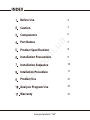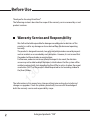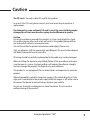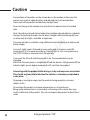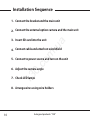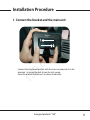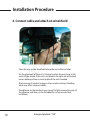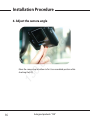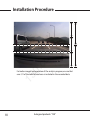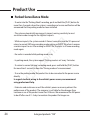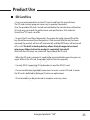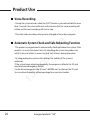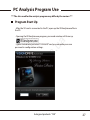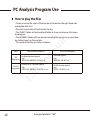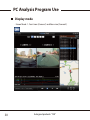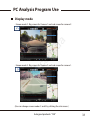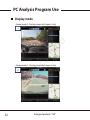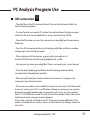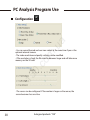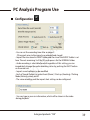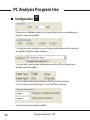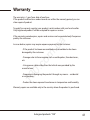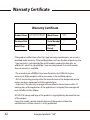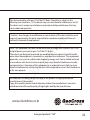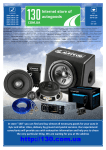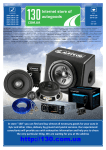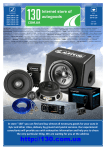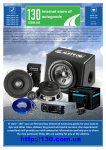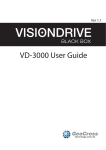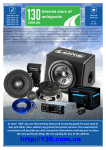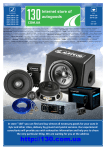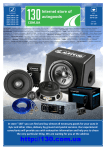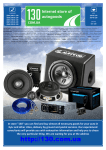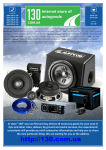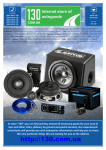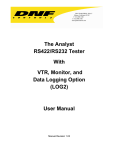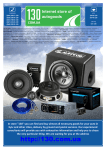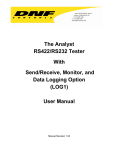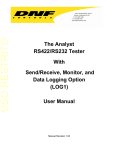Download - 130.com.ua
Transcript
PHONES (044) 360-7-130 (050) 336-0-130 (063) 788-0-130 (067) 233-0-130 (068) 282-0-130 Internet store of autogoods ICQ 294-0-130 597-0-130 SKYPE km-130 CAR RECEIVERS — Receivers • Media receivers and stations • Native receivers • CD/DVD changers • FM-modulators/USB adapters • Flash memory • Facia plates and adapters • Antennas • Accessories | CAR AUDIO — Car audio speakers • Amplifiers • Subwoofers • Processors • Crossovers • Headphones • Accessories | TRIP COMPUTERS — Universal computers • Model computers • Accessories | GPS NAVIGATORS — Portable GPS • Built-in GPS • GPS modules • GPS trackers • Antennas for GPS navigators • Accessories | VIDEO — DVR • TV sets and monitors • Car TV tuners • Cameras • Videomodules • Transcoders • Car TV antennas • Accessories | SECURITY SYSTEMS — Car alarms • Bike alarms • Mechanical blockers • Immobilizers • Sensors • Accessories | OPTIC AND LIGHT — Xenon • Bixenon • Lamps • LED • Stroboscopes • Optic and Headlights • Washers • Light, rain sensors • Accessories | PARKTRONICS AND MIRRORS — Rear parktronics • Front parktronics • Combined parktronics • Rear-view mirrors • Accessories | HEATING AND COOLING — Seat heaters • Mirrors heaters • Screen-wipers heaters • Engine heaters • Auto-refrigerators • Air conditioning units • Accessories | TUNING — Vibro-isolation • Noise-isolation • Tint films • Accessories | ACCESSORIES — Radar-detectors • Handsfree, Bluetooth • Windowlifters • Compressors • Beeps, loudspeakers • Measuring instruments • Cleaners • Carsits • Miscellaneous | MOUNTING — Installation kits • Upholstery • Grilles • Tubes • Cable and wire • Tools • Miscellaneous | POWER — Batteries • Converters • Start-charging equipment • Capacitors • Accessories | MARINE AUDIO AND ELECTRONICS — Marine receivers • Marine audio speakers • Marine subwoofers • Marine amplifiers • Accessories | CAR CARE PRODUCTS — Additives • Washer fluid • Care accessories • Car polish • Flavors • Adhesives and sealants | LIQUID AND OIL — Motor oil • Transmission oil • Brake fluid • Antifreeze • Technical lubricant In store "130" you can find and buy almost all necessary goods for your auto in Kyiv and other cities, delivery by ground and postal services. Our experienced consultants will provide you with exhaustive information and help you to chose the very particular thing. We are waiting for you at the address http://130.com.ua User Manual Ver. VD-7000W 1.0E TM CAR BLACK BOX 13 0. c om .u a VD-7000W External IR Camera (option) Autogood products “130” INDEX 2 Caution 3 Components 6 Part Names 7 .u a Before Use om Product Specifications 8 9 Installation Sequence 10 Intallation Procedure 11 13 0. c Installation Precautions Product Use 21 Analysis Program Use 27 Warranty 41 Autogood products “130” Before Use Thank you for choosing VisionDrive™. The following contents describe the scope of the warranty service covered by us and product cautions. .u a Warranty Service and Responsibility 13 0. c om We shall not be held responsible for damage caused by errors or data loss of this product, as well as any damages or losses derived from the device not operating normally. The product is designed to record, store, play and analyze videos caused by impacts and car accidents or as recorded by user’s discretion. However, it is not assured that the product will record video in every instance. Furthermore, under circumstances where the impact is too weak, the vibration sensor may not be able to detect the impact, which induces that the system will be unable to automatically start recording the [Event] file. In such a situation, the urgent save button (SHOT) on the product should be pressed to start recording a video to the [Event] folder. The information in this manual may change without prior notice due to technical changes or upgrades. Check for updates periodically to ensure full knowledge of both the warranty service and responsibility scope. Autogood products “130” Caution The SD card is the only usable SD card for this product. In case of a lost SD card, please contact your local retail shop to purchase a replacement. If a damaged or a non-authentic SD card is used, the recorded data maybe damaged or will not record and/or replay due to difference in quality. .u a Caution Do not disassemble or remodel this product as it can cause an electric shock. Any malfunctioning after such action will result in the product being unfit for use and void all warranty/service provisions. Consult the retailer for product maintenance and repairs if necessary. om Only use adaptors with the appropriate specifications. The use of other adaptors will defect the product and or cause fire. All wiring should be carefully implemented so the cable may not be damaged. 0. c When installing the device to your vehicle, follow all the procedures and make sure the mount is secure. Unclean surfaces will weaken the adhesive strength and can damage the product if it drops due to weak adhesion. 13 This product is not waterproof. Do not allow liquids and impurities to enter the product. Where the product is wired to the power supply of the vehicle directly or if the cigar jack is connected to the power supply while the engine is off, make sure to disconnect the device to prevent battery drain on your vehicle. Do not use chemicals or detergents to clean the device. This can result in malfunctioning of the product. Autogood products “130” Caution Accumulation of impurities on the camera lens or the window surface near the camera may result in video distortion and reduced clarity of recorded data. These areas of the product should always be kept clean. Excessive tinting on the window may also distort or reduce clarity of recorded data. .u a Note : Recording can be distorted under the condition where brightness suddenly changes like passing through a tunnel, direct sunlight reflection during day time or where only low light is available at night time. If not enough light is available, using additional external lighting may help record better images. om In case of slight impact, the product may not be able to create an event file automatically (it is however recorded as a Normal file). In such a case, please use the (SHOT) button to create an event file manually. 0. c If you eject the SD card while the product is on, the recorded data may be damaged. Make sure the main power is completely off and the device is fully powered off (no indicator lights are on) before removing the SD card from the product. 13 Interacting with the product while driving is risky and may cause an accident. This should only be performed when the vehicles is stationary and parked in a safe place. Dropping or causing an impact on the product during operation can cause defects or fire. Do not keep the product in extreme temperatures or in humid areas. Being under extreme heat in summer days or freezing cold in winter days may result in defection of the product. Also, do not expose the product to direct fire or water. Autogood products “130” Caution Do not disassemble the product. Disassembly without caution may result in product defect. Keep the SD card in its case when not in use in the product. Static electricity or other environmental elements can damage the recorded data. .u a SD cards are an expendable supply. After normal periods of use, partial memory sectors may be damaged and will disable the recording of data. The system installed on the SD card provides an automated checking function. If use of the automatic checking function identifies problems with the SD card then we recommend purchasing a new SD card for recording data. om If the SD card is ejected or the system is turned off while recording, copying or deleting a data, stored data may be lost or damaged. In a worst case scenario, the SD card may become defective. We, the company, are not responsible for loss or destruction of stored data. 13 0. c Copy and keep important data on other data storages such as hard disk, CD, portable flash memory. Autogood products “130” Components om .u a !! Components are subject to change without prior notice. Option IR Camera (VD-300WR) and an extension cable (4M) 13 0. c Main Unit Attachment Bracket SD card Wire holders Autogood products “130” Cigar Power Adaptor Part Names MIKE LCD SCREEN VIEW BUTTON PLAY BUTTON SD CARD SLOT CABLE IR LED LIGHT SENSOR om .u a SHOT BUTTON CAMERA 0. c GPS SENSOR 13 BRACKET ATTACHED TO THE UNIT’S BODY POWER PORT OPTION CAMERA PORT TECH SUPPORT PORT Autogood products “130” 7 Product Specification Model VISIONDRIVE VD-7000W Camera 2 Camera /0.3M pixel WDR CMOS digital camera + Optional Camera (0.3M WDR + IR) Resolution 640x480(VGA) 30fps (1ch) / 640x480(VGA) 20fps (2ch) Recording 24Hr Loop Recording / Manual & Emergency Recording button Lighting Environment Min. 0.1 Lux Camera Angle .u a 156° Camera Rotation Vertical 65° 2.4" TFT Color LCD GPS Built-in GPS Module (Sirf III) om Display G-sensor Built-in 3-Axis Sensor(x-y-z) Storage SD memory card (SDHC compatible 1G ~ 32G) Event Recording DC 12V ~ 24V Cigar Power Internal Battery EDLC for Emergency backup Operation Temperature -20 °C ~ 60 °C Car Battery Monitoring Supported Size 111mm * 75mm * 27mm PC OS Windows XP/ VISTA / Windows 7 File Protection Password setting Analyzer Program Dedicated Analyzer (AVI file transformation support) Option Item VD-300WR[0.3M Pixel IR camera (WDR)] Others 8 Built-in Speaker Before impact 10 sec./ After impact 15/30/45/60 sec. 13 Power Supply built-in MIC (One-touch recording) 0. c Audio Recording Voice Announcement LCD zoom playback (x2, x4) Autogood products “130” Installation Precautions For safe installation and operation, carefully read all the information stated below. DO NOT disconnect the power supply while the system is booting up. Be aware of engine ignition switching for they may disconnect power for short periods of time. .u a It is recommended to only use authorized SD cards with the VisionDrive™ products. Install the product after parking your vehicle in a bright and safe area. om Install the system when ignition is off, especially after the power source has been turned off completely. 0. c Use the power cable provided with the product for the cigarette lighter power connection for power in the range of DC12V to DC24V. If power wiring is involved, we recommend a professional service for the installation. 13 Prior to the installation, clean the area of the installation where the camera will be positioned. DO NOT eject the SD card while the product is in operation. Autogood products “130” 9 Installation Sequence 1. Connect the bracket and the main unit 2. Connect the external option camera and the main unit .u a 3. Insert SD card into the unit om 4. Connect cable and attach on windshield 0. c 5. Connect to power source and turn on the unit 13 6. Adjust the camera angle 7. Check LED lamps 8. Arrange wires using wire holders 10 Autogood products “130” Installation Procedure 1 .u a 1. Connect the bracket and the main unit 0. c om 2 13 Connect the attachment bracket with the main unit and push it to the direction 1 to secure the lock to hear the click sound. Move the bracket to direction 2 to release the bracket. Autogood products “130” 11 Installation Procedure 0. c om .u a 2. Connect the external option camera and the main unit. 13 Connect the jack of VD-300WR to the “cam” port of the main unit. (When connected to the main unit while the main unit is on, the system will reboot to register the option camera and initialize 2 channel recording mode.) 12 Autogood products “130” Installation Procedure 0. c om .u a 3. Insert SD card into the unit Insert the SD card as shown in the picture. 13 When ejecting the SD card from the unit, turn off the main power. When ejecting the SD card from the unit, turn off the main power completely, and then push in the SD card. The SD card will pop out when pushed in. Use of force or other methods to eject the SD card may defect the SD card. Autogood products “130” 13 Installation Procedure 0. c om .u a 4. Connect cable and attach on windshield Clean the area on the windshield where the unit will be installed. 13 For the placement of the unit, it is better to place the unit closer to the center of the vehicle. If the unit is installed on the right side of the back mirror, make sure there is room to detach the unit if needed. Also be aware of window tinting or other window coatings/shielding which may affect camera visibility. The adhesive on the bracket is very strong. Partially remove the cover of the adhesive, and then use the full adhesive surface area for final installation. 14 Autogood products “130” Installation Procedure 0. c om .u a 5. Connect to power source and turn on the unit 13 Insert the cigarette jack into an appropriate outlet then turn on the engine. When the power is on, the LEDs and the LCD will turn on and a voice notification will be announced. Blinking of LED lamps notifies that the system booting has succeeded. DO NOT turn off the power source while the system boot is in progress. This may damage the product. Autogood products “130” 15 Installation Procedure 0. c om .u a 6. Adjust the camera angle 13 Move the camera top to bottom to fix it to a recordable position while checking the LCD. 16 Autogood products “130” Installation Procedure Windshield Bracket .u a Unit Camera Vehicle Interior (Driver’s Side) om Vehicle Exterior 13 0. c When the unit is attached, set the camera to face the front direction of the vehicle. Highest Position 65’ Lowest Position Camera is adjustable and can be rotated 65 degrees to cover desired recording areas. Autogood products “130” 17 0. c om .u a Installation Procedure 13 For better images and operation of the analysis program, ensure that over 1/3 of the vehicle hood area is included in the recorded data. 18 Autogood products “130” Installation Procedure 0. c om .u a 7. Check LED lamps 13 The GPS lamp is red when the GPS signal is not received and blue when it is received. The GPS connection may take a couple of seconds to several minutes, depending on the location of your vehicle. The REC lamp is blue when it is recording. It is blue when it is recording a (NORMAL) file and red when recording an (EVENT) file after an impact or if the SHOT button has been pressed. Autogood products “130” 19 Installation Procedure 0. c om .u a 8. Arrange wires 13 Use the enclosed wire holders to organize the cable line. 20 Autogood products “130” Product Use Start up - Turn off the engine and remove the key from ignition. - Check to see if the SD card is inserted into the unit. - Turn on the engine .u a - When the engine is turned on, the system boot starts with the program installed in the SD card and a voice notification will be announced. om - Then the REC and GPS lamps will turn on. - The REC lamp will turn blue while blinking. - The GPS lamp will turn red if no signal and blue if receiving signal. 0. c - The GPS connection may take a couple of seconds to several minutes, depending on the location of the vehicle. 13 - Connection or disconnection of the optional camera(VD-300WR) to or from the main unit will reboot the system automatically to initialize 1ch or 2ch recording mode. Autogood products “130” 21 Product Use Normal Recording and Event Recording - While the power is on, the normal recording is on as well. The REC lamp will be blinking blue. .u a - In normal recording mode, files will be recorded as 5 minute files, and stored in the (NORMAL) folder. If the memory is full while in normal or event recording mode, the program will erase the oldest recorded data then record a new file. The management is based on First-In First-Out (FIFO) om - In the case of an impact, the sensors will trigger the event mode. An alarm will sound to notify the user. The REC lamp will be red and the recorded data will be saved in (EVENT) folder. 0. c - When an impact is registered and the event file is stored, the program records 10 seconds prior to the impact and 15~60 seconds after the impact (adjustable in the configuration). 13 - Memory size allocation between (EVENT) folder and (NORMAL) folder is modifiable in the configuration settings. Manual (event) Recording - When the [SHOT] button is pressed, the alarm will sound and the recorded data will be saved in the (EVENT) folder. - Even though impacts cause the system to automatically record event files, the [SHOT] button can also be used to record scenes of other accidents or to record great scenery you may want to save while driving. 22 Autogood products “130” Product Use Viewing 1) Viewing recording videos on LCD (2ch mode) 1. Main camera image shows when system boots. 2. Rear camera image shows on the screen at the first click on the “V” button. 3. LCD turns off at the 2nd click on the “V” button. 4. Another click on the “V” button starts the sequence from 1~3 again. (1ch mode does not have sequence no.2.) .u a !! Note : Operate the system while the car is securely stopped for your safety. 13 0. c om 2) Playback of the recorded videos on LCD - [PLAY] button starts the latest videos files. - [SHOT] button changes the videos according to time sequences. - Date and time data shows on the bottom of LCD. (#There is no time sign on LCD when no GPS data registered.) - You can enlarge the video on LCD whilst the video is being played by clicking the [PLAY] button. It can enlarge x2 and x4 times and return to original size. Original Size x2 Size x4 Size - A longer press of [PLAY] button for more than 3 seconds will make the system return to recording mode followed by an announcement of audio recording status. Autogood products “130” 23 Product Use Parked Surveillance Mode - To enter into the “Parking Mode” recording, push and hold the [PLAY] button for more than 3 seconds when the system is recording and a voice notification will be announced that the parking mode has been initiated. - The system automatically rearranges its impact sensing sensitivity to most sensitive in order to register the slightest impacts. om .u a - While no impacts, the system records 4 frames/second to save the SD space and return to normal full frame recording mode making an EVENT file when it receives a certain impact to car. After making an EVENT file, it returns to 4 frame recording mode again. - No audio is recorded while parking mode is on. 0. c - In parking mode, the system repeats “Parking mode is on” every 2 minutes. - To return to normal (driving) recording mode, press and hold the [PLAY] button for more than 3 seconds to hear the “Driving mode on” announcement. 13 - To use the parking mode, the product has to be connected to the power source directly. In regards to direct wiring to the vehicle’s power source, we recommend using professional help. - Extensive and continuous use of the vehicle’s power source may exhaust the performance of the product. The company is not liable for the damages from continuous use of the product more than 24 hours. We recommend the full power to be off after use of 2~3 days to maintain the product for longer use. 24 Autogood products “130” Product Use SD Card Use - Users are recommended to use the SD card issued from the manufacturer. The SD cards contain programs necessary to operate the product. Also, the provided SD card is tested and certified by the manufacturer while other SD cards may not match the performance and specifications that authentic VisionDrive™ SD cards can offer. om .u a - To eject the SD card from the product, the engine has to be turned off and the key should be removed from the ignition. A few seconds after the key has been removed, the product will turn off automatically and the LED lamps will be turned off as well. The built-in back up battery allows the last images to be stored into proper folders before the product is completely turned off. Wait until the LED lamps are turned off, then remove the SD card. 0. c - When the SD card is removed, it needs to be reinserted before you drive your car again. Without the SD card, the product will not function properly. - Use only SDHC supporting SD card readers to read the SD(HC) card. 13 - If a voice notification repeatedly announces to insert a correct SD card, it means the SD card is defected or damaged. Purchase a replacement. - SD card readers can be purchased at computer accessory stores. Autogood products “130” 25 Product Use Voice Recording - During the system records, when the [SHOT] button is pressed and held for more than 3 seconds, the voice notification will announce that the voice recording will initiate and the voice recording will start or stop. - The initial audio recording setting can be changed in the analysis program. .u a Automatic System Check and Safe Rebooting Function om - This product is programmed to automatically check and reboot the system, if the product is in a non-functional status. By rebooting the system, the product can notify to the user while it is processing that such action is being taken place. 13 0. c - By safeguarding the system in this manner, the stability of the system is reinforced. If the system keeps rebooting repeatedly, the program installed in the SD card may have been damaged or altered. Use the format program in the SD card, “sdfv2003.exe”, to reformat the SD card. You can obtain the entire software package from your local reseller. 26 Autogood products “130” PC Analysis Program Use *** The skin used for the analysis program may differ by the version *** Program Start Up - After the SD card is connected to the PC, open up the VDAnalyzer.exe file in the SD. .u a - Opening the VDAnalyzer.exe program, password window will show up. 13 0. c om - Type in the default password “12345678” and you can make your own password in configuration settings. Autogood products “130” 27 PC Analysis Program Use How to play the files Real Filename (Windows) om Item .u a - To play a certain file, select a file from the list located on the right-hand side and double click on it. - The most recent data will be listed on the top. - The (EVENT) folder will be the default folder to show up when you first open the program. - The (NORMAL) folder will have normal recording files and you may view them by clicking “open” on the analyzer. - The names of the files are shown as below : File list in the analyzer number-date-time-type.vd (eg) 124537834-20090102-120102-1.vd date-time-type.vd (eg) 20090102-120102-1.vd No-GPS Registered number-NOGPS-number-type.vd (eg) 124537834-20090102-124537834-1.vd NOGPS-number-type.vd (eg) NOGPS-12345678-1.vd 13 0. c GPS Registered 28 Autogood products “130” PC Analysis Program Use File searching by preview function 13 0. c om .u a - When a file chosen is selected from the list the t, screen shows the first frame of the file for your easier ease of reference. choice. - A double-click on the a selected file in the list plays the video on the screen. Auto-play Function - After you double-click a file, the following recordings will automatically and continuously play one after another. However, the (EVENT) and (NORMAL) folders are not continuously connected with each other. Each folder has to be opened separately. Autogood products “130” 29 PC Analysis Program Use Display mode 13 0. c om .u a - Screen Mode 1 : Front view (Camera1) and Rear view (Camera2). 30 Autogood products “130” PC Analysis Program Use Display mode om .u a - Screen mode 2 : Big screen for Camera 1 and sub screen for camera 2. 13 0. c - Screen mode 3 : Big screen for Camera 2 and sub screen for camera 1. (You can change screen modes 2 and 3 by clicking the sub screen.) Autogood products “130” 31 PC Analysis Program Use Display mode om .u a - Screen mode 4 : One big screen for Camera 1 only. 13 0. c - Screen mode 5 : One big screen for Camera 2 only 32 Autogood products “130” PC Analysis Program Use Display mode 13 0. c om .u a - Screen upside down function : camera 2 screen can be switched upside down by clicking the button. Autogood products “130” 33 PC Analysis Program Use Positioning on the map - With the GPS data, the map shows the location of the vehicle while playing the recorded data. 13 0. c om .u a - The Google map is viewable only whilst your PC is connected to the Internet . 34 Autogood products “130” PC Analysis Program Use PLAY / PAUSE / PREVIOUS FRAME / LATTER FRAME om .u a - When the play button is pressed, it will replay the video file listed on the screen. After selecting a file from the list, double click the file from the list to play the file. - When you press the pause button, the viewing video will be paused. - When the previous frame or the latter frame button is pressed, it will move backward or forward between frames within the file. BRIGHTNESS CONTROL 13 0. c - Brightness bar can give you better video analysis by changing the video brightness while playing on PC. SPEED METER - While the file is being played, the speed meter will show the vehicle’s speed that was collected by the GPS . Autogood products “130” 35 PC Analysis Program Use Shock Sensor Graph - The graph below shows impacts on the x-y-z axis of the vehicle. om .u a X-axis : measures and records impacts from the front and back of the vehicle ( 0G ~ 3G is registered) Y-axis: measures and records impacts from the left and right sides of the vehicle ( 0G ~ 3G is registered) Z-axis: measures and records impacts from the top and lower part of the vehicle ( 0G ~ 3G is registered) - The bottom and - left display a progress bar showing the time line of the video. 13 0. c - Red line is before impact and blue after impact. 36 Autogood products “130” PC Analysis Program Use AVI conversion - The data files in the SD card are pProduct files and will only work within the Viewer Analyser program. - To view the data on a regular PC without having the Viewer Analyser program within the SD card, the recorded file has to be converted to an AVI file. .u a - Pause the file where you want the conversion to take place on the previewing filedisplay. om - Press the AVI conversion button on the bottom right side, and then a window will pop up to have the file renamed. - When making an AVI conversion, you can select your options of Audio/GPS/DateTime/CarInfo to be included to the .avi file. 0. c - You may put any name you would like. There is no need to put .avi on the end. 13 - Press the play button again, and then the data being previewed will be converted from the point you specified. - When you press the pause button while the conversion is in progress, the conversion stops from that point. - If the necessary codec is not available to convert the data into an AVI format file, it may not work on your PC or a notification will pop up saying you may need to download a specificneeded codec to proceed. In such cases, use the supplied Xvid-1.2.1-0412008.exe (on the SD card) to install the needed codec, then restart the Viewer Analyser program to proceed again. If the codec is already installed on the PC, there may be some difficulties if the codec is installed twice. So unless there is a notification for installing a codec, do not install. Autogood products “130” 37 PC Analysis Program Use .u a Configuration 13 0. c om - You can record forward and rear view videos at the same time if you us the optional external camera. - The video resolution and quality settings can be modified. - If the resolution is high, the file size also becomes larger and will take more memory on the SD card. - The sensor can be configured. If the number is larger on the sensor, the sensor becomes less sensitive. 38 Autogood products “130” PC Analysis Program Use .u a Configuration 13 0. c om - You can set the recording time after an impact. (10 seconds prior to the impact are recorded and stored.) - Impact files are stored in EVENT Folder and the size of the EVENT Folder is set here. The rest remaining % of the SD card space is for the NORMAL Folder. - Audio recording is selectable here but regardless of this setting, you can immediately change the audio recording status by pushing the SHOT button on the main unit. - Impact sound volume can be modified. - Each of Sound Option can make Event (Alarm) / Start up (Greeting) / Parking Mode (Notice) sounds on/off. - The voice recording and the impact alert setting can be configured. - You can type in your car information, which will be shown in the video during playback. Autogood products “130” 39 PC Analysis Program Use Configuration .u a - When set to a defined number, the system will alert your over speeding.you when this speed is exceeded. om - You and can select whether to use car battery drain monitoring function and also specifcy what the supply voltage is. 13 0. c - You can select your location and time zone and the GPS will register your local time with your video. - You can select your local speed type as Km/h or mile/h in the tap. - You can select your vehicle type as Car or Truck/Bus in the tap. - Your own password can be modified. 40 Autogood products “130” Warranty The warranty is 1 year from date of purchase. If the product malfunctions under normal use within the warranty period, you can claim repair of product. To apply for warranty, register your product serial number with your local reseller. Only registered products will be accepted for repair or service. .u a If the warranty period expires, repairs and services can be provided only if expenses paid by the customer. In cases below, repairs may require expense payment by the customer. om - If the product has been reassembled or disassembled or has been damaged by the customer. 0. c - Damages due to force majeure such as earthquakes, thunderstorms, etc. - Using power cables other than that which were provided by the manufacturer. 13 - Dropping or damaging the product through any means – accidental or on purpose. - Product has been exposed to extremes in temperature and humidity. Warranty repairs are available only in the country where the product is purchased. Autogood products “130” 41 Warranty Certificate Warranty Certificate Product Name VISIONDRIVE VD- Serial Number .u a Purchase Date Model Name Warranty Period om Retail Shop 0. c If the product malfunctions after the 1 year warranty period expires, no service is provided under warranty. If the certificate does not have the date of purchase, the 1 year warranty is calculated by the serial number’s production date plus an additional 1 month to calculate the 1 year warranty period. If no serial number then no warranty is available. 13 - The manufacturer will follow Consumer Protection Act (1006-36) to give warranty to all the products sold to consumers in the available regions. - All A/S services are given by either the manufacturer or the designated service centers under an agreement with the manufacturer. - A decline of the warranty coverage will be notified to the customer within 14 working days of the application. If the application is accepted, the coverage will be in full effect within 30 days. All H/W S/W, design and logo of the product is copyrighted by the manufacturer of the product. Copy, disassembly, remake and distribution of the product without the manufacturer’s written consent is strictly prohibited. 42 Autogood products “130” This device complies with part 15 of the FCC Rules. Operation is subject to the following two conditions: (1) This device may not cause harmful interference, and (2) this device must accept any interference received, including interference that may cause undesired operation .u a ! Caution : Any changes or modifications in construction of this device which are not expressly approved by the party responsible for compliance could void the user's authority to operate the equipment. 13 0. c om Note : This equipment has been tested and found to comply with the limits for a Class A digital device, pursuant to part 15 of the FCC Rules. These limits are designed to provide reasonable protection against harmful interference when the equipment is operated in a commercial environment. This equipment generates, uses, and can radiate radio frequency energy and, if not installed and used in accordance with the instruction manual, may cause harmful interference to radio communications. Operation of this equipment in a residential area is likely to cause harmful interference in which case the user will be required to correct the interference at his own expense. All hardwares, softwares, design and logo of the product is copyrighted by the manufacturer of the product. Copy, disassembly, remake and distribution without the manufacturer’s consent is prohibited and will be enforced by all legal rights held by the manufacturer. www.visiondrive.co.kr Autogood products “130” 43 .u a om 13 0. c CAR BLACK BOX Autogood products “130”