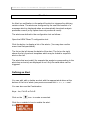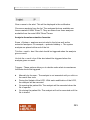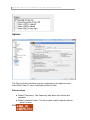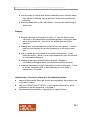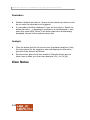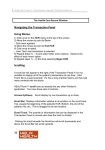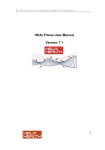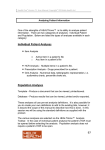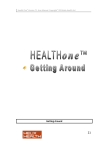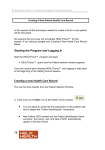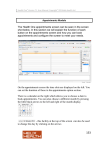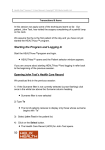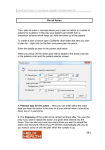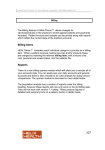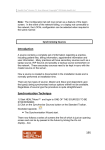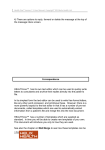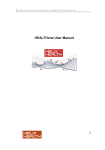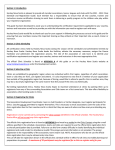Download Alerts 7 0
Transcript
Health One Version 7.1 User Manual. Copyright 2011Helix Health Ltd The Alerts An Alert is a notification in the patient file which is triggered by defining certain criteria. The alerts are configured by the user and consist of a message which is displayed when an automatically launched analysis produces a result (or by option does not produce a result). The alerts are defined in the configuration tool as follows : Open the HEALTHone™ configuration tool. Click the button to display a list of the alerts. (You may also use the menu item file\open\alerts). The list on the left shows the details of the alert. The list on the right shows the list of protocol templates which may be linked to a specific alert on the left. The alerts that are invalid (for example the analysis corresponding to the alert does not exist) are displayed in red. Only the valid alerts can be triggered. Defining an Alert You can add, edit or delete an alert with the appropriate buttons at the bottom of the list of alerts (see previous screen shot. « + », « - » and . You can also use the Combination Keys : Ins, Ctrl+D et Crtl+E. Click on the icon to create a new alert. Click the « enabled » box to enable the alert. 244 Health One Version 7.1 User Manual. Copyright 2011Helix Health Ltd Give a name to the alert. This will be displayed in the notification. Choose an analysis from the list. The analyses that are available are those created in HEALTHone™: They are taken from those analyses available from the main HEALTHone™menu Analysis-formulas-extraction formulas Some « System » analyses are included in the list as well as the extraction analyses. For example, « patients birthday ». The system analysis are placed at the end of the list. Tick the « result » box if the alert should be triggered when the analysis gives a result. Un-tick the « result » box if the alert should be triggered when the analysis gives no result. Triggers : These options allow you to decide under what circumstances the alerts should be triggered. Manually by the user : The analysis is not executed until you click on the menu item tools During the Update of the HCR : With each modification of the HCR, the analysis will be executed. On opening the patient file: The analysis will be executed when the file is opened On closing the patient file: The analysis will not be executed until the file is closed. 245 Health One Version 7.1 User Manual. Copyright 2011Helix Health Ltd Options The Plan of Action functions may be customised in the options menu – main HEALTHone™ menu tools\Options\Action Plan Default values : 246 Default Frequency: The frequency with which the actions are repeated Default realisation item : The item name used to indicate that an action is done Health One Version 7.1 User Manual. Copyright 2011Helix Health Ltd Use the plan of Action item as the realisation item: Use the same item name to indicate that an action is done as is used for the planning. Exclude week-end in date calculation : Avoid a due date being a week-end Display: Display vaccines in the plans of action : If you tick this box the vaccines in the vaccination schedules appear in the action plan tab in the patient file – but not in the action plan tab of the selector. Display non read transactions in the list of action plans : Tick this and you can display all un read transaction in the action plan tab. Ask to create an action plan in not today’s transaction : If you make an action « done » in an older transaction you will receive a confirmation dialogue. Display a dialogue when an action is done : Display a confirmation dialogue when you declare an action as done. Automatically select today’s transaction for the action plan : If this is ticked, the action plan is automatically put into today’s transaction, if it exists. Initialise the « Un read » status (for the following items): Import of lab results: After lab results are integrated, they receive an « un-read » status Import of HEALTHone™ HCR’s : If you import a patient file, all its transactions will be tagged as « un-read » Synchronised transactions : Appear as un-read if ticked. 247 Health One Version 7.1 User Manual. Copyright 2011Helix Health Ltd Reminders Enable a default reminder to: How much time before an action is due do you want the reminder to be triggered If a reminder should be displayed: If you tick the option « Select the action plan tab » - « whenever a reminder is to be displayed », then when you open HEALTHone™ the action plan tab is automatically displayed, instead of the medical section tab. Analysis Filter the action plan for the current user (population analysis): Only the action plans for the logged on user are displayed in the action plan tab of the selector by default. Exclude action plans from item analysis: Planned actions are not taken care of when you do an item analysis (Ctrl_I or Ctrl_M) Own Notes 248